GAUGEMASTER PRODIGY ADVANCE --- WIRELESS ---
|
|
|
- Jewel Payne
- 7 years ago
- Views:
Transcription
1 GAUGEMASTER PRODIGY ADVANCE --- WIRELESS --- DCC03 USER MANUAL Version
2 What s in the Box Please check the contents are correct and free from damage, contact us directly if you are in doubt
3 T A B L E O F C O N T E N T S 1 Getting Started Introduction DCC Basic Background Specifications and Features System Menu Summary Chart 2 Operation Quick Start Connecting to Your Layout Running a Loco Controlling Accessory Functions Recalling Locos Saving Locos Deleting Locos Emergency Stopping Speed Steps Yard Mode On/Off Fast Clock Overload and Short Circuit Cab Setup Setting Cab Addresses Setting the Total Number of Operational Cabs (Cab #1) Adding More Than 3 Cabs Setting Last Cab Allowed to Program Locos on the Main Track (Cab #1) Setting Last Cab Allowed to Program on the Program Track (Cab #1) Programming Decoders Programming Loco on the Program Track Programming Locos on the Main Track Reading Loco s Decoder Values on the Program Track Configuration Variables CVs Most Commonly Used CVs A Word About CV #29 Consisting Advanced Consisting Programming Advanced Consists Running Advanced Consists Clearing Advanced Consists Universal (Old-Style) Consisting Programming Universal (Old-Style) Consists Running Universal (Old-Style) Consists Clearing Universal (Old-Style) Consists Fast Clock Setting Fast Clock (Cab #1) Setting Time (Cab #1) Setting Time Rate (ratio) (Cab #1) Setting AM/PM 24hr Time (Cab #1) Accessory Decoders Selecting Accessory Decoders Accessory Routes Setting Accessory Decoder Routes (Cab #1) Running Accessory Routes Clearing Accessory Routes 3 Trouble Shooting General Trouble Shooting Checklist for General Problems Special Trouble Shooting Contact Details
4 Getting Started Introduction Note Although there are Quick-start instructions on the back of the Cab/ Handheld, please read these instructions thoroughly to better understand and enjoy your Prodigy Wireless DCC system. Your Prodigy Wireless system consists of a receiver base unit, a wireless handheld transmitter, fourrechargeable, 600mAh NiMH AAA batteries, and a short cord for recharging the wireless handheld. For best operation, the receiver base unit should not be placed under the layout in a tangle of wires or where scenery mesh screening may interfere with the radio transmissions. The wireless handheld comes complete with on-board rechargeable batteries. The battery level should be checked prior to using the handheld for the first time. Best operation is accomplished with fully charged batteries. 5.5 volts is maximum voltage, and the handheld should be recharged anytime the indicator reads 4 volts or below. There is a power switch on the right side of the handheld. The handheld should be switched off when not in use to conserve battery life, and when recharging the on-board batteries. You can use the handheld while recharging the batteries; however, this will increase the charge time. The handheld has the same cable connection on the bottom as the tethered handhelds. To recharge the batteries, simply plug the supplied short cable into the bottom of the handheld, and the other end of the cable into the cab jack on your base unit. If you wish, you can substitute four AAA nonrechargeable alkaline batteries for use. Normal charge time with the handheld powered off will be approx. 5 hours. If you change the supplied rechargeable batteries with rechargeable batteries with a higher mah rating, both the operating time and the charging time will increase. Caution do not plug the handheld(s) into the base unit if you installed no rechargeable alkaline batteries. Non-rechargeable alkaline batteries are throwaway and are not designed to be recharged. Do not mix alkaline and rechargeable batteries together, and do not attempt to recharge alkaline batteries inside the handheld. You can do everything with this wireless handheld that you can do with its wired cousins: program on a program track; or program on the main; acquire and run all locos; set up consists & routes; and access accessory decoders. Button layout is similar to other MRC Prodigy handhelds, with the addition of three new buttons: PROG CV ON MAIN: This button lets you automatically go into CV programming of the locomotive you are presently operating without having to press the program button, PROG, and ENTER numerous times to reach this feature. You can enter this programming mode, change the decoder s parameters, and exit the program mode anytime you want and as many times as you want. SAVE: This button is used to save the last five locos you were operating, or up to any five locos you want to use in your next operating session. Note Just turning off the wireless handheld power switch does not automatically save your locomotives in the recall stack for your next operating session. BAT VOLTAGE: This is your battery voltage indicator button. Just press it to monitor the voltage level present in the on-board batteries; the display will show bv and the voltage level. 5.5 volts is maximum voltage, and the handheld should be recharged anytime the indicator reads 4 volts or below. Note The Prodigy Wireless does not support NON-decoder equipped or analog locos. Specifications and Features Input: volts DC, 3.5 Amps. It comes with a universal switching power supply (good for USA and Europe) Output: DCC signal with 14.5 V amplitude, for HO and N scales Maximum Current: 3.5 Amps Note Although you can draw more than 3.5 amps for short periods of time, it is not recommended Maximum number of Cabs: Use up to 32 Cabs Address Capability: 2-digit (1-127) or 4-digit (1-9,999) Speed Steps: 14/28/128 Accessory Functions: 29 (F0-F28) Advanced and Universal Consisting Program Loco on Program Track Program Loco on Main Track Read Loco on Program Track Frequency: 433 MHz FCC ID: BTQ170495
5 System Menu Summary Chart Most functions are initiated by pressing their associated keys. However, there are ten functions initiated by pressing the SYS key followed by a numeric key (0-9). The following table summarizes these ten functions and the information about each function is found in the manual. Keys Function SYS + 0 Clear routes SYS + 1 Set time SYS + 2 Set time ratio SYS + 3 Yard on/off SYS + 4 Set time mode: AM/PM/military SYS + 5 Set routes SYS + 6 View your Cab address SYS + 7 Set last Cab allowed to program locos on the Main Track SYS + 8 Set last Cab allowed to program locos on the Program Track SYS + 9 Set total number of operational Cabs Quick Start Connecting to Your Layout Follow the diagram to connect the Command Station (base unit) to your layout. 1. Using a small flat-bladed screwdriver, attach two wires from the Main Track layout to the terminals marked Main Track and two wires from the Program Track to the terminals marked Program Track. 2. Plug the power supply into the base unit. 3. Plug the AC line cord into a wall outlet. 4. Charge the batteries in the handheld, if needed. 5. Turn power switch on the handheld to the On position. 6. Double check all wiring, the power light should be on and you are ready to run your decoder equipped locos. Running a Loco To run a loco, you have to first know its address. Most decoders you purchase have the factory default address #3. Read your decoder and/or loco manual for your decoder address. To select a loco, press the LOCO key. Using the numeric keypad (0-9), enter the loco address. Press ENTER. You have just acquired the loco. The Cab will automatically remember the loco address for later recall. Use the DIRECTION key to set the loco s direction. Turn the THROTTLE knob slowly to increase the loco s speed. The selected loco, or current loco, will begin moving. You can also tap the +1 or -1 to adjust the loco s speed. Do not hold the -1 key, since this is also the DEL key and will delete the loco. To toggle the headlight (F0) on or off, press 0. Note A blinking loco address indicates that another Cab is also controlling that loco. This is just a reminder and does not affect your control of the loco. However, since two Cabs are trying to control the same loco simultaneously, the loco may not act as you expect. One operator will have to relinquish control of the loco by deleting the loco from his Cab for proper operation. Controlling Accessory Functions To control accessory functions F1 - F9, press 1-9. To control F10 - F28, press SHIFT, then input the two digit function number. Only functions up to F12 will show in the display, F13 to F28 will be activated but will not be displayed on the screen. The left LCD display shows that the current loco is 3802 running in reverse at a speed of 102. Its accessory functions F1 and F11 are on. Recalling Locos To call up previous locos stored in the memory, press RECALL. You can recall up to 25 locos. Saving Locos To save the last five locos in use for the next operating session, press SAVE before turning off the handhelds power switch. Before switching off the power switch on the handheld, recall back to the five locos you wish to use in your next session, making sure all functions are off and the throttle is set to zero. After you have reset your five locos, press SAVE. Then turn off the power switch on the handheld and then shut down the power to your DCC system and layout. Tip Use the DELETE button to remove any unused locos from the stack before saving your favorite five. Note Although the Cab can recall up to 25 locos for operation, if you power off the Cab from the base unit, it will only retain the last five locos previously saved. Make sure to press SAVE before powering off. Deleting Locos
6 The Cab can store up to 25 locos. If you select a new loco when the Cab is full, the new loco will replace the current loco. The current loco will be lost. To prevent this, we recommend you recall unused locos and delete them by pressing and holding DEL for 2 seconds. Emergency Stopping For emergency stopping of the current loco, press STOP. Pressing and holding STOP for 2 seconds will stop the Main Track output. The 2 lights on the base unit will blink. To restore the Main Track output, press and hold STOP for 2 seconds again. Speed Steps Speed steps are incremental steps the loco takes to go from 0 to top speed. There is three speed steps: 14, 28 and 128. The higher the speed steps setting, the higher the number of different speeds on which the loco can operate. When you enter a new loco address (an address that has not been stored in the Cab s memory), Prodigy Wireless will set 28 speed steps as the default setting for that address. In order to operate your loco properly, you may need to change the speed steps setting to match the decoder s speed steps. To select other speed steps settings, press SPD STEP repeatedly until you see your desired speed steps setting. Then press ENTER. The selected speed steps setting will apply only to that address. Note Use of the speed step button will not alter the speed step originally programmed into the decoder. It only matches the throttle to the decoder. Yard Mode On/Off To toggle the Yard Mode feature on or off, press SYS and 3. In standard throttle mode, the throttle only controls loco speed. When the Yard Mode feature is on ( Yard displayed on LCD), the yard throttle will control both the speed and direction of the loco. Let s explain how to use the Yard throttle. When the loco is traveling forward, turning the yard throttle clockwise will increase the loco s speed. Turning counterclockwise will decrease its speed until 0. Continuing turning counterclockwise will reverse the loco s direction. Continuing turning counterclockwise will increase the loco s speed in the reverse. Turning clockwise will decrease its speed in the reverse until 0. Continuing turning clockwise will reverse the loco s direction and set it forward. Fast Clock To view the fast clock, press TIME. The time will replace the address display on the LCD. You can still run the current loco while the time is displayed. To return to the loco address display, press TIME again. The time information is stored in the base unit and transmitted to the Cab. Each Cab displays the same time. The left LCD display shows time of 8:02AM. The current loco is moving forward at a speed of 102. Overload and Short Circuit The base unit is rated at 3.5 amps. It is up to you to note how many locos and accessories can be run on the layout at the same time without triggering the circuit protector. If there is an overload or short circuit, the base unit will stop Main Track output for 2 seconds then resume. Please remove the overload or short circuit for proper operation. When operating larger layouts with numerous locos and accessories being operated at the same time you may need a DCC power booster. Cab Setup Setting Cab Addresses You can use up to 32 Cabs with the Prodigy Wireless. Each Cab must have a unique address. Any Cab you purchase has the factory default address #1. Cab #1 is the Master Cab that can perform all functions. Any additionally purchased Cabs are also Master Cabs and must have their addresses changed from #1 to unique addresses. To view your Cab address, press SYS and 6. The current Cab address will momentarily display. If you wish to change it, enter a new address (1-32) followed by ENTER. Otherwise, press ENTER to exit. Do not duplicate Cab addresses. Setting the Total Number of Operational Cabs (Master Cab Only) The more Cabs in use at one time, the slower the system response is from Cab to loco because the base unit can communicate with only one Cab at a time. Setting the total number of operational Cabs will speed up your Cab s response time. 1. Make sure your Cab is the Master Cab (Cab #1). Only the Master Cab (Cab #1) can set the number of Cabs allowed to operate on the DCC layout. 2. Press SYS and Using 0-9, enter the address of the last operational Cab. Press ENTER. Example If you use 10 Cabs and program the Cab addresses #1 - #10, pressing SYS, 9, 10, and ENTER will set the last operational Cab number to 10. The base unit will not spend time trying to communicate to Cabs #11 - #32.
7 If you use 3 Cabs and program the Cab addresses #1 - #3, pressing SYS, 9, 3, and ENTER will set the last operational Cab number to 3. The base unit will only communicate to Cabs #1 - #3. You will have a really fast response time. Adding More Cabs The base unit of your Prodigy Wireless system has one Cab Jack that is used for charging the batteries in the handheld(s) or for connection of one tethered Cab. If you need to use more tethered Cabs or you want to install the Cab Jacks around your layout, you will need an Extension Plate. The wireless base unit is able to power six tethered Cabs. If more tethered Cabs are needed, for every five Cabs you need a special extension plate with a built in power supply Please contact us for more information. Note The extension plates are not needed if you only use wireless Cabs. Setting Last Cab Allowed to Program Locos on the Main Track (Master Cab Only) This feature prevents novice operators on your railroad from mistakenly reprogramming everything on the layout. 1. Make sure your Cab is the Master Cab. 2. Press SYS and Using 0-9, enter the number of the last Cab allowed to program on the Main Track. Press ENTER. Example If you press the SYS, 7, 3 and ENTER. Cab #4 and above cannot program on the Main Track. Setting Last Cab Allowed to Program on the Program Track (Master Cab Only) 1. Make sure your Cab is the Master Cab. 2. Press SYS and Using 0-9, enter the number of the last Cab allowed to program on the Program Track. Press ENTER. Example If you press SYS, 8, 2, and ENTER, Cab #3 and above cannot program on the Program track. Programming Decoders The Prodigy Wireless allows you to easily program most NMRA compatible decoders. It guides you step by step through the programming process. No hexadecimal numbers are needed, to program decoders with this system. The Prodigy Wireless allows you to program decoders on a separate Program Track or on the Main Track layout, all without affecting any other locos operating on the Main Track. Decoder Terminology Note Before you start programming, please familiarize yourself with the following terminology. Loco Address: The address is the number assigned to a decoder to identify the decoder. Start Voltage: This is the voltage required to start the loco s motor and overcome its weight and friction to make it begin to move. You can program your loco with a start voltage so that it will begin to move as soon as the throttle is turned. Top Voltage: The top voltage (top speed) is the voltage (speed) at full throttle. Acceleration Rate: This rate simulates the drag of a heavy load as the loco speeds up so when you increase the speed setting, the loco will gradually increase its speed. Deceleration Rate: This rate simulates the drag of a heavy load as the loco slows down so when you decrease the speed setting, the loco will gradually decrease its speed. Programming Loco on the Program Track 1. Make sure your Cab is allowed to program on the Program Track. 2. Place the loco on the Program Track. Press PROG to select Prog Prog Track. Press ENTER. 3. First, Adr will flash, prompting you to program the loco address. Using 0-9, enter the loco address followed by ENTER, or press ENTER to skip. Note For the beginner or if you want to only program the loco address, you can stop right here. Put the loco back on the Main Track. Select the loco by pressing LOCO then enter the loco address and press ENTER. Now you can run the loco. 4. Next, SV will flash, prompting you to program the Start Voltage. Input data and then press ENTER. 5. Next, Acc will flash, prompting you to program the acceleration rate. Input data and then press ENTER. 6. Next, dec will flash, prompting you to program the deceleration rate. Input data and then press ENTER. 7. Next, TV will flash, prompting you to program the Top Voltage. Input data then press ENTER. 8. Finally, CV# will flash, prompting you to program a CV (Configuration Variable). At this point, you have already finished most of the decoder programming.
8 You can stop programming here by pressing ENTER. 9. If you want to program a CV, enter a CV number. Press ENTER. Then enter CV data. Press ENTER. CV# will flash again, prompting you to program another CV. To skip, press ENTER. Note Programming a CV with incorrect data can cause a decoder malfunction. Read your decoder manual carefully before programming a CV Programming Locos on the Main Track Programming on the Main Track can save you the effort of moving a loco to the Program Track for programming. However, you have to know the loco address in order to program on the Main Track. Otherwise you have to program the loco on the Program Track. Not all decoders support the Program on Main feature. Please read your decoder s manual to check whether the decoder supports this feature. 1. Make sure your Cab is allowed to program on the Main Track 2. To program on the Main Track, press PROG to select Prog Main Track. Press ENTER. The current loco address will flash, prompting you to program the current loco. 3. To program the current loco, press ENTER; to program another loco, enter its address and press ENTER. 4. The rest of the programming procedures are the same as the Programming on Program Track procedures (see above). We recommend you bring the loco to a stop before programming because if the moving loco has a bad pickup, it may fail to receive the program command, causing a malfunction. Reading Loco s Decoder Values on the Program Track The Prodigy Wireless DCC system gives you the ability to read back CV values of a decoder equipped loco on the Program Track. This feature is useful if you do not remember the decoder address or what CV values your decoder has. Not all decoders support this feature. Please read your decoder s manual to check whether it supports this feature. 1. Place the loco on the Program Track. 2. Press PROG to select read Prog Track then press ENTER. 3. First, Adr will flash, prompting you to read the loco address. Press ENTER to read or press SHIFT to skip to the next item. It may take several seconds to retrieve the address. If the decoder does not support read back feature, you will receive an Err (Error message). 4. Next, SV will flash, prompting you to read the Start Voltage. Press ENTER to read or SHIFT to skip. 5. Next, Acc will flash, prompting you to read the acceleration rate. Press ENTER to read or SHIFT to skip. 6. Next, dec will flash, prompting you to read the deceleration rate. Press ENTER to read or SHIFT to skip. 7. Next, TV will flash, prompting you to read the Top Voltage. Press ENTER to read or SHIFT to skip. 8. Finally, CV# will flash, prompting you to read a CV. To read a CV, enter a CV number and press ENTER. After reading a CV, press ENTER. CV# will flash again, prompting you to read another CV. To end the read process, press ENTER. More about Decoder Read Back Not all decoders support the read back feature. Although Prodigy Wireless has read back functions, it may still fail to read back the decoders. This does not mean that your Prodigy Wireless is defective. No DCC system in the world is able to read all decoders 100%. This will not affect the operation of the decoder because you are always able to program your decoder. Configuration Variables CVs Configuration Variables, also known as CVs, receive and hold entered data that allow the decoder to be tailored to a specific loco or accessory. Some CVs are also called registers. The Prodigy Wireless DCC system allows you to perform most basic programming without having to concern yourself with CVs or registers. Of course, if you want to program CVs to custom tailor your decoders or select certain functions, the Prodigy Wireless has this capability. Most Commonly Used CVs The CVs listed on the chart below are contained in almost all decoders, with additional CVs for extra functions sound or light in more specialized decoders. See the decoder manufacturer s instruction manual for a list of CVs contained in that specific decoder and what values to enter for those CVs. A Word About CV #29 CV29 is the most important CV of the decoder. Improperly programming the CV29 may cause decoder malfunction. We do not recommend you program CV29 yourself because the unit will take care of it for you in most cases. When you program your decoder s address with Prodigy Wireless, it will automatically program CV29. If you want to reverse the loco s polarity or set 14 speed steps, you have to reprogram CV29 after programming the loco s address. Please use the following table to reprogram CV29.
9 More About Programming Locomotive Address on the Program Track or Main Track To program a locomotive address involves programming a series of CVs such as CV1, CV17, CV18, CV19 and CV29. This can be somewhat complicated. For most decoders, Prodigy Wireless automatically handles this for you when programming the loco address. However, it may fail to program some old decoders and some new sound decoders made by QSI. It does not mean that you cannot program these decoders. It only means you cannot use the Prodigy Wireless s easy address programming feature. For QSI decoders please refer to your decoder s manual and use CV programming to program the loco address. Prodigy Wireless' default setting CV29 = 2 CV29 = 34 Change polarity only CV29 = 3 CV29 = 35 Change to 14 speed steps only CV29 = 0 CV29 = 32 Change polarity & 14 speed steps CV29 = 1 CV29 = 33 CV # Register # Function 1 1 Short address 2 2 Start voltage 3 3 Acceleration rate (momentum) 4 4 Deceleration rate (momentum) Top voltage Mid voltage Manufacturer version # Manufacturer ID # Extended address - upper & lower bytes, 4 digit addresses Extended address - upper & lower bytes, 4 digit addresses Advance consist 29 5 Configuration data #1 Note If you want to program a CV or a group of CVs for the current locomotive you are running on the Main Track, press CV and enter the CV number and the data value. For some old decoders, you have to skip the Addr programming and use the CV program mode to program CV29 with a value of 2 and CV1 with a short address (1-127). Detailed steps are as follows: 1. Press Prog to select Prog Prog Track 2. Press Enter six times until CV# displays on the screen 3. To select CV29, press 29 and Enter 4. CV data displays. Press 2 and Enter 5. CV# displays again. Select CV1 by pressing 1 then press Enter 6. CV data displays. Press the loco address (1-127) and then Enter Consisting Sometimes more than one loco is needed to haul heavy loads. These grouped locos are known as a multiple unit or a consist. The Prodigy Wireless DCC system allows you to build consists quickly and easily. There are two types of consisting methods, Advanced Consisting and Universal or Old Style Consisting. Advanced Consisting You can only apply Advanced Consisting to a mobile decoder that has CV19 to support this feature. When you program a loco into an Advanced Consist, you actually program the consist number into the decoder s CV19, which will override the decoder s original address. Therefore, the loco will no longer respond to commands addressed to its original address, but rather only to commands addressed to the consist number. All decoders in the consist will receive the command addressed to the consist number at the same time and act as one until you clear the consist. The base unit does not hold the consist information. With Advanced Consists, always remember to clear the consist when you are finished or the locos will still run as part of the consist next time you use them. Programming Advanced Consists 1. Press CONSIST until Cons SET flashes in the LCD display. Then press ENTER. 2. Cons # will display, prompting you to enter a consist number. Enter a consist number (a short address 1-127) followed by ENTER. Note Write down the consist number. You will need it later to clear the Advanced Consist. 3. Add Loco will display, prompting you to add a loco into the consist group. Enter the address of a loco you want to add. Press DIRECTION if you want the loco s direction reversed (forward is the default setting). Then press ENTER. 4. Add Loco will display again, prompting you to add another loco into the consist group. You can add as many locos into the consist as you would like. To end programming, press ENTER.
10 Running Advanced Consists Running Advanced Consist is just like running a single loco. After setting up your consist group, use the consist number to run the consist. 1. Press the LOCO key. Make sure Loco appears on the LCD. If not, press the LOCO key again. Enter the consist number and press ENTER. 2. Turn the throttle and all the locos in the consist will start moving together. To control an individual loco s accessory functions use either the consist number or the loco s original address. Read your decoder s manual to find how to control the accessory functions. Clearing Advanced Consists 1. Press CONSIST until Cons clr flashes in the display. Then press ENTER. 2. Cons# will display, prompting you to input the consist number. Enter number of the consist you want to clear and press ENTER. Once you clear the consist, each loco will respond immediately to its original speed command. Note If you forget the consist number, each loco s address in the consist must be reprogrammed on the Program Track, or program CV19 to zero, in each loco. Universal (Old-Style) Consisting This feature allows you to use older decoders that do not have CV19 to support Advanced Consisting. In this type of consisting, the base unit stores all the information of the consisting locos and makes them run as a single loco. When you adjust the speed of the lead loco, the base unit distributes the speed setting to all the original loco addresses in the consist by sending the speed command to each individual loco. Although the consist acts as one loco, there is a slight time lag between the locos you may not be able to detect. Locos consisted in this fashion will revert to their original addresses and direction settings when removed from the layout. If they are removed from the layout and placed back onto the layout during the same session, they will remain consisted. They will not be consisted if removed to another layout. The Prodigy Wireless DCC system allows only ONE Universal Consist at a time regardless of how many Cabs are in use. One Universal Consist per system, not per Cab. Once programmed, the base unit will remember the consist group until you clear it. Turning off the base unit power will not clear it. Programming Universal (Old-Style) Consists 1. Press CONSIST until old SET flashes in the display. Then press ENTER. 2. LEAd Loc will flash, prompting you to enter the address of the lead loco. Enter the lead loco s address. Press DIRECTION if you want the loco s direction reversed (forward is default setting) and press ENTER. 3. Add Loco will flash, prompting you to add another loco into the consist group. Enter a loco address. Press DIRECTION if you want the loco s direction reversed (forward is default setting) and press ENTER. 4. Add Loco will flash again, prompting you to add another loco into the consist. You can control up to 4 locos total (including the lead loco) in a Universal Consist. To end programming, press ENTER. Running Universal (Old-Style) Consists Note Running a Universal Consist is different from running a single loco. After setting up your consist group, use the lead loco s address to run the consist. 1. Press CONSIST then LOCO. Make sure Cons appears on the LCD display. 2. Enter the address of the lead loco and press ENTER. 3. Turn the throttle and all the locos in the consist will start moving together. 4. To control accessory functions, use each loco s original address. Note When running a Universal Consist, LCD shows Cons. When running an Advance Consist, LCD shows Loco. Clearing Universal (Old-Style) Consists To clear a consist, press CONSIST until Cons old clr flashes in the display. Then press ENTER. Turning off the power on the base unit will not clear the consist. Once you clear the consist, each loco will immediately respond to its original speed command. Note always clear a Universal (Old-Style) Consist when you are finished with it. Fast Clock Setting Fast Clock (Master Cab only) Only the Master Cab (Cab #1) can program the time, time ratio, and AM/ PM or (24 hr) time. The time settings entered by the Master Cab are stored in the Prodigy Wireless DCC system base unit memory. The settings will remain unchanged until you reprogram them. The time is sent to all Cabs operating on the layout so railroad schedules can be maintained.
11 Setting Time (Master Cab only): 1. Make sure your Cab is the Master Cab. 2. Press SYS and 1. The current time will be momentarily displayed. 3. Enter the new time. Press ENTER. Setting Time Rate (ratio) (Master Cab only): The time rate is how many real seconds are in one fast clock minute. Example Rate 1 means that one real second equals one fast clock minute, or 60 times as fast as real time. Rate 30 means 30 real seconds equal one fast clock minute, or twice as fast as real time. Rate 60 means 60 real seconds equal one fast clock minute, or real time. 1. Make sure your Cab is the Master Cab. 2. Press SYS and 2. The current rate will be displayed for a second. 3. Enter the new ratio. Press ENTER. Setting AM/PM or 24hr Time (Master Cab only): 1. Make sure your Cab is the Master Cab. 2. Press SYS and 4. Either AM, PM or nothing (military) will display on the LCD. 3. Repeat step 2 above to select the desired setting. Accessory Decoders The Prodigy Wireless will operate most NMRA compatible accessory decoders. Selecting Accessory Decoders 1. Press ACCY. Using 0-9, enter the accessory decoder address. Press ENTER. 2. 1or2 will display reminding you to press only 1 or 2 to control the accessory. Press 1 to turn the accessory on and 2 to turn it off. You can keep pressing 1 or 2 until you are done with accessory. 3. Press ENTER to escape accessory operation. Accessory Routes Grouping of turnouts (or accessories) can be consisted to form a route. The Prodigy Wireless DCC system allows up to 31 routes and up to 8 accessories in each route. Please do not set a route number higher than 31, nor add more than 8 accessories into one route. Setting Accessory Decoder Routes (Master Cab only) 1. Press SYS and Route SET appears in display. Press ENTER. 3. Enter route number (1 31). Press ENTER. 4. Add Accy # will display. Using 0-9, enter an accessory address (1 to 255). If you want this accessory (turnout points) to move in a direction opposite its normally programmed direction (reverse polarity), use DIRECTION to set its direction. Press ENTER. 5. Add Accy # will display again, prompting you to add another accessory into the route. Repeat above steps to enter up to 8 accessories into one route. 6. When finished setting up your route, press ENTER. Running Accessory Routes 1. Press ROUTE. Enter the Route number you wish to run. Press ENTER. 2. 1or2 will display reminding you to press only 1 or 2 to select the routes. Clearing Accessory Routes (Master Cab only) 1. Press SYS and 0. Then press ENTER. 2. Enter the route number. Then press ENTER. General Trouble Shooting It takes the Command Station, the decoders and your layout to make the DCC system work. This Trouble Shooting Section has been arranged in a manner easiest for you to find the cause of your problem. Please go through this section in the exact order it appears because each following set of instructions assumes that the preceding set has been tested and that component of the DCC system found not defective. 1. Plug in the power supply of the base unit. The pilot light should turn on. If not, make sure the power supply is securely plugged into the base unit and into a working AC wall outlet. Then unplug the power, wait 3 seconds and plug back in. If power light still does not turn on, send the unit in for repair. 2. Check the Main Track output. Place an analog loco or test light on the Main Track. The loco should buzz or the test light should light. If not, check all connections and make sure the rear green plug is securely plugged in. Make sure the
12 screws on the green plug are tightened on the wire and not on the wire cover (insulator). If the analog loco still does not buzz or the test light does not light, send the unit in for repair. It is better to use a V.O.M (multi-meter) on the A.C. scale to check for track power, as DCC track power is A.C., not D.C. 3. LCD does not display anything. The Cab LCD should display the current loco when the power is on. If not, check the battery voltage level. If recharging the batteries does not help, send unit in for repair. 4. Check the communication between the base unit and the Cab. Press 2. F2 should momentarily display on the LCD and the Link light should blink. If not, set the Cab to be the Master Cab (Cab #1) by pressing SYS, 6, 1, and ENTER. Make sure there is no other Master Cab in the system and try again. If there is still no communication, send the unit in for repair. If there is communication, you may have the wrong Cab setup. Read the Cab Setup section. 5. Your loco may have a pickup problem. You should periodically clean your track and your loco s wheels. Oxide coating or dirt on either the track or loco s wheels often causes intermittent and jerky operation. If you pass the above steps, your Command Station and Cabs are fine. The problem may lie in the decoder. 6. Your decoder may have lost its memory or is in Advanced Consist mode (CV19 is not 0). Reprogram the loco address and try again. 7. Your decoder may have too much momentum. Program the loco with zero acceleration and deceleration rates. 8. The base unit may have a Universal Consist controlling your decoder. Clear the old consist by pressing CONSIST until Cons old clr flashes in the display. Then press ENTER. 9. The current loco speed command may not match the decoder s speed steps. Reprogram your decoder s address. When you program the decoder with Prodigy Wireless it will automatically set the decoder s speed steps to 28/128. Select 28 or 128 speed steps on the base unit and then try to run the loco. 10. Check the decoder wiring and make sure everything is correctly installed. 11. Remove the decoder and test it on a decoder tester to make sure the decoder is fine. 12. If the decoder is fine, check the loco to make sure the loco is fine before installing the decoder. Checklist for General Problems 1. Clean your layout and the loco s wheels. 2. Check the layout s wiring. 3. Reprogram loco address and other data. 4. Check battery voltage level. 5. Reset the base unit by unplugging power supply. 6. Check loco for proper decoder installation. 7. Check wiring from the base unit to your layout. 8. Check for short circuits and/or stray objects lying across track rails. 9. Make sure the Link light flashes when you press F2. Special Trouble Shooting Base unit power light is on but Cab does not display anything on the LCD display 1. Check the Cab battery voltage level. 2. Replace the batteries, if needed. 3. Try another Cab. The loco s headlight turns itself off When you press 0 to turn on the loco s headlight, the base unit will send the command to the decoder to turn on the loco s headlight. The base unit will not continuously send the accessory command to the decoder like the speed command. When the loco hits a dirty track and loses its power, it will reset and lose the accessory command. You should clean the track and the loco s wheel to improve the loco s pickup.
13 During operation all locos stop responding Unplug the power supply, wait 3 seconds and turn the power back on. If all the locos start to run and the system shuts down again, you may have too many locos and accessories connected to track power. Remove some locos and try again. Your loco doesn t work while other locos work The decoder may have lost its memory. Reprogram loco address. Your Cab doesn t work while other Cabs work Make sure each Cab address is unique. Make sure your Cab address is an operational address. Check battery voltage. If the Cab still does not work, it may be a defective Cab. Your Cab operates locos but cannot program on the Program Track 1. If the Link light does not flash when you enter a data and press ENTER, it may have been limited by the Master Cab and is not allowed to program on the Program Track. 2. If the Link light flashes when you enter a data and press ENTER, then test the Program Track output. To test, place an analog loco on the Program Track. During the programming process, the Link light should be on and the analog loco should buzz. If the Link light is on and the analog loco does not buzz, it is a defective Program Track output. Your Cab operates locos but cannot program on the Main Track The Master Cab may have limited it. Your Cab operates locos but cannot program an Advanced Consist The Master Cab may have limited it. Your Cab must be able to program on the Main Track to set an Advanced Consist. Our Prodigy Advance products carry a 1 YEAR GUARANTEE subject to the usual conditions Your statutory rights are not affected If you believe your unit is faulty, please telephone us in the first instance. We will advise you of your best course of action. If it involves sending anything back, please send it to the address below via insured post and packed securely. Gaugemaster Controls Ltd, Gaugemaster House, Ford Road, Arundel, West Sussex BN18 OBN Tel. No: Fax. No: gaugemaster@gaugemaster.co.uk Web: Registered in England. Reg. No:
14 The LCD main display icons are used in all operation to display both numbers and symbols Function icons are displayed when operating loco functions FWD / REV and SPEED icons display the loco speed and direction of travel The LAMP icon (F0) illuminates when the loco lights are activated
15 The LAST CAB icon is used in the system setting and the TIME RATE icon is displayed when operating the (fast clock) time mode The LOCO and CONS icons are displayed when operating and programming locomotives and consists (DBL HEAD) The MAIN / PROG / TRACK and DATA icons are displayed in programming and (READ) modes, the SFT (shift) icon is used in function selection and when selecting in READ mode
16 The table below can be used to list loco address and special
GAUGEMASTER PRODIGY EXPRESS
 GAUGEMASTER PRODIGY EXPRESS DCC01 USER MANUAL Version 1.1 2011 T A B L E O F C O N T E N T S 1 Getting Started Introduction Specifications and Features Quick Start Connecting to Your Layout Running a Loco
GAUGEMASTER PRODIGY EXPRESS DCC01 USER MANUAL Version 1.1 2011 T A B L E O F C O N T E N T S 1 Getting Started Introduction Specifications and Features Quick Start Connecting to Your Layout Running a Loco
*The above steps do not program an address into the decoder/loco, it allows you to acquire an already known address.
 PRODIGY ADVANCE, ADVANCE SQUARED, WIRELESS CONVERSION SET, AND EXPRESS TIPS AND TRICKS By Frank Verrico, M.R.C. Tech Support Copyright M.R.C. 2006/2007 When you get your new Prodigy Advance or Express
PRODIGY ADVANCE, ADVANCE SQUARED, WIRELESS CONVERSION SET, AND EXPRESS TIPS AND TRICKS By Frank Verrico, M.R.C. Tech Support Copyright M.R.C. 2006/2007 When you get your new Prodigy Advance or Express
INSTRUCTION MANUAL. FOR TECHNICAL ASSISTANCE: www.atlasrr.com dcc@atlasrr.com VERSION 3.2 ITEM #330
 LIMITED ONE-YEAR WARRANTY Atlas Model Railroad Company, Inc. warrants that this Commander will be free from defects in material and workmanship for a period of one year from the date of purchase. If this
LIMITED ONE-YEAR WARRANTY Atlas Model Railroad Company, Inc. warrants that this Commander will be free from defects in material and workmanship for a period of one year from the date of purchase. If this
Hatton s MD4 Decoder. Thank you for purchasing Hatton s Decoders.
 Thank you for purchasing Hatton s Decoders. Hatton s MD4 Decoder Our decoder meets all NMRA DCC specifications and will give good performance out of the pack, however by using this manual, you can learn
Thank you for purchasing Hatton s Decoders. Hatton s MD4 Decoder Our decoder meets all NMRA DCC specifications and will give good performance out of the pack, however by using this manual, you can learn
PRODUCTIVITY THROUGH INNOVATION 600 CONTROL DIRECT DRIVE TECHNICAL/OPERATION MANUAL
 Rev. D PRODUCTIVITY THROUGH INNOVATION 600 CONTROL DIRECT DRIVE TECHNICAL/OPERATION MANUAL 10 BORIGHT AVENUE, KENILWORTH NEW JERSEY 07033 TELEPHONE: 800-524-0273 FAX: 908-686-9317 TABLE OF CONTENTS Page
Rev. D PRODUCTIVITY THROUGH INNOVATION 600 CONTROL DIRECT DRIVE TECHNICAL/OPERATION MANUAL 10 BORIGHT AVENUE, KENILWORTH NEW JERSEY 07033 TELEPHONE: 800-524-0273 FAX: 908-686-9317 TABLE OF CONTENTS Page
Dynamis User Guide. Contents
 Contents Introduction 3 Hardware overview Handset 4 Command station 5 Handset screen overview 6 Action key icons 7 Getting Started 8 How to use the joystick 9 How to configure the locomotive roster 9 How
Contents Introduction 3 Hardware overview Handset 4 Command station 5 Handset screen overview 6 Action key icons 7 Getting Started 8 How to use the joystick 9 How to configure the locomotive roster 9 How
Complete Train Control. Run Your Trains, Not Your Track!
 DN136D Fits Many N and HO Scale Locomotives.55 x.404 x.2 13.9mm x 10.3mm x 5 mm Features: FX3 Function outputs for prototypical lighting effects and on/off control: Digitrax Program Digitrax 2 Basic, SuperSonic
DN136D Fits Many N and HO Scale Locomotives.55 x.404 x.2 13.9mm x 10.3mm x 5 mm Features: FX3 Function outputs for prototypical lighting effects and on/off control: Digitrax Program Digitrax 2 Basic, SuperSonic
Instruction Manual. This Manual covers the use of: SmartSwitch Servo Kit. DCC Stationary Decoder PLEASE READ THESE INSTRUCTIONS FULLY BEFORE USE
 built by Instruction Manual This Manual covers the use of: PLS-125 PLS-130 PLS-135 SmartSwitch Servo Kit SmartFrog DCC Stationary Decoder PLEASE READ THESE INSTRUCTIONS FULLY BEFORE USE Contents Introduction
built by Instruction Manual This Manual covers the use of: PLS-125 PLS-130 PLS-135 SmartSwitch Servo Kit SmartFrog DCC Stationary Decoder PLEASE READ THESE INSTRUCTIONS FULLY BEFORE USE Contents Introduction
Harford County Modular Model Railroad Fall 2014
 Great Scale Model Train Show Digital Command Control of Your Model Railroad Presented by Harford County Modular Railroad 1 Topics for Today What is Digital Command Control How DCC works (compared to DC)
Great Scale Model Train Show Digital Command Control of Your Model Railroad Presented by Harford County Modular Railroad 1 Topics for Today What is Digital Command Control How DCC works (compared to DC)
T7400. Guest Paging System. Long Range Systems, Inc. 9855 Chartwell Dr., Dallas, TX 75243 1-800-437-4996. V6.21 and later
 T7400 Guest Paging System By: Long Range Systems, Inc. 9855 Chartwell Dr., Dallas, TX 75243 1-800-437-4996 V6.21 and later User Manual With Installation, Warranty and Service Information Rev 4 January
T7400 Guest Paging System By: Long Range Systems, Inc. 9855 Chartwell Dr., Dallas, TX 75243 1-800-437-4996 V6.21 and later User Manual With Installation, Warranty and Service Information Rev 4 January
SP1790JK 900MHz Wireless Indoor/Outdoor Speakers. User Manual INTRODUCTION FEATURES IMPORTANT SAFETY INFORMATION
 SP1790JK 900MHz Wireless Indoor/Outdoor Speakers INTRODUCTION This 900 MHz digital hybrid wireless speaker system uses the latest wireless technology that enables you to enjoy music and TV sound anywhere
SP1790JK 900MHz Wireless Indoor/Outdoor Speakers INTRODUCTION This 900 MHz digital hybrid wireless speaker system uses the latest wireless technology that enables you to enjoy music and TV sound anywhere
Technical Guide for Installation and Maintenance
 EV4500 ET4300 810-ECA 800-EFM Technical Guide for Installation and Maintenance Please read before using telephone. Getting Started Technical Guide for Installation and Maintenance What is the Epic System?
EV4500 ET4300 810-ECA 800-EFM Technical Guide for Installation and Maintenance Please read before using telephone. Getting Started Technical Guide for Installation and Maintenance What is the Epic System?
Multi-Protocol decoder 76 200 with Load regulation
 Multi-Protocol decoder 76 2 with Load regulation For locomotives with universal motors on digital layouts operating in the DCC and Motorola data format. Features 76 2 Load regulated multi-protocol decoder
Multi-Protocol decoder 76 2 with Load regulation For locomotives with universal motors on digital layouts operating in the DCC and Motorola data format. Features 76 2 Load regulated multi-protocol decoder
-Helping to make your life betterwww.person-to-person.net
 Household Telephone Management System Built on Interceptor ID Technology Owner/Operation Manual Telephone Management System- Model P2P101 Call Receiver - Model P2P301 (Receiver may be sold separately)
Household Telephone Management System Built on Interceptor ID Technology Owner/Operation Manual Telephone Management System- Model P2P101 Call Receiver - Model P2P301 (Receiver may be sold separately)
LocoNet Fast Clock User s Guide
 LocoNet Fast Clock User s Guide Revision 3.0 5/14/04 LOGIC RAIL TM TECHNOLOGIES PMB #287 21175 Tomball Parkway Houston, TX 77070 Voice/Fax: (281) 251-5813 email: info@logicrailtech.com http://www.logicrailtech.com
LocoNet Fast Clock User s Guide Revision 3.0 5/14/04 LOGIC RAIL TM TECHNOLOGIES PMB #287 21175 Tomball Parkway Houston, TX 77070 Voice/Fax: (281) 251-5813 email: info@logicrailtech.com http://www.logicrailtech.com
SPROG II User Guide 1. SPROG II DCC Decoder Programmer User Guide
 SPROG II User Guide 1 SPROG II DCC Decoder Programmer User Guide Firmware version 2.x December 2007 SPROG II User Guide 2 Table of Contents Introduction... 4 Requirements... 4 Requirements... 4 Features...
SPROG II User Guide 1 SPROG II DCC Decoder Programmer User Guide Firmware version 2.x December 2007 SPROG II User Guide 2 Table of Contents Introduction... 4 Requirements... 4 Requirements... 4 Features...
Multi-Protocol decoder 76 400
 Multi-Protocol decoder 76 For locomotives with DC motors on digital layouts operating in the DCC- and Motorola data format. Features Regulated multi-protocol decoder for DCC and Motorola Suitable for DC
Multi-Protocol decoder 76 For locomotives with DC motors on digital layouts operating in the DCC- and Motorola data format. Features Regulated multi-protocol decoder for DCC and Motorola Suitable for DC
The Traxxas TQ-3 Radio System
 CH.3 Your Revo is equipped with the TQ-3 radio system. The TQ-3 is a 3-channel system that provides up to a quarter mile range and control for up to three servo outputs. Revo is equipped with two high-torque
CH.3 Your Revo is equipped with the TQ-3 radio system. The TQ-3 is a 3-channel system that provides up to a quarter mile range and control for up to three servo outputs. Revo is equipped with two high-torque
Four-Line Intercom Speakerphone 944
 1 USER S MANUAL Part 2 Four-Line Intercom Speakerphone 944 Please also read Part 1 Important Product Information AT&T and the globe symbol are registered trademarks of AT&T Corp. licensed to Advanced American
1 USER S MANUAL Part 2 Four-Line Intercom Speakerphone 944 Please also read Part 1 Important Product Information AT&T and the globe symbol are registered trademarks of AT&T Corp. licensed to Advanced American
PR-2500 Portable Receiver. Owner s Manual
 PR-2500 Portable Receiver Owner s Manual CONTENTS The PR-2500, battery charger, and belt clip. (figure 1) Figure 1 Warning This device complies with Part 15 of the FCC rules, operation of this device is
PR-2500 Portable Receiver Owner s Manual CONTENTS The PR-2500, battery charger, and belt clip. (figure 1) Figure 1 Warning This device complies with Part 15 of the FCC rules, operation of this device is
Keystation Pro 88 Advanced Guide. Contents: 1 Getting Started. 2 Terminology. 3 Performance Operations of the Keystation Pro 88
 Keystation Pro 88 Advanced Guide Contents: 1 Getting Started 2 Terminology 3 Performance Operations of the Keystation Pro 88 Sending Program Changes During Performance Sending Bank Changes During Performance
Keystation Pro 88 Advanced Guide Contents: 1 Getting Started 2 Terminology 3 Performance Operations of the Keystation Pro 88 Sending Program Changes During Performance Sending Bank Changes During Performance
Indoor/Outdoor Color Camera with Built-in 2.4 GHz Wireless Transmitter, plus X10 controlled power supply, and Video Receiver.
 Indoor/Outdoor Color Camera with Built-in 2.4 GHz Wireless Transmitter, plus X10 controlled power supply, and Video Receiver. OWNER'S MANUAL VR36A XC18A XM13A MODEL VK69A (INCLUDES XC18A CAMERA, XM13A
Indoor/Outdoor Color Camera with Built-in 2.4 GHz Wireless Transmitter, plus X10 controlled power supply, and Video Receiver. OWNER'S MANUAL VR36A XC18A XM13A MODEL VK69A (INCLUDES XC18A CAMERA, XM13A
Complete Train Control. Run Your Trains, Not Your Track!
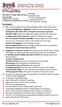 DN126M2 Features: FX3 Function outputs for prototypical lighting effects and on/off control: Digitrax Program 2 Basic, SuperSonic DIRect Decoder Transponder Motor Automatic Decoder Digitrax Complete Train
DN126M2 Features: FX3 Function outputs for prototypical lighting effects and on/off control: Digitrax Program 2 Basic, SuperSonic DIRect Decoder Transponder Motor Automatic Decoder Digitrax Complete Train
DVR GUIDE. Using your DVR/Multi-Room DVR. 1-866-WAVE-123 wavebroadband.com
 DVR GUIDE Using your DVR/Multi-Room DVR 1-866-WAVE-123 wavebroadband.com Table of Contents Control Live TV... 4 Playback Controls... 5 Remote Control Arrow Buttons... 5 Status Bar... 5 Pause... 6 Rewind...
DVR GUIDE Using your DVR/Multi-Room DVR 1-866-WAVE-123 wavebroadband.com Table of Contents Control Live TV... 4 Playback Controls... 5 Remote Control Arrow Buttons... 5 Status Bar... 5 Pause... 6 Rewind...
DC and DCC Operation of Atlas Gold Series Diesel Locomotives
 DC and DCC Operation of Atlas Gold Series Diesel Locomotives equipped with an ESU LokSound Select Sound-Decoder 20 November 2013 Quick Start Guide Version 1.7 for ESU Firmware Version 4.7.9148 or later
DC and DCC Operation of Atlas Gold Series Diesel Locomotives equipped with an ESU LokSound Select Sound-Decoder 20 November 2013 Quick Start Guide Version 1.7 for ESU Firmware Version 4.7.9148 or later
Mini Timer Owner's Manual. Model MT13A
 Mini Timer Owner's Manual Model MT13A Contents Introduction...3 Quick Tour...5 How to program a timed event...6 Special programming buttons...6 Setting up the Mini Timer...7 Setting the clock...7 Controlling
Mini Timer Owner's Manual Model MT13A Contents Introduction...3 Quick Tour...5 How to program a timed event...6 Special programming buttons...6 Setting up the Mini Timer...7 Setting the clock...7 Controlling
Table of Contents Function Keys of Your RF Remote Control Quick Setup Guide Advanced Features Setup Troubleshooting
 Congratulations on your purchase of the AT&T U-verse TV Point Anywhere RF Remote Control. This product has been designed to provide many unique and convenient features to enhance your AT&T U-verse experience.
Congratulations on your purchase of the AT&T U-verse TV Point Anywhere RF Remote Control. This product has been designed to provide many unique and convenient features to enhance your AT&T U-verse experience.
Quick Start Guide. For Bachmann DCC Sound-Equipped Locomotives. Featuring Tsunami DCC Sound Technology by SoundTraxx
 Quick Start Guide For Bachmann DCC Sound-Equipped Locomotives Featuring Tsunami DCC Sound Technology by SoundTraxx 16-Bit Sound Processor Automatic Dual Mode Decoder for DC and DCC Operation Notice The
Quick Start Guide For Bachmann DCC Sound-Equipped Locomotives Featuring Tsunami DCC Sound Technology by SoundTraxx 16-Bit Sound Processor Automatic Dual Mode Decoder for DC and DCC Operation Notice The
Model: 308-1412 Manual DC: 080215 WIRELESS COLOR FORECAST STATION
 Model: 308-1412 Manual DC: 080215 WIRELESS COLOR FORECAST STATION FRONT VIEW SENSOR TX141TH-Bv2 LED TX Sensor Battery Cover Sensor Battery Compartment 2 AA Buttons Battery Compartment 3 AAA BACK VIEW Battery
Model: 308-1412 Manual DC: 080215 WIRELESS COLOR FORECAST STATION FRONT VIEW SENSOR TX141TH-Bv2 LED TX Sensor Battery Cover Sensor Battery Compartment 2 AA Buttons Battery Compartment 3 AAA BACK VIEW Battery
The Hare TM REV J, 5/20/2011
 The Hare TM REV J, 5/20/2011 An Intelligent, Plug n Play, Accessory Decoder for the Tortoise TM Switch Machine US Patent 7,810,760 and 7,810,761 Version 1 Designed by Larry Maier, Instructions by Don Fiehmann
The Hare TM REV J, 5/20/2011 An Intelligent, Plug n Play, Accessory Decoder for the Tortoise TM Switch Machine US Patent 7,810,760 and 7,810,761 Version 1 Designed by Larry Maier, Instructions by Don Fiehmann
Configuration Variables For Digital Command Control, All Scales
 This document received approval from the NMRA Board of Trustees in July 1995, March 1997, July 2003, and July 2006. Changes since the last approved version are indicated by change bars on the left or right
This document received approval from the NMRA Board of Trustees in July 1995, March 1997, July 2003, and July 2006. Changes since the last approved version are indicated by change bars on the left or right
MAINTENANCE & TROUBLESHOOTING
 MAINTENANCE & TROUBLESHOOTING This section describes how to: clean the lens clean the fan intake filter replace the projection lamp replace the batteries in the remote control use the Kensington lock feature
MAINTENANCE & TROUBLESHOOTING This section describes how to: clean the lens clean the fan intake filter replace the projection lamp replace the batteries in the remote control use the Kensington lock feature
All Hazards Weather Alert Radio WR-100
 All Hazards Weather Alert Radio WR-100 Owner s Manual Quick Start Instructions: Please see pg. 5 for important buttons and controls 1. Place 3 AAA alkaline batteries (not supplied) into the compartment
All Hazards Weather Alert Radio WR-100 Owner s Manual Quick Start Instructions: Please see pg. 5 for important buttons and controls 1. Place 3 AAA alkaline batteries (not supplied) into the compartment
DC and DCC Operation of Atlas Gold Series HO Scale C424/C425 Diesel Locomotives
 DC and DCC Operation of Atlas Gold Series HO Scale C424/C425 Diesel Locomotives equipped with ESU LokSound Select Sound-Decoders 12 May 2014, Version 1.1 for ESU Firmware Version 4.10.9171 Quick Start
DC and DCC Operation of Atlas Gold Series HO Scale C424/C425 Diesel Locomotives equipped with ESU LokSound Select Sound-Decoders 12 May 2014, Version 1.1 for ESU Firmware Version 4.10.9171 Quick Start
PR-D9W. GB Version 1
 PR-D9W Version 1 Table of contents Important safety instructions... 2-3 Introduction... 4 Controls... 5-8 Using your weather alert radio for the first time... 9 Operating your radio Search tuning AM/FM...
PR-D9W Version 1 Table of contents Important safety instructions... 2-3 Introduction... 4 Controls... 5-8 Using your weather alert radio for the first time... 9 Operating your radio Search tuning AM/FM...
Complete Train Control. Run Your Trains, Not Your Track!
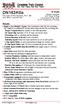 Complete Train Control Run Your Trains, Not Your Track! DN163K0a Fits Kato N-P42 Genesis, PA-1, E8 and Other Locomotives N Scale Mobile Decoder DCC Plug N Play 1.5 Amp/2.0 Amp Peak 6 FX 3 Functions, 0.5
Complete Train Control Run Your Trains, Not Your Track! DN163K0a Fits Kato N-P42 Genesis, PA-1, E8 and Other Locomotives N Scale Mobile Decoder DCC Plug N Play 1.5 Amp/2.0 Amp Peak 6 FX 3 Functions, 0.5
DX-395. FM/AM/SW1/SW2 PLL Synthesized Receiver OWNER S MANUAL. Cat. No. 20-225. Please read before using this equipment.
 20-225.fm Page 1 Wednesday, August 4, 1999 10:07 AM Cat. No. 20-225 OWNER S MANUAL Please read before using this equipment. DX-395 FM/AM/SW1/SW2 PLL Synthesized Receiver 20-225.fm Page 2 Wednesday, August
20-225.fm Page 1 Wednesday, August 4, 1999 10:07 AM Cat. No. 20-225 OWNER S MANUAL Please read before using this equipment. DX-395 FM/AM/SW1/SW2 PLL Synthesized Receiver 20-225.fm Page 2 Wednesday, August
Mini Effect Gizmo. User s Manual. RJM Music Technology, Inc.
 Mini Effect Gizmo User s Manual RJM Music Technology, Inc. Mini Effect Gizmo User s Manual Version 1.3 September 26, 2013 RJM Music Technology, Inc. 2525 Pioneer Ave #1 Vista, CA 92081 E-mail: support@rjmmusic.com
Mini Effect Gizmo User s Manual RJM Music Technology, Inc. Mini Effect Gizmo User s Manual Version 1.3 September 26, 2013 RJM Music Technology, Inc. 2525 Pioneer Ave #1 Vista, CA 92081 E-mail: support@rjmmusic.com
EK908FHL - Thermostat for floor heating
 EK908FHL - Thermostat for floor heating EK908FHL is a programmable thermostat designed for floor warming application or helping to limit floor temperature. This thermostat can be used for hot water radiant
EK908FHL - Thermostat for floor heating EK908FHL is a programmable thermostat designed for floor warming application or helping to limit floor temperature. This thermostat can be used for hot water radiant
Snap-It. This is an accessory (switch machine) decoder
 Snap-It $19.95 For use with most twin coil switch machines such as: Atlas, LifeLike, Peco, Bachmann, NJ, Rix, Kemtron and others Dimensions: 1.80" x 1.50" (46 x 38 mm) This is an accessory (switch machine)
Snap-It $19.95 For use with most twin coil switch machines such as: Atlas, LifeLike, Peco, Bachmann, NJ, Rix, Kemtron and others Dimensions: 1.80" x 1.50" (46 x 38 mm) This is an accessory (switch machine)
Model: 616-146v2 Quick Setup Guide DC: 071015 Atomic Projection Alarm with Indoor and Outdoor Temperature
 Model: 616-146v2 Quick Setup Guide DC: 071015 Atomic Projection Alarm with Indoor and Outdoor Temperature Snooze/Backlight BUTTONS Time, Alarm with Snooze, & Calendar Projection Arm Rotates 180 Indoor/Outdoor
Model: 616-146v2 Quick Setup Guide DC: 071015 Atomic Projection Alarm with Indoor and Outdoor Temperature Snooze/Backlight BUTTONS Time, Alarm with Snooze, & Calendar Projection Arm Rotates 180 Indoor/Outdoor
DAB1001. Wireless Digital Radio Interface. Installation & User Guide
 DAB1001 Wireless Digital Radio Interface Installation & User Guide Contents Contents... 2 Introduction... 3 Contents of Package... 4 Installation... 5 Product Overview... 5 Installation Procedure... 5
DAB1001 Wireless Digital Radio Interface Installation & User Guide Contents Contents... 2 Introduction... 3 Contents of Package... 4 Installation... 5 Product Overview... 5 Installation Procedure... 5
ViviCam 25 Digital Camera User s Manual
 ViviCam 25 Digital Camera User s Manual 2010 Sakar International, Inc. All rights reserved. Windows and the Windows logo are registered trademarks of Microsoft Corporation. All other trademarks are the
ViviCam 25 Digital Camera User s Manual 2010 Sakar International, Inc. All rights reserved. Windows and the Windows logo are registered trademarks of Microsoft Corporation. All other trademarks are the
Electronically Controlled Air Suspension (ECAS) for Trucks
 $2.50 Electronically Controlled Air Suspension (ECAS) for Trucks Maintenance Manual No. 36 Issued 7-99 ECAS System for 6 x 2 and 6 x 4 Vehicles with Rear Air Suspensions Service Notes Service Notes This
$2.50 Electronically Controlled Air Suspension (ECAS) for Trucks Maintenance Manual No. 36 Issued 7-99 ECAS System for 6 x 2 and 6 x 4 Vehicles with Rear Air Suspensions Service Notes Service Notes This
Central Station. with Update
 Central Station with Update Table of Contents 1. Introduction... Pg.3 2. Basic Information for Using the Central Station... Pg.3 2.1 Operation/ Function Elements... Pg.3 2.2 Installation... Pg.3 2.2.1
Central Station with Update Table of Contents 1. Introduction... Pg.3 2. Basic Information for Using the Central Station... Pg.3 2.1 Operation/ Function Elements... Pg.3 2.2 Installation... Pg.3 2.2.1
3. Enter the first five digits of desired frequency (2 2 5 0 0 for 225.000 MHz).
 Simplified Directions 1. Install the batteries. 2. Turn the unit on (rotate volume knob clockwise). 3. Enter the first five digits of desired frequency (2 2 5 0 0 for 225.000 MHz). 4. Listen. Table of
Simplified Directions 1. Install the batteries. 2. Turn the unit on (rotate volume knob clockwise). 3. Enter the first five digits of desired frequency (2 2 5 0 0 for 225.000 MHz). 4. Listen. Table of
REC FIM LOCKPICK INSTALLATION OPTIONS
 REC FIM LOCKPICK INSTALLATION OPTIONS TM PLUG INTO RADIO PLUG WHITE CONNECTOR INTO RADIO PLUG AND PLAY RADIO CONNECTORS UNPLUG ORIGINAL RADIO GRAY CONNECTOR THEN PLUG IN HERE AFTERMARKET FRONT CAMERA VIDEO
REC FIM LOCKPICK INSTALLATION OPTIONS TM PLUG INTO RADIO PLUG WHITE CONNECTOR INTO RADIO PLUG AND PLAY RADIO CONNECTORS UNPLUG ORIGINAL RADIO GRAY CONNECTOR THEN PLUG IN HERE AFTERMARKET FRONT CAMERA VIDEO
Evolution Digital HD Set-Top Box Important Safety Instructions
 Evolution Digital HD Set-Top Box Important Safety Instructions 1. Read these instructions. 2. Keep these instructions. 3. Heed all warnings. 4. Follow all instructions. 5. Do not use this apparatus near
Evolution Digital HD Set-Top Box Important Safety Instructions 1. Read these instructions. 2. Keep these instructions. 3. Heed all warnings. 4. Follow all instructions. 5. Do not use this apparatus near
CAUTION RISK OF ELECTRIC SHOCK NO NOT OPEN
 Evolution Digital HD Set-Top Box Important Safety Instructions 1. Read these instructions. 2. Keep these instructions. 3. Heed all warnings. 4. Follow all instructions. 5. Do not use this apparatus near
Evolution Digital HD Set-Top Box Important Safety Instructions 1. Read these instructions. 2. Keep these instructions. 3. Heed all warnings. 4. Follow all instructions. 5. Do not use this apparatus near
MidiStream. UHF Wireless MIDI System Operating Manual
 MidiStream UHF Wireless MIDI System Operating Manual Introduction Congratulations on your purchase of the MidiStream UHF wireless MIDI system. The MidiStream system is very easy to use, but please take
MidiStream UHF Wireless MIDI System Operating Manual Introduction Congratulations on your purchase of the MidiStream UHF wireless MIDI system. The MidiStream system is very easy to use, but please take
Using your LED Plus keypad
 Using your LED Plus keypad System 238 System 2316 System 238i System 2316i Part Number 5-051-372-00 Rev B Thank you for purchasing this C&K alarm system Your system is one of the most powerful and advanced
Using your LED Plus keypad System 238 System 2316 System 238i System 2316i Part Number 5-051-372-00 Rev B Thank you for purchasing this C&K alarm system Your system is one of the most powerful and advanced
4-Channel Thermometer / Datalogger
 USER GUIDE 4-Channel Thermometer / Datalogger RTD and Thermocouple Inputs Model SDL200 Introduction Congratulations on your purchase of the Extech SDL200 Thermometer, an SD Logger Series meter. This meter
USER GUIDE 4-Channel Thermometer / Datalogger RTD and Thermocouple Inputs Model SDL200 Introduction Congratulations on your purchase of the Extech SDL200 Thermometer, an SD Logger Series meter. This meter
Error! Bookmark not defined. Error! Bookmark not defined. Error! Bookmark not defined.
 Remote Lighting Kit Table of Contents Lighting Kit Overview 2 System Requirements 3 Basic Concepts of Wireless Routers and Networks 4 Basic Concepts of Network Light Bulbs 8 Planning Your Lighting Network
Remote Lighting Kit Table of Contents Lighting Kit Overview 2 System Requirements 3 Basic Concepts of Wireless Routers and Networks 4 Basic Concepts of Network Light Bulbs 8 Planning Your Lighting Network
RADIO CONTROLLED DIGITAL CLOCK MODELS 88905 / 88906
 RADIO CONTROLLED DIGITAL CLOCK MODELS 88905 / 88906 QUICK SETUP GUIDE IMPORTANT! INSTALL BATTERIES IN THE OUTDOOR TRANSMITTER BEFORE INSTALLING BATTERIES IN THE RADIO-CONTROLLED CLOCK. ALKALINE BATTERIES
RADIO CONTROLLED DIGITAL CLOCK MODELS 88905 / 88906 QUICK SETUP GUIDE IMPORTANT! INSTALL BATTERIES IN THE OUTDOOR TRANSMITTER BEFORE INSTALLING BATTERIES IN THE RADIO-CONTROLLED CLOCK. ALKALINE BATTERIES
Digitrax Command Control Starter Set Manual
 R Complete T rain Control Digitrax Command Control Starter Set Manual TM Includes: DCS51 All In One Command Station Booster Throttle, PS314 Power Supply, LT1 LocoNet Cable & Decoder Tester LocoNet Digitrax,
R Complete T rain Control Digitrax Command Control Starter Set Manual TM Includes: DCS51 All In One Command Station Booster Throttle, PS314 Power Supply, LT1 LocoNet Cable & Decoder Tester LocoNet Digitrax,
Odyssey of the Mind Technology Fair. Simple Electronics
 Simple Electronics 1. Terms volts, amps, ohms, watts, positive, negative, AC, DC 2. Matching voltages a. Series vs. parallel 3. Battery capacity 4. Simple electronic circuit light bulb 5. Chose the right
Simple Electronics 1. Terms volts, amps, ohms, watts, positive, negative, AC, DC 2. Matching voltages a. Series vs. parallel 3. Battery capacity 4. Simple electronic circuit light bulb 5. Chose the right
TRANSMITTER RECEIVER THESE INSTRUCTIONS APPLY IN THE UK ONLY THESE INSTRUCTIONS ARE TO BE LEFT WITH THE USER OR AT THE APPLIANCE. Digistat Optimiser
 FITTING AND OPERATING INSTRUCTIONS FOR DIGISTAT OPTIMISER PROGRAMMABLE 7 DAY ROOM THERMOSTAT SYSTEM General information is given in the users instruction leaflet despatched with the appliance and/or on
FITTING AND OPERATING INSTRUCTIONS FOR DIGISTAT OPTIMISER PROGRAMMABLE 7 DAY ROOM THERMOSTAT SYSTEM General information is given in the users instruction leaflet despatched with the appliance and/or on
EE7016 EchoStream Survey Kit
 EE7016 EchoStream Survey Kit Installation and Operation Manual - 06152B 1 Quick Start By following this procedure you can quickly configure the supplied equipment to perform a site survey. Review the main
EE7016 EchoStream Survey Kit Installation and Operation Manual - 06152B 1 Quick Start By following this procedure you can quickly configure the supplied equipment to perform a site survey. Review the main
New GSM Alarm System. User s Manual. Profile For a better understanding of this product, please read this user manual thoroughly before using it.
 New GSM Alarm System User s Manual Profile For a better understanding of this product, please read this user manual thoroughly before using it. Chapter 1. Features Chapter 2. Alarm Host Introduction Chapter
New GSM Alarm System User s Manual Profile For a better understanding of this product, please read this user manual thoroughly before using it. Chapter 1. Features Chapter 2. Alarm Host Introduction Chapter
GSM Alarm System User Manual
 GSM Alarm System User Manual For a better understanding of this product, please read this user manual thoroughly before using it. Quick Guider After getting this alarm system, you need to do the following
GSM Alarm System User Manual For a better understanding of this product, please read this user manual thoroughly before using it. Quick Guider After getting this alarm system, you need to do the following
Important Safety Instructions
 PR-D7 GB Revision 1 Important Safety Instructions 1. Read these instructions. 2. Keep these instructions. 3. Heed all warnings. 4. Follow all instructions. 5. Do not use this apparatus near water. 6. Clean
PR-D7 GB Revision 1 Important Safety Instructions 1. Read these instructions. 2. Keep these instructions. 3. Heed all warnings. 4. Follow all instructions. 5. Do not use this apparatus near water. 6. Clean
GE Concord 4 Quick User Guide
 GE Concord 4 Quick User Guide GE Concord 4 Quick User Guide Page 1 Before Calling Is the keypad beeping? Press *. This will silence the beeping and let you know where the trouble is. Is there a flashing
GE Concord 4 Quick User Guide GE Concord 4 Quick User Guide Page 1 Before Calling Is the keypad beeping? Press *. This will silence the beeping and let you know where the trouble is. Is there a flashing
4.3-inch Back-Up Camera
 TM 4.-inch Back-Up Camera Model No.: PKC0BU4 Owner s Manual and Warranty Information Read these instructions completely before using this product. Retain this Owner s Manual for future reference. INTRODUCTION
TM 4.-inch Back-Up Camera Model No.: PKC0BU4 Owner s Manual and Warranty Information Read these instructions completely before using this product. Retain this Owner s Manual for future reference. INTRODUCTION
User's Guide. Integrating Sound Level Datalogger. Model 407780. Introduction
 User's Guide 99 Washington Street Melrose, MA 02176 Phone 781-665-1400 Toll Free 1-800-517-8431 Visit us at www.testequipmentdepot.com Back to the Extech 407780 Product Page Integrating Sound Level Datalogger
User's Guide 99 Washington Street Melrose, MA 02176 Phone 781-665-1400 Toll Free 1-800-517-8431 Visit us at www.testequipmentdepot.com Back to the Extech 407780 Product Page Integrating Sound Level Datalogger
User s Information Guide R1A
 HSC505-R Home Security Controller - User Manual Release R1a Pi HSC505 and Pi HSC505R Home Security Controller User s Information Guide R1A Page 1 QD Dynamics (Pty) Ltd reserves the right to make changes
HSC505-R Home Security Controller - User Manual Release R1a Pi HSC505 and Pi HSC505R Home Security Controller User s Information Guide R1A Page 1 QD Dynamics (Pty) Ltd reserves the right to make changes
Wireless Home Security System Product Manual (Model #80355)
 Wireless Home Security System Product Manual (Model #80355) Installation Instructions During set-up, if no key is pressed for 15 seconds it will come out of the setup mode and you will have to start over.
Wireless Home Security System Product Manual (Model #80355) Installation Instructions During set-up, if no key is pressed for 15 seconds it will come out of the setup mode and you will have to start over.
ADA COMPLIANT BOX STYLE TELEPHONE INSTALLATION, PROGRAMMING AND OPERATING INSTRUCTIONS FOR MODEL PBX
 ADA COMPLIANT BOX STYLE TELEPHONE INSTALLATION, PROGRAMMING AND OPERATING INSTRUCTIONS FOR MODEL PBX INSTALLATION INSTRUCTIONS Step 1. Determine the position for the Hands-free phone in the elevator phone
ADA COMPLIANT BOX STYLE TELEPHONE INSTALLATION, PROGRAMMING AND OPERATING INSTRUCTIONS FOR MODEL PBX INSTALLATION INSTRUCTIONS Step 1. Determine the position for the Hands-free phone in the elevator phone
2 Port KVM Switch. If anything is damaged or missing, contact your dealer.
 2 Port KVM Switch User Manual CS-82A Read this guide thoroughly and follow the installation and operation procedures carefully in order to prevent any damage to the units and/or any devices that connect
2 Port KVM Switch User Manual CS-82A Read this guide thoroughly and follow the installation and operation procedures carefully in order to prevent any damage to the units and/or any devices that connect
ITC-BTTN Cellular Bluetooth Gateway. Owner s Manual 1
 ITC-BTTN Cellular Bluetooth Gateway Owner s Manual 1 2 Table of Contents Introduction...3 Package Contents...3 XLink Connections Diagram...4 Setup...5 Pairing your Bluetooth Cell Phone to the XLink...6
ITC-BTTN Cellular Bluetooth Gateway Owner s Manual 1 2 Table of Contents Introduction...3 Package Contents...3 XLink Connections Diagram...4 Setup...5 Pairing your Bluetooth Cell Phone to the XLink...6
QTRONIX Programmer Pad
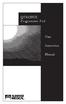 QTRONIX Programmer Pad User Instruction Manual YOUR QTRONIX PROGRAMMING PAD FEATURES Figure 1 Help Key: Describes function of a menu item. Describes how to use a selected menu item. Up/Yes Key: Scrolls
QTRONIX Programmer Pad User Instruction Manual YOUR QTRONIX PROGRAMMING PAD FEATURES Figure 1 Help Key: Describes function of a menu item. Describes how to use a selected menu item. Up/Yes Key: Scrolls
PAC1 Door Access Controller
 PAC1 Door Access Controller Series 2 IMPORTANT DIFFERENCES FROM SERIES 1 1. A PACDL data logger revision 4.0 or higher attached to the DLOG terminal is able to program all features (i.e. times, relay type,
PAC1 Door Access Controller Series 2 IMPORTANT DIFFERENCES FROM SERIES 1 1. A PACDL data logger revision 4.0 or higher attached to the DLOG terminal is able to program all features (i.e. times, relay type,
Automatic Phone-Out Home Monitoring Systems
 Automatic Phone-Out Home Monitoring Systems Power Outage and Freeze Alarm Model Number: THP202 Power Outage, Freeze and Flood Alarm Product Description Model Number: THP201 These monitoring systems are
Automatic Phone-Out Home Monitoring Systems Power Outage and Freeze Alarm Model Number: THP202 Power Outage, Freeze and Flood Alarm Product Description Model Number: THP201 These monitoring systems are
Safety Warnings and Guidelines
 Safety Warnings and Guidelines Thank you for purchasing this Wireless Speaker Amplifier! For best results, please thoroughly read this manual and carefully follow the instructions. Please pay extra attention
Safety Warnings and Guidelines Thank you for purchasing this Wireless Speaker Amplifier! For best results, please thoroughly read this manual and carefully follow the instructions. Please pay extra attention
User Guide for the Orchid Key Phones KP416 & KP832
 User Guide for the Orchid Key Phones KP416 & KP832 Contents Page Introduction 2 Setting Up 2 Setting Date & Time 2 Making & Answering Calls 2 Call Pick 3 Call Transfer 3 Calls On Hold 3 Caller Display
User Guide for the Orchid Key Phones KP416 & KP832 Contents Page Introduction 2 Setting Up 2 Setting Date & Time 2 Making & Answering Calls 2 Call Pick 3 Call Transfer 3 Calls On Hold 3 Caller Display
High Power Receiver CR-W400U Operating Instructions
 High Power Receiver CR-W400U Operating Instructions Please read these instructions carefully before using this product and save this manual for future use. Panasonic welcomes you to our ever growing family
High Power Receiver CR-W400U Operating Instructions Please read these instructions carefully before using this product and save this manual for future use. Panasonic welcomes you to our ever growing family
Getting to Know Xsight... 3. Home Screen and Everyday Use... 9. Settings... 11. PC Setup... 17. 2 www.oneforall.com
 User Manual English English Getting to Know Xsight........................................ 3 Unpacking and Setting Up Xsight............................................................. 3 Using Xsight
User Manual English English Getting to Know Xsight........................................ 3 Unpacking and Setting Up Xsight............................................................. 3 Using Xsight
IN-OUT Thermometer with Cable Free Sensor and Clock
 IN-OUT Thermometer with Cable Free Sensor and Clock MODEL: RAR232 USER'S MANUAL INTRODUCTION Congratulations on your purchase of the RAR232 In-Out Thermometer with 433MHz cable free sensor and calendar
IN-OUT Thermometer with Cable Free Sensor and Clock MODEL: RAR232 USER'S MANUAL INTRODUCTION Congratulations on your purchase of the RAR232 In-Out Thermometer with 433MHz cable free sensor and calendar
HD udta Quick-Start Guide
 HD udta Quick-Start Guide Vyve Broadband HD Set-Top Box Important Safety Instructions 1. Read these instructions. 2. Keep these instructions. 3. Heed all warnings. 4. Follow all instructions. 5. Do not
HD udta Quick-Start Guide Vyve Broadband HD Set-Top Box Important Safety Instructions 1. Read these instructions. 2. Keep these instructions. 3. Heed all warnings. 4. Follow all instructions. 5. Do not
Table of Contents. Use. Troubleshooting. Setup. Welcome. 11 How to arm/disarm system/camera(s) 19 Sync Module setup issues. 3 Installing the Blink app
 User Guide Table of Contents Welcome Setup Use Troubleshooting 2 What s in the box 2 What you need 3 Installing the Blink app 4 Setting up the Sync Module 5 Connecting the Sync Module to Your Wi-Fi 7 Adding
User Guide Table of Contents Welcome Setup Use Troubleshooting 2 What s in the box 2 What you need 3 Installing the Blink app 4 Setting up the Sync Module 5 Connecting the Sync Module to Your Wi-Fi 7 Adding
ST815 Illumination Sensor with LCD
 ST815 Illumination Sensor with LCD The Illumination Sensor with LCD (refer to as Illumination Sensor hereafter) is a Z-Wave TM enabled device which is fully compatible with any Z-Wave TM enabled network.
ST815 Illumination Sensor with LCD The Illumination Sensor with LCD (refer to as Illumination Sensor hereafter) is a Z-Wave TM enabled device which is fully compatible with any Z-Wave TM enabled network.
The Parts of the System
 2 The Parts of the System THE RECEIVER THE RECEIVER FRONT PANEL Power Light This green light on the receiver front panel lights up when the receiver is turned ON. This light flashes when the receiver memory
2 The Parts of the System THE RECEIVER THE RECEIVER FRONT PANEL Power Light This green light on the receiver front panel lights up when the receiver is turned ON. This light flashes when the receiver memory
Operating Instructions - Recovery, Backup and Troubleshooting Guide
 Personal Computer Operating Instructions - Recovery, Backup and Troubleshooting Guide Please create your recovery discs immediately after setup. Please read this manual carefully before using your product.
Personal Computer Operating Instructions - Recovery, Backup and Troubleshooting Guide Please create your recovery discs immediately after setup. Please read this manual carefully before using your product.
OPTI Series Decoder Manual
 OPTI Series Decoder Manual DCC25 Standard size decoders with 8 pin JST harness DCC26 Mini Decoders with 8 pin JST harness Thank you for purchasing an OPTI series decoder. We are sure that out of the packet,
OPTI Series Decoder Manual DCC25 Standard size decoders with 8 pin JST harness DCC26 Mini Decoders with 8 pin JST harness Thank you for purchasing an OPTI series decoder. We are sure that out of the packet,
KEYPAD LOCK USERS MANUAL
 KEYPAD LOCK USERS MANUAL READ ALL INSTRUCTIONS CLOSELY PRIOR TO USE SAVE THESE INSTRUCTIONS CONTENTS Keypad Parts and Features 2 Programming the Master Code 3 Programming User Codes 4 Using Your Keypad
KEYPAD LOCK USERS MANUAL READ ALL INSTRUCTIONS CLOSELY PRIOR TO USE SAVE THESE INSTRUCTIONS CONTENTS Keypad Parts and Features 2 Programming the Master Code 3 Programming User Codes 4 Using Your Keypad
Wireless 7 Day Programmable Room Thermostat
 Wireless 7 Day Programmable Room Thermostat Cat. No. TRT037 Transmitter Receiver Operating & Installation Instructions What is a programmable room thermostat? an explanation for householders A programmable
Wireless 7 Day Programmable Room Thermostat Cat. No. TRT037 Transmitter Receiver Operating & Installation Instructions What is a programmable room thermostat? an explanation for householders A programmable
Short Range Wireless Switch System Handheld 8 Installation and Operations Guide
 Phone: (866) 701-1146 Fax: (425) 216-7558 www.remotecontroltech.com Short Range Wireless Switch System Handheld 8 Installation and Operations Guide Introduction... 2 Before Installation... 2 Receiver Installation...
Phone: (866) 701-1146 Fax: (425) 216-7558 www.remotecontroltech.com Short Range Wireless Switch System Handheld 8 Installation and Operations Guide Introduction... 2 Before Installation... 2 Receiver Installation...
Equipment Guide Human Resources Training Room Suite 205, Building 3377
 Equipment Guide Human Resources Training Room Suite 205, Building 3377 Equipment For technical help with running the equipment please contact HR Training at 4-8534. The room is equipped with: 1. A ceiling-mounted
Equipment Guide Human Resources Training Room Suite 205, Building 3377 Equipment For technical help with running the equipment please contact HR Training at 4-8534. The room is equipped with: 1. A ceiling-mounted
EVOLUTION Thermal Imaging Camera Remote Wireless Video Receiver System
 EVOLUTION Thermal Imaging Camera Remote Wireless Video Receiver System Instruction Manual DELUXE AND MINI RECEIVER KIT (RX) INSTRUCTIONS " WARNING THIS MANUAL MUST BE READ CAREFULLY BY ALL INDIVIDUALS
EVOLUTION Thermal Imaging Camera Remote Wireless Video Receiver System Instruction Manual DELUXE AND MINI RECEIVER KIT (RX) INSTRUCTIONS " WARNING THIS MANUAL MUST BE READ CAREFULLY BY ALL INDIVIDUALS
UNIVERSAL REMOTE CONTROL GUIDE
 UNIVERSAL REMOTE CONTROL GUIDE Service provided by We Keep You Connected Your new AT6400 AllTouch Infrared (IR) Universal Remote Control (remote) is a true universal remote, functioning as four remotes
UNIVERSAL REMOTE CONTROL GUIDE Service provided by We Keep You Connected Your new AT6400 AllTouch Infrared (IR) Universal Remote Control (remote) is a true universal remote, functioning as four remotes
User Manual. Product Model: MiTraveler 7D-4A. OS: Android 4.0
 User Manual Product Model: MiTraveler 7D-4A OS: Android 4.0 Tablet of Contents Specifications.1 What s inside the box 2 Tablet Parts 2 Getting started...2 Connection to Internet..6 Task Bar..8 Install
User Manual Product Model: MiTraveler 7D-4A OS: Android 4.0 Tablet of Contents Specifications.1 What s inside the box 2 Tablet Parts 2 Getting started...2 Connection to Internet..6 Task Bar..8 Install
Universal Wireless Effects Controller USER S GUIDE SA115
 Universal Wireless Effects Controller USER S GUIDE SA115 Welcome Thank you for purchasing this Hot Hand 3 Universal Wireless Effects Controller. We hope that the new functionality of the Hot Hand 3 unit
Universal Wireless Effects Controller USER S GUIDE SA115 Welcome Thank you for purchasing this Hot Hand 3 Universal Wireless Effects Controller. We hope that the new functionality of the Hot Hand 3 unit
Personal Assistance System Owner's Guide
 Owner's Guide PSC07 READ THIS FIRST This equipment generates and uses radio frequency energy, and if not installed and used properly, that is, in strict accordance with the manufacturers instructions,
Owner's Guide PSC07 READ THIS FIRST This equipment generates and uses radio frequency energy, and if not installed and used properly, that is, in strict accordance with the manufacturers instructions,
PEBBLE USER MANUAL. MODEL: GMR1888DAB DAB Digital & FM Radio. Hyper-link ALL text to corresponding sections
 PEBBLE Hyper-link ALL text to corresponding sections MODEL: GMR1888DAB DAB Digital & FM Radio USER MANUAL 1 2 Welcome Your DAB Digital&FM Radio 2.1 In The box 2.2 Front View 2.3 Top View 2.4 Rear View
PEBBLE Hyper-link ALL text to corresponding sections MODEL: GMR1888DAB DAB Digital & FM Radio USER MANUAL 1 2 Welcome Your DAB Digital&FM Radio 2.1 In The box 2.2 Front View 2.3 Top View 2.4 Rear View
INSTRUCTION MANUAL All-In-One GSM Home Alarm System SB-SP7200-GSM
 INSTRUCTION MANUAL All-In-One GSM Home Alarm System SB-SP7200-GSM Revised: August 28, 2014 PRODUCT REFERENCE MOUNTING ACCESSORIES PIR / MOTION DETECTION UNIT MAIN UNIT POWER ADAPTER MOUNTING ACCESSORIES
INSTRUCTION MANUAL All-In-One GSM Home Alarm System SB-SP7200-GSM Revised: August 28, 2014 PRODUCT REFERENCE MOUNTING ACCESSORIES PIR / MOTION DETECTION UNIT MAIN UNIT POWER ADAPTER MOUNTING ACCESSORIES
ATS-505. GB Version 1
 ATS-505 GB Version 1 Control Locations Power/Sleep Power On/off/Alarm off/sleep function Display Switch between radio frequency and time while radio is power on Mode Mode set up (please see below mode
ATS-505 GB Version 1 Control Locations Power/Sleep Power On/off/Alarm off/sleep function Display Switch between radio frequency and time while radio is power on Mode Mode set up (please see below mode
GSM WIRELESS DIGITAL ALARM SYSTEM USER GUIDE. Please read it carefully before installation and operation
 GSM WIRELESS DIGITAL ALARM SYSTEM USER GUIDE Please read it carefully before installation and operation Your New Diamond Designs Alarm works with a GSM SimCard via the cellular phone,system to call up
GSM WIRELESS DIGITAL ALARM SYSTEM USER GUIDE Please read it carefully before installation and operation Your New Diamond Designs Alarm works with a GSM SimCard via the cellular phone,system to call up
PRORAE REMOTE HOST CONTROLLER: COMMUNICATION TROUBLESHOOTING GUIDE
 PRORAE REMOTE HOST CONTROLLER: COMMUNICATION TROUBLESHOOTING GUIDE INTRODUCTION This technical note provides simple procedures that can be performed in the field to help identify and correct the cause
PRORAE REMOTE HOST CONTROLLER: COMMUNICATION TROUBLESHOOTING GUIDE INTRODUCTION This technical note provides simple procedures that can be performed in the field to help identify and correct the cause
LITHIUM BALANCE CHARGER
 LITHIUM BALANCE CHARGER A Microprocessor controlled, high-performance charger for NiCd/NiMH/LiPo/Pb batteries with an integral individual voltage balancer (LiPo only) Operating Manual Please read this
LITHIUM BALANCE CHARGER A Microprocessor controlled, high-performance charger for NiCd/NiMH/LiPo/Pb batteries with an integral individual voltage balancer (LiPo only) Operating Manual Please read this
CONTENTS QUICK SETUP & INSTALLATION USER MANUAL. SUPA8 Quick Setup & User Manual
 SUPA8 Quick Setup & User Manual QUICK SETUP & INSTALLATION CONTENTS FACTORY DEFAULTS... 1 INSTALLATION OF THE SECURITY SYSTEM... 2 COMMISSIONING THE DIALLER PANEL... 5 ZONE INPUT CONNECTIONS... 7 PANEL
SUPA8 Quick Setup & User Manual QUICK SETUP & INSTALLATION CONTENTS FACTORY DEFAULTS... 1 INSTALLATION OF THE SECURITY SYSTEM... 2 COMMISSIONING THE DIALLER PANEL... 5 ZONE INPUT CONNECTIONS... 7 PANEL
AUTODIALLER / QUICKDIALLER - SA132
 AUTODIALLER / QUICKDIALLER - SA132 INSTRUCTION LEAFLET ENGLISH www.thermomax-group.com CONTENTS 1 SETUP AT A GLANCE... 2 2 FOREWORD....... 3 3 INSTALLATION...... 4 4 KEYPAD AND INDICATORS...... 5 SETTING
AUTODIALLER / QUICKDIALLER - SA132 INSTRUCTION LEAFLET ENGLISH www.thermomax-group.com CONTENTS 1 SETUP AT A GLANCE... 2 2 FOREWORD....... 3 3 INSTALLATION...... 4 4 KEYPAD AND INDICATORS...... 5 SETTING
