HOW TO USE THIS INSTALL GUIDE
|
|
|
- Verity Bates
- 7 years ago
- Views:
Transcription
1 SELECT VEHICLE PRINT PAGES NEEDED HOW TO USE THIS INSTALL GUIDE Open the Bookmarks menu and find your vehicle OR scroll down until you find the install guide for your vehicle. Print only the pages for your vehicle using the advanced options in the Print menu. Install your Maestro RR according to the guide for your vehicle. WARNING Pressing the printer icon or quick printing this document will print all of the guides in this compilation. NOTICE: Automotive Data Solutions Inc. (ADS) recommends having this installation performed by a certified technician. Logos and trademarks used here in are the properties of their respective owners.
2 INSTALL GUIDE Ford Econoline retains steering wheel controls, FACTORY AMPLIFIER CONTROL, ANALOG OUTPUTS and more! PRODUCTS REQUIRED idatalink Maestro RR Radio Replacement Interface idatalink Maestro FO1 Installation Harness OPTIONAL ACCESSORIES None PROGRAMMED FIRMWARE ADS-RR(SR)-FOR01-AS NOTICE: Automotive Data Solutions Inc. (ADS) recommends having this installation performed by a certified technician. Logos and trademarks used here in are the properties of their respective owners.
3 Ford Econoline WELCOME Congratulations on the purchase of your idatalink Maestro RR Radio replacement solution. You are now a few simple steps away from enjoying your new car radio with enhanced features. TABLE OF CONTENTS Installation Instructions 3 Wiring Diagram 4 Vehicle Wire Reference Chart 5 Before starting your installation, please ensure that your idatalink Maestro module is programmed with the correct firmware for your vehicle and that you carefully review the install guide. Please note that Maestro RR will only retain functionalities that were originally available in the vehicle. NEED help? support@idatalink.com maestro.idatalink.com/support maestro.idatalink.com 2
4 Ford Econoline INSTALLATION INSTRUCTIONS STEP 1 Unbox the aftermarket radio and locate its main harness. Cut the WHITE, GRAY, GREEN and PURPLE RCA tips. Connect every wire to the aftermarket radio main harness and match the wire colors. Connect every wire from the aftermarket radio main harness to the FO1 T-harness and match the wire functions. (Refer to aftermarket radio guide) STEP 2 (Required for vehicles equipped with SYNC, without factory navigation system; refer to Vehicle Wire Chart) Disassemble the dashboard carefully and remove the factory radio from its housing without disconnecting it. See the WIRE CHART for vehicle wire color and location. Use a multimeter to test the SWI 2 wire. Connect the BLACK test probe to ground (-) and connect the RED test probe to the wire SWI 2 wire. Have the ignition and the radio ON. If the SWI 2 wire is connected, the multimeter will display approximately 5 volts. This value will drop upon pressing the steering wheel voice, phone or OK button. Cut the SWI 2 INPUT wire. Connect the PINK/RED wire of FO1 T-harness to the SWI 2 INPUT wire going to the steering wheel. Insulate the wire side going to the SYNC module and plug the SYNC harness into the SYNC module. The RCA connector labeled CENTER IN can be used to feed the center channel of the THX system or as a second subwoofer channel (if applicable). The RCA connectors labeled AUX IN can be used to connect the factory 3.5 mm audio jack, in vehicles that are NOT equipped with SYNC, to the auxiliary input of the aftermarket radio. STEP 5 Secure the aftermarket radio in the dashboardhousing. Connect all the harnesses to the Maestro RR module. Test all the functionalities then reassemble the dashboard carefully. TROUBLESHOOTING TIPS: To reset the module back its factory settings, turn the key to the OFF position then disconnect all connectors from the module. Press and hold the module s programming button and connect all the connectors back to the module. Wait, the module s LED will flash RED rapidly (this may take up to 10 seconds). Release the programming button. Wait, the LED will turn solid GREEN for 2 seconds. For technical assistance call or support@idatalink.com. Visit us at maestro.idatalink. com/support and STEP 3 Connect the factory harness to the FO1 T-harness. Connect only the available connectors. For example, if the factory harness has two connectors, connect only these two connectors. STEP 4 Plug the aftermarket radio harnesses into the aftermarket radio. Plug the Steering Wheel Control Cable into the aftermarket radio. Insert the RCA connectors into the aftermarket radio. NOTES: The RCA connectors labeled SUB IN can be used to feed the subwoofer channel of the factory amplifier. 1 maestro.idatalink.com 3
5 Ford Econoline WIRING DIAGRAM STEP 1 CUT AND REMOVE THE SPEAKER WIRE JUNCTION CONNECTORS WHITE - LF SPEAKER (+) WHITE/BLACK - LF SPEAKER (-) GRAY - RF SPEAKER (+) GRAY/BLACK - RF SPEAKER (-) GREEN - LR SPEAKER (+) GREEN/BLACK - LR SPEAKER (-) PURPLE - RR SPEAKER (+) PURPLE/BLACK - RR SPEAKER (-) BLUE/WHITE - AMP. TURN ON (+) BLACK - GROUND RED - ACCESSORY (+) YELLOW - 12V (+) ORANGE - ILLUMINATION (+) PURPLE/WHITE - REVERSE LIGHT (+) LTGREEN - E-BRAKE (-) PINK - VEHICLE SPEED YELLOW/BLACK - FOOT BRAKE BROWN MUTE - (-) SEE AFTERMARKET RADIO GUIDE FOR RADIO WIRE COLORS STEP 4 MAIN HARNESS RCA CABLES CONNECT TO AFTERMARKET RADIO SUB IN CENTER IN AUX IN STEP 2 SYNC HARNESS CONNECT AUX IN ONLY IF YOU DON T HAVE SYNC PINK/RED - SWI 2 (-) INPUT STEERING WHEEL SIDE INSULATE WIRE SYNC MODULE SIDE STEERING WHEEL CONTROL CABLE REFER TO WIRE CHART FOR WIRE LOCATION STEP 3 FACTORY RADIO HARNESS WIRES FROM VEHICLE STEP 5 E A RED/BROWN (NOT CONNECTED) YELLOW/BROWN (NOT CONNECTED) MAESTRO RR MODULE C A G F E FO1 T-HARNESS F C G 1 maestro.idatalink.com 4
6 Ford Econoline VEHICLE WIRE REFERENCE CHART Wire Description Name Color Type Position Wire Color Polarity Wire Location SWI 2 ~ ~ ~ ~ Blue/Orange (MUX) Center dash, under the radio. SWI 2 connection is required only if vehicle is equipped with Sync. maestro.idatalink.com 5
7 INSTALL GUIDE Ford Edge retains steering wheel controls, FACTORY AMPLIFIER CONTROL, ANALOG OUTPUTS and more! PRODUCTS REQUIRED idatalink Maestro RR Radio Replacement Interface idatalink Maestro FO1 Installation Harness OPTIONAL ACCESSORIES None PROGRAMMED FIRMWARE ADS-RR(SR)-FOR01-AS NOTICE: Automotive Data Solutions Inc. (ADS) recommends having this installation performed by a certified technician. Logos and trademarks used here in are the properties of their respective owners.
8 Ford Edge WELCOME Congratulations on the purchase of your idatalink Maestro RR Radio replacement solution. You are now a few simple steps away from enjoying your new car radio with enhanced features. TABLE OF CONTENTS Installation Instructions 3 Wiring Diagram 4 Vehicle Wire Reference Chart 5 Before starting your installation, please ensure that your idatalink Maestro module is programmed with the correct firmware for your vehicle and that you carefully review the install guide. Please note that Maestro RR will only retain functionalities that were originally available in the vehicle. NEED help? support@idatalink.com maestro.idatalink.com/support maestro.idatalink.com 2
9 Ford Edge INSTALLATION INSTRUCTIONS STEP 1 Unbox the aftermarket radio and locate its main harness. Cut the WHITE, GRAY, GREEN and PURPLE RCA tips. Connect every wire to the aftermarket radio main harness and match the wire colors. Connect every wire from the aftermarket radio main harness to the FO1 T-harness and match the wire functions. (Refer to aftermarket radio guide) STEP 2 (Required for vehicles equipped with SYNC, without factory navigation system; refer to Vehicle Wire Chart) Disassemble the dashboard carefully and remove the factory radio from its housing without disconnecting it. See the WIRE CHART for vehicle wire color and location. Use a multimeter to test the SWI 2 wire. Connect the BLACK test probe to ground (-) and connect the RED test probe to the wire SWI 2 wire. Have the ignition and the radio ON. If the SWI 2 wire is connected, the multimeter will display approximately 5 volts. This value will drop upon pressing the steering wheel voice, phone or OK button. Cut the SWI 2 INPUT wire. Connect the PINK/RED wire of FO1 T-harness to the SWI 2 INPUT wire going to the steering wheel. Insulate the wire side going to the SYNC module and plug the SYNC harness into the SYNC module. The RCA connector labeled CENTER IN can be used to feed the center channel of the THX system or as a second subwoofer channel (if applicable). The RCA connectors labeled AUX IN can be used to connect the factory 3.5 mm audio jack, in vehicles that are NOT equipped with SYNC, to the auxiliary input of the aftermarket radio. STEP 5 Secure the aftermarket radio in the dashboardhousing. Connect all the harnesses to the Maestro RR module. Test all the functionalities then reassemble the dashboard carefully. TROUBLESHOOTING TIPS: To reset the module back its factory settings, turn the key to the OFF position then disconnect all connectors from the module. Press and hold the module s programming button and connect all the connectors back to the module. Wait, the module s LED will flash RED rapidly (this may take up to 10 seconds). Release the programming button. Wait, the LED will turn solid GREEN for 2 seconds. For technical assistance call or support@idatalink.com. Visit us at maestro.idatalink. com/support and STEP 3 Connect the factory harness to the FO1 T-harness. Connect only the available connectors. For example, if the factory harness has two connectors, connect only these two connectors. STEP 4 Plug the aftermarket radio harnesses into the aftermarket radio. Plug the Steering Wheel Control Cable into the aftermarket radio. Insert the RCA connectors into the aftermarket radio. NOTES: The RCA connectors labeled SUB IN can be used to feed the subwoofer channel of the factory amplifier. 1 maestro.idatalink.com 3
10 Ford Edge WIRING DIAGRAM STEP 1 CUT AND REMOVE THE SPEAKER WIRE JUNCTION CONNECTORS WHITE - LF SPEAKER (+) WHITE/BLACK - LF SPEAKER (-) GRAY - RF SPEAKER (+) GRAY/BLACK - RF SPEAKER (-) GREEN - LR SPEAKER (+) GREEN/BLACK - LR SPEAKER (-) PURPLE - RR SPEAKER (+) PURPLE/BLACK - RR SPEAKER (-) BLUE/WHITE - AMP. TURN ON (+) BLACK - GROUND RED - ACCESSORY (+) YELLOW - 12V (+) ORANGE - ILLUMINATION (+) PURPLE/WHITE - REVERSE LIGHT (+) LTGREEN - E-BRAKE (-) PINK - VEHICLE SPEED YELLOW/BLACK - FOOT BRAKE BROWN MUTE - (-) SEE AFTERMARKET RADIO GUIDE FOR RADIO WIRE COLORS STEP 4 MAIN HARNESS RCA CABLES CONNECT TO AFTERMARKET RADIO SUB IN CENTER IN AUX IN STEP 2 SYNC HARNESS CONNECT AUX IN ONLY IF YOU DON T HAVE SYNC PINK/RED - SWI 2 (-) INPUT STEERING WHEEL SIDE INSULATE WIRE SYNC MODULE SIDE STEERING WHEEL CONTROL CABLE REFER TO WIRE CHART FOR WIRE LOCATION STEP 3 FACTORY RADIO HARNESS WIRES FROM VEHICLE STEP 5 E A RED/BROWN (NOT CONNECTED) YELLOW/BROWN (NOT CONNECTED) MAESTRO RR MODULE C A G F E FO1 T-HARNESS F C G 1 maestro.idatalink.com 4
11 Ford Edge VEHICLE WIRE REFERENCE CHART Wire Description Name Color Type Position Wire Color Polarity Wire Location SWI 2 ~ ~ ~ ~ Blue/Orange (MUX) Center console, right side harness going to the back. SWI 2 connection is required only if vehicle is equipped with Sync. maestro.idatalink.com 5
12 INSTALL GUIDE Ford Escape retains steering wheel controls, FACTORY AMPLIFIER CONTROL, ANALOG OUTPUTS and more! PRODUCTS REQUIRED idatalink Maestro RR Radio Replacement Interface idatalink Maestro FO1 Installation Harness OPTIONAL ACCESSORIES None PROGRAMMED FIRMWARE ADS-RR(SR)-FOR01-AS NOTICE: Automotive Data Solutions Inc. (ADS) recommends having this installation performed by a certified technician. Logos and trademarks used here in are the properties of their respective owners.
13 Ford Escape WELCOME Congratulations on the purchase of your idatalink Maestro RR Radio replacement solution. You are now a few simple steps away from enjoying your new car radio with enhanced features. TABLE OF CONTENTS Installation Instructions 3 Wiring Diagram 4 Vehicle Wire Reference Chart 5 Before starting your installation, please ensure that your idatalink Maestro module is programmed with the correct firmware for your vehicle and that you carefully review the install guide. Please note that Maestro RR will only retain functionalities that were originally available in the vehicle. NEED help? support@idatalink.com maestro.idatalink.com/support maestro.idatalink.com 2
14 Ford Escape INSTALLATION INSTRUCTIONS STEP 1 Unbox the aftermarket radio and locate its main harness. Cut the WHITE, GRAY, GREEN and PURPLE RCA tips. Connect every wire to the aftermarket radio main harness and match the wire colors. Connect every wire from the aftermarket radio main harness to the FO1 T-harness and match the wire functions. (Refer to aftermarket radio guide) STEP 2 (Required for vehicles equipped with SYNC, without factory navigation system; refer to Vehicle Wire Chart) Disassemble the dashboard carefully and remove the factory radio from its housing without disconnecting it. See the WIRE CHART for vehicle wire color and location. Use a multimeter to test the SWI 2 wire. Connect the BLACK test probe to ground (-) and connect the RED test probe to the wire SWI 2 wire. Have the ignition and the radio ON. If the SWI 2 wire is connected, the multimeter will display approximately 5 volts. This value will drop upon pressing the steering wheel voice, phone or OK button. Cut the SWI 2 INPUT wire. Connect the PINK/RED wire of FO1 T-harness to the SWI 2 INPUT wire going to the steering wheel. Insulate the wire side going to the SYNC module and plug the SYNC harness into the SYNC module. The RCA connector labeled CENTER IN can be used to feed the center channel of the THX system or as a second subwoofer channel (if applicable). The RCA connectors labeled AUX IN can be used to connect the factory 3.5 mm audio jack, in vehicles that are NOT equipped with SYNC, to the auxiliary input of the aftermarket radio. STEP 5 Secure the aftermarket radio in the dashboardhousing. Connect all the harnesses to the Maestro RR module. Test all the functionalities then reassemble the dashboard carefully. TROUBLESHOOTING TIPS: To reset the module back its factory settings, turn the key to the OFF position then disconnect all connectors from the module. Press and hold the module s programming button and connect all the connectors back to the module. Wait, the module s LED will flash RED rapidly (this may take up to 10 seconds). Release the programming button. Wait, the LED will turn solid GREEN for 2 seconds. For technical assistance call or support@idatalink.com. Visit us at maestro.idatalink. com/support and STEP 3 Connect the factory harness to the FO1 T-harness. Connect only the available connectors. For example, if the factory harness has two connectors, connect only these two connectors. STEP 4 Plug the aftermarket radio harnesses into the aftermarket radio. Plug the Steering Wheel Control Cable into the aftermarket radio. Insert the RCA connectors into the aftermarket radio. NOTES: The RCA connectors labeled SUB IN can be used to feed the subwoofer channel of the factory amplifier. 1 maestro.idatalink.com 3
15 Ford Escape WIRING DIAGRAM STEP 1 CUT AND REMOVE THE SPEAKER WIRE JUNCTION CONNECTORS WHITE - LF SPEAKER (+) WHITE/BLACK - LF SPEAKER (-) GRAY - RF SPEAKER (+) GRAY/BLACK - RF SPEAKER (-) GREEN - LR SPEAKER (+) GREEN/BLACK - LR SPEAKER (-) PURPLE - RR SPEAKER (+) PURPLE/BLACK - RR SPEAKER (-) BLUE/WHITE - AMP. TURN ON (+) BLACK - GROUND RED - ACCESSORY (+) YELLOW - 12V (+) ORANGE - ILLUMINATION (+) PURPLE/WHITE - REVERSE LIGHT (+) LTGREEN - E-BRAKE (-) PINK - VEHICLE SPEED YELLOW/BLACK - FOOT BRAKE BROWN MUTE - (-) SEE AFTERMARKET RADIO GUIDE FOR RADIO WIRE COLORS STEP 4 MAIN HARNESS RCA CABLES CONNECT TO AFTERMARKET RADIO SUB IN CENTER IN AUX IN STEP 2 SYNC HARNESS CONNECT AUX IN ONLY IF YOU DON T HAVE SYNC PINK/RED - SWI 2 (-) INPUT STEERING WHEEL SIDE INSULATE WIRE SYNC MODULE SIDE STEERING WHEEL CONTROL CABLE REFER TO WIRE CHART FOR WIRE LOCATION STEP 3 FACTORY RADIO HARNESS WIRES FROM VEHICLE STEP 5 E A RED/BROWN (NOT CONNECTED) YELLOW/BROWN (NOT CONNECTED) MAESTRO RR MODULE C A G F E FO1 T-HARNESS F C G 1 maestro.idatalink.com 4
16 Ford Escape VEHICLE WIRE REFERENCE CHART Wire Description Name Color Type Position Wire Color Polarity Wire Location SWI 2 ~ ~ ~ ~ Blue/Orange (MUX) Junction connector, behind the radio to the right. SWI 2 connection is required only if vehicle is equipped with Sync. maestro.idatalink.com 5
17 INSTALL GUIDE Ford Expedition retains steering wheel controls, FACTORY AMPLIFIER CONTROL, ANALOG OUTPUTS and more! PRODUCTS REQUIRED idatalink Maestro RR Radio Replacement Interface idatalink Maestro FO1 Installation Harness OPTIONAL ACCESSORIES None PROGRAMMED FIRMWARE ADS-RR(SR)-FOR01-AS NOTICE: Automotive Data Solutions Inc. (ADS) recommends having this installation performed by a certified technician. Logos and trademarks used here in are the properties of their respective owners.
18 Ford Expedition WELCOME Congratulations on the purchase of your idatalink Maestro RR Radio replacement solution. You are now a few simple steps away from enjoying your new car radio with enhanced features. TABLE OF CONTENTS Installation Instructions 3 Wiring Diagram 4 Vehicle Wire Reference Chart 5 Before starting your installation, please ensure that your idatalink Maestro module is programmed with the correct firmware for your vehicle and that you carefully review the install guide. Please note that Maestro RR will only retain functionalities that were originally available in the vehicle. NEED help? support@idatalink.com maestro.idatalink.com/support maestro.idatalink.com 2
19 Ford Expedition INSTALLATION INSTRUCTIONS STEP 1 Unbox the aftermarket radio and locate its main harness. Cut the WHITE, GRAY, GREEN and PURPLE RCA tips. Connect every wire to the aftermarket radio main harness and match the wire colors. Connect every wire from the aftermarket radio main harness to the FO1 T-harness and match the wire functions. (Refer to aftermarket radio guide) STEP 2 (Required for vehicles equipped with SYNC, without factory navigation system; refer to Vehicle Wire Chart) Disassemble the dashboard carefully and remove the factory radio from its housing without disconnecting it. See the WIRE CHART for vehicle wire color and location. Use a multimeter to test the SWI 2 wire. Connect the BLACK test probe to ground (-) and connect the RED test probe to the wire SWI 2 wire. Have the ignition and the radio ON. If the SWI 2 wire is connected, the multimeter will display approximately 5 volts. This value will drop upon pressing the steering wheel voice, phone or OK button. Cut the SWI 2 INPUT wire. Connect the PINK/RED wire of FO1 T-harness to the SWI 2 INPUT wire going to the steering wheel. Insulate the wire side going to the SYNC module and plug the SYNC harness into the SYNC module. The RCA connector labeled CENTER IN can be used to feed the center channel of the THX system or as a second subwoofer channel (if applicable). The RCA connectors labeled AUX IN can be used to connect the factory 3.5 mm audio jack, in vehicles that are NOT equipped with SYNC, to the auxiliary input of the aftermarket radio. STEP 5 Secure the aftermarket radio in the dashboardhousing. Connect all the harnesses to the Maestro RR module. Test all the functionalities then reassemble the dashboard carefully. TROUBLESHOOTING TIPS: To reset the module back its factory settings, turn the key to the OFF position then disconnect all connectors from the module. Press and hold the module s programming button and connect all the connectors back to the module. Wait, the module s LED will flash RED rapidly (this may take up to 10 seconds). Release the programming button. Wait, the LED will turn solid GREEN for 2 seconds. For technical assistance call or support@idatalink.com. Visit us at maestro.idatalink. com/support and STEP 3 Connect the factory harness to the FO1 T-harness. Connect only the available connectors. For example, if the factory harness has two connectors, connect only these two connectors. STEP 4 Plug the aftermarket radio harnesses into the aftermarket radio. Plug the Steering Wheel Control Cable into the aftermarket radio. Insert the RCA connectors into the aftermarket radio. NOTES: The RCA connectors labeled SUB IN can be used to feed the subwoofer channel of the factory amplifier. 1 maestro.idatalink.com 3
20 Ford Expedition WIRING DIAGRAM STEP 1 CUT AND REMOVE THE SPEAKER WIRE JUNCTION CONNECTORS WHITE - LF SPEAKER (+) WHITE/BLACK - LF SPEAKER (-) GRAY - RF SPEAKER (+) GRAY/BLACK - RF SPEAKER (-) GREEN - LR SPEAKER (+) GREEN/BLACK - LR SPEAKER (-) PURPLE - RR SPEAKER (+) PURPLE/BLACK - RR SPEAKER (-) BLUE/WHITE - AMP. TURN ON (+) BLACK - GROUND RED - ACCESSORY (+) YELLOW - 12V (+) ORANGE - ILLUMINATION (+) PURPLE/WHITE - REVERSE LIGHT (+) LTGREEN - E-BRAKE (-) PINK - VEHICLE SPEED YELLOW/BLACK - FOOT BRAKE BROWN MUTE - (-) SEE AFTERMARKET RADIO GUIDE FOR RADIO WIRE COLORS STEP 4 MAIN HARNESS RCA CABLES CONNECT TO AFTERMARKET RADIO SUB IN CENTER IN AUX IN STEP 2 SYNC HARNESS CONNECT AUX IN ONLY IF YOU DON T HAVE SYNC PINK/RED - SWI 2 (-) INPUT STEERING WHEEL SIDE INSULATE WIRE SYNC MODULE SIDE STEERING WHEEL CONTROL CABLE REFER TO WIRE CHART FOR WIRE LOCATION STEP 3 FACTORY RADIO HARNESS WIRES FROM VEHICLE STEP 5 E A RED/BROWN (NOT CONNECTED) YELLOW/BROWN (NOT CONNECTED) MAESTRO RR MODULE C A G F E FO1 T-HARNESS F C G 1 maestro.idatalink.com 4
21 Ford Expedition VEHICLE WIRE REFERENCE CHART Wire Description Name Color Type Position Wire Color Polarity Wire Location SWI 2 ~ ~ ~ ~ Blue/Orange (MUX) Center console, right side, harness going to the back. SWI 2 connection is required only if vehicle is equipped with Sync. maestro.idatalink.com 5
22 INSTALL GUIDE Ford Explorer retains steering wheel controls, FACTORY AMPLIFIER CONTROL, ANALOG OUTPUTS and more! PRODUCTS REQUIRED idatalink Maestro RR Radio Replacement Interface idatalink Maestro FO1 Installation Harness OPTIONAL ACCESSORIES None PROGRAMMED FIRMWARE ADS-RR(SR)-FOR01-AS NOTICE: Automotive Data Solutions Inc. (ADS) recommends having this installation performed by a certified technician. Logos and trademarks used here in are the properties of their respective owners.
23 Ford Explorer WELCOME Congratulations on the purchase of your idatalink Maestro RR Radio replacement solution. You are now a few simple steps away from enjoying your new car radio with enhanced features. TABLE OF CONTENTS Installation Instructions 3 Wiring Diagram 4 Vehicle Wire Reference Chart 5 Before starting your installation, please ensure that your idatalink Maestro module is programmed with the correct firmware for your vehicle and that you carefully review the install guide. Please note that Maestro RR will only retain functionalities that were originally available in the vehicle. NEED help? support@idatalink.com maestro.idatalink.com/support maestro.idatalink.com 2
24 Ford Explorer INSTALLATION INSTRUCTIONS STEP 1 Unbox the aftermarket radio and locate its main harness. Cut the WHITE, GRAY, GREEN and PURPLE RCA tips. Connect every wire to the aftermarket radio main harness and match the wire colors. Connect every wire from the aftermarket radio main harness to the FO1 T-harness and match the wire functions. (Refer to aftermarket radio guide) STEP 2 (Required for vehicles equipped with SYNC, without factory navigation system; refer to Vehicle Wire Chart) Disassemble the dashboard carefully and remove the factory radio from its housing without disconnecting it. See the WIRE CHART for vehicle wire color and location. Use a multimeter to test the SWI 2 wire. Connect the BLACK test probe to ground (-) and connect the RED test probe to the wire SWI 2 wire. Have the ignition and the radio ON. If the SWI 2 wire is connected, the multimeter will display approximately 5 volts. This value will drop upon pressing the steering wheel voice, phone or OK button. Cut the SWI 2 INPUT wire. Connect the PINK/RED wire of FO1 T-harness to the SWI 2 INPUT wire going to the steering wheel. Insulate the wire side going to the SYNC module and plug the SYNC harness into the SYNC module. The RCA connector labeled CENTER IN can be used to feed the center channel of the THX system or as a second subwoofer channel (if applicable). The RCA connectors labeled AUX IN can be used to connect the factory 3.5 mm audio jack, in vehicles that are NOT equipped with SYNC, to the auxiliary input of the aftermarket radio. STEP 5 Secure the aftermarket radio in the dashboardhousing. Connect all the harnesses to the Maestro RR module. Test all the functionalities then reassemble the dashboard carefully. TROUBLESHOOTING TIPS: To reset the module back its factory settings, turn the key to the OFF position then disconnect all connectors from the module. Press and hold the module s programming button and connect all the connectors back to the module. Wait, the module s LED will flash RED rapidly (this may take up to 10 seconds). Release the programming button. Wait, the LED will turn solid GREEN for 2 seconds. For technical assistance call or support@idatalink.com. Visit us at maestro.idatalink. com/support and STEP 3 Connect the factory harness to the FO1 T-harness. Connect only the available connectors. For example, if the factory harness has two connectors, connect only these two connectors. STEP 4 Plug the aftermarket radio harnesses into the aftermarket radio. Plug the Steering Wheel Control Cable into the aftermarket radio. Insert the RCA connectors into the aftermarket radio. NOTES: The RCA connectors labeled SUB IN can be used to feed the subwoofer channel of the factory amplifier. 1 maestro.idatalink.com 3
25 Ford Explorer WIRING DIAGRAM STEP 1 CUT AND REMOVE THE SPEAKER WIRE JUNCTION CONNECTORS WHITE - LF SPEAKER (+) WHITE/BLACK - LF SPEAKER (-) GRAY - RF SPEAKER (+) GRAY/BLACK - RF SPEAKER (-) GREEN - LR SPEAKER (+) GREEN/BLACK - LR SPEAKER (-) PURPLE - RR SPEAKER (+) PURPLE/BLACK - RR SPEAKER (-) BLUE/WHITE - AMP. TURN ON (+) BLACK - GROUND RED - ACCESSORY (+) YELLOW - 12V (+) ORANGE - ILLUMINATION (+) PURPLE/WHITE - REVERSE LIGHT (+) LTGREEN - E-BRAKE (-) PINK - VEHICLE SPEED YELLOW/BLACK - FOOT BRAKE BROWN MUTE - (-) SEE AFTERMARKET RADIO GUIDE FOR RADIO WIRE COLORS STEP 4 MAIN HARNESS RCA CABLES CONNECT TO AFTERMARKET RADIO SUB IN CENTER IN AUX IN STEP 2 SYNC HARNESS CONNECT AUX IN ONLY IF YOU DON T HAVE SYNC PINK/RED - SWI 2 (-) INPUT STEERING WHEEL SIDE INSULATE WIRE SYNC MODULE SIDE STEERING WHEEL CONTROL CABLE REFER TO WIRE CHART FOR WIRE LOCATION STEP 3 FACTORY RADIO HARNESS WIRES FROM VEHICLE STEP 5 E A RED/BROWN (NOT CONNECTED) YELLOW/BROWN (NOT CONNECTED) MAESTRO RR MODULE C A G F E FO1 T-HARNESS F C G 1 maestro.idatalink.com 4
26 Ford Explorer VEHICLE WIRE REFERENCE CHART Wire Description Name Color Type Position Wire Color Polarity Wire Location SWI 2 ~ ~ ~ ~ White/Brown (MUX) Center console, harness going to the back. SWI 2 connection is required only if vehicle is equipped with Sync. maestro.idatalink.com 5
27 INSTALL GUIDE Ford Explorer Sport Trac retains steering wheel controls, FACTORY AMPLIFIER CONTROL, ANALOG OUTPUTS and more! PRODUCTS REQUIRED idatalink Maestro RR Radio Replacement Interface idatalink Maestro FO1 Installation Harness OPTIONAL ACCESSORIES None PROGRAMMED FIRMWARE ADS-RR(SR)-FOR01-AS NOTICE: Automotive Data Solutions Inc. (ADS) recommends having this installation performed by a certified technician. Logos and trademarks used here in are the properties of their respective owners.
28 Ford Explorer Sport Trac WELCOME Congratulations on the purchase of your idatalink Maestro RR Radio replacement solution. You are now a few simple steps away from enjoying your new car radio with enhanced features. TABLE OF CONTENTS Installation Instructions 3 Wiring Diagram 4 Vehicle Wire Reference Chart 5 Before starting your installation, please ensure that your idatalink Maestro module is programmed with the correct firmware for your vehicle and that you carefully review the install guide. Please note that Maestro RR will only retain functionalities that were originally available in the vehicle. NEED help? support@idatalink.com maestro.idatalink.com/support maestro.idatalink.com 2
29 Ford Explorer Sport Trac INSTALLATION INSTRUCTIONS STEP 1 Unbox the aftermarket radio and locate its main harness. Cut the WHITE, GRAY, GREEN and PURPLE RCA tips. Connect every wire to the aftermarket radio main harness and match the wire colors. Connect every wire from the aftermarket radio main harness to the FO1 T-harness and match the wire functions. (Refer to aftermarket radio guide) STEP 2 (Required for vehicles equipped with SYNC, without factory navigation system; refer to Vehicle Wire Chart) Disassemble the dashboard carefully and remove the factory radio from its housing without disconnecting it. See the WIRE CHART for vehicle wire color and location. Use a multimeter to test the SWI 2 wire. Connect the BLACK test probe to ground (-) and connect the RED test probe to the wire SWI 2 wire. Have the ignition and the radio ON. If the SWI 2 wire is connected, the multimeter will display approximately 5 volts. This value will drop upon pressing the steering wheel voice, phone or OK button. Cut the SWI 2 INPUT wire. Connect the PINK/RED wire of FO1 T-harness to the SWI 2 INPUT wire going to the steering wheel. Insulate the wire side going to the SYNC module and plug the SYNC harness into the SYNC module. The RCA connector labeled CENTER IN can be used to feed the center channel of the THX system or as a second subwoofer channel (if applicable). The RCA connectors labeled AUX IN can be used to connect the factory 3.5 mm audio jack, in vehicles that are NOT equipped with SYNC, to the auxiliary input of the aftermarket radio. STEP 5 Secure the aftermarket radio in the dashboardhousing. Connect all the harnesses to the Maestro RR module. Test all the functionalities then reassemble the dashboard carefully. TROUBLESHOOTING TIPS: To reset the module back its factory settings, turn the key to the OFF position then disconnect all connectors from the module. Press and hold the module s programming button and connect all the connectors back to the module. Wait, the module s LED will flash RED rapidly (this may take up to 10 seconds). Release the programming button. Wait, the LED will turn solid GREEN for 2 seconds. For technical assistance call or support@idatalink.com. Visit us at maestro.idatalink. com/support and STEP 3 Connect the factory harness to the FO1 T-harness. Connect only the available connectors. For example, if the factory harness has two connectors, connect only these two connectors. STEP 4 Plug the aftermarket radio harnesses into the aftermarket radio. Plug the Steering Wheel Control Cable into the aftermarket radio. Insert the RCA connectors into the aftermarket radio. NOTES: The RCA connectors labeled SUB IN can be used to feed the subwoofer channel of the factory amplifier. 1 maestro.idatalink.com 3
30 Ford Explorer Sport Trac WIRING DIAGRAM STEP 1 CUT AND REMOVE THE SPEAKER WIRE JUNCTION CONNECTORS WHITE - LF SPEAKER (+) WHITE/BLACK - LF SPEAKER (-) GRAY - RF SPEAKER (+) GRAY/BLACK - RF SPEAKER (-) GREEN - LR SPEAKER (+) GREEN/BLACK - LR SPEAKER (-) PURPLE - RR SPEAKER (+) PURPLE/BLACK - RR SPEAKER (-) BLUE/WHITE - AMP. TURN ON (+) BLACK - GROUND RED - ACCESSORY (+) YELLOW - 12V (+) ORANGE - ILLUMINATION (+) PURPLE/WHITE - REVERSE LIGHT (+) LTGREEN - E-BRAKE (-) PINK - VEHICLE SPEED YELLOW/BLACK - FOOT BRAKE BROWN MUTE - (-) SEE AFTERMARKET RADIO GUIDE FOR RADIO WIRE COLORS STEP 4 MAIN HARNESS RCA CABLES CONNECT TO AFTERMARKET RADIO SUB IN CENTER IN AUX IN STEP 2 SYNC HARNESS CONNECT AUX IN ONLY IF YOU DON T HAVE SYNC PINK/RED - SWI 2 (-) INPUT STEERING WHEEL SIDE INSULATE WIRE SYNC MODULE SIDE STEERING WHEEL CONTROL CABLE REFER TO WIRE CHART FOR WIRE LOCATION STEP 3 FACTORY RADIO HARNESS WIRES FROM VEHICLE STEP 5 E A RED/BROWN (NOT CONNECTED) YELLOW/BROWN (NOT CONNECTED) MAESTRO RR MODULE C A G F E FO1 T-HARNESS F C G 1 maestro.idatalink.com 4
31 Ford Explorer Sport Trac VEHICLE WIRE REFERENCE CHART Wire Description Name Color Type Position Wire Color Polarity Wire Location SWI 2 ~ ~ ~ ~ White/Brown (MUX) Center console, harness going to the back. SWI 2 connection is required only if vehicle is equipped with Sync. maestro.idatalink.com 5
32 INSTALL GUIDE Ford F-Series Super Duty retains steering wheel controls, FACTORY AMPLIFIER CONTROL, ANALOG OUTPUTS and more! PRODUCTS REQUIRED idatalink Maestro RR Radio Replacement Interface idatalink Maestro FO1 Installation Harness OPTIONAL ACCESSORIES None PROGRAMMED FIRMWARE ADS-RR(SR)-FOR01-AS NOTICE: Automotive Data Solutions Inc. (ADS) recommends having this installation performed by a certified technician. Logos and trademarks used here in are the properties of their respective owners.
33 Ford F-Series Super Duty WELCOME Congratulations on the purchase of your idatalink Maestro RR Radio replacement solution. You are now a few simple steps away from enjoying your new car radio with enhanced features. TABLE OF CONTENTS Installation Instructions 3 Wiring Diagram 4 Vehicle Wire Reference Chart 5 Before starting your installation, please ensure that your idatalink Maestro module is programmed with the correct firmware for your vehicle and that you carefully review the install guide. Please note that Maestro RR will only retain functionalities that were originally available in the vehicle. NEED help? support@idatalink.com maestro.idatalink.com/support maestro.idatalink.com 2
34 Ford F-Series Super Duty INSTALLATION INSTRUCTIONS STEP 1 Unbox the aftermarket radio and locate its main harness. Cut the WHITE, GRAY, GREEN and PURPLE RCA tips. Connect every wire to the aftermarket radio main harness and match the wire colors. Connect every wire from the aftermarket radio main harness to the FO1 T-harness and match the wire functions. (Refer to aftermarket radio guide) STEP 2 (Required for vehicles equipped with SYNC, without factory navigation system; refer to Vehicle Wire Chart) Disassemble the dashboard carefully and remove the factory radio from its housing without disconnecting it. See the WIRE CHART for vehicle wire color and location. Use a multimeter to test the SWI 2 wire. Connect the BLACK test probe to ground (-) and connect the RED test probe to the wire SWI 2 wire. Have the ignition and the radio ON. If the SWI 2 wire is connected, the multimeter will display approximately 5 volts. This value will drop upon pressing the steering wheel voice, phone or OK button. Cut the SWI 2 INPUT wire. Connect the PINK/RED wire of FO1 T-harness to the SWI 2 INPUT wire going to the steering wheel. Insulate the wire side going to the SYNC module and plug the SYNC harness into the SYNC module. The RCA connector labeled CENTER IN can be used to feed the center channel of the THX system or as a second subwoofer channel (if applicable). The RCA connectors labeled AUX IN can be used to connect the factory 3.5 mm audio jack, in vehicles that are NOT equipped with SYNC, to the auxiliary input of the aftermarket radio. STEP 5 Secure the aftermarket radio in the dashboardhousing. Connect all the harnesses to the Maestro RR module. Test all the functionalities then reassemble the dashboard carefully. TROUBLESHOOTING TIPS: To reset the module back its factory settings, turn the key to the OFF position then disconnect all connectors from the module. Press and hold the module s programming button and connect all the connectors back to the module. Wait, the module s LED will flash RED rapidly (this may take up to 10 seconds). Release the programming button. Wait, the LED will turn solid GREEN for 2 seconds. For technical assistance call or support@idatalink.com. Visit us at maestro.idatalink. com/support and STEP 3 Connect the factory harness to the FO1 T-harness. Connect only the available connectors. For example, if the factory harness has two connectors, connect only these two connectors. STEP 4 Plug the aftermarket radio harnesses into the aftermarket radio. Plug the Steering Wheel Control Cable into the aftermarket radio. Insert the RCA connectors into the aftermarket radio. NOTES: The RCA connectors labeled SUB IN can be used to feed the subwoofer channel of the factory amplifier. 1 maestro.idatalink.com 3
35 Ford F-Series Super Duty WIRING DIAGRAM STEP 1 CUT AND REMOVE THE SPEAKER WIRE JUNCTION CONNECTORS WHITE - LF SPEAKER (+) WHITE/BLACK - LF SPEAKER (-) GRAY - RF SPEAKER (+) GRAY/BLACK - RF SPEAKER (-) GREEN - LR SPEAKER (+) GREEN/BLACK - LR SPEAKER (-) PURPLE - RR SPEAKER (+) PURPLE/BLACK - RR SPEAKER (-) BLUE/WHITE - AMP. TURN ON (+) BLACK - GROUND RED - ACCESSORY (+) YELLOW - 12V (+) ORANGE - ILLUMINATION (+) PURPLE/WHITE - REVERSE LIGHT (+) LTGREEN - E-BRAKE (-) PINK - VEHICLE SPEED YELLOW/BLACK - FOOT BRAKE BROWN MUTE - (-) SEE AFTERMARKET RADIO GUIDE FOR RADIO WIRE COLORS STEP 4 MAIN HARNESS RCA CABLES CONNECT TO AFTERMARKET RADIO SUB IN CENTER IN AUX IN STEP 2 SYNC HARNESS CONNECT AUX IN ONLY IF YOU DON T HAVE SYNC PINK/RED - SWI 2 (-) INPUT STEERING WHEEL SIDE INSULATE WIRE SYNC MODULE SIDE STEERING WHEEL CONTROL CABLE REFER TO WIRE CHART FOR WIRE LOCATION STEP 3 FACTORY RADIO HARNESS WIRES FROM VEHICLE STEP 5 E A RED/BROWN (NOT CONNECTED) YELLOW/BROWN (NOT CONNECTED) MAESTRO RR MODULE C A G F E FO1 T-HARNESS F C G 1 maestro.idatalink.com 4
36 Ford F-Series Super Duty VEHICLE WIRE REFERENCE CHART Wire Description Name Color Type Position Wire Color Polarity Wire Location SWI 2 ~ ~ ~ ~ Blue/Orange (MUX) Passenger side, next to glove box. SWI 2 connection is required only if vehicle is equipped with Sync. maestro.idatalink.com 5
37 INSTALL GUIDE Ford F-Series Super Duty retains steering wheel controls, FACTORY AMPLIFIER CONTROL, ANALOG OUTPUTS and more! PRODUCTS REQUIRED idatalink Maestro RR Radio Replacement Interface idatalink Maestro FO1 Installation Harness OPTIONAL ACCESSORIES None PROGRAMMED FIRMWARE ADS-RR(SR)-FOR01-AS NOTICE: Automotive Data Solutions Inc. (ADS) recommends having this installation performed by a certified technician. Logos and trademarks used here in are the properties of their respective owners.
38 Ford F-Series Super Duty WELCOME Congratulations on the purchase of your idatalink Maestro RR Radio replacement solution. You are now a few simple steps away from enjoying your new car radio with enhanced features. TABLE OF CONTENTS Installation Instructions 3 Wiring Diagram 4 Vehicle Wire Reference Chart 5 Before starting your installation, please ensure that your idatalink Maestro module is programmed with the correct firmware for your vehicle and that you carefully review the install guide. Please note that Maestro RR will only retain functionalities that were originally available in the vehicle. NEED help? support@idatalink.com maestro.idatalink.com/support maestro.idatalink.com 2
39 Ford F-Series Super Duty INSTALLATION INSTRUCTIONS STEP 1 Unbox the aftermarket radio and locate its main harness. Cut the WHITE, GRAY, GREEN and PURPLE RCA tips. Connect every wire to the aftermarket radio main harness and match the wire colors. Connect every wire from the aftermarket radio main harness to the FO1 T-harness and match the wire functions. (Refer to aftermarket radio guide) STEP 2 (Required for vehicles equipped with SYNC, without factory navigation system; refer to Vehicle Wire Chart) Disassemble the dashboard carefully and remove the factory radio from its housing without disconnecting it. See the WIRE CHART for vehicle wire color and location. Use a multimeter to test the SWI 2 wire. Connect the BLACK test probe to ground (-) and connect the RED test probe to the wire SWI 2 wire. Have the ignition and the radio ON. If the SWI 2 wire is connected, the multimeter will display approximately 5 volts. This value will drop upon pressing the steering wheel voice, phone or OK button. Cut the SWI 2 INPUT wire. Connect the PINK/RED wire of FO1 T-harness to the SWI 2 INPUT wire going to the steering wheel. Insulate the wire side going to the SYNC module and plug the SYNC harness into the SYNC module. The RCA connector labeled CENTER IN can be used to feed the center channel of the THX system or as a second subwoofer channel (if applicable). The RCA connectors labeled AUX IN can be used to connect the factory 3.5 mm audio jack, in vehicles that are NOT equipped with SYNC, to the auxiliary input of the aftermarket radio. STEP 5 Secure the aftermarket radio in the dashboardhousing. Connect all the harnesses to the Maestro RR module. Test all the functionalities then reassemble the dashboard carefully. TROUBLESHOOTING TIPS: To reset the module back its factory settings, turn the key to the OFF position then disconnect all connectors from the module. Press and hold the module s programming button and connect all the connectors back to the module. Wait, the module s LED will flash RED rapidly (this may take up to 10 seconds). Release the programming button. Wait, the LED will turn solid GREEN for 2 seconds. For technical assistance call or support@idatalink.com. Visit us at maestro.idatalink. com/support and STEP 3 Connect the factory harness to the FO1 T-harness. Connect only the available connectors. For example, if the factory harness has two connectors, connect only these two connectors. STEP 4 Plug the aftermarket radio harnesses into the aftermarket radio. Plug the Steering Wheel Control Cable into the aftermarket radio. Insert the RCA connectors into the aftermarket radio. NOTES: The RCA connectors labeled SUB IN can be used to feed the subwoofer channel of the factory amplifier. 1 maestro.idatalink.com 3
40 Ford F-Series Super Duty WIRING DIAGRAM STEP 1 CUT AND REMOVE THE SPEAKER WIRE JUNCTION CONNECTORS WHITE - LF SPEAKER (+) WHITE/BLACK - LF SPEAKER (-) GRAY - RF SPEAKER (+) GRAY/BLACK - RF SPEAKER (-) GREEN - LR SPEAKER (+) GREEN/BLACK - LR SPEAKER (-) PURPLE - RR SPEAKER (+) PURPLE/BLACK - RR SPEAKER (-) BLUE/WHITE - AMP. TURN ON (+) BLACK - GROUND RED - ACCESSORY (+) YELLOW - 12V (+) ORANGE - ILLUMINATION (+) PURPLE/WHITE - REVERSE LIGHT (+) LTGREEN - E-BRAKE (-) PINK - VEHICLE SPEED YELLOW/BLACK - FOOT BRAKE BROWN MUTE - (-) SEE AFTERMARKET RADIO GUIDE FOR RADIO WIRE COLORS STEP 4 MAIN HARNESS RCA CABLES CONNECT TO AFTERMARKET RADIO SUB IN CENTER IN AUX IN STEP 2 SYNC HARNESS CONNECT AUX IN ONLY IF YOU DON T HAVE SYNC PINK/RED - SWI 2 (-) INPUT STEERING WHEEL SIDE INSULATE WIRE SYNC MODULE SIDE STEERING WHEEL CONTROL CABLE REFER TO WIRE CHART FOR WIRE LOCATION STEP 3 FACTORY RADIO HARNESS WIRES FROM VEHICLE STEP 5 E A RED/BROWN (NOT CONNECTED) YELLOW/BROWN (NOT CONNECTED) MAESTRO RR MODULE C A G F E FO1 T-HARNESS F C G 1 maestro.idatalink.com 4
41 Ford F-Series Super Duty VEHICLE WIRE REFERENCE CHART Wire Description Name Color Type Position Wire Color Polarity Wire Location SWI 2 ~ ~ ~ ~ ~ ~ Connection not required. SWI 2 connection is required only if vehicle is equipped with Sync. maestro.idatalink.com 5
42 INSTALL GUIDE Ford F retains steering wheel controls, FACTORY AMPLIFIER CONTROL, ANALOG OUTPUTS and more! PRODUCTS REQUIRED idatalink Maestro RR Radio Replacement Interface idatalink Maestro FO1 Installation Harness OPTIONAL ACCESSORIES None PROGRAMMED FIRMWARE ADS-RR(SR)-FOR01-AS NOTICE: Automotive Data Solutions Inc. (ADS) recommends having this installation performed by a certified technician. Logos and trademarks used here in are the properties of their respective owners.
43 Ford F WELCOME Congratulations on the purchase of your idatalink Maestro RR Radio replacement solution. You are now a few simple steps away from enjoying your new car radio with enhanced features. TABLE OF CONTENTS Installation Instructions 3 Wiring Diagram 4 Vehicle Wire Reference Chart 5 Before starting your installation, please ensure that your idatalink Maestro module is programmed with the correct firmware for your vehicle and that you carefully review the install guide. Please note that Maestro RR will only retain functionalities that were originally available in the vehicle. NEED help? support@idatalink.com maestro.idatalink.com/support maestro.idatalink.com 2
44 Ford F INSTALLATION INSTRUCTIONS STEP 1 Unbox the aftermarket radio and locate its main harness. Cut the WHITE, GRAY, GREEN and PURPLE RCA tips. Connect every wire to the aftermarket radio main harness and match the wire colors. Connect every wire from the aftermarket radio main harness to the FO1 T-harness and match the wire functions. (Refer to aftermarket radio guide) STEP 2 (Required for vehicles equipped with SYNC, without factory navigation system; refer to Vehicle Wire Chart) Disassemble the dashboard carefully and remove the factory radio from its housing without disconnecting it. See the WIRE CHART for vehicle wire color and location. Use a multimeter to test the SWI 2 wire. Connect the BLACK test probe to ground (-) and connect the RED test probe to the wire SWI 2 wire. Have the ignition and the radio ON. If the SWI 2 wire is connected, the multimeter will display approximately 5 volts. This value will drop upon pressing the steering wheel voice, phone or OK button. Cut the SWI 2 INPUT wire. Connect the PINK/RED wire of FO1 T-harness to the SWI 2 INPUT wire going to the steering wheel. Insulate the wire side going to the SYNC module and plug the SYNC harness into the SYNC module. The RCA connector labeled CENTER IN can be used to feed the center channel of the THX system or as a second subwoofer channel (if applicable). The RCA connectors labeled AUX IN can be used to connect the factory 3.5 mm audio jack, in vehicles that are NOT equipped with SYNC, to the auxiliary input of the aftermarket radio. STEP 5 Secure the aftermarket radio in the dashboardhousing. Connect all the harnesses to the Maestro RR module. Test all the functionalities then reassemble the dashboard carefully. TROUBLESHOOTING TIPS: To reset the module back its factory settings, turn the key to the OFF position then disconnect all connectors from the module. Press and hold the module s programming button and connect all the connectors back to the module. Wait, the module s LED will flash RED rapidly (this may take up to 10 seconds). Release the programming button. Wait, the LED will turn solid GREEN for 2 seconds. For technical assistance call or support@idatalink.com. Visit us at maestro.idatalink. com/support and STEP 3 Connect the factory harness to the FO1 T-harness. Connect only the available connectors. For example, if the factory harness has two connectors, connect only these two connectors. STEP 4 Plug the aftermarket radio harnesses into the aftermarket radio. Plug the Steering Wheel Control Cable into the aftermarket radio. Insert the RCA connectors into the aftermarket radio. NOTES: The RCA connectors labeled SUB IN can be used to feed the subwoofer channel of the factory amplifier. 1 maestro.idatalink.com 3
45 Ford F WIRING DIAGRAM STEP 1 CUT AND REMOVE THE SPEAKER WIRE JUNCTION CONNECTORS WHITE - LF SPEAKER (+) WHITE/BLACK - LF SPEAKER (-) GRAY - RF SPEAKER (+) GRAY/BLACK - RF SPEAKER (-) GREEN - LR SPEAKER (+) GREEN/BLACK - LR SPEAKER (-) PURPLE - RR SPEAKER (+) PURPLE/BLACK - RR SPEAKER (-) BLUE/WHITE - AMP. TURN ON (+) BLACK - GROUND RED - ACCESSORY (+) YELLOW - 12V (+) ORANGE - ILLUMINATION (+) PURPLE/WHITE - REVERSE LIGHT (+) LTGREEN - E-BRAKE (-) PINK - VEHICLE SPEED YELLOW/BLACK - FOOT BRAKE BROWN MUTE - (-) SEE AFTERMARKET RADIO GUIDE FOR RADIO WIRE COLORS STEP 4 MAIN HARNESS RCA CABLES CONNECT TO AFTERMARKET RADIO SUB IN CENTER IN AUX IN STEP 2 SYNC HARNESS CONNECT AUX IN ONLY IF YOU DON T HAVE SYNC PINK/RED - SWI 2 (-) INPUT STEERING WHEEL SIDE INSULATE WIRE SYNC MODULE SIDE STEERING WHEEL CONTROL CABLE REFER TO WIRE CHART FOR WIRE LOCATION STEP 3 FACTORY RADIO HARNESS WIRES FROM VEHICLE STEP 5 E A RED/BROWN (NOT CONNECTED) YELLOW/BROWN (NOT CONNECTED) MAESTRO RR MODULE C A G F E FO1 T-HARNESS F C G 1 maestro.idatalink.com 4
46 Ford F VEHICLE WIRE REFERENCE CHART Wire Description Name Color Type Position Wire Color Polarity Wire Location SWI 2 ~ ~ ~ ~ Blue/Orange (MUX) Center dash, under the tray. SWI 2 connection is required only if vehicle is equipped with Sync. maestro.idatalink.com 5
47 INSTALL GUIDE Ford F retains steering wheel controls, FACTORY AMPLIFIER CONTROL, ANALOG OUTPUTS and more! PRODUCTS REQUIRED idatalink Maestro RR Radio Replacement Interface idatalink Maestro FO1 Installation Harness OPTIONAL ACCESSORIES None PROGRAMMED FIRMWARE ADS-RR(SR)-FOR01-AS NOTICE: Automotive Data Solutions Inc. (ADS) recommends having this installation performed by a certified technician. Logos and trademarks used here in are the properties of their respective owners.
48 Ford F WELCOME Congratulations on the purchase of your idatalink Maestro RR Radio replacement solution. You are now a few simple steps away from enjoying your new car radio with enhanced features. TABLE OF CONTENTS Installation Instructions 3 Wiring Diagram 4 Vehicle Wire Reference Chart 5 Before starting your installation, please ensure that your idatalink Maestro module is programmed with the correct firmware for your vehicle and that you carefully review the install guide. Please note that Maestro RR will only retain functionalities that were originally available in the vehicle. NEED help? support@idatalink.com maestro.idatalink.com/support maestro.idatalink.com 2
HOW TO USE THIS INSTALL GUIDE
 SELECT VEHICLE PRINT PAGES NEEDED 1 2 3 HOW TO USE THIS INSTALL GUIDE Open the Bookmarks menu and find your vehicle OR scroll down until you find the install guide for your vehicle. Print only the pages
SELECT VEHICLE PRINT PAGES NEEDED 1 2 3 HOW TO USE THIS INSTALL GUIDE Open the Bookmarks menu and find your vehicle OR scroll down until you find the install guide for your vehicle. Print only the pages
RETAINS STEERING WHEEL CONTROLS, SYNC MEDIA PLAYER, SYNC BLUETOOTH AND MORE!
 Owner's Guide FOR1 & Kenwood radio RETAINS STEERING WHEEL CONTROLS, SYNC MEDIA PLAYER, SYNC BLUETOOTH AND MORE! PRODUCTS REQUIRED idatalink Maestro RR Radio Replacement Interface FOR01 Installation Harness
Owner's Guide FOR1 & Kenwood radio RETAINS STEERING WHEEL CONTROLS, SYNC MEDIA PLAYER, SYNC BLUETOOTH AND MORE! PRODUCTS REQUIRED idatalink Maestro RR Radio Replacement Interface FOR01 Installation Harness
RETAINS STEERING WHEEL CONTROLS, SYNC MEDIA PLAYER, SYNC BLUETOOTH AND MORE!
 Owner's Guide Mustang & Kenwood radio RETAINS STEERING WHEEL CONTROLS, SYNC MEDIA PLAYER, SYNC BLUETOOTH AND MORE! PRODUCTS REQUIRED idatalink Maestro RR Radio Replacement Interface MUS1 Dash Kit OPTIONAL
Owner's Guide Mustang & Kenwood radio RETAINS STEERING WHEEL CONTROLS, SYNC MEDIA PLAYER, SYNC BLUETOOTH AND MORE! PRODUCTS REQUIRED idatalink Maestro RR Radio Replacement Interface MUS1 Dash Kit OPTIONAL
XSVI-9004-NAV Audi CAN Interface 2002-2013
 INSTALLATION INSTRUCTIONS FOR PART XSVI-9004-NAV REV. 9/17/2014 INSTXSVI-9004-NAV AUDI Applications below use LD-AX-XSVI-AU1: A3* 2006-2013 A4/RS 4/S4 with NAV 2005-2008 A4/RS 4/S4 2007-2008 A4/RS 4/S4*
INSTALLATION INSTRUCTIONS FOR PART XSVI-9004-NAV REV. 9/17/2014 INSTXSVI-9004-NAV AUDI Applications below use LD-AX-XSVI-AU1: A3* 2006-2013 A4/RS 4/S4 with NAV 2005-2008 A4/RS 4/S4 2007-2008 A4/RS 4/S4*
GMOS-LAN-01 GM LAN 29 Non-amplified OnStar Interface 2006-up
 M4 M3 M5 ISO 6 2.5 1.5 INSTALLATION INSTRUCTIONS FOR PART INSTGMOS-LAN-01 GMOS-LAN-01 GM LAN 29 Non-amplified OnStar Interface 2006-up APPLICATIONS See inside front cover KIT FEATURES Provides accessory
M4 M3 M5 ISO 6 2.5 1.5 INSTALLATION INSTRUCTIONS FOR PART INSTGMOS-LAN-01 GMOS-LAN-01 GM LAN 29 Non-amplified OnStar Interface 2006-up APPLICATIONS See inside front cover KIT FEATURES Provides accessory
Chevy Equinox 2010-2015 / GMC Terrain 2010-2014 (with monochrome display) 99-3307G
 INSTALLATION INSTRUCTIONS FOR PART 99-3307G Chevy Equinox 2010-2015 / GMC Terrain 2010-2014 (with monochrome display) 99-3307G KIT FEATURES ISO DIN radio provision with pocket ISO DDIN radio provision
INSTALLATION INSTRUCTIONS FOR PART 99-3307G Chevy Equinox 2010-2015 / GMC Terrain 2010-2014 (with monochrome display) 99-3307G KIT FEATURES ISO DIN radio provision with pocket ISO DDIN radio provision
HOW TO USE THIS INSTALL GUIDE
 SELET VEILE PRINT PES NEEE 1 2 3 OW TO USE TIS INSTLL UIE Open the ookmarks menu and find your vehicle OR scroll down until you find the install guide for your vehicle. Print only the pages for your vehicle
SELET VEILE PRINT PES NEEE 1 2 3 OW TO USE TIS INSTLL UIE Open the ookmarks menu and find your vehicle OR scroll down until you find the install guide for your vehicle. Print only the pages for your vehicle
KVT-729DVD INSTALLATION MANUAL
 MONITOR WITH DVD RECEIVER KVT-729DVD INSTALLATION MANUAL B54-4516-00/00 (EV) Accessories 1 0...1...1 2!...1...2 3...1 4 5...1...1 6...2 7...4 8...4 9...2 2 KVT-729DVD Installation Procedure 1. To prevent
MONITOR WITH DVD RECEIVER KVT-729DVD INSTALLATION MANUAL B54-4516-00/00 (EV) Accessories 1 0...1...1 2!...1...2 3...1 4 5...1...1 6...2 7...4 8...4 9...2 2 KVT-729DVD Installation Procedure 1. To prevent
PUSH BUTTON START INSTALLATION MANUAL
 PUSH BUTTON START INSTALLATION MANUAL ALTHOUGH THIS PRODUCT HAS BEEN THOROUGHLY TESTED KPIERSON TECHNOLOGIES ASSUMES NO RESPONSIBILITY FOR ANY DAMAGE THAT MAY RESULT BY THE INSTALLATION OF THIS PRODUCT.
PUSH BUTTON START INSTALLATION MANUAL ALTHOUGH THIS PRODUCT HAS BEEN THOROUGHLY TESTED KPIERSON TECHNOLOGIES ASSUMES NO RESPONSIBILITY FOR ANY DAMAGE THAT MAY RESULT BY THE INSTALLATION OF THIS PRODUCT.
GEN 5 LOCKPICK INSTALLATION POSSIBILITIES
 EVEN IF YOU ALREADY HAVE A FACTORY REAR VIEW CAMERA THE GEN 5 MAKES IT EASY TO ADD A FRONT OR BABY CAM ** INCLUDED CONNECTION FOR AFTERMARKET CAMERA(S) OR ANY STANDARD VIDEO INPUT IF REAR CAMERA, CONNECT
EVEN IF YOU ALREADY HAVE A FACTORY REAR VIEW CAMERA THE GEN 5 MAKES IT EASY TO ADD A FRONT OR BABY CAM ** INCLUDED CONNECTION FOR AFTERMARKET CAMERA(S) OR ANY STANDARD VIDEO INPUT IF REAR CAMERA, CONNECT
Automotive Data Solutions Inc.
 Automotive Data Solutions Inc. INSTALL GUIDE DBI-AL(TB)-TL-EN TL Available for : DBI-AL CA Rev. Date: December 28, 2012 Doc. No.: ##10349## 20121213 Version FRançaise disponible en ligne au www.idatalink.com
Automotive Data Solutions Inc. INSTALL GUIDE DBI-AL(TB)-TL-EN TL Available for : DBI-AL CA Rev. Date: December 28, 2012 Doc. No.: ##10349## 20121213 Version FRançaise disponible en ligne au www.idatalink.com
Part Number: 250-1859
 General Applicability 2010 Honda Insight 07- Kia Optima / Forte / Rondo/ 10- Sedona / 12 Soul 10- Hyundai Tucson / Elantra Touring ETC 2012 Accent / Elantra/ Genesis Recommended Tools Safety Tools Gloves,
General Applicability 2010 Honda Insight 07- Kia Optima / Forte / Rondo/ 10- Sedona / 12 Soul 10- Hyundai Tucson / Elantra Touring ETC 2012 Accent / Elantra/ Genesis Recommended Tools Safety Tools Gloves,
My Touch-CAM Ford Rear-Camera integration kit for 8.4 My-Touch Radios NTV-KIT391/392/446/456
 3950 NW 120 th Ave, Coral Springs, FL 33065 TEL 561-955-9770 FAX 561-955-9760 My Touch-CAM Ford Rear-Camera integration kit for 8.4 My-Touch Radios NTV-KIT391/392/446/456 BHM Overview The My Touch CAM
3950 NW 120 th Ave, Coral Springs, FL 33065 TEL 561-955-9770 FAX 561-955-9760 My Touch-CAM Ford Rear-Camera integration kit for 8.4 My-Touch Radios NTV-KIT391/392/446/456 BHM Overview The My Touch CAM
Automotive Data Solutions Inc.
 Automotive Data Solutions Inc. INSTALL GUIDE ADS-TB-TL-EN TL Available for : ADS-TB Rev. Date: December 28, 2012 Doc. No.: ##10345## 20121213 Version FRançaise disponible en ligne au www.idatalink.com
Automotive Data Solutions Inc. INSTALL GUIDE ADS-TB-TL-EN TL Available for : ADS-TB Rev. Date: December 28, 2012 Doc. No.: ##10345## 20121213 Version FRançaise disponible en ligne au www.idatalink.com
ASWC Axxess Steering Wheel Control Interface Installation Manual
 IGNITION TERMINALS 6 2.5 ISO 1.5 M4 M5 M3 WIRE CUTTER INSTALLATION INSTRUCTIONS FOR PART ASWC ASWC Axxess Steering Wheel Control Interface Installation Manual KIT FEATURES One Interface does it all - No
IGNITION TERMINALS 6 2.5 ISO 1.5 M4 M5 M3 WIRE CUTTER INSTALLATION INSTRUCTIONS FOR PART ASWC ASWC Axxess Steering Wheel Control Interface Installation Manual KIT FEATURES One Interface does it all - No
WIRING HARNESS FOR AS635P4. BLUE PLUG RED, BLUE, BLACK, WHITE - Plug in dual stage sensor harness
 WIRING HARNESS FOR AS635P4 ANTENNA NOT USED 5 PIN WHITE PLUG 2 PIN WHITE PLUG GREEN - PARKING BRAKE INPUT (-) BLUE - NOT USED 3 PIN BLUE PLUG RED, BLUE, BLACK, WHITE - Plug in dual stage sensor harness
WIRING HARNESS FOR AS635P4 ANTENNA NOT USED 5 PIN WHITE PLUG 2 PIN WHITE PLUG GREEN - PARKING BRAKE INPUT (-) BLUE - NOT USED 3 PIN BLUE PLUG RED, BLUE, BLACK, WHITE - Plug in dual stage sensor harness
PRO PLM Installation Instructions
 PRO PLM Installation Instructions PROFESSIONAL INSTALLATION STRONGLY RECOMMENDED Installation Precautions: Roll down window to avoid locking keys in vehicle during installation Avoid mounting components
PRO PLM Installation Instructions PROFESSIONAL INSTALLATION STRONGLY RECOMMENDED Installation Precautions: Roll down window to avoid locking keys in vehicle during installation Avoid mounting components
REC FIM LOCKPICK INSTALLATION OPTIONS
 REC FIM LOCKPICK INSTALLATION OPTIONS TM PLUG INTO RADIO PLUG WHITE CONNECTOR INTO RADIO PLUG AND PLAY RADIO CONNECTORS UNPLUG ORIGINAL RADIO GRAY CONNECTOR THEN PLUG IN HERE AFTERMARKET FRONT CAMERA VIDEO
REC FIM LOCKPICK INSTALLATION OPTIONS TM PLUG INTO RADIO PLUG WHITE CONNECTOR INTO RADIO PLUG AND PLAY RADIO CONNECTORS UNPLUG ORIGINAL RADIO GRAY CONNECTOR THEN PLUG IN HERE AFTERMARKET FRONT CAMERA VIDEO
XIA-USB INSTALLATION INSTRUCTIONS
 ENT ESC R L USB INTERFACE XIA-USB INSTALLATION INSTRUCTIONS The Axxess XIA-USB is a digital interface designed to play the audio from the USB memory stick while being used in two separate scenarios; 1)
ENT ESC R L USB INTERFACE XIA-USB INSTALLATION INSTRUCTIONS The Axxess XIA-USB is a digital interface designed to play the audio from the USB memory stick while being used in two separate scenarios; 1)
ALWAYS TEST THE INSTALLATION ONCE A RELAY IS INSTALLED, TO ENSURE THE VEHICLE CANNOT BE STARTED IN GEAR.
 Update Alert: Firmware updates are posted to the web on a regular basis. We recommend that you check for firmware and/or install guide updates prior to installing this product. Installation Guide The XK09-NISS2
Update Alert: Firmware updates are posted to the web on a regular basis. We recommend that you check for firmware and/or install guide updates prior to installing this product. Installation Guide The XK09-NISS2
Vehicle Application Guide...
 Update Alert: Firmware updates are posted to the web on a regular basis. We recommend that you check for firmware and/or install guide updates prior to installing this product. Installation Guide The FORD6
Update Alert: Firmware updates are posted to the web on a regular basis. We recommend that you check for firmware and/or install guide updates prior to installing this product. Installation Guide The FORD6
Installation & Operation Manual HANDS-FREE BLUETOOTH MEDIA INTEGRATION KIT. Perfect for ANDROID TM
 GET CONNECTED Installation & Operation Manual HANDS-FREE BLUETOOTH MEDIA INTEGRATION KIT TranzIt BLU HF ISFM2351 Perfect for ANDROID TM Note to Readers, The information contained within the following documentation
GET CONNECTED Installation & Operation Manual HANDS-FREE BLUETOOTH MEDIA INTEGRATION KIT TranzIt BLU HF ISFM2351 Perfect for ANDROID TM Note to Readers, The information contained within the following documentation
Installation Instructions
 AUX Chapter 1 Getting Started Installation Instructions 1.1 Subject The GROM an integration between an MP3 player and a factory installed car stereo. Equipped with the specific vehicle harness and standard
AUX Chapter 1 Getting Started Installation Instructions 1.1 Subject The GROM an integration between an MP3 player and a factory installed car stereo. Equipped with the specific vehicle harness and standard
KEYLESS ENTRY UPGRADE SECURITY SYSTEM for 2004 TOYOTA HIGHLANDER
 KEYLESS ENTRY UPGRADE SECURITY SYSTEM for 2004 TOYOTA HIGHLANDER DEALER SERVICE AND INSTALLATION MANUAL KIT NO. 00016-30915 Contents PARTS LIST... 2 PARTS ILLUSTRATIONS... 2 VEHICLE PREPARATION... 3 INSTALLING
KEYLESS ENTRY UPGRADE SECURITY SYSTEM for 2004 TOYOTA HIGHLANDER DEALER SERVICE AND INSTALLATION MANUAL KIT NO. 00016-30915 Contents PARTS LIST... 2 PARTS ILLUSTRATIONS... 2 VEHICLE PREPARATION... 3 INSTALLING
SP-100 REMOTE CONTROL ALARM SYSTEM INSTALLATION & OPERATING INSTRUCTIONS INTRODUCTION
 SP-100 REMOTE CONTROL ALARM SYSTEM INSTALLATION & OPERATING INSTRUCTIONS INTRODUCTION CONGRATULATIONS on your choice of a Security Plus Remote Alarm System by Crimestopper Security Products Inc. This booklet
SP-100 REMOTE CONTROL ALARM SYSTEM INSTALLATION & OPERATING INSTRUCTIONS INTRODUCTION CONGRATULATIONS on your choice of a Security Plus Remote Alarm System by Crimestopper Security Products Inc. This booklet
REAR-VIEW CAMERA INTEGRATION FOR SELECT CHEVROLET, CADILLAC & GMC VEHICLES 2013-UP
 CADILLAC 2014-2015 ATS 2013-2015 CTS 2013-2015 SRX CHEVROLET 2014-2015 Corvette 2015-2015 Colorado 2014-2015 Silverado 2015-2015 Tahoe GMC 2014-2015 Sierra 2015-2015 Suburban 2015-2015 Terrain APPLICATION
CADILLAC 2014-2015 ATS 2013-2015 CTS 2013-2015 SRX CHEVROLET 2014-2015 Corvette 2015-2015 Colorado 2014-2015 Silverado 2015-2015 Tahoe GMC 2014-2015 Sierra 2015-2015 Suburban 2015-2015 Terrain APPLICATION
Copyright 2002-2004 Triple S Customs
 CHEVROLET SILVERADO 1988-2005 VEHICLE WIRING Copyright 2002-2004 Triple S Customs WIRING INFORMATION: 1988 Chevy Silverado Full-Size 2- POWER DOOR LOCK (5-wire reverse polarity) POWER DOOR UNLOCK (5-wire
CHEVROLET SILVERADO 1988-2005 VEHICLE WIRING Copyright 2002-2004 Triple S Customs WIRING INFORMATION: 1988 Chevy Silverado Full-Size 2- POWER DOOR LOCK (5-wire reverse polarity) POWER DOOR UNLOCK (5-wire
e-ask electronic Access Security Keyless-entry
 e-ask electronic Access Security Keyless-entry e-fob Keyless-entry entry System Full-Function Function Installation Manual FCC ID: TV2EFOB1 (UM20 ~ 22793-02) Table of Contents Introduction... 1 e-fob Operation
e-ask electronic Access Security Keyless-entry e-fob Keyless-entry entry System Full-Function Function Installation Manual FCC ID: TV2EFOB1 (UM20 ~ 22793-02) Table of Contents Introduction... 1 e-fob Operation
FanControl U2 Connection of the module in BMW and Mini Cooper vehicles
 FanControl U2 Connection of the module in BMW and Mini Cooper vehicles www.tecel.ru Module application in BMW 5 (F10), BMW 6 (F13), BMW 7 (F01, F02) vehicles Group 4, subgroup 2 CАN L green CAN H orange
FanControl U2 Connection of the module in BMW and Mini Cooper vehicles www.tecel.ru Module application in BMW 5 (F10), BMW 6 (F13), BMW 7 (F01, F02) vehicles Group 4, subgroup 2 CАN L green CAN H orange
Button 1 Button 2. Button 3 Button 4. Programmed Remote Transmitter. Button Function Condition
 WWW.STELLAR.COM ST9000 SECURITY SYSTEM Button Function Condition 1 a. Arm and lock doors b. Car finder with sound c. Temporary stop alarm from sounding d. Remote lock doors 1 for 2 sec. Panic Anytime a.
WWW.STELLAR.COM ST9000 SECURITY SYSTEM Button Function Condition 1 a. Arm and lock doors b. Car finder with sound c. Temporary stop alarm from sounding d. Remote lock doors 1 for 2 sec. Panic Anytime a.
I Click on a link tab to jump to that page
 & nstall Publication, Duplication, or Retransmission Of This Document Not Expressly Authorized n Writing By The nstall Doctor s Prohibited. Protected By U.S. Copyright Laws. 1997,1998,1999,2000. Factory
& nstall Publication, Duplication, or Retransmission Of This Document Not Expressly Authorized n Writing By The nstall Doctor s Prohibited. Protected By U.S. Copyright Laws. 1997,1998,1999,2000. Factory
VOLKSWAGEN CONNECTION METHODOLOGY
 19/03/2015 Volkswagen MIB Navigation upgrade installation manual Golf Mk7 2013> Navigation for Composition Media KIT CONTENTS 1 x Navigation Module 1 x Wiring Loom 1 x GPS Antenna 1 x TMC Antenna 1 x Interface
19/03/2015 Volkswagen MIB Navigation upgrade installation manual Golf Mk7 2013> Navigation for Composition Media KIT CONTENTS 1 x Navigation Module 1 x Wiring Loom 1 x GPS Antenna 1 x TMC Antenna 1 x Interface
Vehicle Application Guide... Installation Type 1... Type 2... Type 3... Type 4... Type 5... Type 6... Vehicle Wiring Reference Chart (pages 9-16)...
 Update Alert: Firmware updates are posted on the web on a regular basis. We recommend that you check for firmware and/or install guide updates prior to installing this product. Installation Guide Door
Update Alert: Firmware updates are posted on the web on a regular basis. We recommend that you check for firmware and/or install guide updates prior to installing this product. Installation Guide Door
Multi Function, User Configurable Remote Vehicle Security System with 4 Button Replaceable Membrane Remote Transmitter
 MODEL PRO-9744 INSTALLATION MANUAL Multi Function, User Configurable Remote Vehicle Security System with 4 Button Replaceable Membrane Remote Transmitter This System Allows The Transmitter Buttons To Be
MODEL PRO-9744 INSTALLATION MANUAL Multi Function, User Configurable Remote Vehicle Security System with 4 Button Replaceable Membrane Remote Transmitter This System Allows The Transmitter Buttons To Be
G-100/200 Operation & Installation
 G-100/200 Operation & Installation 2 Contents 7 Installation 15 Getting Started 16 GPS Mode Setup 18 Wheel Sensor Mode Setup 20 Fuel Calibration 23 Basic Operation 24 Telemetery Screen 27 Entering a Distance
G-100/200 Operation & Installation 2 Contents 7 Installation 15 Getting Started 16 GPS Mode Setup 18 Wheel Sensor Mode Setup 20 Fuel Calibration 23 Basic Operation 24 Telemetery Screen 27 Entering a Distance
INSTALLATION MANUAL 3RP / 5RP 4-BUTTON SERIES VEHICLE SECURITY SYSTEMS
 3RP / 5RP 4-BUTTON SERIES VEHICLE SECURITY SYSTEMS INSTALLATION MANUAL Before you begin the installation Read the INSTRUCTIONS! Always use a multi-meter when verifying vehicle wiring. Before mounting the
3RP / 5RP 4-BUTTON SERIES VEHICLE SECURITY SYSTEMS INSTALLATION MANUAL Before you begin the installation Read the INSTRUCTIONS! Always use a multi-meter when verifying vehicle wiring. Before mounting the
Security and Remote Start Installation Guide for models: CA 6150 CA 6550
 PROFESSIONAL SERIES Security and Remote Start Installation Guide for models: CA 6150 CA 6550 2009 Audiovox Electronics Corporation. All rights reserved. 1 Table of Contents Before You Begin... 4 Wire Connection
PROFESSIONAL SERIES Security and Remote Start Installation Guide for models: CA 6150 CA 6550 2009 Audiovox Electronics Corporation. All rights reserved. 1 Table of Contents Before You Begin... 4 Wire Connection
Owner s Manual AWM910 JENSEN AWM910 COMPACT DISC PLAYER RADIO CD COMPACT MUSIC SYSTEM MUTE AUX BAND AUX IN PUSH PUSH PWR VOL ALARM T/F AUD SPK A SPK B
 AWM910 Owner s Manual COMPACT DISC PLAYER PUSH 1 2 3 4 5 6 RPT SCAN RDM H M PUSH PWR VOL ALARM SET ON/OFF EQ T/F AUD RADIO CD COMPACT MUSIC SYSTEM MUTE AUX BAND CD AUX IN A B A+B JENSEN AWM910 Thank You!
AWM910 Owner s Manual COMPACT DISC PLAYER PUSH 1 2 3 4 5 6 RPT SCAN RDM H M PUSH PWR VOL ALARM SET ON/OFF EQ T/F AUD RADIO CD COMPACT MUSIC SYSTEM MUTE AUX BAND CD AUX IN A B A+B JENSEN AWM910 Thank You!
I Click on a link tab to jump to that page. Cover Page
 Publication, Duplication, or Retransmission Of This Document Not Expressly Authorized n Writing By The nstall Doctor s Prohibited. Protected By U.S. Copyright Laws. 1997,1998,1999,2000. Factory Radio Other
Publication, Duplication, or Retransmission Of This Document Not Expressly Authorized n Writing By The nstall Doctor s Prohibited. Protected By U.S. Copyright Laws. 1997,1998,1999,2000. Factory Radio Other
High Power Receiver CR-W400U Operating Instructions
 High Power Receiver CR-W400U Operating Instructions Please read these instructions carefully before using this product and save this manual for future use. Panasonic welcomes you to our ever growing family
High Power Receiver CR-W400U Operating Instructions Please read these instructions carefully before using this product and save this manual for future use. Panasonic welcomes you to our ever growing family
Tiny Audio C3. English TINY AUDIO C3. Please read carefully before using this product
 English TINY AUDIO C3 Please read carefully before using this product 1 Safety Instructions: 1. Do not use this radio near water. 2. Clean with dry cloth. 3. Do not block any ventilation openings. 4. Do
English TINY AUDIO C3 Please read carefully before using this product 1 Safety Instructions: 1. Do not use this radio near water. 2. Clean with dry cloth. 3. Do not block any ventilation openings. 4. Do
I Click on a link tab to jump to that page. Cover Page
 & nstall Publication, Duplication, or Retransmission Of This Document Not Expressly Authorized n Writing By The nstall Doctor s Prohibited. Protected By U.S. Copyright Laws. 1997,1998,1999,2000. Factory
& nstall Publication, Duplication, or Retransmission Of This Document Not Expressly Authorized n Writing By The nstall Doctor s Prohibited. Protected By U.S. Copyright Laws. 1997,1998,1999,2000. Factory
I Click on a link tab to jump to that page. Cover Page
 & nstall Publication, Duplication, or Retransmission Of This Document Not Expressly Authorized n Writing By The nstall Doctor s Prohibited. Protected By U.S. Copyright Laws. 1997,1998,1999,2000. Factory
& nstall Publication, Duplication, or Retransmission Of This Document Not Expressly Authorized n Writing By The nstall Doctor s Prohibited. Protected By U.S. Copyright Laws. 1997,1998,1999,2000. Factory
«Filter-MB» Technical Manual
 Technical Manual www.tec-electronics.ru/en/ Unit Description... 2 Unit connection... 2 Table 1. Unit port outputs assignment... 3 Conenction recomendations... 3 Table 2. Technical data and operation conditions...
Technical Manual www.tec-electronics.ru/en/ Unit Description... 2 Unit connection... 2 Table 1. Unit port outputs assignment... 3 Conenction recomendations... 3 Table 2. Technical data and operation conditions...
CMD-10k COMMANDER SERIES REMOTE CONTROL ENTRY SYSTEM
 CMD-10k COMMANDER SERIES REMOTE CONTROL ENTRY SYSTEM INTRODUCTION Thank you for purchasing the CMD-10k Commander from Dakota Digital. This, along with many other products that Dakota Digital has to offer,
CMD-10k COMMANDER SERIES REMOTE CONTROL ENTRY SYSTEM INTRODUCTION Thank you for purchasing the CMD-10k Commander from Dakota Digital. This, along with many other products that Dakota Digital has to offer,
99-5813 LINCOLN APPLICATIONS. Navigator 2007-up / MKX 2007-2010 MKZ 2007-2009 / Zephyr 2006. Excludes models equipped with factory navigation.
 INSTLLTION INSTRUCTIONS FOR PRT 99-58 PPLICTIONS LINCOLN Navigator 2007-up / MKX 2007-200 MKZ 2007-2009 / Zephyr 2006 Excludes models equipped with factory navigation. 99-58 KIT FETURES DIN Radio Provision
INSTLLTION INSTRUCTIONS FOR PRT 99-58 PPLICTIONS LINCOLN Navigator 2007-up / MKX 2007-200 MKZ 2007-2009 / Zephyr 2006 Excludes models equipped with factory navigation. 99-58 KIT FETURES DIN Radio Provision
INSTALLATION GUIDE OWNER S GUIDE
 INSTALLATION GUIDE OWNER S GUIDE KEYLESS ENTRY MODELS KE100 / KE150 / 1702 CONTENTS System Features... 1 System Components... 1 Technical Assistance... 1 Before You Begin... 1 Precautions... 1-2 Making
INSTALLATION GUIDE OWNER S GUIDE KEYLESS ENTRY MODELS KE100 / KE150 / 1702 CONTENTS System Features... 1 System Components... 1 Technical Assistance... 1 Before You Begin... 1 Precautions... 1-2 Making
1R / 4-BUTTON SERIES
 Button 1 1R / 4-BUTTON SERIES VEHICLE SECURITY SYSTEM Standard Features: Two 4-Button Remote Transmitters Status indicator (LED) Valet / override switch Multi-tone siren Dual stage impact detector Remote
Button 1 1R / 4-BUTTON SERIES VEHICLE SECURITY SYSTEM Standard Features: Two 4-Button Remote Transmitters Status indicator (LED) Valet / override switch Multi-tone siren Dual stage impact detector Remote
Fitting/Installation Guide - UNIVERSAL
 ATTENTION: This wiring information is being provided free of charge and on an as is basis, without any representation or warranty. It is your responsibility to verify any circuit before interfacing with
ATTENTION: This wiring information is being provided free of charge and on an as is basis, without any representation or warranty. It is your responsibility to verify any circuit before interfacing with
Model: LCDM40 4.0 LCD Rear Vision Mirror Monitor Installation Manual Features
 Model: LCDM40 4.0 LCD Rear Vision Mirror Monitor Installation Manual Features Mirror with built in 4.0 LCD Monitor Low Profile, Slim Design High Resolution TFT LCD Built in Speaker Two video inputs Fully
Model: LCDM40 4.0 LCD Rear Vision Mirror Monitor Installation Manual Features Mirror with built in 4.0 LCD Monitor Low Profile, Slim Design High Resolution TFT LCD Built in Speaker Two video inputs Fully
Parrot MKi9000. User guide
 Parrot MKi9000 User guide Contents Contents... 2 Installation... 3 Before you begin... 3 Checking the car configuration... 3 Caution... 3 Removing the car stereo... 3 Installing the kit... 4 Car stereo
Parrot MKi9000 User guide Contents Contents... 2 Installation... 3 Before you begin... 3 Checking the car configuration... 3 Caution... 3 Removing the car stereo... 3 Installing the kit... 4 Car stereo
GROM Interface Installation into Nissan and Infiniti cars using NIS02 vehicle specific harness
 GROM Interface Installation into Nissan and Infiniti cars using NIS02 vehicle specific harness Tools needed 1. Panel trim removal tool (optional) 2. Philips screwdriver Picture 1: NIS02 vehicle specific
GROM Interface Installation into Nissan and Infiniti cars using NIS02 vehicle specific harness Tools needed 1. Panel trim removal tool (optional) 2. Philips screwdriver Picture 1: NIS02 vehicle specific
Vehicle Monitoring Quick Reference Guide
 Vehicle Monitoring Quick Reference Guide Powered by Delphi Welcome You re about to experience a powerful device that will deliver a new level of convenience and peace of mind with your vehicle. When combined
Vehicle Monitoring Quick Reference Guide Powered by Delphi Welcome You re about to experience a powerful device that will deliver a new level of convenience and peace of mind with your vehicle. When combined
INSTALLATION. Remove the Old Unit from the Dashboard. DIN Front Mount. 1. Remove the outer trim frame.
 INSTALLATION Tools for Installation Use the 2 removal wrenches of the old unit to take out the old unit and place with this brand new car radio. The following tools and supplies may also be needed for
INSTALLATION Tools for Installation Use the 2 removal wrenches of the old unit to take out the old unit and place with this brand new car radio. The following tools and supplies may also be needed for
Cover Page. Factory Radio Other Documents Available For This Vehicle:
 & nstall Publication, Duplication, or Retransmission Of This Document Not Expressly Authorized n Writing By The nstall Doctor s Prohibited. Protected By U.S. Copyright Laws. 1997,1998,,2000. Factory Radio
& nstall Publication, Duplication, or Retransmission Of This Document Not Expressly Authorized n Writing By The nstall Doctor s Prohibited. Protected By U.S. Copyright Laws. 1997,1998,,2000. Factory Radio
VOH681A Drop Down Video Monitor VOH682A Drop Down TV / Video Monitor OPEN. Installation Guide
 VOH681A Drop Down Video Monitor VOH682A Drop Down TV / Video Monitor ON OFF AUTO OPEN Installation Guide Important Notice It is unlawful in most jurisdictions for a person to drive a motor vehicle which
VOH681A Drop Down Video Monitor VOH682A Drop Down TV / Video Monitor ON OFF AUTO OPEN Installation Guide Important Notice It is unlawful in most jurisdictions for a person to drive a motor vehicle which
Vehicle Alarm System With Channel 2 Auxiliary Output Installation Instructions
 Model PRO 9842 Installation Manual Vehicle Alarm System With Channel 2 Auxiliary Output Installation Instructions This Unit Is Intended For Installation In Vehicles With 12 Volt Negative Ground Electrical
Model PRO 9842 Installation Manual Vehicle Alarm System With Channel 2 Auxiliary Output Installation Instructions This Unit Is Intended For Installation In Vehicles With 12 Volt Negative Ground Electrical
TOYOTA TACOMA 2008- HANDS FREE BLU LOGIC Preparation
 TOYOTA TACOMA 2008- HANDS FREE BLU LOGIC Preparation Part #: PT923-00112 Conflicts: JBL Audio, Factory Navigation NOTE: Part number of this accessory may not be the same as the part number shown. Kit Contents:
TOYOTA TACOMA 2008- HANDS FREE BLU LOGIC Preparation Part #: PT923-00112 Conflicts: JBL Audio, Factory Navigation NOTE: Part number of this accessory may not be the same as the part number shown. Kit Contents:
RECOMMENDED TOOLS PERSONAL & VEHICLE PROTECTION SAFETY GLASSES
 PART NUMBER: 250-9612 GENERAL APPLICABILITY THIS CRUISE WAS TESTED AND VERIFIED ON: FORD FOCUS SE & S MODELS (AT/MT) FORD TRANSIT ALL MODELS RECOMMENDED TOOLS PERSONAL & VEHICLE PROTECTION SAFETY GLASSES
PART NUMBER: 250-9612 GENERAL APPLICABILITY THIS CRUISE WAS TESTED AND VERIFIED ON: FORD FOCUS SE & S MODELS (AT/MT) FORD TRANSIT ALL MODELS RECOMMENDED TOOLS PERSONAL & VEHICLE PROTECTION SAFETY GLASSES
535T Window Automation System
 535T Window Automation System Installation Guide NOTE: This product is intended for installation by a professional installer only! Any attempt to install this product by any person other than a trained
535T Window Automation System Installation Guide NOTE: This product is intended for installation by a professional installer only! Any attempt to install this product by any person other than a trained
HONDA ACCORD 1985-2005
 HONDA ACCORD 1985-2005 VEHICLE WIRING Copyright 2002-2004 Triple S Customs WIRING INFORMATION: 1985 Honda Accord WIRE WIRE COLOR WIRE LOCATION 12V CONSTANT WHITE or WHITE/BLACK Ignition Harness STARTER
HONDA ACCORD 1985-2005 VEHICLE WIRING Copyright 2002-2004 Triple S Customs WIRING INFORMATION: 1985 Honda Accord WIRE WIRE COLOR WIRE LOCATION 12V CONSTANT WHITE or WHITE/BLACK Ignition Harness STARTER
ILISC515-A Shift Interlock (Manual Lift Door) 2015 Ford Transit, 3.7L and 3.5L
 An ISO 9001:2008 Registered Company ILISC515-A Shift Interlock (Manual Lift Door) 2015 Ford Transit, 3.7L and 3.5L Introduction The ILISC515-A is a microprocessor driven system for controlling wheelchair
An ISO 9001:2008 Registered Company ILISC515-A Shift Interlock (Manual Lift Door) 2015 Ford Transit, 3.7L and 3.5L Introduction The ILISC515-A is a microprocessor driven system for controlling wheelchair
INSTALLATION INSTRUCTIONS
 Rear Vision System Tailgate Handle Camera Mirror Display 2004-2014 Ford F-150 and 2008-2015 Ford Super Duty (Kit part numbers 9002-9521) Kit Contents: Mirror Tailgate Handle with camera and harness Interior
Rear Vision System Tailgate Handle Camera Mirror Display 2004-2014 Ford F-150 and 2008-2015 Ford Super Duty (Kit part numbers 9002-9521) Kit Contents: Mirror Tailgate Handle with camera and harness Interior
Back-Up Camera Installation Guide
 Hz Hz In This Guide: Back-up camera installation requires connecting power wiring to the existing reverse lighting circuit and adding a chassis ground, as well as routing a video signal cable to the front
Hz Hz In This Guide: Back-up camera installation requires connecting power wiring to the existing reverse lighting circuit and adding a chassis ground, as well as routing a video signal cable to the front
WARNING! REQUIRED TOOLS & SUPPLIES: HIGH VOLTAGE
 INSTRUCTIONS Product: GEM Electric Motorcars Models: All Subject: Instructions for installing Stereo Accessory Estimated Completion Time:.75 Hours Parts: See Page # 7 REQUIRED TOOLS & SUPPLIES: (1) 3/8
INSTRUCTIONS Product: GEM Electric Motorcars Models: All Subject: Instructions for installing Stereo Accessory Estimated Completion Time:.75 Hours Parts: See Page # 7 REQUIRED TOOLS & SUPPLIES: (1) 3/8
USER MANUAL. Advanced Bluetooth. Music Streaming Car Kit with High Contrast OLED Screen
 USER MANUAL Advanced Bluetooth Music Streaming Car Kit with High Contrast OLED Screen Introduction Installation 5 6 Choosing a Mounting Location 6 Product Components 7 Adhesive Pads 7 Control Box 7 Controller
USER MANUAL Advanced Bluetooth Music Streaming Car Kit with High Contrast OLED Screen Introduction Installation 5 6 Choosing a Mounting Location 6 Product Components 7 Adhesive Pads 7 Control Box 7 Controller
REMOTE TRANSMITTER LAYOUT
 Full Featured Keyless Entry System with Optional Starter Defeat and Passive Immobilize Feature SYSTEM MANUA STANDARD FEATURES Some of the system s standard features include: Two 4-button remote transmitters
Full Featured Keyless Entry System with Optional Starter Defeat and Passive Immobilize Feature SYSTEM MANUA STANDARD FEATURES Some of the system s standard features include: Two 4-button remote transmitters
NX602. GUIDE DE DÉMARRAGE RAPIDE & Manuel
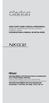 QUICK START GUIDE & Installation Manual GUIDE DE DÉMARRAGE RAPIDE & Manuel d installation KURZANLEITUNG & Manual de instalación DVD MULTIMEDIA STATION WITH BUILT-IN NAVIGATION & 6.2" TOUCH PANEL CONTROL
QUICK START GUIDE & Installation Manual GUIDE DE DÉMARRAGE RAPIDE & Manuel d installation KURZANLEITUNG & Manual de instalación DVD MULTIMEDIA STATION WITH BUILT-IN NAVIGATION & 6.2" TOUCH PANEL CONTROL
GENUINE PARTS INSTALLATION INSTRUCTIONS
 GENUINE PARTS INSTALLATION INSTRUCTIONS DESCRIPTION: Illuminated Kick Plate APPLICATION: Rogue (2011) PART NUMBER: 999G6 GX010 KIT CONTENTS: Item A B C G H QTY 1 1 1 D 1 E 1 F 3 15 6 Description Kick Plate,
GENUINE PARTS INSTALLATION INSTRUCTIONS DESCRIPTION: Illuminated Kick Plate APPLICATION: Rogue (2011) PART NUMBER: 999G6 GX010 KIT CONTENTS: Item A B C G H QTY 1 1 1 D 1 E 1 F 3 15 6 Description Kick Plate,
Before installation it is important to know what parts you have and what the capabilities of these parts are.
 INSTALLATION GUIDE Before installation it is important to know what parts you have and what the capabilities of these parts are. The Recon XZT is the smallest and most powerful gauge of its kind. With
INSTALLATION GUIDE Before installation it is important to know what parts you have and what the capabilities of these parts are. The Recon XZT is the smallest and most powerful gauge of its kind. With
introduction Updates and additional information will be made available at www.novero.com. introduction
 The novero car kits TheTrustyOne and TheTrulyOne are designed for easy installation and an attractive fit to all cars. This installation guide is written for professional installers to provide help on
The novero car kits TheTrustyOne and TheTrulyOne are designed for easy installation and an attractive fit to all cars. This installation guide is written for professional installers to provide help on
BlueGate. Your easy to use reference for getting the most out of your product USER GUIDE. Enjoy FREE REGISTRATION
 TM BlueGate Your easy to use reference for getting the most out of your product USER GUIDE Enjoy FREE REGISTRATION Thank you for purchasing the Accessory Power GOgroove BlueGate Bluetooth audio receiver.
TM BlueGate Your easy to use reference for getting the most out of your product USER GUIDE Enjoy FREE REGISTRATION Thank you for purchasing the Accessory Power GOgroove BlueGate Bluetooth audio receiver.
GV-VR605A DC Voltage Regulator
 Video 1 GV-VS04H www.geovision.com.tw Video 2 Video 3 Video 4 Audio 1 Speaker Out /Audio 2 Reset Ready Disk Full/ Audio 3 Load Fault Default /Audio 4 DC Voltage Regulator The is a voltage regulator designed
Video 1 GV-VS04H www.geovision.com.tw Video 2 Video 3 Video 4 Audio 1 Speaker Out /Audio 2 Reset Ready Disk Full/ Audio 3 Load Fault Default /Audio 4 DC Voltage Regulator The is a voltage regulator designed
The Child Reminder System Installation Manual
 The Child Reminder System Installation Manual Revised June, 2006 Detailed installation information can be found at www.childreminder.com. Get through your installation quickly and easily by calling 1-888-330-6786
The Child Reminder System Installation Manual Revised June, 2006 Detailed installation information can be found at www.childreminder.com. Get through your installation quickly and easily by calling 1-888-330-6786
CMD-8000 rev. A COMMANDER SERIES REMOTE CONTROL ENTRY SYSTEM
 INTRODUCTION CMD-8000 rev. A COMMANDER SERIES REMOTE CONTROL ENTRY SYSTEM Thank you for purchasing the CMD-8000 Commander from Dakota Digital. This, along with many other products that Dakota Digital has
INTRODUCTION CMD-8000 rev. A COMMANDER SERIES REMOTE CONTROL ENTRY SYSTEM Thank you for purchasing the CMD-8000 Commander from Dakota Digital. This, along with many other products that Dakota Digital has
MODEL 2202IQ (1991-MSRP $549.00)
 F O R T H E L O V E O F M U S I C F O R T H E L O V E O F M U S I C MODEL 2202IQ (1991-MSRP $549.00) OWNER'S MANUAL AND INSTALLATION GUIDE INTRODUCTION Congratulations on your decision to purchase a LINEAR
F O R T H E L O V E O F M U S I C F O R T H E L O V E O F M U S I C MODEL 2202IQ (1991-MSRP $549.00) OWNER'S MANUAL AND INSTALLATION GUIDE INTRODUCTION Congratulations on your decision to purchase a LINEAR
TOYOTA Tundra 2007 - BACK-UP CAMERA SYSTEM Preparation
 Preparation Part Number(s): PT233-34070, PT923-35070-11, PT923-35070-43 NOTE: Part number of this accessory may not be the same as part number shown. Back Up Monitor Kit Contents PT923-35070-11 / PT923-35070-43
Preparation Part Number(s): PT233-34070, PT923-35070-11, PT923-35070-43 NOTE: Part number of this accessory may not be the same as part number shown. Back Up Monitor Kit Contents PT923-35070-11 / PT923-35070-43
INSTALLATION GUIDE. www.security.soundstream.com FCC ID NOTICE
 AL.1 AUTO SECURITY SYSTEM INSTALLATION GUIDE www.security.soundstream.com FCC ID NOTICE This device complies with Part 15 of the FCC rules. Operation is subject to the following conditions: 1. This device
AL.1 AUTO SECURITY SYSTEM INSTALLATION GUIDE www.security.soundstream.com FCC ID NOTICE This device complies with Part 15 of the FCC rules. Operation is subject to the following conditions: 1. This device
DAB1001. Wireless Digital Radio Interface. Installation & User Guide
 DAB1001 Wireless Digital Radio Interface Installation & User Guide Contents Contents... 2 Introduction... 3 Contents of Package... 4 Installation... 5 Product Overview... 5 Installation Procedure... 5
DAB1001 Wireless Digital Radio Interface Installation & User Guide Contents Contents... 2 Introduction... 3 Contents of Package... 4 Installation... 5 Product Overview... 5 Installation Procedure... 5
Installing RNS-E SAT NAV for Audi A4
 As one of the major options on the A4 you can get a DVD Satellite Navigation System call the RNS-E. With the help of ebay these sat nav systems are now available to by at a rough cost of 650 plus the cost
As one of the major options on the A4 you can get a DVD Satellite Navigation System call the RNS-E. With the help of ebay these sat nav systems are now available to by at a rough cost of 650 plus the cost
Troubleshooting Tips Lifestyle SA-2 & SA-3 Amplifier. Troubleshooting Tips
 Troubleshooting Tips Lifestyle SA-2 & SA-3 Amplifier Refer to the Lifestyle SA-2 & SA-3 Amplifier service manuals, part number 271720 for schematics, PCB layouts and parts lists. Preventative Repair Measures
Troubleshooting Tips Lifestyle SA-2 & SA-3 Amplifier Refer to the Lifestyle SA-2 & SA-3 Amplifier service manuals, part number 271720 for schematics, PCB layouts and parts lists. Preventative Repair Measures
ISUZU RODEO 1992-2003
 ISUZU RODEO 1992-2003 VEHICLE WIRING Copyright 2002-2004 Triple S Customs WIRING INFORMATION: 1992 Isuzu Rodeo 12V CONSTANT WIRE BLACK Ignition Harness STARTER WIRE WHITE/BLUE OR BLACK/WHITE Ignition Harness
ISUZU RODEO 1992-2003 VEHICLE WIRING Copyright 2002-2004 Triple S Customs WIRING INFORMATION: 1992 Isuzu Rodeo 12V CONSTANT WIRE BLACK Ignition Harness STARTER WIRE WHITE/BLUE OR BLACK/WHITE Ignition Harness
TERMINOLOGY USED IN THIS MANUAL:
 designed and built in the u.s.a. HAWG WIRED HUA360 HARLEY UNIVERSAL ADAPTER KIT CONTENTS KIT ITEMS INCLUDED (BY QUANTITY): HUA360 HARLEY UNIVERSAL ADAPTER 1 24 STEERING WHEEL CONTROL JACK 1 TERMINAL BLOCK
designed and built in the u.s.a. HAWG WIRED HUA360 HARLEY UNIVERSAL ADAPTER KIT CONTENTS KIT ITEMS INCLUDED (BY QUANTITY): HUA360 HARLEY UNIVERSAL ADAPTER 1 24 STEERING WHEEL CONTROL JACK 1 TERMINAL BLOCK
INSTRUMENT PANEL. 1995 Volvo 850 DESCRIPTION & OPERATION. 1995-96 ACCESSORIES & EQUIPMENT Volvo Instrument Panels
 INSTRUMENT PANEL 1995 Volvo 850 1995-96 ACCESSORIES & EQUIPMENT Volvo Instrument Panels 850 WARNING: When working around steering column and before performing repairs, disconnect and shield battery ground
INSTRUMENT PANEL 1995 Volvo 850 1995-96 ACCESSORIES & EQUIPMENT Volvo Instrument Panels 850 WARNING: When working around steering column and before performing repairs, disconnect and shield battery ground
Installation. Powerline 500 Model XAVB5221
 Installation Powerline 500 Model XAVB5221 Package Contents In some regions, a resource CD is included with your product. 2 Getting Started Powerline networking solutions give you an alternative to Ethernet-only
Installation Powerline 500 Model XAVB5221 Package Contents In some regions, a resource CD is included with your product. 2 Getting Started Powerline networking solutions give you an alternative to Ethernet-only
User Guide. Vehicle Diagnostics by Delphi
 User Guide Vehicle Diagnostics by Delphi Table Of Contents Welcome...9 Is My Vehicle Compatible?...9 Equipment Overview...10 Package Contents...10 System Requirements...11 Installation Requirements...11
User Guide Vehicle Diagnostics by Delphi Table Of Contents Welcome...9 Is My Vehicle Compatible?...9 Equipment Overview...10 Package Contents...10 System Requirements...11 Installation Requirements...11
i ChatterBox! Motorcycle Security
 i Before you Start the Installation * Please read this manual to become familiar with the requirements necessary to complete the installation. * Use a high quality multi-meter to test all wires before
i Before you Start the Installation * Please read this manual to become familiar with the requirements necessary to complete the installation. * Use a high quality multi-meter to test all wires before
Windshield Wiper Motors
 Windshield Wiper Motors Originally posted by Dan Masters, danmas@aol.com Also see http://www.advanceautowire.com/ WIPER OPERATION: There are three major components to a wiper motor: Motor Rotary to linear
Windshield Wiper Motors Originally posted by Dan Masters, danmas@aol.com Also see http://www.advanceautowire.com/ WIPER OPERATION: There are three major components to a wiper motor: Motor Rotary to linear
K9 Heat Alarm Owners Manual HA-1520
 K9 Heat Alarm Owners Manual HA-1520 Your K9 Heat Alarm is a state of the art product designed and developed by ACEK9.COM a division of Radiotronics, Inc. It is a unique blend of positive features taken
K9 Heat Alarm Owners Manual HA-1520 Your K9 Heat Alarm is a state of the art product designed and developed by ACEK9.COM a division of Radiotronics, Inc. It is a unique blend of positive features taken
ANTI-THEFT SYSTEM. 1995 Volvo 850 DESCRIPTION & OPERATION BASIC ALARM. 1995-96 ACCESSORIES & EQUIPMENT Volvo Anti-Theft Systems
 ANTI-THEFT SYSTEM 1995 Volvo 850 1995-96 ACCESSORIES & EQUIPMENT Volvo Anti-Theft Systems 850 DESCRIPTION & OPERATION WARNING: Deactivate air bag system before performing any service operation. For 1995
ANTI-THEFT SYSTEM 1995 Volvo 850 1995-96 ACCESSORIES & EQUIPMENT Volvo Anti-Theft Systems 850 DESCRIPTION & OPERATION WARNING: Deactivate air bag system before performing any service operation. For 1995
INSTRUCTIONS FOR THE INSTALLATION AND OPERATION OF ACTIVATOR II
 INSTRUCTIONS FOR THE INSTALLATION AND OPERATION OF ACTIVATOR II ELECTRONIC TRAILER BRAKE CONTROL 5500 FOR 2, 4, 6 & 8 BRAKE SYSTEMS IMPORTANT: READ AND FOLLOW THESE INSTRUCTIONS CAREFULLY. KEEP THESE INSTRUCTIONS
INSTRUCTIONS FOR THE INSTALLATION AND OPERATION OF ACTIVATOR II ELECTRONIC TRAILER BRAKE CONTROL 5500 FOR 2, 4, 6 & 8 BRAKE SYSTEMS IMPORTANT: READ AND FOLLOW THESE INSTRUCTIONS CAREFULLY. KEEP THESE INSTRUCTIONS
CLASSROOM TECHNOLOGY GUIDE
 Media Services/Instructional Technology Support Services Waymon L. Hickman Building, Room 131 1665 Hampshire Pike Columbia, TN 38401 CLASSROOM TECHNOLOGY GUIDE Bob Trybalski, Coordinator rtrybalski@columbiastate.edu
Media Services/Instructional Technology Support Services Waymon L. Hickman Building, Room 131 1665 Hampshire Pike Columbia, TN 38401 CLASSROOM TECHNOLOGY GUIDE Bob Trybalski, Coordinator rtrybalski@columbiastate.edu
INSTALLATION GUIDE OWNER S GUIDE
 INSTALLATION GUIDE OWNER S GUIDE SECURITY SYSTEM PRO-SERIES 5002 CONTENTS System Features... 1-2 System Components... 2 Technical Assistance... 2 Before You Begin... 2 Precautions... 2-3 Making Connections...
INSTALLATION GUIDE OWNER S GUIDE SECURITY SYSTEM PRO-SERIES 5002 CONTENTS System Features... 1-2 System Components... 2 Technical Assistance... 2 Before You Begin... 2 Precautions... 2-3 Making Connections...
Vehicle Application Guide... 02
 Update Alert: Firmware updates are posted on the web on a regular basis. We recommend that you check for firmware and/or install guide updates prior to installing this product. Installation Guide Door
Update Alert: Firmware updates are posted on the web on a regular basis. We recommend that you check for firmware and/or install guide updates prior to installing this product. Installation Guide Door
MAGICAR M870AS. Car alarm with two-way remote and remote - start system Installation guide
 MAGICAR M870AS Car alarm with two-way remote and remote - start system Installation guide EN English TABLE OF CONTENTS I. INTRODUCTION...4 II. PLACING...4 III. ADDITIONAL RELAY 12V CONNECTION...1 IV. WIRING
MAGICAR M870AS Car alarm with two-way remote and remote - start system Installation guide EN English TABLE OF CONTENTS I. INTRODUCTION...4 II. PLACING...4 III. ADDITIONAL RELAY 12V CONNECTION...1 IV. WIRING
Your Digital Adapter Easy Setup Guide
 Your Digital Adapter Easy Setup Guide Connect with the future of TV You re about to step up to a world of even better picture and sound, and this Easy Setup Guide is here to help every step of the way.
Your Digital Adapter Easy Setup Guide Connect with the future of TV You re about to step up to a world of even better picture and sound, and this Easy Setup Guide is here to help every step of the way.
Remote Access System Installation
 2011-2013 Explorer Remote Access Remote Access System Installation CONTENTS VEHICLE PREPARATION Hood Switch Wire Harness Installation Hood Switch Installation RMST Module Installation RMU Module Installation
2011-2013 Explorer Remote Access Remote Access System Installation CONTENTS VEHICLE PREPARATION Hood Switch Wire Harness Installation Hood Switch Installation RMST Module Installation RMU Module Installation
Cisco Model SPA 303 Quick Start Guide
 Cisco Model SPA 303 Quick Start Guide Welcome Thank you for choosing the Cisco Small Business IP phone. This guide describes how to install your phone and how to perform some basic tasks. 1 Installing
Cisco Model SPA 303 Quick Start Guide Welcome Thank you for choosing the Cisco Small Business IP phone. This guide describes how to install your phone and how to perform some basic tasks. 1 Installing
110244-003. PrintPAD CN3/4/3e/4e. User Guide
 110244-003 PrintPAD CN3/4/3e/4e User Guide TABLE OF CONTENTS PrintPAD CN3/4 & PrintPAD CN3e/4e Printer Views...1 Open View...1 Closed View...1 Using Batteries: General Guidelines...1 Installing and/or
110244-003 PrintPAD CN3/4/3e/4e User Guide TABLE OF CONTENTS PrintPAD CN3/4 & PrintPAD CN3e/4e Printer Views...1 Open View...1 Closed View...1 Using Batteries: General Guidelines...1 Installing and/or
RECOMMENDED TOOLS PERSONAL & VEHICLE PROTECTION SAFETY GLASSES
 HYUNDAI ACCENT 2010- /ELANTRA 2012- / KIA RIO 2012- PART NUMBER: 250-9628 GENERAL APPLICABILITY THIS CRUISE WAS TESTED AND VERIFIED ON: (AT/MT) VEHICLES RECOMMENDED TOOLS PERSONAL & VEHICLE PROTECTION
HYUNDAI ACCENT 2010- /ELANTRA 2012- / KIA RIO 2012- PART NUMBER: 250-9628 GENERAL APPLICABILITY THIS CRUISE WAS TESTED AND VERIFIED ON: (AT/MT) VEHICLES RECOMMENDED TOOLS PERSONAL & VEHICLE PROTECTION
