FOR PROPER AND SAFE USE
|
|
|
- Morris Hart
- 7 years ago
- Views:
Transcription
1 INSTRUCTION MANUAL
2 BEFORE YOU BEGIN Thank you for purchasing this digital camera. Please take the time to read through this instruction manual so you can enjoy all the features of your new camera. Check the packing list before using this product. If any items are missing, immediately contact your camera dealer. DiMAGE Z2 digital camera Neck strap NS-DG6000 Lens cap LF-242 A Shoe cap SC-1000 SD Memory Card AV cable AVC-400 USB cable USB AA alkaline batteries DiMAGE Viewer CD-ROM ArcSoft VideoImpression CD-ROM DiMAGE Z2 instruction manual DiMAGE Viewer instruction manual Warranty card This product is designed to work with accessories manufactured and distributed by Konica Minolta. Using accessories or equipment not endorsed by Konica Minolta may result in unsatisfactory performance or damage to the product and its accessories. Konica Minolta is a trademark of Konica Minolta Holdings, Inc. DiMAGE is a trademark of Konica Minolta Photo Imaging, Inc. Apple, Macintosh, and Mac OS are registered trademarks of Apple Computer Inc. Microsoft and Windows are registered trademarks of the Microsoft Corporation. The official name of Windows is Microsoft Windows Operating System. Pentium is a registered trademark of the Intel Corporation. Power PC is a trademark of the International Business Machines Corporation. QuickTime is a trademark used under license. ArcSoft and VideoImpression are trademarks or registered trademarks of ArcSoft, Inc. All other brand and product names are trademarks or registered trademarks of their respective owners. 2 BEFORE YOU BEGIN
3 FOR PROPER AND SAFE USE Read and understand all warnings and cautions before using this product. WARNING Using batteries improperly can cause them to leak harmful solutions, overheat, or explode which may damage property or cause personal injury. Do not ignore the following warnings. Only use the batteries specified in this instruction manual. Do not install the batteries with the polarity (+/ ) reversed. Do not use batteries which show wear or damage. Do not expose batteries to fire, high temperatures, water, or moisture. Do not attempt to recharge, short, or disassemble batteries. Do not store batteries near or in metallic products. Do not mix batteries of different types, brands, ages, or charge levels. When recharging rechargeable batteries, only use the recommended charger. Do not use leaking batteries. If fluid from the batteries enters your eye, immediately rinse the eye with plenty of fresh water and contact a doctor. If fluid from the batteries makes contact with your skin or clothing, wash the area thoroughly with water. Tape over battery contacts to avoid short-circuiting during disposal; always follow local regulations for battery disposal. Use only the specified AC adapter within the voltage range indicated on the adapter unit. An inappropriate adapter or current may cause damage or injury through fire or electric shock. Do not disassemble this product. Electric shock may cause injury if a high voltage circuit inside the product is touched. Immediately remove the batteries or unplug the AC adapter and discontinue use if the camera is dropped or subjected to an impact in which the interior, especially the flash unit, is exposed. The flash has a high voltage circuit which may cause an electric shock resulting in injury. The continued use of a damaged product or part may cause injuries or fire. 3
4 Keep batteries or small parts that could be swallowed away from infants. Contact a doctor immediately if an object is swallowed. Store this product out of reach of children. Be careful when around children not to harm them with the product or parts. Do not fire the flash directly into the eyes. It may damage eyesight. Do not fire the flash at vehicle operators. It may cause a distraction or temporary blindness which may lead to an accident. Do not use the monitor while operating a vehicle or walking. It may result in injury or an accident. Do not use this product in a humid environment, or operate this product with wet hands. If liquid enters the product, immediately remove the batteries or unplug the AC adapter and discontinue use. The continued use of a product exposed to liquids may cause damage or injury through fire or electric shock. Do not use the product near inflammable gases or liquids such as gasoline, benzine, or paint thinner. Do not use inflammable products such as alcohol, benzine, or paint thinner to clean the product. The use of inflammable cleaners and solvents may cause an explosion or fire. When unplugging the AC adapter, do not pull on the power cord. Hold the adapter unit when removing it from an outlet. Do not damage, twist, modify, heat, or place heavy objects on the AC adapter cord. A damaged cord may cause damage or injury through fire or electric shock. If the product emits a strange odor, heat, or smoke, discontinue use. Immediately remove the batteries taking care not to burn yourself as the batteries become hot with use. The continued use of a damaged product or part may cause injuries or fire. Take the product to a Konica Minolta Service Facility when repairs are required. Handling the cord on this product may expose you to lead, a chemical known to the State of California to cause cancer, and birth defects or other reproductive harm. Wash hands after handling. 4 FOR PROPER AND SAFE USE
5 CAUTION Do not use or store the product in a hot or humid environment such as the glove compartment or trunk of a car. It may damage the product and batteries which may result in burns or injuries caused by heat, fire, explosion, or leaking battery fluid. If batteries are leaking, discontinue use of the product. The lens retracts when the camera is turned off. Touching the lens barrel while it is retracting may cause injury. The camera temperature rises with extended periods of use. Care should be taken to avoid burns. Burns may result if the memory card or batteries are removed immediately after extended periods of use. Turn the camera off and wait for it to cool. Do not fire the flash while it is in contact with people or objects. The flash unit discharges a large amount of energy which may cause burns. Do not apply pressure to the LCD monitor. A damaged monitor may cause injury, and the liquid from the monitor may cause inflammation. If liquid from the monitor makes contact with skin, wash the area with fresh water. If liquid from the monitor comes in contact with the eyes, immediately rinse the eyes with plenty of water and contact a doctor. When using the AC adapter, insert the plug securely into the electrical outlet. Do not use if the AC adapter cord is damaged. Do not cover the AC adapter. A fire may result. Do not obstruct access to the AC adapter; this can hinder the unplugging of the unit in emergencies. Unplug the AC adapter when cleaning or when the product is not in use. 5
6 ABOUT THIS MANUAL The basic operation of this camera is covered between pages 12 and 33. This section of the manual covers the camera parts, preparation of the camera for use, and the basic camera operation for recording, viewing, and deleting images. Many of the features of this camera are controlled with menus. The menu navigation sections concisely describe how to change menu settings. Descriptions of the settings immediately follow the navigation sections. Names of parts...10 Getting up and running...12 Attaching the strap and lens cap...12 Inserting batteries...13 Battery condition indicator...14 Auto power save...14 Connecting the optional AC adapter...15 Changing the memory card...16 Turning on the camera and displays...17 Setting the date and time...18 Setting the menu language...19 Basic recording...20 Handling the camera...20 Using the zoom lens...20 Recording images automatically...21 Basic recording operation...22 ` Automatic Digital Subject Program Selection...23 Focus lock...24 Focus range...24 Focus signals...25 Special focusing situations...25 Flash modes...26 Flash range - auto-recording mode...27 Camera-shake warning...27 i + button...28 Adjusting monitor brightness...28 Digital subject programs...29 Basic playback...30 Single-frame playback and histogram display TABLE OF CONTENTS
7 Viewing and rotating images...31 Deleting single images...31 i + button...32 Enlarged playback...33 Advanced recording...34 Recording mode display...34 Macro...35 Program (P) exposure mode...36 Aperture priority (A) exposure mode...36 Shutter priority (S) exposure mode...37 Manual (M) exposure mode...38 Time exposures...39 Movie recording...40 Exposure compensation...41 Focus area selection...42 Attaching an accessory flash...43 Navigating the recording menus...44 Drive modes...46 Self-timer...47 Using the continuous-advance modes...48 Continuous-advance notes...49 Using the progressive-capture modes...50 Progressive-capture notes...51 Bracketing...52 What is an Ev?...53 Image size and image quality...54 Auto DSP...56 Digital zoom...56 Focus modes...57 White balance...58 Automatic white balance...58 Preset white balance...58 Custom white balance...59 Full-time AF...60 Flash mode...60 Flash compensation...60 Metering modes...61 Camera sensitivity - ISO...62 Flash range and camera sensitivity...62 Color mode
8 Contrast...63 Sharpness...64 Custom key function...65 Image size (Movie)...66 Frame rate...66 Movie file sizes...66 Optical zoom...67 Movie mode...67 A short guide to photography...68 Advanced playback...70 Playing back movies...70 Capturing a movie frame...70 Navigating the playback-mode menu...72 Frame-selection screen...74 Delete...75 Format...76 Lock...77 Movie editing...78 Copy and Copy...80 Slide Show...82 About DPOF...84 DPOF setup...84 Date print...85 Index print...85 Viewing images on a television...86 Setup menu...87 Opening the setup menu...87 Navigating the setup menu...88 LCD monitor brightness...90 Auto power save...90 Instant playback...90 Lens accessory...91 Language...91 File number (#) memory...91 Folder name...92 Noise reduction...92 Date and time setup...93 Date imprinting...93 Reset default...94 Audio signals TABLE OF CONTENTS
9 Focus signal...96 Shutter FX...96 Volume...96 Video output...96 Transfer mode...96 Data-transfer mode...97 System requirements...97 Connecting the camera to a computer...98 Connecting to Windows 98 and 98SE...99 Automatic installation...99 Manual installation Memory card folder organization Auto power save - data-transfer mode Disconnecting the camera Windows 98 and 98 Second Edition Windows Me, 2000 Professional, and XP Macintosh Changing the memory card Uninstalling the driver software - Windows PictBridge Notes on printing errors Navigating the PictBridge menu Appendix Troubleshooting Care and storage Camera care Storage Cleaning LCD monitor care Batteries Operating temperatures and conditions Memory cards Before important events and journeys Copyright Questions and service QuickTime system requirements VideoImpression system requirements Technical specifications
10 NAMES OF PARTS * This camera is a sophisticated optical instrument. Care should be taken to keep these surfaces clean. Please read the care and storage instructions in the back of this manual (p. 116). Speaker Shutter-release button Flash (p. 26) Diopter-adjustment dial (p. 17) Strap eyelet (p. 12) Card-slot door (p. 16) AF window* Microphone Lens* Self-timer lamp (p. 47) The USB port and AV-out terminal are located behind the card-slot door. The batterychamber door (p. 13) and tripod socket are located on the bottom of the body. 10 NAMES OF PARTS
11 Accessory shoe (p. 43) Flash-mode button (p. 26) Macro button (p. 35) Exposure-mode dial (p. 21, 29, 36-40) Viewfinder* (p. 17) LCD monitor* Zoom lever (p. 20) Controller Access lamp Main switch Mode switch DC terminal Menu button Quick View / Delete button (p. 30, 31) Information button (p. 28, 32) 11
12 GETTING UP AND RUNNING ATTACHING THE STRAP AND LENS CAP Always keep the strap around your neck in the event that the camera is accidentally dropped. An optional leather neck strap, NS-DG1000, is also available from your Konica Minolta dealer. Availability varies with region. 2 1 Pass one of the small loops of the lens-cap strap through the eyelet on the lens cap (1). Pass the other loop through the first loop and tighten (2). 3 Pass the end of the neck strap through the lens-cap strap and strap eyelet on the camera body (3). 4 Thread the strap through the inside of the buckle as shown (4). Repeat with the other end of the strap. Using your thumb and index finger, pinch the outside tabs of the lens cap to remove or attach. When the camera is not in use, always replace the lens cap. 12 GETTING UP AND RUNNING
13 INSERTING BATTERIES This digital camera uses four AA-size alkaline or Ni-MH batteries. Do not use other types of AA batteries. The camera should be off when replacing batteries. 3 1 To open the battery-chamber door, slide the lock to the open position (1). Slide the door the the side of the camera (2) to release the safety catch. Lift the door to open (3). 2 Insert the batteries as indicated on the diagram on the inside of the battery-chamber door. Confirm the positive and negative battery terminals are oriented correctly. 5 4 Close the battery-chamber door and slide it toward the body (4) to engage the safety catch. Slide the batter-chamber lock to the close position (5). After installing the batteries, the set-time/date message may appear on the monitor. The clock and calendar are set in section 2 of the setup menu (p. 18). 13
14 BATTERY CONDITION INDICATOR This camera is equipped with an automatic battery-condition indicator. When the camera is on, the battery-condition indicator appears on the monitor. If the monitor is blank, the batteries may be exhausted or installed incorrectly. Full-battery indicator - the battery is fully charged. This indicator is displayed for three seconds on the monitor when the camera is turned on. Low-battery indicator - battery power is low. The battery should be replaced as soon as possible. The monitor will turn off while the flash is charging to save power; the access lamp blinks slowly during this period. Low-battery warning - battery power is very low. The monitor indicator is red. The battery should be replaced as soon as possible. This warning automatically appears and remains on the monitor until the battery is changed. The monitor will turn off while the flash is charging to save power; the access lamp blinks slowly during this period. If power falls below this level, the battery-exhausted message will be displayed just before the camera shuts down. If the low-battery warning is displayed, UHS continuous advance, both Progressive Capture drive modes, and movie recording cannot be used. AUTO POWER SAVE To conserve battery power, the camera turns off displays and unnecessary functions if an operation is not made within a minute. To restore power, press any button or key, or turn the exposure-mode dial to another position. The length of the auto-power-save period can be changed in section 1 of the setup menu (p. 88). 14 GETTING UP AND RUNNING
15 CONNECTING THE OPTIONAL AC ADAPTER Always turn off the camera before changing between power supplies. The AC Adapter allows the camera to be powered from an electrical household outlet. The AC Adapter is recommended when the camera is interfaced with a computer or during periods of heavy use. AC Adapter model AC-1L is for use in North America and Japan, and AC-11 is for use in all other areas. Insert the mini plug of the AC adapter into the DC terminal (1). 1 Insert the AC adapter plug into an electrical outlet. System Accessories The External High-power Battery Pack Kit EBP-100 is a portable power source and significantly extends the operating time of the camera. The kit contains a high-power lithium-ion battery, holder, and charger. The battery, holder, and charger are also available separately. Contact your local Konica Minolta dealer for information on the AC Adapter and the External High-power Battery Pack EBP
16 CHANGING THE MEMORY CARD An SD Memory Card or MultiMediaCard must be inserted for the camera to operate. If a card has not been inserted, a no-card warning is displayed on the monitor. For more about memory cards see page 118. Always turn off the camera and confirm the access lamp is not lit before removing a memory card; damage and data loss may result Open the card-slot door by sliding the door toward the front of the camera. 2.Insert the memory card all the way into the card slot and release; the card should catch in the slot. Insert the card so the face is toward the front of the camera. Always push the card in straight. Never force the card. If the card does not fit, check that it is oriented correctly. 3.To eject a memory card, press the card into the slot and release. The card can then be pulled out. Take care when removing the card as it becomes hot with use. 4.Slide the battery-chamber door toward the back of the camera to close it. A memory card used in another camera may have to be formatted before being used. If the unable-to-use-card message appears, the card should be formatted with the camera. A memory card can be formatted in section 1 of the playback menu (p. 72). When a card is formatted, all the data on the card is permanently erased. If the card-error message appears, press the central button of the controller to close the window; check the Konica Minolta web site for the latest compatibility information: North America: Europe: 16 GETTING UP AND RUNNING
17 TURNING ON THE CAMERA AND DISPLAYS Press the main switch to turn the camera on. Pressing the switch again turns the camera off. Around the main switch is the mode switch. This switch is used to change between the recording and playback modes as well as the selecting the between the monitor and viewfinder display. Recording mode (Viewfinder display) - the camera can record images and the monitor is viewed through the viewfinder. The viewfinder has a built-in diopter. While looking through the viewfinder, turn the diopteradjustment dial until the monitor image is sharp Recording mode (Monitor display) - the camera can record images and the monitor is viewed directly. Playback mode (Monitor display) - images can be played back and edited. The monitor is viewed directly. Camera notes To use the viewfinder in the playback mode, press and hold the flash mode button (1) and then press and hold the information (i + ) button (2) until the monitor switches to the viewfinder position
18 SETTING THE DATE AND TIME After initially inserting a memory card and batteries, the camera s clock and calendar must be set. When images are recorded, the image data is saved with the date and time of recording. 1 If the clock and calendar have not been set, a message is displayed for a few seconds each time the camera is turned on. This message is also displayed if the clock and calendar reset when the camera is stored without batteries for a long period. Set date/time? Yes No Use the left and right keys of the controller (1) to select Yes. No cancels the operation. Press the center of the controller to open the date/time setup screen. Date/Time set : 00 MM / DD / YYYY :move :sel. :enter Date/Time setup screen Use the left and right keys to select the item to be changed. Use the up and down keys to adjust the item. Press the central button to set the clock and calendar. The date/time setup screen can be opened in section 2 of the setup menu. 18 GETTING UP AND RUNNING
19 SETTING THE MENU LANGUAGE For customers in certain areas, the menu language may have to be set. Press the menu button (1) to open the menu; the appearance of the menu will depend on the position of the camera s controls. 2 Drive m Image Quality Auto D Digital 1 Drive mode Image size Quality Auto DSP Digital zoom Single 2272x1704 Standard On Off Navigating the menu is simple. The up/down and left/right keys of the controller (2) move the cursor and change settings on the menu. The central button of the controller selects menu options and sets adjustments. Use the right key of the controller to highlight setup at the top of the menu. Press the central button of the controller to open the setup menu. LCDbrightness Power save Inst.Playback Lens acc. Language LCDbrightness Power save Inst.Playback Lens acc. Language 1 min. Off None English Japanese English Deutsch Français Español Use the down key to highlight the language menu option. Press the right key to display the language options. Use the up and down keys to to select the language. Press the central button to complete the operation. 19
20 BASIC RECORDING This section covers the basic operation of this camera. Thoroughly familiarize yourself with the operations in this section before moving on to the other sections in the manual. Turn on the camera. Set the mode switch to a recording position. HANDLING THE CAMERA While using the viewfinder or LCD monitor, grip the camera firmly with your right hand while supporting the body with your left. Keep your elbows at your side and your feet shoulder-width apart to hold the camera steadily. Take care not to cover the lens with your fingers or the strap. USING THE ZOOM LENS Zoom scale 1 The zoom lever controls the lens (1). Sliding the lever to the right (T) will zoom in to the telephoto position of the lens. Sliding the lever to the left (W) will zoom out to the wide-angle position. After zooming, the zoom scale is displayed briefly. If the digital zoom is active, the yellow section of the scale indicates the digital-zoom range. 20 BASIC RECORDING
21 RECORDING IMAGES AUTOMATICALLY Turn the exposure-mode dial to the auto-recording position (1); all camera operations are now fully automatic. The autofocus, exposure, and imaging systems will work together to bring beautiful results effortlessly. 1 While many of the camera s systems in this mode are automatic. The flash mode (p. 26) and drive mode (p. 46) can also be changed. Image size and quality can be set on the auto-recording menu (p. 44). Metering mode Camera sensitivity (ISO) Flash mode Focus area Focus control Drive mode Color mode White balance Multi-segment (fixed) Auto (fixed) Autoflash (can be changed*) Wide focus area (can be changed*) Autofocus - single-shot AF (fixed) Single-frame advance (can be changed*) Natural Color (fixed) Auto (fixed) * Changes to the flash mode, focus area, or drive mode are reset when the exposuremode dial is turned to another position. Camera notes The camera uses the exposure system to control the brightness of the live monitor image. This is achieved by varying the CCD sensitivity and controlling the aperture. The aperture can sometimes be heard stopping down or opening up with changes in subject brightness. 21
22 BASIC RECORDING OPERATION The example uses auto recording. Except for movie recording, the operation for other exposure modes is the same. Automatic Digital Subject Program Selection is only available in the auto recording mode. Place the subject anywhere within the focus frame. Make sure the subject is within the focus range of the lens (p. 24). For very close subjects, use the macro function (p. 35). Press the shutter-release button partway down to lock the focus and exposure. An AF sensor (a) is displayed to indicate the subject. Automatic Digital Subject Selection will choose the appropriate exposure mode, see the facing page c a d b The focus signal (b) on the monitor will confirm focus lock. If the focus signal is red, the camera was unable to locate the subject. Repeat the previous steps until the signal is white. The shutter speed (c) and aperture (d) appears and turns black to indicate the exposure is locked. Press the shutter-release button all the way down to take the picture. The access lamp lights indicating image data is being written to the memory card. Never remove a memory card while data is being transferred. Camera notes The recorded image can be previewed by continuing to hold down the shutter-release button after the image is captured. The instant-playback function can also be used (p. 90). 22 BASIC RECORDING
23 AUTOMATIC DIGITAL SUBJECT PROGRAM SELECTION Automatic Digital Program Selection chooses between program autoexposure and one of five digital subject programs. The digital subject programs optimize camera setting for various conditions and subjects. Automatic Digital Subject Program Selection is only available in auto recording and can be disabled in the auto-recording menu. For information on individual subject programs, see page 29. A row of gray indicators at the top on the monitor display will indicate Automatic Digital Subject Selection is active. Place the subject in the focus frames; the procedure is the same as the basic recording operation described on page 22. Press the shutter-release button partway down; the AF system will locate the subject and the Automatic Digital Subject Selection function will choose a subject program. If no indicators are displayed, program autoexposure is active. Press the shutter-release button all the way down to take the picture. Hold the camera steadily when the sunset subject program is selected as exposures can be long. Program autoexposure (the Digital Subject Program indicators disappear) Portrait Sports action Landscape Sunset 23
24 FOCUS LOCK Focus lock prevents the AF system from focusing. This can be used with off-center subjects or when a special focusing situation prevents the camera from focusing (p. 25). Place the subject within the focus frame. Press and hold the shutter-release button partway down. The focus signal indicates the focus is locked. The shutter speed and aperture value change from white to black indicating the exposure is locked. When the focus is set, an AF sensor is displayed on the live image to indicate the point of focus. Without lifting your finger from the shutter-release button, recompose the subject within the image area. Press the shutter-release button all the way down to take the picture. FOCUS RANGE All distances are measured from the CCD. See page 35 for the marco focus range. Wide-angle position 0.57m - (1.9ft - ) Telephoto position 2.07m - (6.8ft - ) 24 BASIC RECORDING Approximate location of CCD plane
25 FOCUS SIGNALS The focus signal in the lower right corner of the LCD monitor indicates the focus status. The shutter can be released even if the camera cannot focus on the subject. Focus locked. Focus confirmed (P, A, S, and M continuous AF focus mode and sports action digital subject program). Exposure continuously adjusts. Cannot focus. The subject is too close or a special situation is preventing the AF system from focusing. When using the sports action digital subject program, the camera continually focuses when the shutter-release button is pressed partway down; the focus frames turn red. Keep the subject within the red focus frames. Focus lock cannot be used. If the AF system cannot focus, focus lock can be used with object at the same distance as the main subject or the camera can be focused manually in the Digital Subject Program or program (P) exposure modes (p. 57). SPECIAL FOCUSING SITUATIONS The camera may not be able to focus in certain situations. If the autofocus system cannot focus on a subject, the focus signal will turn red. In this situation, focus-lock on an object at the same distance as the main subject and then recompose the image on the monitor to take the picture. The subject in the focus frame is low in contrast. Two subjects at different distances overlap in the focus frame. The subject is near a very bright object or area. The subject is too dark. 25
26 FLASH MODES 1 To use the built-in flash, simply raise it (1). Lower the flash unit to prevent it from firing. To change the flash mode, simply press the flash mode button (2) until the appropriate mode is indicated. Autoflash - the flash fires automatically in lowlight and backlit conditions. Red-eye reduction - multiple flashes are used before the main flash burst to reduce red-eye; an effect caused by light reflected from the retina. Use in low-light conditions when taking photographs of people or animals. The preflashes contract the pupils of the subject s eyes. Fill-flash - the flash fires with each exposure regardless of the amount of ambient light. Fillflash can be used to reduce harsh shadows caused by strong direct light or sunshine. Slow sync. - flash and ambient light exposures are balanced; red-eye reduction is used. Use slow sync. when in dark locations to reveal background details. Ask your subject not to move after the flash burst; the shutter may still be open for the background exposure. Because exposures can be long, the use of a tripod is recommended. Fill-flash Autoflash Autoflash with red-eye reduction Fill-flash Slow sync. with red-eye reduction Flash cancel 2 Flash cancel - the flash is down and cannot fire. 26 BASIC RECORDING
27 FLASH RANGE - AUTO-RECORDING MODE The camera controls the flash output automatically. For well-exposed images, the subject must be within the flash range. Distance is given from the CCD plane. Because of the optical system, the flash range is not the same at the lens wide-angle position as it is at the telephoto position. Wide-angle position m ( ft.) Telephoto position m ( ft.) Approximate location of CCD plane If the flash output was sufficient to illuminate the subject, the OK indicator briefly replaces the flash-mode indicator after the exposure. The access lamp turns red and blinks slowly while the flash is charging; if battery power is low, the monitor turns off during this period. Camera Notes If using continuous AF or the sports action subject program with flash, the monitor image reflects the exposure required for the flash when the shutter-release button is pressed partway down. This may cause the monitor image to appear dark in low-light situations. CAMERA-SHAKE WARNING If the shutter speed falls below the point where the camera can be safely hand held, the camera-shake warning appears on the LCD monitor. Camera shake is slight blurring caused by subtle hand motion and is more pronounced at the telephoto position of the lens than at the wide-angle. Although the warning appears, the shutter can still be released. If the warning appears, place the camera on a tripod, use the built-in flash, or zoom the lens towards the wide-angle position until the warning disappears. Camera-shake warning 27
28 i + BUTTON Pressing the information (i + ) button changes the monitor display. The display cycles among the standard display, real-time histogram, and live image only. Standard display Real-time histogram Live image only The real-time histogram shows the approximate luminance distribution of the live image. This histogram cannot show the affect of flash illumination. The histogram of a recorded image may not show the same distribution as the real-time histogram. Information button ADJUSTING MONITOR BRIGHTNESS The monitor image can be made lighter or darker. The brightness level can be set individually for viewfinder and direct viewing. Turn the mode switch to the appropriate position. Press and hold the information (i + ) button to open the LCD brightness screen. Use the left/right keys of the controller to adjust the brightness; the monitor image changes accordingly. Press the center of the controller to set the brightness level or press the menu button to close the screen without applying any changes. 28 BASIC RECORDING Set LCD brightness Low :adjust :enter High
29 DIGITAL SUBJECT PROGRAMS Digital subject programs optimize the camera s exposure, white-balance, and image-processing systems for specific conditions and subjects. Simply turn the exposure mode dial to select the appropriate subject program; the active subject program is displayed in the bottom left corner of the monitor Exposure-mode indicator Portrait - optimized to reproduce warm, soft skin tones and a slight defocusing of the background. Most portraits look best at a telephoto setting; the longer focal length does not exaggerate facial features and the shallower depth of field softens the background. Use the built-in flash with strong direct sunlight or backlight to reduce harsh shadows. Sports action - used to capture action by maximizing shutter speeds. The AF system continuously focuses; see page 25. When using flash, the subject must be within the flash range (p. 27). A monopod is more flexible and compact than a tripod when shooting events. Landscape - optimized to produce sharp, colorful landscapes. Used with bright outdoor scenery. Sunset - optimized to reproduce rich, warm sunsets. When the sun is above the horizon, do not point the camera toward the sun for prolonged periods of time. The intensity of the sun could damage the CCD. Between exposures, turn off the camera or cover the lens. Night portrait - for deep, subtle night scenes. The use of a tripod is recommended. When used with flash, the subject and background exposures are balanced. The flash can only be used with close subjects such as with a portrait of a person. When using the flash, ask your subjects not to move after the burst; the shutter will still be open for the background exposure. 29
30 1 BASIC PLAYBACK Images can be viewed in the Quick View or playback modes. This section covers the basic operations in both modes. The playback mode has additional functions, see page 70. To view images from the playback mode, turn the mode switch to the playback position (1). To view images from the recording mode, press the Quick View / delete button (2). 2 SINGLE-FRAME PLAYBACK AND HISTOGRAM DISPLAY Mode indicator Image size (p. 54) Image quality (p. 54) Aperture value Shutter speed Time of capture Date of capture Lock indicator (p. 75) DPOF indicator (p. 78) Frame number/ total number of images Degree of exposure compensation (p. 41) White-balance setting (p. 58) Sensitivity setting (p. 62) Folder name Folder number - image file number Histogram To display the histogram display, press the up key of the controller. Press the down key to return to single-frame playback. 30 BASIC PLAYBACK
31 The histogram shows the luminance distribution of the image from black (left) to white (right). The 256 vertical lines indicates the relative proportion of that light value in the image. The histogram can be used to evaluate exposure, but displays no color information. VIEWING AND ROTATING IMAGES Quick View / Delete button DELETING SINGLE IMAGES In Quick View or the playback mode, use the left/right keys of the controller to scroll through the images. To rotate a vertical image, press the down key to cycle through the three positions: 90 counterclockwise, 90 clockwise, and horizontal. To return to the recording mode from Quick View, press the menu button or shutter-release button partway down. The displayed image can be deleted. Once deleted, an image cannot be recovered. To delete the displayed image, press the QV/delete button. A confirmation screen will appear. Use the left/right keys to highlight Yes, No will cancel the operation. Delete this frame? Yes No Press the central button of the controller to delete the image. 31
32 i + BUTTON The information (i + ) button controls the display format. Each time the button is pressed, the display cycles through to the next format: full display, image only, index playback. Full display Image only Index playback Information button In index playback, the four-way keys of the controller will move the yellow border. When the image is highlighted with the border, the date of recording, the lock and printing status, and the frame number of the image are displayed at the bottom of the screen. The highlighted image can be deleted using the QV/delete button (p. 31), or a movie clip can be played by pressing the central button of the controller. When the display button is pressed again, the highlighted image will be displayed in the single-frame playback mode. 32 BASIC PLAYBACK
33 ENLARGED PLAYBACK In single-frame playback in Quick View or the playback mode, a still image can be enlarged up to 6X in 0.2 increments for closer examination. With the image to be magnified displayed, slide the zoom lever to the right (T) to activate the enlarged playback mode. The degree of magnification is displayed on the LCD monitor. Slide the zoom lever to the right (T) to increase the image magnification. Slide the lever to the left (W) to decrease the magnification. Use the four-way keys of the controller to scroll the image. When scrolling, the arrows in the display will disappear when the edge of the image has been reached. The locator in the top right corner of the monitor indicates the area of the image being displayed. The information (i + ) button switches between showing the full display and the image only. To exit the enlarged playback mode, press the menu button. 33
34 ADVANCED RECORDING This section cover the advanced recording features of this camera. Read the basic recording section before moving on to this section. RECORDING MODE DISPLAY A. Focus frame B. Spot metering area (p. 61) 1. Wide-angle converter indicator (p. 91) 2. Mode indicator 3. Flash-mode indicator (p. 26) 4. Flash-compensation display (p. 60) 5. Sharpness display (p. 64) 6. Contrast display (p. 63) 7. White-balance indicator (p. 58) 8. Camera-sensitivity (ISO) display (p. 62) 9. Exposure-compensation display (p. 41) 10. Camera-shake warning (p. 27) 11. Exposure-mode indicator (p ) 12. Metering-mode indicator (p. 61) 13. Shutter-speed display 14. Aperture display 15. Macro-mode indicator (p. 35) 16. Manual-focus indicator (p. 57) 17. Date-imprinting indicator (p. 93) 18. Frame counter (p. 55) 19. Drive-mode indicator (p. 46) 20. Manual-focus scale (p. 57) 21. Battery-condition indicator (p. 14) 22. Image-quality indicator (p. 54) 23. Image-size display (p. 54) 25. Digital-zoom display (p. 56) 25. Color-mode indicator (p. 63) 34 ADVANCED RECORDING
35 MACRO Two macro modes are available: Super Macro and standard macro. Super Macro allows the camera to focus as close as 3 cm (1.7 in.) from the front of the lens or 10 cm (3.5 in.) from the CCD. When Super Macro is selected, the lens automatically zooms to the 11.1mm focal-length position and cannot be changed. Standard macro allows the zoom to be used. The minimum focus distance changes with focal length, see below. Super-macro indicator 1 Approximate location of CCD plane Konica Minolta History Press the macro button (1) to select the macro mode. The modes cycle among standard macro, Super Macro, and off. The following chart lists the Super Macro and standard macro ranges. All distances are measured from the CCD. Super Macro (at a focal length of 11.1mm) cm ( in.) Standard macro Wide-angle position: cm ( in.) Telephoto position: cm ( in.) Innovation and creativity is the cornerstone of Minolta s success. The Electro-zoom X was an exercise in camera design and received a great deal of attention when it was unveiled at Photokina in The Electro-zoom X was an electronically controlled aperture-priority mechanical SLR with a built-in mm f/3.5 zoom lens giving twenty 12 X 17mm images on a roll of 16mm film. The shutterrelease button and battery chamber are located in the grip. Only a few prototypes were built making it one of Minolta s rarest camera. 35
36 PROGRAM (P) EXPOSURE MODE The program exposure mode controls both the shutter speed and aperture to ensure correct exposures. This exposure mode allows photographers to shoot without worry about exposure settings. The shutter speed and aperture values of the exposure are displayed on the monitor when the shutter-release button is pressed partway down. If shutter speed and aperture displays turn red, the scene is beyond the exposure control range of the camera. APERTURE PRIORITY (A) EXPOSURE MODE The photographer selects the aperture and the camera sets the appropriate shutter speed to ensure the correct exposure. When aperture priority is selected, the aperture value on the monitor turns blue and a double arrow indicator appears next to it. The flash mode can be set to fill-flash, fill-flash with red-eye reduction, or slow sync. with red-eye reduction (p. 26). 1 Use the up/down keys of the controller (1) to set the aperture. The aperture value can be changed in 1/3 stop increments. Press the shutter-release button partway down to activate the exposure system; the corresponding shutter speed will be displayed on the monitor. Because the maximum aperture is not the same at the wide-angle and telephoto position, as the lens is zoomed, the aperture will automatically shift. If the aperture value is beyond the shutter-speed range, the shutter-speed display will turn red on the monitor. 36 ADVANCED RECORDING
37 SHUTTER PRIORITY (S) EXPOSURE MODE The photographer selects the shutter speed and the camera sets the appropriate aperture to ensure correct exposure. When shutter priority is selected, the shutter speed on the monitor turns blue and a double arrow indicator appears next to it. The shutter speed can be set between 1/1000 and 15 seconds. If the shutter speed is beyond the aperture range, the aperture display will turn red. The flash mode can be set to fill-flash, fillflash with red-eye reduction, or slow sync. with red-eye reduction (p. 26). Shooting Tips 1 Use the up/down keys of the controller (1) to set the shutter speed. Press the shutterrelease button partway down to activate the exposure system; the corresponding aperture will be displayed on the monitor. The shutter speed and aperture control more than the exposure. The shutter speed determines how sharp a moving subject is. The aperture controls the depth of field; the area in front of the camera that appears sharp. For more on exposure controls, see the Short Guide to Photography on page
38 MANUAL (M) EXPOSURE MODE Manual exposure mode allows individual selection of shutter speeds and apertures. This mode overrides the exposure system giving the photographer total control over the final exposure. Use the up/down keys of the controller to change the shutter speed. Use the left/right keys of the controller to change the aperture. The changes made to the exposure will be visible in the live image on the monitor. The monitor shutter-speed and aperture display will turn red if the image is significantly underexposed or overexposed. If the monitor is black, increase the exposure until the image is visible; decrease the exposure if the monitor is white. When the shutter-release button is pressed partway down, the brightness of the live image may change while the camera focuses. In manual exposure mode, the auto camera-sensitivity setting will fix the ISO value at 100. The camera sensitivity can be changed in section 3 of the recording menu (p. 62). The flash mode can be set to fill-flash, fill-flash with red-eye reduction, or slow sync. with red-eye reduction (p. 26), but the live image will not reflect the flash exposure. 38 ADVANCED RECORDING
39 TIME EXPOSURES Time photographs can be taken in the manual-exposure mode. Exposures up to thirty seconds can be made. The use of a tripod is recommended. The camera s exposure system cannot be used to calculate time exposures. A separate light meter can be used to determine the exposure. 1 Use the down key of the controller to decrease the shutter speed below 15 seconds until T is displayed. Set the aperture using the left/right keys of the controller. To take the picture, press the shutterrelease button (1) once to begin the exposure. Press it again to end the exposure. A message is displayed during the exposure. Noise-reduction processing is applied to the image after the exposure. Noise reduction can be canceled in section 2 of the setup menu (p. 92). 39
40 MOVIE RECORDING This camera can record digital video with sound. Total recording time varies with the image size and frame rate, see page 66. Exposure compensation and the macro modes can be used. Other changes can be made with the movie recording menu (p. 44). Image size Frame rate Before recording, the frame counter shows the maximum time in seconds that can be recorded on the next movie clip. Recording time Frame the picture as described in the basic recording operation section (p. 22). Press the shutter-release button partway down to set the the focus and exposure. Press the shutter-release button all the way down and release to start recording. The camera continues to focus during recording. The camera will continue to record until the recording time is used or the shutter-release button is pressed again. Recording indicator Remaining time 40 ADVANCED RECORDING
41 EXPOSURE COMPENSATION The camera exposure can be adjusted to make the final picture lighter or darker by as much as ±2Ev in 1/3 increments. Exposure compensation can only be used with Digital Subject Programs, the P, A, and S exposure modes. With Digital Subject Programs, exposure compensation is reset when the exposure-mode dial is moved to another position or the camera is turned off. In P, A, and S exposure modes, exposure compensation remains in effect until reset. To adjust the exposure, press the left or right controller key; the exposure-compensation screen appears. Use the left/right keys of the controller to adjust the exposure-compensation value. Changes to exposure are visible in the live image. Press the shutter-release button partway down or press the central button of the controller to set the adjustment. When adjusting the exposure, the amount of compensation is shown in EV (p. 53). After the setting is made, the shutter-speed and aperture displays indicate the actual exposure. Because the exposure can be adjusted in fine steps, the shutter speed or aperture value displayed may not change. When set to any value other than zero, the exposure-compensation indicator remains on the monitor as a warning. Camera notes Exposure compensation is used when the camera s exposure meter is deceived by high-key or low-key scenes. In the example, the dark water caused the camera to overexpose the image making it too bright and washed-out. By compensating the exposure, detail is brought out in the leaves, and the stones and water appear richer. Camera exposure 1.0Ev 2.0Ev 41
42 FOCUS AREA SELECTION Individual focus areas can be selected when recording still images. With auto recording and Digital Subject Programs, focus area selection is reset when the exposure-mode dial is moved to another position or the camera is turned off. In P, A, S, and M exposure modes, the selected focus area remains active until reset. Press and hold the central button of the controller until the three spot focus areas are displayed. Use the left/right keys of the controller to highlight the desired autofocus area; the active area is blue. Press the shutter-release button partway down or press the central button of the controller to select the area; the other two areas disappear. Only when a focus area has been selected, can the controller be used for other camera operations. Take the picture as described in the basic recording section; press the shutter-release button partway down to lock focus and exposure. Press the shutter-release button all the way down to take the picture. Once a focus area is selected, it will remain active even after the picture has been taken. Press and hold the central button of the controller to return to the standard focus frames. 42 ADVANCED RECORDING
43 ATTACHING AN ACCESSORY FLASH To extend the versatility of the camera, an accessory flash unit (sold separately) can be used. Always remove the accessory flash when the camera is not in use, and replace the accessory-shoe cap to protect the contacts. Slide the accessory-shoe cap off as shown. Mount the flash unit on the accessory shoe by sliding it forward until it stops. System Accessories The following Konica Minolta flash units are compatible with this camera: Maxxum/Program Flash 2500(D) Maxxum/Program Flash 3600HS(D) Maxxum/Program Flash 5600HS(D) Flash Notes When using an accessory flash, the camera uses pre-flash TTL metering to determine exposure. The flash modes available when using an optional flash unit varies with the exposure mode. Autoflash can only be used with auto, program (P), and Digital Subject Programs. Fill-flash and slow sync. can be used with all exposure modes except movie. Red-eye reduction cannot be used. Because of the large distance between the flash tube and optical axis, red eye is rarely caused by accessory flash units. Off-camera flash cables and accessories are not compatible with this camera. The Close-up Diffuser CD-1000 can be used, but AF speed is reduced. 43
44 NAVIGATING THE RECORDING MENUS The recording menu displayed varies with the position of the exposure-mode dial. There are four menus depending on if auto recording, movie recording, Digital Subject Programs, or the P,A,S, and M exposure modes are selected. Pressing the menu button (1) turns the menu on and off. The four-way keys of the controller (2) move the cursor in the menu. Pressing the central button of the controller enters a setting. Activate the menu with the menu button. On the P, A, S, and M menu, use the left/right keys of the controller to highlight the appropriate menu tab; the menu changes as the tabs are highlighted. Use the up/down keys to scroll through the menu options. Highlight the option whose setting needs to be changed. With the menu option highlighted, press the right controller key; the settings are displayed with the current setting highlighted. To return to the menu options, press the left key. Use the up/down keys to highlight the new setting. Press the central button of the controller to select the highlighted setting; some options open a selection screen. 2 1 Once a setting has been selected, the cursor will return to the menu options and the new setting will be displayed. To return to the recording mode, press the menu button. 44 ADVANCED RECORDING
E INSTRUCTION MANUAL
 E INSTRUCTION MANUAL BEFORE YOU BEGIN Thank you for purchasing this digital camera. Please take the time to read through this instruction manual so you can enjoy all the features of your new camera. Check
E INSTRUCTION MANUAL BEFORE YOU BEGIN Thank you for purchasing this digital camera. Please take the time to read through this instruction manual so you can enjoy all the features of your new camera. Check
Konica Minolta Customer Support: www.konicaminoltasupport.com. Konica Minolta Photo World: www.konicaminoltaphotoworld.com
 Konica Minolta Customer Support: www.konicaminoltasupport.com Konica Minolta Photo World: www.konicaminoltaphotoworld.com Become a member of the Konica Minolta Photo World today. It is free for registered
Konica Minolta Customer Support: www.konicaminoltasupport.com Konica Minolta Photo World: www.konicaminoltaphotoworld.com Become a member of the Konica Minolta Photo World today. It is free for registered
E INSTRUCTION MANUAL
 E INSTRUCTION MANUAL BEFORE YOU BEGIN Thank you for purchasing this product. Please take the time to read through this instruction manual so you can enjoy all the features of your new digital camera. Check
E INSTRUCTION MANUAL BEFORE YOU BEGIN Thank you for purchasing this product. Please take the time to read through this instruction manual so you can enjoy all the features of your new digital camera. Check
E INSTRUCTION MANUAL
 E INSTRUCTION MANUAL BEFORE YOU BEGIN Thank you for purchasing this product. Please take the time to read through this instruction manual so you can enjoy all the features of your new digital camera. Check
E INSTRUCTION MANUAL BEFORE YOU BEGIN Thank you for purchasing this product. Please take the time to read through this instruction manual so you can enjoy all the features of your new digital camera. Check
Check the packing list before using this product. If any items are missing, immediately contact your camera dealer.
 INSTRUCTION MANUAL BEFORE YOU BEGIN Thank you for purchasing this product. Please take the time to read through this instruction manual so you can enjoy all the features of your new digital camera. Check
INSTRUCTION MANUAL BEFORE YOU BEGIN Thank you for purchasing this product. Please take the time to read through this instruction manual so you can enjoy all the features of your new digital camera. Check
Check the packing list before using this product. If any items are missing, immediately contact your camera dealer.
 INSTRUCTION MANUAL BEFORE YOU BEGIN Thank you for purchasing this Konica Minolta product. Please take the time to read through this instruction manual so you can enjoy all the features of your new digital
INSTRUCTION MANUAL BEFORE YOU BEGIN Thank you for purchasing this Konica Minolta product. Please take the time to read through this instruction manual so you can enjoy all the features of your new digital
E INSTRUCTION MANUAL
 E INSTRUCTION MANUAL BEFORE YOU BEGIN Thank you for purchasing this product. Please take the time to read through this instruction manual so you can enjoy all the features of your new digital camera. Check
E INSTRUCTION MANUAL BEFORE YOU BEGIN Thank you for purchasing this product. Please take the time to read through this instruction manual so you can enjoy all the features of your new digital camera. Check
Single Lens Reflex (SLR) Camera
 690 Single Lens Reflex (SLR) Camera User Guide 690 Single Lens Reflex (SLR) Camera User Guide Contents IMPORTANT SAFEGUARDS: FCC Notice 1 Camera Features 1 Camera Parts 1 Opening the Camera 2 Closing the
690 Single Lens Reflex (SLR) Camera User Guide 690 Single Lens Reflex (SLR) Camera User Guide Contents IMPORTANT SAFEGUARDS: FCC Notice 1 Camera Features 1 Camera Parts 1 Opening the Camera 2 Closing the
Nikon 4200 CoolPix Camera Staff Digital Photo Camera Parts:
 Nikon 4200 CoolPix Camera Staff Digital Photo Camera Parts: Page 1 Page 2 Battery: Nikon 4200 Coolpix camera contains one rechargeable battery. To charge the battery, remove from battery chamber and insert
Nikon 4200 CoolPix Camera Staff Digital Photo Camera Parts: Page 1 Page 2 Battery: Nikon 4200 Coolpix camera contains one rechargeable battery. To charge the battery, remove from battery chamber and insert
ViviCam F127 Digital Camera
 ViviCam F127 Digital Camera User Manual 2009-2012 Sakar International, Inc. All rights reserved. Windows and the Windows logo are registered trademarks of Microsoft Corporation. All other trademarks are
ViviCam F127 Digital Camera User Manual 2009-2012 Sakar International, Inc. All rights reserved. Windows and the Windows logo are registered trademarks of Microsoft Corporation. All other trademarks are
WARNING. Getting to know your camera
 Thank you for purchasing this Kogan HD sports action camera. You should read these instructions thorough before use. The camera has no internal memory, so prior to taking photographs or footage, you should
Thank you for purchasing this Kogan HD sports action camera. You should read these instructions thorough before use. The camera has no internal memory, so prior to taking photographs or footage, you should
ViviCam X018 Digital Camera
 ViviCam X018 Digital Camera User Manual 2010 Sakar International, Inc. All rights reserved. Windows and the Windows logo are registered trademarks of Microsoft Corporation. All other trademarks are the
ViviCam X018 Digital Camera User Manual 2010 Sakar International, Inc. All rights reserved. Windows and the Windows logo are registered trademarks of Microsoft Corporation. All other trademarks are the
Photosmart 945 Digital Camera with HP Instant Share
 HP Photosmart 945 Digital Camera with HP Instant Share user's manual User's Manual Trademark and Copyright Information 2003 Copyright Hewlett-Packard Development Company, LP Reproduction, adaptation,
HP Photosmart 945 Digital Camera with HP Instant Share user's manual User's Manual Trademark and Copyright Information 2003 Copyright Hewlett-Packard Development Company, LP Reproduction, adaptation,
DVR 940HD Digital Video Camera
 DVR 940HD Digital Video Camera User Manual 2010 Sakar International, Inc. All rights reserved. Windows and the Windows logo are registered trademarks of Microsoft Corporation. All other trademarks are
DVR 940HD Digital Video Camera User Manual 2010 Sakar International, Inc. All rights reserved. Windows and the Windows logo are registered trademarks of Microsoft Corporation. All other trademarks are
Digital Photo Picture Frame. Operation Manual
 Digital Photo Picture Frame Operation Manual 20070309 CONGRATULATIONS on your purchase of a Polaroid 7 LCD Digital Photo Picture Frame. Please read carefully and follow all warnings and instructions in
Digital Photo Picture Frame Operation Manual 20070309 CONGRATULATIONS on your purchase of a Polaroid 7 LCD Digital Photo Picture Frame. Please read carefully and follow all warnings and instructions in
MAINTENANCE & TROUBLESHOOTING
 MAINTENANCE & TROUBLESHOOTING This section describes how to: clean the lens replace the projection lamp replace the batteries in the remote use the security lock feature troubleshoot the projector Cleaning
MAINTENANCE & TROUBLESHOOTING This section describes how to: clean the lens replace the projection lamp replace the batteries in the remote use the security lock feature troubleshoot the projector Cleaning
620HD DVR. User Manual
 620HD DVR User Manual 2010 Sakar International, Inc. All rights reserved. Windows and the Windows logo are registered trademarks of Microsoft Corporation. All other trademarks are the property of their
620HD DVR User Manual 2010 Sakar International, Inc. All rights reserved. Windows and the Windows logo are registered trademarks of Microsoft Corporation. All other trademarks are the property of their
Leaf River Outdoor Products Vibrashine, Inc. P.O. Box 557 Taylorsville, MS 39168 (601) 785-9854 FAX (601) 785-9874 www.vibrashine.
 MULTI-CARD PICTURE VIEWER Model PV-2.5 Leaf River Outdoor Products Vibrashine, Inc. P.O. Box 557 Taylorsville, MS 39168 (601) 785-9854 FAX (601) 785-9874 www.vibrashine.com 2 THANKS and WELCOME What does
MULTI-CARD PICTURE VIEWER Model PV-2.5 Leaf River Outdoor Products Vibrashine, Inc. P.O. Box 557 Taylorsville, MS 39168 (601) 785-9854 FAX (601) 785-9874 www.vibrashine.com 2 THANKS and WELCOME What does
How to Use the Nikon DSC-S950
 User s Manual Thank you for buying a Samsung Camera. This manual will guide you through using the camera, including capturing images, downloading images and using the application software. Please read
User s Manual Thank you for buying a Samsung Camera. This manual will guide you through using the camera, including capturing images, downloading images and using the application software. Please read
600 Series Camera. User Guide
 600 Series Camera User Guide IMPORTANT SAFEGUARDS Note: This product is listed by Underwriters Laboratories, Inc. (UL). As a condition of listing, UL requires that basic safety information be provided.
600 Series Camera User Guide IMPORTANT SAFEGUARDS Note: This product is listed by Underwriters Laboratories, Inc. (UL). As a condition of listing, UL requires that basic safety information be provided.
User s Manual ENGLISH
 User s Manual Thank you for buying a Samsung Camera. This manual will guide you through using the camera, including capturing images, downloading images and using the application software. Please read
User s Manual Thank you for buying a Samsung Camera. This manual will guide you through using the camera, including capturing images, downloading images and using the application software. Please read
ViviCam 25 Digital Camera User s Manual
 ViviCam 25 Digital Camera User s Manual 2010 Sakar International, Inc. All rights reserved. Windows and the Windows logo are registered trademarks of Microsoft Corporation. All other trademarks are the
ViviCam 25 Digital Camera User s Manual 2010 Sakar International, Inc. All rights reserved. Windows and the Windows logo are registered trademarks of Microsoft Corporation. All other trademarks are the
for Canon/ Nikon digital SLR cameras INSTRUCTION MANUAL
 for Canon/ Nikon digital SLR cameras INSTRUCTION MANUAL Thank you for purchasing a Nissin product Before using this flash unit, please read this instruction manual and refer your camera owner s manual
for Canon/ Nikon digital SLR cameras INSTRUCTION MANUAL Thank you for purchasing a Nissin product Before using this flash unit, please read this instruction manual and refer your camera owner s manual
Stealth Cam STC-AD3 User s Manual. Toll Free Customer Support 1-877-269-8490 www.stealthcam.net
 Stealth Cam STC-AD3 User s Manual Toll Free Customer Support 1-877-269-8490 www.stealthcam.net Version 1.0 Dec/05 For Customer Service or Warranty Information Call Toll Free 877-269-8490 Stealth Cam, LLC
Stealth Cam STC-AD3 User s Manual Toll Free Customer Support 1-877-269-8490 www.stealthcam.net Version 1.0 Dec/05 For Customer Service or Warranty Information Call Toll Free 877-269-8490 Stealth Cam, LLC
DVR 508 Digital Video Camcorder User s Manual
 DVR 508 Digital Video Camcorder User s Manual 2010 Sakar International, Inc. All rights reserved. Windows and the Windows logo are registered trademarks of Microsoft Corporation. All other trademarks are
DVR 508 Digital Video Camcorder User s Manual 2010 Sakar International, Inc. All rights reserved. Windows and the Windows logo are registered trademarks of Microsoft Corporation. All other trademarks are
How to Manage your Digital Camera
 Camera User Guide The serial number of this product is given on the bottom face of the camera. Basic Operations If you are using the camera for the first time, read this section. This section provides
Camera User Guide The serial number of this product is given on the bottom face of the camera. Basic Operations If you are using the camera for the first time, read this section. This section provides
TABLE OF CONTENTS QUICK START... 1 DIAGRAM OF THE DIGITAL PHOTO FRAME... 2 KEYPAD BUTTON FUNCTIONS... 3 REMOTE CONTROL FUNCTIONS..
 TABLE OF CONTENTS QUICK START........ 1 DIAGRAM OF THE DIGITAL PHOTO FRAME... 2 KEYPAD BUTTON FUNCTIONS..... 3 REMOTE CONTROL FUNCTIONS..4 DIGITAL PHOTO FRAME NAVIGATION........5 OSD MENU FUNCTIONS..6
TABLE OF CONTENTS QUICK START........ 1 DIAGRAM OF THE DIGITAL PHOTO FRAME... 2 KEYPAD BUTTON FUNCTIONS..... 3 REMOTE CONTROL FUNCTIONS..4 DIGITAL PHOTO FRAME NAVIGATION........5 OSD MENU FUNCTIONS..6
MAINTENANCE & TROUBLESHOOTING
 MAINTENANCE & TROUBLESHOOTING This section describes how to: clean the lens clean the fan intake filter replace the projection lamp replace the batteries in the remote control use the Kensington lock feature
MAINTENANCE & TROUBLESHOOTING This section describes how to: clean the lens clean the fan intake filter replace the projection lamp replace the batteries in the remote control use the Kensington lock feature
Basic Camera User Guide Please Read This First This guide explains how to prepare the camera and use its basic features.
 ENGLISH Safety Precautions Be sure to read, understand and follow the safety precautions below when using the camera, in order to prevent injury, burns or electrical shock to yourself and others. Be sure
ENGLISH Safety Precautions Be sure to read, understand and follow the safety precautions below when using the camera, in order to prevent injury, burns or electrical shock to yourself and others. Be sure
ENGLISH User's Manual
 ENGLISH User's Manual Thank you for buying a Samsung Camera. This manual will guide you through using the camera, including capturing images, downloading images and using the application software. Please
ENGLISH User's Manual Thank you for buying a Samsung Camera. This manual will guide you through using the camera, including capturing images, downloading images and using the application software. Please
MACRO PHOTO LENS. MP-E 65mm f/2.8 1-5 ENG. Instruction
 MACRO PHOTO LENS MP-E 65mm f/2.8 1-5 ENG Instruction Thank you for purchasing a Canon product. Canon Macro Photo Lens MP-E 65mm f/2.8 1-5 is a high-magnification macro lens that can magnify the subject
MACRO PHOTO LENS MP-E 65mm f/2.8 1-5 ENG Instruction Thank you for purchasing a Canon product. Canon Macro Photo Lens MP-E 65mm f/2.8 1-5 is a high-magnification macro lens that can magnify the subject
Instructions. Set up the camera driver. Take a picture. Insert the USB cable. Check the camera s power. Check [Removable Disk]
![Instructions. Set up the camera driver. Take a picture. Insert the USB cable. Check the camera s power. Check [Removable Disk] Instructions. Set up the camera driver. Take a picture. Insert the USB cable. Check the camera s power. Check [Removable Disk]](/thumbs/24/2272753.jpg) ENGLISH Thank you for buying a Samsung Camera. This manual will guide you through using the Digimax 202, including capturing images, downloading images and using the MGI PhotoSuite III SE software. Please
ENGLISH Thank you for buying a Samsung Camera. This manual will guide you through using the Digimax 202, including capturing images, downloading images and using the MGI PhotoSuite III SE software. Please
35mm Wildlife Surveillance Camera Photo System
 60045_10504_cvr.pdf 35mm Wildlife Surveillance Camera Photo System Instruction Manual QUICK START GUIDE PAGES 3 & 4 IMPORTANT: Please take a few moments to read and understand these instructions before
60045_10504_cvr.pdf 35mm Wildlife Surveillance Camera Photo System Instruction Manual QUICK START GUIDE PAGES 3 & 4 IMPORTANT: Please take a few moments to read and understand these instructions before
Specifications. Model Name Number of effective pixels Image sensor
 Specifications Model Name Number of effective pixels Image sensor DIGITAL CAMERA FUJIFILM X-T1 FUJIFILM X-T1 16.3 million pixels 23.6mm 15.6mm(APS-C)X-Trans II CMOS with primary color filter Total number
Specifications Model Name Number of effective pixels Image sensor DIGITAL CAMERA FUJIFILM X-T1 FUJIFILM X-T1 16.3 million pixels 23.6mm 15.6mm(APS-C)X-Trans II CMOS with primary color filter Total number
Shooting and Playback Functions
 Camera User Guide Quick Guide Using the Various Shooting and Playback Functions Changing Camera Settings Installing Software The serial number of this product is given on the bottom face of the camera.
Camera User Guide Quick Guide Using the Various Shooting and Playback Functions Changing Camera Settings Installing Software The serial number of this product is given on the bottom face of the camera.
ViviCam 7028 Digital Camera
 ViviCam 7028 Digital Camera User Manual 2010 Sakar International, Inc. All rights reserved. Windows and the Windows logo are registered trademarks of Microsoft Corporation. All other trademarks are the
ViviCam 7028 Digital Camera User Manual 2010 Sakar International, Inc. All rights reserved. Windows and the Windows logo are registered trademarks of Microsoft Corporation. All other trademarks are the
AF 70~300 mm F/4-5.6 Di LD Macro 1:2 (Model A17)
 AF 70~300 mm F/4-5.6 Di LD Macro 1:2 (Model A17) Thank you for purchasing the Tamron lens as the latest addition to your photographic equipment. Di II lens (Digitally Integrated) series are designed for
AF 70~300 mm F/4-5.6 Di LD Macro 1:2 (Model A17) Thank you for purchasing the Tamron lens as the latest addition to your photographic equipment. Di II lens (Digitally Integrated) series are designed for
User Manual ES73/ES74
 ES73/ES74 Thank you for buying a Samsung Camera. This manual will help you learn to capture images, share or print your photos, and edit photos with the accompanying software. Please read this manual thoroughly.
ES73/ES74 Thank you for buying a Samsung Camera. This manual will help you learn to capture images, share or print your photos, and edit photos with the accompanying software. Please read this manual thoroughly.
C-300 ZOOM D-550 ZOOM
 DIGITAL CAMERA C-300 ZOOM D-550 ZOOM REFERENCE MANUAL CAMERA OPERATION MANUAL Explanation of digital camera functions and operating instructions. DIGITAL CAMERA - PC CONNECTION OPERATION MANUAL
DIGITAL CAMERA C-300 ZOOM D-550 ZOOM REFERENCE MANUAL CAMERA OPERATION MANUAL Explanation of digital camera functions and operating instructions. DIGITAL CAMERA - PC CONNECTION OPERATION MANUAL
for Canon EOS / Nikon digital SLR cameras for Sony digital SLR cameras INSTRUCTION MANUAL
 for Canon EOS / Nikon digital SLR cameras for Sony digital SLR cameras INSTRUCTION MANUAL Thank you for purchasing a Nissin product Before using this flash unit, please read this instruction manual and
for Canon EOS / Nikon digital SLR cameras for Sony digital SLR cameras INSTRUCTION MANUAL Thank you for purchasing a Nissin product Before using this flash unit, please read this instruction manual and
Action Camcorder Rollei Youngstar USER MANUAL
 Action Camcorder Rollei Youngstar USER MANUAL Mounting Accessories 1 Functions This user's manual has referred to the latest information we had when this user s manual was made. The screen display and
Action Camcorder Rollei Youngstar USER MANUAL Mounting Accessories 1 Functions This user's manual has referred to the latest information we had when this user s manual was made. The screen display and
For Safe Use of Your Camera
 For Safe Use of Your Camera Thank you for buying a Samsung Digital Camera. Prior to using this camera, please read this user manual thoroughly. When you require After Sales service, please bring the camera
For Safe Use of Your Camera Thank you for buying a Samsung Digital Camera. Prior to using this camera, please read this user manual thoroughly. When you require After Sales service, please bring the camera
Instructions. Set up the camera driver. Take a picture. Insert the USB cable. Check the camera s power. Check [Removable Disk]
![Instructions. Set up the camera driver. Take a picture. Insert the USB cable. Check the camera s power. Check [Removable Disk] Instructions. Set up the camera driver. Take a picture. Insert the USB cable. Check the camera s power. Check [Removable Disk]](/thumbs/25/6908822.jpg) User Manual Thank you for buying a Samsung camera. This manual will guide you through using the camera, including capturing images, downloading images and using the application software. Please read this
User Manual Thank you for buying a Samsung camera. This manual will guide you through using the camera, including capturing images, downloading images and using the application software. Please read this
Instruction Manual DIGITAL CAMERA. Basic guide. Mastering the E-400. Improving your shooting skills Shooting guides. Shooting functions
 EN DIGITAL CAMERA Instruction Manual Basic guide Mastering the E-400 Improving your shooting skills Shooting guides Shooting functions Playback functions Customizing the settings / functions of your camera
EN DIGITAL CAMERA Instruction Manual Basic guide Mastering the E-400 Improving your shooting skills Shooting guides Shooting functions Playback functions Customizing the settings / functions of your camera
SP AF 17~50 mm F/2.8 XR Di-II LD Aspherical [IF] (Model A16)
![SP AF 17~50 mm F/2.8 XR Di-II LD Aspherical [IF] (Model A16) SP AF 17~50 mm F/2.8 XR Di-II LD Aspherical [IF] (Model A16)](/thumbs/40/20837175.jpg) SP AF 17~50 mm F/2.8 XR Di-II LD Aspherical [IF] (Model A16) Thank you for purchasing the Tamron lens as the latest addition to your photographic equipment. Di II lens (Digitally Intigrated) series are
SP AF 17~50 mm F/2.8 XR Di-II LD Aspherical [IF] (Model A16) Thank you for purchasing the Tamron lens as the latest addition to your photographic equipment. Di II lens (Digitally Intigrated) series are
User Manual I1010Q16DCZ
 User Manual I1010Q16DCZ Explanation, Note and Warning *Explanation: important information, which can help you better use your tablet PC. *Note: indicates that not observing the content may result in hardware
User Manual I1010Q16DCZ Explanation, Note and Warning *Explanation: important information, which can help you better use your tablet PC. *Note: indicates that not observing the content may result in hardware
Stealth Cam STC-ADX / STC-ADXRT User s Manual. Toll Free Customer Support 1-877-269-8490
 Stealth Cam STC-ADX / STC-ADXRT User s Manual Toll Free Customer Support 1-877-269-8490 www.stealthcam.net Version 1.0 May/05 For Customer Service or Warranty Information Call Toll Free 877-269-8490 Stealth
Stealth Cam STC-ADX / STC-ADXRT User s Manual Toll Free Customer Support 1-877-269-8490 www.stealthcam.net Version 1.0 May/05 For Customer Service or Warranty Information Call Toll Free 877-269-8490 Stealth
TS-E24mm f/3.5l TS-E45mm f/2.8 TS-E90mm f/2.8 Instructions
 TS-E24mm f/3.5l TS-E45mm f/2.8 TS-E90mm f/2.8 ENG Instructions Thank you for purchasing a Canon product. Canon s TS-E lenses are tilt-shift lenses designed for EOS cameras. The tilt-shift mechanism enables
TS-E24mm f/3.5l TS-E45mm f/2.8 TS-E90mm f/2.8 ENG Instructions Thank you for purchasing a Canon product. Canon s TS-E lenses are tilt-shift lenses designed for EOS cameras. The tilt-shift mechanism enables
BLU Vivo 4.3 User Manual
 BLU Vivo 4.3 User Manual 1 Table of Contents Phone Safety Information... 3 Appearance and Key Functions... 4 Installation and Charging... 5 Phone Operation... 7 Communication... 10 Camera... 11 Gallery...
BLU Vivo 4.3 User Manual 1 Table of Contents Phone Safety Information... 3 Appearance and Key Functions... 4 Installation and Charging... 5 Phone Operation... 7 Communication... 10 Camera... 11 Gallery...
EF-S18-55mm f/3.5-5.6 IS II COPY ENG. Instruction
 EF-S18-55mm f/3.5-5.6 IS II ENG Instruction Thank you for purchasing a Canon product. The Canon EF-S18-55mm f/3.5-5.6 IS II lens is a high-performance standard zoom lens developed for digital SLRs compatible
EF-S18-55mm f/3.5-5.6 IS II ENG Instruction Thank you for purchasing a Canon product. The Canon EF-S18-55mm f/3.5-5.6 IS II lens is a high-performance standard zoom lens developed for digital SLRs compatible
Motion Activated Camera User Manual
 Brinno MAC200 User Manual Last Modified on 12/23/2015 7:51 pm EST Motion Activated Camera User Manual www.brinno.com Register@online http://www.brinno.com/support/register.html contact us: customerservice@brinno.com
Brinno MAC200 User Manual Last Modified on 12/23/2015 7:51 pm EST Motion Activated Camera User Manual www.brinno.com Register@online http://www.brinno.com/support/register.html contact us: customerservice@brinno.com
Introduction. Test Shots. Copyright. Exemption from Liability. Warranty. Radio Interference
 Introduction Thank you for purchasing a Ricoh product. This manual explains the correct handling procedures and precautions for your camera. To ensure the best performance, please read the manual thoroughly
Introduction Thank you for purchasing a Ricoh product. This manual explains the correct handling procedures and precautions for your camera. To ensure the best performance, please read the manual thoroughly
Introduction. Thank you for your purchasing this car safety series On-board. HD Digital Video Recorder. This product is specially developed and
 Introduction Thank you for your purchasing this car safety series On-board HD Digital Video Recorder. This product is specially developed and aimed at evidence collection difficulty of today's car accidents.
Introduction Thank you for your purchasing this car safety series On-board HD Digital Video Recorder. This product is specially developed and aimed at evidence collection difficulty of today's car accidents.
Nokia Bluetooth Headset BH-800 User Guide. 9246974 Issue 2
 Nokia Bluetooth Headset BH-800 User Guide 9246974 Issue 2 DECLARATION OF CONFORMITY We, NOKIA CORPORATION declare under our sole responsibility that the product HS-24W is in conformity with the provisions
Nokia Bluetooth Headset BH-800 User Guide 9246974 Issue 2 DECLARATION OF CONFORMITY We, NOKIA CORPORATION declare under our sole responsibility that the product HS-24W is in conformity with the provisions
Lenovo Miix 2 8. User Guide. Read the safety notices and important tips in the included manuals before using your computer.
 Lenovo Miix 2 8 User Guide Read the safety notices and important tips in the included manuals before using your computer. Notes Before using the product, be sure to read Lenovo Safety and General Information
Lenovo Miix 2 8 User Guide Read the safety notices and important tips in the included manuals before using your computer. Notes Before using the product, be sure to read Lenovo Safety and General Information
Getting to know your camera
 User Manual Thank you for buying a Samsung camera. This manual will guide you through using the camera, including capturing images, downloading images and using the application software. Please read this
User Manual Thank you for buying a Samsung camera. This manual will guide you through using the camera, including capturing images, downloading images and using the application software. Please read this
EF70-300mm f/4-5.6 IS USM
 EF70-300mm f/4-5.6 IS USM ENG Instruction Thank you for purchasing a Canon product. Dedicated to EOS cameras, the Canon EF70-300mm f/4-5.6 IS USM lens is a highperformance telephoto zoom lens equipped
EF70-300mm f/4-5.6 IS USM ENG Instruction Thank you for purchasing a Canon product. Dedicated to EOS cameras, the Canon EF70-300mm f/4-5.6 IS USM lens is a highperformance telephoto zoom lens equipped
Digital Still Camera DSC-F77A
 3-086-183-11(1) Digital Still Camera Operating Instructions Before operating the unit, please read this manual thoroughly, and retain it for future reference. Getting started Shooting still images Viewing
3-086-183-11(1) Digital Still Camera Operating Instructions Before operating the unit, please read this manual thoroughly, and retain it for future reference. Getting started Shooting still images Viewing
SP AF 300mm F/2.8 LD [IF] for Canon (Model 360EE)
![SP AF 300mm F/2.8 LD [IF] for Canon (Model 360EE) SP AF 300mm F/2.8 LD [IF] for Canon (Model 360EE)](/thumbs/40/21493790.jpg) SP AF 300mm F/2.8 LD [IF] for Canon (Model 360EE) We greatly appreciate your purchase of this Tamron lens. The Tamron SP AF 300mm F/2.8 LD [IF] is a fast telephoto lens developed for Canon AF single-reflex
SP AF 300mm F/2.8 LD [IF] for Canon (Model 360EE) We greatly appreciate your purchase of this Tamron lens. The Tamron SP AF 300mm F/2.8 LD [IF] is a fast telephoto lens developed for Canon AF single-reflex
2. Precautions. 1. Introduction. Index
 User Manual 1. Introduction 2. Precautions Thank you for purchasing the Veho K-Series HD camcorder. Its small size, integrated design and easy to use functions mean that you can record and photograph anytime,
User Manual 1. Introduction 2. Precautions Thank you for purchasing the Veho K-Series HD camcorder. Its small size, integrated design and easy to use functions mean that you can record and photograph anytime,
Basic Operations If you are using the camera for the first time, read this section.
 Camera User Guide The serial number of this product is given on the bottom face of the camera. Basic Operations If you are using the camera for the first time, read this section. This section provides
Camera User Guide The serial number of this product is given on the bottom face of the camera. Basic Operations If you are using the camera for the first time, read this section. This section provides
ViviCam 5022 Digital Camera
 ViviCam 5022 Digital Camera User s Manual 2009 Sakar International, Inc. All rights reserved. Windows and the Windows logo are registered trademarks of Microsoft Corporation. All other trademarks are the
ViviCam 5022 Digital Camera User s Manual 2009 Sakar International, Inc. All rights reserved. Windows and the Windows logo are registered trademarks of Microsoft Corporation. All other trademarks are the
picture real beauty Capture real beauty with the one you love
 picture real beauty Capture real beauty with the one you love Lina Dove invites you to experience photography for yourself and capture images of beauty that live around you. To help, we ve taken the principles
picture real beauty Capture real beauty with the one you love Lina Dove invites you to experience photography for yourself and capture images of beauty that live around you. To help, we ve taken the principles
Operation Manual. For the safe use of your camera, be sure to read the Safety Precautions thoroughly before use.
 Operation Manual For the safe use of your camera, be sure to read the Safety Precautions thoroughly before use. Using These Manuals The three manuals included are for your Caplio RX. 1. Please read this
Operation Manual For the safe use of your camera, be sure to read the Safety Precautions thoroughly before use. Using These Manuals The three manuals included are for your Caplio RX. 1. Please read this
18-270mm F/3.5-6.3 Di II VC PZD for Canon, Nikon (Model B008) 18-270mm F/3.5-6.3 Di II PZD for Sony (Model B008)
 R 18-270mm F/3.5-6.3 Di II VC PZD for Canon, Nikon (Model B008) 18-270mm F/3.5-6.3 Di II PZD for Sony (Model B008) Thank you for purchasing the Tamron lens as the latest addition to your photographic equipment.
R 18-270mm F/3.5-6.3 Di II VC PZD for Canon, Nikon (Model B008) 18-270mm F/3.5-6.3 Di II PZD for Sony (Model B008) Thank you for purchasing the Tamron lens as the latest addition to your photographic equipment.
7. Computer System Minimum Requirement. 31 8. Troubleshooting. 32. PortableCapture Pro Software Introductions...33
 Table of Contents EN 1. Precaution. 3 2. Preparation..6 Standard Accessories 6 Part Names & Functions..7 3. key features..... 8 4. Use the Microscope.....9 Install Battery... 9 Insert a MicroSD Card...
Table of Contents EN 1. Precaution. 3 2. Preparation..6 Standard Accessories 6 Part Names & Functions..7 3. key features..... 8 4. Use the Microscope.....9 Install Battery... 9 Insert a MicroSD Card...
GPSMAP 62 series quick start manual. For use with the GPSMAP 62, 62s, 62st, 62sc, and 62stc
 GPSMAP 62 series quick start manual For use with the GPSMAP 62, 62s, 62st, 62sc, and 62stc Getting Started warning See the Important Safety and Product Information guide in the product box for product
GPSMAP 62 series quick start manual For use with the GPSMAP 62, 62s, 62st, 62sc, and 62stc Getting Started warning See the Important Safety and Product Information guide in the product box for product
Fast Track to Wireless Speedlights
 Fast Track to Wireless Speedlights The Nikon Creative Lighting System offers a comprehensive selection of revolutionary lighting tools to match virtually any need. This system features the world s most
Fast Track to Wireless Speedlights The Nikon Creative Lighting System offers a comprehensive selection of revolutionary lighting tools to match virtually any need. This system features the world s most
24 Wide Screen LED Monitor with HDMI
 24 Wide Screen LED Monitor with HDMI USER MANUAL L24LE11B_MANUAL_EN_R1 Please read this manual carefully before using, and keep it for future reference. TABLE OF CONTENTS GETTING STARTED Monitor Stand
24 Wide Screen LED Monitor with HDMI USER MANUAL L24LE11B_MANUAL_EN_R1 Please read this manual carefully before using, and keep it for future reference. TABLE OF CONTENTS GETTING STARTED Monitor Stand
Camera User Guide Please Read This First This guide explains how to prepare the camera and use its basic features.
 ENGLISH Preparation Shooting Playback/Erasing Photo of PowerShot A540 Menus and Settings Printing Downloading Images to a Computer Basic Camera User Guide Please Read This First This guide explains how
ENGLISH Preparation Shooting Playback/Erasing Photo of PowerShot A540 Menus and Settings Printing Downloading Images to a Computer Basic Camera User Guide Please Read This First This guide explains how
S320. Contents. Page. Components 3. Quick Start Guide 4. Settings 6. Brightness. Volume. Language. Calibrate the screen. Power save.
 User manual S320 Contents Page S320 Components 3 Quick Start Guide 4 Settings 6 Brightness Volume Language Calibrate the screen Power save Information Picture Satellite Navigation & GPS Speed Trap locator
User manual S320 Contents Page S320 Components 3 Quick Start Guide 4 Settings 6 Brightness Volume Language Calibrate the screen Power save Information Picture Satellite Navigation & GPS Speed Trap locator
Digital Photo Frame User s Manual
 OM6075US001-CMYK Digital Photo Frame User s Manual Questions? Need Some Help? This manual should help you understand your new product. If you still have questions, call our help line found on the insert
OM6075US001-CMYK Digital Photo Frame User s Manual Questions? Need Some Help? This manual should help you understand your new product. If you still have questions, call our help line found on the insert
Camera User Guide. Do not connect the USB cable yet! About other documentation. Quick Guide. A Variety of Shooting Techniques/Playback
 Camera User Guide Quick Guide A Variety of Shooting Techniques/Playback Changing Camera Settings Installing Software The serial number of this product is given on the bottom face of the camera. Troubleshooting
Camera User Guide Quick Guide A Variety of Shooting Techniques/Playback Changing Camera Settings Installing Software The serial number of this product is given on the bottom face of the camera. Troubleshooting
Camera User Guide. Caution! Do not connect the USB cable yet! About other documentation. Quick Guide. A Variety of Shooting Techniques/Playback
 Camera User Guide Quick Guide A Variety of Shooting Techniques/Playback Changing Camera Settings Installing Software Troubleshooting Caution! Do not connect the USB cable yet! If you connect the camera
Camera User Guide Quick Guide A Variety of Shooting Techniques/Playback Changing Camera Settings Installing Software Troubleshooting Caution! Do not connect the USB cable yet! If you connect the camera
Basic Camera User Guide Please Read This First This guide explains how to prepare the camera and use its basic features.
 ENGLISH Safety Precautions Be sure to read, understand and follow the safety precautions below when using the camera, in order to prevent injury, burns or electrical shock to yourself and others. Be sure
ENGLISH Safety Precautions Be sure to read, understand and follow the safety precautions below when using the camera, in order to prevent injury, burns or electrical shock to yourself and others. Be sure
E INSTRUCTION MANUAL
 E INSTRUCTION MANUAL 2 Getting Started Please be sure to read this manual before use. Test shooting Be sure to take some test shots before taking important pictures (such as business or weddings) to make
E INSTRUCTION MANUAL 2 Getting Started Please be sure to read this manual before use. Test shooting Be sure to take some test shots before taking important pictures (such as business or weddings) to make
3 WATT LED SPOTLIGHT Model No. SLM - 3801
 3 WATT LED SPOTLIGHT Model No. SLM - 3801 OWNER'S MANUAL Customer Service Tel: 1-800-268-3319 Superex Canada Ltd, Toronto,M2H 3B8 Made in China Table of Contents A). Important Safety Instructions B). Charging
3 WATT LED SPOTLIGHT Model No. SLM - 3801 OWNER'S MANUAL Customer Service Tel: 1-800-268-3319 Superex Canada Ltd, Toronto,M2H 3B8 Made in China Table of Contents A). Important Safety Instructions B). Charging
CANON XA 10 IMPORTANT VIDEO & AUDIO SETTINGS
 CANON XA 10 IMPORTANT VIDEO & AUDIO SETTINGS Review these settings on your camera prior to capturing footage. The last page contains a labeled diagram of the XA 10. Initialize Memory: FUNC > MENU > Wrench
CANON XA 10 IMPORTANT VIDEO & AUDIO SETTINGS Review these settings on your camera prior to capturing footage. The last page contains a labeled diagram of the XA 10. Initialize Memory: FUNC > MENU > Wrench
SHUTTER REMOTE USER MANUAL UNIVERSAL WIRED & IR RS-UWIR100 COMPATIBLE WITH MOST DSLR CAMERAS
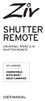 SHUTTER REMOTE UNIVERSAL WIRED & IR SHUTTER REMOTE RS-UWIR00 COMPATIBLE WITH MOST DSLR CAMERAS USER MANUAL THANK YOU FOR CHOOSING ZIV. The Ziv Shutter Remote RS-UWIR00 can trigger the shutter on most DSLR
SHUTTER REMOTE UNIVERSAL WIRED & IR SHUTTER REMOTE RS-UWIR00 COMPATIBLE WITH MOST DSLR CAMERAS USER MANUAL THANK YOU FOR CHOOSING ZIV. The Ziv Shutter Remote RS-UWIR00 can trigger the shutter on most DSLR
BEFORE YOU START. Declaration of Conformity. For Customers in the U.S.A. For Customers in Europe
 User Manual / / C BEFORE YOU START Declaration of Conformity Responsible Party: JK Imaging Ltd. Address: JK Imaging Ltd., 17239 South Main Street, Gardena, CA 90248, USA JK Imaging Europe, 71 Clarendon
User Manual / / C BEFORE YOU START Declaration of Conformity Responsible Party: JK Imaging Ltd. Address: JK Imaging Ltd., 17239 South Main Street, Gardena, CA 90248, USA JK Imaging Europe, 71 Clarendon
EF-S55-250mm f/4-5.6 IS STM COPY ENG. Instructions
 EF-S55-250mm f/4-5.6 IS STM ENG Instructions Thank you for purchasing a Canon product. The Canon EF-S55-250mm f/4-5.6 IS STM is a high-performance telephoto zoom lens that makes movie shooting comfortable.
EF-S55-250mm f/4-5.6 IS STM ENG Instructions Thank you for purchasing a Canon product. The Canon EF-S55-250mm f/4-5.6 IS STM is a high-performance telephoto zoom lens that makes movie shooting comfortable.
AK10 INSTRUCTION BOOK INSTRUCTION MANUAL
 AK10 INSTRUCTION BOOK INSTRUCTION MANUAL CONTENTS Getting started _01 Components Names of parts Power supply management 02 03 04 Using _02 Connecting iphone/ipod and listening to music Using the USB DAC
AK10 INSTRUCTION BOOK INSTRUCTION MANUAL CONTENTS Getting started _01 Components Names of parts Power supply management 02 03 04 Using _02 Connecting iphone/ipod and listening to music Using the USB DAC
Nokia Wireless Keyboard (SU-8W) User Guide
 Nokia Wireless Keyboard (SU-8W) User Guide DECLARATION OF CONFORMITY We, NOKIA CORPORATION declare under our sole responsibility that the product SU-8W is in conformity with the provisions of the following
Nokia Wireless Keyboard (SU-8W) User Guide DECLARATION OF CONFORMITY We, NOKIA CORPORATION declare under our sole responsibility that the product SU-8W is in conformity with the provisions of the following
SP AF 90mm F/2.8 Di Macro 1:1 (Model 272E)
 SP AF 90mm F/2.8 Di Macro 1:1 (Model 272E) Thank you for purchasing this Tamron lens as the latest addition to your photographic equipment. Before using your new lens, please read the contents of this
SP AF 90mm F/2.8 Di Macro 1:1 (Model 272E) Thank you for purchasing this Tamron lens as the latest addition to your photographic equipment. Before using your new lens, please read the contents of this
SEKONIC. Zoom Master L-508. Operating Manual
 SEKONIC Zoom Master L-508 Operating Manual Congratulations on your purchase of a Sekonic Zoom Master L-508 Exposure Meter. The Zoom Master L-508 is the latest addition to the extensive line of Sekonic
SEKONIC Zoom Master L-508 Operating Manual Congratulations on your purchase of a Sekonic Zoom Master L-508 Exposure Meter. The Zoom Master L-508 is the latest addition to the extensive line of Sekonic
7tipsforsofter. lookinglight. Beginners Digital Photography - Tutorial 03. Making Photography Easier. www. DIGITAL Beginners.com
 7tipsforsofter lookinglight Beginners Digital Photography - Tutorial 03 Tel: 00353 1 620 5156 Email: info@digitalbeginners.com www.digitalbeginners.com All text, photographs and illustrations David McKane
7tipsforsofter lookinglight Beginners Digital Photography - Tutorial 03 Tel: 00353 1 620 5156 Email: info@digitalbeginners.com www.digitalbeginners.com All text, photographs and illustrations David McKane
Nikon Firmware Update for Coolpix 5000 Version 1.7
 Nikon Firmware Update for Coolpix 5000 Version 1.7 Notes: 1. It is most important that you follow the supplied directions; failure to follow all of the steps may result in your camera being disabled. 2.
Nikon Firmware Update for Coolpix 5000 Version 1.7 Notes: 1. It is most important that you follow the supplied directions; failure to follow all of the steps may result in your camera being disabled. 2.
Infrared Digital Scouting Camera. User s Manual Pocket Camera
 Infrared Digital Scouting Camera User s Manual Pocket Camera Content 1 Instruction... 1 1.1 General Description... 1 1.2 Camera Body Interfaces... 1 1.3 Shooting Information Display... 2 1.4 Supported
Infrared Digital Scouting Camera User s Manual Pocket Camera Content 1 Instruction... 1 1.1 General Description... 1 1.2 Camera Body Interfaces... 1 1.3 Shooting Information Display... 2 1.4 Supported
Viewfinder Indicators. Mode button. Do not use any device with a sharp tip. Autofocus frame
 INSTRUCTIONS Viewfinder Indicators Mode button Spot frame Autofocus frame SUBJECT Flash Autofocus Power focus Shutter speed Aperture setting Exposure compensation / Manual exposure Spot metering MACRO
INSTRUCTIONS Viewfinder Indicators Mode button Spot frame Autofocus frame SUBJECT Flash Autofocus Power focus Shutter speed Aperture setting Exposure compensation / Manual exposure Spot metering MACRO
EF-S18-135mm f/3.5-5.6 IS
 EF-S18-135mm f/3.5-5.6 IS ENG Instruction Thank you for purchasing a Canon product. The Canon EF-S18-135mm f/3.5-5.6 IS lens is a high-performance high-magnification zoom lens equipped with an Image Stabilizer,
EF-S18-135mm f/3.5-5.6 IS ENG Instruction Thank you for purchasing a Canon product. The Canon EF-S18-135mm f/3.5-5.6 IS lens is a high-performance high-magnification zoom lens equipped with an Image Stabilizer,
Digital Camera Tips and Tricks
 Names of Parts Front Zoom lever (p.50) Shutter release button (p.24) Power switch, power indicator (green) (p.20) Flash (p.62) Self-timer lamp/af illuminator (Orange) (p.79, p.75) Remote control receiver
Names of Parts Front Zoom lever (p.50) Shutter release button (p.24) Power switch, power indicator (green) (p.20) Flash (p.62) Self-timer lamp/af illuminator (Orange) (p.79, p.75) Remote control receiver
How To Use A Iphone Or Ipad Camera
 USER MANUAL WB350F/WB351F/WB352F Click a topic This user manual includes detailed usage instructions for your camera. Please read this manual thoroughly. Basic troubleshooting Quick reference Contents
USER MANUAL WB350F/WB351F/WB352F Click a topic This user manual includes detailed usage instructions for your camera. Please read this manual thoroughly. Basic troubleshooting Quick reference Contents
Magic Wand Portable Scanner
 Magic Wand Portable Scanner PDS-ST470-VP User Manual Table of Contents 1. Key Features... 3 2. Functional Parts... 3 3. Explanation of the Status Icons... 5 4. Using the Scanner... 5 4.1. Charging up the
Magic Wand Portable Scanner PDS-ST470-VP User Manual Table of Contents 1. Key Features... 3 2. Functional Parts... 3 3. Explanation of the Status Icons... 5 4. Using the Scanner... 5 4.1. Charging up the
Nokia Bluetooth Headset BH-607. Issue 2. 1
 Nokia Bluetooth Headset BH-607 2 3 1 4 5 6 7 8 9 11 10 Issue 2. 1 12 13 14 DECLARATION OF CONFORMITY Hereby, NOKIA CORPORATION declares that this BH-607 product is in compliance with the essential requirements
Nokia Bluetooth Headset BH-607 2 3 1 4 5 6 7 8 9 11 10 Issue 2. 1 12 13 14 DECLARATION OF CONFORMITY Hereby, NOKIA CORPORATION declares that this BH-607 product is in compliance with the essential requirements
Digital Video Camera User Manual
 Digital Video Camera User Manual Content Section 1 Getting to Know Your Camera... 2 Section 2 Getting Up and Running... 5 Section 3 Record Mode... 7 Section 4 Playback Mode... 34 Section 5 Listening to
Digital Video Camera User Manual Content Section 1 Getting to Know Your Camera... 2 Section 2 Getting Up and Running... 5 Section 3 Record Mode... 7 Section 4 Playback Mode... 34 Section 5 Listening to
Digital Photography. Digital Cameras and Digital Photography. Your camera. Topics Your Camera Exposure Shutter speed and f-stop Image Size Editing
 Digital Cameras and Digital Photography Topics Your Camera Exposure Shutter speed and f-stop Image Size Editing Faculty Innovating with Technology Program Aug 15, 2006 Digital Photography Your camera Virtually
Digital Cameras and Digital Photography Topics Your Camera Exposure Shutter speed and f-stop Image Size Editing Faculty Innovating with Technology Program Aug 15, 2006 Digital Photography Your camera Virtually
300K Pixels Digital Camera
 300K Pixels Digital Camera Owner s Manual v2.0 Warning: 1. Do not connect the camera to the computer before the driver and software is installed. 2. Download images from the camera before the battery runs
300K Pixels Digital Camera Owner s Manual v2.0 Warning: 1. Do not connect the camera to the computer before the driver and software is installed. 2. Download images from the camera before the battery runs
Technaxx GPS Car Camera Full HD TX 21. 1. Features. Descriptions of symbols during video & photo recording see end of user manual
 Technaxx GPS Car Camera Full HD TX 21 User Manual The Declaration of Conformity for this device is under: www.technaxx.de/ (in bottom bar Konformitätserklärung ) Before using the device the first time,
Technaxx GPS Car Camera Full HD TX 21 User Manual The Declaration of Conformity for this device is under: www.technaxx.de/ (in bottom bar Konformitätserklärung ) Before using the device the first time,
Operation Manual. For the safe use of your camera, be sure to read the Safety Precautions thoroughly before use.
 Operation Manual For the safe use of your camera, be sure to read the Safety Precautions thoroughly before use. Using These Manuals The two manuals included are for your Caplio 400G wide. Please read this
Operation Manual For the safe use of your camera, be sure to read the Safety Precautions thoroughly before use. Using These Manuals The two manuals included are for your Caplio 400G wide. Please read this
COOLPIX DIGITAL CAMERAS The three categories of cameras expand on the COOLPIX commitment to cutting-edge technology, legendary Nikon performance, and
 COMPARISON GUIDE COOLPIX DIGITAL CAMERAS The three categories of cameras expand on the COOLPIX commitment to cutting-edge technology, legendary Nikon performance, and extraordinary ease of use. Whether
COMPARISON GUIDE COOLPIX DIGITAL CAMERAS The three categories of cameras expand on the COOLPIX commitment to cutting-edge technology, legendary Nikon performance, and extraordinary ease of use. Whether
