LPT khz -3.0 GHz. Digitally Synthesized RF Spectrum Analyzer. LP Technologies, Inc.
|
|
|
- Walter Moody
- 7 years ago
- Views:
Transcription
1 99 Washington Street Melrose, MA Phone Toll Free Visit us at LPT khz -3.0 GHz Digitally Synthesized RF Spectrum Analyzer LP Technologies, Inc.
2 Chapter 1. Product Specifications Product Specifications... 5 Chapter 2. Preparation for Use Initial Inspection Power Requirements Fuse Check Power Cable Environmental Conditions Turning ON the LPT Chapter 3. Starting Front Panel Overview Rear Panel Overview Display Overview Menu and soft key Overview Measurement Methods Summary of Measurements...22 Chapter 4. Configuration of a Menu Frequency Span Amplitude Marker Peak Search Marker I/O Mode Trace...28 pg. 2
3 4-9. BW/Avg Trig Display Sweep Measure Measure Control Measure Setup System File File ( Save ) File ( Load ) File ( Delete ) File ( Copy ) File ( Rename ) File ( Create Dir ) Print Setup...38 Chapter 5. Explanation of a Front Board Key AMPLITUDE BW/Avg Display File FREQUENCY I/O Mode Marker Marker Meas Control Meas Setup MEASURE...56 pg. 3
4 5-12. Preset Print Print Setup Return Peak Search Single Sweep SPAN Sweep System Trig Trace...66 Chapter 6. Options Specifications...69 pg. 4
5 Product specifications In this Chapter, we will review the LPT-3000 Spectrum Analyzer s specifications pg. 5
6 Chapter 1. Product Specifications 1-1. Product Specifications Frequency Range : 9 khz to 3.0 GHz Resolution : minimum 1 Hz Span Range : 100 Hz / div to 300 MHz / div Selection of 1,2,5 steps (automatic), ZERO Span, FULL Span (9 khz to 3.0 GHz) Frequency Selection : Start, Stop, Center, Span set-up Span Accuracy : ±3 % of the Indicated Span Width Readout Accuracy : ±(Indicated frequency Reference frequency accuracy + Span Span accuracy + 50% of RBW) Phase Noise : 90 khz offset Amplitude Range : +20 dbm ~ 105 dbm Avg. Noise Level (1 khz RBW, 10 Hz VBW) 105 dbm : 150 khz ~ 1 GHz 100 dbm : 1 GHz ~ 2.4 GHz, 50 khz ~ 150 khz 95 dbm : 2.4 GHz ~ 3 GHz Amplitude Unit : dbm, dbmv, dbuv, V, mv, uv, W, mw, uw Display Scale Linearity ±1.5 db / 70 db (10 db / div), ±1.5 db / 40 db (5 db / div) ±0.5 db / 8 db (1 db / div), ±0.5 db / 16 db (2 db / div) Frequency Response (0 db attenuation) : 3.5 db ~ 1.5 db (100 khz ~ 10 MHz) ±1.5 db (10 MHz ~ 3 GHz) Reference Level Range : 90 dbm to +20 dbm Resolution : 0.1 db step Accuracy : ±1.5 db pg. 6
7 Second Harmonic Distortion : 60 dbc, 40 dbm input Intermodulation Distortion : 70 dbc, 40 dbm input Residual Spurious : 85 dbm (Input terminated, 0 db attenuation) Other Input Spurious : 60 dbc, 30 dbm input Resolution Bandwidth Selections : 1 khz, 3 khz, 10 khz, 30 khz, 100 khz, 300 khz, 1 MHz, 3 MHz, 9 khz, 120 khz Accuracy : ±20 % Selectivity : 60 db / 3 db ratio < 15 : 1 60 db / 6 db ratio < 12 : 1 (9 khz, 120 khz) Switching Error : ±1.0 db (1 khz Reference RBW) Video Bandwidth : 10 Hz to 3 MHz in step Sweep Time : 100 ms to 1000 sec, 40 ms to 1000 sec (zero span) Accuracy : ±20 % Trigger Source : External (rear), Video, Free run, Line Trigger Mode : continuous, single Trigger Level : TTL level Storage Trace Storage : maximum 900 waveforms Setup Storage : maximum 3,000 states Screen Display Type : 6.4 color TFT LCD screen Display Resolution : 640 (H) 480 (V) active display area Marker Mode : Peak search, Delta marker, Marker to Center, Marker to Reference (8 markers maximum) Input RF Input Connector : N-type Female, 50 Ω nominal VSWR : 150 khz to 3.0 GHz, VSWR < 1.5 : 1 (with 0 dbm Ref Level) Maximum Input Level : 0 Vdc, +20 dbm pg. 7
8 Standard Frequency (10 MHz, Ref.) Temperature Stability : ±0.5 ppm Aging : ±0.5 ppm / Year Connector : BNC female Input Level : 5 dbm to +15 dbm Output Level : 10 MHz, +8 dbm nominal Interface RS-232C Printer Driver : PCL3 or PCL5, HP, EPSON, Laser-Jet, Desk-Jet etc. supports most of printers Connector : for standard 25 pin female D-Sub parallel printer, support USB USB 2.0 Host Printer Driver : Supports most of printers including HP, EPSON, Laser-Jet, Desk-Jet, etc. USB Storage Device : supports 1.1, 2.0, for storing image files, supports GIF format Ethernet (Option) 10-Base-T Ethernet : supports Internet remote control GPIB Interface (Option): IEEE 488 bus General Specifications Size : 350 (width) 195 (height) 375 (length) mm Weight : 10 kg Warming-up Time : More than 20 minutes for precise measurement Power Supply Electrical Power : VAC at 50 / 60Hz Consumption Power : 80 watts maximum (when an option is not built in) Operating Temperature : 0 to 40 Temperature for Storage : 20 to 70 RF Emissions, Immunity RF emissions : EN pg. 8
9 Preparation for Use In this Chapter, we will review the following: Initial inspection Power requirements Fuse check Power cable Environmental conditions Turning ON the LPT-3000 pg. 9
10 Chapter 2. Preparation for Use 2-1. Initial Inspection Please inspect the box contents and make sure all items listed are included. Keep the shipping box and all packing materials until the inspection of the LPT 3000 Spectrum Analyzer is complete. Table 2-1 (below) shows all accessories offered with the LPT-3000 Spectrum Analyzer. Please contact LP Technologies Customer Support for any damaged parts, missing items or any other issue that you may need assistance with. To clean the unit, please use a dry or wet cloth on the surface only. Do not clean the inside of the case. WARNING! To prevent an electric shock, please unplug the power cord from the main power supply on the back of the spectrum analyzer before cleaning. Accessories Note: Operation Manual CD Power Cable (AC Power Cable 3 Holes) Included in the package Included in the package [Table 2-1] Accessories offered with the LPT 3000 Spectrum Analyzer 2-2. Requirements for Power The LPT 3000 does not need any additional external devices, use only the power cord provided. For more information, see Table 2-2 below. [Table 2-2] Requirements for AC Power Input Voltage VAC ( Hz ) Input Voltage VAC ( Hz ) Power Consumption When Using Less than 80W pg. 10 Test Equipment Depot Washington Street Melrose, MA TestEquipmentDepot.com
11 2-3. Fuse Check When there is no spare fuse offered along with the device, the fuse to change should A fuse should be established in the fuse holder located in the upper part of the power switch on the back board. When replacing fuses, if no spare fuses were offered with the unit, the replacement fuse should match the properties listed in the fuse holder (250 VAC, 3.15 A type T 5 20 mm). WARNING! To prevent the danger of a fire, please use only the recommended fuses. Using a fuse with a different power rating may cause serious damage to the spectrum analyzer Power Cable In accordance with International Safety Standards, the LPT 3000 s power cable uses 3 lines including Ground. When connected to a power outlet, the cable grounds a cabinet of the unit. WARNING! Please use a grounded power cable with three lines, or connect the spectrum analyzer to a protective Ground line. Operating the unit without following these requirements may put you at risk of an electric shock. It is also important to check the source voltage because if it exceeds the standard recommended value, the spectrum analyzer might get damaged permanently or catch fire Environment Conditions The LPT-3000 Spectrum Analyzer will operate normally between the temperatures of 0 and 40. However, for the best performance, it is important to avoid exposing the unit to the following conditions: severe vibration, high moisture, direct sun rays and areas pg. 11
12 where the source voltage changes constantly. WARNING! To prevent short-circuits due to condensation. Make sure the spectrum analyzer is fully dry before using it in normal conditions, after storing or using it in low temperature environments for long periods of time. WARNING! In order to prevent the inner temperature of the unit from rising, there is a cooling fan on the rear panel. Please, leave at least 10 cm between the back panel and walls or other nearby devices in order to allow proper cooling Turning on Power Please connect the power cord to the back panel of the LPT-3000 Spectrum Analyzer, before use, and then press the On button on the front panel. Allow the unit to warm up for approximately 10 minutes before operating. If you intend to use an external signal of 10 MHz as a standard frequency, please use the 10 MHz REF IN input connector on the rear panel. The signal level should be over -5 dbm. pg. 12
13 Getting started In this Chapter, we will review the following: Front panel overview Rear panel overview Display overview Menu and soft key overview Measurement methods Summary of measurements pg. 13
14 Chapter 3. Starting 3-1. Front Panel Overview [Figure 3-1] Front panel TFT-LCD. Displays the wave type, parameter set-up, indicated value, and menu key label. 2. Unlabeled soft keys next to the screen. Allow the user to perform several different functions using the menu displayed on the LCD screen. 3. FREQUENCY, SPAN, and AMPLITUDE keys. Activate the primary spectrum analyzer functions and access menus of related functions. FREQUENCY key allows the user to enter or change the frequency parameter data. SPAN key allows the user to enter or change the span parameter data. AMPLITUDE key allows the user to enter or change the amplitude parameter data. 4. MARKER function. Controls markers, reads frequency and amplitude on the trace and automatically detects the signal with the highest amplitude. pg. 14
15 MARKER key activates the marker function. PEAK SEARCH key activates the peak search functions. MARKER Sets the marker value as a specific parameter. 5. CONTROL functions. Allows access to menus that control the spectrum analyzer display and other functions necessary for measurement. I/O DETECT key is for setting the input and output of a Ref. 10 MHz signal, and Detect Mode. TRACE key is related to the set-up of trace on an LCD screen. AUTOSET key searches and for the highest amplitude signal and automatically set the parameters. BW/AVG key is for setting functions including RBW, VBW, and AVG. DISPLAY key is for setting the screen indicating functions. TRIG key is for setting the trigger function. SINGLE key is for performing a single sweep. SWEEP key is for setting a sweep time and sweep mode. 6. MEASURE functions. Allows the user to set up, control and reset the spectrum analyzer measurements functions and use the built-in compliance masks. MEASURE key allows access to measurement tools and compliance masks. MEAS CONTROL is for controlling measurement functions. MEAS SETUP key is for setting measurement functions. RESTART key is for resetting measurements. 7. The function within a SYSTEM key, affects the entire state of the analyzer. You can make diverse set-up and arrangement by using this SYSTEM key. PRESET key is initializing the analyzer to an established state. FILE key menu makes it possible to save the current trace state in a memory of the analyzer or USB flash memory, or make it to be loaded from them. SAVE key immediately perform the currently defined saving function. PRINT SETUP menu key makes it possible to set printing stuffs. PRINT key immediately sends printing data to a printer. pg. 15
16 8. The power button turns ON/OFF the LPT-3000 Spectrum Analyzer. The Green light indicates the unit is ON and the Red light indicates it is in a STANDBY mode. The main power switch on the back of the unit must be ON to operate the unit. When the unit is ON, press and hold the POWER button for 3 seconds to turn it OFF. 9. USB interface for USB Flash memory stick or USB printer cable. 10. Tracking Generator or CDMA Signal Generator input connector (Optional). 11. RF signal input connection. A data controlling keys including a step key, a knob, and a number key pad allow the user to change the numeric value of an active function. Turning the knob clockwise increases values while counter-clockwise decreases values. All controlling keys can be uses concurrently. For example, the values for the central frequency may be adjusted by using the knob, by punching new values using the key pad or by using the step keys to increase or decrease the values. The knob makes it possible to successfully change values for functions such as central frequency, reference level, and a marker location. The scope of the adjustment will be determined by the scale of the scope of measurement. The number key pad is used to input precise values. pg. 16
17 3-2. Rear Panel Overview [Figure 3-2] Outline of the Function of a Rear Panel 1. Ventilation fan is installed to discharge heat generated inside equipment. 2. External trigger input connector 3. Ethernet connection interface 4. RS-232C connection interface 5. AC main power switch (including fuse) 6. Input/Output connector for standard frequency. This port is activated by pressing the I/O DETECT button in the CONTROL section on the front panel of the unit. 7. Ground connection 8. GPIB connector 9. Printer connection pg. 17
18 10. AC power switch (including a fuse) 3-3. Display Overview This is a screen shot of the actual LPT-3000 display. A description of each item listed is provided below [Figure 3-3] Screenshot [Table 3-1] Explanation of a Screen Item Explanation Function Key 1 Detect mode I/O DETECT >> Detect 2 Reference level AMPLITUDE >> Ref Level 3 Activating function block Subject to changes in accordance with the selection of a key 4 Screen title DISPLAY >> Title >> Change Title pg. 18
19 Item Explanation Function Key 5 Time and date SYSTEM >> Time/Data 6 Attenuation AMPLITUDE >> Attenuation 7 Marker frequency Marker 8 Marker amplitude Marker 9 Menu title Subject to change according to the key selection 10 Menu Subject to change according to the key selection 11 Frequency span or SPAN or Stop frequency FREQUENCY >> Stop Freq 12 Sweep time SWEEP >> Sweep Time 13 Video bandwidth BW/AVG >> Video BW 14 Frequency offset FREQUENCY >> Freq Offset 15 Resolution bandwidth BW/AVG >> Res BW Center frequency or FREQUENCY >> Center Freq or 16 starting frequency FREQUENCY >> Start Freq 17 Trigger / Sweep TRIG, SWEEP 18 Trace mode TRACE 19 Video avg. BW/AVG >> Average 20 Display line DISPLAY >> Display Line 21 Amplitude offset AMPLITUDE >> Ref Level Offset 22 Amplitude scale AMPLITUDE >> Scale/Div [Table 3-2] Explanation of a Screen on Trace Mode Screen Code Explanation W Clear Write M Max Hold V View S Blank m Min Hold [Table 3-3] Explanation of a Screen on Trigger Mode pg. 19
20 Screen Code F L V E Explanation Free Run Line trigger Video trigger External trigger [Table 3-4] Explanation of a Screen on Sweep Mode Screen Code C S Explanation Continuous sweep Single sweep 3-4. Menu and Softkey Overview There are several keys labeled (FREQUENCY, SYSTEM and MARKER etc) on the front panel of the LPT-3000 Spectrum Analyzer designed to execute specific different functions. Pressing a front panel key accesses a soft key menu that is located along the right side of LCD display. Softkey menus allow access to a list of related functions to the ones obtained by pressing directly on the front panel keys. Pressing the unlabeled keys, also called softkeys, immediately on the right of the annotation screen will activate the functions on the softkey menu. The function becomes active when the value of the concerned softkey menu can be changed. Activated functions appear on the LCD screen in the active function block. For example, pressing the FREQUENCY key will display a softkey menu of related functions on the right of the LCD screen. Pressing the softkey corresponding to Start Freq will result in the Start Freq being displayed in the active block. Softkeys with ON and OFF allow the user to turn a function ON or OFF Softkeys with AUTO and MAN allow the user to auto-couple or manually change values using the number key pad, scroll knob, or the step keys. pg. 20 Test Equipment Depot Washington Street Melrose, MA TestEquipmentDepot.com
21 3-5. Measurement Methods A 80MHz standard signal is generated inside equipment and is used as test signal. 1. Please turn on the device by pressing the ON button on the front panel and wait until the self test and the alignment process are complete. 2. Press SYSTEM >> Power On/Preset >> Preset Type >> Factory in order, and select Factory Preset. 3. Press I/O DETECT >> Ref Out (On) to turn on the 80 MHz standard signal generated inside the LPT-3000 Spectrum Analyzer. 4. Please set the frequency by pressing the FREQUENCY key. The Frequency softkey menu is now activated on the right side of the LCD and the Center Frequency will be displayed on the screen. Using the scroll knob, step key, or number key pad, please set the center frequency to 80 MHz. 5. Please set the span by pressing the SPAN key. The Span softkey menu is now activated on the right side of the LCD and the Span Frequency will be displayed on the screen. Using the scroll knob, step key, or number key pad, please reduce Span Frequency to 20 MHz. 6. Please set the amplitude by pressing the AMPLITUDE key It is necessary to adjust the amplitude level on the screen when the peak of a signal does not appear on the screen. Press the AMPLITUDE key, the REF Level softkey menu is will be activated on the right side of the LCD and the Reference Level of 0.0dBm will be displayed on the screen. Use the scroll knob, keypad, or the numeric keypad to adjust the REF level to the desired value until you get a good signal. When you change the reference level values, the amplitude of the highest graticule line will be changed. The figure 3-4 fully shows the relationship between the Central Frequency and pg. 21
22 Reference Fevel. The box in the figure shows a display of the analyzer. Changing of the Center Frequency changes the location of horizontal line on the display. Changing the Reference level changes the vertical position of the signal on the display. If you increase a span, the scope of frequency shown horizontal on the display will increase. [Figure 3-4] Relationship Between Frequency and Amplitude 7. Please set the marker. The marker function measures the frequency and amplitude of a signal and places a diamond-shaped marker on the maximum value of the signal. If you intend to activate the marker, please press the marker key. The normal button will be highlighted and the marker value will be displayed in the active function block. Please place a marker on the maximum value of a signal by turning a scroll knob. Also, you can automatically place a marker on the peak of trace by using a PEAK SEARCH key. The decipherment result of the marker frequency and amplitude will show up on an activated function block, and on the upper right corner of the display. If you are to determine the amplitude of a signal, please check the decipherment result of the marker. When other function is activated, you can find the marker frequency and amplitude on the ecipherment result of the marker on the upper right corner of the display Summary of Measurement 1. Please press SYSTEM >> Power On/Preset >> Preset Type >> Factory. Please press a PRESET key. 2. Turn on the 80 MHz standard signal generated the inside of the spectrum analyzer by pressing I/O DETECT >> Ref Out (On). 3. Set the Center Frequency to 80 MHz 4. Set a Span Frequency to 500 khz pg. 22
23 5. The 80 MHz standard signal of the inside of the analyzer is about -40 dbm, so using the scroll knob, step keys or the numeric keypad, adjust reference level to -30 dbm. 6. Set the marker by pressing the MARKER and moving the marker to the maximum value of a signal, or by pressing PEAK SEARCH. Please read amplitude and frequency. It should be indicated as the figure 3-5. The frequency is indicated horizontally, and the amplitude vertically. [Figure 3-5] Decipherment of Amplitude and Frequency pg. 23
24 Menu structure In this Chapter, we will review the following: Menu Functions Menu Structures pg. 24
25 Chapter 4. Menu Structure 4-1. Frequency 4-2. Span pg. 25
26 4-3. Amplitude 4-4. Marker pg. 26
27 4-5. Peak Search 4-6. Marker pg. 27
28 4-7. I/O DETECT 4-8. Trace pg. 28
29 4-9. BW/Avg Trig pg. 29
30 4-11. Display pg. 30 Test Equipment Depot Washington Street Melrose, MA TestEquipmentDepot.com
31 4-12. Sweep Measure pg. 31
32 4-14. Measure Control Measure Setup a. Channel Power b. Occupied BW c. ACP pg. 32
33 4-16. System pg. 33
34 4-17. File pg. 34
35 4-18. File ( Save ) pg. 35
36 4-19. File ( Load ) File ( Delete ) pg. 36
37 4-21. File ( Copy ) File ( Rename ) pg. 37
38 4-23. File ( Create Dir ) Print Setup pg. 38
39 Key descriptions In this Chapter, we will review the following: Key descriptions Menu and soft menu overview pg. 39
40 Chapter 5. Explanation of Keys on the Front Panel 5-1. AMPLITUDE The amplitude key allows the user to activate amplitude related functions such as changing reference level, input attenuation, vertical scale, reference level offset, amplitude units and pre Amp Ref Level The Reference Level function is activated when you press the AMPLITUDE key and select Ref Level softkey. If you change the amplitude, the level indicated on the upper part of a lattice line on the display will indicate the new values. Use the step key, scroll knob, or a number key pad to input or adjust to the desired Rel Level. AMPLITUDE >> Ref Level Attenuation Auto Man The input attenuation of the analyzer reduces the power level of the input signal entering the input mixer. You can change the input attenuation value manually by setting the Attenuation menu on MAN and using the step keys, the scroll knob, the number keypad. You can also set the Attenuation menu on AUTO and will be automatically set for you. AMPLITUDE >> Attenuation Scale/Div It sets the log unit on the vertical lattice sector on the display. The scope of Scale/Div varies between 1 db and 20 db per vertical lattice sector, and can be changed by 1dB increments. You can change the input attenuation value by using the step key, scroll knob, or the number keypad. AMPLITUDE >> Scale/Div pg. 40 Test Equipment Depot Washington Street Melrose, MA TestEquipmentDepot.com
41 Ref Level Offset It adds the offset value to the currently indicated reference level. The reference level offset value can be changed only by using the numeric keypad. Changing the Reference Level Offset value does not change the trace or the input attenuation value. The reference level offset is used when there is a gain or loss of level between the inputs of a device under test, and the analyzer. Accordingly, a signal level measured by the analyzer can be thought to be the input level of the device for changing external amplitude. After the reference level offset has been changed, the new value will be indicated below the Ref Level Offset softkey on the screen. In order to remove offset, please press Ref Level Offset, 0, db. Also, if you press Preset, the reference level offset value will be established as 0 db. AMPLITUDE >> Ref Level Offset Y Axis Units It allows the user to change the amplitude unit of measure. You can change the amplitude unit by selecting dbm, dbmv, dbμv, Volts or Watts. AMPLITUDE >> Y Axis Units 5-2. BW/Avg It activates the resolution bandwidth function, and sets the bandwidth function and the trace average function. Resolution BW Auto Man The 3 db resolution bandwidth of the analyzer can be changed from 1 khz to 3 MHz in sequence by using the scroll knob or the step keys. Decreasing the Video Bandwidth increases the Sweep time in order to maintain the amplitude calibration. Also, the resolution bandwidth is connected to a span. When the span decreases, the resolution band will also decrease. If the resolution bandwidth is changed, the video band will be changed for keeping the ratio of VBW/RBW when in automatic connection mode. When it is not connected, # mark will appear beside the Res BW on a display. If you intend to connect the resolution bandwidth again, please press Resolution BW(Auto). pg. 41
42 BW/AVG >> Res BW Video BW Auto Man You can change the analyzer post-detection filter from 10 Hz to 3 MHz in a sequence by using the scroll knob or the step keys. Decreasing the Video Bandwidth increases the Sweep time in order to maintain the amplitude calibration. When it is not connected, # mark will appear beside VBW on the lower part of the analyzer display. If you intend to connect the resolution bandwidth again, please press Video BW(Auto), You can change the video bandwidth by using the step key, the scroll knob, or the numeric keypad. BW/AVG >> Video BW VBW/RBW Auto Man Select ratio between video bandwidth and resolution bandwidth. You can set the ratio below 1 to reduce the noise in situations where the signal response nears the noise level and is visually maked by it. Use the scroll knob and step keys to change the ratio in a 1, 3, 10 sequence. You can also set this fuction on AUTO. BW/AVG >> VBW/RBW Average ON/OFF It turns ON or OFF the trace average function. When the trace average function is ON, and the detector is set to AUTO mode, it will be changed to the sample mode. BW/AVG >> Average EMI Res BW It makes it possible to select between the resolution bandwidth of 120 khz, 9 khz. BW/AVG >> EMI Res BW Avg Type Auto Man It displays a menu that makes it possible to select an average type. Video After taking the average of data in the current trace memory, put it on the trace memory again, and display it. When the average type video is selected, VAvg pg. 42
43 will be indicated on the left of display LCD. BW/AVG >> Avg Type >> Video Pwr After taking the average by converting data in the current trace memory, to a linear power level, then convert it again to a log scale, and then display it. When the average type is selected, PAvg will be indicated on the left of display LCD. BW/AVG >> Avg Type >> Pwr 5-3. Display It is a menu setting the parts indicated including a title, display line, and the indication of lattice, on the analyzer. Full Screen It makes the measuring window fill up the LCD the display. Pressing any keys will cancel the Full Screen display. DISPLAY >> Full Screen Display Line On Off It activates the display line. The value of the display line is indicated on the activated function block, or on the left of the display. The display line can be moved by using the step keys, the scroll knob, or the number key pad. To turn OFF the display line, please press Display Line(Off). DISPLAY >> Display Line Active Position It makes it possible to change the location of the active function block on the display. DISPLAY >> Active Position pg. 43
44 Title It allows the user to name or re-name titles on the display. Change Title It enables you to write a title on a title indication line on the upper part of a display. If you press Change Title, the Alpha Editor menu including usable letters and signs will appear. The title of the display will be kept until you press the change title again, or withdraw trace saved along with the previous title. You can delete the display title by using the delete function. DISPLAY >> Title >> Change Title Clear Title Delete the title on the upper part of a display. Once deleted, it cannot be restored again. DISPLAY >> Title >> Clear Title Graticule ON/OFF It turns on or off the display. DISPLAY >> Graticule 5-4. File This function allows you to load, save, and manage data in the internal memory of the spectrum Analyzer. The file menu key opens a conversation box equivalent to the function selected. Save It enables you to save the analyzer state, trace, and screen data on the internal memory. If you intend to save the file, please perform the following steps. 1. Pleases select data type to save by pressing a menu key concerned. As for trace, you should select or all on a source menu key. pg. 44
45 2. Pleases select a format you want in a Format conversation box 3. If you intend to change a file name to save, please change the name by using a name menu key. 4. Please press a save now menu key after determining a location to save. When changing a directory to save, please change the location to save by using a step key and a dir select menu key. State The state file saves the set-up of a device. You can save the analyzer state on a memory with State. Trace Trace can be saved independently or along with the analyzer state. Although CSV type can be read in a form of a spread sheet of the PC, it cannot be drawn to the analyzer. If you save trace 1. 2 or 3, the trace selected can be saved along with the state. If you save the trace as All, the trace are all saved along with State in a.trc single file. Screen It enables you to save a screen image on a file, and to select GIF and Reverse GIF file format. The screen image cannot be read with the analyzer. Load You can load the analyzer state and trace from the internal memory to the analyzer. If you intend to load a file, please perform the following steps. 7. Put the select bar on a file to load by using a step key. You cannot load GIF file by the analyzer. As for trace file, please select trace 1. 2 or 3 on Destination. 8. If you are ready to load, please press a Load Now menu key. State The state file includes the set-up of the analyzer. If you load the state, the most of set-up is restored to the value previously saved. pg. 45
46 Trace Trace can be loaded along with the analyzer state when saved. If you load Trace, it will be in View mode. If you load Trace, it will go to Trace 1 except for Trace All returning to a location of the state that each trace is saved. Trace + State type only can be loaded. Delete It deletes a file as a memory of the analyzer. Copy It copies a file on other directories of the internal analyzer or USB flash memory. Rename It changes a file name. Create Dir It creates a new directory on the internal memory of the analyzer FREQUENCY It activates the center frequency set-up function, and displays the menu of the frequency function. Frequency values are show below each specific function soft key menu. It is not recommended to enter frequencies larger than the frequency span of the spectrum analyzer. Center Freq It sets the Center Frequency using the step keys, scroll knob and numeric key pad. FREQUENCY >> Center Freq Start Freq It sets the start frequency. The left and right of the lattice conform to the start and stop frequencies. When this function is activated, the Start Frequency and Stop Frequency will be indicated on a location indicating the center frequency under the lattice and a span. The Start Frequency can be changed by using the step keys, scroll pg. 46
47 knob and numeric key pad. If you press any number among 0 ~ 9 on a number key pad, a unit menu will appear. FREQUENCY >> Start Freq Stop Freq It sets the Stop Frequency. The left and right of the lattice conform to the start and stop frequencies. When this function is activated, the Start Frequency and Stop Frequency will be indicated on a location indicating the center frequency under the lattice and a span. The Stop Frequency can be changed by using the step keys, scroll knob and numeric key pad. If you press any number among 0 ~ 9 on a number key pad, a unit menu will appear. FREQUENCY >> Stop Freq CF Step Auto Man It allows the operator to change the center frequency step. The center frequency step function is useful for finding out harmonics or side band exceeding the current frequency span of the analyzer. When selecting Auto, the scale of the center frequency step will be established as one lattice (10% of a span). It can be changed by using a step key, scroll knob, or a number key pad. If you press any number among 0 ~ 9 on a number key pad, a unit menu will appear. FREQUENCY >> CF Step Freq Offset It enables you to input the frequency offset value. The offset can be inputted only using the numeric keypad. There will be no change on the trace when this function is active. If you intend to remove the offset, please press Freq Offset, 0, Hz. When the frequency offset is entered, the value will show up on the lower part of the display. Note: It is different from the reference level offset indicated on the left of the display. FREQUENCY >> Freq Offset Signal Track ON/OFF When it is ON, the peak of the current trace memory is indicated in the center after pg. 47
48 the sweep is over. Signal Track function gets inactivated in a zero span. FREQUENCY >> Signal Track 5-6. I/O DETECT 10 MHz It selects the use of the 10 MHz standard signal of the analyzer. When INT(Internal) is selected, the spectrum analyzer uses the standard signal of the inside of the analyzer, and outputs the 10 MHz standard signal through the port on the back panel. When EXT(External) is selected, the spectrum analyzer uses the signal coming into the standard frequency input/output port on the back as the 10 MHz standard frequency. I/O DETECT >> 10 MHz Ref Out (f = 80MHz) On Off It turns ON or OFF the internal 80 MHz standard signal. When this function is active, RF inputs are de-activated.. I/O DETECT >> Ref Out Detect It enables you to select among Peak, Sample, Normal, Average, and Neg Peak detection modes. Peak When selected, the peak is shown on the upper part of the left of the display. The detection of the peak is mainly used for detecting a signal on the noise level. Find out the maximum level between the current display indicating point and the next indicating point, and save the level on a trace memory where it meets the current indicating point. Sample When selected, the Samp is shown up on the upper part of the left of the pg. 48
49 display. The detection of a sample is used for indicating noise or a signal similar to noise. The inspecting signal level on the current display point is saved on a trace memory. Normal When selected, the Norm is shown up on the upper part of the left of the display. The detection of normal is the detection mode combining the accurate signal measurement of the peak, and the noise display function of the detection of a sample. Average When selected, the Avg is shown up on the upper part of the left of the display. It saves the average data between the detection of the Peak and the Neg Peak. It is used for reducing VBW or irregular noise without using the trace average function. This function makes the indication of the averaged value to be with swifter sweep speed. Neg Peak When selected, the NPk is shown up on the upper part of the left of the display. The detection of the Neg Peak is used for searching for a similar signal below the noise level. Find out the minimal level between the current display indicating point and the next indicating point, and save the level on a trace memory where it meets the current indicating point. I/O DETECT >> Detect 5-7. Marker You can turn ON or OFF by selecting a marker type and number. The marker is a diamond-shaped letter showing a point. There can be four couples of markers at the maximum on the display at the same time. Only one couple can be controlled at one time. The marker controlled is called activated marker. If you press Marker, the Normal menu key gets activated. pg. 49
50 Select Marker 1234 Select one marker among 4 markers. Then, a marker already on, is activated when selected. When the marker is designated to a different trace while it is already on, the marker will be inactivated on trace concerned when selected. MARKER >> Select Marker Normal When the marker is not yet indicated, a single frequency marker on the currently selected marker will be activated on the center frequency. When the marker is already indicated, it becomes activated on a selected location. The marker number is indicated on the marker. The indications on the activated function block and the right of the display show the frequency and amplitude of a marker. If you press Normal, the Delta function goes out, and the activated marker moves to the location of the Delta marker. MARKER >> Normal Delta The second marker gets activated on the location of the first marker. (When there is no marker, two markers appear on the center of the display.) The amplitude and frequency of the first marker were fixed. The marker number is indicated on the Delta marker, and the same number is indicated on the standard marker as R. (For instance, 1R) The indications on the activated function block and the right of the display show the difference between the frequency and amplitude of two markers. MARKER >> Delta Delta Pair Ref Delta It converts to a mode that allows the two markers can be independently adjusted. When you press Delta Pair, there is a conversion between Reference marker and Delta. The reference marker number is indicated on the marker as R, (for instance, 1R) and Delta marker is indicated as a marker number. MARKER >> Delta Pair pg. 50 Test Equipment Depot Washington Street Melrose, MA TestEquipmentDepot.com
51 Span Pair Span Center It converts to a mode that allows the two markers can be independently adjusted. If you press Span pair, there is a conversion between a span and the center marker. The reference marker number is indicated on the marker as R, (for instance, 1R) and Delta marker is indicated as a marker number. If you adjust a span, the difference between the two markers will be changed. If you change the center, the center point of the two markers will be changed. MARKER >> Span Pair Off Turns OFF the Marker function and removes the marker indication on the display. MARKER >> Off Marker Trace Auto 123 It designates a marker on trace. If you press Marker Trace Auto 1 2 3, a marker on trace 1 will be activated when there is no marker on. While the marker is currently activated, press Marker Trace Auto 123 until there shows up an underline on 1, 2, or 3. The current activated marker will move to selected trace. If you select Auto mode, the marker will automatically move to the selected trace. MARKER >> Marker Trace Readout It changes the activated marker value. Frequency It sets the marker value as frequency. It is a basic value when it is not on zero span, The following keys are used. Period It sets the marker value as a period. It shows the reverse value of the frequency. Time It sets the marker value as a time. It is a basic value when it is on zero span. MARKER >> Readout pg. 51
52 Marker Table On Off It shows a marker table on the display. The information includes marker number, trace number, X axis value, and the amplitude. MARKER >> Marker Table Marker All Off It turns off all markers. Also, it deletes the marker indication. MARKER >> Marker All Off 5-8. Marker Mkr CF It sets the marker frequency as the center frequency. On Delta marker mode, Mkr CF sets the center frequency as the marker delta value. Mkr CF cannot be used when it is on zero span. MARKER >> Mkr CF Mkr CF Step It changes the scale of the center frequency step so that it can match the activated marker value. In order to see the scale of the step, please press FREQUENCY >> CF Step. As for marker delta mode, the scale of the step is established as the difference between a marker and the frequency. Mkr CF Step cannot be used when it is on zero span. MARKER >> Mkr CF Step Mkr Start It sets the marker frequency as the start frequency. On delta marker mode, Mkr Start sets the start frequency as the marker delta value. Mkr Start cannot be used when it is on zero span. MARKER >> Mkr Start pg. 52
53 Mkr Stop It sets the marker frequency as the stop frequency. On delta marker mode, Mkr Stop sets the stop frequency as the marker delta value. Mkr Stop cannot be used when it is on zero span. MARKER >> Mkr Stop Mkr Delta Span It sets the start and stop frequencies as the delta marker. Mkr Delta Start cannot be used when the marker is off, or is on zero span. MARKER >> Mkr Delta Span Mkr Delta CF Step It sets the difference between markers as the scale of the center frequency. If you want to see the scale of the step, please press FREQUENCY >> CF Step. Mkr Delta CF Step cannot be used when the marker is off, or is on zero span. MARKER >> Mkr Delta CF Step Mkr Ref Lvl It sets the analyzer so that reference level can be the amplitude of a marker. On delta mode, Mkr Ref Lvl sets the reference level as the difference of amplitudes between markers. MARKER >> Mkr Ref Lvl 5-9. Meas Control It enables you to temporarily stop the power measurement function usable on a measure key menu, or resume it. Also, the Meas Control enables you to select continuous sweep or single sweep. Restart It repeats measurement from the beginning. MEAS CONTROL >> Restart pg. 53
54 Measure Cont Single Measure(Single) indicates the measurement result through one-time measurement sweep. Measure(Cont) successively performs measurement, and shows the result by every measurement sweep. MEAS CONTROL >> Measure Pause It temporarily stops measurement. If you press Pause, it makes conversion between the temporary pause of measurement and resume. The key label makes conversion between Pause and Resume. MEAS CONTROL >> Pause Resume It resumes the temporarily suspended measurement. The key label makes conversion between Pause and Resume. MEAS CONTROL >> Resume Meas Setup It indicates the measurement set-up menu. The indicated set-up menu shows differently in accordance with selected measurement (ACP, Channel Power, Occupied BW, etc.) on the measure menu. ACP Meas Setup It sets the adjacent channel power measurement function. Avg Number On Off In order to designate the average measurement number, please press Avg Number (On). When each sweep is over, the average value will appear. MEAS SETUP >> Avg Number pg. 54
55 Ch Integ BW It designates the scope used in calculating the power on the center channel. MEAS SETUP >> Ch Integ BW Offset BW It designates the scope used in calculating the adjacent channel power. MEAS SETUP >> Offset >> Offset BW Offset Freq It designates the difference between the center frequency of the center channel, and the center frequency of the adjacent channel. MEAS SETUP >> Offset >> Offset Freq Channel Power Meas Setup It sets the channel power measurement function. Avg Number On Off In order to designate the average number, please press Avg Number (On). The average value will appear when each sweep is over. Avg Number (Off) inactivates the average measurement. MEAS SETUP >> Avg Number Integ BW It sets the scope of making calculation of channel power. MEAS SETUP >> Integ BW Chan pwr span It sets the span of the analyzer on the channel power measurement. Occupied BW Meas Setup It sets the occupied bandwidth measurement function. Avg Number On Off pg. 55
56 In order to designate the average number, please press Avg Number (On). The average value will appear when each sweep is over. Avg Number (Off) inactivates the average measurement. MEAS SETUP >> Avg Number OBW span It sets the span of the analyzer on the occupied bandwidth measurement. MEAS SETUP >> OBW Span Occ BW % Pwr It changes the ratio of signal power used for determining the occupied bandwidth. MEAS SETUP >> Occ BW % Pwr MEASURE It performs diverse measurement functions including the Adjacent Channel Power, Channel Power, and Occupied Bandwidth Meas Off It turns off the measurement function. MEASURE >> Meas Off ACP It calculates power in the center and adjacent channel of a signal. A marker point can be established as a measurement set-up menu while ACP is selected. If you press Meas Setup while ACP is selected, you can set the adjacent channel power measurement parameter. If you press Meas Control when ACP is selected, the measurement can be temporarily suspended or resumed or makes conversion between continuous or single modes. MEASURE >> ACP pg. 56
57 Channel Power It calculates power and power spectrum density on a channel bandwidth designated by a user. A marker on the display indicates the end of the channel bandwidth. The marker selects Channel Power, and can be established as a Meas Setup menu. It operates on single or continuous sweep mode. If you press Meas Set-up after selecting Channel Power, you can set the channel power measurement parameter. If you press Meas Control after selecting Channel Power, you can temporarily suspend or resume measurement or make conversion between continuous or single sweep modes. MEASURE >> Channel Pwr Occupied BW The basic value of measurement is 99% of occupied bandwidth power. The measurement operates on single or continuous sweep mode. If you press Meas Set-up after selecting Occupied BW, you can set the occupied bandwidth power measurement parameter. If you press Meas Control after selecting Occupied BW, you can temporarily suspend or resume measurement or make conversion between continuous or single sweep modes. MEASURE >> Occupied BW Preset PRESET key initializes the analyzer back to the factory default state. As for the set-up of the state of a free set, please refer to the following table of conditions of free set. If you are to select Preset (Factory), press SYSTEM >> Power On/Preset >> Preset Type (Factory). [Table 5-1] Conditions of Free Set Amplitude Unit dbm Indication and Lattice Display On Attenuation 30 db Center Frequency 1.5 GHz pg. 57
58 Start Frequency 0 Hz Stop Frequency 3.0 GHz CF Step 10% of a span Detect Normal Display Line -25 dbm, display turns off. Frequency Offset 0 Hz Log Scale 10 db per sector Reference Level 0 dbm Reference Level Offset 0 db Marker Off Resolution Bandwidth 3 MHz ( Auto ) Video Bandwidth 3 MHz ( Auto ) VBW/RBW Ratio Video Avg. Off Span 3.0 GHz Sweep Continuous Title Clear Trace 1 Clear-Write Trace 2 Blank Trace 3 Blank Trigger Free Run pg. 58
59 5-13. Print Please press the Print key if you want to print a copy of screen using a recommended printer. The screen will remain temporarily suspended until the data transmission is completed.(there is no more sweep proceeded.) Print Setup It defines a printer, and selects a printer option. Printer Determine whether to output printed data via a Centronics printer port or USB printer port. PRINT SETUP >> Printer Printer Setup Select a printer driver concerned on the inside of the analyzer. PRINT SETUP >> Printer Setup Orientation Select between Portrait or Landscape print. PRINT SETUP >> Orientation Page Size Select a paper to print. PRINT SETUP >> PageSize pg. 59
60 5-15. Return It returns to the previous menu Peak Search It automatically places a marker on the highest amplitude signal of the trace and displays the marker s amplitude and frequency. If there is no peak, the marker will not move. If there is no marker indicated, marker 1 will appear. Next Peak It detects the second highest peak next to the current marker label, and moves it to the place. PEAK SEARCH >> Next Peak Next PK Right It moves the marker to the next highest peak of the right of the current marker. In order to be recognized as the signal peak, the level of the signal should be moved after it increase or decrease as much as the value of excursion (6 db). If there is no peak on the right, the marker will not move. PEAK SEARCH >> Next PK Right Next PK Left It moves the marker to the next highest peak of the left of the current marker.. In order to be recognized as the signal peak, the level of the signal should be moved after it increase or decrease as much as the value of excursion (6 db). If there is no peak on the left, the marker will not move. PEAK SEARCH >> Next PK Left Min Search It moves a marker on the current trace to the minimal level. PEAK SEARCH >> Min Search PK-PK Search It finds out and indicates the difference between frequencies between the highest pg. 60 Test Equipment Depot Washington Street Melrose, MA TestEquipmentDepot.com
61 tracer point and the lowest tracer point (or when the span is 0), and the amplitude. PEAK SEARCH >> PK-PK Search Continuous Pk On Off When it is ON, the marker is located on the highest level of trace, and when the sweep is over, it successively detects the highest level, and locates the marker. PEAK SEARCH >> Continuous Pk Mkr CF It sets the center frequency of the analyzer as the marker frequency. On delta mode, Mkr CF sets the center frequency as the marker delta value. Mkr CF cannot be used when it is on zero span. PEAK SEARCH >> Mkr CF Single Sweep When the analyzer is on continuous sweep mode, it converts to a single sweep. When the analyzer is already on single sweep mode, it performs a new sweep once if the trigger meets the conditions. SINGLE SWEEP >> Sweep SPAN It activates the span function, and makes it possible to change the span. Full Span It sets the span as the entire frequency scope of the analyzer. SPAN >> Full Span Zero Span pg. 61
62 It changes the frequency span as 0. SPAN >> Zero Span Last Span It changes the frequency span of the analyzer to the previous span. SPAN >> Last Span Sweep Accesses the sweep time menu and accesses the sweep-time softkey functions. Sweep Time Auto Man It sets the length of time in whitch the spectrum analyzer seeps the frequency span. If the sweep time is reduced, the sweep speed increases. The sweep time can be changed by using the step keys, scroll knob, or the numeric key pad. SWEEP >> Sweep Time Sweep Cont Single It witches between continuous sweep mode and single sweep mode. If you press Sweep (Single), the analyzer will run a single sweep; when Sweep (Cont) is selected, one sweep will follow the other as PRESET SPECTRUM. SWEEP >> Sweep System The System menu appears. Power On Preset If you press the Power On Preset button, the following menus will appear. Power On Last Preset It determines the state of the analyzer when you turn on the analyzer. When pg. 62
2398 9 khz to 2.7 GHz Spectrum Analyzer
 Spectrum Analyzers 2398 9 khz to 2.7 GHz Spectrum Analyzer A breakthrough in high performance spectrum analysis, combining cost effectiveness and portability in a new lightweight instrument 9 khz to 2.7
Spectrum Analyzers 2398 9 khz to 2.7 GHz Spectrum Analyzer A breakthrough in high performance spectrum analysis, combining cost effectiveness and portability in a new lightweight instrument 9 khz to 2.7
Technical Datasheet Scalar Network Analyzer Model 8003-10 MHz to 40 GHz
 Technical Datasheet Scalar Network Analyzer Model 8003-10 MHz to 40 GHz The Giga-tronics Model 8003 Precision Scalar Network Analyzer combines a 90 db wide dynamic range with the accuracy and linearity
Technical Datasheet Scalar Network Analyzer Model 8003-10 MHz to 40 GHz The Giga-tronics Model 8003 Precision Scalar Network Analyzer combines a 90 db wide dynamic range with the accuracy and linearity
Agilent E4401B, E4402B, E4404B, E4405B, and E4407B ESA-E Series Spectrum Analyzers
 Agilent, E4402B, E4404B, E4405B, and E4407B ESA-E Series Spectrum Analyzers Technical Specifications All specifications apply over 0 C to + 55 C unless otherwise noted. The analyzer will meet its specifications
Agilent, E4402B, E4404B, E4405B, and E4407B ESA-E Series Spectrum Analyzers Technical Specifications All specifications apply over 0 C to + 55 C unless otherwise noted. The analyzer will meet its specifications
Measurement Guide and Programming Examples
 Measurement Guide and Programming Examples PSA and ESA Series Spectrum Analyzers This manual provides documentation for the following instruments: Agilent Technologies PSA Series E4443A (3 Hz - 6.7 GHz)
Measurement Guide and Programming Examples PSA and ESA Series Spectrum Analyzers This manual provides documentation for the following instruments: Agilent Technologies PSA Series E4443A (3 Hz - 6.7 GHz)
1975-2004 GOOD WILL Instrument Co., Ltd. All rights reserved.
 Introduction to 3GHz Spectrum Analyzer of Instek Front side Features Rear side 1Frequency Adjustment 2Ref. Input 3Ref. Out 4Ext. Trigger 5GPIB 6RS232 11 12 13 7USB 8VGA Output 9Ear Phone DC Input 11 Battery
Introduction to 3GHz Spectrum Analyzer of Instek Front side Features Rear side 1Frequency Adjustment 2Ref. Input 3Ref. Out 4Ext. Trigger 5GPIB 6RS232 11 12 13 7USB 8VGA Output 9Ear Phone DC Input 11 Battery
APSYN420A/B Specification 1.24. 0.65-20.0 GHz Low Phase Noise Synthesizer
 APSYN420A/B Specification 1.24 0.65-20.0 GHz Low Phase Noise Synthesizer 1 Introduction The APSYN420 is a wideband low phase-noise synthesizer operating from 0.65 to 20 GHz. The nominal output power is
APSYN420A/B Specification 1.24 0.65-20.0 GHz Low Phase Noise Synthesizer 1 Introduction The APSYN420 is a wideband low phase-noise synthesizer operating from 0.65 to 20 GHz. The nominal output power is
Performing Amplifier Measurements with the Vector Network Analyzer ZVB
 Product: Vector Network Analyzer R&S ZVB Performing Amplifier Measurements with the Vector Network Analyzer ZVB Application Note This document describes typical measurements that are required to be made
Product: Vector Network Analyzer R&S ZVB Performing Amplifier Measurements with the Vector Network Analyzer ZVB Application Note This document describes typical measurements that are required to be made
Keysight Technologies N9320B RF Spectrum Analyzer
 Keysight Technologies N9320B RF Spectrum Analyzer 9 khz to 3.0 GHz Data Sheet Definitions and Conditions The spectrum analyzer will meet its specifications when: It is within its calibration cycle It has
Keysight Technologies N9320B RF Spectrum Analyzer 9 khz to 3.0 GHz Data Sheet Definitions and Conditions The spectrum analyzer will meet its specifications when: It is within its calibration cycle It has
Keysight N9320B RF Spectrum Analyzer
 Keysight N9320B RF Spectrum Analyzer 9 khz to 3.0 GHz Data Sheet 02 Keysight N9320B RF Spectrum Analyzer - Data Sheet Definitions and Conditions Specifications describe the performance of parameters covered
Keysight N9320B RF Spectrum Analyzer 9 khz to 3.0 GHz Data Sheet 02 Keysight N9320B RF Spectrum Analyzer - Data Sheet Definitions and Conditions Specifications describe the performance of parameters covered
Site Master Cable and Antenna Analyzer with Spectrum Analyzer
 Maintenance Manual Site Master Cable and Antenna Analyzer with Spectrum Analyzer S331E, 2 MHz to 4 GHz S332E, 2 MHz to 4 GHz, Spectrum Analyzer, 100 khz to 4 GHz S361E, 2 MHz to 6 GHz S362E, 2 MHz to 6
Maintenance Manual Site Master Cable and Antenna Analyzer with Spectrum Analyzer S331E, 2 MHz to 4 GHz S332E, 2 MHz to 4 GHz, Spectrum Analyzer, 100 khz to 4 GHz S361E, 2 MHz to 6 GHz S362E, 2 MHz to 6
Agilent E5100A Network Analyzer
 Agilent E5100A Network Analyzer Data Sheet These specifications are the performance standards or limits against which the instrument is tested. When shipped from the factory, the E5100A meets the specifications
Agilent E5100A Network Analyzer Data Sheet These specifications are the performance standards or limits against which the instrument is tested. When shipped from the factory, the E5100A meets the specifications
R&S ZNC Vector Network Analyzer Specifications
 ZNC3_dat-sw_en_5214-5610-22_v0300_cover.indd 1 Data Sheet 03.00 Test & Measurement R&S ZNC Vector Network Analyzer Specifications 04.09.2012 13:39:47 CONTENTS Definitions... 3 Measurement range... 4 Measurement
ZNC3_dat-sw_en_5214-5610-22_v0300_cover.indd 1 Data Sheet 03.00 Test & Measurement R&S ZNC Vector Network Analyzer Specifications 04.09.2012 13:39:47 CONTENTS Definitions... 3 Measurement range... 4 Measurement
Agilent N8973A, N8974A, N8975A NFA Series Noise Figure Analyzers. Data Sheet
 Agilent N8973A, N8974A, N8975A NFA Series Noise Figure Analyzers Data Sheet Specifications Specifications are only valid for the stated operating frequency, and apply over 0 C to +55 C unless otherwise
Agilent N8973A, N8974A, N8975A NFA Series Noise Figure Analyzers Data Sheet Specifications Specifications are only valid for the stated operating frequency, and apply over 0 C to +55 C unless otherwise
HP 8590 E-Series Portable Spectrum Analyzers Technical Specifications
 HP 8590 E-Series Portable Spectrum Analyzers Technical Specifications Product Specifications and data These specifications apply to the, 8593E, 8594E, 8595E, and 8596E spectrum analyzers. Specifications
HP 8590 E-Series Portable Spectrum Analyzers Technical Specifications Product Specifications and data These specifications apply to the, 8593E, 8594E, 8595E, and 8596E spectrum analyzers. Specifications
EXPERIMENT NUMBER 5 BASIC OSCILLOSCOPE OPERATIONS
 1 EXPERIMENT NUMBER 5 BASIC OSCILLOSCOPE OPERATIONS The oscilloscope is the most versatile and most important tool in this lab and is probably the best tool an electrical engineer uses. This outline guides
1 EXPERIMENT NUMBER 5 BASIC OSCILLOSCOPE OPERATIONS The oscilloscope is the most versatile and most important tool in this lab and is probably the best tool an electrical engineer uses. This outline guides
Agilent AN 1316 Optimizing Spectrum Analyzer Amplitude Accuracy
 Agilent AN 1316 Optimizing Spectrum Analyzer Amplitude Accuracy Application Note RF & Microwave Spectrum Analyzers Table of Contents 3 3 4 4 5 7 8 8 13 13 14 16 16 Introduction Absolute versus relative
Agilent AN 1316 Optimizing Spectrum Analyzer Amplitude Accuracy Application Note RF & Microwave Spectrum Analyzers Table of Contents 3 3 4 4 5 7 8 8 13 13 14 16 16 Introduction Absolute versus relative
MATRIX TECHNICAL NOTES
 200 WOOD AVENUE, MIDDLESEX, NJ 08846 PHONE (732) 469-9510 FAX (732) 469-0418 MATRIX TECHNICAL NOTES MTN-107 TEST SETUP FOR THE MEASUREMENT OF X-MOD, CTB, AND CSO USING A MEAN SQUARE CIRCUIT AS A DETECTOR
200 WOOD AVENUE, MIDDLESEX, NJ 08846 PHONE (732) 469-9510 FAX (732) 469-0418 MATRIX TECHNICAL NOTES MTN-107 TEST SETUP FOR THE MEASUREMENT OF X-MOD, CTB, AND CSO USING A MEAN SQUARE CIRCUIT AS A DETECTOR
R&S ZNBT8 Vector Network Analyzer Specifications
 ZNBT8_dat-sw_en_3606-9727-22_v0200_cover.indd 1 Data Sheet 02.00 Test & Measurement R&S ZNBT8 Vector Network Analyzer Specifications 20.05.2014 08:39:42 CONTENTS Definitions... 3 Measurement range... 4
ZNBT8_dat-sw_en_3606-9727-22_v0200_cover.indd 1 Data Sheet 02.00 Test & Measurement R&S ZNBT8 Vector Network Analyzer Specifications 20.05.2014 08:39:42 CONTENTS Definitions... 3 Measurement range... 4
Handheld Spectrum Analyzers, 3.3 GHz & 8.5 GHz Models 2650A, 2652A, 2658A
 Data sheet Handheld Spectrum Analyzers, 3.3 GHz & 8.5 GHz Models 2650A, 2652A, 2658A Truely portable solution for quick and precise spectrum analysis B&K Precision s 2650A series handheld spectrum analyzers
Data sheet Handheld Spectrum Analyzers, 3.3 GHz & 8.5 GHz Models 2650A, 2652A, 2658A Truely portable solution for quick and precise spectrum analysis B&K Precision s 2650A series handheld spectrum analyzers
Agilent PN 8753-1 RF Component Measurements: Amplifier Measurements Using the Agilent 8753 Network Analyzer. Product Note
 Agilent PN 8753-1 RF Component Measurements: Amplifier Measurements Using the Agilent 8753 Network Analyzer Product Note 2 3 4 4 4 4 6 7 8 8 10 10 11 12 12 12 13 15 15 Introduction Table of contents Introduction
Agilent PN 8753-1 RF Component Measurements: Amplifier Measurements Using the Agilent 8753 Network Analyzer Product Note 2 3 4 4 4 4 6 7 8 8 10 10 11 12 12 12 13 15 15 Introduction Table of contents Introduction
Release Notes. R&S ZVH4/ZVH8 Cable and Antenna Analyzer
 Release Notes Revision: 01 R&S ZVH4/ZVH8 Cable and Antenna Analyzer Firmware Release V1.50 These Release Notes describe the following models and options of the R&S Cable and Antenna Analyzer: R&S Cable
Release Notes Revision: 01 R&S ZVH4/ZVH8 Cable and Antenna Analyzer Firmware Release V1.50 These Release Notes describe the following models and options of the R&S Cable and Antenna Analyzer: R&S Cable
One Port Network Analyzer
 99 Washington Street Melrose, MA 02176 Phone 781-665-1400 Toll Free 1-800-517-8431 Visit us at www.testequipmentdepot.com One Port Network Analyzer 5.4GHz Impendance : 50Ω(75Ωconnectors via adapters) Test
99 Washington Street Melrose, MA 02176 Phone 781-665-1400 Toll Free 1-800-517-8431 Visit us at www.testequipmentdepot.com One Port Network Analyzer 5.4GHz Impendance : 50Ω(75Ωconnectors via adapters) Test
Impedance 50 (75 connectors via adapters)
 VECTOR NETWORK ANALYZER PLANAR TR1300/1 DATA SHEET Frequency range: 300 khz to 1.3 GHz Measured parameters: S11, S21 Dynamic range of transmission measurement magnitude: 130 db Measurement time per point:
VECTOR NETWORK ANALYZER PLANAR TR1300/1 DATA SHEET Frequency range: 300 khz to 1.3 GHz Measured parameters: S11, S21 Dynamic range of transmission measurement magnitude: 130 db Measurement time per point:
Daker DK 1, 2, 3 kva. Manuel d installation Installation manual. Part. LE05334AC-07/13-01 GF
 Daker DK 1, 2, 3 kva Manuel d installation Installation manual Part. LE05334AC-07/13-01 GF Daker DK 1, 2, 3 kva Index 1 Introduction 24 2 Conditions of use 24 3 LCD Panel 25 4 Installation 28 5 UPS communicator
Daker DK 1, 2, 3 kva Manuel d installation Installation manual Part. LE05334AC-07/13-01 GF Daker DK 1, 2, 3 kva Index 1 Introduction 24 2 Conditions of use 24 3 LCD Panel 25 4 Installation 28 5 UPS communicator
Fast and Accurate Test of Mobile Phone Boards
 Products: R&S FSP Fast and Accurate Test of Mobile Phone Boards Short test times in conjunction with accurate and repeatable measurement results are essential when testing and calibrating mobile phones
Products: R&S FSP Fast and Accurate Test of Mobile Phone Boards Short test times in conjunction with accurate and repeatable measurement results are essential when testing and calibrating mobile phones
R&S ZVA Vector Network Analyzer Specifications
 www.atecorp.com 8-44-ATEC (2832) R&S ZVA Vector Network Analyzer Specifications ZVA_dat-sw_en_523-568-22_v_cover.indd Data Sheet. E stablished 98 Advanced Test Equipment Rentals Test & Measurement 4.5.22
www.atecorp.com 8-44-ATEC (2832) R&S ZVA Vector Network Analyzer Specifications ZVA_dat-sw_en_523-568-22_v_cover.indd Data Sheet. E stablished 98 Advanced Test Equipment Rentals Test & Measurement 4.5.22
Lab 1: The Digital Oscilloscope
 PHYSICS 220 Physical Electronics Lab 1: The Digital Oscilloscope Object: To become familiar with the oscilloscope, a ubiquitous instrument for observing and measuring electronic signals. Apparatus: Tektronix
PHYSICS 220 Physical Electronics Lab 1: The Digital Oscilloscope Object: To become familiar with the oscilloscope, a ubiquitous instrument for observing and measuring electronic signals. Apparatus: Tektronix
User s Guide DDS-3X25 USB ARBITRARY FUNCTION GENERATOR
 User s Guide DDS-3X25 USB ARBITRARY FUNCTION GENERATOR Content General safety summary...1 Introduction...2 Chapter 1 Getting started...3 System Requirements...4 Installing Hardware...5 Installing Software...8
User s Guide DDS-3X25 USB ARBITRARY FUNCTION GENERATOR Content General safety summary...1 Introduction...2 Chapter 1 Getting started...3 System Requirements...4 Installing Hardware...5 Installing Software...8
RIGOL. Quick Guide. DS1000CA Series Oscilloscope. Aug. 2011. RIGOL Technologies, Inc.
 Quick Guide DS1000CA Series Oscilloscope Aug. 2011 Technologies, Inc. Guaranty and Declaration Copyright 2011 Technologies, Inc. All Rights Reserved. Trademark Information is a registered trademark of
Quick Guide DS1000CA Series Oscilloscope Aug. 2011 Technologies, Inc. Guaranty and Declaration Copyright 2011 Technologies, Inc. All Rights Reserved. Trademark Information is a registered trademark of
RIGOL Data Sheet. DS1000E, DS1000D Series Digital Oscilloscopes DS1102E, DS1052E, DS1102D, DS1052D. Product Overview. Applications. Easy to Use Design
 RIGOL Data Sheet DS1000E, DS1000D Series Digital Oscilloscopes DS1102E, DS1052E, DS1102D, DS1052D Product Overview DS1000E, DS1000D series are kinds of economical digital oscilloscope with high-performance.
RIGOL Data Sheet DS1000E, DS1000D Series Digital Oscilloscopes DS1102E, DS1052E, DS1102D, DS1052D Product Overview DS1000E, DS1000D series are kinds of economical digital oscilloscope with high-performance.
Signal and Tracking Generator
 Signal and Tracking Generator USG Series USER MANUAL REVISION 1.1 January 2014 ISO-9001 CERTIFIED MANUFACTURER This manual contains proprietary information, which is protected by copyright. All rights
Signal and Tracking Generator USG Series USER MANUAL REVISION 1.1 January 2014 ISO-9001 CERTIFIED MANUFACTURER This manual contains proprietary information, which is protected by copyright. All rights
User s Guide. Agilent Technologies ESA Spectrum Analyzers. This guide documents firmware revision A.05.xx
 User s Guide Agilent Technologies ESA Spectrum Analyzers This guide documents firmware revision A.05.xx This manual provides documentation for the following instruments: Agilent Technologies ESA-E Series
User s Guide Agilent Technologies ESA Spectrum Analyzers This guide documents firmware revision A.05.xx This manual provides documentation for the following instruments: Agilent Technologies ESA-E Series
DAS202Tools v1.0.0 for DAS202 Operating Manual
 DAS202Tools v1.0.0 for DAS202 Operating Manual DAT102Tools 1.0.0 Manual Table of context 2 Table of Contents 1 General Information... 3 2 PC... Configuration Requirements 3 3 Software Installation... 3
DAS202Tools v1.0.0 for DAS202 Operating Manual DAT102Tools 1.0.0 Manual Table of context 2 Table of Contents 1 General Information... 3 2 PC... Configuration Requirements 3 3 Software Installation... 3
A Guide to Calibrating Your Spectrum Analyzer
 A Guide to Calibrating Your Application Note Introduction As a technician or engineer who works with electronics, you rely on your spectrum analyzer to verify that the devices you design, manufacture,
A Guide to Calibrating Your Application Note Introduction As a technician or engineer who works with electronics, you rely on your spectrum analyzer to verify that the devices you design, manufacture,
CX Zoner Installation & User Guide
 CX Zoner Installation & User Guide Cloud Electronics Limited 140 Staniforth Road, Sheffield, S9 3HF England Tel +44 (0)114 244 7051 Fax +44 (0)114 242 5462 e-mail info@cloud.co.uk web site http://www.cloud.co.uk
CX Zoner Installation & User Guide Cloud Electronics Limited 140 Staniforth Road, Sheffield, S9 3HF England Tel +44 (0)114 244 7051 Fax +44 (0)114 242 5462 e-mail info@cloud.co.uk web site http://www.cloud.co.uk
Multi-Range Programmable DC Power Supplies 9115 Series
 Data Sheet Multi-Range Programmable DC Power Supplies 1200 W / 3000 W Multi-Range DC Power Supplies Features & Benefits Any model can replace several supplies on your bench or in your rack. Unlike conventional
Data Sheet Multi-Range Programmable DC Power Supplies 1200 W / 3000 W Multi-Range DC Power Supplies Features & Benefits Any model can replace several supplies on your bench or in your rack. Unlike conventional
AN1200.04. Application Note: FCC Regulations for ISM Band Devices: 902-928 MHz. FCC Regulations for ISM Band Devices: 902-928 MHz
 AN1200.04 Application Note: FCC Regulations for ISM Band Devices: Copyright Semtech 2006 1 of 15 www.semtech.com 1 Table of Contents 1 Table of Contents...2 1.1 Index of Figures...2 1.2 Index of Tables...2
AN1200.04 Application Note: FCC Regulations for ISM Band Devices: Copyright Semtech 2006 1 of 15 www.semtech.com 1 Table of Contents 1 Table of Contents...2 1.1 Index of Figures...2 1.2 Index of Tables...2
AIM & THURLBY THANDAR INSTRUMENTS
 AIM & THURLBY THANDAR INSTRUMENTS PSA3605 & PSA6005 PSA Series 5 portable RF Spectrum Analyzers, 3.6GHz and 6.0GHz Bench-top performance, handheld convenience aimtti.com aimtti.co.uk aimtti.us Now with
AIM & THURLBY THANDAR INSTRUMENTS PSA3605 & PSA6005 PSA Series 5 portable RF Spectrum Analyzers, 3.6GHz and 6.0GHz Bench-top performance, handheld convenience aimtti.com aimtti.co.uk aimtti.us Now with
HCS-3300/3302/3304 USB Remote Programmable Laboratory Grade Switching Mode Power Supply
 1. INTRODUCTION HCS-3300/3302/3304 USB Remote Programmable Laboratory Grade Switching Mode Power Supply User Manual This family of efficient, upgraded SMPS with small form factor, auto cross over CV CC,
1. INTRODUCTION HCS-3300/3302/3304 USB Remote Programmable Laboratory Grade Switching Mode Power Supply User Manual This family of efficient, upgraded SMPS with small form factor, auto cross over CV CC,
AIM & THURLBY THANDAR INSTRUMENTS
 AIM & THURLBY THANDAR INSTRUMENTS PSA3605 & PSA6005 PSA Series 5 portable RF Spectrum Analyzers, 3.6GHz and 6.0GHz Bench-top performance, handheld convenience aimtti.com aimtti.co.uk aimtti.us PSA Series
AIM & THURLBY THANDAR INSTRUMENTS PSA3605 & PSA6005 PSA Series 5 portable RF Spectrum Analyzers, 3.6GHz and 6.0GHz Bench-top performance, handheld convenience aimtti.com aimtti.co.uk aimtti.us PSA Series
Scalar Network Analysis with the HP 8590 Series Spectrum Analyzers Product Overview
 This literature was published years prior to the establishment of Agilent Technologies as a company independent from Hewlett-Packard and describes products or services now available through Agilent. It
This literature was published years prior to the establishment of Agilent Technologies as a company independent from Hewlett-Packard and describes products or services now available through Agilent. It
Agilent FieldFox RF Vector Network Analyzer N9923A Quick Reference Guide
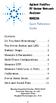 Contents Agilent FieldFox RF Vector Network Analyzer N9923A Quick Reference Guide Do You Have Everything?... 2 The Power Button and LED... 2 Battery Usage... 3 Measure S-Parameters... 4 Multi-Trace Configurations...
Contents Agilent FieldFox RF Vector Network Analyzer N9923A Quick Reference Guide Do You Have Everything?... 2 The Power Button and LED... 2 Battery Usage... 3 Measure S-Parameters... 4 Multi-Trace Configurations...
Power Amplifier Gain Compression Measurements
 Technical Brief Power Amplifier Gain Compression Measurements GPIB Private Bus Sweep Out Sweep In Pulse In AC Mod Out Blank/Marker Out Blanking In Overview The 1 db gain compression of an amplifier describes
Technical Brief Power Amplifier Gain Compression Measurements GPIB Private Bus Sweep Out Sweep In Pulse In AC Mod Out Blank/Marker Out Blanking In Overview The 1 db gain compression of an amplifier describes
Multi-Range Programmable DC Power Supplies 9115 Series
 Data Sheet 1200 W Multi-Range DC Power Supplies Features & Benefits Any 9115 series model can replace several supplies on your bench or in your rack. Unlike conventional supplies with fixed output ratings,
Data Sheet 1200 W Multi-Range DC Power Supplies Features & Benefits Any 9115 series model can replace several supplies on your bench or in your rack. Unlike conventional supplies with fixed output ratings,
Handheld Spectrum Analyzer
 9101 Handheld Spectrum Analyzer The 9101 Handheld Spectrum Analyzer provides RF engineers with the excellent performance of a workbench analyzer in a handheld form, at a competitive price. Highlights Covering
9101 Handheld Spectrum Analyzer The 9101 Handheld Spectrum Analyzer provides RF engineers with the excellent performance of a workbench analyzer in a handheld form, at a competitive price. Highlights Covering
Field Calibration Software
 SIGNAL HOUND Field Calibration Software User s Manual Version 1.1.0 7/8/2016 This information is being released into the public domain in accordance with the Export Administration Regulations 15 CFR 734
SIGNAL HOUND Field Calibration Software User s Manual Version 1.1.0 7/8/2016 This information is being released into the public domain in accordance with the Export Administration Regulations 15 CFR 734
iva Cable & Antenna Analyzer
 iva Cable & Antenna Analyzer VSWR, Return Loss Measurement & Distance to Fault The iva Series Cable & Antenna Analyzer is an exciting new product from Kaelus that enables users to accurately measure VSWR/return
iva Cable & Antenna Analyzer VSWR, Return Loss Measurement & Distance to Fault The iva Series Cable & Antenna Analyzer is an exciting new product from Kaelus that enables users to accurately measure VSWR/return
Spectrum and Power Measurements Using the E6474A Wireless Network Optimization Platform
 Application Note Spectrum and Power Measurements Using the E6474A Wireless Network Optimization Platform By: Richard Komar Introduction With the rapid development of wireless technologies, it has become
Application Note Spectrum and Power Measurements Using the E6474A Wireless Network Optimization Platform By: Richard Komar Introduction With the rapid development of wireless technologies, it has become
Agilent 8757D Scalar Network Analyzer 10 MHz to 110 GHz
 Agilent 8757D Scalar Network Analyzer 10 MHz to 110 GHz Data Sheet Accurate measurement of transmission and reflection characteristics is a key requirement in your selection of a scalar network analyzer.
Agilent 8757D Scalar Network Analyzer 10 MHz to 110 GHz Data Sheet Accurate measurement of transmission and reflection characteristics is a key requirement in your selection of a scalar network analyzer.
A compact, lightweight, portable optical spectrum analyzer for DWDM system installation and maintenance.
 A compact, lightweight, portable optical spectrum analyzer for DWDM system installation and maintenance. Bulletin -01E http://www.yokogawa.com/tm/... Visit our website to sign for e-mail updates Compact,
A compact, lightweight, portable optical spectrum analyzer for DWDM system installation and maintenance. Bulletin -01E http://www.yokogawa.com/tm/... Visit our website to sign for e-mail updates Compact,
Dash 18X / Dash 18 Data Acquisition Recorder
 75 Dash 18X / Dash 18 Data Acquisition Recorder QUICK START GUIDE Supports Recorder System Software Version 3.1 1. INTRODUCTION 2. GETTING STARTED 3. HARDWARE OVERVIEW 4. MENUS & BUTTONS 5. USING THE DASH
75 Dash 18X / Dash 18 Data Acquisition Recorder QUICK START GUIDE Supports Recorder System Software Version 3.1 1. INTRODUCTION 2. GETTING STARTED 3. HARDWARE OVERVIEW 4. MENUS & BUTTONS 5. USING THE DASH
Jeff Thomas Tom Holmes Terri Hightower. Learn RF Spectrum Analysis Basics
 Jeff Thomas Tom Holmes Terri Hightower Learn RF Spectrum Analysis Basics Learning Objectives Name the major measurement strengths of a swept-tuned spectrum analyzer Explain the importance of frequency
Jeff Thomas Tom Holmes Terri Hightower Learn RF Spectrum Analysis Basics Learning Objectives Name the major measurement strengths of a swept-tuned spectrum analyzer Explain the importance of frequency
[F/T] [5] [KHz] [AMP] [3] [V] 4 ) To set DC offset to -2.5V press the following keys [OFS] [+/-] [2] [.] [5] [V]
![[F/T] [5] [KHz] [AMP] [3] [V] 4 ) To set DC offset to -2.5V press the following keys [OFS] [+/-] [2] [.] [5] [V] [F/T] [5] [KHz] [AMP] [3] [V] 4 ) To set DC offset to -2.5V press the following keys [OFS] [+/-] [2] [.] [5] [V]](/thumbs/40/20623504.jpg) FG085 minidds Function Generator Manual of Operation Applicable Models: 08501, 08501K, 08502K, 08503, 08503K Applicable Firmware Version: 1 ) 113-08501-100 or later (for U5) 2 ) 113-08502-030 or later
FG085 minidds Function Generator Manual of Operation Applicable Models: 08501, 08501K, 08502K, 08503, 08503K Applicable Firmware Version: 1 ) 113-08501-100 or later (for U5) 2 ) 113-08502-030 or later
Product Specifications
 Cisco Model EPR2320 EuroDOCSIS 2.0 Residential Gateway with Wireless Access Point The Cisco Model EPR2320 EuroDOCSIS 2.0 Residential Gateway (EPR2320) combines a cable modem, router, and wireless access
Cisco Model EPR2320 EuroDOCSIS 2.0 Residential Gateway with Wireless Access Point The Cisco Model EPR2320 EuroDOCSIS 2.0 Residential Gateway (EPR2320) combines a cable modem, router, and wireless access
Keysight N9000A CXA Signal Analyzer
 Keysight N9000A CXA Signal Analyzer Notice: This document contains references to Agilent. Please note that Agilent s Test and Measurement business has become Keysight Technologies. For more information,
Keysight N9000A CXA Signal Analyzer Notice: This document contains references to Agilent. Please note that Agilent s Test and Measurement business has become Keysight Technologies. For more information,
AC3200 INTELLIGENT BROADBAND AMPLIFIER
 Kari Mäki 9.4.2013 1(7) AC3200 INTELLIGENT BROADBAND AMPLIFIER AC3200 is the latest leading-edge addition to AC family with extended frequency and gain ranges and integrated electrical controls in both
Kari Mäki 9.4.2013 1(7) AC3200 INTELLIGENT BROADBAND AMPLIFIER AC3200 is the latest leading-edge addition to AC family with extended frequency and gain ranges and integrated electrical controls in both
User's Guide. Integrating Sound Level Datalogger. Model 407780. Introduction
 User's Guide 99 Washington Street Melrose, MA 02176 Phone 781-665-1400 Toll Free 1-800-517-8431 Visit us at www.testequipmentdepot.com Back to the Extech 407780 Product Page Integrating Sound Level Datalogger
User's Guide 99 Washington Street Melrose, MA 02176 Phone 781-665-1400 Toll Free 1-800-517-8431 Visit us at www.testequipmentdepot.com Back to the Extech 407780 Product Page Integrating Sound Level Datalogger
R&S ZVL Vector Network Analyzer Specifications
 R&S ZVL Vector Network Analyzer Specifications Test & Measurement Data Sheet 08.02 CONTENTS Specifications... 3 Measurement range... 3 Measurement speed... 3 Measurement accuracy... 4 Effective system
R&S ZVL Vector Network Analyzer Specifications Test & Measurement Data Sheet 08.02 CONTENTS Specifications... 3 Measurement range... 3 Measurement speed... 3 Measurement accuracy... 4 Effective system
Wideband USB Synthesized Signal Generator. Dynamic range 70 db, output power from -60dBm to +10dBm in 0.25dB steps
 Wideband USB Synthesized Signal Generator 50Ω -60 dbm to +10 dbm, 25-6000 MHz The Big Deal Wideband generator with 3 Hz frequency resolution 70dB adjustable output power range Internal pulse modulation
Wideband USB Synthesized Signal Generator 50Ω -60 dbm to +10 dbm, 25-6000 MHz The Big Deal Wideband generator with 3 Hz frequency resolution 70dB adjustable output power range Internal pulse modulation
VME IF PHASE MODULATOR UNIT. mod. 205-01
 mod. 205-01 02/06 B 1/12 INDEX 1 DESCRIPTION pg. 3 2 FRONT VIEW pg. 4-5 3 TECHNICAL CHARACTERISTICS pg. 6-7 4 OPERATING INSTRUCTIONS pg. 8 5 ANNEX LIST pg. 12 02/06 B 2/12 1 - DESCRIPTION The PHASE MODULATOR
mod. 205-01 02/06 B 1/12 INDEX 1 DESCRIPTION pg. 3 2 FRONT VIEW pg. 4-5 3 TECHNICAL CHARACTERISTICS pg. 6-7 4 OPERATING INSTRUCTIONS pg. 8 5 ANNEX LIST pg. 12 02/06 B 2/12 1 - DESCRIPTION The PHASE MODULATOR
1.44 kw Programmable DC Power Supplies XLN Series
 Data sheet 1.44 kw Programmable DC Power Supplies XLN Series New Family of High Density System Power Supplies The B&K Precision XLN series are compact, programmable, single-output DC power supplies, suitable
Data sheet 1.44 kw Programmable DC Power Supplies XLN Series New Family of High Density System Power Supplies The B&K Precision XLN series are compact, programmable, single-output DC power supplies, suitable
MXE Instrument Software Revision History (Windows 7 Only)
 MXE Instrument Software Revision History (Windows 7 Only) It is recommended that all instruments be kept up to date by installing the most recent version of software available. The most recent version
MXE Instrument Software Revision History (Windows 7 Only) It is recommended that all instruments be kept up to date by installing the most recent version of software available. The most recent version
User Manual. CFG253 3 MHz Function Generator 070-8362-04
 User Manual CFG253 3 MHz Function Generator 070-8362-04 Copyright Tektronix, Inc. 1993. All rights reserved. Tektronix products are covered by U.S. and foreign patents, issued and pending. Information
User Manual CFG253 3 MHz Function Generator 070-8362-04 Copyright Tektronix, Inc. 1993. All rights reserved. Tektronix products are covered by U.S. and foreign patents, issued and pending. Information
RF Peak Power Analyzer
 Data Sheet 4500B RF Peak Power Analyzer Taking performance to a new peak 4500B RF Peak Power Analyzer The Boonton Model 4500B is the instrument of choice for capturing, displaying, analyzing and characterizing
Data Sheet 4500B RF Peak Power Analyzer Taking performance to a new peak 4500B RF Peak Power Analyzer The Boonton Model 4500B is the instrument of choice for capturing, displaying, analyzing and characterizing
Safety Warnings and Guidelines
 Safety Warnings and Guidelines Thank you for purchasing this Wireless Speaker Amplifier! For best results, please thoroughly read this manual and carefully follow the instructions. Please pay extra attention
Safety Warnings and Guidelines Thank you for purchasing this Wireless Speaker Amplifier! For best results, please thoroughly read this manual and carefully follow the instructions. Please pay extra attention
How To Use An Hm804X Series Of Power Supplies
 value-instruments.com Power Supply All-Rounder for Lab and Test Field data sheet parameters, as well as an impressive variety of effortless features. Despite this large array of features, the instruments
value-instruments.com Power Supply All-Rounder for Lab and Test Field data sheet parameters, as well as an impressive variety of effortless features. Despite this large array of features, the instruments
Transmitter Interface Program
 Transmitter Interface Program Operational Manual Version 3.0.4 1 Overview The transmitter interface software allows you to adjust configuration settings of your Max solid state transmitters. The following
Transmitter Interface Program Operational Manual Version 3.0.4 1 Overview The transmitter interface software allows you to adjust configuration settings of your Max solid state transmitters. The following
User s Guide. Agilent Technologies N5181A/82A MXG Signal Generators. Manufacturing Part Number: N5180-90003 Printed in USA September 2006
 User s Guide Agilent Technologies N5181A/82A MXG Signal Generators This guide applies to the following signal generator models: N5181A MXG Analog Signal Generator N5182A MXG Vector Signal Generator Because
User s Guide Agilent Technologies N5181A/82A MXG Signal Generators This guide applies to the following signal generator models: N5181A MXG Analog Signal Generator N5182A MXG Vector Signal Generator Because
Conquering Noise for Accurate RF and Microwave Signal Measurements. Presented by: Ernie Jackson
 Conquering Noise for Accurate RF and Microwave Signal Measurements Presented by: Ernie Jackson The Noise Presentation Review of Basics, Some Advanced & Newer Approaches Noise in Signal Measurements-Summary
Conquering Noise for Accurate RF and Microwave Signal Measurements Presented by: Ernie Jackson The Noise Presentation Review of Basics, Some Advanced & Newer Approaches Noise in Signal Measurements-Summary
CellAdvisor. JD725A Dual-Port Cable and Antenna Analyzer
 CellAdvisor JD725A Dual-Port Cable and Antenna Analyzer Many modern wireless base stations are a complex system of multiple RF components, such as low-noise amplifiers (LNA), duplexers, and tower-mounted
CellAdvisor JD725A Dual-Port Cable and Antenna Analyzer Many modern wireless base stations are a complex system of multiple RF components, such as low-noise amplifiers (LNA), duplexers, and tower-mounted
DSA800 Series Spectrum Analyzer
 DSA800 Series Spectrum Analyzer Configuration Guide This guide is used to help users to configure DSA800 series spectrum analyzer according to their requirements. You can get an overall understanding of
DSA800 Series Spectrum Analyzer Configuration Guide This guide is used to help users to configure DSA800 series spectrum analyzer according to their requirements. You can get an overall understanding of
R&S ZVA-Z75, -Z110, -Z140, -Z170, -Z220, -Z325, -Z500 Converters Quick Start Guide
 R&S ZVA-Z75, -Z110, -Z140, -Z170, -Z220, -Z325, -Z500 Converters Quick Start Guide (=7ÔWÌ) 1307.7039.62 06 Test & Measurement Quick Start Guide This Quick Start Guide describes the following converter
R&S ZVA-Z75, -Z110, -Z140, -Z170, -Z220, -Z325, -Z500 Converters Quick Start Guide (=7ÔWÌ) 1307.7039.62 06 Test & Measurement Quick Start Guide This Quick Start Guide describes the following converter
To reduce the risk of electrical shocks, fire, and related hazards:
 Owner s Manual 1 Contents 1. Safety Notes 5 2. Introduction 6 3. Features 7 4. Installation Guide 8 5. Front Panel Explained 9 6. Rear Panel Explained 10 7. Software Control Panel 12 8. Advanced User Tips
Owner s Manual 1 Contents 1. Safety Notes 5 2. Introduction 6 3. Features 7 4. Installation Guide 8 5. Front Panel Explained 9 6. Rear Panel Explained 10 7. Software Control Panel 12 8. Advanced User Tips
TOA 900 SERIES II MIXER POWER AMPLIFIER
 Operating Instructions TOA 900 SERIES II MIXER POWER AMPLIFIER A-903MK2 A-906MK2 A-912MK2 TO REDUCE THE RISK OF ELECTRICAL SHOCK, DO NOT REMOVE COVER. NO USER SERVICEABLE PARTS INSIDE. REFER SERVICING
Operating Instructions TOA 900 SERIES II MIXER POWER AMPLIFIER A-903MK2 A-906MK2 A-912MK2 TO REDUCE THE RISK OF ELECTRICAL SHOCK, DO NOT REMOVE COVER. NO USER SERVICEABLE PARTS INSIDE. REFER SERVICING
PERF10 Rubidium Atomic Clock
 Owner s Manual Audio Stanford Research Systems Revision 1.0 February, 2011 2 Certification Stanford Research Systems certifies that this product met its published specifications at the time of shipment.
Owner s Manual Audio Stanford Research Systems Revision 1.0 February, 2011 2 Certification Stanford Research Systems certifies that this product met its published specifications at the time of shipment.
Agilent N9342C Handheld Spectrum Analyzer (HSA)
 Agilent N9342C Handheld Spectrum Analyzer (HSA) 7 GHz Data Sheet Field testing just got easier www.agilent.com/find/hsa If you are making measurements in the field, the Agilent N9342C handheld spectrum
Agilent N9342C Handheld Spectrum Analyzer (HSA) 7 GHz Data Sheet Field testing just got easier www.agilent.com/find/hsa If you are making measurements in the field, the Agilent N9342C handheld spectrum
Waveform Monitor Audio & Loudness Logging
 Waveform Monitor Audio & Loudness Logging PT0800M Data sheet Nov. 201 3 V.1.0 Introducing the PT0800M The PT0800 introduces a unique combination of Audio, Loudness and Waveform monitoring at the highest
Waveform Monitor Audio & Loudness Logging PT0800M Data sheet Nov. 201 3 V.1.0 Introducing the PT0800M The PT0800 introduces a unique combination of Audio, Loudness and Waveform monitoring at the highest
SAFETY WARNINGS. Important Safety Instructions. FCC Notice. Caution
 Table of Contents SAFETY WARNINGS...2 FCC Notice...2 Caution...2 Important Safety Instructions...2 Basic Instructions...3 Equipment checklist...3 Input Voltage...3 Power Indicator Light...3 Function Keys...3
Table of Contents SAFETY WARNINGS...2 FCC Notice...2 Caution...2 Important Safety Instructions...2 Basic Instructions...3 Equipment checklist...3 Input Voltage...3 Power Indicator Light...3 Function Keys...3
DVB-T2 DIGITAL TV BOX
 DVB-T2 DIGITAL TV BOX QUALITY OF DIGITAL TELEVISION MT4159 User Manual EN 2 Index Index...2 Introduction...3 Front panel...3 Rear panel...3 Remote control...4 Hardware configuration...5 Connecting tuner
DVB-T2 DIGITAL TV BOX QUALITY OF DIGITAL TELEVISION MT4159 User Manual EN 2 Index Index...2 Introduction...3 Front panel...3 Rear panel...3 Remote control...4 Hardware configuration...5 Connecting tuner
Spectrum Analyzer for Anritsu RF and Microwave Handheld Instruments
 Measurement Guide Spectrum Analyzer for Anritsu RF and Microwave Handheld Instruments BTS Master, Site Master, Spectrum Master, Cell Master, LMR Master, VNA Master Spectrum Analyzer Included Preamplifier
Measurement Guide Spectrum Analyzer for Anritsu RF and Microwave Handheld Instruments BTS Master, Site Master, Spectrum Master, Cell Master, LMR Master, VNA Master Spectrum Analyzer Included Preamplifier
NEW PRODUCT ANNOUCEMENT
 URRllEN TECHNOLOGY NEW PRODUCT ANNOUCEMENT ADS1000CL+ / CML DSO Series 25MHz ~ 200MHz We are glad to introduce to our global customers our new series of Digital Storage Oscilloscope under ADS1000 CL+ &
URRllEN TECHNOLOGY NEW PRODUCT ANNOUCEMENT ADS1000CL+ / CML DSO Series 25MHz ~ 200MHz We are glad to introduce to our global customers our new series of Digital Storage Oscilloscope under ADS1000 CL+ &
Firmware Release 4.42 SP2 (XP)
 Test and Measurement Division Release Notes (XP) for R&S ESCI Test Receivers with order number: 1166.5950.xx and R&S ESPI Test Receivers with order number: 1164.6407.xx Printed in the Federal Republic
Test and Measurement Division Release Notes (XP) for R&S ESCI Test Receivers with order number: 1166.5950.xx and R&S ESPI Test Receivers with order number: 1164.6407.xx Printed in the Federal Republic
Dash 8Xe / Dash 8X Data Acquisition Recorder
 75 Dash 8Xe / Dash 8X Data Acquisition Recorder QUICK START GUIDE Supports Recorder System Software Version 2.0 1. INTRODUCTION 2. GETTING STARTED 3. HARDWARE OVERVIEW 4. MENUS & BUTTONS 5. USING THE DASH
75 Dash 8Xe / Dash 8X Data Acquisition Recorder QUICK START GUIDE Supports Recorder System Software Version 2.0 1. INTRODUCTION 2. GETTING STARTED 3. HARDWARE OVERVIEW 4. MENUS & BUTTONS 5. USING THE DASH
Spectrum Analyzer for Anritsu RF and Microwave Handheld Instruments
 Measurement Guide Spectrum Analyzer for Anritsu RF and Microwave Handheld Instruments BTS Master Site Master Spectrum Master Cell Master LMR Master Spectrum Analyzer S412E CW Generator Included Included
Measurement Guide Spectrum Analyzer for Anritsu RF and Microwave Handheld Instruments BTS Master Site Master Spectrum Master Cell Master LMR Master Spectrum Analyzer S412E CW Generator Included Included
HP ProDisplay P19A LED Backlit Monitor. User Guide
 HP ProDisplay P19A LED Backlit Monitor User Guide 2013 Hewlett-Packard Development Company, L.P. The only warranties for HP products and services are set forth in the express warranty statements accompanying
HP ProDisplay P19A LED Backlit Monitor User Guide 2013 Hewlett-Packard Development Company, L.P. The only warranties for HP products and services are set forth in the express warranty statements accompanying
focus TOuCh P10 FOR DISPLAYS: 55, 70 AND 82 ENgliSh V01.3-2014-7
 focus TOuCh P10 FOR DISPLAYS: 55, 70 AND 82 ENgliSh V01.3-2014-7 Thank you for purchasing our product. Please read this manual carefully before operation your set and retain it for future reference. FT55-P10
focus TOuCh P10 FOR DISPLAYS: 55, 70 AND 82 ENgliSh V01.3-2014-7 Thank you for purchasing our product. Please read this manual carefully before operation your set and retain it for future reference. FT55-P10
FREQUENCY RESPONSE ANALYZERS
 FREQUENCY RESPONSE ANALYZERS Dynamic Response Analyzers Servo analyzers When you need to stabilize feedback loops to measure hardware characteristics to measure system response BAFCO, INC. 717 Mearns Road
FREQUENCY RESPONSE ANALYZERS Dynamic Response Analyzers Servo analyzers When you need to stabilize feedback loops to measure hardware characteristics to measure system response BAFCO, INC. 717 Mearns Road
AIM & THURLBY THANDAR INSTRUMENTS
 AIM & THURLBY THANDAR INSTRUMENTS PSA1302 & PSA2702 PSA Series II portable RF Spectrum Analyzers, 1.3GHz and 2.7GHz Big on performance, small on size and cost aimtti.com aimtti.co.uk aimtti.us PSA Series
AIM & THURLBY THANDAR INSTRUMENTS PSA1302 & PSA2702 PSA Series II portable RF Spectrum Analyzers, 1.3GHz and 2.7GHz Big on performance, small on size and cost aimtti.com aimtti.co.uk aimtti.us PSA Series
4-Channel Thermometer / Datalogger
 USER GUIDE 4-Channel Thermometer / Datalogger RTD and Thermocouple Inputs Model SDL200 Introduction Congratulations on your purchase of the Extech SDL200 Thermometer, an SD Logger Series meter. This meter
USER GUIDE 4-Channel Thermometer / Datalogger RTD and Thermocouple Inputs Model SDL200 Introduction Congratulations on your purchase of the Extech SDL200 Thermometer, an SD Logger Series meter. This meter
Raptor RXi Ultra-fast scanning Countersurveillance Receiver
 data sheet RAPTOR RXi DATA SHEET A MATTER A MATTER OF OF NATIONAL SECURITY Raptor RXi Ultra-fast scanning Countersurveillance Receiver Features + Scans 26GHz in less than 4 seconds at 3kHz resolution (approx.
data sheet RAPTOR RXi DATA SHEET A MATTER A MATTER OF OF NATIONAL SECURITY Raptor RXi Ultra-fast scanning Countersurveillance Receiver Features + Scans 26GHz in less than 4 seconds at 3kHz resolution (approx.
User s Guide. HP 8712ET and HP 8714ET RF Network Analyzers. HP Part No. 08714-90011. Printed in USA Print Date: October 1999
 User s Guide HP 8712ET and HP 8714ET RF Network Analyzers HP Part No. 08714-90011 Printed in USA Print Date: October 1999 Supersedes: November 1998 Copyright 1998, 1999 Hewlett-Packard Company Notice The
User s Guide HP 8712ET and HP 8714ET RF Network Analyzers HP Part No. 08714-90011 Printed in USA Print Date: October 1999 Supersedes: November 1998 Copyright 1998, 1999 Hewlett-Packard Company Notice The
MANUAL PC1000R INFO@APART-AUDIO.COM
 MANUAL PC1000R INFO@APART-AUDIO.COM Features The APart PC1000R is a professional multisource CD/USB/SD card music player, equipped with balanced and unbalanced analog outputs, coaxial and optical digital
MANUAL PC1000R INFO@APART-AUDIO.COM Features The APart PC1000R is a professional multisource CD/USB/SD card music player, equipped with balanced and unbalanced analog outputs, coaxial and optical digital
Movie Cube N150H. User s Manual
 Movie Cube N150H User s Manual (v1.0) TABLE OF CONTENTS 1. Main Features... 4 1.1 Front panel... 4 1.2 Back panel... 4 2. Remote Control... 5 3. Welcome Page... 6 4. Installation Guide... 6 5. Program...
Movie Cube N150H User s Manual (v1.0) TABLE OF CONTENTS 1. Main Features... 4 1.1 Front panel... 4 1.2 Back panel... 4 2. Remote Control... 5 3. Welcome Page... 6 4. Installation Guide... 6 5. Program...
EE 186 LAB 2 FALL 2004. Network Analyzer Fundamentals and Two Tone Linearity
 Network Analyzer Fundamentals and Two Tone Linearity Name: Name: Name: Objective: To become familiar with the basic operation of a network analyzer To use the network analyzer to characterize the in-band
Network Analyzer Fundamentals and Two Tone Linearity Name: Name: Name: Objective: To become familiar with the basic operation of a network analyzer To use the network analyzer to characterize the in-band
DC Electronic Loads 8500 series
 Data Sheet DC Electronic Loads 8500 series 2400W 600 W - 1200 W 300 W Versatile & Economical DC Electronic Loads The 8500 series Programmable DC Electronic Loads can be used for testing and evaluating
Data Sheet DC Electronic Loads 8500 series 2400W 600 W - 1200 W 300 W Versatile & Economical DC Electronic Loads The 8500 series Programmable DC Electronic Loads can be used for testing and evaluating
Microwave. 6200B series RF and Microwave Test sets. www.aeroflex.com
 Microwave 6200B series RF and Microwave Test sets With compliments Helmut Singer Elektronik www.helmut-singer.de info@helmut-singer.de fon +49 241 155 315 fax +49 241 152 066 Feldchen 16-24 D-52070 Aachen
Microwave 6200B series RF and Microwave Test sets With compliments Helmut Singer Elektronik www.helmut-singer.de info@helmut-singer.de fon +49 241 155 315 fax +49 241 152 066 Feldchen 16-24 D-52070 Aachen
FFT Spectrum Analyzers
 FFT Spectrum Analyzers SR760 and SR770 100 khz single-channel FFT spectrum analyzers SR760 & SR770 FFT Spectrum Analyzers DC to 100 khz bandwidth 90 db dynamic range Low-distortion source (SR770) Harmonic,
FFT Spectrum Analyzers SR760 and SR770 100 khz single-channel FFT spectrum analyzers SR760 & SR770 FFT Spectrum Analyzers DC to 100 khz bandwidth 90 db dynamic range Low-distortion source (SR770) Harmonic,
DVT913 TV CHANNEL CONVERTER
 Broadband Cable Networks 1(5) DVT913 TV CHANNEL CONVERTER General DVT913 is a TV Channel Converter for the DVX tend product family. It consists of an input down converter from to, a high selectivity part
Broadband Cable Networks 1(5) DVT913 TV CHANNEL CONVERTER General DVT913 is a TV Channel Converter for the DVX tend product family. It consists of an input down converter from to, a high selectivity part
3. Enter the first five digits of desired frequency (2 2 5 0 0 for 225.000 MHz).
 Simplified Directions 1. Install the batteries. 2. Turn the unit on (rotate volume knob clockwise). 3. Enter the first five digits of desired frequency (2 2 5 0 0 for 225.000 MHz). 4. Listen. Table of
Simplified Directions 1. Install the batteries. 2. Turn the unit on (rotate volume knob clockwise). 3. Enter the first five digits of desired frequency (2 2 5 0 0 for 225.000 MHz). 4. Listen. Table of
How To Use A Sound Card With A Subsonic Sound Card
 !"## $#!%!"# &"#' ( "#' )*! #+ #,# "##!$ -+./0 1" 1! 2"# # -&1!"#" (2345-&1 #$6.7 -&89$## ' 6! #* #!"#" +" 1##6$ "#+# #-& :1# # $ #$#;1)+#1#+
!"## $#!%!"# &"#' ( "#' )*! #+ #,# "##!$ -+./0 1" 1! 2"# # -&1!"#" (2345-&1 #$6.7 -&89$## ' 6! #* #!"#" +" 1##6$ "#+# #-& :1# # $ #$#;1)+#1#+
