User guide for NANOSTATION 5
|
|
|
- Lucas Conley
- 7 years ago
- Views:
Transcription
1 User guide for NANOSTATION 5 1. Introduction. Nano Station 5 operates in IEEE a mode, while the Nano Station 2 operate in IEEE b/g modes. Before using your device, check the wireless mode you want to set-up in order to use the proper device. 2. Connecting hardware. Connecting your device to your network is very easy, as it s using the POE (Power Over Ethernet) technology. For this you will need two direct Ethernet cable (RJ45) and the power adaptator provided. First of all connect one cable to the POE entry and connect the other end to the device. The other cable is connected between the LAN entry and your Ethernet computer access. Now just connect the power adaptator to the DC plug 3. Applications. This device can be set up and used for different applications: - Simple AP (Access Point) - Wireless Repeater - Bridge Sales & Tech team UK - Sales@afrikanet.net Page 1
2 4. Configuring your computer in able to set up your device. This chapter will explain you how to set up your network connection to get access to the device. In your computer, open Control Panel > Network Connections > Local AreaConnection. In Local Area Connection Status > General, click Properties. In Local Area Connection Properties > General, select Protocol (TCP/IP) and click Properties. In Protocol (TCP/IP) Properties > General, select Use the following IP address. Enter your IP address and Subnet Mask. The default IP address of the radio is , which cannot be used here. So type IP address and gateway Click OK and Close Sales & Tech team UK - Sales@afrikanet.net Page 2
3 Open your browser (e.g. Explorer, Firefox, Opera, etc.) and type in address bar: (The default address of the device) then press the Enter key. When the connect page appears type the default username ubnt and password ubnt below: Sales & Tech team UK - Sales@afrikanet.net Page 3
4 5. Configuration We are Wholesaler in Simple AP (Access Point) We consider this simply network topology: One Router/Gateway connected to and/or private LAN (IP Address: /24) One AP AirOS device directly connected to Router (IP Address: /24) One or more Wireless Clients (Notebook, WiFi-Phone, other Wireless devices...) The Router assigns IP Address to network devices by DHCP Server. Alternatively, if you prefer, you can set static IP Address on Client. Sales & Tech team UK - Sales@afrikanet.net Page 4
5 In LINK SETUP Tab, set: Wireless Mode: Access Point SSID: yourssid (or any other string to identify your WLAN) Country Code: set according your country IEEE Mode: A IEEE mode (assuming devices running in 5 GHz) Channel: MHz (or any other free channel) Output Power: 10 dbm (or check Obey Regulatory Power according your country law) Data Rate, Mbps: 54, Auto Security: WPA (or any other, supported by Wireless Client) Sales & Tech team UK - Sales@afrikanet.net Page 5
6 The device in now ready as an AP, the next step concern setting up the network after your router/gateway. The AP has to communicate with your router in order to spread your wireless connection. In NETWORK TAB, set: Network Mode: Bridge IP Address: New IP address for the AP Netmask: Gateway IP: IP address of your router/gateway Primary DNS IP: (or DNS IP provided from your ISP) Secondary DNS IP: as Primary DNS IP Click "Change" wait until process is complete and click "Apply" to confirm new configuration Now the devices should be reachable on new IP Address Remember to assign to your PC an IP of Subnet x (e.g / ) Client Setup In TCP/IP Network Section: If supported, set device to obtain Address IP automatically Otherwise set statically: IP Address: any free IP x/ Gateway: DNS: (or DNS provided by your ISP). Sales & Tech team UK - Sales@afrikanet.net Page 6
7 Wireless Repeater As you have previously set up your device as an AP, you are now able to set up another device as a repeater. This allows you to extend your coverage up to 20 kms. First AP: 10kms and 10kms more with the second AP. We will explain below how to setup your both devices. Sales & Tech team UK - Sales@afrikanet.net Page 7
8 Before starting the configuration of both AP, you will need to collect the WLAN MAC address of the PS, it is actually the physical address of the devices. You need to login into AirOS WEB User Interface of AP and write down this information: We will select these two address as an example (you need to get your personal address) AP#1 WLAN MAC 11:11:11:11:11:11 AP#2 WLAN MAC 22:22:22:22:22:22 Be sure to have WLAN MAC of both devices before starting configuration WLAN MAC of both AP in this Tab Sales & Tech team UK - Sales@afrikanet.net Page 8
9 AP #1 Setup Login into AirOS WEB User Interface of AP #1 and set as below: NETWORK Tab Network Mode: Bridge IP Address: New IP address for the AP Netmask: Gateway IP: IP address of your router/gateway Bridge IP Address: Static Click Change button to confirm Click Apply button to apply changes Wait until process is complete LINK SETUP Tab Wireless Mode: Access Point WDS WDS Peers: 22:22:22:22:22:22 WLAN MAC of AP #2, you can see on MAIN Tab of AP #2 SSID: my wlan (or any string to identify your WLAN, but the same for all WDS Peers) Country Code: set according your location IEEE Mode: A IEEE mode (assuming devices running in 5 GHz) Channel Spectrum Width 20MHz Channel: MHz (or any other free channel, but the same for all WDS Peers) Output Power: 10 dbm (or check Obey Regulatory Power according your country law) Data Rate, Mbps: 54, Auto Sales & Tech team UK - Sales@afrikanet.net Page 9
10 Click Change button to confirm Click Apply button to apply changes Wait until process is complete AP #2 Setup NETWORK Tab Network Mode: Bridge IP Address: New IP address for the AP Netmask: Gateway IP: IP address of your router/gateway Bridge IP Address: Static Click Change button to confirm Click Apply button to apply changes Wait until process is complete Sales & Tech team UK - Sales@afrikanet.net Page 10
11 LINK SETUP Tab We are Wholesaler in Wireless Mode: Access Point WDS Auto: enable check box WDS Peers: 11:11:11:11:11:11 WLAN MAC of AP #1, you can see on MAIN Tab of AP #1 SSID: my wlan (or any string to identify your WLAN, but the same for all WDS Peers) Country Code: set according your location IEEE Mode: A IEEE mode (assuming devices running in 5 GHz) Channel Spectrum Width 20MHz Channel: MHz (or any other free channel, but the same for all WDS Peers) Output Power: 10 dbm (or check Obey Regulatory Power according your country law) Data Rate, Mbps: 54, Auto Click Change button to confirm Click Apply button to apply changes Wait until process is complete Sales & Tech team UK - Sales@afrikanet.net Page 11
12 Bridge This mode allows you to: Share a neighbors internet connection from across the street (must have there permission and must be legal from there provider). Bridge your internet/local area network with another building. Make a standard layer 2 transparent bridge for joining two LAN networks. For this mode, you need two devices, in order to setup a point to point connection (PxP). AP #1 Setup (the side with the internet connection) Login into AirOS WEB User Interface of AP #1 and set as below LINK SETUP Tab Wireless Mode: Access Point WDS SSID: MY WLAN (or any other string to identify your WLAN) Country Code: set according your country IEEE Mode: A IEEE mode (assuming devices running in 5 GHz) Channel: MHz (or any other free channel) Output Power: 10 dbm (or check Obey Regulatory Power according your country law) Data Rate, Mbps: 54, Auto Security: WPA (or any other, supported by Wireless Client) Sales & Tech team UK - Sales@afrikanet.net Page 12
13 Once you have changed all settings, hit the Change button at the bottom of the screen. DO NOT HIT the apply button that appears at the top of the screen just yet. NETWORK Tab Network Mode: Bridge Bridge IP Address: Set this to DHCP Auto Fallback IP: Leave this setting to default. If for some reason the unit does not get an IP address you will use this fallback IP to access the unit. Click Change button to confirm Click Apply button to apply changes Wait until process is complete Now that the unit has rebooted, unplug the Ethernet from your computer and plug the device into an open LAN port of your router. Once this is done the unit is setup and ready to accept the station side of the bridge. Sales & Tech team UK - Sales@afrikanet.net Page 13
14 AP #1 Setup (the side to bring the internet connection) Login into AirOS WEB User Interface of AP #2 and set as below LINK SETUP Tab Wireless Mode: Station SSID: MY WLAN (or any other string to identify your WLAN) Country Code: set according your country IEEE Mode: A IEEE mode (assuming devices running in 5 GHz) Output Power: 10 dbm (or check Obey Regulatory Power according your country law) Data Rate, Mbps: 54, Auto Security: WPA or WEP (or any other, supported by Wireless Client) NETWORK Tab Network Mode: Bridge Bridge IP Address: Set this to DHCP Auto Fallback IP: Leave this setting to default. If for some reason the unit does not get an IP address you will use this fallback IP to access the unit. Click Change button to confirm Click Apply button to apply changes Wait until process is complete Now that the unit has rebooted, unplug the Ethernet from your computer and plug the device into an open WAN port of your router, or directly into the computer you want to have access to the internet. This completes the bridging setup of the UBNT device. If you cannot get it to work following the provided instructions please visit: Sales & Tech team UK - Sales@afrikanet.net Page 14
15 Use antenna alignment tool to adjust the device antenna to get better link with the wireless device. The antenna of wireless client has to be adjusted to get maximum signal strength. Click the Align Antenna button and the new pop-up window with signal strength indicator will appear. RSSI Range slider can be used to change an offset of the maximum indicator value. Window reloads every second displaying current value of the signal strength: TX Rate RX Rate: displays the current data reception rate while operating in Station mode. Channel: displays the channel used by device to transmit and receive data. Frequency: displays the frequency used by device to transmit and receive data. Antenna Polarity: displays the current Antenna Polarity setting. Security: displays the security method, which is set on the device. ACK Timeout: displays current ACK Timeout value, which is set on the device manually or adjusted automatically. QoS Status: displays the QoS Status, which is set on the device. Uptime: indicates the time, expressed in days, hours, minutes and seconds since last hard-reboot. LAN Cable: displays the current status of the Ethernet port connection. LAN MAC: displays the MAC address of the LAN (Ethernet) interface. WLAN MAC: displays the MAC address of the WLAN (Wireless) interface. LAN IP address: displays the current IP address of the LAN (Ethernet) interface while operating in Router mode. WLAN IP address: displays the current IP address of the WLAN (Wireless) interface while operating in Router mode. LAN IP address and WLAN IP address displays the same value - current IP address of the virtual bridge interface, while operating in Bridge mode. Sales & Tech team UK - Sales@afrikanet.net Page 15
16 Show Stations selection lists the stations which are connected to the device while operating in Access Point mode. Each station RSSI, Tx Rate and Idle time (sec) can be updated using the Reload button: For all other problems, please contact Afrikanet or go on our website : Afrikanet Oxford Consultech NST & T Universal Phones UK Ltd Oxford Culham Innovations Center Building D5 Science Park Abingdon OX143DB Oxfordshire United Kingdom TEL FAX Sales & Tech team UK - Sales@afrikanet.net Page 16
17 6. Specification Sales & Tech team UK - Sales@afrikanet.net Page 17
18 Sales & Tech team UK - Sales@afrikanet.net Page 18
User guide for NANOSTATION 2
 User guide for NANOSTATION 2 1. Connecting hardware. Connecting your Nanostation 2 to your network is very easy, as it s using the POE (Power Over Ethernet) technology. For this you will need two direct
User guide for NANOSTATION 2 1. Connecting hardware. Connecting your Nanostation 2 to your network is very easy, as it s using the POE (Power Over Ethernet) technology. For this you will need two direct
UBIQUITI BRIDGE CONFIGURATION PROCEDURE (PowerStation & NanoStation Units ONLY)
 UBIQUITI BRIDGE CONFIGURATION PROCEDURE (PowerStation & NanoStation Units ONLY) Hardware Installation 1. Initial placement for programming and configuration purposes should be performed in an indoor environment.
UBIQUITI BRIDGE CONFIGURATION PROCEDURE (PowerStation & NanoStation Units ONLY) Hardware Installation 1. Initial placement for programming and configuration purposes should be performed in an indoor environment.
WLAN Outdoor CPE For 2.4G. Quick Installation Guide
 WLAN Outdoor CPE For 2.4G Quick Installation Guide Part I: External Installation Direction A. Check the parts in your box CPE SET 1 DC 12V/1.5A Power Adapter 1 PoE DC Injector 1 Hose Clamps 2 Manual &
WLAN Outdoor CPE For 2.4G Quick Installation Guide Part I: External Installation Direction A. Check the parts in your box CPE SET 1 DC 12V/1.5A Power Adapter 1 PoE DC Injector 1 Hose Clamps 2 Manual &
Quick Installation Guide DAP-1360. Wireless N 300 Access Point & Router
 DAP-1360 Wireless N 300 Access Point & Router BEFORE YOU BEGIN Delivery Package Access point DAP-1360 Power adapter DC 12V Ethernet cable (CAT 5E) (brochure). If any of the items are missing, please contact
DAP-1360 Wireless N 300 Access Point & Router BEFORE YOU BEGIN Delivery Package Access point DAP-1360 Power adapter DC 12V Ethernet cable (CAT 5E) (brochure). If any of the items are missing, please contact
Beginner s SETUP GUIDE for NANOSTATION-M2 as receiver and other Ubiquity airmax devices using AirOS firmware v5 (Windows/MacOS)
 Beginner s SETUP GUIDE for NANOSTATION-M2 as receiver and other Ubiquity airmax devices using AirOS firmware v5 (Windows/MacOS) This guide is primarily intended for mobile users (boaters, campers and truckers)
Beginner s SETUP GUIDE for NANOSTATION-M2 as receiver and other Ubiquity airmax devices using AirOS firmware v5 (Windows/MacOS) This guide is primarily intended for mobile users (boaters, campers and truckers)
BEGINNER S SETUP GUIDE for NANOSTATION 2 and other Ubiquity devices using AirOS firmware
 BEGINNER S SETUP GUIDE for NANOSTATION 2 and other Ubiquity devices using AirOS firmware Windows XP Make sure the Nanostation 2 (Nano for short) is connected to your computer s network card with network
BEGINNER S SETUP GUIDE for NANOSTATION 2 and other Ubiquity devices using AirOS firmware Windows XP Make sure the Nanostation 2 (Nano for short) is connected to your computer s network card with network
Quick Installation Guide DSL-2640U. Wireless N 150 ADSL2+ Modem Router
 DSL-2640U Wireless N 150 ADSL2+ Modem Router BEFORE YOU BEGIN Delivery Package Wireless router DSL-2640U Power adapter DC 12V/0.5A RJ-11 telephone cable Straight-through Ethernet cable (CAT 5E) Splitter
DSL-2640U Wireless N 150 ADSL2+ Modem Router BEFORE YOU BEGIN Delivery Package Wireless router DSL-2640U Power adapter DC 12V/0.5A RJ-11 telephone cable Straight-through Ethernet cable (CAT 5E) Splitter
Quick Installation Guide
 0, Total 18 Quick Installation Guide Sep, 2013 1, Total 18 Thank you for purchasing Enterprise High Gain Outdoor CPE. This manual will instruct you how to configure and manage this CPE, enable you to use
0, Total 18 Quick Installation Guide Sep, 2013 1, Total 18 Thank you for purchasing Enterprise High Gain Outdoor CPE. This manual will instruct you how to configure and manage this CPE, enable you to use
Quick Installation Guide of WLAN Broadband Router
 To avoid users without access right through your WLAN Broadband Router, suggest that use security mechanism like WEP, WPA or set ID/password for web configuration login IP address 192.168.1.254. Preparation
To avoid users without access right through your WLAN Broadband Router, suggest that use security mechanism like WEP, WPA or set ID/password for web configuration login IP address 192.168.1.254. Preparation
D-Link DAP-1360 Repeater Mode Configuration
 D-Link DAP-1360 Repeater Mode Configuration Outline 1. Package Contents 2. System Requirements 3. Hardware Overview Connections LED s WPS LED/Button 4. Default Settings 5. Configuring your LAN Adapter
D-Link DAP-1360 Repeater Mode Configuration Outline 1. Package Contents 2. System Requirements 3. Hardware Overview Connections LED s WPS LED/Button 4. Default Settings 5. Configuring your LAN Adapter
User s Manual. Wireless LAN Access Point. Model No.: SP918GK http://www.micronet.info
 User s Manual Wireless LAN Access Point Model No.: SP918GK http://www.micronet.info Table of Contents Chapter 1 Introduction... 1 1.1 Package Contents... 2 1.2 Features... 2 1.3 Specifications... 2 1.4
User s Manual Wireless LAN Access Point Model No.: SP918GK http://www.micronet.info Table of Contents Chapter 1 Introduction... 1 1.1 Package Contents... 2 1.2 Features... 2 1.3 Specifications... 2 1.4
" " " " " " User Guide " For TP-LINK Pharos Series Products REV1.0.1 1910011568
 User Guide " For TP-LINK Pharos Series Products " " " " " " REV1.0.1 1910011568 CONTENTS About This Guide...1 Chapter 1 Overview...2 Introduction... 2 System Requirements... 2 Getting Started... 2 Navigation...
User Guide " For TP-LINK Pharos Series Products " " " " " " REV1.0.1 1910011568 CONTENTS About This Guide...1 Chapter 1 Overview...2 Introduction... 2 System Requirements... 2 Getting Started... 2 Navigation...
Preparing the Computers for TCP/IP Networking
 Configuration Preparing the Computers for TCP/IP Networking Configuring Windows 98, and ME for TCP/IP Networking Verifying TCP/IP Properties Configuring Windows 2000 or XP for IP Networking Install or
Configuration Preparing the Computers for TCP/IP Networking Configuring Windows 98, and ME for TCP/IP Networking Verifying TCP/IP Properties Configuring Windows 2000 or XP for IP Networking Install or
Chapter 1 Installing the Gateway
 Chapter 1 Installing the Gateway This chapter describes how to set up the wireless voice gateway on your Local Area Network (LAN), connect to the Internet, and perform basic configuration. For information
Chapter 1 Installing the Gateway This chapter describes how to set up the wireless voice gateway on your Local Area Network (LAN), connect to the Internet, and perform basic configuration. For information
SOHO 6 Wireless Installation Procedure Windows 95/98/ME with Internet Explorer 5.x & 6.0
 SOHO 6 Wireless Installation Procedure Windows 95/98/ME with Internet Explorer 5.x & 6.0 Before You Begin Before you install the SOHO 6 Wireless, you must have: A computer with a 10/100BaseT Ethernet card
SOHO 6 Wireless Installation Procedure Windows 95/98/ME with Internet Explorer 5.x & 6.0 Before You Begin Before you install the SOHO 6 Wireless, you must have: A computer with a 10/100BaseT Ethernet card
Quick Installation Guide DSL-2750U/NRU. 3G/ADSL/Ethernet Router with Wi-Fi and Built-in Switch
 DSL-2750U/NRU 3G/ADSL/Ethernet Router with Wi-Fi and Built-in Switch BEFORE YOU BEGIN Delivery Package Router DSL-2750U/NRU Power adapter RJ-11 telephone cable Straight-through Ethernet cable (CAT 5E)
DSL-2750U/NRU 3G/ADSL/Ethernet Router with Wi-Fi and Built-in Switch BEFORE YOU BEGIN Delivery Package Router DSL-2750U/NRU Power adapter RJ-11 telephone cable Straight-through Ethernet cable (CAT 5E)
PePWave Surf Series PePWave Surf Indoor Series: Surf 200, AP 200, AP 400
 PePWave Surf Series PePWave Surf Indoor Series: Surf 200, AP 200, AP 400 PePWave Surf Outdoor Series: Surf AP 200/400-X, PolePoint 400-X, Surf 400-DX User Manual Document Rev. 1.2 July 07 COPYRIGHT & TRADEMARKS
PePWave Surf Series PePWave Surf Indoor Series: Surf 200, AP 200, AP 400 PePWave Surf Outdoor Series: Surf AP 200/400-X, PolePoint 400-X, Surf 400-DX User Manual Document Rev. 1.2 July 07 COPYRIGHT & TRADEMARKS
Beginner s SETUP GUIDE for NANOSTATION-2 as receiver and other Ubiquity devices using AirOS firmware V3.6 (Windows/MacOS)
 Beginner s SETUP GUIDE for NANOSTATION-2 as receiver and other Ubiquity devices using AirOS firmware V3.6 (Windows/MacOS) This guide is primarily intended for mobile users (boaters, campers and truckers)
Beginner s SETUP GUIDE for NANOSTATION-2 as receiver and other Ubiquity devices using AirOS firmware V3.6 (Windows/MacOS) This guide is primarily intended for mobile users (boaters, campers and truckers)
WRE6505. User s Guide. Quick Start Guide. Wireless AC750 Range Extender. Default Login Details. Version 1.00 Edition 1, 4 2014
 WRE6505 Wireless AC750 Range Extender Version 1.00 Edition 1, 4 2014 2.4G 5G Quick Start Guide User s Guide Default Login Details LAN IP Address 192.168.1.2 User Name admin www.zyxel.com Password 1234
WRE6505 Wireless AC750 Range Extender Version 1.00 Edition 1, 4 2014 2.4G 5G Quick Start Guide User s Guide Default Login Details LAN IP Address 192.168.1.2 User Name admin www.zyxel.com Password 1234
Wireless LAN Access Point
 Wireless LAN Access Point IEEE 802.11b/g 54Mbps User s Manual Table of Contents Chapter 1 Introduction... 1 1.1 Package Contents... 2 1.2 Features... 2 1.3 Specifications... 2 1.4 Physical Description...
Wireless LAN Access Point IEEE 802.11b/g 54Mbps User s Manual Table of Contents Chapter 1 Introduction... 1 1.1 Package Contents... 2 1.2 Features... 2 1.3 Specifications... 2 1.4 Physical Description...
ASUS WL-5XX Series Wireless Router Internet Configuration. User s Guide
 ASUS WL-5XX Series Wireless Router Internet Configuration User s Guide Contents Chapter 1 Introduction:...1 Chapter 2 Connecting the wireless router...1 Chapter 3 Getting to know your Internet connection
ASUS WL-5XX Series Wireless Router Internet Configuration User s Guide Contents Chapter 1 Introduction:...1 Chapter 2 Connecting the wireless router...1 Chapter 3 Getting to know your Internet connection
NETVIGATOR Wireless Modem Setup Guide. (TG789Pvn)
 NETVIGATOR Wireless Modem Setup Guide (TG789Pvn) Configure the NETVIGATOR Wireless Modem Make sure that system meets the following requirement prior to NETVIGATOR Wireless Modem usage: - Subscribers who
NETVIGATOR Wireless Modem Setup Guide (TG789Pvn) Configure the NETVIGATOR Wireless Modem Make sure that system meets the following requirement prior to NETVIGATOR Wireless Modem usage: - Subscribers who
The following sections describe the Gateway configuration pages in the SBG1000 Setup Program.
 Configuration Gateway > WAN Page Gateway: LAN nat config Page Gateway: LAN dhcp server config Page Gateway LOG Page Preparing the Network Preparing the Computers for TCP/IP Networking Configuring TCP/IP
Configuration Gateway > WAN Page Gateway: LAN nat config Page Gateway: LAN dhcp server config Page Gateway LOG Page Preparing the Network Preparing the Computers for TCP/IP Networking Configuring TCP/IP
Wireless LAN Access Point. IEEE 802.11g 54Mbps. User s Manual
 Wireless LAN Access Point IEEE 802.11g 54Mbps User s Manual Table of Contents Chapter 1 Introduction... 1 1.1 Package Contents...2 1.2 Features...2 1.3 Specifications...2 1.4 Physical Description...3 Chapter
Wireless LAN Access Point IEEE 802.11g 54Mbps User s Manual Table of Contents Chapter 1 Introduction... 1 1.1 Package Contents...2 1.2 Features...2 1.3 Specifications...2 1.4 Physical Description...3 Chapter
Self Help Guide IMPORTANT! F5D7330 - Setting Up An Ad Hoc Connection. Please read the following carefully;
 IMPORTANT! This Guide refers to the following Products: F5D7330 - Setting Up An Ad Hoc Connection Please read the following carefully; Synopsis: This guide is designed to assist in you in forming an ad
IMPORTANT! This Guide refers to the following Products: F5D7330 - Setting Up An Ad Hoc Connection Please read the following carefully; Synopsis: This guide is designed to assist in you in forming an ad
IEEE 802.11a/ac/n/b/g Enterprise Access Points ECW5320 ECWO5320. Management Guide. www.edge-core.com. Software Release v2.0.0.1
 IEEE 802.11a/ac/n/b/g Enterprise Access Points ECW5320 ECWO5320 Management Guide Software Release v2.0.0.1 www.edge-core.com Management Guide ECW5320 Indoor Enterprise Access Point IEEE 802.11a/ac/n/b/g
IEEE 802.11a/ac/n/b/g Enterprise Access Points ECW5320 ECWO5320 Management Guide Software Release v2.0.0.1 www.edge-core.com Management Guide ECW5320 Indoor Enterprise Access Point IEEE 802.11a/ac/n/b/g
AN140011 - ISP router - Ruckus R300 Access Point
 Application Note:- To introduce a Ruckus R300 Access Point router to function with an ISP (Internet Service Provider) router which is providing broadband internet access and Wi-Fi. The Ruckus R300 Access
Application Note:- To introduce a Ruckus R300 Access Point router to function with an ISP (Internet Service Provider) router which is providing broadband internet access and Wi-Fi. The Ruckus R300 Access
OSBRiDGE 5XLi. Configuration Manual. Firmware 3.10R
 OSBRiDGE 5XLi Configuration Manual Firmware 3.10R 1. Initial setup and configuration. OSBRiDGE 5XLi devices are configurable via WWW interface. Each device uses following default settings: IP Address:
OSBRiDGE 5XLi Configuration Manual Firmware 3.10R 1. Initial setup and configuration. OSBRiDGE 5XLi devices are configurable via WWW interface. Each device uses following default settings: IP Address:
C54RU Conceptronic Wireless 54Mbps USB Adapter Manual
 C54RU Conceptronic Wireless 54Mbps USB Adapter Manual Rev. 04072901 Contents PACKAGE CONTENTS... 1 INTRODUCTION... 2 PRODUCT FEATURES... 2 FIRST TIME SETUP WINDOWS 2000, 98, NT, AND ME... 4 INSTALLING
C54RU Conceptronic Wireless 54Mbps USB Adapter Manual Rev. 04072901 Contents PACKAGE CONTENTS... 1 INTRODUCTION... 2 PRODUCT FEATURES... 2 FIRST TIME SETUP WINDOWS 2000, 98, NT, AND ME... 4 INSTALLING
Assign a static IP address (192.168.1.100) for your computer. Please refer to T3 in Troubleshooting guide on page 10 if you need assistance.
 Assign a static IP address (192.168.1.100) for your computer. Please refer to T3 in Troubleshooting guide on page 10 if you need assistance. You may need to write down the original settings as a backup.
Assign a static IP address (192.168.1.100) for your computer. Please refer to T3 in Troubleshooting guide on page 10 if you need assistance. You may need to write down the original settings as a backup.
Configuring Settings on the Cisco Unified Wireless IP Phone 7925G
 CHAPTER 5 Configuring Settings on the Cisco Unified Wireless IP Phone 7925G This chapter describes the available configuration settings on the Cisco Unified Wireless IP Phone 7925G. It contains the following
CHAPTER 5 Configuring Settings on the Cisco Unified Wireless IP Phone 7925G This chapter describes the available configuration settings on the Cisco Unified Wireless IP Phone 7925G. It contains the following
Check Your Package Contents. CD-ROM containing Manual and Warranty
 This product can be set up using any current web browser, i.e., Internet Explorer 6 or Netscape Navigator 6.2.3. DVA-G3340S Wireless VoIP Router Before You Begin If you purchased this Router to share your
This product can be set up using any current web browser, i.e., Internet Explorer 6 or Netscape Navigator 6.2.3. DVA-G3340S Wireless VoIP Router Before You Begin If you purchased this Router to share your
DSL-2600U. User Manual V 1.0
 DSL-2600U User Manual V 1.0 CONTENTS 1. OVERVIEW...3 1.1 ABOUT ADSL...3 1.2 ABOUT ADSL2/2+...3 1.3 FEATURES...3 2 SPECIFICATION...4 2.1 INDICATOR AND INTERFACE...4 2.2 HARDWARE CONNECTION...4 2.3 LED STATUS
DSL-2600U User Manual V 1.0 CONTENTS 1. OVERVIEW...3 1.1 ABOUT ADSL...3 1.2 ABOUT ADSL2/2+...3 1.3 FEATURES...3 2 SPECIFICATION...4 2.1 INDICATOR AND INTERFACE...4 2.2 HARDWARE CONNECTION...4 2.3 LED STATUS
User Manual. PePWave Surf / Surf AP Indoor Series: Surf 200, E200, AP 200, AP 400. PePWave Mesh Connector Indoor Series: MC 200, E200, 400
 User Manual PePWave Surf / Surf AP Indoor Series: Surf 200, E200, AP 200, AP 400 PePWave Mesh Connector Indoor Series: MC 200, E200, 400 PePWave Surf AP Series: Surf AP 200-X, E200-X, 400-X PePWave Surf
User Manual PePWave Surf / Surf AP Indoor Series: Surf 200, E200, AP 200, AP 400 PePWave Mesh Connector Indoor Series: MC 200, E200, 400 PePWave Surf AP Series: Surf AP 200-X, E200-X, 400-X PePWave Surf
NBG2105. User s Guide. Quick Start Guide. Wireless Mini Travel Router. Default Login Details. Version 1.00 Edition 1, 11/2012
 NBG2105 Wireless Mini Travel Router Version 1.00 Edition 1, 11/2012 Quick Start Guide User s Guide LAN IP Address Default Login Details 192.168.1.1 (Router Mode) 192.168.1.2 (Other Modes) Passwordwww.zyxel.com
NBG2105 Wireless Mini Travel Router Version 1.00 Edition 1, 11/2012 Quick Start Guide User s Guide LAN IP Address Default Login Details 192.168.1.1 (Router Mode) 192.168.1.2 (Other Modes) Passwordwww.zyxel.com
Link Link sys E3000 sys RE1000
 User Guide High Performance Extender Wireless-N Router Linksys Linksys RE1000 E3000Wireless-N Table of Contents Contents Chapter 1: Product Overview 1 Front 1 Top 1 Bottom 1 Back 2 Chapter 2: Advanced
User Guide High Performance Extender Wireless-N Router Linksys Linksys RE1000 E3000Wireless-N Table of Contents Contents Chapter 1: Product Overview 1 Front 1 Top 1 Bottom 1 Back 2 Chapter 2: Advanced
User Guide. For TP-LINK Pharos Series Products REV1.0.0 1910011048
 User Guide For TP-LINK Pharos Series Products REV1.0.0 1910011048 CONTENTS Chapter 1 Overview... 1 Introduction... 1 System Requirements... 1 Getting Started... 1 Navigation... 3 Chapter 2 Operation Modes...
User Guide For TP-LINK Pharos Series Products REV1.0.0 1910011048 CONTENTS Chapter 1 Overview... 1 Introduction... 1 System Requirements... 1 Getting Started... 1 Navigation... 3 Chapter 2 Operation Modes...
Assign a static IP address 192.168.1.100 for your computer. Please refer to the T3 in Troubleshooting guide if you need assistance.
 Assign a static IP address 192.168.1.100 for your computer. Please refer to the T3 in Troubleshooting guide if you need assistance. Connect to the Access Point with the Ethernet cable or via wireless.the
Assign a static IP address 192.168.1.100 for your computer. Please refer to the T3 in Troubleshooting guide if you need assistance. Connect to the Access Point with the Ethernet cable or via wireless.the
P-2302HWUDL-P1. Quick Start Guide. 802.11g Wireless VoIP Station Gateway. with Built-in DECT Base Station
 P-2302HWUDL-P1 802.11g Wireless VoIP Station Gateway with Built-in DECT Base Station Quick Start Guide Version 3.60 Edition 1 3/2007 Overview The P-2302HWUDL-P1 model is a router with IEEE 802.11g wireless
P-2302HWUDL-P1 802.11g Wireless VoIP Station Gateway with Built-in DECT Base Station Quick Start Guide Version 3.60 Edition 1 3/2007 Overview The P-2302HWUDL-P1 model is a router with IEEE 802.11g wireless
Quick Installation Guide DIR-620. Multifunction Wireless Router Supporting GSM, CDMA, WiMAX with Built-in 4-port Switch
 DIR-620 Multifunction Wireless Router Supporting GSM, CDMA, WiMAX with Built-in 4-port Switch BEFORE YOU BEGIN Delivery Package Multifunction wireless router DIR-620 Power adapter DC 5V/2.5A Ethernet cable
DIR-620 Multifunction Wireless Router Supporting GSM, CDMA, WiMAX with Built-in 4-port Switch BEFORE YOU BEGIN Delivery Package Multifunction wireless router DIR-620 Power adapter DC 5V/2.5A Ethernet cable
Self Help Guide IMPORTANT! Configuring Your Router With Your Modem. Please read the following carefully; This Guide refers to the following Products:
 IMPORTANT! This Guide refers to the following Products: Configuring Your Router With Your Modem Please read the following carefully; Synopsis: A standard (Wireless) Router does not come equipped with the
IMPORTANT! This Guide refers to the following Products: Configuring Your Router With Your Modem Please read the following carefully; Synopsis: A standard (Wireless) Router does not come equipped with the
How To Set Up A Computer With A Network Connection On A Cdrom 2.5 (For A Pc) Or Ipad (For Mac) On A Pc Or Mac Or Ipa (For Pc) On An Ipad Or Ipro (
 Connect the supplied power-adapter to the power inlet port and connect it to a wall outlet. Then, the router automatically enters the self-test phase. During self-test phase, RNX-EasyN400 s Power LED will
Connect the supplied power-adapter to the power inlet port and connect it to a wall outlet. Then, the router automatically enters the self-test phase. During self-test phase, RNX-EasyN400 s Power LED will
Quick Installation Guide DSL-2750U. 3G/ADSL/Ethernet Router with Wi-Fi and Built-in Switch
 DSL-2750U 3G/ADSL/Ethernet Router with Wi-Fi and Built-in Switch BEFORE YOU BEGIN Delivery Package Router DSL-2750U Power adapter DC 12V/1A RJ-11 telephone cable Ethernet cable (CAT 5E) Splitter (brochure).
DSL-2750U 3G/ADSL/Ethernet Router with Wi-Fi and Built-in Switch BEFORE YOU BEGIN Delivery Package Router DSL-2750U Power adapter DC 12V/1A RJ-11 telephone cable Ethernet cable (CAT 5E) Splitter (brochure).
BEC 6200WZL. 4G/LTE Cellular Broadband Router. Quick Start Guide
 BEC 6200WZL 4G/LTE Cellular Broadband Router Quick Start Guide 1 BEC 6200WZL 4G/LTE Cellular Broadband Router PLEASE READ THE QUICK START GUIDE AND FOLLOW THE STEPS CAREFULLY. THIS QUICK START GUIDE WILL
BEC 6200WZL 4G/LTE Cellular Broadband Router Quick Start Guide 1 BEC 6200WZL 4G/LTE Cellular Broadband Router PLEASE READ THE QUICK START GUIDE AND FOLLOW THE STEPS CAREFULLY. THIS QUICK START GUIDE WILL
TECH BULLETIN NETGEN1 DOOR CONTROLLER WI-FI NETWORK CONFIG
 TECH BULLETIN NETGEN1 DOOR CONTROLLER WI-FI NETWORK CONFIG February 12, 2008 The factory default network configuration for BlueWave Security s Wi-Fi NetGen1 door controllers is a dynamic DHCP IP address,
TECH BULLETIN NETGEN1 DOOR CONTROLLER WI-FI NETWORK CONFIG February 12, 2008 The factory default network configuration for BlueWave Security s Wi-Fi NetGen1 door controllers is a dynamic DHCP IP address,
Quick Installation Guide
 Wired/Wireless IP Camera Quick Installation Guide Model: AJ-C2WA-C118 0 Step 1: Hardware Installation 1. Install the Wi-Fi antenna. 2. Plug the power adaptor into camera. 3. Plug the network cable into
Wired/Wireless IP Camera Quick Installation Guide Model: AJ-C2WA-C118 0 Step 1: Hardware Installation 1. Install the Wi-Fi antenna. 2. Plug the power adaptor into camera. 3. Plug the network cable into
How to convert a wireless router to be a wireless. access point
 How to convert a wireless router to be a wireless access point Thanks for purchasing Edimax Wireless Router. This instruction can be applied if you want to keep your wired router and you need Edimax Wireless
How to convert a wireless router to be a wireless access point Thanks for purchasing Edimax Wireless Router. This instruction can be applied if you want to keep your wired router and you need Edimax Wireless
ProCurve Networking. Troubleshooting WLAN Connectivity. Technical White paper
 ProCurve Networking Troubleshooting WLAN Connectivity Technical White paper Introduction... 3 Identifying the Problem... 3 Troubleshooting Wireless Station Connection to AP... 4 Can Any Wireless Stations
ProCurve Networking Troubleshooting WLAN Connectivity Technical White paper Introduction... 3 Identifying the Problem... 3 Troubleshooting Wireless Station Connection to AP... 4 Can Any Wireless Stations
Wireless-N Mini Router Quick Installation Guide
 Wireless-N Mini Router Quick Installation Guide INHOUD INTRODUCTION... 8 Main Features... 9 GETTING STARTED... 10 Setting up a Wireless Infrastructure Network... 10 Repeater:... 11 Access Point:... 13
Wireless-N Mini Router Quick Installation Guide INHOUD INTRODUCTION... 8 Main Features... 9 GETTING STARTED... 10 Setting up a Wireless Infrastructure Network... 10 Repeater:... 11 Access Point:... 13
EnGenius ERB9250 300M Range Extender. Quick Start Guide
 EnGenius ERB9250 300M Range Extender Quick Start Guide Package Contents One ERB9250 300M Range Extender One 12V/1A power adapter Two 2dBi 2.4GHz SMA antennas One Ethernet cable One CD-ROM with user s manual
EnGenius ERB9250 300M Range Extender Quick Start Guide Package Contents One ERB9250 300M Range Extender One 12V/1A power adapter Two 2dBi 2.4GHz SMA antennas One Ethernet cable One CD-ROM with user s manual
Quick Start Guide. WRV210 Wireless-G VPN Router with RangeBooster. Cisco Small Business
 Quick Start Guide Cisco Small Business WRV210 Wireless-G VPN Router with RangeBooster Package Contents WRV210 Router Ethernet Cable Power Adapter Product CD-ROM Quick Start Guide Welcome Thank you for
Quick Start Guide Cisco Small Business WRV210 Wireless-G VPN Router with RangeBooster Package Contents WRV210 Router Ethernet Cable Power Adapter Product CD-ROM Quick Start Guide Welcome Thank you for
1-Port Wireless USB 2.0 Print Server Model # APSUSB201W. Quick Installation Guide. Ver. 2A
 1-Port Wireless USB 2.0 Print Server Model # APSUSB201W Quick Installation Guide Ver. 2A Section 1 Step 1Connect one end of the Ethernet cable to the RJ-45 port of the Print Server and attach the other
1-Port Wireless USB 2.0 Print Server Model # APSUSB201W Quick Installation Guide Ver. 2A Section 1 Step 1Connect one end of the Ethernet cable to the RJ-45 port of the Print Server and attach the other
Ethernet Radio Configuration Guide
 Ethernet Radio Configuration Guide for Gateway, Endpoint, and Repeater Radio Units April 20, 2015 Customer Service 1-866-294-5847 Baseline Inc. www.baselinesystems.com Phone 208-323-1634 FAX 208-323-1834
Ethernet Radio Configuration Guide for Gateway, Endpoint, and Repeater Radio Units April 20, 2015 Customer Service 1-866-294-5847 Baseline Inc. www.baselinesystems.com Phone 208-323-1634 FAX 208-323-1834
Access Point Configuration
 Access Point Configuration Developed by IT +46 Based on the original work of: Onno Purbo and Sebastian Buettrich Goals Provide a general methodology to installation and configuration of access points Give
Access Point Configuration Developed by IT +46 Based on the original work of: Onno Purbo and Sebastian Buettrich Goals Provide a general methodology to installation and configuration of access points Give
WUA-0605 300Mbps Wireless USB Network Adapter
 WUA-0605 300Mbps Wireless USB Network Adapter User Manual V1.0 Certification FCC CE FCC Statement This equipment has been tested and found to comply with the limits for a Class B digital device, pursuant
WUA-0605 300Mbps Wireless USB Network Adapter User Manual V1.0 Certification FCC CE FCC Statement This equipment has been tested and found to comply with the limits for a Class B digital device, pursuant
How To. Simply Connected. XWR-1750 Basic Configuration INTRODUCTION
 XWR-1750 Basic Configuration How To DOCUMENT INTRODUCTION This document will guide you through the initial setup of the XWR-1750 for basic functionality. What should I do? We recommend, you change your
XWR-1750 Basic Configuration How To DOCUMENT INTRODUCTION This document will guide you through the initial setup of the XWR-1750 for basic functionality. What should I do? We recommend, you change your
USER GUIDE Cisco Small Business
 USER GUIDE Cisco Small Business WBPN Wireless-N Bridge for Phone Adapters December 2011 Cisco and the Cisco Logo are trademarks of Cisco Systems, Inc. and/or its affiliates in the U.S. and other countries.
USER GUIDE Cisco Small Business WBPN Wireless-N Bridge for Phone Adapters December 2011 Cisco and the Cisco Logo are trademarks of Cisco Systems, Inc. and/or its affiliates in the U.S. and other countries.
The Wireless LAN (Local Area Network) USB adapter can be operated in one of the two following networking configurations :
 SAGEM Wi-Fi 11g USB ADAPTER Quick Start Guide About this guide This Quick Start Guide describes how to install and operate your SAGEM Wi-Fi 11g USB ADAPTER. Please read this manual before you install the
SAGEM Wi-Fi 11g USB ADAPTER Quick Start Guide About this guide This Quick Start Guide describes how to install and operate your SAGEM Wi-Fi 11g USB ADAPTER. Please read this manual before you install the
Netcomm NB604N. Modem Configuration Guide. Netcomm NB604N. Configuring in Layer2 PPPoE for Windows XP and 2000 IMPORTANT MESSAGE
 Configuring in Layer2 PPPoE for Windows XP and 2000 IMPORTANT MESSAGE Your modem has been pre-configured, you do not need to follow each step of the set-up guide but should retain this document in case
Configuring in Layer2 PPPoE for Windows XP and 2000 IMPORTANT MESSAGE Your modem has been pre-configured, you do not need to follow each step of the set-up guide but should retain this document in case
P-660HN-51. 802.11n Wireless ADSL2+ 4-port Gateway DEFAULT LOGIN DETAILS. Firmware Version 1.10 Edition 1, 9/2010. IP Address: http://192.168.1.
 P-660HN-51 802.11n Wireless ADSL2+ 4-port Gateway Firmware Version 1.10 Edition 1, 9/2010 DEFAULT LOGIN DETAILS IP Address: http://192.168.1.1 User Name: admin Password: 1234 www.zyxel.com Copyright 2010
P-660HN-51 802.11n Wireless ADSL2+ 4-port Gateway Firmware Version 1.10 Edition 1, 9/2010 DEFAULT LOGIN DETAILS IP Address: http://192.168.1.1 User Name: admin Password: 1234 www.zyxel.com Copyright 2010
How to add a SIP server How to register a handset
 How to add a SIP server How to register a handset Contents Contents... 1 Hardware required equipment... 2 Software required equipment... 3 Add server... 3 Register handset to base... 7 1 of 12 Hardware
How to add a SIP server How to register a handset Contents Contents... 1 Hardware required equipment... 2 Software required equipment... 3 Add server... 3 Register handset to base... 7 1 of 12 Hardware
STATIC IP SET UP GUIDE
 STATIC IP SET UP GUIDE VERIZON D-LINK 2750B & ACTIONTEC GT784 WNV WIRELESS GATEWAY Verizon High Speed Internet for Business Verizon High Speed Internet for Business YOUR NEW STATIC IP CONNECTION AND SET
STATIC IP SET UP GUIDE VERIZON D-LINK 2750B & ACTIONTEC GT784 WNV WIRELESS GATEWAY Verizon High Speed Internet for Business Verizon High Speed Internet for Business YOUR NEW STATIC IP CONNECTION AND SET
Wireless-N Range Extender. User Manual
 Wireless-N Range Extender User Manual Version A1.0, June 19, 2012 Preface This manual provides information related to the installation and operation of this Wireless-N Range Extender. The individual reading
Wireless-N Range Extender User Manual Version A1.0, June 19, 2012 Preface This manual provides information related to the installation and operation of this Wireless-N Range Extender. The individual reading
Wireless-N. User Guide. PCI Adapter WMP300N (EU) WIRELESS. Model No.
 2,4 GHz WIRELESS Wireless-N PCI Adapter User Guide Model No. WMP300N (EU) Copyright and Trademarks Specifications are subject to change without notice. Linksys is a registered trademark or trademark of
2,4 GHz WIRELESS Wireless-N PCI Adapter User Guide Model No. WMP300N (EU) Copyright and Trademarks Specifications are subject to change without notice. Linksys is a registered trademark or trademark of
2.4GHz / 5GHz Dual CPU 600Mbps 11N AP/Router
 Dual Band Concurrent Router ESR7750 2.4GHz / 5GHz Dual CPU 600Mbps 11N AP/Router PRODUCT DESCRIPTION ESR7750 is a Dual Band Concurrent Wireless 11N Broadband Router with dual CPU that offers user unprecedented
Dual Band Concurrent Router ESR7750 2.4GHz / 5GHz Dual CPU 600Mbps 11N AP/Router PRODUCT DESCRIPTION ESR7750 is a Dual Band Concurrent Wireless 11N Broadband Router with dual CPU that offers user unprecedented
Mobile Router MR600 User Guide
 Mobile Router MR600 User Guide HANTZ + PARTNER The Upgrade Company! www.hantz.com 1. Connections and LEDS The following pictures show you various connectors and status LED indicators on the MR600 Mobile
Mobile Router MR600 User Guide HANTZ + PARTNER The Upgrade Company! www.hantz.com 1. Connections and LEDS The following pictures show you various connectors and status LED indicators on the MR600 Mobile
TE100-P21/TEW-P21G Windows 7 Installation Instruction
 Hardware Installation TE100-P21/TEW-P21G Windows 7 Installation Instruction 1. Go to http://www.trendnet.com/downloads/ to download the Windows 7 Utility. Save the file to your desktop. 2. Right click
Hardware Installation TE100-P21/TEW-P21G Windows 7 Installation Instruction 1. Go to http://www.trendnet.com/downloads/ to download the Windows 7 Utility. Save the file to your desktop. 2. Right click
DWL-G710 Wireless Range Extender. Ethernet (CAT5e UTP/Straight-Through) Cable
 This product can be set up using any curren ent t web browser owser,, i.e.,., Internet Explorer 6 or Netscape Navigator 6.2.3. DWL-G710 D-Link AirPlus G Wireless Range Extender Befor ore You Begin It s
This product can be set up using any curren ent t web browser owser,, i.e.,., Internet Explorer 6 or Netscape Navigator 6.2.3. DWL-G710 D-Link AirPlus G Wireless Range Extender Befor ore You Begin It s
Assign a static IP address 192.168.1.100 for your computer. Please refer to the T3 in Troubleshooting guide if you need assistance.
 Note The product model shown in this QIG is TL-WA701ND, as an example. Assign a static IP address 192.168.1.100 for your computer. Please refer to the T3 in Troubleshooting guide if you need assistance.
Note The product model shown in this QIG is TL-WA701ND, as an example. Assign a static IP address 192.168.1.100 for your computer. Please refer to the T3 in Troubleshooting guide if you need assistance.
Wireless LAN 802.11g USB Adapter
 Wireless LAN 802.11g USB Adapter User s Guide Version 1.0 User s Guide 0 Copyright statement No part of this publication may be reproduced, stored in a retrieval system, or transmitted in any form or by
Wireless LAN 802.11g USB Adapter User s Guide Version 1.0 User s Guide 0 Copyright statement No part of this publication may be reproduced, stored in a retrieval system, or transmitted in any form or by
Actiontec GT784WN Router
 Table of Contents General Information...1 Verify Computer Settings...1 Router Installation...3 Configuring Your Router...3 Configuring Your Computer...7 Configuring Your Email...9 General Information Router
Table of Contents General Information...1 Verify Computer Settings...1 Router Installation...3 Configuring Your Router...3 Configuring Your Computer...7 Configuring Your Email...9 General Information Router
WRE2205. User s Guide. Quick Start Guide. Wireless N300 Range Extender. Default Login Details. Version 1.00 Edition 1, 06/2012
 WRE2205 Wireless N300 Range Extender Version 1.00 Edition 1, 06/2012 Quick Start Guide User s Guide Default Login Details LAN IP Address http://192.168.1.2 User Name admin Passwordwww.zyxel.com 1234 Copyright
WRE2205 Wireless N300 Range Extender Version 1.00 Edition 1, 06/2012 Quick Start Guide User s Guide Default Login Details LAN IP Address http://192.168.1.2 User Name admin Passwordwww.zyxel.com 1234 Copyright
A Division of Cisco Systems, Inc. GHz 2.4 802.11g. Wireless-G. PCI Adapter with RangeBooster. User Guide WIRELESS WMP54GR. Model No.
 A Division of Cisco Systems, Inc. GHz 2.4 802.11g WIRELESS Wireless-G PCI Adapter with RangeBooster User Guide Model No. WMP54GR Copyright and Trademarks Specifications are subject to change without notice.
A Division of Cisco Systems, Inc. GHz 2.4 802.11g WIRELESS Wireless-G PCI Adapter with RangeBooster User Guide Model No. WMP54GR Copyright and Trademarks Specifications are subject to change without notice.
DI-634M. Check Your Package Contents. This product can be set up using any current web browser, i.e., Internet Explorer 6 or Netscape Navigator 7.
 This product can be set up using any current web browser, i.e., Internet Explorer 6 or Netscape Navigator 7. DI-634M 108G MIMO Wireless Router Before You Begin 1. If you purchased this router to share
This product can be set up using any current web browser, i.e., Internet Explorer 6 or Netscape Navigator 7. DI-634M 108G MIMO Wireless Router Before You Begin 1. If you purchased this router to share
EW-7438RPn V2 User Manual
 EW-7438RPn V2 User Manual 09-2013 / v1.0 CONTENTS I. Product Information... 1 I-1. Package Contents... 1 I-2. System Requirements... 1 I-3. LED Status... 1 I-4. Hardware Overview... 3 I-5. Safety Information...
EW-7438RPn V2 User Manual 09-2013 / v1.0 CONTENTS I. Product Information... 1 I-1. Package Contents... 1 I-2. System Requirements... 1 I-3. LED Status... 1 I-4. Hardware Overview... 3 I-5. Safety Information...
Configuring Routers and Their Settings
 Configuring Routers and Their Settings When installing a router on your home network the routers settings are usually defaulted to automatically protect your home, and simplify setup. This is done because
Configuring Routers and Their Settings When installing a router on your home network the routers settings are usually defaulted to automatically protect your home, and simplify setup. This is done because
A Division of Cisco Systems, Inc. GHz 2.4 802.11g. Wireless-G. Access Point with SRX. User Guide WIRELESS WAP54GX. Model No.
 A Division of Cisco Systems, Inc. GHz 2.4 802.11g WIRELESS Wireless-G Access Point with SRX User Guide Model No. WAP54GX Copyright and Trademarks Specifications are subject to change without notice. Linksys
A Division of Cisco Systems, Inc. GHz 2.4 802.11g WIRELESS Wireless-G Access Point with SRX User Guide Model No. WAP54GX Copyright and Trademarks Specifications are subject to change without notice. Linksys
Quick Installation Guide
 V2.01 IP Wired / Wireless Camera Quick Installation Guide (For Windows OS) Model: FI8602/FI8602W ShenZhen Foscam Intelligent Technology Co., Ltd Packing List Quick Installation Guide 1) IP CAMERA X 1 2)
V2.01 IP Wired / Wireless Camera Quick Installation Guide (For Windows OS) Model: FI8602/FI8602W ShenZhen Foscam Intelligent Technology Co., Ltd Packing List Quick Installation Guide 1) IP CAMERA X 1 2)
You may refer the Quick Installation Guide in the package box for more information.
 Hardware Installation: 1. Turn off your modem. 2. Use one Ethernet cable to connect your modem to WAN port (Blue) port of BR-6228nC. 3. Use another Ethernet cable to connect your PC to one LAN Port (Yellow)
Hardware Installation: 1. Turn off your modem. 2. Use one Ethernet cable to connect your modem to WAN port (Blue) port of BR-6228nC. 3. Use another Ethernet cable to connect your PC to one LAN Port (Yellow)
ECB3500 2.4GHz Super G 108Mbps Access Point/Client Bridge/Repeater/WDS AP/
 Wireless Long Range Multi-function 7+1 AP ECB3500 2.4GHz Super G 108Mbps Access Point/Client Bridge/Repeater/WDS AP/ EIRP up to 2000mW WDS Bridge/Client Router/AP Router ECB3500 is a powerful, enhanced,
Wireless Long Range Multi-function 7+1 AP ECB3500 2.4GHz Super G 108Mbps Access Point/Client Bridge/Repeater/WDS AP/ EIRP up to 2000mW WDS Bridge/Client Router/AP Router ECB3500 is a powerful, enhanced,
TL-WR702N 150Mbps Wireless N Nano Router
 Rev: 1.0.0 1910010547 COPYRIGHT & TRADEMARKS Specifications are subject to change without notice. is a registered trademark of TP-LINK TECHNOLOGIES CO., LTD. Other brands and product names are trademarks
Rev: 1.0.0 1910010547 COPYRIGHT & TRADEMARKS Specifications are subject to change without notice. is a registered trademark of TP-LINK TECHNOLOGIES CO., LTD. Other brands and product names are trademarks
Multi-Homing Dual WAN Firewall Router
 Multi-Homing Dual WAN Firewall Router Quick Installation Guide M73-APO09-400 Multi-Homing Dual WAN Firewall Router Overview The Multi-Homing Dual WAN Firewall Router provides three 10/100Mbit Ethernet
Multi-Homing Dual WAN Firewall Router Quick Installation Guide M73-APO09-400 Multi-Homing Dual WAN Firewall Router Overview The Multi-Homing Dual WAN Firewall Router provides three 10/100Mbit Ethernet
N300 WiFi Range Extender WN2000RPT User Manual
 N300 WiFi Range Extender WN2000RPT User Manual December 2013 202-11333-01 350 East Plumeria Drive San Jose, CA 95134 USA Support Thank you for selecting NETGEAR products. After installing your device,
N300 WiFi Range Extender WN2000RPT User Manual December 2013 202-11333-01 350 East Plumeria Drive San Jose, CA 95134 USA Support Thank you for selecting NETGEAR products. After installing your device,
YO-301AP POE AP Datasheet
 YO-301AP POE AP Datasheet 300Mbps Wi-Fi Ceiling POE Access Point VER:1.0 Date:2013-06-03 1 Product Description: Practical and powerful The Ceiling PoE wireless access point for your home or office network
YO-301AP POE AP Datasheet 300Mbps Wi-Fi Ceiling POE Access Point VER:1.0 Date:2013-06-03 1 Product Description: Practical and powerful The Ceiling PoE wireless access point for your home or office network
Chapter 6 Using Network Monitoring Tools
 Chapter 6 Using Network Monitoring Tools This chapter describes how to use the maintenance features of your Wireless-G Router Model WGR614v9. You can access these features by selecting the items under
Chapter 6 Using Network Monitoring Tools This chapter describes how to use the maintenance features of your Wireless-G Router Model WGR614v9. You can access these features by selecting the items under
TECHNICAL NOTE. GoFree WIFI-1 web interface settings. Revision Comment Author Date 0.0a First release James Zhang 10/09/2012
 TECHNICAL NOTE GoFree WIFI-1 web interface settings Revision Comment Author Date 0.0a First release James Zhang 10/09/2012 1/14 Web interface settings under admin mode Figure 1: web interface admin log
TECHNICAL NOTE GoFree WIFI-1 web interface settings Revision Comment Author Date 0.0a First release James Zhang 10/09/2012 1/14 Web interface settings under admin mode Figure 1: web interface admin log
Firewall VPN Router. Quick Installation Guide M73-APO09-380
 Firewall VPN Router Quick Installation Guide M73-APO09-380 Firewall VPN Router Overview The Firewall VPN Router provides three 10/100Mbit Ethernet network interface ports which are the Internal/LAN, External/WAN,
Firewall VPN Router Quick Installation Guide M73-APO09-380 Firewall VPN Router Overview The Firewall VPN Router provides three 10/100Mbit Ethernet network interface ports which are the Internal/LAN, External/WAN,
Turn on all of your network devices and then check to see if the LEDs on the Access Point display normally as the diagram below describes.
 Connect to the Access Point with the Ethernet cable or via wireless. The default SSID of the Access Point is TP-LINK_ XXXXXX. The XXXXXX is the last 6 characters of the Access Point s MAC address. Plug
Connect to the Access Point with the Ethernet cable or via wireless. The default SSID of the Access Point is TP-LINK_ XXXXXX. The XXXXXX is the last 6 characters of the Access Point s MAC address. Plug
Chapter 1: Product Overview...1. Package Contents...1 System Requirements...1 Top View...1 Rear View...1. Chapter 2: Installation...
 Table of Contents Table of Contents Chapter 1: Product Overview...1 Package Contents...1 System Requirements...1 Top View...1 Rear View...1 Chapter 2: Installation...2 Hardware Installation...2 Connecting
Table of Contents Table of Contents Chapter 1: Product Overview...1 Package Contents...1 System Requirements...1 Top View...1 Rear View...1 Chapter 2: Installation...2 Hardware Installation...2 Connecting
Quick Installation Guide DVG-N5402SP VoIP Router
 Quick Installation Guide DVG-N5402SP VoIP Router Check Your Package Contents DVG-N5402SP VoIP Router Ether (CAT5 UTP) Cable 12VDC, 2A Power Adapter Using a power adapter with a different voltage rating
Quick Installation Guide DVG-N5402SP VoIP Router Check Your Package Contents DVG-N5402SP VoIP Router Ether (CAT5 UTP) Cable 12VDC, 2A Power Adapter Using a power adapter with a different voltage rating
Wireless N Open Source Access Point
 Wireless N Open Source Access Point Table of Contents Package Contents... 4 System Requirements... 5 Introduction... 6 Features... 8 Hardware Overview... 9 Connections... 9 LEDs...10 WPS LED/Button...11
Wireless N Open Source Access Point Table of Contents Package Contents... 4 System Requirements... 5 Introduction... 6 Features... 8 Hardware Overview... 9 Connections... 9 LEDs...10 WPS LED/Button...11
ESR7550 KEY FEATURES PRODUCT DESCRIPTION
 PRODUCT DESCRIPTION ESR7750 is a Dual Band Concurrent Wireless 11N Broadband Router with dual CPU that offers user unprecedented network performance. WMM support boosts streaming and multimedia intensive
PRODUCT DESCRIPTION ESR7750 is a Dual Band Concurrent Wireless 11N Broadband Router with dual CPU that offers user unprecedented network performance. WMM support boosts streaming and multimedia intensive
Wireless Router Quick Start Guide Rev. 1.0a Model: WR300NQ
 Wireless Router Quick Start Guide Rev. 1.0a Model: WR300NQ 1 Step One: Hardware Connection 1. If you have xdsl Broadband internet access, connect your hardware as shown in the following diagram: 2. If
Wireless Router Quick Start Guide Rev. 1.0a Model: WR300NQ 1 Step One: Hardware Connection 1. If you have xdsl Broadband internet access, connect your hardware as shown in the following diagram: 2. If
P-2302HW/HWL-P1. Quick Start Guide. 802.11b/g Wireless VoIP Station Gateway. Version 3.60 Edition 1 8/2006
 P-2302HW/HWL-P1 802.11b/g Wireless VoIP Station Gateway Quick Start Guide Version 3.60 Edition 1 8/2006 1 Connect the Hardware P-2302HW/HWL-P1 Series Quick Start Guide 1WAN: Use an Ethernet cable to connect
P-2302HW/HWL-P1 802.11b/g Wireless VoIP Station Gateway Quick Start Guide Version 3.60 Edition 1 8/2006 1 Connect the Hardware P-2302HW/HWL-P1 Series Quick Start Guide 1WAN: Use an Ethernet cable to connect
Chapter 6 Using Network Monitoring Tools
 Chapter 6 Using Network Monitoring Tools This chapter describes how to use the maintenance features of your RangeMax Wireless-N Gigabit Router WNR3500. You can access these features by selecting the items
Chapter 6 Using Network Monitoring Tools This chapter describes how to use the maintenance features of your RangeMax Wireless-N Gigabit Router WNR3500. You can access these features by selecting the items
Powerwifi USB Router in combination with the Powerwifi USB outdoor antenna
 INSTALLATION MANUAL Powerwifi USB Router in combination with the Powerwifi USB outdoor antenna INTRODUCTION The Powerwifi USB Router can be used together with the Powerwifi USB outdoor antenna. This creates
INSTALLATION MANUAL Powerwifi USB Router in combination with the Powerwifi USB outdoor antenna INTRODUCTION The Powerwifi USB Router can be used together with the Powerwifi USB outdoor antenna. This creates
Wireless Cable/DSL Router
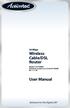 54 Mbps Wireless Cable/DSL Router Model #: GT704WR Firmware version: 3.0.1.0.5b-GT704WR IB: 1.1.1.42 User Manual Solutions for the Digital Life Table of Contents 1 Introduction 1 Package Contents 1 Minimum
54 Mbps Wireless Cable/DSL Router Model #: GT704WR Firmware version: 3.0.1.0.5b-GT704WR IB: 1.1.1.42 User Manual Solutions for the Digital Life Table of Contents 1 Introduction 1 Package Contents 1 Minimum
Initial Access and Basic IPv4 Internet Configuration
 Initial Access and Basic IPv4 Internet Configuration This quick start guide provides initial and basic Internet (WAN) configuration information for the ProSafe Wireless-N 8-Port Gigabit VPN Firewall FVS318N
Initial Access and Basic IPv4 Internet Configuration This quick start guide provides initial and basic Internet (WAN) configuration information for the ProSafe Wireless-N 8-Port Gigabit VPN Firewall FVS318N
DV230 Web Based Configuration Troubleshooting Guide
 DV230 Web Based Configuration Troubleshooting Guide 1. Login settings After getting a DHCP IP address from your P1 W1MAX Modem DV-230), open any Internet browser and type in the URL address: http://10.1.1.254
DV230 Web Based Configuration Troubleshooting Guide 1. Login settings After getting a DHCP IP address from your P1 W1MAX Modem DV-230), open any Internet browser and type in the URL address: http://10.1.1.254
BW-1000-ZBS Product. Specification. IEEE 802.11 a/b/g/n Wireless Smart AP - 1 -
 BW-1000-ZBS Product Specification IEEE 802.11 a/b/g/n Wireless Smart AP - 1 - 2 Specification 2.1 Hardware Specification (Main Board + AHIC ANT Control Board) Features Chipset Solution CPU DDRII FLASH
BW-1000-ZBS Product Specification IEEE 802.11 a/b/g/n Wireless Smart AP - 1 - 2 Specification 2.1 Hardware Specification (Main Board + AHIC ANT Control Board) Features Chipset Solution CPU DDRII FLASH
