Installation Manual Premier 8XP-W & Premier 32XP-W INS467-2
|
|
|
- Vanessa Boyd
- 7 years ago
- Views:
Transcription
1 Installation Manual Premier 8XP-W & Premier 32XP-W INS467-2
2 1. Contents 1. Contents Premier 8XP-W & 32XP-W Quick Start Guide System Design Considerations... 6 Learning Devices... 6 Placing Devices System Overview... 7 Mounting the Expander... 9 Wiring... 9 Selecting an Address Programming Premier 24 V8.24, Premier 48/88 & 168 V8.15 Firmware & later Option Switch Settings...11 Configuring Radio devices...11 Deleting Devices...12 Premier 24 V7.00-V8.23, 48/88/168 V7.00 V8.14, 640 V7.00-V Option Switch Settings...13 Expander Settings...13 Premier SmartKey Status LED Indications...13 Deleting Devices...14 Premier 412/816 V11.10 & Later, Premier 832 V4.10 & Later Option Switch Settings...15 Expander Settings...15 Removing Detectors...16 Learning Premier SmartKey...16 Removing Premier SmartKey...18 Premier 412/816 V10.5 V11.07 & Premier 832 V V Option Switch Settings...19 Expander Settings...19 Premier SmartKey Status LED Indications...19 Removing Detectors...20 Learning Premier SmartKey...21 Removing Premier SmartKey...22 Learning Devices directly to the 8XP-W & 32XP-W Using the Engineers Keypad Device list...24 Update Devices...28 Walktest Mode...29 System Status
3 Device Status Indications Modes of Operation Commission Mode Expander Device Commission Mode Device Specific Functions Prestige XT-W & Prestige QD-W ImpaqPlus-W Impaq Contact-W Walktest Mode Control Panel Expander Engineers Keypad RICOCHET Monitor System Attributes Polling System Devices Auto Mode Always Awake Premier SmartKey LED Indications PA Activation Enable/Disable Alarm Status LED s Auxiliary Functions Instant Disarm Alarm Status LED s Arm Fail Indication Battery Considerations Premier SmartKey Low Battery Warning Battery Maintenance XP-W & 32XP-W Power Loss Specifications Electrical Standards Warranty Notes Notes Notes
4 2. Premier 8XP-W & 32XP-W Texecom has developed a new method of wireless security signalling based on the concept of mesh networking. Mesh-networking is the process whereby every single wireless device is capable of receiving and retransmitting any signal from any other wireless device on the network. The size, scalability and range of the entire system are extended as wireless signalling is no longer limited by point-to point communications. The range of a RICOCHET enabled wireless system is greater than previous systems, with multiple devices capable of relaying messages to and from even the most remote locations in a building. Each RICOCHET enabled device provides signalling routes to and from Premier control panels. If the wireless communication between devices weakens, the RICOCHET network self-heals and automatically re-routes communications via alternate RICOCHET enabled devices. The reliability of the wireless system increases as more RICOCHET devices are installed. SignalSecurity further enhances network reliability with each device already aware of the number of communication paths available to it. The PREMIER 8XP-W & 32XP-W expanders can be used on any premier control panel; however certain features and functions are dependent on the version of panel firmware as detailed in the table below. To determine the firmware version of your control panel press 4 on the keypad. Firmware versions prior to those listed are NOT compatible. Control Panel Premier 8 XP-W & 32XP-W Legacy RICOCHET Premier V10.5 V11.07 V11.10> Premier V10.5 V11.07 V11.10> Premier 816E 0 Not supported Premier V3.5 V4.07 V4.10> Premier 24 1 V7.00 V8.23 V8.24> Premier 48 1 V7.00 V8.13 V8.15> Premier 88 1 V7.00 V8.13 V8.15> Premier V7.00 V8.13 V8.15> Premier V7.00 V8.15 Not Released 4
5 3. Quick Start Guide Connect Receiver to Control Panel Network & Leave Tamper Circuit Open. See Page 9 Check Panel Firmware Version See Page 4 Ricochet Legacy Ensure all Option Switches are off See Page 8 Set Expander Option Switches See Page 8 Set Expander Outputs See Page 13 Learn Devices to the Receiver with Engineers Keypad, Ricochet Monitor or onboard LED s See Page 23 Learn Devices to Control Panel See Page 11Onwards Map Devices to Zones/Users and set attributes See Page 11 Onwards Change Device Attributes according to application See pages 28,32 & 34 Place Devices in desired location, use LED to indicate Signal Security See Page 6 & 32 Wait 15 Minutes for Mesh Network to establish Walk Test System See Page 33 5
6 4. System Design Considerations To ensure correct setup and operation of the Wireless Network it is important that the following procedures are used when learning and placing devices. Learning Devices All devices should be learnt before they are placed in their final location. The expander should be in commission mode, please see page 32.This will ensure that they are registered on the receiver or control panel, and that Mesh Networks and routing are established correctly. Please refer to the relevant section in this document to Learn Devices to the system. Devices should be at least 30cm s away from the receiver when being learned. Placing Devices Once all of the devices have been learnt, they will need placing in their desired location, this should be done by installing devices closest to the expander first and then working outwards so that the last devices installed are those furthest away from the expander. Make sure to install devices with the expander in Commission mode. See page 32. Devices also have a commission mode which will indicate a secure and valid path of communication to the receiver. See page 32. You should wait at least 15 minutes after installing the last device to make sure routing has been correctly established between all system devices. For maximum reliability and system integrity avoid long and thin set-ups. Devices are capable of hopping through up to two other devices, or a maximum of three hops. 6
7 5. System Overview ON ON : Engineers Keypad Connection An engineer s keypad (Premier LCD keypad and interface lead) can be temporarily plugged onto this connector to allow system programming and testing. (Functions dependent on Panel firmware version) Set the keypad address switches to all on. 2: Network Connection The + and terminals provide power whilst the T and R terminals are transmit and receive data. 3: For Future Use 4: Comm. Port Connection Serial communications port for connecting the 8 XP-W & 32XP-W to a PC via PC Com/USB Com or Com IP for use with RICOCHET Monitor Software. 7
8 5: Lid Tamper When open puts the system into commission mode and digitally attenuates the receiver signal by 6Db. 6: Programming LED s Allows programming of devices directly to the receiver, in conjunction with the learn switch. 7: Antenna RF Antenna. 8: Network LED's Green LED = Data received by the expander from the panel Red LED = Data transmitted by the expander to the panel. (The flash rate depends on the mode and RF activity) 9: Heartbeat LED Flashes steadily to indicate that the receiver is functioning correctly. If the light is ON or OFF all the time, then there could be a hardware problem. 10: Learn Switch To be used with programming LED s to learn devices directly to the receiver. 11: Options Switch Use to select the receiver functionality depending on panel firmware. Switch 1 ON =firmware dependant, please see the relevant programming section. Switch 2 ON = Legacy Mode OFF = RICOCHET Switch 3 ON = Impaq Contact-W Wired Input 2 will report as Tamper (default) OFF = input 2 will report as an Alarm. Switch 4 Walk test 12: Address Switch Used to assign the address of the receiver on the premier network 13: RF LED Flashes when transmitting or receiving RF data 14: Tamper Disable Disables the lid and rear tamper 15: Engineer s Keypad LED's Red LED flashes constantly, the flash rate increases when data is being transmitted. 16: Flash Programming Port Variant dependent, for flashing the expander with updated firmware. 8
9 ON ON Premier 8XP-W & 32XP-W Installation Manual Mounting the Expander Remove each screw cap by inserting a flat bladed screwdriver into the slot and turning anticlockwise, excessive force is NOT required. Remove both of the cover screws and put them in a safe place along with the screw caps. Gently pull the cover away from the base applying slight pressure to the sides at the top of the expander if required. The front cover should now be off. Mount the expander using at least two appropriate countersunk screws (no larger than No. 8). A keyhole slot has been provided to assist mounting and aid levelling. If required a screw should be placed into the knockout on the rear of the expander to enable the rear/wall tamper. 12V 0V T R Wiring It is strongly recommended that the system is completely powered down (mains and battery) before wiring the expander. Connect the expander to the control panel using 4-core cable as follows: Expander Control Panel Description V Supply - - 0V Supply T T Transmit Data R R Receive Data 9
10 The networks are made up of four terminals incorporating power and data. To ensure correct operation, all four terminals on the device must be connected to the corresponding terminals on the control panel or previous device. Expanders can be connected using 4-core cable. However, it is recommended that 6 or 8-core cable is used as the spare cores can be used to Double Up on the power connections if needed. Standard 7/0.2 alarm cable can be used for most installations. However, under certain conditions it may be necessary to use screened cable. Selecting an Address Each expander must be assigned a different address using the DIL switches located on the PCB. The table below shows the expander addressing: Address DIL 1 DIL 2 DIL 3 DIL 4 1 On or Off Off Off Off Off On Off Off Off Off On Off Off Off Off On On Off Off On Off On Off On Off Off On On 8 On Off On On Never set two expanders on the same network to the same address. Expanders are factory set to address 1.On legacy panels the expander will occupy 1 x Expander slot on the control panel, as well as the Network Receiver slot. 10
11 6. Programming It is highly recommended that you upgrade the Panel Firmware to the latest version to ensure full compatibility; however the system is backwards compatible as detailed in the table on page 4. When using the Premier 8XP-W it is only possible to learn devices to slots 1-8 on the expander. Slots 9-32 will still be shown in Ricochet Monitor, and on the keypad, however no devices can be learned to them. Premier 24 V8.24, Premier 48/88 & 168 V8.15 Firmware & later Option Switch Settings For this version of firmware option switches 1,2 & 4 should be OFF. Configuring Radio devices Up to 32 wireless devices of any combination can be learnt on to the system. The number of Premier SmartKey is limited to the maximum number of users (i.e. 24 0n the Premier 48). On the Premier 8XP-W the maximum number of devices including Premier Smartkey is 8. Wireless devices can then be mapped on to the system along with conventional detectors. The top line on the display shows the serial number of the device and also the status i.e. Active, Tamper etc. The bottom line of the display shows the signal strength and also which zone/user the device is mapped to. Signal strength should be greater than 30. Signal strength is only displayed when in commission mode. When not in commission mode the keypad will display 255. The signal range is between 0 and 99 In the case of devices that are hopping the display on the panel keypad shows the average of the hopped signal strengths. Follow the instructions on the next page to learn devices to the system, once complete follow the instructions in the relevant control panel manual to programme zone type, attributes and user permissions. Place devices in their final location ONLY after they have been learned to the system. 11
12 Press Learn switch and insert battery/power up SmartKey. Use keys 0-9 to enter the required device number or use the SCROLL key to search e.g. 23 = Device 23 If Device already programmed ID will show here Press YES to learn Radio Device If Device already programmed ID will show here Press RESET to Delete Radio Device Press NO to map the device to a zone/user Use keys 0-9 to enter the required zone/user number or use the SCROLL key to search e.g. 18 = Zone 18 Top Line = Serial number and status of device Bottom Line = Signal strength and zone/user number Deleting Devices To delete radio devices, select the device number to be deleted then follow the procedure for learning a new device but press the reset button on the keypad when prompted to activate device instead of pressing the learn switch and inserting the battery.. 12
13 Premier 24 V7.00-V8.23, 48/88/168 V7.00 V8.14, 640 V7.00-V8.15 Option Switch Settings For V7.00-V8.11 of firmware switch 1 2 & 3 should be ON for all panels. For Versions prior to V7.40 on the Premier 24, Learned devices should be mapped to zones 9-24 only, it is not possible to map to Zones 1-8. This means the maximum number of devices excluding SmartKey is 15 with this version of firmware. For V 8.11 > of firmware only switches 2 & 3 should be ON. Expander Settings The expander can be set to any valid address. Premier SmartKey Status LED Indications To utilise the full functionality of the Premier SmartKey the expander outputs should be programmed as follows for expander 1 on the control panel. 1.Area... Exit 2.Area... Armed 3.Area... Part Arming (Part Arm 1 on the Premier 24) 4.Area... Part Armed 5.Area... Alarm 6.Area... Panic Alarm 7.Area... Walktest The other outputs on the expander must be set to Not Used. All devices first need to learned to the expander, this can be done either via the learn LED s onboard the expander see page 23, the Engineers keypad see page 24 or RICOCHET Monitor PC software. Once learned the Configure Radio menu may be used to assign the devices to the control panel. It is possible to learn the devices to both the receiver and the control panel at the same time, however great care should be taken to ensure devices are learned to the correct slots in both instances. For example to learn a device to slot 11 scroll to device 11 on the control panel keypad and press YES. Then learn device 11 via the LED s, Engineers Keypad or PC Software. Once learned a tamper signal will be transmitted and the device will be allocated to slot 11 on the control panel. Press NO on the Control Panel keypad to map the device to a zone/user. Follow instructions in the Control Panel manual to assign the zone types, attributes etc. 13
14 Follow these instructions to learn devices to the control panel AFTER they have been learnt to the receiver. Activate the Tamper on the Device or Press Dissarm on the FOB Use keys 0-9 to enter the required device number or use the SCROLL key to search e.g. 23 = Device 23 If Device already programmed ID will show here Press YES to learn Radio Device If Device already programmed ID will show here Press RESET to Delete Radio Device Press NO to map the device to a zone/user Use keys 0-9 to enter the required zone/user number or use the SCROLL key to search e.g. 18 = Zone 18 Top Line = Serial number and status of device Bottom Line = Signal strength and zone/user number Deleting Devices To delete radio devices, select the device number to be deleted then follow the procedure for learning a new device but press the reset button on the keypad when prompted to activate device instead of pressing the learn switch and inserting the battery. 14
15 Premier 412/816 V11.10 & Later, Premier 832 V4.10 & Later Follow these instructions to learn devices to the system, once completed follow the relevant section of the control panel manual to programme zones and user attributes. Option Switch Settings For this version of firmware all option switches 1,2 & 4 should be OFF. Expander Settings Enter Engineers code Then press / then Enter Zone Number Acceptance Tone from Panel The expander should be set to address 1. Press learn Switch or short learn pins & Insert battery Detectors are assigned to zones as follows: 1. Select engineer s mode by entering the engineer code followed by then. 2. Enter to select the Assign Radio Device menu, if an error tone is generated then the receiver is not installed or configured correctly. 3. Enter the two digit zone number that you want to assign the detector to e.g.,. 4. Press the learn switch or short the learn pins and insert the battery. The panel will generate an acceptance tone and the detector is now assigned to the selected zone. 5. Program the zone type and attributes as required. Note: The Zone Wiring must be programmed as Double EOL, if a tamper response is required from the detector. 6. Repeat steps 2-5 for other detectors. 15
16 Removing Detectors If a detector is no longer required it must be unassigned from the system. To remove a detector from a zone, proceed as follows: Enter Engineers code Then press / then Enter Zone Number Acceptance Tone from Panel 1. Select engineer s mode by entering the engineer code followed by then. 2. Enter to select the All Zone Options menu. 3. Enter the two digit zone number that you want to remove the detector from e.g.,. 4. Enter to program the zone type as Null. The panel will generate an acceptance tone and the detector is no longer assigned to the selected zone. Learning Premier SmartKey All Premier SmartKey must be assigned to one of the available users on the system. The users available will vary depending on the control panel: Control Panel Available Users Premier 412 Users 1 to 31 Premier 816 Users 1 to 31 Premier 832 Users 1 to 63 16
17 Premier SmartKey are assigned to users as follows: Enter Engineers code Then press / then Acceptance Tone from Panel Enter User Number 1. Select engineer s mode by entering the engineer code followed by then. 2. Enter to select the Program Users menu. 3. Enter the two digit user number that you want to assign the Premier SmartKey to e.g.,. 4. Press the key, if an error tone is generated then the receiver is not installed or configured correctly (see Receiver Installation above). 5. Press the power button on the Premier SmartKey, the panel will generate an acceptance tone and the Premier SmartKey is now assigned to the selected user. 6. If required, a user access code can also be assigned to user in the normal way. 17
18 Removing Premier SmartKey If a Premier SmartKey is no longer required it must be unassigned from the system. To remove a Premier SmartKey from a user, proceed as follows: Enter Engineers code Then press / then Enter User Number Acceptance Tone from Panel 1. Select engineer s mode by entering the engineer code followed by then. 2. Enter to select the Program Users menu. 3. Enter the two digit user number that you want to remove the Premier SmartKey from e.g.,. 4. Press the key, the panel will generate an acceptance tone and the Premier SmartKey is no longer assigned to the selected user. Note: If the Premier SmartKey was assigned to user 02 onwards the user access code is also deleted. 18
19 Premier 412/816 V10.5 V11.07 & Premier 832 V V4.07 Follow these instructions to learn devices to the system, once completed follow the relevant section of the control panel manual to programme zones and user attributes. Option Switch Settings Premier 412/816 V10.95 Premier 832 V3.95 and lower of firmware switch 1,2 & 3 should be ON. Premier 412/816 V10.96 V11.07 Premier 832 V3.96 V4.07 of firmware switch 2 & 3 should be ON Expander Settings The expander should be set to address 1. Premier SmartKey Status LED Indications With these versions of control panel firmware it is not possible to get status indications from the control panel. LED Status indication should be turned off using either RICOCHET Monitor or the Engineers Keypad. All devices first need to learned to the expander, this can be done either via the learn LED s onboard the expander see page 23, the Engineers keypad see page 24 or RICOCHET Monitor PC software. Once learned the Assign Radio Devices menu may be used to allocate devices to the control panel as follows:- Detectors are assigned to zones as follows: Enter Engineers code Then press / then Enter Zone Number Acceptance Tone from Panel Remove the cover of the detector so that it generates a tamper condition. If the cover was already open press the tamper switch then release it. 19
20 1. Select engineer s mode by entering the engineer code followed by then. 2. Enter to select the Assign Radio Device menu, if an error tone is generated then the receiver is not installed or configured correctly. 3. Enter the two digit zone number that you want to assign the detector to e.g.,. 4. Remove the cover of the detector so that it generates a tamper condition. If the cover was already open press the tamper switch then release it. The panel will generate an acceptance tone and the detector is now assigned to the selected zone. 5. Program the zone type and attributes as required. Note: The Zone Wiring must be programmed as Double EOL, if a tamper response is required from the detector. 6. Repeat steps 2-5 for other detector Removing Detectors If a detector is no longer required it must be unassigned from the system. To remove a detector from a zone, proceed as follows: Enter Engineers code Then press / then Enter Zone Number Acceptance Tone from Panel 1. Select engineer s mode by entering the engineer code followed by then. 2. Enter to select the All Zone Options menu. 3. Enter the two digit zone number that you want to remove the detector from e.g.,. 4. Enter to program the zone type as Null. The panel will generate an acceptance tone and the detector is no longer assigned to the selected zone. 20
21 Learning Premier SmartKey All Premier SmartKey must be assigned to one of the available users on the system. The users available will vary depending on the control panel: Control Panel Available Users Premier 412 Users 1 to 31 Premier 816 Users 1 to 31 Premier 832 Users 1 to 63 Premier SmartKey are assigned to users as follows: Enter Engineers code Then press / then Acceptance Tone from Panel Enter User Number 1. Select engineer s mode by entering the engineer code followed by then. 2. Enter to select the Program Users menu. 3. Enter the two digit user number that you want to assign the Premier SmartKey to e.g.,. 4. Press the key, if an error tone is generated then the receiver is not installed or configured correctly (see Receiver Installation above). 5. Press the power button on the Premier SmartKey, the panel will generate an acceptance tone and the Premier SmartKey is now assigned to the selected user. 6. If required, a user access code can also be assigned to user in the normal way. 21
22 Removing Premier SmartKey If a Premier SmartKey is no longer required it must be unassigned from the system. To remove a Premier SmartKey from a user, proceed as follows: Enter Engineers code Then press / then Enter User Number Acceptance Tone from Panel 1. Select engineer s mode by entering the engineer code followed by then. 2. Enter to select the Program Users menu. 3. Enter the two digit user number that you want to remove the Premier SmartKey from e.g.,. 4. Press the key, the panel will generate an acceptance tone and the Premier SmartKey is no longer assigned to the selected user. Note: If the Premier SmartKey was assigned to user 02 onwards the user access code is also deleted. 22
23 Learning Devices directly to the 8XP-W & 32XP-W this is only available in legacy mode. All devices can be learnt directly to the receiver. Device attributes cannot be changed when learning devices in this mode, all devices will use their factory default. To initiate the learn sequence press the Learn Switch on the receiver see page 7. The right hand LED 1 will illuminate, keep pressing the learn switch until the correct LED sequence is seen for the device that you want to add to the system. Free device slots are indicated by the corresponding LED s flashing, if the LED s do not flash then that slot is already occupied by another device. Depress the Learn switch on the device and insert the battery. Repeat this sequence for subsequent devices. Once complete devices should be learned to the control panel using the relevant instructions for your control panel and firmware; Premier 24/48/88/168 & 640 see page 13, Premier 412/816 & 832 see page 19 L eft H and LE D s R ight H and LE D s L eft H and LE D s R ight H and LE D s Not Learning Learning device 20 Learning device 1 Learning device 21 Le a rn ing de vic e 2 Learning device 22 Learning device 3 Learning device 23 Le a rn ing de vic e 4 Learning device 24 Le a rn ing de vic e 5 Learning device 25 Learning device 6 Learning device 26 Le a rn ing de vic e 7 Learning device 27 Le a rn ing de vic e 8 Learning device 28 Le a rn ing de vic e 9 Learning device Learning device 10 Le a rn ing devic e 30 Learning device 11 Learning device 31 Learning device 12 Learning device 32 Learning device 13 Learning device 14 Learning device 15 Learning device 16 Learning device 17 Learning devic e 18 Learning device 19 23
24 Using the Engineers Keypad The Engineers Keypad can be connected directly to the expander, and has the following features & functions. Learning & Deleting devices is only available in Legacy Mode Device list The device list has the following features:- 1. Add Devices Activate Learn switch on device and insert battery within 20 seconds, release learn switch or remove jumper & Replace lid Use the Up and Down arrows or the number keys to select the next device to be learnt 24
25 2. Delete Devices Use the Up and Down arrows or the number keys to select the next device to be deleted 25
26 3. Change Device attributes Device attribute changes should be saved by either pressing the key after each device change, or by pressing the key after scrolling through the devices and making multiple changes. Once changed device attributes will be updated on the next successful poll with the receiver, if however you wish to update the devices immediately please see Update Devices on page 28. Use 1 & 2 keys to change device attributes 1 = AUTO MODE (Default) 2 = ALWAYS AWAKE 26
27 4. Change Premier SmartKey attributes Premier SmartKey attribute changes should be saved by either pressing the key after each Premier SmartKey change, or by pressing the key after scrolling through the devices and making multiple changes. Once changed Premier SmartKey attributes will be updated the next time the Premier SmartKey is powered on; if however you wish to update the devices immediately please see Update Devices on page 28 Use 1 & 2 keys to change fob attributes 1 = LED On/Off (Default is On) 2 = Aux Off/On (Default is Off) *SmartKey attributes will be updated the next time the fob is powered up. 5. Key Functions When in Commission Mode (page 32) pressing the key will display further information about the device s routing information and signal strength. No Hops In this example the device is Home Running 1 Hop In this example the device is hopping through device 16 and the relevant signal strengths are shown 2 Hops In this example the device is hopping through device 18 & 6 and the relevant signal strength is shown. 27
28 Update Devices Used to immediately update devices (NOT Premier SmartKey ) attributes when changed in the Device List menu. If the Update Devices broadcast message fails the following will be seen In this case the system has not had time to synchronise properly, if you are in Commission Mode (page 32) you should wait 4 minutes and try again. If not in commission mode you should wait 15 minutes and try again. 28
29 Walktest Mode Used to initiate & stop Walktest Mode When updating devic es a message is sen t to all to ena ble th e LE D s & re du ce the communication time to 10 se c s betwee n activa tions. Polling time is not affected. If the Walktest broadcast message fails the following will be seen In this case the system has not had time to synchronise properly, if you are in Commission Mode page 32 you should wait 4 minutes and try again. If not in commission mode you should wait 15 minutes and try again. 29
30 System Status Shows various System Details 1. = Receiver connected to Premier Network correctly = Not Connected 2. = Firmware version of the Premier 8XP-W/32XP-W 3. = Receiver is being Jammed 4. = Commission Mode 5. = the Wireless Network. (not the Premier Network) 6. = RICOCHET Panel Firmware 7. = Legacy Panel Firmware Bottom line indicates JAM = Receiver is being jammed CM = COMMISSION MODE Erase All will delete all devices and will delete the Wireless Network ID. You should only delete the Network ID if the system is conflicting with another wireless network. 30
31 Device Status Indications On the top line of the display the following may be seen depending on the device and status:- = all devices Front Tamper = all devices Rear Tamper = Pir is Active = Impaq Mag & Impaq Plus Reed Switch Open = Impaq Mag Input 1 Active = Impaq Mag Input 2 Active = Impaq Plus Shock Sensor Active On the bottom line of the keypad when circumstances dictate the following messages may be seen:- = Low Battery = Receiver has just powered up and has not heard from the device = Device Fault = Shows when Device Attributes have been updated on the receiver but the device has not polled in or been updated by the Update Devices menu. This display also shows which devices are still out of date if the Update Devices broadcast message fails. = Device has not polled in and has been lost on the system. 31
32 7. Modes of Operation Commission Mode Expander The expander has a Commission Mode, which when operated ensures secure communications with devices on the system. Commission Mode is automatically enabled when the expander is in tamper. When in commission mode the RF signal is attenuated by -6 db, and will reject weak signals. This means that when devices are placed into their final locations and communications are established, you can be sure that the signal path is secure, and robust. After entering Commission Mode the expander will also instruct the devices to poll in every 4 minutes, rather than the standard 15 minute poll time. The instruction will be sent with the next available poll to the device. Device Commission Mode At any time, when a tamper is generated on a device it will enter commission mode, the devices will do this regardless of the state of the receiver. Closing the tamper circuit will activate the LED for a short period of time whilst communication with the receiver is established. The LED will flash, indicating the device is trying to communicate with the receiver, once communication is successful the LED will come on solid and then go out. If the LED does not flash but simply comes on solid when the tamper is closed, then a valid & secure communication has taken place. If the LED flashes and then goes out, without going solid communication has failed. This method of commissioning devices ensures that valid and secure communication is taking place and that signals are reaching the receiver. It is recommended that Device Commission Mode is used in conjunction with Expander Commission Mode. See Above. Device Specific Functions Prestige XT-W & Prestige QD-W All settings & mounting height recommendations are covered in the device manual. ImpaqPlus-W Sensitivity and device placement instructions are covered in the device manual. 32
33 Impaq Contact-W The Impaq Contact-W has 3 additional inputs labelled MAG 1 COM MAG 2, these inputs can be used for any N/C device. If the Reed switch is disabled the device can be used as a transmitter for any device wired into one of the two inputs. The two additional inputs are NOT independently programmable of the reed switch, when mapped to a panel zone if either the reed switch or any of the inputs are triggered the zone which the device is mapped too will go active. Switch 3 on the expander controls how MAG 2/COM reports to the control panel. By default the switch is on and anything connected to MAG 2/COM will report as a tamper. When switch 3 is OFF MAG 2/COM will report as alarm. In the case of the Impaq Contact W being used to trigger 24 hour circuits, or where the zone is required to chime, the device attributes should be changed to Always Awake as detailed on page 34. The two additional inputs may also be used to transmit N/C signals from any other locally powered or self powered device, depending on the type of device used you should choose the device attributes to suit. Walktest Mode Walktest Mode can be initiated from the Control Panel, Engineers Keypad, RICOCHET Monitor or directly on the expander. When in Walktest mode LED s are enabled and the response time for devices between activations is reduced to 10 seconds. Walktest will last for 1 hour. Control Panel Please refer to the Control Panel installation instructions to enter Walktest mode. The countdown timer does NOT appear on the panel s keypad. Expander Option switch 4 toggles Walktest mode on and off. To enable Walktest mode from the expander switch Option switch 4 to the ON position. To leave Walktest mode turn option switch 4 OFF. The countdown timer will be visible on the engineer s keypad or RICOCHET Monitor. Engineers Keypad See page 33. The countdown timer will appear. RICOCHET Monitor Press the button. The countdown timer will appear. 33
34 8. System Attributes Polling Polling occurs between the devices and the receiver at a pre-determined interval of 15 minutes. This helps to conserve battery life. Poll intervals are set to 4 minutes when the system is in Commission Mode. Please see page 32 for details. The standard poll time is not adjustable. If the system is powered down for more than 1 hour, the devices will go into an Offline Mode to conserve battery life, in this case it can take up to 2 hours for all devices to come back online, alternatively each device should have its tamper circuit opened to force communications. When forcing the devices to come back online the same setup principles should be used and devices closest to the receiver should be activated first, this will again allow the mesh network to be established. System Devices Auto Mode Auto Mode is the default device setting for the Prestige XT-W QD-W, and should be used for all devices where possible. When in Auto Mode, devices poll at 15 minute intervals. Following activation, devices will not transmit the same activation again for a period of 3 minutes. Always Awake This mode should only be used on devices which are required to signal at all times and is the default setting for the Impaq Contact-W and Impaq Plus-W. For example a Impaq Contac-W on a door which you need to know is opened, regardless of system state; or devices such as PA buttons & smoke detectors which have been connected to the inputs of the Magnetic Contact. See page 33 for details. The number of devices on a system in this mode should be kept to a minimum. as this is a dynamic bi-directional system any device which is Always Awake has the capability to shorten battery life of other devices. Please see the Battery Considerations section on page 36 34
35 Premier SmartKey LED Indications Premier SmartKey Status LED The Status LED has four colours. This LED cannot be disabled. 1. Pink = Power Up or Down 2. Green = Successful communication with the system 3. Flashing Blue = communication with system. 4. Red = Out of Range 5. Turquoise = Function Mode Premier SmartKey s ta tus LE D FUNC TION 1/PC C ontrol 1 FUNC TION 2/PC C ontrol 2 FUNC TION 3/PC C ontrol 3 POWER Function S tatus LE D s FUNCTION 3 FUNCTION 2 FUNCTION 1 on Premier & 832 Function 1 is the Arm Button and Function 2 is the Disarm button. PA Activation By default PA activation is enabled on the Premier SmartKey, however the control panel should be programmed to enable Radio PA. Please refer to your Control Panel manual for details. Enable/Disable Alarm Status LED s The Alarm Status LED s can be enabled or disabled either from the Engineers Keypad see page 27, or RICOCHET Monitor. Alarm Status LED s are not available on the Legacy Premier 412, 816 & 832. For legacy Premier 24/48/88/168 & 640 please see page 13 to programme the output functions required to enable the LED indications. 35
36 Auxiliary Functions The Premier SmartKey can also be used to activate auxiliary devices from the control panel outputs. The function keys should first be enabled either from the Engineers Keypad see page 27, or RICOCHET Monitor. Once enabled the user can enter Auxiliary mode by pressing the power button when the SmartKey is powered up, the status LED will change from blue to turquoise to indicate Function mode. Once enabled the outputs should be programmed in the control panel to activate the desired function. Please refer to the Control Panel manual for details on how to programme the outputs. The Function Keys use the PC Control virtual outputs on the control panel and are pre assigned, in the case of the Premier 24/412/816 & 832, only function buttons 1 & 2 may be used. Instant Disarm Pressing the DISARM button without powering up the Premier SmartKey will disarm the system, or all areas allocated to the user, whilst the disarming process is taking place the alarm status LED s will change from the ARMED to the DISARMED state. Alarm Status LED s The alarm status LED s when enabled will indicate the system status to the user, however considerations need to be given when the user is allocated to more than one area. In the case of multiple areas being assigned to a Premier SmartKey user the alarm status LED s will indicate the status of all areas the user has access too. For example in a two area system where one area is ARMED and one is DISARMED, both the ARMED & DISARMED LED s will be on. If the user then presses the DISARM button, the area which is currently ARMED will be DISARMED, and vice versa. If the user has control over three areas and only the DISARMED LED is illuminated, it means that all areas the user is assigned too are DISARMED, pressing the ARM key will arm all three areas. Great care should be taken if the user is assigned to more than one area or subsystem. It is not possible for the user to determine from the Premier SmartKey which areas are ARMED and which are DISARMED. It is important that in these situations the user has access to an alternative means of setting and unsetting the system so that the possibility of false alarms from the system are minimised. 36
37 S martkey s tatus LE D ARM PART ARM DIS AR M POWE R (hold 2 secs) Alarm status LED s DIS AR ME D PART ARMED ARMED Arm Fail Indication If the system or any area assigned to a user fails to arm, all three alarm status LED s will flash to indicate an arm failure. In the case of users assigned to multiple areas the whole system should be unset and each area investigated to determine the cause of the arm failure. 37
38 Battery Considerations Battery life for all devices will be determined by system complexity, the number of devices that hop, and the use of the Always Awake mode. In a typical system, battery life should be up to 4 years for devices, hopping devices should achieve between 2-3 years. Always Awake. Mode should NOT be used for devices which are subject to multiple activations. Batteries should only be replaced with an equivalent of those supplied with the devices. Please see the device instructions for details of the correct battery required. Premier SmartKey The Premier SmartKey battery should last in excess of five years in normal use. Premier SmartKey batteries are NOT replaceable; in the case of a Premier SmartKey battery failing the device should be replaced. Please contact your distributor to arrange a replacement. Low Battery Warning All devices, including Premier SmartKey s will transmit a Low Battery Warning when there are three months remaining. Battery Maintenance The system should be checked for low battery warnings at each service interval or a minimum of 12 months whichever is sooner. 8XP-W & 32XP-W Power Loss If the power to the receiver is lost for more than one hour, all devices on the system will enter an Offline mode to preserve battery life. When power is replied to the receiver it can take up to two hours for all devices to be recognised by the system. To resolve this issue quickly each device on the system should be tampered to force communication with the receiver. The same principles apply to the learning & placing of devices, and as such tampering should start with the device closest to the receiver and working outwards, allowing for the mesh network to be reestablished. 38
39 9. Specifications Electrical Operating Voltage Current Consumption Network Outputs 1-8 Operating Temperature Storage Temperature Maximum Humidity EMC Environment VDC <120mA 4-wire standard 7/0.2 alarm cable up to 250m. Star, Daisy Chain or any combination. Not Used -10 C (+14 F) to +50 C (+122 F) -20 C (-4 F) to +60 C (+140 F) 95% non-condensing Residential, Commercial, Light Industrial or Industrial 39
40 Standards Conforms to European Union (EU) Electro-Magnetic Compatibility (EMC) Directive 2004/108/EC.& LVD directive 2006/95/EC & R&TTE Directive 1999/5/EC. The CE mark indicates that this product complies with the European requirements for safety, health, environmental and customer protection. EN Standard Premier 8XP-W Premier Impaq plus-w Prestige XT/QD-W &Premier 32XP-W SmartKey Impaq Contact -W EN EN EN EN A1: + A2: EN EN EN EN EN EN EN EN PD6662 Warranty All Texecom products are designed for reliable, trouble-free operation. Quality is carefully monitored by extensive computerised testing. As a result the Premier 8XP-W & 32XP-W expander is covered by a two-year warranty against defects in material or workmanship. As the Premier 8 XP-W & 32XP-W expander is not a complete alarm system but only a part thereof, Texecom cannot accept responsibility or liability for any damages whatsoever based on a claim that the Premier 8 XP-W & 32XP-W expander/s failed to function correctly. Due to our policy of continuous improvement Texecom reserve the right to change specification without prior notice. Premier is a trademark of Texecom Ltd. Prestige is a trademark of Texecom Ltd. SmartKey is a trademark of Texecom Ltd. Ricochet is a trademark of Texecom Ltd. SignalSecurity is a trademark of Texecom Ltd. TEXECOM LTD
41 Notes 41
42 Notes 42
43 Notes 43
44 Texecom Limited, Bradwood Court, St. Crispin Way, Haslingden, Lancashire BB4 4PW, England. Technical Support: UK Customers Tel: (Calls charged at local rate from a BT landline. Calls from other networks may vary.) International Customers Tel: techsupport@texe.com Texecom Limited 2010 INS467
Information Manual. Ricochet Monitor INS550-2
 Information Manual Ricochet Monitor INS550-2 Contents Ricochet Monitor Help & Information Contents... 2 Introduction... 3 Installation... 4 Language Selection... 4 Connect/Disconnect... 4 USB Connection...
Information Manual Ricochet Monitor INS550-2 Contents Ricochet Monitor Help & Information Contents... 2 Introduction... 3 Installation... 4 Language Selection... 4 Connect/Disconnect... 4 USB Connection...
INS580. Apps for Android. Android is a trademark of Google Inc.
 INS580 Apps for Android Android is a trademark of Google Inc. The Android robot is reproduced or modified from work created and shared by Google and used according to terms described in the Creative Commons
INS580 Apps for Android Android is a trademark of Google Inc. The Android robot is reproduced or modified from work created and shared by Google and used according to terms described in the Creative Commons
Installation Manual Premier Elite ComIP
 Installation Manual Premier Elite ComIP INS273-5 Overview Introduction The ComIP module allows the Premier & Premier Elite control panels to be connected to either a Local Area Network (LAN) or Wide Area
Installation Manual Premier Elite ComIP INS273-5 Overview Introduction The ComIP module allows the Premier & Premier Elite control panels to be connected to either a Local Area Network (LAN) or Wide Area
Apps for Android. Apps for iphone & ipad INS584-3
 Apps for iphone & ipad INS584-3 Apps for Android Android is a trademark of Google Inc. iphone is a trademark of Apple Inc., registered in the U.S. and other countries. ipad is a trademark of Apple Inc.,
Apps for iphone & ipad INS584-3 Apps for Android Android is a trademark of Google Inc. iphone is a trademark of Apple Inc., registered in the U.S. and other countries. ipad is a trademark of Apple Inc.,
TS510 & TS500. Installation & User Guide. Compatible Equipment
 Installation & User Guide Compatible Equipment TS510 REM - Remote Keypad 9040 - Loudspeaker DC54/58 - Digital Communicator SD1+ - Speech Dialler 496525 Issue A 1 of 10 TS510 and TS500 Overview Introduction
Installation & User Guide Compatible Equipment TS510 REM - Remote Keypad 9040 - Loudspeaker DC54/58 - Digital Communicator SD1+ - Speech Dialler 496525 Issue A 1 of 10 TS510 and TS500 Overview Introduction
User Guide Premier Elite 24/48/88/168/640
 User Guide Premier Elite 24/48/88/168/640 INS221-4 Overview Introduction Users of the alarm system will be assigned a unique 4, 5 or 6 digit User code, and may be assigned a Proximity Tag. User codes are
User Guide Premier Elite 24/48/88/168/640 INS221-4 Overview Introduction Users of the alarm system will be assigned a unique 4, 5 or 6 digit User code, and may be assigned a Proximity Tag. User codes are
Firmware version: 1.10 Issue: 7 AUTODIALER GD30.2. Instruction Manual
 Firmware version: 1.10 Issue: 7 AUTODIALER GD30.2 Instruction Manual Firmware version: 2.0.1 Issue: 0.6 Version of the GPRS transmitters configurator: 1.3.6.3 Date of issue: 07.03.2012 TABLE OF CONTENTS
Firmware version: 1.10 Issue: 7 AUTODIALER GD30.2 Instruction Manual Firmware version: 2.0.1 Issue: 0.6 Version of the GPRS transmitters configurator: 1.3.6.3 Date of issue: 07.03.2012 TABLE OF CONTENTS
GSM Autodialer Professional GJD700 Speech & Text Autodialer
 Text Edit message GSM Autodialer Professional GJD700 Speech & Text Autodialer Introduction The GSM Autodialer Professional works in conjunction with standard alarm systems and makes use of your preferred
Text Edit message GSM Autodialer Professional GJD700 Speech & Text Autodialer Introduction The GSM Autodialer Professional works in conjunction with standard alarm systems and makes use of your preferred
500r+ Installation and User Guide
 500r+ Installation and User Guide Compatible Equipment 502rUK-50 Watch/Pendant PA. 509rUK-50 Smoke Detector 515rUK-00 10 metre passive infra red movement detector. 525rUK-00 Remote Set/Unset (Full and
500r+ Installation and User Guide Compatible Equipment 502rUK-50 Watch/Pendant PA. 509rUK-50 Smoke Detector 515rUK-00 10 metre passive infra red movement detector. 525rUK-00 Remote Set/Unset (Full and
RICOCHET MT2. Next Generation Mesh Technology
 RICOCHET MT2 Next Generation Mesh Technology The world s most advanced wireless security signalling technology just got even better. Ricochet mesh technology is more reliable, easier to use and provides
RICOCHET MT2 Next Generation Mesh Technology The world s most advanced wireless security signalling technology just got even better. Ricochet mesh technology is more reliable, easier to use and provides
ACP10 10 Zone Intruder Alarm System
 ACP10 10 Zone Intruder Alarm System Installation Manual Contents 1. System Overview... 4 System Configuration... 4 Control Panel... 4 Remote Keypads... 5 LED Remote Keypad... 5 LCD Remote Keypad... 5 USB-Link...
ACP10 10 Zone Intruder Alarm System Installation Manual Contents 1. System Overview... 4 System Configuration... 4 Control Panel... 4 Remote Keypads... 5 LED Remote Keypad... 5 LCD Remote Keypad... 5 USB-Link...
Professional Wireless Security. with RICOCHET mesh technology
 Professional Wireless Security with RICOCHET mesh technology RICOCHET wireless technology Introducing the next generation of wireless security, Texecom s new RICOCHET mesh networking wireless technology
Professional Wireless Security with RICOCHET mesh technology RICOCHET wireless technology Introducing the next generation of wireless security, Texecom s new RICOCHET mesh networking wireless technology
9452/9453 Installation and User Guide
 9452/9453 Installation and User Guide Compatible Equipment 9425 Remote Keypad 9040 Internal Sounder 660 Speech Communicator 8440 4-Channel Minicom 496330 Issue 1 1 of 10 9452/3 Introduction The 9452 and
9452/9453 Installation and User Guide Compatible Equipment 9425 Remote Keypad 9040 Internal Sounder 660 Speech Communicator 8440 4-Channel Minicom 496330 Issue 1 1 of 10 9452/3 Introduction The 9452 and
New GSM Alarm System. User s Manual. Profile For a better understanding of this product, please read this user manual thoroughly before using it.
 New GSM Alarm System User s Manual Profile For a better understanding of this product, please read this user manual thoroughly before using it. Chapter 1. Features Chapter 2. Alarm Host Introduction Chapter
New GSM Alarm System User s Manual Profile For a better understanding of this product, please read this user manual thoroughly before using it. Chapter 1. Features Chapter 2. Alarm Host Introduction Chapter
SECURIT 800L+ CONTROL PANEL
 USER MANUAL SECURIT 800L+ CONTROL PANEL COMPANY PROFILE IntelliSense have been successfully making security products for over 20 years and lead the security industry throughout the world with many innovative
USER MANUAL SECURIT 800L+ CONTROL PANEL COMPANY PROFILE IntelliSense have been successfully making security products for over 20 years and lead the security industry throughout the world with many innovative
PK5500 v1.1 Installation Instructions
 PK5500 v1.1 Installation Instructions 1 2 3 4 5 6 7 8 9 * 0 # WARNING: Please refer to the System Installation Manual for information on limitations regarding product use and function and information on
PK5500 v1.1 Installation Instructions 1 2 3 4 5 6 7 8 9 * 0 # WARNING: Please refer to the System Installation Manual for information on limitations regarding product use and function and information on
IMPORTANT USER INFORMATION
 TM C P 8 L L C D U S E R M A N UA L TM Contents Introduction................................. 1 Display Status Blanking........................ 2 IMPORTANT USER INFORMATION.............. 2 Full Setting
TM C P 8 L L C D U S E R M A N UA L TM Contents Introduction................................. 1 Display Status Blanking........................ 2 IMPORTANT USER INFORMATION.............. 2 Full Setting
ACTIVE 5 ENGINEERING MANUAL
 ACTIVE 5 ENGINEERING MANUAL C & K Systems Ltd C031-066 Issue 3 THE ACTIVE 5 INSTALLATION MANUAL. Date: Feb 1997 INTRODUCTION. The Active 5 is a microprocessor controlled intruder alarm panel. It features
ACTIVE 5 ENGINEERING MANUAL C & K Systems Ltd C031-066 Issue 3 THE ACTIVE 5 INSTALLATION MANUAL. Date: Feb 1997 INTRODUCTION. The Active 5 is a microprocessor controlled intruder alarm panel. It features
GSM Alarm System User Manual
 GSM Alarm System User Manual For a better understanding of this product, please read this user manual thoroughly before using it. Quick Guider After getting this alarm system, you need to do the following
GSM Alarm System User Manual For a better understanding of this product, please read this user manual thoroughly before using it. Quick Guider After getting this alarm system, you need to do the following
for DNE-K07 Reference and Installation Manual
 for DNE-K07 Reference and Installation Manual TABLE OF CONTENTS INTRODUCTION...2 Specifications... 3 Navigation... 3 INSTALLATION...4 Viewing Angle... 4 Keypad Cover Clearance... 4 Mounting the Metal
for DNE-K07 Reference and Installation Manual TABLE OF CONTENTS INTRODUCTION...2 Specifications... 3 Navigation... 3 INSTALLATION...4 Viewing Angle... 4 Keypad Cover Clearance... 4 Mounting the Metal
Alarm Security Kit - NVR
 Alarm Security Kit - NVR EN The alarm configuration menu (see above right screenshot) allows you to configure and change settings for the PIR movement sensors, window/door sensors, remote controls (key
Alarm Security Kit - NVR EN The alarm configuration menu (see above right screenshot) allows you to configure and change settings for the PIR movement sensors, window/door sensors, remote controls (key
Your Simple Guide to Battery. www.firstalertpro.com. Replacement. Customer Care: 1-800-852-0086. www.firstalertpro.
 Previous Menu Your Simple Guide to Battery www.firstalertpro.com Replacement p e t s ts ep -by Customer Care: 1-800-852-0086 FA/1565 9/00 www.firstalertpro.com Table of Contents: page Introduction...............................
Previous Menu Your Simple Guide to Battery www.firstalertpro.com Replacement p e t s ts ep -by Customer Care: 1-800-852-0086 FA/1565 9/00 www.firstalertpro.com Table of Contents: page Introduction...............................
CS848E Receiver for 868GEN2 Devices Installation Sheet
 CS848E Receiver for 868GEN2 Devices Installation Sheet EN 1 2 1 3 4 2 3 EN: Installation Sheet Description The CS848E Receiver adds wireless capabilities to the CS line of control panels. The CS848E allows
CS848E Receiver for 868GEN2 Devices Installation Sheet EN 1 2 1 3 4 2 3 EN: Installation Sheet Description The CS848E Receiver adds wireless capabilities to the CS line of control panels. The CS848E allows
WIRELESS HOME ALARM SYSTEM (WHA1)
 WIRELESS HOME ALARM SYSTEM (WHA1) IMPORTANT : PLEASE READ THIS MANUAL CAREFULLY BEFORE ATTEMPTING TO INSTALL AND OPERATE THIS ALARM SYSTEM. SAFETY Please note: Before you start to install this alarm, we
WIRELESS HOME ALARM SYSTEM (WHA1) IMPORTANT : PLEASE READ THIS MANUAL CAREFULLY BEFORE ATTEMPTING TO INSTALL AND OPERATE THIS ALARM SYSTEM. SAFETY Please note: Before you start to install this alarm, we
e-ask electronic Access Security Keyless-entry
 e-ask electronic Access Security Keyless-entry e-fob Keyless-entry entry System Full-Function Function Installation Manual FCC ID: TV2EFOB1 (UM20 ~ 22793-02) Table of Contents Introduction... 1 e-fob Operation
e-ask electronic Access Security Keyless-entry e-fob Keyless-entry entry System Full-Function Function Installation Manual FCC ID: TV2EFOB1 (UM20 ~ 22793-02) Table of Contents Introduction... 1 e-fob Operation
AC-115 Compact Networked Single Door Controller. Installation and User Manual
 AC-115 Compact Networked Single Controller Installation and User Manual December 2007 Table of Contents Table of Contents 1. Introduction...5 1.1 Key Features... 6 1.2 Technical Specifications... 7 2.
AC-115 Compact Networked Single Controller Installation and User Manual December 2007 Table of Contents Table of Contents 1. Introduction...5 1.1 Key Features... 6 1.2 Technical Specifications... 7 2.
IN-OUT Thermometer with Cable Free Sensor and Clock
 IN-OUT Thermometer with Cable Free Sensor and Clock MODEL: RAR232 USER'S MANUAL INTRODUCTION Congratulations on your purchase of the RAR232 In-Out Thermometer with 433MHz cable free sensor and calendar
IN-OUT Thermometer with Cable Free Sensor and Clock MODEL: RAR232 USER'S MANUAL INTRODUCTION Congratulations on your purchase of the RAR232 In-Out Thermometer with 433MHz cable free sensor and calendar
FIREDEX 2200. Conventional Fire Panels
 68 Flexible, high specification system Choice of 1, 2, 4 or 8 zones Simple one-shot auto-reset user test facility Approved to EN54 Maintenance free poly switch circuit protection, with auto reset Class
68 Flexible, high specification system Choice of 1, 2, 4 or 8 zones Simple one-shot auto-reset user test facility Approved to EN54 Maintenance free poly switch circuit protection, with auto reset Class
Master User Guide Premier Elite Series
 Master User Guide Premier Elite Series INS177-8 Overview Premier Elite Series Master User Guide Contents 1. Overview... 5 Introduction... 5 Keypads... 7 Emergency Keys... 8 The Quick Arm Keys... 9 Keypad
Master User Guide Premier Elite Series INS177-8 Overview Premier Elite Series Master User Guide Contents 1. Overview... 5 Introduction... 5 Keypads... 7 Emergency Keys... 8 The Quick Arm Keys... 9 Keypad
Security System. User Guide for the LED Command Center
 Security System User Guide for the LED Command Center MY SECURITY COMPANY IS: CALL BEFORE TEST: THIS SECURITY SYSTEM IS CONNECTED TO TELEPHONE NUMBER: THE SECURITY CONTROL PANEL IS CONNECTED TO THE PHONE
Security System User Guide for the LED Command Center MY SECURITY COMPANY IS: CALL BEFORE TEST: THIS SECURITY SYSTEM IS CONNECTED TO TELEPHONE NUMBER: THE SECURITY CONTROL PANEL IS CONNECTED TO THE PHONE
2 4PI175 issue 1_6/01. How to unset system in alarm. Programs 1, 2 and 3. Access codes. How to operate Personal Attack
 Access codes Contents Unset system indications - - - - - - - - - - - System indication - - - - - - - - - - - - Access codes - - - - - - - - - - - - - - - - How to operate Personal - - - - - - How to unset
Access codes Contents Unset system indications - - - - - - - - - - - System indication - - - - - - - - - - - - Access codes - - - - - - - - - - - - - - - - How to operate Personal - - - - - - How to unset
IDS X-Series User Manual 700-398-01D Issued July 2012
 1 2 Contents 1. Introduction to the IDS X-Series Panels... 7 2. Before Operating Your Alarm System... 7 3. Understanding the Keypad LEDs... 8 3.1 Viewing Data on an LED Keypad... 12 3.1.1 LED Status Indicators...
1 2 Contents 1. Introduction to the IDS X-Series Panels... 7 2. Before Operating Your Alarm System... 7 3. Understanding the Keypad LEDs... 8 3.1 Viewing Data on an LED Keypad... 12 3.1.1 LED Status Indicators...
PROFESSIONAL HOME ALARM SYSTEM. Important! Please read these instructions carefully.
 WIRELESS AUTODIAL HOME ALARM SYSTEM AM2000 Instructions for use Important! Please read these instructions carefully. IMPORTANT 1 IDENTIFICATION PLEASE CONTACT BEFORE RETURNING THIS PRODUCT TO THE RETAILER
WIRELESS AUTODIAL HOME ALARM SYSTEM AM2000 Instructions for use Important! Please read these instructions carefully. IMPORTANT 1 IDENTIFICATION PLEASE CONTACT BEFORE RETURNING THIS PRODUCT TO THE RETAILER
Alarm over IP. IRIS Touch Home Installation Manual. Version 1.0 ENGLISH. Now certified and compliant with EN50131, EN50136 Security Grade 4 ATS6
 Alarm over IP IRIS Touch Home Installation Manual Version 1.0 ENGLISH Now certified and compliant with EN50131, EN50136 Security Grade 4 ATS6 1. Introduction No more bulky batteries, just one sleek unit
Alarm over IP IRIS Touch Home Installation Manual Version 1.0 ENGLISH Now certified and compliant with EN50131, EN50136 Security Grade 4 ATS6 1. Introduction No more bulky batteries, just one sleek unit
CM705B - Universal Expander Module CM707B - Plug On Zone Expander Security Systems
 CM705B - Universal Expander Module CM707B - Plug On Zone Expander Security Systems EN Security System CM705B CM705B - Universal Expander Module The CM705B universal expander provides a cost effective way
CM705B - Universal Expander Module CM707B - Plug On Zone Expander Security Systems EN Security System CM705B CM705B - Universal Expander Module The CM705B universal expander provides a cost effective way
How To Control A Car Alarm On A Car With A Remote Control System
 MODEL CA100 REMOTE CONTROL AUTO ALARM SYSTEM INSTALLATION & OPERATION INSTRUCTIONS WIRING DIAGRAM Black Antenna Wire 6 Pin 6 Pin Mini Connector Valet Switch Blue LED Indicator Blue Wire: (-) 200mA Unlock
MODEL CA100 REMOTE CONTROL AUTO ALARM SYSTEM INSTALLATION & OPERATION INSTRUCTIONS WIRING DIAGRAM Black Antenna Wire 6 Pin 6 Pin Mini Connector Valet Switch Blue LED Indicator Blue Wire: (-) 200mA Unlock
www.sebury.com.cn Digital Keypad Use s Manual
 K3 K4 www.sebury.com.cn Digital Keypad Use s Manual Contents Introduction Introduction Specifications Intramural Interface Circuit 3 Mounting 3 Wiring 5 Power UP 7 Engineer Programming Mode 7 The K3/K4
K3 K4 www.sebury.com.cn Digital Keypad Use s Manual Contents Introduction Introduction Specifications Intramural Interface Circuit 3 Mounting 3 Wiring 5 Power UP 7 Engineer Programming Mode 7 The K3/K4
HARDWIRED CONTROL PANELS
 USER GUIDE 9651 HARDWIRED CONTROL PANELS Contents 1. Introduction...3 The Alarm System...3 The Keypad...3 About This Guide...5 2. Everyday Operation...6 How Do I Know if the System is Working?...6 Setting
USER GUIDE 9651 HARDWIRED CONTROL PANELS Contents 1. Introduction...3 The Alarm System...3 The Keypad...3 About This Guide...5 2. Everyday Operation...6 How Do I Know if the System is Working?...6 Setting
CONTENTS QUICK SETUP & INSTALLATION USER MANUAL. SUPA8 Quick Setup & User Manual
 SUPA8 Quick Setup & User Manual QUICK SETUP & INSTALLATION CONTENTS FACTORY DEFAULTS... 1 INSTALLATION OF THE SECURITY SYSTEM... 2 COMMISSIONING THE DIALLER PANEL... 5 ZONE INPUT CONNECTIONS... 7 PANEL
SUPA8 Quick Setup & User Manual QUICK SETUP & INSTALLATION CONTENTS FACTORY DEFAULTS... 1 INSTALLATION OF THE SECURITY SYSTEM... 2 COMMISSIONING THE DIALLER PANEL... 5 ZONE INPUT CONNECTIONS... 7 PANEL
Galaxy 2 Series. User Guide. Honeywell Security
 Galaxy 2 Series User Guide Honeywell Security Table of Contents Table of Contents... iii Introduction...1 Controlling Your Alarm System...2 Users... 2 Groups... 2 Keypads...3 Prox Tags/Cards... 3 Wireless
Galaxy 2 Series User Guide Honeywell Security Table of Contents Table of Contents... iii Introduction...1 Controlling Your Alarm System...2 Users... 2 Groups... 2 Keypads...3 Prox Tags/Cards... 3 Wireless
SPECIAL CONTROL BUTTON FUNCTIONS
 Operating Guide 1 2 3 CONTENTS Page No. OPERATING YOUR ALARM 5 General Information 5 Arming the Alarm 5 Disarming the Alarm 6 Arming in Stay Mode 7 Disarming Stay Mode 8 Bypassing Zones 8 Manual Panic,
Operating Guide 1 2 3 CONTENTS Page No. OPERATING YOUR ALARM 5 General Information 5 Arming the Alarm 5 Disarming the Alarm 6 Arming in Stay Mode 7 Disarming Stay Mode 8 Bypassing Zones 8 Manual Panic,
We are confident you will find the PC5132-RS Wireless Receiver a unique and useful control panel enhancement.
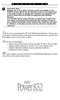 P C 5 1 3 2 - R S Important Note Double end of line (EOL) resistors must be enabled in the PC5010 control panel for the wireless zones to be supervised. If normally Closed or Single EOL resistors are selected
P C 5 1 3 2 - R S Important Note Double end of line (EOL) resistors must be enabled in the PC5010 control panel for the wireless zones to be supervised. If normally Closed or Single EOL resistors are selected
IPX AUTOMATIC IP NETWORK LOSS BACKUP A/B SWITCH INSTRUCTION BOOK IB6444-02
 IPX AUTOMATIC IP NETWORK LOSS BACKUP A/B SWITCH INSTRUCTION BOOK IB6444-02 TABLE OF CONTENTS DESCRIPTION 2 MOUNTING INSTRUCTIONS 2 HOW TO CABLE THE IPX 2/3 POWER SUPPLY INSTALLATION 3 OPERATION 3 CARE
IPX AUTOMATIC IP NETWORK LOSS BACKUP A/B SWITCH INSTRUCTION BOOK IB6444-02 TABLE OF CONTENTS DESCRIPTION 2 MOUNTING INSTRUCTIONS 2 HOW TO CABLE THE IPX 2/3 POWER SUPPLY INSTALLATION 3 OPERATION 3 CARE
LCD5500Z / PKP-LCD v3.x Installation Instructions
 LCD5500Z / PKP-LCD v3.x Installation Instructions TM Introduction The LCD5500Z / PKP-LCD keypad displays system status using an LCD screen. The keypad can be used on PowerSeries security systems with up
LCD5500Z / PKP-LCD v3.x Installation Instructions TM Introduction The LCD5500Z / PKP-LCD keypad displays system status using an LCD screen. The keypad can be used on PowerSeries security systems with up
Accenta/Optima. User Guide. Servicing Organisation (Installer) name: Telephone Number: Date of Installation: Account Number: Honeywell Security
 Accenta/Optima User Guide ZONE 1 2 3 4 5 6 7 8 9 Chime Omit Prog PA 0 1 2 3 4 5 6 7 8 9 CHIME OMIT RESET PROG SET Accenta + TA PA DAY POWER PA! " # $ % & 0 1 2 3 5 6 7 8 Chime Omit Reset Prog 4 9 Set PA
Accenta/Optima User Guide ZONE 1 2 3 4 5 6 7 8 9 Chime Omit Prog PA 0 1 2 3 4 5 6 7 8 9 CHIME OMIT RESET PROG SET Accenta + TA PA DAY POWER PA! " # $ % & 0 1 2 3 5 6 7 8 Chime Omit Reset Prog 4 9 Set PA
LW-2000-3A. Wireless Auto Dial Alarm System. Sentry Plus User Manual By Global Gadgets
 LW-2000-3A Wireless Auto Dial Alarm System Sentry Plus User Manual By Global Gadgets Main Features Simple to use keypad for operation and control. The system can store up to 9 telephone numbers: positions
LW-2000-3A Wireless Auto Dial Alarm System Sentry Plus User Manual By Global Gadgets Main Features Simple to use keypad for operation and control. The system can store up to 9 telephone numbers: positions
astec Integrated Alarm System USER GUIDE
 astec Integrated Alarm System USER GUIDE 020008599 CONTENTS Full Set, Part Set and Disarm 3 Instant Full Set 3 Part Set with exit time 4 Bell Test 4 Bypassing zones 4 Switch Lights on/off 4 Bypass (24
astec Integrated Alarm System USER GUIDE 020008599 CONTENTS Full Set, Part Set and Disarm 3 Instant Full Set 3 Part Set with exit time 4 Bell Test 4 Bypassing zones 4 Switch Lights on/off 4 Bypass (24
How To Set A Timer On A Gg System
 ZONE ZONE 2 ZONE ZONE ZONE 5 ZONE 6 ZONE 7 ZONE Power PA XR2/ XR2+ Intruder alarm system Operating Instructions ZONE ZONE 2 ZONE ZONE ZONE 5 ZONE 6 ZONE 7 ZONE 0 2 5 6 7 9 Omit Prog Remote LED keypad 0
ZONE ZONE 2 ZONE ZONE ZONE 5 ZONE 6 ZONE 7 ZONE Power PA XR2/ XR2+ Intruder alarm system Operating Instructions ZONE ZONE 2 ZONE ZONE ZONE 5 ZONE 6 ZONE 7 ZONE 0 2 5 6 7 9 Omit Prog Remote LED keypad 0
PRT3 Printer Module: ASCII Protocol Programming Instructions
 PRT3 Printer Module: ASCII Protocol Programming Instructions We hope this product performs to your complete satisfaction. Should you have any questions or comments, please visit www.paradox.com and send
PRT3 Printer Module: ASCII Protocol Programming Instructions We hope this product performs to your complete satisfaction. Should you have any questions or comments, please visit www.paradox.com and send
Diamond + User Manual. Wireless Alarm System. Default codes: User code: 1234 Master Manager Code: 2222
 Diamond + Wireless Alarm System User Manual Default codes: User code: 1234 Master Manager Code: 2222 CONTENTS CHAPTER 1: INTRODUCTION... 4 CHAPTER 2: KEYPADS / READERS... 5 CHAPTER 3: THE KEY-FOB... 6
Diamond + Wireless Alarm System User Manual Default codes: User code: 1234 Master Manager Code: 2222 CONTENTS CHAPTER 1: INTRODUCTION... 4 CHAPTER 2: KEYPADS / READERS... 5 CHAPTER 3: THE KEY-FOB... 6
TCP/IP MODULE CA-ETHR-A INSTALLATION MANUAL
 TCP/IP MODULE CA-ETHR-A INSTALLATION MANUAL w w w. c d v g r o u p. c o m CA-ETHR-A: TCP/IP Module Installation Manual Page Table of Contents Introduction...5 Hardware Components... 6 Technical Specifications...
TCP/IP MODULE CA-ETHR-A INSTALLATION MANUAL w w w. c d v g r o u p. c o m CA-ETHR-A: TCP/IP Module Installation Manual Page Table of Contents Introduction...5 Hardware Components... 6 Technical Specifications...
CA60 Plus Software Version 3.1 User Manual May 2000
 TeleT eletek ek CA60 Plus Software Version 3.1 User Manual May 2000 CONTENTS 1. CA60Plus Keypad... 3 1.1. LED display... 3 1.2. Keys... 4 1.3. Combinations of Keys... 4 1.4. Audible Indication... 4 2.
TeleT eletek ek CA60 Plus Software Version 3.1 User Manual May 2000 CONTENTS 1. CA60Plus Keypad... 3 1.1. LED display... 3 1.2. Keys... 4 1.3. Combinations of Keys... 4 1.4. Audible Indication... 4 2.
User Manual. Wireless Alarm System. PIEZO WARNING: This wireless alarm system contains a 100dBA siren, please be aware of this after activation.
 User Manual Wireless Alarm System PIEZO WARNING: This wireless alarm system contains a 100dBA siren, please be aware of this after activation. EN50131-1:2006+A1:2009 EN50131-3:2009 EN50131-6:2008 EN50131-5-3:2005+A1:2008
User Manual Wireless Alarm System PIEZO WARNING: This wireless alarm system contains a 100dBA siren, please be aware of this after activation. EN50131-1:2006+A1:2009 EN50131-3:2009 EN50131-6:2008 EN50131-5-3:2005+A1:2008
INTELLIGENT CONTROL MODULE SA-2000-II HARDWARE MANUAL. Access Technologies International, Inc.
 SA-2000-II HARDWARE MANUAL Access Technologies International, Inc. 1 Table of Contents 1. Introduction 3 2. Features 3 3. Specification 4 4. Identifying Supplied Parts 4 5. Panel Description 5 6. Connection
SA-2000-II HARDWARE MANUAL Access Technologies International, Inc. 1 Table of Contents 1. Introduction 3 2. Features 3 3. Specification 4 4. Identifying Supplied Parts 4 5. Panel Description 5 6. Connection
XR1. Intruder alarm system Operating Instructions. Unset system indications. Set System indication
 h m mi R s t P o S t A XR EP 9 XR G panel with built-in keypad 2 5 6 7 Power A tack 0 2 5 6 7 9 Intruder alarm system Operating Instructions These operating instructions cover the following intruder system:
h m mi R s t P o S t A XR EP 9 XR G panel with built-in keypad 2 5 6 7 Power A tack 0 2 5 6 7 9 Intruder alarm system Operating Instructions These operating instructions cover the following intruder system:
2.0 Installation 1. Remove the cover using a small flat blade screwdriver. Figure 2: Cover Removal
 O N DS160/DS161 Installation Guide High Performance Request-to-Exit Sensors 1.0 Description The DS160/161 is a passive-infrared (PIR) detector designed for Request to Exit (REX) interior applications.
O N DS160/DS161 Installation Guide High Performance Request-to-Exit Sensors 1.0 Description The DS160/161 is a passive-infrared (PIR) detector designed for Request to Exit (REX) interior applications.
tattletale User Guide Consumer unit version 2.48 1 P a g e
 tattletale User Guide Consumer unit version 2.48 1 P a g e Contents Basic 1... 4 Base Unit Features... 4 Initial Setup... 4 Arming... 5 Disarming... 5 Quiet Button... 5 Settings... 5 Settings 2... 6 Quick
tattletale User Guide Consumer unit version 2.48 1 P a g e Contents Basic 1... 4 Base Unit Features... 4 Initial Setup... 4 Arming... 5 Disarming... 5 Quiet Button... 5 Settings... 5 Settings 2... 6 Quick
TS590. Intruder Alarm Control Panel. SYSTEM OPEN 17:30 01 Jan ENT 0 ESC
 TS590 Intruder Alarm Control Panel 7:0 0 Jan _ ~ A B 5 6 C 7 8 9 D 0 ESC Setting the System Enter your passcode XXXX then leave the protected area. Unsetting the System Go directly to the keypad and en
TS590 Intruder Alarm Control Panel 7:0 0 Jan _ ~ A B 5 6 C 7 8 9 D 0 ESC Setting the System Enter your passcode XXXX then leave the protected area. Unsetting the System Go directly to the keypad and en
Security System User Guide
 Security System User Guide Contents 1. Introduction... 1 Controls and Displays... 3 Displays... 3 Controls:... 4 2. Everyday Operation... 5 Access to the System... 5 Entering and Leaving the Protected
Security System User Guide Contents 1. Introduction... 1 Controls and Displays... 3 Displays... 3 Controls:... 4 2. Everyday Operation... 5 Access to the System... 5 Entering and Leaving the Protected
Quick Installation Guide LCD GSM ALARM SYSTEM LH http://www.usmartbuy.com
 A. Manipulation Specification Quick Installation Guide 1. Arming Arming means all-around guarded when there is no person at home. All detectors are working. Once something triggers any of the detectors,
A. Manipulation Specification Quick Installation Guide 1. Arming Arming means all-around guarded when there is no person at home. All detectors are working. Once something triggers any of the detectors,
User Manual Wireless Alarm System RINS1548-4. PIEZO WARNING The wireless system contains a loud siren, please be aware of this after an activation
 EN50131-1:2006+A1:2009 EN50131-3:2009 EN50131-6:2008 EN50131-5-3:2005+A1:2008 PD6662:2010 Security Grade 2 Environmental Class II Software Version >9.13 User Manual Wireless Alarm System RINS1548-4 PIEZO
EN50131-1:2006+A1:2009 EN50131-3:2009 EN50131-6:2008 EN50131-5-3:2005+A1:2008 PD6662:2010 Security Grade 2 Environmental Class II Software Version >9.13 User Manual Wireless Alarm System RINS1548-4 PIEZO
Router Setup Manual. NETGEAR, Inc. 4500 Great America Parkway Santa Clara, CA 95054 USA 208-10060-01 2006-03-17
 NETGEAR, Inc. 4500 Great America Parkway Santa Clara, CA 95054 USA 208-10060-01 2006-03-17 2006 by NETGEAR, Inc. All rights reserved. Trademarks NETGEAR is a trademark of Netgear, Inc. Microsoft, Windows,
NETGEAR, Inc. 4500 Great America Parkway Santa Clara, CA 95054 USA 208-10060-01 2006-03-17 2006 by NETGEAR, Inc. All rights reserved. Trademarks NETGEAR is a trademark of Netgear, Inc. Microsoft, Windows,
NESS D16. 16 Zone Control Panel and Dialler OWNER S MANUAL
 NESS D16 16 Zone Control Panel and Dialler OWNER S MANUAL REVISION 2, JULY 2001 Ness Security Products Pty Ltd Quality Endorsed Company ISO9001 LIC.No. QEC2074 NSW Head Office only WWW.NESS.COM.AU Australia
NESS D16 16 Zone Control Panel and Dialler OWNER S MANUAL REVISION 2, JULY 2001 Ness Security Products Pty Ltd Quality Endorsed Company ISO9001 LIC.No. QEC2074 NSW Head Office only WWW.NESS.COM.AU Australia
Intelligent GSM Auto-Dial Alarm System
 Auto-dial Alarm System Intelligent GSM Auto-Dial Alarm System Profile For a better understanding of this product, please read this user manual thoroughly before using it. 2013.2.V1.0 Auto-dial Alarm System
Auto-dial Alarm System Intelligent GSM Auto-Dial Alarm System Profile For a better understanding of this product, please read this user manual thoroughly before using it. 2013.2.V1.0 Auto-dial Alarm System
9448 Installation and User Guide
 9448 Installation and User Guide Compatible Equipment 9040 Internal Sounder 660 Speech communicator 496327 Issue 1 1 of 6 9448 INTRODUCTION The 9448 is a 3 zone control panel with separate Entry/Exit and
9448 Installation and User Guide Compatible Equipment 9040 Internal Sounder 660 Speech communicator 496327 Issue 1 1 of 6 9448 INTRODUCTION The 9448 is a 3 zone control panel with separate Entry/Exit and
Operating Guide. Alert 8D Version 8 Zone Controller Arrowhead Alarm Products Ltd
 8 Alert 8D Version 8 Zone Controller Arrowhead Alarm Products Ltd Operating Guide 20 1 Proudly Designed and Manufactured in New Zealand Installer Notes: Please contact your alarm installer if you require
8 Alert 8D Version 8 Zone Controller Arrowhead Alarm Products Ltd Operating Guide 20 1 Proudly Designed and Manufactured in New Zealand Installer Notes: Please contact your alarm installer if you require
Programming & Installation PIEZO WARNING. EN50131-3 : 2009 EN50131-6 : 2008 EN50131-5-3 : 2005 Security Grade 2 Environmental Class II RINS1347-2
 Programming & Installation EN50131-3 : 2009 EN50131-6 : 2008 EN50131-5-3 : 2005 Security Grade 2 Environmental Class II PIEZO WARNING The Enforcer control panel contains a 100 dba siren, please be aware
Programming & Installation EN50131-3 : 2009 EN50131-6 : 2008 EN50131-5-3 : 2005 Security Grade 2 Environmental Class II PIEZO WARNING The Enforcer control panel contains a 100 dba siren, please be aware
Intruder alarm system Operating Instructions
 New remote keypad Intruder alarm system Operating Instructions 0 2 3 4 5 6 7 8 9 CHIME OMIT RESET PROG SET Power Power 0 2 3 5 6 7 8 Chime Omit Prog 4 9 Set AccentaG3 mini Servicing organisation details
New remote keypad Intruder alarm system Operating Instructions 0 2 3 4 5 6 7 8 9 CHIME OMIT RESET PROG SET Power Power 0 2 3 5 6 7 8 Chime Omit Prog 4 9 Set AccentaG3 mini Servicing organisation details
HUNTER-PRO 32 Ver. 3.8 Intruder Alarm System RXN-9/416 User Guide
 HUNTER-PRO 32 Ver. 3.8 Intruder Alarm System RXN-9/416 User Guide PIMA Electronic Systems Ltd. 5 Hatzoref Street, Holon 58856, Israel +972-3-5587722 +972-3-5500442 support@pima-alarms.com http://www.pima-alarms.com
HUNTER-PRO 32 Ver. 3.8 Intruder Alarm System RXN-9/416 User Guide PIMA Electronic Systems Ltd. 5 Hatzoref Street, Holon 58856, Israel +972-3-5587722 +972-3-5500442 support@pima-alarms.com http://www.pima-alarms.com
EURO User Manual. Castle Care-Tech 2012 (RINS1531) Issue 2. Page 1
 Contents Introduction 1 Using EURO Panel with Code or Tag 7-9 Intelligent Setting 13 Silencing the Alarm 20 Setting Individual Areas 14-17 Chime Facility 22 Omitting Inputs 18-19 Keypad Hold Up/Personal
Contents Introduction 1 Using EURO Panel with Code or Tag 7-9 Intelligent Setting 13 Silencing the Alarm 20 Setting Individual Areas 14-17 Chime Facility 22 Omitting Inputs 18-19 Keypad Hold Up/Personal
SECURITY ALARM CONTROL PANEL QUICK SETUP & USER MANUAL
 SECURITY ALARM CONTROL PANEL QUICK SETUP & USER MANUAL PINKERTON Quick Setup & User Manual QUICK SETUP & INSTALLATION CONTENTS FACTORY DEFAULTS...1 INSTALLATION OF THE SECURITY SYSTEM...2 COMMISSIONING
SECURITY ALARM CONTROL PANEL QUICK SETUP & USER MANUAL PINKERTON Quick Setup & User Manual QUICK SETUP & INSTALLATION CONTENTS FACTORY DEFAULTS...1 INSTALLATION OF THE SECURITY SYSTEM...2 COMMISSIONING
Wireless Home Security System Product Manual (Model #80355)
 Wireless Home Security System Product Manual (Model #80355) Installation Instructions During set-up, if no key is pressed for 15 seconds it will come out of the setup mode and you will have to start over.
Wireless Home Security System Product Manual (Model #80355) Installation Instructions During set-up, if no key is pressed for 15 seconds it will come out of the setup mode and you will have to start over.
SCORPION. micron security products
 SCORPION 4120 6020 & 8020 USER INSTRUCTIONS Thank you for purchasing a Quality Micron Security Alarm Controller. Micron product is manufactured to exacting quality standards. We understand the importance
SCORPION 4120 6020 & 8020 USER INSTRUCTIONS Thank you for purchasing a Quality Micron Security Alarm Controller. Micron product is manufactured to exacting quality standards. We understand the importance
Wireless AUTODIAL GSM SMS Home Alarm Security System 900/ 1800/ 1900Mhz(CK-GSM-9003)
 CN2HK LIMITED Wireless AUTODIAL GSM SMS Home Alarm Security System 900/ 1800/ 1900Mhz(CK-GSM-9003) User Manual Please read this manual before operating this product. After you finish reading this manual,
CN2HK LIMITED Wireless AUTODIAL GSM SMS Home Alarm Security System 900/ 1800/ 1900Mhz(CK-GSM-9003) User Manual Please read this manual before operating this product. After you finish reading this manual,
MOBILE CALL GSM Alarm System User s Manual
 MOBILE CALL GSM Alarm System User s Manual Profile For a better understanding of this product, please read this user manual thoroughly before using it. Contents Function Introduction Alarm Host Diagram
MOBILE CALL GSM Alarm System User s Manual Profile For a better understanding of this product, please read this user manual thoroughly before using it. Contents Function Introduction Alarm Host Diagram
Business/Home GSM Alarm System. Installation and User Manual
 Business/Home GSM Alarm System Installation and User Manual Brief Introduction: GSM 900/1800/1900 bands, can be used in most parts of the world Full duplex communication with the host Monitor the scene
Business/Home GSM Alarm System Installation and User Manual Brief Introduction: GSM 900/1800/1900 bands, can be used in most parts of the world Full duplex communication with the host Monitor the scene
EMBEDDED ACCESS CONTROL Hardware Installation Guide
 EMBEDDED ACCESS CONTROL Hardware Installation Guide Lenel goentry Hardware Installation Guide, product version 1.00. This guide is item number DOC- ENHW-ENU, revision 1.003, April 2009 Copyright 2009 Lenel
EMBEDDED ACCESS CONTROL Hardware Installation Guide Lenel goentry Hardware Installation Guide, product version 1.00. This guide is item number DOC- ENHW-ENU, revision 1.003, April 2009 Copyright 2009 Lenel
ABUS WIRELESS ALARM SYSTEM
 ABUS WIRELESS ALARM SYSTEM These installation instructions are published by Security-Center GmbH & Co. KG, Linker Kreuthweg 5, D-86444 Affing/Mühlhausen. All rights including translation reserved. Reproductions
ABUS WIRELESS ALARM SYSTEM These installation instructions are published by Security-Center GmbH & Co. KG, Linker Kreuthweg 5, D-86444 Affing/Mühlhausen. All rights including translation reserved. Reproductions
MAGICAR M871A. Car alarm with two-way remote User s guide
 MAGICAR M871A Car alarm with two-way remote User s guide EN MAGICAR M871A Car alarm with two-way remote User s guide TABLE OF CONTENTS Table of contents...2 1. Important notice...4 2. Introduction...4
MAGICAR M871A Car alarm with two-way remote User s guide EN MAGICAR M871A Car alarm with two-way remote User s guide TABLE OF CONTENTS Table of contents...2 1. Important notice...4 2. Introduction...4
Elvey is a leading distributor of electronic security equipment in Africa. Our vision is to assist in the protection of people and property by
 Elvey is a leading distributor of electronic security equipment in Africa. Our vision is to assist in the protection of people and property by providing quality, innovative products and solutions to the
Elvey is a leading distributor of electronic security equipment in Africa. Our vision is to assist in the protection of people and property by providing quality, innovative products and solutions to the
SECTION 13850 DETECTION AND ALARM
 SECTION 13850 DETECTION AND ALARM PART 1 GENERAL 1.01 SUMMARY A. Section Includes 1. Control Panel 2 Associated Equipment B. Products Installed But Not Supplied Under This Section 1. Section 16140 - Wiring
SECTION 13850 DETECTION AND ALARM PART 1 GENERAL 1.01 SUMMARY A. Section Includes 1. Control Panel 2 Associated Equipment B. Products Installed But Not Supplied Under This Section 1. Section 16140 - Wiring
TX GSM SMS Auto-dial Alarm System. Installation and User Manual
 TX GSM SMS Auto-dial Alarm System Installation and User Manual Product Features: 1. 16 wireless zones, 3 wired zones alarm system, suitable for small to medium size offices and homes. 2. The system uses
TX GSM SMS Auto-dial Alarm System Installation and User Manual Product Features: 1. 16 wireless zones, 3 wired zones alarm system, suitable for small to medium size offices and homes. 2. The system uses
WIRELESS ALARM KIT INSTRUCTION MANUAL COMPLETE ALARM SYSTEM FOR HOME OR BUSINESS. Model Number: IT214054
 WIRELESS ALARM KIT COMPLETE ALARM SYSTEM FOR HOME OR BUSINESS Model Number: IT214054 INSTRUCTION MANUAL Warranty Details/Support This product is warranted against defects for a period of One year if the
WIRELESS ALARM KIT COMPLETE ALARM SYSTEM FOR HOME OR BUSINESS Model Number: IT214054 INSTRUCTION MANUAL Warranty Details/Support This product is warranted against defects for a period of One year if the
Drayton Digistat +2RF/+3RF
 /+3RF Programmable Room Thermostat Wireless Model: RF700/22090 Model: RF701/22092 Power Supply: Battery - Thermostat Mains - Digistat SCR Invensys Controls Europe Customer Service Tel: 0845 130 5522 Customer
/+3RF Programmable Room Thermostat Wireless Model: RF700/22090 Model: RF701/22092 Power Supply: Battery - Thermostat Mains - Digistat SCR Invensys Controls Europe Customer Service Tel: 0845 130 5522 Customer
VR8. User Guide Intruder Alarm System
 VR8 EN User Guide Intruder Alarm System VR8 User Guide Notices EN 2 Copyright Notice Unless otherwise indicated, this publication is the copyright of Bosch Security Systems Pty Ltd ( Bosch ). All rights
VR8 EN User Guide Intruder Alarm System VR8 User Guide Notices EN 2 Copyright Notice Unless otherwise indicated, this publication is the copyright of Bosch Security Systems Pty Ltd ( Bosch ). All rights
AMPS Information. The keypad pictures listed here may vary from your panel type.
 AMPS Information General Notes: The communication of your ADT Alarm System may be impacted as a result of the recent FCC ruling allowing phone / cellular service providers to switch to a digital only format.
AMPS Information General Notes: The communication of your ADT Alarm System may be impacted as a result of the recent FCC ruling allowing phone / cellular service providers to switch to a digital only format.
AUTODIALLER / QUICKDIALLER - SA132
 AUTODIALLER / QUICKDIALLER - SA132 INSTRUCTION LEAFLET ENGLISH www.thermomax-group.com CONTENTS 1 SETUP AT A GLANCE... 2 2 FOREWORD....... 3 3 INSTALLATION...... 4 4 KEYPAD AND INDICATORS...... 5 SETTING
AUTODIALLER / QUICKDIALLER - SA132 INSTRUCTION LEAFLET ENGLISH www.thermomax-group.com CONTENTS 1 SETUP AT A GLANCE... 2 2 FOREWORD....... 3 3 INSTALLATION...... 4 4 KEYPAD AND INDICATORS...... 5 SETTING
Magellan All-in-one Wireless Security System
 Magellan All-in-one Wireless Security System MG6250 Console Version 1.0 Menu Programming Guide Introduction The MG6250 All-in-one Wireless Console is a two-partition, 64-zone wireless console, offering
Magellan All-in-one Wireless Security System MG6250 Console Version 1.0 Menu Programming Guide Introduction The MG6250 All-in-one Wireless Console is a two-partition, 64-zone wireless console, offering
WIRELESS MAGNETIC CONTACT
 WIRELESS MAGNETIC CONTACT The magnetic contact wireless MAG HCS is a sensor able to detect opening or closing doors or windows and transmits via radio a alarm signal. It is composed of two distinct elements:
WIRELESS MAGNETIC CONTACT The magnetic contact wireless MAG HCS is a sensor able to detect opening or closing doors or windows and transmits via radio a alarm signal. It is composed of two distinct elements:
DAB+ / FM Tuner Model: TU-201
 DAB+ / FM Tuner Model: TU-201 Instruction Manual www.pulse-audio.co.uk 1 Safety Information The lightning bolt within a triangle is intended to alert the user to the presence of dangerous voltage levels
DAB+ / FM Tuner Model: TU-201 Instruction Manual www.pulse-audio.co.uk 1 Safety Information The lightning bolt within a triangle is intended to alert the user to the presence of dangerous voltage levels
Installation & Programming Guide. ELITE 64 Version. 64 Zone Wired/Wireless Control/Communicator Arrowhead Alarm Products Ltd
 ELITE 64 Version 2 64 Zone Wired/Wireless Control/Communicator Arrowhead Alarm Products Ltd Installation & Programming Guide Proudly Designed and Manufactured in New Zealand Arrowhead Alarm Products Ltd
ELITE 64 Version 2 64 Zone Wired/Wireless Control/Communicator Arrowhead Alarm Products Ltd Installation & Programming Guide Proudly Designed and Manufactured in New Zealand Arrowhead Alarm Products Ltd
Emergency Dialer DIAL-ALERT MODEL: AD-105. www.skylinkhome.com
 www.skylinkhome.com Emergency Dialer TM DIAL-ALERT MODEL: AD-105 If you would like to order Skylink s products or have difficulty getting them to work or download information and user manual, please :
www.skylinkhome.com Emergency Dialer TM DIAL-ALERT MODEL: AD-105 If you would like to order Skylink s products or have difficulty getting them to work or download information and user manual, please :
HomeSafe-Basic VT-PS99E. User s Manual. PSTN Home Alarm System. Page: 1 / 15
 HomeSafe-Basic VT-PS99E User s Manual PSTN Home Alarm System Page: 1 / 15 Table of Contents 1. Product Overview:... 3 2. Main Functions & Features... 3 3. For Your Safety... 4 4. VT-PS99E Characteristics...
HomeSafe-Basic VT-PS99E User s Manual PSTN Home Alarm System Page: 1 / 15 Table of Contents 1. Product Overview:... 3 2. Main Functions & Features... 3 3. For Your Safety... 4 4. VT-PS99E Characteristics...
SECURITY SYSTEM MANUAL
 SECURITY SYSTEM MANUAL CONTACT NUMBERS: Phase 3 Security 403-783-2199 Technical Difficulties, Account Updates, & Any Other Inquiries: Consolidated Monitoring 1-800-232-7290 False Alarms & Holiday Procedures
SECURITY SYSTEM MANUAL CONTACT NUMBERS: Phase 3 Security 403-783-2199 Technical Difficulties, Account Updates, & Any Other Inquiries: Consolidated Monitoring 1-800-232-7290 False Alarms & Holiday Procedures
Using your LED Plus keypad
 Using your LED Plus keypad System 238 System 2316 System 238i System 2316i Part Number 5-051-372-00 Rev B Thank you for purchasing this C&K alarm system Your system is one of the most powerful and advanced
Using your LED Plus keypad System 238 System 2316 System 238i System 2316i Part Number 5-051-372-00 Rev B Thank you for purchasing this C&K alarm system Your system is one of the most powerful and advanced
INSTALLATION MANUAL XM3 Reader
 INSTALLATION MANUAL XM3 Reader Conditions Transactions, deliveries et cetera will be according to the general terms of delivery as deposited at the Chamber of Commerce at Meppel, The Netherlands. Registration
INSTALLATION MANUAL XM3 Reader Conditions Transactions, deliveries et cetera will be according to the general terms of delivery as deposited at the Chamber of Commerce at Meppel, The Netherlands. Registration
CAD-05 Kit GSM Auto Dialer. Owner s Manual
 CAD-05 Kit GSM Auto Dialer Owner s Manual CAD-05 Kit Manual.indd 1 Warnings: This device complies with Part 15 of the FCC rules, Operation of this device is subject to the following conditions: 1. This
CAD-05 Kit GSM Auto Dialer Owner s Manual CAD-05 Kit Manual.indd 1 Warnings: This device complies with Part 15 of the FCC rules, Operation of this device is subject to the following conditions: 1. This
User s Information Guide R1A
 HSC505-R Home Security Controller - User Manual Release R1a Pi HSC505 and Pi HSC505R Home Security Controller User s Information Guide R1A Page 1 QD Dynamics (Pty) Ltd reserves the right to make changes
HSC505-R Home Security Controller - User Manual Release R1a Pi HSC505 and Pi HSC505R Home Security Controller User s Information Guide R1A Page 1 QD Dynamics (Pty) Ltd reserves the right to make changes
BARDIC. 4 & 8 Zone Fire Panels Zircon range. Data, installation, operation and maintenance. by Honeywell
 Data, installation, operation and maintenance 4 & 8 Zone Fire Panels Zircon range BARDIC by Honeywell LED flashing LED Continuous FAULT DISABLE/TEST Power General Fault Sounder Fault/ Disable System Fault
Data, installation, operation and maintenance 4 & 8 Zone Fire Panels Zircon range BARDIC by Honeywell LED flashing LED Continuous FAULT DISABLE/TEST Power General Fault Sounder Fault/ Disable System Fault
EWR2 WIRELESS SIGNAL REPEATER
 SIGNAL REPEATER User manual v1.2 Compatible with: ESIM364 v02.07.11 and up EPIR3 v01.01.00 and up EWP1 v16 and up EKB3W v8 and up EW1 v33 and up EWS1 v16 and up EWD1 v19 and up EWK1 v19 and up EWS2 v15
SIGNAL REPEATER User manual v1.2 Compatible with: ESIM364 v02.07.11 and up EPIR3 v01.01.00 and up EWP1 v16 and up EKB3W v8 and up EW1 v33 and up EWS1 v16 and up EWD1 v19 and up EWK1 v19 and up EWS2 v15
