User s Guide USB SERIES. Probes, Sensors, Connectors, and Pressure Transducers. Shop online at omega.com
|
|
|
- Stella Hardy
- 7 years ago
- Views:
Transcription
1 User s Guide IR-USB RH-USB Probe Shop online at omega.com info@omega.com For latest product manuals: TJ-USB Probe PX409-USB UTC-USB Connector USB SERIES Probes, Sensors, Connectors, and Pressure Transducers
2 omega.com Servicing North America: U.S.A.: Omega Engineering, Inc., One Omega Drive, P.O. Box 4047 Stamford, CT USA Toll-Free: (USA & Canada only) Customer Service: (USA & Canada only) Engineering Service: (USA & Canada only) Tel: (203) Fax: (203) For Other Locations Visit omega.com/worldwide The information contained in this document is believed to be correct, but OMEGA accepts no liability for any errors it contains, and reserves the right to alter specifications without notice. WARNING: These products are not designed for use in, and should not be used for, human applications.
3 USB Series Probes, Sensors, Connectors, and Pressure Transducers Table of Contents Section...Page Section 1 Introduction Precautions Safety Warnings and IEC Symbols Statement on CE Marking General Description Section 2 Hardware Package Inspection Included Items IR-USB Accessories IR-USB Accessories Dimensions Laser Sighting Accessory Operation Section 3 Software Getting Started Software Installation Requirements Software Installation TRH Central Measurement and Recording Program Main Tab Menu Channel Configuration Chart Tab Data Log Tab Section 4 Specifications Section 5 Emissivity Table (For IR-USB Models) i
4 USB Series Probes, Sensors, Connectors, and Pressure Transducers Table of Figures Figure Description Page Section 1 Introduction 1-1 IEC Symbols TJ-USB Overall Dimensions RH-USB Dimensions UTC-USB Dimensions PX409-USB Dimensions IR-USB Dimensions Section 2 Hardware 2-1 Mounting Bracket, OS100-MB Water Cooling Jacket, OS100-WC Typical Water Cool Jacket Assembly Air Purge Collar, OS100-AP Laser Sighting Accessory, OS100-LS Laser Warning Label Section 3 Software 3-1 Welcome Screen Install Options Screen Select Install Folder Screen License Agreement Screen Confirm Installation Screen Welcome to the Device Driver Installation Wizard Screen Device Driver Installation Wizard Screen Completing the Device Driver Installation Wizard Screen Installation Complete Screen Channel Tab Screen TRH Central Program Screen Channel Configuration Screen Chart TAB Menu Screen Charting Screen Start Data Logging/Plotting Screen Configure Axis Screen Charting Options Screen Data Log TAB Screen Data Logging Screen Start Data Logging/Plotting Screen Section 4 Specifications 4-1 Optical Field of View ii
5 Introduction 1 Section 1 - Introduction Please read this manual completely before installing and operating your USB based probe, connector, or pressure transducer. It s important to read and follow all notes, cautions, warnings and safety precautions before operating this device. 1.1 Precautions This device is not designed for use in medical or nuclear applications. Do not operate this device in flammable or explosive environments. Do not operate this device outside of the recommended use outlined in this manual. NOTE: There are no user serviceable parts inside your device. Attempting to repair or service your unit may void your warranty: 1.2 Safety Warnings and IEC Symbols This device is marked with international safety and hazard symbols in accordance with IEC standards. It is important to read and follow all precautions and instructions in this manual before operating or commissioning this device as it contains important information relating to safety and EMC. Failure to follow all safety precautions may result in injury and or damage to your device. Use of this device in a manner not specified will void your warranty IEC symbols Description Caution, refer to accompanying documentation EU s Waste Electrical and Electronic Equipment Compliance Figure 1-1. IEC Symbols 1-1
6 1 Introduction 1.3 Statement on CE Marking CE Marking It is the policy of OMEGA to comply with all worldwide safety and EMI/ EMC regulations that apply. OMEGA is constantly pursuing certification of its products to the European New Approach Directives. OMEGA will add the CE mark to every appropriate device upon certification. 1.4 General Description General Description TJ-USB: Type-K Thermocouple probes with direct USB connection features a rugged transition joint construction. RH-USB: Relative Humidity/Temperature Probe with direct USB connection features a rugged Stainless Steel Housing. UTC-USB: Patented Universal Thermocouple Connector/Converter with USB output. PX409-USB: Pressure Transducer with direct USB connection, features a micromachined silicon sensor and 316L stainless steel wetted parts. IR-USB: Infrared temperature sensor with direct USB connection Overall Dimensions (18.0) or (24.0) STANDARD Ø 4.8 (3/16) or Ø 6.4 (1/4) Ø 16 (5/8) TJ-USB-CASS K1 OMEGA.COM 88.9 (3-1/2) 28.8 (1-1/8) (36.0) DIMENSIONS mm (in) Figure 1-2. TJ-USB Overall Dimensions All models feature an integral 2m (6 ) shielded output cable and free user software that converts your PC into a humidity, or temperature or pressure strip chart data logger. 46 (1-13/16) 131 (5.18) 21 (13/16) DIMENSIONS: mm (in) 2m (6 ft) Ø 16 (5/16) Figure 1-3. RH-USB Dimensions 1-2
7 R R R R Introduction (3.25) (0.63) THERMOCOUPLE CONNECTION 25.4 (1.00) - + TC UNIVERSAL THERMOCOUPLE CONNECTOR UTC-USB omega.com USB USB CONNECTION POWER LED DIMENSIONS mm (in) Figure 1-4. UTC-USB Dimensions 2 m (6 ft) GAGE VENT Ø 22.4 (0.88) 1/4-18NPT PRESSURE ADAPTER OMEGADYNE OM SU MODEL NO: PX3 PRESSURE RA OUTPUT: 0 TO 5V SERIAL NO: 1234 HEX 1.0 AF (4.1) 7.6 (0.3) PX 409 USB SERIES PRESSURE RANGES 15 PSIG AND BELOW HEX 0.87 AF 1/4-18 NPT PRESSURE ADAPTER OMEGADYNE OM SU MODEL NO: PX3 PRESSURE RA OUTPUT: 0 TO 5V SERIAL NO: (4.1) 7.6 (0.3) PX 409 USB SERIES PRESSURE RANGES 30 PSIG TO 1000PSIG. HEX 0.87 AF 1/4-18 NPT PRESSURE ADAPTER OMEGADYNE OM SU MODEL NO: PX3 PRESSURE RA OUTPUT: 0 TO 5V SERIAL NO: (4.7) 7.6 (0.3) DIMENSIONS mm (in) PX 409 USB SERIES PRESSURE RANGES ABOVE 1000PSIG. Figure 1-5. PX409-USB Overall Dimensions 1-3
8 1 Introduction 63.5 (2.5) 25.4 (1.0) 3/4-16 UNF-2A 21.1 (0.83) Ø25.4 (1.0) DIMENSIONS mm (in) Figure 1-6. IR-USB Dimensions 1-4
9 Hardware 2 Section 2 Hardware It is important that you read this manual completely and follow all safety precautions before operating this instrument. 2.1 Package Inspection Remove the packing list and verify that you have received all your equipment. If you have any questions about the shipment, please call our Customer Service Department at or We can also be reached on the Internet at cservice@omega.com When you receive the shipment, inspect the container and equipment for any signs of damage. Note any evidence of rough handling in transit. Immediately report any damage to the shipping agent. NOTE: The carrier will not honor any damage claims unless all shipping material is saved for inspection. After examining and removing contents, save packing material and carton in the event reshipment is necessary. 2.2 Included Items The following items are supplied in the box. 1 TJ-USB Probe Assembly, or 1 RH-USB Probe Assembly, or 1 UTC-USB Universal Thermocouple Connector, PX409-USB Pressure Transducer Assembly, or IR-USB Infrared Temperature Sensor 1 User s Manual 1 Software Disk 1 USB cable 6' Long (Model UTC-USB Only) 2.3 IR-USB Accessories The IR-USB is offered with four different accessories: Mounting Bracket: for wall mounting of the sensor Air Purge Collar: used to keep the surface of the optical clean and safe from smoke, dust, and fumes Water Cooling Jacket: for operating in an ambient temperature above 85 C (185 F), for temperatures up to 200 C (392 F) Laser Sighting Accessory: for alignment of the sensor head to the target area to make a more precise reading (see Section for more information) 2-1
10 2 Hardware IR-USB Accessories Dimensions 3.2 (1/8) 12.7 (0.5) 12.7 (0.5) (1/8) 50.0 (1.97) Ø 19 (0.755) Ø 4 (0.156) 25.4 (1) 23.3 (.919) 31.8 (1.25) 42.9 (1.69) Dimensions mm (in.) Ø = Diameter Figure 2-1. Mounting Bracket, OS100-MB 1/8 NPT COMPRESSION FITTING, 2 PLCS. 8 (.312) 41.3 (1.625) INLET OUTLET Dimensions mm (in.) 3/4-16 UNF-2B /4-16 UNF (2.375) Figure 2-2. Water Cooling Jacket, OS100-WC 2-2
11 Hardware INLET OUTLET UP TO 200C (392F) AMBIENT TEMPERATURE TO MAIN HOUSING Figure 2-3. Typical Water Cool Jacket Assembly 17.5 (0.69) 28.6 (1.125) 3/4-16 UNF 2B THRU. Dimensions mm (in.) 1/16 NPT COMPRESSION FITTING Figure 2-4. Air Purge Collar, OS100-AP 2-3
12 2 Hardware Laser Sighting Accessory Operation The laser sight accessory screws onto the front of the sensor head. This accessory is only used for alignment of the sensor head to the target area. After the alignment process, the accessory has to be removed from the front of the sensor head before temperature measurement. The laser sight accessory is powered from a small compact battery pack (included with the accessory). Connect the battery pack to the accessory using the cable provided. Aim at the target, and turn on the battery power using the slide switch on the battery pack. Adjust the sensor head position so that the laser beam points to the center of the target area. Turn off the battery pack, and remove the laser sighting accessory from the sensor head. See Fig. 2-5 for reference. CAUTION: You may receive harmful laser radiation exposure if you do not adhere to the warnings listed below: Use of controls or adjustments or performance of procedures other than those specified here may result in hazardous radiation exposure. Do not look at the laser beam coming out of the lens or view directly with optical instruments - eye damage can result. Use extreme caution when operation the laser sight accessory Never point the laser accessory at a person Keep out of the reach of all children WARNING: Do not attempt to open the laser sight accessory. There are no user serviceable parts inside. 2-4
13 USB Series Probes and Connectors 2 SENSOR HEAD LASER WARNING LABEL DC POWER JACK 38.1 (1.5 ) 19 (.75) 50.8 (2.0) LED LASER POWER INDICATOR LASER BEAM ON/OFF SWITCH POWER CABLE Dimensions mm (in.) BATTERY PACK POWER SUPPLY Figure 2-5. Laser Sighting Accessory, OS100-LS LASER RADIATION DO NOT STARE INTO BEAM OR VIEW DIRECTLY WITH OPTICAL INSTRUMENTS. CLASS 2 LASER PRODUCT. CAUTION RADIATION IS EMITTED LASER RADIATION - DO NOT STARE INTO BEAM FROM THIS APERTURE. OUTPUT <1 mw, WAVELENGTH nm, CLASS II (2) LASER PRODUCT. COMPLIES WITH FDA 21CFR & EN / AVOID EXPOSURE. LASER Figure 2-6. Laser Warning Label 2-5
14 3 Software Section 3 Software 3.1 Getting Started The following program files are included on the TRH Central User Software CD supplied with your unit. These files can be downloaded from the omega.com website should you misplace your CD. TRH Central Measurement and Data Logging Program TRH Central Series Manual (pdf format) 3.2 Software Installation Requirements System Requirements Your PC should meet the following minimum requirements: Pentium Class or higher processor Hard Drive Space: 30 meg Ram: 256 meg 1 Available USB Port 1 CD-ROM Drive Windows XP, Vista (32bit or 64bit), or Windows 7 (32bit or 64bit) Operating System 3.3 Software Installation Insert the TRH-Central User CD that was included with your unit into the CD-ROM drive on your PC. Your system should begin the installation process automatically. This welcome screen should be visible on your computer screen. To continue with installing the program click the Next > button. 3-1 Figure 3-1. Welcome Screen
15 Software 3 This Install Options screen should be visible on your computer. To continue with installing the program check both boxes shown and click the Next > button. Figure 3-2. Install Options Screen From this screen you select the folder were you want the program files installed on your PC. The default setting will install the software under your Program folders in a new folder named Omega To continue with installing the program click the Next > button. Figure 3-3. Select Install Folder Screen 3-2
16 3 Software From this screen you must select Agree to continue installing your program. After making your selection click the Next > button. The setup wizard will now install the software. Figure 3-4. License Agreement Screen The setup wizard now has all the information to complete the installation of the software on your PC. To continue with installing the program click the Next > button. Figure 3-5. Confirm Installation Screen 3-3
17 Software 3 The setup wizard will now install the proper drivers. To continue with installing the program click the Next > button. Figure 3-6. Welcome to the Device Driver Installation Wizard Screen Driver installation begins Figure 3-7. Device Driver Installation Wizard Screen 3-4
18 3 Software After the installation wizard completes the driver process you should see the screen below. To finish click the Finish > button. Figure 3-8. Completing the Device Driver Installation Wizard Screen Congratulations! You have just successfully installed the TRH Central Program on your PC. To end installing the program and close the setup wizard click the Close button. Figure 3-9. Installation Complete Screen 3-5
19 Software TRH Central Measurement and Recording Program To launch the TRH Central program on your PC begin by accessing the All Programs list under your Start Menu Next, scroll through the list of program folders to find the Omega folder. Inside the Omega folder click on the TRH Central program link. This will start the software running Main Tab Menu Channels Tab The Channels tab shown below is the default screen that is displayed when you run the program. This screen provides a real-time digital reading of relative humidity (when used with model RH-USB) or pressure in PSI (when used with model PX409-USB) or temperature (when used with model TJ-USB, UTC-USB, or IR-USB) in either F or C. You can change from F to C by clicking with your pointer the on screen F or C buttons. Figure Channel Tab Screen This is a partial view below of the TRH Central Program in operation. This shows one RH-USB Probe on Channel #1 one TJ-USB Probe on Channel #2, and one PX409-USB Probe on channel #3, being used at the same time. Figure TRH Central Program Screen 3-6
20 3 Software Channel Configuration From the Tools pull-down menu select Configure. Channel 1. This will open the program settings table were you can make selections on how you want your system to operate. Figure Channel Configuration Screen Description Field In the Description Field you can type a reference name that is associated with the location or process being measured by the USB device. Example.. Test Chamber 1 Low Alarm/High Alarm When the High or Low Alarm box is checked the alarm feature becomes active. Click with your mouse on the Up and Down buttons to advance to a higher or lower setting. The displayed temperature reading will change to RED digits and begin blinking to indicate that the process temperature has gone below the low alarm or exceeded the high alarm value. Offset Calibration This allows you to enter a positive or negative offset to both the process and ambient readings if needed. Hide When the Hide box is checked the particular box that you are configuring will become inactive and will not show up on the screen when running the TRH Central program. This is used to remove unused boxed when less than 12 units are being used. Configure Device This button opens the dialog box shown on next page (Fig. 3-13). 3-7
21 Software 3 This box allows you to adjust filter settings to obtain the best balance between response time and reading stability. 3.5 Chart Tab Figure Device Configuration Screen The Chart tab allows you to start, stop and view real-time data from the transmitters in a screen plot that you can save and print. Figure Charting Screen 3-8
22 3 Software Start Button The Start button will open the dialog box shown below. This box allows you to select one or more channels to be plotted. Click the checkbox next to the channel(s) number you want to include in your plot. Figure Start Data Logging/ Plotting Screen Line Color You can change the color specified for each channel s line. Click the Change button to select a new color for the Channel selected. 3-9 Interval The total logging time is displayed for the interval setting selected. In general, the interval should normally be set to a value equal to or greater than the same sample time you programmed into the corresponding connector/transmitter for that channel. You can choose to have the data logging/chart recording session end after 1000 data points, or have the session run continuously. After 1000 data points have been collected in the continuous mode, the oldest data point is shifted out on the left, and the newest data point is added to the right. Data will continue to be collected and displayed until you click on the Stop button above the chart. If you click the OK button, the data logging session will start, and Recording Data will flash in the status bar. The Start button above the chart will change to Stop, indicating that if you click it again, the logging session will be terminated. You can also start or stop a data recording session from the File menu. Once data has been collected, you can save it in a (*.csv) (comma separated values) file and open it in Microsoft Excel for further analysis. It is recommended that you Save As in Excel as a Microsoft Excel Workbook (*.xls). If you do not modify the (*.csv) version of the file, you can open it from TRH Central s File menu, and display it in the chart and data log. Clear Button The Clear button will delete all data from the chart and the data log.
23 Software 3 Configure Axis Button The Configure Axis button allows you to configure both the left and right Y axis on your chart. The Y Axis Min and Y Axis Max controls allow you to adjust the viewable range of values to suit your particular application. The narrower the range between min and max, the more detail can be seen on the chart. Figure Configure Axis Screen C or F Button The C or F button allows you to change the units of degrees displayed on the chart, and on the data logging. 3.6 Charting Options You can access all of the charting options that are available by opening the chart option menu found under the View Tab. See below. Figure Charting Options Screen 3-10
24 3 Software Zoom In/Zoom Out Allow you to change the size of the chart on the screen. You can also use the Control-Up Arrow and Control-Down Arrow keys as well. Default Chart Size Returns the chart to its normal size (after zooming or panning), and places the title and legend in their normal positions. Reset Axes Reset Axes will effectively cancel the results of a Data Zoom and return the axes back to their original dimensions, but will not change the size of the chart. Chart (Mouse) Zoom Perform the same function as mentioned above, by moving the mouse up or down, or rolling the mouse wheel. Data (Box) Zoom When checked, you can use the mouse to click and drag a rectangle around a line of data to magnify that portion of the chart. The chart size will remain the same, but the axes will be expanded as well and the data line(s) to allow viewing more detail. You can close either of the axis scroll bars by clicking on the Red button of each scroll bar. Pan Allows you to move the chart as well as the title and legend around on the screen. If the Pan item is checked, you can still use the mouse wheel to zoom in and out, while holding the left button down to move the chart as Reset Axes will effectively cancel the results of a Data Zoom and return the axes back to their original dimensions, but will not change the size of the chart. Floating Cursor When checked, will display a crosshair type cursor that you can move with the mouse. You can use the Floating Cursor to pinpoint a particular temperature and time. The status bar displays the data point number, the time, and the temperature, where the crosshairs meet. If the horizontal cursor line is touching a data plot line, the corresponding channel number is also displayed in the status bar. 3-11
25 Software 3 Tracking Cursor When checked, will perform similarly to the Floating Cursor, except that you can specify a channel for the horizontal cursor line to lock on to. This channel is also displayed in the status bar. With this option enabled, you can move the mouse left and right without regard to up and down, and the horizontal cursor will remain pointing to the line (channel) you specify. Assuming you have more than one channel plotted on the chart, you can switch tracking to another channel by moving the mouse over the data line of that channel until the mouse cursor becomes a hand with a pointing finger. If you left-click at this point, the Tracking Cursor will track that line. You can also change the channel of the Tracking Cursor from the chart s context menu, Tracking Cursor menu item combo box. The same option is also available in the View Chart menu in the main menu bar Line Options Allows you to select which channel(s) you want to display, and/or change the color of each channel data line. This allows you to limit your view to either a single channel, or a selected two or more channels for comparison, instead of having all twelve channels displayed at once. 3.6 Data Log Tab Figure Data Log TAB Screen Data Log Tab The Data Log tab allows you to view received data in a table format of any data as it is being recorded, or data retrieved from a file. The Start and Clear button perform the same function as the Start and Clear buttons on the Chart Tab. See Chart Tab above. The adjust button resizes the columns to the smallest size necessary to fit the data in the columns. You can also change the engineering units of the data from C to F using the C/F buttons. The Auto Scroll Rows checkbox causes the data to be scrolled up one line each time a new row of data is added to the grid. 3-12
26 3 Software Figure Data Logging Screen Start Button The Start button will open the dialog box shown below. This box allows you to select one or more channels to be plotted. Click the checkbox next to the channel(s) number you want to include in your plot Figure Start Data Logging/Plotting Screen
27 Software 3 Menus File Menu The Open menu item displays a dialog box which allows you to choose a data file to open and display on the graph and in the data log. This file must be a file that was saved by the Save menu item in TRH Central. If the file has been modified externally, you may not be able to open it. The Save menu item displays a dialog box which allows you to save the data currently displayed on the graph and in the data log. The file format is (*.csv) (comma separated values), which can be opened by Microsoft Excel for further analysis and charting. It is strongly recommended that you do not modify this file, or you may not be able to open it again in USB-Temp. Use Excel s Save As option to save it as a Microsoft Excel Workbook (*.xls), which you can then modify. The Export Graph menu item displays a dialog box that allows you to either save an image of the current graph on the Graph Tab, or copy it to the clipboard. The Print Preview menu item displays a standard Windows Print Preview dialog, allowing you to view the item(s) as they would be printed on a printer. You can also print from this dialog by clicking the printer icon in the upper left corner. If the Graph Tab is displayed before choosing this option, the current graph image will be previewed. If the Data Acquisition Tab is displayed, the data table in grid style format will be previewed. The Print menu item displays a standard Windows Print dialog box. This allows you to select printers, printer preferences, page ranges, number of copies, etc. If you click the Print button, the specified page(s) will be sent to the printer. If you click the Apply button, you can then select the Print Preview menu to view your changes without printing. The Exit menu option exits the TRH Central program. View Menu The Show Toolbar menu allows you to display an optional toolbar for file open, save, print, and graph positioning. The Show Most Recently Used menu option displays the most recently used (opened/saved) filenames in the File menu. The Clear Most Recently Used menu option removes all recently used filenames from the File menu. Graph Menu Graph Tools Cursor Floating Cursor, when checked, will display a crosshair type cursor that you can move with the mouse. You can use the Floating Cursor to pinpoint a particular temperature and time. The status bar displays the data point number, the time, and the temperature, where the crosshairs meet. Tracking Cursor, when checked, will perform similarly to the Floating Cursor, except that it will lock on to the plot line. With this option enabled, you can move the mouse left and right without regard to up and down, and the horizontal cursor will remain pointing to the plot line. 3-14
28 3 Software Data (Box) Zoom, when checked, allows you to use the mouse to click and drag a rectangle around a line of data to magnify that portion of the chart. The chart size will remain the same, but the axes will be expanded as well and the data line(s) to allow viewing more detail. Click and drag the left mouse button to the right and downwards. A bluish translucent rectangle will appear showing the area that will be displayed when the mouse button is released. Note that moving the mouse in the opposite direction Zooms Out. To cancel data zoom select Reset Axes from either the context menu or Graph menu options. Zoom allows you to change the overall zoom factor of the chart. This is achieved by clicking the left mouse button anywhere on the chart and dragging the mouse. Dragging the mouse toward the bottom of the chart area zooms out while dragging toward the top zooms in. If you have a wheel mouse you can zoom in/out by clicking on the chart then use the wheel to zoom in/out. Configure The Configure Axes menu allows you to adjust the viewable range of temperatures to suit your particular application. The narrower the range between minimum and maximum, the more detail can be seen on the chart. The Graph Area menu allows you to change the color and/or style of the chart background, lines and markers. The Show Gridlines option displays or hides gridlines on the graph. The Show Markers option displays or hides data point markers on the plotted data line. Cancel Zoom will cancel and uncheck Data (Box Zoom) or Zoom if either is enabled. Reset Axes returns the graph to its original size. Data Menu The Auto Fit Columns menu option resizes the columns to the smallest size necessary to fit all the data in the columns. The Auto Scroll menu option causes the data to be scrolled up one line each time a new row of data is added to the grid. 3-15
29 Specifications 4 Section 4 Specifications Model TJ-USB Temperature Probe Integral Thermocouple: Measurement Range: Type- K (ungrounded) Accuracy K1: ±1 C (1.8 F) K2: ±3 C (5.4 F) K1: -73 to 315 C (-100 to 600 F) K2: -200 to 1000 C (-354 to 1832 F) NOTE: For 304 stainless steel max temperature is 850 C (1562 F) Resolution: USB-TC-K1: 0.1 ; USB-TC-K2: 1 Stability: Cold Junction Compensation (Automatic): -10 to 70 C Operating Environment: PC Interface: USB-TC-K1: ±0.25 C, USB-TC-K2: ±0.5 C -10 to 70 C, 0-95% relative humidity (noncondensing) USB USB Cable: Integral to probe, (6' shielded) Type A. Software (Included): Weight: Requires Windows XP, Vista (32bit or 64bit), or Windows 7 (32bit or 64bit) operating system 70 g (2.5 oz) 4-1
30 4 Specifications Section 4 Specifications cont d. Model UTC-USB Universal Thermocouple Connector/Converter User Selectable: J, K, T, E, R, S, B, C or N Thermocouple Measurement Range: J: -100 to 760 C (-148 to 1400 F) K: -100 to 1260 C (-148 to 2300 F) T: -200 to 400 C (-328 to 752 F) E: -200 to 1000 C (-328 to 1832 F) R: 260 to 1760 C (500 to 3200 F) S: 260 to 1760 C (500 to 3200 F) B: 870 to 1820 C (1598 to 3308 F) C: 0 to 2315 C (32 to 4200 F) N: -100 to 1260 C (-148 to 2300 F) Measurement Accuracy: Type J, K: Type T, E, N: Type R, S, B, C: Measurement Resolution: 1 C Cold Junction Compensation (Automatic): Thermocouple Connection: Operating Environment: Computer Interface: Software (Included Free): ±0.5% of reading or ±1.0 C(1.8 F), whichever is greater ±0.5% of reading or ±2.0 C(3.6 F), whichever is greater ±0.5% of full scale -10 to 70 C (14 to 158 F) Patented universal female accepts both standard or miniature male connector -10 to 70 C (14 to 158 F) USB (one interface cable included with receiver) Requires Windows XP, Vista (32bit or 64bit), or Windows 7 (32bit or 64bit) operating system Dimensions: 76 L x 25.4 W x 13 H mm (3 x 1 x 0.5") Enclosure: Plastic (Glass Filled Nylon) 4-2
31 Specifications 4 Section 4 Specifications cont d. Model PX409-USB Pressure Transducer Accuracy: Temperature Compensation Over Compensated Range: Span: 0.5% Zero: 0.5% Minimum Isolation Between: Pressure Cycles: Long Term Stability (1-Year): A to D Conversion: Shock: Vibration: Bandwidth: CE Compliant: Environmental Protection: Secondary Containment Vacuum and Pressure: Secondary Containment Absolute Pressure: Wetted Parts: Weight: Overpressure Gage Pressure: 0.08% Best Straight Line (linearity, hysteresis and repeatability combined) Case and Output Terminations: Vdc 1 million, minimum ±0.1% FS typical 14-Bit 50g, 11 ms half sine shock, (under test) ±20g (under test) DC to 100 Hz typical Meets industrial emissions and immunity standard IEC61326 (pending) IP65 or IP67 depending upon electrical termination 10 inh2o to 5 psi: to 1000 psi 15 to 1000 psi: to 3000 psi 1500 to 5000 psi: to 15,000 psi 5 to 1000 psi: to 6000 psi 1500 to 5000 psi: to 15,000 psi 316L SS 200 g (7 oz) 10 inh2o: 10 times span 1 psi: 6 times span 2.5 psi to 3500 psi: 4 times span 5000 psi: 15,000 psi max Overpressure Absolute Pressure: 5 psia: 6 times span 15 psia to 3500 psia: 4 times span 5000 psia: psi max Operating Temperature Range: -40 to 85 C (-40 to 185 F) Compensated Temperature: Dimensions: Enclosure: Ranges >5 psi: -29 to 85 C (-20 to 185 F) Ranges 5 psi: -17 to 85 C (0 to 185 F) PX409 USB Ranges up to 1000 PSIG, 4.4 L PX409 USB Ranges above 1000 PSIG, 5.0 L 0.88 Dia. 3/16 L Stainless Steel 4-3
32 4 Specifications Section 4 Specifications cont d. Model RH-USB Humidity Probe Temperature Range: Accuracy: Relative Humidity Range: Accuracy: Repeatability: PC Interface: USB Cable: Software (Included): Housing: -17 to 49ºC (1 to 120ºF) ±1ºC (±1.8 F) 2 to 98% RH ±3% RH (@ 15 to 90% RH) ±1% RH USB Integral to sensor, 2 m (6') (shielded) Type A plug Requires Windows XP, Vista (32bit or 64bit), or Windows 7 (32bit or 64bit) operating system 316 stainless steel Dimensions: 138 L x 16 mm D (5.5 x 0.625") Weight: 67 g (0.18 lbs) 4-4
33 Specifications 4 Section 4 Specifications cont d. Model IR-USB and IR-USB-HT Infrared Sensor PC Interface: USB Cable: Software (Included): Temperature Range: USB Integral to sensor, 2 m (6') shielded Type A plug Requires Windows XP, Vista (32bit or 64bit), or Windows 7 (32bit or 64bit) operating system -18 to 538 C (0 to 1000 F) 22 C (72 F) Ambient Temperature and Emissivity of 0.95 or Greater: ±2% rdg or 2.2 C (4 F), whichever is greater Optical Field of View: Repeatability: Spectral Response: Response Time: Emissivity Range: 6:1 (distance/spot size) ±1% rdg 5 to 14 microns 100 ms (0 to 63% of final value) 0.1 to 1.00, adjustable Operating Temperature Sensor Head: 0 to 70 C (32 to 158 F) Sensor Head (-HT Model): 0 to 85 C (32 to 185 F) Sensor Head with OS100-WC (Water Cooling Jacket): 0 to 200 C (32 to 392 F) Operating Relative Humidity: Water Flow Rate (OS100-WC): Thermal Shock: Warm-Up Period: Less than 95% RH, non-condensing 0.25 GPM, room temperature 30 minutes for 25 C (77 F) abrupt ambient temperature change 3 minutes Air Flow Rate (OS100-AP): 1 CFM (0.5 L/s) (1 x 2.5") 4-5
34 5 IR-USB Emissivity Table Section 4 Specifications cont d. Laser Sight Accessory (OS100-LS) Wavelength (Color): nm (Red) Operating Distance (Laser Dot): Up to 9.1 m (30 ft.) Max. Output Optical Power: European Classification: Maximum Operating Current: Less than 1 mw at 22 F ambient temperature. Class 2, EN / ma at 3 Vdc FDA Classification: Complies with 21 CFR , Class II Laser Product Beam Diameter: Beam Divergence: Operating Temperature: Operating Relative Humidity: Power Switch: Power Indicator: 5 mm < 2 mrad 0 to 50 C (32 to 122 F) Less than 95% RH, non-condensing ON/OFF, Slide switch on the Battery Pack Red LED Power: Battery Pack, 3 Vdc (Consists of two 1.5 Vdc AA size Lithium Batteries) Laser Warning Label: Identification Label: Located on the head sight circumference Located on the head sight circumference Dimensions: 38 DIA x 50.8 mm L (1.5" DIA x 2" L) Figure 4-1. Optical Fielf of View DISTANCE: SENSOR TO OBJECT (IN) 0" 6" 12" 24" 36" 48" SPOT DIA.* (CM) SPOT DIA.* (IN) 1.0" 0.4"@0" 1cm@ " " D:S=6: " " DISTANCE: SENSOR TO OBJECT (CM) * SPOT DIAMETER MEASURED AT 90% ENERGY Optical Field of View 4-6
35 Emissivity Table 5 Section 5 - Emissivity Table (For IR-USB Models) METALS Material Emissivity (ε) Aluminum pure highly polished plate to 0.06 Aluminum heavily oxidized to 0.31 Aluminum commercial sheet Brass dull plate Brass highly polished, 73.2% Cu, 26.7% Zn Chromium polished to 0.36 Copper polished Copper heated at 600 C (1112 F) Gold pure, highly polished or liquid to 0.04 Iron and steel (excluding stainless) polished iron to 0.38 Iron and steel (excluding stainless) polished cast iron Iron and steel (excluding stainless) polished wrought iron Iron and steel (excluding stainless) oxidized dull wrought iron Iron and steel (excluding stainless) rusted iron plate Iron and steel (excluding stainless) polished steel Iron and steel (excluding stainless) polished steel oxidized at 600 C (1112 F) Iron and steel (excluding stainless) rolled sheet steel Iron and steel (excluding stainless) rough steel plate to 0.97 Lead gray and oxidized Mercury to 0.12 Molybdenum filament to 0.20 Nickel polished Nickel oxidized at 649 to 1254 C (1200 F to 2290 F) to 0.86 Platinum pure polished plate to 0.10 Platinum wire to 0.18 Silver pure and polished to 0.03 Stainless steel polished Stainless steel Type 301 at 232 to 942 C (450 F to 1725 F) to 0.63 Tin bright Tungsten filament Zinc polished commercial pure Zinc galvanized sheet
36 5 Emissivity Table NONMETALS Material Emissivity (ε) Asbestos Board Asphalt, tar, pitch to 1.00 Brick red and rough Brick fireclay Carbon filament Carbon lampblack - rough deposit to 0.84 Glass - Pyrex, lead, soda to 0.95 Marble polished light gray Paints, lacquers, and varnishes Black matte shellac Paints, lacquers, and varnishes aluminum paints to 0.67 Paints, lacquers, and varnishes flat black lacquer to 0.98 Paints, lacquers, and varnishes white enamel varnish Porcelain glazed Quartz opaque to 0.92 Roofing Paper Tape Masking Water to 0.96 Wood planed oak
37 USB Series Probes, Sensors, Connectors, and Pressure Transducers NOTES: 5-3
38 USB Series Probes, Sensors, Connectors, and Pressure Transducers NOTES: 5-4
39 WARRANTY/DISCLAIMER OMEGA ENGINEERING, INC. warrants this unit to be free of defects in materials and workmanship for a period of 13 months from date of purchase. OMEGA s WARRANTY adds an additional one (1) month grace period to the normal one (1) year product warranty to cover handling and shipping time. This ensures that OMEGA s customers receive maximum coverage on each product. If the unit malfunctions, it must be returned to the factory for evaluation. OMEGA s Customer Service Department will issue an Authorized Return (AR) number immediately upon phone or written request. Upon examination by OMEGA, if the unit is found to be defective, it will be repaired or replaced at no charge. OMEGA s WARRANTY does not apply to defects resulting from any action of the purchaser, including but not limited to mishandling, improper interfacing, operation outside of design limits, improper repair, or unauthorized modification. This WARRANTY is VOID if the unit shows evidence of having been tampered with or shows evidence of having been damaged as a result of excessive corrosion; or current, heat, moisture or vibration; improper specification; misapplication; misuse or other operating conditions outside of OMEGA s control. Components in which wear is not warranted, include but are not limited to contact points, fuses, and triacs. OMEGA is pleased to offer suggestions on the use of its various products. However, OMEGA neither assumes responsibility for any omissions or errors nor assumes liability for any damages that result from the use of its products in accordance with information provided by OMEGA, either verbal or written. OMEGA warrants only that the parts manufactured by the company will be as specified and free of defects. OMEGA MAKES NO OTHER WARRANTIES OR REPRESENTATIONS OF ANY KIND WHATSOEVER, EXPRESSED OR IMPLIED, EXCEPT THAT OF TITLE, AND ALL IMPLIED WARRANTIES INCLUDING ANY WARRANTY OF MERCHANTABILITY AND FITNESS FOR A PARTICULAR PURPOSE ARE HEREBY DISCLAIMED. LIMITATION OF LIABILITY: The remedies of purchaser set forth herein are exclusive, and the total liability of OMEGA with respect to this order, whether based on contract, warranty, negligence, indemnification, strict liability or otherwise, shall not exceed the purchase price of the component upon which liability is based. In no event shall OMEGA be liable for consequential, incidental or special damages. CONDITIONS: Equipment sold by OMEGA is not intended to be used, nor shall it be used: (1) as a Basic Component under 10 CFR 21 (NRC), used in or with any nuclear installation or activity; or (2) in medical applications or used on humans. Should any Product(s) be used in or with any nuclear installation or activity, medical application, used on humans, or misused in any way, OMEGA assumes no responsibility as set forth in our basic WARRANTY/DISCLAIMER language, and, additionally, purchaser will indemnify OMEGA and hold OMEGA harmless from any liability or damage whatsoever arising out of the use of the Product(s) in such a manner. RETURN REQUESTS/INQUIRIES Direct all warranty and repair requests/inquiries to the OMEGA Customer Service Department. BEFORE RETURNING ANY PRODUCT(S) TO OMEGA, PURCHASER MUST OBTAIN AN AUTHORIZED RETURN (AR) NUMBER FROM OMEGA S CUSTOMER SERVICE DEPARTMENT (IN ORDER TO AVOID PROCESSING DELAYS). The assigned AR number should then be marked on the outside of the return package and on any correspondence. The purchaser is responsible for shipping charges, freight, insurance and proper packaging to prevent breakage in transit. FOR WARRANTY RETURNS, please have the following information available BEFORE contacting OMEGA: 1. Purchase Order number under which the product was PURCHASED, 2. Model and serial number of the product under warranty, and 3. Repair instructions and/or specific problems relative to the product. FOR NON-WARRANTY REPAIRS, consult OMEGA for current repair charges. Have the following information available BEFORE contacting OMEGA: 1. Purchase Order number to cover the COST of the repair, 2. Model and serial number of the product, and 3. Repair instructions and/or specific problems relative to the product. OMEGA s policy is to make running changes, not model changes, whenever an improvement is possible. This affords our customers the latest in technology and engineering. OMEGA is a registered trademark of OMEGA ENGINEERING, INC. Copyright 2014 OMEGA ENGINEERING, INC. All rights reserved. This document may not be copied, photocopied, reproduced, translated, or reduced to any electronic medium or machine-readable form, in whole or in part, without the prior written consent of OMEGA ENGINEERING, INC.
40 Where Do I Find Everything I Need for Process Measurement and Control? OMEGA Of Course! Shop online at omega.com SM TEMPERATURE MU Thermocouple, RTD & Thermistor Probes, Connectors, Panels & Assemblies MU Wire: Thermocouple, RTD & Thermistor MU Calibrators & Ice Point References MU Recorders, Controllers & Process Monitors MU Infrared Pyrometers PRESSURE, STRAIN AND FORCE MU Transducers & Strain Gages MU Load Cells & Pressure Gages MU Displacement Transducers MU Instrumentation & Accessories FLOW/LEVEL MU Rotameters, Gas Mass Flowmeters & Flow Computers MU Air Velocity Indicators MU Turbine/Paddlewheel Systems MU Totalizers & Batch Controllers ph/conductivity MU ph Electrodes, Testers & Accessories MU Benchtop/Laboratory Meters MU Controllers, Calibrators, Simulators & Pumps MU Industrial ph & Conductivity Equipment DATA ACQUISITION MU Data Acquisition & Engineering Software MU Communications-Based Acquisition Systems MU Plug-in Cards for Apple, IBM & Compatibles MU Data Logging Systems MU Recorders, Printers & Plotters HEATERS MU Heating Cable MU Cartridge & Strip Heaters MU Immersion & Band Heaters MU Flexible Heaters MU Laboratory Heaters ENVIRONMENTAL MONITORING AND CONTROL MU Metering & Control Instrumentation MU Refractometers MU Pumps & Tubing MU Air, Soil & Water Monitors MU Industrial Water & Wastewater Treatment MU ph, Conductivity & Dissolved Oxygen Instruments M4707/0214
User s Guide OSXL-100-PE. Thermal Imaging Camera Enclosure. Shop online at omega.com SM
 User s Guide Shop online at omega.com SM e-mail: info@omega.com For latest product manuals: www.omegamanual.info OSXL-100-PE Thermal Imaging Camera Enclosure Introduction Please read this manual completely
User s Guide Shop online at omega.com SM e-mail: info@omega.com For latest product manuals: www.omegamanual.info OSXL-100-PE Thermal Imaging Camera Enclosure Introduction Please read this manual completely
OME-SERIES DATA ACQUISITION CARDS
 User s Guide Shop online at www.omega.com e-mail: info@omega.com OME-SERIES DATA ACQUISITION CARDS Resource Checking User Manual OMEGAnet Online Service www.omega.com Internet e-mail info@omega.com Servicing
User s Guide Shop online at www.omega.com e-mail: info@omega.com OME-SERIES DATA ACQUISITION CARDS Resource Checking User Manual OMEGAnet Online Service www.omega.com Internet e-mail info@omega.com Servicing
MFT Series INTRODUCTION UNPACKING FERRULES
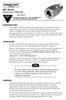 MFT Series Multiconductor Feedthroughs INSTRUCTION SHEET M0152/0103 Shop online at: omega.com e-mail: info@omega.com For latest product manuals: omegamanual.info INTRODUCTION The OMEGA MFT multiconductor
MFT Series Multiconductor Feedthroughs INSTRUCTION SHEET M0152/0103 Shop online at: omega.com e-mail: info@omega.com For latest product manuals: omegamanual.info INTRODUCTION The OMEGA MFT multiconductor
User s Guide. y = mx+b. Shop online at. A Guide to Calibration and Unit Conversion
 User s Guide Shop online at omega.com e-mail: info@omega.com For latest product manuals: omegamanual.info y = mx+b A Guide to Calibration and Unit Conversion OMB-457-0949 rev 1.0 OMEGAnet Online Service
User s Guide Shop online at omega.com e-mail: info@omega.com For latest product manuals: omegamanual.info y = mx+b A Guide to Calibration and Unit Conversion OMB-457-0949 rev 1.0 OMEGAnet Online Service
User s Guide. OS137 SERIES Miniature Non-Contact Infrared Temperature Sensor/Transmitter
 MADE IN CAUTION! This product _ is not intended for medical use or use on humans User s Guide omega.com e-mail: info@omega.com For latest product manuals: omegamanual.info OS137 SERIES Miniature Non-Contact
MADE IN CAUTION! This product _ is not intended for medical use or use on humans User s Guide omega.com e-mail: info@omega.com For latest product manuals: omegamanual.info OS137 SERIES Miniature Non-Contact
User s Guide TL-WELD. Thermocouple and Fine Wire Welder. Shop online at omega.com SM
 User s Guide Shop online at omega.com SM e-mail: info@omega.com For latest product manuals: www.omegamanual.info MADE IN UNITED KINGDOM TL-WELD Thermocouple and Fine Wire Welder omega.com info@omega.com
User s Guide Shop online at omega.com SM e-mail: info@omega.com For latest product manuals: www.omegamanual.info MADE IN UNITED KINGDOM TL-WELD Thermocouple and Fine Wire Welder omega.com info@omega.com
User s Guide EWS-RH. Relative Humidity/Temperature Transmitter. Shop online at omega.com
 User s Guide Shop online at omega.com e-mail: info@omega.com For latest product manuals: www.omegamanual.info EWS-RH Relative Humidity/Temperature Transmitter omega.com info@omega.com Servicing North America:
User s Guide Shop online at omega.com e-mail: info@omega.com For latest product manuals: www.omegamanual.info EWS-RH Relative Humidity/Temperature Transmitter omega.com info@omega.com Servicing North America:
User s Guide HHAQ-106. 6-IN-1 Psychrometer With Enthalpy. Shop online at omega.com SM
 User s Guide Shop online at omega.com SM e-mail: info@omega.com For latest product manuals: omegamanual.info HHAQ-106 6-IN-1 Psychrometer With Enthalpy omega.com info@omega.com Servicing North America:
User s Guide Shop online at omega.com SM e-mail: info@omega.com For latest product manuals: omegamanual.info HHAQ-106 6-IN-1 Psychrometer With Enthalpy omega.com info@omega.com Servicing North America:
FTH SERIES HEATERS INSTALLATION, OPERATION AND MAINTENANCE
 MADE IN User s Guide Shop online at omega.com e-mail: info@omega.com For latest product manuals: omegamanual.info FTH SERIES Industrial Flow Through Heaters FTH SERIES HEATERS INSTALLATION, OPERATION AND
MADE IN User s Guide Shop online at omega.com e-mail: info@omega.com For latest product manuals: omegamanual.info FTH SERIES Industrial Flow Through Heaters FTH SERIES HEATERS INSTALLATION, OPERATION AND
Dual Laser InfraRed (IR) Thermometer with Color Alert
 User Manual Dual Laser InfraRed (IR) Thermometer with Color Alert MODEL 42509 Introduction Congratulations on your purchase of the Model 42509 IR Thermometer with Color Alert. This Infrared thermometer
User Manual Dual Laser InfraRed (IR) Thermometer with Color Alert MODEL 42509 Introduction Congratulations on your purchase of the Model 42509 IR Thermometer with Color Alert. This Infrared thermometer
Dual Laser InfraRed (IR) Thermometer
 User s Manual Dual Laser InfraRed (IR) Thermometer MODEL 42511 Introduction Congratulations on your purchase of the Model 42511 IR Thermometer. This Infrared thermometer measures and displays non-contact
User s Manual Dual Laser InfraRed (IR) Thermometer MODEL 42511 Introduction Congratulations on your purchase of the Model 42511 IR Thermometer. This Infrared thermometer measures and displays non-contact
Long Distance Industrial Wireless Transmitters and Receivers
 Long Distance Industrial Wireless s and Receivers Up to 450 m (1500') Line of Sight Range UWXL Series U Thermocouple, RTD, Temperature, RH, ph, Process Voltage/ Current and Input Models U J, K, T, E, R,
Long Distance Industrial Wireless s and Receivers Up to 450 m (1500') Line of Sight Range UWXL Series U Thermocouple, RTD, Temperature, RH, ph, Process Voltage/ Current and Input Models U J, K, T, E, R,
User s Guide HHF81. Anemometer, Hygrometer, Light Meter, Thermometer. Shop online at omega.com
 User s Guide Shop online at omega.com e-mail: info@omega.com For latest product manuals: www.omegamanual.info HHF81 Anemometer, Hygrometer, Light Meter, Thermometer omega.com info@omega.com Servicing North
User s Guide Shop online at omega.com e-mail: info@omega.com For latest product manuals: www.omegamanual.info HHF81 Anemometer, Hygrometer, Light Meter, Thermometer omega.com info@omega.com Servicing North
Dual Laser InfraRed (IR) Thermometer
 User Manual Dual Laser InfraRed (IR) Thermometer MODEL 42570 Introduction Congratulations on your purchase of the Model 42570 IR Thermometer. This Infrared thermometer measures and displays non-contact
User Manual Dual Laser InfraRed (IR) Thermometer MODEL 42570 Introduction Congratulations on your purchase of the Model 42570 IR Thermometer. This Infrared thermometer measures and displays non-contact
User s Guide. SOFTWARE FOR OMB-DAQ-2416 SERIES And OM-USB SERIES. Universal Library. Redistribution Guide. Shop online at
 User s Guide Software for OMB-DAQ-2416 Series and OM-USB Series Multi-function I/O USB Data Acquisition Modules Rev. Includes: InstaCal Installation application TracerDAQ Ready-to-run DAQ applications
User s Guide Software for OMB-DAQ-2416 Series and OM-USB Series Multi-function I/O USB Data Acquisition Modules Rev. Includes: InstaCal Installation application TracerDAQ Ready-to-run DAQ applications
User s Guide DPF700-A. Analog Output Option Board for the DPF700 Meter. Shop on line at. www.omega.com e-mail: info@omega.com
 User s Guide Shop on line at www.omega.com e-mail: info@omega.com DPF700-A Analog Output Option Board for the DPF700 Meter Servicing North America: USA: One Omega Drive, P.O. Box 4047 ISO 9001 Certified
User s Guide Shop on line at www.omega.com e-mail: info@omega.com DPF700-A Analog Output Option Board for the DPF700 Meter Servicing North America: USA: One Omega Drive, P.O. Box 4047 ISO 9001 Certified
High Temperature InfraRed Thermometer with Laser Pointer
 User s Manual High Temperature InfraRed Thermometer with Laser Pointer MODEL 42540A 6 42540 6 Introduction Congratulations on your purchase of the Model 42540A IR Thermometer. The 42540A is capable of
User s Manual High Temperature InfraRed Thermometer with Laser Pointer MODEL 42540A 6 42540 6 Introduction Congratulations on your purchase of the Model 42540A IR Thermometer. The 42540A is capable of
Hygro-Thermometer + InfraRed Thermometer Model RH101
 User's Guide Hygro-Thermometer + InfraRed Thermometer Model RH101 Introduction Congratulations on your purchase of the Extech Hygro-Thermometer plus InfraRed Thermometer. This device measures relative
User's Guide Hygro-Thermometer + InfraRed Thermometer Model RH101 Introduction Congratulations on your purchase of the Extech Hygro-Thermometer plus InfraRed Thermometer. This device measures relative
Wide Range InfraRed (IR) Thermometer with Type K input and Laser Pointer
 User Manual Wide Range InfraRed (IR) Thermometer with Type K input and Laser Pointer MODEL 42515 Introduction Congratulations on your purchase of the Model 42515 IR Thermometer. The Model 42515 IR thermometer
User Manual Wide Range InfraRed (IR) Thermometer with Type K input and Laser Pointer MODEL 42515 Introduction Congratulations on your purchase of the Model 42515 IR Thermometer. The Model 42515 IR thermometer
Model RPM10 Laser Photo / Contact Tachometer with IR Thermometer Patented
 User's Guide Model RPM10 Laser Photo / Contact Tachometer with IR Thermometer Patented Introduction Congratulations on your purchase of Extech's Laser Photo/Contact Tachometer with Non- Contact IR Thermometer,
User's Guide Model RPM10 Laser Photo / Contact Tachometer with IR Thermometer Patented Introduction Congratulations on your purchase of Extech's Laser Photo/Contact Tachometer with Non- Contact IR Thermometer,
Infrared / K Thermometer Remote Temperature Measurement ( Non-Contact ) 1327K INSTRUCTION MANUAL
 RS Infrared / K Thermometer Remote Temperature Measurement ( Non-Contact ) 1327K INSTRUCTION MANUAL TABLE OF CONTENTS TITLE PAGE INTRODUCTION...1. SAFETY INFORMATION...2. FEATURES...4. SPECIFICATIONS...4.
RS Infrared / K Thermometer Remote Temperature Measurement ( Non-Contact ) 1327K INSTRUCTION MANUAL TABLE OF CONTENTS TITLE PAGE INTRODUCTION...1. SAFETY INFORMATION...2. FEATURES...4. SPECIFICATIONS...4.
http://www.omega.com e-mail: info@omega.com
 http://www.omega.com e-mail: info@omega.com omega.com OMEGA TM OMEGAnet SM On-Line Service http://www.omega.com Internet e-mail info@omega.com USA: ISO 9001 Certified One Omega Drive, Box 4047 Stamford,
http://www.omega.com e-mail: info@omega.com omega.com OMEGA TM OMEGAnet SM On-Line Service http://www.omega.com Internet e-mail info@omega.com USA: ISO 9001 Certified One Omega Drive, Box 4047 Stamford,
User s Guide. SW14 1 4 DIN Series and OSW Series. Shop online at. Rotary Selector Switches
 MADE IN User s Guide Shop online at SW14 SERIES 1/4 DIN 96 x 96 mm (3.78") OSW SERIES 76 x 76 mm (3.0") 127 x 127 mm (5.0") omega.com e-mail: info@omega.com For latest product manuals: omegamanual.info
MADE IN User s Guide Shop online at SW14 SERIES 1/4 DIN 96 x 96 mm (3.78") OSW SERIES 76 x 76 mm (3.0") 127 x 127 mm (5.0") omega.com e-mail: info@omega.com For latest product manuals: omegamanual.info
DICKSON PR100/PR300/PR500 DICKSON. Pressure Logger Operation. Contents:
 PR100/PR300/PR500 Pressure Logger Operation Contents: Product Applications and Useful Features Product Specifications Operating Instructions / Getting Started DicksonWare Software Specifications Product
PR100/PR300/PR500 Pressure Logger Operation Contents: Product Applications and Useful Features Product Specifications Operating Instructions / Getting Started DicksonWare Software Specifications Product
User Manual. Humidity-Temperature Chart Recorder. Model RH520
 User Manual Humidity-Temperature Chart Recorder Model RH520 Introduction Congratulations on your purchase of the Extech RH520 Temperature + Humidity Chart Recorder. The RH520 measures and displays Temperature,
User Manual Humidity-Temperature Chart Recorder Model RH520 Introduction Congratulations on your purchase of the Extech RH520 Temperature + Humidity Chart Recorder. The RH520 measures and displays Temperature,
User s Guide HHM-GRT300. 4 Wire Earth Resistance Tester. Shop online at omega.com e-mail: info@omega.com For latest product manuals: omegamanual.
 User s Guide Shop online at omega.com e-mail: info@omega.com For latest product manuals: omegamanual.info MADE IN CHINA HHM-GRT300 4 Wire Earth Resistance Tester OMEGAnet Online Service omega.com Internet
User s Guide Shop online at omega.com e-mail: info@omega.com For latest product manuals: omegamanual.info MADE IN CHINA HHM-GRT300 4 Wire Earth Resistance Tester OMEGAnet Online Service omega.com Internet
GX-2009 Data Logger Management Program Operator s Manual
 GX-2009 Data Logger Management Program Operator s Manual Part Number: 71-0163RK Revision: C Released: 3/19/12 www.rkiinstruments.com Warranty RKI Instruments, Inc. warrants gas alarm equipment sold by
GX-2009 Data Logger Management Program Operator s Manual Part Number: 71-0163RK Revision: C Released: 3/19/12 www.rkiinstruments.com Warranty RKI Instruments, Inc. warrants gas alarm equipment sold by
Shop online at: omega.com e-mail: info@omega.com For latest product manuals: omegamanual.info
 STCTX SERIES Industrial Thermocouple Connector/Transmitter INSTRUCTION SHEET M3935A/0810 Shop online at: omega.com e-mail: info@omega.com For latest product manuals: omegamanual.info General Description
STCTX SERIES Industrial Thermocouple Connector/Transmitter INSTRUCTION SHEET M3935A/0810 Shop online at: omega.com e-mail: info@omega.com For latest product manuals: omegamanual.info General Description
User s Guide HFS-3, HFS-4. Shop online at. Thin Film Flux Sensors. omega.com e-mail: info@omega.com For latest product manuals: omegamanual.
 MADE IN User s Guide Shop online at omega.com e-mail: info@omega.com For latest product manuals: omegamanual.info HFS-3, HFS-4 Thin Film Flux Sensors OMEGAnet On-Line Service Internet e-mail omega.com
MADE IN User s Guide Shop online at omega.com e-mail: info@omega.com For latest product manuals: omegamanual.info HFS-3, HFS-4 Thin Film Flux Sensors OMEGAnet On-Line Service Internet e-mail omega.com
Dual Laser InfraRed (IR) Thermometer
 User Manual Dual Laser InfraRed (IR) Thermometer MODEL 42512 Introduction Congratulations on your purchase of the Model 42512 IR Thermometer. This Infrared thermometer measures and displays non-contact
User Manual Dual Laser InfraRed (IR) Thermometer MODEL 42512 Introduction Congratulations on your purchase of the Model 42512 IR Thermometer. This Infrared thermometer measures and displays non-contact
USB-500/600 Series Low-Cost Data Loggers and Accessories
 Low-Cost Data Loggers and Accessories Features Stand-alone, remote data loggers and portable logger assistant Measure temperature, humidity, voltage, current, or event/state change 1 or 2 channels Low
Low-Cost Data Loggers and Accessories Features Stand-alone, remote data loggers and portable logger assistant Measure temperature, humidity, voltage, current, or event/state change 1 or 2 channels Low
User's Guide. Integrating Sound Level Datalogger. Model 407780. Introduction
 User's Guide 99 Washington Street Melrose, MA 02176 Phone 781-665-1400 Toll Free 1-800-517-8431 Visit us at www.testequipmentdepot.com Back to the Extech 407780 Product Page Integrating Sound Level Datalogger
User's Guide 99 Washington Street Melrose, MA 02176 Phone 781-665-1400 Toll Free 1-800-517-8431 Visit us at www.testequipmentdepot.com Back to the Extech 407780 Product Page Integrating Sound Level Datalogger
8001782 Owner s Manual
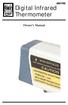 8001782 Digital Infrared Thermometer Owner s Manual Introduction This instrument is a portable, easy to use compact-size digital thermometer with laser sighting designed for one hand operation. The meter
8001782 Digital Infrared Thermometer Owner s Manual Introduction This instrument is a portable, easy to use compact-size digital thermometer with laser sighting designed for one hand operation. The meter
RFID Logger Software User Manual Rev 1.0
 RFID Logger Software User Manual Rev 1.0 Table of Contents 1. System Overview... 2 2. Installation... 2 3. USB RFID Interface Box... 3 4. Operation... 4 4.1. Start Up... 4 4.2. Menu overview... 4 4.2.1.
RFID Logger Software User Manual Rev 1.0 Table of Contents 1. System Overview... 2 2. Installation... 2 3. USB RFID Interface Box... 3 4. Operation... 4 4.1. Start Up... 4 4.2. Menu overview... 4 4.2.1.
Manual. Sealer Monitor Software. Version 0.10.7
 Manual Sealer Monitor Software Version 0.10.7 Contents 1 Introduction & symbols 1 2 Installation 2 2.1 Requirements 2 2.2 Installation process 2 3 Menu & Tooblar 5 3.1 File menu 5 3.2 Print menu 6 3.3
Manual Sealer Monitor Software Version 0.10.7 Contents 1 Introduction & symbols 1 2 Installation 2 2.1 Requirements 2 2.2 Installation process 2 3 Menu & Tooblar 5 3.1 File menu 5 3.2 Print menu 6 3.3
User's Manual. Model 461995 Laser Photo / Contact Tachometer. Introduction
 User's Manual Model 461995 Laser Photo / Contact Tachometer Laser Photo/ Contact Tachometer 461995 MEMORY rpm PHOTO CONTACT ft/min m/min Introduction Congratulations on your purchase of Extech's Laser
User's Manual Model 461995 Laser Photo / Contact Tachometer Laser Photo/ Contact Tachometer 461995 MEMORY rpm PHOTO CONTACT ft/min m/min Introduction Congratulations on your purchase of Extech's Laser
NortechCommander Software Operating Manual MAN-00004 R6
 NortechCommander Software Operating Manual MAN-00004 R6 If the equipment described herein bears the symbol, the said equipment complies with the applicable European Union Directive and Standards mentioned
NortechCommander Software Operating Manual MAN-00004 R6 If the equipment described herein bears the symbol, the said equipment complies with the applicable European Union Directive and Standards mentioned
4-Channel Thermometer / Datalogger
 USER GUIDE 4-Channel Thermometer / Datalogger RTD and Thermocouple Inputs Model SDL200 Introduction Congratulations on your purchase of the Extech SDL200 Thermometer, an SD Logger Series meter. This meter
USER GUIDE 4-Channel Thermometer / Datalogger RTD and Thermocouple Inputs Model SDL200 Introduction Congratulations on your purchase of the Extech SDL200 Thermometer, an SD Logger Series meter. This meter
User s Guide OM-MICROLITE-8 AND OM-MICROLITE-16 DATA LOGGERS AND OM-MICROLAB-LITE SOFTWARE. Shop online at
 User s Guide Shop online at omega.com e-mail: info@omega.com For latest product manuals: omegamanual.info OM-MICROLITE-8 AND OM-MICROLITE-16 DATA LOGGERS AND OM-MICROLAB-LITE SOFTWARE OMEGAnet Online Service
User s Guide Shop online at omega.com e-mail: info@omega.com For latest product manuals: omegamanual.info OM-MICROLITE-8 AND OM-MICROLITE-16 DATA LOGGERS AND OM-MICROLAB-LITE SOFTWARE OMEGAnet Online Service
Sense. 3D Scanner. User Guide. See inside for use and safety information.
 Sense 3D Scanner User Guide See inside for use and safety information. 1 CONTENTS INTRODUCTION.... 3 IMPORTANT SAFETY INFORMATION... 4 Safety Guidelines....4 SENSE 3D SCANNER FEATURES AND PROPERTIES....
Sense 3D Scanner User Guide See inside for use and safety information. 1 CONTENTS INTRODUCTION.... 3 IMPORTANT SAFETY INFORMATION... 4 Safety Guidelines....4 SENSE 3D SCANNER FEATURES AND PROPERTIES....
ExStik TM ph Waterproof Meters
 User Guide ExStik TM ph Waterproof Meters Models PH100 & PH110 Patent Pending ExStik TM Description Front Panel Controls 1. Battery compartment cap 2. LCD Display 3. MODE / HOLD button 4. CAL / RECALL
User Guide ExStik TM ph Waterproof Meters Models PH100 & PH110 Patent Pending ExStik TM Description Front Panel Controls 1. Battery compartment cap 2. LCD Display 3. MODE / HOLD button 4. CAL / RECALL
IMATION SECURE SCAN. ck Start Guide. Imation Secure Scan
 IMATION SECURE SCAN Quick ck Start Guide Imation Corp 2012 Imation Secure Scan page 1 of 6 1 Unpacking your Imation Secure Scan The following items are contained inside the case: 1 2 Imation Secure Scan
IMATION SECURE SCAN Quick ck Start Guide Imation Corp 2012 Imation Secure Scan page 1 of 6 1 Unpacking your Imation Secure Scan The following items are contained inside the case: 1 2 Imation Secure Scan
XCal-View user manual
 XCal-View user manual XCal-View user manual M-9925-0107-04 1 Introduction to XCal-View About XCal-View Renishaw XCal-View software has been written as a direct replacement for the previous analysis package
XCal-View user manual XCal-View user manual M-9925-0107-04 1 Introduction to XCal-View About XCal-View Renishaw XCal-View software has been written as a direct replacement for the previous analysis package
A-Series Data Loggers PRODUCT MANUAL
 A-Series Data Loggers PRODUCT MANUAL Model # s A110, A125, A130, and A150 Contents Model Specifications 2 Connecting to the Computer 3 SpecWare Software 4 Installation and Placement 6 Battery Replacement
A-Series Data Loggers PRODUCT MANUAL Model # s A110, A125, A130, and A150 Contents Model Specifications 2 Connecting to the Computer 3 SpecWare Software 4 Installation and Placement 6 Battery Replacement
DO-6. Dissolved Oxygen Meter. Newport Electronics, Inc. Operator s Manual
 Dissolved Oxygen Meter Operator s Manual Newport Electronics, Inc. Additional products from Newport Electronics, Inc. THE NEW STANDARD FOR QUALITY Clock/Timers Counters Flow Sensors Frequency Meters Multimeters
Dissolved Oxygen Meter Operator s Manual Newport Electronics, Inc. Additional products from Newport Electronics, Inc. THE NEW STANDARD FOR QUALITY Clock/Timers Counters Flow Sensors Frequency Meters Multimeters
Digital inductive conductivity transmitter
 Digital inductive conductivity transmitter Optimal solution for conductivity measurements in difficult fluids (polluted, dirty,...) PEEK/PPA version for CIP applications Large range of process connections
Digital inductive conductivity transmitter Optimal solution for conductivity measurements in difficult fluids (polluted, dirty,...) PEEK/PPA version for CIP applications Large range of process connections
USB-500 Series Stand-Alone, Low-Cost Data Loggers
 Stand-Alone, Low-Cost Data Loggers Features Stand-alone, remote data loggers Measure temperature, humidity, voltage, or current 1 or 2 channels Low cost, small size Battery powered Software Included, easy-to-use
Stand-Alone, Low-Cost Data Loggers Features Stand-alone, remote data loggers Measure temperature, humidity, voltage, or current 1 or 2 channels Low cost, small size Battery powered Software Included, easy-to-use
USB-500/600 Series Low-Cost Data Loggers and Accessories
 Low-Cost Data Loggers and Accessories Features Stand-alone, remote data loggers and portable logger assistant Measure temperature, humidity, voltage, current, or event/state change 1 or 2 channels Low
Low-Cost Data Loggers and Accessories Features Stand-alone, remote data loggers and portable logger assistant Measure temperature, humidity, voltage, current, or event/state change 1 or 2 channels Low
SupcoLog Logger Interface Software
 SupcoLog Logger Interface Software USER S GUIDE Table Of Contents Quick Start... 5 Overview... 5 Connecting the Logger to Your PC... 5 Setting Up the Logger To Record Data... 6 Custom Interval Setup...
SupcoLog Logger Interface Software USER S GUIDE Table Of Contents Quick Start... 5 Overview... 5 Connecting the Logger to Your PC... 5 Setting Up the Logger To Record Data... 6 Custom Interval Setup...
RI-215A Operator s Manual. Part Number: 71-0045RK Revision 0 Released: 10/3/05
 RI-215A Operator s Manual Part Number: 71-0045RK Revision 0 Released: 10/3/05 Warranty RKI Instruments, Inc., warrants gas alarm equipment sold by us to be free from defects in materials and workmanship,
RI-215A Operator s Manual Part Number: 71-0045RK Revision 0 Released: 10/3/05 Warranty RKI Instruments, Inc., warrants gas alarm equipment sold by us to be free from defects in materials and workmanship,
USB-500 Series Low-Cost Data Loggers and Accessories
 Low-Cost Data Loggers and Accessories Features Stand-alone, remote data loggers and portable logger assistant Measure temperature, humidity, voltage, current, or event/state change 1 or 2 channels Low
Low-Cost Data Loggers and Accessories Features Stand-alone, remote data loggers and portable logger assistant Measure temperature, humidity, voltage, current, or event/state change 1 or 2 channels Low
USB 2.0 VGA ADAPTER USER MANUAL
 USB 2.0 VGA ADAPTER USER MANUAL CONTENTS INTRODUCTION... 3 FEATURES... 3 SYSTEM REQUIREMENTS... 3 PACKAGE CONTENTS... 3 SUPPORTED COMMON DISPLAY RESOLUTION... 4 TECHNICAL SPECIFICATIONS... 4 INSTALLATION
USB 2.0 VGA ADAPTER USER MANUAL CONTENTS INTRODUCTION... 3 FEATURES... 3 SYSTEM REQUIREMENTS... 3 PACKAGE CONTENTS... 3 SUPPORTED COMMON DISPLAY RESOLUTION... 4 TECHNICAL SPECIFICATIONS... 4 INSTALLATION
Kokii BatteryDAQ. BMS Software Manual. Battery Analyzer Battery DAS
 Kokii BatteryDAQ BMS Battery Analyzer Battery DAS Updated: October 2008 Caution: High Voltage Exists on Battery Power and Sampling Connectors! Please refer to device installation and operation manual for
Kokii BatteryDAQ BMS Battery Analyzer Battery DAS Updated: October 2008 Caution: High Voltage Exists on Battery Power and Sampling Connectors! Please refer to device installation and operation manual for
SW43W. Users Manual. FlukeView Power Quality Analyzer Software Version 3.20 onwards
 SW43W FlukeView Power Quality Analyzer Software Version 3.20 onwards Users Manual 4822 872 30778 December 2005, Rev.1, 04/06 2005 Fluke Corporation, All rights reserved. All product names are trademarks
SW43W FlukeView Power Quality Analyzer Software Version 3.20 onwards Users Manual 4822 872 30778 December 2005, Rev.1, 04/06 2005 Fluke Corporation, All rights reserved. All product names are trademarks
User's Manual. Heavy Duty Dissolved Oxygen Meter Model 407510
 User's Manual Heavy Duty Dissolved Oxygen Meter Model 407510 Introduction Congratulations on your purchase of Extech's Heavy Duty Dissolved Oxygen / Temperature Meter which simultaneously displays Dissolved
User's Manual Heavy Duty Dissolved Oxygen Meter Model 407510 Introduction Congratulations on your purchase of Extech's Heavy Duty Dissolved Oxygen / Temperature Meter which simultaneously displays Dissolved
DSM155 Digital LED Light Meter User s Manual DSM155
 DSM155 Digital LED Light Meter User s Manual DSM155 CONTENTS TABLE OF CONTENTS......3 LIMITED WARRANTY AND LIMITATION OF LIABILITY......3 Out of Box....3 Accessories....3 Safety Information....3 Certification....5
DSM155 Digital LED Light Meter User s Manual DSM155 CONTENTS TABLE OF CONTENTS......3 LIMITED WARRANTY AND LIMITATION OF LIABILITY......3 Out of Box....3 Accessories....3 Safety Information....3 Certification....5
Dash 8Xe / Dash 8X Data Acquisition Recorder
 75 Dash 8Xe / Dash 8X Data Acquisition Recorder QUICK START GUIDE Supports Recorder System Software Version 2.0 1. INTRODUCTION 2. GETTING STARTED 3. HARDWARE OVERVIEW 4. MENUS & BUTTONS 5. USING THE DASH
75 Dash 8Xe / Dash 8X Data Acquisition Recorder QUICK START GUIDE Supports Recorder System Software Version 2.0 1. INTRODUCTION 2. GETTING STARTED 3. HARDWARE OVERVIEW 4. MENUS & BUTTONS 5. USING THE DASH
EM90 INFRA-RED THERMOMETER & THERMOCOUPLE METER
 EM90 INFRA-RED THERMOMETER & THERMOCOUPLE METER Users Manual - 1 - .Introduction Thank you for purchasing the SUPCO infrared (IR) thermometer and thermocouple meter. Please take a few minutes to browse
EM90 INFRA-RED THERMOMETER & THERMOCOUPLE METER Users Manual - 1 - .Introduction Thank you for purchasing the SUPCO infrared (IR) thermometer and thermocouple meter. Please take a few minutes to browse
Monitoring Network DMN
 Monitoring Network DMN User Manual Table of contents Table of contents... 2 1. Product features and capabilities... 3 2. System requirements... 5 3. Getting started with the software... 5 3-1 Installation...
Monitoring Network DMN User Manual Table of contents Table of contents... 2 1. Product features and capabilities... 3 2. System requirements... 5 3. Getting started with the software... 5 3-1 Installation...
Keysight N4877A Clock Data Recovery and Demultiplexer 1:2
 Keysight N4877A Clock Data Recovery and Demultiplexer 1:2 Getting Started Getting Started with the Keysight N4877A Clock Data Recovery and Demultiplexer 1:2 You only need a few minutes to get started
Keysight N4877A Clock Data Recovery and Demultiplexer 1:2 Getting Started Getting Started with the Keysight N4877A Clock Data Recovery and Demultiplexer 1:2 You only need a few minutes to get started
SA-9600 Surface Area Software Manual
 SA-9600 Surface Area Software Manual Version 4.0 Introduction The operation and data Presentation of the SA-9600 Surface Area analyzer is performed using a Microsoft Windows based software package. The
SA-9600 Surface Area Software Manual Version 4.0 Introduction The operation and data Presentation of the SA-9600 Surface Area analyzer is performed using a Microsoft Windows based software package. The
reflecta Super 8 Scanner
 reflecta Super 8 Scanner User Manual 1 FEDERAL COMMUNICATIONS COMMISSION (FCC) STATEMENT This Equipment has been tested and found to comply with the limits for a class B digital device, pursuant to Part
reflecta Super 8 Scanner User Manual 1 FEDERAL COMMUNICATIONS COMMISSION (FCC) STATEMENT This Equipment has been tested and found to comply with the limits for a class B digital device, pursuant to Part
Data Analysis Software
 TRAKPRO Data Analysis Software User s Manual November 1996 P/N 1980200 Rev. D TSI Incorporated TRAKPRO Data Analysis Software User s Manual November 1996 P/N 1980200 Rev. D SHIP TO: TSI Incorporated 500
TRAKPRO Data Analysis Software User s Manual November 1996 P/N 1980200 Rev. D TSI Incorporated TRAKPRO Data Analysis Software User s Manual November 1996 P/N 1980200 Rev. D SHIP TO: TSI Incorporated 500
62 Max/62 Max + Infrared Thermometer
 Infrared Thermometer Introduction The Fluke 62 MAX and 62 MAX + Infrared Thermometers (the Product) can determine the surface temperature by measurement of the infrared energy radiated from the target
Infrared Thermometer Introduction The Fluke 62 MAX and 62 MAX + Infrared Thermometers (the Product) can determine the surface temperature by measurement of the infrared energy radiated from the target
Transmitter Interface Program
 Transmitter Interface Program Operational Manual Version 3.0.4 1 Overview The transmitter interface software allows you to adjust configuration settings of your Max solid state transmitters. The following
Transmitter Interface Program Operational Manual Version 3.0.4 1 Overview The transmitter interface software allows you to adjust configuration settings of your Max solid state transmitters. The following
Navigator Software. Contents 1. NAVIGATOR SOFTWARE 2. INSTALLATION 3. USING NAVIGATOR SOFTWARE 3.1 STARTING THE PROGRAM 3.
 Navigator Software Contents 1. NAVIGATOR SOFTWARE 2. INSTALLATION 3. USING NAVIGATOR SOFTWARE 3.1 STARTING THE PROGRAM 3.2 SYSTEM SET UP 3.3 LOAD DATA FILE 3.3.1 LOADING PARTIAL FILES 3.4 DATA TABLE WINDOW
Navigator Software Contents 1. NAVIGATOR SOFTWARE 2. INSTALLATION 3. USING NAVIGATOR SOFTWARE 3.1 STARTING THE PROGRAM 3.2 SYSTEM SET UP 3.3 LOAD DATA FILE 3.3.1 LOADING PARTIAL FILES 3.4 DATA TABLE WINDOW
Corrosion Data Management Software Version 3.1.3
 Corrosion Data Management Software Version 3.1.3 Metal Samples Corrosion Monitoring Systems A Division of Alabama Specialty Products, Inc. 152 Metal Samples Road, Munford, AL 36268 Phone: 256-358-4202
Corrosion Data Management Software Version 3.1.3 Metal Samples Corrosion Monitoring Systems A Division of Alabama Specialty Products, Inc. 152 Metal Samples Road, Munford, AL 36268 Phone: 256-358-4202
BroadBand PowerShield. User Manual
 BroadBand PowerShield User Manual 990-0375G 12/2006 Chapter 1 General Information The PowerShield provides a power source for broadband telephony and other DC applications. Safety This Safety Guide contains
BroadBand PowerShield User Manual 990-0375G 12/2006 Chapter 1 General Information The PowerShield provides a power source for broadband telephony and other DC applications. Safety This Safety Guide contains
OPERATION MANUAL INFRARED THERMOMETER
 OPERATION MANUAL INFRARED THERMOMETER Features: Precise non-contact measurements Built-in laser pointer Automatic selection range and Resolution to 0.1ºor 1º / switchable button Automatic Data Hold & Auto
OPERATION MANUAL INFRARED THERMOMETER Features: Precise non-contact measurements Built-in laser pointer Automatic selection range and Resolution to 0.1ºor 1º / switchable button Automatic Data Hold & Auto
Wireless Keyboard & Optical Mouse. User Manual
 Wireless Keyboard & Optical Mouse User Manual Table of Contents Introduction... 1 Software Compatibility... 1 Product Features... 2 Quick Installation Setup for PS/2 Connections (PC-only)... 5 Quick Installation
Wireless Keyboard & Optical Mouse User Manual Table of Contents Introduction... 1 Software Compatibility... 1 Product Features... 2 Quick Installation Setup for PS/2 Connections (PC-only)... 5 Quick Installation
Power Log PC Application Software
 Power Log PC Application Software Users Manual May 2007 Rev. 1, 5/08 2007-2008 Fluke Corporation. All rights reserved. Specifications are subject to change without notice. All product names are trademarks
Power Log PC Application Software Users Manual May 2007 Rev. 1, 5/08 2007-2008 Fluke Corporation. All rights reserved. Specifications are subject to change without notice. All product names are trademarks
Dash 18X / Dash 18 Data Acquisition Recorder
 75 Dash 18X / Dash 18 Data Acquisition Recorder QUICK START GUIDE Supports Recorder System Software Version 3.1 1. INTRODUCTION 2. GETTING STARTED 3. HARDWARE OVERVIEW 4. MENUS & BUTTONS 5. USING THE DASH
75 Dash 18X / Dash 18 Data Acquisition Recorder QUICK START GUIDE Supports Recorder System Software Version 3.1 1. INTRODUCTION 2. GETTING STARTED 3. HARDWARE OVERVIEW 4. MENUS & BUTTONS 5. USING THE DASH
Targus Wireless RF Mouse USER S GUIDE. Making Your Mobile Life Easier.
 Targus Wireless RF Mouse Visit our Web site at: www.targus.com Features and specifications are subject to change without notice. 2004 Targus Group International and Targus, Inc.. 400-0111-001B USER S GUIDE
Targus Wireless RF Mouse Visit our Web site at: www.targus.com Features and specifications are subject to change without notice. 2004 Targus Group International and Targus, Inc.. 400-0111-001B USER S GUIDE
HP LaserJet MFP Analog Fax Accessory 300 Send Fax Driver Guide
 HP LaserJet MFP Analog Fax Accessory 300 Send Fax Driver Guide Copyright and License 2008 Copyright Hewlett-Packard Development Company, L.P. Reproduction, adaptation, or translation without prior written
HP LaserJet MFP Analog Fax Accessory 300 Send Fax Driver Guide Copyright and License 2008 Copyright Hewlett-Packard Development Company, L.P. Reproduction, adaptation, or translation without prior written
SDX Submersible Depth Transmitter User Manual
 SDX Submersible Depth Transmitter User Manual January 2011 USER INFORMATION Stevens makes no warranty as to the information furnished in these instructions and the reader assumes all risk in the use thereof.
SDX Submersible Depth Transmitter User Manual January 2011 USER INFORMATION Stevens makes no warranty as to the information furnished in these instructions and the reader assumes all risk in the use thereof.
MACTek Corporation. USB HART Interface. Users Manual
 MACTek Corporation USB HART Interface DM01003100AA February, 2003 LIMITED WARRANTY VIATOR Interface for HART MACTek Corporation warrants this Interface and all of its component against defects in materials
MACTek Corporation USB HART Interface DM01003100AA February, 2003 LIMITED WARRANTY VIATOR Interface for HART MACTek Corporation warrants this Interface and all of its component against defects in materials
ATS Overhead Table Shelf System INSTRUCTION MANUAL
 ATS Overhead Table Shelf System INSTRUCTION MANUAL ATS Overhead Table Shelf System Instruction Manual Warranty Newport Corporation warrants this product to be free of defects in material and workmanship
ATS Overhead Table Shelf System INSTRUCTION MANUAL ATS Overhead Table Shelf System Instruction Manual Warranty Newport Corporation warrants this product to be free of defects in material and workmanship
LabelWriter. Print Server. User Guide
 LabelWriter Print Server User Guide Copyright 2010 Sanford, L.P. All rights reserved. 08/10 No part of this document or the software may be reproduced or transmitted in any form or by any means or translated
LabelWriter Print Server User Guide Copyright 2010 Sanford, L.P. All rights reserved. 08/10 No part of this document or the software may be reproduced or transmitted in any form or by any means or translated
User s Manual Model KB990W
 Wireless Internet Keyboard & Optical Mouse User s Manual Model KB990W FCC Statement This device complies with part 15 of FCC Rules. Operation is subject to the following two conditions: (1) this device
Wireless Internet Keyboard & Optical Mouse User s Manual Model KB990W FCC Statement This device complies with part 15 of FCC Rules. Operation is subject to the following two conditions: (1) this device
Duct Temperature Sensors
 Duct s Model TE-701 / 702 RoHS More than 16 types of interchangeable NTC thermistors, precision platinum, nickel or balco RTDs are available for universal compatibility. Five installation options probe
Duct s Model TE-701 / 702 RoHS More than 16 types of interchangeable NTC thermistors, precision platinum, nickel or balco RTDs are available for universal compatibility. Five installation options probe
Mini InfraRed Thermometer with Laser Pointer
 User s Manual Mini InfraRed Thermometer with Laser Pointer MODEL 42500 Introduction Congratulations on your purchase of the Model 42500 IR Thermometer. This thermometer makes non-contact (infrared) temperature
User s Manual Mini InfraRed Thermometer with Laser Pointer MODEL 42500 Introduction Congratulations on your purchase of the Model 42500 IR Thermometer. This thermometer makes non-contact (infrared) temperature
Advantium 2 Plus Alarm
 ADI 9510-B Advantium 2 Plus Alarm INSTALLATION AND OPERATING INSTRUCTIONS Carefully Read These Instructions Before Operating Carefully Read These Controls Corporation of America 1501 Harpers Road Virginia
ADI 9510-B Advantium 2 Plus Alarm INSTALLATION AND OPERATING INSTRUCTIONS Carefully Read These Instructions Before Operating Carefully Read These Controls Corporation of America 1501 Harpers Road Virginia
VM-8 USB Desktop Audio Device Installation Guide
 VM-8 USB Desktop Audio Device Installation Guide THE POSSIBILITIES ARE ENDLESS. 9 Austin Drive, Marlborough, CT 06447 (860) 295-8100 www.essentialtel.com sales@essentialtel.com Table of Contents Introduction...3
VM-8 USB Desktop Audio Device Installation Guide THE POSSIBILITIES ARE ENDLESS. 9 Austin Drive, Marlborough, CT 06447 (860) 295-8100 www.essentialtel.com sales@essentialtel.com Table of Contents Introduction...3
SoftRAID 5 QUICK START GUIDE. for OWC ThunderBay
 SoftRAID 5 QUICK START GUIDE for OWC ThunderBay TABLE OF CONTENTS INTRODUCTION...1 1.1 MINIMUM SYSTEM REQUIREMENTS 1.2 FEATURES 1.3 ABOUT THIS MANUAL SYSTEM SETUP...2 2.1 GETTING STARTED 2.2 INITIALIZING,
SoftRAID 5 QUICK START GUIDE for OWC ThunderBay TABLE OF CONTENTS INTRODUCTION...1 1.1 MINIMUM SYSTEM REQUIREMENTS 1.2 FEATURES 1.3 ABOUT THIS MANUAL SYSTEM SETUP...2 2.1 GETTING STARTED 2.2 INITIALIZING,
Mercury Helios 2 ASSEMBLY MANUAL & USER GUIDE
 Mercury Helios 2 ASSEMBLY MANUAL & USER GUIDE TABLE OF CONTENTS INTRODUCTION...1 1.1 MINIMUM SYSTEM REQUIREMENTS 1.1.1 Apple Mac Requirements 1.1.2 PC Requirements 1.1.3 Supported PCIe Cards 1.2 PACKAGE
Mercury Helios 2 ASSEMBLY MANUAL & USER GUIDE TABLE OF CONTENTS INTRODUCTION...1 1.1 MINIMUM SYSTEM REQUIREMENTS 1.1.1 Apple Mac Requirements 1.1.2 PC Requirements 1.1.3 Supported PCIe Cards 1.2 PACKAGE
USB to VGA Adapter USB2VGAE2. Instruction Manual. USB 2.0 to VGA Multi Monitor External Video Adapter
 USB to VGA Adapter USB2VGAE2 Instruction Manual USB 2.0 to VGA Multi Monitor External Video Adapter *Please ensure that the driver installation is complete prior to the physical installation of the USB
USB to VGA Adapter USB2VGAE2 Instruction Manual USB 2.0 to VGA Multi Monitor External Video Adapter *Please ensure that the driver installation is complete prior to the physical installation of the USB
10 Thomas, Irvine, CA 92618 USA Tel: (949) 465-0900 Fax: (949) 465-0905 Toll Free: (800) 23 FUTEK
 Table of Contents Software Overview... - 4 - Product Key... - 5 - Model Selection... - 6 - Device Selection... - 7 - Menu... - 8 - File... - 8 - Edit... - 8 - View... - 8 - Format... - 8 - Help... - 9
Table of Contents Software Overview... - 4 - Product Key... - 5 - Model Selection... - 6 - Device Selection... - 7 - Menu... - 8 - File... - 8 - Edit... - 8 - View... - 8 - Format... - 8 - Help... - 9
Pipe Temperature Sensors
 Pipe Temperature Sensors Model TE-703 / 704 RoHS Four immersion thermowell installation options brass adapter with 304 SS probe for adjustable insertion, plastic, galvanized steel or NEMA-4/IP-65 steel
Pipe Temperature Sensors Model TE-703 / 704 RoHS Four immersion thermowell installation options brass adapter with 304 SS probe for adjustable insertion, plastic, galvanized steel or NEMA-4/IP-65 steel
VM-4 USB Desktop Audio Device Installation Guide
 VM-4 USB Desktop Audio Device Installation Guide THE POSSIBILITIES ARE ENDLESS. 9 Austin Drive, Marlborough, CT 06447 (860) 295-8100 www.essentialtel.com sales@essentialtel.com Table of Contents Introduction...3
VM-4 USB Desktop Audio Device Installation Guide THE POSSIBILITIES ARE ENDLESS. 9 Austin Drive, Marlborough, CT 06447 (860) 295-8100 www.essentialtel.com sales@essentialtel.com Table of Contents Introduction...3
MADRIX NEO Quick Start Guide & User Manual
 MADRIX NEO Quick Start Guide & User Manual 4 th Edition, Last Update: March 2011 Thank You for Purchasing MADRIX NEO Please read this manual carefully and thoroughly before using the MADRIX NEO. Make sure
MADRIX NEO Quick Start Guide & User Manual 4 th Edition, Last Update: March 2011 Thank You for Purchasing MADRIX NEO Please read this manual carefully and thoroughly before using the MADRIX NEO. Make sure
Laser Wireless Rechargeable Mouse. User s Manual
 Laser Wireless Rechargeable Mouse Model #: LM8000WR User s Manual Rev. 060801 User s Record: To provide quality customer service and technical support, it is suggested that you keep the following information
Laser Wireless Rechargeable Mouse Model #: LM8000WR User s Manual Rev. 060801 User s Record: To provide quality customer service and technical support, it is suggested that you keep the following information
Targus Wireless Remote Presenter USER S GUIDE. Making Your Mobile Life Easier. Making Your Mobile Life Easier.
 Targus Wireless Remote Presenter Making Your Mobile Life Easier. Visit our Web site at: www.targus.com Features and specifications are subject to change without notice. 2003 Targus Corp. 400-0110-001B
Targus Wireless Remote Presenter Making Your Mobile Life Easier. Visit our Web site at: www.targus.com Features and specifications are subject to change without notice. 2003 Targus Corp. 400-0110-001B
User s Manual. for. Tote-Remote
 User s Manual for Tote-Remote Remote Control & Laser Pointer for Laptop Computers TABLE OF CONTENTS Important Safety & Health Information 2 Special Notice Regarding Carrying Laser Pointers On Commercial
User s Manual for Tote-Remote Remote Control & Laser Pointer for Laptop Computers TABLE OF CONTENTS Important Safety & Health Information 2 Special Notice Regarding Carrying Laser Pointers On Commercial
WindLog User s Guide
 WindLog User s Guide Rev. D This page intentionally blank. RainWise WindLog User s Guide Copyright 2009 by RainWise, Inc. All rights reserved. No part of this work may be reproduced in any form except
WindLog User s Guide Rev. D This page intentionally blank. RainWise WindLog User s Guide Copyright 2009 by RainWise, Inc. All rights reserved. No part of this work may be reproduced in any form except
FCC COMPLIANCE STATEMENT FOR AMERICAN USERS
 FCC COMPLIANCE STATEMENT FOR AMERICAN USERS This equipment has been tested and found to comply with the limits for a CLASS A digital device, pursuant to Part 15 of the FCC Rules. These limits are designed
FCC COMPLIANCE STATEMENT FOR AMERICAN USERS This equipment has been tested and found to comply with the limits for a CLASS A digital device, pursuant to Part 15 of the FCC Rules. These limits are designed
Specifications - Installation and Operating Instructions Ø5 [127.00] 17/64 [6.91] 1-59/64 [48.89]
![Specifications - Installation and Operating Instructions Ø5 [127.00] 17/64 [6.91] 1-59/64 [48.89] Specifications - Installation and Operating Instructions Ø5 [127.00] 17/64 [6.91] 1-59/64 [48.89]](/thumbs/40/20993241.jpg) Bulletin P-DM-1100 Series DM-1000 DigiMag Digital Differential Pressure Gage Specifications - Installation and Operating Instructions PRESSURE CONNECTIONS 21/64 [8.59] LONG Ø5 [127.00] 4-31/64 [113.89]
Bulletin P-DM-1100 Series DM-1000 DigiMag Digital Differential Pressure Gage Specifications - Installation and Operating Instructions PRESSURE CONNECTIONS 21/64 [8.59] LONG Ø5 [127.00] 4-31/64 [113.89]
User Guide. HDMI Active Cable Extender. DVI-7370c
 User Guide HDMI Active Cable Extender DVI-7370c TABLE OF CONTENTS SECTION PAGE PRODUCT SAFETY...1 PRODUCT LIABILITY...1 1.0 INTRODUCTION...2 2.0 SPECIFICATIONS...3 3.0 PACKAGE CONTENTS...4 4.0 CONNECTING
User Guide HDMI Active Cable Extender DVI-7370c TABLE OF CONTENTS SECTION PAGE PRODUCT SAFETY...1 PRODUCT LIABILITY...1 1.0 INTRODUCTION...2 2.0 SPECIFICATIONS...3 3.0 PACKAGE CONTENTS...4 4.0 CONNECTING
Data Logging Software and Cable Bundle Model DL-SC3 User Manual. Overview
 Data Logging Software and Cable Bundle Model DL-SC3 User Manual Overview Eco Sensors Digital Products are capable of transmitting data to a computer via an RS-232 serial connection. Eco Sensors DL-SC3
Data Logging Software and Cable Bundle Model DL-SC3 User Manual Overview Eco Sensors Digital Products are capable of transmitting data to a computer via an RS-232 serial connection. Eco Sensors DL-SC3
User s Guide MTC SERIES. Shop online at. Multi-Pin Thermocouple Connectors
 MADE IN User s Guide Shop online at omega.com e-mail: info@omega.com For latest product manuals: omegamanual.info MTC SERIES Multi-Pin Thermocouple Connectors OMEGAnet On-Line Service omega.com Internet
MADE IN User s Guide Shop online at omega.com e-mail: info@omega.com For latest product manuals: omegamanual.info MTC SERIES Multi-Pin Thermocouple Connectors OMEGAnet On-Line Service omega.com Internet
