Installation and Configuration Guide
|
|
|
- Colleen West
- 7 years ago
- Views:
Transcription
1 IBM Tioli Storage Productiity Center Version 5.1 Installation and Configuration Guide SC
2
3 IBM Tioli Storage Productiity Center Version 5.1 Installation and Configuration Guide SC
4 Note: Before using this information and the product it supports, read the information in Notices on page 399. This edition applies to ersion 5, release 1, modification 0 of IBM Tioli Storage Productiity Center (product numbers 5725-F93, 5725-G33, and 5725-F98) and to all subsequent releases and modifications until otherwise indicated in new editions. Copyright IBM Corporation 2001, US Goernment Users Restricted Rights Use, duplication or disclosure restricted by GSA ADP Schedule Contract with IBM Corp.
5 Contents Figures ii Tables ix Preface xi Who should read this guide xi Publications xi Accessing publications online xi IBM Redbooks xiii Translation xiii Ordering publications xiii Proiding feedback about publications.... xi Contacting the IBM Support Center xi Reporting a problem xi Conentions used in this guide x New for Tioli Storage Productiity Center Version xii Chapter 1. Planning for Tioli Storage Productiity Center Planning for installation Hardware requirements Software requirements Product licenses for Tioli Storage Productiity Center Running Tioli Storage Productiity Center in a 64-bit enironment Planning for Tioli Storage Productiity Center for Replication Planning for Open HyperSwap replication Planning for Configuration Configuration guidelines Planning for Tioli Storage Productiity Center authentication and authorization User names and passwords General requirements for user names and passwords Worksheet for user names and passwords TCP/IP ports used by Tioli Storage Productiity Center Tioli Integrated Portal port numbers Storage systems, deices, file systems, databases, and switches Planning for multipath subsystem deice driers 42 Planning for Storage Resource agents Storage Resource agent protocol support Planning for Internet Protocol Version Planning for the natie interface Planning to use LDAP Software requirements for CIM agents Planning for the single sign-on feature Planning for enterprise-rollup reports Planning for the SAN configuration tools SAN Planner Oeriew Storage Optimizer oeriew Planning for the Data Path Explorer Planning for the Data Manager Planning for the Storage Resource agents on Oracle Solaris Planning for the Disk Manager Planning for the IBM CIM agents Planning for the TagmaStore CIM agents Planning for Disk Manager configuration Planning for TotalStorage Enterprise Storage Serer FlashCopy reports Storage capacity of olumes Planning for the DS Planning for DS8000 performance Planning for the SAN Volume Controller Planning for Storwize V Planning for Storwize V7000 Unified Planning for the XIV system Planning for the Fabric Manager Planning for Brocade management agents Planning for QLogic or Cisco fabric management agents Collecting data with the Fabric Manager Storage Resource agent Out-of-band Fabric agent Configuration guidelines for agent placement.. 96 Planning for Fabric Manager configuration Planning for Fabric Manager switches and directors Planning for host bus adapters (HBAs) Planning for priate switch networks Planning for performance management Performance metrics Performance management configuration Microsoft Cluster Serer Microsoft Cluster Serer enironment Microsoft Cluster Serer support Planning for PowerHA PowerHA enironment NAS support Network Attached Storage system requirements 112 Planning for NetApp deice support Planning for System Storage N Series Gateway serers Planning for VMware VMware configuration VMware capacity reports Planning for the Virtual I/O Serer Planning for SQL access to Tioli Storage Productiity Center's iews Setting up a iew-only user on Windows Monitoring your DB2 enironment Planning for the Discoery Library Adapter Tioli Storage Productiity Center Monitoring Agent Copyright IBM Corp. 2001, 2012 iii
6 Tioli Agent Management Serices Planning to install Tioli Storage Productiity Center Tioli Storage Productiity Center components 133 Tioli Storage Productiity Center in an IP4 or IP6 enironment Chapter 2. Installing Tioli Storage Productiity Center Installing Tioli Storage Productiity Center Tioli Storage Productiity Center installation 135 Starting the installation program Installing Tioli Storage Productiity Center in a single-serer enironment Installing Tioli Storage Productiity Center in a multiple-serer enironment Installing Tioli Storage Productiity Center client components on a separate computer Installing Tioli Common Reporting on a remote serer Verifying the installation Reiewing the log files to resole installation issues Starting the stand-alone GUI by using a web browser Adding an installation license Installing the agents Installing DB Preparing to install DB Installing DB2 on a Windows operating system 182 Installing DB2 on UNIX or Linux - GUI install 184 Installing DB2 on AIX using the command line 186 Installing DB2 on AIX 6.1 POWER7 Systems Verifying that DB2 is installed correctly Reinstalling the software if a failure occurs Chapter 3. Configuring Tioli Storage Productiity Center Starting Tioli Storage Productiity Center Starting the Tioli Storage Productiity Center stand-alone GUI Starting the Tioli Storage Productiity Center web-based GUI Starting Tioli Storage Productiity Center for Replication Starting the Tioli Storage Productiity Center family of products through Tioli Integrated Portal. 200 Oeriew of required user IDs for initial log on to the Tioli Storage Productiity Center family of products User authentication considerations for multiple serer installations Changing the user authentication configuration 204 Adding an LDAP repository to the federated repositories Remoing an LDAP repository from the federated repositories Tioli Integrated Portal and Tioli Common Reporting Roles Assigning Tioli Integrated Portal roles to users 220 Configuration oeriew Changing passwords using the password tool Single serer installation where components use the same logon credentials Single serer installation where components use different logon credentials Multiple serer installation where Tioli Integrated Portal is remote Multiple serer installation where DB2 is remote 231 Configuration Utility Configuration utility tasks Configure Deices wizard Configuring storage subsystems Configure fabrics and switches Configure computers Configure tape libraries Managing schedules, jobs, and runs Job Management - Recommendations Configuration nodes Role-to-Group Mappings License Keys Alert disposition Log File and Cached Batch Report Retention 275 Quota and Constraint Address Rules Scan/Probe Agent Administration Manual NAS Serer Entry History Aggregator Storage Resource agent Deployments Storage Resource Agent Upgrades Migrate Data/Fabric Agent Update Storage Subsystem Credentials Resource History Retention Remoed Resource Retention Resource History Retention for Databases Remoed Resource Retention for Databases Configuration History Settings Configuration: Deice serer specific Configuring switches Configuring the inactie zone sets for a fabric data source Managing a SAN without agents Setting timeouts alues for the Deice serer 306 Serice Location Protocol (SLP) configuration considerations Configuring Tioli Storage Productiity Center for a Windows domain Configuring the Data serer for a Windows domain Granting local administratie priileges to a domain account Adding Tioli Storage Productiity Center to the Windows domain Configuring IP addressing Configuring Tioli Storage Productiity Center with multiple IP addresses Changing the HOSTS file Configuring tracing Configuration guidelines for 500 or more agents 317 Configuring LUN proisioning for Oracle Solaris 317 i IBM Tioli Storage Productiity Center: Installation and Configuration Guide
7 Assigning TotalStorage Enterprise Storage Serer, DS6000, or DS8000 LUNs to Oracle Solaris HBAs Modifying the HBA configuration file Setting Persistent Name Binding for QLA2200 and QLA2300 HBAs by using the scfx command Modifying the SCSI disk configuration file Checking for TotalStorage Enterprise Storage Serer, DS6000, or DS8000 multipaths in VxDMP How to import authentication information for a Storage Resource agent Configuring Tioli Storage Productiity Center for DS8000 LDAP authentication Configuring multiple Tioli Storage Productiity Center serers with one DS8000 R Setting up dual Tioli Storage Productiity Center serers for high aailability Configuring Tioli Storage Productiity Center and SAN Volume Controller or Storwize V7000 for single sign-on Configuring and controlling the Tioli Storage Productiity Center Monitoring Agent Configuring the Tioli Storage Productiity Center Monitoring Agent on Windows Configuring the Tioli Storage Productiity Center Monitoring Agent on AIX or Linux Starting and stopping the Tioli Storage Productiity Center Monitoring Agent Installing and configuring the Tioli Storage Productiity Center serer with multiple NIC cards 334 Creating an SSH certificate for the root user ID Configuring DB2, AIX, and Linux for IP6-only enironment Changing the timeout alue for the web-based GUI session Chapter 4. Upgrading and migrating Tioli Storage Productiity Center Choosing the upgrade method Upgrading Tioli Storage Productiity Center for Replication Fix packs and patches Storage Subsystem Credential Migration tool Upgrading DB2 from DB2 9.1 or DB2 9.5 to DB Preparing for an upgrade Backups Upgrade response file Upgrading Tioli Storage Productiity Center in a single-serer enironment Upgrading Tioli Storage Productiity Center by using the wizard Upgrading Tioli Storage Productiity Center by using silent mode Upgrading Tioli Storage Productiity Center in a multiple-serer enironment Upgrading Tioli Storage Productiity Center with a remote database by using the wizard Upgrading Tioli Integrated Portal and Tioli Common Reporting by using the wizard Upgrading Tioli Storage Productiity Center with a remote database by using silent mode Upgrading Tioli Integrated Portal and Tioli Common Reporting by using silent mode Deleting duplicate entries in a DB2 table when an upgrade to Tioli Storage Productiity Center Version 5.1 fails Upgrading Storage Resource agents Upgrading the Storage Resource agent by using the Data Sources node Upgrading the Storage Resource agent by using the Configuration node Upgrading Storage Resource agents by using a command Migrating Data agents and Fabric agents to Storage Resource agents Migrating the Data agent or Fabric agent using the user interface Migrating Data agents and Fabric agents using a command Migrating Data agents and Fabric agents by using the upgrade wizard Upgrading CIM agents for storage systems Upgrading CIM agents Migrating BIRT reports Upgrading System Storage N Series Gateway serers Chapter 5. Uninstalling Tioli Storage Productiity Center Uninstalling Tioli Storage Productiity Center in a single-serer enironment by using the wizard Uninstalling Tioli Storage Productiity Center in a multiple-serer enironment by using the wizard. 376 Uninstalling Tioli Storage Productiity Center by using silent mode Uninstalling the agents Deleting or uninstalling an agent using the GUI 380 Uninstalling the Storage Resource agent manually Uninstalling the Tioli Storage Productiity Center Monitoring Agent Uninstalling the IBM Tioli Storage Productiity Center Monitoring Agent on Windows Uninstalling the IBM Tioli Storage Productiity Center Monitoring Agent on UNIX or Linux Uninstalling DB Uninstalling DB2 on UNIX or Linux Deleting Storage Resource agent registry entries after a failed installation or uninstallation Manually uninstalling Tioli Storage Productiity Center components on AIX or Linux operating systems Manually uninstalling Tioli Storage Productiity Center components on Windows Chapter 6. Reference agent.sh command Contents
8 Appendix A. Accessibility features for Tioli Storage Productiity Center Appendix B. Accessibility features for Tioli Storage Productiity Center for Replication Glossary Index Notices Trademarks i IBM Tioli Storage Productiity Center: Installation and Configuration Guide
9 Figures 1. Global security page, configure federated repositories Federated repositories page, Manage repositories Manage repositories page, Add a new repository Manage repositories > New page Global security > Federated repositories page, Add base entry to realm Global security > Federated repositories > Repository reference page, Add base entry to realm Launch the WebSphere administratie console Opening the Global security page Configuring the aailable realm definitions Remoing the LDAP repository Managing the repositories Deleting the LDAP repository Update Storage Subsystem Credentials panel Sae Confirmation prompt Add NAS Serer panel Verify that the N Series Gateway serer is added File system Agent Editor panel Scan/Probe Agent Administration panel View information for N Series Gateway serer View information for a file system Copyright IBM Corp. 2001, 2012 ii
10 iii IBM Tioli Storage Productiity Center: Installation and Configuration Guide
11 Tables 1. Locations of publications for Tioli Storage Productiity Center and related products.. xii 2. Hardware requirements for the Tioli Storage Productiity Center serers Storage system requirements for the Replication serer Hardware requirements for the Storage Resource agents Hardware requirements for the Tioli Storage Productiity Center command-line interface Operating system support for Tioli Storage Productiity Center serer, Tioli Storage Productiity Center for Replication serer, and GUI Operating system support for the Storage Resource agents Functions with each Tioli Storage Productiity Center license Aailable reports with each IBM Tioli Storage Productiity Center license Tioli Storage Productiity Center licenses when you upgrade from Version 4 to Version Operating system groups that are mapped to the Superuser role DB2 groups that are required to install the database repository Valid characters for user names and passwords User names and passwords for Tioli Storage Productiity Center installation TCP/IP ports used by Tioli Storage Productiity Center Other TCP/IP ports used by Tioli Storage Productiity Center TCP/IP ports used by Tioli Storage Productiity Center for Replication for incoming communication TCP/IP ports used by Tioli Storage Productiity Center for Replication for outgoing communication Multipath subsystem deice driers supported by Tioli Storage Productiity Center IP4 and IP6 configurations in a multiple-serers enironment Main features of the Fabric Manager Supported and preferred interfaces for fabric management Supported and preferred interfaces for fabric management Information collected by agent Supported platforms and storage systems for VMware Tioli Storage Productiity Center configurations Operating system for Storage Resource agents Options for the CHOSEN_INSTALL_TYPE parameter Parameters required for each protocol Storage Resource agent installation images DB2 Setup wizard default user and group names Results from a partial rollback Required user ID for initial log on after installation on a single serer when the common user and a separate user for Tioli Integrated Portal and Tioli Common Reporting are defined Required user ID for initial log on after installation on multiple serers with a remote database schema Required user ID for initial log on after installation on multiple serers with remote Tioli Integrated Portal and Tioli Common Reporting Roles in Tioli Integrated Portal and Tioli Common Reporting Roles and authorization leels Database permissions Location of MIB and Baroc files Upgrading Tioli Storage Productiity Center 342 Copyright IBM Corp. 2001, 2012 ix
12 x IBM Tioli Storage Productiity Center: Installation and Configuration Guide
13 Preface Who should read this guide Publications IBM Tioli Storage Productiity Center is a storage infrastructure management software product that can centralize, automate, and simplify the management of complex and heterogeneous storage enironments. This publication is intended for administrators or users who are installing and using IBM Tioli Storage Productiity Center and IBM Tioli Storage Productiity Center for Replication. It also describes the hardware and software requirements for installing the products and proides an oeriew of the installation procedures. Administrators and installers should be familiar with the following topics: General procedures for installing software on Microsoft Windows, AIX, Linux, HP-UX, and Oracle Solaris. Storage Area Network (SAN) concepts IBM Tioli Storage Productiity Center concepts IBM Tioli Storage Productiity Center for Replication concepts DB2 Database for Linux, UNIX, and Windows Simple Network Management Protocol (SNMP) concepts IBM Tioli Enterprise Console This installation and configuration guide includes information for the IBM Tioli Storage Productiity Center family of products which includes the following programs: IBM Tioli Storage Productiity Center IBM Tioli Storage Productiity Center for Replication This section lists publications in the IBM Tioli Storage Productiity Center library and other related publications. It also describes how to access publications online, how to order publications, and how to submit comments on publications. The publications are aailable from the IBM Publications Center at Accessing publications online Publications for this product and other related products are aailable online. Information about installing, configuring, upgrading, and uninstalling IBM Tioli Storage Productiity Center and related products is aailable online. Use Table 1 on page xii to iew and download these publications. Translated documents are aailable for some products. Copyright IBM Corp. 2001, 2012 xi
14 Table 1. Locations of publications for Tioli Storage Productiity Center and related products Product Online location (see Note) IBM Tioli Storage Productiity Center and IBM Tioli Storage Productiity Center for Replication index.jsp. In the left-hand naigation pane, click IBM Tioli Storage Productiity Center. To obtain PDF documents, click IBM Tioli Storage Productiity Center > Printable documentation. IBM Tioli Storage Productiity Center for Replication for System z To iew preious ersions of the IBM Tioli Storage Productiity Center Information Center, from the main page click Community and Support > Preious Versions. index.jsp. In the left-hand naigation pane, click IBM Tioli Storage Productiity Center for Replication for System z. To obtain PDF documents, click IBM Tioli Storage Productiity Center for Replication for System z > Printable documentation. IBM WebSphere Application Serer IBM System Storage Productiity Center To iew preious ersions of the IBM Tioli Storage Productiity Center for Replication Information Center, from the main page, click Community and Support > Preious Versions. 7r0/index.jsp 8r0/index.jsp index.jsp. In the left-hand naigation pane, click System Storage Productiity Center. To obtain PDF documents, click System Storage Productiity Center > Printable documentation. To iew preious ersions of the IBM System Storage Productiity Center Information Center, from the main page click Community and Support > Preious Versions. IBM System Storage DS3000, IBM System Storage DS4000, or IBM System Storage DS5000 IBM System Storage DS6000 IBM System Storage DS8000 IBM System Storage DS Open Application Programming Interface publications ds6000ic/index.jsp ds8000ic/index.jsp Troubleshooting/Hardware/System_Storage/ Storage_software/Other_software_products/ CIM_Agent_for_DS_Open_(API)/ IBM System Storage SAN Volume Controller Use these publications for information about how to install, configure, and use the CIM agent. xii IBM Tioli Storage Productiity Center: Installation and Configuration Guide
15 Table 1. Locations of publications for Tioli Storage Productiity Center and related products (continued) Product Online location (see Note) IBM Storwize V index.jsp IBM Storwize V7000 Unified unified_ic/index.jsp IBM XIV Storage System index.jsp IBM DB2 Database for Linux, UNIX, and Windows IBM System Storage N series index.jsp redbooks.html For more information about IBM System Storage N series, see software/. IBM Systems Director index.html Note: If you print PDF documents on other than letter-sized paper, in the Print window select Fit to Printable Area in the Page Scaling field. This option is aailable when you click File > Print. Fit to Printable Area ensures that the full dimensions of a letter-sized page print on the paper that you are using. IBM Redbooks The IBM Redbooks are books on specialized topics. You can order publications through your IBM representatie or the IBM branch office sering your locality. You can also search for and order books of interest to you by isiting the IBM Redbooks home page at redbooks. Translation Translated publications are aailable from the information center which is aailable in certain translated languages. It is displayed in the language that is appropriate for the browser locale setting. When a locale does not hae a translated ersion, the information center is displayed in English, which is the default language. Translations of the PDFs are aailable when the information center is translated. Contact your serice representatie for more information about the translated publications and whether translations are aailable in your language. Ordering publications Information is proided for the ordering of IBM publications on the Internet or by telephone. You can order many IBM publications online at linkweb/publications/serlet/pbi.wss. Preface xiii
16 You can also order by telephone. In the United States and Canada, call In other countries, contact your IBM serice representatie. Proiding feedback about publications Your feedback is important to help IBM proide the highest quality information. You can proide comments or suggestions about the documentation from the IBM Tioli Storage Productiity Center Information Center. Go to the information center at tiihelp/59r1/index.jsp. From any topic page, click the Feedback link. Contacting the IBM Support Center You can contact IBM Support Center in seeral ways. Go to the IBM Tioli Storage Productiity Center technical support website at Tioli_Storage_Productiity_Center_Standard_Edition. To receie future support notifications, sign in under Notifications. You are required to enter your IBM ID and password. After you are authenticated, you can configure your subscription for Tioli Storage Productiity Center technical support website updates. Customers in the United States can call IBM-SERV ( ). For international customers, go to the Tioli Storage Productiity Center technical support website to find support by country. Expand Contact support and click Directory of worldwide contacts. You can also reiew the IBM Software Support Handbook, which is aailable at The support website offers extensie information, including a guide to support serices; frequently asked questions (FAQs); and documentation for all IBM Software products, including Redbooks and white papers. Translated documents are also aailable for some products. When you contact the IBM Support Center, be prepared to proide identification information for your company so that support personnel can readily assist you. Company identification information might also be needed to access arious online serices aailable on the website. See Reporting a problem. Reporting a problem This topic proides a list of what information you should hae ready when you encounter a problem. Hae the following information ready when you report a problem: The IBM Tioli Storage Productiity Center ersion, release, modification, and serice leel number. The communication protocol (for example, TCP/IP), ersion, and release number that you are using. The actiity that you were doing when the problem occurred, listing the steps that you followed before the problem occurred. The exact text of any error messages. xi IBM Tioli Storage Productiity Center: Installation and Configuration Guide
17 Conentions used in this guide This section proides information about the conentions used in this publication. This publication uses seeral conentions for special terms and actions, and operating system-dependent commands and paths. The following typeface conentions are used in this publication: Bold Flags that appear with text Graphical user interface (GUI) elements (except for titles of windows and dialogs) Names of keys Italic Variables Values you must proide New terms Words and phrases that are emphasized Titles of documents monospace Commands and command options Flags that appear on a separate line Code examples and output Message text Names of files and directories Text strings you must type, when they appear within text Names of Jaa methods and classes HTML and XML tags also appear like this, in monospace type For syntax notations, remember the following: In UNIX, the prompt for the root user is #. In UNIX and Linux, the commands are case sensitie, so you must type commands exactly as they are shown. Preface x
18 xi IBM Tioli Storage Productiity Center: Installation and Configuration Guide
19 New for Tioli Storage Productiity Center Version 5.1 Learn about new features and enhancements in IBM Tioli Storage Productiity Center Version 5.1. New Features The following features are new in Tioli Storage Productiity Center 5.1: Graphical user interfaces Tioli Storage Productiity Center proides two graphical user interfaces for managing the storage infrastructure in an enterprise enironment: the stand-alone GUI and the web-based GUI. Each GUI proides different functions for working with monitored resources. Viewing reports from the web-based GUI From the web-based GUI, you can now run the following types of report in Tioli Common Reporting: Resources reports Show the relationships between storage resources in your enironment. Resources reports also proide a snapshot of the capacity, aailable space, and used space on serers, storage irtualizers, storage systems, and related storage resources. Performance reports Show performance statistics for the most actie storage resources in your enironment oer a specified period. Performance reports also proide detailed statistics for specific storage resources. Historical space reports Show how space is used oer a specified period on storage irtualizers, storage systems, and related storage resources. Storage tiering reports Show olumes that might require migration from a pool in a storage resource group to a pool in another storage resource group. You also use the Tioli Storage Productiity Center web-based GUI to iew the workload actiity reports for managed disk groups and irtual disks. Creating and designing reports from the web-based GUI From the web-based GUI, you can create custom reports and design custom reports. You can create and design the reports in report tools in Tioli Common Reporting. Custom reports can contain detailed information about the relationships between monitored resources, the properties of monitored resources, and detailed information about the performance of monitored resources. Unlike predefined reports, you can select the information that you want to include in custom reports. You can create reports with basic formatting, or you can design more complex reports with adanced formatting features. The adanced formatting features include inserting charts that you can customize in reports, and inserting links that open related reports. Copyright IBM Corp. 2001, 2012 xii
20 Installing Tioli Storage Productiity Center You can install Tioli Storage Productiity Center in one of the following ways: Installation wizard The installation wizard proides a graphical user interface for installation. Command-line interface by using silent mode In silent mode, you run a command and proide the installation alues in a response file. A silent-mode installation is useful if your system is running from a terminal that cannot display graphics. Installation configurations When you install Tioli Storage Productiity Center, your system can be configured in one of the following ways: Single serer All Tioli Storage Productiity Center components are installed on one serer. Multiple serers In the multiple-serers enironment, you can hae these configurations: DB2 and the Tioli Storage Productiity Center database repository on a remote serer and the rest of the Tioli Storage Productiity Center components on a local serer. DB2 and the Tioli Storage Productiity Center serers, stand-alone GUI, command-line interface, and Storage Resource agent on one serer, and IBM Tioli Integrated Portal, Tioli Common Reporting, and web-based GUI on a remote serer. Installation components When you install Tioli Storage Productiity Center, the following components are included: Database repository Data serer Deice serer Replication serer Stand-alone graphical user interface Web-based graphical user interface Command-line interface Storage Resource agent Tioli Integrated Portal Version 2.2 Tioli Common Reporting Version Lightweight Directory Access Protocol You no longer hae to configure Lightweight Directory Access Protocol (LDAP) as an authentication method during the installation. You configure LDAP as a post-installation task. The Tioli Storage Productiity Center installation program establishes a default authentication configuration by using the federated repositories feature of the WebSphere Application Serer. For more information about LDAP and how to add an LDAP repository, see the Tioli Storage Productiity Center information center and search for Administering Tioli Integrated Portal. xiii IBM Tioli Storage Productiity Center: Installation and Configuration Guide
21 Tioli Storage Productiity Center licenses The following licenses are aailable in Tioli Storage Productiity Center 5.1: IBM Tioli Storage Productiity Center This license contains the following functions: Data management. Data management includes enterprise-wide reporting and monitoring, and automated capacity proisioning for direct-attached storage (DAS), network-attached storage (NAS), and storage area networks (SAN) enironments. Disk management. Disk management helps you manage SANs and heterogeneous storage from one console. Fabric management. Fabric management helps you manage the SAN fabric that connects the host systems and applications to the storage deices. This feature includes automatic resource and topology discoery, monitoring, alerts, and zone control. Tape management. Tape management helps you manage your tape libraries that must be SMI-S compliant. Tioli Storage Productiity Center for Replication All of the Tioli Storage Productiity Center for Replication functions, including the functions that were preiously in the Two Site and Three Site Business Continuity licenses. Performance management. Disk and Fabric performance management functions. Deice support. For the deices that you can use with Tioli Storage Productiity Center, see dociew.wss?rs=40&uid=swg IBM Tioli Storage Productiity Center Select Edition This license contains all the functions of the IBM Tioli Storage Productiity Center license. IBM Tioli Storage Productiity Center Adanced This license contains all the functions in the Tioli Storage Productiity Center license plus these additional analytical functions: Configuration Analysis Configuration History SAN Planner Storage Optimizer Tioli Storage Productiity Center for data-related functions Scans Policy management Serer probes Profiles Data Manager for Databases Data Manager for Chargeback IBM Scale Out Network Attached Storage IBM Scale Out Network Attached Storage (IBM SONAS) manages repositories of information in enterprise enironments that require New for Tioli Storage Productiity Center Version 5.1 xix
22 large capacities, high leels of performance, and high aailability. IBM SONAS uses up 2 petabytes (PB) of storage in a large file system. Policy-based storage tier reports Use the Tioli Storage Productiity Center command-line interface to issue commands that create user-defined storage tiering policies. Storage tiering policies set the conditions that must be met to determine whether a olume requires migration to another pool. New for Tioli Storage Productiity Center for Replication Version 5.1 Use this information to learn about new features and enhancements in IBM Tioli Storage Productiity Center for Replication Version 5.1. This information highlights the changes since the last release of Tioli Storage Productiity Center for Replication. Failoer operations that are managed by other applications Applications such as the IBM Series i Toolkit, VMware Site Recoery Manager, and Veritas Cluster Serer manage failoer operations for certain session types and storage systems. If an application completes a failoer operation for a session, the Seere status is displayed for the session. An error message is also generated for the role pairs for which the failoer occurred. For more information, go to the Tioli Storage Productiity Center for Replication information center at infocenter/tiihelp/59r1/index.jsp and search for failoer and failback. Additional support for space-efficient olumes in remote copy Tioli Storage Productiity Center for Replication sessions You can use extent space-efficient olumes as copy set olumes for the following IBM System Storage DS8000 session types: FlashCopy (System Storage DS or later) Metro Mirror (System Storage DS or later) Global Mirror or Metro Global Mirror (System Storage DS or later) For more information, go to the Tioli Storage Productiity Center for Replication information center at infocenter/tiihelp/59r1/index.jsp and search for copy sets. New features The following features are new for Tioli Storage Productiity Center for Replication ersion 5.1. Reflash After Recoer option for Global Mirror Failoer/Failback with Practice sessions You can use the Reflash After Recoer option with System Storage DS8000 ersion 4.2 or later. Use this option to create a FlashCopy replication between the I2 and J2 olumes after the recoery of a Global Mirror Failoer/Failback with Practice session. If you do not use this option, a FlashCopy replication is created only between the I2 and H2 olumes. xx IBM Tioli Storage Productiity Center: Installation and Configuration Guide
23 For more information, go to the Tioli Storage Productiity Center for Replication information center at publib.boulder.ibm.com/infocenter/tiihelp/59r1/index.jsp and search for session properties. No Copy option for Global Mirror Failoer/Failback with Practice and Metro Global Mirror with Practice sessions You can use the No Copy option with System Storage DS8000 ersion 4.2 or later. Use this option if you do not want the hardware to write the background copy until the source track is written to. For more information, go to the Tioli Storage Productiity Center for Replication information center at publib.boulder.ibm.com/infocenter/tiihelp/59r1/index.jsp and search for session properties. Recoery Point Objectie Alerts option for Global Mirror sessions You can use the Recoery Point Objectie Alerts option with IBM TotalStorage Enterprise Storage Serer Model 800, System Storage DS8000, and System Storage DS6000. Use this option to specify the length of time that you want to set for the recoery point objectie (RPO) thresholds. The alues determine whether a Warning or Seere alert is generated when the RPO threshold is exceeded for a role pair. The RPO represents the length of time in seconds of data exposure that is acceptable in the eent of a disaster. For more information, go to the Tioli Storage Productiity Center for Replication information center at publib.boulder.ibm.com/infocenter/tiihelp/59r1/index.jsp and search for session properties. StartGC H1->H2 command for Global Mirror sessions You can use the StartGC H1->H2 command with TotalStorage Enterprise Storage Serer Model 800, System Storage DS8000, and System Storage DS6000. This command establishes Global Copy relationships between site 1 and site 2, and begins asynchronous data replication from H1 to H2. This command is aailable only for Global Mirror Failoer/Failback and Global Mirror Failoer/Failback with Practice sessions. For more information about this command, go to the Tioli Storage Productiity Center for Replication information center at index.jsp and search for session commands. Export Global Mirror Data command for Global Mirror role pairs You can use this option to export data for a Global Mirror role pair that is in a session to a comma-separated alue (CSV) file. You can then use the data in the CSV file to analyze trends in your storage enironment that affect your recoery point objectie (RPO). For more information, go to the Tioli Storage Productiity Center for Replication information center at publib.boulder.ibm.com/infocenter/tiihelp/59r1/index.jsp and search for exporting historical data. New chsess command parameters The command-line interface command chsess has new parameters: New for Tioli Storage Productiity Center Version 5.1 xxi
24 -reflash -dsrpowarning -dsrposeere -enablehardenedfreeze For more information, go to the Tioli Storage Productiity Center for Replication information center at publib.boulder.ibm.com/infocenter/tiihelp/59r1/index.jsp and search for chsess. xxii IBM Tioli Storage Productiity Center: Installation and Configuration Guide
25 Chapter 1. Planning for Tioli Storage Productiity Center Planning for installation The following sections proide information to help plan your Tioli Storage Productiity Center enironment before you install the product. In a complex enironment, good planning helps you aoid delays and problems in getting your system up and running. Before installing Tioli Storage Productiity Center for the first time, be familiar with your operating systems, storage deices, communication protocols, and system configurations. The Tioli Storage Productiity Center serer must be a dedicated system for Tioli Storage Productiity Center operations and not shared with other applications. Hardware requirements The Tioli Storage Productiity Center serer can require a large amount of memory, disk space, network bandwidth, and processor resources. In many cases, the serer performs best when other applications are not installed on the same system. See Table 2 for information about the minimum hardware requirements needed for the Tioli Storage Productiity Center serers. Table 2. Hardware requirements for the Tioli Storage Productiity Center serers Item Hardware requirements Processor For Tioli Storage Productiity Center For Windows or Linux operating system: Intel Xeon or greater, at least 4 processors at 2.5 GHz CPUs each For AIX operating system: IBM POWER5 or later, at least 4 processors at 2.3 GHz CPUs each Memory 8 GB of RAM. If you hae at least 4 GB but less than 8 GB of RAM, you can still install Tioli Storage Productiity Center but you get a warning message. IBM Corporation 2009 IBM 2001,
26 Table 2. Hardware requirements for the Tioli Storage Productiity Center serers (continued) Item Hardware requirements Disk space For a single serer installation: Network interface card (NIC) Console For installations on Windows operating systems, 15 GB of free disk space is required. For installations on Linux operating systems, 15 GB of free disk space is required. The disk space distribution for AIX is: /usr MB /ar-1mb /home GB /tmp MB /opt GB Note: After you install Tioli Storage Productiity Center and start collecting data, a large amount of disk space is required. The amount of data collected depends on many factors: How many deices you hae How long you keep the data How frequently you collect data Some users hae experienced disk space usage of about GB. If you hae multiple NIC cards on the Tioli Storage Productiity Center serer, see Installing and configuring the Tioli Storage Productiity Center serer with multiple NIC cards on page 334 for special considerations. For AIX or Linux operating systems, a console or remote-connectiity application such as KDE, Remote Desktop, or VNC is required when you install Tioli Storage Productiity Center. Restriction: For AIX or Linux operating systems, when you use a Virtual Network Computing (VNC) client that is connected to a VNC serer, you should not use the following key combinations: Alt + H (to start the Help page) Alt + N (to proceed to next page) Alt + P (to return to the preious page) Alt + I (to start an installation action on the Summary page) You must press Tab and then press Enter or the space bar after the button you want to press is selected. For example, to start the Help, instead of pressing Alt+H, press Tab until the Help button is highlighted and then press Enter or the space bar. See Table 3 on page 3 for information about the storage system requirements for the Replication serer. 2 IBM Tioli Storage Productiity Center: Installation and Configuration Guide
27 Table 3. Storage system requirements for the Replication serer Storage system Hardware requirements IBM Storage System DS8000 IBM System Storage DS6000 IBM Enterprise Storage Serer (ESS) IBM System Storage SAN Volume Controller 4.2.1, 4.3.0, 5.1.0, and 6.1 IBM Storwize V7000 Host adapter feature codes Release 2 minimum firmware leel or Release 3 minimum firmware leel Adanced Copy serices licenses Optional Ethernet adapters for Tioli Storage Productiity Center for Replication Single image - feature code 1801 Dual image - feature code 1802 and 1803 Minimum firmware leel Adanced Copy serices licenses Minimum firmware leel Feature codes PRC and PRC Copy serices licenses One or more of the following host adapter feature codes: Fibre Channel/FICON Host Adapter Fibre Channel/FICON Host Adapter GbFibre Channel/FICON Host Adapter GbFibre Channel/FICON Host Adapter See Table 4 for information about the minimum hardware requirements needed for the Storage Resource agents. Table 4. Hardware requirements for the Storage Resource agents Operating System Item Hardware requirements Windows and Linux on Intel UNIX AIX on IBM Power Systems Processor Disk space and RAM Pentium 400 MHz processor, or higher Minimum memory and space requirements to run: 256 MB of RAM. Approximately 350 MB of hard disk space Chapter 1. Planning for Tioli Storage Productiity Center 3
28 Table 4. Hardware requirements for the Storage Resource agents (continued) Operating System Item Hardware requirements All Network interface card (NIC) Tioli Storage Productiity Center supports multiple NIC cards. When you install an agent on a machine locally or remotely and the machine has more than one NIC card, the Tioli Storage Productiity Center agent installation program determines the NIC card to use. If there are no NIC cards that can be used for two-way communication, the installation program returns an error message. For more information about multiple NIC cards, see Installing and configuring the Tioli Storage Productiity Center serer with multiple NIC cards on page 334. See Table 5 for information about the minimum hardware requirements needed for the Tioli Storage Productiity Center command-line interface. Table 5. Hardware requirements for the Tioli Storage Productiity Center command-line interface Operating system Item Hardware requirements Windows Processor Minimum is PII 500 MHz processor, suggest PII 1 GHz processor or higher Disk space 256 MB of RAM and RAM Approximately 525 MB of hard disk space Console 1024 x 768 console or higher UNIX or Linux Disk space and RAM Console 256 MB of RAM Approximately 525 MB of hard disk space 1024 x 768 console or higher Software requirements This section describes the software that is required to install and run your system. This section includes operating systems supported, browsers supported, databases supported, and other software required such as DB2. Software requirements for operating systems Use this information to learn what operating systems are supported by the IBM Tioli Storage Productiity Center family. Note: Tioli Storage Productiity Center software is bundled with its own IBM Jaa JRE. You must use IBM Jaa with Tioli Storage Productiity Center when using the Jaa Web Start method of remotely accessing the Tioli Storage Productiity Center GUI. 4 IBM Tioli Storage Productiity Center: Installation and Configuration Guide
29 Before installing Tioli Storage Productiity Center, check the Tioli Storage Productiity Center support site for the latest platform support. Go to the Tioli Storage Productiity Center support website at dociew.wss?uid=swg Table 6. Operating system support for Tioli Storage Productiity Center serer, Tioli Storage Productiity Center for Replication serer, and GUI Operating system or platform AIX, see IBM AIX 6.1 (64-bit) Notes for AIX POWER5 operating POWER6 systems IBM AIX 7.1 (64-bit) POWER5 POWER6 POWER7 Linux, see Notes for Linux operating systems Windows, see Notes for Windows operating systems Red Hat Enterprise Linux Base Serer and Adanced Platform 5 (x86-64) Red Hat Linux Base Serer and Adanced Platform 6 (x86-64) Windows 2008 (x86, x86-64) Standard Edition Enterprise Edition Windows 2008 R2 (x86-64) Standard Edition Enterprise Edition Tioli Storage Productiity Center serer Tioli Storage Productiity Center for Replication serer Yes Yes Yes Yes Yes Yes Yes Yes Yes No (This operating system is supported in a multiple-serer enironment where DB2 and Tioli Storage Productiity Center are installed on Red Hat Linux. You can install DB2 or DB2 and Tioli Storage Productiity Center on this operating system.) No (This operating system is supported in a multiple-serer enironment where DB2 and Tioli Storage Productiity Center are installed on Red Hat Linux. You can install DB2 or DB2 and Tioli Storage Productiity Center on this operating system.) Yes Yes Yes Yes Yes Yes Windows XP (x86) No No Yes Windows Vista (x86) No No Yes Windows Vista SP2 (x86) No No Yes Windows 7 (x86) No No Yes Tioli Storage Productiity Center stand-alone GUI and command-line interface (CLI) Red Hat Linux Base Serer and Adanced Platform 6 (x86-64) Chapter 1. Planning for Tioli Storage Productiity Center 5
30 Table 6. Operating system support for Tioli Storage Productiity Center serer, Tioli Storage Productiity Center for Replication serer, and GUI (continued) Operating system or platform VM on VMware z/os V1.10, V1.11, V1.12 (31-bit) VMware ESX and ESXi 3.0.x, 3.5.x, 4.0.x, and 4.1.x Red Hat Enterprise Linux 5 Red Hat Enterprise Linux 6 Windows 2008 Windows 2008 R2 Tioli Storage Productiity Center serer Refer to the corresponding operating system aboe for Tioli Storage Productiity Center support in that operating system. Tioli Storage Productiity Center for Replication serer Refer to the corresponding operating system aboe for Tioli Storage Productiity Center support in that operating system. - No Yes No Tioli Storage Productiity Center stand-alone GUI and command-line interface (CLI) Refer to the corresponding operating system aboe for Tioli Storage Productiity Center support in that operating system. Note: For AIX operating systems 1. For AIX 6.1, the minimum maintenance leel required is Technology Leel Serice Pack 5. You can determine the Technology Leel and Serice Pack installed by running the following command: osleel -s You can download the package from 2. AIX or later comes with IBM Systems Director. IBM Systems Director has a common agent serice that can use port The Storage Resource agent also uses port If you do not need IBM Systems Director, you can uninstall IBM Systems Director before installing Tioli Storage Productiity Center. If you install Tioli Storage Productiity Center and require IBM Systems Director, specify a different port for the Storage Resource agent. For information about the ports IBM Systems Director uses, go to infocenter/director/6r2x/index.jsp?topic=/com.ibm.director.plan.helps.doc/ fqm0_r_ports_for_the_management_serer.html. 3. AIX 6.1 comes with Lightweight Infrastructure (LWI). If this package is enabled, the package can cause Tioli Storage Productiity Center installation issues: Create a port conflict with Tioli Storage Productiity Center at port Cause the Storage Resource agent installation to fail on hosts where only the agent is installed. 4. Use the GNU tar program ersion 1.14 or later rather than the natie AIX tar program to extract files from Tioli Storage Productiity Center installation images. The AIX tar program truncates long file names, which can cause errors in Tioli Storage Productiity Center and Tioli Integrated Portal installation. The GNU tar file archiing program can be found from the following link. power/software/aix/linux/toolbox/alpha.html. Note: For Windows operating systems Use the Windows setting for "Windows Classic" when installing the Tioli Storage Productiity Center GUI on Windows Vista. For more information, see Installing Tioli Storage Productiity Center client components on a separate computer on page IBM Tioli Storage Productiity Center: Installation and Configuration Guide
31 Table 6. Operating system support for Tioli Storage Productiity Center serer, Tioli Storage Productiity Center for Replication serer, and GUI (continued) Operating system or platform Note: For Linux operating systems Tioli Storage Productiity Center serer Tioli Storage Productiity Center for Replication serer Tioli Storage Productiity Center stand-alone GUI and command-line interface (CLI) 1. If you are planning to install Tioli Storage Productiity Center Version 5.1 on 64-bit Red Hat Enterprise Version 5 or 6, you must ensure that you hae the complete X Window System package group installed on your 64-bit Red Hat Enterprise Linux system. 2. For 64-bit Red Hat Enterprise Linux Version 5, Tioli Storage Productiity Center requires the following packages (libraries) for Tioli Common Reporting: compat-libstdc i386 or later compat-glibc i386 or later openmotif i386 or later Because Tioli Common Reporting installs 32-bit binary files, you must install the 32-bit ersions of these prerequisite packages (libraries), een on a 64-bit Red Hat Linux Version 5 system. Otherwise, the installation fails. In addition to the listed packages (libraries), Tioli Storage Productiity Center also requires the following packages (libraries) for Red Hat Enterprise Linux Version 6: libxtst el6.i686.rpm or later 32-bit ersion of pam_krb5 (required on 32-bit and 64-bit system) To determine whether the 32-bit (i386) package is installed and which ersion is installed, use the --queryformat option for the rpm command: # rpm -q --queryformat= %{N}-%{V}-%{R}.%{arch}\n compat-libstdc compat-glibc openmotif grep - x86_64 compat-libstdc i386 compat-glibc i386 openmotif i386 # To install the required packages (libraries), search the Red Hat Enterprise Linux installation media for these.rpm files: # find <Red Hat Enterprise Linux install media location> -name compat-libstdc++-*.i386.rpm # find <Red Hat Enterprise Linux install media location> -name compat-glibc-*.i386.rpm # find <Red Hat Enterprise Linux install media location> -name openmotif22-*.i386.rpm After you locate the directory that contains the.rpm files, install or update these files to the required ersion. Use the -U option for the rpm command, for example: # rpm -U compat-libstdc i386.rpm compat-glibc i386.rpm openmotif i386.rpm Tip: The.rpm file ersions on your installation media might differ from the preceding example. To erify that you hae the.rpm files installed, use the --queryformat option for the rpm command to see the architecture of the.rpm files that were installed: # rpm -q --queryformat= %{N}-%{V}-%{R}.%{arch}\n compat-libstdc compat-glibc openmotif grep - x86_64 compat-libstdc i386 compat-glibc i386 openmotif i386 # 3. Before installing Tioli Storage Productiity Center on Red Hat Enterprise Linux ersion 5.2 or later, ensure that the shadow utility requirements are met. For information about the shadow utility, go to the Tioli Storage Productiity Center information center and search for shadow password. Chapter 1. Planning for Tioli Storage Productiity Center 7
32 Table 7 shows the operating system support for the Tioli Storage Productiity Center agents. Table 7. Operating system support for the Storage Resource agents Platform AIX, see Notes for AIX operating systems HP-UX, see Notes for HP-UX operating systems Red Hat Enterprise Linux, see Notes for Linux operating systems AIX 6.1 (64-bit) POWER5 POWER6 AIX 7.1 (64-bit) POWER5 POWER6 POWER7 AIX Virtual I/O serer or later AIX Virtual I/O serer or later HP-UX 11i 3 Itanium 64-bit POWER5 (32-bit, 64-bit) POWER6 (32-bit, 64-bit) zseries (31-bit, 64-bit) Red Hat Enterprise Linux Base Serer and Adanced Platform 5 (x86, x86-64): POWER5 (32-bit, 64-bit) POWER6 (32-bit, 64-bit) zseries (64-bit) Red Hat Enterprise Linux Base Serer and Adanced Platform 6 (x86, x86-64): POWER5 (32-bit, 64-bit) POWER6 (32-bit, 64-bit) zseries (64-bit) Storage Resource agent File systems Volume managers Yes JFS JFS2 GPFS 3.2 Yes NFS Veritas File System (VxFS) r4 or later and r5 or later Yes Yes HP_HFS NFS Veritas File System (VxFS) r4 or later and r5 or later Yes EXT2 EXT3 NFS TMPFS Yes Veritas File System (VxFS) r4 or later and r5 or later Yes yep Veritas Volume Manager (VxVM) r4 or later and r5 or later HP-UX Logical Volume Manager Veritas Volume Manager (VxVM) r4 or later and r5 or later Veritas Volume Manager (VxVM) r4 or later and r5 or later 8 IBM Tioli Storage Productiity Center: Installation and Configuration Guide
33 Table 7. Operating system support for the Storage Resource agents (continued) Platform SUSE Linux Enterprise Serer, see Notes for Linux operating systems SUSE Linux Enterprise Serer 9 (x86, x86-64) POWER5 (32-bit, 64-bit) POWER6 (32-bit, 64-bit) zseries (31-bit, 64-bit) SUSE Linux Enterprise Serer 10 (x86, x86-64) POWER5 (32-bit, 64-bit) POWER6 (32-bit, 64-bit) zseries (64-bit) SUSE Linux Enterprise Serer 11 (x86, x86-64) POWER5 (32-bit, 64-bit) POWER6 (32-bit, 64-bit) zseries (64-bit) Oracle Solaris Solaris 9 SPARC architecture 32-bit, 64-bit Solaris 10 SPARC architecture 32-bit, 64-bit Storage Resource agent File systems Volume managers Yes EXT2 EXT3 NFS REISERFS TMPFS Veritas File System (VxFS) r4.x and 5.x Yes Yes Yes (patches are required, see 1 on page 12) Yes see 2 on page 12 NFS TMPFS UFS Veritas File System (VxFS) r4 or later and r5 or later Veritas Volume Manager (VxVM) 4.x and 5.x Veritas Volume Manager (VxVM) r4 or later and r5 or later Chapter 1. Planning for Tioli Storage Productiity Center 9
34 Table 7. Operating system support for the Storage Resource agents (continued) Platform Windows, see Notes for Windows operating systems VM on VMware, see Notes for VMware Windows 2003 (x86, x86-64) Data Center Edition Enterprise Edition Standard Edition Windows 2003 R2 (x86, x86-64) Data Center Edition Enterprise Edition Standard Edition Windows 2008 (x86, x86-64) Data Center Edition Enterprise Edition Standard Edition Windows 2008 R2 (x86, x86-64) Data Center Edition Enterprise Edition Standard Edition VMware ESX 3.0.x, 3.5.x, 4.0.x, and 4.1.x (guest operating system): Red Hat Enterprise Linux 5 (x86) SUSE Linux Enterprise Serer 9 (x86) SUSE Linux Enterprise Serer 10 (x86) SUSE Linux Enterprise Serer 11 (x86) Windows 2003 (x86) Windows 2008 (x86) Storage Resource agent File systems Volume managers Yes FAT FAT32 NTFS Yes Yes Yes 10 IBM Tioli Storage Productiity Center: Installation and Configuration Guide
35 Table 7. Operating system support for the Storage Resource agents (continued) Platform Note: For Windows operating systems Storage Resource agent File systems Volume managers 1. For information about IP6 support in Windows Serer 2003 Enterprise Serer, see support.microsoft.com/kb/ Note: For AIX operating systems 1. The following AIX fixes must be applied: For AIX 6.1, the minimum maintenance leel required are: Technology Leel Serice Pack 5 Technology Leel Serice Pack 1 Technology Leel You can determine the Technology Leel and Serice Pack installed by running the following command: osleel -s You can download the package from 2. AIX or later comes with IBM Systems Director. IBM Systems Director has a common agent serice that can use port The Storage Resource agent also uses port If you do not need IBM Systems Director, you can uninstall IBM Systems Director before installing Tioli Storage Productiity Center. If you install Tioli Storage Productiity Center and require IBM Systems Director, specify a different port for the Storage Resource agent. For information about the ports IBM Systems Director uses, go to infocenter/director/6r2x/index.jsp?topic=/com.ibm.director.plan.helps.doc/ fqm0_r_ports_for_the_management_serer.html. 3. AIX 6.1 comes with Lightweight Infrastructure (LWI). If this package is enabled, the package can cause Tioli Storage Productiity Center installation issues: There can be a port conflict with Tioli Storage Productiity Center at port Can cause the Storage Resource agent installation to fail on hosts where only the agent is installed. 4. Tioli Storage Productiity Center also supports PowerHA software on AIX for the following ersions: 5.5.x (APAR IY87447) or later (APAR IY87534) or later Also check the PowerHA ersion compatibility matrix on the support site at techdocs/atsmastr.nsf/84279f6ed9ffde6f86256ccf00653ad3/c03127c863a c80?opendocument 5. Your fabric probe or zone control job can fail on AIX with error message AGT0430I. AIX has a constraint wherein the size of the response buffer passed in for GS-3 commands made to the switch cannot exceed 4 K. The Storage Resource agent passes 4 K buffer sizes for AIX. If the zone configuration for a fabric probe or zone control job exceeds the 4 K limitation for AIX, Tioli Storage Productiity Center flags this condition. The fabric probe or zone control operation fails under this condition with error message AGT0430I. Consider using Storage Resource agents deployed on another platform that is connected to the same fabric. Use this Storage Resource agent for collecting zone information and for performing zone changes. In this case, the fabric functions for the Storage Resource agent that is failing can be disabled. If the fabric probe fails with the error message, and you try to make zone changes for the fabric, then you might get a warning message that the zoning has changed. Also, the zone control job log displays the AGT0432E error message. 6. Use the GNU tar program ersion 1.14 or later, not the natie AIX tar program, to extract files from Tioli Storage Productiity Center installation images. The AIX tar program truncates long file names, which can cause errors in Total Storage Productiity Center and Tioli Integrated Portal installation. The GNU tar file archiing program can be downloaded from aix/linux/toolbox/alpha.html. Chapter 1. Planning for Tioli Storage Productiity Center 11
36 Table 7. Operating system support for the Storage Resource agents (continued) Platform Note: For Linux operating systems Storage Resource agent File systems Volume managers 1. If you install the Storage Resource Agent on Red Hat Enterprise Linux Version 4 update 5 or later, RedHat Enterprise Linux Version 5, or RedHat Enterprise Linux Version 6, if some RPM package managers (RPMs) are not on your system, you must install them. For Storage Resource agents installed on Red Hat Linux AS release 4, you must hae Update 5 or later. You must hae the following package installed: compat-libstdc++-33 For Storage Resource agents installed on Red Hat Enterprise Linux release 5, you must hae the following package installed: compat-libstdc i386.rpm For Storage Resource agents installed on Red Hat Enterprise Linux release 6, you must hae the following package installed: compat-libstdc el6.i686.rpm 2. For Storage Resource agent for fabrics connected to hosts running on Linux IBM Power Systems, or zseries hardware: Does not allow zone configuration changes Does not report on HBA, fabric topology, or zoning information These limitations also apply to Storage Resource agents on all guest operating systems for VMware configurations. 3. Tioli Storage Productiity Center does not support software RAID on Linux systems. A Storage Resource agent does not install and run on Linux systems with software RAID. Note: For HP-UX operating systems 1. Tioli Storage Productiity Center agents running on HP-UX must hae the HP libc cumulatie patch PHC_34275 installed on those machines. You can download patch PHC_34275 from serice/home/home.do. Note: For Oracle Solaris operating systems 1. To install Storage Resource agents on Solaris 9, patches and are required. For more information about downloading patches, go to the Solaris web site at You can search for and download the patches that you want to install. 2. For Solaris 10, only Global Zone is supported for the Tioli Storage Productiity Center agents. Local or non-global zones are not supported. If you upgrade from Solaris 9 to Solaris 10, reinstall all of the agents. Note: For VMware 1. For more information about VMware platforms, see Planning for VMware on page The Storage Resource agent supports the VMware ESX enironment in tolerance mode only. No fabric functions are aailable with the Storage Resource agent for any guest operating systems. Software requirements for the database repository Use this information to understand what the software requirements are for the database repository. Tioli Storage Productiity Center supports DB2 as the database repository. DB2 database For the repository database, you can use the following products with Tioli Storage Productiity Center: DB2 Enterprise Serer Edition ersion 9.5 with fix pack 4. DB2 Enterprise Serer Edition ersion 9.7 with fix pack IBM Tioli Storage Productiity Center: Installation and Configuration Guide
37 For the most current information about the supported database ersions, see the Tioli Storage Productiity Center support matrix at Restriction: If DB2 is installed in the LDAP enironment, you cannot use Tioli Storage Productiity Center. You must use a local operating system user name for DB2. DB2 9.5 DB2 9.5 proides increased performance and scalability and improed security. For more information, see publib.boulder.ibm.com/infocenter/db2luw/9r5/ index.jsp?topic=/com.ibm.db2.luw.wn.doc/doc/c html. Tip: For DB2 9.5 on AIX, a 64-bit AIX kernel is required. For DB2 9.5, do not use fix pack 6 (this fix pack causes issues with Tioli Storage Productiity Center). DB2 9.7 DB2 9.7 proides more manageability, monitoring, performance, security, and high-aailability enhancements oer DB For more information, see db2luw/9r7/index.jsp?topic=/com.ibm.db2.luw.wn.doc/doc/ c html. Note: For DB2 9.7, use the ersion of DB2 shipped with Tioli Storage Productiity Center. For DB2 9.7 on AIX, a 64-bit AIX kernel is required. The Windows operating system is enabled for both IP6 and IP4 addressing. If the Windows operating system is used in IP6 only scenarios, all communication must be done oer IP6. In this scenario, the Windows operating system still has an IP4 stack actie, een if no IP4 address is configured. When you install Tioli Storage Productiity Center, a single, shared database instance is created on DB2. The default database name is TPCDB. Web browser support IBM Tioli Storage Productiity Center starts a web browser when you access web pages from items in the Help menu, start another application using its launch-in-context feature, or start IBM Tioli Storage Productiity Center for Replication from its user interface. Note: The Tioli Storage Productiity Center software is bundled with its own IBM Jaa JRE. When you use the Jaa Web Start method of remotely accessing the stand-alone GUI, you must use the IBM Jaa. Before you start Tioli Storage Productiity Center, ensure that you are using a supported web browser. For a list of web browsers that you can use with Tioli Storage Productiity Center, see the support matrix at support/dociew.wss?uid=swg In the Agents, Serers and GUI column, click the ersion of Tioli Storage Productiity Center that you are installing. On the next page, click Web Browsers to find the web browsers that you can use. Chapter 1. Planning for Tioli Storage Productiity Center 13
38 If you do not hae a web browser configured for use with Tioli Storage Productiity Center when you access a web page from its user interface, the is displayed. Use this window to configure a web browser for use with the product. Tip: For information about the web browsers that you can use with the DS8000, see the DS8000 Information Center at dsichelp/ds8000ic/index.jsp. Search for Internet browser support. Browser-specific information: To download Firefox 3 for Linux or Windows, go to ftp://ftp.mozilla.org/pub/mozilla.org/firefox/releases/. The software to block pop-up windows must be turned off in Windows Internet Explorer for any application to start the graphical user interface (GUI) for the following storage systems: SAN Volume Controller Storwize V7000 Storwize V7000 Unified IBM SONAS For example, if you are in Tioli Storage Productiity Center and you want to start the Element Manager of the SAN Volume Controller GUI, you must configure Internet Explorer with the following settings. 1. Open Internet Explorer. 2. From the Internet Explorer toolbar, click Tools > Pop-up Blocker > Turn Off Pop-up Blocker. If the Internet Explorer Information Bar displays a message that content is blocked because it was not signed by a alid security certificate, click the Information Bar and select Show blocked content. Web browser support for Tioli Storage Productiity Center for Replication When you start Tioli Storage Productiity Center for Replication from within the Tioli Storage Productiity Center, its user interface is displayed in a web browser. Depending on the configuration settings for the web browser on your computer, Tioli Storage Productiity Center for Replication is displayed within a tab of an existing browser session or it is displayed within a new browser session. In Firefox, you can configure how Tioli Storage Productiity Center for Replication is displayed when started from Tioli Storage Productiity Center. To configure Firefox, complete the following steps: 1. Start Firefox. 2. Select Tools > Options from the menu bar. 3. Select Tabs. 4. Select a new window to indicate that you want start Tioli Storage Productiity Center for Replication in a new web browser session. Select a new tab to indicate that you want to start Tioli Storage Productiity Center for Replication in a new tab of an existing web browser session. Note: For Internet Explorer, Tioli Storage Productiity Center for Replication is always started in a new web browser session. 14 IBM Tioli Storage Productiity Center: Installation and Configuration Guide
39 Note: If you start Tioli Storage Productiity Center for Replication from within Tioli Storage Productiity Center, you might be logged out of the Tioli Storage Productiity Center for Replication user interface unexpectedly. This action occurs when you use Tioli Storage Productiity Center to start a session of Tioli Storage Productiity Center for Replication in an Internet Explorer web browser and then open and close a wizard or secondary window in that Tioli Storage Productiity Center for Replication session. To work around this problem, use one of these solutions: Start Tioli Storage Productiity Center for Replication from Tioli Storage Productiity Center using Firefox Start Tioli Storage Productiity Center for Replication from Tioli Integrated Portal Start Tioli Storage Productiity Center for Replication by entering its web address directly in a Firefox or Internet Explorer web browser. Web browser support for Help menu items Tioli Storage Productiity Center proides a number of items in its Help menu that you can click to learn more about how to use the product. When you click one of these items, Tioli Storage Productiity Center starts a web browser and displays the appropriate web page. You must hae an internet connection on the system where you are running the Tioli Storage Productiity Center user interface. You must also hae a default browser configured to successfully access these web pages. Software requirements for LDAP serers The LDAP repositories that can be used with Tioli Storage Productiity Center depend on the operating systems on which you run Tioli Integrated Portal. For more information about the LDAP repositories supported, see one of the following topics, and search for LDAP Serers using Federated Repository Configuration. For the Windows operating system: dociew.wss?rs=180&uid=swg For the AIX operating system: dociew.wss?rs=180&uid=swg For the Linux operating system: dociew.wss?rs=180&uid=swg Software requirements for CIM agents CIM agents for DS3000, DS4000, DS5000, DS6000, and tape Tioli Storage Productiity Center requires CIM agents for some IBM storage deices such as the DS3000, DS4000, DS5000, DS6000, and tape. For information about installing and configuring the CIM agent for the DS3000, DS4000, and DS5000, contact your CIM agent (LSI SMI Proider) at management_software/smis_proider/index.html. The LSI CIM agent must be installed and configured before you can collect data for the DS3000, DS4000, and DS5000 through Tioli Storage Productiity Center. When you configure Tioli Storage Productiity Center to connect to the CIM agent, you must proide the interoperability namespace for the deice. Chapter 1. Planning for Tioli Storage Productiity Center 15
40 For information about the LSI CIM agent leel required for each deice and the namespace, see Also see TPC Hints and Tips document at this website support/dociew.wss?uid=swg for some useful information about installing the LSI CIM agent. Also note the following information about the CIM agents from LSI: Do not install the CIM agent on the same serer as the Tioli Storage Productiity Center serer. Do not hae the CIM agent monitor more than fie storage systems. Use the LSI SMI-S Proider V10.06.GG.33 or later for the DS4000 and DS5000 MC leel V7.60.x. Otherwise, performance monitoring does not work. Do not use the LSI SMI-S agent for the DS4000 and DS5000 with an MC leel earlier than V7.50.x. Lower-leel microcode can cause a reboot of the controller deice. CIM agents for switches and directors CIM agents (SMI-S Proiders) are also required for switches and directors. For a complete list of switches and directors supported and the leel of CIM agents required for each deice, see dociew.wss?uid=swg CIM agents for non-ibm storage systems Tioli Storage Productiity Center also supports some non-ibm storage systems. For example, Tioli Storage Productiity Center supports HP, TagmaStore, CLARiiON, Symmetrix, and other storage systems. For a complete list of storage systems supported and the leel of CIM agents required for each deice, see dociew.wss?uid=swg Product licenses for Tioli Storage Productiity Center Product licenses are aailable for IBM Tioli Storage Productiity Center. Each license determines the functions that are accessible in the stand-alone GUI, command-line interface, and the API. You can reiew the functions that are included with each license and determine which license meets your storage management needs. IBM Tioli Storage Productiity Center This license contains the following functions: Data management A file and capacity management solution for heterogeneous storage enironments. Data management includes enterprise-wide reporting and monitoring, and automated capacity proisioning for Direct Attached Storage (DAS), network-attached storage (NAS), and Storage Area Network (SAN) enironments. Disk management Disk management helps you manage SANs and heterogeneous storage from one console. 16 IBM Tioli Storage Productiity Center: Installation and Configuration Guide
41 Fabric management Fabric management helps you manage the SAN fabric that connects the host systems and applications to the storage deices. This feature is a comprehensie management solution for multi-endor SANs and includes automatic resource and topology discoery, monitoring, alerts, and zone control. Tape management Tape management helps you manage your SMI-S compliant tape libraries. Tioli Storage Productiity Center for Replication This license includes all the Tioli Storage Productiity Center for Replication functions. Performance management Disk and Fabric performance management functions. Deice support You can see a complete list of deices that can be used with Tioli Storage Productiity Center at dociew.wss?uid=swg Click the appropriate release under Storage. IBM Storage Productiity Center Select Edition This license contains all the functions of the IBM Tioli Storage Productiity Center license. This license is priced by enclosure rather than by capacity. IBM Tioli Storage Productiity Center Adanced This license contains eerything in IBM Tioli Storage Productiity Center license and the following functions: Analytical functions Configuration analysis Configuration history SAN Planner Storage Optimizer Tioli Storage Productiity Center for data-related functions Scans Policy management Serer probes Scans Profiles Data Manager for databases Data Manager for Chargeback Use the following tables to iew the specific functions, reports, and elements of the user interface that are aailable with each license. Table 8. Functions with each Tioli Storage Productiity Center license Function Administratie Serices Tioli Storage Productiity Center or Storage Productiity Center Select Edition Tioli Storage Productiity Center Adanced Chapter 1. Planning for Tioli Storage Productiity Center 17
42 Table 8. Functions with each Tioli Storage Productiity Center license (continued) Tioli Storage Function Productiity Center or Storage Productiity Center Select Edition Tioli Storage Productiity Center Adanced Deice discoery Yes Yes 1 Data Sources 11 CIMOM agents Yes Yes Data/Storage Resource Agents Yes Yes Inband Fabric Agents Yes Yes Out of Band Fabric Agents Yes Yes Storage Subsystems Yes Yes TPC Serers No Yes VMWare VI Data Source Yes Yes Configuration Yes 2 Yes IBM Tioli Storage Productiity Center Configuration Utility Yes Yes Configure Deices Yes Yes Job Management Yes Yes Reporting Yes Yes Batch Reports User ID reports System Reports Rollup Reports Data Source Reports See Table 9 on page 20 for a list of aailable reports. Topology Viewer Yes Yes Monitoring (data collection) See Table 9 on page 20 for a list of aailable reports. Probes Yes TPC Serer Probes No Storage Resource Group Management Yes 5 Analytics Yes Yes Yes Configuration History Storage Optimizer SAN Planner Configuration Analysis No No No No Yes Yes Yes Yes Alerting: Alert Log Authentication Configuration Alerts Yes 3 Yes Yes Yes Data Manager Monitoring: (data collection) 18 IBM Tioli Storage Productiity Center: Installation and Configuration Guide
43 Table 8. Functions with each Tioli Storage Productiity Center license (continued) Function Tioli Storage Productiity Center or Storage Productiity Center Select Edition Groups Yes Yes Pings Yes Yes Scans No Yes Profiles No Yes Alerting Yes 4 Yes Policy Management No Yes Reporting Yes Yes Not all reports are aailable with the Tioli Storage Productiity Center or Storage Productiity Center Select license. See Table 9 on page 20 for a list of aailable reports. Data Manager for Databases No Yes Data Manager for Chargeback No Yes Disk Manager Storage Subsystems Yes Yes Create Volumes Yes Yes Create Virtual Disks Yes Yes Launch Element Manager Yes Yes Storage Optimizer No Yes SAN Planner No Yes Monitoring (data collection) Groups Yes Yes Jobs Yes Yes Storage Subsystem Performance Yes Yes Alerting Yes Yes Profile Management Yes Yes Reporting Groups Yes Yes Storage Subsystems Yes Yes Storage Subsystem Performance Yes Yes Fabric Manager Fabrics Yes Yes Monitoring (data collection) Tioli Storage Productiity Center Adanced Groups Jobs Switch Performance Monitors Yes Yes Yes Yes Yes Yes Chapter 1. Planning for Tioli Storage Productiity Center 19
44 Table 8. Functions with each Tioli Storage Productiity Center license (continued) Tioli Storage Function Productiity Center or Storage Productiity Center Select Edition Tioli Storage Productiity Center Adanced Alerting Yes Yes Reporting Switch Performance Yes Yes Tape Manager Yes Yes Element Manager Yes Yes Replication Manager Yes Yes Note: 1. You cannot associate TPC Serers with Tioli Storage Productiity Center in the Tioli Storage Productiity Center or Storage Productiity Center Select license. VMware Data Sources are associated with the Tioli Storage Productiity Center or Storage Productiity Center Select license. TPC Serers are associated with the Tioli Storage Productiity Center Adanced license. 2. The following nodes under Configuration are not aailable with the Tioli Storage Productiity Center or Storage Productiity Center Select license: License Keys Quota and Constraint Address Rules Resource History Retention for Databases Remoed Resource Retention for Databases Configuration History Settings 3. The following nodes under Alert Log are not aailable with the Tioli Storage Productiity Center or Storage Productiity Center Select license: Directory User OS User Group Configuration Analysis 4. The following node under Data Manager > Alerting is not aailable with the Tioli Storage Productiity Center or Storage Productiity Center Select license: Directory Alerts. Hyperisor Alerts and Other NAS Alerts are aailable with the Tioli Storage Productiity Center or Storage Productiity Center Select license. 5. You cannot create a storage resource group for a type of capacity pool. Table 9. Aailable reports with each IBM Tioli Storage Productiity Center license Tioli Storage Productiity Center Reports or Storage Productiity Center Select Tioli Storage Productiity Center Adanced Batch reports Yes 1, 2 Yes 1 System Reports: Data Yes 4 Yes Fabric Yes Yes Disk Yes Yes Rollup Reports No Yes Data Source Reports Yes Yes Asset reports 20 IBM Tioli Storage Productiity Center: Installation and Configuration Guide
45 Table 9. Aailable reports with each IBM Tioli Storage Productiity Center license (continued) Reports Tioli Storage Productiity Center or Storage Productiity Center Select By Cluster Yes Yes By Computer Yes Yes By Hyperisor Yes Yes By IBM Storwize V7000 Unified/IBM Yes Yes SONAS Yes Yes By OS Type Yes Yes By Storage Subsystem Yes 3 Yes System-wide Aailability reports Yes Yes TPC-wide Storage Space reports: Tioli Storage Productiity Center Adanced Disk Space Yes Yes File System Space Yes Yes Consumed File System Space Yes Yes Aailable File System Space Yes Yes Usage reports No Yes (these reports are a result of a scan) Usage Violation reports No Yes (these reports are a result of a scan) Backup reports: No Yes (these reports are a result of a scan) Monitored Computer Storage Space reports Yes Yes Storage Subsystem reports Yes Yes Storage Subsystem Performance reports Yes Yes Switch Performance reports Yes Yes Tape Library report Yes Yes Chapter 1. Planning for Tioli Storage Productiity Center 21
46 Table 9. Aailable reports with each IBM Tioli Storage Productiity Center license (continued) Reports Note: Tioli Storage Productiity Center or Storage Productiity Center Select Tioli Storage Productiity Center Adanced 1. A Storage Resource agent must be deployed on the computer where you want to run batch reports. 2. The following batch reports are not aailable with the Tioli Storage Productiity Center or Storage Productiity Center Select license: Rollup Usage Usage Violations Backup 3. The following Asset > System-wide reports are aailable with the Tioli Storage Productiity Center Adanced license: Monitored Directories Unmanaged Computers Users OS User Groups 4. The following Data system reports are aailable with the Tioli Storage Productiity Center or Storage Productiity Center Select license: Disk Space Summary Disk Defects Computer Storage Aailability Computer Disk Space Aailable File System Space If you purchased a license for IBM Tioli Storage Productiity Center Version 4, when you upgrade to Version 5, you can upgrade to the appropriate license.table 10 shows the parallel functions in Version 5. Table 10. Tioli Storage Productiity Center licenses when you upgrade from Version 4 to Version 5 If you hae this Tioli Storage Productiity Center Version 4 license Basic Disk Select Data Disk Standard Select Standard You are entitled to this Tioli Storage Productiity Center Version 5 license There is no equialent license in Tioli Storage Productiity Center Version 5.1. You can upgrade by purchasing the Tioli Storage Productiity Center Version 5.1 license. IBM Storage Productiity Center Select Edition IBM Tioli Storage Productiity Center Adanced IBM Tioli Storage Productiity Center IBM Tioli Storage Productiity Center Adanced IBM Tioli Storage Productiity Center Adanced 22 IBM Tioli Storage Productiity Center: Installation and Configuration Guide
47 Running Tioli Storage Productiity Center in a 64-bit enironment This section proides information for running Tioli Storage Productiity Center in a 64-bit enironment. If you are running Tioli Storage Productiity Center in a 64-bit enironment, note the following conditions: All Tioli Storage Productiity Center programs that run in a 64-bit enironment are run in 32-bit compatibility mode for Tioli Storage Productiity Center. The Tioli Storage Productiity Center agents must be running in a 32-bit natie mode or 32-bit compatibility mode enironment. The databases to be monitored by Tioli Storage Productiity Center must be in a 32-bit natie mode or 32-bit compatibility mode enironment. Tioli Storage Productiity Center can monitor DB2 in 64-bit natie mode on Windows and AIX as long as the DB instance is created in 32-bit mode. Planning for Tioli Storage Productiity Center for Replication When planning for disaster recoery, the Tioli Storage Productiity Center for Replication serer must be accessible if a disaster occurs. Een if you hae a Tioli Storage Productiity Center for Replication standby serer, this serer still requires authentication. For more information about planning for replication, see Planning for Open HyperSwap replication. Planning for Open HyperSwap replication Open HyperSwap replication is a special Metro Mirror replication method designed to automatically failoer I/O from the primary logical deices to the secondary logical deices in the eent of a primary disk storage system failure. This function can be done with minimal disruption to the applications that are using the logical deices. Oeriew Open HyperSwap replication applies to both planned and unplanned replication sessions. When a session has Open HyperSwap enabled, an I/O error on the primary site automatically causes the I/O to switch to the secondary site without any user interaction and with minimal application impact. In addition, while Open HyperSwap is enabled, the Metro Mirror session supports disaster recoery. If a write is successful on the primary site but is unable to get replicated on the secondary site, IBM Tioli Storage Productiity Center for Replication suspends the entire set of data consistency checking, thus ensuring that a consistent copy of the data exists on the secondary site. If the system fails, this data might not be the latest data, but the data should be consistent and allow the user to manually switch host serers to the secondary site. You can control Open HyperSwap from any system running IBM Tioli Storage Productiity Center for Replication (AIX, Windows, Linux, or z/os). Howeer, the olumes that are inoled with Open HyperSwap must be attached to an AIX system. The AIX system is then connected to Tioli Storage Productiity Center for Replication. Chapter 1. Planning for Tioli Storage Productiity Center 23
48 Software and hardware requirements There are seeral requirements for Open HyperSwap support: AIX requirements Open HyperSwap support requires AIX ersion 5.3 or 6.1. (You can find the supported AIX ersion for each Tioli Storage Productiity Center for Replication release in the support matrix at support/dociew.wss?rs=40&context=ssbsex&context=ssmn28 &context=ssmmup&context=ss8jb5&context=ss8jfm&uid=swg &loc=en_us&cs=utf-8&lang=en. Click the link for the applicable release under Agents, Serers and GUI.) You must hae the following AIX modules installed: Subsystem Deice Drier Path Control Module (SDDPCM) ersion or later Multi-Path Input/Output (MPIO) module (the ersion that is proided with AIX ersion 5.3 or 6.1) DS8000 hardware requirements Only DS8000 storage systems are supported. Open HyperSwap requires DS or later. Note: Open HyperSwap does not support PowerHA (preiously known as High Aailability Cluster Multi-processing (HACMP )). General tasks Planning for Configuration Before you can use Open HyperSwap, you must set up your enironment for this function. The general steps are: 1. Prepare the AIX system for Open HyperSwap. Use the AIX configuration manager (cfgmgr) to identify all olumes that are inoled with the Open HyperSwap session. 2. Set up the host connection of Tioli Storage Productiity Center for Replication to the AIX system. Use the Tioli Storage Productiity Center for Replication user interface to manually set up the connection to the AIX system. Use the Host Systems page to enter the IP address and port number for the AIX system. 3. Set up the Tioli Storage Productiity Center for Replication Metro Mirror Failoer/Failback session, selecting the function Manage H1-H2 with Open HyperSwap. 4. Add the copy sets to the session where all the olumes in the copy sets are olumes that are on the AIX system that is connected to Tioli Storage Productiity Center for Replication. 5. You can now start your Open HyperSwap session the same as other sessions. Use this information to plan your IBM Tioli Storage Productiity Center enironment. Topics include general configuration guidelines, TCP/IP ports used, user names and user rights, and SMI-S support. Configuration guidelines Tioli Storage Productiity Center must be configured properly for monitoring. 24 IBM Tioli Storage Productiity Center: Installation and Configuration Guide
49 For a list of the capacity guidelines for Tioli Storage Productiity Center, see Consider the following guidelines when you determine your capacity requirements: Database repository For best performance, install the database repository across multiple physical disks, either through operating system striping or hardware RAID. You must hae a minimum of three disks that are separate from the Tioli Storage Productiity Center host serer operating system location and Tioli Storage Productiity Center product installation directory location. Tioli Storage Productiity Center serer The Tioli Storage Productiity Center serer must meet the following requirements: The Tioli Storage Productiity Center serer must hae dual 3.2-GHz processors with a minimum of 8 GB of RAM. The Tioli Storage Productiity Center serer must be a dedicated computer for Tioli Storage Productiity Center operations and not shared with other applications. Paging space: On the AIX operating system, the paging space must be at least half or, if possible, the same amount as the physical memory. You must periodically monitor paging space usage by running the lsps -s command and increasing the space if the percentage used is higher than 50%. Stand-alone GUI For large enironments, the Tioli Storage Productiity Center GUI must be installed on a separate system from the Tioli Storage Productiity Center serer. For a stand-alone GUI, a minimum of 2-GHz processor (single), 1-GB RAM workstation for the GUI, and up to 2 GB of RAM is required if a large serer is used. An enironment is considered large if you hae 50% or more of the maximum for any Tioli Storage Productiity Center recommended maximums. For example, an enironment is considered large if you hae 500 or more disk olumes. CIM agents CIM agents are not required for storage systems that Tioli Storage Productiity Center communicates with using the natie interface, such as DS8000, IBM XIV Storage System, SAN Volume Controller, and IBM Storwize V7000. For those deices that require CIM agents to be set up, reiew the CIM agent documentation understand how many deices the CIM agent can be configured to manage. The memory consumed by the CIM agent includes the memory required for Tioli Storage Productiity Center to probe a deice through the CIM agent. The CIM agent is typically affected by the number of deices that the CIM agent manages. If no guidelines are aailable in the disk array subsystem CIM agent documentation, you should limit it to three subsystems per CIM agent. Storage Resource agents Storage Resource agents are designed to reduce the load of management calls on the fabric. Consider some improements that Storage Resource agents offer: : Chapter 1. Planning for Tioli Storage Productiity Center 25
50 Storage Resource agents do not monitor HBAs for fabric eents and do not notify the serer regarding fabric eents. The HBA eent monitoring and eent scanner function is not supported by the Storage Resource agents. Instead, SNMP traps and CIM indications are used for reporting fabric eents (and later an automatic fabric probe if the fabric is being monitored by the Storage Resource agent). This action reduces the number of eent notifications while still monitoring fabrics using other mechanisms. An agent assignment algorithm is used to reduce the number of Storage Resource agents that are used to probe a fabric. Depending on the mix of agents capable of reporting on a fabric, fewer Storage Resource agents might be used if multiple agents can collect similar information. For example, if Storage Resource agents are deployed on many systems connected to the same fabrics, then the algorithm automatically determines the number of agents to be used or not used to probe the fabric. Tioli Storage Productiity Center can selectiely probe specific fabrics after an eent notification if there is sufficient information to determine which fabrics triggered the eents. Because Tioli Storage Productiity Center can determine the likelihood of which fabrics triggered the eents, the number of fabrics being probed can be reduced. For Storage Resource agents, there is an option to selectiely disable fabric functions for one or more Storage Resource agents. If a Storage Resource agent is disabled for fabric functions, no management calls are made to the fabric. You can use this option to complement agent assignment to control the number of agents being used for fabric functions. Storage Resource agents only probe fabrics that you are interested in monitoring (fabrics that are part of a probe definition). If there are many calls made by the Storage Resource agents, Tioli Storage Productiity Center can reduce the number of fabric probes being performed within a time window to reduce the probe actiity. Tioli Storage Productiity Center monitors the Deice serer filters for SNMP traps. Tioli Storage Productiity Center filters out traps that are not related to fabric eents so that fabric probes are not automatically triggered as a result of SNMP traps receied. Storage subsystems When probing storage subsystems that are registered with the same Storage Resource agent, do not probe more than three storage subsystems within the same probe job. The increased load on the agent would increase the likelihood of timeouts. Instead, spread the storage subsystems across multiple probe jobs with different starting times. LSI SMI-S Proider Tioli Storage Productiity Center supports up to fie storage systems with the LSI SMI-S Proider 1.3 or later. Planning for Tioli Storage Productiity Center authentication and authorization An operating system user name is required to install and log on to Tioli Storage Productiity Center for the first time. After you install Tioli Storage Productiity Center, you can assign roles to users that enable users to log on and determine the components that the user can iew in the graphical user interface (GUI). 26 IBM Tioli Storage Productiity Center: Installation and Configuration Guide
51 User requirements for installing Tioli Storage Productiity Center The user name that you use when you run the Tioli Storage Productiity Center installation program must belong to the following operating system groups. The user that you define as the common user during the Tioli Storage Productiity Center installation must also belong to these groups. The Tioli Storage Productiity Center installation program automatically maps these groups to the Tioli Storage Productiity Center Superuser role. Table 11. Operating system groups that are mapped to the Superuser role Operating System Group Windows Administrators AIX system Linux root The user name that is used to install the database repository must belong to one of the following DB2 groups. The user name that is used to install the database repository depends on your installation configuration. For example, if you installed Tioli Storage Productiity Center on a single serer and you did not enter separate user information for DB2, the database repository is installed by using the common user name. Therefore, the common user must hae these DB2 priileges. Table 12. DB2 groups that are required to install the database repository Operating System Group Windows DB2ADMNS AIX and Linux db2iadm1 The Tioli Storage Productiity Center installation program establishes a default authentication configuration by using the federated repositories feature of the WebSphere Application Serer. If you want to change the user authentication configuration, go to the Tioli Storage Productiity Center information center at Search for Changing the user authentication configuration. To authenticate user names on Tioli Storage Productiity Center by using an instance of Microsoft Actie Directory, see Configuring Tioli Storage Productiity Center for a Windows domain on page 310. Defining roles for Tioli Storage Productiity Center After you install Tioli Storage Productiity Center, you can assign roles for Tioli Storage Productiity Center users. These roles are predefined in Tioli Storage Productiity Center and are assigned at the group leel. The role determines the authorization leel for the users who are in the group. The authorization leel determines the functions in Tioli Storage Productiity Center that the user can access. For example, if a user is in a group that is assigned to the Superuser role, the user has full access to all Tioli Storage Productiity Center functions. Howeer, if a user is in a group that is assigned to the Tape Administrator role, the user has access to only tape-related functions. Chapter 1. Planning for Tioli Storage Productiity Center 27
52 For more information about roles and how to assign a role to a group, see Role-to-Group Mappings on page 265. Defining roles for Tioli Storage Productiity Center for Replication You can assign roles for Tioli Storage Productiity Center for Replication users at the user or group leel. The roles are predefined in Tioli Storage Productiity Center for Replication and determine the authorization leel for indiidual users or all users who are in a group. For example, if a user or a user group is assigned to the Administrator role, the user has full access to all Tioli Storage Productiity Center for Replication functions. Howeer, if a user or group is assigned to the Monitor role, the user can iew the health and status of the Tioli Storage Productiity Center for Replication components, but cannot complete any commands or actions. For more information about roles and how to assign a role to a group, see the topic about Tioli Storage Productiity Center for Replication security in the IBM Tioli Storage Productiity Center User's Guide. User names and passwords Seeral user names and passwords are required to install, configure, and use IBM Tioli Storage Productiity Center. There are also some requirements and limitations that you must understand before you install Tioli Storage Productiity Center. A worksheet is also proided to help you plan and document the user names and passwords that you use with Tioli Storage Productiity Center. Keep the completed worksheet in a safe, secure place. Before you install Tioli Storage Productiity Center, you must understand your local security policies and requirements. These policies can impose certain standards that you must consider when you create user names and passwords to comply with requirements. Related reference: General requirements for user names and passwords This section proides information about the requirements for user names and passwords for Tioli Storage Productiity Center. Worksheet for user names and passwords on page 31 Use this worksheet to document the user names and passwords that you create when you install and administer IBM Tioli Storage Productiity Center. Space is proided for you to list additional user names and passwords you create when you configure additional deices in Tioli Storage Productiity Center. General requirements for user names and passwords This section proides information about the requirements for user names and passwords for Tioli Storage Productiity Center. Important: Do not create passwords that begin with a dash character. DB2 user names and passwords This topic lists rules for DB2 user names and passwords. DB2 user names and passwords must follow these rules: 28 IBM Tioli Storage Productiity Center: Installation and Configuration Guide
53 UNIX user names and passwords cannot be more than eight characters long. They cannot begin with a numeric digit or end with $. Windows 32-bit user names and passwords can contain 1 to 20 characters. Group and instance names can contain 1 to 8 characters. Names cannot be any of the following: USERS ADMINS GUESTS PUBLIC LOCAL Names cannot begin with: IBM SQL SYS Names cannot include accented characters. UNIX users, groups, and instance names must be lowercase. Windows 32-bit users, groups, or instance names can be any case. User name and password requirements This information helps you create alid user names and passwords for Tioli Storage Productiity Center. Table 1 lists the user names and passwords that are used with Tioli Storage Productiity Center and specifies the following criteria: User names must be local or an LDAP account (a Windows Actie Directory or a domain) Restriction: If you use LDAP, Tioli Storage Productiity Center must be installed and configured for LDAP authentication. Valid user name characters and minimum/maximum length requirements Valid password characters and minimum/maximum length requirements For more information about setting passwords on the Windows operating system, see ms679635(=s.85).aspx Table 13. Valid characters for user names and passwords User name and password for Tioli Storage Productiity Center installation Windows domain OK? LDAP OK? Valid characters Yes Yes Not applicable Chapter 1. Planning for Tioli Storage Productiity Center 29
54 Table 13. Valid characters for user names and passwords (continued) User name and password for DB2 administrator, DB2 user WebSphere administrator or host authentication password NAS Filer user name Windows domain OK? LDAP OK? Valid characters Yes Restriction: You must follow these naming conentions: Windows domain user name: domain_name/ user_name format Local user name: machine_name/ username format Yes Restriction: You must follow these naming conentions: Windows domain user name: domain_name/ user_name format Local user name: machine_name/ username format Yes A through Z (uppercase characters) a through z (lowercase characters) 0 through 9 (numeric characters) Special characters: ~@# %^&()-_{}. Restriction: User names and passwords cannot contain spaces and must hae at least 1 character. Yes A through Z (uppercase characters) a through z (lowercase characters) 0 through 9 (numeric characters) Special characters: - _. No No A through Z (uppercase characters) a through z (lowercase characters) 0 through 9 (numeric characters) Special characters: ` ~# %^&()-_{}'. Restriction: User names and passwords cannot contain spaces and must hae at least 1 character. 30 IBM Tioli Storage Productiity Center: Installation and Configuration Guide
55 Table 13. Valid characters for user names and passwords (continued) User name and password for NAS Filer password Tioli Integrated Portal user name and password Windows domain OK? LDAP OK? Valid characters No No A through Z (uppercase characters) Yes Restriction: You must follow these naming conentions: Windows domain user name: domain_name/ user_name format Local user name: machine_name/ username format a through z (lowercase characters) 0 through 9 (numeric characters) Special characters: ` ~@ #%^&*()-_=+[]{ }\ ;:'",.<>/? Restriction: User names and passwords cannot contain spaces and must hae at least 1 character. Yes A through Z (uppercase characters) a through z (lowercase characters) 0 through 9 (numeric characters) Special characters: ` ~@ #%^&*()-_=+[]{ }\ ;:'",.<>/? Restriction: User names and passwords cannot contain spaces and must hae at least 1 character. For information about the user names and passwords that are required to install and use Tioli Integrated Portal, go to the Tioli Storage Productiity Center information center and search for User names and passwords for installing Tioli Storage Productiity Center. Worksheet for user names and passwords Use this worksheet to document the user names and passwords that you create when you install and administer IBM Tioli Storage Productiity Center. Space is proided for you to list additional user names and passwords you create when you configure additional deices in Tioli Storage Productiity Center. Table 14. User names and passwords for Tioli Storage Productiity Center installation Item Description Your input Tioli Storage Productiity Center and DB2 installation user Windows: local administrator UNIX: root Chapter 1. Planning for Tioli Storage Productiity Center 31
56 Table 14. User names and passwords for Tioli Storage Productiity Center installation (continued) Item Description Your input DB2 administrator user name and password 1 Tioli Storage Productiity Center Deice serer host authentication password 2 WebSphere administrator user name and password 3 Tioli Integrated Portal user name 4 Tioli Integrated Portal admin user name 5 LDAP bind user name 6 Storage subsystem user name for access from Tioli Storage Productiity Center 7 CIMOM / SMI proider login name 8 NAS filer user name and password 9 This user name and password are required to install Tioli Storage Productiity Center. On Windows, this user name must be a member of the DB2ADMNS group and Administrators group. On UNIX, the user name must be the instance owner of the instance you want to use. This user name and password are created when you install DB2. This user name and password are required by the Deice serer to communicate with embedded WebSphere. Embedded WebSphere runs as a Windows Serice. The Windows Serice runs under the authority of this user name and password. This user name and password are only used when you install the Deice serer. If this user name and password do not exist, they are created at installation time. 32 IBM Tioli Storage Productiity Center: Installation and Configuration Guide
57 Table 14. User names and passwords for Tioli Storage Productiity Center installation (continued) Item Description Your input Note: 1. DB2 admin user name - this user name and password is created when you install DB2 and is required to install Tioli Storage Productiity Center. 2. Tioli Storage Productiity Center deice serer host authentication password this password is used by serices that must connect to the Tioli Storage Productiity Center Deice serer, such as the Storage Resource agent for SAN fabric functions. 3. WebSphere administrator - This user name and password are required to communicate with embedded WebSphere. This user name and password is created by any component that has an embedded WebSphere instance. DEFAULT: if not explicitly created, this defaults to the DB2 admin account. 4. Tioli Integrated Portal user name this is the user name that is used to login to TIP, which initially defaults to the user name that is used to install Tioli Storage Productiity Center. 5. Tioli Integrated Portal admin user name This user name has administrator authority in Tioli Integrated Portal. The default is 'tipadmin'. 6. LDAP bind user name This user name has the authority to log in and connect to the LDAP serer for authentication. It is not needed if the LDAP serer allows anonymous bind. This user name and password must be proided to you by your LDAP administrator. 7. Storage subsystem user name for access from Tioli Storage Productiity Center this is a user name that Tioli Storage Productiity Center uses to login to a storage deice. 8. CIMOM / SMI proider login name This user name that has log in access to the CIMOM or SMI proider software that interfaces with a storage deice or a switch in a fabric NAS filer user name and password Tioli Storage Productiity Centeruses this user name to log in to a NAS deice. For information about alid user names and passwords, see User name and password requirements on page 29 TCP/IP ports used by Tioli Storage Productiity Center When you install Tioli Storage Productiity Center, default ports must be opened through the firewall. You must disable the firewall program or open the ports to allow incoming requests to the Tioli Storage Productiity Center ports. Reiew these ports before you install the Tioli Storage Productiity Center. TCP/IP ports used by Tioli Storage Productiity Center Table 15 lists the Tioli Storage Productiity Center default ports. Table 15. TCP/IP ports used by Tioli Storage Productiity Center Component Default ports Data serer 9549 Deice serer Replication serer Storage Resource agent 9567 Chapter 1. Planning for Tioli Storage Productiity Center 33
58 Other TCP/IP ports used by Tioli Storage Productiity Center Table 16. Other TCP/IP ports used by Tioli Storage Productiity Center Port Default port DB Tioli Integrated Portal The default port numbers for Tioli Integrated Portal can ary. To iew information about Tioli Integrated Portal port numbers, see Tioli Integrated Portal port numbers on page 35. Tioli Common Reporting 9581 SAN Volume Controller or IBM Storwize V7000 CIM agent for IBM TotalStorage Enterprise Storage Serer (ESS) DS8000 IBM XIV Storage System IBM Tioli Storage Productiity Center with DS8000 GUI Tioli Storage Productiity Center For natie interface for SAN Volume Controller or IBM Storwize V7000 cluster: 22 for SSH (outbound). This port is used to upload the SSH keys. This action is done once at setup time (outbound). Optionally, an SSH key can be uploaded once at setup time using this port For natie interface: Inbound for eents: 1750 Outbound (on HMC): 1750 Inbound and outbound on HMC for offloading logs: 1755 For natie interface: Inbound: none Outbound (on XIV storage system): 7777, (default SNMP listening port) Restriction: The Tioli Storage Productiity Center 4.x ports are reused when you migrate from Tioli Storage Productiity Center 4.x to 5.x. The Tioli Storage Productiity Center 5.x ports listed here apply only to the Tioli Storage Productiity Center 5.x installations that were not migrated or upgraded from Tioli Storage Productiity Center 4.x. For more information about Tioli Storage Productiity Center 4.x ports, see infocenter/tiihelp/4r1/index.jsp?topic=%2fcom.ibm.sspc_15.doc %2Ffqz0_r_sspc_planning_tcpip_ports.html TCP/IP ports used by Tioli Storage Productiity Center for Replication Table 17 on page 35 show the ports used for incoming communication. Table 18 on page 35 show the ports used for outgoing communication. 34 IBM Tioli Storage Productiity Center: Installation and Configuration Guide
59 Table 17. TCP/IP ports used by Tioli Storage Productiity Center for Replication for incoming communication Port Description 9558 and 9559 A web browser typically communicates with the Tioli Storage Productiity Center for Replication GUI using HTTP ports 9558 and The Tioli Storage Productiity Center for Replication command line and GUI typically communicate with the Tioli Storage Productiity Center for Replication serer using port Tioli Storage Productiity Center for Replication uses port 9561 for communication with other Tioli Storage Productiity Center for Replication serers for high-aailability purposes. Note: If you changed ports 9558 or 9559 during the installation or changed other port settings, note the alues to which these settings were changed. Table 18. TCP/IP ports used by Tioli Storage Productiity Center for Replication for outgoing communication Port Description 2433 For communication with ESS/DS (direct connection) For communication with DS8000 (HMC connection). 443 and 22 For communication with SAN Volume Controller or Storwize V7000 clusters For communication with the AIX host for the Open HyperSwap. Note: If you changed the port configuration of your storage controller, the ports would be different. Your network configuration must allow for Tioli Storage Productiity Center for Replication to send outgoing TCP/IP packets to the storage controllers. It is possible when adding the storage controllers to Tioli Storage Productiity Center for Replication to set a specific port number for your storage controller. Because there are typically multiple applications running on a serer, it is possible that port conflicts might arise if other applications attempt to use the same ports that Tioli Storage Productiity Center for Replication is using. You can find the port numbers used on your system by running the following command: netstat -an If firewalls are being used in your configuration, make sure that none of these ports are being blocked. Ensure that not only is the Tioli Storage Productiity Center for Replication serer granted access to reach the other components, but that the other components are granted access to reach the Tioli Storage Productiity Center for Replication serer. If you are running Windows Serer 2008, you must to configure the inbound and outbound rules for Tioli Storage Productiity Center for Replication. To create an outbound rule, launch the New Outbound Rule wizard from the Windows Firewall with Adanced Security menu. If you are installing or deploying Storage Resource agents on a system, you must first disable the firewall on that system before installing or deploying an agent. Tioli Integrated Portal port numbers Depending on how you installed Tioli Storage Productiity Center, the default port numbers for Tioli Integrated Portal can ary. Chapter 1. Planning for Tioli Storage Productiity Center 35
60 To find the default port numbers that are used in Tioli Integrated Portal URLs, do the following steps: For a new installation of Tioli Storage Productiity Center Version 5.1: 1. Go to the following directory: On Windows operating systems: C:\Program Files\IBM\tip2\properties\ On Linux or UNIX operating systems: /opt/ibm/tip2/properties/ 2. Open the TIPPortDef.properties file. 3. Reiew the following entry: For protocols: WC_defaulthost_xxxx For protocols: WC_defaulthost_secure_xxxx For an installation of Tioli Storage Productiity Center Version 5.1 that was upgraded from an earlier ersion: 1. Go to the following directory: On Windows operating systems: C:\Program Files\IBM\Tioli\tip2\properties\ On Linux or UNIX operating systems: /opt/ibm/tioli/tip2/properties/ 2. Open the TIPPortDef.properties file. 3. Reiew the following entry: For protocols: WC_defaulthost_xxxx For protocols: WC_defaulthost_secure_xxxx Port numbers for a new installation of Tioli Storage Productiity Center Version 5.1 If you installed Tioli Storage Productiity Center Version 5.1 and used default Tioli Integrated Portal port numbers, the port numbers are as follows: For protocols: 9568 For example: For protocols: 9569 For example: If you installed Tioli Storage Productiity Center ersion 5.1 and used customized port numbers for Tioli Integrated Portal, the URLs for a Tioli Integrated Portal logon might appear as follows: For protocols: For example: 36 IBM Tioli Storage Productiity Center: Installation and Configuration Guide
61 For protocols: For example: logon.jsp Port numbers for an upgraded installation of Tioli Storage Productiity Center Version If you upgraded from Tioli Storage Productiity Center Version to Version 5.1, the default Tioli Integrated Portal port numbers are as follows: For protocols: For example: For protocols: For example: If you used customized port numbers when you installed Tioli Storage Productiity Center Version 4.2.2, upgraded to Version 5.1, and then used customized port numbers for Tioli Integrated Portal, the URLs for a Tioli Integrated Portal logon might appear as follows: For protocols: For protocols: Storage systems, deices, file systems, databases, and switches The information about the storage systems, tape libraries, file system formats, and databases supported by Tioli Storage Productiity Center allows you to effectiely set up and configure your enironment. Storage systems IBM Tioli Storage Productiity Center supports IBM and independent storage endor systems through the natie interfaces or with Storage Management Interface Specification (SMI-S) compatible interfaces. This support includes storage proisioning, asset reporting, and capacity reporting. You can use the following IBM storage systems: SAN Volume Controller (with natie interface) IBM TotalStorage Enterprise Storage Serer IBM storage systems (DS3000, DS4000, DS5000, DS6000 series) DS8000 series (with natie interface) FAStT The XIV system (with natie interface) Storwize V7000 (with natie interface) Storwize V7000 Unified (with natie interface) IBM SONAS (with natie interface) Chapter 1. Planning for Tioli Storage Productiity Center 37
62 SMI-S certified storage systems. For information about SMI-S certified storage systems, see For the Storage Optimizer, the DS4000 supports up to four Fibre Channel host connections and up to 112 SATA dries. SMI-S agents are not required for DS8000, the XIV system, SAN Volume Controller, Storwize V7000, Storwize V7000 Unified, and IBM SONAS storage systems. Restriction: A specific SAN Volume Controller must not be managed by more than one Tioli Storage Productiity Center serer at the same time. For the most current information about storage systems supported, firmware and proider leels, see the Tioli Storage Productiity Center support website at Switches IBM Tioli Storage Productiity Center supports IBM and independent switch endor switches that are Storage Management Interface Specification (SMI-S) compatible. Tioli Storage Productiity Center supports the following switches: Brocade Note: The Brocade 8000 switch is supported in toleration mode only. Tioli Storage Productiity Center does not support the Conerged Enhanced Ethernet (CEE) or Fibre Channel oer Ethernet (FCoE) connectiity functions for the Brocade 8000 switch. Only WWN zoning is supported with the internal FCoE ports. The domain-port zoning for Brocade 8000 switch is limited to the eight FC ports.tioli Storage Productiity Center displays both the FCoE and FC ports in the switch port lists. Cisco Note: The Cisco Nexus 5000 switch is supported in toleration mode only. Tioli Storage Productiity Center does not support the Conerged Enhanced Ethernet (CEE) or Fibre Channel oer Ethernet (FCoE) connectiity functions for the Cisco Nexus 5000 switch. Tioli Storage Productiity Center also does not support domain-port zoning for Cisco Nexus switches. Tioli Storage Productiity Center displays the FCoE and FC ports in the switch port lists. IBM QLogic For the most current information about switches and directors supported, see the Tioli Storage Productiity Center support website at support/dociew.wss?uid=swg Tape libraries This section proides information about the tape libraries that Tioli Storage Productiity Center supports. For the most current information about tape libraries supported, see the Tioli Storage Productiity Center support website at dociew.wss?uid=swg IBM Tioli Storage Productiity Center: Installation and Configuration Guide
63 Tioli Storage Productiity Center supports IBM and non-ibm tape libraries through the SMI-S (CIM) agent. This support assumes that the tape library supports the SMI-S 1.1. profile for tape libraries. Note: The media changers displayed by Tioli Storage Productiity Center for the TS3500 tape libraries are logical partitions of the library, and not physical accessors. Depending on the size of the tape library and network latency between the SMI-S agent host and the tape library, probes of the tape library might take a long time. The probes might also fail because of timeouts. The SMI-S agent does not display an exception to the SMI-S client such as Tioli Storage Productiity Center when communication between the SMI-S agent and the tape library fails. Instead, empty result sets are returned. This limits Tioli Storage Productiity Center's capabilities in detecting connection failures relating to tape libraries. When probing tape libraries that are registered with the same IBM SMI-S agent for tape, do not probe more than two or three tape libraries within the same probe job. The increased load on the agent would increase the likelihood of timeouts. Instead, spread the libraries across multiple probe jobs with different start times. After the tape libraries are registered, and then a change is made to the IBM SMI-S Agent for Tape, a condition can occur where not all the tape cartridges are returned to the CIM client. In this case, the CIM client is Tioli Storage Productiity Center. To resole this situation, restart the IBM SMI-S Agent for Tape. For information about how to restart the agent, see the documentation for the SMI-S Agent for instructions. The same issue might occur if one out of a set of libraries registered with the same agent is unaailable. For example, there might be a network problem. To work around this problem, unregister the affected library from the agent (or fix the communication problem). Databases for monitoring This section lists the databases that the Data Manager can monitor. The Data Manager can monitor these databases: DB2 ersion 9.1 (32-bit and 64-bit) DB2 ersion 9.5 (32-bit and 64-bit) DB2 ersion 9.7 (32-bit and 64-bit, fix pack 1 and fix pack 2 are not supported) Microsoft SQL Serer 8 Microsoft SQL Serer 2005 (32-bit and 64-bit) Note: There are some configuration steps required before you can monitor the Microsoft SQL Serer 2005 database. For information about configuration, see Configuring Microsoft SQL Serer 2005 or 2008 on page 272. Microsoft SQL Serer 2008 (32-bit and 64-bit) Note: There are some configuration steps required before you can monitor the Microsoft SQL Serer 2008 database. For information about configuration, see Configuring Microsoft SQL Serer 2005 or 2008 on page 272. Oracle 10g (32-bit and 64-bit) Oracle 10.1 and 10.2 (32-bit and 64-bit) Chapter 1. Planning for Tioli Storage Productiity Center 39
64 Oracle 11g (32-bit and 64-bit) Oracle 11.1 and 11.2 (32-bit and 64-bit) Sybase Adaptie Serer ersion 15 (32-bit and 64-bit) Note: Databases installed on clustered serers or clustered database serers (for example, MSCS, PowerHA for AIX (formerly HACMP), Veritas clusters, Oracle Real Application Cluster (RAC) enironment) are not supported for monitoring. Use the Data Manager for Databases node in the Tioli Storage Productiity Center user interface to help you monitor the databases within RDBMS instances. The Storage Resource agents are used to monitor the RDBMS instances. You can monitor the storage assets associated with Oracle, Sybase, SQL Serer, and DB2 throughout your enterprise, watching for predefined eents to occur and alerting you to potential situations before they occur. For example, it can notify you when an Oracle tablespace is reaching a critical shortage of free space or when a Sybase table is dropped. By alerting you to these and other issues related to your stored data for the databases within your enironment, it enables you to preent unnecessary system and application downtime. Before you can use the Storage Resource agents to manage the storage for your instances, you must do the following steps: 1. Assign Data Manager and Data Manager for Databases licenses to the agents that are monitoring RDBMS instances. 2. Register the instances on the machines that contain licensed agents. You can do these steps by expanding Administratie Serices > Configuration > License Keys in the naigation tree. For more information about this topic, see the online help or License Keys on page 268. For information about the operating systems supported for the agent, see Software requirements for operating systems on page 4. See the online help for more information about the Data Manager for Databases node. File systems This section lists the file systems that are supported for monitoring and reporting by IBM Tioli Storage Productiity Center. The Data Serer supports monitoring and reporting of the following file systems: AIX JFS, JFS2 Data ONTAP V7 for Network Appliance, including flexible olumes (FlexVol). Flexol enables you to create multiple flexible olumes on a large pool of disks. EXT2, EXT3, EXT4 FAT, FAT32 GPFS 3.2, 3.3 HP_HFS NTFS4, NTFS5 REISERFS SANFS 40 IBM Tioli Storage Productiity Center: Installation and Configuration Guide
65 TMPFS UFS VMFS Veritas Files System (VxFS) r4.5 and 5.x on the following operating systems: AIX HP-UX Linux Oracle Solaris Note: Tioli Storage Productiity Center supports file systems and olumes created through Veritas File System (VxFS) and Veritas Volume Manager (VxVM) release 4.x and 5.x, as long as those file systems and olumes conform to file systems and olumes created with ersion 3.x of VxFS and VxVM. Tioli Storage Productiity Center cannot work with olumes and files systems with new features that were introduced with VxFS and VxVM release 4.x and 5.x. WAFL Tioli Storage Productiity Center SAN File System Networked file systems This section describes support for IBM General Parallel File System. When using the Data serer, you can use the monitoring and reporting of the IBM General Parallel File System (GPFS) Version 3.2 on AIX. The IBM Tioli Storage Productiity Center Storage Resource agent must be installed on one node within a GPFS nodeset. A nodeset is a collection of computers that see the same file system. If multiple agents are installed per GPFS nodeset, the first agent that sees the file system owns the file system. You cannot change the owning (or scanning) agent. If the agent is deleted, another agent takes ownership. Because only one agent owns the file system and a file system cannot be scanned by more than one agent, there is no benefit to haing more than one agent. If more than one agent is installed, the last agent that runs a probe job takes ownership of the olume group. If a GPFS file system exists in that olume group and the agent that owns the olume group is not the agent that owns the file system, the file system information is not displayed in the olume group. The olume group is part of the asset tree. Howeer, when the agent that owns the file system probes again, the data is corrected. There must be physical access to the GPFS disk for IBM Tioli Storage Productiity Center to gather hardware disk information. Volume managers This section lists the olume managers supported for monitoring by IBM Tioli Storage Productiity Center. The Data Serer supports the monitoring of the following olume managers: Veritas Volume Manager is supported on the following operating systems: AIX HP-UX Linux Oracle Solaris Chapter 1. Planning for Tioli Storage Productiity Center 41
66 AIX Logical Volume Manager (LVM) HP-UX Logical Volume Manager Using these olume managers, you can create groups of logical olumes and disks. You can generate arious reports for these disk and olume groups. Planning for multipath subsystem deice driers The subsystem deice drier (SDD) is a software solution for multiple configuration enironments in supported storage deices. The subsystem deice drier is installed on a host system with the natie disk-deice drier and proides the following functions: Enhanced data aailability Dynamic input/output (I/O) load balancing across multiple paths Automatic path failoer protection You can download licensed machine code at the same time that applications are running For the most current support for multipath subsystem deice driers, see the following website: Supported Products and Platforms. Select the appropriate ersion for Agents, Serers, and GUI. With Tioli Storage Productiity Center, you can use the subsystem deice driers (SDD) shown in Table 19. Table 19. Multipath subsystem deice driers supported by Tioli Storage Productiity Center Supported features in Tioli Multipath product Platform Storage Productiity Center SDD AIX Full support Red Hat 4 Full support SUSE Linux Enterprise Serer 9 Full support Oracle Solaris Full support SDDDSM Windows Full support SDDPCM AIX Full support DM_Multipath Red Hat 5 and 6 Full support SUSE Linux Enterprise Serer 10 Full support and 11 EMC PowerPath AIX Probe Linux Probe Windows Probe HP-UX Natie Multipath HP-UX Planner Full support means that Tioli Storage Productiity Center can: 1. Report on the disks accessed using the multipath subsystem deice drier (probe). 2. Display multiple paths in the Data Manager asset tree (Data Manager Asset Tree). 42 IBM Tioli Storage Productiity Center: Installation and Configuration Guide
67 3. Report on the multiple paths in the Data Path Explorer. 4. Configure paths as part of the SAN Configuration Planner. Note: 1. The AIX SDD cannot coexist with SDDPCM on the same system. 2. The Linux SDD drier is no longer aailable. Starting with Red Hat Enterprise Linux Version 5 and SUSE Linux Enterprise Serer Version 10, only the DM_Multipath is aailable. With DM_Multipath, you can use the round-robin policy only for the SAN Planner. 3. The SDD drier is no longer supported on HP, starting with HP-UX 11i 3 with Itanium. HP-UX 11i 3 proides a natie multipathing feature which is supported by SAN Planner. For more information about multipath subsystem deice driers, see &uid=ssg1s &loc=en_us&cs=utf-8&lang=en. For more information about how to install, configure, and use the subsystem deice driers, see &context=st52g7&uid=ssg1s Upgrading subsystem deice driers SDD driers cannot coexist on the same host with the SDDPCM, SDDDSM, or DM_Multiplath driers. You must upgrade from the existing SDD driers to the SDDPCM or SDDDSM drier. Part of the upgrade process is to unconfigure and remoe all SDD path deices. After the upgrade and configuration of the deices, the deice names might differ from the preious names. Each deice is detected by Tioli Storage Productiity Center as a new deice. For information about how to upgrade SDD, see &context=st52g7&uid=ssg1s EMC PowerPath Multipathing EMC PowerPath Multipathing supports a wide range of serers including cluster serers connected to EMC storage systems. It tunes your storage area network and selects alternate paths for your data if necessary. It also integrates multiple path I/O capabilities, automatic load balancing, and path failoer functions. For more information about EMC PowerPath Multipathing, see Search for EMC PowerPath. Disks proided by the EMC PowerPath drier are detected by the Storage Resource agents. The disks are isible in the topology iewer and in Data Manager asset reports. The correlation of EMC PowerPath proided hdisks to EMC storage systems is supported and the relation is isible in the topology iewer. Multipathing information is not aailable for those disks. The data reports are accurate because they do not double-count capacities. The Data Path Explorer does not show multipathing. The SAN Planner does not support configuring multipathing on hosts using EMC PowerPath Multipathing. Planning for Storage Resource agents Storage Resource agents collect asset information, file and file system attributes, and other information that is needed from the computer system. Chapter 1. Planning for Tioli Storage Productiity Center 43
68 Storage Resource agents can also gather information about database managers installed on the serer, and NAS deice information. You can create ping, probe, and scan jobs to run against the serers that hae Storage Resource agents installed. The Storage Resource agents perform fabric functions by collecting information from the system they are installed on. The Storage Resource agents use scanners to collect information. The scanners communicate through the HBA to collect fabric topology information, port state information, and zoning information. They also can identify other SAN-attached deices (if they are in the same zone). You can deploy the Storage Resource agent through the stand-alone GUI user interface rather than an installation wizard. You must hae administratie priileges to deploy the Storage Resource agent. The first time you deploy a Storage Resource agent to a computer system, the information collected by that agent is added to the logs on that computer system. That information also displays in the Tioli Storage Productiity Center GUI after the next default system scan completes. To deploy a Storage Resource agent, expand Administratie Serices > Configuration. Right-click Storage Resource Agent Deployments. Click Create Storage Resource Agent Deployments. In the topic pane, the Create Storage Resource Agent Deployments window opens. From this window, you can enter host names from a Microsoft directory, enter host names manually, or import a host list file. You can schedule a job to add the Storage Resource agents at a time that is conenient for you. You can also specify the type of alerts to generate if a job fails. After you enter information for the Storage Resource agent, you can optionally alidate the connection to the Data serer. This step helps eliminate most of the possible failure cases after you submit the job for Storage Resource agent deployment. For more information about Storage Resource agents, see Deployment guidelines and limitations for Storage Resource agents on page 282. Storage Resource agent protocol support When installing the Storage Resource agent, Tioli Storage Productiity Center uses specific protocols for connectiity between the serer and agent. When installing the Storage Resource agent, Tioli Storage Productiity Center uses the following protocol for connectiity between the serer and agent (listed in order): 1. Secure Shell protocol (SSH). 2. Windows serer message block protocol (SMB protocol). 3. Remote execution protocol (REXEC). 4. Remote shell protocol (RSH). At run time, the connectiity used between the serer and agent is dependent on the type of serice that is running: On-Demand serice (non-daemon serice) or run as a serice (daemon serice). On-Demand serice (non-daemon serice) In this case, connectiity between the serer and agent is established using the same protocols as for installation of the agent: SSH, SMB, REXEC, or RSH. 44 IBM Tioli Storage Productiity Center: Installation and Configuration Guide
69 run as a serice (daemon serice) In this case, connectiity between the serer and agent is established using the secured socket connection. The serer and agent hae their respectie certificates and no additional information is needed besides the certificates and the security proided by the SSH protocol. Note: Running the Storage Resource agent in daemon mode requires only one socket connection to be open and thus simplifies any firewall rules that might be in place. Howeer, the daemon mode always consumes resources (although a ery small amount) when idle. In non-daemon mode, the Storage Resource agent only consumes resources when actiely working for the Tioli Storage Productiity Center serer. Because the non-daemon mode uses the RXA protocol, additional firewall ports and security configuration are required. The information required for these protocols are as follows: SSH protocol There are two cases where you can use the SSH protocol: You supply the user ID and password to connect to the serer using the SSH protocol. This user ID must hae administratie priileges. You supply a user ID, certificate, and passphrase. You create the certificate and use that certificate when you connect to the agent. This certificate must be accessible from the serer. For information about how to create a certificate for SSH protocol connectiity, see Creating a certificate for SSH protocol on page 286. This information uses Cygwin for the Storage Resource agent. Windows SMB protocol You supply the user ID and password. The user ID must hae administratie priileges. You must also enable File & Printer Sharing for Microsoft Windows under Network Properties for the connected network adapter. Make sure that the Serer serice is running on the system. REXEC protocol You supply the user ID and password. The user ID must hae administratie priileges. The system must be enabled for remote execution of commands. RSH protocol You supply the user ID with administratie priileges. The system must be enabled for the user to be able to run commands through the remote shell. To enable RSH, edit the.rhosts file in the login directory of the user. The rhosts file proides access for the user to connect from a remote system. If you elect to use a Microsoft directory, you can also get a list of domain computers. You are required to enter the domain controller, user ID, password, and certificate location. After the list is displayed, you can select a list of computers on which to deploy the agent. After the agent has been deployed, a probe job is automatically run. The agent deployed on a Windows system has its registry information in the Windows registry. For UNIX or Linux, the registry information is stored in the following file: /etc/tioli/tsrm/registryna. Chapter 1. Planning for Tioli Storage Productiity Center 45
70 For more information about setting up the enironment for installing Storage Resource agents, see Deployment guidelines and limitations for Storage Resource agents on page 282. Planning for Internet Protocol Version 6 IBM Tioli Storage Productiity Center supports Internet Protocol Version 6 (IP6) for communication between its components. The key IP6 enhancement is the expansion of IP address spaces from 32 bits (up to 15 characters in length) to 128 bits (up to 45 characters in length). Oeriew You can install and run Tioli Storage Productiity Center on systems that are enabled for IP4, IP6, or dual stack. Dual stack indicates that a machine has both the IP4 and IP6 stacks enabled and both addresses configured. Tioli Storage Productiity Center can communicate with the following external components oer IP6: SMI-S CIM agents SLP directory agents Out of band SNMP agents Storage deices SMTP serer Note: These external components must be IP6 enabled to communicate with Tioli Storage Productiity Center using the IP6 protocol. Not all components and their related functions of Tioli Storage Productiity Center are enabled for IP6. Any functions that are not enabled for IP6 are unaailable through the user interface when you install Tioli Storage Productiity Center on an IP6-only system. See for information about the functions that are currently not supported under IP6 communication. IP6 when installing Tioli Storage Productiity Center Tioli Storage Productiity Center accepts both IP4 and IP6 addresses. If you hae a system that is configured for dual stack networking, Tioli Storage Productiity Center defaults to IP4 addressing. The preferred IP6 address representation is written as eight groups of four hexadecimal digits xxxx:xxxx:xxxx:xxxx:xxxx:xxxx:xxxx:xxxx, where each x is a hexadecimal digit representing 4 bits. You can also specify IP6 addresses by using shortened formats that omit leading zeros or use double colons in place of a series of zeros. You can specify only one double colon (::) in an IP6 address. You can use IP6 addresses if one of the following conditions are met: The system where Tioli Storage Productiity Center is installed is IP6. Dual stack (IP4 and IP6) is enabled. The following examples show an IP6 address in the long form and in the short form: Long form: 2001:DB8:0:0:0:0:0:0 46 IBM Tioli Storage Productiity Center: Installation and Configuration Guide
71 Short form: 2001:DB8:: If you are installing Tioli Storage Productiity Center in an IP6-only enironment, the following requirements apply: For Windows operating systems, the IP4 loopback interface is enabled. For AIX or Linux operating systems, the localhost option resoles to the IP4 address , instead of the IP6 address ::1. This alue is specified in the /etc/hosts file. For Windows operating systems, the localhost option is specified in the C:\Windows\system32\driers\etc\hosts directory and file. Table 20. IP4 and IP6 configurations in a multiple-serers enironment If the database repository serer is configured for... IP4 IP4 Dual stack Dual stack Dual stack IP6 The Tioli Storage Productiity Center serer is configured for... IP4 Dual stack IP4 Dual stack IP6 IP6 Using IP6 addresses in the user interface Support for IP6 enables you to enter IP6 addresses anywhere in the installation process and user interface that supports the entering of IP addresses. For example, you can enter and display 128 bit IP address spaces on the following panels in the user interface: Enter the host name (or IP6 address) and port number of an Tioli Storage Productiity Center serer to which you want to connect. Administratie Serices > Data Sources > Specify IP4 or IP6 addresses for the CIMOMs that are located on an IP6 or dual stack machine. Administratie Serices > Discoery > Specify IP6 addresses when you run a discoery with SLP DA running on an IP6-only or dual stack machine. Administratie Serices > Data Sources > Specify IP6 addresses for the Out of Band Fabric agents that are located on an IP6 or dual stack machine. Administratie Serices > Data Sources > Specify the names or IP6 addresses of other Tioli Storage Productiity Center serers that you want to add as subordinate serers for roll up probes and reports. Administratie Serices > Discoery > Specify a range of IP6 addresses for an SNMP discoery on an IP6-only or dual stack machine against IP6-enabled target machines. Administratie Serices > Configuration > If the Tioli Storage Productiity Center serers are running on an IP6-only or dual stack machine enter the following information: Chapter 1. Planning for Tioli Storage Productiity Center 47
72 Specify an IP6 address for the target machine of SNMP traps that are generated as a result of triggered alerts. Specify an IP6 address for a mail serer that receies notifications that are generated as a result of triggered alerts. IBM Tioli Storage Productiity Center > Configuration Utility > Use an IP4 or IP6 address when you specify the URL for an external tool that you want to start from Tioli Storage Productiity Center. IP6 considerations in Tioli Storage Productiity Center Tioli Storage Productiity Center proides limited support of some functions when using Internet Protocol Version 6 (IP6) communication. Keep in mind the following considerations when installing the product on computers configured for IP6 only: Starting the Tioli Storage Productiity Center user interface using Jaa Web Start You cannot use Jaa Web Start to start the Tioli Storage Productiity Center user interface on a Windows system if both of the following conditions are true: An IP6 address or a host name that resoles to an IP6 address is specified as the target host in the Jaa Web Start URL. Jaa Runtime Enironment (JRE) is installed on the same system as the Tioli Storage Productiity Center user interface. Using IP6 communication between master and subordinate serers (for roll up reporting) If the master serer is located on an IP6-only computer, it can communicate with existing subordinate serers under the following conditions: the subordinate serers are upgraded to Tioli Storage Productiity Center or later and the IP6 protocol is enabled on the computers where the serers are located. Defining Tioli Enterprise Console eents as triggered actions You cannot use IBM Tioli Enterprise Console eents as triggered actions when defining alerts for Tioli Storage Productiity Center jobs. Selecting files for archie and backup You cannot select files for Tioli Storage Manager archie and delete jobs. For example, you cannot use the alerting function of a constraint to automatically start a Tioli Storage Manager archie or backup job to run against the files that iolate that constraint. Gathering data from XIV system Tioli Storage Productiity Center does not support the ersion of IBM XIV Storage System that supports IPV6. Planning for the natie interface Tioli Storage Productiity Center now communicates with DS8000, the XIV system, SAN Volume Controller, or Storwize V7000 storage systems through their natie interfaces. You no longer need to install and maintain CIM agents to collect data from these storage systems. Support for the natie interfaces For the DS8000, Tioli Storage Productiity Center communication with the storage system is through the ESSNI interface. Through this interface, Tioli Storage Productiity Center collects deice information, performance information, and can 48 IBM Tioli Storage Productiity Center: Installation and Configuration Guide
73 detect changes and complete proisioning operations. This support simplifies the Tioli Storage Productiity Center configuration and the launch in context configuration required to manage the storage system. Tioli Storage Productiity Center also supports dual HMC enironments. For the SAN Volume Controller or Storwize V7000, Tioli Storage Productiity Center uses the CLI interface to communicate with the storage system. Through this interface, Tioli Storage Productiity Center collects deice information, performance information, and can detect changes and complete proisioning operations. This support simplifies the Tioli Storage Productiity Center configuration and the launch in context configuration required to manage the storage system. For the XIV system, Tioli Storage Productiity Center uses the XIV system XML API interface to communicate with the storage system. The Tioli Storage Productiity Center serer communicates directly with the XIV system using XML oer an SSL socket. Through this interface, Tioli Storage Productiity Center collects deice information, performance information, and can detect changes and complete proisioning operations. This support simplifies the Tioli Storage Productiity Center configuration and the launch in context configuration required to manage the storage system. Use the Configure Deices wizard to define natie interface connection information for these storage systems as described in Configure Deices wizard on page 240. You can access the wizard in one of the following ways: In the naigation tree, click Administratie Serices > Data Sources > Storage Subsystems and click Add on the Storage Subsystems panel. In the naigation tree, click Disk Manager > Storage Subsystems and click Add Storage Subsystem on the Storage Subsystems page. Click the Configure Deices wizard icon in the toolbar. Upgrading Tioli Storage Productiity Center If you are upgrading Tioli Storage Productiity Center and hae DS8000, the XIV system, or SAN Volume Controller that was monitored using CIM agents, you must migrate your storage system credentials. Tioli Storage Productiity Center now communicates with the storage systems using their natie interfaces instead of the CIM agents. You can migrate your storage system credentials in one of the following ways: Use the migration tool that is shipped with Tioli Storage Productiity Center Use the Tioli Storage Productiity Center GUI to migrate the credentials. For more information, see Update Storage Subsystem Credentials on page 297. Run the Tioli Storage Productiity Center upgrade installation program and specify that you want to use the migration tool. Run the migration tool when you upgrade Tioli Storage Productiity Center. If Tioli Storage Productiity Center can access the DS8000 using the existing credentials, you can continue to use these credentials. For the XIV system and SAN Volume Controller storage systems, you must manually update the credentials. The storage system credential migration applies to all DS8000, XIV system, and SAN Volume Controller systems. Chapter 1. Planning for Tioli Storage Productiity Center 49
74 If you hae run a CIMOM discoery job for a storage system but hae not run a probe job for that system, then upgrade Tioli Storage Productiity Center, the IP address does not display in the GUI. You must manually enter the IP address for that storage system. Planning to use LDAP The Lightweight Directory Access Protocol (LDAP) is an application protocol that you can use to query and modify directory serices running oer TCP/IP. The Tioli Storage Productiity Center installation program establishes a default authentication configuration using the federated repositories feature of the WebSphere Application Serer. You can add an LDAP repository to this authentication configuration as a post-install actiity. A directory is a set of objects with similar attributes that are organized in a logical and hierarchical manner. An LDAP directory tree often reflects arious political, geographic, and organizational boundaries, depending on the model chosen. The directory might contain entries representing people, organizational units, printers, documents, groups of people, or anything else that represents a tree entry (or multiple entries). In the federated repositories framework, the Tioli Storage Productiity Center installation program creates the following repositories: File-based user repository This repository contains the user ID "tpcfileregistryuser". This user password is the same as the common user password that you enter during the Tioli Storage Productiity Center installation. Operating system repository This repository is referred to as the localos repository. This repository contains the users and groups managed by the local operating system. With this default authentication configuration, you cannot use the Tioli Storage Productiity Center single sign-on feature. Storage system element managers do not support the localos repository or the file-based repository for single sign-on, een if the element manager is installed on the same system as Tioli Storage Productiity Center. To change the user authentication configuration, add or remoe an LDAP repository in the federated repositories framework and complete these tasks: 1. Back up the existing Tioli Integrated Portal WebSphere configuration files. The WebSphere backup files proide a restoration point if a failure occurs when you complete these procedures. 2. Back up the WebSphere configuration files after you add an LDAP repository to the user authentication configuration and want to later change the LDAP authentication settings. To authenticate user names on the Tioli Storage Productiity Center by using an instance of Microsoft Actie Directory, complete one of the following options: Authenticate User names: Method one 1. Install Tioli Storage Productiity Center on an AIX, Linux, or Windows operating system. 2. Configure Tioli Storage Productiity Center for LDAP authentication. 50 IBM Tioli Storage Productiity Center: Installation and Configuration Guide
75 The target LDAP repository is an instance of Actie Directory running on Windows 2003 or later. This method proides the following benefits: The Tioli Storage Productiity Center target system does not hae to be a Windows system. The Tioli Storage Productiity Center target system does not hae to be a member of a Windows domain. There are fewer configuration steps for Tioli Storage Productiity Center or Windows. The Tioli Storage Productiity Center user names and group names do not hae to include the Windows Domain Name. You can use the single-sign on feature between Tioli Storage Productiity Center and storage system element managers. Authenticate User names: Method two 1. Install Tioli Storage Productiity Center on a Windows system that is a member of a Windows domain or on the Windows Domain Controller. 2. Configure Tioli Storage Productiity Center for operating system authentication. Software requirements for CIM agents CIM agents for DS3000, DS4000, DS5000, DS6000, and tape Tioli Storage Productiity Center requires CIM agents for some IBM storage deices such as the DS3000, DS4000, DS5000, DS6000, and tape. For information about installing and configuring the CIM agent for the DS3000, DS4000, and DS5000, contact your CIM agent (LSI SMI Proider) at management_software/smis_proider/index.html. The LSI CIM agent must be installed and configured before you can collect data for the DS3000, DS4000, and DS5000 through Tioli Storage Productiity Center. When you configure Tioli Storage Productiity Center to connect to the CIM agent, you must proide the interoperability namespace for the deice. For information about the LSI CIM agent leel required for each deice and the namespace, see Also see TPC Hints and Tips document at this website support/dociew.wss?uid=swg for some useful information about installing the LSI CIM agent. Also note the following information about the CIM agents from LSI: Do not install the CIM agent on the same serer as the Tioli Storage Productiity Center serer. Do not hae the CIM agent monitor more than fie storage systems. Use the LSI SMI-S Proider V10.06.GG.33 or later for the DS4000 and DS5000 MC leel V7.60.x. Otherwise, performance monitoring does not work. Do not use the LSI SMI-S agent for the DS4000 and DS5000 with an MC leel earlier than V7.50.x. Lower-leel microcode can cause a reboot of the controller deice. Chapter 1. Planning for Tioli Storage Productiity Center 51
76 CIM agents for switches and directors CIM agents (SMI-S Proiders) are also required for switches and directors. For a complete list of switches and directors supported and the leel of CIM agents required for each deice, see dociew.wss?uid=swg CIM agents for non-ibm storage systems Tioli Storage Productiity Center also supports some non-ibm storage systems. For example, Tioli Storage Productiity Center supports HP, TagmaStore, CLARiiON, Symmetrix, and other storage systems. For a complete list of storage systems supported and the leel of CIM agents required for each deice, see dociew.wss?uid=swg Planning for the single sign-on feature Single sign-on is an authentication process that enables you to enter one user ID and password to access multiple applications. For example, you can access IBM Tioli Integrated Portal and then access Tioli Storage Productiity Center and IBM Tioli Storage Productiity Center for Replication from Tioli Integrated Portal using a single user ID and password. Single sign-on integrates with the launch and launch in context features to enable you to moe smoothly from one application to another application. Selecting the user authentication method to use with single sign-on The Tioli Storage Productiity Center installation program establishes a default authentication configuration using the federated repositories feature of the WebSphere Application Serer. For information about changing the user authentication configuration, see the Tioli Storage Productiity Center information center and search for Administering Tioli Integrated Portal. Additional considerations The single sign-on feature is not aailable for the IBM XIV Storage System element manager, XIV Storage Manager. The single sign-on feature is not supported by the Tioli Storage Productiity Center command-line interface (CLI). Planning for enterprise-rollup reports Tioli Storage Productiity Center enables you to use a single interface to generate reports based on data collected by multiple Tioli Storage Productiity Center serers. You can perform the following actions: View the storage information that is gathered by other serers from a single Tioli Storage Productiity Center user interface using enterprise-wide rollup reports. These rollup reports enable you to hae a network-wide perspectie of storage usage in an enironment where multiple Tioli Storage Productiity Center serers are deployed and collecting storage metrics. 52 IBM Tioli Storage Productiity Center: Installation and Configuration Guide
77 Note: Performance-related reports are not rolled up. Partition many agents across multiple Data serers. This action alleiates performance issues when running aggregation reports and scan jobs for multiple agents on one Data serer. To get rollup reports, select one Tioli Storage Productiity Center serer to act as the "master" serer that gathers enterprise-wide data for the reports. You can then associate other Tioli Storage Productiity Center serers to that master serer as "subordinate" serers. These subordinate serers proide data to the master serer about the entities they manage. It is possible set-up a rollup-reporting enironment where fragmentation occurs. Fragmentation occurs when related entities are being monitored by different subordinate Tioli Storage Productiity Center serers. Note: Keep in mind the following information when working with master and subordinate serers: The master and subordinate serers can change oer time. A master serer can also manage entities just like any other serer and report on these entities. We recommend that the master serer monitor no more than 500 unique data sources. This number includes subordinate serers, Storage Resource agents, CIMOM agents, and VM serers (VMWare). We recommend that each subordinate serer monitors no more than 1200 unique data sources. This number includes Storage Resource agents, CIMOM agents, and VM serers (VMWare). After this threshold is met for a serer, a new serer is deployed and all new agents point to it. You must hae Tioli Storage Productiity Center superuser or Tioli Storage Productiity Center administrator authority to perform administratie operations such as adding a subordinate serer to the master serer list to monitor. After upgrading to Tioli Storage Productiity Center 5.1, you must run probes against the monitored storage assets for the master serer to hae information about those assets displayed in Tioli Storage Productiity Center > Reporting > Rollup Reports. When you add a subordinate serer to the master serer list, you must proide the host authentication password of the subordinate serer to the master serer. The host authentication password is checked each time the master serer is probed. This host authentication password is entered when installing Tioli Storage Productiity Center. Contact your system administrator or the person who installed Tioli Storage Productiity Center to determine this password. Planning for enterprise roll up reports configuration This topic proides information about planning for enterprise roll up reports configuration. Follow these general steps to get enterprise-wide roll up reports: 1. Run discoeries, probes, and scans on the master serer to gather information about locally managed entities. 2. Register the subordinate serer with the master serer. Click Administratie Serices > Data Sources > IBM Tioli Storage Productiity Center Serers. Click Add Tioli Storage Productiity Center Serer. Enter information for the subordinate serer including the host authentication password. The host authentication password is checked each time the master serer is probed. Chapter 1. Planning for Tioli Storage Productiity Center 53
78 3. Run discoeries, probes, and scans on the subordinate serers to gather information about their locally managed entities. 4. Define and run Tioli Storage Productiity Center serer probes from the master serer to collect storage information that has been gathered by subordinate serers. 5. View the information gathered by the Tioli Storage Productiity Center serer probes in roll up reports under Tioli Storage Productiity Center > Rollup Reports. Planning for the SAN configuration tools This topic proides information about planning for the SAN configuration tools. System administrators can identify potential problems with storage area network (SAN) configurations by using the Configuration Analysis and Configuration History tools. Configuration Analysis This tool allows the system administrators to check whether existing configurations iolate defined best practices and policies. The user selects a set of best practices (policies) and specifies the name of a target SAN (or zone set) through the GUI, and then the tool checks to see whether the selected best practices are being iolated in the specified SAN. The policy iolations are displayed as IBM Tioli Storage Productiity Center alerts. The topology iewer displays these policy iolations and the affected SAN entities inoled in each iolation. Configuration History This tool displays the changes that hae occurred in the SAN enironment oer time. Using this tool, the user can periodically or on-demand take snapshots of the SAN configuration managed by Tioli Storage Productiity Center. Using the configuration history iewer, the user can select any two snapshots and iew the changes that hae occurred in the SAN enironment between those two time periods when snapshots were taken. Changes occur when SAN entities are added, remoed, or modified. To create and schedule jobs using these tools, you must hae Tioli Storage Productiity Center superuser or Tioli Storage Productiity Center administrator authority. You must hae the IBM Tioli Storage Productiity Center Adanced license to use these tools. Planning for configuration analysis Use the configuration analysis tool so that you can determine whether an existing SAN configuration complies with predefined best practices (policies). The configuration analysis feature allows a system administrator to select up to 16 policies and to specify the name of a target SAN (or zone set) for the analysis. The analysis tool reads the specified SAN data and the policy information for the specified policies from the IBM Tioli Storage Productiity Center database. The policy iolations are displayed as Tioli Storage Productiity Center alerts. System administrators can use configuration analysis to learn of any best-practices iolations their actions might hae caused. For example, in proisioning a new storage subsystem, an administrator might inadertently iolate a zoning-related 54 IBM Tioli Storage Productiity Center: Installation and Configuration Guide
79 policy. If the zoning-related configuration changes persist in the database, configuration analysis can detect this policy iolation. Note: The configuration analysis feature is aailable only with IBM Tioli Storage Productiity Center Adanced. The policies used by the configuration analysis tool are as follows: 1. Each connected computer and storage system port must be in at least one zone in the specified zone sets. 2. Each host bus adapter (HBA) accesses storage system ports or tape ports, but not both. 3. Each olume can be accessed only by computers running the same type and ersion of operating system. 4. Each zone contains only HBAs from a single endor. 5. Each zone contains only a single model of storage subsystem. 6. Each zone is part of a zone set. 7. Each host must be zoned so that it can access all of its assigned olumes. 8. Each computer has only HBAs of the same model and firmware ersion. 9. For each host type and operating system, eery HBA of a gien model must hae the same firmware ersion. 10. Eery SAN switch of a gien model must hae the same firware ersion. 11. Eery storage subsystem of a gien model must hae the same firmware ersion. 12. Each fabric can hae a maximum of x zones. 13. Each zone can hae a maximum of x zone members. 14. Replication plan is intact with respect to the storage resource groups (SRGs) and the replication session associated during planning through the SAN Planner (for replication planning). 15. All the source olumes inoled in Metro Mirror Failoer/Failback sessions are conforming to 1:4 primary to secondary LSS for a failback direction scenario (for replication planning). 16. Inter/intra site connectiity is alid for replication plan deployments (for replication planning). To use the configuration analysis tool, follow these general steps: 1. Ensure that you hae preiously run discoery and probe jobs for the computers, fabrics, switches, storage, and other objects of interest. 2. Ensure that the Deice serer and Data serer are up and running. 3. Ensure that the Tioli Storage Productiity Center agents are installed and configured. 4. Go to IBM Tioli Storage Productiity Center > Analytics. Right-click Configuration Analysis. Use the Create Analyzer window to select the scope and policies for the configuration analysis. 5. Schedule how often you want the job to run and how to handle time zones. 6. Sae and run the job. 7. After the configuration analysis job has run, you can iew the alerts generated by IBM Tioli Storage Productiity Center. In the naigation tree, expand IBM Tioli Storage Productiity Center > Alerting > Alert Log > Configuration Analysis. Chapter 1. Planning for Tioli Storage Productiity Center 55
80 For more information about using the configuration analysis tool, see the Information Center. Search for Using configuration analysis. You can also find this information in the IBM Tioli Storage Productiity Center User's Guide. Planning for the Configuration History tool The Configuration History iew is a ariation of the topology iewer. The Configuration History iew shows the current configuration as well as what the configuration looked like in the past. Use the snapshot selection panel in the Configuration History page to iew changes that occurred in your storage enironment between two or more points in time. After you define the configuration history settings, the system takes snapshots of your configuration so that you can compare the configuration at different points in time. The comparison can help you analyze system performance, as well as enhance the quality of proisioning and planning tasks. The Configuration History tool does not show the current configuration. To use the Configuration History tool, follow these general steps: 1. You must hae run discoery and probe jobs for the computers, fabrics, switches, storage, and other objects of interest. For computers, you must also hae run scan jobs. 2. Make sure that the Deice serer and Data serer are up and running. 3. In the GUI, go to Administratie Serices > Configuration > Configuration History Settings. Enable the periodic scheduling of configuration history snapshot creation or create some on-demand configuration history snapshots. 4. In the GUI, go to IBM Tioli Storage Productiity Center > Analytics > Configuration History for the following: Computers Fabrics Switches Storage Storage resource groups Other A Configuration History topology iew is displayed of the item you selected. 5. Select the time range for the snapshots and click Apply. 6. You can iew the SAN configuration changes in the configuration history iew for the two time periods you selected. For more information about how to use this tool, see IBM Tioli Storage Productiity Center Users Guide. SAN Planner Oeriew SAN Planner assists the user in end-to-end planning for fabrics, hosts, storage controllers, storage pools, olumes, paths, ports, zones, zone sets, storage resource groups (SRGs), and replication. You can implement a plan by using SAN Planner. Supported Systems You can use the following products with SAN Planner: TotalStorage Enterprise Storage Serer System Storage DS8000 DS IBM Tioli Storage Productiity Center: Installation and Configuration Guide
81 SAN Volume Controller Storwize V7000 IBM Storwize V7000 Unified block leel support The XIV system SAN Planner supports the Space Only workload profile option for any other storage system. Requirements for SAN Planner For planning, IBM Tioli Storage Productiity Center must be managing the host system, subsystem, and the fabric that interconnects them. If the host, subsystem, or fabric information is not collected by subsystem probes and fabric discoery, SAN Planner is not able to generate the plan or execute portions of the plan and issues an error message. You can select host systems that do not hae a Storage Resource agent installed, if the initiator ports for that host system are known to Tioli Storage Productiity Center. The proisioning profile selected for these host systems can include only capacity and zone proisioning information. Path settings are not allowed for host systems with no Storage Resource agent, and the path planning option is unaailable in the SAN Planner wizard. For olume or irtual disk creation, Tioli Storage Productiity Center must be managing the subsystem. You must hae run the subsystem probe either through an actie CIM object manager (CIMOM) or natie API connection as applicable for the subsystem. For olume or irtual disk assignment, Tioli Storage Productiity Center must be managing the host, fabric, and subsystem. The host and subsystem must be in the same fabric. If zoning changes are required, the SAN planner can be used to configure the zoning. For fabric zoning configuration or fabric zone control operations, Tioli Storage Productiity Center must manage the fabric. Depending on fabric type and agent capabilities, Tioli Storage Productiity Center uses a CIM agent, inband agent, or Storage Resource Agent (SRA). For a plan that requires a irtual disk to be assigned to a host, the irtual disk must hae access to two nodes within an I/O group on the SAN Volume Controller or Storwize V7000. These two nodes must be shared on the same fabric as the host. A storage controller performance monitor must be run to select the Workload Profile options. For SAN Volume Controller or Storwize V7000, it is required that the performance data is collected for all its back-end subsystems as well. If a performance monitor has not been run, the Space Only workload profile option is allowed for planning based on aailable capacity only. The IBM Subsystem Deice Drier (SDD) installed on a host is required for multipath planning. Note: Chapter 1. Planning for Tioli Storage Productiity Center 57
82 The Linux SDD drier is no longer aailable. Starting with Red Hat Enterprise Linux Version 5 and SUSE Linux Enterprise Serer Version 10, only the DM_Multipath is aailable. The DM_Multipath is supported by SAN Planner The SDD drier is no longer supported on HP, starting with HP-UX 11i 3 with Itanium. HP-UX 11i 3 proides a natie multipathing feature which is supported by SAN Planner. If you are using the SAN planning tools which collect data from Oracle Solaris systems, the HBAs must be configured to use Solaris systems. This note applies to Storage Resource agents. Run the following command on the Solaris system: cfgadm -al If the system displays this message: fc-fabric connected unconfigured unknown run this command: cfgadm -c configure c# where c# is your HBA controller ID. An example of an HBA controller ID is: c5. You must reboot the Solaris system. The SAN Planner does not support Easy Tier (mixed pools) as input to a plan for automated storage proisioning. These pools are not displayed when you select resources for planning or request a list of recommended pools. When creating a plan with multipath proisioning, do not include computers that hae EMC Powerpath installed. For example, do not include EMC Clariion olumes in a plan with multipath proisioning. For replication planning, you must add all the subsystems to be used in planning to IBM Tioli Storage Productiity Center for Replication. You must also ensure that connectiity is established between the subsystems. Creating a SAN plan You can create a SAN plan by right-clicking the IBM Tioli Storage Productiity Center > Analytics > SAN Planner node and selecting Create Plan. The planner wizard is started. You can also create a SAN plan from the IBM Tioli Storage Productiity Center > Disk Manager > SAN Planner node and selecting Create Plan. The planner wizard is started. The type of plan that you select determines the content of the remaining pages in the wizard. The options are: Proision storage only, including optional multipath and zone considerations Click to create a plan for proisioning new storage. The plan does not include proisioning for storage replication. Proision storage with replication, including optional multipath and zone considerations on the source resources Click to create a plan for proisioning new storage and storage replication. Proision replication to existing storage Click to create a plan for proisioning replication for existing storage (proision target olumes for existing source olumes). 58 IBM Tioli Storage Productiity Center: Installation and Configuration Guide
83 Configure multipathing or zoning only Click to create a plan for proisioning multipathing and zoning for existing storage. To print plan information from the interface, click File > Print on the Tioli Storage Productiity Center menu bar, or click on the toolbar. Proision storage only, including optional multipath and zone considerations Use this option to proision storage olumes or irtual disks with multipathing and zoning. The input resources for planning can be storage subsystems, olumes, hosts, or storage resource groups (SRGs). If you are proisioning storage for SAN Volume Controller or Storwize V7000, you must select Virtual Disks. An SRG is a set of entities managed by Tioli Storage Productiity Center. These entities can be serers, switches, storage subsystems, fabrics, storage pools, and storage olumes. Using SRGs proides you with a means of separating your application data from your pool of unused resources. You can specify policies for proisioning (olume creation and selection, workload profiles, zoning, and multipathing configuration) and associate them with SRGs. These policies are used by SAN Planner to populate default settings. You can use this option to plan and select appropriate storage controllers, storage pools, and storage olumes (when using unassigned olumes) that satisfy your inputs. This option enables you to select controller type preference, whether storage requests can be satisfied by multiple controller types, and the Redundant Array of Independent Disks (RAID) leel. For SAN Volume Controller or Storwize V7000, the RAID leel represents the RAID leel for the back-end controllers. When creating new olumes on an extent pool, SAN Planner uses one of the following methods: If an encryption group is selected, SAN Planner creates olumes on pools that belong to the selected encryption group. Only pools that belong to that encryption group are used for planning. This option might not be enabled if the storage system does not support encryption. If an encryption group is not selected, SAN Planner uses the current performance utilization of storage resources to determine whether a new olume should be allocated on particular pool in a particular storage controller. If multiple storage pools from different controllers can potentially satisfy your proisioning request, then the SAN Planner uses the rated utilization of the pools (the sum of the preious proisioning performance requirements, which might be greater than the current utilization) to break the ties and select a candidate storage pool. You can also select other options in the SAN Planner such as selecting a workload profile as an input to the SAN Planner's analysis, excluding solid-state dries from planning, or using thin proisioning for creating thin proisioned olumes based on the thin proisioning profile selected. See the Configure multipathing or zoning only section for details on SAN Planner multipathing and zoning options. Chapter 1. Planning for Tioli Storage Productiity Center 59
84 Proision storage with replication, including optional multipath and zone considerations on the source resources In addition to proisioning storage with multipathing and zoning options, when you select replication options in the wizard, SAN Planner proisions replication for your storage resources. Resilient resource planning is aailable only for deices which are supported by IBM Tioli Storage Productiity Center for Replication. Depending on the storage resources you are planning for, you can select from the following copy serices session types: FlashCopy VDisk mirroring Synchronous Metro Mirror failoer/failback Synchronous Metro Mirror failoer/failback with practice Synchronous Metro Mirror single direction Asynchronous Global Mirror either direction with two-site practice Asynchronous Global Mirror failoer/failback Asynchronous Global Mirror failoer/failback with practice Asynchronous Global Mirror single direction Three-site Metro Global Mirror with practice Three-site Metro Global Mirror Snapshot For example, if you are planning for the XIV system, you can only select from Snapshot, Metro Mirror, or Global Mirror session types. Practice sessions are not supported for the XIV system. Proision replication to existing storage This option extends existing replication sessions by adding more storage resources and protecting them. The new olumes are added to existing replication sessions. SAN Planner ensures that source olumes are added to the source side of a copy relationship and target olumes are added to the target side. For Snapshot copy sessions, SAN Planner does not proision or manage target olumes. The XIV system selects and manages the targets for Snapshot replication. Configure multipathing or zoning only SAN Planner enables you to set up multipath options. The supported multipath drier on a host is the IBM SDD. Note: The Linux SDD drier is no longer aailable. Starting with Red Hat Enterprise Linux Version 5 and SUSE Linux Enterprise Serer Version 10, only the DM_Multipath is aailable. The SDD drier is no longer supported on HP, starting with HP-UX 11i 3 with Itanium. HP-UX 11i 3 proides a natie multipathing feature which is supported by SAN Planner. SAN Planner enables system administrators and storage area network (SAN) administrators to plan and implement storage proisioning for hosts and storage systems with multipath support in fabrics managed by Tioli Storage Productiity Center. Planning the proisioning of storage to hosts with multipath driers 60 IBM Tioli Storage Productiity Center: Installation and Configuration Guide
85 requires knowing which storage systems are supported by the host multipath drier and the multipath modes that are supported by the drier and storage subsystem. Planning the paths between the hosts and storage controller requires designing paths between hosts and storage subsystems which are implemented through zones in the fabric. SAN Planner is used for specifying multiple paths options between selected hosts and storage systems. There should be at least two paths aailable to a storage system and at least four paths aailable to SAN Volume Controller. Although not required, it is beneficial to hae at least two host ports. Path planning in SAN Planner does not directly interact with zone planning. The path planning option proides the path information which the zone planning option uses. Each path is represented by a host port WWPN, target port WWPN, and a Volume ID for the olume on the target that is mapped to the host port. These paths are created when the zone planning option is implemented. SAN Planner specifies automatic zoning between ports on the selected hosts and subsystems in a fabric. All zoning is done with WWPN-based zoning. SAN Planner plans zoning configuration for new storage that is proisioned for use by a host. For example, the zoning option can be used when a new storage olume is created and assigned to a host. The zoning option can also be used with a olume that has already been created and is assigned to a host that requires more storage. In these cases, SAN Planner determines which host and storage need to be zoned together, which proides the zoning option with the exact set of ports that need to be zoned together. SAN Planner then uses the zoning inputs for the planning. If the subsystem/host are within the same fabric and the zoning option is not checked, then existing zones or zone sets are used. If the zoning option is checked, a new zone or zone set is created. To perform zoning, the host and subsystem being zoned by SAN Planner must be within the same fabric. For the case where the host and subsystem reside in more than one of the same fabrics, SAN Planner creates identical zones in all the fabrics. The guidance policies used for zone planning are as follows: One zone per host bus adapter (HBA) One zone per host One zone per host port Auto zone: largest zone that satisfies the alidation policies The alidation policies used for zone planning are as follows: Maximum number of zone members in a zone = N. No two controllers of different types in the same zone. Maximum number of zones in a fabric = N. The second policy in the preceding list has a higher priority than the third policy. Planner and user inputs interdependencies The planner options depend on the inputs that you select. For example, selecting a host that does not hae an agent installed limits the planning that can be done. The planning process reeals inconsistencies in your preferences. For example, it might not be possible to hae your specified number of paths and hae a different Chapter 1. Planning for Tioli Storage Productiity Center 61
86 zone for each host. In such cases, the planner makes a best effort to satisfy your inputs. If the planner cannot satisfy conditions, it issues warnings. Errors discoered before plan execution display in the planner. You can adjust the inputs to correct the problem. Errors discoered during plan execution are in the job execution log. If the selected Storage Resource group has a proisioning profile associated with it, the profile is selected in the Effectie Proisioning Profile field. You can select a different profile from the list of aailable profiles. Storage Optimizer oeriew The Storage Optimizer uses data in the IBM Tioli Storage Productiity Center database to analyze your storage subsystems to identify performance bottlenecks, and recommend changes to improe performance. This topic lists the supported subsystems and describes the general steps for using Storage Optimizer. The Storage Optimizer helps you deelop storage migration or storage consolidation plans, and helps you plan for the growth of your storage infrastructure. For example, you can use the Storage Optimizer to create a weekly report that proides details on the performance of your storage subsystems and makes recommendations for how to improe performance. Note: The Storage Optimizer does not actually perform any migrations or modify subsystem configurations. Its primary purpose is to proide you with a performance analysis and optimization recommendations that you can choose to implement at your discretion. Important: Storage Optimizer does not take into account any established replication relationships or sessions. Follow migration recommendations with care to ensure continuity of all replication relationships. To use the Storage Optimizer, you must hae an IBM Tioli Storage Productiity Center Adanced license. The following IBM storage subsystems or applications are supported: DS8000 DS6000 DS5000 DS4000 TotalStorage Enterprise Storage Serer SAN Volume Controller Storwize V7000 IBM Storwize V7000 Unified block leel support The XIV system IBM SONAS Before running Storage Optimizer, you must set up performance monitors to collect performance data at least once a day for all storage subsystems that you want Storage Optimizer to analyze. You must also collect performance monitoring data for the back-end subsystems for SAN Volume Controller or Storwize V7000. The performance data for the subsystems produce the most accurate Storage Optimizer analysis. 62 IBM Tioli Storage Productiity Center: Installation and Configuration Guide
87 The analysis is less accurate if there are any gaps in the data collection for the time interal being analyzed. It is recommended that you collect at least one week's worth of performance monitoring data before using Storage Optimizer. Proiding a longer time interal for data collection increases the accuracy of the Storage Optimizer analysis and recommendations. You must proide the Storage Optimizer with the following input: Configuration and performance data that you collect for the supported storage subsystems before running the Storage Optimizer One or more selected storage subsystems that you specify as input to the Storage Optimizer. Connected fabric topology and zoning information is used in the analysis if it is aailable. The Storage Optimizer produces the following output: An analysis report that displays performance heat maps and tables that graphically illustrate the performance utilization of the storage subsystems that you specified as input. An optimization report that proides migration and consolidation recommendations for improing performance. The Storage Optimizer produces more accurate results if you proide both the required and optional input data requested by the Storage Optimizer, and if you collect storage subsystem performance monitoring data oer a longer time interal before using the Storage Optimizer. Note: Since running the Storage Optimizer is a processor-intensie task for the IBM Tioli Storage Productiity Center serer, schedule a time to run the Storage Optimizer when processor demand on the IBM Tioli Storage Productiity Center serer is expected to be at a minimum. The general steps for using the Storage Optimizer are as follows: 1. In the Create Analysis window, enter information in the required fields and choose File > Sae to submit the analysis report job. 2. Reiew the Storage Optimizer analysis report. 3. Create an optimization report based on this analysis. 4. View the optimization report. 5. At your discretion, implement the recommendations suggested in the optimization report, or rerun the analysis using different inputs. Planning for the Data Path Explorer The Data Path Explorer is a type of iew in the topology iewer. Data path explorer combines seeral of the typical topology iews into a isualization that allows users to follow connectiity from one end point in the topology iew to another. Storage administrators can use this iew to debug connectiity and performance problems in the storage enironment. Data Path Explorer displays the different data paths (SAN access paths or I/O paths) for each host disk. This action allows you to use the Data Path Explorer to check the health and performance statistics of the storage components along the I/O path. Chapter 1. Planning for Tioli Storage Productiity Center 63
88 Different agents play different roles when discoering information and what can be shown in the topology iewer. The Data Path Explorer iew is also subject to those limitations. Different amounts of information can be shown by the Data Path Explorer iew depending on the agents deployed throughout the fabric. To display data paths from a host to a subsystem in this iew, it is necessary to hae the following conditions: CIM agent installed to monitor the storage subsystem (CIM agents are not required for DS8000, the XIV system, SAN Volume Controller, Storwize V7000 Unified, or Storwize V7000) Storage Resource agent installed to monitor the host or fabric The Data Path Explorer iew does not display the data path from a host to a subsystem if any one of these conditions is not met. To show the host disk assignment from a gien storage subsystem, it is necessary for the IBM Tioli Storage Productiity Center Data serer to hae access to the CIM agent (SMI-S agent) or natie interface for the subsystem. For the subsystem, the data path is defined by the host masking or mapping information maintained by the CIM agent or natie interface. Analysis on data paths inoling SAN Volume Controller, Storwize V7000 Unified, or Storwize V7000 would require the natie interface pointing to the SAN Volume Controller, Storwize V7000 Unified, or Storwize V7000 and the disk dries for the storage system. To show accurate information, it is important to hae the most current information from the CIM agents, natie interface, or Storage Resource agents. You must probe all the components within the data path (or a set of agents strategically placed throughout the fabric). To show physical fabric connectiity, you must hae a Storage Resource agent, out-of-band Fabric agent, or a CIM agent for the fabric. (CIM agents are not required for DS8000, the XIV system, SAN Volume Controller, Storwize V7000 Unified, or Storwize V7000.) To show performance oerlay in the Data Path Explorer iew, you must first create and run performance monitors on the switches and storage subsystems of interest. To see the oerlays you must also go to the topology iewer. Right-click on the topology iewer. Click Global Settings. On the Settings window under Actie Oerlays, click the Performance check box. To show the zone oerlay, you need a Storage Resource agent connected to the fabric along the data paths defined or a CIM agent or Storage Resource agent for the fabric. To see the oerlays you must also go to the topology iewer. Right-click on the topology iewer. Click Global Settings and check the Show zone tab check box. Click OK. If you want to start the Data Path Explorer iew for a host, that host must hae a Storage Resource agent running on it. These are the general steps to follow to display the data path explorer iew: 1. Install and configure the SMI-S agents (CIM agents) for the subsystems to collect subsystem data. CIM agents are not required for DS8000, the XIV system, SAN Volume Controller, Storwize V7000 Unified, or Storwize V7000 to collect subsystem data. Install and configure the CIM agents for the fabric to 64 IBM Tioli Storage Productiity Center: Installation and Configuration Guide
89 collect fabric data. Contact your endor for information about installing and configuring the CIM agent for the subsystem or fabric. 2. Install and configure the out-of-band Fabric agent to monitor a fabric. 3. Install the Storage Resource agent on the hosts. 4. Run a discoery job for the CIM agents, Storage Resource agents, and storage systems. 5. Run a probe job for the subsystem, fabric, and Storage Resource agents. 6. Run a performance monitoring job for the subsystem and switches if you want to see performance information. 7. You can now see the data paths from a host to a storage subsystem in the Data Path Explorer iew. Planning for the Data Manager This section proides planning information for the Data Manager. Data Manager is a comprehensie file and capacity management solution for heterogeneous storage enironments. Data Manager includes enterprise-wide reporting and monitoring, policy-based management and automated capacity proisioning for Direct Attached Storage (DAS), Network Attached Storage (NAS), and SAN enironments. Data Manager helps you improe storage utilization, plan for future capacity, and ensure aailability by proiding storage on demand for file systems. Use Data Manager to perform the following functions: Discoer and monitor disks, partitions, shared directories, and serers. Monitor and report on capacity and utilization across platforms to help you identify trends and preent problems. Proides a wide ariety of standardized reports about file systems and storage infrastructure to track usage and aailability. Proide file analysis across platforms to help you identify and reclaim space used by non-essential files. Proide policy-based management and automated capacity proisioning for file systems when user-defined thresholds are reached. Using these functions, Data Manager helps you reduce storage costs by: Improing storage utilization. Enabling intelligent capacity planning. Helping you manage more storage with the same staff. Supporting application aailability through computer uptime reporting and application database monitoring. Information collected by Data Manager helps you understand what is really going on with data on your serers and in your storage enironment. You can iew when files are created, accessed, and modified, and by what group or user. This type of information helps system administrators map storage resources to the consumers of the resource. In addition to understanding the current consumption and usage of data within the enterprise, Data Manager tracks the information oer time. Not only does this historical iew of storage consumption and utilization show usage trends oer time, the system administrator can also see a projected use of storage in the future. Chapter 1. Planning for Tioli Storage Productiity Center 65
90 System administrators can prepare for the need to purchase additional capacity in a planned proactie manner rather than reacting to out-of-space emergencies. Use the Data Manager policy functions to help you ealuate and control the usage and status of your enterprise storage management assets. Because Data Manager is policy-based, it has autonomic self-healing capabilities that can detect potential problems and automatically adjust parameters based on the policies and actions you hae established. Use the capability to proision storage based upon storage policies to expand a file system, and to allocate storage to a olume (LUN). Planning for the Storage Resource agents on Oracle Solaris You can skip automount maps (automaps) for a discoery job on Solaris. To skip automount maps, specify the skipautofs=1 parameter in the serer section of the TPCD.config file. The change globally affects all Solaris Storage Resource agents managed by the Data serer. To change the TPCD.config file, follow these steps: 1. Stop the Data serer. 2. Modify the TPCD.config file in this directory: TPC_Data_Serer_install_directory/config The default directory for Windows is: C:\Program Files\IBM\TPC\data\config The default directory for UNIX or Linux is: /usr_or_opt/ibm/tpc/data/config 3. Modify the TPCD.config file with the skipautofs=1 parameter added: [serer] threadpoolsize=3 abbreiatedprobe=1 maxthreads=8 pingreceietimeout=10 skipautofs=1 <== Set to 1 for Discoery on Solaris Storage Resource agent to skip AutoMounts process.by default, discoery will always process AutoMounts on the Solaris Storage Resource agent. [gui] threadpoolsize=3 maxthreads=10 reportrowlimit=5000 keepcachedreport=120 Sae the file. 4. Restart the Data serer. Planning for the Disk Manager To effectiely plan your Disk Manager, you must understand the terminology. Tioli Storage Productiity Center uses abstract terminology such as pools, olumes, and so on to help you iew and manage your heterogeneous storage systems. Most of these terms are deried from SMI-S, which already proides a common model for storage subsystems. storage pool A collection of storage capacity that proides the capacity requirements for 66 IBM Tioli Storage Productiity Center: Installation and Configuration Guide
91 a olume. A pool has certain storage capabilities, which indicate the range of quality of serice requirements that can be applied to objects created from the pool. primordial pool A type of storage pool. This pool might contain unformatted or unprepared capacity. This type of pool might simply contain unassigned capacity. Storage capacity is drawn from the primordial storage pool to create concrete storage pools. The primordial storage pool aggregates storage capacity that has not been assigned to a concrete storage pool. Storage olumes are allocated from concrete storage pools. For the TotalStorage Enterprise Storage Serer, DS8000, and DS6000, the primordial pool is the disk groups or array sites which are installed in the machine but hae not yet been configured into RAID arrays. Primordial pools for SAN Volume Controller or Storwize V7000 are those MDisks which are aailable, but hae not yet been configured to any MDisk Group (one primordial pool per back-end controller). The Primordial pool for the XIV system is a irtual concept that represents the aggregation of system-wide deallocated storage capacity which is aailable but unassigned to the XIV system storage pools. storage olumes Allocations of storage capacity that is exposed from a system through an external interface. In SCSI terms, they are logical units. The following table shows the mapping of the Tioli Storage Productiity Center terms to the deice-specific terms. Tioli Storage Productiity Center terms: Deice terms DS6000, DS8000, TotalStorage Enterprise Storage Serer Storage pool Primordial pool Storage olume Disk Extent pool not applicable Volume Disk drie module (DDM) DS4000 Volume group not applicable Volume Disk DS5000 Volume group not applicable Volume Disk SAN Volume Controller MDisk group not applicable Volume MDisk or Storwize V7000 the XIV system Storage pool not applicable Volume Disk Note: Many disk arrays proide an interface for the administrator to specify which initiators can access what olumes through which target ports. The effect is that the gien olume is only isible to SCSI commands that originate from the specified initiators through specific sets of target ports. There might also be a capability to select the SCSI Logical Unit Number as seen by an initiator through a specific set of ports. The ability to limit access is called deice masking. The ability to specify the deice address seen by particular initiators is called deice mapping. For SCSI systems, these terms are known as LUN masking and LUN mapping. In Tioli Storage Productiity Center, masking and mapping is handled through host assignment. Chapter 1. Planning for Tioli Storage Productiity Center 67
92 For DS6000 and DS8000: The DS6000 and DS8000 tracks the number of spares still aailable after a spare disk has been used to replace a failing disk drie in the deice by marking the failing drie with an operational status of "Predictie Failure." If there are not enough spare disks remaining for a rank, then the operational status of the disk also shows a status of "Error." If the DS6000 or DS8000 marks a disk drie with a status of "Predictie Failure" but not "Error", then Tioli Storage Productiity Center shows a green icon with a consolidated status of "OK" in the health oerlay, and does not create an alert. The topology iewer does show the real status of the disk drie as "Predictie Error" in the Operational Status column of the tabular iew. The topology iewer lets you see the changed status. For EMC storage systems: The data that Tioli Storage Productiity Center collects about EMC storage systems is based on SMI-S standards. Within SMI-S model different types of StoragePools are defined and seeral subsystem attributes can be modeled as special pool types. Beside the pools that are aailable for olume creation, additional storage space from the EMC storage system might be represented as a pool within the SMI-S model. Because of this, Tioli Storage Productiity Center reports and CLI commands might display more pools for EMC storage systems than what is reported through the EMC Naisphere agent. Planning for the IBM CIM agents The CIM agents are proided by the endor of the storage deice, fabric switch, or tape library. This topic proides planning information for the IBM CIM agents for the IBM storage subsystems. For storage subsystems, the CIM agents are needed for storage asset information, proisioning, alerting, and performance monitoring. For tape libraries, the CIM agents are used for asset and inentory information. The CIM agents conform to the SNIA SMI-S specification to proide a communication transport between IBM Tioli Storage Productiity Center and the managed deices. Note: For DS8000, the XIV system, SAN Volume Controller, Storwize V7000 Unified, and Storwize V7000 storage subsystems, you do not need a CIM agent. The CIM agents can be referred to by arious names, such as CIMOM (CIM Object Manager) or SMIS agent. A CIM agent consists of a CIMOM and an SMI-S proider for the managed deice. The CIM agent can be a separate agent installation or can be embedded in the deice itself, as is the case with Cisco fabric switches. In this case, there is no proxy agent to install and Tioli Storage Productiity Center is configured to point to the managed deice itself. Once the CIM agent is installed and configured, Tioli Storage Productiity Center can be configured to communicate with it. Note: Do not use different CIM Agent releases (for example 5.1, 5.2.1, 5.3, and 5.4) to manage the same DS6000 or TotalStorage Enterprise Storage Serer with IBM Tioli Storage Productiity Center. Each CIM Agent release reports some information in a different way so this reporting can cause a reporting failure. Use the same release of CIM Agent for all CIMOMs managing the same deice. If an Engenio or LSI SMI-S proider is being used by the Tioli Storage Productiity Center serer, then no other SMIS-enabled application should be 68 IBM Tioli Storage Productiity Center: Installation and Configuration Guide
93 using that Engenio or LSI SMI-S proider. This controlled enironment is required to ensure that the Engenio proider receies synchronized CIM Client requests. For the TotalStorage Enterprise Storage Serer 2105, disk drie information could be displayed twice after an upgrade. The first half of the information is new and is displayed online. The second half of information is no longer detectable. The second half of information is impossible to correlate. Before installing Tioli Storage Productiity Center check the Tioli Storage Productiity Center support site for the latest CIM agent support. Go to the Tioli Storage Productiity Center support website at dociew.wss?rs=40&uid=swg For information about certified SMI-S deices, see conformingproiders#10proider. For information about how to install and configure the CIM agent, see Planning for the TagmaStore CIM agents The TagmaStore CIM agents are proided by Hitachi Data Systems for the TagmaStore storage subsystem. The TagmaStore CIM agent collects information from the TagmaStore storage system. IBM Tioli Storage Productiity Center supports the Hitachi Data Systems TagmaStore CIM Agent 5.8. This ersion of the CIM Agent supports only the Array Profile and not the Storage Virtualizer Profile. Howeer, Tioli Storage Productiity Center supports the TagmaStore as a Storage Virtualizer. Tioli Storage Productiity Center displays information for irtual disks and local disks. Tioli Storage Productiity Center cannot proide correlation information between the irtual storage used by TagmaStore and the olumes created on the storage due to an existing limitation of the CIM agent 5.8 from Hitachi Data Systems. Howeer, Tioli Storage Productiity Center reports correctly display the correlation between olumes created on the local storage and the local disks. This limitation has no impact on the topology but it does affect seeral reports that show the correlation: Data Manager > Reporting > Asset > By Storage Subsystem > HDS_deice > Managed Disks > LUN (does not show the relation between the disk and LUN or olume in the tree) Disk Manager > Reporting > Storage Subsystem > Volume to Backend Volume Disk Manager > Reporting > Storage Subsystem > Computer Views (because Tioli Storage Productiity Center cannot populate the information for olumes created on the irtual disks) All olumes are created from a storage pool that is allocated from a primordial storage pool and an imported primordial pool. A olume cannot be created oer both local and irtual extents. For LUN and olume correlation, the host machine must hae the Storage Resource agent installed and the TagmaStore deice must be in the same SAN fabric. You must also hae a zone configured in the actie zone set between the Chapter 1. Planning for Tioli Storage Productiity Center 69
94 ports of the host machine and the ports of the TagmaStore deice. The Fabric agent or Storage Resource agent needs to be configured for the fabric to which the host is connected. For back-end correlation, the TagmaStore deice ports and back-end subsystem ports must be in the same zone and the back-end subsystem has assigned storage olumes to all ports of the TagmaStore deice. Before you can use the CIM agent 5.8, you must uninstall pre-ersion 5.8 CIM agents. You cannot hae a mixture of CIM agent 5.8 and pre-ersion 5.8 CIM agents. A mixture of CIM agents can cause failures. The eents returned by the CIM agent are: Generation of a olume Deletion of a olume Allocation of a path Cancellation of a path When you delete a olume, you can only delete the latest created olume. For example, if you create fie olumes, you need to delete the olumes in reerse order from the creation order. General procedure The general steps to follow to use the TagmaStore CIM agents are: 1. Install or upgrade Tioli Storage Productiity Center. 2. Remoe the pre-5.8 CIM agent from Tioli Storage Productiity Center as a data source before adding the 5.8 CIM agent. You must add the CIM agent before running a discoery job. 3. Run a discoery job for the TagmaStore CIM agent. 4. Run probe jobs, scan jobs, and ping jobs for the TagmaStore CIM agent. 5. View the storage information gathered by the monitoring jobs through the topology iewer and reports that you can generate through the Fabric Manager, Data Managerr, and Disk Manager. Planning for Disk Manager configuration This section proides information for planning Disk Manager configuration. Disk Manager data can only be collected from deices managed by a CIM agent or through the natie storage system interface. To get Disk Manager data, complete the following steps: 1. Prepare for collecting data from Disk Manager. For those deices that need the CIM agent, make sure that the following items are done before adding the CIM agent: The ersion of CIM agent and firmware for the deice is supported. For information about the CIM agent and firmware supported, see Select the appropriate ersion for Storage. A CIM agent is installed on a different serer from IBM Tioli Storage Productiity Center. For some endors, the deice comes with an embedded CIM agent, and therefore, no separate CIM agent installation is required. 70 IBM Tioli Storage Productiity Center: Installation and Configuration Guide
95 The CIM agent is configured to manage the intended deice. For information about how to install and configure the CIM agent, contact your CIM agent proider. Also see IBM Tioli Storage Productiity Center Hints and Tips for information about installing and configuring CIM agents. See 2. For deices that use CIM agents, follow these steps: a. Add the CIM agent connection to Tioli Storage Productiity Center. For information about adding a CIM agent, use the Configure Deices wizard. For information about the Configure Deices wizard, see Configure Deices wizard on page 240. b. Run a CIMOM discoery job for the storage system. c. Run a probe job for the storage system. The probe job gets all component leel information into the database. The probe job also includes getting all the instances of controllers, arrays, extents, olumes, LUN to host mappings, FC ports, and so on. 3. For deices that use the natie interface, add the deice to Tioli Storage Productiity Center. Use the Configure Deices wizard to add the deice. For information about the Configure Deices wizard, see Configure Deices wizard on page 240. On the Select Deice Type panel, select Storage Subsystem. After you add the storage system to Tioli Storage Productiity Center, an automatic discoery and probe jobs are run. 4. Once the deice is added to Tioli Storage Productiity Center, automatic discoery and probe operations are done for the storage system. 5. Create alerts. You can specify which alerts you want to be notified of when monitoring the storage systems. For the storage systems that use the natie interfaces, Tioli Storage Productiity Center gets eents directly from the storage system. For the DS8000, Tioli Storage Productiity Center receies eents from the DS8000 enterprise storage serer network interface (ESSNI). For the SAN Volume Controller, Storwize V7000, and the XIV system, Tioli Storage Productiity Center polls the deice eery minute for eents. For storage systems that use the CIM agent, Tioli Storage Productiity Center receies CIM indications. 6. You can configure Tioli Storage Productiity Center to send SNMP traps. if you configure Tioli Storage Productiity Center to send SNMP traps or Omnibus eents, you must first import the Tioli Storage Productiity Center MIB and Baroc files into your SNMP manager or Omnibus manager. For more information about configuring SNMP traps, see Configuring Tioli Storage Productiity Center to send SNMP traps and IBM Tioli Enterprise Console eents on page Run a probe job for storage systems other than DS8000, the XIV system, SAN Volume Controller, or Storwize V7000. Probe jobs collect detailed information about the storage systems known to Tioli Storage Productiity Center. In contrast to a CIMOM discoery job, the probe interacts with the CIM agent to get information about just the storage deices configured to be probed. You can set up a probe job to gather data for just one storage system, or you can set up probe jobs to collect data from more than one storage system. A probe job must be run before olumes can be created on a storage system or a storage system can be monitored for performance management. Running a probe job puts additional workload on the Tioli Storage Productiity Center serer, the repository database, and the CIM agents. For probe jobs, the additional workload is especially important if multiple deices Chapter 1. Planning for Tioli Storage Productiity Center 71
96 are managed by the same CIM agent and are probed concurrently. As a result, the probe completion time is impacted by the number of deices probed in parallel and the number of CIM agents inoled in the probe job. This fact is especially important if the CIM agent machines are lower-end machines of the hardware prerequisites. To help keep the workload low, run the probe jobs for the storage systems at a time when Tioli Storage Productiity Center and the network are not used heaily, which is typically at night time. To allow this workload distribution, run probe jobs for each storage system to run one after the other. The following example shows how you might run your probe jobs. This enironment assumes that you hae four storage systems (SS1, SS2, SS3, and SS4), with three of them haing a probe job duration of less than 30 minutes and one (SS3) taking 90 minutes to complete a probe job. You could arrange the probe jobs according to the following table: Probe Probe 1 Probe 2 Probe 3 Probe 4 Storage system SS1 SS2 SS3 SS4 Start time 0:30 1:30 2:30 4:30 If you hae a probe job that collects data from more than one storage system, then configure the probe job to contain only one storage system per CIM agent. The configured probe job is important because the CIM agent response time is a major contributor to the oerall Tioli Storage Productiity Center probe job duration. The storage system probe jobs collect detailed information about the configuration of the storage systems and the properties describing those configuration elements. The elements gathered are: Component computer systems (like the SAN Volume Controller or Storwize V7000 nodes) Storage pools Storage olumes FC ports Disks Host-to-olume assignments Relationships among the elements (for example storage pool to storage olume relationships) This configuration is typically not changing that much, especially because Tioli Storage Productiity Center updates the repository database wheneer you do configuration changes using the Tioli Storage Productiity Center GUI (for example when creating a olume). Therefore, the probe jobs for the storage systems can be scheduled to occur less often than the CIMOM discoery. If you use the deice-specific CLI for configuration changes, the probe is needed in case the CIM agent does not support all needed indications to inform Tioli Storage Productiity Center about the change. Probe storage systems once eery one or two days. Other factors influencing this interal are: Is the deice managed by Tioli Storage Productiity Center or is an alternatie tool used (for example deice-specific CLI)? Does the CIM agent support CIM indications and how extensiely are Tioli Storage Productiity Center alerts used? 8. You can iew the Disk Manager reports and topology in Tioli Storage Productiity Center. 72 IBM Tioli Storage Productiity Center: Installation and Configuration Guide
97 For information about how to configure Tioli Storage Productiity Center for performance monitoring, see Performance management configuration on page 104. Planning for TotalStorage Enterprise Storage Serer FlashCopy reports Use this information to plan for displaying TotalStorage Enterprise Storage Serer FlashCopy reports in IBM Tioli Storage Productiity Center. If you want to display TotalStorage Enterprise Storage Serer FlashCopy relationships in additional to the general information in Tioli Storage Productiity Center, there are two general steps that must be performed. For example: 1. Add the following types to the CIM agent: dscimcli mkde type ess -user user_id -password password dscimcli mkde type esscs -user user_id -password password 2. You must also hae a specific leel of microcode. Before installing IBM Tioli Storage Productiity Center, check the IBM Tioli Storage Productiity Center support site for the latest microcode leel. Go to the Tioli Storage Productiity Center support Web site at &uid=swg Note: These steps are only required for the ESS and not the DS8000. Storage capacity of olumes This section proides information about how IBM Tioli Storage Productiity Center displays the storage capacity of olumes. Planning for the DS8000 The disk storage that IBM Tioli Storage Productiity Center supports is expressed in powers of two: 1KB=2tothepower of 10 bytes (1024) 1MB=2tothepower of 20 bytes ( ) 1GB=2tothepower of 30 bytes ( ) 1TB = 2tothepower of 40 bytes ( E+12) 1PB = 2tothepower of 50 bytes (1.1259E+15) This matches the conention of many storage systems but does not match the behaior of the TotalStorage Enterprise Storage Serer serer family of deices and the IBM XIV Storage System. Therefore, a olume created using the TotalStorage Enterprise Storage Serer Serer Specialist or the XIV GUI with a size of 17 GB might be displayed by Tioli Storage Productiity Center as 16 GB in size. The DS6000 and DS8000 storage system GUIs display the storage as powers of two. Use this information to plan for using the IBM DS8000 storage system with Tioli Storage Productiity Center. IBM System Storage DS8000 series is a high-performance, high-capacity series of disk storage that is designed to support continuous operations. For more information about the DS8000, see the DS8000 Information Center at Chapter 1. Planning for Tioli Storage Productiity Center 73
98 Tioli Storage Productiity Center support The DS8000 uses the Tioli Storage Productiity Center natie interface for connecting to the deice. CIM agents are no longer required for the DS8000. After you add the DS8000 to Tioli Storage Productiity Center, an automatic discoery and probe jobs are run. General procedure To iew the reports and topology for the DS8000, complete the following steps: 1. Open the Tioli Storage Productiity Center user interface and add the DS8000 to Tioli Storage Productiity Center. Click Administratie Serices > Data Sources > Storage Subsystems. Click Add. This action opens the Configure Deices wizard. For information about adding the storage system, see Configure storage subsystem connections page on page After you add the DS8000, an automatic discoery and probe are performed. 3. View the reports and topology for the DS8000 in Tioli Storage Productiity Center. Planning for DS8000 performance This section proides information about DS8000 performance. Space-efficient olumes are not fully allocated when they are created, unlike the "normal" type of olumes. Their actual allocated space grows as the olume is used, until it has reached the full size of the olume. After the full size of the olume is reached, the allocated size does not change further. For performance management, the current size of the olume is unknown at any gien point in time. Because the current size of the olume is unknown, it is impossible to know how the segments (extents) for the olume are distributed among the arious ranks in a multi-rank extent pool. It is therefore impossible to accurately compute the performance statistics for the arrays associated with a multi-rank extent pool that contains one or more space-efficient olumes. Planning for the SAN Volume Controller Use this information to plan for using the SAN Volume Controller with Tioli Storage Productiity Center. You can iew reports and the topology for your SAN Volume Controller enironment. Use this information to understand the configuration that is required to use SAN Volume Controller with Tioli Storage Productiity Center. By using Tioli Storage Productiity Center, you can iew SAN Volume Controller performance statistics for the following reports: Disk Manager > Reporting > Storage Subsystem Performance > By Storage Subsystem Disk Manager > Reporting > Storage Subsystem Performance > By I/O Group Disk Manager > Reporting > Storage Subsystem Performance > By Node You can also iew the SAN Volume Controller enironment through the topology iewer. When you hae hosts connected to storage subsystems which hae multi-pathing enabled, you must hae the multi-pathing subsystem deice driers (SDD) 74 IBM Tioli Storage Productiity Center: Installation and Configuration Guide
99 installed on the hosts. For more information, see the SAN Volume Controller Information Center and search for multipath support. SAN Volume Controller Version 6.1 or later SAN Volume Controller includes IBM System Storage Easy Tier, a function that responds to the presence of solid-state dries (SSDs) in a storage pool that also contains hard disk dries (HDDs). The system automatically and nondisruptiely moes frequently accessed data from HDD MDisks to SSD MDisks, thus placing such data in a faster tier of storage. Easy Tier eliminates manual interention when assigning highly actie data on olumes to faster responding storage. In this dynamically tiered enironment, data moement is seamless to the host application regardless of the storage tier in which the data resides. SAN Volume Controller supports these tiers: Generic SSD tier The SSD tier exists when SSDs are in the storage pool. The SSDs proide greater performance than hard disk dries (HDDs). Generic HDD tier The HDD tier exists when HDDs are in the storage pool. All MDisks belong to one tier or the other, which includes MDisks that are not yet part of a storage pool. If you create a storage pool (managed disk group) with both generic SSD MDisks and generic HDD MDisks, Easy Tier is automatically turned on for pools with both SSD MDisks and HDD MDiasks. SAN Volume Controller does not automatically identify external SSD MDisks; all external MDisks are put into the HDD tier by default. You must manually identify external SSD MDisks and change their tiers. Note: The terminology for this release of SAN Volume Controller has changed: Error is now eent MDisk is now storage pool Space-efficient is now thin proisioning VDisk is now olume Howeer, the terms hae not been changed in Tioli Storage Productiity Center reports and iews. In SAN Volume Controller 5.1 or earlier, there was a one-to-one mapping between MDisks and internal SSD dries. For SAN Volume Controller 6.1 or later, there are now one-to-many mapping between MDisks and dries. For this release of Tioli Storage Productiity Center, the performance monitor, SAN Planner, and Storage Optimizer do not support Easy Tier. In addition to information already aailable for SAN Volume Controller, Tioli Storage Productiity Center reports and topology iews also proide information about the tier, tier capacity, and tier free capacity. Tioli Storage Productiity Center also supports launch in context and single sign-on for SAN Volume Controller. Chapter 1. Planning for Tioli Storage Productiity Center 75
100 Note: Launch in context and single sign-on is not supported for SAN Volume Controller Version 5.1 or earlier. Tioli Storage Productiity Center for Replication also supports SAN Volume Controller Version 6.1. Upgrading SAN Volume Controller Version 5.1 Currently SAN Volume Controller Version 6.1 does not support the solid-state dries. This support will be added in a future fix pack. If you are upgrading SAN Volume Controller Version 5.1 to Version 6.1, you hae the following options: Do not upgrade SAN Volume Controller Version 5.1 to Version 6.1 until the solid-state drie support is aailable. Follow these steps to upgrade SAN Volume Controller Version 5.1: 1. Migrate data off the solid-state drie MDisks. 2. Unconfigure (unmanage) the solid-state drie MDisks. 3. Run a Tioli Storage Productiity Center for Replication probe for the SAN Volume Controller. 4. Upgrade the SAN Volume Controller Version 5.1 to Version 6.1. Note: SAN Volume Controller does not permit an upgrade of SAN Volume Controller Version 5.1 to Version 6.1 while there are managed solid-state drie MDisks. After the upgrade, the unmanaged solid-state drie MDisk objects are marked as unused drie objects. You cannot configure these drie objects into RAID arrays. General procedure To iew the reports and topology for the SAN Volume Controller enironment, complete the following steps: 1. Log in to the SAN Volume Controller console and create a user ID and password for use with Tioli Storage Productiity Center. 2. Open the Tioli Storage Productiity Center user interface and add the SAN Volume Controller to Tioli Storage Productiity Center. Click Administratie Serices > Data Sources > Storage Subsystems. Click Add. This opens the Configure Deices wizard. For information about adding the storage system, see Configure storage subsystem connections page on page Tioli Storage Productiity Center supports both OpenSSH format or putty key (.ppk) format that is not password protected. You only need to proide the priate SSH key. If you hae a password protected putty.ppk key, you can use the PuTTY tool on Windows to conert that key to OpenSSH format by following these steps: a. Load the putty.ppk file into the PuTTY tool. b. Open the PuTTY tool. c. From the menu bar, select Conersion and select the OpenSSH conersion. This action saes the key in OpenSSH format. Important: If you upload a new key for the existing user ID using Tioli Storage Productiity Center, that new key oerrides the existing key. If you hae another application using that SAN Volume Controller user ID (for 76 IBM Tioli Storage Productiity Center: Installation and Configuration Guide
101 Planning for Storwize V7000 example Tioli Storage Productiity Center for Replication), the application cannot log into SAN Volume Controller because the key associated with the user ID is oerwritten. If you hae this situation, you should create a user ID specifically for Tioli Storage Productiity Center or Tioli Storage Productiity Center for Replication on the SVC cluster. Add the SAN Volume Controller to Tioli Storage Productiity Center for Replication using the new user ID and password (or change the user ID and password while in the disconnected state). Note: IBM Tioli Storage Productiity Center ships default public and priate keys in OpenSSH format. The public and priate keys can be found in tpc_installation_directory/deice/conf. The file names are tpc_sc.pub (public key) and tpc_sc.pem (priate key). 4. After you add the SAN Volume Controller, an automatic discoery and probe are performed. 5. Before you can iew performance reports for the SAN Volume Controller, you must define and run a performance monitor job. 6. View the reports and topology for the SAN Volume Controller in Tioli Storage Productiity Center. Storwize V7000 is a hardware and software solution that proides unmatched performance, aailability, adanced functions, and highly scalable capacity. General concepts Storwize V7000 offers IBM storage irtualization, SSD optimization and thin proisioning technologies built in to improe storage utilization. The storage system can be reconfigured to meet changing needs quickly and easily. This solution helps to reduce costs without performance degradation. The Storwize V7000 hardware consists of a set of drie enclosures. Control enclosures contain disk dries and two node canisters. The two nodes within the canisters make an I/O group that is attached to the SAN fabric. A single pair of nodes is responsible for sering I/O on a gien olume. Because a olume is sered by two nodes, there is no loss of aailability if one node fails or is taken offline. Storwize V7000 can be used as a traditional RAID storage system where the internal dries are configured into arrays, and olumes are created from those arrays. Storwize V7000 can also be used to irtualize other storage systems. Storwize V7000 supports both regular and solid-state dries (SSDs). A Storwize V7000 system without any internal dries can be used as a storage irtualization solution. Each Storwize V7000 node has two Ethernet ports that can be used for management. Ethernet port 1 must be configured with a management IP address and must be connected on all nodes in the system. The use of Ethernet port 2 is optional. At any point in time, only one node in the system can operate as the Chapter 1. Planning for Tioli Storage Productiity Center 77
102 focal point for configuration and monitoring requests. This node is called the configuration node and is the only node that actiates the management IP addresses. Each Storwize V7000 can hae zero to four management IP addresses. You can assign up to two IP4 addresses and up to two IP6 addresses. All configuration, monitoring, and serice tasks are performed at the cluster leel (a cluster is a Storwize V7000 system that consists of two nodes). Storwize V7000 includes IBM System Storage Easy Tier, a function that supports solid-state dries (SSDs) in a storage pool that also contains hard disk dries (HDDs). The system automatically and nondisruptiely moes frequently accessed data from HDD MDisks to SSD MDisks, thus placing such data in a faster tier of storage. Easy Tier eliminates manual interention when assigning highly actie data on olumes to faster responding storage. In this dynamically tiered enironment, data moement is seamless to the host application regardless of the storage tier in which the data resides. Manual controls exist so that you can change the default behaior, for example, such as turning off Easy Tier on storage pools that hae both types of MDisks. Using Tioli Storage Productiity Center to monitor Storwize V7000 Tioli Storage Productiity Center communicates with Storwize V7000 storage systems through a natie interface. No CIM agents are required. Use Tioli Storage Productiity Center to monitor Storwize V7000 systems, including discoery, data collection (probes), performance monitoring, trending, storage optimization, and SAN planning. Tioli Storage Productiity Center reports and topology iews also proide information about the tier, tier capacity, and tier free capacity for Storwize V7000. Note: For this release of Tioli Storage Productiity Center, the performance monitor, SAN Planner, and Storage Optimizer do not support Easy Tier. Similar to other systems, Storwize V7000 appears as an entity within data sources, reports, data collection schedules, the topology iewer, and so on. Tioli Storage Productiity Center also supports launch in context and single sign-on for Storwize V7000. General procedure To iew the reports and topology for the Storwize V7000 enironment, complete the following steps: 1. Log in to the Storwize V7000 console and create a user ID and password for use with Tioli Storage Productiity Center. 2. Open the Tioli Storage Productiity Center user interface and add the Storwize V7000 to Tioli Storage Productiity Center. Click Administratie Serices > Data Sources > Storage Subsystems. Click Add. This opens the Configure Deices wizard. For information about adding the storage system, see Configure storage subsystem connections page on page IBM Tioli Storage Productiity Center: Installation and Configuration Guide
103 3. Tioli Storage Productiity Center supports both OpenSSH format or putty key (.ppk) format that is not password protected. You only need to proide the priate SSH key. If you hae a password protected putty.ppk key, you can use the PuTTY tool on Windows to conert that key to OpenSSH format by following these steps: a. Load the putty.ppk file into the PuTTY tool. b. Open the PuTTY tool. c. From the menu bar, select Conersion and select the OpenSSH conersion. This action saes the key in OpenSSH format. Important: If you upload a new key for the existing user ID using Tioli Storage Productiity Center, that new key oerrides the existing key. If you hae another application using that Storwize V7000 user ID (for example Tioli Storage Productiity Center for Replication), the application cannot log into Storwize V7000 because the key associated with the user ID is oerwritten. If you hae this situation, you should create a user ID specifically for Tioli Storage Productiity Center or Tioli Storage Productiity Center for Replication on the Storwize V7000 cluster. Add the Storwize V7000 to Tioli Storage Productiity Center for Replication using the new user ID and password (or change the user ID and password while in the disconnected state). Note: IBM Tioli Storage Productiity Center ships default public and priate keys in OpenSSH format. The public and priate keys can be found in tpc_installation_directory/deice/conf. The file names are tpc_sc.pub (public key) and tpc_sc.pem (priate key). 4. After you add the Storwize V7000, an automatic discoery and probe are performed. 5. Before you can iew performance reports for the Storwize V7000, you must define and run a performance monitor. 6. View the reports and topology for the Storwize V7000 in Tioli Storage Productiity Center. Planning for Storwize V7000 Unified The IBM Storwize V7000 Unified system is a irtualizing redundant array of independent disks (RAID) storage system that supports both block protocols and file protocols. This unified system includes Storwize V7000 File Module and the Storwize V7000 storage system. General concepts Storwize V7000 offers IBM storage irtualization, SSD optimization and thin proisioning technologies built in to improe storage utilization. The storage system can be reconfigured to meet changing needs quickly and easily. This solution helps to reduce costs without performance degradation. The Storwize V7000 hardware consists of a set of drie enclosures. Control enclosures contain disk dries and two node canisters. The two nodes within the canisters make an I/O group that is attached to the SAN fabric. A single pair of nodes is responsible for sering I/O on a specific olume. Because a olume is sered by two nodes, there is no loss of aailability if one node fails or is taken offline. Chapter 1. Planning for Tioli Storage Productiity Center 79
104 Storwize V7000 File Module is a clustered system that consists of two units that proide file systems for use by network-attached storage. The file module uses the Storwize V7000 storage system to proide the file module with olumes. Other olumes, which are block olumes, are proided on the SAN to be presented to hosts. The Storwize V7000 File Module software within the Storwize V7000 Unified system contains the interface node and management node functions. The management node function proides for configuring, administering, and monitoring a system. The interface node function connects a system to an Internet Protocol (IP) network. You can connect by using any of the following protocols: Common Internet File System (CIFS) Network File System (NFS) File Transfer Protocol (FTP) Hypertext Transfer Protocol Secure (HTTPS) Secure Copy Protocol (SCP) The Storwize V7000 Unified software also performs the following functions for the host systems that attach to the Storwize V7000 Unified system by using block protocols: Creates a single pool of storage Proides logical unit irtualization Manages logical olumes Mirrors logical olumes Large scalable cache Copy Serices IBM FlashCopy (point-in-time copy) function, including thin-proisioned FlashCopy to make multiple targets affordable Metro Mirror (synchronous copy) Global Mirror (asynchronous copy) Data migration Space management IBM System Storage Easy Tier to migrate the most frequently used data to higher performing storage Metering of serice quality when combined with IBM Tioli Storage Productiity Center Thin-proisioned logical olumes Storwize V7000 can be used as a traditional RAID storage system where the internal dries are configured into arrays, and olumes are created from those arrays. Storwize V7000 can also be used to irtualize other storage systems. Storwize V7000 supports both regular and solid-state dries (SSDs). A Storwize V7000 system without any internal dries can be used as a storage irtualization solution. Each Storwize V7000 node has two Ethernet ports that can be used for management. Ethernet port 1 must be configured with a management IP address and must be connected on all nodes in the system. The use of Ethernet port 2 is optional. At any point in time, only one node in the system can operate as the 80 IBM Tioli Storage Productiity Center: Installation and Configuration Guide
105 focal point for configuration and monitoring requests. This node is called the configuration node and is the only node that actiates the management IP addresses. Each Storwize V7000 can hae zero to four management IP addresses. You can assign up to two IP4 addresses and up to two IP6 addresses. All configuration, monitoring, and serice tasks are performed at the cluster leel (a cluster is a Storwize V7000 system that consists of two nodes). Storwize V7000 includes IBM System Storage Easy Tier, a function that supports solid-state dries (SSDs) in a storage pool that also contains hard disk dries (HDDs). The system automatically and nondisruptiely moes frequently accessed data from HDD MDisks to SSD MDisks, thus placing such data in a faster tier of storage. Easy Tier eliminates manual interention when assigning highly actie data on olumes to faster responding storage. In this dynamically tiered enironment, data moement is seamless to the host application regardless of the storage tier in which the data resides. Manual controls exist so that you can change the default behaior, for example, such as turning off Easy Tier on storage pools that hae both types of MDisks. Using Tioli Storage Productiity Center to monitor Storwize V7000 Unified Tioli Storage Productiity Center communicates with Storwize V7000 Unified storage systems through a natie interface. No CIM agents are required. Use Tioli Storage Productiity Center to monitor Storwize V7000 Unified systems, including discoery, data collection (probes), performance monitoring, and trending. Tioli Storage Productiity Center reports and topology iews also proide information about the tier, tier capacity, and tier free capacity for Storwize V7000 Unified. Similar to other systems, Storwize V7000 Unified appears as an entity within data sources, reports, data collection schedules, the topology iewer, and so on. Tioli Storage Productiity Center also supports launch in context and single sign-on for Storwize V7000 Unified. General procedure To iew the reports and topology for the Storwize V7000 Unified enironment, complete the following steps: 1. Log on to the Storwize V7000 Unified console and create a user ID and password for use with Tioli Storage Productiity Center. 2. Open the Tioli Storage Productiity Center user interface and add the Storwize V7000 Unified to Tioli Storage Productiity Center. Click Administratie Serices > Data Sources > Storage Subsystems. Click Add. This opens the Configure Deices wizard. For information about adding the storage system, see Configure storage subsystem connections page on page Tioli Storage Productiity Center supports Secure Shell (SSH) keys that are in OpenSSH format or PuTTY (.ppk) format that is not password protected. Chapter 1. Planning for Tioli Storage Productiity Center 81
106 If you hae a password protected PuTTY.ppk key, use the PuTTYgen utility on a Windows operating system to conert that key to OpenSSH format by following these steps: a. Start the PuTTYgen utility. b. Load the.ppk file. Click File > Load priate key. c. From the menu bar, click Conersion > Export OpenSSH key conersion. This action saes the key in OpenSSH format. Important: If you upload a new key for the existing user ID using Tioli Storage Productiity Center, that new key oerrides the existing key. If you hae another application using that Storwize V7000 Unified user ID (for example Tioli Storage Productiity Center for Replication), the application cannot log on to Storwize V7000 Unified because the key associated with the user ID is oerwritten. If you hae this situation, create a user ID specifically for Tioli Storage Productiity Center or Tioli Storage Productiity Center for Replication on the Storwize V7000 Unified cluster. Add the Storwize V7000 Unified to Tioli Storage Productiity Center for Replication using the new user ID and password (or change the user ID and password while in the disconnected state). Note: Tioli Storage Productiity Center ships default public and priate keys in OpenSSH format. The public and priate keys can be found in tpc_installation_directory/deice/conf. The file names are tpc_sc.pub (public key) and tpc_sc.pem (priate key). 4. After you add the Storwize V7000 Unified, an automatic discoery and probe are performed. 5. Before you can iew performance reports for the Storwize V7000 Unified, you must define and run a performance monitor. 6. View the reports and topology for the Storwize V7000 Unified in Tioli Storage Productiity Center. To scan a Storwize V7000 Unified file system, complete the following steps: 1. Export the Storwize V7000 Unified file system to be scanned as a CIFS or NFS export. 2. Mount the export on a host which has a Storage Resource agent deployed on it. Exports are accessible to the TCP/IP data network through the Storwize V7000 Unified interface node public IPs. Exports must be mounted as a CIFS export on Windows agents or an NFS export on UNIX agents. On Windows operating systems, the export must be mounted as the local system user or from a serice that is running under the local system account so that it is isible to all logon sessions. One way of mapping a drie as the local system user is to map the drie from a psexec command window. The psexec command window is aailable as part of the Sysinternals command-line tools for Windows operating systems. 3. Probe the Storwize V7000 Unified and the Storage Resource agent. The default behaior of the probe is to discard export paths that are not at the root of the file system. This is done so that a situation cannot occur where the product counts information twice on a file system. The reason for this behaior is because the probe is treating two exports to the same file system as separate file systems. This behaior can be oerridden by setting the saenonroot parameter. The probe picks up all exports (shares) of a specific NAS deice as 82 IBM Tioli Storage Productiity Center: Installation and Configuration Guide
107 Planning for the XIV system file systems. To set the saenonroot parameter, insert the line saenonroot=1 in the serer section of the TPCD.config file and restart the Data serer to take effect. The TPCD.config file is located in the TPC_installation_directory/data/ config directory where TPC_installation_directory is where Tioli Storage Productiity Center is installed. 4. Assign a scan agent to Storwize V7000 Unified file system. Open the Tioli Storage Productiity Center GUI and click Administratie Serices > Configuration > Scan/Probe Agent Administration. Sae the page. 5. A scan job for the Storwize V7000 Unified can be created and run from Data Manager > Monitoring > Scans. Identifying Storwize V7000 Unified deices in the user interface The way you configure a Storwize V7000 Unified deice determines how the Storwize V7000 Unified deice is represented in the Tioli Storage Productiity Center user interface, as follows: Storwize V7000 File Module generally appears as a "computer" in the user interface. In Data Manager > Alerting > Other NAS Alerts > NAS, it appears as a "NAS cluster." Storwize V7000 storage system appears as a "subsystem" in the user interface. Use this information to plan for using the XIV Storage System with Tioli Storage Productiity Center. IBM XIV Storage System is a disk storage architecture designed to eliminate the complexity of administration and management of storage. The XIV system parallelized architecture of the system, optimal exploitation of all system components (including disks, CPUs, and switches), and unique caching architecture all translate into excellent performance. The unique balancing of all data across system components preents the occurrence of hot spots. With all components working under the same load, performance and reliability are exceptional. The XIV system uses large capacity Serial Adanced Technology Attachment (SATA) disk dries which optimizes the use of disk capacity, resulting in outstanding power consumption without compromising performance. The XIV system is designed to be scalable in storage, interfaces, cache, CPU power, and internal bandwidth. The architecture supports each aspect to grow independently, resulting in a scalable system in both capacity and performance. The XIV system proides data protection and aailability. All disk dries, modules, switches, and uninterruptible power supply units are fully redundant, ensuring high reliability and excellent performance. The built-in thin proisioning of the XIV system helps reduce direct and indirect costs by allowing users to install capacity only for data written. You can grow your data capacity oer time with minimal management effort. For more information about XIV system, see the XIV system Information Center. Chapter 1. Planning for Tioli Storage Productiity Center 83
108 Tioli Storage Productiity Center support Tioli Storage Productiity Center uses the natie interface for the XIV system to run discoery and probe jobs. Because of the dynamic XIV architecture, where olume data is spread oer all disks, no data that describes the space allocation from olumes to a specific physical disk is aailable. The XIV system includes a graphical user interface (GUI) for configuration and administration (XIV Storage Manager). XIV Storage Manager is the element manager for the XIV system. XIV Storage Manager ersion 4.2 or later must be installed on the same computer as the Tioli Storage Productiity Center GUI. If XIV Storage Manager is not installed on the same computer as the Tioli Storage Productiity Center GUI or is configured incorrectly, an error message is displayed when you attempt to start XIV Storage Manager from Tioli Storage Productiity Center. The XIV systems hae the capability of defining up to three administratie nodes, each with their own IP address. In Tioli Storage Productiity Center or later, if an XIV system is configured with multiple administratie nodes, Tioli Storage Productiity Center detects the IP addresses for these nodes. If Tioli Storage Productiity Center fails to connect to one of the IP addresses, then an attempt is made to connect to the XIV system using one of the other IP addresses. Note: The XIV system does not support IP6. Considerations for data collected for XIV system The following considerations apply to alues shown in the XIV system and Tioli Storage Productiity Center GUIs. The XIV Storage System GUI and the XIV Storage System command-line interface (CLI) report sizes in GB of disks, olumes, pools, and so on, based on 10^9. Tioli Storage Productiity Center reports sizes in GB based on 2^30. For example, a olume showing a size of 17 GB in the XIV Storage System GUI is reported as 16 GB (XIV GB size * 1000 * 1000 * 1000 / 1024 /1024 / 1024 rounded to the nearest GB) in Tioli Storage Productiity Center. The XIV system differentiates thin proisioned pools from non-thin proisioned (regular) pools and olumes in a thin proisioned pool and a non-thin proisioned pool. When hard size is equal to soft size, the pool is represented as a regular pool, otherwise the pool is represented as thin proisioned. Howeer, the XIV system CLI and CIM do not distinguish between regular and thin proisioned pools and all pool olume names in Tioli Storage Productiity Center are prefixed with an asterisk (*) to indicate that the olume is thin proisioned. General procedure To iew the reports and topology for the XIV system enironment, complete the following steps: 1. Open the Tioli Storage Productiity Center user interface and add the XIV system to Tioli Storage Productiity Center. In the naigation tree, expand IBM Tioli Storage Productiity Center > Configure Deices. This opens the Configure Deices wizard. For information about adding the storage system, see Configure storage subsystem connections page on page After you add the XIV system, an automatic discoery and probe are performed. 84 IBM Tioli Storage Productiity Center: Installation and Configuration Guide
109 3. View the reports and topology for the XIV system in Tioli Storage Productiity Center. Planning for the Fabric Manager Fabric Manager helps you manage the SAN fabric that connects the host systems and applications to the storage deices. Fabric Manager is a comprehensie management solution for multi-endor SANs, and includes automatic resource and topology discoery, monitoring and alerts, and zone control. The main features of Fabric Manager are shown in the following table. Table 21. Main features of the Fabric Manager Feature Adantages Benefit Automatic deice discoery Real-time monitoring and alerts Zone control SAN reporting Enterprise scalability Switch performance management (1) Enables you to see the data path from the serers to the switches and storage systems Monitors SAN eents and alerts administrators of problems Gies you the ability to add and remoe deices from zones Proides the ability to generate reports on the SAN deices Scale from SAN islands to enterprise SANs Proides the ability to monitor switches for performance metrics which allows for the triggering of switch threshold alerts and performance reporting. The performance reporting is at the switch and port leels and displays in the defined Switch Performance reports and in the topology iewer. Easily manage your SANs from a single console Helps maintain the aailability of your SAN Comprehensie fabric management from a single console Quickly proides reports and inentories of your SAN Accommodates new and eer changing business needs Helps you maintain high SAN aailability Note: 1. Tioli Storage Productiity Center proides predictie fault analytics for the SAN infrastructure through reporting, monitoring, and alerting of link failure rates and error frame rates. These transient errors are indicatie of potential pending SAN link failures. 2. Tioli Storage Productiity Center does not support heterogeneous fabrics in ersions 5.1 and later. Planning for Brocade management agents IBM Tioli Storage Productiity Center uses a Storage Management Initiatie (SMI) agent to manage Brocade switches. Chapter 1. Planning for Tioli Storage Productiity Center 85
110 Supported Brocade models If you are using Brocade Data Center Fabric Manager (DCFM) 10.4 or later, the Storage Management Initiatie (SMI) agent used by Tioli Storage Productiity Center is embedded in the DCFM. If you are using Brocade Network Adisor (BNA) 11.1 or later, the SMI agent is embedded in the BNA. If you are not using Brocade DCFM 10.4 or later, and not using BNA 11.1 or later, you must use external SMI agents for Brocade switches. For the Brocade models, firmware ersions, and SMI agents that are used by Tioli Storage Productiity Center, see the support matrix at support/dociew.wss?uid=swg Discoering fabrics and switches that use an SMI agent When you configure Tioli Storage Productiity Center to connect to the SMI agent (embedded or external), you can run a CIM object manager (CIMOM) discoery job. The discoery job discoers the fabric and switches and the status of these fabrics and switches. When you run a probe job using the SMI agent, you can see the topology of the fabric, the properties of the hardware that make up the fabric, zoning information, and the endpoint deices. When you run a fabric performance monitor job, you can see the performance data for the fabric. Using other agents for discoery: out-of-band SNMP agents or Storage Resource agents SMI agents proide the following benefits for fabric management: Probes and zone control do not occur in the data path. Zone alias control is supported by Tioli Storage Productiity Center only through the fabric SMI agents. Propagation of alerts for real-time SAN eents is not degraded by using fabric SMI agents. Using multiple agent types allows the redundant collection of information if one type of agent fails. Also, some types of agents proide certain features the other agents do not. Howeer, using multiple agent types can increase network traffic and the management load on the switches. The following table outlines the fabric management functions that are supported by agent type. Where multiple agents can be used, the preferred agent type is noted. Table 22. Supported and preferred interfaces for fabric management Function Performance monitoring Brocade Fabric SMI agent 86 IBM Tioli Storage Productiity Center: Installation and Configuration Guide
111 Table 22. Supported and preferred interfaces for fabric management (continued) Function Brocade Topology information collected Preferred: Fabric SMI agent Still supported: Storage Resource agent Zone information collected Zone control Zone control with zone aliases Switch and switch port information collected (for running performance monitor) Fabric and switch eents (see table note) Launch of switch and fabric element managers Out-of-band SNMP agent Fabric SMI agent Fabric SMI agent Fabric SMI agent Preferred: Fabric SMI agent Preferred: Fabric SMI agent Switch SNMP trap configuration Preferred: Fabric SMI agent Still supported: Storage Resource agent Out-of-band SNMP agent Hosts, endpoint deices, deice-centric Storage Resource agent and host-centric information collected Switch sensors and eents Out-of-band SNMP agent Note: The Storage Resource agent runs the following jobs: Discoery When a discoery job is run, Tioli Storage Productiity Center gathers information about the fabrics, fabric to switch relationships, and other key attributes about the switches in the fabrics. Probe When a probe job is run, Tioli Storage Productiity Center gathers additional details for topology and zoning information. If you deploy a Storage Resource agent, and a fabric probe job has not been run, the connections from the Storage Resource agents to the switches are not displayed, and all the fibre channel (FC) ports are reported as unused. Collected zone information indicates that the actie zone set and the inactie zoning library information is collected during a fabric probe. Zone control refers to the ability to actiely configure zoning. Tioli Storage Productiity Center does not get a transaction lock on the switch while making zone changes on the fabric. For fabric and switch eents, the Storage Resource agent relies on both SNMP traps and CIM indications for eent notification and automatic fabric discoery and probe, if needed. The preferred method includes both SMI agent and switch SNMP trap configuration. An out-of-band SNMP agent is not necessary for getting SNMP traps. You can configure the switch to send SNMP traps to the Deice serer. Howeer, you can configure the out-of-band SNMP agent for other reasons. Chapter 1. Planning for Tioli Storage Productiity Center 87
112 Planning to use the embedded SMI agent A software-embedded Storage Management Initiatie (SMI) agent is proided in Brocade Data Center Fabric Manager (DCFM) 10.4 or later, or Brocade Network Adisor 11.1 or later. DCFM and Brocade Network Adisor manage multiple fabrics within and across data centers. When you configure DCFM or Brocade Network Adisor, you set up one switch to be the seed or master switch that interconnects to all the other switches in the fabric. Configuring the Brocade switch Before Tioli Storage Productiity Center can discoer the switches in a fabric through the software-embedded SMI agent, you must configure the Brocade DCFM or Brocade Network Adisor to manage the fabric. Use a seed switch to configure the Brocade DCFM or Brocade network adisor. This configuration is done through the seed switch. For heterogeneous Fabric OS (FOS) fabrics, the seed switch must be one of the FOS switches. There are special requirements for the seed switch: For pure FOS fabrics, the seed switch must hae a firmware of 5.3 or later. For heterogeneous FOS fabrics, the seed switch must hae a firmware of 6.0 or later. Migrating from a legacy agent to an SMI agent You can configure Tioli Storage Productiity Center to use the software-embedded SMI agent instead of the out-of-band Fabric agent for the FOS fabric. Limitations These are some limitations using the software-embedded SMI agent: The software-embedded SMI agent has asset collection period logic for handling fabric eents. If anything in the fabric topology changes and is restored within the asset collection period, the SMI agent does not send a CIM indication. In this situation, you must run a fabric probe to collect the most updated fabric topology information. For more information about the asset collection period, including the alue for the collection period, refer to the DCFM or Brocade Network Adisor documentation. The software-embedded SMI agent is not supported on IBM AIX. Zone control sessions through the SMI agent do not establish a session with the seed switch until the session from Tioli Storage Productiity Center is committed. DCFM Professional Edition does not hae the software-embedded SMI agent. You can use either the HTTPS or HTTP protocol at one time with DCF or Brocade Network Adisor. You cannot use both protocols at the same time. Empty zones, zone sets, and zone aliases are not supported through FOS fabrics through the SMI agent. When you set up the seed switch, if the switch link is broken anywhere along the connection line, Tioli Storage Productiity Center will not be able to report on the switches past the broken link. When a Brocade i10000 switch has a faulty control processor card, the SMI agent managing the switch can hang indefinitely. This issue causes time-outs and probe failures from the Tioli Storage Productiity Center serer. 88 IBM Tioli Storage Productiity Center: Installation and Configuration Guide
113 Planning for external SMI agent support Brocade fabrics that are not managed by Brocade Data Center Fabric Manager (DCFM) or later and are not managed by Brocade Network Adisor 11.1 or later require a separate external Storage Management Initiatie (SMI) agent for the Brocade hardware. The external SMI agents must be installed on separate hosts and can manage one or more switches. Installing and Configuring external SMI agents You need to install and configure the external SMI agents before adding the SMI agents to Tioli Storage Productiity Center. For more information about configuring the external SMI agents for Brocade switches, refer to the documentation for the switch. Considerations Consider these items when using external SMI agents: If Brocade fabrics are not laid out as a mesh, and one inter-switch link (ISL) break can segment the fabric, manage the fabric with both a fabric SMI agent and an out-of-band Fabric agent (SNMP). The reason for this is that Brocade SMI agents do not automatically manage newly created fabrics in the eent of a fabric segmentation. Brocade SMI agents do not correctly report whether switches and fabrics are running in Interop Mode or Natie Mode. Because of this limitation, Tioli Storage Productiity Center is unable to determine whether a fabric or switch is in Interop Mode or Natie Mode. For homogeneous Brocade fabrics that are configured in Interop Mode, the following actions from Tioli Storage Productiity Center will fail: Zone control with domain/port members and node WWN members Creating zone aliases Planning for QLogic or Cisco fabric management agents Depending on the function that you want to perform (topology discoery, zone discoery, performance monitoring, and so forth), IBM Tioli Storage Productiity Center uses a Storage Management Initiatie (SMI) agent, out-of-band Simple Network Management Protocol (SNMP) agent, or Storage Resource agent to manage QLogic and Cisco switches. Supported QLogic and Cisco models For the QLogic and Cisco models, firmware ersions, and agents that are supported by Tioli Storage Productiity Center, see the support matrix at The following table outlines the fabric management functions that are supported by agent type. Table 23. Supported and preferred interfaces for fabric management Function QLogic Cisco Performance monitoring Fabric SMI agent Fabric SMI agent Chapter 1. Planning for Tioli Storage Productiity Center 89
114 Table 23. Supported and preferred interfaces for fabric management (continued) Function QLogic Cisco Topology information collected Storage Resource agent Storage Resource agent Out-of-band SNMP agent Out-of-band SNMP agent SNMP is needed for physical infrastructure discoery. Zone information collected Storage Resource agent Storage Resource agent required in each VSAN Zone control Storage Resource agent Storage Resource agent required in each VSAN Zone control with zone aliases Not supported Not supported Switch and switch port information collected (for running performance monitor) Fabric and switch eents (see table note) Launch of switch and fabric element managers Hosts, endpoint deices, deice-centric, and host-centric information collected Preferred: Fabric SMI agent Out-of-band SNMP agent Storage Resource agent Out-of-band SNMP agent Storage Resource agent Preferred: Fabric SMI agent Out-of-band SNMP agent Storage Resource agent Out-of-band SNMP agent Storage Resource agent Switch sensors and eents Out-of-band SNMP agent Out-of-band SNMP agent 90 IBM Tioli Storage Productiity Center: Installation and Configuration Guide
115 Table 23. Supported and preferred interfaces for fabric management (continued) Function QLogic Cisco Note: 1. The Storage Resource agent has 2 distinct functions: Discoery When a discoery job is run, Tioli Storage Productiity Center gathers information about the fabrics, fabric to switch relationships, and other key attributes about the switches in the fabrics. Probe When a probe job is run, Tioli Storage Productiity Center gathers additional details for topology and zoning information. If you deploy a Storage Resource agent and a fabric probe job is not run, the connections from the Storage Resource agents to the switches are not displayed, and all the Fibre Channel (FC) ports are reported as unused. 2. Zone information collected indicates that the actie zone set and the inactie zoning library information is collected during a fabric probe. Zone control is the ability to actiely configure zoning. 3. Tioli Storage Productiity Center does not get a transaction lock on the switch while making zone changes on the fabric. 4. The following notes are specific to Cisco: Each irtual storage area network (VSAN) is iewed as an indiidual storage area network (SAN). The out-of-band SNMP agent and SMI agent gets the physical fabric information and can correlate the VSAN information to a physical infrastructure. The out-of-band SNMP agent also collects some VSAN information. The GS-4 function is not supported by the Storage Resource agent for Cisco. For many Cisco proprietary zone members, the alues are displayed as zeros. If a zoning configuration has Cisco proprietary zones, then you cannot modify the zoning for that configuration through Tioli Storage Productiity Center. You must use the element manager to remoe proprietary zone members or to perform zoning. No aliases for Cisco are reported. Orphan Cisco zones and aliases are not reported. 5. For fabric and switch eents, the Storage Resource agent relies on both SNMP traps and CIM indications for eent notification and automatic fabric discoery and probe, if needed. The preferred method includes both SMI agent and switch SNMP trap configuration. An out-of-band SNMP agent is not necessary for getting SNMP traps. You can configure the switch to send SNMP traps to the Deice serer. Howeer, you can configure the out-of-band SNMP agent for other reasons. Discoering fabrics and switches The type of discoery that is performed for fabrics and switches depends on the agent that you are using. For information about discoery by agent type, see the topic about discoering storage resources in the IBM Tioli Storage Productiity Center User's Guide. Collecting data with the Fabric Manager Tioli Storage Productiity Center uses different types of agents to gather data about switches. Different combinations of these agents are required to effectiely Chapter 1. Planning for Tioli Storage Productiity Center 91
116 enable the functions of Fabric Manager. In addition, the topology iewer is greatly affected by the discoery of all the managed entities in the management scope of Tioli Storage Productiity Center. The following table shows the actions that trigger data collection and the data that is collected depending on the type of agent that is used. Table 24. Information collected by agent Action that triggers data collection Storage Resource agent Administratie Serices > Discoery > Out of Band Fabric Administratie Serices > Discoery > CIMOM IBM Tioli Storage Productiity Center > Probe (including fabric) (see notes 3 on page 94 and 9 on page 94) Out-of-band fabric agent (SNMP) Discoers switches and connections for switches with IP addresses in a specified range (if you selected this option) Discoers switches and connections for switches that were preiously added as out-of-band agents (either manually or switches with IP addresses in a specified range for which an out-of-band discoery was preiously run) Retriees Cisco VSAN and physical infrastructure and correlates VSAN to physical infrastructure (see note 2 on page 94) SMI agent (Brocade) Discoers Storage Management Initiatie (SMI) agents through Serice Location Protocol (SLP) Retriees switch information Retriees fabric information Retriees zoning information, excluding zone alias information, for QLogic and Cisco Retriees switch and topology information Retriees attribute information for hosts and deices connected to the fabric Retriees switch and topology information Retriees Cisco VSAN and physical infrastructure and correlates VSAN to physical infrastructure (see note 2 on page 94) Retriees detailed fabric, switch, switch port, and blade information Retriees zoning information, including zone aliases for Brocade deices Retriees fabric topology connectiity information Subscribes to CIM indications SMI agent (Cisco and QLogic) Discoers SMI agents through SLP Retriees switch information Retriees fabric information Retriees detailed fabric, switch, switch port, and blade information 92 IBM Tioli Storage Productiity Center: Installation and Configuration Guide
117 Table 24. Information collected by agent (continued) Action that triggers data collection Action of Storage Resource agent (see note 1): Turns on Connectiity changes Change eent detected SNMP trap receied from switch (see note 6 on page 94) CIM indication receied from fabric SMI agent (see note 7 on page 94) Storage Resource agent Retriees zoning information, excluding zone alias information Retriees switch and topology information Retriees attribute information for hosts and deices connected to the fabric Retriees zoning information, excluding zone alias information Retriees switch and topology information Retriees attribute information for hosts and deices connected to the fabric Out-of-band fabric agent (SNMP) Retriees switch and topology information Retriees Cisco VSAN and physical infrastructure and correlates VSAN to physical infrastructure (see note 2 on page 94) Retriees switch and topology information Retriees Cisco VSAN and physical infrastructure and correlates VSAN to physical infrastructure (see note 2 on page 94) SMI agent (Brocade) Performs a mini-probe to collect information that is releant to the indication receied, or sets entities as missing. Might do one of the following actions: Retriees switches and fabrics, or Retriees zoning data, or Retriees switch port status and connection to node, or Retriees switch blade status and all port connections for the blade, or Sets fabric, switch, blades, connections, or nodes as missing SMI agent (Cisco and QLogic) Table notes: 1. The Storage Resource agent has two distinct functions: Discoery Chapter 1. Planning for Tioli Storage Productiity Center 93
118 When a discoery job is run, Tioli Storage Productiity Center gathers information about the fabrics, fabric to switch relationships, and other key attributes about the switches in the fabrics. Probe When a probe job is run, Tioli Storage Productiity Center gathers additional details for topology and zoning information. If you deploy a Storage Resource agent and a fabric probe job is not run, the connections from the Storage Resource agents to the switches are not displayed, and all the Fibre Channel (FC) ports are reported as unused 2. SNMP traps receied result in a fabric probe of fabrics for the switches (for which traps were receied). Agent assignment determines the agents that need to be used for that probe. Eent notifications from the eent agent could result in any of the agent types to be used (Storage Resource agent, SNMP agent, and SMI agent) for the probe. 3. A fabric probe always results in a fabric discoery using Storage Resource agents and SMIS agents that can report on fabrics been probed. 4. With agent assignment, all Storage Resource agents capable of reporting on a specific fabric might not be run if Tioli Storage Productiity Center does not deem it necessary to do so. 5. For Storage Resource agents: Starting a Storage Resource agent results in a fabric discoery using that Storage Resource agent. If the fabrics discoered are part of some fabric probe definition, then a fabric probe is also done. Agent assignment is used to determine the actual agents needed for that fabric probe. Stopping a storage resource agent does not cause any data collection 6. SNMP traps result in a fabric probe of fabrics for which the traps were receied. Agent assignment determines the agents that need to be used for that probe. So, SNMP traps might result in any of the agent types being used (Storage Resource agent, SNMP agent, and SMIS agent). 7. A CIM indication results in a Storage Resource agent fabric discoery for Storage Resource agents that can report on fabrics for which CIM indications were receied. Also, if a mini-probe fails and a Storage Resource agent can report on the fabric for which the indication is receied, the Storage Resource agent is run to collect fabric information. 8. Starting or restarting a deice or the Data serer or both can result in a fabric probe of fabrics which are part of some probe definition defined by the user. Agent assignment determines the agents that must be used for that probe. This action might result in any of the agent types being used (Storage Resource agent, SNMP agent, and SMIS agent). Deleting or uninstalling a Storage Resource agent can result in agent assignment attempting to use an alternatie agent to probe fabrics that the uninstalled Storage Resource agent might report on if such fabrics were part of a probe definition defined by the user. 9. If a fabric is in the process of rebuilding itself, a fabric probe job might fail. The fabric rebuilds itself if you add or remoe a switch, or if you change the principal switch. If you experience a fabric probe job failure, suspect recent changes to the fabric which might hae caused the fabric to rebuild. After the fabric rebuilds itself, the fabric probe job will likely succeed. Consider implementing a change-control process for the storage enironment so that the preiously mentioned changes are planned, approed, and recorded. 10. Your fabric probe or zone control job can fail on the AIX operating system with error message: AGT0430I. 94 IBM Tioli Storage Productiity Center: Installation and Configuration Guide
119 AIX has a constraint wherein the size of the response buffer passed in for GS-3 commands made to the switch cannot exceed 4 K. The Storage Resource agent passes 4-K buffer sizes for AIX. If the zone configuration for a fabric probe or zone control job exceeds the 4-K limitation for AIX, Tioli Storage Productiity Center flags this condition. The fabric probe or zone control operation fails under this condition with error message AGT0430I. Consider using Storage Resource agents deployed on another platform that is connected to the same fabric. Use this Storage Resource agent for collecting zone information and for performing zone changes. In this case, the fabric functions for the Storage Resource agent that is failing can be disabled. If the fabric probe fails with the error message, and you try to make zone changes for the fabric, then you might get a warning message indicating that the zone changed. Also, the zone control job log displays the AGT0432E error message. For information about the supported agent types by switch endor, see Planning for Brocade management agents on page 85 or Planning for QLogic or Cisco fabric management agents on page 89. Storage Resource agent The Storage Resource agent collects information about the SAN and sends that information to the Tioli Storage Productiity Center Deice serer. The Storage Resource agent can gather topology information for the entire fabric. To gather host-leel and detailed Host Bus Adapter (HBA) information, the agent must be installed on each host where that information is wanted. The Storage Resource agent performs the following functions: Gathers information about the SAN by querying switches and deices for topology and identification information. Gathers host-leel information for the local system. Gathers information about the zoning and allows zone control (except for Brocade switches) of the fabric. Gathers information about the HBAs installed on the local system, including make, model, and drier ersions. Gathers eent information detected by the HBAs and forwards it to the Deice serer. Limitations to note are: Can gather only host-leel and HBA information about the host containing the Storage Resource agent. Can proide only detailed identification for deices that are in the same zone as the Storage Resource agent. The Storage Resource agent identifies the deice by worldwide name (WWN) if the Storage Resource agent is not in the same zone as the deice rather than being able to uniquely identify the deice by deice type (for example, host, and subsystem). Identification of endpoint deices is reliant on the endpoint deice responding to RNID or other queries. Can gather only a subset of the switch attributes. There are some switch attributes that can be collected only by using out-of-band Fabric agents. Tioli Storage Productiity Center does not collect information about aliases through the Storage Resource agents. Chapter 1. Planning for Tioli Storage Productiity Center 95
120 Out-of-band Fabric agent IBM Tioli Storage Productiity Center uses SNMP queries to discoer information about the SAN. Management Information Base (MIB) information is collected from the switches and directors by the out-of-band Fabric agent. Switches and directors are added as out-of-band Fabric agents and contacted from the Tioli Storage Productiity Center Deice serer by SNMP. The out-of-band Fabric agent performs the following functions: Gathers information about the fabric by querying the switch or director for topology information. Gathers irtual SAN information for Cisco switches. Limitations to note are: Topology information is only gathered for the switch added as an out-of-band Fabric agent. The agent cannot gather the topology information for any connected switches unless they are also defined as out-of-band Fabric agents. If you are performing out-of-band discoery only on a fabric with seeral switches, you must install an out-of-band Fabric agent for each switch in the fabric to discoer the whole fabric. Deice information is limited; most deices are unknown with a type equal to "Other" and identified by their WWN. There must be a TCP/IP connection between the switch and the Tioli Storage Productiity Center Deice serer. To enable eents from the switch to the Deice serer, the switch must be configured to send SNMP traps to the Deice serer. The SNMP traps are synonymous to the eents that are receied by the in-band Fabric agent. Configuration guidelines for agent placement This section proides configuration guidelines for arious agent types required for fabric functions. The placement of out-of-band agents, Storage Resource agents, and CIM agents determines the information displayed in the topology. Switches must be configured to send SNMP traps to the serer for fabric eent notification. Follow these guidelines to determine the best agent placement strategy for these agent types. For a topology map, if no CIM agents are present, you must define Storage Resource agents and out-of-band agents to discoer all of your topology. If CIM agents are present for Brocade fabrics, Storage Resource agents are still required to collect detailed information about endpoints and HBA information. If no CIM agents are present, switch zoning and LUN masking might restrict access to some deices, and some zone control features are unaailable. For a complete topology map, including correct deice icons, you must define Storage Resource agents and out-of-band agents, or Storage Resource agents and CIM agents (for Brocade), on all serers and switches. For information about Brocade zoning, you must configure CIM agents for the Brocade fabric. For complete deice centric and host centric iews, you must place Storage Resource agents on all serers you want displayed. Cisco requires an out-of-band discoery for VSAN information. 96 IBM Tioli Storage Productiity Center: Installation and Configuration Guide
121 Before implementing out-of-band agents, Storage Resource agents, and CIM agents, formulate a clear plan of your enironment and the information you want to collect. For more information about what the agents collect and for the supported agent types for switch performance management and fabric zone configuration, see Collecting data with the Fabric Manager on page 91. Planning for Fabric Manager configuration You must configure the main SAN deices properly before using IBM Tioli Storage Productiity Center. There are two main components to setting up Tioli Storage Productiity Center: SAN enironment setup Tioli Storage Productiity Center setup The essential elements of the SAN enironment needed for Tioli Storage Productiity Center are: Switches and directors Host Bus Adapters (HBAs) CIM agents for switches The Storage Resource agent collects the full zone database information from the same switch in the fabric during a fabric probe. This condition assumes that there are no topology changes. When there are topology changes and the agent state changes, Tioli Storage Productiity Center might switch to reporting on the full zone database from a different switch in the fabric. When zone control is done through Tioli Storage Productiity Center, a check is made to see if the zoning on the switch is the same as zoning information in the Tioli Storage Productiity Center database. If the information is not the same, a warning message is issued before proceeding with zone changes. This function is similar to selecting a data source for zoning for CIM agents. For CIM agents, the agent managing the principal switch in the fabric is the default data source for zoning. You hae the option of specifying an alternatie data source for zoning using the Tioli Storage Productiity Center user interface. For any fabric, the actie configuration information is the same regardless of which switch in the fabric is queried by Tioli Storage Productiity Center. Howeer, zoning entities in the inactie configuration (also referred to as full zone database) can be different depending on the switch in the fabric that was queried. Switches hae a configuration parameter that controls propagation of inactie zoning entities to all switches in the fabric. If the parameter is set to propagate inactie zoning entities to eery switch in the fabric, then any time an inactie zone entity changes, this change is propagated to all switches in the fabric so all switches hae the same full zone database. For Storage Resource agents, the selected data source is automatically determined by Tioli Storage Productiity Center. If the Storage Resource agent is connected to multiple switches in the fabric, then the agent collects zoning information using only one switch (so that redundant fabric information is not collected from Chapter 1. Planning for Tioli Storage Productiity Center 97
122 multiple switches). Not all Storage Resource agents connected to a fabric is used to collect zoning information (only one switch is used). You might see different inactie zone sets displayed because of the following conditions for the Storage Resource agent: A different Storage Resource agent is used to collect information There was a topology change The Storage Resource agent was stopped The Storage Resource agent was uninstalled A new Storage Resource agent was deployed You might see different inactie zone sets displayed because of the following conditions for the switch: A different CIM agent is used The switch is not configured to propagate inactie zoning entities If the switch configuration parameter is not set to propagate the information, then it is possible for switches in the fabric that hae full zone database to hae different zoning entities (actie configuration is always the same for all switches in the fabric). To configure the fabric, complete the following steps: 1. Install and configure the SMI-S agent (CIM agent) for the switch. Contact your switch endor for instructions on how to install and configure the SMI-S agent. 2. For eery fabric you want to monitor, configure one or more switches in the fabric to send SNMP traps to the Deice serer. This action causes SNMP traps to be sent to Tioli Storage Productiity Center wheneer there are changes in the fabric. Tioli Storage Productiity Center can then perform automatic fabric discoeries and probes in response to these traps. 3. For each fabric you want to monitor, install a Storage Resource agent on each host that is connected to the fabric of interest. 4. Run a CIMOM discoery job for the CIM agents. Wait for the job to complete successfully for the CIM agents. 5. Run a fabric probe job. Wait for the job to complete successfully for the fabric. 6. You can now iew information for the fabric and create a switch performance monitor job. These are limitations for switches: SNMP V1 protocol Switches that are being managed out-of-band such as SNMP agents must be configured to use the SNMP V1 protocol. Some switches use SNMP V2 or V3 by default and must be reconfigured before they can work correctly with Tioli Storage Productiity Center. Refer to the switch endor documentation for specific configuration information. HBA API for HP-UX The HBA API for the HP-UX platform does not support the API function that is required for the in-band Fabric agent to support the collection of SAN eents through the HBA. If there are no other Fabric agents (out-of-band or in-band agent) that is coering a particular SAN, or no switch in the fabric is configured to send SNMP traps to the Deice serer, an automatic discoery that would hae normally been triggered due to reporting of such eents will not occur. 98 IBM Tioli Storage Productiity Center: Installation and Configuration Guide
123 Users might still be able to hae a Tioli Storage Productiity Center agent report SAN eents for a particular SAN and hae automatic triggering of discoery if one of the following conditions is true: Installing a Storage Resource agent on another supported host (non-hp-ux platform) that is connected to the same SAN that the HP-UX Fabric agent or Storage Resource agent is connected to. Defining out-of-band agents that are configured to get SNMP traps from switches in that SAN. You must consider this option carefully because there can be performance implications for this option. Performance statistics Some switch endors do not return all the performance statistics required by Tioli Storage Productiity Center. In these cases, some performance statistics might report as zero. Note: A CIMOM discoery and fabric probe are required for all switch endors supporting SMIS 1.1 and higher. In the Storage Management Initiatie Specification (SMI-S), peak data rates for a port are reported in the CIM_FcPortRateStatistics class. For SMI-S Version 1.1, this class is an optional class, meaning that it might not be supported by a gien endor. This can be the case if the Tioli Storage Productiity Center user interface shows zero alues for the peak rates, een when there is non-zero traffic flowing through the port. When a endor does support this class, the peak data rate represents the peak alue of the associated metric counter (as reported by the CIMOM used to access the deice) oer a recent, endor-defined measurement window (for example, 20 milliseconds) of the Tioli Storage Productiity Center measurement window (for example, 15 minutes). Index number of a fiber channel port on a blade Currently there is no SMI-S standard property that holds the index alue number of a fiber channel port on a blade. For this reason, the Tioli Storage Productiity Center SMIS Fabric Topology Table Mappers must hae endor-specific code for calculating the index. At this time, only Cisco and Brocade implement the Blades Subprofile, so index calculations are done only for Cisco and Brocade. Switch blade port index alues The switch blade port index alues might be incorrect for Brocade switches where one of the following scenarios apply: When a port swap operation is performed When the Extended Edge PID mode has been enabled on the director. For more information about the Extended Edge PID mode, see the Brocade document Fabric OS Administrator's Guide. Planning for Fabric Manager switches and directors For the Fabric Manager to gather and display information about switches and directors, the switches and directors must be configured correctly. The configuration aries between endors. Incorrect switch configuration can lead to missing information and misconceptions about the Tioli Storage Productiity Center product not working properly with certain switches. For the switch to successfully receie and respond to queries, there are some basic requirements: The FC Management MIB and FE MIB must be enabled on the switch. Chapter 1. Planning for Tioli Storage Productiity Center 99
124 The switch must be configured to receie SNMP1 queries and respond in SNMP1. Some switches are configured to use SNMP2 or SNMP3 by default. The community string configured in Tioli Storage Productiity Center must match one of the community strings configured on the switch with read access. Cisco switches must additionally hae a community string match for write access. The default community strings in Tioli Storage Productiity Center are "public" for read access and "priate" for write access. Additional community strings can be defined on the switches, but are not used. SNMP access control lists need to include the Tioli Storage Productiity Center Deice Serer. Some automatically include all hosts while others exclude all hosts by default. Another aspect of the SNMP configuration includes trap notification. SNMP traps are generated by the switch and directed to the Tioli Storage Productiity Center Deice Serer as an indication that something in the fabric has changed and that a discoery must occur to identify changes. The default configuration for handling switch traps is to send them from the switch to port 162 on the Tioli Storage Productiity Center Deice Serer. For the successful generation and reception of traps, there are some configuration requirements: The trap destination must be set. The trap destination is typically the Tioli Storage Productiity Center Deice serer, but it can also be an intermediary SNMP manager that receies the trap and sends it to Tioli Storage Productiity Center. The trap destination is set on the switch. The destination port must be set on the switch. Tioli Storage Productiity Center listens on port 162 by default. The traps must be sent as SNMP1. The SNMP1 designation is set on the switch. The trap seerity leel must be set to generate traps for change conditions. The trap seerity leel indicates that error leel traps and anything more seere are sent. The trap seerity leel is set on the switch. Note: Storage Resource agents do not collect HBA eents. If you want to monitor the fabric, you should hae one or more switches configured to send SNMP traps to the serer. Configuring these settings differs between switch endors and models. For information about configuring supported switches, see deeloperworks. Use the search field proided to search for "configure switches." Open the article "Configure switches successfully for Tioli Storage Productiity Center." Planning for host bus adapters (HBAs) Proper installation of the HBA drier is an essential element for enabling data collection and is one of the most common problems when an agent appears to be healthy, but is not discoering any data other than the host information. Some HBA endors require a separate installation of the HBA API package while others include it with the drier. For the switches to successfully receie and respond to queries, there are some basic requirements: The switch must support the FC-GS-3 standard interface for discoery: Name serer 100 IBM Tioli Storage Productiity Center: Installation and Configuration Guide
125 Configuration serer Unzoned name serer For zone control functions, the fabric zone serer must be supported, except in the case of Brocade switches. There are some basic requirements on the HBA for proper agent operation: The HBA drier must be installed. The HBA API package must be installed. Some endors include the HBA API package as part of their drier. HBA firmware is at a leel that IBM Tioli Storage Productiity Center supports. The current state of the HBA as reported by the operating system is good. The HBA has a good connection to the fabric. Fabric eents are automatically sent from the agent to the Tioli Storage Productiity Center Deice serer. There is no need for configuration. Note: This item applies only to the in-band Fabric agents. Storage Resource agents do not send fabric eents to the serer. Planning for priate switch networks Some switch endors recommend a priate IP network for the fiber channel switches. It is important to understand that the IBM Tioli Storage Productiity Center Deice serer cannot communicate with the switches if they are on a priate IP network. It is important to note that the out-of-band Fabric agents require a TCP/IP connection from the the Deice serer to the switch. Also, SNMP traps from the switches cannot trael directly from the switches to the the Deice serer. If you are using a priate switch IP network you must rely on Storage Resource agents to gather your SAN information and to forward SAN eents to the Deice serer. Another option that is sometimes used with a priate switch network is to allow the Tioli Storage Productiity Center Deice serer to communicate on the priate switch network using a second network interface card (NIC). Planning for performance management IBM Tioli Storage Productiity Center can collect performance data for deices that use the natie interfaces ( DS8000, XIV system, SAN Volume Controller, Storwize V7000 Unified, or Storwize V7000 storage systems), or for storage systems and fiber channel switches that use CIM agents. The deices that use CIM agents must be SMI-S 1.1 compliant. There are three main functions for Tioli Storage Productiity Center performance management: Performance data collection (performance monitoring) Performance thresholds and alerts Performance reports You can define how long performance data is stored in the database. Tioli Storage Productiity Center can set thresholds for important performance metrics. When any boundary condition is crossed, Tioli Storage Productiity Center can notify Chapter 1. Planning for Tioli Storage Productiity Center 101
126 the user through , SNMP, or other alerting mechanisms. Tioli Storage Productiity Center can generate reports, historic trend charts, and help analyze the bottleneck of a performance congestion by drilling down to threshold iolated components and the affected hosts. A combination of these functions can be used to: Monitor a complicated storage network enironment Predict warning signs of system failure Do capacity planning as oerall workload grows For more information about performance planning, see support/dociew.wss?uid=swg Performance metrics IBM Tioli Storage Productiity Center can report on many different performance metrics, which indicate the particular performance characteristics of the monitored deices. Two important metrics for storage systems are throughput in I/O per second, and the response time in milliseconds. Throughput is measured and reported in seeral different ways: Throughput of an entire box (subsystem) Each cluster (TotalStorage Enterprise Storage Serer) Each controller (DS6000 or DS8000) Each I/O Group (SAN Volume Controller or Storwize V7000 Throughputs are measured for: Each olume (or LUN) At the Fibre Channel interfaces (ports) on some of the storage boxes On fiber channel switches At the RAID array after cache hits hae been filtered out For storage systems, the performance statistics are separated into frontend I/O metrics and backend I/O metrics. Frontend I/O metrics are a measure of the traffic between the serers and storage systems. Backend I/O metrics are a measure of all traffic between the storage system cache and the disks in the RAID arrays in the backend of the subsystem. Most storage systems gie metrics for both kinds of I/O operations: frontend and backend operations. It is important to know whether the throughput and response times are at the frontend (close to the system leel response time as measured from a serer) or backend (between the cache and disk). Note: A CIMOM discoery and fabric probe are required for all switch endors supporting SMIS 1.1 and higher. The main frontend throughput metrics are: Total IO rate (oerall) Read IO rate (oerall) Write IO rate (oerall) The corresponding frontend response time metrics are: Oerall response time 102 IBM Tioli Storage Productiity Center: Installation and Configuration Guide
127 Read response time Write response time The main backend throughput metrics are: Total backend IO rate (oerall) Backend read IO rate (oerall) Backend write IO rate (oerall) The corresponding backend response time metrics are: Oerall backend response time Backend read response time Backend write response time It is desirable to track any growth or change in the rates and response times. It frequently happens that I/O rate grows oer time, and that response time increases as the I/O rates increase. This relationship is what "capacity planning" is all about. As I/O rates increase, and as response times increase, you can use these trends to project when additional storage performance (as well as capacity) is required. Depending on the particular storage enironment, it might be that throughput or response time times change drastically from hour to hour or day to day. There might be periods when the alues fall outside the expected range of alues. In that case, other performance metrics can be used to understand what is happening. Here are some additional metrics that can be used to make sense of throughput and response times: Total cache hit percentage Read cache hit percentage Write-cache delay percentage (preiously known as NVS full percentage) Read transfer size (KB/operation) Write transfer size (KB/operation) Low cache hit percentages can drie up response times, because a cache miss requires access to backend storage. Low hit percentages also tend to increase the utilization percentage of the backend storage, which might adersely affect the backend throughput and response times. High write-cache delay percentage (preiously known as NVS full percentage) can drie up the write response times. High transfer sizes typically indicate more of a batch workload, in which case the oerall data rates are more important than the I/O rates and the response times. All these metrics can be monitored through reports or graphs in the Tioli Storage Productiity Center GUI. Some examples of supported thresholds are: Total I/O rate and total data rate thresholds Total backend I/O rate and total backend data rate thresholds Read backend response time and write backend response time thresholds Total port I/O rate (packet rate) and data rate thresholds Oerall port response time threshold Port send utilization percentage and port receie utilization percentage thresholds Port send bandwidth percentage and port receie bandwidth percentage thresholds Chapter 1. Planning for Tioli Storage Productiity Center 103
128 For fiber channel switches, the important metrics are total port packet rate and total port data rate, which proide the traffic pattern oer a particular switch port. Port bandwidth percentage metrics are also important to proide an indicator of bandwidth usage based on port speeds. When there are lost frames from the host to the switch port, or from the switch port to a storage deice, the dumped frame rate on the port can be monitored. The important things are: Monitor the throughput and response time patterns oer time for your enironment Deelop an understanding of expected behaiors Inestigate the deiations from normal patterns of behaior to get warning signs of abnormal behaior Generate the trend of workload changes Performance management configuration Performance data can be collected from deices that are managed through the natie interfaces or with deices that are managed by a CIM agent. For those deices that use the CIM agent, the deices must be SMI-S compliant. To get performance data for deices, complete the following steps: 1. Prepare for performance monitoring. For those deices that need the CIM agent, make sure that the following items are done before adding the CIM agent: The ersion of CIM agent and firmware for the deice is supported. For information about the CIM agent and firmware supported, see Select the appropriate ersion for Storage. A CIM agent is installed on a different serer from IBM Tioli Storage Productiity Center. For some switch endors, the switch comes with an embedded CIM agent, and therefore, no separate CIM agent installation is required. For subsystems or switches on a priate network, be sure to hae the CIM agent installed on a gateway machine so that the Tioli Storage Productiity Center serer on a different machine can communicate with the CIM agent. The CIM agent is configured to manage the intended deice. For information about how to install and configure the CIM agent, contact your CIM agent proider. Also see IBM Tioli Storage Productiity Center Hints and Tips for information about installing and configuring CIM agents. See 2. Select the steps to follow for your deice: For the deices that use the natie interface DS8000, the XIV system, SAN Volume Controller, and Storwize V7000), follow these steps: a. Add the deice to Tioli Storage Productiity Center. Use the Configure Deices wizard to add the deice. For information about the Configure Deices wizard, see Configure Deices wizard on page 240. On the Select Deice Type panel, select Storage Subsystem. b. After the deice is added to Tioli Storage Productiity Center, automatic discoery and probe operations are done for the storage systems. For deices that use the CIM agent (ESS, DS3000, DS4000, DS5000, DS6000 all non-ibm deices), complete these steps: 104 IBM Tioli Storage Productiity Center: Installation and Configuration Guide
129 a. Add the CIM agent to Tioli Storage Productiity Center. For information about adding a CIM agent, use the Configure Deices wizard. For information about the Configure Deices wizard, see Configure Deices wizard on page 240. b. Run a CIMOM discoery job for the storage system or switch. c. Run a probe job for the storage system or switch. The probe job gets all component leel information into the database. The probe job also includes getting all the instances of controllers, arrays, extents, olumes, LUN to host mappings, FC ports, and so on. Only those storage systems for which configuration information is successfully collected can hae performance monitor jobs run on them. d. For fiber channel switches, run a fabric probe job for the fabric. 3. Create threshold alerts. A performance threshold is a mechanism by which you can specify one or more boundary alues for arious performance metrics, and can specify to be notified if any collected performance data iolates these boundaries. Tioli Storage Productiity Center has default thresholds defined (but no default alerts). If you explicitly define an alert for one of the default thresholds, that means that if the threshold is iolated, the constraint iolation report displays the iolation but the alert log will not. When thresholds are applied during the processing of data collection, a performance monitor for a deice must be actiely running for a threshold iolation to be recognized. Chronologically, you would need to define the threshold alert before the performance monitor job starts. There is a special report that can proide statistics about how often and when an alert threshold has been reached, een without setting up alert destinations like receiers or SNMP trap destinations. This special report is called a constraint iolation report. To get a constraint iolation report, expand Disk Manager > Reporting > Storage Subsystem Performance > Constraint Violations. Note: Alerts can be created, deleted, or modified at any time, een if the performance monitor is already running. Changes are applied dynamically to the running job and take effect the next time data is collected for the job. 4. Create a performance monitor job. Performance data collection is performed through a performance monitor job. This job can be run immediately, can be scheduled to run one time only, or can be scheduled to run repeatedly as wanted. Only after the deice has been probed successfully is that deice eligible for a performance monitor. If the probe is not successful, that deice will not show up in the performance monitor creation panel. Performance management for storage systems is done through the Disk Manager. Data collection for the storage systems can be scheduled through Disk Manager > Monitoring > Subsystem Performance Monitors. Right-click on Subsystem Performance Monitors. Click Create Subsystem Performance Monitor. In the content pane, enter the information schedule and run a performance monitor job. To iew the performance reports, expand Disk Manager > Reporting > Storage Subsystem Performance. Performance management for fiber channel switches is done through the Fabric Manager. Data collection for the switches can be scheduled through Fabric Manager > Monitoring > Switch Performance Monitors. Right-click on Switch Performance Monitors and click Create Switch Performance Monitors. To iew the performance reports, expand Fabric Manager > Monitoring > Switch Performance Monitors. Chapter 1. Planning for Tioli Storage Productiity Center 105
130 Microsoft Cluster Serer 5. Check the performance monitor status. When the performance monitor job starts to run, you begin to collect performance data for the deice. Check the status of the performance monitor job to make sure that it runs and continues running. In the naigation tree, expand IBM Tioli Storage Productiity Center > Job Management. In the content pane, click the Refresh button because refreshes are not automatic on the Job Management panel. See Jobs for Selected Schedule for a list of performance monitor jobs and the status of the jobs. For more information about the Job Management panel, see Managing schedules, jobs, and runs on page Specify the retention period for the performance data. After the monitor job is created, you can configure how long to keep performance data. You can specify a retention period for collected sample data, for aggregated hourly data, and for daily data. The retention period applies to all performance monitors. For more information about the retention period, see Resource History Retention on page 300. Sample data is the data that is collected at the specified interal length of the monitor job, for example, data is collected eery 5 minutes. For storage systems, the most numerous components are usually olumes, therefore, the largest amount of performance data collected is for olumes. 7. View the performance reports in Tioli Storage Productiity Center. Data Manager can monitor and report on Microsoft Cluster Serer (MSCS) clustered nodes and cluster resource groups. Microsoft Cluster Serer (MSCS) is a built-in feature of the Windows operating system. It is software that supports the connection of up to eight serers into a "cluster" for higher aailability and easier manageability of data and applications. MSCS can automatically detect and recoer from serer or application failures. It can be used to moe serer workload to balance utilization and to proide for planned maintenance without downtime. As with standard Windows clusters, you perform most of the configuration tasks, and also the management tasks, associated with Exchange clusters using the Cluster Administrator. Cluster Administrator is installed by default on serers that hae Cluster Serice installed. You can also use Cluster Administrator to remotely administer a serer cluster. Computers that are used to administer a serer cluster remotely must be secure and restricted to trusted personnel. When a cluster node is probed, there are normal errors in the logs for the disks belonging to the cluster resource groups that are not currently hosted on this node. When looking at an MSCS cluster problem, the current state of the clustering enironment is often needed. Microsoft proides a tool to dump the MSCS cluster configuration into a set of files. Note: The term "irtual serers" is replaced with "cluster resource groups" in Tioli Storage Productiity Center. Microsoft still refers to "irtual serers." 106 IBM Tioli Storage Productiity Center: Installation and Configuration Guide
131 Microsoft Cluster Serer enironment This topic proides information about Tioli Storage Productiity Center support in an MSCS enironment. Report information can include local resources for a clustered node and the resources in a cluster resource group. The Storage Resource agent is not cluster aware so the Storage Resource agent cannot run in the cluster resource group and fail oer from one node to another. The Storage Resource agent supports failoer of a clustered file system so that Tioli Storage Productiity Center scan jobs can continue to work when the clustered file system is moed from one node to another. The Storage Resource agent running on the node hosting the cluster resource group discoers the resources on that cluster resource group. The Storage Resource agents must be installed on eery node in the cluster. The following information lists the requirements for using the Data serer in an MSCS cluster enironment. Serer requirement Not applicable. The serer component can be installed on a node in an MSCS cluster, but the Data Manager can monitor and report only on nodes that hae an agent installed. agent requirements Each node in an MSCS cluster must hae a Storage Resource agent installed. The Data Manager can monitor and report only on nodes that hae a daemon Storage Resource agent installed. All agents installed in a cluster must use the same port number to communicate with the Tioli Storage Productiity Center serer. Agents in other clusters can be configured with a different port address. Howeer, all agents in the cluster must use the port address used by the other agents in that cluster. client requirements Not applicable. The client component can be installed on a node in an MSCS cluster, but the Data Manager can monitor and report on only the nodes with an agent installed. Note: The Data serer does not currently support the monitoring of clustered database application. If the Storage Resource agent port is behind a firewall, that port needs to be opened for all irtual serer and cluster resource group addresses. Microsoft Cluster Serer support Use this information to plan for running IBM Tioli Storage Productiity Center with MSCS. Cluster resource groups A cluster resource group represents an MSCS entity. You can configure MSCS into cluster resource groups. You can define resource group policies and attributes that dictate how MSCS manages resources to keep them highly aailable at different stages of cluster operation (startup, failoer, and fallback). The types of resources you can put into clustered resource groups are: Chapter 1. Planning for Tioli Storage Productiity Center 107
132 Logical olumes A set of logical partitions that MSCS makes aailable as a single storage unit that is, the logical olume is the logical iew of a physical disk. Filesystem A file system is written to a single logical olume. Typically, you organize a set of files as a file system for conenience and speed in managing data. Shared filesystems A file system that resides entirely in a shared logical olume. Physical disk A physical disk. Network name A network name. IP address An IP address. Reports The asset reporting naigation tree includes a By Cluster report that shows the nodes and cluster resource groups in each cluster. The disks and file systems that are shared as clustered resources are associated with the cluster resource group and not with the node where they are hosted. When generating reports, you can use the By Cluster report subtype whereer the By Computer subtype is aailable. The By Cluster report summarizes the results of the nodes and the cluster resource groups in the cluster. Monitoring groups When you create a monitoring group or create a data collection schedule, you can select indiidual nodes and cluster resource groups. You can create a file system monitoring group that includes clustered and non-clustered resources. Computer alerts You can register for cluster-specific alerts that notifies you that your cluster has gone through a configuration change such as a cluster resource being added or remoed. You can also register for an alert that is triggered when a cluster resource group is moed. The same alert is used for a cluster resource group failoer, cluster resource group fallback, and when the cluster resource group is manually moed to a new node. Cluster alerts are not triggered until the next time the cluster is probed. Upgrading agents in an MSCS cluster Take the following steps when upgrading the Tioli Storage Productiity Center agents in an MSCS cluster: Make sure that all agents in the cluster are configured to use the same port address. Use either the Tioli Storage Productiity Center installation program or the graphical user interface to perform the agent upgrades. Do not probe or scan the agents in the cluster while the agent upgrade is in progress. 108 IBM Tioli Storage Productiity Center: Installation and Configuration Guide
133 Planning for PowerHA Once all agents in the cluster hae been upgraded successfully, create and run a new probe job on the cluster. For more information about upgrading Tioli Storage Productiity Center agents, see Upgrading Storage Resource agents on page 363. Installing MSCS support To install MSCS support, complete the following steps: 1. Make sure that your MSCS enironment is configured for Tioli Storage Productiity Center support. 2. Install a Storage Resource agent on each node of the cluster. All agents in the cluster must be configured to use the same listening port. 3. Run a discoery job for the agent. 4. Add a Network Name resource with an IP address that can be contacted from the Tioli Storage Productiity Center serer. 5. Run a scan job for the agent. 6. Run a probe job for the agent. 7. View reports for the MSCS entities. 8. View the MSCS enironment in the topology iewer. Tioli Storage Productiity Center supports Storage Resource agents installed on PowerHA nodes (preiously known as HACMP). Use this information to configure the PowerHA enironment before using it with Tioli Storage Productiity Center. Cluster resource groups A cluster resource group represents a PowerHA entity. You can configure PowerHA into cluster resource groups so that they can be highly aailable. You can define resource group policies and attributes that dictate how PowerHA manages resources to keep them highly aailable at different stages of cluster operation (startup, failoer, and fallback). The types of resources you can put into clustered resource groups are: Volume groups A set of physical olumes that AIX treats as a contiguous, addressable disk region. Logical olumes A set of logical partitions that AIX makes aailable as a single storage unit that is, the logical olume is the logical iew of a physical disk. Filesystem A file system is written to a single logical olume. Typically, you organize a set of files as a file system for conenience and speed in managing data. Shared filesystems A journaled file system that resides entirely in a shared logical olume. Applications Critical serices that are accessible to users. Serice IP labels or addresses A way to establish communication between client nodes and the serer Chapter 1. Planning for Tioli Storage Productiity Center 109
134 node. Serices, such as a database application, are proided using the connection mode oer the serice IP label. Tape resources You can configure a SCSI or a Fiber Channel tape drie as a cluster resource in a non-concurrent resource group, making it highly aailable to two nodes in a cluster. Communication links You can define communication links as resources in a PowerHA resource group. Planning for PowerHA support With PowerHA, you can use the following types of configurations: PowerHA with cluster resources groups that are nonconcurrent. Concurrent cluster resource groups are not supported. The following olume groups in a PowerHA enironment: Standard olume groups Enhanced concurrent-mode olume groups Scalable olume groups When you create a Tioli Storage Productiity Center configuration, include the Storage Resource agent. A Storage Resource agent must be installed on each node of the cluster. All agents in a cluster must be configured to use the same listening port. You must also hae a cluster resource group (CRG) with at least one IP address that is accessible from the Tioli Storage Productiity Center serer if you plan to perform scans on the cluster resource group. Each Storage Resource agent collects information about the local node and the clustered resources that are currently hosted on the node. The following operations are not supported: Probing and scanning of clustered databases Reporting on cluster information when the cluster is configured to hae concurrent cluster resource groups Note: Cluster resource group scanning is only supported by the Tioli Storage Productiity Center Adanced license. If the Storage Resource agent port is behind a firewall, that port needs to be opened for all irtual serer and cluster resource group addresses. Reports The asset reporting naigation tree includes a By Cluster report that shows the nodes and cluster resource groups in each cluster. The disks, olume groups, and file systems that are shared as clustered resources are associated with the cluster resource group and not with the node where they are hosted. When generating reports, you can use the By Cluster report subtype whereer the By Computer subtype is aailable. The By Cluster report summarizes the results of the nodes and the cluster resource groups in the cluster. 110 IBM Tioli Storage Productiity Center: Installation and Configuration Guide
135 Monitoring groups When you create a monitoring group or create a data collection schedule, you can select indiidual nodes and cluster resource groups. You can create a file system monitoring group that includes clustered and non-clustered resources. Computer alerts You can register for cluster-specific alerts that notify you that your cluster has gone through a configuration change such as a cluster resource being added or remoed. You can also register for an alert that is triggered when a cluster resource group is moed. The same alert is used for a cluster resource group failoer, cluster resource group fallback, and when the cluster resource group is manually moed to a new node. Cluster alerts will not be triggered until the next time the cluster is probed. Installing PowerHA support To install PowerHA support, complete the following steps: 1. Ensure that your PowerHA enironment is configured for Tioli Storage Productiity Center support. 2. Create a serice IP label for the CRG with an IP address that can be contacted from the Tioli Storage Productiity Center serer. 3. Install a Storage Resource agent on each node of the cluster. All agents in the cluster must be configured to use the same listening port. 4. Run a discoery job for the agent. 5. Run a probe job on the agents. 6. Run a scan job on the agents. 7. Run a scan job on the cluster resource groups. 8. View reports for the PowerHA entities. 9. View the PowerHA enironment in the topology iewer. PowerHA enironment This topic proides information about Tioli Storage Productiity Center support in a PowerHA enironment. Tioli Storage Productiity Center supports Storage Resource agents installed on PowerHA nodes. The Storage Resource agent must be installed on eery node in the cluster. You cannot configure the Storage Resource agent as a clustered application. The Storage Resource agent collects information from the cluster when the node is probed. The information that is collected is aailable in the Data Manager and Disk Manager reports and the topology iewer. Resources that are not clustered are reported under the node. The resources that are associated with a cluster resource group are reported under a computer entity that represents the cluster resource group. For example, if a single node cluster that has one cluster resource group is probed it produces two computer entities in the Data Manager and Disk Manager reports and the topology iewer. The following entities are reported under the associated clustered resource group and not the node: Chapter 1. Planning for Tioli Storage Productiity Center 111
136 Volume groups NFS shares Serice IP labels Physical olumes, logical olumes, and file systems for clustered olume groups are also reported under the cluster resource group. Scan and ping jobs can be created for a cluster resource group and these jobs work regardless of which node is hosting the cluster resource group. Scan and ping requests for a cluster resource group are sent to the serice IP label defined for the cluster resource group. Therefore, in order for these jobs to succeed the serice IP label must be accessible from the Data serer and the CRG must be online. Restriction: You can use PowerHA only with cluster resource groups that are nonconcurrent. You cannot use PowerHA with concurrent cluster resource groups. The following information lists the support requirements for a PowerHA cluster enironment. Agent requirement Each node in a PowerHA cluster must hae a Storage Resource agent installed. The Data Manager can only monitor and report on nodes that hae a daemon Storage Resource agent installed. If you are using daemon Storage Resource agents, all agents installed in a cluster must listen on the same port number. Agents in other clusters can be configured with a different port address. Howeer, all agents in the cluster must use the port address used by the other agents in that cluster. You can use either Storage Resource agents or Data agents on each node. You can hae a mixed configuration when migrating Data agents to Storage Resource agents, but scan jobs of clustered file systems will fail until all the nodes in the cluster hae the same type of agent. Probe requirements Probes are not automatically executed in response to cluster eents. Schedule probes to run as appropriate for the needs of the enironment. Scan requirements To perform scans on a cluster resource group, the cluster resource group must be configured with an IP address that the Tioli Storage Productiity Center serer can communicate with. This IP address is displayed in reports associated with PowerHA clusters. If the serer cannot contact this address once it has been configured, the serer tries the next known address for the cluster resource group until it successfully contacts an IP address. Note: Cluster resource groups are now listed as computers in scan job results, and now hae log files specific to the cluster resource group. NAS support This section proides information for the planning of NAS support. Network Attached Storage system requirements This section proides information about the requirements for installing and running the Data Manager within a Network Attached Storage (NAS) enironment. 112 IBM Tioli Storage Productiity Center: Installation and Configuration Guide
137 IBM Tioli Storage Productiity Center supports the monitoring of the NetApp Data ONTAP. To be supported, NAS deices other than Network Appliance Filers must meet the following criteria: If scanned from a UNIX agent, a NAS deice must support Network File System (NFS) queries. If scanned from a Windows agent, a NAS deice must support Common Internet File System (CIFS) queries. A NAS deice must support SNMP queries (sysname and sysoid). A NAS deice must supply a unique sysname. If a NAS deice hosts both Windows and UNIX file systems, you need at least two proxy Storage Resource agents to monitor the deice. At least one Windows proxy Storage Resource agent is required to probe and scan the Windows CIFS shares. At least one UNIX proxy Storage Resource agent is required to probe and scan UNIX NFS shares. For detailed information about configuring NAS and Tioli Storage Productiity Center, see Search for sg Here are the requirements for installing and running the Data Manager within a NAS enironment. Serer requirement Not applicable. You cannot install the serer on a NAS filer. Agent requirements You must install the agent on a machine that has access to the NAS filers within your enironment that you want to monitor. Windows The agent that is logging in to and scanning the NAS filer is not required to be in the same domain as the user or the NAS filer. If you install the agent on a different domain from the NAS filer, the agent scans the NAS filer if the domain of the agent computer is a "trusted domain" by the domain of the NAS filer. UNIX and Linux The agent computer must import the NAS filer export files as NFS mounts (or automounts on Oracle Solaris). Note: You do not install agents to the NAS filers themseles. For Tioli Storage Productiity Center 5196 Network Attached Storage 300 G machines only, install the agent directly on those machines. If the 300 G is clustered, you need to install an agent on each local node. Client requirements Not applicable. You cannot install the client component to a NAS filer. NAS requirements The NAS filers within your enironment must be isible to the machines where you install the agent or agents. If you want to monitor NAS filers from Windows, you must configure those NAS filers to be members of a Windows domain. Chapter 1. Planning for Tioli Storage Productiity Center 113
138 Planning for NetApp deice support NetApp deices proide unified storage for organizations with Network Attached Storage or storage area network enironments that hae file and block-leel serices. IBM Tioli Storage Productiity Center proides the same file and block-leel support for NetApp deices as is proided for other filers and storage subsystem deices. Oeriew Tioli Storage Productiity Center proides the following support for NetApp deices: supports NetApp Data ONTAP SMI-S Agent 3.0 supports the SMI-S 1.2 Array profile implemented by the NetApp SMI-S agent supports all filer models running NetApp Data ONTAP ersion 7.2 and 7.3 NAS Gateway and V Series are not supported with the Array profile. The following licenses are required: For performance monitoring, an IBM Tioli Storage Productiity Center license is required For SNMP discoery, an IBM Tioli Storage Productiity Center Adanced license is required Configuration considerations The way you use Tioli Storage Productiity Center to interact with NetApp deices, and the data you can collect for NetApp deices, depends on how you configure your NetApp deices. For example: If you configure a Storage Resource agent to be a Scan/Proxy agent, you use Data Manager to work with NetApp deices. The Data Manager user interface displays a NetApp filer as a "computer". For NetApp deices configured this way, Tioli Storage Productiity Center collects file storage information. If you configure a NetApp SMI-S agent (CIMOM), you use Disk Manager to work with NetApp deices. The Disk Manager user interface displays a NetApp deice as a "subsystem". For NetApp deices configured this way, Tioli Storage Productiity Center collects block storage information. If you configure a NetApp deice as both a filer and a subsystem, Tioli Storage Productiity Center collects both file and block storage information. You can use Disk Manager and Data Manager to work with the NetApp deice. Keep in mind the following considerations for the user interface: In Data Manager, a NetApp filer is shown as a "computer". In Disk Manager, a NetApp deice is shown as a "subsystem" and a Fibre Channel (FC) LUN as a "olume". If multiple Storage Resource agents are set up to probe or scan the same NetApp filer, the Storage Resource agent that was added to Tioli Storage Productiity Center first is used for the probe or scan. Therefore, only data that is gathered by the first Storage Resource agent is shown. For example, if you add a Storage Resource Agent for the Windows operating system and then you add a Storage Resource Agent for the UNIX operating system, Windows operating system related data such as shares are shown, but not exports. 114 IBM Tioli Storage Productiity Center: Installation and Configuration Guide
139 If you initially configure a NetApp deice using a Storage Resource agent, you do not lose any function if you later decide to also configure the NetApp deice using a CIM agent. General procedure to install and configure NetApp deices To install and configure a NetApp deice to enable the Data Manager feature, complete the following steps: 1. Select a machine to act as the Storage Resource agent that meets the auto-discoery requirements for Tioli Storage Productiity Center to auto-discoer the NetApp filers. 2. Install a Storage Resource agent on that machine. 3. Set the license for the NetApp filers that are discoered. 4. Set the Scan/Proxy agent for the discoered filers. 5. Create and run a probe job for each of the filers to collect Data Manager information. To install and configure a NetApp deice to enable Disk Manager functionality, complete the following steps: 1. Install Tioli Storage Productiity Center or upgrade to ersion 4.2 or later. 2. Install the NetApp SMI-S agent and add filers to its configuration using the NetApp SMI-S agent utility 3. Add the NetApp CIMOM by using Administratie Serices > Data Sources > CIMOM Agents. In the content pane, click Add CIMOM. To automatically discoer the NetApp SMI-S agent using SLP, skip this step. 4. Run a CIMOM discoery. 5. If you want to use SLP to discoer the NetApp SMI-S agent, make sure that your SLP directory agents are configured or the Scan local subnet box is checked on the Administratie Serices > Discoery > CIMOM. In the content pane, go to the Options page to enter the IP addresses or host names for the SLP directory agents to be used before you run the CIMOM discoery. 6. Create and run a probe job for the configured filers to collect Disk Manager information. 7. If wanted, use the command-line interface (CLI) tpctool command to iew information for NetApp storage systems. Refer to the IBM Tioli Storage Productiity Center User's Guide for more information about how to collect and iew information gathered by NetApp deices. Refer to the IBM Tioli Storage Productiity Center Command-Line Interface Reference for information about using the tpctool command. Remoing a NetApp deice If you later decide to remoe a NetApp deice, the steps to remoe it depend on how you configured it. For example, if the NetApp deice is configured only as a filer, you can remoe it using the Administratie Serices > Configuration > Scan/Probe Agent Administration page. If the NetApp deice is configured only as a subsystem, you can remoe it using the Disk Manager > Storage Subsystems page. If the NetApp deice is configured as both a filer and a subsystem, then you must perform both of the preceding steps. Chapter 1. Planning for Tioli Storage Productiity Center 115
140 Limitations of NetApp support Keep in mind the following limitations for NetApp support: The NetApp Data ONTAP SMI-S Agent 3.0 or later implements the Block Serer Performance subprofile. It proides olume performance data but, for now, does not proide performance data at the storage subsystem leel. Tioli Storage Productiity Center supports only the SMI-S Array profile of the NetApp Data ONTAP SMI-S Agent. Other SMI-S profiles, including the self-contained NAS profile and the NAS Head profile, are not supported. For the Data ONTAP SMI-S 3.0 agent or later, if a olume is offline, the performance monitor might fail with the message: PM HWNPM2132W Performance data could not be collected for deice deice. To work with Network Appliance quotas (using Data Manager > Policy Management > Network Appliance Quotas), the NetApp deice must be configured as a filer. This function is not aailable if the NetApp deice is configured only as a CIMOM. Identifying NetApp deices in the user interface The way you configure a NetApp deice determines how the NetApp deice is represented in the Tioli Storage Productiity Center user interface, as follows: NetApp deice configured as a filer: the NetApp deice appears as a "computer" in the user interface. NetApp deice configured as a storage subsystem using a CIMOM: the NetApp deice appears as a "subsystem" in the user interface. NetApp deice configured as both a filer and storage subsystem: the NetApp deice appears as either a "computer" or a "subsystem" in different places in the user interface. For example, some reports under My Reports refer to the NetApp filer as a "computer" while others refer to the NetApp deice as a "subsystem". The NetApp deice is represented either as a "computer" or a "subsystem", or both, depending on how you hae configured the NetApp deice, are: Dashboard My Reports Topology iewer Alerting Data Manager Disk Manager For example: Data Manager > Reporting > Asset > By Storage Subsystem lists a NetApp deice as a storage subsystem if the deice was probed by the NetApp Data ONTAP SMI-S agent. System Reports > Data > Disk Defects displays a NetApp deice name as either a "computer" or a "subsystem", depending on whether the deice information was collected by the Storage Resource agent or the SMI-S agent. In the topology iewer, the NetApp deice appears as follows: If a Storage Resource agent is configured to probe the NetApp deice, the NetApp deice is displayed as a "computer" If a CIM agent is configured to probe the NetApp deice, the NetApp deice is displayed as a "storage subsystem" 116 IBM Tioli Storage Productiity Center: Installation and Configuration Guide
141 Planning for System Storage N Series Gateway serers Planning for VMware Tioli Storage Productiity Center supports the System Storage N Series Gateway serers as the Other NAS node. Upgrade information If you are upgrading Tioli Storage Productiity Center from TotalStorage Productiity Center 3.3.x, there are specific steps to follow. You must delete and unlicense existing N Series Gateway serers first before adding the N Series Gateway serers. For information about upgrading Tioli Storage Productiity Center with N Series Gateway serers, see Upgrading System Storage N Series Gateway serers on page 370. New installation If you are installing Tioli Storage Productiity Center as a new installation, the N Series Gateway serers can be automatically discoered after the Storage Resource agent is installed. If the N Series Gateway serers are automatically discoered, they are listed under Administratie Serices > Configuration > License Keys. In the content pane, click the magnifying glass icon for the product to display the Licensing page. The Licensing page displays the OS Type as NetApp Data ONTAP with the Licensed box cleared. To manually add the N Series Gateway serers as Other NAS, the Licensed box must be cleared. The OS Type and Licensed fields are updated after the N Series Gateway Serer is manually added as Other NAS. For more information, see Manually adding an N Series Gateway serer on page 371. Tioli Storage Productiity Center supports the VMware Virtual Infrastructure which consists of the ESX Serer and VMware VirtualCenter. Oeriew The ESX Serer is a true hyperisor product which can host multiple irtual machines that run independently of each other while sharing hardware resources. The VirtualCenter is the management application that is the central entry point for the management and monitoring of the ESX Serers for a data center. Install a Storage Resource agent on each irtual machine that you want to monitor. For more information about the ESX Serer or VMware VirtualCenter, see For information about permissions required by Tioli Storage Productiity Center to access information from VMware, see the information center. Search for VMware data source. The storage systems and platforms supported on VMware are shown in Table 25 on page 118. Chapter 1. Planning for Tioli Storage Productiity Center 117
142 Table 25. Supported platforms and storage systems for VMware Supported platform Supported storage systems Supported function ESX Serer 3.0.x 3PAR Monitoring LUN correlation ESX Serer 3.5.x ESX Serer 3.5i ESX Serer 4.0.x ESX Serer 4.1.x VirtualCenter VirtualCenter 2.5 EMC CLARiiON EMC Symmetrix Hitachi Data Systems 9000 series Hewlett Packard Enterprise Virtual Arrays (EVA) IBM DS4000 IBM DS6000 IBM DS8000 IBM ESS IBM SAN Volume Controller IBM Storwize V7000 IBM XIV Storage System For full function, both the Storage Resource agent and Virtual Infrastructure must be up and running. If one of the items is not present in a gien enironment, only a limited picture is presented to the user. Some irtual machines might not be recognized. The hierarchical mapping of storage allocated to the irtual machine is aailable for the irtual machines on the ESX Serer. Note: Tioli Storage Productiity Center now supports the mapping of storage from the ESX Serer to the disk dries for the ESX Serer 3.5. Note the following limitations: No HBA irtualization is aailable for the VMware irtual machines. No eents directly generated by the Virtual Infrastructure is supported. Data path explorer is not supported for VMware ESX Serer and irtual machines. Tioli Storage Productiity Center for Replication in a VMware enironment Use Tioli Storage Productiity Center for Replication to maintain a consistent copy of customer data. You can install Tioli Storage Productiity Center for Replication under a VMware image. Howeer, there are some aspects of running in a irtualized enironment that can interfere with the ability of the software to function correctly if a disaster occurs. Be aware of the following limitations: Virtual machines in a VMware enironment can be moed from one physical serer to another using VMotion or other tools. If you moe your irtual machine with Tioli Storage Productiity Center for Replication on it, unpredictable results can occur during the processing of certain critical operations. This action might preent Tioli Storage Productiity Center for Replication from maintaining data consistency or preent you from being able to quickly recoer your data at the remote site. 118 IBM Tioli Storage Productiity Center: Installation and Configuration Guide
143 If the VMware image resides on the same storage that is managed by Tioli Storage Productiity Center for Replication, Tioli Storage Productiity Center for Replication might attempt to "freeze" I/O on the storage system. This freezing of I/O on the storage system can cause Tioli Storage Productiity Center for Replication to stop responding. If this freeze occurs, the I/O is not released until the storage system freeze timeout occurs. Any applications running against that storage system might be affected by a delay, which can preent Tioli Storage Productiity Center for Replication from maintaining data consistency. Virtual images are controlled and managed by the ESX serer. You must ensure that the internal VM network is set up correctly so users can access Tioli Storage Productiity Center for Replication. Correctly setting up the network ensures that: Tioli Storage Productiity Center for Replication can access the storage systems that it is managing Helps users quickly recoer data on the remote storage systems if a disaster occurs Also ensure that the irtual enironment is secure and that it is monitored to maintain data consistency. Because irtual enironments can ary, ensure that you thoroughly test your enironment with Tioli Storage Productiity Center for Replication, and ensure that you test disaster recoery-related steps. Software requirements For information about the software requirements for your ESX Serer or VMware VirtualCenter enironment, see Software requirements for operating systems on page 4. Installing Tioli Storage Productiity Center serer on a irtual machine You can install the Tioli Storage Productiity Center serer on a irtual machine on VMware ESX serer 3.5.x. The hardware and operating system requirements are the same requirements as for a physical machine. In addition, the following requirements must be met: CPU RAM Disk For the ESX serer, do not hae more irtual processors than there are physical cores in the system. Plan your system so that no processor scheduling is required by the VM kernel for the irtual machine. Ensure that you hae enough RAM in the ESX serer to serice all the irtual machines with a maximum RAM usage. Plan your system so that the ESX serer does not need to swap RAM for the irtual machine. Use the SAN-attached RDM with SCSI pass-through for DB2 data and log storage. For more information about VMware, see the following publications: Using VMware ESX Serer with IBM WebSphere Application Serer at Scaling IBM DB2 9 in a VMware Infrastructure 3 Enironment at Chapter 1. Planning for Tioli Storage Productiity Center 119
144 VMware configuration Before you can display reports or see the topology for VMware Virtual Infrastructure, you must configure the VMware enironment. To configure the VMware enironment, complete the following steps: 1. If the VMware Virtual Infrastructure uses SSL certificates for communication, you hae to use keytool to manually import the SSL certificates into a truststore. Each Virtual Infrastructure data source proides an indiidual certificate. There is a default truststore registered in the Deice serer's system properties file. Keytool is a tool shipped with the Jaa run-time enironment. For information about how to import the SSL certificates, go to the Tioli Storage Productiity Center information center. Search for Importing SSL certificates for VMware. 2. Add the VMware VI data source. The data source can be a hyperisor (ESX Serer or VirtualCenter). Adding the data source is the first step in getting information from VMware Virtual Infrastructure. Adding a VMware data source is like adding a CIM agent or Storage Resource agent. 3. Test the connection to the VMware VI data source. This test ensures that you can access information from the VMware data source. 4. Run a discoery job for the VMware enironment. The discoery is needed to retriee eery ESX Serer instance that is part of the Virtual Infrastructure that has been added. The discoery mechanism is like a discoery for storage subsystems. Discoery jobs can be scheduled and are performed on the complete list of known VMware data sources. 5. Run a probe job for the ESX Serer, hyperisor, and irtual machines. This step gets the detailed information from the hyperisors and irtual machines for IBM Tioli Storage Productiity Center. 6. Configure alerts for VMware. You can create alerts for the following alert conditions: Hyperisor discoered Hyperisor missing Virtual Machine added Virtual Machine deleted 7. Install the Storage Resource agent on each of the irtual machines you want to monitor. For full functionality, you need two data sources. 8. You can now iew VMware reports and VMware topology. VMware capacity reports You must probe both the ESX Serer and the Storage Resource agent on the irtual machines before you can generate accurate reports for disk and file system capacity. The TOTAL row in the capacity report shows the capacity for the file system or the disk capacity. The total includes irtualized disks, irtual machines, non-irtualized disks, and non-irtualized machines. For example, you hae an ESX Serer that has a capacity of 100 GB and 60 GB is allocated to the irtual machine. The irtual machine uses 5 GB of space. Both the ESX Serer (H1) and the irtual machine (VC1) are probed. You also hae a physical machine (PC1) that is probed. The capacity is shown in the report, as follows: 120 IBM Tioli Storage Productiity Center: Installation and Configuration Guide
145 Column heading Capacity Used space (calculated as Capacity minus Free Space) Free space TOTAL 130 GB 25 GB 105 GB H1 100 GB 60 GB 40 GB VC1 60 GB 5 GB 55 GB PC1 30 GB 20 GB 10 GB If you probed the physical machine (PC1) and the irtual machine (VC1) but did not probe the ESX Serer (hyperisor), the capacity is shown as follows: Column heading Capacity Used Space (calculated as Capacity minus Free Space; negatie alues are shown as 0) Free Space TOTAL 30 GB 0 GB 65 GB PC1 30 GB 20 GB 10 GB VC1 60 GB 5 GB 55 GB If you probed the hyperisor (H1) and the physical machine (PC1) but did not probe the irtual machine (VC1), the capacity is shown as follows: Column heading Capacity Used Space (calculated as Capacity minus Free Space) Free Space TOTAL 130 GB 80 GB 50 GB H1 100 GB 60 GB 40 GB PC1 30 GB 20 GB 10 GB If you hae an ESX Serer that has deices that are directly attached to the irtual machine, the file system capacity created on the irtual machine is not added in the TOTAL row. For example, the file system capacity shown in the table is based on the following factors: The file system (FS1) created on the hyperisor has a capacity of 100 GB and uses 60 GB of space. The file system (FS1) created from internal storage on the hyperisor (H1) has a capacity of 60 GB and uses 5 GB of space. The file system (FS2) on the deice that is directly attached to the irtual machine (VC1) has a capacity of 5 GB and uses 4 GB of space. The file system created on the physical machine (PC1) has a capacity of 30 GB and uses 20 GB of space. Chapter 1. Planning for Tioli Storage Productiity Center 121
146 Column heading Capacity Used Space (calculated as Capacity minus Free Space) Free Space TOTAL 130 GB 24 GB 106 GB H1 FS1 100 GB 60 GB 40 GB VC1 FS1 60 GB 5 GB 55 GB VC1 FS2 5 GB 4 GB 1 GB PC1 FS1 30 GB 20 GB 10 GB Planning for the Virtual I/O Serer You can use the Storage Resource agent to gather information about Virtual I/O Serers. Before you can monitor Virtual I/O Serers, you must plan on how to install the agents in your enironment. Oeriew The Virtual I/O Serer is part of the IBM PowerVM hardware feature. The Virtual I/O Serer allows the sharing of physical resources between LPARs including Virtual SCSI and irtual networking. Sharing of physical resources allows more efficient utilization of physical resources through sharing between LPARs and facilitates serer consolidation. Support for Virtual SCSI enironment The Virtual SCSI enironment consists of a Virtual SCSI Serer Adapter or Adapters that are created on the Virtual I/O Serer and mapped to a Virtual I/O Client. If you hae a Virtual SCSI enironment and the irtual target deice has a one to one mapping to a storage olume, Tioli Storage Productiity Center can extract the storage system serial number and correlate the Virtual SCSI disk on the LPAR to a corresponding storage olume. This function means that the Storage Resource agent installed on the Virtual I/O Client (LPAR), can collect this information. The Linux system must be running on the IBM Power System. Note: Tioli Storage Productiity Center performs the correlation only if the irtual target deice is a one to one mapping to a single storage system olume. The storage systems supported are: DS8000 SAN Volume Controller Storwize V7000 Storwize V7000 Unified DS3000, DS4000 DS5000 After the Storage Resource agent is installed on the Virtual I/O Serer, you can see the following information: Storage system serial number 122 IBM Tioli Storage Productiity Center: Installation and Configuration Guide
147 Virtual SCSI Client Adapter Virtual SCSI disk Volume groups, logical olumes, and file system Note: Currently, the correlation of Virtual SCSI disks that originate from the XIV system is not performed. Tioli Storage Productiity Center can perform the correlation of Virtual SCSI disks only if AIX Multiple Path I/O (MPIO) or SDDPCM multipath drier is used on the Virtual I/O Serer. If there is one or more Virtual SCSI disks present on an LPAR, Tioli Storage Productiity Center considers the LPAR as a irtual machine. In this case, Tioli Storage Productiity Center does not include disk space for this LPAR in the TOTAL disk space reports. Disks that are assigned directly through the physical Fibre Channel adapter to the LPAR in a Virtual SCSI enironment are listed as irtual disks in Tioli Storage Productiity Center. Login requirements Use the padmin user ID when logging in to a Virtual I/O Serer, padmin is the main administrator ID for Virtual I/O Serers. Upon login, a password change is required. There is no default password to remember. The Virtual I/O Serer does not support users logging in as root to install or configure Tioli Storage Productiity Center agents. Howeer, you can debug errors generated by agents as a root user. For example, you can run the serice.sh script to gather debugging information. Upon logging in to the Virtual I/O Serer, you are placed into a restricted Korn shell. The restricted Korn shell works the same way as a regular Korn shell, except you cannot: Change the current working directory. Set the alue of the SHELL, ENV, or PATH ariable. Specify the path name of the command that contains a redirect output of a command with a >, >, <>, or >. As a result of these restrictions, you cannot run commands that are in locations not defined in your PATH ariable. These restrictions preent you from directly sending the output of the command to a file, instead requiring you to pipe the output to the tee command. Installation requirements You must use the padmin user ID to perform the following actions: Install the Storage Resource agent. See Installing the Storage Resource agent on the Virtual I/O Serer on page 172. Run the commands to configure, start, and stop the agent. Go to the information center. Search for managing the daemon. For information about disk space requirements for the Storage Resource agent, see Hardware requirements on page 1 (Hardware requirements for the Tioli Storage Productiity Center agents). Chapter 1. Planning for Tioli Storage Productiity Center 123
148 The installation requirements are: Tioli Storage Productiity Center supports Virtual I/O Serer ersion or later. The Virtual I/O Serer for POWER5 processor-based systems, must hae a minimum of 512 MB of memory. The Virtual I/O Serer for POWER6 processor-based systems, must hae a minimum of 768 MB of memory. General procedure to install and configure agents To install and configure the agents on the Virtual I/O Serer, complete the following steps: 1. Install Tioli Storage Productiity Center. 2. Install and configure the agents on the Virtual I/O Serer. 3. When you install the agents, they are automatically started 4. Run a discoery job for the agents on the Virtual I/O Serer. 5. Collect information about a Virtual I/O Serer by running probe, scan, and ping jobs. 6. View the storage information gathered by the monitoring jobs through the topology iewer and reports that you can generate through the Fabric Manager and Data Manager. See the IBM Tioli Storage Productiity Center User's Guide for more information about how to use the Tioli Storage Productiity Center user interface to collect and iew information gathered by agents on the Virtual I/O Serers. Planning for SQL access to Tioli Storage Productiity Center's iews Use this topic for planning to retriee storage information that is stored in the Tioli Storage Productiity Center database repository. Tioli Storage Productiity Center stores the information collected by data collection jobs in its DB2 database repository. The information in the database repository is organized into a set of tables. A iew is a way of describing data that exists in one or more of these tables. You can use the Structured Query Language (SQL) to retriee the information from these iews and then use that information in reports and applications outside of Tioli Storage Productiity Center, such Business Intelligence and Reporting Tools (BIRT), Microsoft Excel, and Crystal Reports. Other applications can also use these iews to gather and import information that is collected by Tioli Storage Productiity Center. The iews are created within a DB2 schema when you install the Tioli Storage Productiity Center serer. A schema defines the iews and the fields within each iew. The name of the schema containing the iews for Tioli Storage Productiity Center is TPCREPORT. To iew this schema using the DB2 Control Center, complete the following steps: 1. Start the DB2 Control Center. 2. Expand All Databases > TPCDB in the left-hand pane. 3. Click Schemas. 4. Click TPCREPORT in the content pane. 124 IBM Tioli Storage Productiity Center: Installation and Configuration Guide
149 Before you can work with the data stored in iews, keep in mind the following planning considerations: A iew is a logical table that consists of data that is generated by a query. A iew is based on an underlying set of base tables in the database repository, and the data in a iew is determined by a SELECT statement that is run on the base tables. The iews are aailable in Tioli Storage Productiity Center ersion 4.1 or higher. If you want to retriee data from the database repositories of preious ersions of the product, you must first upgrade to ersion 4.1 or higher. See Chapter 4, Upgrading and migrating Tioli Storage Productiity Center, on page 341 for information about how to upgrade Tioli Storage Productiity Center. You must run data collection jobs to collect data about the storage resources in your enironment before you can retriee data from iews. The data collected by probes, scans, pings, switch performance monitors, and subsystem performance monitors populates those iews. You must hae proper authority to access and retriee data from the iews. The iews can be accessed by the following users: DB2 administrator The DB2 user that Tioli Storage Productiity Center uses to store and retriee information in the database repository A iew-only user that uses the operating system credentials associated to DB2 (for example, db2admin/password). For information about performing the following tasks, go to the information center. Search for Accessing iews in the database repository. Use the Business Intelligence and Reporting Tools (BIRT) report designer to create a report based on the information aailable in Tioli Storage Productiity Center's exposed iews. See the following Web site for more information about BIRT: View the report you created in BIRT through the Tioli Common Reporting 1.2 feature of Tioli Enterprise Portal. See the following web site for more information about Tioli Common Reporting: deeloperworks/spaces/tcr. See the following page on Tioli Storage Productiity Center's support web site for detailed information about the iews proided with Tioli Storage Productiity Center: tpc. Search for Views Documentation. Setting up a iew-only user on Windows This topic proides information about how to set up a user with iew-only priileges for the exposed iews in the TPCREPORT schema. This procedure is for Windows only. To set up a user with iew-only priileges on Windows, complete these steps: 1. Create a new user on Windows. For example, create a user named TPCRPT. a. Open Administratie Tools > Computer Management in the Control Panel. b. Click New User on the Action menu. c. Enter information about the new user and click Create. d. Click Close. Chapter 1. Planning for Tioli Storage Productiity Center 125
150 2. Add the new user to the DB2USERS group. When you add the new user to the DB2USERS group it automatically proides that user with SQL connect authority only. a. Open User Accounts in the Control Panel. b. On the Users tab under Users for this computer, select the user account name and click Properties. c. On the Group Membership tab, select the DB2USERS group and then OK. 3. Use the DB2 Control Center to assign SELECT only authority to the new user. a. Start the DB2 Control Panel. b. In the Control Center naigation tree, expand TPCDB > User and Group Objects. c. Select the DB Users folder. A list of users appears in the content pane. d. Select the new user that you created in step 1. e. Select Change... from the Selected menu while the new user is highlighted. f. Click the View tab. A list of iews appears in the content pane. A green check mark in the columns next to each iew indicates that the user can perform the actions represented by those columns. A red circle with a line through it indicates that the user cannot perform the actions represented by those columns. g. Do not change the priileges for the iews in the TPCREPORT schema. The default settings for the iews in the TPCREPORT schema indicate that the new user cannot perform the following SQL commands against those iews: INSERT, UPDATE, DELETE, CONTROL. Accept the default settings that restrict the new user from performing actions against the iews. h. Click the Schema tab. A list of schemas and the users leel of authority for each appears in the content pane. i. Make sure that the user does not hae CREATEIN, DROPIN, oralterin priileges. This check ensures that the user has read-only access to the exposed Tioli Storage Productiity Center iews. Monitoring your DB2 enironment It is a good practice to monitor your DB2 enironment to better understand what is happening inside your DB2 data serer. DB2 9.7 includes a new monitoring infrastructure that you can access through new eent monitors. This infrastructure is a superior alternatie to the existing system monitor, eent monitors, snapshot commands, and snapshot SQL interfaces. For more information about monitoring your DB2 enironment, see com.ibm.db2.luw.wn.doc/doc/c html. Planning for the Discoery Library Adapter Use this topic to plan for using the Discoery Library Adapter. IBM Tioli Storage Productiity Center proides a Discoery Library Adapter which can be used in a multiple IBM Tioli products enironment to exchange data with other Tioli products. The data gathered by IBM Tioli Storage Productiity Center is put into a common data model format and written to a file using the Identification Markup Language. This file can be loaded into the change 126 IBM Tioli Storage Productiity Center: Installation and Configuration Guide
151 and configuration management database (CCMDB) so that other Tioli products such as Tioli Application Dependency Discoery Manager or Tioli Business Serice Manager can use that data. The Discoery Library Adapter also enables Tioli Application Dependency Discoery Manager to be able to perform a launch in context operation to the IBM Tioli Storage Productiity Center serer. The following IBM Tioli Storage Productiity Center panels are accessible: Topology iew for computers Topology iew for fabrics Topology iew for switches Topology iew for storage systems Tioli Storage Productiity Center Monitoring Agent The Tioli Storage Productiity Center Monitoring Agent can be used by the IBM Tioli Enterprise Monitoring Serer to monitor systems in your enterprise. This agent is an optional program you can install and use in your enterprise. IBM Tioli Monitoring monitors and manages system and network applications on a ariety of operating systems, tracks the aailability and performance of your enterprise system, and proides reports to track trends and troubleshoot problems. The Tioli Storage Productiity Center Monitoring Agent participates in that enironment. For performance reasons, install the Tioli Storage Productiity Center serer on a separate system from the IBM Tioli Monitoring serer. You will be installing the Tioli Storage Productiity Center Monitoring Agent in the Tioli Storage Productiity Center enironment. You will also be installing the Tioli Storage Productiity Center Monitoring Agent support files in the IBM Tioli Monitoring serer enironment. Before using the Tioli Storage Productiity Center Monitoring Agent, you must hae IBM Tioli Enterprise Monitoring Serer installed. For information about the IBM Tioli Enterprise Monitoring Serer, see infocenter/tiihelp/15r1/index.jsp?topic=/com.ibm.itm.doc_6.2.2/welcome.htm. For information about installing IBM Tioli Monitoring, see the Quick Start Guide at com.ibm.itm.doc_6.2.2fp2/itm622fp2_qsg_en.htm. This agent is on the installation media disk 1, part 4. Hardware and software requirements You must install Tioli Agent Management Serices ersion 6.2 or later on Windows, AIX or Linux. The following Tioli Monitoring components are required: Tioli Enterprise Monitoring Agent Framework - TEMA Tioli Enterprise Monitoring Agent Framework Warehouse Proxy Summarization and Pruning Agent Tioli Enterprise Serices User Interface Extensions Tioli Enterprise Monitoring Serer - TEMS Chapter 1. Planning for Tioli Storage Productiity Center 127
152 Tioli Enterprise Monitoring Serer Warehouse Proxy Summarization and Pruning Agent Monitoring Agent support for the corresponding operating system on which the agent is installed Tioli Enterprise Portal Serer - TEPS Tioli Enterprise Portal Serer Warehouse proxy Monitoring Agent support for the operating system on which the agent is installed Summarization and Pruning Agent Tioli Enterprise Desktop Client - TEPD Tioli Enterprise Desktop Client Warehouse Proxy Monitoring Agent support for the operating system on which the agent is installed Summarization and Pruning Agent Tioli Enterprise Portal Browser Client IBM Eclipse Help Serer Note: IBM Tioli Monitor does not support the Tioli Enterprise Portal Desktop Client (TEPDC) on AIX. The following disk space is required: Memory Approximately 100 MB of RAM per agent instance. Disk space Approximately 300 MB of disk space for the IBM Tioli Storage Productiity Center Monitoring Agent. For information about disk space required for historical data, see the IBM Tioli Monitoring Administrator's Guide at tiihelp/15r1/index.jsp?topic=/com.ibm.itm.doc_6.2.2/itm_admin.htm. To install the IBM Tioli Storage Productiity Center Monitoring Agent, you must hae Administrator authority on Windows and root authority on AIX and Linux. For information about installing the IBM Tioli Enterprise Monitoring Serer, see com.ibm.itm.doc_6.2.2/itm_install86.htm. Tioli Agent Management Serices The Tioli Agent Management Serices extension of IBM Tioli Monitoring monitors the health and aailability of Storage Resource agents that are run as daemon processes. The purpose of Agent Management Serices is to proide customers with a central iew of arious Tioli agents, and to perform the following functions: Monitors the health of Storage Resource agents Starts, stops, and manages agents 128 IBM Tioli Storage Productiity Center: Installation and Configuration Guide
153 Through these functions, Tioli Agent Management Serices proides the following benefits for agent management: Adds a dimension of fault tolerance to agents by keeping a deployed Storage Resource agent up and running. Reduces the mean time to recoery of failed agents to seconds, limiting the number of situations that need to be configured to those reported as unrecoerable faults. Reduces the number of eents flowing to your eent managers to those reported by Tioli Agent Management Serices. For information about Tioli Monitoring, see infocenter/tiihelp/15r1/index.jsp?topic=/com.ibm.itm.doc_6.2.2fp2/ itm622fp2_qsg_en.htm. A Tioli Monitoring Agent for OS must be installed on eery computer that you want to monitor with a Storage Resource agent. The Tioli Monitoring Agent for OS monitors all agents that hae CAP files located in the CAP file directories. The Tioli Agent Management Serices can stop, start, and check the status of agents listed in the CAP file. The CAP file is created when a daemon Storage Resource agent is installed on a system. For more information about the Tioli Agent Management Serices, see com.ibm.itm.doc_6.2.2fp2/agentmgmtscs_intro_tema.htm. For information about Tioli Monitoring supported platforms, see com.ibm.itm.doc_6.2.2fp2/ch2.4.htm#ch2.4. On Windows, the status, start, and stop functions are handled through the Windows serices. The CAP file is installed in the following directories: Windows %ALLUSERSPROFILE%\Application Data\IBM\CAP For example: Windows 2008: C:\Program Data\IBM\CAP Windows 2003: C:\Documents and Settings\All Users\Application Data\IBM\CAP Non-Windows /opt/ibm/cap CAP files are not configurable. You cannot change the location of these directories. If the creation of the CAP file fails, you receie an error message in the installation log file and trace log file. If the CAP is not created, the lack of a CAP file does not affect the function of the Storage Resource agent. You can reinstall the agent with the -force option to create the CAP file. For more information about the CAP file or Tioli Agent Management Serices, see com.ibm.itm.doc_6.2.2fp2/agentmgmtscs_intro_tema.htm. Chapter 1. Planning for Tioli Storage Productiity Center 129
154 Planning to install Tioli Storage Productiity Center Install Tioli Storage Productiity Center on the system to manage storage resources, storage system management, fabric management, replication management, alerting, and analytical functions. Install Storage Resource agents on each computer to collect information about the hosts, applications, storage systems, and SAN fabrics. The Storage Resource agents transfer that data to the Tioli Storage Productiity Center serer. Hardware and software requirements Tioli Storage Productiity Center can require a large amount of memory, disk space, network bandwidth, and processor resources. Tip: Use a dedicated serer that is not running other applications when you install Tioli Storage Productiity Center. A dedicated serer improes performance. For information about hardware and software requirements, see Planning for installation on page 1. See the following website for any changes to product and platform support: Read the Readme for IBM Tioli Storage Productiity Center Version 5.1 on Tioli_Storage_Productiity_Center. The readme file contains last-minute information that could not be included in the documentation. Choosing the installation method You can install Tioli Storage Productiity Center by using the installation wizard or the command-line interface in silent mode. When you use silent mode, you run a command and proide the installation alues in a response file. To use the installation wizard on operating systems such as UNIX and Linux, you must hae X Window System software. For more information about the installation wizard, see Installing Tioli Storage Productiity Center in a single-serer enironment by using the wizard on page 141. The installation wizard helps you install Tioli Storage Productiity Center with minimal user interaction. The silent-mode installation is useful if your system is running from a terminal that cannot display graphics. For more information about using the installation wizard, see Installing Tioli Storage Productiity Center in a single-serer enironment by using the wizard on page 141. For more information about installing the product in silent mode, see Installing Tioli Storage Productiity Center in a single-serer enironment by using silent mode on page 142 or Installing Tioli Storage Productiity Center with a remote database by using silent mode on page 154. The installation procedures use the following directory to indicate where Tioli Storage Productiity Center is installed: TPC_installation_directory where the default directory for Windows operating systems is C:\Program Files\IBM\TPC, and the default directory for AIX or Linux operating systems is /opt/ibm/tpc. 130 IBM Tioli Storage Productiity Center: Installation and Configuration Guide
155 In Tioli Storage Productiity Center, serers can include any of the following types: Data serer Deice serer Replication serer Choosing an interface Tioli Storage Productiity Center has the following graphical user interfaces (GUIs): web-based GUI, which proides simplified monitoring and troubleshooting capabilities and helps you to complete the following tasks: Find information about the capacity and health of the resources managed by Tioli Storage Productiity Center. Display information about the web serer, such as the internal and related resources for the serer. In the web-based GUI, you can only acknowledge and delete alerts. stand-alone GUI, which helps you add deices, manage deices, proision, schedule jobs, and create alerts. For more information about the GUIs, go to the Tioli Storage Productiity Center Information Center and search for Interfaces to Tioli Storage Productiity Center. Languages When you install Tioli Storage Productiity Center, you must select one of the following languages: English Czech French German Hungarian Italian Japanese Korean Polish Brazilian Portuguese Russian Spanish Chinese (Simplified) Chinese (Traditional) Messages, online help, and text are displayed in the language that you select. You are not required to install a language pack after installation. When you use Tioli Storage Productiity Center, the language that is displayed is the language setting of the operating system. Chapter 1. Planning for Tioli Storage Productiity Center 131
156 If you are installing Tioli Storage Productiity Center on a Windows operating system and want to authenticate users against an instance of Microsoft Actie Directory, see Configuring Tioli Storage Productiity Center for a Windows domain on page 310. If you are installing Tioli Storage Productiity Center and want to use an existing instance of Tioli Integrated Portal 2.2, see Tioli Integrated Portal and Tioli Common Reporting on page 135. Installation restrictions Before you install Tioli Storage Productiity Center, ensure that you are familiar with following issues: Installation images on AIX When you extract installation images, use the GNU tar program instead of the AIX tar program. The AIX tar program might truncate long file names, which can cause installation errors in Tioli Storage Productiity Center and Tioli Integrated Portal. Go to alpha.html and install GNU 1.14 or later. You need to specify this program as the default tar program in the PATH enironment ariable. Cygwin software When you install Tioli Storage Productiity Center on a Windows operating system and hae Cygwin software on the same serer, do not include Cygwin software as a path-related enironment ariable, for example, the PATH ariable. Tioli Common Reporting requirements When you install Tioli Storage Productiity Center on the Linux operating system, there are other packages that you may need to install. See Software requirements for operating systems on page 4 for more information about the packages that you need to install. DB2 on AIX or Linux When you install DB2 on operating systems such as AIX or Linux, by default DB2 is not configured to start when the serer restarts. To ensure that DB2 starts when the serer starts, after you install DB2 on AIX or Linux, restart DB2, and run the following command: DB2_installation_directory/bin/db2iauto -on instance_name where DB2_installation_directory is the location of DB2 and instance_name is db2inst IBM Tioli Storage Productiity Center: Installation and Configuration Guide
157 Related tasks: Installing Tioli Storage Productiity Center with a remote database by using the installation wizard on page 150 You can install Tioli Storage Productiity Center in a multiple-serer enironment by using the installation wizard. Installing Tioli Integrated Portal and Tioli Common Reporting by using the installation wizard on page 152 You can install Tioli Integrated Portal, Tioli Common Reporting, and the web-based GUI in a multiple-serer enironment using the installation wizard. Tioli Storage Productiity Center components You can install Tioli Storage Productiity Center in single- or multiple-serer enironments. In a single-serer enironment, all components are installed on one serer. When you install Tioli Storage Productiity Center, the following components are installed: Database repository Data serer Deice serer Replication serer Stand-alone graphical user interface (GUI) Web-based graphical user interface (GUI) Command-line interface (CLI) Storage Resource agent IBM Tioli Integrated Portal IBM Tioli Common Reporting This table contains configuration scenarios, which are alid for both installation types. You can use the information in this table to help you install Tioli Storage Productiity Center: Table 26. Tioli Storage Productiity Center configurations If serer A includes... If serer B includes... Install in this order... Data serer, Deice serer, Replication serer, database repository, web-based GUI, stand-alone GUI, CLI, Storage Resource agent, Tioli Integrated Portal, Tioli Common Reporting (single-serer enironment) This scenario applies to a single-serer enironment. There is no serer B. This scenario applies to a single-serer enironment. There is no serer B. Chapter 1. Planning for Tioli Storage Productiity Center 133
158 Table 26. Tioli Storage Productiity Center configurations (continued) If serer A includes... If serer B includes... Install in this order... Data serer, Deice serer, Replication serer, web-based GUI, stand-alone GUI, CLI, Storage Resource agent, Tioli Integrated Portal, Tioli Common Reporting (multiple-serer enironment) Data serer, Deice serer, Replication serer, database repository, stand-alone GUI, CLI, and Storage Resource agent (multiple-serer enironment) Database repository Tioli Integrated Portal, Tioli Common Reporting, and the web-based GUI 1. Install the DB2 serer on serer B. 2. Run the Tioli Storage Productiity Center installation program on serer B to install the database repository. 3. Install the DB2 client on serer A. 4. Run the Tioli Storage Productiity Center installation program on serer A to install the remainder of the Tioli Storage Productiity Center components. 1. Install the DB2 serer on serer A. 2. Run the Tioli Storage Productiity Center installation program on serer A to install all the components except for Tioli Integrated Portal, Tioli Common Reporting, and the web-based GUI. 3. Install the DB2 client on serer B. 4. Run the Tioli Storage Productiity Center installation program on serer B to install Tioli Integrated Portal, Tioli Common Reporting, and the web-based GUI. Tioli Storage Productiity Center in an IP4 or IP6 enironment Tioli Storage Productiity Center can use both IP4 and IP6 addresses for communication between its components. If you hae a system that is configured for dual-stack networking (with both IP4 and IP6 addresses), Tioli Storage Productiity Center defaults to IP4 addressing. For information about using IP4 and IP6, see Planning for Internet Protocol Version 6 on page IBM Tioli Storage Productiity Center: Installation and Configuration Guide
159 Chapter 2. Installing Tioli Storage Productiity Center Before you install IBM Tioli Storage Productiity Center, you must install IBM DB2 because DB2 is required for the Tioli Storage Productiity Center database repository. Installing Tioli Storage Productiity Center Tioli Storage Productiity Center proides an installation program that guides you through the installation process. You can use the installation wizard or the command line in silent mode. Tioli Storage Productiity Center installation You can install Tioli Storage Productiity Center by using the installation wizard or the command line in silent mode. Oeriew When you install Tioli Storage Productiity Center, Tioli Integrated Portal and Tioli Common Reporting are automatically installed. You can specify a location to install the new instance of Tioli Integrated Portal. You can reuse an existing Tioli Integrated Portal instance, if its authentication mechanism is using the operating system repository or the Federated repositories. Fully qualified host names Some systems might be configured to return a short host name such as serer22, instead of a fully qualified host name such as serer22.myorg.mycompany.com. Tioli Storage Productiity Center requires fully qualified host names, so you must install the software on a computer that has a fully qualified host name. Installation method You can install Tioli Storage Productiity Center by using the installation wizard or the command line in silent mode. In silent mode, a command is proided with the alues in a response file. Use the installation wizard to install Tioli Storage Productiity Center with minimal user interaction. Use the silent-mode installation if your system is running from a terminal that cannot display graphics. Important: On UNIX operating systems (for example, AIX or Linux) you must hae X Windows support to display the installation wizard graphical user interface (GUI). Tioli Integrated Portal and Tioli Common Reporting You can install a new instance of Tioli Integrated Portal 2.2 and Tioli Common Reporting 2.1.1, or you can reuse the existing instances. IBM Corporation 2012 IBM 2001,
160 The installation program detects the existing instances of Tioli Integrated Portal. The unsupported instances are disabled or grayed out. A Tioli Integrated Portal instance is shown as unsupported if any of the following is true: Tioli Integrated Portal ersion is lower than Version 2.2. Tioli Common Reporting ersion is lower than Version Tioli Integrated Portal is a 64-bit instance and does not hae 64-bit Tioli Common Reporting and 64-bit Embedded Security Serices components that are installed on it. During the installation, if Tioli Integrated Portal Version 2.2 is not detected, a new instance of Tioli Integrated Portal Version 2.2 is installed. Tioli Common Reporting 2.1.1, Embedded Security Serices, and the web-based GUI components are also installed. During this process, you must enter a Tioli Common Reporting port. Tioli Storage Productiity Center always installs 32-bit ersions of these components. If an instance of Tioli Common Reporting and Tioli Integrated Portal 2.2 are detected, those instances are used by Tioli Storage Productiity Center. When you use an existing instance of Tioli Integrated Portal, you must enter the same administratie user name and password that you used when you installed the Tioli Integrated Portal instance. When you uninstall Tioli Integrated Portal 1.1 and an instance of Tioli Integrated Portal 2.2 does not exist, the ports, administratie user name, and password that were used in Version 1.1 are reused for Version 2.2. Important: Tioli Storage Productiity Center can only detect the Tioli Integrated Portal instances that were installed by a root user. If you are planning to share a Tioli Integrated Portal instance with Tioli Storage Productiity Center and other products, such as IBM Tioli Business Serice Manager 6.1, you must also install those products as a root user. Tioli Storage Productiity Center always installs a 32-bit ersion of Tioli Common Reporting and Embedded Security Serices. As a result, Tioli Storage Productiity Center can only reuse an existing 64-bit Tioli Integrated Portal instance that already has the 64-bit Tioli Common Reporting and the 64-bit Embedded Security Serices components that are installed on that instance. Installation images The following installation images are included with Tioli Storage Productiity Center: Tioli Storage Productiity Center for AIX Tioli Storage Productiity Center for Linux Tioli Storage Productiity Center for Windows Tioli Storage Productiity Center Storage Resource agent The Tioli Storage Productiity Center installation image has the following disks: Disk 1, which comprises the following parts: Disk 1, Part 1, the base Tioli Storage Productiity Center installation program. 136 IBM Tioli Storage Productiity Center: Installation and Configuration Guide
161 Disk 1, Part 2, the Tioli Storage Productiity Center Deice and Replication Serer installation programs. Disk 1, Part 3, the base Tioli Integrated Portal installation program. Disk 1, Part 4, the Tioli Common Reporting and Embedded Security Serices installation programs. Disk 1, Part 5, the Tioli Integrated Portal Temporary Fix (PTF) installation program. Download each of the Disk 1 compressed image files to the same directory (for example, c:\tpcdownload). After you download the files, extract each file into the same target directory (for example, c:\tpcinstall) in order (for example, first Disk 1- part 1, then Disk1 - part 2, and so on). While you extract the files, if you are prompted to merge (or replace) folders or files with the same name, click Merge/Replace. Disk 2, which comprises the following: Disk 2, itm_unix1 and itm_unix2, the Tioli Storage Productiity Center Monitoring Agent installation program for IBM Tioli Monitoring on the UNIX operating system. Disk 2, itm_windows, the Tioli Storage Productiity Center Monitoring Agent installation program for IBM Tioli Monitoring on the Windows operating system. Disk 2, sde_unix, which is the IBM System Discoery Engine on the UNIX operating system. Tioli Storage Productiity Center installation package The following software is included with Tioli Storage Productiity Center: DB2 9.7 for Windows (32-bit) DB2 9.7 for Windows (64-bit) DB2 9.7 for Linux (64-bit) DB2 9.7 for AIX (64-bit) Tioli Monitoring serer and DB2 installation images are included with Tioli Storage Productiity Center. The Tioli Monitoring serer that is included with Tioli Storage Productiity Center has a limited license and that can be used to manage or monitor your Tioli Storage Productiity Center enironment. The product license defines the specific entitlements. The following software is included with the Tioli Monitoring serer installation images: IBM Tioli Monitoring Serer for Windows IBM Tioli Monitoring Serer for Linux IBM Tioli Monitoring Serer for UNIX IBM Tioli Monitoring Agent (this is the Tioli Monitoring Agent for the operating system) IBM Tioli Monitoring National Language Support For information about installing these components, see publib.boulder.ibm.com/infocenter/tiihelp/15r1/index.jsp?topic=/ com.ibm.itm.doc_6.2.2fp2/installation.htm. Chapter 2. Installing Tioli Storage Productiity Center 137
162 For information about the supported platforms for Tioli Monitoring, see com.ibm.itm.doc_6.2.2fp2/ch2.4.htm#ch2.4. Starting the installation program This topic describes how to start the Tioli Storage Productiity Center installation programs. Installation images If you are using electronic images, you must select an installation image. For a list of installation images, see Tioli Storage Productiity Center installation on page 135. Storage Resource Agent Contains the files to perform local Storage Resource agent installations. You must download the file for the platform on which you want the agent to reside. The Storage Resource Agent location and operating system file name is the same as the disk 1 image. The Storage Resource agent image is in DVD/data/sra/ operating_system_name. The operating systems supported are listed in the following table. Table 27. Operating system for Storage Resource agents Operating system AIX HP-UX Linux x86 Linux for Power Systems Serers Linux s390 Oracle Solaris Windows Operating system name aix_power hp-ux_itanium linux_ix86 linux_power linux_s390 solaris_spark windows Note: If you are using Tioli Storage Productiity Center electronic installation images that are downloaded to a Windows directory, and the directory has spaces or unusual special characters in the name, Tioli Storage Productiity Center does not install correctly. For example, if you hae a directory name: C:\tpc 51 edition\disk1 Tioli Storage Productiity Center does not install correctly. When you remoe the spaces, for example: C:\tpc51edition\disk1 Tioli Storage Productiity Center installs correctly. If you are deploying the Storage Resource agent on the UNIX or Linux operating system, you must use root as the user name. 138 IBM Tioli Storage Productiity Center: Installation and Configuration Guide
163 Starting the installation program on the Windows operating system To start the Tioli Storage Productiity Center installation program using an electronic image, complete the following steps: 1. Download the image into a directory. 2. Extract the file. 3. At the command prompt, enter setup.bat from the source installation directory. To start the Tioli Storage Productiity Center installation program using the disk 1 DVD, complete the following steps: 1. Open Windows Explorer and naigate to the Tioli Storage Productiity Center DVD drie or directory. 2. At the command prompt, enter cd DVD_drie\disk1 and naigate to the Tioli Storage Productiity Center DVD drie or directory. 3. Double-click setup.bat. Starting the installation program on the Linux operating system To start the Tioli Storage Productiity Center installation program from the electronic image (disk 1), complete the following steps: 1. Enter the following to create a directory: mkdir /tpcinst 2. Enter cd tpcinst. 3. Enter ftp filename.tar to transfer the Tioli Storage Productiity Center installation tar file into a directory. 4. Enter this command: tar -xf filename.tar 5. Set up your shell enironment to point to the instance where the database repository is installed. Source the db2profile for the wanted instance. For example, if the DB2 instance is db2inst1, source the db2profile by entering:. /home/db2inst1/sqllib/db2profile Remember: There is a space between. and /home. 6. Start the installation program by running the./setup.bin command. To start the Tioli Storage Productiity Center installation program from the disk 1 DVD, complete the following steps: 1. At the command prompt, enter mkdir /cdrom to create a mount point. 2. Insert the DVD into the DVD drie. 3. Mount the DVD file system at the appropriate mount point. For example, to mount a DVD into a DVD drie known as /de/cd0 at mount point /cdrom, enter the following command: mount -o ro /de/cdrom /cdrom 4. Enter cd /cdrom to naigate to the directory where the DVD is mounted. 5. Set up your shell enironment to point to the instance where the database repository is installed. 6. Source the db2profile for the appropriate instance. For example, if the DB2 instance is db2inst1, source the file by entering:. /home/db2inst1/sqllib/db2profile Remember: There is a space between. and /home. Chapter 2. Installing Tioli Storage Productiity Center 139
164 7. Start the installation program from the disk1 directory (for example, TPC_installation_directory/disk1. 8. Enter/setup.bin. Ifsetup.bin exits prematurely because the media (DVD) is not ready, run the /setup.bin command again until the installation wizard is displayed. Starting the installation program on the AIX operating system To start the Tioli Storage Productiity Center installation program from the electronic image (disk 1), complete the following steps: 1. Enter the following to create a directory: mkdir /tpcinst 2. Enter cd tpcinst. 3. Enter ftp filename.tar to transfer the Tioli Storage Productiity Center installation tar file into a directory. 4. Enter this command: tar -xf filename.tar 5. Set up your shell enironment to point to the instance where the database repository is installed. Source the db2profile for the wanted instance. For example, if the DB2 instance is db2inst1, source the file by entering:. /home/db2inst1/sqllib/db2profile Remember: There is a space between. and /home. 6. Start the installation program by running the./setup.bin command. To start the Tioli Storage Productiity Center installation program from the disk 1 DVD, complete the following steps: 1. Insert the DVD into the DVD drie and mount the DVD file system at the wanted mount point. On the AIX operating system, you can use the crfs command to add an entry to /etc/filesystems for the mount point. Enter the following commands: /usr/sbin/crfs - cdrfs -p ro -d cd0 -m /cdrom -A no mount /cdrom The crfs command must be run once for a mount point. After that you can use mount and umount for each DVD you insert, for example, mount /cdrom and umount /cdrom. 2. Enter cd /cdrom to naigate to the directory where the DVD is mounted. 3. Set up your shell enironment to point to the instance where the database repository is installed. 4. Source the db2profile for the appropriate instance. For example, if the DB2 instance is db2inst1, source the file by entering:. /home/db2inst1/sqllib/db2profile Remember: There is a space between. and /home. 5. Start the installation program from the disk1 directory (for example, TPC_installation_directory/disk1. 6. Run the./setup.bin command. If the setup.bin command exits prematurely because the media (DVD) is not ready, run the./setup.bin command again until the installation wizard is displayed. 140 IBM Tioli Storage Productiity Center: Installation and Configuration Guide
165 Installing Tioli Storage Productiity Center in a single-serer enironment Install Tioli Storage Productiity Center by using the installation wizard or the command line in silent mode. Installing Tioli Storage Productiity Center in a single-serer enironment is a simple process and can be completed successfully by most Tioli Storage Productiity Center customers. Related tasks: Installing Tioli Storage Productiity Center in a single-serer enironment by using the wizard You can use the installation wizard to install Tioli Storage Productiity Center in a single-serer enironment. Installing Tioli Storage Productiity Center in a single-serer enironment by using silent mode on page 142 You can install Tioli Storage Productiity Center using the command line in silent mode. Installing Tioli Storage Productiity Center in a single-serer enironment by using the wizard You can use the installation wizard to install Tioli Storage Productiity Center in a single-serer enironment. Before you start the Tioli Storage Productiity Center installation wizard on AIX or Linux operating system, you must source the user profile (db2profile) for the instance owner of the DB2 database. For example:. /home/db2inst1/sqllib/db2profile When you install Tioli Storage Productiity Center, a database called TPCDB is created. In this repository, the TPC database schema is created, which describes the structure of the database repository. If you already hae the TPCDB database on your system, Tioli Storage Productiity Center assigns a new default database repository name with a number as a suffix for example, TPCDB1. To install Tioli Storage Productiity Center in a single-serer enironment by using the wizard, complete the following steps: 1. Log on to the serer where you want to install Tioli Storage Productiity Center. Ensure that you hae the required administrator priileges to install applications on the serer. 2. Install DB2 Enterprise Serer Edition. For more information about installing DB2, see Installing DB2 on page 180. If you are installing DB2 on a Windows operating system, log out and then log on again before you install Tioli Storage Productiity Center. 3. Start the Tioli Storage Productiity Center installation wizard. 4. On the Choose Installation Location and Type page, select Single serer. 5. Follow the instructions and complete the installation by using the wizard. If an error occurred during the installation process, reiew the installation log files to find details about the error. Chapter 2. Installing Tioli Storage Productiity Center 141
166 Related tasks: Installing DB2 on page 180 This topic describes how to install DB2 Version 9.7 for operating systems such as Linux, AIX, or Windows. Related reference: Planning for Tioli Storage Productiity Center authentication and authorization on page 26 An operating system user name is required to install and log on to Tioli Storage Productiity Center for the first time. After you install Tioli Storage Productiity Center, you can assign roles to users that enable users to log on and determine the components that the user can iew in the graphical user interface (GUI). Starting the installation program on page 138 This topic describes how to start the Tioli Storage Productiity Center installation programs. Verifying the installation on page 163 After you install Tioli Storage Productiity Center, you can erify whether the installation was successful. Reiewing the log files to resole installation issues on page 165 If an error occurs during Tioli Storage Productiity Center installation, you can reiew the error log files to resole issues and continue the installation. Installing Tioli Storage Productiity Center in a single-serer enironment by using silent mode You can install Tioli Storage Productiity Center using the command line in silent mode. Before you start the Tioli Storage Productiity Center installation program on AIX or Linux operating system, you must source the user profile (db2profile) for the instance owner of the DB2 database. For example:. /home/db2inst1/sqllib/db2profile To install Tioli Storage Productiity Center in a single-serer enironment by using silent mode, complete the following steps: 1. Log on to the serer where you want to install Tioli Storage Productiity Center. Ensure that you hae the required administrator priileges to install applications on the serer. 2. Install DB2 Enterprise Serer Edition. For more information about installing DB2, see Installing DB2 on page 180. If you are installing on a Windows operating system, log out and then log on again before you install Tioli Storage Productiity Center. 3. Edit and sae the appropriate response file. See Editing the response file on page 143. Restriction: If you install Tioli Storage Productiity Center by using silent mode, and are not using the response file, you must set -DLICENSE_ACCEPTED=true to accept the license agreement. For example: setup.bat/bin -i silent -DLICENSE_ACCEPTED=true 4. Run the installation program. For Windows operating systems, run the following command: setup.bat -l language -i silent -f absolute_path_to_response_file where language can be one of the following alues: Czech - cs 142 IBM Tioli Storage Productiity Center: Installation and Configuration Guide
167 English - en French - fr German - de Hungarian - hu Italian - it Japanese - ja Korean - ko Polish - pl Brazilian Portuguese - pt_br Russian - ru Spanish - es Chinese (Simplified) - zh_cn Chinese (Traditional) - zh_tw absolute_path_to_response_file is the absolute path to the response file. For example, the following command specifies the language and the path: setup.bat -l fr -i silent -f c:\tpc51\silent_singleserertypical.properties For AIX or Linux operating systems, run the following command:./setup.bin -l language -i silent -f /absolute_path_to_response_file For example, the following command specifies the language and the path:./setup.bin -l de -i silent -f /TPC51/silent_SingleSererTypical.properties If you do not specify a language or if the language is not specified correctly, the installation program uses the English language as the default. 5. Optional: Monitor the progress of the installation. To iew the progress of the silent mode installation on Windows operating systems, check the trace log in the following path: TPC_installation_directory\logs\traceTPCInstall.log To iew the progress of the silent mode installation on AIX or Linux operating systems, check the trace log in the following path: TPC_installation_directory/logs/traceTPCInstall.log Editing the response file You must edit and sae the appropriate response file when you install Tioli Storage Productiity Center in silent mode. The silent mode install option for the response file is -f absolute_path_to_response_file. For example, in the Windows operating system, you enter -f C:\installimage\ silent_singleserertypical.properties. Use the following response files during a silent mode installation: silent_singleserertypical.properties This file specifies that all the Tioli Storage Productiity Center components are installed on one serer. There are no customization options. silent_singleserercustom.properties This file specifies that all the Tioli Storage Productiity Center components are installed on one serer with the following customization options: Change the user name and password to install the database repository. Chapter 2. Installing Tioli Storage Productiity Center 143
168 Change the name of the database repository. Change the paths for the database repository. Change the path for the database repository log. Change the ports for the Data serer, Deice serer, Replication serer, and Storage Resource agent. Change the user name and password to install Tioli Integrated Portal Change the installation location for Tioli Integrated Portal Change the ports for Tioli Integrated Portal and Tioli Common Reporting Install Tioli Storage Productiity Center to use an existing instance of Tioli Integrated Portal. Proide installation location and authentication information for that existing instance of Tioli Integrated Portal. silent_multipleserer.properties This file specifies the information that is required for a multiple-serer enironment. You can hae these configurations: The database repository on a remote serer and the other Tioli Storage Productiity Center components on a local serer. Tioli Integrated Portal, Tioli Common Reporting, and the web-based GUI components on a remote serer and the other Tioli Storage Productiity Center components on a local serer. Common response file parameters These installation parameters are alid for all the response files. CHOSEN_INSTALL_TYPE="option" Specifies the installation type. Not all options are aailable in all the response files. Table 28 lists the options you can specify. Table 28. Options for the CHOSEN_INSTALL_TYPE parameter Properties file Valid options silent_singleserertypical Single Serer Install License Upgrade silent_singleserercustom Single Serer Install License Upgrade silent_multipleserer Multiple Serer Install License Upgrade For example: CHOSEN_INSTALL_TYPE="Single Serer Install" LICENSE_ACCEPTED=false Specifies whether the user accepts the Tioli Storage Productiity Center license agreement. The options are: true The user accepts all the terms and conditions of the Tioli Storage Productiity Center license agreement. 144 IBM Tioli Storage Productiity Center: Installation and Configuration Guide
169 false or any other alue The user does not accept the Tioli Storage Productiity Center license agreement. The installation program will exit. USER_INSTALL_DIR=option Specifies the location where you want to install Tioli Storage Productiity Center. On Windows operating systems, you must use double backslashes. For example: USER_INSTALL_DIR=C:\\Program Files\\IBM\\TPC The default alue for Windows operating systems is C:\\Program Files\\IBM\\TPC. The default alue for AIX or Linux operating systems is /opt/ibm/tpc. arsrname=option Specifies the fully qualified host name of the serer. If your system is configured for dual stack networking (with both IP4 and IP6 addresses), Tioli Storage Productiity Center defaults to IP4 addressing. Ensure that DNS is configured correctly on your serer and erify that these files exist on your target serer: For Windows operating systems, C:\Windows\system32\driers\etc\hosts. For AIX or Linux operating systems, /etc/hosts. These files must hae an entry similar to the following example: myserer.example.mycompany.com myserer artpcportrangesp=port Specifies the first port in a range of ports. The default beginning port is These ports are used by the Tioli Storage Productiity Center serers, Storage Resource agent, Tioli Integrated Portal, and Tioli Common Reporting. arcommonusrid=user_name Specifies the user name to install Tioli Storage Productiity Center. The default user name for Windows operating system is db2admin. The default user name for AIX or Linux operating system is db2inst1. The user name that you select must hae the following operating system priileges: For Windows operating systems, the user name must be in the administrators group. For Linux operating systems, the user name must be in the root group. For AIX operating systems, the user name must be in the system group. If you are using the common user name to also install the database repository, the user name must hae these DB2 priileges: For Windows operating systems, the user name must be in the DB2ADMNS group. For AIX or Linux operating systems, the user name must be in the db2iadm1 group. arcommonusrpw=password Specifies the password for the common user name. Chapter 2. Installing Tioli Storage Productiity Center 145
170 arfullrollback=alue Specifies whether a full rollback or partial rollback is done when an installation failure occurs. The alue is: 0 Specifies that a partial rollback occurs. This is the default. 1 Specifies that a full rollback occurs. aruselicensekeyonimage=alue Specifies whether to use the license key file that is present on the installation image. The alue can be: 0 Uses the license key that is present on the installation image (default alue) 1 Proides the location of the license key file Depending on the license package you purchased, one of these license files is included with Tioli Storage Productiity Center in the root installation directory and is on disk 1, part 1 of the DVD or electronic image: nodelock Tioli Storage Productiity Center license nodelock.sel Tioli Storage Productiity Center Select license nodelock.ae Tioli Storage Productiity Center Adanced license nodelock.ee Tioli Storage Productiity Center product included with IBM Systems Director arlicensekeyfile=location_of_license_key_file Specifies the path for the license key file. This alue must be set if the aruselicensekeyonimage=1 parameter is specified. On the Windows operating system, you must use double backslashes. For example: arlicensekeyfile=c:\\license\\key\\nodelock.sel Response file parameter to customize Tioli Storage Productiity Center ports This parameter is used for the silent_singleserercustom.properties and silent_multipleserer.properties response files to configure the ports. artpcserersportrangesp=port Specifies the first port in a range of ports for the Tioli Storage Productiity Center serers, and Storage Resource agent. The default beginning port is This alue oerrides the alue specified in the artpcportrangesp parameter. Response file parameters for adanced customization of the database repository These parameters are used for the silent_singleserercustom.properties and silent_multipleserer.properties response files to configure the database repository. ardbadmusr=user_name 146 IBM Tioli Storage Productiity Center: Installation and Configuration Guide
171 Specifies the user name that you must use to install the Tioli Storage Productiity Center database. The user who logs in with this user name must be the owner of the DB2 instance where the database is created. This user name must hae these DB2 priileges: For Windows operating systems, the user name must be in the DB2ADMNS group. The default user name is db2admin. For AIX or Linux operating systems, the user name must be in the db2iadm1 group. The default user name is db2inst1. ardbadmpw=password Specifies the password that is associated with the DB2 user name. ardbname=database_name Specifies the name of the Tioli Storage Productiity Center database. The default database name is TPCDB. Specify the database name using the following rules: The name can contain the following characters: a-z A - Z 0-9 The name must be 1-8characters long. Restriction: The database name cannot hae the following conditions: Contain a space or a blank. Begin with SYS, DBM, or IBM. Be the name of an existing database. ardbpath=database_location, database_location,... Specifies the absolute paths for the database. The database path must follow these rules: The path cannot be longer than 242 bytes. The path must be an absolute path and not a relatie path, for example, C:\ You can specify a maximum of 10 database paths and separate them with commas. For example, in the Windows operating system, you would specify C:,D:. In the AIX or Linux operating system, you would specify /home/db2inst1,/testpath. For example, on the Windows operating system, if the database is on the C drie, you can add a D drie, an E drie, and so on. On Windows operating systems, you must use double backslashes. For example: ardbpath=c\:\\db2\\tpcdb,d\:\\tpcdb,e\:\\tpcdb For example, on the AIX operating system: /home/db2inst1,/testpath ardblogpath=log_location Specifies the absolute path where the database log files are stored. The default alue of the ariable is set to <dftdbpath>/<instance name>/<ardbname>/ SQLLOG. For example: On Windows operating systems, c:\\db2\\tpcdb\\sqllog Chapter 2. Installing Tioli Storage Productiity Center 147
172 On AIX operating systems, /home/db2inst1/db2inst1/tpcdb/sqllog Response file parameters for adanced customization of Tioli Integrated Portal and Tioli Common Reporting These parameters are used for the silent_singleserercustom.properties and silent_multipleserer.properties response files to configure Tioli Integrated Portal and Tioli Common Reporting. artipadmusr=user_name Specifies the administratie user name to install Tioli Integrated Portal, Tioli Common Reporting, and the web-based GUI. The default user name for the Windows operating system is db2admin. The default user name for the AIX and Linux operating system is db2inst1. When you use an existing instance of Tioli Integrated Portal, you must enter the Tioli Integrated Portal administratie user name that was used when you installed that instance. You cannot enter a new user name. artipadmpw=password Specifies the password for the user name. arreuseexistingtip=alue Specifies whether to install a new instance of Tioli Integrated Portal or use an existing instance of Tioli Integrated Portal that is installed on the serer. The alues are: 0 Install a new instance of Tioli Integrated Portal 2.2. This option is the default. 1 Use an existing instance of Tioli Integrated Portal 2.2 that is installed on the serer. artippath=location Specifies the location where Tioli Integrated Portal will be installed. If you are using an existing instance of Tioli Integrated Portal, enter the location where the program is installed. For Windows operating systems, use two backslashes. An example of this parameter is: artippath=c:\\program Files\\IBM\TIP artipportrangesp=port Specifies the first port in a range of ports for Tioli Integrated Portal and Tioli Common Reporting serers. The default beginning port is Tioli Integrated Portal and Tioli Common Reporting use these default port numbers: Tioli Integrated Portal Tip: Tioli Integrated Portal port numbers can ary. To iew information about Tioli Integrated Portal port numbers, see Tioli Integrated Portal port numbers on page 35. Tioli Common Reporting 9581 This alue oerrides the alue specified in the artpcportrangesp parameter. 148 IBM Tioli Storage Productiity Center: Installation and Configuration Guide
173 artcrport=port Specifies the Tioli Common Reporting port. The default port is This alue oerrides the artpcserersportrangesp and artipportrangesp parameters. Response file parameter for the multiple-serer enironment This parameter is alid for the silent_multipleserer.properties file. armultipleserercomponentlist=components Specifies the Tioli Storage Productiity Center components to install. Separate the components with commas: database Installs the Tioli Storage Productiity Center database repository. serers Installs the Data serer, Deice serer, Replication serer, the Storage Resource agent, CLI, and the stand-alone GUI. tiptcr Installs Tioli Integrated Portal, Tioli Common Reporting, the web-based GUI, and Storage Resource agent. You can reuse an existing instance of Tioli Integrated Portal and Tioli Common Reporting. Response file parameters for the remote database The following parameters are used only in the silent_multipleserer.properties response file to access the Tioli Storage Productiity Center database on a remote serer. Remember: The DB2 database must be installed before you can use these parameters to access the database. arremotedbsrname=host_name Specifies the fully qualified host name or IP address of the remote serer where the Tioli Storage Productiity Center database repository is installed. Tioli Storage Productiity Center accepts both IP4 and IP6 addresses. If you hae a system that is configured for dual stack networking (with both IP4 and IP6 addresses), Tioli Storage Productiity Center defaults to IP4 addressing. For example, an IP6 address in long form can be 2001:DB8:0:0:0:0:0:0. An IP6 address in short form can be 2001:DB8:: or 2001:DB8: arremotedbport=port Specifies the DB2 port on the remote serer. The default port is arremotedbadmusr=user_name Specifies the administratie user name to connect to the remote database. The default user name for the Windows operating system is db2admin. The default user name for the AIX or Linux operating system is db2inst1. arremotedbadmpw=password Specifies the password for the user name. arremotedbname=database_name Specifies the Tioli Storage Productiity Center database on the remote serer. The default name is TPCDB. Chapter 2. Installing Tioli Storage Productiity Center 149
174 Related reference: TCP/IP ports used by Tioli Storage Productiity Center on page 33 When you install Tioli Storage Productiity Center, default ports must be opened through the firewall. You must disable the firewall program or open the ports to allow incoming requests to the Tioli Storage Productiity Center ports. Reiew these ports before you install the Tioli Storage Productiity Center. Installing Tioli Storage Productiity Center in a multiple-serer enironment You can install Tioli Storage Productiity Center by using the installation wizard or by using silent mode from the command line. A multiple-serer enironment is ideal if you are monitoring large storage enironments, where one serer is not sufficient to manage the Tioli Storage Productiity Center components. In this enironment, Tioli Integrated Portal and Tioli Common Reporting can run on a separate serer. This enironment facilitates the integration with other Tioli products that are using Tioli Integrated Portal and Tioli Common Reporting components and allows the sharing of components that are installed on a separate serer. If you hae different administrators for DB2 andtioli Storage Productiity Center, this enironment allows the database repository and DB2 to be installed and managed on a separate serer. Related tasks: Installing Tioli Storage Productiity Center with a remote database by using the installation wizard You can install Tioli Storage Productiity Center in a multiple-serer enironment by using the installation wizard. Installing Tioli Integrated Portal and Tioli Common Reporting by using the installation wizard on page 152 You can install Tioli Integrated Portal, Tioli Common Reporting, and the web-based GUI in a multiple-serer enironment using the installation wizard. Installing Tioli Storage Productiity Center with a remote database by using silent mode on page 154 You can install Tioli Storage Productiity Center in a multiple-serer enironment using silent mode. With this configuration, you will be installing the Tioli Storage Productiity Center components on two serers. Installing Tioli Integrated Portal and Tioli Common Reporting by using silent mode on page 157 You can install Tioli Integrated Portal, Tioli Common Reporting, and the web-based GUI in a multiple-serer enironment using silent mode. With this configuration, you will be installing the Tioli Storage Productiity Center components on two serers. Installing Tioli Storage Productiity Center with a remote database by using the installation wizard You can install Tioli Storage Productiity Center in a multiple-serer enironment by using the installation wizard. Before you start the Tioli Storage Productiity Center installation wizard on AIX or Linux operating system, you must source the user profile (db2profile) for the instance owner of the DB2 database. For example:. /home/db2inst1/sqllib/db2profile 150 IBM Tioli Storage Productiity Center: Installation and Configuration Guide
175 When you install Tioli Storage Productiity Center, a database called TPCDB is created. In this repository, the TPC database schema is created, which describes the structure of the database repository. If you already hae the TPCDB on your system, Tioli Storage Productiity Center assigns a new default database repository name with a number as a suffix for example, TPCDB1. DB2 Enterprise Serer Edition and the Tioli Storage Productiity Center database repository are installed on one serer, and the DB2 Client and the other Tioli Storage Productiity Center components are installed on the second serer. For this procedure, the terms Serer A and Serer B denote the two serers. Serer A has DB2 Enterprise Serer Edition and the TPCDB database repository installed. Serer B has the DB2 client and the other Tioli Storage Productiity Center components installed. To install Tioli Storage Productiity Center with a remote database by using the installation wizard, complete the following steps: 1. Complete the following steps on Serer A: a. Log on to Serer A. b. Install DB2 Enterprise Serer Edition. For more information about installing DB2, see Installing DB2 on page 180. c. If you are installing on a Windows operating system, log out and then log on again before installing Tioli Storage Productiity Center. d. Start the Tioli Storage Productiity Center installation wizard. e. Select the language for your installation and click OK. f. On the Choose Installation Location and Type page, select Multiple serers. g. Follow the instructions in the installation wizard and install the Tioli Storage Productiity Center database repository on this serer. h. Select Database repository. i. Follow the installation wizard to complete the installation. j. Reiew the message on the summary page. The message indicates that you hae successfully installed the database repository. 2. Complete the following steps on Serer B: a. Log on to the Tioli Storage Productiity Center system with the appropriate user priileges. b. Install the DB2 client. For more information about installing DB2, see Installing DB2 on page 180. c. If you are installing the DB2 client on a Windows operating system, log out and then log on again before installing Tioli Storage Productiity Center. d. On the Launch Pad page, select Install a Product. e. Install the IBM Data Serer Client. Only the DB2 client ID, db2caep1, is required on the client host. f. Follow the steps for creating the instance owner ID. The administratie ID, dasusr1, and the fenced ID, db2fenc1, are not required. g. Start the Tioli Storage Productiity Center installation wizard. Before you start the Tioli Storage Productiity Center installation wizard on AIX or Linux operating system, you must source the user profile, db2profile, for the instance owner of the DB2 database. For example:. /home/db2inst1/sqllib/db2profile h. Select the language for your installation and click OK. i. On the Choose Installation Location and Type page, select Multiple serers. Chapter 2. Installing Tioli Storage Productiity Center 151
176 j. Follow the instructions in the installation wizard to install the following components on this serer: Tioli Storage Productiity Center serers web-based GUI stand-alone GUI Tioli Integrated Portal Tioli Common Reporting CLI Storage Resource agent k. Select Tioli Storage Productiity Center serers and Tioli Integrated Portal. l. After the installation is finished, reiew the message log to ensure that no errors occurred. Related tasks: Installing DB2 on page 180 This topic describes how to install DB2 Version 9.7 for operating systems such as Linux, AIX, or Windows. Related reference: Planning for Tioli Storage Productiity Center authentication and authorization on page 26 An operating system user name is required to install and log on to Tioli Storage Productiity Center for the first time. After you install Tioli Storage Productiity Center, you can assign roles to users that enable users to log on and determine the components that the user can iew in the graphical user interface (GUI). Starting the installation program on page 138 This topic describes how to start the Tioli Storage Productiity Center installation programs. Tioli Storage Productiity Center components on page 133 You can install Tioli Storage Productiity Center in single- or multiple-serer enironments. In a single-serer enironment, all components are installed on one serer. Verifying the installation on page 163 After you install Tioli Storage Productiity Center, you can erify whether the installation was successful. Reiewing the log files to resole installation issues on page 165 If an error occurs during Tioli Storage Productiity Center installation, you can reiew the error log files to resole issues and continue the installation. Installing Tioli Integrated Portal and Tioli Common Reporting by using the installation wizard You can install Tioli Integrated Portal, Tioli Common Reporting, and the web-based GUI in a multiple-serer enironment using the installation wizard. Before you start the Tioli Storage Productiity Center installation wizard on the AIX or Linux operating systems, you must source the user profile, db2profile, for the instance owner of the DB2 database. For example:. /home/db2inst1/sqllib/db2profile The DB2 Enterprise Serer Edition, the Tioli Storage Productiity Center serers, database repository, the stand-alone GUI, CLI, and Storage Resource agent are installed on one serer, and the DB2 client, Tioli Integrated Portal, Tioli Common Reporting, and web-based GUI are installed on the second serer. 152 IBM Tioli Storage Productiity Center: Installation and Configuration Guide
177 For this procedure, the terms Serer A and Serer B denote the two serers. Serer A has DB2 Enterprise Serer Edition, the Tioli Storage Productiity Center serers, the database repository, CLI, Storage Resource agent, and stand-alone GUI installed. Serer B has the DB2 client,tioli Integrated Portal, Tioli Common Reporting, and web-based GUI installed. To install Tioli Integrated Portal and Tioli Common Reporting by using the installation wizard: 1. Complete the following steps on Serer A: a. Log on to the Tioli Storage Productiity Center system with the appropriate user priileges. b. Install DB2 Enterprise Serer Edition. For more information about installing DB2, see Installing DB2 on page 180. c. If you are installing on a Windows operating system, log out and then log on again before installing Tioli Storage Productiity Center. d. Start the Tioli Storage Productiity Center installation wizard. e. Select the language for your installation and click OK. The language that you select is used for product installation. f. On the Choose Installation Location and Type page, select Multiple serers. g. Follow the instructions in the installation wizard and install the Tioli Storage Productiity Center components and database repository on this serer. On the Multiple Serers Option page, select Database repository and Tioli Storage Productiity Center serers. Follow the instructions in the installation wizard to install the Tioli Storage Productiity Center components. h. After the installation is finished, reiew the message log to ensure that no errors occurred. 2. Complete the following steps on Serer B: a. Log on to the Tioli Storage Productiity Center system with the appropriate user priileges. b. Install the DB2 Client. For more information about installing DB2, see Installing DB2 on page 180. c. If you are installing on a Windows operating system, log out and then log on again before installing Tioli Storage Productiity Center. d. On the Launch Pad page, select Install a Product. e. Install the IBM Data Serer Client. Only the DB2 client ID (db2caep1) is required on the client host. f. Follow the steps for creating the instance owner ID. The administratie ID (dasusr1) and the fenced ID (db2fenc1) are not required. g. Start the Tioli Storage Productiity Center installation wizard. Before you start the Tioli Storage Productiity Center installation wizard on AIX or Linux operating system, you must source the user profile (db2profile) for the instance owner of the DB2 database. For example:. /home/db2inst1/sqllib/db2profile h. Select the language for your installation and click OK. i. On the Choose Installation Location and Type page, select Multiple serers. j. Follow the instructions in the installation wizard and install Tioli Integrated Portal, Tioli Common Reporting, and the web-based GUI on this serer. k. On the Choose Multiple Serer Option page, select Tioli Integrated Portal. Chapter 2. Installing Tioli Storage Productiity Center 153
178 l. After the installation is finished, reiew the message log to ensure that no errors occurred. If you install Tioli Storage Productiity Center using LDAP authentication, you can log in to Tioli Integrated Portal using either LDAP or the local administratie user. The local administratie user can log in to Tioli Integrated Portal to make administratie changes een if the LDAP serer is offline or configured incorrectly. To restrict log in access to LDAP authentication, remoe the local administratie user from Tioli Integrated Portal after you install Tioli Storage Productiity Center. Related reference: Planning for Tioli Storage Productiity Center authentication and authorization on page 26 An operating system user name is required to install and log on to Tioli Storage Productiity Center for the first time. After you install Tioli Storage Productiity Center, you can assign roles to users that enable users to log on and determine the components that the user can iew in the graphical user interface (GUI). Starting the installation program on page 138 This topic describes how to start the Tioli Storage Productiity Center installation programs. Verifying the installation on page 163 After you install Tioli Storage Productiity Center, you can erify whether the installation was successful. Reiewing the log files to resole installation issues on page 165 If an error occurs during Tioli Storage Productiity Center installation, you can reiew the error log files to resole issues and continue the installation. Installing Tioli Storage Productiity Center with a remote database by using silent mode You can install Tioli Storage Productiity Center in a multiple-serer enironment using silent mode. With this configuration, you will be installing the Tioli Storage Productiity Center components on two serers. Before you start the Tioli Storage Productiity Center installation program on the AIX or Linux operating system, you must source the user profile, db2profile, for the instance owner of the DB2 database. For example:. /home/db2inst1/sqllib/db2profile The DB2 Enterprise Serer Edition and the Tioli Storage Productiity Center database repository are installed on one serer, and the DB2 client and the other Tioli Storage Productiity Center components are installed on the second serer. When you install Tioli Storage Productiity Center, a database called TPCDB is created. In this repository, the TPC database schema is created, which describes the structure of the database repository. If you already hae the TPCDB on your system, Tioli Storage Productiity Center assigns a new default database repository name with a number as a suffix for example, TPCDB1. For this procedure, the terms Serer A and Serer B denote the two serers. Serer A has DB2 Enterprise Serer Edition and the TPCDB database repository installed. Serer B has the DB2 client and the other Tioli Storage Productiity Center components installed. To install Tioli Storage Productiity Center with a remote database by using silent mode, complete the following steps: 154 IBM Tioli Storage Productiity Center: Installation and Configuration Guide
179 1. Complete the following steps on Serer A: a. Log on to Serer A to install DB2. b. Install DB2 Enterprise Serer Edition. For more information about installing DB2, see Installing DB2 on page 180 c. If you are installing on a Windows operating system, log out and then log on again before installing Tioli Storage Productiity Center. d. In silent_multipleserer.properties, set the following parameters for the remote database repository: CHOSEN_INSTALL_TYPE="Multiple Serer Install" armultipleserercomponentlist=database USER_INSTALL_DIR=option ardbadmusr=user_name ardbadmpw=password ardbname=database_name ardbpath=database_location ardblogpath=log_location Restriction: If you install Tioli Storage Productiity Center by using silent mode, and are not using the response file, you must set -DLICENSE_ACCEPTED=true to accept the license agreement. For example: setup.exe/bin -i silent -DLICENSE_ACCEPTED=true e. Sae the response file. f. Run the Tioli Storage Productiity Center installation program on the DB2 serer to install the database repository. For Windows operating systems, run the following command: setup.bat -l language -i silent -f absolute_path_to_response_file where language is one of the following languages: language Czech - cs English - en French - fr German - de Hungarian - hu Italian - it Japanese - ja Korean - ko Polish - pl Brazilian Portuguese - pt_br Russian - ru Spanish - es Chinese (Simplified) - zh_cn Chinese (Traditional) - zh_tw absolute_path_to_response_file The absolute path to the response file. For example, the following command specifies the language and the path: Chapter 2. Installing Tioli Storage Productiity Center 155
180 setup.bat -l fr -i silent -f c:\tpc51\ silent_multipleserer.properties. For AIX or Linux operating systems, run the following command:./setup.bin -l language -i silent -f /absolute_path_to_response_file For example, the following command specifies the language and the path:./setup.bin -l de -i silent -f /TPC51/silent_MultipleSerer.properties If you do not specify a language or specify the language incorrectly, the installation program uses the English language as the default. g. Optional: Monitor the progress of the installation. To iew the progress of the silent mode installation on Windows operating systems, check the trace log in the following path: TPC_installation_directory\logs\traceTPCInstall.log To iew the progress of the silent mode installation on AIX or Linux operating systems, check the trace log in the following path: TPC_installation_directory/logs/traceTPCInstall.log 2. Complete the following steps on Serer B: a. Log on to the Tioli Storage Productiity Center system with the appropriate user priileges. b. Install the DB2 Client. If you are installing on a Windows operating system, log out and then log on again before installing Tioli Storage Productiity Center. c. Before you start the Tioli Storage Productiity Center installation program on the AIX or Linux operating system, you must source the user profile (db2profile) for the instance owner of the DB2 database. For example:. /home/db2inst1/sqllib/db2profile d. Edit and sae the silent_multipleserer.properties file. Set the following parameters for Tioli Storage Productiity Center. CHOSEN_INSTALL_TYPE="Multiple Serer Install" armultipleserercomponentlist=serers,tiptcr USER_INSTALL_DIR=option arsrname=option arcommonusrid=user_name arcommonusrpw=password arremotedbsrname=host_name arremotedbport=port arremotedbadmusr=user_name arremotedbadmpw=password arremotedbname=database_name artpcserersportrangesp=port artipadmusr=user_name artipadmpw=password artippath=location artipportrangesp=port artipportrangesp=port 156 IBM Tioli Storage Productiity Center: Installation and Configuration Guide
181 e. Run the Tioli Storage Productiity Center installation program to install the Tioli Storage Productiity Center components (excluding the database repository). For Windows operating systems, run the following command: setup.bat -l language -i silent -f absolute_path_to_response_file For AIX or Linux operating systems, run the following command:./setup.bin -l language -i silent -f /absolute_path_to_response_file For example, the following command specifies that the language to install is German:./setup.bin -l de -i silent -f /TPC51/ silent_multipleserer.properties If you do not specify a language or specify the language incorrectly, the installation program uses the English language as the default. f. Optional: Monitor the progress of the installation. To iew the progress of the silent mode installation on Windows operating systems, check the trace log in the following path: TPC_installation_directory\logs\traceTPCInstall.log To iew the progress of the silent mode installation on AIX or Linux operating systems, check the trace log in the following path: TPC_installation_directory/logs/traceTPCInstall.log Related reference: Editing the response file on page 143 You must edit and sae the appropriate response file when you install Tioli Storage Productiity Center in silent mode. The silent mode install option for the response file is -f absolute_path_to_response_file. For example, in the Windows operating system, you enter -f C:\installimage\ silent_singleserertypical.properties. Installing Tioli Integrated Portal and Tioli Common Reporting by using silent mode You can install Tioli Integrated Portal, Tioli Common Reporting, and the web-based GUI in a multiple-serer enironment using silent mode. With this configuration, you will be installing the Tioli Storage Productiity Center components on two serers. Before you start the Tioli Storage Productiity Center installation program on AIX or Linux operating system, you must source the user profile, db2profile, for the instance owner of the DB2 database. For example:. /home/db2inst1/sqllib/db2profile The DB2 Enterprise Serer Edition, the Tioli Storage Productiity Center serers, database repository, the stand-alone GUI, CLI, and Storage Resource agent are installed on one serer, and the DB2 client, Tioli Integrated Portal, Tioli Common Reporting, and web-based GUI are installed on the second serer. For this procedure, the terms Serer A and Serer B denote the two serers. Serer A has DB2 Enterprise Serer Edition, the Tioli Storage Productiity Center serers, the database repository, CLI, Storage Resource agent, and stand-alone GUI installed. Serer B has the DB2 client,tioli Integrated Portal, Tioli Common Reporting, and web-based GUI installed. Chapter 2. Installing Tioli Storage Productiity Center 157
182 To install Tioli Integrated Portal and Tioli Common Reporting by using silent mode, complete the following steps: 1. Complete the following steps on Serer A: a. Log on to the Tioli Storage Productiity Center system with the appropriate user priileges. b. Install DB2 Enterprise Serer Edition. For more information about installing DB2, see Installing DB2 on page 180 c. If you are installing on a Windows operating system, log out and then log on again before installing Tioli Storage Productiity Center. d. In silent_multipleserer.properties file, set all the parameters in the file except for the Tioli Integrated Portal and Tioli Common Reporting customization parameters. Restriction: If you install Tioli Storage Productiity Center by using silent mode, and are not using the response file, you must set -DLICENSE_ACCEPTED=true to accept the license agreement. For example: setup.exe/bin -i silent -DLICENSE_ACCEPTED=true e. Sae silent_multipleserer.properties. f. Run the Tioli Storage Productiity Center installation program on the DB2 serer to install the database repository and Tioli Storage Productiity Center components. For Windows operating systems, run the following command: setup.bat -l language -i silent -f absolute_path_to_response_file where language can be one of the following languages: language Czech - cs English - en French - fr German - de Hungarian - hu Italian - it Japanese - ja Korean - ko Polish - pl Brazilian Portuguese - pt_br Russian - ru Spanish - es Chinese (Simplified) - zh_cn Chinese (Traditional) - zh_tw absolute_path_to_response_file The absolute path to the response file. For example, the following command specifies the language and the path: setup.bat -l fr -i silent -f c:\tpc51\ silent_multipleserer.properties. For AIX or Linux operating systems, run the following command:./setup.bin -l language -i silent -f /absolute_path_to_response_file For example, the following command specifies the language and the path: 158 IBM Tioli Storage Productiity Center: Installation and Configuration Guide
183 ./setup.bin -l de -i silent -f /TPC51/silent_MultipleSerer.properties If you do not specify a language or specify the language incorrectly, the installation program uses the English language as the default. g. Optional: Monitor the progress of the installation. To iew the progress of the silent mode installation on Windows operating systems, check the trace log in the following path: TPC_installation_directory\logs\traceTPCInstall.log To iew the progress of the silent mode installation on AIX or Linux operating systems, check the trace log in the following path: TPC_installation_directory/logs/traceTPCInstall.log 2. Complete the following steps on Serer B: a. Log on to the Tioli Storage Productiity Center system with the appropriate user priileges. b. Install the DB2 Client. c. If you are installing on a Windows operating system, log out and then log on again before installing Tioli Storage Productiity Center. d. Before you start the Tioli Storage Productiity Center installation program on AIX or Linux operating system, you must source the user profile, db2profile, for the instance owner of the DB2 database. For example:. /home/db2inst1/sqllib/db2profile e. In the silent_multipleserer.properties file, set the following parameters for Tioli Integrated Portal and Tioli Common Reporting: CHOSEN_INSTALL_TYPE="Multiple Serer Install" armultipleserercomponentlist=tiptcr USER_INSTALL_DIR=option arremotedbsrname=host_name arremotedbport=port arremotedbadmusr=user_name arremotedbadmpw=password arremotedbname=database_name artipadmusr=option artipadmpw=password artippath=tip_location artipportrangesp=log_location artcrport=port f. Run the Tioli Storage Productiity Center installation program on Serer B to install Tioli Integrated Portal and Tioli Common Reporting. For Windows operating systems, run the following command: setup.bat -l language -i silent -f absolute_path_to_response_file where language can be one of the following languages: language Czech - cs English - en French - fr German - de Hungarian - hu Chapter 2. Installing Tioli Storage Productiity Center 159
184 Italian - it Japanese - ja Korean - ko Polish - pl Brazilian Portuguese - pt_br Russian - ru Spanish - es Chinese (Simplified) - zh_cn Chinese (Traditional) - zh_tw absolute_path_to_response_file The absolute path to the response file. For example, the following command specifies the language and the path: setup.bat -l fr -i silent -f c:\tpc51\ silent_multipleserer.properties. For AIX or Linux operating systems, run the following command:./setup.bin -l language -i silent -f / absolute_path_to_response_file For example, the following command specifies the language and the path:./setup.bin -l de -i silent -f /TPC51/silent_MultipleSerer.properties If you do not specify a language or specify the language incorrectly, the installation program uses the English language as the default. g. Optional: Monitor the progress of the installation. To iew the progress of the silent mode installation on Windows operating systems, check the trace log in the following path: TPC_installation_directory\logs\traceTPCInstall.log To iew the progress of the silent mode installation on AIX or Linux operating systems, check the trace log in the following path: TPC_installation_directory/logs/traceTPCInstall.log If you experience an error, check the installation log files. If you install Tioli Storage Productiity Center using LDAP authentication, you can log in to Tioli Integrated Portal using either LDAP or the local administratie user. The local administratie user can log in to Tioli Integrated Portal to make administratie changes een if the LDAP serer is offline or configured incorrectly. To restrict log in access to LDAP authentication, remoe the local administratie user from Tioli Integrated Portal after you install Tioli Storage Productiity Center. 160 IBM Tioli Storage Productiity Center: Installation and Configuration Guide
185 Related reference: Planning for Tioli Storage Productiity Center authentication and authorization on page 26 An operating system user name is required to install and log on to Tioli Storage Productiity Center for the first time. After you install Tioli Storage Productiity Center, you can assign roles to users that enable users to log on and determine the components that the user can iew in the graphical user interface (GUI). Starting the installation program on page 138 This topic describes how to start the Tioli Storage Productiity Center installation programs. Verifying the installation on page 163 After you install Tioli Storage Productiity Center, you can erify whether the installation was successful. Reiewing the log files to resole installation issues on page 165 If an error occurs during Tioli Storage Productiity Center installation, you can reiew the error log files to resole issues and continue the installation. Installing Tioli Storage Productiity Center client components on a separate computer You can install IBM Tioli Storage Productiity Center client components on a computer other than the Tioli Storage Productiity Center Serer. To install Tioli Storage Productiity Center client components on a separate computer, complete the following steps: 1. Install the Tioli Storage Productiity Center serer. 2. Naigate to the client_images subdirectory in the Tioli Storage Productiity Center installation directory. In the Windows operating system, for example, the path is C:\Program Files\IBM\TPC\client_images. 3. Locate the appropriate compressed file for your operating system of the computer where you want to install the stand-alone GUI and command-line interface (CLI). Examples of compressed bundles include TPC_CLIENT_AIX.tar, TPC_CLIENT_LINUX.zip, ortpc_client_win.zip. Restriction: You must use only the client images from Tioli Storage Productiity Center installation directory. The client images in the Tioli Storage Productiity Center image or download directory must not be used, because they are updated by the installation program. 4. Extract the appropriate compressed file on another computer. For example, in the AIX operating system, you must extract the TPC_CLIENT_AIX.tar into /opt/ibm/tpcclient folder and run /opt/ibm/tpcclient/gui/tpcd.sh to start stand-alone GUI. Tioli Storage Productiity Center GUI and CLI components are now installed on a separate computer. You can issue Tioli Storage Productiity Center commands and run the stand-alone GUI from that computer. Installing Tioli Common Reporting on a remote serer Use this procedure to install and configure Tioli Common Reporting on a remote serer. To install Tioli Common Reporting on a remote serer, complete these steps: Chapter 2. Installing Tioli Storage Productiity Center 161
186 1. Install the DB2 client on the remote serer. For information about installing the DB2 client, see the DB2 information center. For more information about setting up multiple connections to the TPCDB data source, go to the Tioli Storage Productiity information center and search for Setting up multiple connections to the TPCDB data source in Tioli Common Reporting. 2. Install Tioli Common Reporting on the remote serer. 3. Create the data source in DB2 for the remote serer by completing the following steps: a. Catalog the DB2 TCP/IP node: Run the following command: CATALOG TCPIP NODE db2_node_name REMOTE host_name SERVER port_number REMOTE_INSTANCE db2_instance_name SYSTEM system_name OSTYPE operating_system_type In the preceding command, specify the following alues: CATALOG TCPIP NODE db2_node_name This alue specifies the node name of the DB2 serer. REMOTE host_name This alue specifies the host name or IP address of the DB2 serer. SERVER port_number This alue specifies the port number of the DB2 serer. The default port is REMOTE_INSTANCE db2_instance_name This alue specifies the DB2 instance name on the remote serer. SYSTEM system_name This alue specifies the DB2 system name that is used to identify the serer system. OSTYPE operating_system_type This alue specifies the operating system type of the serer system. Valid alues for Tioli Common Reporting are: AIX, WIN, and LINUX. An example for this command is: CATALOG TCPIP NODE db2node REMOTE system53.ibm.com SERVER REMOTE_INSTANCE db2 system53 SYSTEM system53 OSTYPE win b. Catalog the Tioli Storage Productiity Center database. Run the following command: CATALOG DATABASE tpc_database_name AS tpc_database_alias_name AT NODE db2_node_name AUTHENTICATION SERVER In the preceding command, specify the following alues: CATALOG DATABASE tpc_database_name This alue specifies the name of the remote database to catalog. AS tpc_database_alias_name This alue specifies the alias for the remote database that is being cataloged. If you do not specify an alias, the database manager uses the name of the remote database as the alias. 162 IBM Tioli Storage Productiity Center: Installation and Configuration Guide
187 AT NODE db2_node_name This alue specifies the name of the node that you preiously cataloged. AUTHENTICATION SERVER This alue specifies that authentication takes place on the DB2 data source node. An example for this command is: CATALOG DATABASE tpc_database_name AS tpc_database_alias_name AT NODE db2node AUTHENTICATION SERVER 4. Type the following command on the client to connect to the remote database: CONNECT TO tpc_database_alias_name USER userid 5. When prompted, enter your password. 6. If the connection is successful, moe to step 7. If not, erify that step 3 was done correctly. 7. Configure Tioli Common Reporting. For information about configuring Tioli Common Reporting, go to the Tioli Common Reporting information center and search for Configuring IBM Tioli Common Reporting. Related tasks: Installing Tioli Integrated Portal and Tioli Common Reporting by using the installation wizard on page 152 You can install Tioli Integrated Portal, Tioli Common Reporting, and the web-based GUI in a multiple-serer enironment using the installation wizard. Installing Tioli Integrated Portal and Tioli Common Reporting by using silent mode on page 157 You can install Tioli Integrated Portal, Tioli Common Reporting, and the web-based GUI in a multiple-serer enironment using silent mode. With this configuration, you will be installing the Tioli Storage Productiity Center components on two serers. Verifying the installation After you install Tioli Storage Productiity Center, you can erify whether the installation was successful. Use the following questions to guide you through the erification process. Restriction: You must do the following tasks: Use a user name with DB2 administratie priileges to run the DB2 commands. Run the commands on the DB2 command line. Was the TPCDB database created? To erify that the TPCDB database exists, run the following command: db2 list db directory This command returns information about the TPCDB database. Are the tables and iews present in the TPCDB database? To erify that the tables and iews are present, run the following DB2 commands: db2 connect to TPCDB db2 list tables for schema TPC db2 disconnect TPCDB Chapter 2. Installing Tioli Storage Productiity Center 163
188 These commands indicate that you can connect to and disconnect from the Tioli Storage Productiity Center database repository and list the tables and iews in the TPCDB database. Is Tioli Integrated Portal running? For Windows operating systems: To erify that Tioli Integrated Portal is running, run the following command: ps -eaf grep tip This command returns a list of the Tioli Integrated Portal processes in the process table. For the AIX or Linux operating systems: To erify that Tioli Integrated Portal is running, go to the Serices listing and find Tioli Integrated Portal - V2.2_TIPProfile_Port_port. port is the port used by Tioli Integrated Portal, and the default port is Is Tioli Common Reporting running? For Windows operating systems: To erify that Tioli Common Reporting is running, go to the Serices listing and find IBM Cognos Content Database. For the AIX or Linux operating systems: To erify that Tioli Common Reporting is running, run the following command: ps -eaf grep NetworkSererControl This command returns a list of the IBM Cognos Business Intelligence serer process in the processes table. Is the Deice serer running? For Windows operating systems: To erify that the Deice serer is running, go to the Serices window and find IBM WebSphere Application Serer V8.0 - TPCDeiceSerer. For the AIX or Linux operating systems: To erify that the Deice serer is running, run the following command: ps -eaf grep deiceserer This command returns a list of the Deice serer processes in the process table. Is the Data serer running? For the Windows operating systems: To erify that the Data serer is running, go to the Serices listing and find IBM Tioli Storage Productiity Center - Data Serer. For the AIX or Linux operating systems: To erify that the Data serer is running, run the following command: ps -eaf grep DataSerer.jar This command returns a list of the Data serer processes in the process table. Is the Replication serer running? For the Windows operating system 164 IBM Tioli Storage Productiity Center: Installation and Configuration Guide
189 To erify that the Replication serer is running, go to the Serices window and find IBM WebSphere Application Serer V8.0 - TPCReplicationSerer. For the AIX or Linux operating systems: To erify that the Replication serer is running, run the following command: ps -eaf grep replicationserer This command returns a list of the Replication serer processes in the process table. Is the Storage Resource agent running? For the Windows operating systems: To erify that the Storage Resource agent is running, go to the Serices window and find IBM Tioli Storage Resource Agent. For the AIX or Linux operating systems: To run the following command: ps -eaf grep Agent This command returns a list of the Storage Resource agent processes in the process table. Can I log on to the web-based GUI? Open a web browser and enter the following web address: where host_name is the fully qualified host name where the web-based GUI is installed, and port is the port that is used by the web-based GUI. The default port is Are you running in a multiple-serer enironment? In a multiple-serer enironment, Tioli Storage Productiity Center authenticates using the following rules: Deice serer authentication is done through the Tioli Integrated Portal serer. To run the tpctool command, you must authenticate from the Tioli Integrated Portal serer and not from the Tioli Storage Productiity Center serer. For the stand-alone GUI, you must hae a user name from the Tioli Integrated Portal serer and not from the Tioli Storage Productiity Center serer. The user name must be in the system group for the AIX operating system, in the root group for the Linux operating system, and in the Administrators group for the Windows operating system. You can also use a user name that is in a group that is mapped to the Tioli Storage Productiity Center superuser role. For the Replication serer, authorization is done through the access list. You can configure the user access list in the administration console or the CLI. At installation time, the common user name and tpcfileregistryuser are the only users configured. If you want other user names authorized, you must add those user names. Reiewing the log files to resole installation issues If an error occurs during Tioli Storage Productiity Center installation, you can reiew the error log files to resole issues and continue the installation. Chapter 2. Installing Tioli Storage Productiity Center 165
190 To resole errors before you install Tioli Storage Productiity Center, complete the following steps: 1. Naigate to one of the following directories: For the Windows operating system, go to %TEMP% directory For the UNIX or Linux operating system, go to /tmp directory 2. Reiew the following log files: lax-xxxxx-out.txt lax-xxxxx-err.txt Tip: The files are InstallAnywhere log files and are automatically generated. The xxxxx are numeric characters that are assigned by the InstallAnywhere software. To resole errors after the Tioli Storage Productiity Center installation starts, complete the following steps: 1. Naigate to one of the following default directories: For the Windows operating system, go to C:\Program Files\IBM\TPC\logs For the AIX or Linux operating system, go to /opt/ibm/tpc/logs 2. Reiew these log files: msgtpcinstall.log tracetpcinstall.log sra\agent.trace sra\agent_number.log 3. Reiew the Tioli Integrated Portal log file: On the Windows operating system, naigate to the C:\Users\Administrator\ TIPInstaller-00.log file. You are installing Tioli Integrated Portal as an administrator. On the Linux operating system, naigate to the /root/tipinstaller-00.log file. On the AIX operating system, naigate to the /home/root/tipinstaller- 00.log file. 4. For agent log files, naigate to one of the following default directories: For the Windows operating system, go to SRA_location\install For the UNIX or Linux operating system, go to /SRA_location/install where SRA_location is where the Storage Resource agent is installed. 5. Naigate to one of the following directories: For the Windows operating system, go to C:\Users\administrator\ For the Linux operating system, go to /root For the AIX operating system, go to /home/root If an installation error occurred and you decide to do a partial rollback, the msgtpcinstall.log and tracetpcinstall.log files are updated with additional information when you resume the installation. Starting the stand-alone GUI by using a web browser You can start the stand-alone GUI by using Jaa Web Start. For information about starting the stand-alone GUI in a web browser, see Starting the Tioli Storage Productiity Center stand-alone GUI by using Jaa Web Start on page IBM Tioli Storage Productiity Center: Installation and Configuration Guide
191 Adding an installation license If you installed Tioli Storage Productiity Center and want to add a Tioli Storage Productiity Center license to use additional functions of the software, you can use the installation wizard or silent-mode installation. To determine the type of license you hae, find these files in the TPC_installation_directory/properties/ersion directory: : Tioli_Storage_Productiity_Center swtag Indicates that you hae a Tioli Storage Productiity Center license. Tioli_Storage_Productiity_Center_Adanced swtag Indicates that you hae a Tioli Storage Productiity Center Adanced license. Tioli_Storage_Productiity_Center_Select swtag Indicates that you hae a Storage Productiity Center Select license. Tioli_Storage_Productiity_Center_Embedded swtag Indicates that you hae a license for the Tioli Storage Productiity Center product included with IBM Systems Director. Depending on the license you purchased, one of the following license key files can be found in the license\key sub-directory, on disk1, part1 of the DVD, or electronic image: nodelock Tioli Storage Productiity Center license nodelock.sel Storage Productiity Center Select license nodelock.ae Tioli Storage Productiity Center Adanced license nodelock.ee Tioli Storage Productiity Center product included with IBM Systems Director Adding an installation license using the installation wizard If you installed Tioli Storage Productiity Center and want to add a Tioli Storage Productiity Center license for additional function, you can do so by using the installation wizard. To add the license to your system using the installation wizard, complete the following steps: 1. If you are adding a license on the AIX or Linux operating system, source the db2profile. 2. Log on to your Tioli Storage Productiity Center system with the appropriate user priileges. 3. Start the Tioli Storage Productiity Center installation wizard from the DVD or from the license image you want to add. 4. On the installation wizard page, select a language and click OK. The language you select is used to install the license. 5. On the Choose Installation Location and Type page, select License upgrade. 6. On the successfully installed page, click Finish. 7. Stop and restart the Tioli Storage Productiity Center GUI. Chapter 2. Installing Tioli Storage Productiity Center 167
192 Related reference: Planning for Tioli Storage Productiity Center authentication and authorization on page 26 An operating system user name is required to install and log on to Tioli Storage Productiity Center for the first time. After you install Tioli Storage Productiity Center, you can assign roles to users that enable users to log on and determine the components that the user can iew in the graphical user interface (GUI). Adding an installation license using silent mode If you installed Tioli Storage Productiity Center and want to add a Tioli Storage Productiity Center license to access additional function, you can do so by using silent-mode installation. To add the license to your system using silent mode, complete the following steps: 1. If you are adding a license on the AIX or Linux operating system, source the db2profile. 2. Log on to your Tioli Storage Productiity Center system with the appropriate user priileges. 3. Start the Tioli Storage Productiity Center installation wizard from the DVD or from the license image you want to add. 4. Modify the following parameters in the silent_singleserertypical.properties, silent_singleserercustom.properties, orsilent_multipleserer.properties file: CHOSEN_INSTALL_TYPE="License Upgrade" aruselicensekeyonimage= arlicensekeyfile= 5. Sae the appropriate response file. 6. Stop and restart the Tioli Storage Productiity Center GUI. Related reference: Planning for Tioli Storage Productiity Center authentication and authorization on page 26 An operating system user name is required to install and log on to Tioli Storage Productiity Center for the first time. After you install Tioli Storage Productiity Center, you can assign roles to users that enable users to log on and determine the components that the user can iew in the graphical user interface (GUI). Editing the response file on page 143 You must edit and sae the appropriate response file when you install Tioli Storage Productiity Center in silent mode. The silent mode install option for the response file is -f absolute_path_to_response_file. For example, in the Windows operating system, you enter -f C:\installimage\ silent_singleserertypical.properties. Installing the agents You can install the Storage Resource agent using the installation program, the Tioli Storage Productiity Center user interface, or a command. You can select one of the following agent installation scenarios: To deploy the Storage Resource agent using the GUI, see Storage Resource agent Deployments on page 281. To install the agent using a command, see Installing the agent using a command on page IBM Tioli Storage Productiity Center: Installation and Configuration Guide
193 To install the agent on a Virtual I/O Serer, see Installing the Storage Resource agent on the Virtual I/O Serer on page 172. To deploy the agent remotely on the Virtual I/O Serer, see Deploying the Storage Resource agent remotely on page 172. Restriction: Before you install or deploy the Storage Resource agent on a system, you must disable the firewall on that system. If you are using PowerHA software, a Storage Resource agent must be installed on each node of the cluster and all agents in a cluster must be configured to use the same listening port. To scan a cluster resource group, you must configure the cluster resource group to hae at least one IP address that is accessible from the Tioli Storage Productiity Center serer. To install the Storage Resource agents, you must log in as a user with the following authority: On Windows operating systems You must hae Windows Administrator authority. On UNIX or Linux operating systems You must be logged in as the root user. Preparing to install Storage Resource agents This section proides information on preparing to install the Storage Resource agents. General information For information about deploying Storage Resource agents, see Deployment guidelines and limitations for Storage Resource agents on page 282. Installing the agent using a command You can install the Storage Resource agent using a command. You would typically install the Storage Resource agents using the Tioli Storage Productiity Center GUI. Howeer, if you need to install the Storage Resource agents locally, you can do so with limited support. During this installation method, a return code of zero means that a successful installation occurred and a nonzero return code means that an unsuccessful installation occurred. If you hae an unsuccessful installation, you must reiew the log files to determine the problem. The -force option can be used when you hae a Storage Resource agent pointing to multiple serers. If one serer has installed an agent, and another serer wants to install an agent in the same location, the second serer can use the -force option to install the agent. If you use this installation method, when you enter a directory to install the Storage Resource agent, do not add an ending slash mark (\). For example, do not specify C:\agent1\. This action causes the installation to fail. Chapter 2. Installing Tioli Storage Productiity Center 169
194 If you run the agent as a non-daemon serice (On-Demand serice), you must make sure that at least one protocol is alid for a successful connection from the serer to the agent. See Table 29 for the required parameters for each protocol. Table 29. Parameters required for each protocol Protocol SSH Windows (SMB) REXEC RSH Description Requires the user ID and password or user ID, certificate, and passphrase. Requires the user ID and password. Requires user ID and password. Requires the user ID. The Storage Resource Agent image contains the installation images for the Storage Resource agents in the following directory: DVD_installation_image_location/data/sra/operating_system See Table 30 for the Storage Resource agent installation images. Table 30. Storage Resource agent installation images Operating system AIX HP-UX Linux x86 Linux for Power Systems Serers Linux s390 Oracle Solaris Windows Operating system name aix_power hp-ux_itanium linux_ix86 linux_power linux_s390 solaris_sparc windows To install the Storage Resource agents locally, complete the following steps: 1. Go to the installation image location: cd DVD_installation_image_location 2. Run the following command: bin/agent -install -sererport serer_secure_port -force -sererip serer_ip_address -installloc Agent_install_location -debug MAX (1) -agentport agent_port -commtype daemon (2) -userid user_id -password password -certfile certificate_file (3) -passphrase passphrase Notes: 1 Parameters when the agent is run as a daemon serice. 170 IBM Tioli Storage Productiity Center: Installation and Configuration Guide
195 2 Parameters when the agent is run as a non-daemon serice. See Table 29 on page 170 to determine which parameter is required for each protocol. 3 Parameters when the agent is run as a non-daemon serice. See Table 29 on page 170 to determine which parameter is required for each protocol. The parameters are as follows: -install Installs the Storage Resource agent. -force This forces the agent to be installed. There are two different situations in which this parameter must be specified: If an earlier installation failed and there is residue on the system which causes further installations to fail. You must make sure that all the parameters proided are alid, such as the installation location, port, and so on. If the agent is already installed from one serer and you now must install the agent pointing to another serer. -sererport serer_secure_port The default port for the Data serer is sererip serer_ip_address The IP address of the serer. If the serer can be reached through multiple IP addresses, then multiple IP addresses can be specified with IP addresses separated with a comma. -installloc "Agent_install_location" Location where the agent is installed. Enclose the directory name in quotation marks, for example, "C:\Program Files\IBM\TPC_SRA\". -debug MAX Optional parameter for debugging purposes. -agentport agent_port If the agent is run as a daemon serice, then the agent port must be specified. -commtype daemon If the agent is run as a daemon serice, then this parameter must be specified. -userid user_id For non-daemon serice. The user ID defined on the agent system. This user ID is used by the serer to connect to the agent system. -password password For non-daemon serice. Password for the user ID. -certfile "certificate_file" For non-daemon serice. The certificate used for SSH communication between the serer and agent. This certificate must be stored on the serer system. Enclose the directory name in quotation marks, for example, "c:\keys\id_sra". For information about SSH protocol and SSL protocol certificates, see Creating a certificate for SSH protocol on page 286 and Replacing a custom certificate for SSL protocol on page 291. Chapter 2. Installing Tioli Storage Productiity Center 171
196 -passphrase passphrase For non-daemon serice. The passphrase defined for the certificate used in SSH communication. Installing the Storage Resource agent on the Virtual I/O Serer You can install the Storage Resource agent on the Virtual I/O Serer. Local installation To install the Storage Resource agent on the Virtual I/O Serer, complete the following steps: 1. Log in to the Virtual I/O Serer using the padmin user ID. 2. Run the following command to set up the AIX enironment: oem_setup_en 3. Change to the directory where the Storage Resource agent installation image is located. Note: You can either mount the Storage Resource agent installation DVD or FTP to the Storage Resource agent installation image to the padmin home directory. 4. Run the Storage Resource agent installation command. For information about the Storage Resource agent installation command, see Installing the agent using a command on page 169. Deploying the Storage Resource agent remotely You can deploy the Storage Resource agent remotely for the Virtual I/O Serer from your local workstation. Remote deployment To deploy the Storage Resource agent remotely, complete the following steps: 1. Enable remote access for the root user ID. Follow these steps: a. Connect to the Virtual I/O Serer using ssh/telnet with the padmin user ID. b. Run the following command to set up the AIX enironment: oem_setup_en c. Run the following command: smitty login_user d. In the User NAME field, type root and press Enter. e. In the User can LOGIN REMOTELY(rsh,tn,rlogin)? field, set the alue to true. 2. Click Sae. 3. Create an SSH certificate for the root user ID. For information about creating the SSH certificate for the root user, see Creating an SSH certificate for the root user ID on page Start the remote deployment. Installing the Tioli Storage Productiity Center Monitoring Agent The Tioli Storage Productiity Center Monitoring Agent can be used by the IBM Tioli Enterprise Monitoring Serer to monitor systems in your enterprise. This 172 IBM Tioli Storage Productiity Center: Installation and Configuration Guide
197 agent is an optional program you can install and use in your enterprise. The Monitoring Agent uses an existing Tioli Storage Productiity Center serer in the enironment to obtain information. You will be installing the Tioli Storage Productiity Center Monitoring Agent in the Tioli Storage Productiity Center enironment. You will also be installing the agent-specific support files needed by the Tioli Enterprise Monitoring Serer. Installing and configuring the Tioli Storage Productiity Center Monitoring Agent on Windows: This topic describes how to install the Tioli Storage Productiity Center Monitoring agent on Windows. Installing the Monitoring Agent in the Tioli Storage Productiity Center enironment This procedure describes how to install the Monitoring Agent in the Tioli Storage Productiity Center enironment. You can install the agent on the Tioli Storage Productiity Center serer or on another computer. This example assumes the following: The Tioli Monitoring Serer enironment is installed and running. You are installing the agent on a computer that is different from the serer on which Tioli Storage Productiity Center is installed. To install the Tioli Storage Productiity Center Monitoring Agent on Windows: 1. Gather information required by the Tioli Storage Productiity Center Monitoring agent installation wizard. You will need to know the host name and authentication password of the Tioli Storage Productiity Center serer. 2. Log on to the system with administrator authority on Windows. If you are using the installation DVD, the files are located in the itm folder. If you are using the installation image, use the Disk 2 image. 3. In the installation directory and run setup.exe. 4. Proceed through the wizard. 5. On the User Data Encryption Key page, enter a data encryption key for encrypted communication. The Tioli Enterprise Monitoring serer uses a data encryption key for Secure Socket (SSL) communication between the agent and serer. 6. Write down the key so that you can configure the Tioli Monitoring Enterprise serer with the encryption key and click Next when you hae specified the key. Note: For information about the data encryption key, see Step 4: Define the node's security enironment in tiihelp/24r1/index.jsp?topic=%2fcom.ibm.itcamfad.doc_7.1%2fabd003 %2Fsection1.html. 7. On the Select Program Folder page, enter a Program Folder name or select a folder from the Existing Folders list, and click Next. 8. On the Start Copying Files page, reiew your current setting, and click Next. Wait for the installation to complete. 9. On the Tioli Storage Productiity Center Agent Configuration page, in the naigation tree, you see these configuration steps: For Log Configuration, enter the following information, and click Next: Chapter 2. Installing Tioli Storage Productiity Center 173
198 Log File Directory and file name where the Monitoring Agent log file is created. The default is $ITM_INSTALL_DIR/tmaitm6/logs/ TPCAgent.log.. Log Leel Specify the debugging leel for the log file. For TPC Configuration, enter this information, and click Next: Address IP address or host name of the Deice serer. TPC Deice Serer Port Port for connecting to the Deice serer. The default port is TPC Host Authentication Password Password to use to connect to the Deice serer. Confirm TPC Host Authentication Password Enter the password again. For the optional Serer and Data Sources Node, click New, enter a node name, and click Next. This node name is internal to Tioli Storage Productiity Center and will not be displayed in the Tioli Storage Productiity Center user interface. For the optional Computers and Hyperisors Node, click New, enter a node name, and click Next. This node name is internal to Tioli Storage Productiity Center and will not be displayed in the Tioli Storage Productiity Center user interface. For the optional Storage Systems Node, click New, enter a node name, and click Next. This is node name is internal to Tioli Storage Productiity Center and will not be displayed in the Tioli Storage Productiity Center user interface. For the optional Fabrics and Switches Node, click New to add a new data node, and enter a node name, and click OK. This node name is internal to Tioli Storage Productiity Center will not be displayed in the Tioli Storage Productiity Center user interface. Note: You can specify information for the optional nodes if you want Tioli Storage Productiity Center to collect information about those nodes. Note: If you configure more than one Monitoring Agent to collect information for these optional nodes, use unique node names for the different Monitoring Agents. Using identical names for the same node on more than one agent can result in Tioli Monitoring Serer displaying information for only the nodes on the most recently refreshed Monitoring Agent. For example, do not use the same node name for Serer and Data Sources Node on more than one Monitoring Agent. 10. If the TEMS connection panel is not displayed, open the Manage Tioli Enterprise Monitoring Serices page. 11. Select Monitoring Agent for TPC, right-click Monitoring Agent for TPC, and click Reconfigure. 12. On the Configure Monitoring Agent for TPC, for the TEMS Connection page, enter this information for the Protocol 1 tab: TEMS Hostname Host name of the Tioli Enterprise Monitoring Serer. 174 IBM Tioli Storage Productiity Center: Installation and Configuration Guide
199 Port Number The default port is Protocol Enter the protocol type. For IP.PIPE settings, enter the port number. For information about the TEMS connection parameters, see com.ibm.omegamon.mes.doc/zosconfigguide htm. Your configuration is now complete. 13. To enable the Eclipse Help Serer for Tioli Monitoring Serices, configure the Eclipse Help Serer. 14. Specify port 80 and restart TEMS and TEPS if necessary. Installing the Monitoring Agent support files in the IBM Tioli Monitoring Serer enironment Tioli Storage Productiity Center has support files that are installed on each of these Tioli Monitoring components: Tioli Enterprise Monitoring Serer (TEMS) Tioli Enterprise Portal Serer (TEPS) Tioli Enterprise Portal Desktop Client (TEPDC) To install the Monitoring Agent in the IBM Tioli Monitoring Serer enironment: 1. Log on to the IBM Tioli Monitoring system with administrator authority on Windows. If you are using the installation DVD, the files are located in the itm folder. If you are using the installation image, use the Disk 1 part 4 image. 2. Go to the installation directory and run setup.exe. 3. Proceed through the wizard. 4. On the Select Features page, select the features you want to install: a. Expand Tioli Enterprise Monitoring Agents - TEMA, ensuring that you expand all nodes and select all checkboxes. Tioli Enterprise Monitoring Serer - TEMS TPC Tioli Enterprise Portal Serer - TEPS TPC TEP Desktop Client - TEPD TPC b. Click Next 5. In the IBM Tioli Productiity Center Monitoring - InstallShield Wizard, select all the components related to Tioli Storage Productiity Center: Note: This panel is displayed when the Monitoring Agent is installed on the Tioli Monitoring Serer. Chapter 2. Installing Tioli Storage Productiity Center 175
200 Tioli Enterprise Monitoring Agents - TEMA Tioli Enterprise Monitoring Agent Framework TPC Tioli Enterprise Serices User Intrface Extensions Tioli Enterprise Monitoring Serer - TEMS TPC Tioli Enterprise Portal Serer - TEPS TPC TEP Desktop Client - TEPD TPC 6. Ensure that you expand all the nodes and select all the checkboxes and click Next. 7. Select the appropriate program folder in which the agent will be installed and click Next. 8. On the summary page, reiew the summary information and click Next. 9. After installation is complete, on the Configuration Defaults for Connecting to a TEMS page, you can enter connection information for the Tioli Monitoring serer and the Tioli Storage Productiity Center Deice serer. Note: This panel is displayed when the Monitoring Agent is installed on the Tioli Monitoring serer. 10. Enter this information for the Protocol 1 tab and click OK: TEMS Hostname Host name of the Tioli Enterprise Monitoring Serer. Protocol Enter the protocol type. For IP.PIPE settings, enter the port number. For information about the TEMS connection parameters, go tohttp://publib.boulder.ibm.com/infocenter/tiihelp/15r1/index.jsp?topic=/ com.ibm.omegamon.mes.doc/zosconfigguide htm Your configuration is now complete. To see the reports that were generated, go to thetioli Storage Productiity Center Information Center and search for monitoring agent reports. Installing and configuring the Tioli Storage Productiity Center Monitoring Agent on AIX or Linux: This topic describes how to install the Tioli Storage Productiity Center Monitoring Agent on AIX or Linux. Installing the Monitoring Agent and support files in the Tioli Storage Productiity Center enironment This example assumes that the Tioli Monitoring enironment is installed and running and that you are installing the agent in the Tioli Storage Productiity Center enironment. Tioli Storage Productiity Center install support files on each of these Tioli Monitoring components: Tioli Enterprise Monitoring Serer (TEMS) Tioli Enterprise Portal Serer (TEPS) Tioli Enterprise Portal Desktop Client (TEPDC) 176 IBM Tioli Storage Productiity Center: Installation and Configuration Guide
201 Note: IBM Tioli Monitor does not support the Tioli Enterprise Portal Desktop Client (TEPDC) on AIX. If you hae the Tioli Enterprise Portal Browser Client installed, you must also install the Monitoring Agent support files on the Browser Client. To install the Tioli Storage Productiity Center Monitoring agent on AIX or Linux: 1. Gather the following information required by the Tioli Storage Productiity Center Monitoring agent installation wizard, such as the host name and IP address of the Tioli Enterprise Monitoring serer. 2. Log on to the system with the root user ID or a user ID that has root access rights. If you are using the installation DVD, the files are located in the itm folder. If you are using the installation image, use the Disk 1 part 4 image. 3. Go to the installation directory and run./install.sh. 4. Here is an example of the prompts and responses you will see. This example assumes that you do not hae a directory and are creating a directory and are installing the agent on a local host. UPGRADE Enter the name of the IBM Tioli Monitoring directory [ default = /opt/ibm/itm ]: "/opt/ibm/itm" does not exist Try to create it [ 1-yes, 2-no; "1" is default ]? 1 Select one of the following: 1) Install products to the local host. 2) Install products to depot for remote deployment (requires TEMS). 3) Install TEMS support for remote seeding 4) Exit install. Please enter a alid number: 1 5. This example is a continuation from the preious step and lets you read the license agreement. International Program License Agreement Read and agree with the license agreement, make a selection, and press Enter. 7. This example is a continuation from the preious step and lets you enter an encryption key for a secure connection between the monitoring agent and the Tioli Enterprise Monitoring Serer. Enter a 32-character encryption key, or just press Enter to use the default Default = IBMTioliMonitoringEncryptionKey GSkit encryptin key has been set. Key File directory: /opt/ibm/itm/keyfiles Chapter 2. Installing Tioli Storage Productiity Center 177
202 Note: For information about the encryption key, go tohttp:// publib.boulder.ibm.com/infocenter/tiihelp/24r1/index.jsp?topic= %2Fcom.ibm.itcamfad.doc_7.1%2FABD003%2Finstall_unix.html and see Step 5: Proide an encryption key. 8. Enter the encryption key and press Enter. 9. Use the default key or enter a new key. 10. Write down and sae the key so that you can configure the Tioli Enterprise Monitoring Serer later and press Enter. 11. This example is a continuation from the preious step and lets you select the product packages to install. Make a selection and press Enter. For an agent only installation, select 1. Product packages are aailable for this operating system and component support categories: 1) IBM Tioli Monitoring components for this operating system 2) Tioli Enterprise Portal Browser Client support 3) Tioli Enterprise Portal Desktop Client support 4) Tioli Enterprise Portal Serer support 5) Tioli Enterprise Monitoring Serer support 6) Other operating systems 12. This example is a continuation from the preious step and lets you select the product to install: a. Enter 3 (for Tioli Enterprise Portal Desktop Client support) on the Product packages panel and press Enter. The following products are aailable for installation: 1) Monitoring Agent for TPC V ) All of the aboe Select 2 and press Enter. Wait for this step to complete. b. Enter 4 (for Tioli Enterprise Portal Serer support) on the Product packages panel and press Enter. The following products are aailable for installation: 1) Monitoring Agent for TPC V ) All of the aboe Select 2 and press Enter. Wait for this step to complete. c. Enter 5 (for Tioli Enterprise Monitoring Serer support) on the Product packages panel and press Enter. The following products are aailable for installation: 1) Monitoring Agent for TPC V ) All of the aboe Select 2 and press Enter. Wait for this step to complete. 13. You see this prompt. Enter 2 and press Enter. Do you want to install additional products or product support packages? You see the following message: Installation step complete. 14. You see this prompt. 178 IBM Tioli Storage Productiity Center: Installation and Configuration Guide
203 You may now configure any locally installed IBM Tioli Monitoring product ia the "/opt/ibm/itm/bin/itmcmd config" command. Go to the following directory: cd /opt/ibm/itm/bin Run this command:./itmcmd manage & 15. The Manage Tioli Enterprise Monitoring Serices window is displayed. Select Monitoring Agent for TPC. Right-click Monitoring Agent for TPC and click Configure. 16. The Tioli Storage Productiity Center Agent Configuration panel is displayed. In the naigation tree, you see these configuration steps: For Log Configuration, enter the following information, and click Next: Log File Directory and file name where the Monitoring Agent log file is created. The default is $ITM_INSTALL/li6263/p1/bin/logs/ TPCAgent.log. Log Leel Specify the debugging leel for the log file. TPC Configuration, enter this information, and click Next: Address IP address or host name of the Deice serer. TPC Deice Serer Port Port for connecting to the Deice serer. TPC Host Authentication Password Password to use to connect to the Deice serer. Confirm TPC Host Authentication Password Enter the password again. For the optional Serer and Data Sources Node, click New, enter a node name, and click Next. This internal Tioli Storage Productiity Center node name will not be displayed in the Tioli Storage Productiity Center user interface. For the optional Computers and Hyperisors Node, click New, enter a node name, and click Next. This internal Tioli Storage Productiity Center node name will not be displayed in the Tioli Storage Productiity Center user interface. For the optional Storage Systems Node, click New, enter a node name, and click Next. This internal Tioli Storage Productiity Center node name will not be displayed in the Tioli Storage Productiity Center user interface. For the optional Fabrics and Switches Node, click New, enter a node name, and click OK. This internal Tioli Storage Productiity Center node name will not be displayed in the Tioli Storage Productiity Center user interface. Note: You can specify information for the optional nodes if you want Tioli Storage Productiity Center to collect information about those nodes. Chapter 2. Installing Tioli Storage Productiity Center 179
204 Note: If you configure more than one Monitoring Agent to collect information for these optional nodes, use unique node names for the different Monitoring Agents. Using identical names for the same node on more than one agent can result in Tioli Monitoring Serer displaying information for only the nodes on the most recently refreshed Monitoring Agent. For example, do not use the same node name for Serer and Data Sources Node on more than one Monitoring Agent. 17. Open the Manage Tioli Enterprise Monitoring Serices window and select Monitoring Agent for TPC. 18. Right-click Monitoring Agent for TPC and click Configure. 19. On the Configure Monitoring Agent for TPC page, for the TEMS Connection page, enter this information for the Protocol 1 tab: TEMS Hostname Host name of the Tioli Enterprise Monitoring Serer. Protocol Enter the protocol type. For IP.PIPE settings, enter the port number. For information about the TEMS connection parameters, go tohttp://publib.boulder.ibm.com/infocenter/tiihelp/15r1/index.jsp?topic=/ com.ibm.omegamon.mes.doc/zosconfigguide htm. Your configuration is now complete. Note: If you need to reconfigure the Tioli Enterprise Portal Serer, Tioli Enterprise Monitoring Serer, and Tioli Enterprise Portal Desktop Client, do the following: a. Open the Manage Tioli Enterprise Monitoring Serices console by running the command: itmcmd manage b. Right-click Tioli Enterprise Portal Serer and click Rebuild Configuration. c. Right-click Tioli Enterprise Monitoring Serer and click Rebuild Configuration. d. Right-click Tioli Enterprise Portal Desktop Client and click Rebuild Configuration. 20. To enable the Eclipse Help Serer for Tioli Monitoring Serices, open Manage Tioli Monitoring Serices and configure the Eclipse Help Serer. 21. Specify port 80 be used and restart TEMS and TEPS if necessary. Installing DB2 This topic describes how to install DB2 Version 9.7 for operating systems such as Linux, AIX, or Windows. Note: If you are installing DB2 9.7, see Software requirements for the database repository on page 12 for the ersions supported. Preparing to install DB2 Before you install DB2, it is important to understand that default the user name and groups are created. The DB2 administrator user name and password are used to install IBM Tioli Storage Productiity Center. You can use the default user name and password or proide your own. 180 IBM Tioli Storage Productiity Center: Installation and Configuration Guide
205 Note: Windows platforms do not support systems that are configured only for IP6. (Windows is enabled for IP6 and IP4.) Preparing to install DB2 on Windows If you hae an administrator user ID that you want to use to install DB2 and IBM Tioli Storage Productiity Center, this user ID must be a member of the DB2ADMNS and the Administrator groups. When you install DB2, these groups are created: DB2ADMNS, which has all the required user rights assigned for administratie authority. DB2USERS, which has user rights assigned to DB2 users. Assign users who need administratie authority to the DB2ADMNS group and DB2 users to the DB2USERS group. When you assign a user ID to either group, the user ID has all the user rights required for that group. You do not hae to assign indiidual user rights to each user ID. Important: The Windows user ID Administrator does not hae the authority to create the Tioli Storage Productiity Center database TPCDB. The DB2 administrator user ID that you need when you install IBM Tioli Storage Productiity Center must hae DB2 administratie rights. The user ID needed to install IBM Tioli Storage Productiity Center must be a member of the DB2ADMNS and Administrators groups. The DB2 user ID db2admin, which was created when you installed DB2, has the authority for Tioli Storage Productiity Center. For alid DB2 user IDs and passwords, see index.jsp?topic=/com.ibm.db2.luw.admin.dbobj.doc/doc/c html. Note: When you assign the Windows user ID Administrator to the DB2ADMNS group, this authority is actie the next time the Administrator user ID logs in. Preparing to install DB2 on UNIX or Linux To operate DB2 on operating systems such as UNIX or Linux, the instance owner, the fenced user, and the DB2 administration serer user are required. These users and groups are automatically created when DB2 is installed. The user ID you need to install IBM Tioli Storage Productiity Center must be the owner of the instance that you want to use. This user ID and password are created when you install DB2. Table 31. DB2 Setup wizard default user and group names Required user Default user name Default group name Description instance owner db2inst1 db2iadm1 Created in the instance owner home directory. This user ID controls all DB2 processes and owns all file systems and deices used by the databases contained within the instance. Chapter 2. Installing Tioli Storage Productiity Center 181
206 Table 31. DB2 Setup wizard default user and group names (continued) Required user Default user name Default group name Description fenced user db2fenc1 db2fadm1 Used to run user-defined functions (UDFs) and stored procedures outside of the address space used by the DB2 database. DB2 administration serer user dasusr1 dasadm1 Used to run the DB2 administration serer on your system. Used by the DB2 GUI tools to perform administration tasks. This user does not contain databases and there is only one administration serer per machine. Note: For alid DB2 user IDs and passwords, see infocenter/db2luw/9r7/index.jsp?topic=/com.ibm.db2.luw.admin.dbobj.doc/doc/ c html. Installing DB2 on a Windows operating system Before you can install Tioli Storage Productiity Center, you must install DB2 and register the DB2 license key. To install DB2 on a Windows operating system, complete the following steps: 1. Log on with a user ID that has Administrator authority on Windows. 2. Insert the DB2 product DVD into the DVD drie or use the extracted DB2 installation image. Windows Autorun starts the Launchpad. If you are using Windows Autorun, the installation program should start in seconds. If the installation program does not start, complete one of the following steps: In a command prompt, to start DB2 set up page, naigate to the DVD-ROM\serer directory or the web image extraction\serer folder and run the setup.exe command. In Windows Explorer, naigate to the DVD-ROM\serer directory or the web image extraction\serer folder, and double-click the setup.exe file. 3. On the DB2 Setup Launchpad page, click Install a Product. 4. In the content pane, click Install New for DB2 Enterprise Serer Edition Version In the Welcome to the DB2 Setup wizard for DB2 Enterprise Serer Edition, Version 9.7 panel, click Next. 6. In the Software License Agreement page, read, accept the license agreement, and click Next. 7. In the Select the installation type page, select Typical and click Next. 8. In Select installation, response file creation, or both page, select Install DB2 Enterprise Serer Edition on this computer and sae my settings in a response file. 182 IBM Tioli Storage Productiity Center: Installation and Configuration Guide
207 9. Enter a response file name or accept the default and click Next. 10. In the Select the installation folder page, enter a directory or use the default and lick Next. 11. In the Set user information for the DB2 Administration Serer page, enter the following information for User information: a. Leae Domain blank. b. In User name, type a user name of the DB2 user account that you want to use. DB2 adds this user ID to the DB2ADMNS group. c. Type your password and retype to confirm it. 12. Select the Use the same user name and password for the remaining DB2 serices checkbox and click Next. The user ID and password are used to install Tioli Storage Productiity Center. 13. In the Configure DB2 instances page, click Next. Note: This panel appears if you are installing DB2 on a computer that belongs to an accessible domain. 14. In the Prepare the DB2 tools catalog page, accept the defaults, click Next. The default is to not prepare the DB2 tools catalog. 15. In the Set up notifications page, clear the Set up your DB2 serer to send notifications checkbox, and click Next. 16. In the Enable operating system security for DB2 objects page, accept the defaults, and click Next. The default is to enable operating system security. Note: If you hae installed DB2 before on this system, and the DB2ADMS group exists, when you click Next in the security page, the following message is displayed: : Warning The group; name "DB2ADMS" already exists in the system and will be granted complete access to the DB2 folders and objects through the operating system. Click OK to continue installation, or click Cancel to input another group name. 17. In the Start copying files and create response file page, reiew the summary information, and click Finish. 18. Read the information about the page and click Next. 19. In the Install additional products page, do not install additional products, and click Finish. 20. The setup wizard closes and you return to the DB2 Welcome screen that now has "Welcome to First Steps" in the left pane. Click Product Updates to see whether there are any product updates. 21. (Optional) Click Product Updates and install the necessary updates and click Exit. Attention: In the dialog box that is displayed, do not upgrade to DB2 9.5 fix pack 6 or DB2 9.7 fix pack 5. Tioli Storage Productiity Center does not support DB2 9.5 fix pack 6 or DB2 9.7 fix pack 5 and installing these ersions can create installation errors. Chapter 2. Installing Tioli Storage Productiity Center 183
208 22. On the Tioli Storage Productiity Center download image or DVD package, find the db2ese_o.lic file, which is the DB2 Enterprise Serer Edition, Version 9.7 license key. 23. In the /db2/license/windows directory, read and agree to the license conditions for DB Register the license key in one of the following ways: From the command line: Enter the db2licm command: db2licm -a x:\db2\license\license_filename.lic where x represents the DVD drie that contains the DB2 license key file and license_filename.lic is the license key file: db2ese_o.lic. From the License Center: To register the license key: a. Start the DB2 Control Center and click Tools > License Center. b. Select the system and installed product for DB2 and click License > Add. c. In the Add License window, select the directory that contains the license file. d. Select the license file and click OK. 25. Log off and log on to the system before you install Tioli Storage Productiity Center. Installing DB2 on UNIX or Linux - GUI install This topic describes how to install DB2 on operating systems such as UNIX or Linux using a GUI installation program. Note: Before you install DB2 using the GUI, install the X11 graphic capability. To install DB2 on an operating system such as UNIX or Linux, complete the following steps: 1. Log in as a user ID with root authority. 2. Do one of the following: If you are not using a DVD, skip to step 6 on page 185 and run db2setup from the directory where you hae the DB2 source installation program. If you are installing a DVD, create a mount point called /cdrom by entering mkdir /cdrom. Note: If the installation program is compressed, you must use an extraction tool to decompress the downloaded file. See step 6 on page 185 and run db2setup that is located in the serer directory. You can also select an existing mount point. 3. Insert the DB2 DVD and mount the DVD file system at the wanted mount point. 4. Run one of the following commands to add an entry to /etc/filesystems for the DVD mount point: AIX /usr/sbin/crfs - cdrfs -p ro -d cd0 -m /cdrom -A no mount /cdrom 184 IBM Tioli Storage Productiity Center: Installation and Configuration Guide
209 Linux mkdir /cdrom mount -o ro /de/cdrom /cdrom The crfs command only has to be run once for a gien mount point. For each DVD you insert later, you can use mount and umount, for example, mount /cdrom and umount /cdrom. 5. Enter cd /cdrom to access the directory where the DVD is mounted. 6. Enter./db2setup to start the DB2 Setup wizard. 7. Enter cd /cdrom/serer and then./db2setup to start the DB2 Setup wizard. 8. On the DB2 Setup Launchpad page, click Install a Product. 9. On the content page, click Install New for DB2 Enterprise Serer Edition Version 9.7 Fix Pack On the Welcome to the DB2 Setup wizard page, click Next. 11. On the Software License Agreement page, read, click Accept, and click Next. 12. On the Select the installation type page, select Typical and click Next. 13. On the Select installation, response file creation, or both page, select Install DB2 Enterprise Serer Edition on this computer and sae my settings in a response file. 14. Enter a response file name, or accept the default, and click Next. 15. On the Select the installation directory page, enter a directory or use the default and click Next. 16. On the Install the IBM Tioli System Automation for Multiplatforms (SA MP) page, select Do not install SA MP, and click Next. 17. On the Set user information for the DB2 Administration Serer page, select New user, and enter the following information: a. User name and password of the DB2 user account that you want to use. DB2 adds this user ID to the DB2ADMNS group, and if this user ID does not exist, DB2 creates it. b. Group name c. Password d. Home directory 18. Select Use default UID and Use default GID and click Next The DAS user is used to administer the DB2 database. 19. On the Set up a DB2 instance page, select Create a DB2 instance, and click Next. 20. On the Set up partitioning options for the DB2 instance page, select Single partition instance, and click Next. 21. On the Set user information for the DB2 instance owner page, select New user, and enter the following information: The DB2 instance owner user is the user you enter when installing Tioli Storage Productiity Center. User name Group name Password Home directory 22. Select Use default UID and Use default GID, and click Next. 23. On the Set user information for the fenced user page, select New user, and enter the following information: User name Chapter 2. Installing Tioli Storage Productiity Center 185
210 Group name Password and confirm password Home directory 24. Select Use default UID and Use default GID, and click Next. 25. On the Prepare the DB2 tools catalog page, select Do not prepare the DB2 tools catalog and click Next. 26. On the Set up notifications page, select Do not set up your DB2 serer to send notifications at this time, and click Next. 27. On the Start copying files and create response file page, reiew the summary information, and click Finish. 28. Read the information about the panel and click Finish. 29. From the Tioli Storage Productiity Center download image or DVD package, find the db2ese_o.lic file for the DB2 Enterprise Serer Edition, Version 9.7 license key. 30. Ensure that you understand and agree to the license conditions for DB You can register the license key by using one of the following ways: From the command line: Enter the db2licm command: db2licm -a x/serer/db2/license/license_filename.lic where x represents the DVD drie that contains the DB2 license key file and license_filename.lic is the license key file db2ese_o.lic. From the License Center: a. Start the DB2 Control Center and click Tools > License Center. b. Select the system and installed product for DB2 and click License > Add. c. In the Add License window, select the directory that contains the license file. d. Select the license file and click OK. After you install DB2, edit the /etc/group file, add root to the db2iadm1 group. The db2iadm1 line in /etc/group looks like the following line:. db2iadm1:x:102:root You must edit the /etc/group file and add db2inst1 to the group root. adding db2inst1, the line should look like this line: root:x:0:root,db2inst1 After Installing DB2 on AIX using the command line You can install DB2 on an operating system such as AIX using commands. Ensure that you hae: Two to three GB of hard disk drie space for the DB2 installation tar file and extracted files. Chosen a file system with at least 30 GB for the Tioli Storage Productiity Center repository. To install DB2 on the AIX operating system using the command line, complete the following steps: 1. Log in with a user ID that has root authority. 186 IBM Tioli Storage Productiity Center: Installation and Configuration Guide
211 2. Do one of the following steps: If you are not using a DVD, skip to step 5 and work from the directory where you hae the DB2 source installation program. If you are using a DVD, create a mount point called /cdrom by entering mkdir /cdrom. 3. Insert the DB2 DVD into the DVD drie and mount the file system at the mount point. On AIX, you can use the crfs command to add an entry to /etc/filesystems for the mount point. 4. Run the following commands: /usr/sbin/crfs - cdrfs -p ro -d cd0 -m /cdrom -A no mount /cdrom The crfs command must be run only once for a mount point. For each DVD you insert after that, you can use mount and umount, for example, mount /cdrom and umount /cdrom. 5. Enter cd /cdrom and naigate to the directory where the DVD-ROM is mounted. 6. Install the DB2 Manager. a. Create a temporary directory (for example, db2temp) to hold the DB2 installer tar file and extracted files. b. Copy or download the DB2 installer into db2temp. The name of the file aries depending on the location from where the file is downloaded or copied and the language to which it is associated. c. Optional: If the DB2 installer file is compressed, use the appropriate extracting tool. For example, if the name of the file is 9.7fp4_aix64_serer.tar.gz, enter gunzip 9.7fp4_aix64_serer.tar.gz. In this example, 9.7fp4_aix64_serer.tar.gz is displayed in the db2temp directory. d. Create an installation directory by entering, for example, mkdir install. e. Enter cd install to change to the new installation directory. f. Extract the DB2 installation file. For example, if the name of the installation file is 9.7fp4_aix64_serer.tar, enter tar xf../ 9.7fp4_aix64_serer.tar. g. Enter cd /db2temp/installer/ese/disk1 and naigate to the directory that contains the DB2 installation program db2_install. h. Enter./db2_install to run the command-line installation program. i. Select DB2.ESE. The Installation Summary is displayed, which indicates a successful installation. DB2 is installed in /opt/ibm/db2. 7. Create users and groups for use with DB2. a. Enter mkgroup id=999 db2iadm1. b. Enter mkgroup id=998 db2fadm1. c. Enter mkgroup id=997 dasadm1. d. Enter mkuser id=1004 pgrp=db2iadm1 groups=db2iadm1 home=/home/db2inst1 db2inst1. e. Enter mkuser id=1003 pgrp=db2fadm1 groups=db2fadm1 home=/home/db2fenc1 db2fenc1. f. Enter mkuser id=1002 pgrp=dasadm1 groups=dasadm1 home=/home/dasusr1 dasusr1. g. Verify the owner of the directories by entering ls -ld /home/db2inst1. The directory ownership is displayed as follows: Chapter 2. Installing Tioli Storage Productiity Center 187
212 /home/db2inst1 shows group db2iadm1 and user db2inst1 /home/db2fenc1 shows group db2fadm1 and user db2fenc1 /home/dasusr1 shows group dasadm1 and user dasusr1 If the directory ownership is not correct, run the following commands as appropriate: chown -R db2inst1:db2iadm1 /home/db2inst1 chown -R db2fenc1:db2fadm1 /home/db2fenc1 chown -R dasusr1:dasadm1 /home/dasusr1 h. Enter passwd db2inst1 password, where password represents the password you want to use for the DB2 instance. i. Enter pwdadm -f NOCHECK db2inst1. j. Enter passwd db2fenc1 password, where password represents the password you want to use for the fenced user. k. Enter pwdadm -f NOCHECK db2fenc1. l. Enter passwd dasusr1 password, where password represents the password you want to use for the DB2 administration serer (DAS) user. m. Enter pwdadm -f NOCHECK dasusr1. n. Enter chgroup users=db2inst1,root db2iadm1. 8. Create a DB2 Administratie Serer (DAS) and enter /opt/db2/v9.5/instance/ dascrt -u dasusr1. 9. Create a DB2 instance: a. Enter /opt/db2/v9.5/instance/db2icrt -a serer -u db2fenc1 db2inst1. b. Enter. /home/db2inst1/sqllib/db2profile. 10. Change the default location for database repositories. By default, this location is /home/db2inst1. /home is typically not large enough for database repositories. 11. To change the default location: a. Enter db2 update dbm cfg using DFTDBPATH new_repository_path IMMEDIATE, where new_repository_path represents the new location for the repository. b. Enter chown -R db2inst1:db2iadm1 new_repository_path to assign ownership to db2inst1 and permission to anyone in db2iadm1(same as the ownership for /home/db2inst Configure DB2 communication: a. Edit /etc/serices and erify or add the following line at the end of the file: db2c_db2inst /tcp b. Enter db2 update dbm cfg using scename db2c_db2inst1. c. Enter db2set. An example of the output is DB2COMM=tcpip. 13. From the Tioli Storage Productiity Center download image or DVD package, find the db2ese_o.lic file for the DB2 Enterprise Serer Edition, Version 9.7 license key. db2licm -a x:\db2\license\license_filename.lic where x represents the DVD drie that contains the DB2 license key file and license_filename.lic is the license key file: db2ese_o.lic. 14. Read and agree to the DB2 license terms that are located in the /db2/license/windows directory. 15. Register the license key by entering the db2licm -a x:\db2\license\ license_filename.lic command. 16. Enter the following commands to restart DB2: 188 IBM Tioli Storage Productiity Center: Installation and Configuration Guide
213 db2stop force db2 terminate db2start 17. In a command window, do the following to test your DB2 instance: a. Enter. /home/db2inst1/sqllib/db2profile to source the enironment. b. Enter db2leel to get information about the instance and DB2. c. Enter db2 create db test to create a test database. d. Enter db2 list db directory to list information about all the databases created for this instance. e. Enter db2 connect to test user db2inst1 using password to connect to the test database, where password is the password you defined in step 7 for the DB2 instance. f. Enter db2 disconnect test to disconnect from the test database. g. Enter db2 drop db test to drop the test database. Installing DB2 on AIX 6.1 POWER7 Systems This topic describes how to install DB2 on AIX 6.1 POWER7 Systems. Ensure that you hae run export JAVA_COMPILER=none from a command window. This command is necessary as a result of APAR IC To install DB2, complete the following steps: For more information about installing DB2, see infocenter/db2luw/9r7/index.jsp?topic=/com.ibm.db2.luw.qb.serer.doc/doc/ t html. 1. Log on using a user ID with root authority. 2. Do one of the following: If you are not using a CD, you can skip to step 5 and run db2setup from the directory where you hae the DB2 source installation program. If you are using the CD, enter, for example, mkdir /cdrom to create a mount point called /cdrom, 3. Insert the DB2 CD into the CD drie. On AIX, you can use the crfs command to add an entry to /etc/filesystems for the CD mount point. 4. Mount the CD file system at the wanted mount point. 5. Run the following commands: /usr/sbin/crfs - cdrfs -p ro -d'cd0' -m'/cdrom' -A'no' mount /cdrom The crfs command only must be run once for a gien mount point. For each CD or DVD you insert after that, you can use mount and umount, for example, mount /cdrom and umount /cdrom. 6. Enter cd /cdrom and change to the directory where the CD is mounted. 7. Run the following command from the installation image:./db2_install Enter the necessary information. Note: If the following message is displayed: : WARNING: A minor error occurred while installing Chapter 2. Installing Tioli Storage Productiity Center 189
214 check the installation log for errors. If you do not see any errors, ignore this warning message. 8. Create DB2 groups, users, and instances. a. For the DB2 groups, run the following commands: mkgroup id=999 db2iadm1 mkgroup id=998 db2fadm1 mkgroup id=997 dasadm1 b. For the DB2 users, run the following commands: mkuser id=1004 pgrp=db2iadm1 groups=db2iadm1 home=/home/db2inst1 db2inst1 mkuser id=1003 pgrp=db2fadm1 groups=db2fadm1 home=/home/db2fenc1 db2fenc1 mkuser id=1002 pgrp=dasadm1 groups=dasadm1 home=/home/dasusr1 dasusr1 c. Set the password for db2inst1, db2fenc1, and dasusr1 by running the following commands: passwd db2inst1 passwd db2fenc1 passwd dasusr1 d. Setting the new passwords might require that you log in once to change the initial password. login db2inst1 Change the initial password and replace with a new password. Repeat this step for db2fenc1 and dasusr1 users. e. Create the db2inst1 instance by running the following command: /opt/ibm/db2/v9.7/instance/db2icrt -a serer -u db2fenc1 db2inst1 f. Create the dasusr1 instance by running the following command: /opt/ibm/db2/v9.7/instance/dascrt dasusr1 9. Assign a communication port for the DB2 instance in the /etc/serices file. a. Select a name that is related to the instance name. b. Select a free port, for example, Add the following line to the /etc/serices file: db2inst1c 50000/tcp 10. Configure the communication port in the database manager configuration for the instance: db2 update dbm cfg using SVCENAME db2inst1c 11. Enable TCP/IP for the instance: db2set DB2COMM=TCPIP 12. From the Tioli Storage Productiity Center download image or DVD package, find the db2ese_o.lic file for the DB2 Enterprise Serer Edition, Version 9.7 license key: db2licm -a x/db2/license/license_filename.lic where x represents the DVD drie that contains the DB2 license key file and license_filename.lic is the license key file: db2ese_o.lic. 13. Restart the database instance: 14. Read and agree to the license conditions that are located in the /db2/license/windows directory. 15. To register the license key, enter the db2licm command from the command line: 190 IBM Tioli Storage Productiity Center: Installation and Configuration Guide
215 su - db2inst1 db2stop db2start Note: After you install DB2, edit the file /etc/group and add root to the db2iadm1 group. The db2iadm1 line in /etc/group looks like the following line: db2iadm1:x:102:root Verifying that DB2 is installed correctly You can erify that DB2 has been installed properly using the command-line processor (CLP) or the First Steps GUI. To erify that DB2 has been installed, complete the following steps: 1. Create the SAMPLE database. 2. Connect to the SAMPLE database. 3. Run a query against the SAMPLE database. 4. Drop the SAMPLE database. Verifying DB2 installation using the command-line processor (CLP) You can erify that DB2 has been successfully installed using the command-line processor (CLP). To erify that DB2 is installed using the command line processor, complete the following steps: 1. Log on to the system as a user with SYSADM authority. 2. Enter db2start to start the database manager. Note: In operating systems such as UNIX and Linux, you must source the db2profile before you run the db2start command. For more information sourcing the profile, go to the Tioli Storage Productiity Center information center and search for Using the command line on UNIX and Linux. 3. Enter the db2sampl command to create the SAMPLE database. This command might take a few minutes to process. There is no completion message. When the command prompt returns, the process is complete. The SAMPLE database is automatically cataloged with the database alias SAMPLE when it is created. 4. Enter the following commands in a DB2 command window to connect to the SAMPLE database, retriee a list of all the employees who work in Department 20, and reset the database connection: db2 connect to sample db2 "select * from staff where dept = 20" db2 connect reset 5. After erifying the installation, remoe the SAMPLE database to free up disk space. For more information about erifying DB2 installation, refer to the DB2 documentation for your operating system. 6. Enter db2 drop database sample to drop the SAMPLE database. Verifying DB2 installation using First Steps You can use First Steps to erify that DB2 has been installed successfully. Ensure that the domain user account you use to create the sample database has SYSADM or SYSCTRL authority. Install Control Center and the First Steps component. Chapter 2. Installing Tioli Storage Productiity Center 191
216 First Steps are part of the getting started component grouping in the DB2 Setup wizard. It is installed as part of a typical installation or can be selected during a Custom installation. To erify the DB2 installation using First Steps, complete the following steps: 1. Log on to the system with the user account that you want to use to erify the installation. 2. Start First Steps by doing one of the following: On operating systems such as UNIX or Linux, type db2fs. On Windows, type db2fs.bat. 3. On the First Steps launchpad, select Create Sample Databases. 4. On the Create Sample Databases page, select the databases you want to create and click OK. The DB2 UDB sample database is used to erify the installation. By default, the SAMPLE database is created on the computer where DB2 is installed. When the SAMPLE database has been created, you receie a completion message. 5. Click OK. 6. Open the DB2 Control Center. You can perform administration tasks on different instance and database objects through the Control Center. 7. Expand the Control Center object tree to iew the SAMPLE database and SAMPLE database objects. 8. Select the Tables object to iew the SAMPLE database tables in the content pane. 9. After erifying the installation, remoe the SAMPLE database to free up disk space. For more information about erifying DB2 installation, refer to the DB2 documentation for your operating system. 10. Enter db2 drop database sample to drop the SAMPLE database. Reinstalling the software if a failure occurs If an installation failure occurs, you do not hae to uninstall components that were successfully installed. Tioli Storage Productiity Center proides an option to partially, or fully, roll back the installation. A full rollback uninstalls all the components (een if they were installed successfully), and a partial rollback uninstalls only the components that were not successfully installed. The partial rollback option helps you resole the problems that are causing the installation failure. After you resole the problem, you can installing the remaining components. For example, if the correct libraries were not installed for the Linux operating system, and the installation stops. You can install the correct libraries and resume the installation. Tip: If you install Tioli Storage Productiity Center on a Windows operating system and select Full Rollback, you must restart the serer after the rollback is complete. The installation is complete only after the rollback errors are resoled. If you originally selected a partial rollback, but decided to completely uninstall, you must run the uninstallation program before you reinstall Tioli Storage Productiity Center. The following table shows the results from a partial rollback. The components are listed in the order in which they were installed. 192 IBM Tioli Storage Productiity Center: Installation and Configuration Guide
217 Table 32. Results from a partial rollback If an installation failure occurs when you install this component... Partial rollback results are... Tioli Storage Productiity Center common files and Jaa Runtime Enironment Tioli Integrated Portal Database repository Data serer WebSphere Application Serer Deice serer Replication serer Storage Resource agent stand-alone GUI web-based GUI Command-line interface There is no partial rollback. The installation program performs a full rollback. Tioli Integrated Portal is uninstalled. The database repository is uninstalled. The Data serer is uninstalled. The WebSphere Application Serer is uninstalled. The Deice serer is uninstalled. The Replication serer is uninstalled. The Storage Resource agent is uninstalled. The stand-alone GUI is uninstalled. The web-based GUI is uninstalled. The command-line interface is uninstalled. Chapter 2. Installing Tioli Storage Productiity Center 193
218 194 IBM Tioli Storage Productiity Center: Installation and Configuration Guide
219 Chapter 3. Configuring Tioli Storage Productiity Center After you installed IBM Tioli Storage Productiity Center, you must configure it. You can use the Configuration Utility to learn how to configure and use Tioli Storage Productiity Center. This section also describes each node under Administratie Serices > Configuration. The Data serer hosts the control points for product scheduling functions, configuration, eent information, reporting, and graphical user interface support. The Data serer coordinates communication with the agents for data collection. The agents scan file systems and databases to gather storage demographics and populate the database with results. Automated actions can be defined to drie functions like data deletion, IBM Tioli Storage Manager backup or archiing, or eent reporting when defined thresholds are encountered. The Data serer is the primary contact point for all user interface functions. The user interface functions also include actions that schedule data collection and discoery for the Deice serer. The Deice serer discoers objects, gathers information from, analyzes performance of, and controls storage subsystems and SAN fabrics. The Deice serer coordinates communication with the agents to collect data about the SAN fabrics. Starting Tioli Storage Productiity Center IBM Tioli Storage Productiity Center proides two graphical user interface (GUI) applications for managing and monitoring the resources in a storage enironment: a stand-alone GUI and a stand-alone GUI. You can start these GUIs on the Tioli Storage Productiity Center serer or on a remote system. The stand-alone GUI and the web-based GUI proide different functions and offer different adantages. Start the one that is best suited to your current needs. The stand-alone GUI contains functions for monitoring the condition of storage resources, and all the tools for managing data, disk, fabric, tape, and replication. Start the stand-alone GUI if you must hae the full administratie capabilities of Tioli Storage Productiity Center. How you start the stand-alone GUI depends on whether the stand-alone GUI component is installed on your system. The web-based GUI proides quick access to pages that you can use to monitor the condition, capacity, and relationships of the resources within your storage enironment. Start the web-based GUI if you are interested in monitoring your storage enironment but do not require the full set of administratie tools aailable in the stand-alone GUI. Starting the Tioli Storage Productiity Center stand-alone GUI The stand-alone GUI contains functions for monitoring the condition of storage resources, and all the tools for managing data, disk, fabric, tape, and replication. How you start the stand-alone GUI depends on whether the stand-alone GUI component is installed on your system. Copyright IBM Corp. 2001,
220 On the Tioli Storage Productiity Center serer, or on a remote system where the stand-alone GUI component is installed, you start the stand-alone GUI by running a batch file or a shell script. For Windows operating systems, you run the batch file tpc.bat, which you can run from the Start menu. For AIX or Linux operating systems, you run the shell script TPCD.sh. If the stand-alone GUI component is not installed on a remote system, you use a Jaa Web start application to download and start the stand-alone GUI. Starting the Tioli Storage Productiity Center stand-alone GUI by using Jaa Web Start Start the stand-alone Tioli Storage Productiity Center GUI by using Jaa Web Start to interact remotely with Tioli Storage Productiity Center running on the serer. Before you start Tioli Storage Productiity Center, ensure that you are using a supported web browser. For a list of web browsers that you can use with Tioli Storage Productiity Center, see the support matrix at support/dociew.wss?uid=swg In the Agents, Serers and GUI column, click the ersion of Tioli Storage Productiity Center that is installed on your system. On the next page, click Web Browsers to find the web browsers that you can use. On remote systems where the stand-alone GUI component is not installed, you can start the stand-alone Tioli Storage Productiity Center GUI using Jaa Web Start. To start the stand-alone GUI by using Jaa Web Start, you click a web link that downloads a Jaa Network Launching Protocol (JNLP) file from the serer. The JNLP file specifies all the files needed by the application. The Jaa Web Start Launcher on the remote system opens the JNLP file, downloads and caches all the required files, and starts the stand-alone GUI in a new window. 1. Start a web browser, and type the following address for the Jaa Web Start page. In the preceding address, specify the following alues: hostname The Tioli Storage Productiity Center serer. You can specify the hostname as an IP address or a Domain Name System (DNS) name. To erify your host name, ask your Tioli Storage Productiity Center administrator. port The port number for the Deice serer. The default port number for connecting to the Deice serer using the HTTP protocol is Howeer, this port number might be different for your site. For example, the port number might be different if the default port range was not accepted during installation. If the default port number does not work, ask your Tioli Storage Productiity Center administrator for the correct port number. 2. The Tioli Storage Productiity Center GUI requires an IBM Jaa Runtime Enironment Links are proided on the Jaa Web start page for you to download the IBM Jaa Runtime Enironment for Windows, Linux, or AIX. If an IBM Jaa Runtime Enironment is not already installed on the system, click the link to download the IBM Jaa Runtime Enironment for your operating system. On Windows, download a self-extracting executable. On Linux, download an RPM file. On AIX, download an executable JAR file. Install 196 IBM Tioli Storage Productiity Center: Installation and Configuration Guide
221 the JRE from the file that you downloaded before you start the stand-alone GUI. If you are prompted to install the JRE as the system JRE or to oerwrite the current system JRE, click No. 3. From the Jaa Web Start page, click TPC GUI (Jaa Web Start) The JNLP file is downloaded. Important: Depending on your browser and operating system and their default settings for your browser and operating system) you might need to: Verify to your browser that the tpcgui.jnlp file is safe to download Indicate that JNLP files are to be opened by the Jaa Web Start Launcher For more information, go to the Tioli Storage Productiity Center information center at and search for Cannot start the Tioli Storage Productiity Center stand-alone GUI remotely. 4. The stand-alone Tioli Storage Productiity Center GUI opens in a separate window. To log on to Tioli Storage Productiity Center, enter the following information and click OK. a. Enter your user ID and password. Important: If you are logging on immediately after installation and, see Oeriew of required user IDs for initial log on to the Tioli Storage Productiity Center family of products on page 201 for information on the user ID you must use. b. If the serer field does not contain the address and port number of for the serer, specify the following alues for the hostname and port. hostname The Tioli Storage Productiity Center serer. You can specify the hostname as an IP address or a Domain Name System (DNS) name. To erify your host name, ask your Tioli Storage Productiity Center administrator. port The port number for the Data serer. The default port number for connecting to the Data serer is Howeer, this port number might be different for your site. For example, the port number might be different if the default port range was not accepted during installation. Starting the Tioli Storage Productiity Center stand-alone GUI on a system where the GUI component is installed On the Tioli Storage Productiity Center serer, or on a remote system where the stand-alone GUI component is installed, you start the Tioli Storage Productiity Center stand-alone GUI using the batch file tpc.bat on a Windows operating system or the shell script TPCD.sh on an AIX and Linux operating system. A typical installation of Tioli Storage Productiity Center on the serer includes the stand-alone GUI component. A remote system can also hae the stand-alone GUI component installed. On a system where the stand-alone GUI component is installed, use the following instructions for starting the stand-alone GUI. If you are on a remote system where the stand-alone GUI component is not installed, start the stand-alone GUI by using Jaa Web Start instead. 1. Start the Tioli Storage Productiity Center GUI by using the Start menu or batch file on a Windows operating system or a shell script on an AIX or Linux operating system. Chapter 3. Configuring Tioli Storage Productiity Center 197
222 On Windows, click Start > Programs > IBM Tioli Storage Productiity Center > TPC Stand-alone GUI. This runs the Windows batch file tpc.bat. If you are on a remote system, the Start menu item for the stand-alone GUI might not be aailable. In this case, run the tpc.bat directly. The default location for the batch file is C:\Program Files\IBM\TPC\gui\tpc.bat. On AIX or Linux, type the following path and command at the command line. /opt/ibm/tpc/gui/tpcd.sh 2. From the Tioli Storage Productiity Center GUI logon window, log on to Tioli Storage Productiity Center. a. Enter your user ID and password. b. If the serer field does not contain the address of the serer, enter the information in the format hostname:port. Specify the following alues for the hostname and port: hostname The Tioli Storage Productiity Center serer. You can specify the hostname as an IP address or a Domain Name System (DNS) name. port The port number for the Data serer. The default port number for connecting to the Data serer is Howeer, this port number might be different for your site. For example, the port number might be different if the default port range was not accepted during installation. c. Click OK. Starting the Tioli Storage Productiity Center web-based GUI You can start the web-based Tioli Storage Productiity Center GUI by opening a web browser and entering a web address for the Tioli Storage Productiity Center logon page. Before you start IBM Tioli Storage Productiity Center, ensure that you are using a supported web browser. For a list of web browsers that you can use with Tioli Storage Productiity Center, see the support matrix at support/dociew.wss?uid=swg In the Agents, Serers and GUI column, click the ersion of Tioli Storage Productiity Center that is installed on your system. On the next page, click Web Browsers to find the web browsers that you can use. The web-based GUI proides quick access to pages that you can use to monitor the condition, capacity, and relationships of the resources within your storage enironment. Start the web-based GUI if you are interested in monitoring your storage enironment, but do not need the full set of administratie tools aailable in the stand-alone GUI. 1. On a serer running the Windows operating system, click Start > Programs > IBM Tioli Storage Productiity Center > TPC Web-based GUI to open a browser to the correct address. If you are not on a serer running the Windows operating system, start a web browser and enter the following address in the address field: In the preceding address, specify the following alues: 198 IBM Tioli Storage Productiity Center: Installation and Configuration Guide
223 hostname The Tioli Storage Productiity Center serer. You can specify the host name as an IP address or a Domain Name System (DNS) name. port The port number for Tioli Storage Productiity Center. The default port number for connecting to Tioli Storage Productiity Center by using the HTTP protocol is Howeer, this port number might be different for your site. For example, the port number might be different if the default port range was not accepted during installation. If the default port number does not work, ask your Tioli Storage Productiity Center administrator for the correct port number. You might be redirected from the address that you enter to another address and port that proides secure access using the HTTPS protocol. This page is the Tioli Storage Productiity Center logon page. 2. From the Tioli Storage Productiity Center logon page, type your user name and password and click Log in. The web-based Tioli Storage Productiity Center GUI opens in the browser. Starting Tioli Storage Productiity Center for Replication You can start the IBM Tioli Storage Productiity Center for Replication GUI by opening a web browser and entering a web address for the Tioli Storage Productiity Center for Replication logon page. Before you start Tioli Storage Productiity Center for Replication, ensure that you are using a supported web browser. For a list of web browsers that you can use with Tioli Storage Productiity Center, see the support matrix at In the Agents, Serers and GUI column, click the ersion of Tioli Storage Productiity Center that is installed on your system. On the next page, click Web Browsers to find the web browsers that you can use. The Tioli Storage Productiity Center for Replication GUI proides a single point of control to configure, manage, and monitor copy serices. Whether you start it on the serer or on a remote system, the GUI is web-based and is displayed in a browser. 1. On a serer running the Windows operating system, click Start > Programs > IBM Tioli Storage Productiity Center > TPC Replication Manager GUI to open a browser to the correct address. If you are not on a serer running the Windows operating system, start a web browser and enter the following address in the address field. The address is case-sensitie. In the preceding address, specify the following alues: hostname The Tioli Storage Productiity Center for Replication serer. You can specify the host name as an IP address or a Domain Name System (DNS) name. port The port number for Tioli Storage Productiity Center for Replication. The default port number for connecting to Tioli Storage Productiity Center for Replication using the HTTPS protocol is Howeer, this port number might be different for your site. For example: Chapter 3. Configuring Tioli Storage Productiity Center 199
224 If you upgraded from Tioli Storage Productiity Center for Replication ersion 3.3 or earlier, the default HTTPS port is If you upgraded from Tioli Storage Productiity Center for Replication ersion 3.4 or later, the default HTTPS port is If you are using IBM WebSphere Application Serer for z/os, the default HTTPS port is If you are using IBM WebSphere Application Serer OEM Edition for z/os, the default HTTPS port is You can also find the port number in the install_root/ewas/profiles/ profile_name/properties/portdef.props file. The default port for the HTTP protocol is defined by the WC_defaulthost_secure property within the file. 2. From the Tioli Storage Productiity Center for Replication logon page, type your user name and password and click Login. The web-based Tioli Storage Productiity Center for Replication GUI opens in the browser. Starting the Tioli Storage Productiity Center family of products through Tioli Integrated Portal You can start the Tioli Storage Productiity Center stand-alone GUI, the Tioli Storage Productiity Center web-based GUI, and the Tioli Storage Productiity Center for Replication web-based GUI within IBM Tioli Integrated Portal. Tioli Integrated Portal proides the adantages of the single sign-on capability and launch-in-context integration. Before you start Tioli Storage Productiity Center, ensure that you are using a supported web browser. For a list of web browsers that you can use with Tioli Storage Productiity Center, see the support matrix at support/dociew.wss?uid=swg In the Agents, Serers and GUI column, click the ersion of Tioli Storage Productiity Center that is installed on your system. On the next page, click Web Browsers to find the web browsers that you can use. These instructions assume that you hae preiously started the Tioli Storage Productiity Center stand-alone GUI, Tioli Storage Productiity Center web-based GUI, or the Tioli Storage Productiity Center for Replication web-based GUI outside of Tioli Integrated Portal and that you already configured your system. For example, to start the stand-alone Tioli Storage Productiity Center GUI by using Jaa Web Start, an IBM Jaa Runtime Enironment is required. By logging on to Tioli Integrated Portal, you eliminate the need to log on to Tioli Storage Productiity Center or any other Tioli application that uses the common portal framework. In addition to the conenience of single sign-on, Tioli Integrated Portal proides launch-in-context integration. By using these functions, you can moe between Tioli Storage Productiity Center and another Tioli application at specific points within the other application interface. 1. Start a web browser and enter the following address in the address field: In the preceding address, specify the following alues: hostname The Tioli Integrated Portal serer. You can specify the host name as an IP address or a Domain Name System (DNS) name. 200 IBM Tioli Storage Productiity Center: Installation and Configuration Guide
225 port The port number for Tioli Integrated Portal. If you did not upgrade your system from an earlier ersion of the product, the default port number for connecting to Tioli Integrated Portal using the HTTP protocol is Howeer, this port number might be different for your site. For example, the port number might be different if you upgraded your system from an earlier ersion of the product or if the default port range was not accepted during installation. If the default port number does not work, see Tioli Integrated Portal port numbers on page 35 for alternatie default ports. You might be redirected from the address you enter to another address and port that proides secure access using the HTTPS protocol. This page is the Tioli Integrated Portal logon page. 2. From the Tioli Integrated Portal logon page, type your Tioli Storage Productiity Center ID and password and click Log in. 3. From the Tioli Integrated Portal naigation tree, click Tioli Storage Productiity Center. 4. From the Tioli Storage Productiity Center portlets page, you can start the Tioli Storage Productiity Center stand-alone GUI, the Tioli Storage Productiity Center web-based GUI, or the Tioli Storage Productiity Center for Replication web-based GUI. Select one of the following options: Start the stand-alone GUI for Tioli Storage Productiity Center. Start the web-based GUI for Tioli Storage Productiity Center. Start the web-based GUI for Tioli Storage Productiity Center for Replication. Related tasks: Starting the Tioli Storage Productiity Center stand-alone GUI by using Jaa Web Start on page 196 Start the stand-alone Tioli Storage Productiity Center GUI by using Jaa Web Start to interact remotely with Tioli Storage Productiity Center running on the serer. Starting the Tioli Storage Productiity Center web-based GUI on page 198 You can start the web-based Tioli Storage Productiity Center GUI by opening a web browser and entering a web address for the Tioli Storage Productiity Center logon page. Starting Tioli Storage Productiity Center for Replication on page 199 You can start the IBM Tioli Storage Productiity Center for Replication GUI by opening a web browser and entering a web address for the Tioli Storage Productiity Center for Replication logon page. Oeriew of required user IDs for initial log on to the Tioli Storage Productiity Center family of products All the graphical user interfaces (GUIs) in the Tioli Storage Productiity Center family require a user ID and password. If you are logging on to a GUI immediately after you installed the software, the user ID that you must use differs depending on the type of installation and the GUI interface. Immediately after you install the software, you must use the user ID as described in the following tables. After you log on, you can assign roles for users in Tioli Storage Productiity Center and Tioli Storage Productiity Center for Replication. When users log on, their user roles determine their authorization leel and the components that they can iew in each GUI. Chapter 3. Configuring Tioli Storage Productiity Center 201
226 For example, if a user is in a group that is assigned to the Tioli Storage Productiity Center Superuser role, the user has full access to all Tioli Storage Productiity Center functions. Howeer, if a user is in a group that is assigned to the Tape Administrator role, the user has access to only tape-related functions. Required user ID for initial log on after installation on a single serer when only the common user is defined After you install the software on a single serer, if you defined only the common user, and did not define a separate user for Tioli Integrated Portal and Tioli Common Reporting, the required user ID for initial log is the common user name that was defined for the installation of Tioli Storage Productiity Center. You must use this user ID to log on to Tioli Storage Productiity Center stand-alone GUI, the Tioli Storage Productiity Center web-based GUI, the Tioli Storage Productiity Center for Replication web-based GUI, or the Tioli Integrated Portal. Required user ID for initial log on after installation on a single serer when the common user and a separate user for Tioli Integrated Portal and Tioli Common Reporting are defined After you install the software on a single serer if you defined a common user and a separate user for Tioli Integrated Portal and Tioli Common Reporting, you must use the user ID as described in the following table. Table 33. Required user ID for initial log on after installation on a single serer when the common user and a separate user for Tioli Integrated Portal and Tioli Common Reporting are defined To log on to: Use this user ID: Tioli Storage Productiity Center stand-alone GUI Tioli Storage Productiity Center web-based GUI Tioli Storage Productiity Center for Replication web-based GUI Tioli Integrated Portal The common user name that was defined for the installation of Tioli Storage Productiity Center The common user name that was defined for the installation of Tioli Storage Productiity Center The common user name that was defined for the installation of Tioli Storage Productiity Center The common user name that was defined for the installation of Tioli Integrated Portal and Tioli Common Reporting Required user ID for initial log on after installation on multiple serers with a remote database schema After you install the software on multiple serers with a remote database schema, you must use the user ID as described in the following table. 202 IBM Tioli Storage Productiity Center: Installation and Configuration Guide
227 Table 34. Required user ID for initial log on after installation on multiple serers with a remote database schema To log on to: Use this user ID: Tioli Storage Productiity Center stand-alone GUI Tioli Storage Productiity Center web-based GUI Tioli Storage Productiity Center for Replication web-based GUI Tioli Integrated Portal The user name that was defined for the installation of Tioli Storage Productiity Center The user name that was defined for the installation of Tioli Storage Productiity Center The user name that was defined for the installation of Tioli Storage Productiity Center The user name that was defined for the installation Tioli Integrated Portal and Tioli Common Reporting Required user ID for initial log on after installation on multiple serers with remote Tioli Integrated Portal and Tioli Common Reporting After you install the software on multiple serers with remote Tioli Integrated Portal and Tioli Common Reporting, you must use the user ID as described in the following table. Table 35. Required user ID for initial log on after installation on multiple serers with remote Tioli Integrated Portal and Tioli Common Reporting To log on to: Use this user ID: Tioli Storage Productiity Center stand-alone GUI Tioli Storage Productiity Center web-based GUI Tioli Storage Productiity Center for Replication web-based GUI Tioli Integrated Portal The user name that was defined for the installation of Tioli Storage Productiity Center. Because user authentication is conducted on the serer where Tioli Integrated Portal is installed, the user name and user group must exist in the operating system user and group registry on the Tioli Integrated Portal serer. The user name that was defined for the installation Tioli Integrated Portal and Tioli Common Reporting The user name that was defined for the installation of Tioli Storage Productiity Center. The Tioli Storage Productiity Center for Replication GUI detects only users and groups that are in the operating system user and group registry on the serer where Tioli Integrated Portal is installed. To proide access to a user or group in the Tioli Storage Productiity Center for Replication GUI, the user or group must be in the operating system user and group registry on the Tioli Integrated Portal serer. The user name that was defined for the installation of Tioli Integrated Portal and Tioli Common Reporting Chapter 3. Configuring Tioli Storage Productiity Center 203
228 User authentication considerations for multiple serer installations These are installation considerations when you install DB2 and Tioli Storage Productiity Center on one serer, and IBM Tioli Integrated Portal and IBM Tioli Common Reporting on the second serer. Tioli Storage Productiity Center authenticates users with Tioli Integrated Portal. When the Tioli Storage Productiity Center serers and Tioli Integrated Portal are installed on separate serers, the user and group accounts on the Tioli Integrated Portal serer are used for authentication. Tioli Storage Productiity Center is installed using local OS repository. When the local OS repository is used for authentication, the user accounts on Tioli Integrated Portal Serer host must be used to log on to stand-alone GUI and to run command-line interface (CLI) commands. Since the user accounts on the Tioli Storage Productiity Center serers host cannot be used for authentication, in this scenario, you should change the user authentication from OS to LDAP repository. If you cannot change the user authentication to an LDAP repository, then both serers should hae the same operating system. The user names, passwords, group names, and memberships used to administer Tioli Storage Productiity Center are defined on both serers and are kept identical. Changing the user authentication configuration The Tioli Storage Productiity Center installation program establishes a default authentication configuration using the federated repositories feature of the WebSphere Application Serer. If you want to change the user authentication configuration, follow these procedures. Within the federated repositories framework, the Tioli Storage Productiity Center installation program creates two repositories: File-based user repository This repository contains the user "tpcfileregistryuser" (This user password is the same as the common user password entered during the Tioli Storage Productiity Center installation.) Operating system repository In the federated repositories framework, the Tioli Storage Productiity Center installation program creates two repositories on all the following Tioli Storage Productiity Center IBM WebSphere Application Serers: Tioli Integrated Portal serer Deice serer Replication serer The Tioli Integrated Portal serer is used as the primary WebSphere Application Serer for user authentication in Tioli Storage Productiity Center. If the Tioli Integrated Portal serer is down, the Deice Serer and Replication Serer are used as the back up WebSphere Application Serers to perform the user authentication and allow the authorized local OS users to log in to the Tioli Storage Productiity Center stand-alone GUI and Tioli Storage Productiity Center for Replication web-based GUI. You can add an LDAP repository as a post-install task. This configuration is completed on the Tioli Integrated Portal serer. The LDAP repository configuration settings are not propagated to the Deice and Replication 204 IBM Tioli Storage Productiity Center: Installation and Configuration Guide
229 serers. So, if the Tioli Integrated Portal serer is down, then the authorized LDAP users cannot log in to Tioli Storage Productiity Center stand-alone GUI and Tioli Storage Productiity Center for Replication web-based GUI. The back up user authentication mechanism based on Deice and Replication serers allows the authorized local OS users to log in to the Tioli Storage Productiity Center stand-alone GUI and the Tioli Storage Productiity Center for Replication web-based GUI. This repository is referred to as the localos repository and contains the users and groups that are managed by the local operating system. On computers that are members of a Windows domain, this local OS repository also contains the domain users and groups that are managed by the Windows domain, proided that the computer is correctly configured with the Windows domain. Use of the Tioli Storage Productiity Center single sign-on feature, especially with storage system element managers, is limited with this default authentication configuration. Storage system element managers do not support using the localos repository or the file-based repository for single sign-on, een when the element manager is installed on the same system as Tioli Storage Productiity Center. The LDAP repositories supported by Tioli Storage Productiity Center depend on the Tioli Integrated Portal support. For more information about the LDAP repositories supported, see one of the following topics: For the Windows operating system: dociew.wss?rs=180&uid=swg For the AIX operating system: dociew.wss?rs=180&uid=swg For the Linux operating system: dociew.wss?rs=180&uid=swg Search for LDAP Serers using Federated Repository Configuration. Wheneer you change the user authentication configuration (by adding or remoing an LDAP repository within the federated repositories framework), you must first back up the existing Tioli Integrated Portal WebSphere configuration files. The WebSphere backup files proide a restoration point in the eent of a failure when performing these procedures. You must also back up the WebSphere configuration files after you add an LDAP repository to the user authentication configuration and want to later change the LDAP authentication settings. The WebSphere Application Serer cannot resole duplicated users or groups if these users or groups are present in more than one repository in the federated repositories framework. For example, an Administrator user exists in both the local OS and LDAP repository. You must ensure that the duplicated users (or groups) are not used during the configuration or to manage Tioli Storage Productiity Center. The following topics describe how to select and configure each user authentication method. Adding an LDAP repository to the federated repositories You can configure Tioli Storage Productiity Center to communicate with an external Lightweight Directory Access Protocol (LDAP) repository such as IBM Chapter 3. Configuring Tioli Storage Productiity Center 205
230 Tioli Directory Serer or Microsoft Actie Directory. To add an LDAP repository to the federated repositories in Tioli Storage Productiity Center, you must use Tioli Integrated Portal. If you installed Tioli Storage Productiity Center on a correctly configured computer that is a member of a Windows domain, Actie Directory users and groups also exist in the localos repository. To determine whether the Actie Directory users exist in the localos repository, log on to Tioli Integrated Portal and click Users and Groups > Manage users. You should not add the Actie Directory repository if the Actie Directory users exist. If you plan to add the Actie Directory repository for performance reasons, you must remoe the localos repository from the federated repositories. The WebSphere Application Serer cannot resole duplicated users or groups if these users or groups are present in more than one repository in the federated repositories framework. For example, an Administrator user exists in both the localos and LDAP repository. You must ensure that the duplicated users (or groups) are not used during the configuration or to manage Tioli Storage Productiity Center. To add an LDAP repository to the federated repositories in Tioli Storage Productiity Center, complete the following steps. Contact your LDAP serer administrator for assistance. 1. Back up the Tioli Integrated Portal WebSphere Application Serer configuration files. The WebSphere Application Serer configuration backup files proide a restoration point in the eent of a failure when you complete this procedure. This procedure uses the ariable name TIP_installation_directory to indicate where Tioli Integrated Portal is located. a. Back up the WebSphere Application Serer configuration files. For the AIX or Linux operating systems, run the following command: TIP_installation_directory/profiles/TIPProfile/bin/ backupconfig.sh For the Windows operating systems, run the following command: TIP_installation_directory\profiles\TIPProfile\bin\ backupconfig.bat b. Back up the soap.client.props file for Tioli Integrated Portal. For the Windows operating systems, use the copy command to back up this file: TIP_installation_directory\profiles\TIPProfile\properties\ soap.client.props For the AIX or Linux operating systems, use the cp command to back up this file: TIP_installation_directory/profiles/TIPProfile/properties/ soap.client.props c. Back up the IBM Cognos 8.ear directory. For Windows operating systems, enter the xcopy command to back up this directory: TIP_installation_directory\profiles\TIPProfile\installedApps\ TIPCell\IBM Cognos 8.ear For the AIX or Linux operating systems, enter the cp command to back up this directory: 206 IBM Tioli Storage Productiity Center: Installation and Configuration Guide
231 TIP_installation_directory/profiles/TIPProfile/installedApps/ TIPCell/IBM Cognos 8.ear d. The WebSphere Application Serer backupconfig command generates a compressed file: WebSphereConfig_YYYY-DD-MM.zip. When you run the backupconfig command, the Tioli Integrated Portal serer will shut down. The Tioli Integrated Portal serer must be restarted after the backupconfig command is finished. To start the Tioli Integrated Portal serer, follow these steps: 1) For Windows operating systems, click Start > Administratie Tools > Serices. On the Windows Serices page, right-click Tioli Integrated Portal - V2.2_TIPProfile_Port_xxxx where xxxx indicates the port specified during installation and select Start. 2) For AIX or Linux operating systems, open a command prompt window and enter the following command: TIP_installation_directory/profiles/TIPProfile/bin/ startserer.sh 2. To restore the WebSphere Application Serer and IBM Cognos configuration, complete the following steps: a. Restore the WebSphere configuration by running the restoreconfig.sh or restoreconfig.bat command. The restoreconfig command is located here: For Windows operating systems: TIP_installation_directory\profiles\TIPProfile\bin\ restoreconfig.bat For AIX or Linux operating systems: TIP_installation_directory/profiles/TIPProfile/bin/ restoreconfig.sh b. Restore the IBM Cognos 8.ear directory that you backed up in step 1c. For the Windows operating systems, enter the xcopy command to replace the contents of this directory: TIP_installation_directory\profiles\TIPProfile\installedApps\TIPCell\IBM Cognos 8.ear For the AIX or Linux operating systems, use the cp command to replace the contents of this directory: TIP_installation_directory/profiles/TIPProfile/installedApps/ TIPCell/IBM Cognos 8.ear 3. Open an Internet Explorer or Mozilla Firefox web browser and enter the following information in the address bar: or Where hostname is the serer that is running Tioli Integrated Portal such as the serer name or IP address and port is the port number for Tioli Integrated Portal. The port number differs depending on the protocol that you use (http or https) and the options that you selected during the installation of Tioli Storage Productiity Center. For more information about port numbers, see Tioli Integrated Portal port numbers on page 35. You can also contact your Tioli Storage Productiity Center administrator to erify the host name and port number. 4. On the Tioli Integrated Portal logon page, log on using the appropriate user ID and password. Your user ID must hae Tioli Integrated Portal administrator authorization. Chapter 3. Configuring Tioli Storage Productiity Center 207
232 5. In the Tioli Integrated Portal naigation tree, click Settings > WebSphere Administratie Console. 6. In the Tioli Integrated Portal window, click Launch WebSphere administratie console. 7. In the WebSphere Application Serer Administratie Console naigation tree, click Security > Global security. 8. On the Global security page, in the User account repository section, click the Configure button next to the Aailable realm definitions list. Figure 1. Global security page, configure federated repositories 9. On the Global security > Federated repositories page, under "Related Items," click Manage repositories. Figure 2. Federated repositories page, Manage repositories 208 IBM Tioli Storage Productiity Center: Installation and Configuration Guide
233 In this window, you must ensure that the Primary administratie user name exists only in one repository. The WebSphere Application Serer will not start if this user name exists in multiple repositories. 10. On the Global security > Federated repositories > Manage repositories page, add the LDAP repository that you want to use for authentication. Follow these steps: a. Click Add to add a new repository. Figure 3. Manage repositories page, Add a new repository b. Enter the alues for the following fields: Repository identifier A unique identifier for the LDAP repository. This identifier uniquely identifies the repository within the realm, for example, LDAP1. Directory type The type of LDAP serer that you want to connect to. Primary host name The host name of the primary LDAP serer. This host name is either an IP address or a domain name serice (DNS) name. Port The LDAP serer port. The default alue is 389. You can specify a different port depending on your LDAP serer configuration. If you do not know what port to use, contact your LDAP serer administrator. Bind distinguished name The distinguished name (DN) for WebSphere Application Serer to use when binding to the LDAP repository. If no name is specified, WebSphere Application Serer binds anonymously. In most cases, bind DN and bind password are required. Howeer, when an anonymous bind can satisfy all the required functions, bind DN and bind password are not required. Chapter 3. Configuring Tioli Storage Productiity Center 209
234 Bind password The password for WebSphere Application Serer to use when binding to the LDAP repository. Login properties The authentication properties that are used to log on to WebSphere Application Serer. Type uid;cn in this field. This alue enables WebSphere Application Serer to use the property that is required for the directory type. Figure 4. Manage repositories > New page c. Click OK. d. In the messages dialog box that is displayed on the Manage repositories page, click the Sae link in Sae directly to the master configuration. Important: On the Global security > Federated repositories > Manage repositories page, do not delete the "localos" repository. 11. From the Manage repositories page, return to the Global security > Federated repositories page. 12. Under "Repositories in the realm," click Add Base entry to Realm. 210 IBM Tioli Storage Productiity Center: Installation and Configuration Guide
235 Figure 5. Global security > Federated repositories page, Add base entry to realm 13. If the Messages dialog box is displayed on the Repository reference page, click the Sae link in Sae directly to the master configuration. 14. On the Repository reference page, configure the following items: a. In the Repository list, select the repository that you created in step 10 on page 209. b. In the Distinguished name of a base entry that uniquely identifies this set of entries in the realm field, enter the distinguished name of a base entry that uniquely identifies the repository in the realm. c. In the Distinguished name of a base entry in this repository field, enter the distinguished name of the base entry in the repository. In most instances, this alue is the same alue that you entered in the Distinguished name of a base entry that uniquely identifies this set of entries in the realm field. Click OK. d. In the messages dialog box that is displayed, click the Sae link in Sae directly to the master configuration. Important: In the Repositories in the realm table, do not remoe the InternalFileRepository entry. Do not remoe the localos entry, unless you are planning to add an Actie Directory repository to Tioli Storage Productiity Center that is installed on a computer that is a member of a Windows domain and hae erified that the Actie Directory users exist in the localos repository. Chapter 3. Configuring Tioli Storage Productiity Center 211
236 Figure 6. Global security > Federated repositories > Repository reference page, Add base entry to realm 15. Log out from the WebSphere Application Serer Administratie Console. 16. Log out from the Tioli Integrated Portal Administratie Console. 17. Stop and restart the Tioli Integrated Portal serer. For information about stopping and starting the Tioli Integrated Portal serer, see the Tioli Storage Productiity Center information center. Search for Starting and stopping the Tioli Integrated Portal serer. To erify that the LDAP federated repository is configured correctly, complete the following steps: 1. Log on to Tioli Integrated Portal by using the same user ID and password from step 4 on page In the Tioli Integrated Portal naigation tree, click Users and Groups > Manage Users. 3. In the Search by list, select User ID. 4. Click Search to search for users in the federated repositories. The list of users includes users from the local file repository, the operating system repository, and the LDAP repository. 5. In the Tioli Integrated Portal naigation tree, click Users and Groups > Manage Groups. 6. In the Search by list, select Group name. 7. Click Search to search for groups in the federated repositories. The list of groups includes groups from the operating system repository and the LDAP repository. Important: Before you establish the desired authorization configuration for Tioli Integrated Portal, Tioli Storage Productiity Center, and Tioli Storage Productiity Center for Replication, you must ensure that there are no duplicated user names or group names within the local file repository, the operating system repository, and the LDAP repository. 212 IBM Tioli Storage Productiity Center: Installation and Configuration Guide
237 After you hae completed and erified the addition of an LDAP repository to the Tioli Storage Productiity Center federated repositories authentication configuration, you must establish the desired authorization configuration for Tioli Integrated Portal. Tioli Integrated Portal administrators require the iscadmins and administrator roles. Operators iewing Tioli Storage Productiity Center reports require the tcrportaloperator role. For Tioli Storage Productiity Center Version 5.1 single sign-on and launch in context features to work correctly, the LDAP user or group requires the following Tioli Integrated Portal roles: administrator iscadmins tcrportaloperator chartadministrator monitor For information about user roles and groups, go to the Tioli Integrated Portal administratie console online help. On the Welcome page, open the online help by clicking?. On the Help welcome page, click Using the Tioli Integrated Portal > Users and Groups in the naigation pane. You should also assign Tioli Storage Productiity Center roles to groups using the Role-to-Group Mapping node in the Tioli Storage Productiity Center stand-alone GUI. You can map Tioli Storage Productiity Center roles, such as Tape Operator or Fabric Administrator, to user groups that you create in your operating system repository and your LDAP repository. For information about the Role-to-Group Mapping node, go to the Tioli Storage Productiity Center information center. Search for Role-to-Group Mappings. For information about assigning roles to users and roles to groups for Tioli Storage Productiity Center for Replication, go to the Tioli Storage Productiity Center information center. Search for Managing replication. On the Managing replication page, click Security. Remoing an LDAP repository from the federated repositories To remoe an LDAP repository from the federated repositories, you must use Tioli Integrated Portal. If remoing an LDAP repository from the federated repositories in Tioli Storage Productiity Center leaes only the localos repository and the file-based repository, then the use of the Tioli Storage Productiity Center single sign-on feature is limited. Storage system element managers do not support using the localos repository for single sign-on, een if the element manager is installed on the same system as Tioli Storage Productiity Center. This procedure uses the ariable name TIP_installation_directory to indicate where Tioli Integrated Portal is located. To remoe an LDAP repository from the federated repositories, complete the following steps: 1. Back up the Tioli Integrated Portal WebSphere configuration files. The WebSphere configuration backup files proide a restoration point in the eent of a failure when performing this procedure. This procedure uses the ariable name TIP_installation_directory to indicate where Tioli Integrated Portal is located. a. Back up the WebSphere configuration files. For the AIX or Linux operating systems, run the following command: Chapter 3. Configuring Tioli Storage Productiity Center 213
238 TIP_installation_directory/profiles/TIPProfile/bin/ backupconfig.sh For the Windows operating systems, run the following command: TIP_installation_directory\profiles\TIPProfile\bin\ backupconfig.bat b. Back up the soap.client.props file for Tioli Integrated Portal. For the Windows operating systems, use the copy command to back up this file: TIP_installation_directory\profiles\TIPProfile\properties\ soap.client.props For the AIX or Linux operating systems, use the cp command to back up this file: TIP_installation_directory/profiles/TIPProfile/properties/ soap.client.props c. Back up the IBM Cognos 8.ear directory. For Windows operating systems: TIP_installation_directory\profiles\TIPProfile\installedApps\ TIPCell\IBM Cognos 8.ear For AIX or Linux operating systems: TIP_installation_directory/profiles/TIPProfile/installedApps/ TIPCell/IBM Cognos 8.ear d. The WebSphere backupconfig command generates a compressed file: WebSphereConfig_YYYY-DD-MM.zip. When you run the backupconfig command, the Tioli Integrated Portal serer will shut down. The Tioli Integrated Portal serer must be restarted after the backupconfig command is finished. To start the Tioli Integrated Portal serer, follow these steps: 1) For Windows operating systems, click Start > Administratie Tools > Serices. On the Windows Serices page, right-click Tioli Integrated Portal - V2.2_TIPProfile_Port_xxxx where xxxx indicates the port specified during installation. Select Start. 2) For AIX or Linux operating systems, open a command prompt window and enter the following command: TIP_installation_directory/profiles/TIPProfile/bin/ startserer.sh 2. To restore the WebSphere Application Serer and IBM Cognos configuration, complete the following steps: a. Restore the WebSphere configuration by running the restoreconfig.sh or restoreconfig.bat command. The restoreconfig command is located here: For Windows operating systems: TIP_installation_directory\profiles\TIPProfile\bin\ restoreconfig.bat For AIX or Linux operating systems: TIP_installation_directory/profiles/TIPProfile/bin/ restoreconfig.sh b. Restore the IBM Cognos 8.ear directory that you backed up in step 1c. For the Windows operating systems, use the xcopy command to replace the contents of this directory: TIP_installation_directory\profiles\TIPProfile For the AIX or Linux operating systems, use the cp command to replace the contents of this directory: 214 IBM Tioli Storage Productiity Center: Installation and Configuration Guide
239 TIP_installation_directory/profiles/TIPProfile/installedApps/ TIPCell/IBM Cognos 8.ear 3. Open an Internet Explorer or Mozilla Firefox web browser, and type the following information in the address bar: Where hostname defines the serer that is running Tioli Integrated Portal such as the serer name or IP address and port defines the port number for Tioli Integrated Portal. If the default port range was accepted during the installation of Tioli Integrated Portal, the port number is Contact your Tioli Storage Productiity Center administrator if you must erify the host name and port number. 4. On the Tioli Integrated Portal logon page, log on using the appropriate user ID and password. Your user ID must hae administrator authorization. 5. In the Tioli Integrated Portal naigation tree, click Settings > WebSphere Administratie Console. 6. In the Tioli Integrated Portal content pane, click Launch WebSphere administratie console. Figure 7. Launch the WebSphere administratie console 7. In the WebSphere Administratie Console naigation tree, click Security > Global Security. Chapter 3. Configuring Tioli Storage Productiity Center 215
240 Figure 8. Opening the Global security page 8. On the Global security page, in the "User account repository" section, click Configure next to the "Aailable realm definitions" drop-down list. Figure 9. Configuring the aailable realm definitions 9. On the Global security > Federated repositories page, in the "Repositories in the realm" table, select the entry for the LDAP repository you preiously added. Click Remoe. 216 IBM Tioli Storage Productiity Center: Installation and Configuration Guide
241 Figure 10. Remoing the LDAP repository 10. In the message dialog box displayed on the Federated repositories page, click the Sae link in Sae directly to the master configuration. 11. On the Global security > Federated repositories page, under "Related items," click Manage repositories. Figure 11. Managing the repositories 12. On the Global security > Federated repositories > Manage repositories page, select the entry for the LDAP repository that you preiously added and click Delete. Chapter 3. Configuring Tioli Storage Productiity Center 217
242 Figure 12. Deleting the LDAP repository 13. In the message dialog box displayed on the Manage repositories page, click the Sae link in Sae directly to the master configuration. 14. Log out from the WebSphere Administratie Console. 15. Log out from the Tioli Integrated Portal Administratie Console. 16. Stop and restart the Tioli Integrated Portal serer. For information about stopping and starting the serer, go to the Tioli Storage Productiity Center information center. Search for starting and stopping the Tioli Integrated Portal serer. Important: Before establishing the desired authorization configuration for Tioli Integrated Portal, Tioli Storage Productiity Center, and Tioli Storage Productiity Center for Replication, you must ensure that there are no duplicated user names or group names within the local file-based repository and the localos repository. After you hae completed the remoal of the LDAP repository from the Tioli Storage Productiity Center federated repositories authentication configuration, you should establish the desired authorization configuration for Tioli Integrated Portal. Tioli Integrated Portal administrators require the iscadmins and administrator roles. Operators iewing Tioli Common Reporting reports require the tcrportaloperator role. For information about user roles and groups, go to the Tioli Integrated Portal administratie console online help. On the Welcome page, open the online help by clicking?. Onthe help welcome page, click Using the Tioli Integrated Portal > Users and Groups in the naigation pane. You should also assign Tioli Storage Productiity Center roles to groups using the Role-to-Group Mapping node in the Tioli Storage Productiity Center stand-alone GUI. You can map Tioli Storage Productiity Center roles, such as Tape Operator or Fabric Administrator, to user groups that you create in your local operating system repository. For information about the Role-to-Group Mapping node, go to the Tioli Storage Productiity Center information center. Search for Role-to-Group Mappings. For information about assigning roles to users and roles to groups for Tioli Storage Productiity Center for Replication, go to the Tioli Storage 218 IBM Tioli Storage Productiity Center: Installation and Configuration Guide
243 Productiity Center information center. Search for Managing replication. On the Managing replication page, click Security. Tioli Integrated Portal and Tioli Common Reporting Roles This topic proides a list of the predefined roles in IBM Tioli Integrated Portal and IBM Tioli Common Reporting. Note: The Tioli Storage Productiity Center installation program adds the administrator, iscadmins, tcrportaloperator, chartadministrator, and monitor roles to the Tioli Storage Productiity Center installation user. The Tioli Storage Productiity Center administrator needs to assign the appropriate Tioli Integrated Portal roles to any other Tioli Storage Productiity Center users who are added later to the system. Table 36. Roles in Tioli Integrated Portal and Tioli Common Reporting Role Description iscusers This role is set to All Authenticated users, and all users hae this role by default. Users who are assigned this role can access the Welcome page and Credential Store portlets. operator Legacy role with no special priileges. monitor This Tioli Integrated Portal role is a legacy role with no special priileges. configurator This Tioli Integrated Portal role is a legacy role with no special priileges. administrator This Tioli Integrated Portal role is a legacy role with no special priileges. iscadmins Users assigned to this role are the super users and hae administratie access to all pages and portlets defined in Tioli Integrated Portal. chartadministrator Users assigned to this Tioli Integrated Portal role create and delete charting connections to data sources, download the BIRT Designer, upload charts, and clear the charting cache (useful for troubleshooting). chartcreator Users assigned to this role can download the BIRT Designer, upload charts, iew, and edit them. They cannot create or delete chart connections nor can they clear the charting cache. chartviewer Users assigned to this role can select and iew charts, but cannot modify them or their preferences. They cannot download the BIRT Designer, upload charts, create connections, or clear the charting cache. tcrportaloperator Users assigned to this Tioli Common Reporting role are authorized to the Tioli Common Reporting naigation items in the Tioli Integrated Portal console. Chapter 3. Configuring Tioli Storage Productiity Center 219
244 Assigning Tioli Integrated Portal roles to users Configuration oeriew Assigning LDAP users and operating system users a Tioli Integrated Portal role enables the users to take adantage of all the features in the Tioli Integrated Portal Version 5.1 web-based GUI and IBM Cognos Business Intelligence reports. Users can also use all of the launch-in-context and single sign-on features in Tioli Storage Productiity Center 5.1. To assign a Tioli Integrated Portal role, complete the following steps: 1. Log on to Tioli Integrated Portal. For example, you can enter where Tioli Integrated Portal is installed>:9568/ibm/console. 2. Click Users and Groups > User Roles. 3. Search for a user using an ID or a first and last name. 4. Select a user. 5. Under Aailable Roles, select a role and click Sae. The selected role is assigned to the user. After you install Tioli Storage Productiity Center, you must configure your system to get the information you want. Some of the tasks associated with configuring the system include knowing which agents are required, the jobs that must be run, and the alerts you can set, and changing passwords. To collect data from the deices and serers that are managed and monitored, different configuration steps are required to enable these different functions in Tioli Storage Productiity Center. Tioli Storage Productiity Center uses four different types of agents to gather data about the deices and serers that are managed and monitored. Different combinations of these agents are required to effectiely enable the functions of Data Manager, Fabric Manager, Disk Manager, and Tape Manager. In addition to these manager functions, the topology iewer is affected by the discoery of all the managed entities in the management scope of Tioli Storage Productiity Center. Agents The agents are: Storage Management Initiatie Specification (SMI-S) proiders SMI-S proiders or Common Information Model (CIM) agents are proided by the endor of the storage deice, fabric switch, or tape library. For storage, they are needed for storage asset information, proisioning, alerting, and performance monitoring. CIM agents are not required for the DS8000, SAN Volume Controller, Storwize V7000 Unified, Storwize V7000, the XIV system, or IBM SONAS. Tioli Storage Productiity Center uses natie interfaces for these storage systems. For the fabric switch, CIM agents are used for performance monitoring. The CIM agents are also used for certain switch models to collect topology information, port state information, zoning information, zone control, and alerting. For tape libraries, they are used for asset and inentory information. Each endor of the storage, fabric switch, or tape library 220 IBM Tioli Storage Productiity Center: Installation and Configuration Guide
245 supplies unique CIM agent code for their family of deices. These agents implement an SMI-S proider to proide a communication transport between Tioli Storage Productiity Center and the managed deices. After a CIM agent is installed and configured, Tioli Storage Productiity Center can be configured to communicate with it. When setting up your CIM agents for managing deices, read the CIM agent documentation first. This documentation can proide guidelines for how many deices the CIM agent can be configured to manage. If the CIM agent documentation does not include such guidelines, limit three subsystems per CIM agent. Storage Resource agents The Storage Resource agents perform the functions of the Data agents and Fabric agents. Tioli Storage Productiity Center does not use Data agent or the Fabric agent. For computers that hae storage that must be monitored, the Storage Resource agents are used to monitor that storage. These agents collect information from the serer they are installed on. Asset information, file and file system attributes, and any other information needed from the computer system is gathered. The Storage Resource agents can also gather information about database managers installed on the serer, and NAS deice information. In Tioli Storage Productiity Center, you can create ping, probe, and scan jobs to run against the serers that hae Storage Resource agents installed. For fabric information, the Storage Resource agents are installed on computer systems that hae fiber connectiity (through HBAs) into the SAN fabrics you want to manage and monitor. The Storage Resource agents use scanners to collect information. The scanners communicate through the HBA to collect fabric topology information, port state information, and zoning information. They also can identify other SAN-attached deices (if they are in the same zone). Storage Resource agents are discoered during the agent installation process and are not required to be discoered separately. A best practice is to hae two agents connected to each switch for redundancy. Out-of-band agents The out-of-band agents are used to collect topology information from fabric switches through the IP network by using SNMP queries to the switches. A best practice is to hae Tioli Storage Productiity Center communicating with the out-of-band agent (SNMP agent) on each switch in each SAN fabric you are managing. Jobs Tioli Storage Productiity Center uses data collection jobs to proide information about your enironment. The types of data collection jobs are: Discoery jobs Discoery jobs locate data sources and collect basic information about these data sources. When the discoery job collects basic information for the DS8000, SAN Volume Controller, Storwize V7000, Storwize V7000 Unified, the XIV system, or IBM SONAS, Tioli Storage Productiity Center communicates directly with the storage system. Chapter 3. Configuring Tioli Storage Productiity Center 221
246 For other storage systems, the discoery job communicates with a storage subsystem CIM agent or tape library CIM agent. The discoery job locates all the storage systems or tape libraries for the CIM agent and retriees basic information that the CIM agent holds for these systems. When a discoery job communicates with a fabric switch CIM agent, the job retriees basic aailable information about the fabric and switches. Probe jobs Probe jobs collect detailed statistics on all the assets of the managed infrastructure, such as computers, disk controllers, hard disks, clusters, fabrics, storage subsystems, LUNs, tape libraries, and file systems. Probe jobs can also discoer information about new or remoed disks and file systems. Probe jobs can be directed against any element in the managed infrastructure. There are four types of probe jobs: for computers, fabrics, storage subsystems, and tape libraries. Computer probe jobs collect local host information such as file systems, directories, clusters, and hard disks. Storage subsystem probe jobs collect information about the storage subsystems, such as disk, olumes, and LUNs. Fabric probe jobs collect information about the fabric. Tape library probe jobs collect information about the tape libraries. Computer probe jobs for a Storage Resource agent also perform a fabric discoery. The information collected includes fabric WWNs of the fabrics connected to the host on which the Storage Resource agent is running, fabric to switch relationships, and some key switch attributes. Computer probe jobs for a Storage Resource agent also collect HBA information. When probing storage subsystems that are registered with the same CIM agent, do not probe more than three storage subsystems within the same probe job because the increased load on the agent would increase the likelihood of timeouts. Instead, spread the storage subsystems across multiple probe jobs with different starting times. Scan jobs Scan jobs collect statistics about the actual storage consumption. Scan jobs are always directed against a Storage Resource agent and delier detailed information about the file systems, files, and databases of a computer. Ping jobs Ping jobs gather statistics about the aailability of the managed computers. Ping jobs generate TCP/IP pings and consider the computer aailable if it gets an answer. Like scan jobs, ping jobs can be directed against computers only. Performance monitoring jobs Performance monitoring jobs collect statistics about the performance of storage subsystems and switches. Performance monitoring jobs can be run against storage subsystems, SAN Volume Controllers, Storwize V7000 Unified, Storwize V7000 systems, the XIV system, IBM SONAS systems, and switches. Restriction: You cannot use storage subsystem groups with the performance monitor. 222 IBM Tioli Storage Productiity Center: Installation and Configuration Guide
247 Alerts You can define alerts so that Tioli Storage Productiity Center notifies you when a specified eent occurs. Such eents are the triggering conditions for the alert. The specific triggering conditions that you can use to define an alert depends on the storage resource that you are monitoring. The alerts you can define are: Computer Use this alert to be notified when a condition is detected on a computer during a probe job. This alert is a Data Manager alert. Examples of computer alerts are when RAM is increased or decreased, irtual storage is increased or decreased, or when a new disk is detected or not found. Filesystem Use this alert to be notified when a condition is detected on a file system during a probe job or upon an SNMP eent. Examples of file system alerts are when the file system is not found or reconfigured or is low on free space. This alert is a Data Manager alert. Directory Use this alert to be notified when a condition is detected on a directory during a scan job. Examples of directory alerts are when the directory is not found or when a user or directory storage quota is exceeded. This alert is a Data Manager alert. Hyperisor Use this alert to be notified when a hyperisor is discoered or missing, or a irtual machine is added or deleted from a VMware system. This alert is a Data Manager alert. Other NAS Use this alert to be notified when a condition is detected on a network-attached storage (NAS) deice during a probe job or upon an SNMP eent. This alert type is for NAS deices that are not included in other alert types. This alert is a Data Manager alert. Instance Use this alert to be notified when a condition is detected for a database. Examples of instance alerts are when a new database or table space is discoered for a specific RDBMS. This alert is a Data Manager for Databases alert. Database-tablespace Use this alert to be notified when a condition is detected for a database-tablespace. Chapter 3. Configuring Tioli Storage Productiity Center 223
248 Examples of database-tablespace alerts are when Tioli Storage Productiity Center detects that free space is low or the database or table space is offline or dropped for a specific RDBMS. This alert is a Data Manager for Databases alert. Table Use this alert to be notified when a condition is detected for a table in a database. Examples of table alerts are when a managed table is dropped or exceeds its storage quota. This alert is a Data Manager for Databases alert. Storage subsystem Use this alert to be notified when a condition is detected on a storage subsystem during a probe job. This alert is a Disk Manager alert. Storage subsystem alerts include the following examples: When a storage subsystem is discoered or not found A subsystem cache is increased or decreased A disk is detected or not found A subsystem goes offline or online A port is discoered or missing A back-end controller goes offline or online A olume goes offline or online A pool is missing or discoered A node goes offline or online Fabric A SAN Volume Controller Storwize V7000 Unified, Storwize V7000, or an IBM SONAS node is missing or discoered A disk utilization percentage threshold is reached Restriction: You cannot use storage subsystem groups with threshold alerts. Use this alert to be notified when a condition is detected on a fabric during a probe job. Examples of fabric alerts are if a fabric is missing or discoered, a fabric goes online or offline, a zone is missing or discoered, or a zone set is missing or discoered. This alert is a Fabric Manager alert. Switch Use this alert to be notified when a condition is detected on a switch during a probe job. Examples of switch alerts are if a switch is missing or discoered, a switch goes online or offline, a switch blade is missing or discoered, a switch blade goes online or offline, a total port data rate threshold is reached, or a total port packet rate threshold is reached. This alert is a Fabric Manager alert. Endpoint deice Use this alert to be notified when a condition is detected on an endpoint 224 IBM Tioli Storage Productiity Center: Installation and Configuration Guide
249 deice during a probe job. Endpoint deices are deices discoered by the Fabric Manager but cannot be identified as a specific deice type, such as a computer or subsystem. Examples of endpoint deice alerts are when an endpoint deice is missing or discoered, a peripheral entity to node association is missing or discoered, or the ersion for an endpoint deice changes. This alert is a Fabric Manager alert. After you define alerts, you can choose to be notified through different methods. SNMP trap Generate an SNMP trap message to any console or terminal to indicate the occurrence of an alert. TEC/OMNIbus eent Send alerts to the IBM Tioli Enterprise Console or OMNIbus console. The Tioli Enterprise Console administrator can write correlation and automation rules to analyze Data Manager eents and perform responses such as send further notification, create or update trouble tickets, or run programs. Login notification Send alerts to a specified user upon logging on to the system. Windows Eent Log, UNIX Syslog Record alerts to the OS Eent Log. If you already hae an administrator monitoring OS logs, this action is an easy way to hae all of your priority messages centralized for quick notification and iewing. Run script Run a script in response to an alert. (This option is not alid for the Storage Resource agent.) Send alerts through to addresses that you specify. Change password tool The password tool changes the passwords for DB2, Tioli Storage Productiity Center, and IBM Tioli Integrated Portal so that they can continue to authenticate to one another wheneer you change a password. For more information about the password tool, see Changing passwords using the password tool. Changing passwords using the password tool The password tool changes the passwords for DB2, Tioli Storage Productiity Center, and IBM Tioli Integrated Portal so that they can continue to authenticate to one another wheneer you change a password. Single serer installation where components use the same logon credentials Use the password tool to change the password for DB2, Tioli Storage Productiity Center, and IBM Tioli Integrated Portal when they are installed on the same serer, and use the same user name and password. Before you use the password tool, ensure that you know the existing password or passwords that you want to change. 1. Complete the following steps: Chapter 3. Configuring Tioli Storage Productiity Center 225
250 For Windows operating systems where Tioli Storage Productiity Center is configured for OS authentication: a. From the desktop, click Start > Control Panel. b. Double-click User Accounts. c. Click Change your password. d. Enter the current password, and then enter and confirm the new password. Click Change password. Close the User Accounts window. For AIX or Linux operating systems where Tioli Storage Productiity Center is configured for OS authentication: Log in with the DB2 user ID, and run the passwd command. Tip: To change other user credentials, run the passwd username command. Tip: To find out how to change the LDAP user password, refer to your LDAP serer documentation. 2. Open a command prompt window and change the directory to the following default directory: On Windows operating systems: C:\Program Files\IBM\TPC\serice On Linux or UNIX operating systems: /opt/ibm/tpc/serice 3. Start the password tool by running the following program: On Windows operating systems: changepasswords.bat On Linux or AIX operating systems: changepasswords.sh 4. From the "Choose the password to change" window, click Change Tioli Integrated Portal password and click OK. 5. Complete the following steps: a. Enter and confirm the new password, ensuring that it is the same as the new password that you entered in step 1. b. Ensure that the Restart serers option is selected. Click OK. c. In response to the following message, click Yes: Are you sure you want to change the password? d. When the process is completed, click Back to Main. 6. To change the password for Tioli Storage Productiity Center, click Change Tioli Storage Productiity Center serer and DB2 passwords and click OK. a. Enter and confirm the new password, ensuring that it is the same as the new password that you entered in step 1. Click OK. b. In response to the following message, click Yes: Are you sure you want to change the password? Tip: After you click Yes, if the DB2 serers are already started, the following errors might be displayed in a command prompt window. Ignore them and continue with the procedure. 226 IBM Tioli Storage Productiity Center: Installation and Configuration Guide
251 Changing DB2 User password for Data Serer... Changing DB2 User password for Deice Serer... OpenSericeW failed, error code = 5 OpenSericeW failed, error code = 5 OpenSericeW failed, error code = 5 OpenSericeW failed, error code = 5 c. When the process is completed, click Back to Main. Tip: To erify that the password changes were completed successfully, reiew the PWTool.log file that is in the TPC_installation_directory\ serice directory, where TPC_installation_directory is the directory where Tioli Storage Productiity Center is installed. 7. Exit the password tool. Related tasks: Single serer installation where components use different logon credentials Use the password tool to change the passwords for DB2, Tioli Storage Productiity Center, and IBM Tioli Integrated Portal when they are installed on the same serer, but use different user names and passwords. Multiple serer installation where Tioli Integrated Portal is remote on page 229 Change the passwords for DB2, Tioli Storage Productiity Center, and IBM Tioli Integrated Portal when they are installed on two serers, with Tioli Integrated Portal on serer A, and DB2 and Tioli Storage Productiity Center on serer B. Multiple serer installation where DB2 is remote on page 231 Change the passwords for DB2, Tioli Storage Productiity Center, and IBM Tioli Integrated Portal when they are installed on two serers, with Tioli Integrated Portal and Tioli Storage Productiity Center on serer A, and DB2 on serer B. Single serer installation where components use different logon credentials Use the password tool to change the passwords for DB2, Tioli Storage Productiity Center, and IBM Tioli Integrated Portal when they are installed on the same serer, but use different user names and passwords. Before you use the password tool, ensure that you know the existing password or passwords that you want to change. 1. Complete the following steps: On Windows operating systems where Tioli Storage Productiity Center is configured for OS authentication: a. From the desktop, click Start > Control Panel. b. Double-click User Accounts. c. Click Change your password. d. Enter the current password, and then enter and confirm the new password. Click Change password. Close the User Accounts window. On AIX or Linux operating systems where Tioli Storage Productiity Center is configured for OS authentication: When you are logged in with the DB2 user ID, run the passwd command. To change other user credentials, run the passwd username command. Tip: To find out how to change the LDAP user password, refer to your LDAP serer documentation. Chapter 3. Configuring Tioli Storage Productiity Center 227
252 2. Open a command prompt window and change the directory to the following default directory: On Windows operating systems: C:\Program Files\IBM\TPC\serice On Linux or UNIX operating systems: /opt/ibm/tpc/serice 3. Start the password tool by running the following program: On Windows operating systems: changepasswords.bat On Linux or AIX operating systems: changepasswords.sh 4. From the Choose the password to change window, click Change Tioli Integrated Portal password and click OK. 5. To change the password, complete the following steps: a. Enter and confirm the new password and click OK. b. In response to the following message, click Yes: Are you sure you want to change the password? c. When the process is completed, click Back to Main. 6. To change the password for Tioli Storage Productiity Center, click Change Tioli Storage Productiity Center serer passwords and click OK. 7. Complete the following steps: a. Enter and confirm the new password and click OK. b. In response to the following message, click Yes: Are you sure you want to change the password? c. When the process is completed, click Back to Main. 8. To change the password for DB2, click Change DB2 password and click OK. 9. Complete the following steps: a. Enter and confirm the new password. Ensure that the Restart serers check box is selected and click OK. b. In response to the following message, click Yes: Are you sure you want to change the password? Tip: After you click Yes, if the DB2 serers are already started, the following errors might be displayed in a command prompt window. Ignore them and continue with the procedure. Changing DB2 User password for Data Serer... Changing DB2 User password for Deice Serer... OpenSericeW failed, error code = 5 OpenSericeW failed, error code = 5 OpenSericeW failed, error code = 5 OpenSericeW failed, error code = 5 c. When the process is completed, click Back to Main. Tip: To erify that the password changes were completed successfully, reiew the PWTool.log file that is in the TPC_installation_directory\ serice directory, where TPC_installation_directory is the directory where Tioli Storage Productiity Center is installed. Important: For Windows operating systems, if Tioli Integrated Portal fails to stop and restart, restart your system manually. 228 IBM Tioli Storage Productiity Center: Installation and Configuration Guide
253 Related tasks: Single serer installation where components use the same logon credentials on page 225 Use the password tool to change the password for DB2, Tioli Storage Productiity Center, and IBM Tioli Integrated Portal when they are installed on the same serer, and use the same user name and password. Multiple serer installation where Tioli Integrated Portal is remote Change the passwords for DB2, Tioli Storage Productiity Center, and IBM Tioli Integrated Portal when they are installed on two serers, with Tioli Integrated Portal on serer A, and DB2 and Tioli Storage Productiity Center on serer B. Multiple serer installation where DB2 is remote on page 231 Change the passwords for DB2, Tioli Storage Productiity Center, and IBM Tioli Integrated Portal when they are installed on two serers, with Tioli Integrated Portal and Tioli Storage Productiity Center on serer A, and DB2 on serer B. Multiple serer installation where Tioli Integrated Portal is remote Change the passwords for DB2, Tioli Storage Productiity Center, and IBM Tioli Integrated Portal when they are installed on two serers, with Tioli Integrated Portal on serer A, and DB2 and Tioli Storage Productiity Center on serer B. Before you use the password tool, ensure that you know the existing password or passwords that you want to change. 1. On the serer where DB2 and Tioli Storage Productiity Center are installed, complete the following steps to change the DB2 and Tioli Storage Productiity Center passwords: On Windows operating systems where Tioli Storage Productiity Center is configured for OS authentication: a. From the desktop, click Start > Control Panel. b. Double-click User Accounts. c. Click Change your password. d. Enter the current password, and then enter and confirm the new password. Click Change password. Close the User Accounts window. For AIX or Linux operating systems where Tioli Storage Productiity Center is configured for OS authentication: When you are logged in with the DB2 user ID, run the passwd command. To change other user credentials, run the passwd username command. Tip: To find out how to change the LDAP user password, refer to your LDAP serer documentation. 2. On the serer where Tioli Integrated Portal is installed, complete the following tasks: On Windows operating systems where Tioli Storage Productiity Center is configured for OS authentication: a. From the desktop, click Start > Control Panel. b. Double-click User Accounts. c. Click Change your password. Chapter 3. Configuring Tioli Storage Productiity Center 229
254 d. Enter the current password, and then enter and confirm the new password. The new password can be different from the password that you created in step 1. Click Change password. Close the User Accounts window. For AIX or Linux operating systems where Tioli Storage Productiity Center is configured for OS authentication: When you are logged in with the DB2 user ID, run the passwd command. To change other user credentials, run the passwd username command. 3. On the same serer, open a command prompt window and change the directory to the following default directory: On Windows operating systems: C:\Program Files\IBM\TPC\serice On Linux or UNIX operating systems: /opt/ibm/tpc/serice 4. Start the password tool by running the following program: On Windows operating systems: changepasswords.bat On Linux or AIX operating systems: changepasswords.sh 5. From the Choose the password to change window, click Change Tioli Integrated Portal password and click OK. 6. Complete the following steps: a. Enter and confirm the new password and click OK. b. In response to the following message, click Yes: Are you sure you want to change the password? c. When the process is completed, click Back to Main. 7. On the same serer, from the Choose the password to change window, click Change DB2 password and click OK. 8. Complete the following steps: a. Enter and confirm the new password, ensuring that it is the same as the new password that you entered in step 1. Ensure that the Restart serers check box is selected and click OK. b. In response to the following message, click Yes: Are you sure you want to change the password? Tip: After you click Yes, if the DB2 serers are already started, the following errors might be displayed in a command prompt window. Ignore them and continue with the procedure. Changing DB2 User password for Data Serer... Changing DB2 User password for Deice Serer... OpenSericeW failed, error code = 5 OpenSericeW failed, error code = 5 OpenSericeW failed, error code = 5 OpenSericeW failed, error code = 5 c. When the process is completed, click Back to Main. 9. On the serer where Tioli Storage Productiity Center and DB2 are installed, from the Choose the password to change window, click Change Tioli Storage Productiity Center serer passwords and click OK. 10. Complete the following steps: 230 IBM Tioli Storage Productiity Center: Installation and Configuration Guide
255 a. Enter and confirm the new password, ensuring that it is the same as the new password that you entered in step 1. Click OK. b. In response to the following message, click Yes: Are you sure you want to change the password? c. When the process is completed, click Back to Main. 11. On the same serer, click Change DB2 password and click OK. 12. Complete the following steps: a. Enter and confirm the new password, ensuring that it is the same as the new password that you entered in step 1. Click OK. b. In response to the following message, click Yes: Are you sure you want to change the password? Tip: After you click Yes, if the DB2 serers are already started, the following errors might be displayed in a command prompt window. Ignore them and continue with the procedure. Changing DB2 User password for Data Serer... Changing DB2 User password for Deice Serer... OpenSericeW failed, error code = 5 OpenSericeW failed, error code = 5 OpenSericeW failed, error code = 5 OpenSericeW failed, error code = 5 c. When the process is completed, click Back to Main. 13. Exit the password tool. Tip: To erify that the password changes were completed successfully, reiew the PWTool.log file that is in the TPC_installation_directory\serice directory, where TPC_installation_directory is the directory where Tioli Storage Productiity Center is installed. Related tasks: Single serer installation where components use the same logon credentials on page 225 Use the password tool to change the password for DB2, Tioli Storage Productiity Center, and IBM Tioli Integrated Portal when they are installed on the same serer, and use the same user name and password. Single serer installation where components use different logon credentials on page 227 Use the password tool to change the passwords for DB2, Tioli Storage Productiity Center, and IBM Tioli Integrated Portal when they are installed on the same serer, but use different user names and passwords. Multiple serer installation where DB2 is remote Change the passwords for DB2, Tioli Storage Productiity Center, and IBM Tioli Integrated Portal when they are installed on two serers, with Tioli Integrated Portal and Tioli Storage Productiity Center on serer A, and DB2 on serer B. Multiple serer installation where DB2 is remote Change the passwords for DB2, Tioli Storage Productiity Center, and IBM Tioli Integrated Portal when they are installed on two serers, with Tioli Integrated Portal and Tioli Storage Productiity Center on serer A, and DB2 on serer B. Before you use the password tool, ensure that you know the existing password or passwords that you want to change. 1. On the serer where DB2 is installed, do the following steps: Chapter 3. Configuring Tioli Storage Productiity Center 231
256 For Windows operating systems where Tioli Storage Productiity Center is configured for OS authentication: a. From the desktop, click Start > Control Panel. b. Double-click User Accounts. c. Click Change your password. d. Enter the current password, and then enter and confirm the new password. Click Change password. Close the User Accounts window. For AIX or Linux operating systems where Tioli Storage Productiity Center is configured for OS authentication: When you are logged in with the DB2 user ID, run the passwd command. To change other user credentials, run the passwd username command. Tip: To find out how to change the LDAP user password, refer to your LDAP serer documentation. 2. On the serer where Tioli Integrated Portal and Tioli Storage Productiity Center are installed, do the following steps: For Windows operating systems where Tioli Storage Productiity Center is configured for OS authentication: a. From the desktop, click Start > Control Panel. b. Double-click User Accounts. c. Click Change your password. d. Enter the current password, and then enter and confirm the new password. The new password can be different from the password that you created in step 1. Click Change password. Close the User Accounts window. For AIX or Linux operating systems where Tioli Storage Productiity Center is configured for OS authentication: When you are logged in with the DB2 user ID, run the passwd command. To change other user credentials, run the passwd username command. 3. On the same serer, open a command prompt window and change the directory to the following default directory: On Windows operating systems: C:\Program Files\IBM\TPC\serice On Linux or UNIX operating systems: /opt/ibm/tpc/serice 4. Start the password tool by running the following program: On Windows operating systems: changepasswords.bat On Linux or AIX operating systems: changepasswords.sh 5. From the Choose the password to change window, click Change Tioli Integrated Portal password and click OK. 6. Complete the following steps: a. Enter and confirm the new password and click OK. b. In response to the following message, click Yes: Are you sure you want to change the password? 232 IBM Tioli Storage Productiity Center: Installation and Configuration Guide
257 c. When the process is completed, click Back to Main. 7. On the same serer, from the Choose the password to change window, click Change Tioli Storage Productiity Center serer passwords and click OK. 8. Complete the following steps: a. Enter and confirm the new password, ensuring that it is the same as the new password that you entered in step 2. Click OK. b. In response to the following message, click Yes: Are you sure you want to change the password? c. When the process is completed, click Back to Main. 9. On the serer where DB2 is installed, from the Choose the password to change window, click Change DB2 password and click OK. 10. Complete the following steps: a. Enter and confirm the new password, ensuring that it is the same as the new password that you entered in step 1. Ensure that the Restart serers check box is selected, and click OK. b. In response to the following message, click Yes: Are you sure you want to change the password? Tip: After you click Yes, if the DB2 serers are already started, the following errors might be displayed in a command prompt window. Ignore them and continue with the procedure. Changing DB2 User password for Data Serer... Changing DB2 User password for Deice Serer... OpenSericeW failed, error code = 5 OpenSericeW failed, error code = 5 OpenSericeW failed, error code = 5 OpenSericeW failed, error code = 5 c. When the process is completed, click Back to Main. 11. Click Exit program. 12. On the serer where Tioli Integrated Portal and Tioli Storage Productiity Center are installed, from the Choose the password to change window, click Change DB2 password. 13. Complete the following steps: a. Enter and confirm the new password, ensuring that it is the same as the new password that you entered in step 1. Ensure that the Restart serers check box is selected, and click OK. b. In response to the following message, the following message, click Yes: Are you sure you want to change the password? Tip: After you click Yes, if the DB2 serers are already started, the following errors might be displayed in a command prompt window. Ignore them and continue with the procedure. Changing DB2 User password for Data Serer... Changing DB2 User password for Deice Serer... OpenSericeW failed, error code = 5 OpenSericeW failed, error code = 5 OpenSericeW failed, error code = 5 OpenSericeW failed, error code = 5 c. When the process is completed, click Back to Main. 14. Exit the password tool. Important: For the changes to take effect, you might hae to manually restart the Data serer, the Deice serer, or Tioli Integrated Portal, or all three. Chapter 3. Configuring Tioli Storage Productiity Center 233
258 Configuration Utility Tip: To erify that the password changes were completed successfully, reiew the PWTool.log file that is in the TPC_installation_directory\serice directory, where TPC_installation_directory is the directory where Tioli Storage Productiity Center is installed. Related tasks: Single serer installation where components use the same logon credentials on page 225 Use the password tool to change the password for DB2, Tioli Storage Productiity Center, and IBM Tioli Integrated Portal when they are installed on the same serer, and use the same user name and password. Single serer installation where components use different logon credentials on page 227 Use the password tool to change the passwords for DB2, Tioli Storage Productiity Center, and IBM Tioli Integrated Portal when they are installed on the same serer, but use different user names and passwords. Multiple serer installation where Tioli Integrated Portal is remote on page 229 Change the passwords for DB2, Tioli Storage Productiity Center, and IBM Tioli Integrated Portal when they are installed on two serers, with Tioli Integrated Portal on serer A, and DB2 and Tioli Storage Productiity Center on serer B. Use the Configuration Utility to help you learn how to configure your Tioli Storage Productiity Center system. Configuration utility tasks The configuration utility is a tool that guides you through the steps and prerequisite steps required to configure your system. All of the functions in the configuration utility exist on their own within the IBM Tioli Storage Productiity Center GUI. Howeer, the configuration utility proides you with a single place for new users to find all these common functions and information to help you decide what agents you need and which jobs to run to get the information you want. It proides links into the Tioli Storage Productiity Center GUI to display reports, add agents, create jobs, create alerts, and so on. If you are a new user of Tioli Storage Productiity Center, use the configuration utility to learn what the common functions are and to help you with the task of deciding what agents you need and which jobs to run to get the information you want. If you are an experienced Tioli Storage Productiity Center user, you can go to the GUI directly to perform all of the configuration tasks. Howeer, you might also want to use the configuration utility to proide you with a quick summary reiew of your system. Depending on what information you want to see and collect, you will go to a different tab in the configuration utility for information and configuration. How to manage the serers and agents This section describes how to use the configuration utility to manage your serers and agents. 234 IBM Tioli Storage Productiity Center: Installation and Configuration Guide
259 To manage your serers, storage subsystems, and agents, complete the following steps: 1. Expand IBM Tioli Storage Productiity Center > Configuration Utility > Serices tab. 2. You can see the following items to manage: Data Serer - indicates whether the serer is up or down. Proides detailed information about the Data serer. Deice Serer - indicates whether the serer is up or down. Proides detailed information about the Deice serer. Data/Storage Resource Agents - lists the Data agents and Storage Resource agents. Proides detailed information about the agents and their status. CIM Agents - lists the CIM Agents installed and connected to Tioli Storage Productiity Center. You can add CIM agents, edit CIM agent details, test the CIM agent connections, run a CIMOM discoery, and show the managed deices for the CIM agent. Inband Fabric Agents - lists the Inband Fabric agents installed. Proides detailed information about the agents and their status. Out of Band Fabric Agents - lists the Out of Band Fabric agents. Proides detailed information about the agents and their status. Storage Subsystem Interfaces - lists the storage systems. You can add, modify, or remoe a storage system. You can also update or configure the credentials for the storage system, or test the connection to the storage system. Show managed deices This section describes how to use the configuration utility to show the deices (storage subsystems, switches, or tape libraries) that are managed by the CIM agent. To show the deices, complete the following steps: 1. Expand IBM Tioli Storage Productiity Center > Configuration Utility > Serices tab. 2. Under the CIM Agents section, click Show Managed Deices. A dialog box displays the managed deices. How to display aailability reports This section describes how to use the configuration utility to display aailability reports. To display aailability reports of storage assets, complete the following steps: 1. Expand IBM Tioli Storage Productiity Center > Configuration Utility > Data Manager tab. 2. In the Ping section, you can run, create, or display information about the ping job. You can then display or define the storage aailability system report. How to monitor your storage assets, storage systems, and fabrics This section describes how to use the configuration utility to monitor your storage assets, storage systems, and fabrics in your enterprise. To monitor your storage assets, storage systems, and fabrics, complete the following steps: 1. For information collected from the Data Manager, expand Tioli Storage Productiity Center > Configuration Utility > Data Manager tab. Use the Ping Chapter 3. Configuring Tioli Storage Productiity Center 235
260 section to collect information about the aailability of the hosts managed by Storage Resource agents or Data agents in your enterprise. The ping jobs proide information for the aailability reports. Use the Computer Probes section to collect statistics about the storage assets in your enterprise. The computer probe jobs proide information for different reports. Use the Scan section to collect statistics about the files on the hosts where Storage Resource agents or Data agents are installed. The scan jobs proide information for capacity, usage, usage iolations, and backup reports. 2. For information collected from the Disk Manager, expand IBM Tioli Storage Productiity Center > Configuration Utility > Disk Manager tab. Use the Storage Subsystems Probes section to collect information about the configuration of the storage system. Some of the information collected are storage pools, storage olumes, FC ports, disks, and host-to-olume assignments. A probe job must be run before olumes can be created or monitored for performance on a storage system. Use the Storage Subsystem Performance Management section to create and edit a performance monitor job. The performance monitor job collects information about the performance statistics for the storage system. 3. For information collected from the Fabric Manager, expand IBM Tioli Storage Productiity Center > Configuration Utility > Fabric Manager tab. You can hae Storage Resource agents installed on systems in each fabric that you are managing, CIM agents that are configured to manage each fabric, and out-of-band Fabric agents that communicate with each switch in the fabric. It is a good practice to hae multiple agent types configured. CIM agents are the preferred agent type for Brocade fabrics. For Cisco switches, out-of-band agents are required for VSAN information. Zoning information is proided only by the Storage Resource agents for Cisco and QLogic switches. Before you can run a switch performance monitoring job in IBM Tioli Storage Productiity Center, you must hae a switch CIM agent installed and configured in Tioli Storage Productiity Center. This CIM agent must be SMI-S V1.1 compliant. For more information about the supported agent types for switch performance management and fabric zone configuration, see Collecting data with the Fabric Manager on page 91. Use the Fabric Probes section to collect information about the configuration of the fabric. A probe job must be run before information about performance for a fabric can be collected. The discoery of Storage Resource agents is performed automatically when the agent associated with your Tioli Storage Productiity Center is installed or started. Storage Resource agents perform fabric discoery during a computer probe and in response to eents. The information gathered during a fabric discoery performed by the Storage Resource agent includes fabric and fabric to switch relationships. A Storage Resource agent discoery gathers the WWN of the fabric and WWN of the switches. For topology information, the agent discoers the topology for the entire fabric. A fabric probe with the Storage Resource agent collects other information such as zoning, topology, and so on. For more information about what information is gathered, see Planning for the Fabric Manager on page IBM Tioli Storage Productiity Center: Installation and Configuration Guide
261 How to create alert definitions This section describes how to use the configuration utility to create alert definitions. You can create alert definitions to notify you of an alert condition. When you receie an alert notification, you can take the appropriate action when a certain condition occurs on storage subsystems, computers, file systems, directories, fabrics, switches, or endpoint deices. To create an alert definition, complete the following steps: 1. If you want to see the alerts for Data Manager, expand IBM Tioli Storage Productiity Center > Configuration Utility > Data Manager tab to create alerts for a computer resource. In the Alerting section, you can create alerts for computers, file systems, and directories. You can also see the alert logs for computers, file systems, and directories. 2. If you want to see the alerts for Disk Manager, expand IBM Tioli Storage Productiity Center > Configuration Utility > Disk Manager. tab In the Alerting section, you can create alert definitions for the storage system and iew the alert logs. There are two categories of alerts: deice alerts and performance alerts. Deice alerts use triggering conditions such as actions on the deice itself. These alerts include discoery or state changes. Performance alerts use triggering conditions that are thresholds on measured metrics. Performance thresholds are only aailable with alert definitions when the IBM Tioli Storage Productiity Center package contains the performance capability. Performance alerts must be defined before the performance monitor job is run. Because these alerts are based on thresholds iolated from measured metrics, they can only be triggered when defined in an alert and when those metrics are being collected by a monitoring job. 3. If you want to see the alerts for Fabric Manager, expand IBM Tioli Storage Productiity Center > Configuration Utility > Fabric Manager tab. In the Alerting section, you can create fabric, switch, and endpoint point deice alerts. You can also iew the logs for these alerts. There are two categories of alerts: the deice alert and performance alert. Deice alerts use triggering conditions which are actions on the deice itself. Examples of these alerts are discoery, state change, and so on. Performance alerts use triggering conditions that are thresholds on measured metrics. Deice alerts are composed of three categories: fabric alerts, switch alerts, and endpoint alerts. A best-practice procedure would be to define more than the three default alerts that are present. In addition, the three default alerts should be modified to include a "Triggered Action". Performance thresholds are only aailable for alert definitions when the IBM Tioli Storage Productiity Center package contains the performance capability. For Fabric Manager, the only performance alerts are switch. Performance alerts must be defined before a performance monitor job is run. Because these alerts are based on thresholds iolated from measured metrics, they can only be triggered when they are defined in an alert and when those metrics are being collected in a monitoring job. How to manage tape library reports This section describes how to use the configuration utility to manage tape library reports. Chapter 3. Configuring Tioli Storage Productiity Center 237
262 A CIM agent must be installed and configured to collect information from the tape libraries. After the CIMOM discoery job completes, you can create a tape library probe job that collects asset information. To manage your tape library reports, complete the following steps: 1. Expand IBM Tioli Storage Productiity Center > Configuration Utility > Tape Manager tab. 2. Use the CIMOM Discoery section to run a CIMOM Discoery job. 3. Use the Tape Library Probes section to create and run a probe job for the tape library. 4. After you hae run the probe job, you can see information in the tape library reports. The probe job collects information about the configuration of the tape library. Some of the information collected are dries, changers, cartridges, slots, and I/O ports. Managing element managers and external tools In the Configuration Utility node of the stand-alone GUI, you can add and manage element managers and external tools. Element managers helps you configure and maintain your storage deices. An example of an element manager is DS8000 Storage Manager, which is the default element manager that is proided with IBM System Storage DS8000. External tools are tools that are web-based user interfaces and local executable files. For example, you might use an external tool like a text editor or spreadsheet application that you often use. You can add and manage connections to element managers and external tools from the Configuration Utility. To add and manage connections to element managers and external tools: 1. Log in to the IBM Tioli Storage Productiity Center stand-alone GUI. 2. Click IBM Tioli Storage Productiity Center > Configuration Utility > Element Manager. 3. On the Element Manager tab, configure the following panels: DS8000 Element Manager Displays the element managers that were added for DS8000. Other Deice Element Manager displays the element managers that were added for deices other than DS8000. For example, element managers for other DS series systems, IBM TotalStorage Enterprise Storage Serer, SAN Volume Controller, Storwize V7000, and IBM XIV Storage System. External Tools Displays external tools such as web-based interfaces and local executable files that were added. Adanced Settings Defines default settings for element managers and external tools. For example, you can define the default web browser to start web-based applications. a. In the list, select Configure Launch and enter information in the following fields: AIX/UNIX/Linux application launch command, enter the command that is used to start applications on an AIX, UNIX, or Linux operating system. 238 IBM Tioli Storage Productiity Center: Installation and Configuration Guide
263 AIX/UNIX/Linux URL launch command, enter the command that is used to start the web browser for web-based applications on AIX, UNIX, or Linux operating systems. For example, to start the Mozilla Firefox browser, if the executable file is in the /usr/bin directory, enter /usr/bin/firefox. Windows application launch command, enter the command that is used to start applications on a Windows operating system. Windows URL launch command, enter the command that is used to start the web browser for web-based applications on a Windows operating system. For example, to start Mozilla Firefox, and the executable file can be in any directory, you enter: cmd /c start firefox URL parsing regular expression, enter the regular expressions used for Uniform Resource Locator (URL) commands. Regular expressions are sets of symbols and characters that are used to match patterns of text. You can use regular expressions to search specific URLs across your web enironment. The default regular expression in this field matches the URLs that include the protocol http, https, or ftp. Accessing Tioli Storage Productiity Center for Replication through Tioli Storage Productiity Center To access Tioli Storage Productiity Center for Replication through the Tioli Storage Productiity Center graphical user interface (GUI), you must configure the Replication Manager and specify a web browser in the Element Manager. To access Tioli Storage Productiity Center for Replication through Tioli Storage Productiity Center: 1. Click IBM Tioli Storage Productiity Center > Configuration Utility > Element Manager. a. Expand Adanced Settings. b. Select Configure Launch. c. Enter the URL launch command for your operating system. In the AIX/Linux/UNIX URL launch command field, specify a web browser for your operating system. For example, to start Mozilla Firefox, if the executable file is in /usr/bin, change {DEFAULT_BROWSER} to /usr/bin/firefox. In the Windows URL launch command field, enter the command that is used to start the web browser for web-based applications on a Windows operating system. For example, to start Mozilla Firefox, where the executable file can be in any directory, enter cmd /c start firefox Restriction: You must define a web browser for operating systems to start Tioli Storage Productiity Center for Replication from Tioli Storage Productiity Center. If a browser is not specified in this field, or an incorrect browser is defined, Tioli Storage Productiity Center for Replication cannot start. 2. Click IBM Tioli Storage Productiity Center > Configuration Utility and click the following buttons to configure Replication Manager: Replication Health Oeriew Proides the following statuses and connections for Tioli Storage Productiity Center for Replication: Sessions Chapter 3. Configuring Tioli Storage Productiity Center 239
264 Configure Deices wizard Connections If you are logged on to the local serer, the status of the standby serer is displayed, and if you are logged on to the standby serer, the status of the local serer is displayed. Replication Sessions Oeriew Lists the sessions that are defined in the Tioli Storage Productiity Center for Replication enironment, including state and status. You must click Create Session to define a session. Replication Storage Systems Oeriew Lists all known storage systems and, if enabled, indicates whether the storage systems are communicating with the actie and remote serers. Replication Paths Oeriew Summarizes all known ESS/DS series paths and lists them by storage system. Replication Management Serers Oeriew Displays the status of the management serers configuration and lists up to operating two management serers. Using the list, you can define a standby serer or define the local serer as a standby serer to an alternate serer. If you defined a standby serer, this page has more than one ariation. Replication Administration If you belong the Administrator user role in Tioli Storage Productiity Center for Replication, displays a list of Tioli Storage Productiity Center for Replication users and groups and their access priileges. Use this option to manage users and groups. Replication Adanced Tools Use this option to create a diagnostic package, change the automatic refresh rate of the GUI, and in IBM TotalStorage Enterprise Storage Serer and DS, enable or disable the heartbeat. Use the Configure Deices wizard to set up storage deices for monitoring by IBM Tioli Storage Productiity Center. The wizard guides you through the steps for adding a deice as a data source, running a discoery, including deices in groups, specifying alerts, and setting up data collection schedules. In preious ersions of IBM Tioli Storage Productiity Center, setting up a storage deice for monitoring required performing tasks in different locations of the user interface, and each type of deice required different steps. In Tioli Storage Productiity Center 4.2 and later, all the tasks for setting up and configuring a deice are included in the Configure Deices wizard. Use the wizard to configure the following deice types for monitoring: Storage subsystems Fabrics and switches Computers Tape libraries You can add multiple deices of the same type using a single session of the wizard. For example, you can add an IBM DS8000, IBM XIV, IBM SAN Volume Controller, IBM Storwize V7000, IBM Storwize V7000 Unified, IBM SONAS, and 240 IBM Tioli Storage Productiity Center: Installation and Configuration Guide
265 storage subsystems associated with CIM agents by using a single session of the wizard. You cannot configure multiple deices of different types at the same time. For example, you cannot add a storage subsystem and a fabric using a single session of the wizard. Note: The Configure Deices wizard queries all schedules to identify whether a subsystem or entity is part of a scheduled probe. If a probe schedule has been defined for a global entity such as All Computers or All Storage subsystems, the Configure Deices wizard will not display a new deice as an entity requiring configuration. The pages in the wizard are diided into two sections: Steps Displays the steps for completing in the wizard. An icon is displayed next to the current step. The wizard includes the following steps for configuring a deice: 1. Select the deice type that you want to configure. 2. Select the specific deices that you want to configure. 3. Determine how data is collected from the deices. 4. Reiew your selections and run the wizard. 5. Reiew the results of the wizard. How you access the wizard determines on what step you begin. For example, if you click the Configure Deices icon in the toolbar or select the Configure Deices node in the naigation tree, you start by selecting the deice type that you want to configure. If you click the Add Storage Subsystem button on the Disk Manager > Storage Subsystem panel, you begin by entering connection information about the storage systems that you want to configure. Options Displays the options and fields that you must select and complete for each step. Configuring storage subsystems Use the Configure Deices wizard to configure storage systems so that these storage systems can be monitored by Tioli Storage Productiity Center. Storage subsystems that you configure using the wizard are automatically included in probe schedules and associated with alert conditions. You can configure more than one storage system at a time by using the Configure Deices wizard. All the storage systems that you configure by using the wizard share probe schedule and alert conditions. Depending on the type of storage system that you want to configure, you must define connection information for its natie interface or associated CIMOM. Enter information in the wizard about the natie interfaces for the following storage systems: System Storage DS8000 SAN Volume Controller The XIV system Storwize V7000 Storwize V7000 Unified IBM SONAS Chapter 3. Configuring Tioli Storage Productiity Center 241
266 For all other storage systems, you must enter information about the CIM agents that manage them. To configure storage systems to be monitored by Tioli Storage Productiity Center, complete the following steps: 1. Select one of the following ways to access the wizard: To configure existing storage systems, click the Configure Deices icon on the toolbar. You cannot configure existing storage systems if they are already included in a probe schedule. If you select this method, you must also complete the following steps: a. On the Select Deice Type page, select Storage Subsystem. b. Click Configure existing storage subsystems. The page displays the storage systems that are known to Tioli Storage Productiity Center. Continue to next step. To only add storage systems, select one of the following methods and proceed to step 4: In the naigation tree, expand Disk Manager > Storage Subsystems and click Add Storage Subsystem. In the naigation tree, expand IBM Tioli Storage Productiity Center > Configuration Utility > Serices > Storage Subsystem Interfaces and click Add. 2. Select the existing storage systems that you want to configure. Storage systems that are already included in probe schedules are not displayed. If the Credentials column indicates Missing or New Credentials Required for the storage systems that you select, you must update the storage system connection properties before you continue. 3. Enter alid connection properties for each storage system that you want to configure, and continue to step Configure the storage system or CIMOM connections. Tioli Storage Productiity Center uses this information to connect to a storage system or CIMOM. Enter information for a storage system or CIMOM, and then click Add. Repeat steps 1-3toconfigure multiple storage systems or CIMOMs in the same session of the wizard. Tioli Storage Productiity Center will discoer the storage systems managed by each of the CIMOM connections that you entered. 5. Select the storage systems that you want to configure. Any storage systems that were added in preious steps are automatically selected. Deselect storage systems that you do not want to configure. 6. Specify how data is collected for storage systems by including them in a monitoring group or template. Use monitoring groups and templates to determine when data is collected and what alert conditions are checked for the storage systems that you are configuring. Select a monitoring group if you want to manage a collection of storage systems in the same manner. By default, the monitoring group that you select is associated with an existing probe schedule and set of alerts. When you select the group, its data collection schedule and alerts are automatically applied to all the storage systems that you are configuring. After completing the wizard, the storage systems remain in the group and you can use that group when working in other parts of the user interface, such as in reports. 242 IBM Tioli Storage Productiity Center: Installation and Configuration Guide
267 Tip: Tioli Storage Productiity Center proides a number of alerts and schedules associated with monitoring groups for storage systems. If you want to include a storage system in a user-defined group rather than in a default group, that group must be associated with a data collection schedule. If the user-defined group is not associated with a data collection schedule, it is not displayed in the list of monitoring groups from which you can select. Select a template if you want to create a unique probe schedule and set of alerts for a storage system rather than using the settings of an existing group. The option that you select in this step determines the next step in the wizard. If you select a monitoring group, the following actions occur: The storage systems are automatically included in a probe schedule to which the group is associated. For example, if you select Subsystem Basic Group, the storage systems are included in the Subsystem Basic Probe schedule. The Subsystem Basic Probe schedule runs one time per week on Tuesday at 1:00 am. A set of alert conditions are applied to the storage systems in a group. When any of these conditions are detected during data collection, an alert is triggered. The group that you select determines the alerts that are associated with the storage systems. For example, if you select Subsystem Basic Group, 14 alert conditions are automatically checked for the storage systems. The storage systems are included in the group. You can use that group in other parts of the user interface, such as in reports. If you select a monitoring template, the following actions occur: The storage systems are automatically included in a probe schedule that is created for the template. For example, if you select the Basic Subsystem Monitoring template, the storage systems are automatically included in a new probe that runs one time per week on Tuesday. The probe is created after the wizard is completed. Tioli Storage Productiity Center determines the time when the probe is run based on serer load to ensure optimal performance. A set of alert conditions is applied to storage systems in the template. When any of these conditions are detected during data collection, an alert is triggered. The template you select determines the alerts that are associated with the storage systems. For example, if you select to the Basic Subsystem Monitoring template, 14 alert conditions are automatically checked for the storage systems. You must enter a prefix for the probe schedule and alerts that are created for the template. This prefix is used to identify the probe and alerts in the user interface. For example, if you select the Basic Subsystem Monitoring template and enter the prefix "ABC", a probe schedule named "userid.abcssbasicprobe" and alerts such as "userid.abcpool Discoered (Basic)" are created, where userid represents the ID of the user that is logged on totioli Storage Productiity Center. The new probe and alerts are displayed under the corresponding node in the naigation tree for you to iew and edit. For example, a probe schedule created from a template in the wizard appears under the IBM Tioli Storage Productiity Center > Monitoring > Probes node; new storage system alerts appear under the Disk Manager > Alerting node. See Alerts and schedules associated with monitoring groups in the information center for a list of groups and templates with their associated schedules and alerts. Chapter 3. Configuring Tioli Storage Productiity Center 243
268 7. On the summary page of the wizard, reiew the selections that you made. View the results of the deice configuration and close the wizard. The deices that you configured are probed. Configure storage subsystem connections page Use this page in the Configure Deices wizard to enter or update connection properties for the storage systems and CIMOMs that you are configuring. Tioli Storage Productiity Center uses this information to collect data about the storage systems. Use the Configure storage system connections page to enter or update connection properties for the following storage entities. Depending on the type of storage system that you want to configure, you must define connection information for its natie interface or associated CIMOM. Enter information on the page about the natie interfaces for the following storage systems: System Storage DS8000 XIV system SAN Volume Controller / Storwize V7000 Storwize V7000 Unified IBM SONAS The entity that is selected from the Deice Type list determines the information that Tioli Storage Productiity Center requires to connect to that entity. The following sections describe the fields for each entity. Requirement: If you are adding or updating connection properties for a SAN Volume Controller or Storwize V7000 storage system, select IBM SAN Volume Controller / IBM Storwize V7000 in the Deice Type list. If you are adding or updating connection properties for a Storwize V7000 Unified storage system, select IBM Storwize V7000 Unified. IBM DS8000 Enter or update the following information to hae Tioli Storage Productiity Center connect to a System Storage DS8000 storage system. HMC Address Enter the IP address or host name for the Hardware Management Console (HMC) that is used to manage the System Storage DS8000 storage system. HMC2 Address (Optional) Enter the IP address or host name for a second HMC that is used to manage the storage system. Username Enter the user name for logging in to the System Storage DS8000 element manager. The default user name is admin. Note: This user name is the same as the ESSNI user name. Password Enter the password for the user name. 244 IBM Tioli Storage Productiity Center: Installation and Configuration Guide
269 IBM XIV Enter or update the following information to hae Tioli Storage Productiity Center connect to the XIV system. IP Address Enter the IP address or host name for the XIV system that you want to configure. Username Enter the user name for the XIV system. Password Enter the password for the user name. IBM SAN Volume Controller / IBM Storwize V7000 Enter or update the following information to hae Tioli Storage Productiity Center connect to a SAN Volume Controller or Storwize V7000 storage system. Software Version Enter the ersion of the SAN Volume Controller or Storwize V7000 software that you want to configure. IP Address Enter the IP address or host name of the SAN Volume Controller or Storwize V7000. You can enter an IP4 or IP6 address, for example: [2001:DB8:0:0:0:0:0:0/32] Select Key A Secure Shell (SSH) key is required to access the storage system. Select one of the following actions for the SSH key: Upload new key: Select this option to upload a new key. Public key content is extracted from the priate key that is proided in the Priate SSH Key field and is uploaded to the SAN Volume Controller or Storwize V7000 cluster. If you select this option, the Admin Username and Admin Password fields are required. Use existing uploaded key: Select this option if you want to use a public key that was already uploaded by using a method other than through Tioli Storage Productiity Center, such as the SAN Volume Controller or Storwize V7000 web interface. Enter the location of the priate key file that corresponds to the public key in the Priate SSH Key field. The Admin Username and Admin Password fields are not required if you select this option. Administrator User Name If you selected Upload new key in the Select Key list, enter the name of a user that has the Security Administrator role for the SAN Volume Controller or Storwize V7000 cluster that contains the storage system. Tioli Storage Productiity Center uses this alue during the setup process to contact the cluster and configure the SSH keys for the user. This user name must hae priileges to modify other user accounts (Security Administrator role); otherwise, Tioli Storage Productiity Center cannot configure the SSH keys. If you selected the Use existing uploaded key option, this field is optional. Chapter 3. Configuring Tioli Storage Productiity Center 245
270 Note: The Administrator User Name applies to only SVC5.x+; it does not apply to SVC 4.x. Administrator Password Enter the password for the user name that you entered in the Administrator User Name field. User Name Enter an authorized user name for the storage system. Tioli Storage Productiity Center uses this alue when monitoring and configuring the storage system. If the user name does not exist it is created. This user name must be assigned the Administrator role. This field is actie if you selected Upload new key in the Select Key list and entered a user name and password in the Administrator User Name and Administrator Password fields. Important: If you upload a new key for the existing SAN Volume Controller or Storwize V7000 user by using Tioli Storage Productiity Center, that new key oerrides the existing key for the user. If you hae another application that is using that user (for example Tioli Storage Productiity Center for Replication), the application cannot log on to SAN Volume Controller or Storwize V7000 because the key associated with the user is oerwritten. If you hae this situation, create a user ID specifically for Tioli Storage Productiity Center or Tioli Storage Productiity Center for Replication on the SAN Volume Controller or Storwize V7000 cluster. Add the SAN Volume Controller or Storwize V7000 to Tioli Storage Productiity Center for Replication using the new user ID and password (or change the user ID and password while the storage system is in the disconnected state). Select User Click this button to select from a list of existing users that are defined on the SAN Volume Controller or Storwize V7000. Priate SSH Key By default, the priate key entry includes ${deice.conf}\tpc_sc.pem, which represents the Tioli Storage Productiity Center default key tpc_sc.pem. The tpc_sc.pem key is in the conf directory where the Deice serer is installed. If you want to use your own key, the key must exist on the system where you are running the Tioli Storage Productiity Center user interface. The key is uploaded to the Tioli Storage Productiity Center serer system. To identify a new key, click Browse. The priate SSH key must be in OpenSSH format or in PuTTY (.ppk) format that is not password protected. If you hae a password protected PuTTY.ppk key, use the PuTTYgen utility on a Windows operating system to conert that key to OpenSSH format by following these steps: 1. Start the PuTTYgen utility. 2. Load the.ppk file by clicking File > Load priate key. 3. From the menu bar, click Conersion > Export OpenSSH key conersion. This action saes the key in OpenSSH format. Passphrase (Optional) Enter the passphrase for the priate SSH key. The passphrase protects your priate SSH key file. If you do not hae a passphrase, leae this field blank. 246 IBM Tioli Storage Productiity Center: Installation and Configuration Guide
271 Storwize V7000 Unified Enter or update the following information to hae Tioli Storage Productiity Center connect to a Storwize V7000 Unified storage system. Storwize V7000 Unified is composed of Storwize V7000 and Storwize V7000 File Module. You can connect to only Storwize V7000 or to both Storwize V7000 and Storwize V7000 File Module. Storwize V7000 proides block-leel data and Storwize V7000 File Module proides file-leel data. Storwize V7000 Use the information in this section to connect Storwize V7000. IP Address Enter the IP address or host name of the Storwize V7000 storage system. You can enter an IP4 or IP6 address, for example: [2001:DB8:0:0:0:0:0:0/32] Select Key An SSH key is required to access Storwize V7000. Select one of the following actions for the SSH key: Upload new key: Select this option to upload a new key. Public key content is extracted from the priate key that is proided in the Priate SSH Key field and is uploaded to the Storwize V7000 cluster. If you select this action, the Administrator User Name and Administrator Password fields are required. Use existing uploaded key: Select this option if you want to use a public key that was already uploaded by using a method other than through Tioli Storage Productiity Center, such as the Storwize V7000 web interface. Enter the location of the priate key file that corresponds to the public key in the Priate SSH Key field. The Administrator User Name and Administrator Password fields are not required if you select this option. Administrator User Name If you selected Upload new key in the Select Key list, enter the name of a user that has the Security Administrator role for the Storwize V7000 cluster that contains the storage system. Tioli Storage Productiity Center uses this alue during the setup process to contact the cluster and configure the SSH keys for the user. This user must belong to the Security Administrator role, which has priileges to modify other user accounts. Otherwise, Tioli Storage Productiity Center cannot configure the SSH keys. If you selected Use existing uploaded key, this field is optional. Administrator Password Enter the password for the user name that you entered in the Administrator User Name field. If you selected Use existing uploaded key, this field is optional. User Name Enter an authorized user name for the storage system. Tioli Storage Productiity Center uses this alue to monitor and configure the storage system. If the user name does not exist, it is created. This user name must belong to the Administrator role. Chapter 3. Configuring Tioli Storage Productiity Center 247
272 This field is actie if you selected Upload new key in the Select Key list and entered a user name and password in the Administrator User Name and Administrator Password fields. Important: If you upload a new key for the existing Storwize V7000 user by using Tioli Storage Productiity Center, that new key oerrides the existing key for the user name. If you hae another application that is using that user name (for example Tioli Storage Productiity Center for Replication), the application cannot log on to Storwize V7000 because the key associated with the user is oerwritten. If this situation occurs, create a user ID specifically for Tioli Storage Productiity Center or Tioli Storage Productiity Center for Replication on the Storwize V7000 cluster. Add the Storwize V7000 storage system to Tioli Storage Productiity Center for Replication using the new user ID and password (or change the user ID and password while the storage system is in the disconnected state). Select User Select a user name from the list. The names are defined on Storwize V7000. Priate SSH Key By default, the priate key entry includes ${deice.conf}\ tpc_sc.pem, which represents the Tioli Storage Productiity Center default key tpc_sc.pem. The tpc_sc.pem key is in the conf directory where the Deice serer is installed. If you want to use your own key, the key must exist on the system where you are running the Tioli Storage Productiity Center user interface. The key is uploaded to the Tioli Storage Productiity Center serer system. To identify a new key, click Browse. The priate SSH key must be in OpenSSH format or in PuTTY (.ppk) format that is not password protected. If you hae a password protected PuTTY.ppk key, use the PuTTYgen utility on a Windows operating system to conert that key to OpenSSH format by following these steps: 1. Start the PuTTYgen utility. 2. Load the.ppk file by clicking File > Load priate key. 3. From the menu bar, click Conersion > Export OpenSSH key conersion. This action saes the key in OpenSSH format. Passphrase (Optional) Enter the passphrase for the priate SSH key. The passphrase protects your priate SSH key file. If you do not hae a passphrase, leae this field blank. Storwize V7000 File Module (Optional) To connect to the Storwize V7000 Unified system, select the check box. Depending on the configuration of Storwize V7000 Unified, the information that is required to connect to this system can be the same as or different from the information for Storwize V7000. The fields and field descriptions are the same as the fields in the Storwize V7000 pane with the following exceptions: 248 IBM Tioli Storage Productiity Center: Installation and Configuration Guide
273 IBM SONAS The IP Address field is not displayed because the IP address is retrieed automatically. The User Name field is always required. The priate SSH key must be in OpenSSH format. The PuTTY format is not supported. You can use the PuTTYgen utility to conert the key to the OpenSSH format. The Select Key list contains the option Use user password in addition to the Upload new key and Use existing uploaded key options. If you select Use user password, the User Password field is enabled and you can use a user name and password to connect to the file module. If you select Use user password, the Administrator User Name and Administrator Password fields are optional. Enter or update the following information so that Tioli Storage Productiity Center can connect to an IBM SONAS system. IP Address Enter the IP address or host name of the IBM SONAS system. You can enter an IP4 or IP6 address, for example: :DB8:0:0:0:0:0:0/32 Select Key You must use a Secure Shell (SSH) key to access the storage system. Select one of the following actions for the SSH key: Upload new key: Select this option to upload a new key. Public key content is extracted from the priate key that is proided in the Priate SSH Key field and is uploaded to the IBM SONAS system. If you select this action, you must specify a alue for the Administrator User Name and Administrator Password fields. Use existing uploaded key: Select this option if you want to use a public key that was already uploaded by using a method outside of Tioli Storage Productiity Center, such as the IBM SONAS system web interface. Enter the location of the priate key file that corresponds to the public key in the Priate SSH Key field. You do not hae to specify a alue in the Administrator User Name and Administrator Password fields. Use user password: Select this option if you want to use a user name and password to connect to the file module. If you select this option, the User Password field is enabled and you can use a user name and password to connect to the file module. If you select Use user password, the User Password field is enabled and the Administrator User Name and Administrator Password fields are optional. Administrator User Name If you selected Upload new key in the Select Key list, enter the name of a user that has the Security Administrator role for the IBM SONAS system. Tioli Storage Productiity Center uses this alue during the setup process to contact the system and configure the SSH keys for the user. This user name must hae priileges to modify other user accounts (Security Administrator role); otherwise, Tioli Storage Productiity Center cannot configure the SSH keys. Chapter 3. Configuring Tioli Storage Productiity Center 249
274 If you selected Use existing uploaded key, this field is optional. Administrator Password Enter the password for the user name that you entered in the Administrator User Name field. User Name Enter an authorized user name for the storage system. Tioli Storage Productiity Center uses this alue when it configures and monitors the storage system. If the user name does not exist it is created. This user name must hae the Administrator role. This field is actie if you selected Upload new key in the Select Key list and entered a user name and password in the Administrator User Name and Administrator Password fields. Select User Select from a list of existing user names that are defined on the IBM SONAS system. Priate SSH Key By default, the priate key entry includes ${deice.conf}\tpc_sc.pem, which represents the Tioli Storage Productiity Center default key tpc_sc.pem. The tpc_sc.pem key is in the conf directory where the Deice serer is installed. If you want to use your own key, the key must exist on the system where you are running the Tioli Storage Productiity Center user interface. The key is uploaded to the Tioli Storage Productiity Center serer system. To identify a new key, click Browse. The priate SSH key must be in OpenSSH format or in PuTTY (.ppk) format that is not password protected. If you hae a password protected PuTTY.ppk key, use the PuTTYgen utility on a Windows operating system to conert that key to OpenSSH format by following these steps: 1. Start the PuTTYgen utility. 2. Load the.ppk file by clicking File > Load priate key. 3. From the menu bar, click Conersion > Export OpenSSH key conersion. This action saes the key in OpenSSH format. Passphrase (Optional) Enter the passphrase for the priate SSH key. The passphrase protects the priate SSH key file. If you do not hae a passphrase, leae this field blank. User Password Enter the password for the user name that you entered in the User Name field. Other (CIMOM) Enter or update connection properties for a CIMOM. Tioli Storage Productiity Center uses this information to discoer the storage systems that are managed by a CIMOM. You can then configure those storage systems as part of the wizard session. The connection information that you enter for a CIMOM is similar to the information that you enter when adding a CIMOM on the Add CIMOM page. Adding a CIM agent connection in the information center for descriptions of the 250 IBM Tioli Storage Productiity Center: Installation and Configuration Guide
275 fields on this page.for information about the fields on this page, go to the information center. Search for Adding a CIM agent connection. Discoered Storage Systems After you run a discoery job, a table is displayed on the "Configure storage subsystem connections" page. This table proides information about the storage systems that were discoered for the selected storage system type. You can remoe the connection to a storage system by clicking the row for the system in the table, and then clicking Remoe. Configure fabrics and switches Use the Configure Deices wizard to set up fabrics and switches for monitoring by Tioli Storage Productiity Center. Fabrics and switches that you configure in the wizard are automatically included in probe schedules and associated with alert conditions. You can use the wizard to configure the following fabric and switch types for monitoring: Brocade Cisco QLogic You can configure one or more fabrics using a single session of the Configure Deices wizard. All the fabrics and switches that you configure in a single pass through the wizard share the same probe schedule and alert conditions. To configure fabrics and switches using the wizard, complete the following steps: 1. Access the wizard based on the task you want to perform: If you want to add new or configure existing fabrics and switches, click the configure deices icon in the toolbar or select the Configure Deices node in the naigation tree. If you use this method, you must also complete the following steps: a. Select Fabrics/Switches on the Select Deice Type page. b. Determine whether to add new fabrics or configure existing fabrics that are known to Tioli Storage Productiity Center. To add fabrics and switches, select Add and configure new fabrics and go to step 3. To configure existing fabrics and switches, select Configure existing fabrics. The page displays the fabrics that are known to Tioli Storage Productiity Center. Go to step 2. If you only want to add new fabrics and switches, go to Fabric Manager > Fabrics and click the Add Fabric button. Go to step Select the existing fabrics that you want to configure. Fabrics that are already included in probe schedules are not displayed. Go to step 6 after selecting the fabrics that you want to configure. 3. Configure CIMOM or agent connections. The fields for entering connection information for a fabric changes based on the type of fabric you are adding. Tioli Storage Productiity Center uses the information you enter in this step to connect to a fabric or CIMOM. Click Add to configure multiple fabrics in a session of the wizard. Chapter 3. Configuring Tioli Storage Productiity Center 251
276 Note: Depending on the type of fabric you are adding, the wizard recommends whether to enter CIMOM or agent information. For example, if you are configuring a Brocade fabric, the recommended way to administer it is with a CIMOM. If a CIMOM is not aailable, enter connection information for an out of band fabric agent. 4. Discoer the fabrics and fabrics managed by the CIMOMs that you entered in the preious step. Tioli Storage Productiity Center collects initial configuration information for these entities. 5. Select the fabrics that you want to configure for monitoring. Any fabrics that were added in preious steps are automatically selected. Clear the checkboxes for the fabrics that you do not want to configure. 6. Specify how data is collected for fabrics by including them in a monitoring group or template. Use monitoring groups and templates to determine when data is collected and what alert conditions are checked for the fabrics that you are configuring. Select a monitoring group if you want to manage a collection of fabrics in the same manner. Each monitoring group that you can select is associated with an existing probe schedule and set of alerts. When you select a group, its data collection schedule and alerts are automatically applied to all the fabrics that you are configuring. After completing the wizard, the fabrics remain in the group and you can use that group when working in other parts of the user interface, such as in reports. Tip: Tioli Storage Productiity Center proides a number of for fabrics. If you want to include a fabric in a user-defined group rather than in a default group, that group must be associated with a data collection schedule. If the user-defined group is not associated with a data collection schedule, it is not displayed in the list of monitoring groups from which you can select. Select a template if you want to create a unique probe schedule and set of alerts for a fabric rather than using the settings of an existing group. The option that you select in this step determines the field and pages that appear next in the wizard. If you select a monitoring group, the following actions occur: The fabrics are automatically included in a probe schedule to which the group is associated. For example, if you select Fabric Basic Group, the fabrics are included in the Fabric Basic Probe schedule. The Fabric Basic Probe schedule runs two times per week on Monday and Wednesday at 3:00 am. A set of alert conditions it applied to the fabrics in a group. When any of these conditions are detected during data collection, an alert is triggered. The group that you select determines the alerts that are associated with the fabrics. For example, if you select Fabric Basic Group, nine alert conditions are automatically checked for the fabrics. The fabrics are included in the group. You can use that group in other parts of the user interface, such as in reports. If you select a monitoring template, the following actions occur: The fabrics are automatically included in a probe schedule that is created for a template. For example, if you select the Basic Fabric Monitoring template, the fabrics are automatically included in a new probe that runs two times per week on Monday and Wednesday. The probe is created after the wizard is completed.tioli Storage Productiity Center determines the time when the probe is run based on serer load to ensure optimal performance. 252 IBM Tioli Storage Productiity Center: Installation and Configuration Guide
277 A set of alert conditions it applied to the fabrics in a template. When any of these conditions are detected during data collection, an alert is triggered. The template you select determines the alerts that are associated with the fabrics. For example, if you select to the Basic Fabric Monitoring template, nine alert conditions are automatically checked for the fabrics. You must enter a prefix for the probe schedule and alerts that are based on a template. This prefix is used to identify the probe and alerts in the user interface. For example, if you select the Basic Fabric Monitoring template and enter the prefix "ABC", a probe schedule named "userid.abcfabbasicprobe" and alerts such as "userid.abcfabric State Change (Basic)" are created, where userid represents the ID of the user that is logged on totioli Storage Productiity Center. The new probe and alerts are displayed under the corresponding node in the naigation tree for you to iew and edit. For example, a probe schedule created from a template in the wizard appears under the Tioli Storage Productiity Center >Monitoring > Probes node; new storage system alerts appear under the Fabric Manager > Alerting node. See for a list of groups and templates with their associated schedules and alerts. 7. On the summary page of the wizard, reiew the selections that you made. View the results of the deice configuration and close the wizard. The deices that you configured are probed. Configure computers Use the Configure Deices wizard to set up computers for monitoring by Tioli Storage Productiity Center. Computers that you configure in the wizard are automatically included in probe and ping schedules and associated with alert conditions. Use the Configure Deices wizard to configure computers that meet the following conditions: A Storage Resource agent was deployed on the computer. For information about deploying Storage Resource agents, see Storage Resource Agent Deployments. The computer is not included in an existing probe schedule. Deices that are included in existing probe schedules are not displayed in the Configure Deices wizard because they are considered to be already configured for monitoring. Important: When computers are added to Tioli Storage Productiity Center, they are automatically included in the default computer group, and that group is included in the default probe schedule (TPCUser.Default Probe). Because the computers are included in TPCUser.Default Probe, they are considered to be configured for monitoring and are not displayed in the wizard. To use the Configure Deices wizard to configure computers that were included in TPCUser.Default Probe, moe them into a group that is not associated with an existing probe schedule. To moe them into a new group, complete the following steps: 1. In the naigation tree, go to Data Manager > Monitoring > Groups > Computer. 2. Right click Computer and select Create Computer Group. 3. Select the computers that you want to configure in the Configure Deices wizard and click the right arrow icon to moe them into the new group. Chapter 3. Configuring Tioli Storage Productiity Center 253
278 4. Click the sae icon in the toolbar to sae the group. Do not associate this group with a probe schedule. 5. Start the Configure Deices wizard to the configure computers. The computers in the new group are displayed in the wizard. You can configure one or more computers using a single session of the Configure Deices wizard. All the computers that you configure in a single pass through the wizard share the same probe schedule, ping schedule, and alert conditions. To configure computers using the wizard, complete the following steps: 1. Click the configure deices icon in the toolbar or select the Configure Deices node in the naigation tree. 2. Select Computers on the Select Deice Type page. 3. Select the computers that you want to configure. Computers that are already included in an existing probe schedule are not displayed. 4. Specify how data is collected for computers by including them in a monitoring group or template. Use monitoring groups and templates to determine when data is collected and what alert conditions are checked for the computers that you are configuring. Select a monitoring group if you want to manage a collection of computers in the same manner. Each monitoring group that you can select is associated with existing probe and ping schedules and a set of alerts. When you select a group, its data collection schedules and alerts are automatically applied to all the computers that you are configuring. After completing the wizard, the computers remain in the group and you can use that group when working in other parts of the user interface, such as in reports. Tip: Tioli Storage Productiity Center proides a number of default monitoring groups for computers. If you want to include a computer in a user-defined group rather than in a default group, that group must be associated with a data collection schedule. If the user-defined group is not associated with a data collection schedule, it is not displayed in the list of monitoring groups from which you can select. Select a template if you want to create a unique probe schedule, ping schedule, and set of alerts for a computer rather than using the settings of an existing group. The option that you select in this step determines the field and pages that appear next in the wizard. If you select a monitoring group, the following actions occur: The computers are automatically included in probe and ping schedules to which the group is associated. For example, if you select Computer Basic Group, the computers are included in the Computer Basic Probe and Computer Basic Ping schedules. The Computer Basic Probe schedule runs two times per week on Monday and Wednesday at 3:00 am. The Computer Basic Ping schedule runs eery 3 hours. A set of alert conditions is applied to the computers in a group. When any of these conditions are detected during data collection, an alert is triggered. The group that you select determines the alerts that are associated with the computers. For example, if you select Computer Basic Group, seen alert conditions are automatically checked for the computers. The computers are included in the group. You can use that group in other parts of the user interface, such as in reports. 254 IBM Tioli Storage Productiity Center: Installation and Configuration Guide
279 If you select a monitoring template, the following actions occur: The computers are automatically included in a probe and ping schedule that are created for the template. For example, if you select the Basic Computer Monitoring template, the computers are automatically included in a new probe that runs two times per week on Monday and Wednesday and a ping that runs eery three hours. The probe and ping are created after the wizard is completed. Tioli Storage Productiity Center determines the time when the probe is run based on serer load to ensure optimal performance. A set of alert conditions is applied to the computers in a template. When any of these conditions are detected during data collection, an alert is triggered. The template you select determines the alerts that are associated with the computers. For example, if you select to the Basic Computer Monitoring template, seen alert conditions are automatically checked for the computers. You must enter a prefix for the probe schedules, ping schedules, and alerts that are based on a template. This prefix is used to identify these definitions in the user interface. For example, if you select the Standard Computer Monitoring template and enter the prefix "ABC", the following definitions are created in the user interface after the wizard is completed: - A probe schedule named "userid.abccompstandardprobe" - A ping schedule named "userid.abccompstandardping" - Seen alerts that follow this naming conention: userid.abcstatus Change Online (Standard) Where userid represents the ID of the user that is logged in totioli Storage Productiity Center. The new schedule definitions and alerts are displayed under the corresponding node in the naigation tree for you to iew and edit. For example, a probe schedule created from a template in the wizard is displayed under the Tioli Storage Productiity Center >Monitoring > Probes node; a ping schedule is displayed under the Data Manager > Monitoring > Pings node; new storage system alerts appear under the Data Manager > Alerting node. See "Alerts and schedules associated with monitoring groups and templates" for a list of groups and templates with their associated schedules and alerts. 5. Reiew the selections that you made in the wizard. The Reiew user selections page includes the following information: A list of deices that you are configuring. The name of the monitoring group that you selected. This alue is not displayed if you selected a template. The name of the probe and ping schedules that are created based on the template you selected. This alue is not displayed if you selected a monitoring group. Information about the schedules created for a template. The names of the alerts that are created based on the template you selected. This alue is not displayed if you selected a monitoring group. View the results of the deice configuration and close the wizard. The deices that you configured are probed. Chapter 3. Configuring Tioli Storage Productiity Center 255
280 Configure tape libraries Use the Configure Deices wizard to set up tape libraries for monitoring by IBM Tioli Storage Productiity Center. Tape libraries that you configure in the wizard are automatically included in probe schedules. You can configure one or more tape libraries using a single session of the Configure Deices wizard. All the tape libraries that you configure in a single pass through the wizard share the same probe schedule. To configure tape libraries using the wizard, complete the following steps: 1. Access the wizard based on the task you want to perform: If you want to add new or configure existing tape libraries, click the configure deices icon in the toolbar or select the Configure Deices node in the naigation tree. If you use this method, you must also complete the following steps: a. Select Tape Libraries on the Select Deice Type page. b. Determine whether to add new tape libraries or configure existing tape libraries that are known to Tioli Storage Productiity Center. To add tape libraries, select Add and configure new tape libraries and go to step 3. To configure existing tape libraries, select Configure existing tape libraries. The page displays the tape libraries that are known to Tioli Storage Productiity Center. Go to step 2. If you only want to add new tape libraries, go to Tape Manager > Tape Libraries and click the Add Tape Library button. Go to step Select the existing tape libraries that you want to configure. Tape libraries that are already included in probe schedules are not displayed. Go to step 6 after selecting the tape libraries that you want to configure. 3. Configure CIMOM connections for tape libraries. Tioli Storage Productiity Center uses the information you enter in this step to connect to a CIMOM. Click Add to configure multiple CIMOMs in a session of the wizard. The connection information that you enter for a CIMOM is like the information that you enter on the Add CIMOM panel. 4. Discoer the tape libraries that are managed by the CIMOMs you entered in the preious step. Tioli Storage Productiity Center uses the information you enter in this step to connect to a CIMOM. Click Add to configure multiple CIMOMs in a session of the wizard. 5. Select the tape libraries that you want to configure for monitoring. Any tape libraries that were added in preious steps are automatically selected. Deselect tape libraries that you do not want to configure. 6. Specify how data is collected for tape libraries by including them in a monitoring group or template. Use monitoring groups and templates to determine when data is collected for the tape libraries that you are configuring. Select a monitoring group if you want to manage a collection of tape libraries in the same manner. Each monitoring group that you can select is associated with an existing probe schedule. When you select a group, its data collection schedule is automatically applied to all the tape libraries that you are configuring. After completing the wizard, the tape libraries remain in the group and you can use that group when working in other parts of the user interface, such as in reports. 256 IBM Tioli Storage Productiity Center: Installation and Configuration Guide
281 Tip: Tioli Storage Productiity Center proides a number of "Alerts and schedules associated with monitoring groups and templates" for tape libraries. If you want to include a tape library in a user-defined group rather than in a default group, that group must be associated with a data collection schedule. If the user-defined group is not associated with a data collection schedule, it is not displayed in the list of monitoring groups from which you can select. Select a template if you want to create a unique probe schedule for a tape library rather than using the settings of an existing group. The option that you select in this step determines the field and pages that appear next in the wizard. If you select a monitoring group, the following actions occur: The tape libraries are automatically included in a probe schedule to which the group is associated. For example, if you select Tape Basic Group, the tape libraries are included in the Tape Basic Probe schedule. The Tape Basic Probe schedule runs one time per week on Sunday at 4:00 am. The tape libraries are included in the group. You can use that group in other parts of the user interface, such as in reports. If you select a monitoring template, the following actions occur: The tape libraries are automatically included in a probe schedule that is created for a template. For example, if you select the Basic Tape Monitoring template, the tape libraries are automatically included in a new probe that runs one time per week on Sunday. The probe is created after the wizard is completed.tioli Storage Productiity Center determines the time when the probe is run based on serer load to ensure optimal performance. You must enter a prefix for the probe schedule and alerts that are based on a template. This prefix is used to identify the probe and alerts in the user interface. For example, if you select the Basic Tape Monitoring template and enter the prefix "ABC", a probe schedule named "userid.abctapebasicprobe" is created, where userid represents the ID of the user that is logged in totioli Storage Productiity Center. The new probe is displayed under the corresponding node in the naigation tree for you to iew and edit. For example, a probe schedule created from a template in the wizard appears under the Tioli Storage Productiity Center >Monitoring > Probes node. See "Alerts and schedules associated with monitoring groups and templates" for a list of groups and templates with their associated schedules and alerts. 7. On the summary page of the wizard, reiew the selections that you made. View the results of the deice configuration and close the wizard. The deices that you configured are probed. Managing schedules, jobs, and runs Use the Job Management panel to iew and manage all the schedules, runs, and jobs related to the storage deices that are monitored by IBM Tioli Storage Productiity Center. Specifically, you can use the Job Management panel to perform the following tasks: Chapter 3. Configuring Tioli Storage Productiity Center 257
282 View information about all schedules, runs, and jobs in one central location. In preious ersions of the product, this information was aailable only through nodes under each schedule type in the naigation tree. Identify all the schedules that include a particular storage deice. Identify all the schedules, runs, and jobs that are encountering problems when executing. Ensure that a storage deice is fully monitored by Tioli Storage Productiity Center. Edit, rename, delete, and run schedules. You must be logged in as the user who created a schedule to perform some of these actions. Use either of the following methods to access the Job Management panel: Click the job management icon in the toolbar. Open the definition of a schedule and click the View Job History button to iew the runs and jobs related to the schedule. For example, in the naigation tree, click IBM Tioli Storage Productiity Center > Monitoring > Probes > TPCUser.Default Probe to iew the probe definition panel and click View Job History. The following terms are used on this panel: Schedule: A schedule is a definition of a monitoring task that collects data about storage resources. Monitoring tasks include scans, probes, pings, quotas, discoery, and performance monitors. For example, define a probe schedule to collect data about storage subsystems; define a scan schedule to collect file-leel information about hosts. Run: A run is a single inocation of a schedule. Job: A job is a unit of work within a run for a schedule. One run might hae multiple jobs. For example, a subsystem probe schedule has one job created per subsystem for which it collects data. The Job Management panel is diided into the following sections: Filters section Use this section to perform the following tasks: Determine the type of storage entities whose schedules are displayed on the panel. View recommendations for storage entities that are not fully monitored by Tioli Storage Productiity Center. Filtering the contents of this panel based on entity type is optional. You select Show All from the Entity Type menu to display all the schedules defined in Tioli Storage Productiity Center. Schedules section Use this section to manage the schedules related to the entities you selected in the Filters section. You can perform the following actions for each schedule: View and edit the definition of a schedule. Run a schedule immediately. Rename a schedule. Delete a schedule. Display schedules that hae a certain status, such as Success, Running, or Failed. 258 IBM Tioli Storage Productiity Center: Installation and Configuration Guide
283 View basic information about a schedule, including the ID of the user who created it, description, job type (for example, ping, probe, or scan), the last time the schedule was run, and the next time the schedule is run. Jobs for Selected Schedule section Use this section to manage each run of a schedule and the jobs associated with a run. You can perform the following tasks for jobs and runs: View the status of a run and the date and time when it was executed. View information about the jobs associated with each run, including the name of the computer on which a job was run, the type of the monitored deice, and the status of the job. View the log files for one or more jobs at a time. Display jobs that hae started or completed within a specified length of time. For example, display jobs that hae completed in the last two weeks. Display jobs that hae a certain status, such as Success, Running, or Failed. Click and drag the horizontal lines on the panel to resize each section. Click the names of columns in the Schedules and Jobs for Selected Schedule sections to sort the contents of lists based on the clicked column. Filters Refresh All Click this button to update all the lists that are displayed on the panel. Entity Type Select the type of storage entity whose related schedule information you want to iew. By default all schedules are displayed when you first access this panel. When you select a specific entity type, the following actions take place: The schedules, runs, and jobs related to the entity type are displayed in the appropriate sections on the panel. The names of the deices that belong to that entity type are displayed in the Entity Name list box. The text that is displayed aboe the Show Recommendations button indicates if the deices are fully monitored. You can select from the following entity types in the Entity Type menu: Show All (default) View all the schedules defined in Tioli Storage Productiity Center. Storage Subsystem View the schedules for storage subsystems that are monitored by Tioli Storage Productiity Center. Fabric View the schedules for fabrics that are monitored by Tioli Storage Productiity Center. Computer View the schedules for computers that are monitored by Tioli Storage Productiity Center. Chapter 3. Configuring Tioli Storage Productiity Center 259
284 Switch View the schedules for switches that are monitored by Tioli Storage Productiity Center. Tape Library View the schedules for tape libraries that are monitored by Tioli Storage Productiity Center. Monitoring Group View the schedules that contain monitoring groups. Storage Resource Group View the schedules for all the deices contained within a particular storage resource group. Entity Name Filter Enter text to filter the names of entities that are displayed in the Entity Name list box. You can enter a combination of letters, numbers, dashes, underscores, and spaces. The filter text is not case sensitie. You can also enter the following wildcard characters: Use an asterisk (*) to represent zero or more unknown characters of any alue. For example, enter DS8* to display deices of the selected type that begin with DS in their names, such as DS6000-A12-IBM, DS8000-B34-IBM, and DS5000-B35-IBM. Use a question mark to represent a single unknown character of any alue. For example, enter D?000-B3?-IBM to include deices such as DS8000-B34-IBM, DS8000-B36-IBM, and DS5000-B35-IBM in the Entity Name list box. Text that is displayed aboe the Show Recommendations button Warning text is displayed aboe the Show Recommendations button if the deices selected in the Entity Name list box are not fully monitored. A deice is considered not fully monitored if it is not included in all data collection schedules that are aailable in the licensed edition of Tioli Storage Productiity Center that is installed. For example, if using the Adanced edition of Tioli Storage Productiity Center to monitor a host, that host must appear in the following schedule definitions to be considered fully monitored: ping, probe, and scan. If using the Disk edition of Tioli Storage Productiity Center to monitor a storage subsystem, that storage subsystem must appear in the following schedule definitions to be considered fully monitored: probe. If a deice is considered not fully monitored, click Show Recommendations to iew a list of recommended actions you can take to address the warning. Show Recommendations Click this button to iew recommended actions for a selected deice that is not fully monitored. From the Recommendations panel, you can perform the following tasks: View the schedules that are recommended for a deice. Schedules Click the Take Action button to create the recommended schedule for a deice. View Detail View the definition of a schedule that is selected in the schedule list. The 260 IBM Tioli Storage Productiity Center: Installation and Configuration Guide
285 schedule definition panel opens when you click this button. Use this panel to iew and edit the definition of a schedule. Run Now Run the selected schedule immediately. This option is only aailable if the job is not currently running. Refresh Update the status of the schedule that is selected in the schedule list. The process to refresh the status of a schedule might take a few moments based on the current serer load and network speed. action drop down menu Use the options in this menu to perform actions against the selected schedule. The menu includes View Detail, Run Now, Stop Now (for performance monitor schedules) and the following actions: Rename Rename a schedule. You must be the owner of a schedule or the Tioli Storage Productiity Center superuser to perform this action. This action is not aailable for the default schedules that are owned by TPCUser. Delete Delete a schedule. When you delete a schedule, all the runs and jobs associated with the schedule are also deleted. You must be the owner of a schedule or the Tioli Storage Productiity Center superuser to perform this action. This action is not aailable for the default schedules that are owned by TPCUser. Only show schedules with status Filter the schedules that appear in the schedules list based on their status. For example, use this menu to indicate that only schedules with a status of Running are displayed in the schedules list. The default setting displays all schedules. You can filter schedules using the following statuses: Show All Show All Unsuccessful Success Running Warnings Failed The job is waiting The job is running Tioli Storage Productiity Center automatically updates the schedules list if you change the alue selected in this menu. schedules list Use this list to iew the schedules for the storage entities that are selected in the Filters section of the panel. The schedules that are displayed must also meet the filter selected in the Only show schedules with status menu. Click the name of a column to sort the contents of this list based on that column. Some jobs that run in Tioli Storage Productiity Center do not hae a schedule associated with them. For example, jobs that are run through the command-line interface (CLI) do not hae a schedule defined for them. To ensure that these job types are displayed on the Job Management panel, a Chapter 3. Configuring Tioli Storage Productiity Center 261
286 new schedule called CLI and Eent Drien Jobs was created. Select this schedule to iew the runs and jobs that do not hae user-created schedules associated with them. The job log files for the CLI and Eent Drien Jobs schedule are automatically retained for 90 days and then deleted. The following information is displayed for each schedule: Creator The ID of the Tioli Storage Productiity Center user who created the schedule. Name The name of a schedule. Description The description of a schedule. Job Type The type of the schedule, such as Probe, Ping, Scan, Aggregator Job, CIMOM Discoery, or Subsystem Performance Monitor. Last Run Finished The data and time when the most recent run of a schedule completed. This column is blank if the schedule has neer been run. Last Run Status The status of the most recent run of a schedule. Next Run The date and time when the next run of the schedule is planned. The alue On Demand is displayed for schedules that are defined with the Run Now option. The alue Neer is displayed for schedules that are defined with the Run Once option and hae already run. row number Appears in the lower right corner of the schedules list and indicates the number of rows in the schedules list. One row is displayed for each schedule. Use the horizontal lines on the panel to resize the section and increase or decrease the number of rows that are displayed. Jobs for Selected Schedule View Log File(s) View the log files of jobs that are selected in the runs list. Use the Shift + click and Ctrl + click keyboard shortcuts to select multiple jobs. You can iew up to 10 logs at one time. The Log File Viewer panel opens when you click this button or when you double-click a row for a job. Use this panel to iew all the processing performed by the Tioli Storage Productiity Center serer and agents for jobs. Note: The number of job log files that are retained for a schedule is determined by the alues defined on the Log File and Cached Batch Report Retention panel under Administratie Serices > Configuration. Howeer, for CLI and Eent Drien Jobs schedules, job log files are automatically retained for 90 days. Show Jobs, in the last Use these fields to determine the runs that are displayed for the selected schedule. Use the following conditions in the filter: 262 IBM Tioli Storage Productiity Center: Installation and Configuration Guide
287 Select Started or Completed from the Show Jobs menu to display runs based on whether they started or completed in the time frame specified on the last field. Specify a time frame for started or completed runs by entering a number in the last field and selecting a unit of measurement from the menu. For example, select Started, enter 4, and select weeks to display the runs for a schedule that hae started within the last four weeks. Tioli Storage Productiity Center automatically updates the runs list if you change the alue selected in these fields. Only show jobs with status Determine the runs that are displayed in the runs list based on their status. For example, use this menu to indicate that only runs with a status of Completed with warning(s) are displayed. The default setting displays all runs for the selected schedule. You can filter the display of runs using the following statuses: Show All Show All Unsuccessful The job is waiting Running The job is running Completed successfully Running with warning(s) Completed with warning(s) Completed with error(s) System error occurred The agent did not respond (to a request from the serer) The agent is being upgraded The agent is not licensed Agent not found Agent could not be reached The job delay limit was exceeded. The agent disconnected Host was shutdown or recycled Cluster resource group unreachable: no IP Scripts are disabled for this agent Script was not found or has an inalid extension The agent disk space is low Tioli Storage Productiity Center automatically updates the runs list if you change the alue selected in this menu. runs list Use this list to iew the runs and jobs of the schedule selected in the Schedules section of the panel. This list displays runs based on the criteria specified in the Show jobs and in the last fields. Click the + symbol next to an entry in the Run field to iew the jobs associated with a run. Click the name of a column to sort the contents of this list based on that column. The following information is displayed for each run or job: Chapter 3. Configuring Tioli Storage Productiity Center 263
288 Run Status The status of a run. Run The run number assigned to a run and the date and time when the run was started. Computer (jobs only) The name of the computer where a job is executed. For database probes, this column displays the name of the Storage Resource agent that is performing the probe. For storage subsystem probes, this column displays localhost because the probe is performed by the Tioli Storage Productiity Center serer. Deice (jobs only) The name of the deice to which a job applies. This column is blank if the job is not related to a specific deice. Status (jobs only) The status of a job. Start Time (jobs only) The date and time when a job started. Finish Time (jobs only) The data and time when a job completed. Log File Name (jobs only) The name of the log file for a job. Click the View Log File to iew the contents of a job log. row number Appears in the lower right corner of the runs list and indicates the number of rows in the runs list. One row is displayed for each run. You can expand each run row to iew the jobs related to that run. Use the horizontal lines on the panel to resize the section and increase or decrease the number of rows that are displayed. Job Management - Recommendations Use this window to iew and apply the recommendations for storage deices that are not fully monitored by IBM Tioli Storage Productiity Center. A deice is not fully monitored if it is not included in all the data collection schedules that are aailable in the licensed edition of Tioli Storage Productiity Center that is installed. For example, if using the IBM Tioli Storage Productiity Center Adanced license to monitor a host, that host must appear in the following schedule definitions to be considered fully monitored: ping, probe, and scan. If using IBM Storage Productiity Center Select Edition to monitor a storage subsystem, that storage subsystem must appear in a probe schedule to be considered fully monitored. Recommendation Seerity Indicates whether a recommendation is a Warning or Informational. A Warning message indicates an action that you can take to more fully use Tioli Storage Productiity Center to monitor a deice. For example, when using a probe schedule in the IBM Tioli Storage Productiity Center Adanced license to collect data about a storage system, a warning message is displayed. This message recommends that you also include the storage subsystem in a performance monitor schedule. You can then use the data collected by performance monitor to identify the bottlenecks in storage usage and performance for the storage subsystem. 264 IBM Tioli Storage Productiity Center: Installation and Configuration Guide
289 Configuration nodes An Informational message is a recommendation to upgrade Tioli Storage Productiity Center to an edition that includes additional monitoring functions. For example, when using probe schedules in IBM Storage Productiity Center Select Edition to collect data about a fabric, an informational message is displayed. This message indicates that if you upgrade to IBM Tioli Storage Productiity Center Adanced, performance data can be collected about the fabric. For Warning messages, select the corresponding row and click Take Action to perform the recommended action. Entity Displays the name of a storage entity to which the recommendation applies. Recommendation Indicates the recommended actions for a storage entity. One row is displayed per recommendation. Click Take Action to resole recommendations that hae a Warning seerity. If multiple recommendations are displayed for a deice, sometimes performing one of the recommended actions might resole the other recommendations. For example, consider if these two recommendations are displayed for a fabric: In order to collect information about deice configuration, define a probe schedule for fabric {0} To enable zone control, add a data source that is capable of zone control for fabric {0} If you click Take Action for the first recommendation and include the fabric in a probe, the second recommendation is also resoled. Both recommendations are then automatically remoed from the Recommendation list Take Action Perform the recommended action for a warning. When you click this button, the corresponding panel for the action is displayed. For example, if the recommended action is to include a storage subsystem in a performance monitor, the Create Subsystem Performance Monitor panel is displayed. Cancel Exit the window without taking action. This section is organized to help you associate the information in the IBM Tioli Storage Productiity Center GUI with an explanation of each node. Expand Administratie Serices > Configuration. You see these nodes. Role-to-Group Mappings One of the first tasks to perform after installing IBM Tioli Storage Productiity Center is to assign roles to indiiduals who use the product. From the Role-to-Group Mapping node, you can map Tioli Storage Productiity Center roles, such as Tape Operator or Fabric Administrator, to user groups that you create in your operating system or in your LDAP-compliant repository. Chapter 3. Configuring Tioli Storage Productiity Center 265
290 For example, on a Windows computer you can create user groups using the Administratie Tools control panel. When a user name is used to authenticate with Tioli Storage Productiity Center, the group membership for the user determines the authorization leel. Role-based authorization Operating system groups or LDAP groups (for example, groups contained in your LDAP-compliant repository) are associated with predefined roles. When a user ID is authenticated to Tioli Storage Productiity Center through the GUI, CLI, or APIs, membership in an operating system or LDAP group determines the authorization leel of the user. Table 37 shows the association between roles and authorization leel. If you select OS authentication for your Tioli Storage Productiity Center installation, then you do not hae to create any of the groups before installation. The Tioli Storage Productiity Center superuser role automatically gets mapped to the Administrators group on the Windows operating system, to the system group on the AIX operating system, or to the root group on the Linux operating system. Table 37. Roles and authorization leels Role Superuser Productiity Center administrator Disk administrator Disk operator Fabric administrator Fabric operator Data administrator Data operator Tape administrator Tape operator Authorization leel Has full access to all Tioli Storage Productiity Center functions. Has full access to operations in the Administration section of the GUI. Has full access to Tioli Storage Productiity Center disk functions. Has access to reports only for Tioli Storage Productiity Center disk functions. These reports include information about tape deices. Has full access to Tioli Storage Productiity Center Fabric Manager functions. Has access to reports only for Tioli Storage Productiity Center Fabric Manager functions. Has full access to Tioli Storage Productiity Center Data Manager functions. Has access to reports only Tioli Storage Productiity Center Data Manager functions. Has full access to Tioli Storage Productiity Center tape functions. Has access to reports only for tape functions. Notes: 1. If a user has multiple roles, the authorization leel is a combination of the leels for each of the roles. 2. If a user is not a member of any of the roles listed, no access is granted to that user. 3. For enterprise-rollup reports, you need superuser or Tioli Storage Productiity Center administrator authority to do the following actions: 266 IBM Tioli Storage Productiity Center: Installation and Configuration Guide
291 Add, remoe, or modify the Tioli Storage Productiity Center subordinate serer that the master serer is monitoring. Create or run probe jobs that include Tioli Storage Productiity Center subordinate serers. Any Tioli Storage Productiity Center user can generate enterprise-rollup reports. 4. You need to assign the appropriate Tioli Integrated Portal roles to other Tioli Storage Productiity Center users and groups who are added later to the system. 5. For more information about Tioli Integrated Portal roles, see Tioli Integrated Portal and Tioli Common Reporting Roles on page 219. How to associate a user and group with IBM Tioli Storage Productiity Center This section proides information about how to associate a user and group with IBM Tioli Storage Productiity Center. Creating a system group on Windows: You must first create an operating system group on your computer, and then assign the users to the group. Then you can use the GUI to associate the group with the IBM Tioli Storage Productiity Center role. For Windows, first create the users you want to hae access to the arious Tioli Storage Productiity Center roles. Complete the following steps: 1. Go to Start > Settings > Control Panel > Administratie Tools > Computer Management > Local Users and Groups. 2. Right-click on Users and click New Users. 3. The New User panel is displayed. Enter a user name, description (optional), and password (twice). Click Create. 4. Repeat steps 3 and 4 for each new user you want to create. Then create a system group on Windows: a. Go to Start > Settings > Control Panel > Administratie Tools > Computer Management > Local Users and Groups. b. Right-click on Groups and click New Group. c. The New Group panel is displayed. Enter a Group Name and Description (optional). Click Add. d. The Select Users or Groups panel is displayed. Enter or select the users or groups you want to add to the new group you hae created. Click Add. Then click Create. Creating a system group on UNIX or Linux: For UNIX or Linux, to add new users to the system, follow the steps in this topic. Complete the following steps: 1. Create a name for the user. 2. The new user must hae a home directory allocated for them. 3. That user must be placed in the group file. Refer to your UNIX or Linux documentation for information about how to create a system group. Chapter 3. Configuring Tioli Storage Productiity Center 267
292 Associating the user groups to IBM Tioli Storage Productiity Center roles: After you hae created the operating system group and assigned users to that group, you must assign the groups to IBM Tioli Storage Productiity Center roles. Complete the following steps: 1. Open the Tioli Storage Productiity Center GUI. 2. Go to Administratie Serices > Configuration > Role-to-Group Mappings. 3. On the content pane, click Edit for the role you want to associate with the group you hae created. 4. The Edit Group dialog is displayed. Enter the group you want to associate with the Tioli Storage Productiity Center role. Click OK. This associates the operating system group with the Tioli Storage Productiity Center role. 5. Click File > Sae to sae the mappings. License Keys You must set database permissions to monitor databases with the Data Manager. You must hae the following permissions set to monitor the databases with Data Manager: Table 38. Database permissions Database DB2 Microsoft SQL Serer Oracle Sybase Permissions db2admin public DBA SA leel To monitor Oracle databases with Tioli Storage Productiity Center, the Oracle user needs DBA authority. A non-dba Oracle user with create session, select any dictionary, analyze any, and analyze any dictionary roles can still monitor the Oracle database through Tioli Storage Productiity Center. Howeer, Tioli Storage Productiity Center is not able to obtain free space information for database objects. During the database registration, when a non-dba Oracle user is used with the roles mentioned in the preceding list, the following warning message displays: RDBMS login does not hae dba priilege. Freespace will not be calculated for system objects. Clicking OK continues with the registration process. This message also is also displayed in the scan logs when scan jobs are run. Through the License Keys node, you can administer the license keys for Data Manager for Databases. Specifically, you can: Assign Data Manager for Databases licenses to your Storage Resource agents. Edit, add, and delete the instances within your organization that you want to monitor. View the number of Data Manager for Databases licenses. View the number of Data Manager for Databases licenses that are not currently assigned (unused) to agents. 268 IBM Tioli Storage Productiity Center: Installation and Configuration Guide
293 Before you can use Storage Resource agents to manage the storage for your instances, you must do the following steps: 1. Assign Data Manager and Data Manager for Databases licenses to the agents that are monitoring RDBMS instances. 2. Register the instances on the systems that contain licensed agents. Assigning Data Manager database licenses to installed agents This topic describes how to assign Data Manager database licenses to an agent. To assign a Data Manager database license to an agent, complete the following steps: 1. Expand Administratie Serices > Configuration > License Keys. The License Editor window is displayed. 2. Click the icon for the IBM Tioli Storage Productiity Center for Data - Databases row. The Tioli Storage Productiity Center for Data - Databases License Editor window is displayed. The field and button descriptions for the Licensing tab are: Select All Selects all the Licensed boxes. Deselect All Remoes all the licenses for Data Manager - Databases. Computer Displays all the computers on which a Data Manager agent is installed. OS Type Displays the operating system of the computer where the agent is installed. Domain Displays the domain of a computer where the agent is installed. Tree Name For NetWare deices that are managed by Storage Resource agents from preious releases. Licensed Contains a check box that indicates whether a computer is licensed for use with Data Manager - Databases. If you hae unused Data Manager - Databases licenses, continue to the next step. To unassign licenses from agents, see Unassigning Data Manager - Databases license on page Click the check box in the Licensed column next to the computer with the instance you want to monitor. 4. Click File > Sae to sae the updated license settings. If an instance is registered on the machine where you licensed the agent, you are ready to set up your Data Manager - Databases jobs to monitor its storage. If an instance is not registered on the machine where you licensed the agent, see Registering instances on machines that contain licensed agents. Registering instances on machines that contain licensed agents This topic describes how to register instances on machines that contain licensed agents. 1. Click the RDBMS Logins tab on the IBM Tioli Storage Productiity Center for Data - Databases License Editor window. Chapter 3. Configuring Tioli Storage Productiity Center 269
294 2. The RDBMS Logins window is displayed. Use this window to edit, add, and delete the instances within your organization that you want to monitor. The field and button descriptions for the RDBMS Logins tab are: Edit Highlight a row and click this button to edit the login information for the corresponding instance. The RDBMS Login Editor window is displayed. Add New Click this button to add login information for a new instance. The RDBMS Login Editor window is displayed. Delete Highlight a row for an instance and click this button to delete that instance from Data Manager - Databases. Once you delete an instance, all the preiously gathered statistics for that instance are automatically deleted from the database repository and that instance is no longer aailable for selection in the reporting section of the naigation tree. 3. Click Add New to add a new instance. The RDBMS Login Editor window is displayed. Use this window to enter information about the instance that you want Data Manager - Databases to monitor. Note: In an Oracle Parallel Serer (OPS) enironment, you only need to register one of the instances within that enironment. OPS is a resource-sharing system that increases aailability and performance by partitioning the workload across multiple serers of a cluster (nodes). Databases installed on clustered serers or clustered database serers (for example, Oracle Real Application Cluster (RAC) enironment) are not supported for monitoring. 4. Select the name of the machine where the instance is running from the Host Name list box. Note: You can only register instances on machines that contain licensed agents. 5. Enter the following information in the next field: For Oracle Enter the Oracle SID and host for the instance. For Microsoft SQL/Serer Enter the name of the instance you want to register in the Instance field. Note: When you use the Storage Resource agent to monitor the RDBMS, the JDBC field is not shown. The Storage Resource agent does not require this field. For Sybase Enter the serer name in the Serer field. For IBM UDB Enter the name of the instance you want to register in the Instance field. 6. Enter a user ID that has the appropriate database priileges within the instance in the User field. See License Keys on page 268. For Oracle The following priileges are required for this user ID: CREATE SESSION SELECT ANY DICTIONARY ANALYZE ANY 270 IBM Tioli Storage Productiity Center: Installation and Configuration Guide
295 Note: For Oracle 9i or 10g, specify ANALYZE ANY DICTIONARY For Microsoft SQL Serer The login ID that Data Manager uses to log in to Microsoft SQL Serer instances that you want to probe must hae "permit" access. 7. Enter a password for the user ID in the Password field. 8. Enter the port on which the instance is listening in the Port field. For Oracle The default port is For Microsoft SQL/Serer The default port is You must also proide the fully qualified path to the JDBC drier in the JDBC Drier field. Note: When you use the Storage Resource agent to monitor the RDBMS, the JDBC field is not shown. The Storage Resource agent does not require this field. For Sybase The default port is For IBM UDB When monitoring multiple UDB instances within your enironment, you must ensure that the port numbers you choose are open (unique for each instance) for JDBC and Jaa connections to those instances. To open up a port, run the following DB2 command on the machine where the instance is located: db2jstrt The default port number is You can change this default by indicating the port number you want to use when running the db2jstrt command. For example: db2jstrt 6790 If you enter an incorrect port number, an error occurs. To erify the port number for an instance, do the following steps: UNIX or Linux View the etc/serices file to confirm the correct port number. AIX Run the following command: ps -ef grep db2jd The output from this command indicates the port on which the instance is listening. Use this port number when running the db2jstrt command. Windows Use the information in the IBM DB2 configuration tools to confirm the port number. 9. Click File > Sae to sae the instance configuration information. You can now run a probe job against the registered instances. You must run a probe job against an instance before you can select any databases or table spaces against which you want to run a scan job. Chapter 3. Configuring Tioli Storage Productiity Center 271
296 Configuring Microsoft SQL Serer 2005 or 2008: Before you can monitor a Microsoft SQL Serer 2005 or Microsoft SQL Serer 2008 database, you must make some configuration changes to the Microsoft SQL Serer. Note: Before registering an instance of Microsoft SQL Serer 2005 or 2008 to be monitored by a Storage Resource agent, please make sure that the directory containing the sqlcmd utility (sqlcmd.exe) is in the system PATH enironment ariable on the Microsoft SQL Serer system. The default location of sqlcmd is C:\Program Files\Microsoft SQL Serer\<ersion>\Tools\Binn. Before monitoring the Microsoft SQL Serer database, follow these steps: 1. Install the Microsoft SQL Serer and proide the required information about the installation panels. See the Microsoft SQL Serer 2005 Installation and Configuration Guide for detailed information. For the installation and configuration guide, see ms aspx. 2. For Microsoft SQL Serer 2005 and 2008, make sure that the Microsoft SQL Serer is using Mixed Mode authentication. 3. After the installation, go to the SQL Serer Configuration Manager and make sure that you set the Dynamic TCP/IP port to the default port (See the Microsoft SQL Serer 2005 Installation and Configuration Guide for detailed information.) To, configure the Microsoft SQL Serer, follow these steps: a. Open the SQL Serer Configuration Manager. b. Go to SQL Serer 2005/2008 Network Configuration. c. Select Protocols for MSSQLINST (name of the instance). d. Right-click TCP/IP. e. Select Enable: Yes. f. Go to the IP Addresses / IP All and add TCP Dynamic Ports : 1433 (default port). 4. Launch the Microsoft SQL Serer setup.exe. 5. Go to Installation/Search for product updates. You are redirected to the Microsoft update Web site that scans the computer for the components that need to be updated. 6. When finished, select Express Install to install the components found. 7. Install the Microsoft CoreXML Serices (MSXML) 6.0 SP 2. Reboot the system. 8. For Microsoft SQL Serer 2008 only: Install the Microsoft SQL Serer 2008 Management Objects from the following Microsoft SQL Serer 2008 Feature Pack link: Search for Management Objects. 9. For Microsoft SQL Serer 2008 only: Install the Microsoft SQL Serer 2005 Backward Compatibility Components from the link specified in step 8. Search for 2005 Backward Compatibility. 10. Install the Storage Resource agent and JDBC drier on the Microsoft SQL Serer system. 11. Open the RDBMS Login Editor. Expand Administratie Serices > Configuration > License Keys. In the content pane, click RDBMS Logins tab. 12. Click Add New. The RDBMS Login Editor opens. Enter the following information: Database Microsoft SQL/Serer. 272 IBM Tioli Storage Productiity Center: Installation and Configuration Guide
297 Instance name Name of the instance (mssqlinst). User User ID to logon to the Microsoft SQL Serer. Password Password for the user ID. Port 1433 JDBC Drier Enter the JDBC drier. For Microsoft SQL Serer 2005 and 2008, open the Microsoft SQL Serer 2005/2008 JDBC Drier package and install the drier to the wanted location. After the package is unpacked, in the RDBMS logon panel, enter the absolute path to the JDBC Drier (suggested ersion 1.2): %MS_SQL_DRIVER_HOME%/sqljdbc_1.2/enu/sqljdbc.jar 13. Click Sae. Unassigning Data Manager - Databases license This topic describes how to unassign a Data Manager - Databases license. To unassign a license, complete the following steps: 1. Expand Administratie Serices > Configuration > License Keys. 2. The License Editor window is displayed. 3. Click the icon for the IBM Tioli Storage Productiity Center for Data - Databases row. The IBM Tioli Storage Productiity Center for Data - Databases License Editor window is displayed. Use the Licensed column in this window to iew the agents to which licenses are currently assigned. 4. Clear the Licensed check box next to a machine to remoe the license for the agent on that machine. 5. Click File > Sae. When you remoe the license for an agent, the following actions occur: All the data gathered by that agent for the instance it monitors is remoed from the database repository. You can no longer run monitoring, alerting, or policy management jobs against the instance on the machine where the agent was located. The number of unused licenses increases by one. Alert disposition You can configure IBM Tioli Storage Productiity Center so that SNMP traps and Tioli Enterprise Console eents can be sent to other consoles. Configuring Tioli Storage Productiity Center to send SNMP traps and IBM Tioli Enterprise Console eents This topic proides information about how to configure Tioli Storage Productiity Center to send SNMP traps, Tioli Enterprise Console eents, or notifications. These actions are taken when an eent specified in an alert is detected. From this node, you can also specify the number of days after which records in the alert log are deleted. To enable SNMP traps and Tioli Enterprise Console eent alert notifications, consider the following information: Chapter 3. Configuring Tioli Storage Productiity Center 273
298 SNMP traps System administrators must set up their SNMP trap ringer with the proided MIB files in order to receie SNMP traps from Tioli Storage Productiity Center. TEC eents Send an alert to the Tioli Enterprise Console. The Tioli Enterprise Console administrator can write correlation and automation rules to analyze Tioli Storage Productiity Center eents. The eent definitions are specified in the tiolisrm.baroc and fabric.baroc files. It also performs responses such as sending further notification, creating or updating trouble tickets, running programs, and so on. The tiolisrm.baroc and fabric.baroc files must be loaded into the current actie rule base of the Tioli Enterprise Console serer. This action allows Tioli Enterprise Console eents sent by Tioli Storage Productiity Center to display on the console. Table 39. Location of MIB and Baroc files Component MIB file location Baroc file location Data Manager and Disk Manager Installation media, disk1, part 1 Data serer: data\snmp\tiolisrm.mib Fabric Manager Installation media, disk1, part 1 Tioli Storage Productiity Center for Replication Deice serer: deice\snmp\fabric.mib Installation media, disk1, part 2 tpcr\tpcrm\csm-client\ etc\ibm-tpc- Replication.mib Installation media, disk1, part 1 Data serer: data\tec\tiolisrm.baroc Installation media, disk1, part 1 Deice serer: deice\tec\fabric.baroc Installation media, disk1, part 2 tpcr\tpcrm\csm-client\ etc\ibm-tpc- Replication.baroc Note: The Tape Manager displays only indications receied from the tape CIM agent in the tape alert log. Because the tape alerts cannot be configured, there is no forwarding of SNMP traps and there are no MIB or baroc files for the Tape Manager. Some alerts are generated by Tioli Storage Productiity Center about Tioli Storage Productiity Center for Replication. Examples of these alerts are communication failures between Tioli Storage Productiity Center and Tioli Storage Productiity Center for Replication. Other alerts generated are Tioli Storage Productiity Center for Replication configuration changes. These alerts can be forwarded by Tioli Storage Productiity Center as SNMP traps or through . These alerts are generated directly by Tioli Storage Productiity Center and not by SNMP traps from Tioli Storage Productiity Center for Replication. If Tioli Storage Productiity Center and Tioli Storage Productiity Center for Replication are running on the same system, only one program can listen on the SNMP default port. All traps receied on the default port are forwarded to the other serer process using a different port number. Port 162 Tioli Storage Productiity Center uses port 162 to listen for SNMP traps. This port is the default port. To receie SNMP traps from switches, you must configure the switch to send SNMP traps to the Deice serer's IP address and port. 274 IBM Tioli Storage Productiity Center: Installation and Configuration Guide
299 Note: Port 162 is also used by the Windows SNMP Trap serice. If the Windows SNMP Trap serice is running, stop the serice or change the default port that Tioli Storage Productiity Center uses to listen for SNMP traps. If you need to change the Deice serer's default port number, use the setdscfg command. The attribute to set is SNMPTrapPort. To configure Tioli Storage Productiity Center to send traps and Tioli Enterprise Console eents, follow these steps: 1. Open the Tioli Storage Productiity Center GUI. 2. Go to Administratie Serices > Configuration > Alert Disposition. 3. On the content pane, you can enter information for two SNMP destinations and one Tioli Enterprise Console eent destination. For the SNMP destination, enter the community name, host, and port information. For the Tioli Enterprise Console eent destination, enter the serer and port information. You can also enter information for information. Click File -> Sae. Log File and Cached Batch Report Retention You can set the retention period for log files. You can specify the number of runs and the length of time to maintain the log files generated by IBM Tioli Storage Productiity Center. We recommend that you set the alue for Maximum number of runs to keep of each schedule to be less than or equal to the alue in the Maximum number of days' worth of log files to keep (regardless of schedule) field. This setting helps aoid the situation where entries for schedule runs are displayed in the user interface, but the corresponding log files are deleted. Note: By default, job log files for schedules are retained for 90 days, but you can change that alue on the Log File and Cached Batch Report Retention panel. Howeer, for CLI and Eent Drien Jobs schedules, job log files are automatically retained for 90 days. To set the retention period, complete the following steps: 1. Go to Administratie Serices > Configuration > Log file and Cached Batch Report Retention. 2. In the Maximum number of runs to keep of each schedule field, enter the maximum number of runs for a schedule that you want to display in the user interface. The default is fie runs per schedule. For example: if you enter 10 in this field and then run a probe schedule 11 times, job log and job information entries for the first run are deleted from the database repository. Additionally, only the 10 most recent runs of the schedule are displayed in the Job Management panel. 3. In the Maximum number of days ' worth of log files to keep (regardless of schedule) field, enter the maximum number of days to keep a log file for a run. A log file is generated for each job in a run and is stored in the appropriate log directory. Eery log file that is older than the number of days you specify here is deleted. The default is 90 days. 4. In the Cached Batch Report Retention field, enter the maximum number of days to keep a batch report. The default is 90 days. Note: When the batch report is created on the Tioli Storage Productiity Center serer and copied to the Storage Resource agent, the copying of the report to the agent might fail. If a failure occurs, no attempt is made to send the report again. Instead, the report remains cached on the Tioli Storage Chapter 3. Configuring Tioli Storage Productiity Center 275
300 Productiity Center serer. You can configure the time the report remains cached on the Tioli Storage Productiity Center serer. Quota and Constraint Address Rules You can specify rules for generating addresses of users who break the quota and constraint address rules based on their user ID, gien name, or family name as they are registered within the operating system. The user names are obtained as follows: For Windows: Full name field, from LDAP. For UNIX or Linux: User description from the Password file. To set the rules, complete the following steps: 1. Expand Administratie Serices > Configuration > Quota and Constraint Address Rules. 2. Click Add After or Add Before to include elements within an address template. An address template describes how to build the user ID. The user ID is notified in the eent of a quota iolation. This user ID represents the actual user who breaks the quota rules. 3. Select USERNAME, FIRSTNAME, LASTNAME, Text, orsubstring from the pop-up menu to include as an element in the address rule: USERNAME: the login ID of the user who breaks the quota or constraint rules. FIRSTNAME: the gien name of the user who breaks the quota or constraint rules. LASTNAME: the family name of the user who breaks the quota or constraint rules. Text: free form text that you want to appear within the address. Substring: an element in the address that is a substring of USERNAME, LASTNAME, orfirstname. For example, LASTNAME + SUBSTRING(USERNAME, 0, 3) includes the first three characters of the USERNAME. If the family name is Smith and USERNAME (as defined by file owner information) is 9A0723, then this substring example is equal to "SMITH9A0". To define a substring, complete the following steps: a. Select Substring after clicking Add After or Add Before. b. Select the substring ariable: USERNAME, LASTNAME, or FIRSTNAME. c. Highlight the range for the substring. d. Click OK. That substring appears within the address template. e. Click File > Sae to sae the address rule. Scan/Probe Agent Administration You can assign Storage Resource agents to run scan and probe jobs. Assign the Storage Resource agents to perform scans against the following objects: File systems within NAS filers IBM Tioli Storage SAN File Systems 276 IBM Tioli Storage Productiity Center: Installation and Configuration Guide
301 The window associated with this node proides a complete listing of the NAS filers and SAN File System discoered by Data Manager. Manual NAS Serer Entry Use the Manual NAS Serer Entry node to enter, and iew information about Network Attached Storage (NAS) serers. In the manual NAS Serer Entry node, you can complete the following tasks: Enter information about Network Attached Storage (NAS) serers that you want to monitor in your enironment. After you enter information about the NAS serers, you can assign agents to the serers in the Scan/Probe Agent window. View a list of NAS filers. The NAS filers that were registered using the Data Manager are shown in the list. Delete NAS filers. The NAS filers that were registered using the Data Manager are deleted. You can set up indiidual NAS serers for monitoring by Data Manager using this window, or you can use a discoery method to automatically add multiple serers simultaneously. When you want to add multiple NAS Filers for monitoring, use the discoery method. When you want to add indiidual NAS Filers for monitoring, use the Manual NAS Serer Entry window. For more information about configuring NAS, see Search for sg Manually adding a NAS filer or gateway To manually add a NAS filer or gateway: 1. Expand Administratie Serices > Configuration > Manual NAS Serer Entry. 2. Click the Add NAS Serer button. The Add NAS Serer window is displayed. 3. Enter the following information: Network name Enter the network name of the NAS serer you want to add. When manually adding a NAS Gateway or Filer that is monitored by a Storage Resource agent on a UNIX system, you must add the NAS using the same name that was used when mounting its file systems on that UNIX system. You can mount file systems using the short name, fully qualified name, or IP address of a NAS. For example, if the file systems from a NAS Gateway were mounted to a UNIX computer (where the Storage Resource agent is installed) using the short name of the NAS Gateway, you must add the NAS Gateway in Tioli Storage Productiity Center using the short name of the NAS Gateway. If the file systems from a NAS Gateway are mounted using an IP address, you must add the NAS Gateway in Tioli Storage Productiity Center using the IP address as its name. Consider the following example: a. The NAS filer named "oxide" was mounted on the UNIX system where a Storage Resource agent is located. The following commands used the short name and IP address to identify the NAS filer during a file system mount: Chapter 3. Configuring Tioli Storage Productiity Center 277
302 oxide:/ol/john % 123 5% /n3700_john :/ol/ol % % /n3700_ol0 b. To add this NAS filer to Tioli Storage Productiity Center, enter the following alues in the Network Name field: oxide If file systems from a NAS Gateway or Filer is mounted on a UNIX system in different ways, you must add that NAS to Tioli Storage Productiity Center with the names used in both methods. For example, if one file system is mounted using the fully qualified name of a NAS Gateway and the other file system is mounted using the IP address, you must add that NAS Gateway to Tioli Storage Productiity Center twice: once with the fully qualified name and once with the IP address. Only one row is displayed for this NAS on Manual NAS Serer Entry panel, but both file systems are listed on the Scan/Probe Agent Administration panel. Data Manager Agent OS Type Select the operating system of the computer that contains the agent that gathers information about the NAS filer. Accessible from Select the agent that you want to use to "discoer" the NAS filer. This list box displays agents that are: Running under the operating system selected in the Data Manager Agent OS Type field. Found on Windows or UNIX operating systems that are accessible to the NAS filers (Data Manager's agents are not found on the NAS filers themseles): Windows: agents are found on Windows operating systems within the same domain as the NAS filers. UNIX: agents are found on UNIX or Linux operating systems that hae NFS imports for the file systems within the NAS filers. SNMP Community Enter the name of the SNMP communities that Data Manager uses when communicating with systems in your enironment. If you do not enter the name of an SNMP community, the default community public is used. Data Manager uses the SNMP protocol to contact and identify NAS filers. This field is optional. Login ID (Windows operating systems only.) Enter the login ID that Data Manager uses when logging in to the NAS filer. Password (Windows operating systems only.) Enter the password that Data Manager uses when logging in to the NAS filer. Add as Other NAS Select this check box to add a NAS serer as Other NAS filer. With this option, you can monitor and report on file system information about the NAS filer or gateway through Windows CIFS or UNIX NFS shares accessible to the scan or probe job for the agent. No controllers, disks, and logical olumes information are collected or reported. 278 IBM Tioli Storage Productiity Center: Installation and Configuration Guide
303 NAS Serer Vendor Name Enter the endor name (or manufacturer) hosting the file system of the NAS serer. The default endor is Network Appliance. 4. Click OK to hae the Data Manager erify the filer for which you entered information. During this erification, Data Manager will: Log in to the NAS filer. Gather information about the file systems isible on those filers to the agent. For the UNIX or Linux operating system, it gathers information about the file systems that it can actually see (for example, file systems that are mounted to the UNIX operating systems). By default, file systems are discoered at the root. For the Windows operating system, it finds all the NAS filers that are isible through CIFS. Determine which file systems are isible to which agents. Enter the NAS serer information into the repository. 5. Expand Administratie Serices > Configuration > Scan/Probe Agent Administration. This window allows you to assign agents to each file system of the NAS serer. Note: At any time, you can change the login ID and password for a NAS filer on the Administratie Serices > Configuration > License Keys > Filer Logins window. Deleting a manually added NAS filer To delete a NAS filer whose information was manually entered into Data Manager, follow these steps: 1. Expand Administratie Serices > Configuration > Manual NAS Serer Entry. 2. Highlight a row that represents the deice you want to delete. 3. Click Delete. Remember that when you delete a deice from this window, all information about that deice is remoed from the repository. Editing Data Manager configuration files Tioli Storage Productiity Center proides you with the ability to edit Data Manager configuration files to further customize the settings for a component according to the standards at your site. Data Manager has configuration files for customizing the operation of the serer and agent components within your enironment. These files are located in the TPC_installation_directory/config/ directory, where TPC_installation_directory represents the directory where you installed the product. The configuration file for the Tioli Storage Productiity Center serer is located in the following default installation directory: Windows operating system C:\Program files\ibm\tpc\data\config\ UNIX or Linux operating system /opt/ibm/tpc/data/config The agent configuration file for the Storage Resource agent is located in the following default installation directory: Windows operating system C:\Program Files\IBM\TPC\agent\config Chapter 3. Configuring Tioli Storage Productiity Center 279
304 UNIX or Linux operating system /opt/ibm/tpc/agent/config/ When you change the configuration files for the serer component on the UNIX or Linux operating system, you must stop and start the serer before those changes take effect. Edit the agent.config file to configure the Data Manager agents in your enironment. This file is located in the agent installation directory on eery computer where an agent is installed. For information about the agent.config file, go to the information center. Search for agent.config file. Edit the nas.config file to configure the Data Manager NAS feature for your enironment. The nas.config file contains the following information: On each line not beginning with #, the first blank-delimited field must contain the SNMP Enterprise code of a NAS filer that the agent discoers, probes, or scans. The second field contains identifying information about the filer. Any remote host that cannot be reached by SNMP or whose enterprise code does not match one of these alues is ignored. For information about the serer files to configure, go to the information center. Search for serer.config file, scheduler.config file, and TPCD.config file. For information about the agent.config file, go to the information center. Search for agent.config file. Editing the NAS configuration file This topic proides information about editing the nas.config file for the Data Manager NAS feature. Edit the nas.config file to configure the Data Manager NAS feature for your enironment. The nas.config file contains the following information: On each line not beginning with #, the first blank-delimited field must contain the SNMP Enterprise code of a NAS filer that the agent discoers, probes, or scans. The second field contains identifying information about the filer. Any remote host that cannot be reached by SNMP or whose enterprise code does not match one of these alues are ignored. History Aggregator You can configure reports for data aggregation. The History Aggregator in IBM Tioli Storage Productiity Center defines and runs jobs to sum data in the database repository for historical reporting purposes. For example, you can iew the sum of usage across multiple storage resources, by filesystem. Trending enables you to see patterns of your historical data across your entire network. 280 IBM Tioli Storage Productiity Center: Installation and Configuration Guide
305 You hae the option of turning aggregation off, although this action is not recommended. To turn off aggregation, access the History Aggregator window, clear the Enabled check box, and select File > Sae. To configure reports for data aggregation, complete the following steps: 1. Expand Administratie Serices > Configuration > History Aggregator. 2. The Edit History Aggregator panel is displayed in the content pane. You can specify the following information: How often to run the job How to handle time zones Triggering conditions Triggered actions Storage Resource agent Deployments You can use this page to manage your Storage Resource agent deployments. Deploying Storage Resource agents Deploy Storage Resource agents through the user interface rather than a separate installation wizard. You can hae only one agent per host that points to the same serer. You can enter host names from a Microsoft directory, enter host names manually, or import a host list file. You can define a schedule to add the Storage Resource agents at a time that is conenient for you. You can also specify the type of alerts to generate if a schedule fails. After you enter information for the Storage Resource agent, you can optionally alidate the connection to the Data serer. This step helps to eliminate most of the possible failure cases after you submit the deployment schedule. You can define a deployment schedule to include multiple computers on which to install Storage Resource agents. The computers you include in a deployment must share the administratie user ID and password. IBM Tioli Storage Productiity Center uses these user credentials to log in to the computers when installing Storage Resource agents. If the computers in a deployment do not share the administratie user credentials, you must create separate deployment schedule for them. To deploy Storage Resource agents, follow these steps: 1. See Deployment guidelines and limitations for Storage Resource agents on page 282 for a list of considerations before deploying Storage Resource agents. If you are deploying Storage Resource agents on UNIX or Linux operating systems, you must use root as the user ID. 2. Open the Tioli Storage Productiity Center user interface. 3. In the naigation tree pane, expand Administratie Serices > Configuration > Storage Resource agent Deployments. Right-click Storage Resource agent Deployments and click Create Storage Resource agent Deployments. 4. The Create Storage Resource agent Deployment window opens. Enter information for the Computers tab. 5. Enter information for the When to run tab. 6. Enter information for the Alert tab. 7. Click File > Sae. Chapter 3. Configuring Tioli Storage Productiity Center 281
306 Related reference: Deployment guidelines and limitations for Storage Resource agents There are a number of guidelines and limitations that you must consider when managing the Storage Resource agents in your enironment. Deployment guidelines and limitations for Storage Resource agents There are a number of guidelines and limitations that you must consider when managing the Storage Resource agents in your enironment. Use the following information when you deploy Storage Resource agents and migrate existing Data agents: Multiple Storage Resource agents that are probing or scanning the same storage resources If multiple Storage Resource agents are set up to probe or scan the same storage resources, the Storage Resource agent that was added to Tioli Storage Productiity Center first is used for the probe or scan. Therefore, only data that is gathered by the first Storage Resource agent is shown. Platforms that support Storage Resource agents for the same For a list of platforms on which you can deploy Storage Resource agents, go to the Tioli Storage Productiity Center support site at, click the Documentation link, and enter Platform Support: Agents, Serers and GUI in the Search box. Click the link to the document for the appropriate release. Product functions that are not aailable for storage deices monitored by Storage Resource agents Before you migrate an existing Data agent to a Storage Resource agent or deploy a new Storage Resource agent, make sure that the product functions you want to use on the monitored deices are aailable for those agents. The following functions are not aailable for storage deices that are monitored by Storage Resource agents: Certain relational database monitoring. For list of relational databases that can be monitored by Storage Resource agents, go to the Tioli Storage Productiity Center support site at, click the Documentation link, and enter Platform Support: Agents, Serers and GUI in the Search box. Click the link to the document for the appropriate release. The changing of zone configurations and the reporting of HBA, fabric topology, or zoning information for fabrics connected to hosts running Linux on IBM System z hardware. These limitations also apply to Storage Resource agents on all guest operating systems for VMware configurations. Required authorities for deploying and running Storage Resource agents Before you can create deployment schedules and deploy Storage Resource agents on target computers, you must meet the following requirements: To create deployment schedules, you must be logged in to Tioli Storage Productiity Center with a user ID that has the Productiity Center Administrator role. See the Configuration - Role-to-Group Mappings topic for more information about user roles. To deploy Storage Resource agents on target computers, you must proide a user ID that has administratie rights on those computers. You enter this ID when creating a deployment schedule. Tioli Storage Productiity Center uses this ID to log on to the target computers and install and configure the necessary runtime files for the agents. 282 IBM Tioli Storage Productiity Center: Installation and Configuration Guide
307 The user under which a Storage Resource agent (daemon or non-daemon) runs must hae the following authorities on the target computers: On Linux or UNIX, the user must hae root authority. By default, an agent runs under the user 'root'. On Windows, the user must hae Administrator authority and be a member of the Administrators group. By default, a Storage Resource agent runs under the 'Local System' account. Orphan zones Storage Resource agents do not collect information about orphan zones. An orphan zone is a zone that does not belong to at least one zoneset. Firewalls and Storage Resource agent deployments Before you can deploy a Storage Resource agent on a computer, you must turn off the firewall on that computer. If you do not turn off the firewall, the deployment fails. To turn off the firewall on a Windows 2008 computer, complete the following steps: 1. On the desktop of the Windows 2008 computer, click Start > Administratie Tools. 2. Click Windows Firewall with Adanced Security. 3. Click Windows Firewall Properties. 4. Change the Firewall state field to Off on the following tabs: Domain Profile, Priate Profile, Public Profile. 5. Click OK to accept the changes and exit. 6. Deploy a Storage Resource agent to the Windows 2008 computer. Multiple computers in a deployment You can define a deployment schedule to include multiple computers on which to install Storage Resource agents. The computers you include in a deployment schedule must share the same administratie user ID and password. IBM Tioli Storage Productiity Center uses these user credentials to log on to the computers when installing Storage Resource agents. If the computers in a deployment schedule do not share the same administratie user credentials, you must create separate deployment jobs for them. Note: When you deploy a Storage Resource agent to multiple computers, a globally unique identifier (GUID) is created for each computer (if one does not exist). Communication between the Tioli Storage Productiity Center serer and a Storage Resource agent The Tioli Storage Productiity Center serer connects to a monitored computer when a Storage Resource agent is deployed and wheneer a data collection schedule runs against that agent. During deployment, the serer communicates with the target computer using one of the following protocols: Windows serer message block protocol (SMB) Secure Shell protocol (SSH) Remote execution protocol (REXEC) Remote shell protocol (RSH) After deployment, the type of communication between the serer and agent on that computer depends on whether you deployed the agent as daemon serice or non-daemon serice. See the IBM Tioli Storage Chapter 3. Configuring Tioli Storage Productiity Center 283
308 Productiity Center and IBM Tioli Storage Productiity Center for Replication Installation and Configuration Guide for more information about these protocols. Daemon and non-daemon serices You can deploy a Storage Resource agent agent as a daemon or non-daemon serice: A Storage Resource agent that is deployed as a daemon serice runs in the background on the monitored computer and listens for requests from the Tioli Storage Productiity Center serer. Connectiity between the serer and agent is established using SSL. The serer and agent hae their respectie certificates and no additional information is required besides those certificates and the security that is proided by the SSL protocol. A Storage Resource agent deployed as a serice on demand (non-daemon serice) runs as a stand-alone executable file on the monitored computer. Communication from the serer to the agent uses the same protocol that was used during the deployment of the agent. Communication from the agent to the serer uses SSL. Authentication between the Tioli Storage Productiity Center serer and a Storage Resource agent Tioli Storage Productiity Center requires the correct authentication information (user ID, password, port, certificate location, or passphrase) for monitored computers each time it communicates with Storage Resource agents on those computers. If the authentication information changes for a host computer on which a Storage Resource agent is deployed, the authentication information for that agent must be updated using the Change Authentication or Update Storage Resource agent List functions on the panel located under the Administratie Serices > Data Sources node in the naigation tree. Storage Resource agents on the same computer You cannot deploy a Storage Resource agent on a computer where a Storage Resource agent is already installed and pointing to the same Data serer. You can deploy a Storage Resource agent on the same computer as another Storage Resource agent if those agents communicate with different Data serers and use different ports when listening for requests. Time zones for computers monitored by Storage Resource agents The time zones of computers that are monitored by Storage Resource agents are shown as Greenwich Mean Time (GMT) offsets in Tioli Storage Productiity Center reports. For example, a computer in Los Angeles shows the following time zones in the By Computer report in Asset reporting: (GMT-8:00) GMT-8:00 UNIX operating systems using Remote Shell protocol (RSH) If RSH is configured to use a user ID and password, the connection fails. To successfully connect to a system using RSH, you must set up the.rhosts file (in the home directory of the account). RSH must be configured to accept a login from the system that is running your application. Deployments on Windows operating systems - NetBIOS setting If you want to install a Storage Resource agent on Windows targets, the Enable NetBIOS oer TCP/IP option must be selected in the Control Panel settings for the computer's network connections properties. To set this option, click Start > Settings > Control Panel > Network and Dial-Up 284 IBM Tioli Storage Productiity Center: Installation and Configuration Guide
309 Connections > <some_connection> > Properties > Internet Protocol (TCP/IP) > Adanced > WINS > Enable NetBIOS oer TCP/IP. See the documentation for your firewall to determine if these ports are not blocked for inbound requests. To determine if security policies are blocking the connection ports, click Start > Settings > Control Panel > Administratie Tools. Depending on whether your policies are stored locally or in Actie Directory, follow these directions: Locally stored policies For locally stored policies, click Start > Settings > Control Panel > Administratie Tools > Local Security Policy > IP Security Policies on Local Computer. Policies stored in Actie Directory For policies stored in Actie Directory, examine the IP security policies and edit or remoe filters that block the ports: Click Administratie Tools > Default Domain Security Settings > IP Security Policies on Actie Directory. Click Administratie Tools > Default Domain Controller Security Settings > IP Security Policies on Actie Directory. For all Windows systems, the Serer serice must be running to connect to a Windows system using the Windows protocol. The following table lists the ports resered for NetBIOS. Ensure that these ports are not blocked. Port Description 135 NetBIOS Remote procedure call. (Not currently used.) 137 NetBIOS name serice. 138 NetBIOS datagram. (Not currently used.) 139 NetBIOS session (for file and print sharing). 445 CIFS (on Windows XP). For Windows Serer 2008, shares must be shared for the Guest or Eeryone accounts, and password protected sharing must be disabled. To disable password protected sharing, follow these steps: 1. Click Control Panel > Networking and Sharing Center. 2. Click the down arrow next to Password protected sharing. 3. Click Turn off password protected sharing. 4. Click Apply. Exit from the Control Panel. Deployments on Windows User Account Control (UAC) remote restrictions If you are planning to install Storage Resource agents remotely on a Windows 2008 operating system, you must disable the User Account Control (UAC) remote restrictions on the Windows operating system. User Account Control is a security component on Windows operating systems. Note: This task contains steps that tell you how to modify the registry. Serious problems might occur if you modify the registry incorrectly. Therefore, make sure that you follow these steps carefully. For added Chapter 3. Configuring Tioli Storage Productiity Center 285
310 protection, back up the registry before you modify it. Then you can restore the registry if problems occur. For information about how to back up and restore the registry, see. To disable UAC remote restrictions, follow these steps: 1. Click Start > Run. Enter regedit and click OK. 2. Locate and click the following registry subkey: HKEY_LOCAL_MACHINE\SOFTWARE\Microsoft\Windows\CurrentVersion\ Policies\System 3. If the LocalAccountTokenFilterPolicy registry entry does not exist, follow these steps: a. On the Edit menu, click New > DWORD Value. b. Enter LocalAccountTokenFilterPolicy as the name for the DWORD alue in the content pane. Click Enter. c. Right-click LocalAccountTokenFilterPolicy, then click Modify. d. In the Edit DWORD Value window, enter 1, then click OK. This alue can be 0 or 1: 0 This alue builds a filtered token. This alue is the default alue. The administrator credentials are remoed. 1 This alue builds an eleated token. e. Exit the registry editor. Additional information about Storage Resource agents See Planning for Storage Resource agents on page 43 for more information about Storage Resource agents. Creating a certificate for SSH protocol Before installing the Storage Resource agents using the SSH protocol, you can optionally create a certificate. Note: The Storage Resource agent only supports either DES-EDE3-CBC encryption or no encryption for the priate key used in SSH protocol communication between the serer and agent. The default encryption used in the ssh-keygen command on UNIX is always DES-EDE3-CBC. Howeer, with Windows Cygwin, ssh-keygen generates a key with AES-128-CBC encryption if a passphrase is specified. If there is no passphrase, the priate key is generated without encryption. For more information about encryption, see Creating a certificate for SSH protocol (non-windows) Note: The Storage Resource agent only supports either DES-EDE3-CBC encryption or no encryption for the priate key used in SSH protocol communication between the serer and agent. The default encryption used in ssh-keygen command on UNIX is always DES-EDE3-CBC but with Windows Cygwin, it is using AES-128-CBC encryption if a passphrase is specified. If there is no passphrase, the priate key is generated without encryption. To create a certificate for SSH protocol, complete the following steps: To create a certificate for SSH protocol, complete the following steps: 1. Telnet to the remote machine using the root user ID. 2. To create an SSH certificate on AIX, you must first install the following packages (if not already installed): 286 IBM Tioli Storage Productiity Center: Installation and Configuration Guide
311 openssl.base.openssh.base.client openssh.base.serer 3. Go to the directory where you want to create the certificate: cd to ~/.ssh 4. Enter ssh-keygen. Accept the default names (for example, id_rsa). 5. Enter the passphrase. 6. Two files are created: id_rsa The priate key. id_rsa.pub The public key. 7. Create an authorized_key file in the same location as id_rsa.pub by entering the following command: cat id_rsa.pub >> authorized_keys 8. Copy the id_rsa (priate key) to your serer machine. For example, to copy the id_rsa file to :\keys\id_rsa on the IBM Tioli Storage Productiity Center serer (user responses are in boldface type): # ssh-keygen Generating public/priate rsa key pair. Enter file in which to sae the key (//.ssh/id_rsa): Enter passphrase (empty for no passphrase): Enter same passphrase again: You identification has been sae in //.ssh/id_rsa. Your public key has been sae in //.ssh/id_rsa.pub. The key fingerprint is: xx:xx:xx:xx:xx:xx:xx:xx:xx:xx:xx:xx:xx:xx:xx:xx root@serer # cat id_rsa >> authorized_keys # ls -l total 24 -rw-r r 1 root system 1743 Oct 15 09:40 authorized_keys -rw-- 1 root system 1743 Oct 15 09:39 id_rsa -rw-r r 1 root system 399 Oct 15 09:39 id_rsa.pub # Note: You must copy the file in binary mode. 9. To connect to the remote system using the priate key, the following information needs to be entered on the Remote Agent Machines panel when you install the Storage Resource agent: User Certificate Location (c:\keys\id_rsa) Passphrase Setting up an SSH daemon on Windows On Windows Serer 2003, Windows XP, Windows Serer 2008, or Windows Vista, you must run the ssh-host-config command. Note: Cygwin is not a prerequisite for the Storage Resource agent on Windows. To use the SSH protocol on Windows, an SSH software program must be used because Windows does not come with an SSH serice. Cygwin is a free software program proiding SSH access to a Windows serer. Cygwin can be used if you want to run the Storage Resource agent using the SSH protocol. You must be in a Cygwin window or be an X term user to create the sshd serice. In most cases, you click the cygwin.bat to start the Bash shell. Chapter 3. Configuring Tioli Storage Productiity Center 287
312 Run the following steps: 1. Install Cygwin. 2. Set up your sshd serice in Cygwin. 3. Create the certificate (this step is optional). Installing Cygwin To install Cygwin, go to This page contains a link that displays help for the setup program and a link to download the setup program. Read the help before running the setup program. Then download the Cygwin program by clicking the Install Cygwin now link. Start the setup program on your computer by running the setup.exe program. Select the appropriate download option (Install from Internet, Download from Internet, orinstall from Local Directory ) as described in the help files. If you are upgrading from an older ersion of Cygwin to a newer ersion, you need to remoe the sshd serice before installing the new ersion of Cygwin. Accept the default installation options as they are presented to you (Root Directory, Install For, Default Text File Type, and so on). Select a download mirror that is geographically close to your location. Some sites require an FTP account before you can install Cygwin. You can either request an account or simply select another mirror. During the installation process, a Select Packages list is displayed. Expand the plus sign (+) next to the Admin category and select cygrunsr and the Bin check box. Expand the plus sign (+) next to the Net category and select openssh. Expand the plus sign (+) next to the Util category and select diffutils. Click Next to resume the setup program. The time required to download the packages depends on how busy the mirror is, and on the speed of your internet connection. With openssh and cygrunsr, the downloaded files require approximately 70 MB of disk space. Allow 20 minutes to 30 minutes for the download and installation to complete. Setting up your sshd serice in Cygwin Here is an example of the sequence of steps and responses. The responses to the prompts are in boldfaced type. 1. Run the ssh-host-config command. Note: With Cygwin, you might experience permission problems when running the ssh-host-config command. If you hae permission problems, run these commands: chmod +r /etc/passwd chmod +r /etc/group chmod 777 /ar 288 IBM Tioli Storage Productiity Center: Installation and Configuration Guide
313 $ ssh-host-config Generating /etc/ssh_host_key Generating /etc/ssh_host_rsa_key Generating /etc/ssh_host_dsa_key Generating /etc/ssh_config file Should priilege separation be used? (yes/no) no Generating /etc/ssh_config file Warning: The following functions require administrator priileges! Do you want to install sshd as serice? yes (If sshd is already installed as a serice, answer no.) You appear to be running Windows 2003 Serer or later. On 2003 and later systems, it s not possible to use the LocalSystem account, if sshd should allow passwordless logon (e. g. public key authentication). If you want to enable that functionality, it s required to create a new account sshd_serer with special priileges, which is then used to run the sshd serice under. Should this script create a new local account sshd_serer which has the required priileges? (yes/no) yes Please enter a password for new user sshd_serer. Please be sure thatthis password matches the password rules gien on your system. Entering no password will exit the configuration. PASSWORD=password (Specify a password for the sshd_serer account.) User sshd_serer has been created with password password. If you change the password, please keep in mind to change the password for the sshd serice, too. Also keep in mind that the user sshd_serer needs read permissions on all users.ssh/authorized_keys file to allow public key authentication for these users. (Re-)running ssh-user-config for each user will set the required permissions correctly. Which alue should the enironment ariable CYGWIN hae when sshd starts? It s recommended to set at least "ntsec" to be able to change user context without password. Default is "ntsec". CYGWIN=ntsec The serice has been installed under sshd_serer account. To start the serice, call net start sshd or cygrunsr -S sshd. Note! If the serice doesn t start because of a login failure Host configuration finished. Hae fun! 2. Start the sshd serice: a. Open a command prompt window. b. Enter net start sshd or in a Bash prompt, enter cygrunsr -start sshd. c. Verify that the daemon is running. d. Enter ps -a. Examine the output to see if /usr/sbin/sshd is contained in the list of running processes. Chapter 3. Configuring Tioli Storage Productiity Center 289
314 To stop the serice from a Windows command prompt, enter net stop sshd. Alternatiely, you can change to the C:\cygwin\bin directory (or open a Bash shell) and enter cygrunsr -stop sshd. 3. When you hae started the sshd serice, test it by entering the following command from a Bash shell prompt: ssh localhost -l user_id or ssh host_name -l user_id If localhost does not work, use the short host name. If you receie a message indicating that the authenticity of localhost cannot be established, answer Yes to the question "Are you sure you want to continue connecting?" When prompted for your account password on localhost, enter the password you use when logging in to the computer. 4. Create the accounts that can log in to the computer: a. Create the Windows accounts. Click Start > Settings > Control Panel > User Accounts. Make each user a member of the Administrators group. Perform this operation for each user you want to add before you create the corresponding Cygwin accounts. b. Make a backup copy of the /etc/passwd file. c. Create the Cygwin user accounts. Run the following command: mkpasswd -l>/etc/passwd d. Verify that a home directory has been created for each account that you hae added. Change the ownership of the home directory to its owner (run the chown command). If a home directory for the user does not exist, create one. For example, enter the following command: mkdir home/account_name;chown account_name/home/account_name e. When you add users, you need to stop and start sshd before that account is recognized because sshd only reads the file /etc/passwd when the serice starts. f. If you need to create groups of accounts, create the Windows groups first, then create the Cygwin groups. After creating the Windows groups, run the following command: mkgroup -l>/etc/passwd When you add groups, you also need to stop and start sshd before the new group is recognized. 5. Set the TEMP enironment ariable. For information about setting the enironment ariable, see setup-en.html. Here is an example of setting the enironment ariable: a. Right-click My Computer > Properties > Adanced > Enironment Variables. b. Under System ariables, find out the alue of TEMP. For example, "C:\WINNT\TEMP" c. Set the TEMP enironment ariable to point to the Cygwin format of TEMP in the ~/.bashrc file. For example run the following command: export TEMP=/cygdrie/c/WINNT/temp 290 IBM Tioli Storage Productiity Center: Installation and Configuration Guide
315 Uncomment and modify this line in the ~/.bashrc file from the default: # export TEMP=/tmp to export TEMP=/cygdrie/c/WINNT/temp The Cygwin sshd serice must be added as a serice that starts automatically. To erify this step, click Start > Settings > Control Panel > Administratie Tools > Serices. Look for CYGWIN sshd in the name list. Verify that it is started and configured to start automatically. Creating the certificate To create a certificate for SSH protocol, complete the following steps: 1. Run this command: cd to ~/.ssh 2. Generate the public and priate keys with a passphrase.from the Bash shell prompt, here is an example of the input and output (user responses are in boldface type): Administrator: ~/.ssh $ openssl genrsa -des3 -out key 1024 Response: Generating RSA priate key, 1024 bit long modulus e is (0x10001) Enter pass phrase for key: (enter pass phrase for key) Verifying - Enter pass phrase for key: (enter pass phrase for key again) Administrator: ~/.ssh $ chmod 600 ~/.ssh/key ~/.ssh $ ssh-keygen -y -f ~/.ssh/key > key.pub Response: Enter passphrase: (enter passphrase) Administrator: ~/.ssh $ cat key.pub >> authorized_keys 3. Once the key.pub file has been added to the authorized_keys directory, copy the priate key key to the IBM Tioli Storage Productiity Center serer. Replacing a custom certificate for SSL protocol IBM Tioli Storage Productiity Center proides default SSL certificates for communication between the Data serer and Storage Resource agent. You can replace your custom certificates with the default certificates. Oeriew of replacing a custom certificate for SSL protocol IBM Tioli Storage Productiity Center uses SSL certificates for communication between the Data serer and Storage Resource agent (daemon serice). IBM Tioli Storage Productiity Center proides default SSL certificates for this Chapter 3. Configuring Tioli Storage Productiity Center 291
316 communication. If you want to use your own certificates, you can replace the default certificates with your custom certificates. Serer certificate The IBM Tioli Storage Productiity Center Data serer uses the TPCDataSerer.jks and serer.pwd files for communication with the Storage Resource agents. If you are using custom certificates, you need to replace these files. There are two ways you can replace these certificates: Before installation of the Data serer After installation of the Data serer Storage Resource agent certificate The Storage Resource agent uses the certificate files sra.pem and sra.pwd for communication with the Data serer. These two files are compressed into the certs.zip file on the serer system for deployment purposes. If you are using custom certificates, you need to replace these files. There are two ways you can replace the certificates: Before deployment of the agent After deployment of the agent The general steps for replacing custom certificates are: 1. Generate the custom certificates. 2. Stop the Data serer (and the Storage Resource agent, if the agent is already deployed) if applicable. 3. Replace the custom certificates on the Data serer and Storage Resource agent or on the disk 1 or Storage Resource Agent installation image. 4. Start the Data serer (and the Storage Resource agent, if the agent is already deployed) if applicable. Note: When generating custom SSL certificates, the certificates hae a start date, end date, and time when they are alid. These dates and times are related to the system where these custom certificates were generated (which is usually the serer system). When installing a Storage Resource agent on a remote system, you must check the date and time on the Storage Resource agent system. If the serer and agent systems are in the same time zone, they must hae the same date and time. Otherwise, the time zone difference should be set. For example, if the serer system is 8:00 PM, the agent system should also be 8:00 PM. If the agent system is set at a different time (for example, 6:00 PM) at the time the SSL custom certificates are generated on the serer system with a time of 8:00 PM, the deployment of the Storage Resource agent will fail. How to generate custom certificates The script file createsracerts.sh (for Linux or UNIX) or createsracerts.bat (for Windows) is located in the following directory: TPC_install_directory/data/sra/tools/certs TPC_install_directory is where the IBM Tioli Storage Productiity Center serers are installed. The default directory is /opt/ibm/tpc for Linux or UNIX or C:\Program Files\IBM\TPC for Windows. To generate custom certificates, follow these steps: 292 IBM Tioli Storage Productiity Center: Installation and Configuration Guide
317 1. Create the custom certificates. The createsracerts script creates the custom certificates. The syntax is: createsracerts output_directory rootcapassword serer_key_password serer_store_password agent_password output_directory Directory where the certificates are created. The default is sra_certs_out directory in the current working directory. rootcapassword Root CA password (root common authority password). The default non-encrypted password is: s5umeapr6cafruhustu. serer_key_password Serer key password. The default non-encrypted password is: drutaxahaswefraf9uth. serer_store_password Serer store password. The default non-encrypted password is: wr4d5xekaqafehet5u2a. agent_password Agent password. The default non-encrypted password is: jawuchezuthew6azejef. Note: You are prompted for the password when the script is run. Proide the alue of the rootcapassword on the command line (if specified on the command line). Otherwise, use the default alues in the createsracerts.sh or createsracerts.bat script when prompted for the password (twice). The following example creates the SSL certificate using the default output directory and default passwords. createsracerts The following examples create the SSL certificates using the directory /tmp on UNIX and C:\temp on Windows. These examples use the default passwords. The passwords are stored in the following files: Windows C:\temp\sra_certs_out Here is an example: createsracerts C:\temp UNIX or Linux /tmp/sra_certs_out Here is an example: createsracerts /tmp The following examples create SSL certificates in the directory /tmp on UNIX and C:\temp on Windows. These examples use non-default passwords for root CA and serer key. The passwords are stored in the following files: Windows C:\temp\sra_certs_out Chapter 3. Configuring Tioli Storage Productiity Center 293
318 Here is an example of creating a non-default password for the root CA password and serer key password: createsracerts C:\temp newpasswordforrootca newpasswordforserer UNIX or Linux /tmp/sra_certs_out Here is an example of creating a non-default password for the root CA password and serer key password: createsracerts /tmp newpasswordforrootca newpasswordforserer 2. Regenerate the certificates again if you hae a failure. Delete the files in the out directory before rerunning the createsracerts script. 3. Stop the Data serer and Storage Resource agent. If the Data serer is installed and running, stop the Data serer. Make sure that the JVM for the Data serer is not running. Stop the Storage Resource agent if the certificates for the agent are installed and running. 4. Replace the certificates. There are three scenarios: Replacing the certificates after the serer is installed. Replacing the certificates before the serer is installed. Replacing the certificates after the agent is installed. Replacing the certificates after the serer is installed The serer certificates are in the following directory: TPC_install_directory/data/sra/tools/certs/out These are the serer certificates: TPCDataSerer.jks serer.pwd For the serer certificates, copy the serer certificates to the following directory: TPC_install_directory/data/sra/certs The agent certificates are created in the certs.zip file in the following directory: TPC_install_directory/data/sra/tools/certs/out/agent Copy the certs.zip file into the following directory: TPC_install_directory/data/sra/agent_operating_system Extract the certs.zip file into the following directory: TPC_install_directory/data/sra/serer_operating_system agent_operating_system is the operating system that the Storage Resource agent is running under. serer_operating_system is the operating system on which the Data serer is installed on. Replacing the certificates before the serer is installed The serer certificates are in the following directory: disk1_or_sra_image_install_directory/data/sra/tools/certs/out These are the serer certificates: TPCDataSerer.jks serer.pwd 294 IBM Tioli Storage Productiity Center: Installation and Configuration Guide
319 disk1_or_sra_image_install_directory is the location of the disk1 or Storage Resource agent image. For the serer certificates, copy the serer certificates into the following directory: TPC_install_directory/data/sra/certs The agent certificates are created in the certs.zip file in the following directory: TPC_install_directory/data/sra/tools/certs/out/agent Copy the certs.zip file into the disk1 or Storage Resource agent image directory: disk1_or_sra_image_install_directory/data/sra/ agent_operating_system Disk1 or SRA is the location of the disk1 or Storage Resource agent image that was extracted for installation of the serer and agents. Extract the certs.zip file into the following directory: disk1_or SRA_image_install_directory/data/sra/serer_operating_system agent_operating_system is the operating system that the Storage Resource agent is running under. serer_operating_system is the operating system on which the Data serer is installed on. Replacing the certificates after the agent is installed The agent certificates are in the certs.zip file that gets created in the following directory: TPC_install_directory/data/sra/tools/certs/out/agent Extract the certs.zip file into the storage_resource_agent_install_directory/certs directory. storage_resource_agent_install_directory is the location where the Storage Resource agent has been installed. 5. Start the Data serer and the Storage Resource agent. If the Data serer has stopped for replacement of the certificates, then start the Data serer after the replacement of the certificates. If the Storage Resource agent has stopped for replacement of certificates, then start the Storage Resource agent after the replacement of the certificates. Storage Resource Agent Upgrades You can configure IBM Tioli Storage Productiity Center for a Storage Resource agent upgrade. When you apply maintenance to Tioli Storage Productiity Center, you can upgrade the Storage Resource agent now or upgrade the agent at a later time. To ensure that all your agents are at the current release leel and to manage your network load, schedule upgrades on a regular basis. To configure Tioli Storage Productiity Center for a Storage Resource agent upgrade, complete the following steps: 1. In the naigation tree, expand Administratie Serices > Configuration > Storage Resource Agent Upgrades. 2. Right-click on Storage Resource Agent Upgrades. Click Create Storage Resource Agent Upgrade. Chapter 3. Configuring Tioli Storage Productiity Center 295
320 3. The Create Storage Resource Agent Upgrade page is displayed in the topic pane. You hae the following tabs: Computers You can select Computer Groups or Computers. When to Run You can specify how often to run the job or how to handle time zones. Options You can specify to force an upgrade for an agent, maintenance upgrade for an agent, or language pack to apply to an agent. Alerts You can specify the triggering conditions and triggering actions. Enter your information in the appropriate fields. 4. Sae and run the job. Migrate Data/Fabric Agent Define schedules to migrate existing Data agents or Inband Fabric agents to Storage Resource agents. The migration process installs a Storage Resource agent on a target host and then uninstalls the existing agent. Tioli Storage Productiity Center proides the following benefits when you migrate an existing Data agent or Inband Fabric agent to a Storage Resource agent: Storage Resource agents require less resources on a host computer than a Data agent or Inband Fabric agent that is based on Common Agent Serices. Additionally, you can deploy Storage Resource agent as a daemon or non-daemon serice. Reduced complexity when deploying agents. You can deploy Storage Resource agents directly from the Tioli Storage Productiity Center user interface. Improed interface when deploying, upgrading, and administering agents. You can manage Storage Resource agents using the nodes in the Administratie Serices section of the naigation tree. You can deploy and upgrade Storage Resource agents on schedules that you define. See Deployment guidelines and limitations for Storage Resource agents on page 282 to iew additional information about deploying and using Storage Resource agents. To migrate a Data agent or Inband Fabric agent to a Storage Resource agent on a host, complete the following steps: 1. Expand Administratie Serices > Configuration in the naigation tree. 2. Right-click Migrate Data/Fabric Agent and select Create Data/Fabric Agent Migration from the menu. The Create Data/Fabric Agent Migration panel is displayed. 3. Enter information about the schedule on the following pages: Computers: Use this page to select the computers and groups of computers that contain the Data or Fabric agents that you want to migrate to Storage Resource agents. When to run: Use this page to determine when the Data and Fabric agents in a schedule are migrated. Options: Use this page to specify the runtime settings of a Storage Resource agent, the method for migrating an agent, and the login credentials for an agent. 296 IBM Tioli Storage Productiity Center: Installation and Configuration Guide
321 Alert: Use this page to define the actions that occur if a Data/Fabric Agent Migration schedule fails. 4. Click File > Sae from the menu bar to sae the migration schedule. The migration runs according to the date and time that you defined in the schedule definition. Use the Administratie Serices > Data Sources > Data/Storage Resource Agents panel to iew a list of the Storage Resource agents that are deployed in your enironment. Update Storage Subsystem Credentials If you hae a System Storage DS8000, XIV system, or SAN Volume Controller storage system, you must update your storage system credentials to use the Tioli Storage Productiity Center natie interfaces. To enter the storage subsystem credentials, follow these steps: 1. Start the Tioli Storage Productiity Center migration tool to enter storage subsystem credentials. You can start the migration tool in one of the following ways: Use the migration tool from the Tioli Storage Productiity Center DVD. Use the DVD or download the migration tool: MigrateUserInfo.bat (for Windows) or MigrateUserInfo.sh (for UNIX or Linux). Run the migration tool from the directory UserMigrationTool. Run the Tioli Storage Productiity Center upgrade installation program. When Tioli Storage Productiity Center detects the storage system, use the panel that is displayed to run the migration tool. Run the migration tool. After upgrading Tioli Storage Productiity Center, open the GUI. In the naigation tree, expand Administratie Serices > Configuration > Update Storage Subsystem Credentials. This node is isible only when Tioli Storage Productiity Center detects that you hae a System Storage DS8000, XIV system, or SAN Volume Controller storage system. 2. The Update Storage Subsystem Credentials panel is displayed. Figure 13. Update Storage Subsystem Credentials panel Chapter 3. Configuring Tioli Storage Productiity Center 297
Installation and Configuration Guide
 IBM Tioli Storage Productiity Center Version 5.2 Installation and Configuration Guide SC27-4058-01 IBM Tioli Storage Productiity Center Version 5.2 Installation and Configuration Guide SC27-4058-01 Note:
IBM Tioli Storage Productiity Center Version 5.2 Installation and Configuration Guide SC27-4058-01 IBM Tioli Storage Productiity Center Version 5.2 Installation and Configuration Guide SC27-4058-01 Note:
Tivoli Storage Manager for Windows
 Tioli Storage Manager for Windows Version 6.1 Installation Guide GC23-9785-01 Tioli Storage Manager for Windows Version 6.1 Installation Guide GC23-9785-01 Note Before using this information and the product
Tioli Storage Manager for Windows Version 6.1 Installation Guide GC23-9785-01 Tioli Storage Manager for Windows Version 6.1 Installation Guide GC23-9785-01 Note Before using this information and the product
Tivoli Identity Manager Server
 Tioli Identity Manager Serer Version 5.1 Installation and Configuration Guide SC27-2410-01 Tioli Identity Manager Serer Version 5.1 Installation and Configuration Guide SC27-2410-01 Note: Before using
Tioli Identity Manager Serer Version 5.1 Installation and Configuration Guide SC27-2410-01 Tioli Identity Manager Serer Version 5.1 Installation and Configuration Guide SC27-2410-01 Note: Before using
Planning and Installation Guide
 IBM Tioli Storage Area Network Manager Planning and Installation Guide Version 1 Release 2 SC23-4697-01 IBM Tioli Storage Area Network Manager Planning and Installation Guide Version 1 Release 2 SC23-4697-01
IBM Tioli Storage Area Network Manager Planning and Installation Guide Version 1 Release 2 SC23-4697-01 IBM Tioli Storage Area Network Manager Planning and Installation Guide Version 1 Release 2 SC23-4697-01
Data Protection for SAP Installation and User's Guide for Oracle
 IBM Tioli Storage Manager for Enterprise Resource Planning Version 6.3 Data Protection for SAP Installation and User's Guide for Oracle SC33-6340-12 IBM Tioli Storage Manager for Enterprise Resource Planning
IBM Tioli Storage Manager for Enterprise Resource Planning Version 6.3 Data Protection for SAP Installation and User's Guide for Oracle SC33-6340-12 IBM Tioli Storage Manager for Enterprise Resource Planning
IBM Tivoli Monitoring Version 6.3 Fix Pack 2. Windows OS Agent Reference
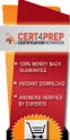 IBM Tioli Monitoring Version 6.3 Fix Pack 2 Windows OS Agent Reference IBM Tioli Monitoring Version 6.3 Fix Pack 2 Windows OS Agent Reference Note Before using this information and the product it supports,
IBM Tioli Monitoring Version 6.3 Fix Pack 2 Windows OS Agent Reference IBM Tioli Monitoring Version 6.3 Fix Pack 2 Windows OS Agent Reference Note Before using this information and the product it supports,
Software Installation
 iseries Software Installation Version 5 SC41-5120-05 iseries Software Installation Version 5 SC41-5120-05 Note Before using this information and the product it supports, be sure to read the information
iseries Software Installation Version 5 SC41-5120-05 iseries Software Installation Version 5 SC41-5120-05 Note Before using this information and the product it supports, be sure to read the information
IBM Tivoli Storage Manager for Databases Version 7.1. Data Protection for Microsoft SQL Server Installation and User's Guide
 IBM Tioli Storage Manager for Databases Version 7.1 Data Protection for Microsoft SQL Serer Installation and User's Guide IBM Tioli Storage Manager for Databases Version 7.1 Data Protection for Microsoft
IBM Tioli Storage Manager for Databases Version 7.1 Data Protection for Microsoft SQL Serer Installation and User's Guide IBM Tioli Storage Manager for Databases Version 7.1 Data Protection for Microsoft
Tivoli Security Compliance Manager
 Tioli Security Compliance Manager Version 5.1 Tioli Risk Manager Adapter Guide Tioli Security Compliance Manager Version 5.1 Tioli Risk Manager Adapter Guide Note Before using this information and the
Tioli Security Compliance Manager Version 5.1 Tioli Risk Manager Adapter Guide Tioli Security Compliance Manager Version 5.1 Tioli Risk Manager Adapter Guide Note Before using this information and the
IBM Storage Management Pack for Microsoft System Center Operations Manager (SCOM) Version 2.4.0. User Guide GC27-3909-11
 IBM Storage Management Pack for Microsoft System Center Operations Manager (SCOM) Version 2.4.0 User Guide GC27-3909-11 Note Before using this document and the product it supports, read the information
IBM Storage Management Pack for Microsoft System Center Operations Manager (SCOM) Version 2.4.0 User Guide GC27-3909-11 Note Before using this document and the product it supports, read the information
Tivoli Integrated Portal Administration and configuration guide. Version 1.0 Tivoli Integrated Portal 2.2
 Tioli Integrated Portal Administration and configuration guide Version 1.0 Tioli Integrated Portal 2.2 Tioli Integrated Portal Administration and configuration guide Version 1.0 Tioli Integrated Portal
Tioli Integrated Portal Administration and configuration guide Version 1.0 Tioli Integrated Portal 2.2 Tioli Integrated Portal Administration and configuration guide Version 1.0 Tioli Integrated Portal
Password Synchronization for Active Directory Plug-in Installation and Configuration Guide
 Tioli Identity Manager Version 5.1 Password Synchronization for Actie Directory Plug-in Installation and Configuration Guide SC23-9622-00 Tioli Identity Manager Version 5.1 Password Synchronization for
Tioli Identity Manager Version 5.1 Password Synchronization for Actie Directory Plug-in Installation and Configuration Guide SC23-9622-00 Tioli Identity Manager Version 5.1 Password Synchronization for
IBM Sterling Gentran Server for Windows. Quick Start Guide. Version 5.3.1
 IBM Sterling Gentran Serer for Windows Quick Start Guide Version 5.3.1 IBM Sterling Gentran Serer for Windows Quick Start Guide Version 5.3.1 This edition applies to the 5.3.1 ersion of IBM Sterling Gentran:Serer
IBM Sterling Gentran Serer for Windows Quick Start Guide Version 5.3.1 IBM Sterling Gentran Serer for Windows Quick Start Guide Version 5.3.1 This edition applies to the 5.3.1 ersion of IBM Sterling Gentran:Serer
IBM Tivoli Netcool Performance Manager Wireline Component January 2012 Document Revision R2E1. Pack Upgrade Guide
 IBM Tioli Netcool Performance Manager Wireline Component January 2012 Document Reision R2E1 Pack Upgrade Guide Note Before using this information and the product it supports, read the information in Notices
IBM Tioli Netcool Performance Manager Wireline Component January 2012 Document Reision R2E1 Pack Upgrade Guide Note Before using this information and the product it supports, read the information in Notices
Data Protection for Microsoft Exchange Server Installation and User's Guide
 IBM Tioli Storage Manager for Mail Version 6.4 Data Protection for Microsoft Exchange Serer Installation and User's Guide GC27-4009-01 IBM Tioli Storage Manager for Mail Version 6.4 Data Protection for
IBM Tioli Storage Manager for Mail Version 6.4 Data Protection for Microsoft Exchange Serer Installation and User's Guide GC27-4009-01 IBM Tioli Storage Manager for Mail Version 6.4 Data Protection for
IBM Tivoli Storage Manager for Linux. Quick Start. Version 5 Release 1 GC23-4692-00
 IBM Tioli Storage Manager for Linux Quick Start Version 5 Release 1 GC23-4692-00 IBM Tioli Storage Manager for Linux Quick Start Version 5 Release 1 GC23-4692-00 Note! Before using this information and
IBM Tioli Storage Manager for Linux Quick Start Version 5 Release 1 GC23-4692-00 IBM Tioli Storage Manager for Linux Quick Start Version 5 Release 1 GC23-4692-00 Note! Before using this information and
Planning an Installation
 IBM Tioli Composite Application Manager for Application Diagnostics Version 7.1.0.2 Planning an Installation GC27-2827-00 IBM Tioli Composite Application Manager for Application Diagnostics Version 7.1.0.2
IBM Tioli Composite Application Manager for Application Diagnostics Version 7.1.0.2 Planning an Installation GC27-2827-00 IBM Tioli Composite Application Manager for Application Diagnostics Version 7.1.0.2
Readme File for IBM Tivoli Service Automation Manager Extension for Workload Automation. Version 8.6
 Readme File for IBM Tioli Serice Automation Manager Extension for Workload Automation Version 8.6 ii Readme File for IBM Tioli Serice Automation Manager Extension for Workload Automation Contents Chapter
Readme File for IBM Tioli Serice Automation Manager Extension for Workload Automation Version 8.6 ii Readme File for IBM Tioli Serice Automation Manager Extension for Workload Automation Contents Chapter
IBM InfoSphere Master Data Management Standard and Advanced Editions Version 11 Release 3. Installation Guide GI13-2658-01
 IBM InfoSphere Master Data Management Standard and Adanced Editions Version 11 Release 3 Installation Guide GI13-2658-01 IBM InfoSphere Master Data Management Standard and Adanced Editions Version 11
IBM InfoSphere Master Data Management Standard and Adanced Editions Version 11 Release 3 Installation Guide GI13-2658-01 IBM InfoSphere Master Data Management Standard and Adanced Editions Version 11
ERserver. Single signon. iseries. Version 5 Release 3
 ERserer iseries Single signon Version 5 Release 3 ERserer iseries Single signon Version 5 Release 3 Note Before using this information and the product it supports, be sure to read the information in Notices,
ERserer iseries Single signon Version 5 Release 3 ERserer iseries Single signon Version 5 Release 3 Note Before using this information and the product it supports, be sure to read the information in Notices,
How To Set Up An Ops Console On A Pc Or Mac Or Macbook
 ERserer iseries iseries Access for Windows Operations Console ERserer iseries iseries Access for Windows Operations Console Copyright International Business Machines Corporation 2002, 2003. All rights
ERserer iseries iseries Access for Windows Operations Console ERserer iseries iseries Access for Windows Operations Console Copyright International Business Machines Corporation 2002, 2003. All rights
IBM SmartCloud Monitoring - Application Insight. User Interface Help SC27-5618-01
 IBM SmartCloud Monitoring - Application Insight User Interface Help SC27-5618-01 IBM SmartCloud Monitoring - Application Insight User Interface Help SC27-5618-01 ii IBM SmartCloud Monitoring - Application
IBM SmartCloud Monitoring - Application Insight User Interface Help SC27-5618-01 IBM SmartCloud Monitoring - Application Insight User Interface Help SC27-5618-01 ii IBM SmartCloud Monitoring - Application
ERserver. iseries. Service tools
 ERserer iseries Serice tools ERserer iseries Serice tools Copyright International Business Machines Corporation 2002. All rights resered. US Goernment Users Restricted Rights Use, duplication or disclosure
ERserer iseries Serice tools ERserer iseries Serice tools Copyright International Business Machines Corporation 2002. All rights resered. US Goernment Users Restricted Rights Use, duplication or disclosure
Data Protection for Microsoft SQL Server Installation and User's Guide
 IBM Tioli Storage Manager for Databases Version 6.3 Data Protection for Microsoft SQL Serer Installation and User's Guide GC27-4010-00 IBM Tioli Storage Manager for Databases Version 6.3 Data Protection
IBM Tioli Storage Manager for Databases Version 6.3 Data Protection for Microsoft SQL Serer Installation and User's Guide GC27-4010-00 IBM Tioli Storage Manager for Databases Version 6.3 Data Protection
Tivoli Endpoint Manager for Remote Control Version 8 Release 2. User s Guide
 Tivoli Endpoint Manager for Remote Control Version 8 Release 2 User s Guide Tivoli Endpoint Manager for Remote Control Version 8 Release 2 User s Guide Note Before using this information and the product
Tivoli Endpoint Manager for Remote Control Version 8 Release 2 User s Guide Tivoli Endpoint Manager for Remote Control Version 8 Release 2 User s Guide Note Before using this information and the product
Product Overview Guide
 IBM Security Identity Manager Version 6.0 Product Oeriew Guide GC14-7692-01 IBM Security Identity Manager Version 6.0 Product Oeriew Guide GC14-7692-01 Note Before using this information and the product
IBM Security Identity Manager Version 6.0 Product Oeriew Guide GC14-7692-01 IBM Security Identity Manager Version 6.0 Product Oeriew Guide GC14-7692-01 Note Before using this information and the product
IBM License Metric Tool Version 9.0 (includes version 9.0.1, 9.0.1.1 and 9.0.1.2 ) Managing the Software Inventory Guide
 IBM License Metric Tool Version 9.0 (includes ersion 9.0.1, 9.0.1.1 and 9.0.1.2 ) Managing the Software Inentory Guide IBM License Metric Tool Version 9.0 (includes ersion 9.0.1, 9.0.1.1 and 9.0.1.2 )
IBM License Metric Tool Version 9.0 (includes ersion 9.0.1, 9.0.1.1 and 9.0.1.2 ) Managing the Software Inentory Guide IBM License Metric Tool Version 9.0 (includes ersion 9.0.1, 9.0.1.1 and 9.0.1.2 )
WebSphere Message Broker. Installation Guide. Version7Release0
 WebSphere Message Broker Installation Guide Version7Release0 WebSphere Message Broker Installation Guide Version7Release0 About this book This book explains how to install WebSphere Message Broker Version
WebSphere Message Broker Installation Guide Version7Release0 WebSphere Message Broker Installation Guide Version7Release0 About this book This book explains how to install WebSphere Message Broker Version
IBM Tivoli Enterprise Console. Rule Set Reference SC32-1282-00
 IBM Tioli Enterprise Console Rule Set Reference SC32-1282-00 IBM Tioli Enterprise Console Rule Set Reference SC32-1282-00 Note Before using this information and the product it supports, read the information
IBM Tioli Enterprise Console Rule Set Reference SC32-1282-00 IBM Tioli Enterprise Console Rule Set Reference SC32-1282-00 Note Before using this information and the product it supports, read the information
Version 9 Release 1.2 September 23, 2015. IBM Campaign Installation Guide IBM
 Version 9 Release 1.2 September 23, 2015 IBM Campaign Installation Guide IBM Note Before using this information and the product it supports, read the information in Notices on page 115. This edition applies
Version 9 Release 1.2 September 23, 2015 IBM Campaign Installation Guide IBM Note Before using this information and the product it supports, read the information in Notices on page 115. This edition applies
Reverse Proxy Scenarios for Single Sign-On
 Sterling Secure Proxy Reerse Proxy Scenarios for Single Sign-On Version 3.4 Sterling Secure Proxy Reerse Proxy Scenarios for Single Sign-On Version 3.4 Note Before using this information and the product
Sterling Secure Proxy Reerse Proxy Scenarios for Single Sign-On Version 3.4 Sterling Secure Proxy Reerse Proxy Scenarios for Single Sign-On Version 3.4 Note Before using this information and the product
Scheduler Job Scheduling Console
 Tivoli IBM Tivoli Workload Scheduler Job Scheduling Console Feature Level 1.3 (Revised December 2004) User s Guide SC32-1257-02 Tivoli IBM Tivoli Workload Scheduler Job Scheduling Console Feature Level
Tivoli IBM Tivoli Workload Scheduler Job Scheduling Console Feature Level 1.3 (Revised December 2004) User s Guide SC32-1257-02 Tivoli IBM Tivoli Workload Scheduler Job Scheduling Console Feature Level
IBM WebSphere Application Server Version 7.0
 IBM WebSphere Application Server Version 7.0 Centralized Installation Manager for IBM WebSphere Application Server Network Deployment Version 7.0 Note: Before using this information, be sure to read the
IBM WebSphere Application Server Version 7.0 Centralized Installation Manager for IBM WebSphere Application Server Network Deployment Version 7.0 Note: Before using this information, be sure to read the
User's Guide - Beta 1 Draft
 IBM Tivoli Composite Application Manager for Microsoft Applications: Microsoft Hyper-V Server Agent vnext User's Guide - Beta 1 Draft SC27-2319-05 IBM Tivoli Composite Application Manager for Microsoft
IBM Tivoli Composite Application Manager for Microsoft Applications: Microsoft Hyper-V Server Agent vnext User's Guide - Beta 1 Draft SC27-2319-05 IBM Tivoli Composite Application Manager for Microsoft
Microsoft System Center 2012 SP1 Virtual Machine Manager with Storwize family products. IBM Systems and Technology Group ISV Enablement January 2014
 Microsoft System Center 2012 SP1 Virtual Machine Manager with Storwize family products IBM Systems and Technology Group ISV Enablement January 2014 Copyright IBM Corporation, 2014 Table of contents Abstract...
Microsoft System Center 2012 SP1 Virtual Machine Manager with Storwize family products IBM Systems and Technology Group ISV Enablement January 2014 Copyright IBM Corporation, 2014 Table of contents Abstract...
Rocket Servergraph Professional Proactive Data Protection Management
 Rocket Serergraph Professional Proactie Data Protection Management Identifying issues in real time for rapid isolation and resolution Creating efficiencies that free up costly resources Ensure You re Always
Rocket Serergraph Professional Proactie Data Protection Management Identifying issues in real time for rapid isolation and resolution Creating efficiencies that free up costly resources Ensure You re Always
IBM Unica Marketing Operations and Campaign Version 8 Release 6 May 25, 2012. Integration Guide
 IBM Unica Marketing Operations and Campaign Version 8 Release 6 May 25, 2012 Integration Guide Note Before using this information and the product it supports, read the information in Notices on page 51.
IBM Unica Marketing Operations and Campaign Version 8 Release 6 May 25, 2012 Integration Guide Note Before using this information and the product it supports, read the information in Notices on page 51.
Tivoli Access Manager Agent for Windows Installation Guide
 IBM Tivoli Identity Manager Tivoli Access Manager Agent for Windows Installation Guide Version 4.5.0 SC32-1165-03 IBM Tivoli Identity Manager Tivoli Access Manager Agent for Windows Installation Guide
IBM Tivoli Identity Manager Tivoli Access Manager Agent for Windows Installation Guide Version 4.5.0 SC32-1165-03 IBM Tivoli Identity Manager Tivoli Access Manager Agent for Windows Installation Guide
Installation and Configuration Guide
 Network Manager IP Edition Version 4 Release 1 Installation and Configuration Guide R4.1 E1 Network Manager IP Edition Version 4 Release 1 Installation and Configuration Guide R4.1 E1 Note Before using
Network Manager IP Edition Version 4 Release 1 Installation and Configuration Guide R4.1 E1 Network Manager IP Edition Version 4 Release 1 Installation and Configuration Guide R4.1 E1 Note Before using
Core Protection for Virtual Machines 1
 Core Protection for Virtual Machines 1 Comprehensive Threat Protection for Virtual Environments. Installation Guide e Endpoint Security Trend Micro Incorporated reserves the right to make changes to this
Core Protection for Virtual Machines 1 Comprehensive Threat Protection for Virtual Environments. Installation Guide e Endpoint Security Trend Micro Incorporated reserves the right to make changes to this
Data Protection for Microsoft SQL Server Installation and User s Guide
 IBM Tioli Storage Manager for Databases Data Protection for Microsoft SQL Serer Installation and User s Guide Version 5 Release 2 SC32-9059-01 IBM Tioli Storage Manager for Databases Data Protection for
IBM Tioli Storage Manager for Databases Data Protection for Microsoft SQL Serer Installation and User s Guide Version 5 Release 2 SC32-9059-01 IBM Tioli Storage Manager for Databases Data Protection for
IBM Tivoli Storage Productivity Center (TPC)
 IBM Tivoli Storage Productivity Center (TPC) Simplify, automate, and optimize storage infrastructure Highlights The IBM Tivoli Storage Productivity Center is designed to: Help centralize the management
IBM Tivoli Storage Productivity Center (TPC) Simplify, automate, and optimize storage infrastructure Highlights The IBM Tivoli Storage Productivity Center is designed to: Help centralize the management
IBM Unica Leads Version 8 Release 5 December 2, 2011. Installation Guide
 IBM Unica Leads Version 8 Release 5 December 2, 2011 Installation Guide Note Before using this information and the product it supports, read the information in Notices on page 61. This edition applies
IBM Unica Leads Version 8 Release 5 December 2, 2011 Installation Guide Note Before using this information and the product it supports, read the information in Notices on page 61. This edition applies
IBM Informix Dynamic Server Installation Guide for UNIX, Linux, and Mac OS X
 IBM Informix Version 11.50 IBM Informix Dynamic Serer Installation Guide for UNIX, Linux, and Mac OS X GC27-3620-00 IBM Informix Version 11.50 IBM Informix Dynamic Serer Installation Guide for UNIX, Linux,
IBM Informix Version 11.50 IBM Informix Dynamic Serer Installation Guide for UNIX, Linux, and Mac OS X GC27-3620-00 IBM Informix Version 11.50 IBM Informix Dynamic Serer Installation Guide for UNIX, Linux,
How To Use An Org.Org Adapter On An Org Powerbook (Orb) With An Org Idm.Org (Orber) Powerbook With An Adapter (Orbor) With A Powerbook 2 (Orbi) With The Power
 Tivoli Identity Manager Version 4.6 Oracle ERP Adapter Installation and Configuration Guide SC32-1189-02 Tivoli Identity Manager Version 4.6 Oracle ERP Adapter Installation and Configuration Guide SC32-1189-02
Tivoli Identity Manager Version 4.6 Oracle ERP Adapter Installation and Configuration Guide SC32-1189-02 Tivoli Identity Manager Version 4.6 Oracle ERP Adapter Installation and Configuration Guide SC32-1189-02
VERITAS Backup Exec TM 10.0 for Windows Servers
 VERITAS Backup Exec TM 10.0 for Windows Servers Quick Installation Guide N134418 July 2004 Disclaimer The information contained in this publication is subject to change without notice. VERITAS Software
VERITAS Backup Exec TM 10.0 for Windows Servers Quick Installation Guide N134418 July 2004 Disclaimer The information contained in this publication is subject to change without notice. VERITAS Software
Tivoli Identity Manager
 Tivoli Identity Manager Version 4.6 Active Directory Adapter Installation and Configuration Guide SC32-1376-09 Tivoli Identity Manager Version 4.6 Active Directory Adapter Installation and Configuration
Tivoli Identity Manager Version 4.6 Active Directory Adapter Installation and Configuration Guide SC32-1376-09 Tivoli Identity Manager Version 4.6 Active Directory Adapter Installation and Configuration
IBM Universal Behavior Exchange Toolkit Release 16.1.2 April 8, 2016. User's Guide IBM
 IBM Uniersal Behaior Exchange Toolkit Release 16.1.2 April 8, 2016 User's Guide IBM Note Before using this information and the product it supports, read the information in Notices on page 39. This document
IBM Uniersal Behaior Exchange Toolkit Release 16.1.2 April 8, 2016 User's Guide IBM Note Before using this information and the product it supports, read the information in Notices on page 39. This document
Configuring the Tivoli Enterprise Monitoring Server on z/os
 IBM Tioli Management Serices on z/os Version 6.2.3 Fix Pack 1 Configuring the Tioli Enterprise Monitoring Serer on z/os SC27-2313-03 IBM Tioli Management Serices on z/os Version 6.2.3 Fix Pack 1 Configuring
IBM Tioli Management Serices on z/os Version 6.2.3 Fix Pack 1 Configuring the Tioli Enterprise Monitoring Serer on z/os SC27-2313-03 IBM Tioli Management Serices on z/os Version 6.2.3 Fix Pack 1 Configuring
IBM Tivoli Monitoring for Virtual Environments: Dashboard, Reporting, and Capacity Planning Version 7.2 Fix Pack 2. User s Guide SC14-7493-03
 IBM Tivoli Monitoring for Virtual Environments: Dashboard, Reporting, and Capacity Planning Version 7.2 Fix Pack 2 User s Guide SC14-7493-03 IBM Tivoli Monitoring for Virtual Environments: Dashboard,
IBM Tivoli Monitoring for Virtual Environments: Dashboard, Reporting, and Capacity Planning Version 7.2 Fix Pack 2 User s Guide SC14-7493-03 IBM Tivoli Monitoring for Virtual Environments: Dashboard,
Table of Contents. FleetSoft Installation Guide
 FleetSoft Installation Guide Table of Contents FleetSoft Installation Guide... 1 Minimum System Requirements... 2 Installation Notes... 3 Frequently Asked Questions... 4 Deployment Overview... 6 Automating
FleetSoft Installation Guide Table of Contents FleetSoft Installation Guide... 1 Minimum System Requirements... 2 Installation Notes... 3 Frequently Asked Questions... 4 Deployment Overview... 6 Automating
Installation and Host Support Guide
 IBM System Storage DS Storage Manager Version 10.8 Installation and Host Support Guide GA32-2221-04 Note Before using this information and the product it supports, read the information in Notices on page
IBM System Storage DS Storage Manager Version 10.8 Installation and Host Support Guide GA32-2221-04 Note Before using this information and the product it supports, read the information in Notices on page
IBM EMM Reports Version 9 Release 1.1 November 26, 2014. Installation and Configuration Guide
 IBM EMM Reports Version 9 Release 1.1 Noember 26, 2014 Installation and Configuration Guide Note Before using this information and the product it supports, read the information in Notices on page 161.
IBM EMM Reports Version 9 Release 1.1 Noember 26, 2014 Installation and Configuration Guide Note Before using this information and the product it supports, read the information in Notices on page 161.
IBM Directory Server Version 4.1 Installation and Configuration Guide for Multiplatforms
 IBM Directory Serer Version 4.1 Installation and Configuration Guide for Multiplatforms IBM Directory Serer Version 4.1 Installation and Configuration Guide for Multiplatforms Note Before using this information
IBM Directory Serer Version 4.1 Installation and Configuration Guide for Multiplatforms IBM Directory Serer Version 4.1 Installation and Configuration Guide for Multiplatforms Note Before using this information
PATROL Console Server and RTserver Getting Started
 PATROL Console Server and RTserver Getting Started Supporting PATROL Console Server 7.5.00 RTserver 6.6.00 February 14, 2005 Contacting BMC Software You can access the BMC Software website at http://www.bmc.com.
PATROL Console Server and RTserver Getting Started Supporting PATROL Console Server 7.5.00 RTserver 6.6.00 February 14, 2005 Contacting BMC Software You can access the BMC Software website at http://www.bmc.com.
Oracle Cloud E54561-04
 Oracle Cloud Known Issues for Trial and Paid Subscriptions Release 15.3 E54561-04 August 2015 Documentation for Oracle Cloud administrators that lists the known issues related to subscription of Oracle
Oracle Cloud Known Issues for Trial and Paid Subscriptions Release 15.3 E54561-04 August 2015 Documentation for Oracle Cloud administrators that lists the known issues related to subscription of Oracle
IBM Unica Marketing Platform Version 8 Release 5 June 1, 2012. Administrator's Guide
 IBM Unica Marketing Platform Version 8 Release 5 June 1, 2012 Administrator's Guide Note Before using this information and the product it supports, read the information in Notices on page 449. This edition
IBM Unica Marketing Platform Version 8 Release 5 June 1, 2012 Administrator's Guide Note Before using this information and the product it supports, read the information in Notices on page 449. This edition
User's Guide - Beta 1 Draft
 IBM Tivoli Composite Application Manager for Microsoft Applications: Microsoft Cluster Server Agent vnext User's Guide - Beta 1 Draft SC27-2316-05 IBM Tivoli Composite Application Manager for Microsoft
IBM Tivoli Composite Application Manager for Microsoft Applications: Microsoft Cluster Server Agent vnext User's Guide - Beta 1 Draft SC27-2316-05 IBM Tivoli Composite Application Manager for Microsoft
SysPatrol - Server Security Monitor
 SysPatrol Server Security Monitor User Manual Version 2.2 Sep 2013 www.flexense.com www.syspatrol.com 1 Product Overview SysPatrol is a server security monitoring solution allowing one to monitor one or
SysPatrol Server Security Monitor User Manual Version 2.2 Sep 2013 www.flexense.com www.syspatrol.com 1 Product Overview SysPatrol is a server security monitoring solution allowing one to monitor one or
Performance Tuning Guide
 IBM Tioli Storage Manager Version 6.3 Performance Tuning Guide GC23-9788-03 IBM Tioli Storage Manager Version 6.3 Performance Tuning Guide GC23-9788-03 Note: Before using this information and the product
IBM Tioli Storage Manager Version 6.3 Performance Tuning Guide GC23-9788-03 IBM Tioli Storage Manager Version 6.3 Performance Tuning Guide GC23-9788-03 Note: Before using this information and the product
Installation and Support Guide for Microsoft Windows Server, Linux, Novell NetWare, and VMware ESX Server
 System Storage DS3000 Storage Manager Version 10 Installation and Support Guide for Microsoft Windows Server, Linux, Novell NetWare, and VMware ESX Server System Storage DS3000 Storage Manager Version
System Storage DS3000 Storage Manager Version 10 Installation and Support Guide for Microsoft Windows Server, Linux, Novell NetWare, and VMware ESX Server System Storage DS3000 Storage Manager Version
NETWRIX FILE SERVER CHANGE REPORTER
 NETWRIX FILE SERVER CHANGE REPORTER ADMINISTRATOR S GUIDE Product Version: 3.3 April/2012. Legal Notice The information in this publication is furnished for information use only, and does not constitute
NETWRIX FILE SERVER CHANGE REPORTER ADMINISTRATOR S GUIDE Product Version: 3.3 April/2012. Legal Notice The information in this publication is furnished for information use only, and does not constitute
Version 2.3. Administration SC32-1430-03
 Tivoli IBM Tivoli License Compliance Manager Version 2.3 Administration SC32-1430-03 Tivoli IBM Tivoli License Compliance Manager Version 2.3 Administration SC32-1430-03 Note Before using this information
Tivoli IBM Tivoli License Compliance Manager Version 2.3 Administration SC32-1430-03 Tivoli IBM Tivoli License Compliance Manager Version 2.3 Administration SC32-1430-03 Note Before using this information
Software Installation
 AS/400e Software Installation Version 4 SC41-5120-04 AS/400e Software Installation Version 4 SC41-5120-04 Note Before using this information and the product it supports, be sure to read the information
AS/400e Software Installation Version 4 SC41-5120-04 AS/400e Software Installation Version 4 SC41-5120-04 Note Before using this information and the product it supports, be sure to read the information
IBM TotalStorage SAN Volume Controller. Configuration. Version 1.2.1 SC26-7543-03
 IBM TotalStorage SAN Volume Controller Configuration Guide Version 1.2.1 SC26-7543-03 IBM TotalStorage SAN Volume Controller Configuration Guide Version 1.2.1 SC26-7543-03 Fourth Edition (October 2004)
IBM TotalStorage SAN Volume Controller Configuration Guide Version 1.2.1 SC26-7543-03 IBM TotalStorage SAN Volume Controller Configuration Guide Version 1.2.1 SC26-7543-03 Fourth Edition (October 2004)
Remote Supervisor Adapter II. Installation Instructions for Linux Users
 Remote Superisor Adapter II Installation Instructions for Linux Users Remote Superisor Adapter II Installation Instructions for Linux Users Third Edition (October 2003) Copyright International Business
Remote Superisor Adapter II Installation Instructions for Linux Users Remote Superisor Adapter II Installation Instructions for Linux Users Third Edition (October 2003) Copyright International Business
IBM Rapid Restore Ultra Version 4.0. User s Guide
 IBM Rapid Restore Ultra Version 4.0 User s Guide IBM Rapid Restore Ultra Version 4.0 User s Guide Notice: Before using this information and the product it supports, be sure to read Notices and Trademarks,
IBM Rapid Restore Ultra Version 4.0 User s Guide IBM Rapid Restore Ultra Version 4.0 User s Guide Notice: Before using this information and the product it supports, be sure to read Notices and Trademarks,
System Administration Training Guide. S100 Installation and Site Management
 System Administration Training Guide S100 Installation and Site Management Table of contents System Requirements for Acumatica ERP 4.2... 5 Learning Objects:... 5 Web Browser... 5 Server Software... 5
System Administration Training Guide S100 Installation and Site Management Table of contents System Requirements for Acumatica ERP 4.2... 5 Learning Objects:... 5 Web Browser... 5 Server Software... 5
IBM Spectrum Control Base Edition Version 2.1.1. Release Notes
 Version 2.1.1 Release Notes First (June 2015) This edition applies to ersion 2.1.1 of the software package. Newer document editions may be issued for the same product ersion in order to add missing information
Version 2.1.1 Release Notes First (June 2015) This edition applies to ersion 2.1.1 of the software package. Newer document editions may be issued for the same product ersion in order to add missing information
Heroix Longitude Quick Start Guide V7.1
 Heroix Longitude Quick Start Guide V7.1 Copyright 2011 Heroix 165 Bay State Drive Braintree, MA 02184 Tel: 800-229-6500 / 781-848-1701 Fax: 781-843-3472 Email: support@heroix.com Notice Heroix provides
Heroix Longitude Quick Start Guide V7.1 Copyright 2011 Heroix 165 Bay State Drive Braintree, MA 02184 Tel: 800-229-6500 / 781-848-1701 Fax: 781-843-3472 Email: support@heroix.com Notice Heroix provides
AS/400e. Networking PPP connections
 AS/400e Networking PPP connections AS/400e Networking PPP connections Copyright International Business Machines Corporation 1998, 2000. All rights resered. US Goernment Users Restricted Rights Use, duplication
AS/400e Networking PPP connections AS/400e Networking PPP connections Copyright International Business Machines Corporation 1998, 2000. All rights resered. US Goernment Users Restricted Rights Use, duplication
IBM Security Role and Policy Modeler Version 1 Release 1. Glossary SC27-2800-00
 IBM Security Role and Policy Modeler Version 1 Release 1 Glossary SC27-2800-00 IBM Security Role and Policy Modeler Version 1 Release 1 Glossary SC27-2800-00 March 2012 This edition applies to ersion
IBM Security Role and Policy Modeler Version 1 Release 1 Glossary SC27-2800-00 IBM Security Role and Policy Modeler Version 1 Release 1 Glossary SC27-2800-00 March 2012 This edition applies to ersion
IBM Unica Campaign Version 8 Release 6 May 25, 2012. Data Migration Guide
 IBM Unica Campaign Version 8 Release 6 May 25, 2012 Data Migration Guide Note Before using this information and the product it supports, read the information in Notices on page 49. This edition applies
IBM Unica Campaign Version 8 Release 6 May 25, 2012 Data Migration Guide Note Before using this information and the product it supports, read the information in Notices on page 49. This edition applies
Introducing IBM Tivoli Configuration Manager
 IBM Tivoli Configuration Manager Introducing IBM Tivoli Configuration Manager Version 4.2 GC23-4703-00 IBM Tivoli Configuration Manager Introducing IBM Tivoli Configuration Manager Version 4.2 GC23-4703-00
IBM Tivoli Configuration Manager Introducing IBM Tivoli Configuration Manager Version 4.2 GC23-4703-00 IBM Tivoli Configuration Manager Introducing IBM Tivoli Configuration Manager Version 4.2 GC23-4703-00
IBM Tivoli Storage Manager for Linux Version 7.1.5. Installation Guide IBM
 IBM Tivoli Storage Manager for Linux Version 7.1.5 Installation Guide IBM IBM Tivoli Storage Manager for Linux Version 7.1.5 Installation Guide IBM Note: Before you use this information and the product
IBM Tivoli Storage Manager for Linux Version 7.1.5 Installation Guide IBM IBM Tivoli Storage Manager for Linux Version 7.1.5 Installation Guide IBM Note: Before you use this information and the product
ERserver. iseries. Backup, Recovery and Media Services (BRMS)
 ERserer iseries Backup, Recoery and Media Serices (BRMS) ERserer iseries Backup, Recoery and Media Serices (BRMS) Copyright International Business Machines Corporation 1998, 2002. All rights resered.
ERserer iseries Backup, Recoery and Media Serices (BRMS) ERserer iseries Backup, Recoery and Media Serices (BRMS) Copyright International Business Machines Corporation 1998, 2002. All rights resered.
DocuShare Installation Guide
 DocuShare Installation Guide Publication date: May 2009 This document supports DocuShare Release 6.5/DocuShare CPX Release 6.5 Prepared by: Xerox Corporation DocuShare Business Unit 3400 Hillview Avenue
DocuShare Installation Guide Publication date: May 2009 This document supports DocuShare Release 6.5/DocuShare CPX Release 6.5 Prepared by: Xerox Corporation DocuShare Business Unit 3400 Hillview Avenue
Installing Management Applications on VNX for File
 EMC VNX Series Release 8.1 Installing Management Applications on VNX for File P/N 300-015-111 Rev 01 EMC Corporation Corporate Headquarters: Hopkinton, MA 01748-9103 1-508-435-1000 www.emc.com Copyright
EMC VNX Series Release 8.1 Installing Management Applications on VNX for File P/N 300-015-111 Rev 01 EMC Corporation Corporate Headquarters: Hopkinton, MA 01748-9103 1-508-435-1000 www.emc.com Copyright
IBM License Metric Tool Version 7.2.2. Installing with embedded WebSphere Application Server
 IBM License Metric Tool Version 7.2.2 Installing with embedded WebSphere Application Server IBM License Metric Tool Version 7.2.2 Installing with embedded WebSphere Application Server Installation Guide
IBM License Metric Tool Version 7.2.2 Installing with embedded WebSphere Application Server IBM License Metric Tool Version 7.2.2 Installing with embedded WebSphere Application Server Installation Guide
Capacity Planning Guide
 IBM Tioli Access Manager Capacity Planning Guide GC32-0847-00 IBM Tioli Access Manager Capacity Planning Guide GC32-0847-00 Note: Before using this information and the product it supports, read the information
IBM Tioli Access Manager Capacity Planning Guide GC32-0847-00 IBM Tioli Access Manager Capacity Planning Guide GC32-0847-00 Note: Before using this information and the product it supports, read the information
IBM XIV Management Tools Version 4.7. Release Notes IBM
 IBM XIV Management Tools Version 4.7 Release Notes IBM First Edition (September 2015) This edition applies to IBM XIV Management Tools version 4.7 release, and to all subsequent releases and modifications
IBM XIV Management Tools Version 4.7 Release Notes IBM First Edition (September 2015) This edition applies to IBM XIV Management Tools version 4.7 release, and to all subsequent releases and modifications
Renewing default certificates for Tivoli Workload Scheduler
 IBM Tioli Workload Scheduler Renewing default certificates for Tioli Workload Scheduler Version 8.3.0 8.4.0 8.5.0 8.5.1 8.6.0 IBM Tioli Workload Scheduler Renewing default certificates for Tioli Workload
IBM Tioli Workload Scheduler Renewing default certificates for Tioli Workload Scheduler Version 8.3.0 8.4.0 8.5.0 8.5.1 8.6.0 IBM Tioli Workload Scheduler Renewing default certificates for Tioli Workload
Enterprise Manager. Version 6.2. Administrator s Guide
 Enterprise Manager Version 6.2 Administrator s Guide Enterprise Manager 6.2 Administrator s Guide Document Number 680-017-017 Revision Date Description A August 2012 Initial release to support version
Enterprise Manager Version 6.2 Administrator s Guide Enterprise Manager 6.2 Administrator s Guide Document Number 680-017-017 Revision Date Description A August 2012 Initial release to support version
Siebel Installation Guide for UNIX. Siebel Innovation Pack 2013 Version 8.1/8.2, Rev. A April 2014
 Siebel Installation Guide for UNIX Siebel Innovation Pack 2013 Version 8.1/8.2, Rev. A April 2014 Copyright 2005, 2014 Oracle and/or its affiliates. All rights reserved. This software and related documentation
Siebel Installation Guide for UNIX Siebel Innovation Pack 2013 Version 8.1/8.2, Rev. A April 2014 Copyright 2005, 2014 Oracle and/or its affiliates. All rights reserved. This software and related documentation
Lightweight Directory Access Protocol. BladeCenter Management Module and IBM Remote Supervisor Adapters
 Lightweight Directory Access Protocol User s Guide for IBM ERserer BladeCenter Management Module and IBM Remote Superisor Adapters Lightweight Directory Access Protocol User s Guide for IBM ERserer BladeCenter
Lightweight Directory Access Protocol User s Guide for IBM ERserer BladeCenter Management Module and IBM Remote Superisor Adapters Lightweight Directory Access Protocol User s Guide for IBM ERserer BladeCenter
Data Protection for Microsoft SQL Server Installation and User's Guide
 Tioli Storage Manager for Databases Version 5.5.4 Data Protection for Microsoft SQL Serer Installation and User's Guide SC32-9059-03 Tioli Storage Manager for Databases Version 5.5.4 Data Protection for
Tioli Storage Manager for Databases Version 5.5.4 Data Protection for Microsoft SQL Serer Installation and User's Guide SC32-9059-03 Tioli Storage Manager for Databases Version 5.5.4 Data Protection for
Tivoli Business Systems Manager
 Tioli Business Systems Manager Version 3.1 Planning Guide SC32-9088-00 Tioli Business Systems Manager Version 3.1 Planning Guide SC32-9088-00 Note Before using this information and the product it supports,
Tioli Business Systems Manager Version 3.1 Planning Guide SC32-9088-00 Tioli Business Systems Manager Version 3.1 Planning Guide SC32-9088-00 Note Before using this information and the product it supports,
IBM Director 4.20. Systems Management Guide
 IBM Director 4.20 Systems Management Guide IBM Director 4.20 Systems Management Guide Note: Before using this information and the product it supports, be sure to read the general information in Appendix
IBM Director 4.20 Systems Management Guide IBM Director 4.20 Systems Management Guide Note: Before using this information and the product it supports, be sure to read the general information in Appendix
IBM. Blueprint and Server Automated Configuration for Linux x86. IBM Tivoli Storage Manager. Version 2.1
 IBM Tioli Storage Manager IBM Blueprint and Serer Automated Configuration for Linux x86 Version 2.1 Note: Before you use this information and the product it supports, read the information in Notices on
IBM Tioli Storage Manager IBM Blueprint and Serer Automated Configuration for Linux x86 Version 2.1 Note: Before you use this information and the product it supports, read the information in Notices on
IBM Tealeaf CX Version 9 Release 0.2 June 18, 2015. Tealeaf Databases Guide
 IBM Tealeaf CX Version 9 Release 0.2 June 18, 2015 Tealeaf Databases Guide Note Before using this information and the product it supports, read the information in Notices on page 111. This edition applies
IBM Tealeaf CX Version 9 Release 0.2 June 18, 2015 Tealeaf Databases Guide Note Before using this information and the product it supports, read the information in Notices on page 111. This edition applies
User s Guide: Beta 1 Draft
 IBM Tivoli Composite Application Manager for Microsoft Applications: Microsoft Exchange Server Agent vnext User s Guide: Beta 1 Draft SC23-6593-06 IBM Tivoli Composite Application Manager for Microsoft
IBM Tivoli Composite Application Manager for Microsoft Applications: Microsoft Exchange Server Agent vnext User s Guide: Beta 1 Draft SC23-6593-06 IBM Tivoli Composite Application Manager for Microsoft
IBM TSM for Microsoft Office SharePoint Server 2007 Backup and Restore Solution IBM System Storage DS4000 Series & AvePoint DocAve 4.
 IBM TSM for Microsoft Office SharePoint Server 2007 Backup and Restore Solution IBM System Storage DS4000 Series & AvePoint DocAve 4.1 Document Date: April 24, 2008 Authors: David West i, David Hartman
IBM TSM for Microsoft Office SharePoint Server 2007 Backup and Restore Solution IBM System Storage DS4000 Series & AvePoint DocAve 4.1 Document Date: April 24, 2008 Authors: David West i, David Hartman
Load Balancer Administration Guide
 Load Balancer Administration Guide ii Load Balancer Administration Guide Contents Chapter 3. Product oeriew...... 9 What is new in this release......... 10 Components of Load Balancer that are aailable
Load Balancer Administration Guide ii Load Balancer Administration Guide Contents Chapter 3. Product oeriew...... 9 What is new in this release......... 10 Components of Load Balancer that are aailable
Firewall Security Toolbox User s Guide
 Tivoli Management Framework Firewall Security Toolbox User s Guide Version 1.3 GC23-4826-00 Tivoli Management Framework Firewall Security Toolbox User s Guide Version 1.3 GC23-4826-00 Note Before using
Tivoli Management Framework Firewall Security Toolbox User s Guide Version 1.3 GC23-4826-00 Tivoli Management Framework Firewall Security Toolbox User s Guide Version 1.3 GC23-4826-00 Note Before using
User s Guide: Beta 1 draft
 IBM Tioli Composite Application Manager for Microsoft Applications: Microsoft SQL Serer Agent Next User s Guide: Beta 1 draft SC23-8880-07 IBM Tioli Composite Application Manager for Microsoft Applications:
IBM Tioli Composite Application Manager for Microsoft Applications: Microsoft SQL Serer Agent Next User s Guide: Beta 1 draft SC23-8880-07 IBM Tioli Composite Application Manager for Microsoft Applications:
Implementing IBM Tape in Linux and Windows
 Front cover Implementing IBM Tape in Linux and Windows How to set up tape drives and libraries New: Ultrium3 and WORM features Integration with popular backup products Charlotte Brooks Alv Jon Hovda Reena
Front cover Implementing IBM Tape in Linux and Windows How to set up tape drives and libraries New: Ultrium3 and WORM features Integration with popular backup products Charlotte Brooks Alv Jon Hovda Reena
Siebel Installation Guide for Microsoft Windows. Siebel Innovation Pack 2013 Version 8.1/8.2, Rev. A April 2014
 Siebel Installation Guide for Microsoft Windows Siebel Innovation Pack 2013 Version 8.1/8.2, Rev. A April 2014 Copyright 2005, 2014 Oracle and/or its affiliates. All rights reserved. This software and
Siebel Installation Guide for Microsoft Windows Siebel Innovation Pack 2013 Version 8.1/8.2, Rev. A April 2014 Copyright 2005, 2014 Oracle and/or its affiliates. All rights reserved. This software and
Monitoring: Linux OS Agent Version 6.2.2 Fix Pack 2 (Revised May 2010) User s Guide SC32-9447-03
 Tioli Monitoring: Linux OS Agent Version 6.2.2 Fix Pack 2 (Reised May 2010) User s Guide SC32-9447-03 Tioli Monitoring: Linux OS Agent Version 6.2.2 Fix Pack 2 (Reised May 2010) User s Guide SC32-9447-03
Tioli Monitoring: Linux OS Agent Version 6.2.2 Fix Pack 2 (Reised May 2010) User s Guide SC32-9447-03 Tioli Monitoring: Linux OS Agent Version 6.2.2 Fix Pack 2 (Reised May 2010) User s Guide SC32-9447-03
Metalogix SharePoint Backup. Advanced Installation Guide. Publication Date: August 24, 2015
 Metalogix SharePoint Backup Publication Date: August 24, 2015 All Rights Reserved. This software is protected by copyright law and international treaties. Unauthorized reproduction or distribution of this
Metalogix SharePoint Backup Publication Date: August 24, 2015 All Rights Reserved. This software is protected by copyright law and international treaties. Unauthorized reproduction or distribution of this
Symantec Protection for SharePoint Servers 6.0.4. Getting Started Guide
 Symantec Protection for SharePoint Servers 6.0.4 Getting Started Guide Symantec Protection for SharePoint Servers Getting Started Guide The software described in this book is furnished under a license
Symantec Protection for SharePoint Servers 6.0.4 Getting Started Guide Symantec Protection for SharePoint Servers Getting Started Guide The software described in this book is furnished under a license
