Using Adobe Acrobat for Electronic Portfolio Development
|
|
|
- Kathleen Allen
- 7 years ago
- Views:
Transcription
1 Using Adobe Acrobat for Electronic Portfolio Development Helen C. Barrett School of Education University of Alaska Anchorage United States Copyright Association for the Advancement of Computing in Education (AACE). Distributed via the Web by permission of AACE. Abstract: Adobe s Portable Document Format is the ideal container for electronic portfolio reflections connected to digital artifacts. This paper describes the software environment, and then describes the process for converting digital artifacts from many applications into the Portable Document Format, and maintaining a cross-platform, web-accesible, hyperlinked digital portfolio. Introduction There are many tools and strategies that can be used for Electronic Portfolio Development. In the SITE 2000 Conference Proceedings, I outlined a five-stage, five-level model of electronic portfolio development, using off-theshelf software. In addition to the stages of portfolio development, there appear to be at least five levels of electronic portfolio development, each with its own levels of expectation and suggested software strategies at each stage depending on technology skills of the student or teacher portfolio developer (Barrett, 2000). There are several commercial templates for creating electronic portfolios using PowerPoint and Hyperstudio, books and resources for creating digital portfolios in HTML, and a variety of proprietary software packages. However, there are few resources available on how to publish an electronic portfolios using Adobe Acrobat. This paper outlines strategies for using this software to create an electronic portfolio. Adobe Acrobat and the Portable Document Format: the Universal Container Acrobat has been branded as epaper by Adobe, with the following description on their website: Adobe Portable Document Format (PDF) is the open de facto standard for electronic document distribution worldwide. Adobe PDF is a universal file format that preserves all of the fonts, formatting, colors, and graphics of any source document, regardless of the application and platform used to create it. PDF files are compact and can be shared, viewed, navigated, and printed exactly as intended by anyone with a free Adobe Acrobat Reader. You can convert any document to Adobe PDF, even scanned paper, using Adobe Acrobat 4.0 software. Adobe PDF is the ideal format for electronic document distribution because it transcends the problems commonly encountered in electronic file sharing. Anyone, anywhere can open a PDF file. All you need is the free Acrobat Reader. PDF files always display exactly as created, regardless of fonts, software, and operating systems. PDF files always print correctly on any printing device. Adobe PDF also offers the following benefits: PDF files can be published and distributed anywhere: in print, attached to , on corporate servers, posted on Web sites, or on CD-ROM. The free Acrobat Reader is easy to download from our Web site and can be freely distributed by anyone. More than 110 million copies have been downloaded or preloaded onto PCs. Compact PDF files are smaller than their source files and download a page at a time for fast display on the Web. Using Acrobat 4.0 software, bookmarks, cross-document links, Web links, live forms, security options, sound, and video can be added to PDF files for enhanced online viewing. (Adobe, 2000) 1
2 Adobe Acrobat is based on PostScript, a device independent page description language, introduced by Adobe in 1985 to control printing documents to laser printers. The Portable Document Format (PDF), introduced in 1993, is an advanced version of the PostScript file format, which saves each page is an individual item, incorporating fonts within the document while creating a file that is usually smaller than the originating document. The underlying concept of creating a PDF document is printing to a file (Andersson et, al., 1997). Creating a PDF file makes it portable across all computer platforms, using the free Reader that can be downloaded from the Adobe web site. Adobe grants permission to publish the Reader Installer on a CD-ROM without written permission from Adobe. There is even a version of the Acrobat Reader that can be pre-installed on a CD-ROM, although most computers are being shipped today with the Acrobat Reader pre-installed on the hard drive. PDF files are WWW compatible, with the PDFViewer plug-in for most web browsers. The latest version of Acrobat can even download web pages with fully functional web links. Electronic Portfolios published in Acrobat An electronic portfolio includes technologies that allow the portfolio developer to collect and organize artifacts in many media types (audio, video, graphics, and text). A standards-based electronic portfolio uses hypertext links to organize the material, connecting artifacts to appropriate goals or standards. Often, the terms "electronic portfolio" and "digital portfolio" are used interchangeably. However, I make a distinction: an electronic portfolio contains artifacts that may be in analog (e.g., videotape) or computer-readable form. In a digital portfolio, all artifacts have been transformed into computer-readable form. (Barrett, 2000) In my opinion, Adobe Acrobat is the most versatile and appropriate tool to publish an electronic portfolios because this software most closely emulates the 3-ring binder most often used in paper-based portfolios. In my opinion, PDF files are the ideal universal container for digital portfolios. In fact, here is how John Warnock, Co-founder and CEO of Adobe Systems, Inc. defined the Adobe Acrobat Portable Document Format: PDF is an extensible form of paper, a hypermedia that is device independent, platform independent, color consistent and it is the best universal transmission media for creative and intellectual assets. What else is a portfolio but a container for our creative and intellectual efforts? If Adobe Acrobat is chosen as the development software, here are the skills I have found to be important: 1. Convert files from any application to PDF using PDFWriter or Acrobat Distiller 2. Scan/capture and edit graphic images 3. Digitize and edit sound files 4. Digitize and edit video files (VCR -> computer) 5. Organize portfolio artifacts with Acrobat Exchange, creating links & buttons 6. Organize multimedia files and pre-mastering a CD-ROM 7. Write CD-Recordable disc using appropriate CD mastering software OR 8. Post PDF files to a web server 2
3 Structure of my Electronic Portfolio Here is the process I use to create and then update my electronic portfolio every year. I maintain two separate PDF files: The Portfolio.PDF file is organized by the major sections as outlined in my table of contents: INTRODUCTION Table of Contents Introduction to the Reader Workload Agreement Annual Activity Report Self-Review and Standards Achievement Vita TEACHING SUMMARY Curriculum Development Course Syllabi RESEARCH & CREATIVE ACTIVITY SUMMARY Publications Grants Conference Presentations SERVICE SUMMARY University Service Community & Professional Service Summary of Professional Development Supporting Correspondence The Artifacts.PDF file contains copies of each artifact I might want to include, organized chronologically with all of the artifacts together for each year. The order of each year s files follows: Annual Activity Report Syllabi for the year for all courses taught Course Content Guides for all new courses developed or revised Grants written/received during the year full text Publications for the year full text How I Create and Update my Electronic Portfolio using Adobe Acrobat 1. Organizing files and folders - My hard disk drive is really my working portfolio. Once a year, I mine my hard drive for those gems that I want to include in my artifacts file During the year, collect appropriate artifacts in a folder called, new items or in a folder named for the year. I keep a Working Folder to store all of the artifacts for inclusion in the portfolio that have been converted into Acrobat format. Sometimes I add contemporaneous reflections to the artifacts using the Notes tools in Acrobat Set up a new folder for the working files for the new year. Save all of the new summary files in the new current year folder if you want to maintain source documents for prior years (the prior year folders can be tossed later, if hard disk space is an issue). Once a PDF file is inserted into the main Portfolio.PDF or Artifacts.PDF document, I store them into a folder that I call PDF files inside the current year s folder. 2. Contents of portfolio pages 2.1. At the end of the summer, I write up my Annual Activity Report (AAR). Each component of the report becomes the foundation for updating the separate sections of the portfolio. The formatting of each section matches each section of my Vita. 3
4 2.2. From my Annual Activity Report (AAR), copy the publications, conference presentations, and any other appropriate information into my Vita. Print the Vita to PDF Update major section summary pages (Teaching, Research, Service) 2.4. From my Annual Activity Report (AAR), copy the contents of each section to the Summaries of each type of activity (i.e., classes taught, different types of service, publications, conference presentations, etc.) after adding a heading for the current year. This results in a summary of the different aspects of my work for all years. I recommend organizing these summaries in chronological order, adding the current year s record at the end. That way, if links have been made to artifacts, those links would remain in the same place when the new information is added at the end Convert these summary pages to PDF (all of these items are drawn from the AAR): Summary of Courses Taught Overview of Curriculum Development Summary of Research & Creative Activity Summary of Publications Summary of Grants Received including paragraph Abstracts Conference Presentations University Service Professional Service and Affiliations Community Service Summary (including School District In-Services) Paid Consulting Summary of Professional Development Supporting Correspondence (see description #3.6) 3. Organizing the PDF files 3.1. Take last year s PDF portfolio, save with another name. Create a new folder to hold the new portfolio and place this new file into that folder I maintain my artifacts in a separate PDF file. Make a copy of that file, but keep the same name if you want the old links to that file to work. Move that new file to the new portfolio folder Replace the appropriate pages in the portfolio, updating them with the new versions. This will leave the links intact. Don t Delete Pages and Insert Pages; the links will disappear. The only pages to insert should be those where the page counts exceed the previous year when the additional information is added Review the artifacts that might be included in the portfolio file (in my case, the current year s syllabi), and copy those pages to the end of the Artifacts file. From prior experience, the cross-document links from the Portfolio PDF file to individual pages in the Artifacts PDF file will be correct only if pages are not inserted in the middle, but rather at the end of the document. I insert a divider page before the beginning of the new year s files While the Artifacts file may be filed in chronological order, the Bookmarks can be organized by artifact type, so that each major heading can have sub-headings that link to individual documents An important component at the end of my portfolio is a collection of correspondence that I have received during the year that support my portfolio. Many of these items are s and have been converted to PDF at the time they were received, and are stored in the folder described in Step 1. I create a summary list of these pieces, convert that document to PDF, and insert into the portfolio. This is the only page that I delete and insert, and then need to update the links and the bookmarks. I also make links to each individual piece of correspondence. 4
5 4. Adding Reflections (Reflections turn artifacts into evidence of achievement) 4.1. When creating the PDF version of an artifact, sometimes I add a reflection to the file, using Acrobat s Annotations Tools Update the Introduction to the portfolio, convert to PDF, and replace the older version in the Portfolio file. If necessary, link from the Table of Contents and re-link Bookmark Write up my summary reflection for the year, convert to PDF and insert into the Portfolio file. If necessary, link from the Table of Contents and re-link Bookmark Review the document that contains the Standards I have chosen, and update the reflections from the prior year. I keep my ATE reflections in a FileMaker Pro database. Convert to PDF and replace the older version in the Portfolio file. If necessary, link from the Table of Contents and re-link Bookmark. 5. Fine-tuning the finished files before publication 5.1. Check all Bookmarks or make new ones Check all links or make new ones If file size is not an issue, create all Thumbnails If you want the PDF files to open with the Navigation Pane showing, select File Menu -> Document Info - > Open and select the appropriate Initial View Before finalizing the PDF files, do a Save As using the same name to compress the file. If saved too many times, the file becomes very large If the files are to be posted in a public space, such as a web server, I save the files with Normal Security, to prevent printing, copying, adding notes, making any changes or form fields. I also assign a password required to change those security provisions. Be sure to remember the password, or keep another version without the security provisions. 6. Adding Multimedia 6.1. I review the portfolio for standards or reflections that could benefit from a multimedia reflection. I also review the video clips that I have collected over the year. I create short video clips to illustrate a component of my portfolio (try to keep each clip less than 30 seconds) Save the files in Quicktime cross-platform format or AVI format. Store in a Movies folder inside the current portfolio folder. Once stored in a place that will not change, create links from the Portfolio document to the appropriate video file If appropriate, I will create a tour of the portfolio using CameraMan or another Screen Recording software package, narrating the overview for a novice viewer, and saved in QuickTime or AVI format. 7. Publishing the Portfolio 7.1. Using a CD-mastering program, I set up a temporary 650 megabyte partition and copy the all appropriate files and folders in the current portfolio folder to that partition. Organize the windows the way they should appear when the CD is loaded in the CD drive (Macintosh only). Write the CD Post the appropriate files to a web server. I post only the Portfolio.PDF file, not the Artifacts.PDF file to a web server. I also use the Normal Security so that the document cannot be printed, pages or text/graphics copied, etc. I do not include the video clips with the online PDF files, since the links to video do not work over the Internet. 5
6 References: Adobe Corporation (2000) Adobe PDF Retrieved from the World Wide Web: December 4, 2000 at: Adobe Creative Team (2000). Adobe Acrobat 4.0 Classroom in a Book. Adobe Press Alspach, Ted; Alspach, Jennifer. (1999) PDF with Acrobat 4: Visual Quickstart Guide. Peachpit Press Anderson, Mattias; Eisley, William; Howard, Amie; Romano, Frank; Witkowski, Mark; (1997) PDF Printing and Publishing. Micro Publishing Press Barrett, Helen C. (2000) Electronic Teaching Portfolios: Multimedia Skills + Portfolio Development = Powerful Professional Development Published in the Proceedings of the Annual Conference of the Society for Information Technology & Teacher Education. Padova, Ted (1999) Acrobat PDF Bible. IDG Books Worldwide 6
Selecting the software and approach to creating an electronic portfolio
 Selecting the software and approach to creating an electronic portfolio There are many strategies for developing electronic portfolios, and they appear to fall under two general approaches: the common
Selecting the software and approach to creating an electronic portfolio There are many strategies for developing electronic portfolios, and they appear to fall under two general approaches: the common
Create Your Own Electronic Portfolio
 Create Your Own Electronic Portfolio Using Off-the-Shelf Software to Showcase Your Own or Student Work By Helen C. Barrett Published in Learning & Leading with Technology, April, 2000 In the October 1998
Create Your Own Electronic Portfolio Using Off-the-Shelf Software to Showcase Your Own or Student Work By Helen C. Barrett Published in Learning & Leading with Technology, April, 2000 In the October 1998
Create Your Own Electronic Portfolio
 Create Your Own Electronic Portfolio Using Off-the-Shelf Software to Showcase Your Own or Student Work By Helen C. Barrett Subject: Electronic portfolio development Grade Level: K 12 (Ages 5 18) Technology:
Create Your Own Electronic Portfolio Using Off-the-Shelf Software to Showcase Your Own or Student Work By Helen C. Barrett Subject: Electronic portfolio development Grade Level: K 12 (Ages 5 18) Technology:
Build Electronic Portfolios using Windows and PDFMaker
 Build Electronic Portfolios using Windows and PDFMaker In Word or PowerPoint (or your favorite application whatever you can print to a printer you can turn into a PDF file if you have the full version
Build Electronic Portfolios using Windows and PDFMaker In Word or PowerPoint (or your favorite application whatever you can print to a printer you can turn into a PDF file if you have the full version
Creating Electronic Portfolios using Microsoft Word and Excel
 Step-by-Step Creating Electronic Portfolios using Microsoft Word and Excel The Reflective Portfolio document will include the following: A Cover Page for the portfolio - Include a Picture or graphic A
Step-by-Step Creating Electronic Portfolios using Microsoft Word and Excel The Reflective Portfolio document will include the following: A Cover Page for the portfolio - Include a Picture or graphic A
Adobe Acrobat 6.0 Professional
 Adobe Acrobat 6.0 Professional Manual Adobe Acrobat 6.0 Professional Manual Purpose The will teach you to create, edit, save, and print PDF files. You will also learn some of Adobe s collaborative functions,
Adobe Acrobat 6.0 Professional Manual Adobe Acrobat 6.0 Professional Manual Purpose The will teach you to create, edit, save, and print PDF files. You will also learn some of Adobe s collaborative functions,
Action settings and interactivity
 Interactivity in Powerpoint Powerpoint includes a small set of actions that can be set to occur when the user clicks, or simply moves the cursor over an object. These actions consist of links to other
Interactivity in Powerpoint Powerpoint includes a small set of actions that can be set to occur when the user clicks, or simply moves the cursor over an object. These actions consist of links to other
Electronic Teaching Portfolios
 DOCUMENT RESUME ED 444 514 IR 020 170 AUTHOR Barrett, Helen TITLE Electronic Teaching Portfolios: Multimedia Skills + Portfolio Development = Powerful Professional Development. PUB DATE 2000-00-00 NOTE
DOCUMENT RESUME ED 444 514 IR 020 170 AUTHOR Barrett, Helen TITLE Electronic Teaching Portfolios: Multimedia Skills + Portfolio Development = Powerful Professional Development. PUB DATE 2000-00-00 NOTE
Introduction to the Electronic Portfolio
 Introduction to the Electronic Portfolio Based on a chapter on Electronic Portfolios written by Helen Barrett for Educational Technology; An Encyclopedia to be published by ABC-CLIO, 2001. Overview of
Introduction to the Electronic Portfolio Based on a chapter on Electronic Portfolios written by Helen Barrett for Educational Technology; An Encyclopedia to be published by ABC-CLIO, 2001. Overview of
Quick Reference Guide
 Quick Reference Guide 2 This Guide shows screen pictures made with Windows XP. The appearance may vary under other Operating Systems. Why are PDF files popular? The Portable Document Format has become
Quick Reference Guide 2 This Guide shows screen pictures made with Windows XP. The appearance may vary under other Operating Systems. Why are PDF files popular? The Portable Document Format has become
Online Master of Science in Information Technology Degree Program User s Guide for Students
 Online Master of Science in Information Technology Degree Program User s Guide for Students Copyright 2006, Bisk Education, Inc., and Florida Tech. All rights reserved. i Online User s Guide for Students
Online Master of Science in Information Technology Degree Program User s Guide for Students Copyright 2006, Bisk Education, Inc., and Florida Tech. All rights reserved. i Online User s Guide for Students
Converting PowerPoint Presentations to HTML
 Converting PowerPoint Presentations to HTML Why? PowerPoint is desktop software designed for making digital presentations or slideshows. Such presentations may include images, animation, text as well as,
Converting PowerPoint Presentations to HTML Why? PowerPoint is desktop software designed for making digital presentations or slideshows. Such presentations may include images, animation, text as well as,
Electronic Portfolio Development
 Electronic Portfolio Development Combining Portfolio Development and Multimedia Development into: 5 Stages of Electronic Portfolio Development» Defining the Portfolio Context & Goals» The Working Portfolio»
Electronic Portfolio Development Combining Portfolio Development and Multimedia Development into: 5 Stages of Electronic Portfolio Development» Defining the Portfolio Context & Goals» The Working Portfolio»
ACADEMIC TECHNOLOGY SUPPORT
 ACADEMIC TECHNOLOGY SUPPORT Microsoft PowerPoint 2013: Narrating a PowerPoint ats@etsu.edu 439-8611 www.etsu.edu/ats Table of Contents: Overview... 1 Objective... 1 Create or Open a Presentation... 2 Preparing
ACADEMIC TECHNOLOGY SUPPORT Microsoft PowerPoint 2013: Narrating a PowerPoint ats@etsu.edu 439-8611 www.etsu.edu/ats Table of Contents: Overview... 1 Objective... 1 Create or Open a Presentation... 2 Preparing
PDF Primer PDF. White Paper
 White Paper PDF Primer PDF What is PDF and what is it good for? How does PDF manage content? How is a PDF file structured? What are its capabilities? What are its limitations? Version: 1.0 Date: October
White Paper PDF Primer PDF What is PDF and what is it good for? How does PDF manage content? How is a PDF file structured? What are its capabilities? What are its limitations? Version: 1.0 Date: October
EBooks: Expanding the School Library
 EBooks: Expanding the School Library Presenter: Dr. Terry Cavanaugh & Dr. Cathy Cavanaugh Email: tcavanau@unf.edu & ccavanau@unf.edu Web: http://drscavanaugh.org/ebooks/ As of 2004 the Million Book Project
EBooks: Expanding the School Library Presenter: Dr. Terry Cavanaugh & Dr. Cathy Cavanaugh Email: tcavanau@unf.edu & ccavanau@unf.edu Web: http://drscavanaugh.org/ebooks/ As of 2004 the Million Book Project
Creating an Electronic Portfolio
 Creating an Electronic Portfolio I recommend creating an Electronic Portfolio using Adobe Acrobat software. Students and Teachers can purchase software at a drastic savings from Micro Center, or from various
Creating an Electronic Portfolio I recommend creating an Electronic Portfolio using Adobe Acrobat software. Students and Teachers can purchase software at a drastic savings from Micro Center, or from various
https://weboffice.edu.pe.ca/
 NETSTORAGE MANUAL INTRODUCTION Virtual Office will provide you with access to NetStorage, a simple and convenient way to access your network drives through a Web browser. You can access the files on your
NETSTORAGE MANUAL INTRODUCTION Virtual Office will provide you with access to NetStorage, a simple and convenient way to access your network drives through a Web browser. You can access the files on your
Online International Business Certificate Programs
 Online International Business Certificate Programs User s Guide for Students Copyright 2007, Bisk Education, Inc., and Thunderbird School of Global Management. All rights reserved. i Table of Contents
Online International Business Certificate Programs User s Guide for Students Copyright 2007, Bisk Education, Inc., and Thunderbird School of Global Management. All rights reserved. i Table of Contents
Introduction to dobe Acrobat XI Pro
 Introduction to dobe Acrobat XI Pro Introduction to Adobe Acrobat XI Pro is licensed under the Creative Commons Attribution-NonCommercial-NoDerivatives 4.0 International License. To view a copy of this
Introduction to dobe Acrobat XI Pro Introduction to Adobe Acrobat XI Pro is licensed under the Creative Commons Attribution-NonCommercial-NoDerivatives 4.0 International License. To view a copy of this
OpenIMS 4.2. Document Management Server. User manual
 OpenIMS 4.2 Document Management Server User manual OpenSesame ICT BV Index 1 INTRODUCTION...4 1.1 Client specifications...4 2 INTRODUCTION OPENIMS DMS...5 2.1 Login...5 2.2 Language choice...5 3 OPENIMS
OpenIMS 4.2 Document Management Server User manual OpenSesame ICT BV Index 1 INTRODUCTION...4 1.1 Client specifications...4 2 INTRODUCTION OPENIMS DMS...5 2.1 Login...5 2.2 Language choice...5 3 OPENIMS
Using the Acrobat tab in Microsoft Word: Setting PDF Preferences
 Using the Acrobat tab in Microsoft Word: Setting PDF Preferences IT Documentation Team, January 2015 (Reviewed July 2015) If you have Adobe Acrobat Pro XI installed on your PC 1, you ll see an additional
Using the Acrobat tab in Microsoft Word: Setting PDF Preferences IT Documentation Team, January 2015 (Reviewed July 2015) If you have Adobe Acrobat Pro XI installed on your PC 1, you ll see an additional
A Beginner s Guide to PowerPoint 2010
 A Beginner s Guide to PowerPoint 2010 I. The Opening Screen You will see the default opening screen is actually composed of three parts: 1. The Slides/Outline tabs on the left which displays thumbnails
A Beginner s Guide to PowerPoint 2010 I. The Opening Screen You will see the default opening screen is actually composed of three parts: 1. The Slides/Outline tabs on the left which displays thumbnails
GUIDELINES FOR PROFESSIONAL PORTFOLIO. Department of Family Sciences Texas Woman s University
 GUIDELINES FOR PROFESSIONAL PORTFOLIO Department of Family Sciences Texas Woman s University M.S in Child Development M.Ed. in Early Childhood Education The following guidelines apply to graduate students
GUIDELINES FOR PROFESSIONAL PORTFOLIO Department of Family Sciences Texas Woman s University M.S in Child Development M.Ed. in Early Childhood Education The following guidelines apply to graduate students
Using Impatica for Power Point
 Using Impatica for Power Point What is Impatica? Impatica is a tool that will help you to compress PowerPoint presentations and convert them into a more efficient format for web delivery. Impatica for
Using Impatica for Power Point What is Impatica? Impatica is a tool that will help you to compress PowerPoint presentations and convert them into a more efficient format for web delivery. Impatica for
Adobe Acrobat 9 Pro Accessibility Guide: PDF Accessibility Overview
 Adobe Acrobat 9 Pro Accessibility Guide: PDF Accessibility Overview Adobe, the Adobe logo, Acrobat, Acrobat Connect, the Adobe PDF logo, Creative Suite, LiveCycle, and Reader are either registered trademarks
Adobe Acrobat 9 Pro Accessibility Guide: PDF Accessibility Overview Adobe, the Adobe logo, Acrobat, Acrobat Connect, the Adobe PDF logo, Creative Suite, LiveCycle, and Reader are either registered trademarks
Adobe Dreamweaver CC 14 Tutorial
 Adobe Dreamweaver CC 14 Tutorial GETTING STARTED This tutorial focuses on the basic steps involved in creating an attractive, functional website. In using this tutorial you will learn to design a site
Adobe Dreamweaver CC 14 Tutorial GETTING STARTED This tutorial focuses on the basic steps involved in creating an attractive, functional website. In using this tutorial you will learn to design a site
hp pavilion home pc hp dvd writer
 hp pavilion home pc hp dvd writer The information in this document is subject to change without notice. Hewlett-Packard Company makes no warranty of any kind with regard to this material, including, but
hp pavilion home pc hp dvd writer The information in this document is subject to change without notice. Hewlett-Packard Company makes no warranty of any kind with regard to this material, including, but
Live Text at Centenary College Quick Tips Guide
 Live Text at Centenary College Quick Tips Guide Please read all the information on this page. LiveText can help you create and maintain a digital portfolio of all the assignments and teaching materials
Live Text at Centenary College Quick Tips Guide Please read all the information on this page. LiveText can help you create and maintain a digital portfolio of all the assignments and teaching materials
Portable Document Format (PDF) Finally, a Universal Document Exchange Technology Wan-Lee Cheng
 Portable Document Format (PDF) Finally, a Universal Document Exchange Technology Wan-Lee Cheng Electronic Exchange As you well know, electronic and computer technologies have revolutionized the graphic/
Portable Document Format (PDF) Finally, a Universal Document Exchange Technology Wan-Lee Cheng Electronic Exchange As you well know, electronic and computer technologies have revolutionized the graphic/
EDIT202 PowerPoint Lab Assignment Guidelines
 EDIT202 PowerPoint Lab Assignment Guidelines 1. Create a folder named LABSEC-CCID-PowerPoint. 2. Download the PowerPoint-Sample.avi video file from the course WebCT/Moodle site and save it into your newly
EDIT202 PowerPoint Lab Assignment Guidelines 1. Create a folder named LABSEC-CCID-PowerPoint. 2. Download the PowerPoint-Sample.avi video file from the course WebCT/Moodle site and save it into your newly
hp pavilion home pc hp dvd writer
 hp pavilion home pc hp dvd writer The information in this document is subject to change without notice. Hewlett-Packard Company makes no warranty of any kind with regard to this material, including, but
hp pavilion home pc hp dvd writer The information in this document is subject to change without notice. Hewlett-Packard Company makes no warranty of any kind with regard to this material, including, but
DigiDelivery Client Quick Start
 DigiDelivery Client Quick Start Installing the DigiDelivery Client To download and install the DigiDelivery client software: 1 Launch your Web browser and navigate to www.digidesign.com/digidelivery/clients.
DigiDelivery Client Quick Start Installing the DigiDelivery Client To download and install the DigiDelivery client software: 1 Launch your Web browser and navigate to www.digidesign.com/digidelivery/clients.
Transferring Video Clips to Digital Video Using Pinnacle 15
 Transferring Video Clips to Digital Video Using Pinnacle 15 Understanding Movie Formats Before you can begin the process of converting VHS to digital video, you must decide what movie format you need,
Transferring Video Clips to Digital Video Using Pinnacle 15 Understanding Movie Formats Before you can begin the process of converting VHS to digital video, you must decide what movie format you need,
Introduction to OpenOffice Writer 2.0 Jessica Kubik Information Technology Lab School of Information University of Texas at Austin Fall 2005
 Introduction to OpenOffice Writer 2.0 Jessica Kubik Information Technology Lab School of Information University of Texas at Austin Fall 2005 Introduction: OpenOffice Writer is a word processing application
Introduction to OpenOffice Writer 2.0 Jessica Kubik Information Technology Lab School of Information University of Texas at Austin Fall 2005 Introduction: OpenOffice Writer is a word processing application
COMBINING FILES IN PDF PORTFOLIOS
 5 COMBINING FILES IN PDF PORTFOLIOS Lesson Overview In this lesson, you ll learn how to do the following: Quickly and easily combine files of different types into one PDF Portfolio. Customize the look
5 COMBINING FILES IN PDF PORTFOLIOS Lesson Overview In this lesson, you ll learn how to do the following: Quickly and easily combine files of different types into one PDF Portfolio. Customize the look
Creating a Digital Movie with Pinnacle Studio (v. 10) Overview... 2. Using Pinnacle Studio... 3
 Creating a Digital Movie with Pinnacle Studio (v. 10) Overview... 2 Understanding Movie Formats...2 Permissions and Copyright...2 Using Pinnacle Studio... 3 Step One: Capturing Video from a Digital Camera...3
Creating a Digital Movie with Pinnacle Studio (v. 10) Overview... 2 Understanding Movie Formats...2 Permissions and Copyright...2 Using Pinnacle Studio... 3 Step One: Capturing Video from a Digital Camera...3
Using FileMaker Pro with Microsoft Office
 Hands-on Guide Using FileMaker Pro with Microsoft Office Making FileMaker Pro Your Office Companion page 1 Table of Contents Introduction... 3 Before You Get Started... 4 Sharing Data between FileMaker
Hands-on Guide Using FileMaker Pro with Microsoft Office Making FileMaker Pro Your Office Companion page 1 Table of Contents Introduction... 3 Before You Get Started... 4 Sharing Data between FileMaker
Contents. Microsoft Office 2010 Tutorial... 1
 Microsoft Office 2010 Tutorial Contents Microsoft Office 2010 Tutorial... 1 Find your way through long documents with the new Document Navigation pane and Search... 4 Adjust the spaces between lines or
Microsoft Office 2010 Tutorial Contents Microsoft Office 2010 Tutorial... 1 Find your way through long documents with the new Document Navigation pane and Search... 4 Adjust the spaces between lines or
Microsoft Office 2013
 Student manuals available at: www.learnit.com/manuals Username: manuals; Password: password Microsoft Office 2013 New Features Take this class home with you! Student Videos Available at: www.learnitanytime.com
Student manuals available at: www.learnit.com/manuals Username: manuals; Password: password Microsoft Office 2013 New Features Take this class home with you! Student Videos Available at: www.learnitanytime.com
Tic, Tie & Calculate Quick Start Guide. Quick Start Guide
 Quick Start Guide 1 Table of Contents Quick Start Guide... 3 Welcome to Tic, Tie & Calculate... 3 Features Overview... 3 Important Installation Notes... 3 Installation... 4 Step 1: Receive Account Creation
Quick Start Guide 1 Table of Contents Quick Start Guide... 3 Welcome to Tic, Tie & Calculate... 3 Features Overview... 3 Important Installation Notes... 3 Installation... 4 Step 1: Receive Account Creation
Guide to PDF Publishing
 Guide to PDF Publishing Alibre Design 9.2 Copyrights Information in this document is subject to change without notice. The software described in this document is furnished under a license agreement or
Guide to PDF Publishing Alibre Design 9.2 Copyrights Information in this document is subject to change without notice. The software described in this document is furnished under a license agreement or
Student Portfolios Department of Geological Sciences Brigham Young University
 Student Portfolios Department of Geological Sciences Brigham Young University This document contains information on student portfolio requirements, formatting portfolios, and how to create a portfolio
Student Portfolios Department of Geological Sciences Brigham Young University This document contains information on student portfolio requirements, formatting portfolios, and how to create a portfolio
Making a Web Page with Microsoft Publisher 2003
 Making a Web Page with Microsoft Publisher 2003 The first thing to consider when making a Web page or a Web site is the architecture of the site. How many pages will you have and how will they link to
Making a Web Page with Microsoft Publisher 2003 The first thing to consider when making a Web page or a Web site is the architecture of the site. How many pages will you have and how will they link to
Evaluating Elluminate Live!
 Evaluating Elluminate Live! In your search for the best synchronous and web collaboration software for your organization, the process in which you evaluate various products is very important. You have
Evaluating Elluminate Live! In your search for the best synchronous and web collaboration software for your organization, the process in which you evaluate various products is very important. You have
Electronic Case Files System User s Manual
 Getting Started Introduction Electronic Case Files System User s Manual This manual provides instructions on how to use the Electronic Filing System to file documents with the Bankruptcy Court, or to view
Getting Started Introduction Electronic Case Files System User s Manual This manual provides instructions on how to use the Electronic Filing System to file documents with the Bankruptcy Court, or to view
Using Windows Movie Maker to Create Movies
 Using Windows Movie Maker to Create Movies Windows Movie Maker 2.1 is free! It comes with Windows XP or can be downloaded from the Microsoft Website. http://www.microsoft.com/windowsxp/downloads/updates/moviemaker2.mspx
Using Windows Movie Maker to Create Movies Windows Movie Maker 2.1 is free! It comes with Windows XP or can be downloaded from the Microsoft Website. http://www.microsoft.com/windowsxp/downloads/updates/moviemaker2.mspx
MSOW. MSO for the Web MSONet Workstation Configuration Guide
 MSOW MSO for the Web MSONet Workstation Configuration Guide For personal and public computer users accessing MSOW Practitioner Home Page (PHP) and Primary Source Verification (PSV) Updated June 4, 2013
MSOW MSO for the Web MSONet Workstation Configuration Guide For personal and public computer users accessing MSOW Practitioner Home Page (PHP) and Primary Source Verification (PSV) Updated June 4, 2013
http://ipfw.edu Quick Guide for Accessible PDF July 2013 Training: http://ipfw.edu/training
 Accessible PDF Getting Started Types of Documents best suited for PDF on the Web Document is longer than 5 pages. You need to preserve the formatting or layout of the original document, e.g., for printing.
Accessible PDF Getting Started Types of Documents best suited for PDF on the Web Document is longer than 5 pages. You need to preserve the formatting or layout of the original document, e.g., for printing.
Quick Reference Guide
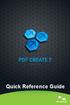 Quick Reference Guide 2 This Guide shows screen pictures made with Windows XP. The appearance may vary under other Operating Systems. Why are PDF files popular? The Portable Document Format has become
Quick Reference Guide 2 This Guide shows screen pictures made with Windows XP. The appearance may vary under other Operating Systems. Why are PDF files popular? The Portable Document Format has become
Adobe Acrobat X Pro Creating & Working with PDF Documents
 Adobe Acrobat X Pro Creating & Working with PDF Documents Overview Creating PDF documents is useful when you want to maintain the format of your document(s). As a PDF document, your file maintains its
Adobe Acrobat X Pro Creating & Working with PDF Documents Overview Creating PDF documents is useful when you want to maintain the format of your document(s). As a PDF document, your file maintains its
Adobe Reader 7.0 Frequently Asked Questions for Digital Edition Users
 FAQ Adobe Reader 7.0 TOPICS 1 General 4 Adobe DRM 4 digital edition support 4 Activation 5 Mac OS support 6 PDA support General Q: What is a digital edition (formerly known as an ebook)? A: A digital edition
FAQ Adobe Reader 7.0 TOPICS 1 General 4 Adobe DRM 4 digital edition support 4 Activation 5 Mac OS support 6 PDA support General Q: What is a digital edition (formerly known as an ebook)? A: A digital edition
How to create and personalize a PDF portfolio
 How to create and personalize a PDF portfolio Creating and organizing a PDF portfolio is a simple process as simple as dragging and dropping files from one folder to another. To drag files into an empty
How to create and personalize a PDF portfolio Creating and organizing a PDF portfolio is a simple process as simple as dragging and dropping files from one folder to another. To drag files into an empty
NJCU WEBSITE TRAINING MANUAL
 NJCU WEBSITE TRAINING MANUAL Submit Support Requests to: http://web.njcu.edu/its/websupport/ (Login with your GothicNet Username and Password.) Table of Contents NJCU WEBSITE TRAINING: Content Contributors...
NJCU WEBSITE TRAINING MANUAL Submit Support Requests to: http://web.njcu.edu/its/websupport/ (Login with your GothicNet Username and Password.) Table of Contents NJCU WEBSITE TRAINING: Content Contributors...
Create a PDF File. Tip. In this lesson, you will learn how to:
 Create a PDF File Now that you ve seen what an ETD looks like and how to browse the contents, it s time to learn how to convert your own thesis or dissertation into a PDF file. There are several different
Create a PDF File Now that you ve seen what an ETD looks like and how to browse the contents, it s time to learn how to convert your own thesis or dissertation into a PDF file. There are several different
How to Create a PDF Document
 How to Create a PDF Document PDF Budget Book for SVPAA Meetings Steps Summarized #1. Download Adobe Acrobat Professional [Page 1]. #2. Prepare Document for Print [Page 2]. #3. Use the Various Options to
How to Create a PDF Document PDF Budget Book for SVPAA Meetings Steps Summarized #1. Download Adobe Acrobat Professional [Page 1]. #2. Prepare Document for Print [Page 2]. #3. Use the Various Options to
Using the Book Expert in Scholastic Achievement Manager
 Using the Book Expert in Scholastic Achievement Manager For use with Scholastic Achievement Manager version 2.4 and later Table of Contents Overview... 3 About This Manual... 4 Installation... 4 Updates...
Using the Book Expert in Scholastic Achievement Manager For use with Scholastic Achievement Manager version 2.4 and later Table of Contents Overview... 3 About This Manual... 4 Installation... 4 Updates...
OBJECTIVES. Getting Help. Instructor
 OBJECTIVES Save a document as a PDF Combine PDF files into one document Add comments to a PDF Make changes to a PDF Redacting a PDF Document security Introduction to Adobe Acrobat X The Portable Document
OBJECTIVES Save a document as a PDF Combine PDF files into one document Add comments to a PDF Make changes to a PDF Redacting a PDF Document security Introduction to Adobe Acrobat X The Portable Document
Creating a Classroom Web Page Using Google Sites. Max Brandenberger. August 2 or August 8, 2012
 Creating a Classroom Web Page Using Google Sites Max Brandenberger August 2 or August 8, 2012 Environmental Consideration As a consideration to the environment, I m not going to print these instructions
Creating a Classroom Web Page Using Google Sites Max Brandenberger August 2 or August 8, 2012 Environmental Consideration As a consideration to the environment, I m not going to print these instructions
There are several ways of creating a PDF file using PDFCreator.
 it Information Information Technology Services Introduction Using you can convert virtually any file from any application into Adobe Portable Document Format (PDF). Documents in Adobe PDF preserve the
it Information Information Technology Services Introduction Using you can convert virtually any file from any application into Adobe Portable Document Format (PDF). Documents in Adobe PDF preserve the
Table Of Contents. Table Of Contents
 Table Of Contents Table Of Contents Basics Calibration Function Buttons Mouse Operations Whiteboard Pen Variations Normal Pen Intelli-Pen Text Recognition Search text in Google Search text in Wikipedia
Table Of Contents Table Of Contents Basics Calibration Function Buttons Mouse Operations Whiteboard Pen Variations Normal Pen Intelli-Pen Text Recognition Search text in Google Search text in Wikipedia
Chapter 10 Printing, Exporting, and E-mailing
 Getting Started Guide Chapter 10 Printing, Exporting, and E-mailing This PDF is designed to be read onscreen, two pages at a time. If you want to print a copy, your PDF viewer should have an option for
Getting Started Guide Chapter 10 Printing, Exporting, and E-mailing This PDF is designed to be read onscreen, two pages at a time. If you want to print a copy, your PDF viewer should have an option for
Worksheet - Document management and Cloud Services on the ipad
 Worksheet - Document management and Cloud Services on the ipad This worksheet requires installation of the following ipad apps: Adobe Reader, Google Drive, Chrome, Windows Skydrive, Dropbox and Goodreader.
Worksheet - Document management and Cloud Services on the ipad This worksheet requires installation of the following ipad apps: Adobe Reader, Google Drive, Chrome, Windows Skydrive, Dropbox and Goodreader.
Adobe Systems Introduces Adobe Acrobat
 For More Information Please Contact: Linda Prosser Adobe Systems Incorporated 415-962-3840 Adobe Systems Introduces Adobe Acrobat Groundbreaking Software Enables Digital Document Communications Across
For More Information Please Contact: Linda Prosser Adobe Systems Incorporated 415-962-3840 Adobe Systems Introduces Adobe Acrobat Groundbreaking Software Enables Digital Document Communications Across
File Formats for Electronic Document Review Why PDF Trumps TIFF
 APPLIED DISCOVERY WHITE PAPER File Formats for Electronic Document Review Why PDF Trumps TIFF APPLIED DISCOVERY WHITE PAPER What is the difference between PDF and TIFF, and why should lawyers care? The
APPLIED DISCOVERY WHITE PAPER File Formats for Electronic Document Review Why PDF Trumps TIFF APPLIED DISCOVERY WHITE PAPER What is the difference between PDF and TIFF, and why should lawyers care? The
Introduction to Final Cut Pro 7 - Editing Basics
 Workshop Objectives Become familiar with the Final Cut Pro workspace, basic editing, capturing footage, using tools, exporting to tape, or QuickTime. Learn effective workflow and file management strategies.
Workshop Objectives Become familiar with the Final Cut Pro workspace, basic editing, capturing footage, using tools, exporting to tape, or QuickTime. Learn effective workflow and file management strategies.
Suggestions and Tips for Managing and Uploading Files for the AEP Application
 Suggestions and Tips for Managing and Uploading Files for the AEP Application Many agencies have found that creating an AEP folder with additional folders for each question works well for managing documents
Suggestions and Tips for Managing and Uploading Files for the AEP Application Many agencies have found that creating an AEP folder with additional folders for each question works well for managing documents
Hands-on Guide. FileMaker Pro. Using FileMaker Pro with Microsoft Office
 Hands-on Guide FileMaker Pro Using FileMaker Pro with Microsoft Office Table of Contents Introduction... 3 Before You Get Started... 4 Sharing Data between FileMaker Pro and Microsoft Excel... 5 Drag and
Hands-on Guide FileMaker Pro Using FileMaker Pro with Microsoft Office Table of Contents Introduction... 3 Before You Get Started... 4 Sharing Data between FileMaker Pro and Microsoft Excel... 5 Drag and
Using PDF Files in CONTENTdm
 Using PDF Files in CONTENTdm CONTENTdm uses the Adobe PDF Library to provide features for efficient processing of born-digital documents in Portable Document Format (PDF). PDF files and PDF compound objects
Using PDF Files in CONTENTdm CONTENTdm uses the Adobe PDF Library to provide features for efficient processing of born-digital documents in Portable Document Format (PDF). PDF files and PDF compound objects
ADOBE DREAMWEAVER CS3 TUTORIAL
 ADOBE DREAMWEAVER CS3 TUTORIAL 1 TABLE OF CONTENTS I. GETTING S TARTED... 2 II. CREATING A WEBPAGE... 2 III. DESIGN AND LAYOUT... 3 IV. INSERTING AND USING TABLES... 4 A. WHY USE TABLES... 4 B. HOW TO
ADOBE DREAMWEAVER CS3 TUTORIAL 1 TABLE OF CONTENTS I. GETTING S TARTED... 2 II. CREATING A WEBPAGE... 2 III. DESIGN AND LAYOUT... 3 IV. INSERTING AND USING TABLES... 4 A. WHY USE TABLES... 4 B. HOW TO
2. Basic operations ---------------------------------------------------------------------------------------------------------4
 Version: June 2012 Contents 1. Introduction----------------------------------------------------------------------------------------------------------------3 1.1. Availability of the data -----------------------------------------------------------------------------------------------3
Version: June 2012 Contents 1. Introduction----------------------------------------------------------------------------------------------------------------3 1.1. Availability of the data -----------------------------------------------------------------------------------------------3
Fiery E100 Color Server. Welcome
 Fiery E100 Color Server Welcome 2011 Electronics For Imaging, Inc. The information in this publication is covered under Legal Notices for this product. 45098226 27 June 2011 WELCOME 3 WELCOME This Welcome
Fiery E100 Color Server Welcome 2011 Electronics For Imaging, Inc. The information in this publication is covered under Legal Notices for this product. 45098226 27 June 2011 WELCOME 3 WELCOME This Welcome
Scholastic Reading Inventory Installation Guide
 Scholastic Reading Inventory Installation Guide For use with Scholastic Reading Inventory version 2.0.1 or later and SAM version 2.0.2 or later Copyright 2011 by Scholastic Inc. All rights reserved. Published
Scholastic Reading Inventory Installation Guide For use with Scholastic Reading Inventory version 2.0.1 or later and SAM version 2.0.2 or later Copyright 2011 by Scholastic Inc. All rights reserved. Published
Adobe Acrobat 9 Pro Accessibility Guide: Creating Accessible PDF from Microsoft Word
 Adobe Acrobat 9 Pro Accessibility Guide: Creating Accessible PDF from Microsoft Word Adobe, the Adobe logo, Acrobat, Acrobat Connect, the Adobe PDF logo, Creative Suite, LiveCycle, and Reader are either
Adobe Acrobat 9 Pro Accessibility Guide: Creating Accessible PDF from Microsoft Word Adobe, the Adobe logo, Acrobat, Acrobat Connect, the Adobe PDF logo, Creative Suite, LiveCycle, and Reader are either
Succeed Training Converting PowerPoint Presentations to PDF files for use in Succeed modules
 Succeed Training Converting PowerPoint Presentations to PDF files for use in Succeed modules This guide explains how best to convert learning materials which were originally PowerPoint presentations into
Succeed Training Converting PowerPoint Presentations to PDF files for use in Succeed modules This guide explains how best to convert learning materials which were originally PowerPoint presentations into
PODCASTING ON WINDOWS PCs USING CAMTASIA
 PODCASTING ON WINDOWS PCs USING CAMTASIA INTRODUCTION Camtasia 3 is one of the most powerful applications currently on the market for creating podcast content on Windows PCs. Originally designed as a screen
PODCASTING ON WINDOWS PCs USING CAMTASIA INTRODUCTION Camtasia 3 is one of the most powerful applications currently on the market for creating podcast content on Windows PCs. Originally designed as a screen
Vmed QUICKSTART PC-DISPLAY INSTALLATION & PC-Display and Bluetooth Instructions
 QUICKSTART PC-DISPLAY INSTALLATION & BLUETOOTH SETUP INSTRUCTIONS Vmed PC-Display and Bluetooth Instructions This is the Quick Start manual for PC-Display software. The complete software user manual for
QUICKSTART PC-DISPLAY INSTALLATION & BLUETOOTH SETUP INSTRUCTIONS Vmed PC-Display and Bluetooth Instructions This is the Quick Start manual for PC-Display software. The complete software user manual for
Sharing Files and Printers. Mac/PC Compatibility: QuickStart Guide for Business
 Sharing Files and Printers Mac/PC Compatibility: QuickStart Guide for Business 2 Sharing Files and Printers QuickStart Guide for Business The Basics Users often need to exchange files with colleagues who
Sharing Files and Printers Mac/PC Compatibility: QuickStart Guide for Business 2 Sharing Files and Printers QuickStart Guide for Business The Basics Users often need to exchange files with colleagues who
Book em! Email Attachments
 Book em! Email Attachments 2003 Outside Technology All Rights Reserved General Info and Overview As of version 4.5, documents saved on your computer s hard drive may be attached to confirmation and mail
Book em! Email Attachments 2003 Outside Technology All Rights Reserved General Info and Overview As of version 4.5, documents saved on your computer s hard drive may be attached to confirmation and mail
Preparing and Printing PDF Files
 Preparing and Printing PDF Files October 00 70P3750 Prepared by: Xerox Corporation Global Knowledge and Language Services East Coast Operations 800 Phillips Road, 845-7S Webster, New York 4580\ West Coast
Preparing and Printing PDF Files October 00 70P3750 Prepared by: Xerox Corporation Global Knowledge and Language Services East Coast Operations 800 Phillips Road, 845-7S Webster, New York 4580\ West Coast
Adobe Acrobat Messenger and Paper Documents
 Windows NT 4.0 Adobe Acrobat Messenger version 1.0 A paper-to-digital dispatch center Reviewer s Guide Imagine that you ve just returned from an out-of-town trade show. Your suitcase is bulging with business
Windows NT 4.0 Adobe Acrobat Messenger version 1.0 A paper-to-digital dispatch center Reviewer s Guide Imagine that you ve just returned from an out-of-town trade show. Your suitcase is bulging with business
Microsoft PowerPoint 2010
 Microsoft PowerPoint 2010 Starting PowerPoint... 2 PowerPoint Window Properties... 2 The Ribbon... 3 Default Tabs... 3 Contextual Tabs... 3 Minimizing and Restoring the Ribbon... 4 The Backstage View...
Microsoft PowerPoint 2010 Starting PowerPoint... 2 PowerPoint Window Properties... 2 The Ribbon... 3 Default Tabs... 3 Contextual Tabs... 3 Minimizing and Restoring the Ribbon... 4 The Backstage View...
Contents. Launching FrontPage... 3. Working with the FrontPage Interface... 3 View Options... 4 The Folders List... 5 The Page View Frame...
 Using Microsoft Office 2003 Introduction to FrontPage Handout INFORMATION TECHNOLOGY SERVICES California State University, Los Angeles Version 1.0 Fall 2005 Contents Launching FrontPage... 3 Working with
Using Microsoft Office 2003 Introduction to FrontPage Handout INFORMATION TECHNOLOGY SERVICES California State University, Los Angeles Version 1.0 Fall 2005 Contents Launching FrontPage... 3 Working with
VMWare Workstation 11 Installation MICROSOFT WINDOWS SERVER 2008 R2 STANDARD ENTERPRISE ED.
 VMWare Workstation 11 Installation MICROSOFT WINDOWS SERVER 2008 R2 STANDARD ENTERPRISE ED. Starting Vmware Workstation Go to the start menu and start the VMware Workstation program. *If you are using
VMWare Workstation 11 Installation MICROSOFT WINDOWS SERVER 2008 R2 STANDARD ENTERPRISE ED. Starting Vmware Workstation Go to the start menu and start the VMware Workstation program. *If you are using
File Management Utility. T u t o r i a l
 File Management Utility T u t o r i a l Contents System Requirements... 2 Preparing Files for Transfer to GlobalMark... 2 Application Launch... 2 Printer Setup... 2 Communication Status... 4 Communication
File Management Utility T u t o r i a l Contents System Requirements... 2 Preparing Files for Transfer to GlobalMark... 2 Application Launch... 2 Printer Setup... 2 Communication Status... 4 Communication
Document Management Glossary
 Document Management Glossary CVS - Concurrent Versions System and is a process of sharing, saving and recovering version information for people using code. Document - Information stored in files on a pc
Document Management Glossary CVS - Concurrent Versions System and is a process of sharing, saving and recovering version information for people using code. Document - Information stored in files on a pc
Creating a High Resolution PDF File with Adobe Acrobat Software
 Creating a High Resolution PDF File with Adobe Acrobat Software As the professional printing industry evolves from traditional processes to a digital workflow, it faces a number of issues including predictability,
Creating a High Resolution PDF File with Adobe Acrobat Software As the professional printing industry evolves from traditional processes to a digital workflow, it faces a number of issues including predictability,
Virtual Fax User Guide
 Virtual Fax User Guide Contents Virtual Fax User Guide Chapter 1 - Getting Started... 1 Setting up an account... 1 Virtual Fax requirements... 1 Email requirements... 1 Web browser requirements...1 Chapter
Virtual Fax User Guide Contents Virtual Fax User Guide Chapter 1 - Getting Started... 1 Setting up an account... 1 Virtual Fax requirements... 1 Email requirements... 1 Web browser requirements...1 Chapter
Copyright 2002-2003 Kinoma Inc. All rights reserved.
 Kinoma Producer 2 Version 2.0 Copyright 2002-2003 Kinoma Inc. All rights reserved. Before using this software, please read the End User License Agreement that is supplied together with this software. http://www.kinoma.com
Kinoma Producer 2 Version 2.0 Copyright 2002-2003 Kinoma Inc. All rights reserved. Before using this software, please read the End User License Agreement that is supplied together with this software. http://www.kinoma.com
Microsoft Migrating to PowerPoint 2010 from PowerPoint 2003
 In This Guide Microsoft PowerPoint 2010 looks very different, so we created this guide to help you minimize the learning curve. Read on to learn key parts of the new interface, discover free PowerPoint
In This Guide Microsoft PowerPoint 2010 looks very different, so we created this guide to help you minimize the learning curve. Read on to learn key parts of the new interface, discover free PowerPoint
Using Adobe Acrobat X Professional
 Using Adobe Acrobat X Professional Adobe Acrobat X Professional is the version of Acrobat that Publishing uses. This chapter covers the following topics: Configuring Adobe Acrobat Distiller X Creating
Using Adobe Acrobat X Professional Adobe Acrobat X Professional is the version of Acrobat that Publishing uses. This chapter covers the following topics: Configuring Adobe Acrobat Distiller X Creating
PDF Accessibility Overview
 Contents 1 Overview of Portable Document Format (PDF) 1 Determine the Accessibility Path for each PDF Document 2 Start with an Accessible Document 2 Characteristics of Accessible PDF files 4 Adobe Acrobat
Contents 1 Overview of Portable Document Format (PDF) 1 Determine the Accessibility Path for each PDF Document 2 Start with an Accessible Document 2 Characteristics of Accessible PDF files 4 Adobe Acrobat
Creating Content for ipod + itunes
 apple Apple Education Creating Content for ipod + itunes This guide provides information about the file formats you can use when creating content compatible with itunes and ipod. This guide also covers
apple Apple Education Creating Content for ipod + itunes This guide provides information about the file formats you can use when creating content compatible with itunes and ipod. This guide also covers
Create a GAME PERFORMANCE Portfolio with Microsoft Word
 Create a GAME PERFORMANCE Portfolio with Microsoft Word Planning A good place to start is on paper. Get a sheet of blank paper and just use a pencil to indicate where the content is going to be positioned
Create a GAME PERFORMANCE Portfolio with Microsoft Word Planning A good place to start is on paper. Get a sheet of blank paper and just use a pencil to indicate where the content is going to be positioned
unitedstreaming Jim Dornberg dornberg@misd.k12.mi.us 1 Monroe County ISD Instructional Technology Specialist Log-in to unitedstreaming
 Log-in to unitedstreaming www.unitedstreaming.com Returning users enter Username and Password Forget your username or password??? On your first visit only, enter your building specific new user passcode,
Log-in to unitedstreaming www.unitedstreaming.com Returning users enter Username and Password Forget your username or password??? On your first visit only, enter your building specific new user passcode,
Introduction to Smart Board. Table of Contents. Connection Basics 3. Using the Board (Basics) 4. The Floating Tools Toolbar 5-6
 Introduction to Smart Board Table of Contents Overview 2 Connection Basics 3 Using the Board (Basics) 4 The Floating Tools Toolbar 5-6 The Smartboard Smart Tool Buttons Collecting and Sharing Content with
Introduction to Smart Board Table of Contents Overview 2 Connection Basics 3 Using the Board (Basics) 4 The Floating Tools Toolbar 5-6 The Smartboard Smart Tool Buttons Collecting and Sharing Content with
Presenter. REMEMBER: You will always be working with two documents.
 Presenter ICT Training Updated: May 2001 Job Aid Prepared by Luc Gelinas Introduction to Microsoftw Presenter 4.0 In this workshop you will learn how to use Presnter 4.0 to create dynamic Web pages and
Presenter ICT Training Updated: May 2001 Job Aid Prepared by Luc Gelinas Introduction to Microsoftw Presenter 4.0 In this workshop you will learn how to use Presnter 4.0 to create dynamic Web pages and
Preparing files for submission to Turnitin
 [Type here] Preparing files for submission to Turnitin FOR MAC USERS This document provides guidance on preparing your files for online submission to Turnitin if you are using a MAC and Microsoft Office
[Type here] Preparing files for submission to Turnitin FOR MAC USERS This document provides guidance on preparing your files for online submission to Turnitin if you are using a MAC and Microsoft Office
The Adobe PostScript Printing Primer
 The Adobe PostScript Printing Primer A do be Post Script Contents Since Adobe Systems introduced the PostScript standard in 1985, Adobe PostScript software has sparked a revolution in how we communicate
The Adobe PostScript Printing Primer A do be Post Script Contents Since Adobe Systems introduced the PostScript standard in 1985, Adobe PostScript software has sparked a revolution in how we communicate
Student ANGEL FAQs. General Issues: System Requirements:
 Student ANGEL FAQs General Issues: What is ANGEL? How do I log in? What is my username and password? How do I activate my account? I forgot my C number/password, what do I do? I registered after the first
Student ANGEL FAQs General Issues: What is ANGEL? How do I log in? What is my username and password? How do I activate my account? I forgot my C number/password, what do I do? I registered after the first
