FACE of Performance Model
|
|
|
- Emerald Shaw
- 7 years ago
- Views:
Transcription
1 FACE of Performance Model Employee Guide Volume 2: Performance Reviews 11/5/15
2 1
3 Introduction Welcome to the Pinellas County Government s FACE system, your interactive online portal for employee performance. This guide is intended to serve as a reference tool for employees to complete the first element of the performance model: Summarize Performance Conversations In this guide: Page 3 Manager Access to Employee Website Page 4 Performance Tab Page 5 Making Comments on a Performance Review Page 8 e-sign Subsequent employee guides will accompany future components of the FACE of Performance Model. TIP: Additional information is provided on the FACE of Performance website: Take advantage of the videos, conversation tips, frequently asked questions, and more. 2
4 Manager Access to Employee Website Managers/Supervisors, in order to complete your personal Performance Reviews created by your Manager/Supervisor, you will need to access the Employee Website as shown here. 1. Login to the FACE Manager Access as normal 2. On the top right; Select Employee Self-Service Notifications 3. Select Access Employee Website 4. On the Warning Pop-Up; Select Yes-take me to the Employee Website Managers/Supervisors will now follow the same instructions below for Employees. 3
5 Performance Tab The Performance Tab contains the following information: Employee Information Reviews o Active Reviews A performance review that is assigned that is not yet complete A performance review that is awaiting employee e-signature o Past Reviews Performance reviews that are in a Final state No longer editable Employee Goals When a Performance Review has been started for an Employee, the Active Review tab shows this. At this point, the Employee is not able to view or enter comments on the review. 4
6 Making Comments on a Performance Review Once a Supervisor/Manager has completed their portion of the Performance Review, they will enable the review to be viewed and commented on by the employee. Additional options are now available under the View dropdown menu. By selecting/clicking on Edit, the Employee may review the Supervisor/Manager comments and enter their own comments. 5
7 Example of Performance Review with Supervisor/Manager Comment: Scroll to the bottom of the Review to locate the Employee Comments header. Once comments have been added select/click Save and Close 6
8 After the conversation between Manager/Supervisor and Employee, the Manager/Supervisor should allow the Employee a specified number of days in which to write comments on their review. TIP: Managers/Supervisors are only able to Edit their own comments. Employees are only able to Edit their own comments. Once comments have been entered, the Employee should select/click Submit. A confirmation pop-up will appear once Submit has been selected. Select/click OK. 7
9 esign Once a performance review is Completed, the electronic signature (esign) process begins. The Employee will receive an notification that the Review is awaiting their esignature. TIP: Use Chrome or Firefox to access FACE, instead of Internet Explorer. Some users have had issues trying to esign a performance review when using Internet Explorer Once logged in, the Employee will select/click on the Performance Tab. 2. The Employee will then see a Sign Here flag next to the review. 3. Select/Click the View/eSign option. 8
10 4. Select/Click the esign Review at the bottom of the screen. 5. Completely fill in all fields then select/click esign it!. 6. A confirmation will appear at the bottom of the screen. Select/Click Close. 9
11 Once the Manager/Supervisor has esigned, the review will be available on the Past Reviews Tab as a PDF file. TIP: For technical assistance with the FACE system, contact the BTS Customer Support Center at 453-HELP ( ). For general questions, Human Resources at face@pinellascounty.org. 10
12 NOTES 11
FACE of Performance Model
 FACE of Performance Model Supervisor Guide Volume 2: Performance Reviews www.pinellascounty.org/hr/face 11/5/15 Introduction Welcome to the Pinellas County Government s FACE system, your interactive online
FACE of Performance Model Supervisor Guide Volume 2: Performance Reviews www.pinellascounty.org/hr/face 11/5/15 Introduction Welcome to the Pinellas County Government s FACE system, your interactive online
MicroStrategy Quick Guide: Reconciliation Expense Report. Contents
 MicroStrategy Quick Guide: Reconciliation Expense Report Contents Log In, Navigate to Dashboard... 2 Review Budget in Dashboard... 4 Re-Prompt Dashboard... 4 Export Summary Budget to Excel... 5 Open Reconciliation
MicroStrategy Quick Guide: Reconciliation Expense Report Contents Log In, Navigate to Dashboard... 2 Review Budget in Dashboard... 4 Re-Prompt Dashboard... 4 Export Summary Budget to Excel... 5 Open Reconciliation
Quick Reference Card Online Staff Evaluation System
 ACCESS THE ONLINE STAFF EVALUATION SYSTEM Log on to the OnePurdue (SAP) portal. https://erp-portal-prd.itap.purdue.edu/ Enter Career Account and password. Click the Log on button. Supervisors: Click the
ACCESS THE ONLINE STAFF EVALUATION SYSTEM Log on to the OnePurdue (SAP) portal. https://erp-portal-prd.itap.purdue.edu/ Enter Career Account and password. Click the Log on button. Supervisors: Click the
Browser Settings for Optimal Site Performance
 1 Browser Settings for Optimal Site Performance With the constant upgrades to browsers and to City National s systems, an occasional problem may develop with your browser and our program compatibility.
1 Browser Settings for Optimal Site Performance With the constant upgrades to browsers and to City National s systems, an occasional problem may develop with your browser and our program compatibility.
Recommended Browser Setting for MySBU Portal
 The MySBU portal is built using Microsoft s SharePoint technology framework, therefore, for the best viewing experience, Southwest Baptist University recommends the use of Microsoft s Internet Explorer,
The MySBU portal is built using Microsoft s SharePoint technology framework, therefore, for the best viewing experience, Southwest Baptist University recommends the use of Microsoft s Internet Explorer,
Overview: Logging into the portal:
 Overview: The My WVNCC Student Portal provides students with single sign-on access to the student web services such as Northern on the Web (N.O.W.), Blackboard Learning System, Student Email and more!
Overview: The My WVNCC Student Portal provides students with single sign-on access to the student web services such as Northern on the Web (N.O.W.), Blackboard Learning System, Student Email and more!
BEST / Act 230 Funding
 BEST / Act 230 Funding GRANTIUM APPLICATION INSTRUCTIONS FOR FY 16 (2015 2016 Academic Year) Table of Contents Logging into Grantium and Changing Your Password... 3 Forgot Your Password?... 4 How to Get
BEST / Act 230 Funding GRANTIUM APPLICATION INSTRUCTIONS FOR FY 16 (2015 2016 Academic Year) Table of Contents Logging into Grantium and Changing Your Password... 3 Forgot Your Password?... 4 How to Get
Completing Part 2 of the Online Application
 Congratulations and welcome to Safeway, Inc.! Please refer to the instructions below for completing the documentation required as part of the onboarding process. The software requires the use of one of
Congratulations and welcome to Safeway, Inc.! Please refer to the instructions below for completing the documentation required as part of the onboarding process. The software requires the use of one of
Research Ethics System How To Supervise A Student Application Returned by Administrator. This symbol represents a handy tip or further information.
 This symbol represents a handy tip or further information. 1. Logging In Open Internet Explorer or Firefox and log in to the system through the Business Systems front door page - https://frontdoor.spa.gla.ac.uk/login/
This symbol represents a handy tip or further information. 1. Logging In Open Internet Explorer or Firefox and log in to the system through the Business Systems front door page - https://frontdoor.spa.gla.ac.uk/login/
Document Revision Date: August 14, 2014. Create a New Data Protection Policy in the Symantec.cloud Management Portal
 Document Revision Date: August 14, 2014 Create a New Data Protection Policy in the Symantec.cloud Management Portal Create a New Data Protection Policy i Contents Configure Data Protection Settings in
Document Revision Date: August 14, 2014 Create a New Data Protection Policy in the Symantec.cloud Management Portal Create a New Data Protection Policy i Contents Configure Data Protection Settings in
TriCore Secure Web Email Gateway User Guide 1
 TriCore Secure Web Email Gateway User Guide This document provides information about TriCore Secure Web Email Gateway. This document is for users who are authorized to send and receive encrypted email
TriCore Secure Web Email Gateway User Guide This document provides information about TriCore Secure Web Email Gateway. This document is for users who are authorized to send and receive encrypted email
XEN Web Portal Instructions
 XEN Web Portal Instructions Hi Everyone! Please use this document for help on accessing the new BearCom Xen Web Portal This document contains instructions for users of Internet Explorer, Firefox, Chrome
XEN Web Portal Instructions Hi Everyone! Please use this document for help on accessing the new BearCom Xen Web Portal This document contains instructions for users of Internet Explorer, Firefox, Chrome
Help Desk Web User Guide
 Help Desk Web User Guide 1 P age Contents Create an Incident... 3 Classifying Category... 3 Describe Incident Request... 3 Add Attachments to the Request... 4 Requests... 4 Request List View... 5 Modes
Help Desk Web User Guide 1 P age Contents Create an Incident... 3 Classifying Category... 3 Describe Incident Request... 3 Add Attachments to the Request... 4 Requests... 4 Request List View... 5 Modes
UCB erequest IIS Requestor - Quick Reference Guide
 UCB erequest - CONTENTS 1 INTRODUCTION... 3 2 HOW TO REGISTER AND LOG-IN... 3 2.1 REGISTER TO RECEIVE AN EXTERNAL REQUESTOR USER ID AND PASSWORD... 3 2.2 LOGIN WITH USER ID AND PASSWORD... 5 3 HOW TO SUBMIT
UCB erequest - CONTENTS 1 INTRODUCTION... 3 2 HOW TO REGISTER AND LOG-IN... 3 2.1 REGISTER TO RECEIVE AN EXTERNAL REQUESTOR USER ID AND PASSWORD... 3 2.2 LOGIN WITH USER ID AND PASSWORD... 5 3 HOW TO SUBMIT
eperformance Employee Guide
 eperformance Employee Guide eperformance Employee Training Guide Table of Contents: Process Flow Map.2 Visual Representation of Performance Review Process A. Employee Self-Evaluation.3 Complete Employee
eperformance Employee Guide eperformance Employee Training Guide Table of Contents: Process Flow Map.2 Visual Representation of Performance Review Process A. Employee Self-Evaluation.3 Complete Employee
Infinite Campus Online Registration Students Returning to CCSD
 USER SUPPORT SERVICES: EMPLOYEE BUSINESS TRAINING Infinite Campus Online Registration Students Returning to CCSD Revised: March 2015 TABLE OF CONTENTS ONLINE REGISTRATION... 3 ACCESSING ONLINE REGISTRATION...
USER SUPPORT SERVICES: EMPLOYEE BUSINESS TRAINING Infinite Campus Online Registration Students Returning to CCSD Revised: March 2015 TABLE OF CONTENTS ONLINE REGISTRATION... 3 ACCESSING ONLINE REGISTRATION...
f. Expand the term to see the courses in which you are enrolled by clicking on the + sign to the left of the semester.
 ecollege FAQ s Note: The only courses that appear in ecollege are online or web-enhanced courses. Face to Face courses, with no online component, will NOT appear in ecollege. 1. How do I access my ecollege
ecollege FAQ s Note: The only courses that appear in ecollege are online or web-enhanced courses. Face to Face courses, with no online component, will NOT appear in ecollege. 1. How do I access my ecollege
COSTARS Sales Reporting Manual December 2013
 COSTARS Sales Reporting Manual December 2013-1 - DGS/COSTARS website Suppliers access the COSTARS website through the DGS website. Follow the steps below to navigate to the COSTARS website. 1. Navigate
COSTARS Sales Reporting Manual December 2013-1 - DGS/COSTARS website Suppliers access the COSTARS website through the DGS website. Follow the steps below to navigate to the COSTARS website. 1. Navigate
Using the jmrdesign Service Desk
 The jmrdesign Service Desk provides supported client users with a more comprehensive resource and easier to use interface. The jmrdesign Service Desk is designed to increase the efficiency and reduce the
The jmrdesign Service Desk provides supported client users with a more comprehensive resource and easier to use interface. The jmrdesign Service Desk is designed to increase the efficiency and reduce the
Beginner s Guide to AIA Contract Documents Online Service for Single-Seat Users
 Beginner s Guide to AIA Contract Documents Online Service for Single-Seat Users Table of Contents Getting Started - Introducing ACD5- AIA Contract Documents New Online Service System Requirements Transitioning
Beginner s Guide to AIA Contract Documents Online Service for Single-Seat Users Table of Contents Getting Started - Introducing ACD5- AIA Contract Documents New Online Service System Requirements Transitioning
HDAccess Administrators User Manual. Help Desk Authority 9.0
 HDAccess Administrators User Manual Help Desk Authority 9.0 2011ScriptLogic Corporation ALL RIGHTS RESERVED. ScriptLogic, the ScriptLogic logo and Point,Click,Done! are trademarks and registered trademarks
HDAccess Administrators User Manual Help Desk Authority 9.0 2011ScriptLogic Corporation ALL RIGHTS RESERVED. ScriptLogic, the ScriptLogic logo and Point,Click,Done! are trademarks and registered trademarks
Frequently Asked Questions for logging in to Online Banking
 Frequently Asked Questions for logging in to Online Banking Why don t I recognize any of the phone numbers on the Secure Code page? I can t remember my password; can I reset it myself? I know I have the
Frequently Asked Questions for logging in to Online Banking Why don t I recognize any of the phone numbers on the Secure Code page? I can t remember my password; can I reset it myself? I know I have the
Accessing the Online Meeting Room (Blackboard Collaborate)
 Step 1: Check your System and Install Required Software NOTE: Make sure you are on the computer you will be using to access the online meeting room AND that you are using the internet browser (ie: firefox,
Step 1: Check your System and Install Required Software NOTE: Make sure you are on the computer you will be using to access the online meeting room AND that you are using the internet browser (ie: firefox,
What are the Browser requirements for Desire2Learn?
 What are the Browser requirements for Desire2Learn? Browsers Supported by Desire2Learn: Browsers that are supported by Desire2Learn are listed below: 1. Chrome 2. Firefox 3. Internet Explorer - Instructions
What are the Browser requirements for Desire2Learn? Browsers Supported by Desire2Learn: Browsers that are supported by Desire2Learn are listed below: 1. Chrome 2. Firefox 3. Internet Explorer - Instructions
Online Registration Instructions
 Online Registration Instructions 1. Open Internet Explorer and browse to my.nyack.edu 2. Click on Check Email icon and login to the MyNyackSSO page shown below using the login information you were assigned
Online Registration Instructions 1. Open Internet Explorer and browse to my.nyack.edu 2. Click on Check Email icon and login to the MyNyackSSO page shown below using the login information you were assigned
Quick Reference Card Create a Mileage Only Expense Report in Concur Travel and Expense
 Use this QRC when completing a mileage only expense report. LOG IN TO CONCUR Go to the Employee Portal at www.purdue.edu/employeeportal Choose Travel System (Concur). Log in using Purdue Career Account
Use this QRC when completing a mileage only expense report. LOG IN TO CONCUR Go to the Employee Portal at www.purdue.edu/employeeportal Choose Travel System (Concur). Log in using Purdue Career Account
Hatco Lead Management System: http://hatco.scangroup.net/
 Hatco Lead Management System User Guide General Notes: The Hatco Lead Management System (HLMS) is designed to work with modern web browsers, such as Internet Explorer 9 or newer, Firefox, Chrome & Safari.
Hatco Lead Management System User Guide General Notes: The Hatco Lead Management System (HLMS) is designed to work with modern web browsers, such as Internet Explorer 9 or newer, Firefox, Chrome & Safari.
How To Use Thecontinuus Provider Portal
 PROVIDER PORTAL USER GUIDE OCTOBER 13, 2014 TOGETHER ADMINISTRATION OFFICE phone: 608-647-4729 toll free: 1-877-376-6113 fax: 608-647-4754 web: www.continuus.org email: info@continuus.org CONTENTS System
PROVIDER PORTAL USER GUIDE OCTOBER 13, 2014 TOGETHER ADMINISTRATION OFFICE phone: 608-647-4729 toll free: 1-877-376-6113 fax: 608-647-4754 web: www.continuus.org email: info@continuus.org CONTENTS System
Web Time Entry. Instructions for Approvers
 Web Time Entry Instructions for Approvers Introduction: Page 2 Section 1: Login to My Ramapo and web self service Page 3 Section 2: Set Proxies Page 9 Section 3: Approve Time Page 11 Section 4: Extract
Web Time Entry Instructions for Approvers Introduction: Page 2 Section 1: Login to My Ramapo and web self service Page 3 Section 2: Set Proxies Page 9 Section 3: Approve Time Page 11 Section 4: Extract
How to Reset Your Password for the ONRR Data Warehouse Portal
 How to Reset Your Password for the ONRR Data Warehouse Portal Audience This document is for all those who access the ONRR Data Warehouse Portal by starting at the following website: https://dwportal.mms.gov/.
How to Reset Your Password for the ONRR Data Warehouse Portal Audience This document is for all those who access the ONRR Data Warehouse Portal by starting at the following website: https://dwportal.mms.gov/.
This symbol represents a handy tip or further information.
 This symbol represents a handy tip or further information. 1. Logging In Open Internet Explorer or Firefox and log in to the system through the Business Systems front door page - https://frontdoor.spa.gla.ac.uk/login/
This symbol represents a handy tip or further information. 1. Logging In Open Internet Explorer or Firefox and log in to the system through the Business Systems front door page - https://frontdoor.spa.gla.ac.uk/login/
SARS Anywhere Student Appointment and Scheduling System
 SARS Anywhere Student Appointment and Scheduling System Contents Accessing SARS Anywhere... 2 Password... 2 Supported Browsers and Devices... 3 Dashboard... 3 Quick Links... 4 User Preferences... 5 Master
SARS Anywhere Student Appointment and Scheduling System Contents Accessing SARS Anywhere... 2 Password... 2 Supported Browsers and Devices... 3 Dashboard... 3 Quick Links... 4 User Preferences... 5 Master
ADA Applicant Business Process Guide
 Objectives ADA Applicant Business Process Guide The purpose of this document is to give you an understanding of how to apply and maintain an applicant account at the American Dental Association (ADA).
Objectives ADA Applicant Business Process Guide The purpose of this document is to give you an understanding of how to apply and maintain an applicant account at the American Dental Association (ADA).
PeopleAdmin. Creating a Posting for HR Users
 PeopleAdmin Creating a Posting for HR Users Applicant Tracking This guide provides instructions on Creating a Posting utilized to post a vacant position. The position description serves as the basis for
PeopleAdmin Creating a Posting for HR Users Applicant Tracking This guide provides instructions on Creating a Posting utilized to post a vacant position. The position description serves as the basis for
CoventryOne Agent Portal User Guide
 CoventryOne Agent Portal User Guide CoventryOne is an Individual Product underwritten by PersonalCare Insurance of Illinois, Inc. Welcome to the CoventryOne Agent Portal bringing the convenience of the
CoventryOne Agent Portal User Guide CoventryOne is an Individual Product underwritten by PersonalCare Insurance of Illinois, Inc. Welcome to the CoventryOne Agent Portal bringing the convenience of the
Lesson Planner. Lesson Planner from Pearson provides an online tool that makes planning lessons easier and allows teachers to adjust lesson plans.
 Lesson Planner Introduction Lesson Planner from Pearson provides an online tool that makes planning lessons easier and allows teachers to adjust lesson plans. This guide explains step by step how to do
Lesson Planner Introduction Lesson Planner from Pearson provides an online tool that makes planning lessons easier and allows teachers to adjust lesson plans. This guide explains step by step how to do
eprofile: View/Modify Home and Mailing Address Important Tips to Remember when working in My Akron
 eprofile: View/Modify Home and Mailing Address This document provides an overview of updating your home and mailing address using the self-service function available via My Akron, s portal. This self-service
eprofile: View/Modify Home and Mailing Address This document provides an overview of updating your home and mailing address using the self-service function available via My Akron, s portal. This self-service
ACT State Testing Online Services Tutorial
 ACT State Testing Online Services Tutorial Back-up Test Supervisor Version Released July, 2009 2009 by ACT, Inc., All rights reserved. Back-up Test Supervisor Online Profile Form Introduction The Back-up
ACT State Testing Online Services Tutorial Back-up Test Supervisor Version Released July, 2009 2009 by ACT, Inc., All rights reserved. Back-up Test Supervisor Online Profile Form Introduction The Back-up
IT HELP Desk Dashboard ManageEngine Service Desk Plus User Guide
 Create an Incident When you need to report a failure or problem of your system to the IT help desk team, then send a request to the team. There are different modes of placing a request, such as submitting
Create an Incident When you need to report a failure or problem of your system to the IT help desk team, then send a request to the team. There are different modes of placing a request, such as submitting
Troubleshooting Matrix
 Toxics Release Inventory Program 1 of 16 1.1 Purpose The purpose of this guidance document is to provide Toxics Release Inventory (TRI) reporters with useful instructions on how to resolve issues associated
Toxics Release Inventory Program 1 of 16 1.1 Purpose The purpose of this guidance document is to provide Toxics Release Inventory (TRI) reporters with useful instructions on how to resolve issues associated
Appendix 1 Install RightNow on your PC
 Appendix 1 Install RightNow on your PC Please do not install the live site unless you have been instructed to do so. 1 Open Internet Explorer and navigate to; http://student.ask.adelaide.edu.au/cgi-bin/adelaide.cfg/php/admin/launch.php
Appendix 1 Install RightNow on your PC Please do not install the live site unless you have been instructed to do so. 1 Open Internet Explorer and navigate to; http://student.ask.adelaide.edu.au/cgi-bin/adelaide.cfg/php/admin/launch.php
College of Marin Email Accounts Fall 2010. marin.edu Email Access,
 marin.edu Email Access, There are two email accounts assigned to each full-time and part-time faculty member, firstname.lastname@marin.edu, referred to as your marin.edu account and yourlogin@mycom.marin.edu,
marin.edu Email Access, There are two email accounts assigned to each full-time and part-time faculty member, firstname.lastname@marin.edu, referred to as your marin.edu account and yourlogin@mycom.marin.edu,
The UC Learning Center: Disabling Pop-Up Blockers
 The UC Learning Center: Disabling Pop-Up Blockers In order to launch online courses within the UC Learning Center all pop-up blockers must be turned off. This guide will walk you through disabling pop-up
The UC Learning Center: Disabling Pop-Up Blockers In order to launch online courses within the UC Learning Center all pop-up blockers must be turned off. This guide will walk you through disabling pop-up
Streamline Paperwork with e-signatures
 presented by a la mode Course Highlights Create an electronic document using SureDocs Lite Upload existing documents to your XSite Prepare a PDF document for e-signature E-sign a document on your XSite
presented by a la mode Course Highlights Create an electronic document using SureDocs Lite Upload existing documents to your XSite Prepare a PDF document for e-signature E-sign a document on your XSite
and forms from multiple folders simultaneously to send out for e signing as the system will automatically create a Queue as you select documents.
 This guide was prepared to show our members how to submit saved forms (and/or uploaded documents) out for e signature using our built in integration with Settleware s secure e signing services. Once you
This guide was prepared to show our members how to submit saved forms (and/or uploaded documents) out for e signature using our built in integration with Settleware s secure e signing services. Once you
In order to get the most out of your Bert Rodgers courses, it is important to ensure that your computer meets some minimum system requirements.
 System Requirements In order to get the most out of your Bert Rodgers courses, it is important to ensure that your computer meets some minimum system requirements. Please select your preferred or current
System Requirements In order to get the most out of your Bert Rodgers courses, it is important to ensure that your computer meets some minimum system requirements. Please select your preferred or current
Quick Reference Card Create and Edit a Blanket Travel Expense Report in Concur Travel and Expense
 Create and Edit a Blanket Travel Report in Concur Travel and Use this QRC when you are completing a Blanket travel expense report. Blanket travel is defined in ICA as same day trips. LOG IN TO CONCUR Go
Create and Edit a Blanket Travel Report in Concur Travel and Use this QRC when you are completing a Blanket travel expense report. Blanket travel is defined in ICA as same day trips. LOG IN TO CONCUR Go
Quick Start : i-fax User Guide
 Quick Start : i-fax User Guide Introduction Welcome to the i-fax System User Guide! This manual will help new users navigate i-fax System and perform common tasks. This manual is task-oriented. You will
Quick Start : i-fax User Guide Introduction Welcome to the i-fax System User Guide! This manual will help new users navigate i-fax System and perform common tasks. This manual is task-oriented. You will
System Use Requirements
 ProjectDox Component Customer Installation v. 8.3.8.8 System Use Requirements 4835 East Cactus Road Suite 420 Scottsdale, Arizona 85254 Phone: 602.714.9774 www.avolvesoftware.com Copyright 2015 Avolve
ProjectDox Component Customer Installation v. 8.3.8.8 System Use Requirements 4835 East Cactus Road Suite 420 Scottsdale, Arizona 85254 Phone: 602.714.9774 www.avolvesoftware.com Copyright 2015 Avolve
This is a training module for Maximo Asset Management V7.1. In this module, you learn to use the E-Signature user authentication feature.
 This is a training module for Maximo Asset Management V7.1. In this module, you learn to use the E-Signature user authentication feature. Page 1 of 16 When you complete this module, you can perform these
This is a training module for Maximo Asset Management V7.1. In this module, you learn to use the E-Signature user authentication feature. Page 1 of 16 When you complete this module, you can perform these
Sign in. Select Search Committee View
 Applicant Tracking for Search Committees Thank you for agreeing to serve on a search committee at Youngstown State University. The following information will enable you to utilize our online applicant
Applicant Tracking for Search Committees Thank you for agreeing to serve on a search committee at Youngstown State University. The following information will enable you to utilize our online applicant
Client Portal Training
 Client Portal Training Signing In 1. Go to http://www.csus.edu/irt/projects and click on Team Dynamix Client or from your browser, go to https://csus.teamdynamix.com 2. Click on SIGN-IN located in the
Client Portal Training Signing In 1. Go to http://www.csus.edu/irt/projects and click on Team Dynamix Client or from your browser, go to https://csus.teamdynamix.com 2. Click on SIGN-IN located in the
Edwin Analytics Getting Started Guide
 Edwin Analytics Getting Started Guide This guide provides assistance for accessing and using Edwin Analytics, the Department of Elementary and Secondary Education s (ESE) online tool for expanding data
Edwin Analytics Getting Started Guide This guide provides assistance for accessing and using Edwin Analytics, the Department of Elementary and Secondary Education s (ESE) online tool for expanding data
How to Track Host Family Leads in NEMO (http://nemo.ayusa.org)
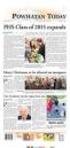 How to Track Host Family Leads in NEMO (http://nemo.ayusa.org) Nemo includes a host family lead tracking module that should be used to manage all contacts with host family leads. The complete process for
How to Track Host Family Leads in NEMO (http://nemo.ayusa.org) Nemo includes a host family lead tracking module that should be used to manage all contacts with host family leads. The complete process for
How to Register for an Event Using Cheer America s New Online Registration System
 Step 1: Go to our website (www.cachampionships.com). Click on the Registration Button. Step 2: On the Registration Page, click on the blue button Click HERE to REGISTER. Step 3: Welcome to our Registration
Step 1: Go to our website (www.cachampionships.com). Click on the Registration Button. Step 2: On the Registration Page, click on the blue button Click HERE to REGISTER. Step 3: Welcome to our Registration
Compliance Document Manager User Guide
 Compliance Document Manager User Guide CONTENTS Overview...2 System Requirements...2 Log In...3 Navigation...4 Navigating Compliance Manager...4 Screen Vendors...5 Manage Oversight...6 My Calendar...6
Compliance Document Manager User Guide CONTENTS Overview...2 System Requirements...2 Log In...3 Navigation...4 Navigating Compliance Manager...4 Screen Vendors...5 Manage Oversight...6 My Calendar...6
Introduction of Databridge Customer Support System
 Introduction of Databridge Customer Support System Databridge Customer Support System is a comprehensive customer support management software that provides help desk agents, account managers and customer,
Introduction of Databridge Customer Support System Databridge Customer Support System is a comprehensive customer support management software that provides help desk agents, account managers and customer,
PeopleSoft Employee Self Service User Guide
 PeopleSoft Employee Self Service User Guide Welcome to the NJTA Employee Self Service (ESS) User Guide. This guide is designed to provide you with the information you need to successfully use the NJTA
PeopleSoft Employee Self Service User Guide Welcome to the NJTA Employee Self Service (ESS) User Guide. This guide is designed to provide you with the information you need to successfully use the NJTA
Online Statements. About this guide. Important information
 Online Statements About this guide This guide shows you how to: View online statements, including CommBiz Activity Statements (Billing summaries) and online statements for Transaction Accounts, Credit
Online Statements About this guide This guide shows you how to: View online statements, including CommBiz Activity Statements (Billing summaries) and online statements for Transaction Accounts, Credit
Quick Start Guide to Logging in to Online Banking
 Quick Start Guide to Logging in to Online Banking Log In to Internet Banking: Note: The first time you log in you are required to use your Customer ID. Your Customer ID is the primary account holder s
Quick Start Guide to Logging in to Online Banking Log In to Internet Banking: Note: The first time you log in you are required to use your Customer ID. Your Customer ID is the primary account holder s
1. What are popups? 1. 2. What if I have a problem with viewing popups? 1
 1. What are popups? 1 2. What if I have a problem with viewing popups? 1 3. Steps to take if your web browser is blocking popups 2 3.1. Internet Explorer 6, 7 & 8 2 3.2. Internet Explorer 9 4 3.3. Mozilla
1. What are popups? 1 2. What if I have a problem with viewing popups? 1 3. Steps to take if your web browser is blocking popups 2 3.1. Internet Explorer 6, 7 & 8 2 3.2. Internet Explorer 9 4 3.3. Mozilla
E-FILE. Universal Service Administrative Company (USAC) Last Updated: September 2015
 E-FILE USER GUIDE This document providers E-File users with an overview of E-File account management, managing entitlements, and instructions on how to submit forms, such as the FCC Form 498, FCC Form
E-FILE USER GUIDE This document providers E-File users with an overview of E-File account management, managing entitlements, and instructions on how to submit forms, such as the FCC Form 498, FCC Form
Accessing the Employee Portal From Home Things You Need to Know
 Accessing the Employee Portal From Home Things You Need to Know In order to access My Employee Portal from home you MUST download in install the Citrix Receiver software, which these instructions will
Accessing the Employee Portal From Home Things You Need to Know In order to access My Employee Portal from home you MUST download in install the Citrix Receiver software, which these instructions will
4H Online Re-Enrollment
 4H Online Re-Enrollment This instruction sheet if for returning 4H members only! 1. Navigate to the site ne.4honline.com. You will see changes have been made to the site since last time you logged in.
4H Online Re-Enrollment This instruction sheet if for returning 4H members only! 1. Navigate to the site ne.4honline.com. You will see changes have been made to the site since last time you logged in.
IT Service Desk Manual Ver. 2.0. Document Prepared By: IT Department. Page 1 of 12
 Document Prepared By: Page 1 of 12 INDEX 1. Introduction. 3 2. Home Page..... 4 2.1 My Request Summary..... 4 2.2 Announcement....... 5 2.3 Submit your Request...... 5 2.4 Report a Problem...... 6 2.5
Document Prepared By: Page 1 of 12 INDEX 1. Introduction. 3 2. Home Page..... 4 2.1 My Request Summary..... 4 2.2 Announcement....... 5 2.3 Submit your Request...... 5 2.4 Report a Problem...... 6 2.5
Wisconsin Uniform Crime Reporting: Incident-Based Reporting Website User Guide
 Wisconsin Uniform Crime Reporting: Incident-Based Reporting Website User Guide Instructions and Troubleshooting 10/1/2015 Bureau of Justice Information and Analysis Wisconsin Department of Justice IBR
Wisconsin Uniform Crime Reporting: Incident-Based Reporting Website User Guide Instructions and Troubleshooting 10/1/2015 Bureau of Justice Information and Analysis Wisconsin Department of Justice IBR
Non-Java Kronos link: https://www-kronos.itcs.northwestern.edu/wfc/applications/wtk/html/ess/logon.jsp
 Kronos 6.3 Troubleshooting Guide Links to Kronos 6.3... 1 Chrome 29, 30 or 31... 2 Tips for Troubleshooting Internet Explorer 8 or 9... 3 Tips for Troubleshooting Internet Explorer 9 or 10... 3 Compatibility
Kronos 6.3 Troubleshooting Guide Links to Kronos 6.3... 1 Chrome 29, 30 or 31... 2 Tips for Troubleshooting Internet Explorer 8 or 9... 3 Tips for Troubleshooting Internet Explorer 9 or 10... 3 Compatibility
Guide to Training Teachers on the Co-op Dashboard
 Guide to Training Teachers on the Co-op Dashboard https://www.hourrepublic.com Hour Republic is a tool used by (i) students to track co-op hours, activities, skills and more, and (ii) teachers to monitor
Guide to Training Teachers on the Co-op Dashboard https://www.hourrepublic.com Hour Republic is a tool used by (i) students to track co-op hours, activities, skills and more, and (ii) teachers to monitor
FSA ORS Reports & Files Quick Guide 2015 2016
 ORS The Online Reporting System (ORS) provides participation reports for students taking the Florida Standards Assessments (FSA) tests. Logging in to ORS (DAC, CBT, SA) ORS Login 1. On the FSA portal (www.fsassessments.org),
ORS The Online Reporting System (ORS) provides participation reports for students taking the Florida Standards Assessments (FSA) tests. Logging in to ORS (DAC, CBT, SA) ORS Login 1. On the FSA portal (www.fsassessments.org),
ELECTRONIC W2 CONSENT PROCESS
 ELECTRONIC W2 CONSENT PROCESS These instructions will allow you to retrieve and print your W-2 through the Health Science Center portal, rather than waiting for it to be delivered by the US mail. But before
ELECTRONIC W2 CONSENT PROCESS These instructions will allow you to retrieve and print your W-2 through the Health Science Center portal, rather than waiting for it to be delivered by the US mail. But before
How to Guide SAP Security Optimization Self-Service
 How to Guide SAP Security Optimization Self-Service This document describes how to use the SAP Security Optimization Self Service in your local Solution Manager 1 Creation of the Security Optimization
How to Guide SAP Security Optimization Self-Service This document describes how to use the SAP Security Optimization Self Service in your local Solution Manager 1 Creation of the Security Optimization
Instructions to Sign On and Off of Self Service Applications. Internet Explorer 9 (IE9) Users: Turn Off Compatibility View:
 Instructions to Sign On and Off of Self Service Applications NOTE: Internet Explorer 7 and 8 are the only supported Browsers for the PeopleSoft Student Self Service applications. If you experience technical
Instructions to Sign On and Off of Self Service Applications NOTE: Internet Explorer 7 and 8 are the only supported Browsers for the PeopleSoft Student Self Service applications. If you experience technical
QuickBooks Business Accounting Software 2013-2006 for Windows
 QuickBooks Business Accounting Software 2013-2006 for Windows Account Conversion Instructions for Web Connect to Direct Connect QuickBooks Business Accounting Software 2008 2010 for Windows Account Connect
QuickBooks Business Accounting Software 2013-2006 for Windows Account Conversion Instructions for Web Connect to Direct Connect QuickBooks Business Accounting Software 2008 2010 for Windows Account Connect
SmartGrant Web Browser Set-Up
 SmartGrant Web Browser Set-Up TABLE OF CONTENTS SmartGrant Supported Web Browsers for Windows... 2 Configuring Your Web Browser for SmartGrant... 3 Internet Explorer... 3 Firefox... 10 Chrome... 15 Safari...
SmartGrant Web Browser Set-Up TABLE OF CONTENTS SmartGrant Supported Web Browsers for Windows... 2 Configuring Your Web Browser for SmartGrant... 3 Internet Explorer... 3 Firefox... 10 Chrome... 15 Safari...
Ventura County Credit Union Online Banking User Guide
 Ventura County Credit Union Online Banking User Guide 1 Table of Contents Registration... Log-in.... 7 Profile Page....... 8 Accounts Tab..... 9 Account Summary Page... 9 Transaction History.... 10 Change
Ventura County Credit Union Online Banking User Guide 1 Table of Contents Registration... Log-in.... 7 Profile Page....... 8 Accounts Tab..... 9 Account Summary Page... 9 Transaction History.... 10 Change
MY HQ HOW TO. ONCE REGISTERED, there are two places you can click to sign in to My HQ ONCE SIGNED IN, YOU MAY USE YOUR HQ TO:
 MY HQ HOW TO Your online My HQ provides a wealth of resources to help in your fundraising efforts. This guide will show you how to effectively take advantage of these tools as you join us in the fight
MY HQ HOW TO Your online My HQ provides a wealth of resources to help in your fundraising efforts. This guide will show you how to effectively take advantage of these tools as you join us in the fight
HHS Accelerator: Account Creation and Access
 HHS Accelerator: Account Creation and Access Table of Contents HHS Accelerator System Requirements Overview... 3 HHS Accelerator System Compatible Internet Browsers... 3 Enabling JavaScript... 3 Valid
HHS Accelerator: Account Creation and Access Table of Contents HHS Accelerator System Requirements Overview... 3 HHS Accelerator System Compatible Internet Browsers... 3 Enabling JavaScript... 3 Valid
Florida Standards Assessments
 Florida Standards Assessments Assessment Viewing Application User Guide 2015 2016 Published March 17, 2016 Prepared by the American Institutes for Research Table of Contents Section I. Introduction to
Florida Standards Assessments Assessment Viewing Application User Guide 2015 2016 Published March 17, 2016 Prepared by the American Institutes for Research Table of Contents Section I. Introduction to
Messages Tab. Overview: The Messages Tab. Inbox: Viewing and Replying to Messages. Composing New Messages. Archiving Messages
 Messages Tab Overview: The Messages Tab Inbox: Viewing and Replying to Messages Composing New Messages Archiving Messages 1 Overview: The Message Center The Message Center will be the central forum for
Messages Tab Overview: The Messages Tab Inbox: Viewing and Replying to Messages Composing New Messages Archiving Messages 1 Overview: The Message Center The Message Center will be the central forum for
Smiths Medical Online Portal User Guide
 Smiths Medical Online Portal User Guide The symbol Smiths indicates Medical the ASD, trademark Inc. is registered in the U.S. Patent and Trademark office and certain other countries. 2011 Smiths Medical.
Smiths Medical Online Portal User Guide The symbol Smiths indicates Medical the ASD, trademark Inc. is registered in the U.S. Patent and Trademark office and certain other countries. 2011 Smiths Medical.
Data Entry Training Module
 Data Entry Training Module Estimated Training Time: 1 Hours Data entry training is for users that are planning on entering data into the InsightVision application on scorecards that have already been created.
Data Entry Training Module Estimated Training Time: 1 Hours Data entry training is for users that are planning on entering data into the InsightVision application on scorecards that have already been created.
RELEASE NOTES API Healthcare Time and Attendance Solution. Version 2014.3
 RELEASE NOTES API Healthcare Time and Attendance Solution Version 2014.3 Applied May 28, 2015 TimeNetAPI Healthcare Time and Attendance Solution Release Notes Table of Contents 2014.3 Release Notes 4 LaborViews...
RELEASE NOTES API Healthcare Time and Attendance Solution Version 2014.3 Applied May 28, 2015 TimeNetAPI Healthcare Time and Attendance Solution Release Notes Table of Contents 2014.3 Release Notes 4 LaborViews...
Windows 8.1 User Guide
 Windows 8.1 User Guide This guide has been created to assist with lectures held in the ANU Information Commons. Further tips and training for using Windows 8.1 can be found on the IT Services website.
Windows 8.1 User Guide This guide has been created to assist with lectures held in the ANU Information Commons. Further tips and training for using Windows 8.1 can be found on the IT Services website.
FAQ for Students. Note: The new password must be between six and 12 characters long.
 What is MY Portal? MY Portal is a secure website that provides access to news, announcements, personal information, registration and online billing services, collaboration areas, Blackboard and email.
What is MY Portal? MY Portal is a secure website that provides access to news, announcements, personal information, registration and online billing services, collaboration areas, Blackboard and email.
External Experts Portal
 External Experts Portal Frequently Asked Questions (FAQs) Last updated: 28 th August 2015 This document contains responses to frequently asked questions relating to the TEQSA external experts portal. Contact
External Experts Portal Frequently Asked Questions (FAQs) Last updated: 28 th August 2015 This document contains responses to frequently asked questions relating to the TEQSA external experts portal. Contact
Lead Management System
 Welcome to MSPowermail s user-friendly. To log into the system, input the same information that you currently use for our online leads site. If you don t have, or don t remember your credentials, please
Welcome to MSPowermail s user-friendly. To log into the system, input the same information that you currently use for our online leads site. If you don t have, or don t remember your credentials, please
Using Rackspace Webmail
 Using Rackspace Webmail Contents 1. Logging into Rackspace Webmail... 1 2. Add/Change your Signature... 2 3. Configure audible notifications... 5 4. Manage Auto-Reply ( Out of Office /Vacation responder)...
Using Rackspace Webmail Contents 1. Logging into Rackspace Webmail... 1 2. Add/Change your Signature... 2 3. Configure audible notifications... 5 4. Manage Auto-Reply ( Out of Office /Vacation responder)...
Windows Installation 1. On a Windows PC (For MAC, skip to next section), at the file download prompt click Run.
 Introduction These instructions are for Windows and MAC users ONLY. For Mobile devices (IOS/Android), use the Mobile Device document found on the portal Login Page. For Windows 8.x users: At this time,
Introduction These instructions are for Windows and MAC users ONLY. For Mobile devices (IOS/Android), use the Mobile Device document found on the portal Login Page. For Windows 8.x users: At this time,
Welcome to Your Polycom Support Portal
 Welcome to Your Polycom Support Portal Your Entry Point to Online Support Overview Welcome to Polycom Online Support What s New New Look & Feel Most Popular Questions on Home Page Access to Polycom Security
Welcome to Your Polycom Support Portal Your Entry Point to Online Support Overview Welcome to Polycom Online Support What s New New Look & Feel Most Popular Questions on Home Page Access to Polycom Security
Open a PDF document using Adobe Reader, then click on the Tools menu on the upper left hand corner.
 This document illustrates how to digitally sign PDF documents using Acrobat Reader 11. The illustrations assume that the user already has a digital certificate. You will need the latest version of Adobe
This document illustrates how to digitally sign PDF documents using Acrobat Reader 11. The illustrations assume that the user already has a digital certificate. You will need the latest version of Adobe
Performance Review Documentation for Duke University Employees
 Performance Review Documentation for Duke University Employees At Duke, annual reviews are required. Mid-Year reviews may also be required by the department. Below are the steps in the performance management
Performance Review Documentation for Duke University Employees At Duke, annual reviews are required. Mid-Year reviews may also be required by the department. Below are the steps in the performance management
Customer Portal User Guide: Transition to Delegation
 NEW GTLD PROGRAM Customer Portal User Guide: Transition to Delegation Version 0.8 Table of Contents About this User Guide... 2 Introduction to the Customer Portal... 3 Logging in with your User Name and
NEW GTLD PROGRAM Customer Portal User Guide: Transition to Delegation Version 0.8 Table of Contents About this User Guide... 2 Introduction to the Customer Portal... 3 Logging in with your User Name and
Mobile Merchant Reference Guide
 COPYRIGHT NOTICE Copyright 2013 Blackstone Merchant Services, Inc. All rights reserved. This document is for internal use only. No part of this publication may be reproduced, transmitted, transcribed,
COPYRIGHT NOTICE Copyright 2013 Blackstone Merchant Services, Inc. All rights reserved. This document is for internal use only. No part of this publication may be reproduced, transmitted, transcribed,
ADP Workforce Now Security Guide. Version 2.0-1
 ADP Workforce Now Security Guide Version 2.0-1 ADP Trademarks The ADP logo, ADP, and ADP Workforce Now are registered trademarks of ADP, Inc. Third-Party Trademarks Microsoft, Windows, and Windows NT are
ADP Workforce Now Security Guide Version 2.0-1 ADP Trademarks The ADP logo, ADP, and ADP Workforce Now are registered trademarks of ADP, Inc. Third-Party Trademarks Microsoft, Windows, and Windows NT are
PISA 2015 MS Online School Questionnaire: User s Manual
 OECD Programme for International Student Assessment 2015 PISA 2015 MS Online School Questionnaire: User s Manual Doc: CY6_CBA_SCQ_MSPrincipalManual.docx September 2014 Produced by ETS, Core 2 Contractor
OECD Programme for International Student Assessment 2015 PISA 2015 MS Online School Questionnaire: User s Manual Doc: CY6_CBA_SCQ_MSPrincipalManual.docx September 2014 Produced by ETS, Core 2 Contractor
HAIKU LMS PARENT MANUAL
 PORTLEDGE SCHOOL 2014-15 HAIKU LMS PARENT MANUAL FOR PORTLEDGE S LOWER, MIDDLE AND UPPER SCHOOLS About Haiku All Portledge students now have access to our new Learning Management System (LMS), Haiku. This
PORTLEDGE SCHOOL 2014-15 HAIKU LMS PARENT MANUAL FOR PORTLEDGE S LOWER, MIDDLE AND UPPER SCHOOLS About Haiku All Portledge students now have access to our new Learning Management System (LMS), Haiku. This
(You will use the login ID and password below to login through the first two websites.)
 (You will use the login ID and password below to login through the first two websites.) https://providers.cvch.com Citrix Logon: Password: Press the SKIP TO LOG ON selection after
(You will use the login ID and password below to login through the first two websites.) https://providers.cvch.com Citrix Logon: Password: Press the SKIP TO LOG ON selection after
MyReports Recommended Browser Settings MYR-200a
 MyReports Recommended Browser Settings MYR-200a Note: If you have installed an additional Tool Bar on your browser, such as Yahoo Tool Bar or Google Tool Bar, be sure that it is also configured to allow
MyReports Recommended Browser Settings MYR-200a Note: If you have installed an additional Tool Bar on your browser, such as Yahoo Tool Bar or Google Tool Bar, be sure that it is also configured to allow
Angel Learning Management System Introductory Tutorial for Students
 Angel Learning Management System Introductory Tutorial for Students Welcome! Angel is the Learning Management System that you ll be using to access your classes. You ll use it to view lessons, submit assignments,
Angel Learning Management System Introductory Tutorial for Students Welcome! Angel is the Learning Management System that you ll be using to access your classes. You ll use it to view lessons, submit assignments,
Quick Start Guide. EFS-Web eterminal Disclaimer
 Quick Start Guide EFS-Web eterminal Disclaimer 1 Table of Contents 1. Introduction... 3 2. Basic Guidelines for Filing eterminal Disclaimers:... 3 3. Filing an eterminal Disclaimer:... 4 Application Process...
Quick Start Guide EFS-Web eterminal Disclaimer 1 Table of Contents 1. Introduction... 3 2. Basic Guidelines for Filing eterminal Disclaimers:... 3 3. Filing an eterminal Disclaimer:... 4 Application Process...
