Supporting Meetings in Virtual Environments
|
|
|
- Bryce Arnold
- 7 years ago
- Views:
Transcription
1 TRITA-NA-D0007 CID-98, KTH, Stockholm, Sweden 2000 Supporting Meetings in Virtual Environments Olle Sundblad, Gustav Taxén
2 Olle Sundblad, Gustav Taxén Supporting Meetings in Virtual Environments Report number: TRITA-NA-D0007, CID-98 ISSN number: ISSN x Publication date: January of author: URL of author: Reports can be ordered from: CID, Centre for User Oriented IT Design Nada, Dept. Computing Science KTH, Royal Institute of Technology S Stockhom, Sweden telephone: fax: cid@nada.kth.se URL:
3 Contents INTRODUCTION 6 DESIGN PHILOSOPHY 6 DESIGN OF THE ENVIRONMENT 6 Room 6 Chairs 7 Table 7 DESIGN OF TOOLS 8 Checklist 8 Slide projector 8 WWW display wall 10 DESIGN OF AVATARS 10 Identifying Avatars 11 Field of View 11 Avatar activities 11 TOOLS FOR RECREATION AND ENTERTAINMENT 11 Chessworld 12 USABILITY TESTING 12 FUTURE WORK 12 Environment Sounds 13 Usability Studies 13 CID-98 Supporting Meetings in Virtual Environments 5 (13)
4 Supporting Meetings in Virtual Environments Introduction This report describes the current status of the Digital Meeting Environments (DiME) project, a collaboration between CID, the Swedish Institute of Computer Science (SICS) and Telia Research. The purpose of the DiME project is to investigate different approaches for supporting formal meetings in virtual environments. A basic set of tools have been developed and evaluated informally by the project members and we are planning to perform a set of user studies in the near future to determine the validity of those results and to obtain design specifications for an extended tool set. Design Philosophy In an attempt to increase the sense of presence among the users (the feeling of being a participant in the virtual meeting) and their awareness of other meeting participants, our tools are designed to put as much content into the virtual environment as possible. We avoid presenting information locally, i.e. displaying content in windows on the user s dektop. By doing this, we believe that we can achieve two important goals: We make it easier to keep the user focused on the virtual environment. The activities of a user can be followed by other users in the virtual environment. Design of the Environment The design of the virtual meeting environment is not arbitrary. It attempts to solve a number of problems often encountered in virtual worlds. This section describes some of these problems and how we have attempted to solve them. Room For virtual meetings, we favor closed environments in the form of rooms rather than open areas. By limiting the freedom of movement of the users we can keep the meeting participants from getting lost and increase the sense of presence among them. We also enhance the feeling of belonging together, being part of a selected group. 6 (13) CID-98 Supporting Meetings in Virtual Environments
5 By placing large transparent windows in the walls of the room, it becomes open and less restricted. This also allows the users to view their avatars from a third-person perspective if the walls are opaque, the camera and avatar may become situated on opposite sides of a wall, causing the user to lose track of his or her avatar. However, because of the relative difficulty of navigation within the virtual environment, we had to design the room with large areas of empty space, to limit the risk of bumping into furniture and walls. Chairs We believe that there is an important tradeoff between how freely the users are allowed to move within the virtual environment and how difficult navigation is percieved to be. For example, to move an avatar to a chair and sit down may be difficult because of limited field of view and the lack of haptic feedback and gravitation. On the other hand, restricting all avatars to fixed positions makes navigation easier but can be percieved as limiting. We have tried to combine the advantages of both approaches by allowing the users to move freely through the environment, while at the same time making it possible to let the computer assist in moving avatars to key locations. The assistance consists of a cut, a term borrowed from the science of film. When the user selects a chair, the system starts to move the avatar towards the chair and then positions the avatar at the selected location instantly, much like a location cut in a film. The first few frames of movement are important to establish the fact that the user is repositioning the avatar standard teleportation is often percieved as disorienting, both for users that views the scene from first-person perspective and third-person perspective. Table A table is a natural meeting place, a piece of furniture that people naturally gather around. It is also used as a placeholder for documents and other tools that are required for the meeting. In our environment, the table has an oval shape rather than a circular shape. The reason is that the (undistorted) field of view of virtual cameras is limited to about 45 degrees. If the virtual table is circular, it allows for very few avatars to be seen on-screen, unless it is very large. With an oval table, more avatars can be fit into the view. CID-98 Supporting Meetings in Virtual Environments 7 (13)
6 Design of Tools Checklist The checklist, shown in figure 1, is a tool for managing meeting agendas and notes. It consists of four parts: an agenda with checkbuttons, a common notes area, an area for private notes, and a area to keep track of current meeting participants. Figure 1. The checklist tool. The agenda contains a number of checkbuttons with text labels that can hold the points on the agenda. When a user checks or unchecks an item it is immediately updated for the other users as well. Items can be added, changed, or removed during the meeting. The common notes area is used to enter meeting-wide text that can be distributed to and edited by all meeting participants immediately. The private notes area is similar, but the entered text isn t distributed. The participant list shows the current active meeting participants (i.e. those that have opened the checklist tool). A future addition to the checklist will be an automatic function that distributes the final meeting protocol to all users that participated in the meeting. Slide projector The slide projector, shown in figure 2, is used for presenting images within the virtual environment. A slide sorter dialog is opened by clicking on the yellow button. This dialog allows the user to add images in GIF or JPG format as slides. The image locations are specified as URLs. It is possible to load a user-specified text file containing lists of URLs to add to the presentation. The slide sorter dialog can also be used to change the order of the slides and to remove unwanted slides from the presentation. The green button steps forward one slide in the presentation and the red button steps backward one slide. If the presenter wants to move away from the slide projector during the presentation, a remote control for changing slides can be picked up by clicking on the blue button. 8 (13) CID-98 Supporting Meetings in Virtual Environments
7 The slide projector control buttons are made invisible when the user moves away from the projector. This is done mainly to remove on-screen clutter, but also to avoid situations where other users than the presenter click on the buttons by mistake. Initial tests suggests that it is important to give the presenter a sense of control over his or her presentation. By removing the ability to change the current slide away from the projector (without holding the remote control), an increased sense of presentation ownership is obtained. Figure 2. The slide projector. The hardware limitiations in size and resolution of the physical display (i.e. the computer monitor) makes it unpractical for all meeting participants to view the slides on the display screen within the 3D environment it either has to be very large or the participants have to remain close. A solution to this problem that is compatible with the design philosophy to keep as much information within the 3D environment itself, is to allow the users to pick up a set of presentation notes from the conference table. When this is done, the current slide appears in front of the user in the lower left corner of the view of the 3D world, as shown in figure 3. Other meeting participants can see the notes as a hovering paper, as shown in figure 4. Figure 3. The user has picked up the presentation notes. CID-98 Supporting Meetings in Virtual Environments 9 (13)
8 Figure 4. Presentation notes can be seen by other users. WWW display wall The display wall, shown in figure 5, is used to present WWW pages that are relevant to the current meeting. When clicking on one of the displays on the wall, the Netscape browser is pointed to the corresponding URL (if it is running on the user s workstation). In this way, meeting participants are given a facility for gathering around a relevant source of information and discuss it together. An alternative is to display the WWW page itself on the wall, which would allow users to directly point to interesting parts of the page and interact with it. Figure 5. The display wall. Design of Avatars We have identified several problems related to avatar design. These include identification (which user is associated with a given avatar), navigation (what is the easiest way of controlling avatar movement), avatar activities (what is the best way to present the user s activities through the avatar), field of view issues, etc. This section describes our solutions to some of these problems. 10 (13) CID-98 Supporting Meetings in Virtual Environments
9 Identifying Avatars Since designing individual avatars is time-consuming, our first solution of the avatar identification problem was to add support for name tags to the virtual meeting software. A name tag is a word that floats above the avatar within the virtual environment. Later, sitespecific avatars with different functionality was added to the system, making it easier to see from what site a given participants is from. How best to individualize avatars is an open problem that we intend to pursue at a later stage in the project. Field of View Upon request from a few project members, a facility for changing the field of view of the virtual camera was added. The field of view can be changed interactively by pulling at the slider. However, the feature is of limitied use because of the severe distortion that results from expanding the field of view to more than 45 degrees. Avatar activities Describing the activities of avatars is a difficult problem in all systems for building general virtual environments. Apart from the problem of how to separate an avatar s movement patterns from its general appearance, it is also time-consuming to specify different movement and functionality patterns for interacting with different kinds of objects within different worlds. This problem could be solved by allowing parts of the activity patterns to be defined by the objects rather than the avatars, but it is unclear how to do this in a simple and efficient manner. For example, if a chair exists within the environment, should the avatar know about how to sit on chairs or should the chair be allowed to tell the avatar how to sit down? We are investigating the pros and cons of both approaches, aiming at identifying a commond ground where the responsibility of controlling avatar activities is shared between avatars and objects within the environment. The avatar, for example, could have a soul, i.e. it might know something about chairs and that it is possible to sit on them. A chair might then be designed to provide further details about sitting down, i.e. its position and extents. Tools for recreation and entertainment Before, during, or after a formal meeting, some participants may want to meet informally. We are looking into different ways of supporting this, but one feasable approach is to provide special environments for entertainment and recreation. Since current commercial on-line computer games for multiple participants such as Quake or Ultima Online, have a high tempo, are combat-oriented and doesn t provide real-time sound transfer (i.e. only text chat is possible), they may make informal meetings and exchanges difficult. Our guess is that more relaxed environments where the users can choose to not take part in the actual entertainment will be beneficial. We have built one such environment, the chessworld. CID-98 Supporting Meetings in Virtual Environments 11 (13)
10 Chessworld The chessworld environment consists of a large chess board surrounded by a spectator arena, as shown in figure 6. Apart from the standard set of chess pieces, it also contains a fully functional chess clock and the ability to undo previous moves. Presently, it is not connected to a computerized chess server. The arena was built in such a way that both spectators and players get a good overview of the game. The chessworld also contains a portal for moving back to the meeting environment. Figure 6. The chessworld. Usability Testing At the time of writing, the meeting tools are still under development and therefore, no formal user studies have been made. Most DiME project meetings are being held within the virtual meeting environment, with mixed results. The project members are normally distributed beteween three different physical locations (SICS, Telia and CID), which can be difficult when technical problems arise. However, by using the system in a live situation, important issues can be identified at an early stage in the design process. The meetings also guide the development of new tools. This, together with standard usability studies, provides a thorough tool development method. Future work We have reached a point in the project where user studies become important to evaluate the current meeting tools and to direct future tool development. This section describes two of usability studies that we are planning to do during the spring of (13) CID-98 Supporting Meetings in Virtual Environments
11 Environment Sounds To increase the sense of presence within the virtual environment, we will work with sounds. Our hypothesis is that well-designed environment sounds will increase the sense of precense and awareness. We are investigating two types of sound: environment sounds and user sounds. The environment sounds originates from the environment itself. For example, if the meeting takes place in a building close to the sea, ocean sounds could be played in the backgroud. We will also investigate how the user s sense of presence changes if the environment sounds doesn t match the visual appearance of the virtual world. User sounds are sounds that originates from users. We are working with different approaches to allow users to announce their presence in the virtual environment through sounds, not only through sounds that are played when the user enters and exits the world, but also sounds that are played continously when the user is present within the environment. Usability Studies In this study, we will evaluate the usability of the current tool set. First, subjects will be trained to use the virtual environment tools. Then, the subjects will be asked to step through the agenda of a formal meeting. The usability evaluation will be based on contextual inquiry and a questionnaire. CID-98 Supporting Meetings in Virtual Environments 13 (13)
Once you have obtained a username and password you must open one of the compatible web browsers and go to the following address to begin:
 CONTENT MANAGER GUIDELINES Content Manager is a web-based application created by Scala that allows users to have the media they upload be sent out to individual players in many locations. It includes many
CONTENT MANAGER GUIDELINES Content Manager is a web-based application created by Scala that allows users to have the media they upload be sent out to individual players in many locations. It includes many
SMARTstuff. The first rule for using an interactive whiteboard is very simple and of the utmost importance: Have faith in yourself you can do this!
 SMARTstuff The first rule for using an interactive whiteboard is very simple and of the utmost importance: Have faith in yourself you can do this! Getting Started This booklet will cover the following
SMARTstuff The first rule for using an interactive whiteboard is very simple and of the utmost importance: Have faith in yourself you can do this! Getting Started This booklet will cover the following
Instructional Technology & Distance Education
 Lincoln Land Community College When you first enter a classroom, you ll most likely want to start by turning on the projector and projecting your computer desktop. You can switch to another source to project
Lincoln Land Community College When you first enter a classroom, you ll most likely want to start by turning on the projector and projecting your computer desktop. You can switch to another source to project
SMART Board Menu. Full Reference Guide
 SMART Board Full Reference Guide Start-Up After entering Windows, click on the desktop icon SMART Board Tools. The SMART Board icon will appear in the system tray on the bottom right of the screen. Turn
SMART Board Full Reference Guide Start-Up After entering Windows, click on the desktop icon SMART Board Tools. The SMART Board icon will appear in the system tray on the bottom right of the screen. Turn
USER MANUAL SlimComputer
 USER MANUAL SlimComputer 1 Contents Contents...2 What is SlimComputer?...2 Introduction...3 The Rating System...3 Buttons on the Main Interface...5 Running the Main Scan...8 Restore...11 Optimizer...14
USER MANUAL SlimComputer 1 Contents Contents...2 What is SlimComputer?...2 Introduction...3 The Rating System...3 Buttons on the Main Interface...5 Running the Main Scan...8 Restore...11 Optimizer...14
Adobe Acrobat 6.0 Professional
 Adobe Acrobat 6.0 Professional Manual Adobe Acrobat 6.0 Professional Manual Purpose The will teach you to create, edit, save, and print PDF files. You will also learn some of Adobe s collaborative functions,
Adobe Acrobat 6.0 Professional Manual Adobe Acrobat 6.0 Professional Manual Purpose The will teach you to create, edit, save, and print PDF files. You will also learn some of Adobe s collaborative functions,
Action settings and interactivity
 Interactivity in Powerpoint Powerpoint includes a small set of actions that can be set to occur when the user clicks, or simply moves the cursor over an object. These actions consist of links to other
Interactivity in Powerpoint Powerpoint includes a small set of actions that can be set to occur when the user clicks, or simply moves the cursor over an object. These actions consist of links to other
DroboAccess User Manual
 DroboAccess User Manual Release 8.2 The DroboAccess developers June 02, 2016 CONTENTS 1 DroboAccess 8.2 User Manual Introduction 1 2 Configuration of DroboAccess 8.2 3 2.1 Users, passwords and share management................................
DroboAccess User Manual Release 8.2 The DroboAccess developers June 02, 2016 CONTENTS 1 DroboAccess 8.2 User Manual Introduction 1 2 Configuration of DroboAccess 8.2 3 2.1 Users, passwords and share management................................
Maximizing Microsoft Office Communicator
 Maximizing Microsoft Office Communicator Microsoft Office Communicator is an instant messaging tool on the standard image for CG workstations. This Tech Tip contains basic instructions on how to use the
Maximizing Microsoft Office Communicator Microsoft Office Communicator is an instant messaging tool on the standard image for CG workstations. This Tech Tip contains basic instructions on how to use the
Microsoft Office 2010: Introductory Q&As PowerPoint Chapter 3
 Microsoft Office 2010: Introductory Q&As PowerPoint Chapter 3 How do I resize the picture so that it maintains its proportions? (PPT 141) Press and hold the shift key while dragging a sizing handle away
Microsoft Office 2010: Introductory Q&As PowerPoint Chapter 3 How do I resize the picture so that it maintains its proportions? (PPT 141) Press and hold the shift key while dragging a sizing handle away
Microsoft PowerPoint 2011
 Microsoft PowerPoint 2011 Starting PowerPoint... 2 Creating Slides in Your Presentation... 3 Beginning with the Title Slide... 3 Inserting a New Slide... 3 Adding an Image to a Slide... 4 Downloading Images
Microsoft PowerPoint 2011 Starting PowerPoint... 2 Creating Slides in Your Presentation... 3 Beginning with the Title Slide... 3 Inserting a New Slide... 3 Adding an Image to a Slide... 4 Downloading Images
SMART Board Training Outline Trainer: Basel Badran
 Sharjah Higher Colleges of Technology SMART Board Training Outline Trainer: Basel Badran What is a SMART Board? o Concept & Technology SMART Board Components: o Smart Tools Start Center Recorder Keyboard
Sharjah Higher Colleges of Technology SMART Board Training Outline Trainer: Basel Badran What is a SMART Board? o Concept & Technology SMART Board Components: o Smart Tools Start Center Recorder Keyboard
Step by step guide to using Audacity
 Step by step guide to using Audacity Contents 1 - Introduction... 1 2 - Getting Started... 2 2.1 - Starting Audacity... 2 3 Recording, Saving and Editing Your Audio... 3 3.1 Recording your audio... 3 3.2
Step by step guide to using Audacity Contents 1 - Introduction... 1 2 - Getting Started... 2 2.1 - Starting Audacity... 2 3 Recording, Saving and Editing Your Audio... 3 3.1 Recording your audio... 3 3.2
Representative Console for Android Phone. Version 2.1
 Representative Console for Android Phone Version 2.1 Thank you for using Bomgar. At Bomgar, customer service is a top priority. Help us provide you with excellent service. If you have any feedback, including
Representative Console for Android Phone Version 2.1 Thank you for using Bomgar. At Bomgar, customer service is a top priority. Help us provide you with excellent service. If you have any feedback, including
3D-GIS in the Cloud USER MANUAL. August, 2014
 3D-GIS in the Cloud USER MANUAL August, 2014 3D GIS in the Cloud User Manual August, 2014 Table of Contents 1. Quick Reference: Navigating and Exploring in the 3D GIS in the Cloud... 2 1.1 Using the Mouse...
3D-GIS in the Cloud USER MANUAL August, 2014 3D GIS in the Cloud User Manual August, 2014 Table of Contents 1. Quick Reference: Navigating and Exploring in the 3D GIS in the Cloud... 2 1.1 Using the Mouse...
Contents of the Guide
 BeoCenter 1 Guide Contents of the Guide 3 The following is an index to the contents of the separate Reference book with page references: How to set up BeoCenter 1, 4 Connect your TV cables, 5 Connect
BeoCenter 1 Guide Contents of the Guide 3 The following is an index to the contents of the separate Reference book with page references: How to set up BeoCenter 1, 4 Connect your TV cables, 5 Connect
Basic Instructions for Beginning in Second Life and ClevelandPlus (formerly known as OneCleveland)
 Basic Instructions for Beginning in Second Life and ClevelandPlus (formerly known as OneCleveland) Getting Started in Second Life Go to www.secondlife.com. Click on the large button that says Free Membership,
Basic Instructions for Beginning in Second Life and ClevelandPlus (formerly known as OneCleveland) Getting Started in Second Life Go to www.secondlife.com. Click on the large button that says Free Membership,
Kodu Curriculum: Single Session Intro
 Kodu Curriculum: Single Session Intro Table of Contents Kodu Curriculum: Single Session Intro... 2 Kodu Description... 2 Teaching with Kodu... 2 Basic Navigation (5 min)... 3 Creating a Simple Program
Kodu Curriculum: Single Session Intro Table of Contents Kodu Curriculum: Single Session Intro... 2 Kodu Description... 2 Teaching with Kodu... 2 Basic Navigation (5 min)... 3 Creating a Simple Program
Introduction to dobe Acrobat XI Pro
 Introduction to dobe Acrobat XI Pro Introduction to Adobe Acrobat XI Pro is licensed under the Creative Commons Attribution-NonCommercial-NoDerivatives 4.0 International License. To view a copy of this
Introduction to dobe Acrobat XI Pro Introduction to Adobe Acrobat XI Pro is licensed under the Creative Commons Attribution-NonCommercial-NoDerivatives 4.0 International License. To view a copy of this
How to rotoscope in Adobe After Effects
 Adobe After Effects CS6 Project 6 guide How to rotoscope in Adobe After Effects Rotoscoping is an animation technique in which you draw, paint, or add other visual effects in a layer over live-action film
Adobe After Effects CS6 Project 6 guide How to rotoscope in Adobe After Effects Rotoscoping is an animation technique in which you draw, paint, or add other visual effects in a layer over live-action film
Florence School District #1
 Florence School District #1 Module 2: SMART Board Basics and Beyond 1 SMART Board Software and Beyond In SMART Notebook software, you can create or open SMART Notebook software (.notebook) files. After
Florence School District #1 Module 2: SMART Board Basics and Beyond 1 SMART Board Software and Beyond In SMART Notebook software, you can create or open SMART Notebook software (.notebook) files. After
SMART board 101. SMART board 101 Training
 SMART board 101 SMART board 101 Training For those who want to learn/remember how to connect it, turn it on, configure it, and feel better about using it at a basic level. We will talk about how the SMART
SMART board 101 SMART board 101 Training For those who want to learn/remember how to connect it, turn it on, configure it, and feel better about using it at a basic level. We will talk about how the SMART
Introduction to Word 2007
 Introduction to Word 2007 You will notice some obvious changes immediately after starting Word 2007. For starters, the top bar has a completely new look, consisting of new features, buttons and naming
Introduction to Word 2007 You will notice some obvious changes immediately after starting Word 2007. For starters, the top bar has a completely new look, consisting of new features, buttons and naming
Hands-On Practice. Basic Functionality
 Basic Functionality Your school or company has just moved one of your SMART Board interactive whiteboards into a new room because you were unable to access the Internet from the old location. You will
Basic Functionality Your school or company has just moved one of your SMART Board interactive whiteboards into a new room because you were unable to access the Internet from the old location. You will
D2L to Panopto v4.7 Student Viewing and Recording
 D2L to Panopto v4.7 Student Viewing and Recording PC Instructions Admin: Joe Lipari 651-690-6006 Important: You must use Firefox as your browser. Silverlight, a Microsoft product must be downloaded and
D2L to Panopto v4.7 Student Viewing and Recording PC Instructions Admin: Joe Lipari 651-690-6006 Important: You must use Firefox as your browser. Silverlight, a Microsoft product must be downloaded and
MoneyView Online Check Deposit USER GUIDE
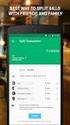 MoneyView Online Check Deposit USER GUIDE In MoneyView Online, one of the menu options is Remote Deposit. With this service, you can deposit a check to your PVFCU checking account by using either a scanner
MoneyView Online Check Deposit USER GUIDE In MoneyView Online, one of the menu options is Remote Deposit. With this service, you can deposit a check to your PVFCU checking account by using either a scanner
Microsoft PowerPoint Exercises 4
 Microsoft PowerPoint Exercises 4 In these exercises, you will be working with your Music Presentation file used in part 1 and 2. Open that file if you haven t already done so. Exercise 1. Slide Sorter
Microsoft PowerPoint Exercises 4 In these exercises, you will be working with your Music Presentation file used in part 1 and 2. Open that file if you haven t already done so. Exercise 1. Slide Sorter
Acrobat X Pro Accessible Forms and Interactive Documents
 Contents 2 PDF Form Fields 2 Acrobat Form Wizard 5 Enter Forms Editing Mode Directly 5 Create Form Fields Manually 6 Forms Editing Mode 8 Form Field Properties 11 Editing or Modifying an Existing Form
Contents 2 PDF Form Fields 2 Acrobat Form Wizard 5 Enter Forms Editing Mode Directly 5 Create Form Fields Manually 6 Forms Editing Mode 8 Form Field Properties 11 Editing or Modifying an Existing Form
Introduction to Smart Board. Table of Contents. Connection Basics 3. Using the Board (Basics) 4. The Floating Tools Toolbar 5-6
 Introduction to Smart Board Table of Contents Overview 2 Connection Basics 3 Using the Board (Basics) 4 The Floating Tools Toolbar 5-6 The Smartboard Smart Tool Buttons Collecting and Sharing Content with
Introduction to Smart Board Table of Contents Overview 2 Connection Basics 3 Using the Board (Basics) 4 The Floating Tools Toolbar 5-6 The Smartboard Smart Tool Buttons Collecting and Sharing Content with
Receiver and Remote Controls
 9242_4_Ch2_eng 6/11/07 9:29 AM Page 1 2 Receiver and Remote Controls ABOUT YOUR SATELLITE RECEIVER This chapter helps you get to know your remote control, which lets you use all the functions of your receiver.
9242_4_Ch2_eng 6/11/07 9:29 AM Page 1 2 Receiver and Remote Controls ABOUT YOUR SATELLITE RECEIVER This chapter helps you get to know your remote control, which lets you use all the functions of your receiver.
Excel Intermediate Session 2: Charts and Tables
 Excel Intermediate Session 2: Charts and Tables Agenda 1. Introduction (10 minutes) 2. Tables and Ranges (5 minutes) 3. The Report Part 1: Creating and Manipulating Tables (45 min) 4. Charts and other
Excel Intermediate Session 2: Charts and Tables Agenda 1. Introduction (10 minutes) 2. Tables and Ranges (5 minutes) 3. The Report Part 1: Creating and Manipulating Tables (45 min) 4. Charts and other
Education Solutions Development, Inc. APECS Navigation: Business Systems Getting Started Reference Guide
 Education Solutions Development, Inc. APECS Navigation: Business Systems Getting Started Reference Guide March 2013 Education Solutions Development, Inc. What s Inside The information in this reference
Education Solutions Development, Inc. APECS Navigation: Business Systems Getting Started Reference Guide March 2013 Education Solutions Development, Inc. What s Inside The information in this reference
TestManager Administration Guide
 TestManager Administration Guide RedRat Ltd July 2015 For TestManager Version 4.57-1 - Contents 1. Introduction... 3 2. TestManager Setup Overview... 3 3. TestManager Roles... 4 4. Connection to the TestManager
TestManager Administration Guide RedRat Ltd July 2015 For TestManager Version 4.57-1 - Contents 1. Introduction... 3 2. TestManager Setup Overview... 3 3. TestManager Roles... 4 4. Connection to the TestManager
The Complete Educator s Guide to Using Skype effectively in the classroom
 The Complete Educator s Guide to Using Increasingly, educators globally are transforming their classroom using Skype to create powerful, authentic, motivating learning experiences for their students. From
The Complete Educator s Guide to Using Increasingly, educators globally are transforming their classroom using Skype to create powerful, authentic, motivating learning experiences for their students. From
SMART Board Interactive Whiteboard Learner Workbook
 SMART Board Interactive Whiteboard Learner Workbook Bringing people and ideas together. TM Suite 300, 1207 11th Avenue SW, Calgary, AB CANADA T3C 0M5 Toll-free 1.888.42.SMART, ext. 2690 Tel. 403.245.0333
SMART Board Interactive Whiteboard Learner Workbook Bringing people and ideas together. TM Suite 300, 1207 11th Avenue SW, Calgary, AB CANADA T3C 0M5 Toll-free 1.888.42.SMART, ext. 2690 Tel. 403.245.0333
Contents Overview... 3 The flow of a ticket... 3 Getting help... 3 K2 Partner and Customer Portal... 3 K2 Knowledge Base... 4 K2 Community site...
 Support Ticket Help Contents Overview... 3 The flow of a ticket... 3 Getting help... 3 K2 Partner and Customer Portal... 3 K2 Knowledge Base... 4 K2 Community site... 4 K2 Help Files... 4 Asking for help...
Support Ticket Help Contents Overview... 3 The flow of a ticket... 3 Getting help... 3 K2 Partner and Customer Portal... 3 K2 Knowledge Base... 4 K2 Community site... 4 K2 Help Files... 4 Asking for help...
ntier Verde: Simply Affordable File Storage No previous storage experience required
 ntier Verde: Simply Affordable File Storage No previous storage experience required April 2014 1 Table of Contents Abstract... 3 The Need for Simplicity... 3 Installation... 3 Professional Services...
ntier Verde: Simply Affordable File Storage No previous storage experience required April 2014 1 Table of Contents Abstract... 3 The Need for Simplicity... 3 Installation... 3 Professional Services...
TEACHER S GUIDE TO RUSH HOUR
 Using Puzzles to Teach Problem Solving TEACHER S GUIDE TO RUSH HOUR Includes Rush Hour 2, 3, 4, Rush Hour Jr., Railroad Rush Hour and Safari Rush Hour BENEFITS Rush Hour is a sliding piece puzzle that
Using Puzzles to Teach Problem Solving TEACHER S GUIDE TO RUSH HOUR Includes Rush Hour 2, 3, 4, Rush Hour Jr., Railroad Rush Hour and Safari Rush Hour BENEFITS Rush Hour is a sliding piece puzzle that
A Quick Start Guide to Using PowerPoint For Image-based Presentations
 A Quick Start Guide to Using PowerPoint For Image-based Presentations By Susan Jane Williams & William Staffeld, Knight Visual Resources Facility College of Architecture, Art and Planning Cornell University.
A Quick Start Guide to Using PowerPoint For Image-based Presentations By Susan Jane Williams & William Staffeld, Knight Visual Resources Facility College of Architecture, Art and Planning Cornell University.
Table of Contents User Guide... 1 Welcome... 4 Front End Life Blue... 5 General Navigation... 5 Menu Bar... 5 Continuous Scroll... 5 Hyperlinks...
 User Guide Table of Contents User Guide... 1 Welcome... 4 Front End Life Blue... 5 General Navigation... 5 Menu Bar... 5 Continuous Scroll... 5 Hyperlinks... 6 Sections/Pages/Information... 6 Announcements...
User Guide Table of Contents User Guide... 1 Welcome... 4 Front End Life Blue... 5 General Navigation... 5 Menu Bar... 5 Continuous Scroll... 5 Hyperlinks... 6 Sections/Pages/Information... 6 Announcements...
Kitchen and Bath Design Tutorial
 Chapter 5: Kitchen and Bath Design Tutorial This tutorial continues where the Materials Tutorial left off. You should save this tutorial using a new name to archive your previous work. The tools and techniques
Chapter 5: Kitchen and Bath Design Tutorial This tutorial continues where the Materials Tutorial left off. You should save this tutorial using a new name to archive your previous work. The tools and techniques
Spiel. Connect to people by sharing stories through your favorite discoveries
 Spiel Connect to people by sharing stories through your favorite discoveries Addison Leong Joanne Jang Katherine Liu SunMi Lee Development & user Development & user Design & product Development & testing
Spiel Connect to people by sharing stories through your favorite discoveries Addison Leong Joanne Jang Katherine Liu SunMi Lee Development & user Development & user Design & product Development & testing
AwanaGames Circle. Official. Diagram 1. Key to diagram: Pin & Striped Bean Bag C Diagonal or Starting Line. B Scoring Pins, or Center.
 Official AwanaGames Circle Diagram 1 The AwanaGames Circle is 30 feet in diameter surrounded by a 37-40 foot square. Each team is designated by a color and occupies a quarter-circle or one side of that
Official AwanaGames Circle Diagram 1 The AwanaGames Circle is 30 feet in diameter surrounded by a 37-40 foot square. Each team is designated by a color and occupies a quarter-circle or one side of that
Using Microsoft Word. Working With Objects
 Using Microsoft Word Many Word documents will require elements that were created in programs other than Word, such as the picture to the right. Nontext elements in a document are referred to as Objects
Using Microsoft Word Many Word documents will require elements that were created in programs other than Word, such as the picture to the right. Nontext elements in a document are referred to as Objects
Applicant Workflow Hiring Managers
 Applicant Workflow Hiring Managers Below is a visual diagram for the staff applicant flows and statuses in the Santa Clara University Online Recruitment System. The applicant workflow process: 1. The Applicant
Applicant Workflow Hiring Managers Below is a visual diagram for the staff applicant flows and statuses in the Santa Clara University Online Recruitment System. The applicant workflow process: 1. The Applicant
PaperPort Getting Started Guide
 PaperPort Getting Started Guide This guide shows you how to use some of PaperPort s main features, including viewing items, creating stacks, sending an item electronically to a PaperPort Link, adding an
PaperPort Getting Started Guide This guide shows you how to use some of PaperPort s main features, including viewing items, creating stacks, sending an item electronically to a PaperPort Link, adding an
CORSAIR GAMING KEYBOARD SOFTWARE USER MANUAL
 CORSAIR GAMING KEYBOARD SOFTWARE USER MANUAL TABLE OF CONTENTS CORSAIR UTILITY ENGINE OVERVIEW PROFILES 1 9 Introduction 2 Starting the Corsair Utility Engine 2 Profiles: Settings for a Specific Program
CORSAIR GAMING KEYBOARD SOFTWARE USER MANUAL TABLE OF CONTENTS CORSAIR UTILITY ENGINE OVERVIEW PROFILES 1 9 Introduction 2 Starting the Corsair Utility Engine 2 Profiles: Settings for a Specific Program
How do you use word processing software (MS Word)?
 How do you use word processing software (MS Word)? Page 1 How do you use word processing software (MS Word)? Lesson Length: 2 hours Lesson Plan: The following text will lead you (the instructor) through
How do you use word processing software (MS Word)? Page 1 How do you use word processing software (MS Word)? Lesson Length: 2 hours Lesson Plan: The following text will lead you (the instructor) through
Business Portal for Microsoft Dynamics GP 2010. User s Guide Release 5.1
 Business Portal for Microsoft Dynamics GP 2010 User s Guide Release 5.1 Copyright Copyright 2011 Microsoft. All rights reserved. Limitation of liability This document is provided as-is. Information and
Business Portal for Microsoft Dynamics GP 2010 User s Guide Release 5.1 Copyright Copyright 2011 Microsoft. All rights reserved. Limitation of liability This document is provided as-is. Information and
Contents. Launching FrontPage... 3. Working with the FrontPage Interface... 3 View Options... 4 The Folders List... 5 The Page View Frame...
 Using Microsoft Office 2003 Introduction to FrontPage Handout INFORMATION TECHNOLOGY SERVICES California State University, Los Angeles Version 1.0 Fall 2005 Contents Launching FrontPage... 3 Working with
Using Microsoft Office 2003 Introduction to FrontPage Handout INFORMATION TECHNOLOGY SERVICES California State University, Los Angeles Version 1.0 Fall 2005 Contents Launching FrontPage... 3 Working with
Invoice Quotation and Purchase Orders Maker
 Invoice Quotation and Purchase Orders Maker Professional Edition Version 2.0.0.0 Help File By: Khaled Aljundi Software developer 1 P a g e Table of Contents 1.0 License Agreement... 3 2.0 About This Software...
Invoice Quotation and Purchase Orders Maker Professional Edition Version 2.0.0.0 Help File By: Khaled Aljundi Software developer 1 P a g e Table of Contents 1.0 License Agreement... 3 2.0 About This Software...
Getting Started Guide. July 2013
 Getting Started Guide July 2013 Chapters 1. Scheduling Meetings Configuring Meeting Details Advanced Options Invitation Email, received by the Participants Invitation Email, sent to the Moderator (scheduler)
Getting Started Guide July 2013 Chapters 1. Scheduling Meetings Configuring Meeting Details Advanced Options Invitation Email, received by the Participants Invitation Email, sent to the Moderator (scheduler)
An Informational User Guide for: Web Conferencing
 Allows You to: Manage your audio conference online using easy point and click conference commands Show slide presentations and graphics to meeting participants Show your desktop to meeting participants
Allows You to: Manage your audio conference online using easy point and click conference commands Show slide presentations and graphics to meeting participants Show your desktop to meeting participants
Subversion Integration for Visual Studio
 Subversion Integration for Visual Studio VisualSVN Team VisualSVN: Subversion Integration for Visual Studio VisualSVN Team Copyright 2005-2008 VisualSVN Team Windows is a registered trademark of Microsoft
Subversion Integration for Visual Studio VisualSVN Team VisualSVN: Subversion Integration for Visual Studio VisualSVN Team Copyright 2005-2008 VisualSVN Team Windows is a registered trademark of Microsoft
Tips for New Leaders Fast Path Series
 Tips for New Leaders Fast Path Series Centra Software, Inc. 430 Bedford St. Lexington, MA 02420 www.centra.com Limitations on Warranties and Liability Centra Software, Inc. reserves the right to make changes
Tips for New Leaders Fast Path Series Centra Software, Inc. 430 Bedford St. Lexington, MA 02420 www.centra.com Limitations on Warranties and Liability Centra Software, Inc. reserves the right to make changes
CREATE A 3D MOVIE IN DIRECTOR
 CREATE A 3D MOVIE IN DIRECTOR 2 Building Your First 3D Movie in Director Welcome to the 3D tutorial for Adobe Director. Director includes the option to create three-dimensional (3D) images, text, and animations.
CREATE A 3D MOVIE IN DIRECTOR 2 Building Your First 3D Movie in Director Welcome to the 3D tutorial for Adobe Director. Director includes the option to create three-dimensional (3D) images, text, and animations.
Working with Video in PowerPoint 2010
 518 442-3608 Working with Video in PowerPoint 2010 Adding video to a PowerPoint presentation can be very useful. In this handout we will explore many of the program s video options. When you start PowerPoint
518 442-3608 Working with Video in PowerPoint 2010 Adding video to a PowerPoint presentation can be very useful. In this handout we will explore many of the program s video options. When you start PowerPoint
Vanderbilt University School of Nursing. Running Scopia Videoconferencing from Windows
 Vanderbilt University School of Nursing Running Scopia Videoconferencing from Windows gordonjs 3/4/2011 Table of Contents Contents Installing the Software... 3 Configuring your Audio and Video... 7 Entering
Vanderbilt University School of Nursing Running Scopia Videoconferencing from Windows gordonjs 3/4/2011 Table of Contents Contents Installing the Software... 3 Configuring your Audio and Video... 7 Entering
Administrator's Guide
 Search Engine Optimization Module Administrator's Guide Installation and configuration advice for administrators and developers Sitecore Corporation Table of Contents Chapter 1 Installation 3 Chapter 2
Search Engine Optimization Module Administrator's Guide Installation and configuration advice for administrators and developers Sitecore Corporation Table of Contents Chapter 1 Installation 3 Chapter 2
Windows Live Movie Maker Tutorial
 Introduction Welcome to the Windows Live Movie Maker (WLMM) Tutorial. This tutorial will help you create, edit, and finalize your WLMM video project. Table of Contents Creating and Saving a Project.. Importing
Introduction Welcome to the Windows Live Movie Maker (WLMM) Tutorial. This tutorial will help you create, edit, and finalize your WLMM video project. Table of Contents Creating and Saving a Project.. Importing
The Wireless LAN (Local Area Network) USB adapter can be operated in one of the two following networking configurations :
 SAGEM Wi-Fi 11g USB ADAPTER Quick Start Guide About this guide This Quick Start Guide describes how to install and operate your SAGEM Wi-Fi 11g USB ADAPTER. Please read this manual before you install the
SAGEM Wi-Fi 11g USB ADAPTER Quick Start Guide About this guide This Quick Start Guide describes how to install and operate your SAGEM Wi-Fi 11g USB ADAPTER. Please read this manual before you install the
UF Health SharePoint 2010 Introduction to Content Administration
 UF Health SharePoint 2010 Introduction to Content Administration Email: training@health.ufl.edu Web Page: http://training.health.ufl.edu Last Updated 2/7/2014 Introduction to SharePoint 2010 2.0 Hours
UF Health SharePoint 2010 Introduction to Content Administration Email: training@health.ufl.edu Web Page: http://training.health.ufl.edu Last Updated 2/7/2014 Introduction to SharePoint 2010 2.0 Hours
Hardware Basics for Front Projection SMART Board Interactive Whiteboards
 Hardware Basics for Front Projection SMART Board Interactive Whiteboards The SMART Board interactive whiteboard is touch sensitive and operates as part of a system that includes a computer and a projector.
Hardware Basics for Front Projection SMART Board Interactive Whiteboards The SMART Board interactive whiteboard is touch sensitive and operates as part of a system that includes a computer and a projector.
Brock University Content Management System Training Guide
 Brock University Content Management System Training Guide Table of Contents Brock University Content Management System Training Guide...1 Logging In...2 User Permissions...3 Content Editors...3 Section
Brock University Content Management System Training Guide Table of Contents Brock University Content Management System Training Guide...1 Logging In...2 User Permissions...3 Content Editors...3 Section
Basic Website Creation. General Information about Websites
 Basic Website Creation General Information about Websites Before you start creating your website you should get a general understanding of how the Internet works. This will help you understand what goes
Basic Website Creation General Information about Websites Before you start creating your website you should get a general understanding of how the Internet works. This will help you understand what goes
Title: SharePoint Advanced Training
 416 Agriculture Hall Michigan State University 517-355- 3776 http://support.anr.msu.edu support@anr.msu.edu Title: SharePoint Advanced Training Document No. - 106 Revision Date - 10/2013 Revision No. -
416 Agriculture Hall Michigan State University 517-355- 3776 http://support.anr.msu.edu support@anr.msu.edu Title: SharePoint Advanced Training Document No. - 106 Revision Date - 10/2013 Revision No. -
Operating Manual for the Player
 Operating Manual for the Player \ 1 Contents 1 FOREWORD... 4 1.1 General Introduction...4 1.2 Supported File Formats...4 2 INSTALLATION... 5 3 PLAYER TOOLBAR NAVIGATION... 6 4 FILE OPERATION... 7 4.1 Play
Operating Manual for the Player \ 1 Contents 1 FOREWORD... 4 1.1 General Introduction...4 1.2 Supported File Formats...4 2 INSTALLATION... 5 3 PLAYER TOOLBAR NAVIGATION... 6 4 FILE OPERATION... 7 4.1 Play
Setup Instructions. For StatBroadcast s Broadcastr and StatCrew Legacy. Last Rev: July 17, 2015 StatBroadcast Systems www.statbroadcast.
 Setup Instructions For StatBroadcast s Broadcastr and StatCrew Legacy Last Rev: July 17, 2015 StatBroadcast Systems Quick Start: Setting Up StatBroadcast on your Computer Below is the quick start guide
Setup Instructions For StatBroadcast s Broadcastr and StatCrew Legacy Last Rev: July 17, 2015 StatBroadcast Systems Quick Start: Setting Up StatBroadcast on your Computer Below is the quick start guide
Using Multimedia with Microsoft PowerPoint 2003: A guide to inserting Video into your presentations
 Using Multimedia with Microsoft PowerPoint 2003: A guide to inserting Video into your presentations By Jonathan Gratch Institute of Math Science and Technology Education Texas Christian University Email:
Using Multimedia with Microsoft PowerPoint 2003: A guide to inserting Video into your presentations By Jonathan Gratch Institute of Math Science and Technology Education Texas Christian University Email:
WebEx Sharing Resources
 WebEx Sharing Resources OTS PUBLICATION: WX0 REVISED: 4/8/06 04 TOWSON UNIVERSITY OFFICE OF TECHNOLOGY SERVICES =Shortcut =Advice =Caution Introduction During a WebEx session, the host has the ability
WebEx Sharing Resources OTS PUBLICATION: WX0 REVISED: 4/8/06 04 TOWSON UNIVERSITY OFFICE OF TECHNOLOGY SERVICES =Shortcut =Advice =Caution Introduction During a WebEx session, the host has the ability
Introduction To Microsoft Office PowerPoint 2007. Bob Booth July 2008 AP-PPT5
 Introduction To Microsoft Office PowerPoint 2007. Bob Booth July 2008 AP-PPT5 University of Sheffield Contents 1. INTRODUCTION... 3 2. GETTING STARTED... 4 2.1 STARTING POWERPOINT... 4 3. THE USER INTERFACE...
Introduction To Microsoft Office PowerPoint 2007. Bob Booth July 2008 AP-PPT5 University of Sheffield Contents 1. INTRODUCTION... 3 2. GETTING STARTED... 4 2.1 STARTING POWERPOINT... 4 3. THE USER INTERFACE...
Creating Web Pages with Microsoft FrontPage
 Creating Web Pages with Microsoft FrontPage 1. Page Properties 1.1 Basic page information Choose File Properties. Type the name of the Title of the page, for example Template. And then click OK. Short
Creating Web Pages with Microsoft FrontPage 1. Page Properties 1.1 Basic page information Choose File Properties. Type the name of the Title of the page, for example Template. And then click OK. Short
Ashgate FTP Web Login
 Ashgate FTP Web Login You can access our FTP site very simply via our web portal or by downloading a dedicated program (see pg. 6 below). 1. In your favourite web browser go to www.ashgatepublishing.co.uk.
Ashgate FTP Web Login You can access our FTP site very simply via our web portal or by downloading a dedicated program (see pg. 6 below). 1. In your favourite web browser go to www.ashgatepublishing.co.uk.
WebPlus X7. Quick Start Guide. Simple steps for designing your site and getting it online.
 WebPlus X7 Quick Start Guide Simple steps for designing your site and getting it online. In this guide, we will refer to specific tools, toolbars, tabs, or options. Use this visual reference to help locate
WebPlus X7 Quick Start Guide Simple steps for designing your site and getting it online. In this guide, we will refer to specific tools, toolbars, tabs, or options. Use this visual reference to help locate
Becoming an Awesome Avatar
 Becoming an Awesome Avatar Healthcare Faculty Exercises to Access, Navigate, and Communicate in a 3D Multi User Virtual Environment LSU Health New Orleans School of Nursing Second Life New User Start Up
Becoming an Awesome Avatar Healthcare Faculty Exercises to Access, Navigate, and Communicate in a 3D Multi User Virtual Environment LSU Health New Orleans School of Nursing Second Life New User Start Up
Microsoft Office PowerPoint 2007. Lyon County Schools
 Microsoft Office PowerPoint 2007 Lyon County Schools Accessing 2007 Programs Button When you open any of the 2007 Microsoft Office programs, you ll notice THE button (with the Microsoft logo on it). The
Microsoft Office PowerPoint 2007 Lyon County Schools Accessing 2007 Programs Button When you open any of the 2007 Microsoft Office programs, you ll notice THE button (with the Microsoft logo on it). The
Microsoft Word 2010. Quick Reference Guide. Union Institute & University
 Microsoft Word 2010 Quick Reference Guide Union Institute & University Contents Using Word Help (F1)... 4 Window Contents:... 4 File tab... 4 Quick Access Toolbar... 5 Backstage View... 5 The Ribbon...
Microsoft Word 2010 Quick Reference Guide Union Institute & University Contents Using Word Help (F1)... 4 Window Contents:... 4 File tab... 4 Quick Access Toolbar... 5 Backstage View... 5 The Ribbon...
TERMINOLOGY DEFINITION DESCRIPTION. Email sent directly to employees 90 days prior to their Mid Year Check In and Peer Review
 TERMINOLOGY DEFINITION DESCRIPTION 360 Peer Review Form Created by Manager GPS form used to obtain feedback on an employee s average daily performance from the employee being rated, co workers, partners
TERMINOLOGY DEFINITION DESCRIPTION 360 Peer Review Form Created by Manager GPS form used to obtain feedback on an employee s average daily performance from the employee being rated, co workers, partners
MC Talent Management System. Goals Module Guidebook
 MC Talent Management System Goals Module Guidebook A. Signing On and Off of the System B. Employee Center Home Page - Left Pane - Center Pane - Right Pane C. Accessing and Creating the Goal Plan D. Navigating
MC Talent Management System Goals Module Guidebook A. Signing On and Off of the System B. Employee Center Home Page - Left Pane - Center Pane - Right Pane C. Accessing and Creating the Goal Plan D. Navigating
UNIVERSAL REMOTE CONTROL GUIDE
 UNIVERSAL REMOTE CONTROL GUIDE Service provided by We Keep You Connected Your new AT6400 AllTouch Infrared (IR) Universal Remote Control (remote) is a true universal remote, functioning as four remotes
UNIVERSAL REMOTE CONTROL GUIDE Service provided by We Keep You Connected Your new AT6400 AllTouch Infrared (IR) Universal Remote Control (remote) is a true universal remote, functioning as four remotes
Excel -- Creating Charts
 Excel -- Creating Charts The saying goes, A picture is worth a thousand words, and so true. Professional looking charts give visual enhancement to your statistics, fiscal reports or presentation. Excel
Excel -- Creating Charts The saying goes, A picture is worth a thousand words, and so true. Professional looking charts give visual enhancement to your statistics, fiscal reports or presentation. Excel
Using. An excerpt from Smart Technology's getting started manual explaining the basics of the SmartBoard and how to use it.
 Using An excerpt from Smart Technology's getting started manual explaining the basics of the SmartBoard and how to use it. Quick Reference Hardware Basics for Front Projection SMART Board Interactive Whiteboards
Using An excerpt from Smart Technology's getting started manual explaining the basics of the SmartBoard and how to use it. Quick Reference Hardware Basics for Front Projection SMART Board Interactive Whiteboards
Cognos Introduction to Cognos
 Cognos Introduction to Cognos Administration and Finance Information Systems Management TTAT Table of Contents What is Cognos?...1 Report Access..3 Accessing Cognos..6 Welcome Page.7 Access Reports...8
Cognos Introduction to Cognos Administration and Finance Information Systems Management TTAT Table of Contents What is Cognos?...1 Report Access..3 Accessing Cognos..6 Welcome Page.7 Access Reports...8
LEGO Digital Designer 4.3 User Manual
 LEGO Digital Designer 4.3 User Manual The Readme file contains system requirements and the latest information about this software release. Please refer to it first if you encounter any problems. Contents
LEGO Digital Designer 4.3 User Manual The Readme file contains system requirements and the latest information about this software release. Please refer to it first if you encounter any problems. Contents
WebPlus X8. Quick Start Guide. Simple steps for designing your site and getting it online.
 WebPlus X8 Quick Start Guide Simple steps for designing your site and getting it online. In this guide, we will refer to specific tools, toolbars, tabs, or options. Use this visual reference to help locate
WebPlus X8 Quick Start Guide Simple steps for designing your site and getting it online. In this guide, we will refer to specific tools, toolbars, tabs, or options. Use this visual reference to help locate
Your Assistant Collaboration Module
 MITEL Your Assistant Collaboration Module User Guide Notice This guide is released by Mitel Networks Corporation and provides information necessary to use the Mitel Your Assistant Collaboration Module.
MITEL Your Assistant Collaboration Module User Guide Notice This guide is released by Mitel Networks Corporation and provides information necessary to use the Mitel Your Assistant Collaboration Module.
RingCentral for Desktop. UK User Guide
 RingCentral for Desktop UK User Guide RingCentral for Desktop Table of Contents Table of Contents 3 Welcome 4 Download and install the app 5 Log in to RingCentral for Desktop 6 Getting Familiar with RingCentral
RingCentral for Desktop UK User Guide RingCentral for Desktop Table of Contents Table of Contents 3 Welcome 4 Download and install the app 5 Log in to RingCentral for Desktop 6 Getting Familiar with RingCentral
Jive Connects for Openfire
 Jive Connects for Openfire Contents Jive Connects for Openfire...2 System Requirements... 2 Setting Up Openfire Integration... 2 Configuring Openfire Integration...2 Viewing the Openfire Admin Console...3
Jive Connects for Openfire Contents Jive Connects for Openfire...2 System Requirements... 2 Setting Up Openfire Integration... 2 Configuring Openfire Integration...2 Viewing the Openfire Admin Console...3
Eye Tracking Instructions
 Eye Tracking Instructions [1] Check to make sure that the eye tracker is properly connected and plugged in. Plug in the eye tracker power adaptor (the green light should be on. Make sure that the yellow
Eye Tracking Instructions [1] Check to make sure that the eye tracker is properly connected and plugged in. Plug in the eye tracker power adaptor (the green light should be on. Make sure that the yellow
Remote access set up for a home PC
 Remote access set up for a home PC Please follow these instructions to set up remote access from home. These instructions are for a Windows PC only.! * NOTE Upon installation, you will be required To restart
Remote access set up for a home PC Please follow these instructions to set up remote access from home. These instructions are for a Windows PC only.! * NOTE Upon installation, you will be required To restart
AXIS Video Capture Driver. AXIS Video Capture Driver. User s Manual
 AXIS Video Capture Driver User s Manual 1 Introduction The AXIS Video Capture Driver enables video stream input from one Axis network video product to be recorded and shown with third party products, e.g.
AXIS Video Capture Driver User s Manual 1 Introduction The AXIS Video Capture Driver enables video stream input from one Axis network video product to be recorded and shown with third party products, e.g.
Using Your Polyvision Digital Whiteboard and Walk-and-Talk
 Using Your Polyvision Digital Whiteboard and Walk-and-Talk What is Walk-and-Talk? The Walk-and-Talk Digital Whiteboard is a remote control operated interactive system that connects to your computer. You
Using Your Polyvision Digital Whiteboard and Walk-and-Talk What is Walk-and-Talk? The Walk-and-Talk Digital Whiteboard is a remote control operated interactive system that connects to your computer. You
Microsoft PowerPoint Tutorial
 Microsoft PowerPoint Tutorial Contents Starting MS PowerPoint... 1 The MS PowerPoint Window... 2 Title Bar...2 Office Button...3 Saving Your Work... 3 For the first time... 3 While you work... 3 Backing
Microsoft PowerPoint Tutorial Contents Starting MS PowerPoint... 1 The MS PowerPoint Window... 2 Title Bar...2 Office Button...3 Saving Your Work... 3 For the first time... 3 While you work... 3 Backing
PowerPoint Interface Menu Bars Work Area Slide and Outline View TASK PANE Drawing Tools
 Microsoft PowerPoint is used for creating slide presentations to be used on a PC or even printed out as overheads and handouts. You can combine text, graphics, even audio and video to create exciting and
Microsoft PowerPoint is used for creating slide presentations to be used on a PC or even printed out as overheads and handouts. You can combine text, graphics, even audio and video to create exciting and
OpenIMS 4.2. Document Management Server. User manual
 OpenIMS 4.2 Document Management Server User manual OpenSesame ICT BV Index 1 INTRODUCTION...4 1.1 Client specifications...4 2 INTRODUCTION OPENIMS DMS...5 2.1 Login...5 2.2 Language choice...5 3 OPENIMS
OpenIMS 4.2 Document Management Server User manual OpenSesame ICT BV Index 1 INTRODUCTION...4 1.1 Client specifications...4 2 INTRODUCTION OPENIMS DMS...5 2.1 Login...5 2.2 Language choice...5 3 OPENIMS
How to use a SMART Board
 1 How to use a SMART Board Basic instructions on how to set up the SMART Board and how to use the SMART Board with both PC and Mac laptops. Contents Page 2: SMART Board Set Up Instructions Page 3: SMART
1 How to use a SMART Board Basic instructions on how to set up the SMART Board and how to use the SMART Board with both PC and Mac laptops. Contents Page 2: SMART Board Set Up Instructions Page 3: SMART
1&1 SEO Tool Expert Call
 1&1 SEO Tool Expert Call Introduction Search Engine Optimization (SEO) is one of the most effective marketing tactics to generate leads and sales for your business website. Here are some few important
1&1 SEO Tool Expert Call Introduction Search Engine Optimization (SEO) is one of the most effective marketing tactics to generate leads and sales for your business website. Here are some few important
OnPoint 7.0 Tools and Functionality
 P a g e 1 OnPoint 7.0 Tools and Functionality The new version of the OnPoint website has the same functionality as the old site, but the look and feel of the page has changed. This document will compare
P a g e 1 OnPoint 7.0 Tools and Functionality The new version of the OnPoint website has the same functionality as the old site, but the look and feel of the page has changed. This document will compare
Introduction to scripting with Unity
 Introduction to scripting with Unity Scripting is an essential part of Unity as it defines the behaviour of your game. This tutorial will introduce the fundamentals of scripting using Javascript. No prior
Introduction to scripting with Unity Scripting is an essential part of Unity as it defines the behaviour of your game. This tutorial will introduce the fundamentals of scripting using Javascript. No prior
The Basics of Robot Mazes Teacher Notes
 The Basics of Robot Mazes Teacher Notes Why do robots solve Mazes? A maze is a simple environment with simple rules. Solving it is a task that beginners can do successfully while learning the essentials
The Basics of Robot Mazes Teacher Notes Why do robots solve Mazes? A maze is a simple environment with simple rules. Solving it is a task that beginners can do successfully while learning the essentials
