Getting started guide. Protecting vulnerable people from unwanted phone calls
|
|
|
- Walter Sutton
- 7 years ago
- Views:
Transcription
1 Getting started guide Protecting vulnerable people from unwanted phone calls
2 2 Contents Overview 3 Setting up truecall 4 Managing incoming calls 9 Other features 12 Handset menu 14 Remote Access 18 Internet Control Panel & Weblink 19 Voic 22 Specification & compliance 23 Support 24 What you will need truecall Care unit and mains adaptor Telephone, or cordless phone base unit A free electric socket near the telephone The Caller ID service on the phone line (page 4) truecall Ltd 2012 V /11/12
3 Overview 3 While the telephone can be an essential lifeline, it can also bring problems for older and vulnerable people: they may be confused by telemarketing calls, agree to order products that they don t need, or be taken advantage of by unscrupulous sales people and scammers. truecall Care has been designed to protect vulnerable people by allowing such calls to be blocked before the phone even rings. truecall Care offers three different profiles each giving a different level of protection, allowing you to meet the individual s particular needs as they develop. The truecall Care unit is connected between the phone and the telephone socket. It uses the Caller-ID service to compare the incoming call number to lists of trusted and/or barred callers. Depending on the profile you have selected, truecall Care will either let the caller straight through, block them, or allow them access by entering a pre-arranged code. Because they use their phone as normal the vulnerable person doesn t have to learn how to use truecall Care, and may not even be aware that it is protecting them. In addition to screening calls, truecall Care has many other useful features: Off-hook warning Selective outgoing call barring Voic Personalisation of announcements Phone call recording (with optional Call Recorder card) truecall Care is quick and easy to set up and can be managed using the telephone handset or remotely (either by remote dial up or from the Internet Control Panel). For simplicity we will refer to the vulnerable person as your relative for the rest of this document.
4 4 Setting up truecall Care Many people find it convenient to test-drive the unit in their own home first. This allows you to use the online access facility to populate the trusted and barred caller lists, personalise the various announcements, and familiarise yourself with truecall Care s operation at your own pace. The unit can then be reinstalled in your relative s home with the minimum of fuss. Installing truecall is a six step process:- 1. Check that you have Caller-ID on the line 2. Connect the truecall Care unit 3. Setup online access to manage the unit remotely 4. Select the appropriate profile, and put numbers onto the Trusted Callers list 5. Record a personal announcement 6. Check the operation of the truecall Care unit 1. Check that you have Caller-ID on the line Most telephone operators provide a caller identity (Caller-ID) service that delivers the telephone number of the person who is calling you along with their call. If the telephone has a display screen you can then see who is calling you before you pick up (you are probably familiar with this sort of service from your mobile phone). truecall needs the Caller-ID service switched on so that it can distinguish between calls from friends/family members, and other callers. In the UK some operators provide this free - though you will have to contact them to switch it on - other operators may charge a small monthly fee. We strongly recommend that you test that the Caller-ID service is active on your relative s phone line (using a telephone with a display screen) before you install truecall Care. If Caller-ID is not turned on, then the truecall Care unit will not operate correctly.
5 Setting up truecall Care 5 2. Connect the truecall Care unit a b c d truecall can operate from any telephone socket in the house - you may like to locate the truecall Care unit out of sight so as not to cause any confusion for your relative. If they are not using truecall s voic they will not need to see or use truecall Care during normal operation (though it is a good idea if they can hear its speaker - page 12). Unplug the telephone s lead (or the telephone lead from the cordless phone base station) from the wall socket, and replace it with truecall's telephone lead. If you have broadband on the home phone line, you must plug truecall s lead into a broadband filter/splitter. Plug the telephone s lead (or the lead from the cordless phone base station), into the socket at the back of truecall. Plug the mains adaptor into the power socket at the back of truecall Care. The lights will flash for about a minute then stop with just the green light lit and truecall will say Ready.
6 6 Setting up truecall Care truecall Care will work with a wide range of telephone equipment, including corded and cordless phones. If your relative needs a number of extensions in their house we recommend that they use a multi-handset cordless phone system so that truecall Care can protect all the phones that are in use. If your relative does have phones plugged into other extension sockets (not connected to truecall) then:- These may give a short tinkle when a rejected caller s call arrives The extension phone will not ring if a caller gets through by entering the Shield Breakthrough Number or Callers Code (though the main phone will ring as normal). Note that truecall Care can protect up to 4 phones by plugging them into the back of truecall using an adaptor. 3. Setup online access to manage the unit remotely It takes just 5 minutes to register for the Internet Control Panel and perform a Weblink to synchronise the unit with the Internet Control Panel (page 19). Access to the Internet Control Panel is free for the first 12 months. 4. Select the appropriate profile, and put numbers onto the Trusted Callers list The truecall Care unit is initially set up with the Filter Profile. If you would like to use a different profile then select it now through the handset menu (page 14) or Internet Control Panel (page 19). If you are using the Trusted Caller Only Profile we recommend that you set up the Trusted Callers list for your relative before you install the truecall Care unit in their home (though you can add numbers at a later time). The easiest way of adding numbers to the list is through the Internet Control Panel, but you can also do it through the handset menu. If you have used the Internet Control Panel then be sure to do a Weblink (page 19).
7 Setting up truecall Care 7 5. Record a personal announcement If you are using the Trusted Callers Only Profile we strongly recommend that you re-record the screening announcement to meet your own particular needs. truecall Care has a default screening announcement that says:- This line only accepts calls from authorised numbers. If your call is important please try an alternative number or enter your code now. You can leave this as it stands, but you will almost certainly want to record a personalised version giving the carer s name and contact details. The screening announcement can identify your relative, give an alternative contact number, and invite the caller to enter their code. For example:- Hello, Mary only accepts calls from friends and family members. If you need to get through to her please hangup and call her son John on xxxxxx, that s xxxxxx, or enter your code now - Thank you. Alternatively you could be more cautious and not give out the full number:- Hello, Mary only accepts calls from friends and family members. If you need to get through to her please hangup and call her son John on his mobile number ending 212, or enter your code now - Thank you. You can record your own announcement through the handset menu (page 15). Note: Pendant alarm systems Many of our customers use truecall alongside a pendant alarm system. We recommend that you to test the alarm system after you have installed the truecall unit to ensure that it is operating correctly.
8 8 Setting up truecall Care 6. Checking the operation of the truecall Care unit Now that you have installed truecall, recorded a screening announcement, and put some numbers on the Trusted Callers list you are ready to carry out three simple tests to check that everything is working correctly. To run these tests you will need a mobile phone that has been registered on truecall s Trusted Callers list. Test 1 - Dialling in as a trusted caller Call in to the landline from your mobile phone - it will ring as normal. Pick up the landline phone and check that you are connected. If the landline does not ring and you hear an announcement then either the phone line is not supplying the Caller-ID, or your mobile phone s number is not on the Trusted Callers list. Test 2 - Dialling in as an untrusted caller (1) Call in to the landline from your mobile phone and prefix the number you dial with 141. This will withhold your Caller-ID making you an unrecognised and untrusted caller. truecall will answer the phone and play you the appropriate announcement. Don t press any key - your call will be terminated and the phone will not ring. Test 3 - Dialling in as an untrusted caller (2) Call in to the landline from your mobile phone and prefix the number you dial with 141. This will withhold your Caller-ID making you an unrecognised and untrusted caller. truecall will answer the phone and play you the appropriate announcement. Enter the requested key or the Callers Code - the phone will ring. Pickup and check that you are connected. Congratulations - truecall Care is now set up! We recommend that you repeat these tests when you install the truecall Care unit at your relative s home. Contact our support team during office hours if you have any problems (page 24).
9 Managing incoming calls 9 truecall Care has three incoming call handling profiles for you to choose from. Each offers a different level of protection from unwanted calls. The Filter Profile is the default setting and provides the lowest level of protection, and the Trusted Callers Only Profile gives the most. You can change the profile whenever you want so that truecall Care gives the appropriate level of protection at all times. All the profiles allow calls from trusted callers to get straight through unimpeded, the difference is in the way they control unrecognised callers. Filter Profile (default) If the caller is not recognised as a trusted caller, truecall will answer the phone itself and play the Shield announcement to the caller:- If you re family, a friend or an invited caller please press 5*, if you re a cold caller please hang up and don t call us again. If the caller presses 5 the phone will then ring. This profile completely blocks automatic recorded message calls, and the vast majority of telemarketers will hang up when they hear this announcement. Occasional callers who may not yet be on the Trusted Callers list, those calling from abroad, or callers who withhold their number can get through by pressing the requested number. * Different truecall units use different Shield Breakthrough Numbers - yours may not be 5. Filter (International) Profile Many nuisance and scam calls come from overseas call centres. These calls often arrive without a Caller-ID, just with a notification that they are International. truecall Care s Filter (International) Profile is based upon the Filter profile, but adds protection against unwanted international calls. If the call is from the UK it is handled as in the Filter Profile, if the call is from abroad truecall will answer the phone itself
10 10 Managing incoming calls and play the screening announcement to the caller:- This line only accepts calls from authorised numbers. If your call is important please try an alternative number, or enter your code now. The caller can only get through If they know the 2 or 3 digit Callers Code. You can give this code to friends and relatives who live abroad so that they can get through. You can record your own version of the screening announcement in your own voice (page 15). Trusted Callers Only Profile The Trusted Callers Only Profile gives the maximum protection against unwanted calls. If the caller s number is on the Trusted Callers list the phone rings as normal, all other callers hear the screening announcement, and can only get through if they know the Callers Code. If you select the Trusted Callers Only Profile we strongly recommend that you record a personal screening announcement - for example:- Hello, Mary only accepts calls from friends and family members. If you need to get through to her, please hang up and call her son John on xxxxxx that s John on xxxxxx or enter your code now. Thank you. Anyone who calls who has a legitimate interest in contacting Mary will be able to call John. Telemarketers and scammers will not do this. Other possible wordings for this announcement are discussed on page 7. The Zap list - There may be some numbers that repeatedly call your relative that you would like to block. truecall has a special list for these numbers called the Zap list. Whichever profile you select, truecall Care will block any number on the Zap list with an announcement:- We re not interested in your call please hang up now and don t call us again.
11 Managing incoming calls 11 You can record your own Zap announcement (page 16). Callers Code - The Callers Code is by default the last two digits of the serial number on the barcode label on the underside of the truecall unit. You can change this to something more memorable using the handset menu (page 14) or the Internet Control Panel (page 19). Managing the Trusted Caller and Zap lists - It s easy to put people onto the Trusted Caller list or the Zap list using either the handset menu (page 14) or the Internet Control Panel (page 19). Voic - Many people with dementia are unable to manage voic , however if they can, then truecall has its own built in voic system that you can turn on at the Internet Control Panel (page 19). Profile Call handling Filter Trusted callers Ring the phone Zap list callers Anyone else Filter Trusted callers Ring the phone Block the call with Zap announcement Ask the caller to press the Shield Breakthrough Number (International) Zap list callers Block the call with Zap announcement International callers Anyone else Trusted Callers Trusted callers Ask the caller to ring the alternative number (with Callers Code override) Ask the caller to press Shield Breakthrough Number Ring the phone Only Zap list callers Block the call with Zap announcement Anyone else Ask the caller to ring the alternative number (with Callers Code override)
12 12 Other features Off-hook warning Sometimes, people will leave their phone off the hook either by knocking the phone handset out of its cradle, or by pressing the wrong button on a cordless phone handset. This makes their line engaged and leaves them uncontactable. This is something that happens from time to time to us all, but it is a major problem for older people because friends, family members and carers will become concerned if they cannot contact them. There is also the problem that some pendant alarm systems will not work if the phone is left off the hook. truecall Care has an off-hook warning feature that plays an announcement through its speaker if the phone has been taken off the hook and no number has been dialled within 30 seconds. The announcement One of your telephone handsets is off hook - please replace it is repeatedly played until the handset is replaced. Note - truecall Care will not warn you if you have left a phone plugged into another extension socket off the hook. Management over the Internet You don t have to be with your relative to manage and control the truecall unit - you can do it from your own home via the Internet Control Panel (page 19). Dial up Remote Access You can dial in to the truecall Care unit from anywhere in the world and access the telephone handset menu. This allows you to listen to voic messages, record screening announcements, change settings, or add numbers to the Trusted Callers list (page 18). You can tell truecall to do a Weblink during a Remote Access call (page 16).
13 Other features 13 Selective outgoing call barring Some people suffering from dementia or obsessive compulsive disorder dial the same phone number repeatedly. They may call the speaking clock, a doctor s surgery, or a member of the family. This can run up high phone bills and be a nuisance to the people who receive the calls. truecall Care s outgoing call barring feature allows you to block calls to certain phone numbers (or number ranges). When your relative dials one of the barred numbers they will just hear an unobtainable tone. This stops the call disturbing the called party, and prevents a bill being run up. Repeated failures to get through may discourage your relative from making further calls to these numbers. You can block calls to whole ranges of numbers - for example calls to premium rate lines, international calls, or calls to a particular geographic region. As well as blocking calls dialled with the full dialling code, you can also block calls where only the local number is dialled. See page 20 for details of how to manage the Outgoing Call Barring list. Note that if truecall is disconnected or powered down your relative will be able to call any number they want. Phone call recording (optional) Telephone conversations can be recorded if you buy the optional truecall Call Recorder memory card. Call recordings are useful to clear up misunderstandings and identify misselling. It can even identify cases of financial abuse where a trusted caller is threatening or cajoling your relative to send them money. Call recordings can be listened to via Remote Access, and can be transferred from the truecall Call Recorder card to a PC to be stored, played back, or ed. It is legal for an individual to record personal phone calls for their own purposes, so your relative must be made aware that this is happening.
14 14 Handset menu The handset menu allows you to change truecall Care s settings. To access the menu, pick up the telephone, wait for the dial tone and press the button on the top of the unit (or just dial # ). If you have voic turned on, truecall first plays back any messages, then plays the handset menu (you can press 0 to skip the messages). truecall then lists the options. Once you have heard the option you want to select, just press the key - you don t have to listen to all the options. The following options are available in the menus:- 1 Listen to messages (and call recordings) - Listen to the new and saved messages. If you have a truecall Call Recorder memory card you can also listen to call recordings. 2 Change trusted caller list 2 1 Add a telephone number to the list - Enter the full telephone number (including the dialling code) that you want to add to the Trusted Callers list. 2 2 Check a number - Enter a full telephone number to check whether it is on the trusted caller list, and if it is, you have the option to delete it. 3 Change truecall options 3 1 Call handling profile - Profiles allow you to specify how you want truecall to handle incoming calls. You can choose from one of three profiles Filter, Filter (International), or Trusted Callers Only (pages 9 and 10). 3 2 Change Callers Code - The default Callers Code is the last two digits of the serial number printed on the barcode label on the underside of the unit. You can change it to a more memorable two or three digit number. 3 3 Change Call recording settings (option only available if memory card is installed) Incoming call settings You can choose how incoming calls are recorded. Options are to turn incoming
15 Handset menu 15 call recording off, to record selected incoming calls, or to record all incoming calls. For more information see the separate truecall Call Recorder guide Outgoing call settings You can choose how outgoing calls are recorded. Options are as above. 4 Record personal announcements - You can personalise many of the truecall announcements by recording them yourself. Callers prefer to hear announcements made in a familiar voice as it confirms to them that they have got through to the right number. By re-recording the announcements you can personalise the wording to suit your particular needs. People often find it useful to write down what they want to say before recording the announcements. Make sure that you are in a quiet place, as any background noise will be picked up on the recording. You can record and re-record them as many times as you like until you are happy with them. When you have finished the recording, dial in to the phone from another line and check that the announcements are operating as you would like. You can always re-record them or revert back to the standard announcements. 4 1 Record a personal screening announcement - If you are using the Trusted Callers Only Profile the screening announcement is played to callers who call from a number that is not on the Trusted Callers list. If you use the Filter (International) Profile it is played to international callers. The purpose of the announcement is to discourage telemarketers and scammers, but to ask legitimate callers who have been blocked to either call the carer, or enter the Callers Code. See the suggested announcements on page Record a personal Shield announcement - The standard Shield announcement is:- Hello - If you re family, a friend or an invited caller please press 5*, if you are a cold caller please hang up and don t call us again.
16 16 Handset menu The announcement needs to announce you ( You re through to the Smiths ), tell invited callers to press the Shield Breakthrough Number, and tell cold callers to hang up. * Different truecall units use different Shield Breakthrough Numbers - yours may not be Record a personal Zap announcement - This is the announcement played to callers whose number is on the Zap list. The standard announcement is:- We re not interested in your call please hang up now and don t call us again. 4 4 Record a personal wait announcement - If you use either the Filter or Filter (international) Profile this is the announcement that is played to the caller after they have pressed the correct key. The standard announcement is:- Thank you I m trying to put you through, please wait a moment. You may like to personalise this by saying Please be patient, it sometimes takes a while to get to the phone. 4 5 Record a personal voic announcement - This announcement needs to invite the caller to leave a message. The standard announcement is:- Hello - I m afraid that we re unable to take your call at the moment, please leave a message after the tone 4 6 Record a personal not available announcement - This announcement invites the caller to ring back later - it is used if the voic feature has been turned off or the message memory is full. The standard announcement is:- I m afraid that we re unable to take your call at the moment, please call back later.
17 Handset menu 17 5 Set the system date and time - truecall Care sets its date and time by dialling into our server when you power it up (an 0208 number). Alternatively you can set the date and time manually here. 6 System information - This option tells you about the truecall Care unit - software version, details of the memory card, unauthorised access attempts and other information that may be required if you call customer services. 7 System reset - This resets the system to its factory settings. It deletes any announcements you have recorded, the Trusted Caller, Outgoing Call Barring, and Zap lists, and resets the Callers Code and any other changes you have made to the options. It will also reset the PIN to the last 4 digits of the serial number printed on a label on the underside of the unit. If you reset the system you CANNOT later retrieve any of this information.
18 18 Remote Access Dial Up Remote Access You can remotely access the handset menu by dialling in to the truecall unit but withholding your phone number (dial 141 before the number). When truecall plays you the shield or screening announcement press the Star key ( ). truecall will then ask you for your PIN. The default PIN is the last four digits of the unit s serial number (printed on the barcode label on the underside of the unit). Once you have entered the correct PIN you have full access to the handset menu. Sometimes you may want to do a Weblink to check something, but you live some way away from your relative. It s not always easy to ask them to press truecall s button to do a Weblink so Remote Access also allows you to tell the truecall unit to do a Weblink. Make a Remote Access call to your relatives phone and when truecall plays you its menu dial. truecall will confirm, and ask you hang up, and it then does a Weblink.
19 Internet Control Panel & Weblink 19 If you have access to the Internet then you may find truecall s Internet Control Panel useful ( It is a secure web page that you access using your own personal user name and password. You can change truecall s settings, add and delete items from the phone number lists, and review details of the calls that have been made and received. Access to the control panel is free for the first year after which there is a small annual charge. Before you use your Internet Control Panel for the first time you need to register your truecall unit at Click on Register - you are asked for your name, address and your unit s serial number (printed on the bottom of your unit), and you can choose a user name and password. Weblink - Weblink is the process by which the truecall Care unit synchronises with the Internet Control Panel by dialling up our server in London (a standard 0208 number). Weblink calls generally last less than a minute (though the first Weblink after installation may take a few minutes). You can perform a manual Weblink at any time by pressing down truecall s button and holding it down for two seconds. Wait for it to beep then release the button. Call history, settings, trusted caller list Weblink Settings, Trusted Caller, Zap, and Outgoing Call Barring lists, software updates Weblink makes sure that the truecall Care unit and the Internet Control Panel are up to date with each other
20 20 Internet Control Panel & Weblink You can configure truecall to perform Weblinks automatically. For example:- Every time the truecall Care unit is powered up Whenever a call is made or received (this keeps the control panel up to date so that at any time you can see when your relative last answered or made a call) On a daily or weekly basis in the middle of the night. It is worth checking the calling plan as these calls will often be free at certain times During a regular Remote Access session you can tell truecall to do a Weblink (page 16) You can configure truecall to do an automatic Weblink immediately after each Remote Access - this allows you to force a Weblink just by making a Remote Access call Using the Internet Control Panel Once you have registered, performed a Weblink and logged in to the Internet Control Panel, you will see a screen with four options along the top - Home, Phone number lists, Contact history, and Options. Home This page carries useful information, hints and tips and news. It also gives a summary of calls made and received, and an analysis of incoming calls. Phone number lists This is where you can manage the Trusted Caller, Outgoing Call Barring, and Zap lists. You can add phone numbers and names to the lists, and import and export the lists. As well as specifying individual numbers, you can specify number ranges using the Wildcard feature.
21 Internet Control Panel & Weblink 21 Contact history You can view details of incoming and outgoing calls here along with system messages and warnings. truecall Care keeps a record of all the calls that are made and received, including incoming calls that are blocked and those that are not answered. It allows you to lookup unfamiliar numbers that you see listed to try to identify who has been calling. For each call it shows the phone number, date, time and duration of the call and how the call was handled by truecall. Options This page gives you access to a range of options and settings, and allows you to customise truecall Care to meet your relative s exact needs. You can change the PIN and Callers Code to something more memorable, you can turn on or off certain truecall Care features including scheduled Weblinks. My Account This holds your name and address details and preferences. It is best if these are your details rather than your relative s details. Please keep this up to date so that we can support you and keep in touch with offers and information about new features and upgrades. Support This has a wealth of information about truecall with a list of frequently asked questions. You can also submit a support request to our team.
22 22 Voic truecall has a built-in voic system that can store 12 minutes of messages. It is turned off by default, but you can turn it on at the Internet Control Panel. If you turn it on it will answer any call that has been ringing for more than 30 seconds. The 30 second period can be changed - for example, your relative may need longer to get to the phone. Playing back messages truecall flashes its red light to tell you that you have new messages waiting - one flash for one message, two flashes for two messages, three flashes for three messages, or four flashes for four or more messages. There are three ways to play back the messages - from the telephone, by pressing the button on the unit, or by dialling in from another location. Playback from the telephone handset Pick up the telephone attached to truecall, and when you hear the dial tone press truecall s button (or dial # ). truecall tells you how many messages you have, and then plays them back one at a time. At the end of a message, or at any time during the playback of a message, you can choose delete, save or repeat the message. You can listen to the message details, ring the caller back, or if you have a truecall Call Recorder memory card installed, you can archive the message to the card. Quick playback through the speaker Press the truecall button to quickly playback the messages through truecall s speaker. Press the left button to save the message or the right button to delete it. Checking the messages from another location Make a Remote Access call into the truecall Care unit (page 18).
23 Specification & Compliance 23 truecall is designed to be connected to an analogue telephone line. In the event of a power failure calls may still be made and received by the telephone attached to truecall. Pins 1 and 6 of truecall s telephone socket are reserved. truecall is designed for operation in the countries specified on the underside of the device. Country specific conditions have been taken in to account. The CE mark attests to truecall s compliance with the essential requirements of the R&TTE Directive.
24 Support If you need further help setting up truecall then log in to the Internet Control Panel and click Support. You will find a lot of detailed information, plus answers to frequently asked questions, and known issues. If you re still stuck then you can call us on , or us either directly (support@truecall.co.uk), or from the form at the control panel. We aim to respond to you within 1 working day. truecall Ltd Disposal instructions Waste electronic equipment should be separated from your normal household waste and taken to your local recycling centre for disposal, or back to where you bought the equipment. Proper recycling of electronic equipment will help the environment and conserve natural resources. Packaging material is recyclable Patent Pending truecall and Zap&Star are trademarks of truecall Ltd
Everything you need to know to install and use your truecall Call Blocker unit
 Everything you need to know to install and use your truecall Call Blocker unit 2 Contents Contents 2 Overview 3 Setting up truecall Call Blocker 4 How truecall handles your calls 6 Call handling profiles
Everything you need to know to install and use your truecall Call Blocker unit 2 Contents Contents 2 Overview 3 Setting up truecall Call Blocker 4 How truecall handles your calls 6 Call handling profiles
No more nuisance phone calls! Internet Control Panel & Weblink Guide
 No more nuisance phone calls! Internet Control Panel & Weblink Guide truecall Ltd 2009 2 Contents Welcome! 3 Weblink 4 Your Internet Control Panel 5 Frequently asked questions 15 Support/Data Protection
No more nuisance phone calls! Internet Control Panel & Weblink Guide truecall Ltd 2009 2 Contents Welcome! 3 Weblink 4 Your Internet Control Panel 5 Frequently asked questions 15 Support/Data Protection
No more nuisance phone calls! Reference Guide
 No more nuisance phone calls! Reference Guide truecall Ltd 2009 2 Contents/Introduction Introduction 2 How truecall handles your calls Intelligent call screening 3 Putting numbers onto your Zap and Star
No more nuisance phone calls! Reference Guide truecall Ltd 2009 2 Contents/Introduction Introduction 2 How truecall handles your calls Intelligent call screening 3 Putting numbers onto your Zap and Star
No more nuisance phone calls! Getting Started Guide
 No more nuisance phone calls! Getting Started Guide (For people who don t read manuals!) truecall Ltd 2009 2 Your Getting Started guide Congratulations on your new purchase! Your Getting Started Guide
No more nuisance phone calls! Getting Started Guide (For people who don t read manuals!) truecall Ltd 2009 2 Your Getting Started guide Congratulations on your new purchase! Your Getting Started Guide
truecall Ltd 2012 Call Recorder and Message Centre guide
 truecall Ltd 2012 Call Recorder and Message Centre guide 2 Contents Overview 3 Plugging in the memory card 4 Using Call Recorder 5 Playing back recordings 6 Message Centre Installing truecall Message Centre
truecall Ltd 2012 Call Recorder and Message Centre guide 2 Contents Overview 3 Plugging in the memory card 4 Using Call Recorder 5 Playing back recordings 6 Message Centre Installing truecall Message Centre
No more nuisance phone calls! Call Recorder and Message Centre Guide
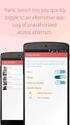 No more nuisance phone calls! Call Recorder and Message Centre Guide truecall Ltd 2009 2 Contents Overview 3 Plugging in the memory card 4 Using Call Recorder 5 Playing back recordings 6 Message Centre
No more nuisance phone calls! Call Recorder and Message Centre Guide truecall Ltd 2009 2 Contents Overview 3 Plugging in the memory card 4 Using Call Recorder 5 Playing back recordings 6 Message Centre
V.106. www.cprcallblocker.com
 US E R GU I D E V.106 www.cprcallblocker.com Thank you for purchasing CPR Call Blocker. You are now in control of your privacy. The CPR Team INTRODUCTION 1 Congratulations on your new purchase! Before
US E R GU I D E V.106 www.cprcallblocker.com Thank you for purchasing CPR Call Blocker. You are now in control of your privacy. The CPR Team INTRODUCTION 1 Congratulations on your new purchase! Before
WHAT ELSE CAN YOUR HOME PHONE DO?
 visit a Telstra store 13 2200 telstra.com/home-phone WHAT ELSE CAN YOUR HOME PHONE DO? Everything you need to know about the features that make your home phone more helpful, flexible and useful C020 FEB16
visit a Telstra store 13 2200 telstra.com/home-phone WHAT ELSE CAN YOUR HOME PHONE DO? Everything you need to know about the features that make your home phone more helpful, flexible and useful C020 FEB16
Feature Reference. Features: Call Forwarding Call Waiting Conference Calling Outbound Caller ID Block Last Call Return VoiceMail
 Feature Reference This document will provide you with information on and how to use the following features of your phone service with Standard Broadband. Features: Call Forwarding Call Waiting Conference
Feature Reference This document will provide you with information on and how to use the following features of your phone service with Standard Broadband. Features: Call Forwarding Call Waiting Conference
Bringing value back to voice. Your Guide to Broadband for Business
 BROADBAND FOR BUSINESS Bringing value back to voice. Your Guide to Broadband for Business TELEPHONE Service 1 Business Phone Services from LUS Fiber connect you to affordability and opportunity. You re
BROADBAND FOR BUSINESS Bringing value back to voice. Your Guide to Broadband for Business TELEPHONE Service 1 Business Phone Services from LUS Fiber connect you to affordability and opportunity. You re
Desktop Reference Guide
 Desktop Reference Guide 1 Copyright 2005 2009 IPitomy Communications, LLC www.ipitomy.com IP550 Telephone Using Your Telephone Your new telephone is a state of the art IP Telephone instrument. It is manufactured
Desktop Reference Guide 1 Copyright 2005 2009 IPitomy Communications, LLC www.ipitomy.com IP550 Telephone Using Your Telephone Your new telephone is a state of the art IP Telephone instrument. It is manufactured
voicemail fixed line looking after your calls while you re looking after yourself
 voicemail fixed line looking after your calls while you re looking after yourself welcome to the manx telecom voicemail service The Voicemail messaging service can be activated on your line and provides
voicemail fixed line looking after your calls while you re looking after yourself welcome to the manx telecom voicemail service The Voicemail messaging service can be activated on your line and provides
WIRELESS LANDLINE FEATURES USER GUIDE
 WIRELESS LANDLINE FEATURES USER GUIDE TABLE OF CONTENTS Overview Calling...1. Feature set available with Wireless Landline...1. How to configure your Wireless Landline feature settings...2. MySpark...2.
WIRELESS LANDLINE FEATURES USER GUIDE TABLE OF CONTENTS Overview Calling...1. Feature set available with Wireless Landline...1. How to configure your Wireless Landline feature settings...2. MySpark...2.
Digital Voice Services Residential User Guide
 Digital Voice Services Residential User Guide 2 P a g e * Feature Access Codes *11 Broadworks Anywhere (pulling call to alternate phone) *62 Access Voicemail *72 Call Forwarding Always Activation *73 Call
Digital Voice Services Residential User Guide 2 P a g e * Feature Access Codes *11 Broadworks Anywhere (pulling call to alternate phone) *62 Access Voicemail *72 Call Forwarding Always Activation *73 Call
This is a guide to the Vodafone Red Network. This is how to get started
 This is a guide to the Vodafone Red Network This is how to get started Welcome to the Red Network. This uses the latest technology to help us provide your business with faster response times and an even
This is a guide to the Vodafone Red Network This is how to get started Welcome to the Red Network. This uses the latest technology to help us provide your business with faster response times and an even
Part 2. Copyright 1998 Philips Consumer Communications L.P. All rights reserved. Printed in Mexico. Issue 1AT&T 848229506
 2 User's Manual for Two-Line Digital Answering System Telephone with Speakerphone 1872 Fold open this paper for information about this telephone's installation and operation. Please read Part 1 Important
2 User's Manual for Two-Line Digital Answering System Telephone with Speakerphone 1872 Fold open this paper for information about this telephone's installation and operation. Please read Part 1 Important
Digital Voice Services User Guide
 Digital Voice Services User Guide * Feature Access Codes *72 Call Forwarding Always Activation *73 Call Forwarding Always Deactivation *90 Call Forwarding Busy Activation *91 Call Forwarding Busy Deactivation
Digital Voice Services User Guide * Feature Access Codes *72 Call Forwarding Always Activation *73 Call Forwarding Always Deactivation *90 Call Forwarding Busy Activation *91 Call Forwarding Busy Deactivation
RingCentral for Desktop. UK User Guide
 RingCentral for Desktop UK User Guide RingCentral for Desktop Table of Contents Table of Contents 3 Welcome 4 Download and install the app 5 Log in to RingCentral for Desktop 6 Getting Familiar with RingCentral
RingCentral for Desktop UK User Guide RingCentral for Desktop Table of Contents Table of Contents 3 Welcome 4 Download and install the app 5 Log in to RingCentral for Desktop 6 Getting Familiar with RingCentral
Make more of your phone
 Make more of your phone YOUR GUIDE TO BT CALLING FEATURES Never miss another call Call Diversion* Lets you divert your calls to another number when you re away from your phone Call Diversion lets you divert
Make more of your phone YOUR GUIDE TO BT CALLING FEATURES Never miss another call Call Diversion* Lets you divert your calls to another number when you re away from your phone Call Diversion lets you divert
Contents How do I gain access to the Horizon website... 2 Logging in as the End User... 2 How do I customise my Dashboard?... 2 How do I initially
 Contents How do I gain access to the Horizon website... 2 Logging in as the End User... 2 How do I customise my Dashboard?... 2 How do I initially configure my user access?... 2 The Dashboard... 3 How
Contents How do I gain access to the Horizon website... 2 Logging in as the End User... 2 How do I customise my Dashboard?... 2 How do I initially configure my user access?... 2 The Dashboard... 3 How
vsuite Home Phone Feature Reference
 vsuite Home Phone Feature Reference Below is a list of features that are included with your new vsuite telephone service. Should you have any questions or problems with a feature please feel free to contact
vsuite Home Phone Feature Reference Below is a list of features that are included with your new vsuite telephone service. Should you have any questions or problems with a feature please feel free to contact
Model PBX 416+ Programming & User Guide
 Model PBX 416+ Programming & User Guide 1 Introduction... 5 Installation hints... 5 Wall mounting... 5 System programming... 6 System password... 6 Changing the password... 6 Exchange line set up... 6
Model PBX 416+ Programming & User Guide 1 Introduction... 5 Installation hints... 5 Wall mounting... 5 System programming... 6 System password... 6 Changing the password... 6 Exchange line set up... 6
CISCO IP PHONE MODEL 7960 & UNITY VOICEMAIL. Getting Started Manual
 CISCO IP PHONE MODEL 7960 & UNITY VOICEMAIL Getting Started Manual... 3 Getting Started... 3 Using LCD Icons... 3 Using the IP Phone Configuration Utility... 3 Tips... 3 How to Use the Handset, Speakerphone,
CISCO IP PHONE MODEL 7960 & UNITY VOICEMAIL Getting Started Manual... 3 Getting Started... 3 Using LCD Icons... 3 Using the IP Phone Configuration Utility... 3 Tips... 3 How to Use the Handset, Speakerphone,
VoIP Services User Guide
 VoIP Services User Guide Table of Contents Overview of Services 3 Service Numbers 4 Line Services and Codes 5 Voice Mail 12 Overview of Services This guide is about Tera-Byte's VoIP services for residential
VoIP Services User Guide Table of Contents Overview of Services 3 Service Numbers 4 Line Services and Codes 5 Voice Mail 12 Overview of Services This guide is about Tera-Byte's VoIP services for residential
IPitomy User Guide Business Phones Conferencing Voice Mail
 IPitomy User Guide Business Phones Conferencing Voice Mail Using Your Telephone Your new telephone is a state of the art IP Telephone instrument. It is manufactured by Aastra, the manufacturers of Northern
IPitomy User Guide Business Phones Conferencing Voice Mail Using Your Telephone Your new telephone is a state of the art IP Telephone instrument. It is manufactured by Aastra, the manufacturers of Northern
Blueface User Guide 1
 Blueface 1 Welcome to Blueface Thank you for choosing Blueface for your business Hardware With Blueface you now have access to your own phone system in the cloud. Your phones can operate from anywhere
Blueface 1 Welcome to Blueface Thank you for choosing Blueface for your business Hardware With Blueface you now have access to your own phone system in the cloud. Your phones can operate from anywhere
Model PBX816ex. Programming & User Guide
 Model PBX816ex Programming & User Guide 1 Introduction... 5 Installation hints... 5 Expanding Your System 5 System programming... 6 System password... 6 Changing the password... 6 Exchange line set up...
Model PBX816ex Programming & User Guide 1 Introduction... 5 Installation hints... 5 Expanding Your System 5 System programming... 6 System password... 6 Changing the password... 6 Exchange line set up...
User Guide. Response 75. Digital Answering Machine
 Response 75 Plus Digital Answering Machine User Guide This product is intended for connection to analogue public switched telephone networks and private switchboards in the United Kingdom. At a glance
Response 75 Plus Digital Answering Machine User Guide This product is intended for connection to analogue public switched telephone networks and private switchboards in the United Kingdom. At a glance
Model PBX 416 Plus System Administration Guide
 Model PBX 416 Plus System Administration Guide Introduction 4 Installation Hints 4 System Programming 5 - System Password 5 - Changing Password 5 - Entering password in Direct 5 Dial Mode Exchange Line
Model PBX 416 Plus System Administration Guide Introduction 4 Installation Hints 4 System Programming 5 - System Password 5 - Changing Password 5 - Entering password in Direct 5 Dial Mode Exchange Line
Voice over IP Phone Feature Guide
 Voice over IP Phone Feature Guide STANDARD FEATURES Caller ID Caller ID displays an incoming caller s telephone number on your handset or softphone. There is no further action required as this feature
Voice over IP Phone Feature Guide STANDARD FEATURES Caller ID Caller ID displays an incoming caller s telephone number on your handset or softphone. There is no further action required as this feature
All Rights Reserved. Copyright 2009
 IMPORTANT NOTICE CONCERNING EMERGENCY 911 SERVICES Your service provider, not the manufacturer of the equipment, is responsible for the provision of phone services through this equipment. Any services
IMPORTANT NOTICE CONCERNING EMERGENCY 911 SERVICES Your service provider, not the manufacturer of the equipment, is responsible for the provision of phone services through this equipment. Any services
Digital Telephone User Guide
 Digital Telephone User Guide 1 Proud to provide Conway s Electric, Water, Cable, Internet and Telephone services. Welcome to Conway Corporation Digital Telephone Service We take pride in providing superior
Digital Telephone User Guide 1 Proud to provide Conway s Electric, Water, Cable, Internet and Telephone services. Welcome to Conway Corporation Digital Telephone Service We take pride in providing superior
Digital Voice Services User Guide
 Digital Voice Services User Guide 2 P a g e * Feature Access Codes *11 Broadworks Anywhere (pulling call to alternate phone) *62 Access Voicemail *72 Call Forwarding Always Activation *73 Call Forwarding
Digital Voice Services User Guide 2 P a g e * Feature Access Codes *11 Broadworks Anywhere (pulling call to alternate phone) *62 Access Voicemail *72 Call Forwarding Always Activation *73 Call Forwarding
Premium Feature Pack
 Premium Feature Pack Purpose: To provide an explanation and example of each feature and service that Bright House Networks Business Solutions offers. Each item will provide the reader with the following:
Premium Feature Pack Purpose: To provide an explanation and example of each feature and service that Bright House Networks Business Solutions offers. Each item will provide the reader with the following:
Clear Choice Communications. Digital Voice Services User Guide
 Clear Choice Communications Digital Voice Services User Guide 2 P a g e * Feature Access Codes *62 Access Voicemail *72 Call Forwarding Always Activation *73 Call Forwarding Always Deactivation *90 Call
Clear Choice Communications Digital Voice Services User Guide 2 P a g e * Feature Access Codes *62 Access Voicemail *72 Call Forwarding Always Activation *73 Call Forwarding Always Deactivation *90 Call
Standard Features What it does Price Exc VAT Price Inc VAT Page. Number Withhold Allows you to withhold your number Free Free 2
 Feature Guide Zen Line Rental Included Features Summary: Standard Features What it does Price Exc VAT Price Inc VAT Page Last Number Called Tells you the number that called last and call return Free Free
Feature Guide Zen Line Rental Included Features Summary: Standard Features What it does Price Exc VAT Price Inc VAT Page Last Number Called Tells you the number that called last and call return Free Free
HPUG_1014. Shaw Home Phone. User Guide
 HPUG_1014 Shaw Home Phone. User Guide Hello. Welcome to the wonderful world of Shaw Home Phone. This tiny book tells you every detail you need to know to use all of your new phone features like a superstar.
HPUG_1014 Shaw Home Phone. User Guide Hello. Welcome to the wonderful world of Shaw Home Phone. This tiny book tells you every detail you need to know to use all of your new phone features like a superstar.
Cox Digital Telephone Quick Guide
 Cox Digital Telephone Quick Guide Managing Your Calls Voice Mail Phone Tools Quick Reference Guides 2010 CoxCom, Inc. dba Cox Communications Arizona. All rights reserved. Welcome People love choices. Digital
Cox Digital Telephone Quick Guide Managing Your Calls Voice Mail Phone Tools Quick Reference Guides 2010 CoxCom, Inc. dba Cox Communications Arizona. All rights reserved. Welcome People love choices. Digital
Horizon End User Guide
 Horizon End User Guide Contents How do I gain access to the Horizon website?... 4 How do I change my password?... 4 Logging in as the End User... 5 How do I customise my Dashboard?... 5 How do I initially
Horizon End User Guide Contents How do I gain access to the Horizon website?... 4 How do I change my password?... 4 Logging in as the End User... 5 How do I customise my Dashboard?... 5 How do I initially
managedip Hosted TDS Table of Contents Calling Features User Guide
 Table of Contents Anonymous Call Rejection... 2 Automatic Callback... 2 Call Forwarding... 3 Call Park/Directed Call Park... 7 Call Park Retrieve... 8 Call Pickup... 8 Call Retrieve... 8 Call Return...
Table of Contents Anonymous Call Rejection... 2 Automatic Callback... 2 Call Forwarding... 3 Call Park/Directed Call Park... 7 Call Park Retrieve... 8 Call Pickup... 8 Call Retrieve... 8 Call Return...
Call Forwarding Forward your calls to a number of your choosing. All calls forwarded to a long distance number will be charged to your bill.
 The services listed in this guide are for Integrated Voice Services and may not be available or work the same on other technologies. Some features are web-enabled and others work only through the phone.
The services listed in this guide are for Integrated Voice Services and may not be available or work the same on other technologies. Some features are web-enabled and others work only through the phone.
Telephone User Guide. 02921 678 544/enquiries@seethelight.co.uk
 Telephone User Guide seethelight.co.uk 02921 678 544/enquiries@seethelight.co.uk Contents and Introduction 1. Your fibre equipment 3 2. Setting up your telephone 6 2.1 A connection through a telephone
Telephone User Guide seethelight.co.uk 02921 678 544/enquiries@seethelight.co.uk Contents and Introduction 1. Your fibre equipment 3 2. Setting up your telephone 6 2.1 A connection through a telephone
CISCO IP PHONE MODEL 7960 & UNITY VOICEMAIL INCLUDES CISCO CALLMANAGER ATTENDANT CONSOLE. Getting Started Manual
 CISCO IP PHONE MODEL 7960 & UNITY VOICEMAIL INCLUDES CISCO CALLMANAGER ATTENDANT CONSOLE Getting Started Manual... 3 Getting Started... 3 Using LCD Icons... 3 Using the IP Phone Configuration Utility...
CISCO IP PHONE MODEL 7960 & UNITY VOICEMAIL INCLUDES CISCO CALLMANAGER ATTENDANT CONSOLE Getting Started Manual... 3 Getting Started... 3 Using LCD Icons... 3 Using the IP Phone Configuration Utility...
Ipiphony Phone System. User Manual. 1 P a g e
 Ipiphony Phone System User Manual 1 P a g e About this Guide This guide explains how to use the basic features of your new Aastra phones. Not all features listed are available by default. Contact your
Ipiphony Phone System User Manual 1 P a g e About this Guide This guide explains how to use the basic features of your new Aastra phones. Not all features listed are available by default. Contact your
Telephone Features can only be used with the following engin products: engin Voice Box and the engin Voice Box Series 2.
 Features User Guide Telephone Features Telephone Features can only be used with the following engin products: engin Voice Box and the engin Voice Box Series 2. Turbo Dialling When making a call, you can
Features User Guide Telephone Features Telephone Features can only be used with the following engin products: engin Voice Box and the engin Voice Box Series 2. Turbo Dialling When making a call, you can
Featureline and Featureline Corporate
 Featureline and Featureline Corporate Site User Guide Offices worldwide The telecommunications services described in this publication are subject to availability and may be modified from time to time.
Featureline and Featureline Corporate Site User Guide Offices worldwide The telecommunications services described in this publication are subject to availability and may be modified from time to time.
Telephone Users Guide
 Telephone Users Guide T A B L E O F C O N T E N T S 1 WELCOME TO ARMSTRONG TELEPHONE 2 Our Commitment to You Identifying Our Employees Dialing 911 - Your Safety Is Important 3 HOW TO MAKE CALLS Domestic
Telephone Users Guide T A B L E O F C O N T E N T S 1 WELCOME TO ARMSTRONG TELEPHONE 2 Our Commitment to You Identifying Our Employees Dialing 911 - Your Safety Is Important 3 HOW TO MAKE CALLS Domestic
PHONE USER 1 GUIDE. Morristown (MUS) Local Customer Calling FROM: Morristown (Area Code 423): 307, 317, 318, 522, 581, 585, 586, 587
 PHONE USER 1 GUIDE Local Calling Area Windstream has defined the following local calling area. All calls to these areas are included in your local monthly charge. Calls outside of this area will be billed
PHONE USER 1 GUIDE Local Calling Area Windstream has defined the following local calling area. All calls to these areas are included in your local monthly charge. Calls outside of this area will be billed
Polycom 2-Line Desk Phone Quick Reference Guide
 Polycom 2-Line Desk Phone Quick Reference Guide ACC-1142 PUG Table of Contents INTRODUCTION TO YOUR POLYCOM 2-LINE DESK PHONE... 2 WELCOME... 2 DESK PHONE... 2 HOW TO USE YOUR POLYCOM 2-LINE DESK PHONE...
Polycom 2-Line Desk Phone Quick Reference Guide ACC-1142 PUG Table of Contents INTRODUCTION TO YOUR POLYCOM 2-LINE DESK PHONE... 2 WELCOME... 2 DESK PHONE... 2 HOW TO USE YOUR POLYCOM 2-LINE DESK PHONE...
Digital Phone @ Home Tutorial
 Digital Phone @ Home Tutorial 2 Table of Contents Quick Start Guide... 4 Making Phone Calls... 5 Voicemail Setup... 6 Setup instructions:... 6 To Check Messages:... 6 Quick Key Reference:... 6 Customer
Digital Phone @ Home Tutorial 2 Table of Contents Quick Start Guide... 4 Making Phone Calls... 5 Voicemail Setup... 6 Setup instructions:... 6 To Check Messages:... 6 Quick Key Reference:... 6 Customer
Training Guide for Cisco IP Phones 7940/7960
 Training Guide for Cisco IP Phones 7940/7960 LCD Display Indicator Light Foot Stand Adjustment Line Keys Soft Keys Navigation button 1 2 3 4 5 6 7 8 9 * 0 # i Menu buttons Volume Control Sound Control
Training Guide for Cisco IP Phones 7940/7960 LCD Display Indicator Light Foot Stand Adjustment Line Keys Soft Keys Navigation button 1 2 3 4 5 6 7 8 9 * 0 # i Menu buttons Volume Control Sound Control
System Administration Guide. Model KS 832. Expandable up to 1664
 System Administration Guide Model KS 832 Expandable up to 1664 Introduction 4 Installation Hints 4 System Programming 5 - System Password 5 - Changing Password 5 Exchange Line Set up 6 - Caller Display
System Administration Guide Model KS 832 Expandable up to 1664 Introduction 4 Installation Hints 4 System Programming 5 - System Password 5 - Changing Password 5 Exchange Line Set up 6 - Caller Display
Voice Mail User s Guide (FACILITY NOT AVAILABLE IN RESIDENCES)
 SECTION ONE - INTRODUCTION...2 SECTION TWO - GETTING STARTED...2 2.1 Setting up Your Mailbox...2 2.1.1 New Mailbox...2 2.2 Getting Voice Mail to Take Your Calls...3 2.3 Listen to the Messages...3 2.4 Next
SECTION ONE - INTRODUCTION...2 SECTION TWO - GETTING STARTED...2 2.1 Setting up Your Mailbox...2 2.1.1 New Mailbox...2 2.2 Getting Voice Mail to Take Your Calls...3 2.3 Listen to the Messages...3 2.4 Next
GeoSIM Global SIM Card User Guide IMPORTANT PLEASE READ BEFORE INSERTING YOUR SIM CARD
 GeoSIM Global SIM Card User Guide IMPORTANT PLEASE READ BEFORE INSERTING YOUR SIM CARD Thank you for purchasing GeoSIM, a global GSM service for mobile phones. GeoSIM will reduce your mobile roaming charges
GeoSIM Global SIM Card User Guide IMPORTANT PLEASE READ BEFORE INSERTING YOUR SIM CARD Thank you for purchasing GeoSIM, a global GSM service for mobile phones. GeoSIM will reduce your mobile roaming charges
BCT Communication Systems Inc.
 BCT Communication Systems Inc. Basic Operating Instructions For the Panasonic PBX Telephone System Making Calls To an Extension: 1. Lift the handset of your telephone 2. Press the INTERCOM key 3. Dial
BCT Communication Systems Inc. Basic Operating Instructions For the Panasonic PBX Telephone System Making Calls To an Extension: 1. Lift the handset of your telephone 2. Press the INTERCOM key 3. Dial
Snom Phone Quick Start Guide
 Snom Phone Quick Start Guide Today s Phone Company 1.866.342.4283 www.megagate.com Table of Contents 1. Quick Reference information... 3 2. Introduction... 4 3. Making Calls... 5 3.1 Internally... 5 3.2
Snom Phone Quick Start Guide Today s Phone Company 1.866.342.4283 www.megagate.com Table of Contents 1. Quick Reference information... 3 2. Introduction... 4 3. Making Calls... 5 3.1 Internally... 5 3.2
Model PBX 308 Plus System Administration Guide
 Model PBX 308 Plus System Administration Guide Introduction 4 Installation Hints 4 System Programming 5 - System Password 5 - Changing Password 5 Exchange Line Set up 6 - Caller Display 6 - Setting Date
Model PBX 308 Plus System Administration Guide Introduction 4 Installation Hints 4 System Programming 5 - System Password 5 - Changing Password 5 Exchange Line Set up 6 - Caller Display 6 - Setting Date
Cox Digital Telephone Enjoy making more calls with a crystal-clear connection. Chat with friends and family on a service that has all of your
 Cox Digital Telephone Enjoy making more calls with a crystal-clear connection. Chat with friends and family on a service that has all of your favorite features, including ones to simplify your life. 53
Cox Digital Telephone Enjoy making more calls with a crystal-clear connection. Chat with friends and family on a service that has all of your favorite features, including ones to simplify your life. 53
BT Calling Features User Guide. Make more of your phone
 BT Calling Features User Guide Make more of your phone Never miss another call Call Diversion* Lets you divert your calls to another number when you re away from your phone Call Diversion lets you divert
BT Calling Features User Guide Make more of your phone Never miss another call Call Diversion* Lets you divert your calls to another number when you re away from your phone Call Diversion lets you divert
End User Training Guide
 End User Training Guide Everything You Need to Get Started on Vonage Business Solutions End User Portal This guide will give you a comprehensive look at the Vonage Business Solutions online user interface
End User Training Guide Everything You Need to Get Started on Vonage Business Solutions End User Portal This guide will give you a comprehensive look at the Vonage Business Solutions online user interface
Printed in China. Issue 1.2 AT&T 03/07. Advanced American Telephones. AT&T and the AT&T logo are trademarks of AT&T Knowledge Ventures, licensed to
 2007 Advanced American Telephones. All rights reserved. AT&T and the AT&T logo are trademarks of AT&T Knowledge Ventures, licensed to Advanced American Telephones. Printed in China. Issue 1.2 AT&T 03/07
2007 Advanced American Telephones. All rights reserved. AT&T and the AT&T logo are trademarks of AT&T Knowledge Ventures, licensed to Advanced American Telephones. Printed in China. Issue 1.2 AT&T 03/07
Cloud Voice Service Cisco Unified IP Phone 6921 User Guide. (Version 1.0)
 Cisco Unified IP Phone 6921 User Guide (Version 1.0) Table of Content 1 Phone Set Features and Functions... 3 1.1 Operation for IP Phone 6921... 3 2 Location of Control... 4 3 Preference Setup... 6 3.1
Cisco Unified IP Phone 6921 User Guide (Version 1.0) Table of Content 1 Phone Set Features and Functions... 3 1.1 Operation for IP Phone 6921... 3 2 Location of Control... 4 3 Preference Setup... 6 3.1
UK s best selling phone brand. Quick Set-up and User Guide. BT3510 Digital Cordless Phone with Answering Machine
 UK s best selling phone brand Quick Set-up and User Guide BT3510 Digital Cordless Phone with Answering Machine 2 Important please read first Only use the line cord, power supply and rechargeable batteries
UK s best selling phone brand Quick Set-up and User Guide BT3510 Digital Cordless Phone with Answering Machine 2 Important please read first Only use the line cord, power supply and rechargeable batteries
one Managing your PBX Administrator ACCESSING YOUR PBX ACCOUNT CHECKING ACCOUNT ACTIVITY
 one Managing your PBX Administrator ACCESSING YOUR PBX ACCOUNT Navigate to https://portal.priorityonenet.com/ and log in to the PriorityOne portal account. If you would like your web browser to keep you
one Managing your PBX Administrator ACCESSING YOUR PBX ACCOUNT Navigate to https://portal.priorityonenet.com/ and log in to the PriorityOne portal account. If you would like your web browser to keep you
1 VoIP/PBX Axxess Server
 - 1 1 VoIP/PBX Axxess Server The Axxess Server supports comprehensive Voice Over Internet Protocol network services, which are based on the Open Source Asterisk VoIP software. The Axxess Server VoIP telephony
- 1 1 VoIP/PBX Axxess Server The Axxess Server supports comprehensive Voice Over Internet Protocol network services, which are based on the Open Source Asterisk VoIP software. The Axxess Server VoIP telephony
Hosted Voice Quick Start Guide
 Hosted Voice Quick Start Guide EATEL 225-621-4100 Welcome Welcome to Hosted Voice from EATEL! This guide is intended to get you up and running for the basic features associated with the product. Pages
Hosted Voice Quick Start Guide EATEL 225-621-4100 Welcome Welcome to Hosted Voice from EATEL! This guide is intended to get you up and running for the basic features associated with the product. Pages
UK s best selling phone brand. User Guide. BT Response 75+ Answering Machine
 UK s best selling phone brand User Guide BT Response 75+ Answering Machine Welcome to your BT Response 75+ Digital Answering Machine 50 minutes recording capacity Offers the benefits of digital recording.
UK s best selling phone brand User Guide BT Response 75+ Answering Machine Welcome to your BT Response 75+ Digital Answering Machine 50 minutes recording capacity Offers the benefits of digital recording.
Avaya Campus PBX MICHIGAN STATE UNIVERSITY. Telecommunication Systems. Avaya 2410 User Guide
 Avaya Campus PBX MICHIGAN STATE UNIVERSITY Telecommunication Systems Avaya 2410 User Guide MICHIGAN STATE UNIVERSITY Avaya 2410 Telephone User Guide Michigan State University Telecommunication Systems
Avaya Campus PBX MICHIGAN STATE UNIVERSITY Telecommunication Systems Avaya 2410 User Guide MICHIGAN STATE UNIVERSITY Avaya 2410 Telephone User Guide Michigan State University Telecommunication Systems
Your Optus Local Access Telephony User Guide.
 Your Optus Local Access Telephony User Guide. Full of handy hints. P/N 202-10819-02 4114645E 04/11 4114645E 0411 166323.indd 1 Welcome It s great to have you with us and we ll certainly do all we can to
Your Optus Local Access Telephony User Guide. Full of handy hints. P/N 202-10819-02 4114645E 04/11 4114645E 0411 166323.indd 1 Welcome It s great to have you with us and we ll certainly do all we can to
VOICE MAIL USER GUIDE NEVER MISS A MESSAGE. windstream.com 1.877.481.9463
 VOICE MAIL USER GUIDE NEVER MISS A MESSAGE windstream.com 1.877.481.9463 Windstream is a registered service mark of Windstream Corporation. 2009 Windstream Corporation WS VM-METAS 01/09 Table Of Contents
VOICE MAIL USER GUIDE NEVER MISS A MESSAGE windstream.com 1.877.481.9463 Windstream is a registered service mark of Windstream Corporation. 2009 Windstream Corporation WS VM-METAS 01/09 Table Of Contents
Hosted VoIP User Guide
 Hosted VoIP User Guide Cisco 500 series Handset Cisco 500 series handset 1 Hosted VoIP Services Welcome to GCI Hosted VoIP services. Detailed below is a basic user guide outlining the simplicity of the
Hosted VoIP User Guide Cisco 500 series Handset Cisco 500 series handset 1 Hosted VoIP Services Welcome to GCI Hosted VoIP services. Detailed below is a basic user guide outlining the simplicity of the
Polycom Conference Phone Quick Reference Guide ACC-1144 PUG
 ACC-1144 PUG Polycom Conference Phone Quick Reference Guide Table of Contents INTRODUCTION TO YOUR POLYCOM CONFERENCE PHONE... 2 WELCOME... 2 CONFERENCE PHONE... 2 HOW TO USE YOUR POLYCOM CONFERENCE PHONE...
ACC-1144 PUG Polycom Conference Phone Quick Reference Guide Table of Contents INTRODUCTION TO YOUR POLYCOM CONFERENCE PHONE... 2 WELCOME... 2 CONFERENCE PHONE... 2 HOW TO USE YOUR POLYCOM CONFERENCE PHONE...
DO MORE WITH YOUR HOME PHONE
 CALL 13 2200 VISIT A TELSTRA STORE telstra.com/homephone HOME FEATURES USER GUIDE DO MORE WITH YOUR HOME PHONE C020 JAN13 XXXXXXXX PHONE FEATURES THAT MAKE LIFE EASIER Our home features make it easy for
CALL 13 2200 VISIT A TELSTRA STORE telstra.com/homephone HOME FEATURES USER GUIDE DO MORE WITH YOUR HOME PHONE C020 JAN13 XXXXXXXX PHONE FEATURES THAT MAKE LIFE EASIER Our home features make it easy for
Voicemail Plus User Guide
 Voicemail Plus User Guide Version: 2.0_US Revised: 25 September 2007 Notices Copyright 2007 Vonage. All rights reserved. No part of this documentation may be reproduced in any form or by any means or used
Voicemail Plus User Guide Version: 2.0_US Revised: 25 September 2007 Notices Copyright 2007 Vonage. All rights reserved. No part of this documentation may be reproduced in any form or by any means or used
Edition 4 26 March 97. Response 130 telephone and answering machine. User guide
 Edition 4 26 March 97 Response 130 telephone and answering machine User guide At a glance Directory label For making a note of numbers stored in the memories. One-touch dial memory buttons Allows you to
Edition 4 26 March 97 Response 130 telephone and answering machine User guide At a glance Directory label For making a note of numbers stored in the memories. One-touch dial memory buttons Allows you to
Getting Started...2 Landline vs. Non-landline... 2 Provisioning (Landline version only)... 2
 User Guide table of contents iii Getting Started...2 Landline vs. Non-landline... 2 Provisioning (Landline version only)... 2 Basic Calling...4 Verify ooma Service is Working... 4 Placing Calls... 4 Answering
User Guide table of contents iii Getting Started...2 Landline vs. Non-landline... 2 Provisioning (Landline version only)... 2 Basic Calling...4 Verify ooma Service is Working... 4 Placing Calls... 4 Answering
VOICE MAIL USER GUIDE NEVER MISS A MESSAGE. windstream.com 1.877.481.9463
 VOICE MAIL USER GUIDE NEVER MISS A MESSAGE windstream.com 1.877.481.9463 Windstream is a registered service mark of Windstream Corporation. 2009 Windstream Corporation WS VM-METAS 01/09 Table Of Contents
VOICE MAIL USER GUIDE NEVER MISS A MESSAGE windstream.com 1.877.481.9463 Windstream is a registered service mark of Windstream Corporation. 2009 Windstream Corporation WS VM-METAS 01/09 Table Of Contents
With Fibre Landline service, you make and receive calls on your phone as you normally would on your PSTN line
 SPARK FIBRE LANDLINE SMART FEATURES USER GUIDE SERVICE OVERVIEW Fibre Landline is delivered together with broadband over the same fibre access to your home. The Fibre Landline service can be integrated
SPARK FIBRE LANDLINE SMART FEATURES USER GUIDE SERVICE OVERVIEW Fibre Landline is delivered together with broadband over the same fibre access to your home. The Fibre Landline service can be integrated
BUSINESSLINE FEATURES USER GUIDE. Do more with your business phone
 BUSINESSLINE FEATURES USER GUIDE Do more with your business phone WELCOME TO TELSTRA BUSINESSLINE FEATURES Telstra BusinessLine Features are the smart way to manage your calls and stay connected to your
BUSINESSLINE FEATURES USER GUIDE Do more with your business phone WELCOME TO TELSTRA BUSINESSLINE FEATURES Telstra BusinessLine Features are the smart way to manage your calls and stay connected to your
Vonage Voicemail Plus. User Guide
 Vonage Voicemail Plus User Guide Version:. Revised 08 DEC 006 Vonage documentation is considered proprietary and is made available for business operations and review by employees and regulatory agencies.
Vonage Voicemail Plus User Guide Version:. Revised 08 DEC 006 Vonage documentation is considered proprietary and is made available for business operations and review by employees and regulatory agencies.
-Helping to make your life betterwww.person-to-person.net
 Household Telephone Management System Built on Interceptor ID Technology Owner/Operation Manual Telephone Management System- Model P2P101 Call Receiver - Model P2P301 (Receiver may be sold separately)
Household Telephone Management System Built on Interceptor ID Technology Owner/Operation Manual Telephone Management System- Model P2P101 Call Receiver - Model P2P301 (Receiver may be sold separately)
Contents 1. Setting up your Phone Phone Setup Phone Usage 2. User Portal 3. Softphone for your computer 4. Faxing
 User Guide 1 Contents 1. Setting up your Phone Phone Setup Phone setup instructions Recording Voicemail Greeting and Voicemail Menu Testing tools Phone Usage Call Transfer, Call Forwarding and Do Not Disturb
User Guide 1 Contents 1. Setting up your Phone Phone Setup Phone setup instructions Recording Voicemail Greeting and Voicemail Menu Testing tools Phone Usage Call Transfer, Call Forwarding and Do Not Disturb
Your Phones Display and Buttons. Using Your Phone. Personalising Your Phone. Call Handling Features
 Your Phones Display and Buttons Using Your Phone Using Line Keys Using Busy Lamp Fields Handling Missed Calls Do Not Disturb Making Calls Taking Calls Taking Multiple Calls Accessing Voicemail Personalising
Your Phones Display and Buttons Using Your Phone Using Line Keys Using Busy Lamp Fields Handling Missed Calls Do Not Disturb Making Calls Taking Calls Taking Multiple Calls Accessing Voicemail Personalising
IMPORTANT NOTICE CONCERNING EMERGENCY 911 SERVICES
 IMPORTANT NOTICE CONCERNING EMERGENCY 911 SERVICES Your service provider, not the manufacturer of the equipment, is responsible for the provision of phone services through this equipment. Any services
IMPORTANT NOTICE CONCERNING EMERGENCY 911 SERVICES Your service provider, not the manufacturer of the equipment, is responsible for the provision of phone services through this equipment. Any services
Verizon Business National Unified Messaging Service Enhanced Service Guide
 USER GUIDE Voice Verizon Business National Unified Messaging Service Enhanced Service Guide What Is Unified Messaging? Verizon Business National Unified Messaging Service is an interactive voicemail system
USER GUIDE Voice Verizon Business National Unified Messaging Service Enhanced Service Guide What Is Unified Messaging? Verizon Business National Unified Messaging Service is an interactive voicemail system
B890 4G LTE Smart Hub Getting Started Guide
 B890 4G LTE Smart Hub Getting Started Guide HUAWEI TECHNOLOGIES CO., LTD. Thank You for Purchasing the B890 4G LTE Smart Hub! Before You Begin What s in the Box : 1. B890 4G LTE Smart Hub 2. Power adapter
B890 4G LTE Smart Hub Getting Started Guide HUAWEI TECHNOLOGIES CO., LTD. Thank You for Purchasing the B890 4G LTE Smart Hub! Before You Begin What s in the Box : 1. B890 4G LTE Smart Hub 2. Power adapter
Orbitel. Residential Digital Phone Service User s Guide
 Orbitel Residential Digital Phone Service User s Guide All Rights Reserved Copyright 2005 The use, disclosure, modification, transfer, or transmittal of this work for any purpose, in any form, or by any
Orbitel Residential Digital Phone Service User s Guide All Rights Reserved Copyright 2005 The use, disclosure, modification, transfer, or transmittal of this work for any purpose, in any form, or by any
To activate Anonymous Call Rejection: 1. Lift the receiver and listen for dial tone. 2. Dial *77. 3. Listen for confirmation tone, hang up.
 Anonymous Call Rejection Anonymous Call Rejection allows a customer to deny any calls from ringing the line if the calling party has blocked the identification number. The calling party receives a message
Anonymous Call Rejection Anonymous Call Rejection allows a customer to deny any calls from ringing the line if the calling party has blocked the identification number. The calling party receives a message
How To Use Allworx On A Pc Or Mac Or Ipod Or Ipo Or Ipode Or Ipro Or Iporode Or Mac (For A Mac) Or Ipore Or Ipos Or Ipob Or Ipocode (
 Allworx User s Guide (Release 7.2.3.x) No part of this publication may be reproduced, stored in a retrieval system, or transmitted, in any form or by any means, electronic, mechanical, photocopy, recording,
Allworx User s Guide (Release 7.2.3.x) No part of this publication may be reproduced, stored in a retrieval system, or transmitted, in any form or by any means, electronic, mechanical, photocopy, recording,
Hardware Overview. Ooma Linx devices These are installed around the office and are used to connect phones and other devices to your Ooma Office system
 Quick Start Guide Introduction Installation Overview Setting up the Ooma Office system in your business is easy. You should have your first extensions up and running in about 20 minutes. Ooma Office blends
Quick Start Guide Introduction Installation Overview Setting up the Ooma Office system in your business is easy. You should have your first extensions up and running in about 20 minutes. Ooma Office blends
AT&T MERLIN COMMUNICATIONS SYSTEM USER S GUIDE MODELS 206, 410 AND 820 WITH FEATURE PACKAGE 2
 AT&T MERLIN COMMUNICATIONS SYSTEM USER S GUIDE MODELS 206, 410 AND 820 WITH FEATURE PACKAGE 2 Table of Contents Page Page Available Features Key to Symbols Placing and Answering Calls Line Buttons and
AT&T MERLIN COMMUNICATIONS SYSTEM USER S GUIDE MODELS 206, 410 AND 820 WITH FEATURE PACKAGE 2 Table of Contents Page Page Available Features Key to Symbols Placing and Answering Calls Line Buttons and
Model PBX 308 System Administration Guide
 Model PBX 308 System Administration Guide Introduction 4 Installation Hints 4 Wall Mounting System Programming 5 System Password Changing the Password IMPORTANT Exchange Lines 6 1 Exchange Line connected:
Model PBX 308 System Administration Guide Introduction 4 Installation Hints 4 Wall Mounting System Programming 5 System Password Changing the Password IMPORTANT Exchange Lines 6 1 Exchange Line connected:
Brief instructions COMBOX basic and pro for fixed network and mobile.
 Brief instructions COMBOX basic and pro for fixed network and mobile. Contents COMBOX your answering machine COMBOX registration Switching COMBOX on and off Recording greeting messages Listening to messages
Brief instructions COMBOX basic and pro for fixed network and mobile. Contents COMBOX your answering machine COMBOX registration Switching COMBOX on and off Recording greeting messages Listening to messages
Quick Start Guide. Vonage Device Motorola VT2142
 Quick Start Guide Vonage Device Motorola VT2142 Before you begin 1. If you purchased your Vonage Device from a retail store, you must first activate your Vonage phone service. (You will need to provide
Quick Start Guide Vonage Device Motorola VT2142 Before you begin 1. If you purchased your Vonage Device from a retail store, you must first activate your Vonage phone service. (You will need to provide
Avaya one-x Mobile User Guide for iphone
 Avaya one-x Mobile User Guide for iphone 18-602788 Issue 1 February 2008 2008 Avaya Inc. All Rights Reserved. Notice While reasonable efforts were made to ensure that the information in this document was
Avaya one-x Mobile User Guide for iphone 18-602788 Issue 1 February 2008 2008 Avaya Inc. All Rights Reserved. Notice While reasonable efforts were made to ensure that the information in this document was
IP Office IP Office Mode Mailbox User Guide
 IP Office 15-601131 Issue 9 (23 May 2006) 2006 Avaya Inc. All Rights Reserved. Notice While reasonable efforts were made to ensure that the information in this document was complete and accurate at the
IP Office 15-601131 Issue 9 (23 May 2006) 2006 Avaya Inc. All Rights Reserved. Notice While reasonable efforts were made to ensure that the information in this document was complete and accurate at the
Welcome to Meridian Mail Voice Messaging
 Welcome to Meridian Mail Voice Messaging Meridian Mail Voice Messaging from Nortel Networks is an advanced business messaging system that offers convenience and efficiency for managing your incoming and
Welcome to Meridian Mail Voice Messaging Meridian Mail Voice Messaging from Nortel Networks is an advanced business messaging system that offers convenience and efficiency for managing your incoming and
VIP (Traditional) Home Phone Calling Features
 VIP (Traditional) Home Phone Calling Features This document details each calling feature and its usage. Please note that this document applies only to our VIP Home Phone service for Kitchener-Waterloo,
VIP (Traditional) Home Phone Calling Features This document details each calling feature and its usage. Please note that this document applies only to our VIP Home Phone service for Kitchener-Waterloo,
Personalizing Your Individual Phone Line Setup For assistance, please call 1-800-453-2251 ext. 102.
 Personalizing Your Individual Phone Line Setup For assistance, please call 1-800-453-2251 ext. 102. With these instructions, you will: 1. Record your greeting. 2. Configure your 911 setting. 3. Learn how
Personalizing Your Individual Phone Line Setup For assistance, please call 1-800-453-2251 ext. 102. With these instructions, you will: 1. Record your greeting. 2. Configure your 911 setting. 3. Learn how
M6320 Featurephone. User Guide
 M6320 Featurephone User Guide Introduction The M6320 Featurephone is a practical and convenient way to use a wide range of business telephone features, including Call Forward, Conference Calling, and Speed
M6320 Featurephone User Guide Introduction The M6320 Featurephone is a practical and convenient way to use a wide range of business telephone features, including Call Forward, Conference Calling, and Speed
