DOD ADNI Effects of traumatic brain injury and post traumatic stress disorder on Alzheimer s disease (AD) in Veterans using ADNI
|
|
|
- Bathsheba Hubbard
- 3 years ago
- Views:
From this document you will learn the answers to the following questions:
What type of sequence is used in the core MRI protocol?
What is the name of the person who provides information about the MRI acquisition?
Transcription
1 DOD ADNI Effects of traumatic brain injury and post traumatic stress disorder on Alzheimer s disease (AD) in Veterans using ADNI 3T MRI Technical Procedures Manual 1 V1. 10_ 09_2012
2 Table of Contents I. Contact Information....3 II. DOD ADNI 3T Study Overview III. Site Qualification..6 A. Site Qualification Overview..6 B. Phantom Scan Instructions...8 C. Human Volunteer Scan Instructions..11 D. Naming Convention Instructions 12 IV. MRI Subject Pre-Scan Procedures...13 A. Subject Pre-screening.. 13 B. Subject Safety and Monitoring C. Subject Positioning V. MRI Subject Scan Protocol 16 A. MRI Scan Information Form..16 B. Entering Subject Information...17 C. Scanning Sequences.17 Scan #1: 3 Plane Localizer Scan #2 - IR-SPGR Scan #3: Calibration Scan..20 Scan #4: Axial T2 Star Scan #5: Axial Resting State fmri (Eyes Open) Scan #6: Axial T2 FSE Scan #7: Axial DTI Scan #8: Axial T2-FLAIR VI. MRI Subject Scan Procedures...24 A. Scan Discontinuation 24 B. Clinical Reads...24 C. Archive Procedures..24 D. Request for Repeat MRI Scans...24 VII. On Going Quality Control and Phantom Scanning Instructions...25 A. On Going Quality Control and Phantom Scanning Instructions...25 B. Phantom Naming..26 C. Data Transfer 26 D. Measurements...26 E. Phantom Results and Site Notification...26 VIII. Appendices MRI Pre-Screening Form MRI Scan Information Form MRI Acquisition Summary Frequently Asked Questions (FAQs) Data Transfer to Laboratory of Neuro Imaging (LONI).36 2
3 I. Contact Information If you have any questions regarding the MRI acquisition aspects of this protocol please contact: If you have any questions or problems regarding the data transfer to LONI for this protocol please contact: If you have any questions for the ADCS coordinating center protocol please contact: If you have any questions regarding individual subjects please contact the study coordinator at your referral site. 3
4 II. DOD ADNI 3T Study Overview Study Background Evidence suggests that both traumatic brain injury (TBI) and posttraumatic stress disorder (PTSD) increase risk for cognitive decline, AD, and dementia. TBI and PTSD are common problems resulting from military service. Thus far, there have been no prospective studies using imaging and biomarkers, which directly measure changes in the brain and AD pathology to study the effects of TBI and PTSD. The DOD ADNI study will provide novel data to test these hypotheses. The results will have major implications for identifying, subjects at increased risk for AD, a possible need for early detection of AD in military Veterans with histories of TBI and PTSD, and a possible need to employ prevention and treatment measures to avoid accelerated development of AD in US military Veterans. This study is a first step toward a larger, more comprehensive study of dementia risk factors in Veterans. The results will lead to a design and statistical powering of a prevention trial. Therefore, this project could be the first step toward the prevention of AD in Veterans, and in the general population. Using the ADNI infrastructure, this project will use many of the ADNI sites and ADNI methods. But please note the protocol sequence used when conducting MRI scans is unique to DOD ADNI. The protocol sequence installed for ADNI 1 or ADNI GO/2 should NOT be used in this study. MRI Component MRI measurements of brain structure have been shown to demonstrate brain atrophy (which correlates with neuron loss) in AD and increasing rates of brain atrophy as subjects become more impaired. Therefore, structural MRI is used as a measure of the rate of disease progression, and possibly as a measure of treatment effect, in AD treatment trials. Structural MRI (MPRAGE/IRSPGR) will be conducted in DOD ADNI and the data will be used both as a measure of the rate of change as well as a predictor of future change, in all study participants. Recently, iron imaging especially micro bleeds (T2 Star/GRE); has been used in anti-amyloid clinical trials, because of the association of microbleeds with anti-amyloid therapy; this will be measured with T2* GRE. The Core MRI protocol consists of 8 types of sequences that are acquired in every subject, these are: (1) structural Sagittal 3D T1 weighted imaging, (2) IR-SPGR, (3) Calibration, (4) Axial T2 Star/GRE, (5) Axial resting state BOLD fmri, (6) Axial T2 FSE and (7) Axial Diffusion Tensor Imaging - DTI. (8) Axial T2-FLAIR. 4
5 Goals Primary analyses involve comparing groups on baseline levels of CSF, Neuroimaging (MRI and amyloid PET), and cognitive measures associated with AD pathology and annual change in MRI and cognitive measures to assess whether PTSD or TBI is associated with increased evidence for AD compared to Veteran controls. Hypotheses will be supported if the TBI and PTSD groups show significantly higher levels of uptake on amyloid PET scans and CSF tau or Ptau than the Veteran controls and significantly lower levels of CSF amyloid beta, MRI volumes, and cognitive function than the Veteran controls. The specific objectives of the MRI core include: 1) Obtaining high quality multi-site data that is consistent over time. 2) Perform appropriate image quality control throughout the study. 3) Qualify (and re-qualify after upgrades) each scanner on the DOD ADNI MRI protocol. 4) Correct specific classes of image artifacts in each image acquired; imaging intensity nonuniformity, image warping due to gradient nonlinearity, and scaling changes over time. 5) Monitor each scanner longitudinally in the study using the ADNI phantom. 6) Perform quantitative measurements of all images. Study design for DOD ADNI All study participants will be scanned using the DOD ADNI 3T scanning protocol. These participants will be scanned during the DOD ADNI clinic visit at Screening and at month 12. Additional follow-up visits may be included, as funding permits. 5
6 III. Site Qualification A. Site Qualification Overview: Since the DOD ADNI protocol is different from that of the ADNIGO/2 clinical trial, each site will be required to be qualified for DOD ADNI MRI. Site qualification includes two different exams. The first, being the quality control phantom scans on the specially designed ADNI phantom using the DOD ADNI Phantom QC sequences loaded by your local service engineer. Secondly, your site will be asked to scan a human volunteer with the approved DOD ADNI human sequences loaded by your local service engineer, after your site has received IRB approval for the DOD ADNI protocol. In terms of human scanning, each site will image a volunteer subject with the protocol and send the images to LONI. Each parameter in each of the pulse sequences in the protocol will be checked at Mayo. In the event that the protocol has not been performed according to protocol, the site will be asked to perform another human volunteer scan. This will be repeated as many times as necessary until the site has demonstrated exact execution of the MR protocol in a volunteer subject, at which point they will have passed the human scanning portion of MR site qualification. The volunteers do not need to be elderly controls; in fact scanning for site qualification may be more easily performed with normal younger volunteers. In the event that repeat attempts are needed, repeat scans need not be on the same volunteer subject. Once a site has demonstrated perfect execution of the protocol, the protocol will be stored permanently on the scanner at that site that will be used in the study. 6
7 DOD ADNI QC Phantom Scan Protocol: 1) Localizer 2) Calibration Scan 3) QC Phantom IR-SPGR (Accelerated) DOD ADNI Human Protocol: (All scans are performed in straight orthogonal planes -- Sagittal or Axial) (No manual adjustments should be made to this protocol) 1) Tri-Planar Scout 2) IR-SPGR 3) Calibration Scan 4) Axial T2 Star 5) Axial Resting State fmri (Eyes Open) 6) Axial T2 FSE 7) Axial DTI 8) Axial T2-FLAIR After the completion of your qualification scans, your site will be required to upload images to LONI (see Appendix 5) using the DOD ADNI naming conventions detailed later in this section. Any questions concerning MRI scanning related issues or site qualification scans please contact: Any questions concerning sending MRI data to LONI please contact: 7
8 B. Phantom Scan Instructions: For site qualification, each site must scan the ADNI phantom using the electronically loaded DOD ADNI QC Phantom Sequences. Note: This can be done prior to IRB approval Please Note: Mayo QC will be supplying electronic protocols for installation by your local service engineer. This will ensure that you have the correct protocol for your MRI scanner. If you have any questions about this procedure please contact: Use only the imported DOD ADNI sequences. Phantom Positioning: The following image shows the ADNI phantom placed in the appropriate position within the 8-channel coil. Achieving a reproducible position is a key element to the system performance analysis. The DOD ADNI QC phantom scans will be conducted each day a DOD ADNI subject(s) are imaged. The phantom should be placed in the coil with the alignment markers facing upward and the serial number SN XXXX positioned out of the bore as shown, along with alignment guides, will facilitate the reproducible positioning of your phantom. ADNI phantom shown positioned inside of an 8-channel head coil. Please note that your phantom has a base and positioning markers (in black and red, see image below). The phantom should be placed inside the head coil with the indicated top facing upwards. This orientation is due to space constraints within some coils and we would like to maintain a consistent orientation for all scanners across the DOD ADNI study. Please inspect the phantom and note the additional marks added to help you position your phantom. We have indicated the top of the phantom with red and black marks to aid with placement in the coil. 8
9 The top of the phantom and the alignment lines are indicated above. These markings should be used with the alignment lights on your scanner to position the phantom. Please place the phantom in your head coil with the alignment marks facing up, and the phantom SN number (e.g. 9996) facing you, out of the bore (see the following picture). Furthermore, try to align the center of the phantom with the center of the coil. Use the alignment lights on your scanner to position the phantom into the center of the magnet. The phantom is shown in the correct position, with the Serial Number (SN 9999) positioned forward and reading correctly from right to left. This will be the typical scanning position for your phantom 9
10 Phantom Scan Protocol: Scan the phantom using the entire electronically loaded DOD ADNI QC Phantom protocol. Phantom Scan Protocol: 1) Localizer 2) Calibration/Reference Scan (if applicable)) 3) QC Phantom IR-SPGR (Accelerated) 1. Localizer 3 Plane Localizer. Example Place FOV to cover entire phantom. 2. QC Phantom MP-RAGE/IR-SPGR (Accelerated) Example Data Transfer: Please upload all the DOD ADNI QC phantom sequences acquired for the phantom scan to the LONI website as detailed in Appendix 5. 10
11 Phantom Naming: 1. DOD ADNI Phantom Naming Convention (entered during LONI upload): For the upload to LONI, phantom scans should follow the naming convention: XXX_P_YYYY X=Site#/ P=Phantom/Y=Phantom# For example, each phantom scan from site 007 should be coded: 007_P_ De-identification As part of the upload process to LONI, all the information entered into the scanner will be removed and replaced with the information entered during the LONI upload procedure. For this reason, you are encouraged to enter the phantom scan information into the scanner following standard local practice. However if your sites permits you can use the above naming convention as the subject ID that is entered in the scanner as well. Phantom Scan Results: Mayo QC will examine the phantom data, perform automated structural analysis on to determine gradient performance, check the image headers to determine if the correct parameters have been met and assure there are no other underlying problems with the scanning session. When finished, an will be sent to your site notifying you of the results. C. Human Volunteer Scan Instructions 1. After your site has received institutional IRB approval for the DOD ADNI protocol, a human volunteer must be scanned using the electronically loaded DOD ADNI protocol at 3T. 2. The volunteer should be consented by the study coordinator. 3. Since the data will be de-identified during the upload process to LONI, please enter the volunteer s information into the scanner following standard local practice. 4. Please scan the volunteer using the instructions outlined in "MRI Pre-Scan Procedures" addressed in section IV of this manual. It is crucial to follow the appropriate pre-scan procedures, subject positioning guidelines, and DOD ADNI sequences. 11
12 Human Scan Protocol: (All scans are performed in straight orthogonal planes -- Sagittal or Axial) (No manual adjustments should be made to this protocol) 1) Tri-Planar Scout 2) IR-SPGR 3) Calibration Scan 4) Axial T2 Star 5) Axial Resting State fmri (Eyes Open) 6) Axial T2 FSE 7) Axial DTI 8): Axial T2-FLAIR Data Transfer: Please upload all the sequences acquired for the volunteer scan to the LONI website as detailed in Appendix 5. D. Naming Convention Instructions 1. DOD ADNI Volunteer Naming Convention: (entered during LONI upload): Volunteer scans should follow the naming convention: XXX_V_YYYY (X=Site#/ V=Volunteer#/Y=Vol# For example, each volunteer scan from site 007 should be coded: 007_V_ DOD ADNI Human Subject Convention: (entered during LONI upload): For subject scans, the naming convention will NOT include a site identifier, rather only the 7-digit subject ID will be used when uploading scans to LONI. In the ADCS EDC web portal, the SCRNO will equal SSSSSSS [S = seven digits subject ID] The seven digit subject ID will automatically append CS at the end of the ID to identify this is a clinic site participant For example, a scan from a study participant referred to site 007 would be coded: CS However, when the scan is uploaded to LONI only the 7-digit subject ID portion of the ID should be used. 12
13 3. De-identification - As part of the upload process to LONI, all the information entered into the scanner will be removed and replaced with the information entered during the LONI upload procedure. For this reason, you are encouraged to enter the volunteer scan information into the scanner following standard local practice. However if your sites permits you can use the above naming convention as the subject ID that is entered in the scanner as well. Human Volunteer Scan Results: The Mayo QC team will perform a quality control check on the volunteer scan data. Mayo QC will determine if the correct parameters have been met and assure there are no other underlying problems seen during the scanning of this session. When finished, an will be sent to your site notifying you of the results. In addition, an will be sent to the selected contact list for your site notifying them your site has been approved and is ready to scan subjects. Anticipation of Hardware Upgrades: The Mayo QC team requires notification prior to any software and/or hardware upgrades for any scanner involved in the ADNI imaging study. ADNIMRI@Mayo.edu Depending on the impact of the upgrade the site may be required to scan a phantom and/or volunteer prior to continued scanning. IV. MRI Subject Pre-Scan Procedures A. Subject Pre-screening 1. All subjects should have been screened by the study coordinator for standard MRI contraindications. (A copy of the pre-screen form is available in Appendix 1) However, subjects must be re-screened for MRI contraindications immediately before the MRI scan using your local standard protocol. Contraindications include, but are not limited to: The presence of non-removable ferrous metal objects Aneurysm clips Pacemakers Other contraindications such as defibrillators, etc. 2. Sedation during the Screening MRI scan is not offered for this protocol. Subjects that are uncomfortable with MRI scans should not be included in this study. If you have a subject who is uncomfortable with MRI and refuses to complete the scan without sedation, please contact the referring center and notify the study coordinator. Exceptions may be granted on a case-by-case basis by the clinical core to allow the use of sedatives for MR scans at visits after screening. 13
14 B. Subject Safety and Monitoring 1. All sites should follow the standard subject consent protocols as approved by your local IRB. Explain the scan procedure to the subject so that they know what to expect during the MRI. 2. Provide the subject with the opportunity to use the restroom before the scan begins. 3. Please use universal MRI safety precautions. Make sure that subject does not have any large ferrous metal on or inside of him/her such as shrapnel, a metal fragment in the eye, aneurysm clips, ear implants, spinal nerve stimulators, permanent makeup, or a pacemaker. Make sure that all loose metal objects are removed (Please refer to Appendix 1 Pre-Screening Form). 4. Please use standard local practice for monitoring the subject during the scan. These may include devices to monitor pulse and O 2 levels. C. Subject Positioning 1. Proper subject positioning is crucial for successful reproduction of serial MRI exams. Therefore, it is important that each subject is positioned in the same manner for each and every MRI exam. 2. Please follow the procedures below for positioning the subject in the head coil: - Place clean sheet on scanner table and coil cradle. - Besides standard room exclusions ensure the subject has removed their dentures as well as any hair clips, combs, earrings, necklaces, etc. - Remove all upper body clothing with metallic trim, such as zippers, buttons or embroideries that may cause artifacts in the MRI images. - Tape stereotactic marker (vitamin E or fish oil capsule) on the subjects right temple (RT). 14
15 - Provide each subject with ear protection. - Position the subject so their head and neck are relaxed, but without rotation in either plane. Proper placement in the head coil is crucial because scans are acquired straight, not in an oblique orientation. The subject should also be well supported in the head coil to minimize movement. Motion artifacts may result in data rejection and request for a re-scan in many cases. - Support under the back and/or legs can help to decrease strain on the knees and back as well as assisting in the stabilization of motion in the lower body. - Once subject has been positioned, place sponges along the sides of head and a Velcro strap across forehead (if available) for stabilizing support and reduction of motion. - Align the centering crosshairs on the subject s nasion (directly between the eyebrows) at every scanning session. Please Note: It is extremely important that the subject is positioned in the same manner, at the nasion, for the Screening MRI exam and for all the subsequent MRI visits. It is imperative that the subject positioning procedures are followed exactly for all follow-up exams for a particular subject to ensure consistent imaging of the brain. If a deviation from these instructions is required to accommodate a subject, the MRI technologist must note this on the MRI Scan Form and refer to these notes during the follow-up exam. - Center the head coil over the subject s head, making sure the subject is high enough in the coil to prevent signal loss at the inferior aspect of the brain. - Offer each subject a panic button in case of emergencies or claustrophobia if common local practice at your facility (for example, a squeeze ball alarm.) - Remind subject to hold as still as possible and advance subject to the isocenter of the scanning bore. 15
16 V. MRI Subject Scan Protocol DOD ADNI Subject Scanning Session Includes: 1) Tri-Planar Scout 2) IR-SPGR 3) Calibration Scan 4) Axial T2 Star 5) Axial Resting State fmri (Eyes Open) 6) Axial T2 FSE 7) Axial DTI 8): Axial T2-FLAIR Then following the subject scan, please scan the ADNI Phantom as a new exam: Localizer Scan Calibration Scan QC Phantom IR-SPGR (Accelerated) The Mayo QC team will check all imaging parameters to assure the correct sequence was used. If the electronically loaded DOD ADNI sequence is not used to scan a subject, the scan will be excluded and the subject must be re-scanned with the correct DOD ADNI sequences. A. MRI Scan Information Form 1. The MRI Scan Information Form should be completed at the time of acquisition for every DOD ADNI subject. A copy of the MRI worksheet is included in Appendix The study coordinator at the referral site should complete the top section of the MRI Scan Worksheet. If this section is incomplete, please contact the study coordinator for the information. 3. The MRI technologist should complete the remainder of the form during the scan. Please be sure to indicate if each sequence has been completed and note any problems or modifications to the protocol in the appropriate sections. Also, note if data transfer, archive, and local copy for clinical reads have been completed. 4. Please complete the form in full and transfer to the study coordinator at the referral site. The study coordinator will upload the information into the DOD ADNI database and this will be linked with the subjects MRI data. Please keep a copy on site for your records. 5. To report an incident regarding the MRI sequences please ADNIMRI@mayo.edu 16
17 6. To report an incident about a specific subject please contact your study coordinator. B. Entering Subject Information into the scanner 1. Please enter the subject s information into the scanner following your standard local practice. This will assure the scan is formatted for your local archival system. When data are uploaded to LONI the scan header will be de-identified and rendered HIPAA compliant. Data will be identified at the LONI site by subject code only. The subject code will be entered manually at the time of data transmission to LONI. C. Scanning Sequences #1: 3 Plane Localizer: 1. A quick acquisition in 3 orthogonal planes for anatomical orientation. Multiple slices acquired in the middle of each plane (sagittal, coronal, transverse). The head should be centered laterally along the inter-hemispheric fissure and centered on the thalamus for the anterior/posterior and superior/inferior planes. Please use the images below as reference when determining if the subject is positioned properly. 2. Proper placement in the head coil is crucial because scans are acquired in straight orthogonal planes. (Oblique scans are not allowed). 3. If the subject is not positioned properly please adjust the subject in the head coil and re-scout. Continue repositioning and scouting until the subject is correctly centered in the head coil. Example: Box A Axial image. FOV placed in center to avoid side-to-side wrap. Box B Sagittal image. FOV placed anterior to avoid nose wrap. Box C Coronal image. FOV placed to assure top of the brain is covered. 17
18 Make sure subject is aligned correctly in the head coil and is not rotated. Their head should be as straight as possible in the coil. Please adjust the subject if necessary. The head should be centered laterally along the inter-hemispheric fissure. Proper placement in the head coil is crucial because scans are acquired straight, not in an oblique orientation. Please Note: It is mandatory that the DOD ADNI acquisition protocols electronically imported to your MRI be used for all sequences at the Screening MRI exam and for all the subsequent MRI visits unless otherwise directed by the coordinating center. Failure to use the same sequence at the time of Screening and all subsequent visits will result in the request for a rescan of the subject. It is mandatory that the DOD ADNI qualified scanner be used for all subjects in the DOD ADNI study. Failure to use the DOD ADNI qualified scanner for all subjects in the DOD ADNI Study will result in the request for a rescan of the subject. 18
19 #2: 3D IR-SPGR: Example: 1. Orientation. Straight sagittal. Slices will be prescribed from left to right. DO NOT oblique the scanning FOV to compensate for subject held tilt. 2. Positioning: Use the tri-planar scout to position the acquisition box. Make sure to get full head coverage. Studies that do not contain the whole brain and skull cannot be processed. The skull must be fully included superiorly and laterally. The entire cerebellum should be included inferiorly. In the anterior/posterior plane please position so that the nose is also be included otherwise image folding into the back of the brain and may result and the exam may not be usable for the study. Note: Images where the nose wraps to the back of the FOV, but is not impinging on the brain is acceptable. Please see the images below and use as a guide to correctly position the acquisition box. Example of 3 Plane Localizer for MP-RAGE FOV Placements A Axial image. FOV placed in center to avoid side-to-side wrap. B Sagittal image. FOV placed anterior to avoid nose wrap. C Coronal image. FOV placed to assure top of the brain is covered. 19
20 Positioning for all Axial Scans: 1. Orientation: Straight Axial. Prescribe slices inferior to superior. DO NOT Oblique Scans. 2. Positioning: Position on mid-sagittal slice from tri-planar scout. Make sure to get full BRAIN coverage whenever possible. The acquisition stack should be placed just above the most superior point in the brain and should fully cover the cerebellum as well as all brain in the lateral and the anterior to posterior planes. If extra transverse slices are required to achieve this coverage please acquire those slices. ** DO NOT oblique the scanning slices to compensate for subject held tilt. Scan as only straight Axials. #3: Calibration: MRI scanners provide automated adjustment procedures Calibration/RF coil tuning and frequency adjustments after the subject is positioned in the magnet. Follow the adjustment procedures provided by your manufacturer. The calibration scan included in the DOD ADNI protocol is a very large amount of axial slices to include a large FOV measure of the entire scanning volume. Please center the FOV to include several slices above the head and below the cerebellum. No other changes are needed. 20
21 #4: Axial T2-Star: Example: Orientation: Straight Axial. Prescribe slices inferior to superior. ** DO NOT oblique the scanning slices to compensate for subject held tilt. Scan as straight Axials. If extra transverse slices are required to achieve this coverage please acquire those slices. #5: Axial Resting State fmri (EYES OPEN): (Subject should have eyes OPEN) Example: Raw fmri Images 21
22 Example: Resting State Default Network (Post Processed Image) 1. Orientation: Straight Axial -- DO NOT Oblique Scans. 2. Subject Instruction: Please instruct the subject to keep their eyes open during the entire scan. You can instruct them to focus on a point on the mirror or scanner. Also remind the subjects of the importance of holding their head still for the entire scan. 3. Positioning: Position on mid-sagittal slice from tri-planar scout. The acquisition stack should be placed just above the most superior point in the brain and should cover the cerebellum if possible. #6 Axial T2 FSE: Orientation: Straight Axial. Prescribe slices inferior to superior. ** DO NOT oblique the scanning slices to compensate for subject held tilt. Scan as straight Axials. 22
23 #7: Axial DTI (Diffusion Tensor Imaging): Example: Raw Images Example: Post Processed Color Coded FA Maps From Kantarci et al, submitted Orientation: Straight Axial. Prescribe the 3D Slab inferior to superior. ** DO NOT oblique the slab to compensate for subject held tilt. Scan as straight axial. #8: Axial T2-FLAIR: Example: Orientation: Straight Axial. Prescribe slices inferior to superior. ** DO NOT oblique the scanning slices to compensate for subject held tilt. Scan as straight Axials. 23
24 VI. MRI Subject Scan Procedures A. Scan Discontinuation 1. If the subject elects to discontinue the MRI because of discomfort every effort should be made to adjust the table, head coil, etc. and finish acquiring the scan. However, if the subject still does not want to complete the scan, then the MRI should be abandoned and noted as incomplete on the DOD ADNI 3T MRI Scan Worksheet. The comments sections should include the reason the subject was unable to complete the MRI. B. Clinical Reads 1. Every subject in the DOD ADNI Study must receive a clinical read by an onsite radiologist at each MRI facility. The clinical read should follow standard local practice and a clinical dictation of the read should be transferred to the study coordinator at the referral site. 2. Clinical reads will NOT be provided by Mayo QC or LONI. C. Archive Procedures 1. Every MRI (both human and phantom) for the DOD ADNI Study must be archived locally at the MRI facility following standard local practice in addition to the data transfer to LONI immediately after the MRI scan. Additional data transfers or copies will be requested by the coordinating center in the event that a data transfer is interrupted or incomplete. Possible MRI archive mediums include: Optical Disk PACS CD or DVD USB D. Request for Repeat MRI Scans 1. Reasons for MRI Repeats: a. A request for a repeat MRI may be required in the event that the scans are found to be unacceptable due to subject motion or an incomplete MRI acquisition. Your site will be asked to schedule a repeat study. b. Mayo QC will check all DOD ADNI scans for protocol compliance. Repeat exams may also be required if the incorrect scan sequence, orientation, or angulations are used. It is imperative to use the DOD ADNI approved acquisition sequence with every DOD ADNI subject. Scans with image degradation due to the incorrect scan sequence, orientation, or angulations will NOT be reimbursed. Re-scans will be reimbursed if the correct scan sequence, orientation, and angulations were used. 24
25 2. Procedures for MRI Repeats: a. Repeat MRI scans should be performed as quickly as possible. The coordinating center for the DOD ADNI Study will contact the referral site as well as the MRI facility requesting a repeat MRI. Detailed information regarding the reason for the repeat as well as suggestions for improvement will be communicated to both sites. VII. On Going Quality Control and Post-Subject Phantom Scanning Instructions To ensure scanner stability and scan quality throughout the DOD ADNI Study, each site is required to perform on going quality control scans on the ADNI phantom using the DOD ADNI QC Phantom protocol each day a subject is scanned. If multiple subjects are scanned on a single day, only one phantom scan needs to be acquired IMPORTANT: If a site fails to perform these phantom scans and they have not been performed within 24 hours, DOD ADNI will not reimburse the subject scan until received. A. On Going Quality Control (QC) Phantom Scanning Instructions For on-going quality control and post processing image analysis, each site must scan the specially designed ADNI phantom using the electronically loaded DOD ADNI QC protocols each day a subject is scanned. On Going QC Phantom Scan Protocol: Phantom Scan Protocol: 1) Localizer 2) Calibration/Reference Scan (if applicable)) 3) QC Phantom IR-SPGR (Accelerated) Please follow the phantom positing procedures indicated earlier in the manual. Due to its small base, please store your phantom in the wooden box that it came in. This will ensure that the phantom does not roll of its base and fall when it is not being used. Phantom Storage: 25
26 B. Phantom Naming: 1. DOD ADNI Phantom Naming Convention (entered during LONI upload): For the upload to LONI, phantom scans should follow the naming convention: XXX_P_YYYY X=Site#/ P=Phantom/Y=Phantom# For example, each phantom scan from site 007 should be coded: 007_P_ De-identification - As part of the upload process to LONI, all the information entered into the scanner will be removed and replaced with the information entered during the LONI upload procedure. For this reason, you are encouraged to enter the phantom scan information into the scanner following standard local practice. C. Data Transfer: Each site will send the phantom data (along with the subject data) to LONI within 24 hours after the completion of the scan as detailed in Appendix 5. D. Measurements: The Mayo QC team will perform the following measurements on the phantom data: Gradient Linearity Measurements, Signal to Noise measurements, Image contrast, Inhomogeneity, and RF Power measurements. E. Phantom Results and Site Notification: Mayo QC will examine each phantom data set to ensure that there are no underlying problems with the scanning session, and that the scanner has not drifted out of specification. When finished, if there is an issue that needs to be addressed, an will be sent to your site notifying you of the problem. 26
27 VIII. Appendices 27
28 Appendix 1: MRI Pre-Screening Form The following is an example of the form subjects complete with the study coordinator prior to their MRI scans. The study coordinator should notify the MRI site if the subject has indicated yes for any items that may pose a risk to the subject (i.e. internal metal) during the MRI. This form should not be a substitute for your standard pre-screening form. 28
29 Appendix 2: MRI Scan Information Form The MRI Scan Information Form should be completed at the time of acquisition for every DOD ADNI subject. A copy of the MRI worksheet follows. The study coordinator at the referral site should complete the top section of the form. If this section is incomplete, please contact the study coordinator for the information. The MRI technologist should complete the remainder of the form during the scan. Please be sure to indicate if each sequence has been completed and note any problems or modifications to the protocol in the appropriate sections. Also, note if data transfer, archive, and local copy for clinical reads have also been completed. Please complete the form in full and transfer to the study coordinator at the referral site. Please keep a copy on site for your records. 29
30 30
31 31
32 32
33 33
34 Appendix 3: MRI Acquisition Summary Please Note: Mayo QC will be supplying electronic DOD ADNI protocols for installation to your local service engineer for your MRI system. This will ensure that you have the correct protocol for your MRI scanner. If you have any questions about this procedure please contact: Use only the imported DOD ADNI sequences (Do NOT manually type in protocols) DOD ADNI 3T QC Phantom Scan Protocol: QC Phantom Scan Protocol: 1) Localizer 2) Calibration Scan 3) QC Phantom IR-SPGR (Accelerated) DOD ADNI 3T Human Protocol: (All scans are performed in straight orthogonal planes -- Sagittal or Axial) (No manual adjustments should be made to this protocol) Human Protocol: (All scans are performed in straight orthogonal planes -- Sagittal or Axial) (No manual adjustments should be made to this protocol) 1) Tri-Planar Scout 2) IR-SPGR 3) Calibration Scan 4) Axial T2 Star 5) Axial Resting State fmri (Eyes Open) 6) Axial T2 FSE 7) Axial DTI 8): Axial T2-FLAIR 34
35 Appendix 4: FAQ s -- Frequently Asked Questions: Q My subject s head is tilted quite a bit. Can I oblique the scans then? A No, do not oblique the scans, we can deal with the subjects head being tilted more easily than we can with scans that were acquired obliquely. Q I forgot to put the marker on the subject. Do we need to rescan? A No, that will not be a reason for re-scan, please just try to remember next time. Q What is the phantom filled with? A Mostly distilled water and some anti mold ingredients. If you notice your water level is getting low, please top off with distilled water. Distilled water acts differently when imaged than tap water, so please make sure you are using distilled water. Q Can I scan the phantom in the same exam as the subject? A No please, start a new exam and name the phantom with the correct ID. The phantom scans are handled differently than the subject scans. Starting a new exam gives that study a different unique identifier (UID) thus much easier to upload separately and store separately. Q I noticed some wrap on my image. Should I increase the FOV to compensate? A No, unless the wrap is affecting brain tissue you do not need to re-scan. If the wrap is affecting brain tissue please try to place the FOV to avoid wrap if possible. Q Should I append this scan to the previous scan in the PACs system. N Please do not append the sessions, it causes the exams all to have the same UID. Q Do I need to have the subject remove their dentures? A Yes, please have all your subjects remove their dentures to avoid artifact. Q I conducted MR scans for 2 ADNI2 subjects and 1 DOD ADNI subject today. Do I need to scan the phantom 3 times? A No you just need to scan the phantom once per day for those related studies. However you may need to upload the phantom data twice to LONI (for ADNI2 and for DOD ADNI site). Q I am having trouble with upload data to LONI, who do I contact? A - adni@loni.ucla.edu Q The exam was already sent to LONI, do we need to keep a copy of it? A Yes, please keep a copy of all human AND QC phantom scans your site performs. Q Our scanner was upgraded, do I need to re-certify? A If it was a major upgrade (both software and hardware) the answer is yes. However, many minor upgrades do not need a full re-certification scan, just a phantom scan. In that case, we may just ask you run the QC phantom scans to make sure the pulse sequences are working. 35
36 Appendix 5: Data Transfer to LONI Uploading MRI data to the Laboratory of Neuro Imaging (LONI) Image Data Archive Instructions CONTENTS: A - Image Data Archive Overview B - System Requirements C - User Registration D - IDA Log in E - Archive Process Overview F - Archive Instructions G - Archiving Data in Batch 36
37 A - IMAGE DATA ARCHIVE OVERVIEW The LONI Image Data Archive (IDA) provides an integrated environment for safely archiving, querying and visualizing neuroimaging data utilizing a web-browser interface. The archive protects data from unauthorized access while providing the ability to share data among collaborative investigators. For questions or problems with the IDA please send to adni@loni.ucla.edu B - SYSTEM REQUIREMENTS The IDA system requires a computer with Internet access, newer web browser software (IE, Netscape, Mozilla, Safari), Java Plug-in (Oracle/Sun version 1.5 or higher), and a valid user account. C - USER REGISTRATION If you do not have a user account, Click Register on the Image Data Archive Log-In page. 37
38 Complete the form to create a new account then click the REGISTER button. Once the registration process is complete, a confirmation will be sent with a temporary password and login instructions. 38
39 D IDA LOG IN \\\ On the Log-in page at provide your address and then click Login. New users, please refer to the user registration section for instructions on how to register for a user account. Select Archive Files from the ARCHIVE menu. 39
40 E ARCHIVE PROCESS OVERVIEW There are two steps in the archive process: de-identification and file transmission. The de-identification step removes or replaces potentially identifying subject information from image headers. During the file transmission step, the de-identified files are securely transmitted to LONI and stored in the data archive. SYSTEM REQUIREMENTS The IDA system requires a computer with Internet access, newer web browser software (IE, Netscape, Mozilla, Safari), Java Plug-in (Oracle/Sun version 1.5 or higher), and a valid user account. PROCESS Following user authentication, the user chooses the data to be archived by selecting the directory where the data are located and chooses a directory where the de-identified files will be written. Next, a Java applet de-identifies the files, inserting the user-supplied subject identifier and removing or replacing other potentially identifying information. The user is given the opportunity to validate the de-identification results, prior to transmitting the images. Once the results of the deidentification process have been validated, the files are transmitted from the user s local computer to LONI. Upon arrival at LONI, the data are stored in a fault-tolerant storage area network and the database is populated with relevant metadata attributes. The archive log in page is available from IDA Home page Enter your address and password then click the Sign-In button. New users, please refer to the user registration section for instructions on how to register as a user. F - ARCHIVE INSTRUCTIONS Use the Single Archive process to upload one or more files from a single subject. PREREQUISITES Place all image files for each subject within a single directory (source directory), which may contain subdirectories. The source directory must not contain multiple image formats. Create an empty directory where the de-identified files will be written (target directory). NOTE The browser window must remain open during the entire upload process. Closing the browser window cancels the upload. 40
41 Choose Archive Files from the Archive menu. Select your Project/Site from the drop down menu (1). Click SINGLE ARCHIVE (2). 41
42 1. On the De-Identify page: o o o o o o o Select a Visit. Provide a Subject ID. Click Source Directory - Browse to find the directory which contains the file(s) to be uploaded or provide the directory path then click Select Source File Directory. Repeat the process to select a Target Directory to contain the deidentified files. To upload files without validating de-identification results, check the Bypass Validation Steps box (not recommended for first time users). Click CONTINUE to begin the de-identification process. To automatically record any issues during the archive process, check the box near Record diagnostics to file. You will be prompted to provide a location to store the diagnostics file. Note: this is an optional step. When the de-identification step is complete, a list of de-identified files is shown along with the de-identified header information. 42
43 To remove any images, uncheck the Selected box beside the image (1). Click SUBMIT to transmit the de-identified images (2). Choosing Discard cancels the upload and returns to the previous page (3). The progress bar shows the status of the file transmission step. Once the file transmission is complete, click REVIEW UPLOADED FILES to view the results of the archiving process. Or click ARCHIVE MORE to upload more files.. 43
44 G. ARCHIVING DATA IN BATCH The Batch Archive process is similar to Single Archive, except that multiple subjects and image series can be submitted in a batch. Batches can be of the same or different file formats and modalities. However, users cannot review the results of the de-identification process prior to the batch upload Click BATCH ARCHIVE on the Archive and Review page. Follow the instructions on the Single Archive section. On the Batch Queue page, click ADD MORE(1) to add more studies. Repeat this process for each series or subject to be archived. Click SUBMIT(2) to de-identify and upload all files. DETAILS: Once files are archived, click Review Uploaded Files to view a list of all the successfully archived images. Or click Archive More to upload more files 44
ADNI 2 Alzheimer s Disease Neuroimaging Initiative 3T MRI Technical Procedures Manual
 1 V1. 01_31_2011 ADNI 2 Alzheimer s Disease Neuroimaging Initiative 3T MRI Technical Procedures Manual 2 Table of Contents I. Contact Information...4 II. ADNI2 3T Study Overview..5 III. Site Qualification..7
1 V1. 01_31_2011 ADNI 2 Alzheimer s Disease Neuroimaging Initiative 3T MRI Technical Procedures Manual 2 Table of Contents I. Contact Information...4 II. ADNI2 3T Study Overview..5 III. Site Qualification..7
LONI IMAGE & DATA ARCHIVE USER MANUAL
 IMAGE & DATA ARCHIVE USER MANUAL Laboratory of Neuro Imaging Dr. Arthur W. Toga, Director June 2013 INTRODUCTION The LONI (IDA) is a user-friendly environment to archive, search, share, track and disseminate
IMAGE & DATA ARCHIVE USER MANUAL Laboratory of Neuro Imaging Dr. Arthur W. Toga, Director June 2013 INTRODUCTION The LONI (IDA) is a user-friendly environment to archive, search, share, track and disseminate
SITE IMAGING MANUAL ACRIN 6698
 SITE IMAGING MANUAL ACRIN 6698 Diffusion Weighted MR Imaging Biomarkers for Assessment of Breast Cancer Response to Neoadjuvant Treatment: A sub-study of the I-SPY 2 TRIAL Version: 1.0 Date: May 28, 2012
SITE IMAGING MANUAL ACRIN 6698 Diffusion Weighted MR Imaging Biomarkers for Assessment of Breast Cancer Response to Neoadjuvant Treatment: A sub-study of the I-SPY 2 TRIAL Version: 1.0 Date: May 28, 2012
Whitepapers on Imaging Infrastructure for Research Paper 1. General Workflow Considerations
 Whitepapers on Imaging Infrastructure for Research Paper 1. General Workflow Considerations Bradley J Erickson, Tony Pan, Daniel J Marcus, CTSA Imaging Informatics Working Group Introduction The use of
Whitepapers on Imaging Infrastructure for Research Paper 1. General Workflow Considerations Bradley J Erickson, Tony Pan, Daniel J Marcus, CTSA Imaging Informatics Working Group Introduction The use of
Current Industry Neuroimaging Experience in Clinical Trials Jerome Barakos, M.D.
 Current Industry Neuroimaging Experience in Clinical Trials Jerome Barakos, M.D. Melbourne Australia March 28, 2012 Synarc Experience and Expertise Largest imaging service provider dedicated to clinical
Current Industry Neuroimaging Experience in Clinical Trials Jerome Barakos, M.D. Melbourne Australia March 28, 2012 Synarc Experience and Expertise Largest imaging service provider dedicated to clinical
MRI Technical Operations Manual. Final Version 7.0 20.January.2015
 MRI Technical Operations Manual Final Version 7.0 20.January.2015 2 Table of Contents 1 Functional Magnetic Resonance Imaging... 3 1.1 MRI Acquisition Procedures... 3 1.2 MRI Local Read Requirement (Baseline
MRI Technical Operations Manual Final Version 7.0 20.January.2015 2 Table of Contents 1 Functional Magnetic Resonance Imaging... 3 1.1 MRI Acquisition Procedures... 3 1.2 MRI Local Read Requirement (Baseline
YOUR MRI EXAM: QUESTIONS AND ANSWERS
 YOUR MRI EXAM: QUESTIONS AND ANSWERS What is MRI? MRI is short for Magnetic Resonance Imaging. MRI is an advanced technology that lets your doctor see internal organs, blood vessels, muscles, joints, tumors,
YOUR MRI EXAM: QUESTIONS AND ANSWERS What is MRI? MRI is short for Magnetic Resonance Imaging. MRI is an advanced technology that lets your doctor see internal organs, blood vessels, muscles, joints, tumors,
USAccess System- Registrar. Help Guide. Prepared for
 USAccess System- Registrar Help Guide Prepared for United States Department of Agriculture Office of Security 300 7th Street SW, Washington DC 20024 Version 1.0 December 12, 2007 USAccess System Registrar
USAccess System- Registrar Help Guide Prepared for United States Department of Agriculture Office of Security 300 7th Street SW, Washington DC 20024 Version 1.0 December 12, 2007 USAccess System Registrar
Access Control and Audit Trail Software
 Varian, Inc. 2700 Mitchell Drive Walnut Creek, CA 94598-1675/USA Access Control and Audit Trail Software Operation Manual Varian, Inc. 2002 03-914941-00:3 Table of Contents Introduction... 1 Access Control
Varian, Inc. 2700 Mitchell Drive Walnut Creek, CA 94598-1675/USA Access Control and Audit Trail Software Operation Manual Varian, Inc. 2002 03-914941-00:3 Table of Contents Introduction... 1 Access Control
Breast MRI Quality Control
 Donna M. Reeve, MS, DABR, DABMP Department of Imaging Physics Educational Objectives Discuss the importance of breast MRI quality control (QC). Provide an overview of the new ACR Breast MRI Accreditation
Donna M. Reeve, MS, DABR, DABMP Department of Imaging Physics Educational Objectives Discuss the importance of breast MRI quality control (QC). Provide an overview of the new ACR Breast MRI Accreditation
Configuration and Use of the MR Knee Dot Engine
 Configuration and Use of the MR Knee Dot Engine Kai Reiter (RT); Sebastian Auer (RT) Radiology Herne, Herne, Germany 1 42 MAGNETOM Flash 3/2011 www.siemens.com/magnetom-world We are a radiological joint
Configuration and Use of the MR Knee Dot Engine Kai Reiter (RT); Sebastian Auer (RT) Radiology Herne, Herne, Germany 1 42 MAGNETOM Flash 3/2011 www.siemens.com/magnetom-world We are a radiological joint
MRI DATA PROCESSING. Compiled by: Nicolas F. Lori and Carlos Ferreira. Introduction
 MRI DATA PROCESSING Compiled by: Nicolas F. Lori and Carlos Ferreira Introduction Magnetic Resonance Imaging (MRI) is a clinical exam that is safe to the patient. Nevertheless, it s very important to attend
MRI DATA PROCESSING Compiled by: Nicolas F. Lori and Carlos Ferreira Introduction Magnetic Resonance Imaging (MRI) is a clinical exam that is safe to the patient. Nevertheless, it s very important to attend
ICE Trade Vault. Public User & Technology Guide June 6, 2014
 ICE Trade Vault Public User & Technology Guide June 6, 2014 This material may not be reproduced or redistributed in whole or in part without the express, prior written consent of IntercontinentalExchange,
ICE Trade Vault Public User & Technology Guide June 6, 2014 This material may not be reproduced or redistributed in whole or in part without the express, prior written consent of IntercontinentalExchange,
Musculoskeletal MRI Technical Considerations
 Musculoskeletal MRI Technical Considerations Garry E. Gold, M.D. Professor of Radiology, Bioengineering and Orthopaedic Surgery Stanford University Outline Joint Structure Image Contrast Protocols: 3.0T
Musculoskeletal MRI Technical Considerations Garry E. Gold, M.D. Professor of Radiology, Bioengineering and Orthopaedic Surgery Stanford University Outline Joint Structure Image Contrast Protocols: 3.0T
Avaya one-x Mobile User Guide for iphone
 Avaya one-x Mobile User Guide for iphone 18-602788 Issue 1 February 2008 2008 Avaya Inc. All Rights Reserved. Notice While reasonable efforts were made to ensure that the information in this document was
Avaya one-x Mobile User Guide for iphone 18-602788 Issue 1 February 2008 2008 Avaya Inc. All Rights Reserved. Notice While reasonable efforts were made to ensure that the information in this document was
NeuroStar TMS Therapy Patient Guide for Treating Depression
 NeuroStar TMS Therapy Patient Guide for Treating Depression This NeuroStar TMS Therapy Patient Guide for Treating Depression provides important safety and use information for you to consider about treating
NeuroStar TMS Therapy Patient Guide for Treating Depression This NeuroStar TMS Therapy Patient Guide for Treating Depression provides important safety and use information for you to consider about treating
Advanced MRI methods in diagnostics of spinal cord pathology
 Advanced MRI methods in diagnostics of spinal cord pathology Stanisław Kwieciński Department of Magnetic Resonance MR IMAGING LAB MRI /MRS IN BIOMEDICAL RESEARCH ON HUMANS AND ANIMAL MODELS IN VIVO Equipment:
Advanced MRI methods in diagnostics of spinal cord pathology Stanisław Kwieciński Department of Magnetic Resonance MR IMAGING LAB MRI /MRS IN BIOMEDICAL RESEARCH ON HUMANS AND ANIMAL MODELS IN VIVO Equipment:
Magnetic Resonance Imaging
 Magnetic Resonance Imaging North American Spine Society Public Education Series What Is Magnetic Resonance Imaging (MRI)? Magnetic resonance imaging (MRI) is a valuable diagnostic study that has been used
Magnetic Resonance Imaging North American Spine Society Public Education Series What Is Magnetic Resonance Imaging (MRI)? Magnetic resonance imaging (MRI) is a valuable diagnostic study that has been used
CrossPointe.net Employee Portal User Guide For Employees
 CrossPointe.net Employee Portal User Guide For Employees May 2012 v 1.0 Table of Contents Overview... 4 Logging In to the Portal... 5 Changing Your PIN... 6 Forgot Your PIN/Password?... 7 Navigating the
CrossPointe.net Employee Portal User Guide For Employees May 2012 v 1.0 Table of Contents Overview... 4 Logging In to the Portal... 5 Changing Your PIN... 6 Forgot Your PIN/Password?... 7 Navigating the
PaymentNet Federal Card Solutions Cardholder FAQs
 PaymentNet Federal Card Solutions It s easy to find the answers to your questions about PaymentNet! June 2014 Frequently Asked Questions First Time Login How do I obtain my login information?... 2 How
PaymentNet Federal Card Solutions It s easy to find the answers to your questions about PaymentNet! June 2014 Frequently Asked Questions First Time Login How do I obtain my login information?... 2 How
DataTraveler Vault - Privacy User Manual
 DataTraveler Vault - Privacy User Manual Document No. 48000012-001.A02 DataTraveler Vault - Privacy Page 1 of 29 Table of Contents About This Manual... 3 System Requirements... 3 Recommendations... 4 Setup
DataTraveler Vault - Privacy User Manual Document No. 48000012-001.A02 DataTraveler Vault - Privacy Page 1 of 29 Table of Contents About This Manual... 3 System Requirements... 3 Recommendations... 4 Setup
Invoice Cloud Frequently Asked Questions
 Invoice Cloud Frequently Asked Questions The Town of Salem works with a third party vendor, Invoice Cloud, to provide online bill pay services for property tax and utility bills. General What are the benefits
Invoice Cloud Frequently Asked Questions The Town of Salem works with a third party vendor, Invoice Cloud, to provide online bill pay services for property tax and utility bills. General What are the benefits
ParaVision 6. Innovation with Integrity. The Next Generation of MR Acquisition and Processing for Preclinical and Material Research.
 ParaVision 6 The Next Generation of MR Acquisition and Processing for Preclinical and Material Research Innovation with Integrity Preclinical MRI A new standard in Preclinical Imaging ParaVision sets a
ParaVision 6 The Next Generation of MR Acquisition and Processing for Preclinical and Material Research Innovation with Integrity Preclinical MRI A new standard in Preclinical Imaging ParaVision sets a
Appendix A. CMS(Client Management Software)
 Appendix A. CMS(Client Management Software) A-1. Install CMS for Windows PC CMS is a program for communication between DVR and PC to control signal and video. Insert the enclosed CD, and go to CD-ROM Drive
Appendix A. CMS(Client Management Software) A-1. Install CMS for Windows PC CMS is a program for communication between DVR and PC to control signal and video. Insert the enclosed CD, and go to CD-ROM Drive
Hello and welcome to the online information session for the Magnetic Resonance Imaging Program at Austin Community College. My name is Teresa Garza
 Hello and welcome to the online information session for the Magnetic Resonance Imaging Program at Austin Community College. My name is Teresa Garza and together with Lisa Ford, we created the MRI program
Hello and welcome to the online information session for the Magnetic Resonance Imaging Program at Austin Community College. My name is Teresa Garza and together with Lisa Ford, we created the MRI program
User Guide. Copyright 2003 Networks Associates Technology, Inc. All Rights Reserved.
 Copyright 2003 Networks Associates Technology, Inc. All Rights Reserved. Table of Contents Getting Started... 4 New Features... 4 System Requirements... 4 Configuring Microsoft Internet Explorer... 4 Configuring
Copyright 2003 Networks Associates Technology, Inc. All Rights Reserved. Table of Contents Getting Started... 4 New Features... 4 System Requirements... 4 Configuring Microsoft Internet Explorer... 4 Configuring
Watermark Medical Interpreting Physician Access Manual
 Watermark Medical Interpreting Physician Access Manual 1 Table of Contents Chapter 1: Getting Connected... 3 Chapter 2: Inspecting and Editing a Sleep Study... 6 A. Inspecting a Study... 6 B. Opening a
Watermark Medical Interpreting Physician Access Manual 1 Table of Contents Chapter 1: Getting Connected... 3 Chapter 2: Inspecting and Editing a Sleep Study... 6 A. Inspecting a Study... 6 B. Opening a
Mass Announcement Service Operation
 Mass Announcement Service Operation The Mass Announcement Service enables you to automate calling a typically large number of contacts, and playing them a pre-recorded announcement. For example, a weather
Mass Announcement Service Operation The Mass Announcement Service enables you to automate calling a typically large number of contacts, and playing them a pre-recorded announcement. For example, a weather
MRI SAFETY JEOPARDY (Technologist Edition) Questions
 MRI SAFETY JEOPARDY (Technologist Edition) Questions For MRI Safety Week, 2009 Provided, Inc. www.mednovus.com PowerPoint MRI Safety Quiz available for free download from http://mrimetaldetector.com/media/proving_grounds/mri_safety_week.html
MRI SAFETY JEOPARDY (Technologist Edition) Questions For MRI Safety Week, 2009 Provided, Inc. www.mednovus.com PowerPoint MRI Safety Quiz available for free download from http://mrimetaldetector.com/media/proving_grounds/mri_safety_week.html
9 Working With DICOM. Configuring the DICOM Option
 9 Working With DICOM DICOM (Digital Imaging and Communications in Medicine) is a format created by NEMA (National Electrical Manufacturers Association) to aid in the distribution and viewing of medical
9 Working With DICOM DICOM (Digital Imaging and Communications in Medicine) is a format created by NEMA (National Electrical Manufacturers Association) to aid in the distribution and viewing of medical
GUIDE TO SETTING UP AN MRI RESEARCH PROJECT
 GUIDE TO SETTING UP AN MRI RESEARCH PROJECT Formal requirements and procedures OVERVIEW This document is intended to help a principle investigator set up a research project using magnetic resonance imaging
GUIDE TO SETTING UP AN MRI RESEARCH PROJECT Formal requirements and procedures OVERVIEW This document is intended to help a principle investigator set up a research project using magnetic resonance imaging
Read Naturally, Inc. Version: 05 February 2016. Saint Paul, Minnesota
 USER GUIDE Version: 05 February 2016 Read Naturally, Inc. Saint Paul, Minnesota Phone: 800.788.4085/651.452.4085 Website: www.readnaturally.com Email: info@readnaturally.com Copyright 2011 2016 Read Naturally,
USER GUIDE Version: 05 February 2016 Read Naturally, Inc. Saint Paul, Minnesota Phone: 800.788.4085/651.452.4085 Website: www.readnaturally.com Email: info@readnaturally.com Copyright 2011 2016 Read Naturally,
Secure Message Center User Guide
 Secure Message Center User Guide Using the Department of Banking Secure Email Message Center 2 Receiving and Replying to Messages 3 Initiating New Messages 7 Using the Address Book 9 Managing Your Account
Secure Message Center User Guide Using the Department of Banking Secure Email Message Center 2 Receiving and Replying to Messages 3 Initiating New Messages 7 Using the Address Book 9 Managing Your Account
User Guide for CDC s SAMS Partner Portal. Document Version 1.0
 User Guide for CDC s SAMS Partner Portal Document Version 1.0 Introduction If you are reading this guide, it probably means that you have been (or will be) invited to register with the SAMS Partner Portal.
User Guide for CDC s SAMS Partner Portal Document Version 1.0 Introduction If you are reading this guide, it probably means that you have been (or will be) invited to register with the SAMS Partner Portal.
JROTC Unit Management System (JUMS) User s Guide
 JROTC Unit Management System (JUMS) User s Guide 1 March 2016 Summary of Changes JUMS User Guide This revision, dated 1 March 2016 o Updates Chapter 3, paragraph 3-2, Import New Cadets from a File into
JROTC Unit Management System (JUMS) User s Guide 1 March 2016 Summary of Changes JUMS User Guide This revision, dated 1 March 2016 o Updates Chapter 3, paragraph 3-2, Import New Cadets from a File into
Sac State Risk Management Services. Business Continuity Plan System Users Guide
 Sac State Risk Management Services Business Continuity Plan System Table of Contents Introduction 2 Log onto the system 3 Select a Department 4 User Privileges 4 Manage BCP Coordinators 5 Critical Processes
Sac State Risk Management Services Business Continuity Plan System Table of Contents Introduction 2 Log onto the system 3 Select a Department 4 User Privileges 4 Manage BCP Coordinators 5 Critical Processes
DOCUMENT MANAGEMENT SYSTEM
 DOCUMENT MANAGEMENT SYSTEM USER S MANUAL By: MIS Department Software Division Page 1 of 14 1. Overview Document Management System is a powerful web based file manager and storage utility. It was developed
DOCUMENT MANAGEMENT SYSTEM USER S MANUAL By: MIS Department Software Division Page 1 of 14 1. Overview Document Management System is a powerful web based file manager and storage utility. It was developed
ScanShell.Net Install Guide
 ScanShell.Net Install Guide Please install the software first - DO NOT PLUG IN THE SCANNER The scanner has been carefully packaged to avoid damage during transportation. Before operating the scanner, please
ScanShell.Net Install Guide Please install the software first - DO NOT PLUG IN THE SCANNER The scanner has been carefully packaged to avoid damage during transportation. Before operating the scanner, please
LASER SAFETY MANUAL UNIVERSITY OF KENTUCKY POLICIES AND PROCEDURES FOR LASER USERS REVISED EDITION 2012 ISSUED BY
 LASER SAFETY MANUAL UNIVERSITY OF KENTUCKY POLICIES AND PROCEDURES FOR LASER USERS REVISED EDITION 2012 ISSUED BY UNIVERSITY OF KENTUCKY RADIATION SAFETY OFFICE TABLE OF CONTENTS POLICY AND PURPOSE 2 LASER
LASER SAFETY MANUAL UNIVERSITY OF KENTUCKY POLICIES AND PROCEDURES FOR LASER USERS REVISED EDITION 2012 ISSUED BY UNIVERSITY OF KENTUCKY RADIATION SAFETY OFFICE TABLE OF CONTENTS POLICY AND PURPOSE 2 LASER
BADGER LMS USER MANUAL
 Badger Lab Management System clc@kaust.edu.sa BADGER LMS USER MANUAL Version 1.4 03 Jan 2016 VERSION HISTORY Version # Changed By Revision Date Reason 1.0 Basil Chew 12 Feb 2015 Initial release 1.1 Basil
Badger Lab Management System clc@kaust.edu.sa BADGER LMS USER MANUAL Version 1.4 03 Jan 2016 VERSION HISTORY Version # Changed By Revision Date Reason 1.0 Basil Chew 12 Feb 2015 Initial release 1.1 Basil
Instructions for using Eastpointe s Electronic Systems (Waiver Version)
 Instructions for using Eastpointe s Electronic Systems (Waiver Version) Updated 11/05/2012 Instruction Manual on the MCO and Service Provider Electronic System Processes Eastpointe - 1 - Contents ProviderConnect
Instructions for using Eastpointe s Electronic Systems (Waiver Version) Updated 11/05/2012 Instruction Manual on the MCO and Service Provider Electronic System Processes Eastpointe - 1 - Contents ProviderConnect
Performance Optimization Guide
 Performance Optimization Guide Publication Date: July 06, 2016 Copyright Metalogix International GmbH, 2001-2016. All Rights Reserved. This software is protected by copyright law and international treaties.
Performance Optimization Guide Publication Date: July 06, 2016 Copyright Metalogix International GmbH, 2001-2016. All Rights Reserved. This software is protected by copyright law and international treaties.
NEURO M203 & BIOMED M263 WINTER 2014
 NEURO M203 & BIOMED M263 WINTER 2014 MRI Lab 1: Structural and Functional Anatomy During today s lab, you will work with and view the structural and functional imaging data collected from the scanning
NEURO M203 & BIOMED M263 WINTER 2014 MRI Lab 1: Structural and Functional Anatomy During today s lab, you will work with and view the structural and functional imaging data collected from the scanning
Recruiter s Resource Guide
 Recruiter s Resource Guide First Edition 1.29.2015 Contents Section One Recruiting... 3 Accessing Team Georgia Careers... 4 My Setup Preferences... 5 Creating a Requisition... 6 Approving a Requisition...
Recruiter s Resource Guide First Edition 1.29.2015 Contents Section One Recruiting... 3 Accessing Team Georgia Careers... 4 My Setup Preferences... 5 Creating a Requisition... 6 Approving a Requisition...
Who can have an MRI scan?
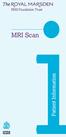 i MRI Scan Contents What is an MRI scan? 1 Why am I having an MRI scan? 1 Who can have an MRI scan? 1 What preparation will I need? 2 What happens when I come for the scan? 2 Who will I see when I have
i MRI Scan Contents What is an MRI scan? 1 Why am I having an MRI scan? 1 Who can have an MRI scan? 1 What preparation will I need? 2 What happens when I come for the scan? 2 Who will I see when I have
CFMRI Physiological Monitoring System. Operator s Manual
 CFMRI Physiological Monitoring System Operator s Manual This manual provides a quick guidance to using the physiological monitoring system during an MRI session. It is not intended as a substitute for
CFMRI Physiological Monitoring System Operator s Manual This manual provides a quick guidance to using the physiological monitoring system during an MRI session. It is not intended as a substitute for
MRI (Magnetic Resonance Imaging) Arthrogram
 MRI (Magnetic Resonance Imaging) Arthrogram MRI is a safe way for your doctor to take pictures of soft tissues and bones in the body. Using radio waves and a magnet field, the pictures provide information
MRI (Magnetic Resonance Imaging) Arthrogram MRI is a safe way for your doctor to take pictures of soft tissues and bones in the body. Using radio waves and a magnet field, the pictures provide information
/ 1. Online Banking User Guide SouthStateBank.com / (800) 277-2175
 / 1 Online Banking User Guide SouthStateBank.com / (800) 277-2175 Welcome Thank you for using South State s Online Banking. Whether you are a first time user or an existing user, this guide will walk you
/ 1 Online Banking User Guide SouthStateBank.com / (800) 277-2175 Welcome Thank you for using South State s Online Banking. Whether you are a first time user or an existing user, this guide will walk you
Advanced Digital Imaging
 Asset Management System User Interface Cabin River Web Solutions Overview The ADI Asset Management System allows customers and ADI to share digital assets (images and files) in a controlled environment.
Asset Management System User Interface Cabin River Web Solutions Overview The ADI Asset Management System allows customers and ADI to share digital assets (images and files) in a controlled environment.
Remote Deposit Desktop Guide
 TABLE OF CONTENTS Remote Deposit Desktop Guide TABLE OF CONTENTS... 1 INTRODUCTION... 2 GETTING STARTED... 2 ELIGIBILITY... 2 REGISTERING FOR REMOTE DEPOSIT... 2 MAKING A REMOTE DEPOSIT... 3 LOG ON...
TABLE OF CONTENTS Remote Deposit Desktop Guide TABLE OF CONTENTS... 1 INTRODUCTION... 2 GETTING STARTED... 2 ELIGIBILITY... 2 REGISTERING FOR REMOTE DEPOSIT... 2 MAKING A REMOTE DEPOSIT... 3 LOG ON...
City of Austell. Online Presentment and Payment Frequently Asked Questions
 General What are some of the benefits of receiving my bill electronically? It is convenient, saves time, reduces errors, allows you to receive bills anywhere at any time and helps the environment by saving
General What are some of the benefits of receiving my bill electronically? It is convenient, saves time, reduces errors, allows you to receive bills anywhere at any time and helps the environment by saving
/ 1. Online Banking User Guide SouthStateBank.com / (800) 277-2175
 / 1 Online Banking User Guide SouthStateBank.com / (800) 277-2175 Welcome Thank you for using South State s Online Banking. Whether you are a first time user or an existing user, this guide will walk you
/ 1 Online Banking User Guide SouthStateBank.com / (800) 277-2175 Welcome Thank you for using South State s Online Banking. Whether you are a first time user or an existing user, this guide will walk you
Grant Management System State Administrators Manual
 Grant Management System State Administrators Manual About the new Grants Management System The Propane Education & Research Council s Grant Management System (GMS) is based on a commercial product, EzGrants,
Grant Management System State Administrators Manual About the new Grants Management System The Propane Education & Research Council s Grant Management System (GMS) is based on a commercial product, EzGrants,
My Aged Care Assessor Portal User Guide. Part Two: Team Leader, Assessor, Delegate and Delegate Support Functions
 My Aged Care Assessor Portal User Guide Part Two: Team Leader, Assessor, Delegate and Delegate Support Functions June 2015 Contents 1 Background and overview of the assessor portal... 4 1.1 Purpose of
My Aged Care Assessor Portal User Guide Part Two: Team Leader, Assessor, Delegate and Delegate Support Functions June 2015 Contents 1 Background and overview of the assessor portal... 4 1.1 Purpose of
Magnetic Resonance Imaging
 PRIMARY CERTIFICATION DIDACTIC AND CLINICAL COMPETENCY REQUIREMENTS EFFECTIVE JANUARY 2014 Magnetic Resonance Imaging 1. Introduction Candidates for certification and registration are required to meet
PRIMARY CERTIFICATION DIDACTIC AND CLINICAL COMPETENCY REQUIREMENTS EFFECTIVE JANUARY 2014 Magnetic Resonance Imaging 1. Introduction Candidates for certification and registration are required to meet
MRI scanning of the claustrophobic patients
 MRI scanning of the claustrophobic patients Poster No.: C-0549 Congress: ECR 2014 Type: Educational Exhibit Authors: M. minov, A. Doreski, M. Popovska, G. Markoski, S. 1 2 3 2 2 1 2 2 3 Jovanoska, I. miladinovski
MRI scanning of the claustrophobic patients Poster No.: C-0549 Congress: ECR 2014 Type: Educational Exhibit Authors: M. minov, A. Doreski, M. Popovska, G. Markoski, S. 1 2 3 2 2 1 2 2 3 Jovanoska, I. miladinovski
Deposit Direct. Getting Started Guide
 Deposit Direct Getting Started Guide Table of Contents Before You Start... 3 Installing the Deposit Direct application for use with Microsoft Windows Vista... 4 Running Programs in Microsoft Windows Vista...
Deposit Direct Getting Started Guide Table of Contents Before You Start... 3 Installing the Deposit Direct application for use with Microsoft Windows Vista... 4 Running Programs in Microsoft Windows Vista...
I N S TA L L AT I O N G U I D E
 INSTALLATION GUIDE Publication Date April 2015 Copyright 1987-2015 Henry Schein, Inc. All rights reserved. Henry Schein, Inc. All rights reserved. No part of this publication may be reproduced, transmitted,
INSTALLATION GUIDE Publication Date April 2015 Copyright 1987-2015 Henry Schein, Inc. All rights reserved. Henry Schein, Inc. All rights reserved. No part of this publication may be reproduced, transmitted,
DSS Electronic Facility Clearance System (e-fcl) Submission Site User Guide
 U. S. Department of Defense Defense Security Service Industrial Security Program DSS Electronic Facility Clearance System (e-fcl) Submission Site User Guide June 2013 Version 7.2 1 e-fcl Submission Site
U. S. Department of Defense Defense Security Service Industrial Security Program DSS Electronic Facility Clearance System (e-fcl) Submission Site User Guide June 2013 Version 7.2 1 e-fcl Submission Site
Workflow Instructions Entering an Electronic Check Request
 2010 Workflow Instructions Entering an Electronic Check Request The Workflow Electronic Check Request process enables a user to create a payment request from his/her desktop and successfully route it to
2010 Workflow Instructions Entering an Electronic Check Request The Workflow Electronic Check Request process enables a user to create a payment request from his/her desktop and successfully route it to
Managing Submissions via ExpressO: A Guide for Law Review Editors
 : A Guide for Law Review Editors Table of Contents List of Figures... 3 Welcome to ExpressO... 4 Contacting bepress Consulting Services... 4 Accessing ExpressO... 5 Editorial Privileges... 5 Editor Tools:
: A Guide for Law Review Editors Table of Contents List of Figures... 3 Welcome to ExpressO... 4 Contacting bepress Consulting Services... 4 Accessing ExpressO... 5 Editorial Privileges... 5 Editor Tools:
Searching and Applying for Positions
 Searching and Applying for Positions The purpose of this procedure is to provide assistance in the process of searching and applying for open positions through the NEATS online recruitment system. Once
Searching and Applying for Positions The purpose of this procedure is to provide assistance in the process of searching and applying for open positions through the NEATS online recruitment system. Once
Integrated Accounting System for Mac OS X
 Integrated Accounting System for Mac OS X Program version: 6.3 110401 2011 HansaWorld Ireland Limited, Dublin, Ireland Preface Standard Accounts is a powerful accounting system for Mac OS X. Text in square
Integrated Accounting System for Mac OS X Program version: 6.3 110401 2011 HansaWorld Ireland Limited, Dublin, Ireland Preface Standard Accounts is a powerful accounting system for Mac OS X. Text in square
Wireless LAN 802.11g USB Adapter
 Wireless LAN 802.11g USB Adapter User s Guide Version 1.0 User s Guide 0 Copyright statement No part of this publication may be reproduced, stored in a retrieval system, or transmitted in any form or by
Wireless LAN 802.11g USB Adapter User s Guide Version 1.0 User s Guide 0 Copyright statement No part of this publication may be reproduced, stored in a retrieval system, or transmitted in any form or by
How To Backup A Database In Navision
 Making Database Backups in Microsoft Business Solutions Navision MAKING DATABASE BACKUPS IN MICROSOFT BUSINESS SOLUTIONS NAVISION DISCLAIMER This material is for informational purposes only. Microsoft
Making Database Backups in Microsoft Business Solutions Navision MAKING DATABASE BACKUPS IN MICROSOFT BUSINESS SOLUTIONS NAVISION DISCLAIMER This material is for informational purposes only. Microsoft
Colorado Medical Assistance Program Web Portal. Frequently Asked Questions
 Colorado Medical Assistance Program Web Portal Frequently Asked Questions Trading Partner Administrator I have my HCPF Welcome Letter, and am going to be the Trading Partner Administrator. Now what? What
Colorado Medical Assistance Program Web Portal Frequently Asked Questions Trading Partner Administrator I have my HCPF Welcome Letter, and am going to be the Trading Partner Administrator. Now what? What
Employer Portal User Guide Last Updated: October 2015
 Employer Portal User Guide Last Updated: October 2015 San Francisco City Option PO Box 194367 San Francisco, CA 94119-4367 Phone: 1(415) 615-4492 Fax: 1(415) 615-4392 Email: employerservices@sfcityoption.org
Employer Portal User Guide Last Updated: October 2015 San Francisco City Option PO Box 194367 San Francisco, CA 94119-4367 Phone: 1(415) 615-4492 Fax: 1(415) 615-4392 Email: employerservices@sfcityoption.org
USER MANUAL KNOWLEDGE CENTER - PORTAL
 User manual for Knowledge Center (Portal for Distributors) Page 1 USER MANUAL FOR KNOWLEDGE CENTER - PORTAL FOR DISTRIBUTORS VERSION 3.1 PREPARED BY IVAN TAGILTSEV (IT CONSULTANT) GIVEN IMAGING LTD 02-02-12
User manual for Knowledge Center (Portal for Distributors) Page 1 USER MANUAL FOR KNOWLEDGE CENTER - PORTAL FOR DISTRIBUTORS VERSION 3.1 PREPARED BY IVAN TAGILTSEV (IT CONSULTANT) GIVEN IMAGING LTD 02-02-12
Easy Manage Helpdesk Guide version 5.4
 Easy Manage Helpdesk Guide version 5.4 Restricted Rights Legend COPYRIGHT Copyright 2011 by EZManage B.V. All rights reserved. No part of this publication or software may be reproduced, transmitted, stored
Easy Manage Helpdesk Guide version 5.4 Restricted Rights Legend COPYRIGHT Copyright 2011 by EZManage B.V. All rights reserved. No part of this publication or software may be reproduced, transmitted, stored
End User Training Guide
 End User Training Guide October 2013 2005-2013 ExpenseWire LLC. All rights reserved. 1 expensewire.com Use of this user documentation is subject to the terms and conditions of the applicable End- User
End User Training Guide October 2013 2005-2013 ExpenseWire LLC. All rights reserved. 1 expensewire.com Use of this user documentation is subject to the terms and conditions of the applicable End- User
Online Presentment and Payment FAQ s
 General Online Presentment and Payment FAQ s What are some of the benefits of receiving my bill electronically? It is convenient, saves time, reduces errors, allows you to receive bills anywhere at any
General Online Presentment and Payment FAQ s What are some of the benefits of receiving my bill electronically? It is convenient, saves time, reduces errors, allows you to receive bills anywhere at any
MRI Department Goals. Effective Ways to Improve Patient Cooperation and Safety in MRI Exam. Lecture Topics
 Effective Ways to Improve Patient Cooperation and Safety in MRI Exam lowens2@clarian.org Lecture Topics MRI patient preparation Department MRI Safety Policies and Procedures MRI patient safety screening
Effective Ways to Improve Patient Cooperation and Safety in MRI Exam lowens2@clarian.org Lecture Topics MRI patient preparation Department MRI Safety Policies and Procedures MRI patient safety screening
Mikogo User Guide Linux Version
 Mikogo User Guide Linux Version Table of Contents Registration 3 Downloading & Running the Application 3 Enter Your Account Details 4 Start a Session 5 Join a Session 6 Features 7 Participant List 7 Switch
Mikogo User Guide Linux Version Table of Contents Registration 3 Downloading & Running the Application 3 Enter Your Account Details 4 Start a Session 5 Join a Session 6 Features 7 Participant List 7 Switch
DataTraveler Locker+ User Manual
 DataTraveler Locker+ User Manual Document No. 48008071-001.A02 DataTraveler Locker+ Page 1 of 22 Table of Contents About This Manual... 3 System Requirements... 3 Recommendations... 3 Setup (Windows Environment)...
DataTraveler Locker+ User Manual Document No. 48008071-001.A02 DataTraveler Locker+ Page 1 of 22 Table of Contents About This Manual... 3 System Requirements... 3 Recommendations... 3 Setup (Windows Environment)...
ASUS WebStorage Client-based for Windows [Advanced] User Manual
![ASUS WebStorage Client-based for Windows [Advanced] User Manual ASUS WebStorage Client-based for Windows [Advanced] User Manual](/thumbs/40/21159954.jpg) ASUS WebStorage Client-based for Windows [Advanced] User Manual 1 Welcome to ASUS WebStorage, your personal cloud space Our function panel will help you better understand ASUS WebStorage services. The
ASUS WebStorage Client-based for Windows [Advanced] User Manual 1 Welcome to ASUS WebStorage, your personal cloud space Our function panel will help you better understand ASUS WebStorage services. The
Footprints Customer Interface Guide
 Footprints Customer Interface Guide Introduction Each support group in MIS has its own Service Desk within the Footprints System, and each service desk has its own colors and banner. Within each service
Footprints Customer Interface Guide Introduction Each support group in MIS has its own Service Desk within the Footprints System, and each service desk has its own colors and banner. Within each service
Volume FIRST WALKTHROUGH. The 10-Minute Guide to Using Newsletter Services. First Walkthrough: the 10-Minute Guide
 Volume 1 FIRST WALKTHROUGH The 10-Minute Guide to Using Newsletter Services First Walkthrough: the 10-Minute Guide Table of Contents Step - 1... 3 Sign-up for an account... 3 Step 2... 4 Authenticate your
Volume 1 FIRST WALKTHROUGH The 10-Minute Guide to Using Newsletter Services First Walkthrough: the 10-Minute Guide Table of Contents Step - 1... 3 Sign-up for an account... 3 Step 2... 4 Authenticate your
SoftRAID 5 QUICK START GUIDE. for OWC ThunderBay
 SoftRAID 5 QUICK START GUIDE for OWC ThunderBay TABLE OF CONTENTS INTRODUCTION...1 1.1 MINIMUM SYSTEM REQUIREMENTS 1.2 FEATURES 1.3 ABOUT THIS MANUAL SYSTEM SETUP...2 2.1 GETTING STARTED 2.2 INITIALIZING,
SoftRAID 5 QUICK START GUIDE for OWC ThunderBay TABLE OF CONTENTS INTRODUCTION...1 1.1 MINIMUM SYSTEM REQUIREMENTS 1.2 FEATURES 1.3 ABOUT THIS MANUAL SYSTEM SETUP...2 2.1 GETTING STARTED 2.2 INITIALIZING,
ATX Document Manager. User Guide
 ATX Document Manager User Guide ATX DOCUMENT MANAGER User Guide 2010 CCH Small Firm Services. All rights reserved. 6 Mathis Drive NW Rome, GA 30165 No part of this manuscript may be copied, photocopied,
ATX Document Manager User Guide ATX DOCUMENT MANAGER User Guide 2010 CCH Small Firm Services. All rights reserved. 6 Mathis Drive NW Rome, GA 30165 No part of this manuscript may be copied, photocopied,
User s Guide for the Texas Assessment Management System
 User s Guide for the Texas Assessment Management System Version 8.3 Have a question? Contact Pearson s Austin Operations Center. Call 800-627-0225 for technical support Monday Friday, 7:30 am 5:30 pm (CT),
User s Guide for the Texas Assessment Management System Version 8.3 Have a question? Contact Pearson s Austin Operations Center. Call 800-627-0225 for technical support Monday Friday, 7:30 am 5:30 pm (CT),
Xerox EX Print Server, Powered by Fiery, for the Xerox 700 Digital Color Press. Printing from Windows
 Xerox EX Print Server, Powered by Fiery, for the Xerox 700 Digital Color Press Printing from Windows 2008 Electronics for Imaging, Inc. The information in this publication is covered under Legal Notices
Xerox EX Print Server, Powered by Fiery, for the Xerox 700 Digital Color Press Printing from Windows 2008 Electronics for Imaging, Inc. The information in this publication is covered under Legal Notices
Archive Migrator Install Guide
 Archive Migrator Publication Date: December, 2015 All Rights Reserved. This software is protected by copyright law and international treaties. Unauthorized reproduction or distribution of this software,
Archive Migrator Publication Date: December, 2015 All Rights Reserved. This software is protected by copyright law and international treaties. Unauthorized reproduction or distribution of this software,
MGC WebCommander Web Server Manager
 MGC WebCommander Web Server Manager Installation and Configuration Guide Version 8.0 Copyright 2006 Polycom, Inc. All Rights Reserved Catalog No. DOC2138B Version 8.0 Proprietary and Confidential The information
MGC WebCommander Web Server Manager Installation and Configuration Guide Version 8.0 Copyright 2006 Polycom, Inc. All Rights Reserved Catalog No. DOC2138B Version 8.0 Proprietary and Confidential The information
Frequently Asked Questions: Cisco Jabber 9.x for Android
 Frequently Asked Questions Frequently Asked Questions: Cisco Jabber 9.x for Android Frequently Asked Questions (FAQs) 2 Setup 2 Basics 4 Connectivity 8 Calls 9 Contacts and Directory Search 14 Voicemail
Frequently Asked Questions Frequently Asked Questions: Cisco Jabber 9.x for Android Frequently Asked Questions (FAQs) 2 Setup 2 Basics 4 Connectivity 8 Calls 9 Contacts and Directory Search 14 Voicemail
University of Minnesota Center for Magnetic Resonance Research Standard Operating Procedure Human System Magnet Operator Training
 University of Minnesota Center for Magnetic Resonance Research Standard Operating Procedure Human System Magnet Operator Training SOP Number / Version: SOP001 / Version 1 Approval Date: Implementation
University of Minnesota Center for Magnetic Resonance Research Standard Operating Procedure Human System Magnet Operator Training SOP Number / Version: SOP001 / Version 1 Approval Date: Implementation
Paxton Light Online Presentment and Payment FAQ s
 Paxton Light Online Presentment and Payment FAQ s General What are some of the benefits of receiving my bill electronically? It is convenient, saves time, reduces errors, allows you to receive bills anywhere
Paxton Light Online Presentment and Payment FAQ s General What are some of the benefits of receiving my bill electronically? It is convenient, saves time, reduces errors, allows you to receive bills anywhere
Installing an Omnicast System Omnicast version 3.5
 Installing an Omnicast System Omnicast version 3.5 INST-9001 Version 1.0 INST-9001 Page 1 Omnicast Install Table of Contents 1 PREAMBLE...3 1.1 DOCUMENT REVISIONS...3 1.2 OMNICAST OVERVIEW...3 1.3 SUPPORTED
Installing an Omnicast System Omnicast version 3.5 INST-9001 Version 1.0 INST-9001 Page 1 Omnicast Install Table of Contents 1 PREAMBLE...3 1.1 DOCUMENT REVISIONS...3 1.2 OMNICAST OVERVIEW...3 1.3 SUPPORTED
SCANNING THE USPS SCAN BARCODE
 U.S.P.S. STANDARD OPERATING PROCEDURE SCANNING THE USPS SCAN BARCODE OVERVIEW: Printed on PS Form 8125, Plant-Verified Drop Shipment (PVDS) Verification and Clearance, the USPS Scan barcode will be used
U.S.P.S. STANDARD OPERATING PROCEDURE SCANNING THE USPS SCAN BARCODE OVERVIEW: Printed on PS Form 8125, Plant-Verified Drop Shipment (PVDS) Verification and Clearance, the USPS Scan barcode will be used
New World Construction FTP service User Guide
 New World Construction FTP service User Guide A. Introduction... 2 B. Logging In... 4 C. Uploading Files... 5 D. Sending Files... 6 E. Tracking Downloads... 10 F. Receiving Files... 11 G. Setting Download
New World Construction FTP service User Guide A. Introduction... 2 B. Logging In... 4 C. Uploading Files... 5 D. Sending Files... 6 E. Tracking Downloads... 10 F. Receiving Files... 11 G. Setting Download
EXPRESSPATH PROVIDER PORTAL USER GUIDE AUGUST 2013
 EXPRESSPATH PROVIDER PORTAL USER GUIDE AUGUST 2013 2013-2020 Express Scripts, Inc. All rights reserved. No part of this publication may be reproduced or transmitted in any form or by any means, electronic
EXPRESSPATH PROVIDER PORTAL USER GUIDE AUGUST 2013 2013-2020 Express Scripts, Inc. All rights reserved. No part of this publication may be reproduced or transmitted in any form or by any means, electronic
CM1-Mini Wi Drive. Setup Guide Ver 0.1
 CM1-Mini Wi Drive Setup Guide Ver 0.1 Please read the following safety information prior to using CM1. Only qualified personnel should service CM1. Faulty installation or service may invalidate any warranty
CM1-Mini Wi Drive Setup Guide Ver 0.1 Please read the following safety information prior to using CM1. Only qualified personnel should service CM1. Faulty installation or service may invalidate any warranty
HP IMC Firewall Manager
 HP IMC Firewall Manager Configuration Guide Part number: 5998-2267 Document version: 6PW102-20120420 Legal and notice information Copyright 2012 Hewlett-Packard Development Company, L.P. No part of this
HP IMC Firewall Manager Configuration Guide Part number: 5998-2267 Document version: 6PW102-20120420 Legal and notice information Copyright 2012 Hewlett-Packard Development Company, L.P. No part of this
Webmail User Guide. The Webmail Window. Logging In to Webmail. Displaying and Hiding the Full Header. Printing an Email. Composing a New Email
 Webmail User Guide Rev: November, 2012 Webmail is supported in the following browsers: Windows Internet Explorer 6, Internet Explorer 7, Firefox 2, and Firefox 3 Mac OSX Safari 2, Safari 3, Firefox 2,
Webmail User Guide Rev: November, 2012 Webmail is supported in the following browsers: Windows Internet Explorer 6, Internet Explorer 7, Firefox 2, and Firefox 3 Mac OSX Safari 2, Safari 3, Firefox 2,
Figure 3.5: Exporting SWF Files
 Li kewhatyou see? Buyt hebookat t hefocalbookst or e Fl ash + Af t eref f ect s Chr i sjackson ISBN 9780240810317 Flash Video (FLV) contains only rasterized images, not vector art. FLV files can be output
Li kewhatyou see? Buyt hebookat t hefocalbookst or e Fl ash + Af t eref f ect s Chr i sjackson ISBN 9780240810317 Flash Video (FLV) contains only rasterized images, not vector art. FLV files can be output
[The BSD License] Copyright (c) 2004-2011 Jaroslaw Kowalski jaak@jkowalski.net
![[The BSD License] Copyright (c) 2004-2011 Jaroslaw Kowalski jaak@jkowalski.net [The BSD License] Copyright (c) 2004-2011 Jaroslaw Kowalski jaak@jkowalski.net](/thumbs/20/970627.jpg) Software used by portions of this application require the following license statement: [The BSD License] Copyright (c) 2004-2011 Jaroslaw Kowalski jaak@jkowalski.net All rights reserved. Redistribution
Software used by portions of this application require the following license statement: [The BSD License] Copyright (c) 2004-2011 Jaroslaw Kowalski jaak@jkowalski.net All rights reserved. Redistribution
Script for Administering Computer-Based Tests. Polk County Midterm and Final Exams
 Script for Administering Computer-Based Tests Polk County Midterm and Final Exams Revised 08/2016 During the test session, remember the following: Ensure that all documented student testing accommodations
Script for Administering Computer-Based Tests Polk County Midterm and Final Exams Revised 08/2016 During the test session, remember the following: Ensure that all documented student testing accommodations
OpenIMS 4.2. Document Management Server. User manual
 OpenIMS 4.2 Document Management Server User manual OpenSesame ICT BV Index 1 INTRODUCTION...4 1.1 Client specifications...4 2 INTRODUCTION OPENIMS DMS...5 2.1 Login...5 2.2 Language choice...5 3 OPENIMS
OpenIMS 4.2 Document Management Server User manual OpenSesame ICT BV Index 1 INTRODUCTION...4 1.1 Client specifications...4 2 INTRODUCTION OPENIMS DMS...5 2.1 Login...5 2.2 Language choice...5 3 OPENIMS
RescueNet 12-Lead Administration Guide. Software version 2.0 Manual 1.0 revision
 RescueNet 12-Lead Administration Guide Software version 2.0 Manual 1.0 revision 2011 by ZOLL. All rights reserved. RescueNet is a registered trademark of ZOLL Data Systems. RescueNet @Work, RescueNet 12-Lead,
RescueNet 12-Lead Administration Guide Software version 2.0 Manual 1.0 revision 2011 by ZOLL. All rights reserved. RescueNet is a registered trademark of ZOLL Data Systems. RescueNet @Work, RescueNet 12-Lead,
OldTurtle's BizSuite CRM & Helpdesk Dotnetnuke Extension Administrator's Manual
 OldTurtle's BizSuite CRM & Helpdesk Dotnetnuke Extension Administrator's Manual Page / 9 Summary What is BizSuite?... Helpdesk & CRM Module Dotnetnuke Portals Additional Features Installing BizSuite in
OldTurtle's BizSuite CRM & Helpdesk Dotnetnuke Extension Administrator's Manual Page / 9 Summary What is BizSuite?... Helpdesk & CRM Module Dotnetnuke Portals Additional Features Installing BizSuite in
File Transfer Protocol System (FTPS)
 File Transfer Protocol System (FTPS) October 21, 2011 1 Table of Contents Introduction... 3 Downloading FileZilla.. 4 Determining Your User Name and Password. 8 Configuring FileZilla 9 Support Information.
File Transfer Protocol System (FTPS) October 21, 2011 1 Table of Contents Introduction... 3 Downloading FileZilla.. 4 Determining Your User Name and Password. 8 Configuring FileZilla 9 Support Information.
