CCTV Tester Manual V2.10
|
|
|
- Cori Conley
- 8 years ago
- Views:
Transcription
1 CCTV Tester Manual V2.10
2 Thank you for purchasing the CCTV security tester. Please read the manual before using the CCTV tester and use properly. For using the CCTV tester safely, please first read the Safety Information carefully in the manual. The manual should be kept well in case of reference. Keep the S/N label for after-sale service within warranty period. Product without S/N label will be charged for repair service. If there is any question or problem while using the CCTV tester, or damages occurred on the product, please contact our technical Department.
3 Content 1 Safety information Introduction General Features Function Video signal testing Video signal level test PTZ controller Enhanced Color bar generator DC12V 1A output power Audio testing Cable tester PTZ controller PTZ address scanning Image magnification(10xzoom) Video snapshot Video record Video playback Cable scan (optional function refer to the last page) Port flicker IP address scan Link monitor PING test POE tester Digital multimeter (optional function refer to the last page) Optical Power Meter (optional function refer to the last page) TDR Break-point and short-circuit measurement (optional function refer to the last page)...7
4 Visual fault detector (optional function refer to the last page) LED lamp F1 F2 User-defined shortcut keys Accessories Front Panel Operation Installing the Battery Instrument connection OSD Menu PTZ controller Color-bar generator Video setting PTZ address search x zoom image display and Video out Photograph Video record Record playback Cable Scan(optional) PING Test Cable tester Port flicker Link monitor IP address scan PoE tester Digital Multimeter(optional) Optical Power Meter(optional) Visual Fault Locator(optional) TDR Tester(optional) Data monitor...39
5 Time setting Device setting USB DC12V 1A power output Audio input test LED lamp Specifications General Specifications Multimeter specifications: Optical power meter specifications Optional models...48
6 1 Safety information Notice The tester is intended to use in compliance with the local rules of the electrical usage and avoid to apply at the places which are inapplicable for the use of electrics such as hospital, gas station etc. To prevent the functional decline or failure, the product should not be sprinkled or damped. The exposed part of the tester should not be touched by the dust and liquid. During transportation and use, it is highly recommended to avoid the violent collision and vibration of the tester, lest damaging components and causing failure. Don t leave the tester alone while charging and recharging. If the battery is found severely hot, the tester should be powered off from the electric source at once. The tester should not be charged over 8 hours. Don t use the tester where the humidity is high. Once the tester is damp, power off immediately and move away other connected cables. The tester should not be used in the environment with the flammable gas. Do not disassemble the instrument since no component inside can be repaired by the user. If the disassembly is necessary indeed, please contact with the technician of our company. The instrument should not be used under the environment with strong electromagnetic interference. Don t touch the tester with wet hands or waterish things. Don t use the detergent to clean and the dry cloth is suggested to use. If the dirt is not easy to remove, the soft cloth with water or neutral detergent can be used. But the cloth should be tweaked sufficiently. About digital multimeter Before using, you must select the right input jack, function and range. Never exceed the protection limit values indicated in specifications for each range of measurement. When the meter is linked to a measurement circuit, do not touch unused terminals. Do not measure voltage if the voltage on the terminals exceeds 660V above earth ground. 1
7 At the manual range, when the value scale to be measured is unknown beforehand, set the range selector at the highest position. Always be careful when working with voltages above 60V DC or 40V AC, keep fingers behind the probe barriers while measuring. Never connect the meter with any voltage source while the function switch is in the current, resistance, capacitance, diode, continuity, otherwise it will damage the meter. Never perform capacitance measurements unless the capacitor to be measured has been discharged fully. Never measure any of resistance, capacitance, diode or continuity measurements on live circuits. 2 Introduction 2.1 General The new CCTV tester is developed for the On-Site installation and maintenance of IP camera,analog camera and network device, with Video display,ptz control, DC12v output power,audio test, Color generator,rs 485 Data searching and Cable testing, which are the same to the previous models. The new developed functions include POE power supply testing, PING testing, IP address scan, Video screen shot, Video record, Image magnification, Port flicker, Cable search, LED lamp etc. The new tester also has built in TDR cable testing, which is specialized designed for BNC cable testing in the security monitoring system. This function can accurately measure BNC cable and network cable s break point and short-circuit location. The new tester designed with easy operation and portability makes it simple for a cctv technician or installer to install and maintain CCTV systems, improving work efficiency by reducing time in the field. 2
8 2.2 Features English, Chinese and other languages optional 3.5 TFT-LCD, 480(RGB)x320 LED Lamp,easy to operate at night Micro SD card moveable User-defined shortcut keys(f1 and F2) LCD screen brightness/contrast/color Saturation adjustable Automatically adapts and displays the video format of NTSC/PAL 10xzoom,video image can be magnified to view the details, easy to use Video record and playback Snapshot and save the current image as JPG file in the SD card PING testing,test IP camera or other network devices ethernet port whether work normally, and the IP address whether right IP address scan, quickly search the IP address for the connected IP camera and other network devices POE voltage measurement,test the PoE switch s voltage to IP cameras, wireless AP device and other PD devices Device Port flicker,easy to find the connected PoE switch port by sending special signals, the connected PoE port will flicker at special frequency. Link monitor; check the setting IP address whether occupied. TDR break point and short circuit measurement( BNC cable, network cable etc) PTZ address scan, search up the ID of PTZ camera. Network cable and Telephone cable testing, display the sequence of connection and the NO of the LAN cable Support RS232/RS485/RS422,Rate 600 ~ bps adjustable Multi-protocol. Supports more than thirty PTZ protocols. Such as PELCO-P, PELCO-D, SAMSUNG PTZ protocol analysis, control protocol command displays to check RS485 transmission whether is normal, easy to find the fault device 3
9 PTZ control. Pan/tilts the P/T unit, zooms in/out the lens, adjusts the focus, aperture and sets and the preset position DC12V 1A power output for camera Audio input test, test the audio signal from pickup devices Visual fault locator, to test fiber s bending and breakage Lithium Ion Polymer Battery.The device employs advanced power control and protection circuit. The device is high power-efficient, energy saving and environmental protection. It can last 11 hours for normal use after charging for 4-5 hours 2.3 Function Video signal testing The new cctv tester,built-in high definition 3.5 LCD-TFT 480(RGB)x320 full-view display screen, easy and directly displays the camera image quality Support PAL/NTSC LCD screen brightness/contrast/color Saturation adjustable. Suitable for field construction and maintenance work Video signal level test Test video signal strength attenuation, longer video signal cable will cause the image to be dim, and reduce the image dynamic range, video signal is too strong, it will cause the virtual shadow, and reduce the sharpness of the image. It also can real-display the video level value, if out of range, notices will be display in the screen PTZ controller Display the input video images. Pan/tilt the P/T unit and zoom in/ out the image. Setup the controlling parameters like protocol, communication port, baud rate, PTZ ID, pan/tilt speed; set and call preset position Enhanced Color bar generator Video Generating, the PAL/NTSC multi-system color bar video generator (Eight-system switchable, transmit/receive eight-system colorful imagines). By receiving the video color bar to test the video channel whether transmit normally. And judge whether the color is different, because of the 4
10 transmission loss or interference, it suitable for Video transmission of the field tests, such as optical video transmitter and receiver, video cable etc. The new function color bar can test the image whether shift. The color bar (red, green, blue, white, black) test the monitor whether have white or black dot etc DC12V 1A output power Power the camera with DC12V (1A) power output from the tester. It is helpful for demo and testing when the power supply is not available Audio testing Test the audio input from pickup devices. Connect the tester and pickup device with the audio cable Cable tester Test LAN cable or telephone cable. Connect LAN cable or telephone cable with the CCTV tester and cable tester. And then the connecting status, cable type and the sequence of wires will be displayed, as well as the serial number of the cable tester kit PTZ controller Search the Control protocol code from Multifunction keyboard or DVR by RS485 /RS232 interface, test the PTZ control command data whether received anomaly and RS485/RS232 data transmission. Screen displays 16 hexadecimal codes such as PELCO-P:A0 00(Add) xx xxxxxx AF xx PELCO-D:FF 01(Add)xx xxxxxxxx PTZ address scanning Search up the ID of PTZ camera. Help the engineer search the speed dome address quickly Image magnification(10xzoom) Set image 10x zoom, can view and display the details by 1x 2x 3x 4x 5x 6x - 10X zoom in the monitor and tester Video snapshot Capture the video image and save the current video frames as JPEG file Video record Record and save the current video in the SD card 5
11 Video playback Video image and record files are saved in the SD card. Storage file directory can be created according to the date Cable scan (optional function refer to the last page) Send the specific signal, easy to find the connected cable Port flicker The tester will send special signals to make the connected POE port flicker at special frequency, which will enable the installers to easily and quickly find the connected ethernet cable. This function can prevent mistakenly insertion or disconnection non-corresponding cable to artificially interrupt network connection IP address scan In digital IP surveillance applications, if IP camera s IP address is not clear or forgotten; the device cannot be used.ip address scan can quickly search the connected IP camera or other network device s IP address Link monitor To add an IP camera or other network device to the current network group, the new IP address must not be occupied, otherwise it will cause IP conflicts and stop the equipment normal working. Link monitor can check if the new setting IP address is occupied PING test PING is the most conventional network debugging tools; It is used for testing if the connected IP camera or other network equipment s ethernet port is working normally and the IP address is correct POE tester It can test the PoE voltage when the POE switch is supplying the POE power to IP camera. It can clearly display the power+ and power- on the ethernet cable pins, each cable pin s voltage and the failure connection of cable pin series numbers Digital multimeter (optional function refer to the last page) CCTV Tester built in highly stable and reliable 33/4 digit (6600) digital multimeter. It is used for the DC and AC voltage measurement, AC and DC current measurement, Resistance measurement, Continuity test, Diode measurements, Capacitance measurement, Auto/Manual measuring range 6
12 switching, relative value measurement and locking. It is easy operation and professionally accurate Optical Power Meter (optional function refer to the last page) The New tester adopts the most advanced handheld instrument specific integrated chip, achieve ultra-low power operation, with the 3.5 TFT-LCD High-definition screen display,five wavelength calibration points 1625nm 1550nm 1490nm 1310nm 1300nm 850nm.Linear or nonlinear optical power display, it can measure the optical power value, and also be used for Relative measurement of optical fiber link loss. It is necessary tool for fibre-optic communication, cable television system and security system maintenance TDR break-point and short-circuit measurement (optional function refer to the last page) New function: TDR cable testing, accurately measure BNC cable, network cable, control cable break-point and short-circuits location. It improves working efficiency Visual fault locator (optional function refer to the last page) Visual Fault Locator with 650nm wavelength can emit red laser sources to test multi-mode and single mode fiber s bending and breakage, and Continuous light-emitting and 1HZ, 2Hz modulating light output. It is indispensable tool in fiber project constructing, fiber net-work maintaining, optical component manufacture and research LED lamp It is useful for the Engineer to install and maintain security system at night. LED On/Off pressing button, easy operation F1 F2 User-defined shortcut keys The user-defined shortcut key is designed for improving the efficiency for the engineer, anytime press, easy to operate. 7
13 2.4 Accessories 1). CCTV tester 2). Power Supply DC5V 1.2~1.5A(with USB cable) 3). Cable test box or wire tracer 4). Lithium Ion Polymer Battery(3.7V DC 3000mAh ) 5). BNC cable 6). RS485 cable 7) SC, ST connector (Only for the optical power meter models) 8) Multimeter test leads one pair of red and black (only for the Multimeter models) 9). Power cable 10). Audio cable 11). TDR alligator clamp( only for TDR models) 12). Safety cord 13). Tool bag 14). Instruction Manual 8
14 2.5 Front Panel 9
15 1 OSD menu 2 The charge indicator: it lights red while the battery is being charged. As the charging is complete, the indicator turns off automatically 3 The data-transmission indicator: it lights red while the data is being transmitted 4 The data-reception indicator: it lights red while the data is being received 5 The power indicator: it lights green while the tester is powered on 6 Set key, press it to enter sub-menu to set the parameters of functions 7 Press more than 2 seconds, turn on or off the device,short press to turn on or off the menu display 8 Confirm/Open : Confirm the setting of parameters;open or enlarge the aperture 9 10 Return/Close : Return or cancel while setting parameters of the menu, close or decrease the aperture Upward: Select the item which will be set or add the value of the parameter. Tilt the PTZ upward 11 User-defined key(user setting function, the default is PTZ controller ) 12 LED Lamp Rightward,Enter the sub-menu or select the parameter whose value will be changed. Add the value of the parameter. Pan the PTZ right Voltage, current, resistance and capacitance measuring, continuity testing, diode testing Downward: Select the item which will be set or reduce the value of the parameter. Tilt the PTZ downward Leftward: Enter the sub-menu or select the parameter whose value will be changed. Reduce the value of the parameter. Pan the PTZ left 17 Video record 18 Snapshot(capture video image) 19 10xzoom the image display and video out 10
16 20 WIDE: zoom in the image 21 Near focus: Focus the image nearby 22 Far focus: Focus the image faraway 23 Menu key 24 TELE: zoom out the image 11
17 Without TDR testing With TDR testing 26 Video input (BNC input interface): Inputs the video 27 Video output (BNC output interface): Outputs the video 28 TDR cable break point and short circuit test 29 Output DC12V1A power, for provisional DC test supply 30 RS232 interface: RS232 communication for the PTZ 31 LED lamp 32 RS485/422 Interface: RS485/RS422 communication for the PTZ 33 Network cable /Telephone cable interface test 34 USB data /charge interface 35 Moveable MicroSD card 36 Ethernet power supply output/network testing interface 37 Ethernet power supply input interface 38 Audio input: test the pickup and other audio equipments on the front-end 39 Reset the default settings of parameters 40 Optical power meter interface (Optional) 41 Visual Fault Locator with 650nm wavelength, can emit red laser sources to test multi-mode and single mode fiber s bending and breakage 12
18 3 Operation 3.1 Installing the Battery The tester has built-in lithium ion polymer rechargeable battery. The battery cable inside battery cabin should be disconnected for safety during transportation! Prior to the use of the instrument, the battery cables inside the battery cabin should be well connected. Usually it doesn t need to disconnect the cable at the normal use Pressing key continuously can power on or off the tester. Notice:Pls use the original adaptor and connected cable of the device At the first time of use, the batteries should be completely exhausted and then recharged for 4 or 5 hours. The Charge Indicator lights red when charging the battery, the charge indicator turns off automatically when the charging is completed. Notice: When the Charge Indicator turns off, the battery is approximately 90% charged. The charging time can be extended for about 1 hour and the charging time within 8 hours will not damage the battery. Press the RESET key at the left of the instrument to restore the default settings when the instrument works abnormally. Multimeter: the red and black multimeter pen must insert the corresponding port. 13
19 3.2 Instrument connection ⑴. The camera or dome video output is connected to CCTV Tester VIDEO IN,the image display on the tester. ⑵. CCTV Tester VIDEO OUT interface connect to the Video input of monitor and optical video transmitter and receiver, the image display on the tester and monitor ⑶. Connect the camera or the speed dome RS485 controller cable to the tester RS485 interface,(note positive and negative connection of the cable).support RS232 PTZ controller,connect the RS232cable to RS232 interface of the tester 3.3 OSD Menu Press the key to turn on. Press the key again to turn off, also can set time off Enter the menu,choose one function to enter, short press 14
20 the key, Close the menu bar at the top of the screen, full screen display, press it again, turn it on Press the key to enter the menu,continuously press quickly switch to the desired function menu. Anytime, press this key to enter the menu. In various functional mode, press the key Set the various parameter values When turn it on, press the key, to enter the function menu, continuously press the key, select different function, and press the key to enter. Press the key to switch the menu,the square,different square means different interface Press the key select the different function icon, then press the key to enter First page menu Second page menu Third page menu PTZ controller Display the input video images. Press the key to enter the menus and set Parameter.Pan/tilt the P/T unit and zoom in/ out the image. Setup the controlling parameters like protocol, communication port, baud rate, PTZ ID, pan/tilt speed; set and call preset position. Display the input image; press the key closed the top menu, display full screen image Enter PTZ controller, if no video input, the screen display No video. 15
21 PTZ controller parameter setting In the PTZ CONTROLLER mode (as shown above ),press the key to enter the parameter setting. press the key, move the yellow cursor to select Press the key or, change the parameter values. Then press the key to save and return. If no change, Press the key to return setting, and then press the key return the PTZ controller function. A. Protocol Use the up and down arrow keys to move the yellow cursor to the protocol, set corresponding Protocol,Support more than thirty PTZ protocols. Such as Pelco-D Samsung Yaan LiLin CSR600 Panasonic Sony-EVI etc. B. Port Move the yellow cursor to port Select the communication port for the PTZ camera controlling (RS232/422/485) C. Baud Move the yellow cursor to Baud, Select the baud rate according to baud rate of the PTZ camera.(600/1200/2400/4800/9600/19200/57600/115200bps) D. Address Set the ID according the ID of PTZ camera (0~254), the setting address data must be consistent the speed dome address. E. Pan speed: Set the pan speed of PTZ camera (0~63) F. Tilt speed: Set the tilt speed of PTZ camera (0~63) G. Set preset position (Set PS) Move the yellow cursor to SET PS,set and save preset position number(1~128),press the key to accelerate the value changing, then press the key to save, Press to quit. H. Call the preset position (Go ps) Move the yellow cursor to Set PS, then Setup preset position (1~128), 16
22 Press key or to accelerate the value changing. Press the key to complete preset position setting or press return key to to quit. Call some special preset number,can call the dome camera menu Check and set the protocols, address, interface and baud, must be the same as the dome camera, then can test and control. After setting the parameter, the tester can control the PTZ and lens Press the key to control the PTZ direction of rotation Press the key or to switch on or turn off the aperture. Press the key or,adjust the focus manually Press the key or,manually adjust the zoom 1) Set and go PS Set PS A. P/T/Z the camera to desired position. B. Press the key to enter the PTZ controller submenu. Press the key Move the yellow cursor to Set PS, Press the key to select the preset position number. Press enter key to complete preset position setting or preset return the key to give up set position setting. Go PS: Call the preset position. (1~128) The PTZ camera will go to the desired preset position. In PTZ Controller mode,press the key to t enter PTZ controller submenu. Press the key Move the yellow cursor to GO ps, to select the preset position number. Then press the enter key to complete preset position setting or preset RETURN key to give up preset position setting. Camera moves to the preset position immediately, Lens zoom, focus and iris is automatically changed to the preset parameters, preset the camera image displayed on the monitor. Tips:Preset position setting is saved in the domes. (Preset position can be set depending on the dome) 17
23 2) Menu of dome Different dome camera factory control system be used different preset position, pls refer to the dome camera manual. The provided dome camera enter the the menu by calling preset position 64,this example is for reference only a. Press the key to enter PTZ controller submenu b.press the key, select preset position 64 c. Press the key Enter the main menu of the PTZ camera OSD Menu of Dome (For Reference only) After Calling the dome camera menu, Users can select different function through the arrow keys, the dome camera menu operation refer to the manual Color-bar generator Press the key to enter the menu Press the key to select the bar, and then press the key to enter 18
24 Test the Color- bar generator, support global PAL / NTSC standard color bar of different output formats Press the key or,move the cursor to Format LCD display select Type.select Format,the tester send the color bars from the Video out port.press the key or to switching the video output formats. when select LCD,press the key or switching the display content. Press the to turn off the menu, sending or receiving image to display full screen;press it again; display the Color bar generator menu. In the color bar generator mode, output different standard color bar and received by Video IN port,display the video input and output. This feature is available for test monitoring transmission channels, such as optical video transmitter and receiver, video cables, etc. the Video out port connect the sending port of the optical video transmitter, the Video in port connect the receiving port Image receiving:connect the Video OUT port to the Video in port, Video generator send the color bars, to choose the direction key change the display select for the Video input, The screen is in the image receiving state, if cannot receive the image,the screen display NO VIDEO, if received, display the sending and receiving consistent color bar. Application: A. When maintain the dome camera, send the image to the monitoring center, If the monitoring center can receive the image, it means that the Video transmission channel normal, in addition, the monitor center can judge the image quality through the received color bar. B.Test the optical video transmitter and Video cable, sending and receiving color bar by itself, check the transmission equipment or cable whether normal. c.send the pure color bar (such as white and black color),to test the monitor whether has bright or black dots D.Send video signal image,test received image whether shift. 19
25 3.3.3 Video setting Press to the menu, press to enter. LCD brightness, contrast, color saturation can be adjusted. The CCTV tester auto displays the format (PAL/NTSC) of video input, and analysis the input video signal level. The Video Level should be within the indicated range. Levels that are too low will result in a dim picture with reduced dynamic range. A Video Level that is too high will result in washed out pictures with decreased. Depending on the type of camera connected to the CCTV tester, the Video Format will automatically change between NTSC and PAL, and the Video Level will automatically change between IRE (Institute of Radio Engineers) and mv. NTSC signals measured in IRE units, PAL signals measured in mv PTZ address search Press to select, press to enter. Note:Please isolate the PTZ camera with other PTZ cameras before searching up. Otherwise all the PTZ cameras in the same system will pan at the same time. 20
26 Press to select, and then press to enter (as follow picture). Select to Address search, press to select ON or OFF, then Press to save. The PTZ address search function displays in the main menu. (Note:This function need to reset after each time turn off. ) Press key to set: protocol, communication port, communication rate, make them the same as PTZ camera. Press button, the tester will search up the ID quickly and continuously. When the ID is searched, the PTZ camera will pan right. At this time, please press to stop searching up. Press the key manual single-step decreasing button, the tester will search up the ID step by step. When the ID is searched, the PTZ camera will stop panning. Press button, the tester will search up the ID quickly and continuously. When the ID is searched, the PTZ camera will pan left. At this time, please press to stop searching up. Press manual single-step incremental button,the tester will search up the ID step by step. When the ID is searched, the PTZ camera will stop panning. Manual search address: Press or to search the address gradually, the image will flash when the address found. Press the direction control button to adjust Speed Dome Camera. Press button to quit x zoom image display and Video out While video input, press to 10x zoom, and press the button to zoom in the image, press to zoom out the image. Press to see the details. Press to quit. 21
27 Set image 10x zoom, can view and display the local details by 1x 2x 3x 4x 5x 6x -10X zoom in the monitor and tester Photograph While video in, Press the key to save the current video frame in the SD card as JPEG file. Set storage file according to the date, it s convenient to check.the tester automatically checks whether have SD card when photograph. If no SD card, shown no SD Card on the the screen Video record While video in, press several seconds, the icon is flicking on the top left, means the video record is under working and saving the video in the SD card as AVI format. Press the flicker icons disappears and stop working. Set storage file according to the date, it s convenient to check. Note: press the button several seconds, and start to the video record Record playback Press to select, press to enter, the latest photograph or video record file display on the screen. As the above picture, the photograph file with the icon, and the video record file with the icon on the top right corner. Press to start and stop video playback and, press to quit. See the above image, the 3/0008 in the image means total 8 screenshot and video file, and the current 22
28 file is the third. press Press to quit the latest storage image, to choose the files. Then press to shown all the storage files, press to choose the files. Press to enter the files, press to choose the image Cable Scan(optional) Connect the cable to the UTP port or the CABLE SCAN (VIDEO OUT) port on the top. Press to select, then press to enter, press to choose the audio type. Turn on the cable scan; use the copper pin to search, the cable with loudest voice means it is connected with the tester. Four Audio types can choose. LED lamp is convenient to work in dark or at night. Press the button (+ - ) to adjust the volume, use two batteries (size AAA) Application It s convenient for people to find out the other end of the cable in security maintenance and 23
A p p l i c a t i o n s : 3.5 inch full-view TFT-LCD
 CCTV Tester RM-8903 RM-8903T 3.5 inch full-view TFT-LCD /PTZ controller/colorbar generator /UTP cable test/tdr test(only for T model) The new CCTV tester is developed for the On-Site installation and maintenance
CCTV Tester RM-8903 RM-8903T 3.5 inch full-view TFT-LCD /PTZ controller/colorbar generator /UTP cable test/tdr test(only for T model) The new CCTV tester is developed for the On-Site installation and maintenance
USER S MANUAL. CCTV Tester Monitor. Model: MON-LCD28P. Pricing & purchase info: www.cctvcamerapros.com/lcd28p
 USER S MANUAL CCTV Tester Monitor Model: MON-LCD28P Pricing & purchase info: www.cctvcamerapros.com/lcd28p Thank you for purchasing the CCTV security tester. Please read the manual before using the CCTV
USER S MANUAL CCTV Tester Monitor Model: MON-LCD28P Pricing & purchase info: www.cctvcamerapros.com/lcd28p Thank you for purchasing the CCTV security tester. Please read the manual before using the CCTV
USER S MANUAL. CCTV TesterPro. Ver:STP28V1.3 2009.5
 USER S MANUAL CCTV TesterPro Ver:STP28V1.3 2009.5 Thank you f purchasing the CCTV security tester. Please read the manual befe using the CCTV testerpro, and use properly. F using the CCTV testerpro safely,
USER S MANUAL CCTV TesterPro Ver:STP28V1.3 2009.5 Thank you f purchasing the CCTV security tester. Please read the manual befe using the CCTV testerpro, and use properly. F using the CCTV testerpro safely,
IP camera tester. User Manual (V01.00)
 IP camera tester User Manual (V01.00) Thank you for purchasing the IP camera tester. Please read the manual before using the IP camera tester and use properly. For using the IP camera tester safely, please
IP camera tester User Manual (V01.00) Thank you for purchasing the IP camera tester. Please read the manual before using the IP camera tester and use properly. For using the IP camera tester safely, please
Please NOTE: You Impath ifocus shipped to you with the battery disconnected for safety and protection. Please see section 3.1 of this manual to
 Revision 1.1 Please NOTE: You Impath ifocus shipped to you with the battery disconnected for safety and protection. Please see section 3.1 of this manual to ensure proper connection and charging instructions.
Revision 1.1 Please NOTE: You Impath ifocus shipped to you with the battery disconnected for safety and protection. Please see section 3.1 of this manual to ensure proper connection and charging instructions.
IP camera tester. User Manual (IPC1.03)
 IP camera tester User Manual (IPC1.03) Thank you for purchasing the IP camera tester. Please read the manual before using the IP camera tester and use properly. For using the IP camera tester safely, please
IP camera tester User Manual (IPC1.03) Thank you for purchasing the IP camera tester. Please read the manual before using the IP camera tester and use properly. For using the IP camera tester safely, please
IP camera tester USER MANUAL (V01.00)
 IP camera tester USER MANUAL (V01.00) Thank you for purchasing the IP camera tester. Please read the manual before using the IP camera tester and use properly. For using the IP camera tester safely, please
IP camera tester USER MANUAL (V01.00) Thank you for purchasing the IP camera tester. Please read the manual before using the IP camera tester and use properly. For using the IP camera tester safely, please
IP camera tester USER MANUAL IPC1.03
 IP camera tester USER MANUAL IPC1. IPC1.03 03 Thank you for purchasing the IP camera tester. Please read the manual before using the IP camera tester and use properly. For using the IP camera tester safely,
IP camera tester USER MANUAL IPC1. IPC1.03 03 Thank you for purchasing the IP camera tester. Please read the manual before using the IP camera tester and use properly. For using the IP camera tester safely,
IP camera tester USER MANUAL (IPC1.03)
 IP camera tester USER MANUAL (IPC1.03) Thank you for purchasing the CCTV security tester. Please read the manual before using the CCTV tester and use properly. For using the CCTV tester safely, please
IP camera tester USER MANUAL (IPC1.03) Thank you for purchasing the CCTV security tester. Please read the manual before using the CCTV tester and use properly. For using the CCTV tester safely, please
Model UT33A: OPERATING MANUAL Table of Contents (1)
 Table of Contents (1) Title Overview Unpacking Inspection Safety Information Rules For Safe Operation International Electrical Symbols The Meter structure Functional Buttons LCD Display Measurement Operation
Table of Contents (1) Title Overview Unpacking Inspection Safety Information Rules For Safe Operation International Electrical Symbols The Meter structure Functional Buttons LCD Display Measurement Operation
Instruction Manual. 2in1 LAN Tester & Multimeter. Model: LA-1011
 Instruction Manual 2in1 LAN Tester & Multimeter Model: LA-1011 1 Contents Introduction... Features... Safety Precautions.. Meter Description... Electrical Specification... Operation.. AutoRanging Multimeter.
Instruction Manual 2in1 LAN Tester & Multimeter Model: LA-1011 1 Contents Introduction... Features... Safety Precautions.. Meter Description... Electrical Specification... Operation.. AutoRanging Multimeter.
UT202A Operating Manual. Contents
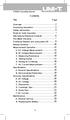 Title Contents Page Overview Unpacking Inspection Safety Information Rules for Safe Operation International Electrical Symbols The Meter Structure Functional Buttons and auto power off Display Symbols
Title Contents Page Overview Unpacking Inspection Safety Information Rules for Safe Operation International Electrical Symbols The Meter Structure Functional Buttons and auto power off Display Symbols
22X DSP COLOR ZOOM CAMERA AUTO FOCUS ZOOM CAMERA
 Instruction Manual 22X DSP COLOR ZOOM CAMERA AUTO FOCUS ZOOM CAMERA OPERATION / INSTALLATION MANUAL Thank you for using this product. Please read this manual carefully before use, Please keep this instruction
Instruction Manual 22X DSP COLOR ZOOM CAMERA AUTO FOCUS ZOOM CAMERA OPERATION / INSTALLATION MANUAL Thank you for using this product. Please read this manual carefully before use, Please keep this instruction
IP Box Camera ACM-5711. Ver. 081016. Hardware User s Manual
 IP Box Camera ACM-5711 Ver. 081016 Hardware User s Manual 0 0 PRECAUTIONS 1. Read these instructions All the safety and operating instructions should be read before the product is operated. 2. Heed all
IP Box Camera ACM-5711 Ver. 081016 Hardware User s Manual 0 0 PRECAUTIONS 1. Read these instructions All the safety and operating instructions should be read before the product is operated. 2. Heed all
GPS Vehicle and personal location tracker. User manual
 GPS Vehicle and personal location tracker User manual 1 Contents 1. Product overview... 2 2. Safety instruction... 3 3. Specification and parameters... 3 4. Getting started... 4 4.1 Hardware and accessories...
GPS Vehicle and personal location tracker User manual 1 Contents 1. Product overview... 2 2. Safety instruction... 3 3. Specification and parameters... 3 4. Getting started... 4 4.1 Hardware and accessories...
Optical Power Meter. Specification & User Manual
 Optical Power Meter Specification & User Manual Page 1 of 9 Copyright 2011 reserves the right to modify specifications without prior notice Table of Contents 1. Description and Features.......3 2. Specification......4
Optical Power Meter Specification & User Manual Page 1 of 9 Copyright 2011 reserves the right to modify specifications without prior notice Table of Contents 1. Description and Features.......3 2. Specification......4
Product Information S N O. Portable VIP protection CCTV & Alarm System 2
 Product Information S N O Portable VIP protection CCTV & Alarm System 2 G O V E R N M E N T A L S E C U R I T Y S O L U T I VIP KIT Rapid Deployment VIP Protection Kit The VIP KIT has been designed to
Product Information S N O Portable VIP protection CCTV & Alarm System 2 G O V E R N M E N T A L S E C U R I T Y S O L U T I VIP KIT Rapid Deployment VIP Protection Kit The VIP KIT has been designed to
DVR-4TL/8TL/16TL Setup Guide
 Package Content DVR-4TL/8TL/16TL Setup Guide Inspect the DVR s packaging. Make sure that the DVR-4TL/8TL/16TL is packed properly. Remove all items from the box and make sure it contains the following items.
Package Content DVR-4TL/8TL/16TL Setup Guide Inspect the DVR s packaging. Make sure that the DVR-4TL/8TL/16TL is packed properly. Remove all items from the box and make sure it contains the following items.
User's Guide. True RMS Industrial Multimeter
 User's Guide 97650 True RMS Industrial Multimeter Ω C ã F ã 10A V µ 10A V ã ã ma A Introduction This meter measures AC/DC Voltage, AC/DC Current, Resistance, Capacitance, Frequency (electrical & electronic),
User's Guide 97650 True RMS Industrial Multimeter Ω C ã F ã 10A V µ 10A V ã ã ma A Introduction This meter measures AC/DC Voltage, AC/DC Current, Resistance, Capacitance, Frequency (electrical & electronic),
Model UT58A/B/C: OPERATING MANUAL
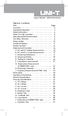 Table of Contents Title Page Overview Unpacking Inspection Safety Information Rules For Safe Operation International Electrical Symbols The Meter Structure Rotary Switch Functional Buttons Display Symbols
Table of Contents Title Page Overview Unpacking Inspection Safety Information Rules For Safe Operation International Electrical Symbols The Meter Structure Rotary Switch Functional Buttons Display Symbols
AutoRanging Digital MultiMeter
 Owner's Manual AutoRanging Digital MultiMeter Model No. 82139 CAUTION: Read, understand and follow Safety Rules and Operating Instructions in this manual before using this product. Safety Operation Maintenance
Owner's Manual AutoRanging Digital MultiMeter Model No. 82139 CAUTION: Read, understand and follow Safety Rules and Operating Instructions in this manual before using this product. Safety Operation Maintenance
Daker DK 1, 2, 3 kva. Manuel d installation Installation manual. Part. LE05334AC-07/13-01 GF
 Daker DK 1, 2, 3 kva Manuel d installation Installation manual Part. LE05334AC-07/13-01 GF Daker DK 1, 2, 3 kva Index 1 Introduction 24 2 Conditions of use 24 3 LCD Panel 25 4 Installation 28 5 UPS communicator
Daker DK 1, 2, 3 kva Manuel d installation Installation manual Part. LE05334AC-07/13-01 GF Daker DK 1, 2, 3 kva Index 1 Introduction 24 2 Conditions of use 24 3 LCD Panel 25 4 Installation 28 5 UPS communicator
Outdoor-Ready Box. Hardware Manual KCM-5211E, KCM-5311E KCM-5511, KCM-5611. Ver. 2014/10/15
 Outdoor-Ready Box Hardware Manual KCM-5211E, KCM-5311E KCM-5511, KCM-5611 Ver. 2014/10/15 Table of Contents Precautions 3 Safety Instructions... 4 Introduction 6 Package Contents... 6 Physical Description...
Outdoor-Ready Box Hardware Manual KCM-5211E, KCM-5311E KCM-5511, KCM-5611 Ver. 2014/10/15 Table of Contents Precautions 3 Safety Instructions... 4 Introduction 6 Package Contents... 6 Physical Description...
User Manual I1010Q16DCZ
 User Manual I1010Q16DCZ Explanation, Note and Warning *Explanation: important information, which can help you better use your tablet PC. *Note: indicates that not observing the content may result in hardware
User Manual I1010Q16DCZ Explanation, Note and Warning *Explanation: important information, which can help you better use your tablet PC. *Note: indicates that not observing the content may result in hardware
HD Megapixel Indoor Network Camera Quick Start Guide
 HD Megapixel Indoor Network Camera Quick Start Guide Version 1.0.0 Welcome Thank you for purchasing our network camera! This quick start guide is designed to be a reference tool for your system. Please
HD Megapixel Indoor Network Camera Quick Start Guide Version 1.0.0 Welcome Thank you for purchasing our network camera! This quick start guide is designed to be a reference tool for your system. Please
GV-Keyboard. User's Manual V2.0
 GV-Keyboard User's Manual V2.0 Before attempting to connect or operate this product, please read these instructions carefully and save this manual for future use. 2007 GeoVision, Inc. All rights reserved.
GV-Keyboard User's Manual V2.0 Before attempting to connect or operate this product, please read these instructions carefully and save this manual for future use. 2007 GeoVision, Inc. All rights reserved.
Dear Users: Install and remove memory card. Product Characteristics
 Dear Users: Thank you for buying this High-resolution car DVR. This product is characterized by advanced technology, unique appearance, strong function and can realize the dual-camera synchronous real-time
Dear Users: Thank you for buying this High-resolution car DVR. This product is characterized by advanced technology, unique appearance, strong function and can realize the dual-camera synchronous real-time
MVS - Mini Video Speaker
 MVS - Mini Video Speaker Mini Clock Radio Night Vision Hidden Camera User Manual Spy Tec www.spytecinc.com GETTING STARTED Components Features Powering Up the Device Micro SD Memory Card for Data Storage
MVS - Mini Video Speaker Mini Clock Radio Night Vision Hidden Camera User Manual Spy Tec www.spytecinc.com GETTING STARTED Components Features Powering Up the Device Micro SD Memory Card for Data Storage
162 CB CABLE TRACER. Filter Probe & Tone Generator INSTRUCTION MANUAL
 162 CB CABLE TRACER Filter Probe & Tone Generator INSTRUCTION MANUAL INDEX PAGE 1. INTRODUCTION... 1 2. FILTER PROBE... 1-3 3. TONE GENERATOR... 3-6 4. SPECIFICATION... 7-8 5. MAINTENANCE... 8 1. INTRODUCTION
162 CB CABLE TRACER Filter Probe & Tone Generator INSTRUCTION MANUAL INDEX PAGE 1. INTRODUCTION... 1 2. FILTER PROBE... 1-3 3. TONE GENERATOR... 3-6 4. SPECIFICATION... 7-8 5. MAINTENANCE... 8 1. INTRODUCTION
FB-500A User s Manual
 Megapixel Day & Night Fixed Box Network Camera FB-500A User s Manual Quality Service Group Product name: Network Camera (FB-500A Series) Release Date: 2011/7 Manual Revision: V1.0 Web site: Email: www.brickcom.com
Megapixel Day & Night Fixed Box Network Camera FB-500A User s Manual Quality Service Group Product name: Network Camera (FB-500A Series) Release Date: 2011/7 Manual Revision: V1.0 Web site: Email: www.brickcom.com
User Manual Color video door phone
 User Manual Color video door phone CDV-70KM Thank you for purchasing COMMAX products. Please carefully read this User s Guide (in particular, precautions for safety) before using a product and follow instructions
User Manual Color video door phone CDV-70KM Thank you for purchasing COMMAX products. Please carefully read this User s Guide (in particular, precautions for safety) before using a product and follow instructions
How To Sell A Talan
 The TALAN represents state-of-the-art capability to rapidly and reliably detect and locate illicit tampering and security vulnerabilities on both digital and analog telephone systems. Marketing Characteristics
The TALAN represents state-of-the-art capability to rapidly and reliably detect and locate illicit tampering and security vulnerabilities on both digital and analog telephone systems. Marketing Characteristics
Essential Electrical Concepts
 Essential Electrical Concepts Introduction Modern vehicles incorporate many electrical and electronic components and systems: Audio Lights Navigation Engine control Transmission control Braking and traction
Essential Electrical Concepts Introduction Modern vehicles incorporate many electrical and electronic components and systems: Audio Lights Navigation Engine control Transmission control Braking and traction
VIDEO DOOR PHONE SYSTEM
 ENGLISH VIDEO DOOR PHONE SYSTEM USER MANUAL Manual covers IH-692 Master and IH-692 Slave Monitors PRECAUTIONS BEFORE INSTALLATION Connect this unit ONLY to other compatible units. Do not connect it to
ENGLISH VIDEO DOOR PHONE SYSTEM USER MANUAL Manual covers IH-692 Master and IH-692 Slave Monitors PRECAUTIONS BEFORE INSTALLATION Connect this unit ONLY to other compatible units. Do not connect it to
Network Video Recorder Quick Operation Guide
 Network Video Recorder Quick Operation Guide UD.6L0202B1283A01 TABLE OF CONTENTS NVR Pre-Installation... 2 NVR Installation... 2 Hard Disk Installation... 2 Front Panel... 4 Rear Panel... 5 Specifications...
Network Video Recorder Quick Operation Guide UD.6L0202B1283A01 TABLE OF CONTENTS NVR Pre-Installation... 2 NVR Installation... 2 Hard Disk Installation... 2 Front Panel... 4 Rear Panel... 5 Specifications...
COLOR TFT LCD MONITOR. User Manual
 COLOR TFT LCD MONITOR User Manual GENERAL INFORMATION Thank you for choosing our TFT LCD(liquid crystal display) monitor. This product employs integrate circuits, low power consumption, and no radiation
COLOR TFT LCD MONITOR User Manual GENERAL INFORMATION Thank you for choosing our TFT LCD(liquid crystal display) monitor. This product employs integrate circuits, low power consumption, and no radiation
DS-1100KI Network Keyboard User Manual V 1.0
 DS-1100KI Network Keyboard User Manual V 1.0 Preventive and Cautionary Tips Before connecting and operating your keyboard, please be advised of the following tips: Ensure unit is placed in a well-ventilated,
DS-1100KI Network Keyboard User Manual V 1.0 Preventive and Cautionary Tips Before connecting and operating your keyboard, please be advised of the following tips: Ensure unit is placed in a well-ventilated,
Mirror Mount Video Monitor/Recorder with Front and Rear View Night Cameras PLCMDVR5
 Mirror Mount Video Monitor/Recorder with Front and Rear View Night Cameras PLCMDVR5 www.pyleaudio.com Instruction Manual Installation and Connection: 1. Please disconnect your car battery. 2. In the contents
Mirror Mount Video Monitor/Recorder with Front and Rear View Night Cameras PLCMDVR5 www.pyleaudio.com Instruction Manual Installation and Connection: 1. Please disconnect your car battery. 2. In the contents
Model UT201/202: OPERATING MANUAL. Table of Contents
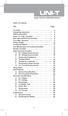 Table of Contents Title Overview Unpacking Inspection Safety Information Rules For Safe Operation International Electrical Symbols The Meter Structure Rotary Switch Functional Buttons The Effectiveness
Table of Contents Title Overview Unpacking Inspection Safety Information Rules For Safe Operation International Electrical Symbols The Meter Structure Rotary Switch Functional Buttons The Effectiveness
Model UT33B/C/D: OPERATING MANUAL Table of Contents (1)
 Table of Contents (1) Title Overview Unpacking Inspection Safety Information Rules For Safe Operation International Electrical Symbols The Meter structure Functional Buttons Measurement Operation A. DC
Table of Contents (1) Title Overview Unpacking Inspection Safety Information Rules For Safe Operation International Electrical Symbols The Meter structure Functional Buttons Measurement Operation A. DC
Always there to help you. Register your product and get support at www.philips.com/welcome PD7001B. Question? Contact Philips.
 Always there to help you Register your product and get support at www.philips.com/welcome Question? Contact Philips PD7001B User manual Contents 1 Important 3 Safety and notice 3 Safety 3 Compliance 4
Always there to help you Register your product and get support at www.philips.com/welcome Question? Contact Philips PD7001B User manual Contents 1 Important 3 Safety and notice 3 Safety 3 Compliance 4
Bluetooth Portable Boombox
 www.sharkk.com Bluetooth Portable Boombox Owner s Guide Introduction Thank you for your purchase of the SHARKK Bluetooth 4.0 Box Speaker. Please take the time to read this manual carefully before you begin
www.sharkk.com Bluetooth Portable Boombox Owner s Guide Introduction Thank you for your purchase of the SHARKK Bluetooth 4.0 Box Speaker. Please take the time to read this manual carefully before you begin
Multi Media Cable Tester TM-901N/TM-902/TM-903
 Multi Media Cable Tester TM-901N/TM-902/TM-903 User Manual HB2TM9020010 TENMARS ELECTRONICS CO., LTD Table of Contents 1 Introduction... 1 2 Safety Precaution... 1 3 The verifier does the following:...
Multi Media Cable Tester TM-901N/TM-902/TM-903 User Manual HB2TM9020010 TENMARS ELECTRONICS CO., LTD Table of Contents 1 Introduction... 1 2 Safety Precaution... 1 3 The verifier does the following:...
GSM Alarm System User Manual
 GSM Alarm System User Manual For a better understanding of this product, please read this user manual thoroughly before using it. Quick Guider After getting this alarm system, you need to do the following
GSM Alarm System User Manual For a better understanding of this product, please read this user manual thoroughly before using it. Quick Guider After getting this alarm system, you need to do the following
idex Manual Contact details Producer: FOCI BV. The Netherlands www.foci.nl info@foci.nl
 idex USB Manual Contact details Producer: FOCI BV. The Netherlands www.foci.nl info@foci.nl 2 Index Index... 3 1. General... 4 2. Get started!... 5 3. First use... 7 4. FOCI idex Software... 14 5. Operating
idex USB Manual Contact details Producer: FOCI BV. The Netherlands www.foci.nl info@foci.nl 2 Index Index... 3 1. General... 4 2. Get started!... 5 3. First use... 7 4. FOCI idex Software... 14 5. Operating
Infinity OMNI-Plus V1382TIRH. User Manual Version #2: Camera with ICON Menu
 Infinity OMNI-Plus V1382TIRH User Manual Version #2: Camera with ICON Menu 11192010 PRECAUTIONS Do not open or modify. Do not open the case except during maintenance and installation, for it may be dangerous
Infinity OMNI-Plus V1382TIRH User Manual Version #2: Camera with ICON Menu 11192010 PRECAUTIONS Do not open or modify. Do not open the case except during maintenance and installation, for it may be dangerous
QUICK START GUIDE Bluetooth Cordless Hand Scanner (CHS)
 QUICK START GUIDE Bluetooth Cordless Hand Scanner (CHS) 1D Imager Models CHS 7Ci, 7Di, 7DiRx LED Trigger button Power button (also for ios Keyboard Pop-up) Model shown: CHS 7Di This document pertains to
QUICK START GUIDE Bluetooth Cordless Hand Scanner (CHS) 1D Imager Models CHS 7Ci, 7Di, 7DiRx LED Trigger button Power button (also for ios Keyboard Pop-up) Model shown: CHS 7Di This document pertains to
NVMS-1200. User Manual
 NVMS-1200 User Manual Contents 1 Software Introduction... 1 1.1 Summary... 1 1.2 Install and Uninstall... 1 1.2.1 Install the Software... 1 2 Login Software... 3 2.1 Login... 3 2.2 Control Panel Instruction...
NVMS-1200 User Manual Contents 1 Software Introduction... 1 1.1 Summary... 1 1.2 Install and Uninstall... 1 1.2.1 Install the Software... 1 2 Login Software... 3 2.1 Login... 3 2.2 Control Panel Instruction...
Business/Home GSM Alarm System. Installation and User Manual
 Business/Home GSM Alarm System Installation and User Manual Brief Introduction: GSM 900/1800/1900 bands, can be used in most parts of the world Full duplex communication with the host Monitor the scene
Business/Home GSM Alarm System Installation and User Manual Brief Introduction: GSM 900/1800/1900 bands, can be used in most parts of the world Full duplex communication with the host Monitor the scene
IP Camera (M series) User manual 2013-06 V4.0
 Dear users, the configuration for this camera is professional, so please read the user manual carefully before using the camera. IP Camera (M series) User manual 2013-06 V4.0 Statement If the user manual
Dear users, the configuration for this camera is professional, so please read the user manual carefully before using the camera. IP Camera (M series) User manual 2013-06 V4.0 Statement If the user manual
Speed Dome. Technical Manual
 Speed Dome Technical Manual 1 Notices The information in this documentation is subject to change without notice and does not represent any commitment on behalf of HIKVISION. HIKVISION disclaims any liability
Speed Dome Technical Manual 1 Notices The information in this documentation is subject to change without notice and does not represent any commitment on behalf of HIKVISION. HIKVISION disclaims any liability
CDVS-7000 Series Remote Software Users Guide
 CDVS-7000 Series Remote Software Users Guide Crest Electronics, Inc. Version 12.1005 Remote Surveillance Program The remote surveillance program enables users of the Crest 7000 series DVRs to connect remotely
CDVS-7000 Series Remote Software Users Guide Crest Electronics, Inc. Version 12.1005 Remote Surveillance Program The remote surveillance program enables users of the Crest 7000 series DVRs to connect remotely
Home Security Alarm System
 Home Security Alarm System User Manual (ALM-S02) Read manual carefully before use. PiSector Inc., USA www.pisector.com Thank you for purchasing this home security alarm system. For your safety and better
Home Security Alarm System User Manual (ALM-S02) Read manual carefully before use. PiSector Inc., USA www.pisector.com Thank you for purchasing this home security alarm system. For your safety and better
Automation System TROVIS 6400 TROVIS 6493 Compact Controller
 Automation System TROVIS 6400 TROVIS 6493 Compact Controller For panel mounting (front frame 48 x 96 mm/1.89 x 3.78 inch) Application Digital controller to automate industrial and process plants for general
Automation System TROVIS 6400 TROVIS 6493 Compact Controller For panel mounting (front frame 48 x 96 mm/1.89 x 3.78 inch) Application Digital controller to automate industrial and process plants for general
Office of Integrated Security Systems Longwood University Camera System Standards
 Office of Integrated Security Systems Longwood University Camera System Standards 1 GENERAL A. All equipment and materials used shall be standard components that are regularly manufactured and used in
Office of Integrated Security Systems Longwood University Camera System Standards 1 GENERAL A. All equipment and materials used shall be standard components that are regularly manufactured and used in
e-4 AWT07MLED 7 Q TFT LCD MONITOR (LED Backlighted) USER MANUAL
 Thank you for purchasing our product. Please read this User s Manual before using the product. Change without Notice AWT07MLED 7 Q TFT LCD MONITOR (LED Backlighted) USER MANUAL e-4 SAFETY PRECAUTIONS Federal
Thank you for purchasing our product. Please read this User s Manual before using the product. Change without Notice AWT07MLED 7 Q TFT LCD MONITOR (LED Backlighted) USER MANUAL e-4 SAFETY PRECAUTIONS Federal
LEN s.r.l. Via S. Andrea di Rovereto 33 c.s. 16043 CHIAVARI (GE) Tel. +39 0185 318444 - Fax +39 0185 472835 mailto: len@len.it url: http//www.len.
 MA511 General Index 1 INTRODUCTION... 3 1.1 HARDWARE FEATURES:... 4 2 INTERFACE... 5 2.1 KEYBOARD... 6 2.2 POWER ON... 7 2.3 POWER OFF... 7 2.4 DETECTOR CONNECTION... 7 2.5 DETECTOR SUBSTITUTION...7 3
MA511 General Index 1 INTRODUCTION... 3 1.1 HARDWARE FEATURES:... 4 2 INTERFACE... 5 2.1 KEYBOARD... 6 2.2 POWER ON... 7 2.3 POWER OFF... 7 2.4 DETECTOR CONNECTION... 7 2.5 DETECTOR SUBSTITUTION...7 3
Firmware version: 1.10 Issue: 7 AUTODIALER GD30.2. Instruction Manual
 Firmware version: 1.10 Issue: 7 AUTODIALER GD30.2 Instruction Manual Firmware version: 2.0.1 Issue: 0.6 Version of the GPRS transmitters configurator: 1.3.6.3 Date of issue: 07.03.2012 TABLE OF CONTENTS
Firmware version: 1.10 Issue: 7 AUTODIALER GD30.2 Instruction Manual Firmware version: 2.0.1 Issue: 0.6 Version of the GPRS transmitters configurator: 1.3.6.3 Date of issue: 07.03.2012 TABLE OF CONTENTS
DRTS 33. The new generation of advanced test equipments for Relays, Energy meters, Transducers and Power quality meters
 The new generation of advanced test equipments for Relays, Energy meters, Transducers and Power quality meters Testing all relay technologies: electromechanical, solid state, numerical and IEC61850 Manual
The new generation of advanced test equipments for Relays, Energy meters, Transducers and Power quality meters Testing all relay technologies: electromechanical, solid state, numerical and IEC61850 Manual
Intelligent GSM Auto-Dial Alarm System
 Auto-dial Alarm System Intelligent GSM Auto-Dial Alarm System Profile For a better understanding of this product, please read this user manual thoroughly before using it. 2013.2.V1.0 Auto-dial Alarm System
Auto-dial Alarm System Intelligent GSM Auto-Dial Alarm System Profile For a better understanding of this product, please read this user manual thoroughly before using it. 2013.2.V1.0 Auto-dial Alarm System
EV-1000 Series DVR. Quick Operation Guide. Version 1.0.0
 EV-1000 Series DVR Quick Operation Guide Version 1.0.0 Thank you for purchasing our product. If there is any question or request, please do not hesitate to contact dealer. This manual is applicable to
EV-1000 Series DVR Quick Operation Guide Version 1.0.0 Thank you for purchasing our product. If there is any question or request, please do not hesitate to contact dealer. This manual is applicable to
RIGOL. Quick Guide. DS1000CA Series Oscilloscope. Aug. 2011. RIGOL Technologies, Inc.
 Quick Guide DS1000CA Series Oscilloscope Aug. 2011 Technologies, Inc. Guaranty and Declaration Copyright 2011 Technologies, Inc. All Rights Reserved. Trademark Information is a registered trademark of
Quick Guide DS1000CA Series Oscilloscope Aug. 2011 Technologies, Inc. Guaranty and Declaration Copyright 2011 Technologies, Inc. All Rights Reserved. Trademark Information is a registered trademark of
Magic Wand Portable Scanner
 Magic Wand Portable Scanner PDS-ST470-VP User Manual Table of Contents 1. Key Features... 3 2. Functional Parts... 3 3. Explanation of the Status Icons... 5 4. Using the Scanner... 5 4.1. Charging up the
Magic Wand Portable Scanner PDS-ST470-VP User Manual Table of Contents 1. Key Features... 3 2. Functional Parts... 3 3. Explanation of the Status Icons... 5 4. Using the Scanner... 5 4.1. Charging up the
4. Rear View. Function Switches 1. Fixed IP 2. DHCP Floating IP 3. Auto IRIS (DC Driver LENS) 4. Fixed LENS (AES)
 4. Rear View 5 1.STATIC IP 2.DHCP 3.DC IRIS Mini USB 1 2 3 4 5 6 1. ALM-RST 2. ALM-IN 3. ALM-OUT 4. GND 5. RS485-6. RS485 + 1 2 3 4 5 6 7 DC Power Input: DC Jackψ2.1, DC12V---0.5A or higher. LAN/WAN Network
4. Rear View 5 1.STATIC IP 2.DHCP 3.DC IRIS Mini USB 1 2 3 4 5 6 1. ALM-RST 2. ALM-IN 3. ALM-OUT 4. GND 5. RS485-6. RS485 + 1 2 3 4 5 6 7 DC Power Input: DC Jackψ2.1, DC12V---0.5A or higher. LAN/WAN Network
Dear users, the configuration for this camera is professional, so please read the user manual carefully before using the camera. 2012-11 V4.
 Dear users, the configuration for this camera is professional, so please read the user manual carefully before using the camera. IP Camera (B series) User manual 2012-11 V4.19 Statement If the user manual
Dear users, the configuration for this camera is professional, so please read the user manual carefully before using the camera. IP Camera (B series) User manual 2012-11 V4.19 Statement If the user manual
INDOOR MINI DOME CAMERA
 3x PTZ Series P3D-E48 P3ID17-E48 PT Series PD-E5343 PID17-E5343 3x Pan/Tilt/Zoom Indoor Mini Dome Camera 3x Pan/Tilt/Zoom Indoor Mini Dome Camera w/ 17 IR Pan/Tilt Indoor Mini Dome Camera w/ 4.3mm Lens
3x PTZ Series P3D-E48 P3ID17-E48 PT Series PD-E5343 PID17-E5343 3x Pan/Tilt/Zoom Indoor Mini Dome Camera 3x Pan/Tilt/Zoom Indoor Mini Dome Camera w/ 17 IR Pan/Tilt Indoor Mini Dome Camera w/ 4.3mm Lens
A quick user guide for your LX Apollo DVR
 A quick user guide for your LX Apollo DVR The LX Apollo series of DVR s is designed specially for the security and surveillance field and is an outstanding digital surveillance product. It has an embedded
A quick user guide for your LX Apollo DVR The LX Apollo series of DVR s is designed specially for the security and surveillance field and is an outstanding digital surveillance product. It has an embedded
How To Use A Power Supply Unit (Upu)
 BRAVER UPS (Uninterruptible Power System) User s Manual Safety CAUTION! This UPS utilizes voltages that may be hazardous. Do not attempt to disassemble the unit. The unit contains no user replaceable parts.
BRAVER UPS (Uninterruptible Power System) User s Manual Safety CAUTION! This UPS utilizes voltages that may be hazardous. Do not attempt to disassemble the unit. The unit contains no user replaceable parts.
HOW TO USE MULTIMETER. COMPILE BY: Dzulautotech
 HOW TO USE MULTIMETER COMPILE BY: Dzulautotech 1. GENERAL Electricity is absolutely necessary for an automobile. It is indispensable when the engine is started, the air fuel mixture is ignited and exploded,
HOW TO USE MULTIMETER COMPILE BY: Dzulautotech 1. GENERAL Electricity is absolutely necessary for an automobile. It is indispensable when the engine is started, the air fuel mixture is ignited and exploded,
Tablet PC User Manual
 Tablet PC User Manual Please read all instructions carefully before use to get the most out of your Time2Touch Tablet PC. The design and features are subject to change without notice. Contents Important
Tablet PC User Manual Please read all instructions carefully before use to get the most out of your Time2Touch Tablet PC. The design and features are subject to change without notice. Contents Important
Mini Video Speaker. Model: MVS01. User s Manual
 Mini Video Speaker Model: MVS01 User s Manual Thank you for purchasing our MVS series mini video speakers! This product with vogue small appearance and simple operation has so many multi-practical functions,
Mini Video Speaker Model: MVS01 User s Manual Thank you for purchasing our MVS series mini video speakers! This product with vogue small appearance and simple operation has so many multi-practical functions,
FMT600BT Transmitter
 Technaxx FMT600BT Transmitter User Manual Transfer of music and calls directly from your Bluetooth device to your car radio This device complies with the requirements of the standards referred to the Directive
Technaxx FMT600BT Transmitter User Manual Transfer of music and calls directly from your Bluetooth device to your car radio This device complies with the requirements of the standards referred to the Directive
ITP-5112L IP phone User Guide. IP phone User Guide ITP-5112L
 ITP-5112L IP phone User Guide IP phone User Guide ITP-5112L SAFETY CONCERNS The following is the contents for securing user s safety and for preventing the damage to user s property. Please make a good
ITP-5112L IP phone User Guide IP phone User Guide ITP-5112L SAFETY CONCERNS The following is the contents for securing user s safety and for preventing the damage to user s property. Please make a good
G1W-C Dash Camera User Manual
 G1W-C Dash Camera User Manual Spy Tec www.spytecinc.com GETTING STARTED Components Features Powering Up the Device Micro SD Memory Card for Data Storage Attaching the Device to Tilting Suction Mount Menu
G1W-C Dash Camera User Manual Spy Tec www.spytecinc.com GETTING STARTED Components Features Powering Up the Device Micro SD Memory Card for Data Storage Attaching the Device to Tilting Suction Mount Menu
EUROPE S LARGEST SELECTION OF TEST & MEASUREMENT EQUIPMENT FOR HIRE INLEC.COM. Nationwide Low Call 0333 6000 600
 EUROPE S LARGEST SELECTION OF TEST & MEASUREMENT EQUIPMENT FOR HIRE INLEC.COM Nationwide Low Call 0333 6000 600 WHY BUY WHEN YOU CAN HIRE SlopeView TLL-90 User Guide V20100426 1 CONTENT Title Page 1 Introduction
EUROPE S LARGEST SELECTION OF TEST & MEASUREMENT EQUIPMENT FOR HIRE INLEC.COM Nationwide Low Call 0333 6000 600 WHY BUY WHEN YOU CAN HIRE SlopeView TLL-90 User Guide V20100426 1 CONTENT Title Page 1 Introduction
BCST-20 Barcode Scanner. Instruction Manual. www.inateck.com
 BCST-20 Barcode Scanner Instruction Manual www.inateck.com IMPORTANT NOTICE Safety Precaution * DO NOT disassemble the scanner, or place foreign matter into the scanner causing a short circuit or circuit
BCST-20 Barcode Scanner Instruction Manual www.inateck.com IMPORTANT NOTICE Safety Precaution * DO NOT disassemble the scanner, or place foreign matter into the scanner causing a short circuit or circuit
USER S MANUAL Kodiak Series Wireless Trail Camera
 USER S MANUAL Kodiak Series Wireless Trail Camera Contents 1. Introduction... 0 1.1 Functionality Introduction... Error! Bookmark not defined. 1.2 Applications... 0 1.3 Power Supply... 1 1.4 Attention...
USER S MANUAL Kodiak Series Wireless Trail Camera Contents 1. Introduction... 0 1.1 Functionality Introduction... Error! Bookmark not defined. 1.2 Applications... 0 1.3 Power Supply... 1 1.4 Attention...
MOBILE CALL GSM Alarm System User s Manual
 MOBILE CALL GSM Alarm System User s Manual Profile For a better understanding of this product, please read this user manual thoroughly before using it. Contents Function Introduction Alarm Host Diagram
MOBILE CALL GSM Alarm System User s Manual Profile For a better understanding of this product, please read this user manual thoroughly before using it. Contents Function Introduction Alarm Host Diagram
High Speed Dome Camera
 High Speed Dome Camera SD-627 Explorer 6" Indoor/outdoor 27X High Speed Dome Camera For applications requiring flexible pan, tilt, and zoom functionality, SecuMaster offers an indoor/outdoor SD-627 P-T-Z
High Speed Dome Camera SD-627 Explorer 6" Indoor/outdoor 27X High Speed Dome Camera For applications requiring flexible pan, tilt, and zoom functionality, SecuMaster offers an indoor/outdoor SD-627 P-T-Z
7. Computer System Minimum Requirement. 31 8. Troubleshooting. 32. PortableCapture Pro Software Introductions...33
 Table of Contents EN 1. Precaution. 3 2. Preparation..6 Standard Accessories 6 Part Names & Functions..7 3. key features..... 8 4. Use the Microscope.....9 Install Battery... 9 Insert a MicroSD Card...
Table of Contents EN 1. Precaution. 3 2. Preparation..6 Standard Accessories 6 Part Names & Functions..7 3. key features..... 8 4. Use the Microscope.....9 Install Battery... 9 Insert a MicroSD Card...
COLOR VIDEO DOOR PHONE CDV-71BE/D
 COLOR VIDEO DOOR PHONE CDV-71BE/D 513-11, Sangdaewon-dong, Jungwon-gu, Seongnam-si, Gyeonggi-do, Korea Int l Business Dept. : Tel.; +82-31-7393-540~550 Fax.; +82-31-745-2133 Web site : www.commax.com Printed
COLOR VIDEO DOOR PHONE CDV-71BE/D 513-11, Sangdaewon-dong, Jungwon-gu, Seongnam-si, Gyeonggi-do, Korea Int l Business Dept. : Tel.; +82-31-7393-540~550 Fax.; +82-31-745-2133 Web site : www.commax.com Printed
TFT LCD COLOR MONITOR OPERATION MANUAL
 TFT LCD COLOR MONITOR OPERATION MANUAL Mode 1 Mode 2 Mode 3 DEAR CUSTOMERS Thanks you for purchasing 8 TFT COLOR MONITOR,We hope that you will have the enjoyment of your new mini color TFT LCD. SAFEGUARDS
TFT LCD COLOR MONITOR OPERATION MANUAL Mode 1 Mode 2 Mode 3 DEAR CUSTOMERS Thanks you for purchasing 8 TFT COLOR MONITOR,We hope that you will have the enjoyment of your new mini color TFT LCD. SAFEGUARDS
Inuktun Digital Video Recorder (DVR) Start Guide and Manual
 Inuktun Digital Video Recorder (DVR) Start Guide and Manual Version 1.6 June 2012 CONTENTS INTRODUCTION... 3 What s Included...3 Supported Devices and Protocols...3 Connecting your DVR...4 Installation
Inuktun Digital Video Recorder (DVR) Start Guide and Manual Version 1.6 June 2012 CONTENTS INTRODUCTION... 3 What s Included...3 Supported Devices and Protocols...3 Connecting your DVR...4 Installation
LS1024B / LS2024B/ LS3024B. Solar Charge Controller USER MANUAL
 EPSOLAR LS1024B / LS2024B/ LS3024B Solar Charge Controller USER MANUAL Thank you very much for selecting our product! This manual offers important information and suggestions with respect to installation,
EPSOLAR LS1024B / LS2024B/ LS3024B Solar Charge Controller USER MANUAL Thank you very much for selecting our product! This manual offers important information and suggestions with respect to installation,
TMS TANK MANAGEMENT SYSTEM
 TMS TANK MANAGEMENT SYSTEM Page 1 of 9 Operating Instructions GENERAL The Tank Management System is a bespoke design to control, monitor and accommodate efficient storage and dispensing of TMS. FUNCTIONS
TMS TANK MANAGEMENT SYSTEM Page 1 of 9 Operating Instructions GENERAL The Tank Management System is a bespoke design to control, monitor and accommodate efficient storage and dispensing of TMS. FUNCTIONS
SD Memory Card Recorder Instructions. ver 110516.01
 SD Memory Card Recorder Instructions ver 110516.01 Contents 1. SD CARD RECORDER MAIN UNIT 3 2. REMOTE CONTROL FOR SD CARD RECORDER 4 3. TURNING ON THE RECORDER: 5 4. HOW TO RECORD: 6 5. HOW TO TAKE A PICTURE:
SD Memory Card Recorder Instructions ver 110516.01 Contents 1. SD CARD RECORDER MAIN UNIT 3 2. REMOTE CONTROL FOR SD CARD RECORDER 4 3. TURNING ON THE RECORDER: 5 4. HOW TO RECORD: 6 5. HOW TO TAKE A PICTURE:
User Guide. Memo S580. www.poshmobile.com
 User Guide Memo S580 www.poshmobile.com Welcome to POSH S580 Memo Quick Guide S580 is designed with Android system, support dual Sim and dual stand-by. Except for the standard communication function, it
User Guide Memo S580 www.poshmobile.com Welcome to POSH S580 Memo Quick Guide S580 is designed with Android system, support dual Sim and dual stand-by. Except for the standard communication function, it
NVMS - 1000 USER MANUAL. Version 2.1.0
 NVMS - 1000 USER MANUAL Version 2.1.0 Contents 1 Software Introduction... 1 1.1 Summary... 1 1.2 Operation Environment... 1 1.3 Install and Uninstall... 2 1.3.1 Install the Software... 2 1.3.2 Uninstall
NVMS - 1000 USER MANUAL Version 2.1.0 Contents 1 Software Introduction... 1 1.1 Summary... 1 1.2 Operation Environment... 1 1.3 Install and Uninstall... 2 1.3.1 Install the Software... 2 1.3.2 Uninstall
Action Camcorder Rollei Youngstar USER MANUAL
 Action Camcorder Rollei Youngstar USER MANUAL Mounting Accessories 1 Functions This user's manual has referred to the latest information we had when this user s manual was made. The screen display and
Action Camcorder Rollei Youngstar USER MANUAL Mounting Accessories 1 Functions This user's manual has referred to the latest information we had when this user s manual was made. The screen display and
Auto-ranging Digital Multimeter 52-0052-2 INSTRUCTION MANUAL
 Auto-ranging Digital Multimeter 52-0052-2 INSTRUCTION MANUAL WARNING: READ AND UNDERSTAND THIS MANUAL BEFORE USING YOUR MULTIMETER. FAILURE TO UNDERSTAND AND COMPLY WITH WARNINGS AND OPERATING INSTRUCTIONS
Auto-ranging Digital Multimeter 52-0052-2 INSTRUCTION MANUAL WARNING: READ AND UNDERSTAND THIS MANUAL BEFORE USING YOUR MULTIMETER. FAILURE TO UNDERSTAND AND COMPLY WITH WARNINGS AND OPERATING INSTRUCTIONS
Quick Start Turning on the Tablet PC for the First Time
 User s Manual DL46 Getting Started Congratulations on your purchase of a Tablet PC. The Tablet PC is a fully functional PC with built-in LAN, and wireless connectivity. With your Tablet PC you will be
User s Manual DL46 Getting Started Congratulations on your purchase of a Tablet PC. The Tablet PC is a fully functional PC with built-in LAN, and wireless connectivity. With your Tablet PC you will be
Digital Photo Picture Frame. Operation Manual
 Digital Photo Picture Frame Operation Manual 20070309 CONGRATULATIONS on your purchase of a Polaroid 7 LCD Digital Photo Picture Frame. Please read carefully and follow all warnings and instructions in
Digital Photo Picture Frame Operation Manual 20070309 CONGRATULATIONS on your purchase of a Polaroid 7 LCD Digital Photo Picture Frame. Please read carefully and follow all warnings and instructions in
POS UNITS. Installation and user guide. Count, video recording and POS control unit ENGLISH
 ENGLISH POS UNITS Installation and user guide Count, video recording and POS control unit INDEX 1 FUNCTIONALITY... 2 2 GENERAL CONSIDERATIONS... 4 3 CAMERAS INSTALLATION... 5 3.1 CAMERA TYPES... 5 3.2
ENGLISH POS UNITS Installation and user guide Count, video recording and POS control unit INDEX 1 FUNCTIONALITY... 2 2 GENERAL CONSIDERATIONS... 4 3 CAMERAS INSTALLATION... 5 3.1 CAMERA TYPES... 5 3.2
Application Note - Connecting an Electricity Meter to SolarEdge Devices (Europe and APAC)
 February 2015 February 2015 Application Note - Connecting an Electricity Meter to SolarEdge Devices (Europe and APAC) This document describes how to connect an electricity meter to a SolarEdge device (inverters,
February 2015 February 2015 Application Note - Connecting an Electricity Meter to SolarEdge Devices (Europe and APAC) This document describes how to connect an electricity meter to a SolarEdge device (inverters,
New GSM Alarm System. User s Manual. Profile For a better understanding of this product, please read this user manual thoroughly before using it.
 New GSM Alarm System User s Manual Profile For a better understanding of this product, please read this user manual thoroughly before using it. Chapter 1. Features Chapter 2. Alarm Host Introduction Chapter
New GSM Alarm System User s Manual Profile For a better understanding of this product, please read this user manual thoroughly before using it. Chapter 1. Features Chapter 2. Alarm Host Introduction Chapter
SVC400P/SVC800P. 4/8 Camera Live Tracking Vehicle DVR Installation Manual. Version 1.0
 SVC400P/SVC800P 4/8 Camera Live Tracking Vehicle DVR Installation Manual Version 1.0 1. MAIN FEATURES... 2 2. PRODUCT OVERVIEW... 2 3. DIMENSIONS... 4 4. PACKAGE CONTENTS... 5 5. MOUNTING AND ENVORNMENTAL
SVC400P/SVC800P 4/8 Camera Live Tracking Vehicle DVR Installation Manual Version 1.0 1. MAIN FEATURES... 2 2. PRODUCT OVERVIEW... 2 3. DIMENSIONS... 4 4. PACKAGE CONTENTS... 5 5. MOUNTING AND ENVORNMENTAL
Point of view HDMI Smart TV dongle Mini RF Keyboard
 Point of view HDMI Smart TV dongle Mini RF Keyboard English Contents Contents... 1 General notices for use... 2 Disclaimer... 2 Box Contents... 2 1. HDMI TV dongle... 3 1.1. Product display... 3 1.2. Instructions
Point of view HDMI Smart TV dongle Mini RF Keyboard English Contents Contents... 1 General notices for use... 2 Disclaimer... 2 Box Contents... 2 1. HDMI TV dongle... 3 1.1. Product display... 3 1.2. Instructions
VZ-M7 HDMI Field Monitor 7 Class HD LCD
 VZ-M7 HDMI Field Monitor 7 Class HD LCD The VZ-M7 HDMI monitor provides sharp, accurate images for improved framing and focus assist on any camera equipped with an HDMI output. Utilizing top-quality Grade
VZ-M7 HDMI Field Monitor 7 Class HD LCD The VZ-M7 HDMI monitor provides sharp, accurate images for improved framing and focus assist on any camera equipped with an HDMI output. Utilizing top-quality Grade
INSTRUCTION MANUAL. NC-500 NETcat Pro Wiring Tester
 INSTRUCTION MANUAL English...1 16 Français...17 32 Español...33 48 Deutsch...49 64 NC-500 NETcat Pro Wiring Tester Read and understand all of the instructions and safety information in this manual before
INSTRUCTION MANUAL English...1 16 Français...17 32 Español...33 48 Deutsch...49 64 NC-500 NETcat Pro Wiring Tester Read and understand all of the instructions and safety information in this manual before
HRG4, HRG8, HRG16 Performance DVRs Getting Started Guide
 HRG4, HRG8, HRG16 Performance DVRs Getting Started Guide Document 800-12006V2 Rev A 07/2012 This document describes the installation and operation procedures for the following Performance Series Honeywell
HRG4, HRG8, HRG16 Performance DVRs Getting Started Guide Document 800-12006V2 Rev A 07/2012 This document describes the installation and operation procedures for the following Performance Series Honeywell
