TABLE OF CONTENTS GENERAL INFORMATION...
|
|
|
- Luke Dalton
- 8 years ago
- Views:
Transcription
1 1
2 TABLE OF CONTENTS GENERAL INFORMATION... 4 COPYRIGHT... 4 NOTICES AND CLASSIFICATIONS... 4 CONTACT US... 4 PRECAUTIONS FOR THE RAID SYSTEM... 5 GENERAL PRECAUTIONS... 5 RAID SYSTEM PRECAUTIONS... 5 INTRODUCTION... 6 FEATURES... 6 SYSTEM REQUIREMENT... 7 OPTIONAL ACCESSORIES... 7 PACKAGE CONTENTS... 8 SYSTEM VIEWS... 9 FRONT VIEW... 9 REAR VIEW... 9 TOP & COVER VIEW (EXPOSED)...10 INSERTING/REPLACING THE HARD DRIVES IN THE RAID SYSTEM...11 FASTEN THE HDD SMARTGUIDER KIT ONTO THE HARD DRIVE...12 PLACE THE HDD SMARTGUIDER KIT INSIDE THE RAID SYSTEM...15 CONNECTING THE RAID SYSTEM TO A HOST COMPUTER...17 NUMBER OF HARD DRIVE/SSD SUPPORTING EACH RAID MODE...19 DISK SLOT NUMBER...19 LED INDICATORS...20 GREEN: ON / OFF...20 RED: ON / BLINK / FLASH...20 WHITE: ON / FLASH...20 ALL DISKS: INSERTED / DETECTED...21 ALL DISKS: NOT INSERTED / DETECTED...21 ALL DISKS: DISK 4 DATA ACCESS ONLY...21 ALL DISKS: DISK 4 ERROR ONLY...21 ALL DISKS: DISK 4 REBUILD ONLY...21 FAN: ERROR...21 DAISY CHAIN: CONNECTING MULTIPLE DEVICES...22 SAFE REMOVAL OF THE RAID SYSTEM...22 SSD SMARTGUIDER KIT...23 SSD SMARTGUIDER KIT: PACKAGE...23 SSD SMARTGUIDER KIT: SSD COMPATIBILITY...23 SSD SMARTGUIDER KIT: INSTALLATION...24 RAID MASTER FOR MAC...26 RAID MASTER: INSTALLATION...26 INSTALLATION FOR MAC...26 RAID MASTER: GUI
3 INFORMATION:...30 CONFIGURATIONS:...30 SETTINGS:...30 NOTIFICATIONS:...30 LOGS:...30 FIRMWARE:...30 RAID MASTER: FEATURES...31 INFORMATION...31 DEVICE INFORMATION:...31 RAID & DISK INFORMATION:...31 DISK INFORMATION:...32 RAID CONFIGURATIONS:...33 SETTINGS:...33 NOTIFICATIONS:...34 EVENT LOG:...34 FIRMWARE INFORMATION...35 RAID MASTER: OPERATION...36 RAID CONFIGURATIONS: SET UP A NEW RAID SET...36 RAID CONFIGURATIONS: DELETE AN EXISTING RAID SET...39 RAID CONFIGURATIONS: REBUILD A RAID SET...41 WINDOWS OS: PLUG AND PLAY DRIVER...44 PLUG AND PLAY DRIVER: INSTALLATION...44 MARVELL STORAGE UTILITY (MSU) FOR WINDOWS...47 MSU INSTALLATION...47 LED INDICATORS...48 POWER LED x RAID ALERT LED x DISK LED x RAID MASTER...49 POPUP WINDOWS...49 REBUILD...51 RAID MODES...51 RAID 0 (Striping)...52 RAID 1 (Mirroring)...52 RAID JBOD (None RAID)...53 HYPERDUO (Capacity and Safe)...54 APPENDIX: SPECIFICATIONS
4 GENERAL INFORMATION Copyright V10 Copyright 2013 Data Watch Technologies Co., Ltd. All rights reserved. DataTale and DataTale logo are the trademarks of Data Watch Technologies Co., Ltd. No part of DataTale brand products and materials may be reproduced, stored in a retrieval system, or transmitted in any form or by any means (electronic, mechanical, photocopying, recording or otherwise), without the prior written consent of Data Watch Technologies Co., Ltd. Thunderbolt TM and the Thunderbolt TM logo are trademarks of Intel Corporation in the United States and other countries. The product information provided in this user s manual is subject to change without prior notice and does not represent a commitment on behalf of the vendor. The vendor assumes no liability or responsibility for any errors that may appear in this manual. Firmware, software, images, and descriptions may vary slightly from actual products. Notices And Classifications FCC-B Radio Frequency Interference Statement This device complies with Part 15 of the FCC rules. Operation is subject to the following two conditions: This device may not cause harmful interference. This device must accept any interference received, including interference that may cause undesired operation. This equipment has been tested and found to comply with the limits for a Class B digital device, pursuant to Part 15 of the FCC rules. These limits are designed to provide reasonable protection against harmful interference when the equipment is operated in a commercial environment. This equipment generates uses and can radiate radio frequency energy and, if not installed and used in accordance with the instruction manual, may cause harmful interference to radio communications. Contact Us We are committed to offer economical, high-quality connectivity and storage enclosure solutions to the market. Any questions, inquiries or comments are highly welcomed. For the latest version of the User Manual & Technical Support, please go to our website at To enhance excellent quality service, please complete the Product Registration on our website. Data Watch Technologies Co., Ltd. 3F, No. 60, Lane 321, Yang Guang St., Nei Hu, Taipei 114 Taiwan Tel: Fax: info@datawatchtech.com 4
5 PRECAUTIONS FOR THE RAID SYSTEM General Precautions The main circuit board of the RAID System is susceptible to static electricity. Proper grounding is required to prevent electrical damage to the RAID System or other connected devices, including the host computer. Always place the RAID System on a smooth surface and avoid all dramatic movement, vibration and percussion. Do NOT place the RAID System close to magnetic devices (such as a mobile phone), high-voltage devices (such as a hair dryer), or near a heat source (such as on the dashboard of a car or any place where it will be exposed to direct sunlight). Use only the power supply cable provided with the RAID System. Do NOT attempt to service this RAID System yourself. Please contact Technical Support in regards to any parts other than the ones already mentioned in the Installation Section of this User s Manual. Do NOT block the ventilation. Proper airflow is required to ensure reliable operation and to prevent overheating. Do NOT allow water to enter the RAID System. Do unplug the RAID System from the electrical outlet when not in use to provide an ecological friendly environment. RAID System Precautions Installation of RAID MASTER software in the host computer is required for proper operation. Installation of additional equipment in the host computer may be required. Visit our website at to download the latest product information updates. Any loss, corruption, or destruction of data is the sole responsibility of the user of the RAID System. Under no circumstances will the manufacturer be held liable for the recovery or restoration of any data. 5
6 INTRODUCTION Thank you for purchasing the DataTale SMART 4-Bay Thunderbolt TM RAID System. The RAID System with Thunderbolt TM connection and RAID MASTER (Graphic User Interface) provides up to 10Gbps of access/transfer speeds along with substantial storage capacity and distinctive RAID configuration options in a desktop storage device. The RAID MASTER allows easy configuration of RAID Modes: JBOD (None RAID), RAID 0 (Striping), RAID 1 (Mirroring), RAID 1+0, and HyperDuo (Capacity/Safe). Please thoroughly read and follow the instructions provided in this manual. Failure to do so may result in damage to the RAID System, and any or all of the connected devices. Features Compatible with SATA hard drives and solid-state drives, up to 6 Gbps Connects via two (2) Thunderbolt TM ports (up to 10Gbps of transfer rates) Provides multiple RAID tasks for effective storage management: JBOD (None RAID), RAID 0 (Striping), RAID 1 (Mirroring), RAID 1+0, and HyperDuo (Capacity/Safe) Compatible with Disk Utility (Apple) and configurable as a Fusion Drive Supports Rebuild under RAID 1, RAID 1+0, and HyperDuo (Safe Only) Compatible with Time Machine (Apple) for backups & file protection Provides multiple devices with increased speed and flexibility via Daisy Chain (Up to six Thunderbolt TM -compatible devices/displays) Configures RAID modes easily using RAID MASTER (GUI) Monitors System status via LED indicators or RAID MASTER (GUI) Features effortless yet trayless hard drive/ssd hot swap or hot plug via SmartGuider* Dissipates heat efficiently with aluminum housing Maximizes airflow with two silent fans, SmartGuider* design, and wellmatched mechanical design Latest support and trouble-shooting information can be found on our website. SmartGuider is a trayless device that utilizes the simplicity of a handle and screws. The integrated handle is attached onto the hard drive (or SSD inside a SSD Bracket) with auto-limiting segmented screws. Then, the entire HDD/SSD SmartGuider Kit can be slide into the RAID System by aligning the screws with its specially designed guides. This enables flexibility for easy hard drive/ssd removal and insertion. 6
7 System Requirement To use the RAID System, the minimum system configuration in the host computer requires the following: 1G of RAM or higher Mac OS X 10.7 or higher Windows Vista, 7, 8, or Windows Server 2008 Chrome 18, FireFox 11, Safari 5.1, Opera 11.61, IE 9 or higher One available Thunderbolt TM port Install appropriate Driver first before using under Windows, please go to the Chapter Windows OS: Plug & Play Driver for reference. 3.5/2.5-inch SATA-compatible hard drive and/or 2.5-inch SSD are required for the RAID System. Once the hard drive and/or SSD are formatted, the actual available storage capacity can vary depending on the selected operating environment (normally 5-10 % less). Optional Accessories SSD SmartGuider Kit (Retail package sold separately) Thunderbolt TM Cable (check your dealer to see if it is included in the package or sold separately) Due to restrictions of each individual SSD's controller and user's host system, not all the SSDs are compatible when utilized with the RAID System. Please see SSD SmartGuider Kit Section for more information. 7
8 Package Contents Please keep all package contents and packaging material in the event that the product must be returned. Please go to our websites for the most updated information and resources, including RAID MASTER and User s Manual
9 SYSTEM VIEWS Front View Disk 4 Power Disk 3 Disk 2 RAID Alert Disk 1 The status indication of each LED indicator is listed under the LED INDICATORS section. Rear View Thunderbolt Port DC IN Power Switch DC IN Lock Port / Slot 9
10 Top & Cover View (Exposed) Disk Slots (indicate Disk1 through Disk 4) 4 Spare HDD Screws Handles 10
11 INSERTING/REPLACING THE HARD DRIVES IN THE RAID SYSTEM To assemble the RAID System, please follow the steps listed in the instructions below: 1. Place the RAID System with its Front View facing you. Position both hands on the top lid, one in the front and one in the back. Simultaneously, push the lid in the direction away from you, front to back, using your thumbs. A click sound would indicate release of the top lid s security clasp. 2. Lift the top lid up to remove and expose the Top View (or Disk Slots). Remove the Handles from the RAID System itself and locate the HDD Screws in the packaging box. 11
12 Fasten The HDD SmartGuider Kit Onto The Hard Drive 3. Place the hard drive with the metal cover side facing up and ensure that the interface connectors are oriented toward your left side. Connectors 4. Position the Handle to the hard drive end, which is facing away from the interface connectors, and align it with the HDD Screw hole openings. Connectors 12
13 5. Fasten the Handle onto the hard drive by inserting and tightening the HDD Screws, the left one first, then the right one. Right Left 6. Now, flip the hard drive so it is facing you with the PCBA (Printed Circuit Board) on top and the unfasten Handle side facing you. 13
14 7. Insert and tighten the HDD Screws, the left one first, then the right one. Right Left 8. Finally, test sliding the Handle to make sure that the holes glide smoothly on the HDD Screw guides and the HDD SmartGuider Kit is completed! Repeat the same procedures for rest of the hard drive(s) if necessary. The auto-limiting segmented screws are designed to prevent the hard drives or/and the handles from damages due to over-tightening. Furthermore, this design makes the handle slide easily without any tightness. 14
15 Place The HDD SmartGuider Kit Inside The RAID System 9. Hold the HDD SmartGuider Kit with its metal cover side facing you and the Handle attached in the upward position. If the HDD SmartGuider Kit is inserted on its reverse side, the SmartGuider System would not be able to align and the HDD SmartGuider Kit cannot be inserted. 10. Align the Handle with the guide rails and slide the HDD SmartGuider Kit into the indicated Disk Slot. Firmly push downward until a thump sound is heard. Repeat the same procedures for rest of the HDD SmartGuider Kit(s). In most cases, you would need to firmly push the HDD SmartGuider Kit to a close until a thump sound is heard. 15
16 11. Place the RAID System with its Front View facing you and the top lid on. Position both hands on the top lid, one in the front and one in the back. Simultaneously, push the lid firmly downward and toward you, back to front. A click sound would indicate grasp of the top lid security clasp. 16
17 CONNECTING THE RAID SYSTEM TO A HOST COMPUTER To connect the RAID System, please complete the following steps: The Thunderbolt TM technology is designed to control power supply/energysaving and time management between the host computer and connected Thunderbolt TM -compatible devices. Therefore, both the External Power Supply and the Thunderbolt TM Cable need to be connected with the RAID System before the RAID System can be powered ON. 1. First, connect the AC/DC Power Adapter (External Power Supply). DC IN 2. Then, insert both ends of the Thunderbolt TM Cable(s) into the corresponding port of the RAID System and the host computer. DC IN 17
18 3. Finally, press the Power Switch to the ON position. ON DC IN In order for networked computers to operate properly with the RAID System, both the host computer and the RAID System must remain ON at all times. 4. When connected, the Power LED light will become steadily green. If the hard drive/ssds are inside the RAID System, the Disk LED lights will remain steadily white. If there are no hard drive/ssds inside the RAID System, the Disk LED lights will not turn on. By using the Thunderbolt TM Cable, up to six Thunderbolt TM Technologycompatible devices can be connected to the host computer, including: the DataTale Thunderbolt TM Series, high-resolution displays, digital devices, and much more. Please see Daisy Chain: Connecting Multiple Devices Section for more information. 18
19 NUMBER OF HARD DRIVE/SSD SUPPORTING EACH RAID MODE RAID Modes Number of Hard Drive/SSD(s) in the RAID System JBOD (None RAID) 1 to 4 RAID 0 (Striping) 2 to 4 RAID 1 (Mirroring) 2 HYPERDUO (Capacity/Safe) 1 Hard Drive and 1 to 3 SSDs RAID DISK SLOT NUMBER 19
20 LED INDICATORS For more information, please refer to LED INDICATORS under Glossary section. Disk 4 Power Disk 3 Disk 2 RAID Alert Disk 1 Green: On / Off Red: On / Blink / Flash White: On / Flash 20
21 All Disks: Inserted / Detected All Disks: NOT Inserted / Detected All Disks: Disk 4 Data Access ONLY All Disks: Disk 4 Error ONLY All Disks: Disk 4 Rebuild ONLY Fan: Error 21
22 DAISY CHAIN: CONNECTING MULTIPLE DEVICES By using the Thunderbolt TM Cable, up to six Thunderbolt TM Technologycompatible devices can be connected to the host computer via Daisy Chain, including: the DataTale Thunderbolt TM Series, other computer hardware (i.e. DVD writer), high-resolution displays, digital devices (i.e. digital video camera), and much more. However, the process/transfer speeds of each device connected along the Thunderbolt TM may vary depending on the device s model/brand and its original connection port itself. To maximize the process/transfer rates, it is highly recommended to place the RAID System at the beginning of the chain, connected directly to the host computer. For more information, please go to Intel s website at SAFE REMOVAL OF THE RAID SYSTEM Safe removal of the RAID System from the host controller is highly recommended. In order to safely remove the RAID System from the host computer, one would need to eject the device on the actual host computer system. 22
23 SSD SMARTGUIDER KIT The SSD SmartGuider Kit can be utilized in any of the DataTale SMART Series and is available for purchase separately. The SSD SmartGuider Kit is compatible with most 2.5-inch hard drives or 9.5mm thick SSDs. If 7.0mm thick SSD is used, please first stick the two (2) Damper Strips (included in the Retail Package) onto the SSD Bracket before installing the SSD. SSD SMARTGUIDER KIT: Package Each RAID System includes one (1) set of SSD SmartGuider Kit within its original package. One (1) Spare SSD Screw is included in the package if needed. SSD SMARTGUIDER KIT: SSD Compatibility Due to restrictions of each individual SSD's controller and user's host system, not all the SSDs are compatible when utilized with the RAID System. However, based upon our testing results, here is a list of different SSD models/brands that have successfully completed our compatibility tests: Intel 520 Series: 60G, 240G PATRIOT: PYROSE 120G, 240G, MAC Series XT 120G Liteon: 120G MemoRight FMT Plus: 120G, 240G Samsung 840: 500G, 512G Regardless, there is no guarantee that these models/brands are compatible and functional with the RAID System under any conditions or at all times. 23
24 SSD SMARTGUIDER KIT: Installation To assemble the SSD SmartGuider Kit onto a SSD, please complete the following steps listed below: 1. First, remove the Handle from the SSD Bracket by untightening the three (3) larger Handle Screws, included in the package. 2. Second, place the SSD (the interface connectors oriented toward the opening away from the Handle) into the SSD Insert on the SSD Bracket and align it with the SSD Screw s hole openings. Connector 24
25 3. Then, tighten the three (3) smaller SSD Screws onto the SSD and SSD Bracket, included in the package. 4. After the SSD has been screwed properly onto the SSD Bracket, place the Handle (away from the SSD interface connectors) onto the SSD Bracket and aligned it with SSD Screw s hole openings. Then, tighten the 3 larger Handle Screws, included in the package. 25
26 RAID MASTER FOR MAC The RAID MASTER is a specially-designed GUI software specifically for our DataTale SMART Thunderbolt TM RAID Systems. The RAID MASTER for Mac will be provided via our websites. The RAID MASTER delivers a more convenient yet modern way to manage the RAID System. RAID MASTER: INSTALLATION To install the RAID MASTER via Internet, please go to our websites at or to download the appropriate installation package file. INSTALLATION FOR MAC Please follow the steps listed in the instructions provided below: 1. First, go to System Preferences under Mac s OS and select Security & Privacy. The Allow applications downloaded from option should be set to Anywhere, in order for the download process to work properly. 2. Second, go to one of the website links provided above to download the Pkg file onto the host computer desktop, and double click on the icon. 26
27 3. Next, the MAC Software Installer will automatically appear with these steps: Introduction, Destination Select, Installation Type, Installation, and Summary. You will be guided through the steps necessary to install this software. Please click Continue to begin the installation process. 4. Then, under the second step, you will need to select a disk to install the RAID MASTER, which the host computer s available disk(s) will appear for selection. Once a disk is selected, the Installer will specify how much space will be required to install this software. Please click Continue to continue the installation process. 27
28 5. To personally change the Installation Type, please click Customize to specify your preferences. If the Standard Installation is suitable for you, simply click Install to continue the installation process. 6. This step may take a few moments. 28
29 7. Once the RAID MASTER has been successfully installed, please click Close to end the Installation process. Now, you may begin using the RAID MASTER! The RAID MASTER icon will appear on the desktop and/or in the Applications folder. Due to MAC s OS, installation and un-installation of RAID MASTER is unnecessary. Simply repeat the steps mentioned above for any future firmware updates or for un-installation. 29
30 RAID MASTER: GUI To operate RAID MASTER for the RAID System, please connect the RAID System to the host computer (more information provided under Connecting the RAID System to a Host Computer) and double-click on the RAID MASTER icon to begin: INFORMATION: Provides basic information for the RAID System, inserted Disks, and any available RAID Sets. CONFIGURATIONS: Provides RAID Mode configurations, inserted Disks status, and a list of any available RAID Sets. SETTINGS: Provides current settings to adjust for Language. NOTIFICATIONS: Provides settings for notifications and a Notification Center with an Event List to select which Events to notify. LOGS: Provides record of all the activities completed for the RAID System and can save the log information as a text format file. FIRMWARE: Provides RAID System s current Firmware information and Firmware Update feature. 30
31 RAID MASTER: FEATURES INFORMATION Once the RAID System is connected to the host computer, the RAID MASTER will provide basic information of the RAID System under the Information icon. DEVICE INFORMATION: Device number, Boot Manager (Chip itself), SATA Firmware Version (Chip itself), Vendor Name (Brand), Device Name (RAID System), and UID (Thunderbolt TM Unique Identification Number). RAID & DISK INFORMATION: Device number, RAID Set number (P#), RAID Mode Status, Total Capacity, Inserted Disk(s), Block/Sector Size, RAID Mode; and all inserted Disks type (HDD/SSD), volume (GB), and Disk number. 31
32 DISK INFORMATION: Disk number (D#), Type (HDD/SSD), Model, Disk/Used/Free Capacities, Status, Speed, Serial number, Firmware Version (of the Disk itself), and Hard/Solid-State Disk(s) detailed information Once the RAID System is connected to the host computer, the RAID MASTER will show detailed information of the RAID System and its inserted Disks. Because the RAID MASTER can manage more than one Unit of the RAID System, each RAID System connected to the host computer will reflect as Device and in the numbering order of Device1, Device2, respectively. The System List will reflect the RAID Sets as P1, P2, and the Disks as D1, D2, respectively. 32
33 RAID CONFIGURATIONS: Provides a selection of which Devices to choose from; a list of existing RAID Sets information (Number, RAID Name, RAID Mode, Capacity, Disk Number); a selection of available RAID Modes to choose from; and the inserted Disks status. There are operative selections to choose from: Create RAID, Delete RAID, Rebuild, Select RAID Mode (Available RAID Modes will appear based on number/type of Disks selected), and which Disk(s) to select along with its individual capacity information. SETTINGS: Provides current Language setting with a selection of available Languages to choose from. 33
34 NOTIFICATIONS: Provides settings for notifications and a Notification Center with an Event List to select which Events to notify, including: SMTP Server Name, SMTP Server Port, Sender s , Sender s User Name, Sender s Password, Recipient s , Send Mail Test, and Upload/Save Profile. The Notification Center provides common Events to choose from, including: RAID mode is broken, Rebuild process has failed, Data read/write process has failed, RAID mode is degraded, Disk is unplugged, RAID is deleted, and Disk is inserted. EVENT LOG: Provides a record of all the activities completed for the RAID System and option to save its information as a text format file, including: Event No. in the order of occurrence, of which Device & under which RAID Mode, Date & Time happened, Type of activity, Message available if any, to save the record as a text format file under Save as File, to clear the record under Clear All, Total number of Pages, and Go to which Page. 34
35 FIRMWARE INFORMATION Provides RAID System s current Firmware Information and Firmware Update features, including: Product Name, SATA Firmware Version (Chip itself), Manufacturer, and Daisy Chain Order (current selected Device), Select Firmware to Update under Firmware Update. 35
36 RAID MASTER: OPERATION RAID CONFIGURATIONS: SET UP A NEW RAID SET To set up a new RAID Set for the RAID System, please complete using the following steps: In order to change an existing RAID Set for the inserted Disks in the RAID System, the existing RAID Set must be deleted first. Please complete the steps under RAID MODE: DELETE AN EXISTING RAID SET first, and then continue under RAID MODE: SET UP. Please review under Number of Hard Drive/SSD Supporting Each RAID Mode or individual RAID Mode sections under Glossary for more detailed information and assistance on choosing the most suitable RAID Mode for your needs. If the number/type of inserted Disks do not qualify for a particular RAID Mode, that RAID Mode will not appear under Select RAID Mode list. More than one RAID Set can be created for different Disk(s), but must be created separately (For example, two sets of RAID 1 or combination sets of RAID 0/ RAID 1 for four Disks). 1. Click on the Configurations icon and select the available options based on preferences by following the steps in the picture. 36
37 A list of existing RAID Set(s) may appear if the inserted Disk(s) are already pre-formatted by the RAID MASTER. 2. Then, click on the Apply icon to begin. 3. Once begin, the RAID MASTER will display a Popup Window stating, RAID Mode creation/deletion will erase all previously-stored data in the Disk(s)! Are you sure you want to create the RAID? Click on the Yes icon to confirm and continue the process. 37
38 4. Once the RAID Creation process is completed, the RAID MASTER will display a Popup Window stating, RAID mode successfully created! Click on the OK icon to confirm and finish the process. If the new RAID Set creation has failed, the RAID MASTER will display a Popup Window stating, RAID mode creation failed! Click on the OK icon to confirm and double check on the Inserted Disk(s) before restarting the process. 5. Now, the newly created RAID Set will appear under the RAID Set list reflecting basic information. The chosen Disks for the new RAID Set will disappear and only the available (Valid) Disk(s) under Select Disk(s) will appear. The newly created RAID Set is now ready for usage in the RAID System! 38
39 RAID CONFIGURATIONS: DELETE AN EXISTING RAID SET To delete an existing RAID Set for the inserted Disk(s) in the RAID System, please complete using the following steps: Deleting an existing RAID Set will erase all data stored on the Disk(s). If there are saved data in the Disk(s), please remember to backup all the data before deleting the existing RAID Set. 1. Click on the Configurations icon and select the options based on preferences by following the steps in the picture. A list of existing RAID Set(s) should appear for the inserted Disk(s). If the preferred RAID Set does not appear on the list, please restart/connect the RAID System and the host computer. 2. Then, click on the Apply icon to begin. 3. Once begin, the RAID MASTER will display a Popup Window stating, RAID Mode creation/deletion will erase all previously-stored data in the Disk(s)! Are you sure you want to Delete RAID? Click on the Yes icon to confirm and continue the process. 39
40 4. Once the RAID deletion process is completed, the RAID MASTER will display a Popup Window stating, RAID mode successfully deleted! Click on the OK icon to confirm and finish the process. If the new RAID Set deletion has failed, the RAID MASTER will display a Popup Window stating, RAID mode deletion failed! Click on the OK icon to confirm and restart the process. 5. Now, the deleted RAID Set will disappear from under the RAID Set list. The previously-chosen Disks for the deleted RAID Set will reappear as available (Valid) Disk(s) under Select Disk(s). The available (Valid) Disk(s) are now ready for usage! 40
41 RAID CONFIGURATIONS: REBUILD A RAID SET To Rebuild a degraded RAID Set, please complete using the following steps: If the RAID System loses connection to the host computer, the Rebuild process will stop. Even if the RAID System is powered off, the RAID System will retain the Rebuild status in memory. When the RAID System is powered on again, the Rebuild process will resume from the previous status. 1. Click on the Configurations icon and select the options based on preferences by following the steps in the picture. If an existing RAID Set is NOT dotted for Rebuild under the list of existing RAID Set(s) for the inserted Disk(s), the RAID MASTER will display a Popup Window stating, Please select an existing RAID mode for rebuild. If the preferred RAID Set does not appear on the list, please restart/connect the RAID System and the host computer. 2. Then, click on the Apply icon to begin. 41
42 3. Once begin, the RAID MASTER will display a Popup Window stating, RAID Mode creation/deletion will erase all previously-stored data in the Disk(s)! Are you sure you want to rebuild the RAID mode? Click on the Yes icon to confirm and continue the process. The Rebuild process may take a few moments, please do not disconnection or Power Off the RAID System/host computer at this time unless necessary. 4. Once the RAID Rebuild process is completed, the RAID MASTER will display a Popup Window stating, RAID mode successfully rebuild! Click on the OK icon to confirm and finish the process. If the RAID Rebuild has failed, the RAID MASTER will display a Popup Window stating, RAID mode rebuild failed!! Click on the OK icon to confirm and double check on the Inserted Disk(s) before restarting the process. 42
43 5. After the Rebuild process is completed, the data in the new hard drive will replace the damaged or non-functioning hard drive. The RAID Mode Status should state, Functional under RAID Information. Remember to remove the non-functional Disk(s) before continue using the RAID System! 43
44 WINDOWS OS: Plug And Play Driver The RAID System is compatible with Windows OS and can be managed via other resources. In order for a Thunderbolt device to operate correctly on a Windows OS via Windows Vista/7/8 or Server 2008, the Plug And Play Driver (Marvell) needs to be installed before utilizing other resources. Plug And Play Driver: INSTALLATION To download and install the Plug And Play Driver via Internet, please first go to our websites at or to download the appropriate Windows Plug And Play Driver installation zip file. Please complete the following steps provided below: 1. First, double click on the file named Marvell_AHCI_ zip to unzip. 2. Second, connect the RAID System to the host computer (Windows) via Thunderbolt Cable, power ON the RAID System itself, and power ON the host computer (Windows). 3. Next, select Device Manager under System Tool of Computer Management, and click to expand under IDE ATA/ATAPI Controllers. 44
DataTale SMART 2 Bay RAID System
 TM DataTale SMART 2 Bay RAID System www.datawatchtech.com Smart and user-friendly data management experience User s Manual USB 2.0 esata FireWire 400 FireWire 800 Please go onto Data Watch website at http://www.datawatchtech.com
TM DataTale SMART 2 Bay RAID System www.datawatchtech.com Smart and user-friendly data management experience User s Manual USB 2.0 esata FireWire 400 FireWire 800 Please go onto Data Watch website at http://www.datawatchtech.com
GENERAL INFORMATION COPYRIGHT... 3 NOTICES... 3 XD5 PRECAUTIONS... 3 INTRODUCTION... 4 FEATURES... 4 SYSTEM REQUIREMENT... 4
 1 Table of Contents GENERAL INFORMATION COPYRIGHT... 3 NOTICES... 3 XD5 PRECAUTIONS... 3 INTRODUCTION... 4 FEATURES... 4 SYSTEM REQUIREMENT... 4 XD5 FAMILULARIZATION... 5 PACKAGE CONTENTS... 5 HARDWARE
1 Table of Contents GENERAL INFORMATION COPYRIGHT... 3 NOTICES... 3 XD5 PRECAUTIONS... 3 INTRODUCTION... 4 FEATURES... 4 SYSTEM REQUIREMENT... 4 XD5 FAMILULARIZATION... 5 PACKAGE CONTENTS... 5 HARDWARE
GENERAL INFORMATION...5 COPYRIGHT...5 NOTICES AND CLASSIFICATIONS...5 CONTACT US...5
 Rev.04 1 Table of Contents GENERAL INFORMATION...5 COPYRIGHT...5 NOTICES AND CLASSIFICATIONS...5 CONTACT US...5 PRECAUTIONS FOR THE RAID SYSTEM...6 INTRODUCTION...7 FEATURES...7 SYSTEM REQUIREMENT...8
Rev.04 1 Table of Contents GENERAL INFORMATION...5 COPYRIGHT...5 NOTICES AND CLASSIFICATIONS...5 CONTACT US...5 PRECAUTIONS FOR THE RAID SYSTEM...6 INTRODUCTION...7 FEATURES...7 SYSTEM REQUIREMENT...8
GENERAL INFORMATION...4
 Rev. 06 1 Table of Contents GENERAL INFORMATION...4 COPYRIGHT...4 NOTICES AND CLASSIFICATIONS...4 CONTACT US...4 INTRODUCTION...6 FEATURES...6 SYSTEM REQUIREMENT...7 PC... 7 MAC... 7 OPTIONAL ACCESSORIES...7
Rev. 06 1 Table of Contents GENERAL INFORMATION...4 COPYRIGHT...4 NOTICES AND CLASSIFICATIONS...4 CONTACT US...4 INTRODUCTION...6 FEATURES...6 SYSTEM REQUIREMENT...7 PC... 7 MAC... 7 OPTIONAL ACCESSORIES...7
Taurus Super-S3 LCM. Dual-Bay RAID Storage Enclosure for two 3.5-inch Serial ATA Hard Drives. User Manual March 31, 2014 v1.2 www.akitio.
 Dual-Bay RAID Storage Enclosure for two 3.5-inch Serial ATA Hard Drives User Manual March 31, 2014 v1.2 www.akitio.com EN Table of Contents Table of Contents 1 Introduction... 1 1.1 Technical Specifications...
Dual-Bay RAID Storage Enclosure for two 3.5-inch Serial ATA Hard Drives User Manual March 31, 2014 v1.2 www.akitio.com EN Table of Contents Table of Contents 1 Introduction... 1 1.1 Technical Specifications...
2.5 HDD Enclosure Kit
 2.5 HDD Enclosure Kit User s Manual Introduction... 2 Important Reminders for all Enclosures... 2 Important Reminders for Encrypted HDD Enclosures... 2 Getting Started... 4 Assembling the 2.5 HDD Enclosure
2.5 HDD Enclosure Kit User s Manual Introduction... 2 Important Reminders for all Enclosures... 2 Important Reminders for Encrypted HDD Enclosures... 2 Getting Started... 4 Assembling the 2.5 HDD Enclosure
User s Manual. Home CR-H212. 2.5 2-BAY RAID Storage Enclosure
 User s Manual Home CR-H212 2.5 2-BAY RAID Storage Enclosure 1 Introduction 1.1 Features - 2-Bay Bus Powered Portable RAID Enclosure -Works with SATA HDD or SSD -Supports Big (JBOD), RAID0, RAID1, and Normal
User s Manual Home CR-H212 2.5 2-BAY RAID Storage Enclosure 1 Introduction 1.1 Features - 2-Bay Bus Powered Portable RAID Enclosure -Works with SATA HDD or SSD -Supports Big (JBOD), RAID0, RAID1, and Normal
RocketStor SMART RAID
 RocketStor SMART RAID User Guide v1.0 1 Copyright HighPoint Technologies Inc., 1995-2012. All rights reserved. OS X and Macintosh are registered trademarks of Apple Corporation. All other trademarks and
RocketStor SMART RAID User Guide v1.0 1 Copyright HighPoint Technologies Inc., 1995-2012. All rights reserved. OS X and Macintosh are registered trademarks of Apple Corporation. All other trademarks and
Taurus - RAID. Dual-Bay Storage Enclosure for 3.5 Serial ATA Hard Drives. User Manual
 Dual-Bay Storage Enclosure for 3.5 Serial ATA Hard Drives User Manual v1.0 August 23, 2007 EN Table of Contents CHAPTER 1 - INTRODUCTION 1 CHAPTER 3 - SYSTEM SET UP 9 ICON KEY 1 THE TAURUS RAID 1 AVAILABLE
Dual-Bay Storage Enclosure for 3.5 Serial ATA Hard Drives User Manual v1.0 August 23, 2007 EN Table of Contents CHAPTER 1 - INTRODUCTION 1 CHAPTER 3 - SYSTEM SET UP 9 ICON KEY 1 THE TAURUS RAID 1 AVAILABLE
is605 Dual-Bay Storage Enclosure for 3.5 Serial ATA Hard Drives FW400 + FW800 + USB2.0 Combo External RAID 0, 1 Subsystem User Manual
 is605 Dual-Bay Storage Enclosure for 3.5 Serial ATA Hard Drives FW400 + FW800 + USB2.0 Combo External RAID 0, 1 Subsystem User Manual (English/Deutsch/ 中 文 ) v1.0 August 23, 2007 Table of Contents CHAPTER
is605 Dual-Bay Storage Enclosure for 3.5 Serial ATA Hard Drives FW400 + FW800 + USB2.0 Combo External RAID 0, 1 Subsystem User Manual (English/Deutsch/ 中 文 ) v1.0 August 23, 2007 Table of Contents CHAPTER
2.5" SATA HDD Enclosure
 2.5" SATA HDD Enclosure Speedy Data Transfer and Flexible Connectivity User s Manual The product information provided in this manual is subject to change without prior notice and does not represent a commitment
2.5" SATA HDD Enclosure Speedy Data Transfer and Flexible Connectivity User s Manual The product information provided in this manual is subject to change without prior notice and does not represent a commitment
FUSION R400 RAID USB 3.0
 FUSION R400 RAID USB 3.0 1U Rackmount 4-Drive Hardware RAID 5 SATA Storage System with USB 3.0 Interface User s Guide For Windows Contents 1 Fusion R400 RAID USB 3.0 Features 1 2 Drive Installation and
FUSION R400 RAID USB 3.0 1U Rackmount 4-Drive Hardware RAID 5 SATA Storage System with USB 3.0 Interface User s Guide For Windows Contents 1 Fusion R400 RAID USB 3.0 Features 1 2 Drive Installation and
SoftRAID 5 QUICK START GUIDE. for OWC ThunderBay
 SoftRAID 5 QUICK START GUIDE for OWC ThunderBay TABLE OF CONTENTS INTRODUCTION...1 1.1 MINIMUM SYSTEM REQUIREMENTS 1.2 FEATURES 1.3 ABOUT THIS MANUAL SYSTEM SETUP...2 2.1 GETTING STARTED 2.2 INITIALIZING,
SoftRAID 5 QUICK START GUIDE for OWC ThunderBay TABLE OF CONTENTS INTRODUCTION...1 1.1 MINIMUM SYSTEM REQUIREMENTS 1.2 FEATURES 1.3 ABOUT THIS MANUAL SYSTEM SETUP...2 2.1 GETTING STARTED 2.2 INITIALIZING,
Hydra Super-S Combo. 4-Bay RAID Storage Enclosure (3.5 SATA HDD) User Manual July 29, 2009 - v1.3
 4-Bay RAID Storage Enclosure (3.5 SATA HDD) User Manual July 29, 2009 - v1.3 EN Introduction 1 Introduction 1.1 System Requirements 1.1.1 PC Requirements Minimum Intel Pentium III CPU 500MHz, 128MB RAM
4-Bay RAID Storage Enclosure (3.5 SATA HDD) User Manual July 29, 2009 - v1.3 EN Introduction 1 Introduction 1.1 System Requirements 1.1.1 PC Requirements Minimum Intel Pentium III CPU 500MHz, 128MB RAM
3.5 Dual Bay USB 3.0 RAID HDD Enclosure
 3.5 Dual Bay USB 3.0 RAID HDD Enclosure User Manual August 11, 2011 v1.1 MFG Part # MT2U3-MP BARCODE Introduction 1 Introduction 1.1 System Requirements 1.1.1 PC Requirements Minimum Intel Pentium III
3.5 Dual Bay USB 3.0 RAID HDD Enclosure User Manual August 11, 2011 v1.1 MFG Part # MT2U3-MP BARCODE Introduction 1 Introduction 1.1 System Requirements 1.1.1 PC Requirements Minimum Intel Pentium III
DF-7506 1-to-2 SATA II RAID Box
 DF-7506 1-to-2 SATA II RAID Box Version 1.0 Table of Contents Chapter 1 Product Introduction...3 1.1 Features...3 1.1.1 Shipping Package Content...3 1.2 Front View...4 1.3 Rear View...6 1.4 Disk Drive
DF-7506 1-to-2 SATA II RAID Box Version 1.0 Table of Contents Chapter 1 Product Introduction...3 1.1 Features...3 1.1.1 Shipping Package Content...3 1.2 Front View...4 1.3 Rear View...6 1.4 Disk Drive
Dual/Quad 3.5 SATA to USB 3.0 & esata External Hard Drive RAID/Non-RAID Enclosure w/fan. User s Manual
 Dual/Quad 3.5 SATA to USB 3.0 & esata External Hard Drive RAID/Non-RAID Enclosure w/fan User s Manual Package Contents: NextStar HX4/HX4R NextStar HX2R 1 2 1 2 3 4 3 4 5 6 5 6 7 1 NexStar HX4R/HX4 2 USB
Dual/Quad 3.5 SATA to USB 3.0 & esata External Hard Drive RAID/Non-RAID Enclosure w/fan User s Manual Package Contents: NextStar HX4/HX4R NextStar HX2R 1 2 1 2 3 4 3 4 5 6 5 6 7 1 NexStar HX4R/HX4 2 USB
USER S MANUAL. www.vantecusa.com
 USER S MANUAL www.vantecusa.com Package Contents: Dual 3.5 RAID Enclosure w/fan USB 3.0 & esata Interface 1 NexStar MX 2 USB 3.0 Cable 3 esata Cable 4 Power Adapter 5 User s Manual 6 Enclosure Stand 7
USER S MANUAL www.vantecusa.com Package Contents: Dual 3.5 RAID Enclosure w/fan USB 3.0 & esata Interface 1 NexStar MX 2 USB 3.0 Cable 3 esata Cable 4 Power Adapter 5 User s Manual 6 Enclosure Stand 7
Hydra esata. 4-Bay RAID Storage Enclosure. User Manual January 16, 2009 - v1.0
 4-Bay RAID Storage Enclosure User Manual January 16, 2009 - v1.0 EN Table of Contents 1 Introduction... 1 1.1 System Requirements... 1 1.1.1 PC Requirements... 1 1.1.2 Mac Requirements... 1 1.1.3 Supported
4-Bay RAID Storage Enclosure User Manual January 16, 2009 - v1.0 EN Table of Contents 1 Introduction... 1 1.1 System Requirements... 1 1.1.1 PC Requirements... 1 1.1.2 Mac Requirements... 1 1.1.3 Supported
2.5" SATA HDD Enclosure. Compact and Powerful SATA HDD Storage Solution. User s Manual. esata
 2.5" SATA HDD Enclosure Compact and Powerful SATA HDD Storage Solution User s Manual esata RoHS The product information provided in this manual is subject to change without prior notice and does not represent
2.5" SATA HDD Enclosure Compact and Powerful SATA HDD Storage Solution User s Manual esata RoHS The product information provided in this manual is subject to change without prior notice and does not represent
OWC Mercury Elite Pro Dual ASSEMBLY MANUAL & USER GUIDE
 OWC Mercury Elite Pro Dual ASSEMBLY MANUAL & USER GUIDE TABLE OF CONTENTS 1. INTRODUCTION...1 1.1 MINIMUM SYSTEM REQUIREMENTS 1.1.1 Apple Mac Requirements 1.1.2 PC Requirements 1.1.3 Supported Drives 1.2
OWC Mercury Elite Pro Dual ASSEMBLY MANUAL & USER GUIDE TABLE OF CONTENTS 1. INTRODUCTION...1 1.1 MINIMUM SYSTEM REQUIREMENTS 1.1.1 Apple Mac Requirements 1.1.2 PC Requirements 1.1.3 Supported Drives 1.2
2 Bay USB 3.0 RAID 3.5in HDD Enclosure
 2 Bay USB 3.0 RAID 3.5in HDD Enclosure SAT3520U3SR *actual product may vary from photos DE: Bedienungsanleitung - de.startech.com FR: Guide de l'utilisateur - fr.startech.com ES: Guía del usuario - es.startech.com
2 Bay USB 3.0 RAID 3.5in HDD Enclosure SAT3520U3SR *actual product may vary from photos DE: Bedienungsanleitung - de.startech.com FR: Guide de l'utilisateur - fr.startech.com ES: Guía del usuario - es.startech.com
Mercury Helios 2 ASSEMBLY MANUAL & USER GUIDE
 Mercury Helios 2 ASSEMBLY MANUAL & USER GUIDE TABLE OF CONTENTS INTRODUCTION...1 1.1 MINIMUM SYSTEM REQUIREMENTS 1.1.1 Apple Mac Requirements 1.1.2 PC Requirements 1.1.3 Supported PCIe Cards 1.2 PACKAGE
Mercury Helios 2 ASSEMBLY MANUAL & USER GUIDE TABLE OF CONTENTS INTRODUCTION...1 1.1 MINIMUM SYSTEM REQUIREMENTS 1.1.1 Apple Mac Requirements 1.1.2 PC Requirements 1.1.3 Supported PCIe Cards 1.2 PACKAGE
Guardian MAXimus ASSEMBLY MANUAL & USER GUIDE
 Guardian MAXimus ASSEMBLY MANUAL & USER GUIDE TABLE OF CONTENTS 1. INTRODUCTION...1 1.1 MINIMUM SYSTEM REQUIREMENTS 1.1.1 Apple Mac Requirements 1.1.2 PC Requirements 1.1.3 Supported Drives 1.2 PACKAGE
Guardian MAXimus ASSEMBLY MANUAL & USER GUIDE TABLE OF CONTENTS 1. INTRODUCTION...1 1.1 MINIMUM SYSTEM REQUIREMENTS 1.1.1 Apple Mac Requirements 1.1.2 PC Requirements 1.1.3 Supported Drives 1.2 PACKAGE
Manual IB-3620 Series
 IB-RD3620SU3 1 IB-3620U3 CONTENT 1. Introduction... 3 1.1 General Information... 3 2. Hardware IB-3620 Series... 4 2.1 LED Indication / Button Front Panel... 4 2.2 Rear View... 5 3. HDD Installation...
IB-RD3620SU3 1 IB-3620U3 CONTENT 1. Introduction... 3 1.1 General Information... 3 2. Hardware IB-3620 Series... 4 2.1 LED Indication / Button Front Panel... 4 2.2 Rear View... 5 3. HDD Installation...
User Manual. For more information visit www.caldigit.com
 User Manual For more information visit www.caldigit.com Contents 1. Introduction 03 Package Contents 06 T3 Diagram 07 2. Using the T3 08 Connecting the T3 08 How to create a RAID 09 - Mac OS X 09 - Windows
User Manual For more information visit www.caldigit.com Contents 1. Introduction 03 Package Contents 06 T3 Diagram 07 2. Using the T3 08 Connecting the T3 08 How to create a RAID 09 - Mac OS X 09 - Windows
USB3.0/eSATA/1394b-to-SATA II RAID SUBSYSTEM
 USB3.0/eSATA/1394b-to-SATA II RAID SUBSYSTEM Revision 1.0 Contents Preface... 3 Before You Begin... 4 Chapter 1 Introduction... 6 1.1 Technical Specification... 7 1.2 Identifying Parts of the RAID Subsystem...
USB3.0/eSATA/1394b-to-SATA II RAID SUBSYSTEM Revision 1.0 Contents Preface... 3 Before You Begin... 4 Chapter 1 Introduction... 6 1.1 Technical Specification... 7 1.2 Identifying Parts of the RAID Subsystem...
XL-RAID-SATA2-USB. User Manual. v.1.2 (January, 2010)
 XL-RAID-SATA2-USB User Manual v.1.2 (January, 2010) With regard to this manual Thank you for using the product of Xtendlan Technology Inc. This manual will introduce XTENDLAN XL-RAID-SATA2-USB. Before
XL-RAID-SATA2-USB User Manual v.1.2 (January, 2010) With regard to this manual Thank you for using the product of Xtendlan Technology Inc. This manual will introduce XTENDLAN XL-RAID-SATA2-USB. Before
RAID. User Manual. For more information visit www.caldigit.com
 RAID User Manual For more information visit www.caldigit.com Contents 1. Introduction 03 Package Contents 06 T4 Diagram 07 2. Using the T4 08 Installing the Software 08 Connecting the T4 09 Create a RAID
RAID User Manual For more information visit www.caldigit.com Contents 1. Introduction 03 Package Contents 06 T4 Diagram 07 2. Using the T4 08 Installing the Software 08 Connecting the T4 09 Create a RAID
2» 10» 18» 26» PD3 34 00 42»
 » STARDOM Safe Capsule Series User Manual... 2» STARDOM Safe Capsule Serie Bedienungsanleitung... 10» Série STARDOM Safe Capsule Manuel de l utilisateur... 18 26 PD3500 34» Manual de usuario de STARDOM
» STARDOM Safe Capsule Series User Manual... 2» STARDOM Safe Capsule Serie Bedienungsanleitung... 10» Série STARDOM Safe Capsule Manuel de l utilisateur... 18 26 PD3500 34» Manual de usuario de STARDOM
5-Bay Raid Sub-System Smart Removable 3.5" SATA Multiple Bay Data Storage Device User's Manual
 5-Bay Raid Sub-System Smart Removable 3.5" SATA Multiple Bay Data Storage Device User's Manual www.vipower.com Table of Contents 1. How the SteelVine (VPMP-75511R/VPMA-75511R) Operates... 1 1-1 SteelVine
5-Bay Raid Sub-System Smart Removable 3.5" SATA Multiple Bay Data Storage Device User's Manual www.vipower.com Table of Contents 1. How the SteelVine (VPMP-75511R/VPMA-75511R) Operates... 1 1-1 SteelVine
**Please read this manual carefully before you use the product**
 -1- **Please read this manual carefully before you use the product** Description: The CEB-2355S is a multifunction storage device designed in a special body structure, which can be simply connected to
-1- **Please read this manual carefully before you use the product** Description: The CEB-2355S is a multifunction storage device designed in a special body structure, which can be simply connected to
2 Bay FireWire 800/400/USB RAID Solution RAID 0, RAID 1, & JBOD. User Manual
 2 Bay FireWire 800/400/USB RAID Solution RAID 0, RAID 1, & JBOD User Manual CalDigit, Inc. 1941 Miraloma Ave, Unit B Placentia, CA 92870 USA www.caldigit.com The information of the products in this manual
2 Bay FireWire 800/400/USB RAID Solution RAID 0, RAID 1, & JBOD User Manual CalDigit, Inc. 1941 Miraloma Ave, Unit B Placentia, CA 92870 USA www.caldigit.com The information of the products in this manual
SiS 180 S-ATA User s Manual. Quick User s Guide. Version 0.1
 SiS 180 S-ATA User s Manual Quick User s Guide Version 0.1 Edition April 2003 Copyright Trademarks SiS is a registered trademark of Silicon Integrated Systems Corp. All brand or product names mentioned
SiS 180 S-ATA User s Manual Quick User s Guide Version 0.1 Edition April 2003 Copyright Trademarks SiS is a registered trademark of Silicon Integrated Systems Corp. All brand or product names mentioned
High Density RocketRAID 2711 + Rocket EJ220 Device Board Data RAID Installation Guide
 High Density RocketRAID 2711 + Rocket EJ220 Device Board Data RAID Installation Guide Introduction The HighPoint High Density Storage Solutions hammer down high density storage cost over a single mini-
High Density RocketRAID 2711 + Rocket EJ220 Device Board Data RAID Installation Guide Introduction The HighPoint High Density Storage Solutions hammer down high density storage cost over a single mini-
ESATA PCI CARD. User s Manual
 ESATA PCI CARD User s Manual Introduction... 3 System Requirements... 3 RAID Introduction... 3 BIOS Configuration Utility... 5 Configuring Arrays... 5 RAID Mode Definitions... 5 BIOS Configuration Utility...
ESATA PCI CARD User s Manual Introduction... 3 System Requirements... 3 RAID Introduction... 3 BIOS Configuration Utility... 5 Configuring Arrays... 5 RAID Mode Definitions... 5 BIOS Configuration Utility...
NEC ESMPRO Manager RAID System Management Guide for VMware ESXi 5 or later
 NEC ESMPRO Manager RAID System Management Guide for VMware ESXi 5 or later 856-127900-613-G 7th Edition Jun. 2015 Copyright NEC Corporation 2015. Trademarks NEC EXPRESSBUILDER is trademarks of NEC Corporation.
NEC ESMPRO Manager RAID System Management Guide for VMware ESXi 5 or later 856-127900-613-G 7th Edition Jun. 2015 Copyright NEC Corporation 2015. Trademarks NEC EXPRESSBUILDER is trademarks of NEC Corporation.
esata 6G RAID PCIe 2.0 Controller Card
 esata 6G RAID PCIe 2.0 Controller Card User Manual Table of Contents Part 1: Introduction Page 3 a. Overview Page 3 b. MAXPower esata 6G RAID Features Page 3 c. What is esata 6Gb/s? Page 3 d. What is RAID?
esata 6G RAID PCIe 2.0 Controller Card User Manual Table of Contents Part 1: Introduction Page 3 a. Overview Page 3 b. MAXPower esata 6G RAID Features Page 3 c. What is esata 6Gb/s? Page 3 d. What is RAID?
Mini-EPic System of RAID
 Mini-EPICa USB/IEEE 1394-to-SATA II RAID Subsystem Revision 1.2 Contents Preface... 3 Before You Begin... 4 Chapter 1 Introduction... 6 1.1 Technical Specification... 7 1.2 Identifying Parts of the RAID
Mini-EPICa USB/IEEE 1394-to-SATA II RAID Subsystem Revision 1.2 Contents Preface... 3 Before You Begin... 4 Chapter 1 Introduction... 6 1.1 Technical Specification... 7 1.2 Identifying Parts of the RAID
Beckhoff onboard SATA-RAID
 Installation and operating instructions for Beckhoff onboard SATA-RAID Version: 1.3 Date: 2009-07-24 Table of contents Table of contents 1. 2. 3. 4. 5. 6. 7. General notes 2 Notes on the documentation
Installation and operating instructions for Beckhoff onboard SATA-RAID Version: 1.3 Date: 2009-07-24 Table of contents Table of contents 1. 2. 3. 4. 5. 6. 7. General notes 2 Notes on the documentation
M5281/M5283. Serial ATA and Parallel ATA Host Controller. RAID BIOS/Driver/Utility Manual
 Serial ATA and Parallel ATA Host Controller Rev. 0.96 December 03, 2003 Copyright 2003 ULi Electronics Inc. All rights reserved. COPYRIGHT NOTICE All information in this document is considered ULi Electronics
Serial ATA and Parallel ATA Host Controller Rev. 0.96 December 03, 2003 Copyright 2003 ULi Electronics Inc. All rights reserved. COPYRIGHT NOTICE All information in this document is considered ULi Electronics
CRU RTX 800-TR User Manual
 CRU RTX 800-TR User Manual Features Supports JBOD and RAID levels 0, 1, 4, 5, 6, and 10 in hardware, with easy configuration using ATTO Technology s RAID management software. CRU TrayFree bays make adding
CRU RTX 800-TR User Manual Features Supports JBOD and RAID levels 0, 1, 4, 5, 6, and 10 in hardware, with easy configuration using ATTO Technology s RAID management software. CRU TrayFree bays make adding
2-Bay Raid Sub-System Smart Removable 3.5" SATA Multiple Bay Data Storage Device User's Manual
 2-Bay Raid Sub-System Smart Removable 3.5" SATA Multiple Bay Data Storage Device User's Manual www.vipower.com Table of Contents 1. How the SteelVine (VPMP-75211R/VPMA-75211R) Operates... 1 1-1 SteelVine
2-Bay Raid Sub-System Smart Removable 3.5" SATA Multiple Bay Data Storage Device User's Manual www.vipower.com Table of Contents 1. How the SteelVine (VPMP-75211R/VPMA-75211R) Operates... 1 1-1 SteelVine
SiS S-ATA User s Manual. Quick User s Guide. Version 0.1
 SiS S-ATA User s Manual Quick User s Guide Version 0.1 Edition April 2003 Copyright Trademarks SiS is a registered trademark of Silicon Integrated Systems Corp. All brand or product names mentioned are
SiS S-ATA User s Manual Quick User s Guide Version 0.1 Edition April 2003 Copyright Trademarks SiS is a registered trademark of Silicon Integrated Systems Corp. All brand or product names mentioned are
NVIDIA RAID Installation Guide
 NVIDIA RAID Installation Guide 1. NVIDIA BIOS RAID Installation Guide.. 2 1.1 Introduction to RAID. 2 1.2 RAID Configurations Precautions.. 3 1.3 Create Disk Array. 4 2. NVIDIA Windows RAID Installation
NVIDIA RAID Installation Guide 1. NVIDIA BIOS RAID Installation Guide.. 2 1.1 Introduction to RAID. 2 1.2 RAID Configurations Precautions.. 3 1.3 Create Disk Array. 4 2. NVIDIA Windows RAID Installation
How To Set Up A Raid On A Hard Disk Drive On A Sasa S964 (Sasa) (Sasa) (Ios) (Tos) And Sas964 S9 64 (Sata) (
 SiS964/SiS180 SATA w/ RAID User s Manual Quick User s Guide Version 0.3 Edition December 2003 Copyright 2003 Silicon Integrated Systems Corp. Trademarks SiS is a registered trademark of Silicon Integrated
SiS964/SiS180 SATA w/ RAID User s Manual Quick User s Guide Version 0.3 Edition December 2003 Copyright 2003 Silicon Integrated Systems Corp. Trademarks SiS is a registered trademark of Silicon Integrated
SiS964/SiS180 SATA w/ RAID User s Manual. Quick User s Guide. Version 0.3
 SiS964/SiS180 SATA w/ RAID User s Manual Quick User s Guide Version 0.3 Edition December 2003 Copyright 2003 Silicon Integrated Systems Corp. Trademarks SiS is a registered trademark of Silicon Integrated
SiS964/SiS180 SATA w/ RAID User s Manual Quick User s Guide Version 0.3 Edition December 2003 Copyright 2003 Silicon Integrated Systems Corp. Trademarks SiS is a registered trademark of Silicon Integrated
Removable 2.5 SATA HDD Backup System
 Removable 2.5 SATA HDD Backup System SAT2510U3REM SAT2510U3S *actual product may vary from photos DE: Bedienungsanleitung - de.startech.com FR: Guide de l'utilisateur - fr.startech.com ES: Guía del usuario
Removable 2.5 SATA HDD Backup System SAT2510U3REM SAT2510U3S *actual product may vary from photos DE: Bedienungsanleitung - de.startech.com FR: Guide de l'utilisateur - fr.startech.com ES: Guía del usuario
5-BAY RAID STATION. Manual
 5-BAY RAID STATION Manual Content 1. Features 3 1.1 Overview 3 1.2 SATA features 3 1.3 USB features 4 2. Specifications 4 3. System requirements 4 4. The device at a glance 4 4.1 Rear panel 5 4.2 The LED
5-BAY RAID STATION Manual Content 1. Features 3 1.1 Overview 3 1.2 SATA features 3 1.3 USB features 4 2. Specifications 4 3. System requirements 4 4. The device at a glance 4 4.1 Rear panel 5 4.2 The LED
ZOTAC RAIDbox User s Manual
 ZOTAC RAIDbox User s Manual No part of this manual, including the products and software described in it, may be reproduced, transmitted, transcribed, stored in a retrieval system, or translated into any
ZOTAC RAIDbox User s Manual No part of this manual, including the products and software described in it, may be reproduced, transmitted, transcribed, stored in a retrieval system, or translated into any
SATA RAID SIL 3112 CONTROLLER USER S MANUAL
 SATA RAID SIL 3112 CONTROLLER USER S MANUAL 120410056E1N Copyright Copyright 2003. All rights reserved. No part of this publication may be reproduced, transmitted, transcribed, stored in a retrieval system
SATA RAID SIL 3112 CONTROLLER USER S MANUAL 120410056E1N Copyright Copyright 2003. All rights reserved. No part of this publication may be reproduced, transmitted, transcribed, stored in a retrieval system
Aura SSD. for the 2013 Apple Mac Pro INSTALLATION GUIDE
 Aura SSD for the 2013 Apple Mac Pro INSTALLATION GUIDE TABLE OF CONTENTS 1. INTRODUCTION...1 1.1 SYSTEM REQUIREMENTS 1.2 PACKAGE CONTENTS 1.3 ABOUT THIS MANUAL 2. INSTALLATION...2 2.1 PREPARING THE MAC
Aura SSD for the 2013 Apple Mac Pro INSTALLATION GUIDE TABLE OF CONTENTS 1. INTRODUCTION...1 1.1 SYSTEM REQUIREMENTS 1.2 PACKAGE CONTENTS 1.3 ABOUT THIS MANUAL 2. INSTALLATION...2 2.1 PREPARING THE MAC
Using RAID Admin and Disk Utility
 Using RAID Admin and Disk Utility Xserve RAID Includes instructions for creating RAID arrays and monitoring Xserve RAID systems K Apple Computer, Inc. 2003 Apple Computer, Inc. All rights reserved. Under
Using RAID Admin and Disk Utility Xserve RAID Includes instructions for creating RAID arrays and monitoring Xserve RAID systems K Apple Computer, Inc. 2003 Apple Computer, Inc. All rights reserved. Under
SSDNow For Desktops. Installation Guide
 Installation Guide Your purchase of the SSDNow with Accessory Kit will allow you to enjoy the benefits of increased system performance and reliability. All hardware and software necessary to replace your
Installation Guide Your purchase of the SSDNow with Accessory Kit will allow you to enjoy the benefits of increased system performance and reliability. All hardware and software necessary to replace your
Dual msata SSD to 2.5in SATA SSD Converter with RAID
 Dual msata SSD to 2.5in SATA SSD Converter with RAID 25SAT22MSAT *actual product may vary from photos DE: Bedienungsanleitung - de.startech.com FR: Guide de l'utilisateur - fr.startech.com ES: Guía del
Dual msata SSD to 2.5in SATA SSD Converter with RAID 25SAT22MSAT *actual product may vary from photos DE: Bedienungsanleitung - de.startech.com FR: Guide de l'utilisateur - fr.startech.com ES: Guía del
Serial ATA RAID PCI. User's Manual
 Serial ATA RAID PCI User's Manual Chapter 1 Introduction Table of Contents 1-1 Features and Benefits. 1 1-2 System Requirements. 1 Chapter 2 RAID Arrays 2-1 RAID Overview.. 2 2-1.1 RAID 0 (striping)...
Serial ATA RAID PCI User's Manual Chapter 1 Introduction Table of Contents 1-1 Features and Benefits. 1 1-2 System Requirements. 1 Chapter 2 RAID Arrays 2-1 RAID Overview.. 2 2-1.1 RAID 0 (striping)...
MaxAttach NAS 4000 Series OS 2.2 Hard Disk Drive Replacement
 MaxAttach NAS 4000 Series MaxAttach NAS 4000 Series OS 2.2 Hard Disk Drive Replacement DOCUMENT OVERVIEW Who Should Use This Instruction Set This MaxAttach NAS 4000 Series by Maxtor HDD Replacement Instruction
MaxAttach NAS 4000 Series MaxAttach NAS 4000 Series OS 2.2 Hard Disk Drive Replacement DOCUMENT OVERVIEW Who Should Use This Instruction Set This MaxAttach NAS 4000 Series by Maxtor HDD Replacement Instruction
SiS964 RAID. User s Manual. Edition. Trademarks V1.0 P/N: 91-187-U49-M2-0E
 SiS964 RAID User s Manual Edition V1.0 P/N: 91-187-U49-M2-0E Trademarks All brand or product names mentioned are trademarks or registered trademarks of their respective holders. CONTENTS Introduction...
SiS964 RAID User s Manual Edition V1.0 P/N: 91-187-U49-M2-0E Trademarks All brand or product names mentioned are trademarks or registered trademarks of their respective holders. CONTENTS Introduction...
How To Set Up A Hard Drive With A Harddrive With A 2Gb Hard Drive (I386) And 2Gb Drive (Amd64) On A Hardrive (I219) (Iee) (Amd66) (Ai219
 1 Package Contents Device User manual Power adapter Power cord USB 2.0 Cable FireWire 800 Cable (IEEE1394.B) esata cable 2 Front View of the Device A Drive eject button B LED indicator C Front door panel
1 Package Contents Device User manual Power adapter Power cord USB 2.0 Cable FireWire 800 Cable (IEEE1394.B) esata cable 2 Front View of the Device A Drive eject button B LED indicator C Front door panel
Your Data Security Guardian. SafeTANK GR5630-WSB3+ User Manual. v.1.0 (Oct, 2012) www.raidon.com.tw
 SafeTANK GR5630-WSB3+ User Manual v..0 (Oct, 202) Introduction Thank you for purchasing RAIDON products. This manual will introduce the GR5630-WSB3+. Before using your GR5630-WSB3+, please read this manual
SafeTANK GR5630-WSB3+ User Manual v..0 (Oct, 202) Introduction Thank you for purchasing RAIDON products. This manual will introduce the GR5630-WSB3+. Before using your GR5630-WSB3+, please read this manual
4 Port PCIe 2.0 SATA III 6Gbps RAID Controller
 4 Port PCIe 2.0 SATA III 6Gbps RAID Controller PEXSAT34SFF *actual product may vary from photos DE: Bedienungsanleitung - de.startech.com FR: Guide de l'utilisateur - fr.startech.com ES: Guía del usuario
4 Port PCIe 2.0 SATA III 6Gbps RAID Controller PEXSAT34SFF *actual product may vary from photos DE: Bedienungsanleitung - de.startech.com FR: Guide de l'utilisateur - fr.startech.com ES: Guía del usuario
Using GIGABYTE Notebook for the First Time
 Congratulations on your purchase of the GIGABYTE Notebook! This Manual will help you to get started with setting up your notebook. For more detailed information, please visit our website at http://www.gigabyte.com.
Congratulations on your purchase of the GIGABYTE Notebook! This Manual will help you to get started with setting up your notebook. For more detailed information, please visit our website at http://www.gigabyte.com.
4 Channel 6-Port SATA 6Gb/s PCIe RAID Host Card
 4 Channel 6-Port SATA 6Gb/s PCIe RAID Host Card User Manual Model: UGT-ST644R All brand names and trademarks are properties of their respective owners www.vantecusa.com Contents: Chapter 1: Introduction...
4 Channel 6-Port SATA 6Gb/s PCIe RAID Host Card User Manual Model: UGT-ST644R All brand names and trademarks are properties of their respective owners www.vantecusa.com Contents: Chapter 1: Introduction...
Internal Drive Mounted Dual SATA Hard Drive RAID Adapter
 Internal Drive Mounted Dual SATA Hard Drive RAID Adapter S322SAT3R *actual product may vary from photos DE: Bedienungsanleitung - de.startech.com FR: Guide de l'utilisateur - fr.startech.com ES: Guía del
Internal Drive Mounted Dual SATA Hard Drive RAID Adapter S322SAT3R *actual product may vary from photos DE: Bedienungsanleitung - de.startech.com FR: Guide de l'utilisateur - fr.startech.com ES: Guía del
Chapter 2 Array Configuration [SATA Setup Utility] This chapter explains array configurations using this array controller.
![Chapter 2 Array Configuration [SATA Setup Utility] This chapter explains array configurations using this array controller. Chapter 2 Array Configuration [SATA Setup Utility] This chapter explains array configurations using this array controller.](/thumbs/21/1077848.jpg) Embedded MegaRAID SATA User's Guide Areas Covered Before Reading This Manual This section explains the notes for your safety and conventions used in this manual. Chapter 1 Overview This chapter introduces
Embedded MegaRAID SATA User's Guide Areas Covered Before Reading This Manual This section explains the notes for your safety and conventions used in this manual. Chapter 1 Overview This chapter introduces
VIA / JMicron RAID Installation Guide
 VIA / JMicron RAID Installation Guide 1. Introduction to VIA / JMicron RAID Installation Guide. 3 2. VIA RAID Installation Guide. 3 2.1 VIA BIOS RAID Installation Guide.. 3 2.1.1 Introduction of RAID.
VIA / JMicron RAID Installation Guide 1. Introduction to VIA / JMicron RAID Installation Guide. 3 2. VIA RAID Installation Guide. 3 2.1 VIA BIOS RAID Installation Guide.. 3 2.1.1 Introduction of RAID.
VIA RAID Installation Guide
 VIA RAID Installation Guide 1 VIA BIOS RAID Installation Guide.... 3 1.1 Introduction of RAID... 3 1.2 RAID Configuration Precautions... 3 1.3 BIOS Configuration Utility.. 4 1.3.1 Enter BIOS Configuration
VIA RAID Installation Guide 1 VIA BIOS RAID Installation Guide.... 3 1.1 Introduction of RAID... 3 1.2 RAID Configuration Precautions... 3 1.3 BIOS Configuration Utility.. 4 1.3.1 Enter BIOS Configuration
SMART Board 8055i and 8055i-SMP
 SMART Board 8055i and 8055i-SMP Interactive flat panel Installation guide Product registration If you register your SMART product, we ll notify you of new features and software upgrades. Register online
SMART Board 8055i and 8055i-SMP Interactive flat panel Installation guide Product registration If you register your SMART product, we ll notify you of new features and software upgrades. Register online
ToughTech Duo Users Manual
 ToughTech Duo Users Manual Models Covered: ToughTech Duo-QR ToughTech Duo-3SR RAID, RAID 0 and Single Drive operation modes. Default RAID Mirroring to assure data integrity and protection on the road.
ToughTech Duo Users Manual Models Covered: ToughTech Duo-QR ToughTech Duo-3SR RAID, RAID 0 and Single Drive operation modes. Default RAID Mirroring to assure data integrity and protection on the road.
USB 3.0 to 3.5 SATA III Upright HDD Enclosure with UASP
 USB 3.0 to 3.5 SATA III Upright HDD Enclosure with UASP S3510BMU33B *actual product may vary from photos DE: Bedienungsanleitung - de.startech.com FR: Guide de l'utilisateur - fr.startech.com ES: Guía
USB 3.0 to 3.5 SATA III Upright HDD Enclosure with UASP S3510BMU33B *actual product may vary from photos DE: Bedienungsanleitung - de.startech.com FR: Guide de l'utilisateur - fr.startech.com ES: Guía
Getting Started. rp5800, rp5700 and rp3000 Models
 Getting Started rp5800, rp5700 and rp3000 Models Copyright 2011 Hewlett-Packard Development Company, L.P. The information contained herein is subject to change without notice. Microsoft, Windows, and Windows
Getting Started rp5800, rp5700 and rp3000 Models Copyright 2011 Hewlett-Packard Development Company, L.P. The information contained herein is subject to change without notice. Microsoft, Windows, and Windows
RAID SYSTEMS SOFTWARE USER MANUAL. www.xcellongear.com
 RAID SYSTEMS SOFTWARE USER MANUAL www.xcellongear.com Contents Basic Mode................................................... 3 RAID and Disk Information.................................... 3 Event Log
RAID SYSTEMS SOFTWARE USER MANUAL www.xcellongear.com Contents Basic Mode................................................... 3 RAID and Disk Information.................................... 3 Event Log
Cool USB 2.0/eSATA to SATA Docking Duplicator Quick Installation Guide
 Cool USB 2.0/eSATA to SATA Docking Duplicator Quick Installation Guide Introducing the SATA Docking Duplicator The Cool USB 2.0/eSATA to SATA Docking Duplicator adds extra storage space to your computer
Cool USB 2.0/eSATA to SATA Docking Duplicator Quick Installation Guide Introducing the SATA Docking Duplicator The Cool USB 2.0/eSATA to SATA Docking Duplicator adds extra storage space to your computer
Intel Rapid Storage Technology
 Intel Rapid Storage Technology User Guide August 2011 Revision 1.0 1 Document Number: XXXXXX INFORMATION IN THIS DOCUMENT IS PROVIDED IN CONNECTION WITH INTEL PRODUCTS. NO LICENSE, EXPRESS OR IMPLIED,
Intel Rapid Storage Technology User Guide August 2011 Revision 1.0 1 Document Number: XXXXXX INFORMATION IN THIS DOCUMENT IS PROVIDED IN CONNECTION WITH INTEL PRODUCTS. NO LICENSE, EXPRESS OR IMPLIED,
USB 3.0 to SATA 3.5" Enclosure Installation Guide
 USB 3.0 to SATA 3.5" Enclosure Installation Guide Introduction The USB 3.0 to SATA 3.5" Enclosure is designed to support USB equipped computers. This enclosure provides large capacity mobile storage using
USB 3.0 to SATA 3.5" Enclosure Installation Guide Introduction The USB 3.0 to SATA 3.5" Enclosure is designed to support USB equipped computers. This enclosure provides large capacity mobile storage using
USB 3.0/eSATA Dual 3.5 SATA HDD Enclosure
 USB 3.0/eSATA Dual 3.5 SATA HDD Enclosure S3520BU33ER / S3520WU33ER *actual product may vary from photos DE: Bedienungsanleitung - de.startech.com FR: Guide de l'utilisateur - fr.startech.com ES: Guía
USB 3.0/eSATA Dual 3.5 SATA HDD Enclosure S3520BU33ER / S3520WU33ER *actual product may vary from photos DE: Bedienungsanleitung - de.startech.com FR: Guide de l'utilisateur - fr.startech.com ES: Guía
3.5in Black USB 2.0 IDE SATA External Hard Drive Enclosure
 3.5in Black USB 2.0 IDE SATA External Hard Drive Enclosure UNI3510U2 UNI3510U2EB UNI3510U2EB UNI3510UEBGB *actual product may vary from photos DE: Bedienungsanleitung - de.startech.com FR: Guide de l'utilisateur
3.5in Black USB 2.0 IDE SATA External Hard Drive Enclosure UNI3510U2 UNI3510U2EB UNI3510U2EB UNI3510UEBGB *actual product may vary from photos DE: Bedienungsanleitung - de.startech.com FR: Guide de l'utilisateur
RAID Manual. Edition. Trademarks V1.0 P/N: 91-187-CK8-A5-0E
 RAID Manual Edition V1.0 P/N: 91-187-CK8-A5-0E Trademarks All brand or product names mentioned are trademarks or registered trademarks of their respective holders. Contents NVIDIA RAID... 1 RAID Arrays...
RAID Manual Edition V1.0 P/N: 91-187-CK8-A5-0E Trademarks All brand or product names mentioned are trademarks or registered trademarks of their respective holders. Contents NVIDIA RAID... 1 RAID Arrays...
Open Source and License Source Information
 BlackArmor NAS 220 BlackArmor NAS 220 User Guide 2010 Seagate Technology LLC. All rights reserved. Seagate, Seagate Technology, the Wave logo, and FreeAgent are trademarks or registered trademarks of Seagate
BlackArmor NAS 220 BlackArmor NAS 220 User Guide 2010 Seagate Technology LLC. All rights reserved. Seagate, Seagate Technology, the Wave logo, and FreeAgent are trademarks or registered trademarks of Seagate
Ultra ATA 133 RAID PCI Pro
 Ultra ATA 133 RAID PCI Pro 1-1 Introduction Quick Installation Guide This ultra high-speed dual channel Ultra ATA/133 RAID controller is designed to support RAID 0, 1, 0+1 and JBOD. RAID configurations
Ultra ATA 133 RAID PCI Pro 1-1 Introduction Quick Installation Guide This ultra high-speed dual channel Ultra ATA/133 RAID controller is designed to support RAID 0, 1, 0+1 and JBOD. RAID configurations
FANTEC MR-35DU3-6G USER MANUAL
 FANTEC MR-35DU3-6G USER MANUAL Menu Menu... 1 1. Product Introduction... 2 2. Operation... 3 2.1 RAID mode setup... 4 2.1.1 JBOD Modus... 5 2.1.2 BIG Modus... 6 2.1.3 RAID0... 7 2.1.4 RAID1... 8 2.1.5
FANTEC MR-35DU3-6G USER MANUAL Menu Menu... 1 1. Product Introduction... 2 2. Operation... 3 2.1 RAID mode setup... 4 2.1.1 JBOD Modus... 5 2.1.2 BIG Modus... 6 2.1.3 RAID0... 7 2.1.4 RAID1... 8 2.1.5
How To Set Up A Hard Disk Drive With A Rkd (Sr5650) And A Hard Drive (Srs5650-Wbs1/Sb2)
 Version : 1.0 SR5650-4S-WBS1 SR5650-4S-SB2 User Manual SOHORAID Series Introduction About this Manual Thank you for using the product of RAIDON Technology Inc. This user manual will introduce the STARDOM
Version : 1.0 SR5650-4S-WBS1 SR5650-4S-SB2 User Manual SOHORAID Series Introduction About this Manual Thank you for using the product of RAIDON Technology Inc. This user manual will introduce the STARDOM
Hydra Super-S LCM. 4-Bay RAID Storage Enclosure for four 3.5-inch Serial ATA Hard Drives. User Manual August 18, 2011 - v1.0 www.akitio.
 Hydra Super-S LCM 4-Bay RAID Storage Enclosure for four 3.5-inch Serial ATA Hard Drives User Manual August 18, 2011 - v1.0 www.akitio.com EN Hydra Super-S LCM Table of Contents Table of Contents 1 Introduction...
Hydra Super-S LCM 4-Bay RAID Storage Enclosure for four 3.5-inch Serial ATA Hard Drives User Manual August 18, 2011 - v1.0 www.akitio.com EN Hydra Super-S LCM Table of Contents Table of Contents 1 Introduction...
3.5 USB 3.0 to SATA III HDD Enclosure with UASP Support
 3.5 USB 3.0 to SATA III HDD Enclosure with UASP Support S3510BMU33 S3510SMU33 *actual product may vary from photos DE: Bedienungsanleitung - de.startech.com FR: Guide de l'utilisateur - fr.startech.com
3.5 USB 3.0 to SATA III HDD Enclosure with UASP Support S3510BMU33 S3510SMU33 *actual product may vary from photos DE: Bedienungsanleitung - de.startech.com FR: Guide de l'utilisateur - fr.startech.com
TL-PS310U Single USB 2.0 Port MFP and Storage Server
 TL-PS310U Single USB 2.0 Port MFP and Storage Server Rev: 2.0.0 1910010313 Contents Chapter 1 Introduction... 1 1.1 Product Overview...1 1.2 Network Management...1 1.3 Components and Features...1 1.4 Hardware
TL-PS310U Single USB 2.0 Port MFP and Storage Server Rev: 2.0.0 1910010313 Contents Chapter 1 Introduction... 1 1.1 Product Overview...1 1.2 Network Management...1 1.3 Components and Features...1 1.4 Hardware
Intel Matrix Storage Manager 8.x
 Intel Matrix Storage Manager 8.x User's Manual January 2009 Revision 1.0 Document Number: XXXXXX INFORMATION IN THIS DOCUMENT IS PROVIDED IN CONNECTION WITH INTEL PRODUCTS. NO LICENSE, EXPRESS OR IMPLIED,
Intel Matrix Storage Manager 8.x User's Manual January 2009 Revision 1.0 Document Number: XXXXXX INFORMATION IN THIS DOCUMENT IS PROVIDED IN CONNECTION WITH INTEL PRODUCTS. NO LICENSE, EXPRESS OR IMPLIED,
SMART Board 8070i-SMP and 8070i
 SMART Board 8070i-SMP and 8070i Interactive flat panel Installation guide Product registration If you register your SMART product, we ll notify you of new features and software upgrades. Register online
SMART Board 8070i-SMP and 8070i Interactive flat panel Installation guide Product registration If you register your SMART product, we ll notify you of new features and software upgrades. Register online
Version : 1.1. SR2760-2S-S2 User Manual. SOHORAID Series
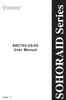 Version : 1.1 SR2760-2S-S2 User Manual SOHORAID Series Forewords About this manual Thank you for using products from Raidon Technology Inc. This manual will introduce the STARDOM SR2760-2S-S2 product.
Version : 1.1 SR2760-2S-S2 User Manual SOHORAID Series Forewords About this manual Thank you for using products from Raidon Technology Inc. This manual will introduce the STARDOM SR2760-2S-S2 product.
IDE ATA/133 Controller
 IDE ATA/133 Controller 2 Port PCI ATA-133 IDE Adapter Card PCIIDE2 Actual product may vary from photo FCC Compliance Statement This equipment has been tested and found to comply with the limits for a Class
IDE ATA/133 Controller 2 Port PCI ATA-133 IDE Adapter Card PCIIDE2 Actual product may vary from photo FCC Compliance Statement This equipment has been tested and found to comply with the limits for a Class
FANTEC MR-35HDC HARD DISK COPYSTATION
 FANTEC MR-35HDC HARD DISK COPYSTATION POWER Red= Blue=Dup 0 Copy Start 1 Compare Mute BIG Prescan JBOG Erase Reset USER MANUAL MENU MENU... 1 1. Product Introduction... 2 2. Operation in function... 3
FANTEC MR-35HDC HARD DISK COPYSTATION POWER Red= Blue=Dup 0 Copy Start 1 Compare Mute BIG Prescan JBOG Erase Reset USER MANUAL MENU MENU... 1 1. Product Introduction... 2 2. Operation in function... 3
StorTrends 3400 Hardware Guide for Onsite Support
 StorTrends 3400 Hardware Guide for Onsite Support MAN-3400-SS 11/21/2012 Copyright 1985-2012 American Megatrends, Inc. All rights reserved. American Megatrends, Inc. 5555 Oakbrook Parkway, Building 200
StorTrends 3400 Hardware Guide for Onsite Support MAN-3400-SS 11/21/2012 Copyright 1985-2012 American Megatrends, Inc. All rights reserved. American Megatrends, Inc. 5555 Oakbrook Parkway, Building 200
StarWind iscsi SAN: Configuring Global Deduplication May 2012
 StarWind iscsi SAN: Configuring Global Deduplication May 2012 TRADEMARKS StarWind, StarWind Software, and the StarWind and StarWind Software logos are trademarks of StarWind Software that may be registered
StarWind iscsi SAN: Configuring Global Deduplication May 2012 TRADEMARKS StarWind, StarWind Software, and the StarWind and StarWind Software logos are trademarks of StarWind Software that may be registered
Forensic Labdock S5 and U5
 ABCDEFGHIJKLMNOPQRSTUVWXYZ abcdefghijklmnopqrstuvwxyz Forensic Labdock S5 and U5 User Manual Features Easy attachment and write-blocked access to 2.5 and 3.5 IDE/PATA and SATA hard drives. Write-blocked
ABCDEFGHIJKLMNOPQRSTUVWXYZ abcdefghijklmnopqrstuvwxyz Forensic Labdock S5 and U5 User Manual Features Easy attachment and write-blocked access to 2.5 and 3.5 IDE/PATA and SATA hard drives. Write-blocked
This guide explains how to install an Intel Solid-State Drive (Intel SSD) in a SATA-based desktop or notebook computer.
 Installation Guide This guide explains how to install an (Intel SSD) in a SATA-based desktop or notebook computer. The instructions include migrating your data from your current storage device (such as
Installation Guide This guide explains how to install an (Intel SSD) in a SATA-based desktop or notebook computer. The instructions include migrating your data from your current storage device (such as
SATA II 4 Port PCI RAID Card RC217 User Manual
 SATA II 4 Port PCI RAID Card RC217 SATA II 4 Port PCI RAID Card This Manual is for many Models of SATAII RAID5 HBA that uses Silicon Image SATA II SiI3124 chipset: 1) 32bit PCI bus host card 2) 64bit PCI-X
SATA II 4 Port PCI RAID Card RC217 SATA II 4 Port PCI RAID Card This Manual is for many Models of SATAII RAID5 HBA that uses Silicon Image SATA II SiI3124 chipset: 1) 32bit PCI bus host card 2) 64bit PCI-X
This chapter explains how to update device drivers and apply hotfix.
 MegaRAID SAS User's Guide Areas Covered Before Reading This Manual This section explains the notes for your safety and conventions used in this manual. Chapter 1 Overview This chapter explains an overview
MegaRAID SAS User's Guide Areas Covered Before Reading This Manual This section explains the notes for your safety and conventions used in this manual. Chapter 1 Overview This chapter explains an overview
RAID Utility User Guide. Instructions for setting up RAID volumes on a computer with a Mac Pro RAID Card or Xserve RAID Card
 RAID Utility User Guide Instructions for setting up RAID volumes on a computer with a Mac Pro RAID Card or Xserve RAID Card Contents 3 RAID Utility User Guide 3 The RAID Utility Window 4 Running RAID Utility
RAID Utility User Guide Instructions for setting up RAID volumes on a computer with a Mac Pro RAID Card or Xserve RAID Card Contents 3 RAID Utility User Guide 3 The RAID Utility Window 4 Running RAID Utility
4 Bay External Hard Drive Array RAID Tower esata USB 3.0 Enclosure. StarTech ID: SAT3540U3ER
 4 Bay External Hard Drive Array RAID Tower esata USB 3.0 Enclosure StarTech ID: SAT3540U3ER The SAT3540U3ER 4-Drive USB 3.0/eSATA to 3.5" SATA RAID Enclosure is a high-performance external RAID storage
4 Bay External Hard Drive Array RAID Tower esata USB 3.0 Enclosure StarTech ID: SAT3540U3ER The SAT3540U3ER 4-Drive USB 3.0/eSATA to 3.5" SATA RAID Enclosure is a high-performance external RAID storage
Installation Guide. Wyse C Class Conversion to WES7. Wyse USB Firmware Tool TM Release 1.10. Issue: 102910 PN: 883887-17L Rev. B
 Installation Guide Wyse C Class Conversion to WES7 Wyse USB Firmware Tool TM Release 1.10 Issue: 102910 PN: 883887-17L Rev. B Copyright Notices 2010, Wyse Technology Inc. All rights reserved. This manual
Installation Guide Wyse C Class Conversion to WES7 Wyse USB Firmware Tool TM Release 1.10 Issue: 102910 PN: 883887-17L Rev. B Copyright Notices 2010, Wyse Technology Inc. All rights reserved. This manual
Forensic Labdock S5 and U5
 ABCDEFGHIJKLMNOPQRSTUVWXYZ abcdefghijklmnopqrstuvwxyz Forensic Labdock S5 and U5 User Manual Features Easy attachment and write-blocked access to 2.5 and 3.5 IDE/PATA and SATA hard drives. Write-blocked
ABCDEFGHIJKLMNOPQRSTUVWXYZ abcdefghijklmnopqrstuvwxyz Forensic Labdock S5 and U5 User Manual Features Easy attachment and write-blocked access to 2.5 and 3.5 IDE/PATA and SATA hard drives. Write-blocked
