FAQ. 2. Getting error message on the left side corner at the bottom of the page: Error on Page and don t get the next screen. What is this?
|
|
|
- Piers O’Neal’
- 7 years ago
- Views:
Transcription
1 FAQ 1. Site does not open. Please check your internet connectivity first. Try to open any other site. If you are getting error message regarding C1sign component, check your browser settings whether they are as per the manual. For e.g. You should add the site to your trusted sites and you should make necessary browser settings for the trusted sites zone. Particularly check wherever there is word Active X Control you need to enable the option. Also enable all scripting and java related options. Disable the option Use popup blocker. To go to the site and download the manual, type the full path of the home page of the site which is: Download manuals from the links 1. New User Instruction Manual 2. Vendor Instruction manual. 3. You can also Download Java from downloads if Java is not installed on your machine, ensure to have the same version or higher as specified on the site HPCL should check the following as well Tools -> Internet Options -> Connections -> Lan Settings -> Advanced -> remove *.hpcl.co.in till the semicolon. 2. Getting error message on the left side corner at the bottom of the page: Error on Page and don t get the next screen. What is this? This typically happens 1. During Enrollment after clicking on Submit button or 2. when clicked on Login button after you enter the password. Check whether you have installed Java Runtime Environment. This you can check by going to Start Settings Control Panel Add or Remove Programs. Check in the list whether Java Runtime Environment exists. If it is not there please download it from the link given in Download link on the homepage. If the issue still persists, uninstall java runtime environment, restart the computer, Install Java Runtime Environment again. 3. What is Digital Certificate? what is it used for? Digital certificate is an electronic certificate (it is a software) which authenticates your login and used for data encryption for enhanced security of data. There are certifying authorities such as TCS, MTNL, SIFY, N-Code Solutions from whom you can get a digital certificate after paying their respective charges and providing them required documents.
2 It is used for signing the data during bidding. It also help you encrypt and decrypt your data. Data signed and encrypted through DC is highly secured. For more details please refer DC process in the manual available on the home page. 4. Getting the message: Kindly check Certificate availability : There is some problem with your certificate. Most likely reason is you have not installed it on your pc. Open internet explorer Go to Tools- Internet Options Click on Content Click on Certificates Check whether it is under Personal and shows your name (Name of the person to whom the certificate is issued.) If the certificate is there select the certificate and click on View If it shows any message like Windows does not have enough information about this certificate then click on Certificate Path tab. Check whether all the corresponding certificate chain files (which is hierarchy of the certificate) are present. If they are not present then get them and install them from the respective sources (from where you have purchased the certificate). Certification Path tab should show the message This certificate is OK. Also check the validity of the certificate. If it is expired then it is of no use and needs to be renewed. Note : C1 India provide Digital Certificate through N-Code Solutions 5. Getting the screen Your registration is pending for approval What does this mean? This means you have Enrolled successfully on E-proc site but you have not yet been approved by HPCL. In this case contact HPCL Vendor Administrator to get your registration approved. 6. Where should I contact to find Vendor Administrator? You should contact Vendor Administrator from the following departments 1. Marketing 2. Mumbai Refinery 3. Visakh Refinery For example: If you are registered with Mumbai refinery you should contact in Mumbai refinery. If you are registered with HPCL Marketing, you should contact there. 7. During Bidding, Generate key shows error message : Go to Edit Bid Item Forms. You will get an option to generate key there as well. This should solve your problem. Also Go to Tools Internet Options General- >Settings View Objects Delete all c1sign files and java files from there. Also delete temporary files and cookies. Close all browser window and login again. 8. What precautions should I take while downloading certificate?
3 Do not download certificate on Windows Vista operating system, download on XP or windows 2000 server only. You must report immediately to concerned certification authority if you get error while downloading the certificate. Follow all the instructions given by the certification authority from where you have purchased this Certificate. 9. Bidding: After clicking on proceed, message is shown that please edit the form. What does this mean? This means you have not edited all the forms in Edit Bid Common Forms / Edit Bid Item Forms / Edit Price Bid. You must Edit all the forms before proceeding or system won t allow you to proceed further. 10. Bidding: Error occurs during any Document upload. Check your file size and extension of the file. If the file size exceeds then mentioned size or if file extension is not right it will show you such error messages. Also check whether you have added to the trusted site with all ActiveX controls enabled 11. How do I use Rework option?: You can use Rework option and modify your bid ONLY if you have not submitted the respective form. Once you submit the form you cannot edit it. However in such case if you want to edit the bid after you submit all the forms, complete the procedure to submit your bid (Final Submit). Go to tender again and you will get an option to edit the bid. You can Edit your Bid any time and any number of times till the bidding date and time is available. 12. How many times I can Edit my bid? You can Edit your Bid any number of times TILL THE DUE DATE & TIME. Once you edit the bid and submit it, it will be replaced with your previously submitted bid. Your last Final Submit bid will get considered always. 13. When do I get intimation by mail? a) When you get a challenge phrase during enrollment b) When a Limited Tender is floated to you c) When your password is reset. (Forgot Password option) d) When HPCL sends you any query during Technical Evaluation e) Technically rejected f) When there is Corrigendum in a Tender. 14. Bidding: While selecting the certificate if you are getting Automation server can t create object?
4 Check user browser settings go to Tools Internet Options Settings Custom Level Reset custom settings to Low. 15 Bidding: If you are getting white screen blank while editing forms? Check user browser settings go to Tools Internet Options Advanced Security put tick mark in Use SSL 2.0 Use SSL Bidding: If you are unable to Generate Key? Open control panel of Java General Temporary Internet Files Delete Files Advanced Security put tick mark in Use SSL 2.0 Use SSL Bidding: How to confirm my Bid is submitted in all respects? You can use option Bid View Own Bid View Get Envelope Receipt Here you should check whether Hash Message is generated or not against the Envelopes and also the Bid Submission Time. 18. How do I confirm my tenders are submitted without any problem? After submitting your tender successfully, you will get a receipt mail providing the status of the submission. 18. Can I view others Technical Bid? You will receive the comparative statement of Technical Evaluation in others Bid View. 19. How do I confirm that Technical Evaluation is unbiased? As you are provided with the comparative statement of all the bidders who have participated. You can verify it for yourself and compare 20. Is the password secured? Password is encrypted at the database level. It is known only to you. Even the System Administrator does not know your password. As a part of the security policy, we advise you to change the password frequently. 21. How do I change my password? After logging into your account, you will find an option to Change the Password. You can also Edit your profile using edit profile option. 23. I've lost my password. How can I retrieve it? Click on "Forgot Password" and answer the question, your password will get reset and you will receive a mail with the new password on the mail id provided in the system
5 24. How my personal details are being used? Your details are used for the following 1. Your Enrollment Approval 2. If Buyer (HPCL) needs to contact you through mail / phone / fax 3. Certificate Verification
Frequently Asked Questions Please read this document before using this application.
 Frequently Asked Questions Please read this document before using this application. 1. What is an Electronic Tendering System? Electronic Tendering System is an end to end Tendering System which can be
Frequently Asked Questions Please read this document before using this application. 1. What is an Electronic Tendering System? Electronic Tendering System is an end to end Tendering System which can be
Chhattisgarh State Power Companies
 Chhattisgarh State Power Companies User Manual for e-bidding Version 2.0 Page 1 of 39 CONTENT 1. About E-tender Web Portal... 3 2. Pre-requisites to participate in Bidding... 4 3. PC/Laptop Settings...
Chhattisgarh State Power Companies User Manual for e-bidding Version 2.0 Page 1 of 39 CONTENT 1. About E-tender Web Portal... 3 2. Pre-requisites to participate in Bidding... 4 3. PC/Laptop Settings...
PaymentNet Federal Card Solutions Cardholder FAQs
 PaymentNet Federal Card Solutions It s easy to find the answers to your questions about PaymentNet! June 2014 Frequently Asked Questions First Time Login How do I obtain my login information?... 2 How
PaymentNet Federal Card Solutions It s easy to find the answers to your questions about PaymentNet! June 2014 Frequently Asked Questions First Time Login How do I obtain my login information?... 2 How
Using ProjectWise Explorer for File Transfer
 Using ProjectWise Explorer for File Transfer Use the link below to register for a log in and password for ProjectWise. http://apps.dot.illinois.gov/consultantreg/ To access ProjectWise Web Explorer use
Using ProjectWise Explorer for File Transfer Use the link below to register for a log in and password for ProjectWise. http://apps.dot.illinois.gov/consultantreg/ To access ProjectWise Web Explorer use
VENDOR ENROLMENT HELP MANUAL MATERIALS, COMPONENTS & SERVICES
 VENDOR ENROLMENT HELP MANUAL For MATERIALS, COMPONENTS & SERVICES Page 0 OFB eprocurement System Vendor Enrolment Module This module affects all users who wish to enroll as a Vendor. Through this enrolment,
VENDOR ENROLMENT HELP MANUAL For MATERIALS, COMPONENTS & SERVICES Page 0 OFB eprocurement System Vendor Enrolment Module This module affects all users who wish to enroll as a Vendor. Through this enrolment,
USER GUIDE FOR THE PARTICIPANTS IN RESPECT OF E-TENDER. With the introduction of e Tendering in the BEST Undertaking (referred as the Undertaking ),
 USER GUIDE FOR THE PARTICIPANTS IN RESPECT OF E-TENDER INTRODUCTION: With the introduction of e Tendering in the BEST Undertaking (referred as the Undertaking ), the Tenderers are now able to view, download
USER GUIDE FOR THE PARTICIPANTS IN RESPECT OF E-TENDER INTRODUCTION: With the introduction of e Tendering in the BEST Undertaking (referred as the Undertaking ), the Tenderers are now able to view, download
Passport Installation. Windows XP + Internet Explorer 8
 Passport Installation Windows XP + Internet Explorer 8 OS Version Windows XP System Type 32bit or 64bit Browser & version Internet Explorer 8 Before you begin.. Make sure you have Anti Virus software installed
Passport Installation Windows XP + Internet Explorer 8 OS Version Windows XP System Type 32bit or 64bit Browser & version Internet Explorer 8 Before you begin.. Make sure you have Anti Virus software installed
TABLE OF CONTENTS. Vendor Registration... 2. Usage of Digital Signature Certificate... 3
 TABLE OF CONTENTS Frequently Asked Questions (FAQ) on Vendor Registration... 2 Usage of Digital Signature Certificate... 3 What is an etoken?. 4 What is stored in etoken? How to install the etoken drivers?
TABLE OF CONTENTS Frequently Asked Questions (FAQ) on Vendor Registration... 2 Usage of Digital Signature Certificate... 3 What is an etoken?. 4 What is stored in etoken? How to install the etoken drivers?
Guidelines to bidders for participation e-taps (e-tender And Procurement System) of Airports Authority of India (AAI).
 Guidelines to bidders for participation e-taps (e-tender And Procurement System) of Airports Authority of India (AAI). 1. e-taps portal of AAI. 1.1 The bidders can visit and download the electronic bids
Guidelines to bidders for participation e-taps (e-tender And Procurement System) of Airports Authority of India (AAI). 1. e-taps portal of AAI. 1.1 The bidders can visit and download the electronic bids
ONGC Guidelines to Bidders for E-Procurement Application
 ONGC Guidelines to Bidders for E-Procurement Application Page 1 of 18 1. Guidelines : The Notice Inviting Tenders (NITs) of all tenders/bid invitations above value of Rs.5.00 lakhs including e-procurement
ONGC Guidelines to Bidders for E-Procurement Application Page 1 of 18 1. Guidelines : The Notice Inviting Tenders (NITs) of all tenders/bid invitations above value of Rs.5.00 lakhs including e-procurement
P&WC Portal Settings. 1) Portal Language Setting:
 P&WC Portal Settings In order to set your Internet Explorer Browser and to resolve a few specific issues that users of the P&WC Portal might have, we recommend that you change a few settings in your browser.
P&WC Portal Settings In order to set your Internet Explorer Browser and to resolve a few specific issues that users of the P&WC Portal might have, we recommend that you change a few settings in your browser.
ONGC e-procurement Online Guide
 ONGC e-procurement Online Guide 1. Technical Settings Web Browser supported: Microsoft IE 5.5+ Active Content: JavaScript, cookies, ActiveX controls, pop-ups must be enabled on all browsers Recommended
ONGC e-procurement Online Guide 1. Technical Settings Web Browser supported: Microsoft IE 5.5+ Active Content: JavaScript, cookies, ActiveX controls, pop-ups must be enabled on all browsers Recommended
f. Expand the term to see the courses in which you are enrolled by clicking on the + sign to the left of the semester.
 ecollege FAQ s Note: The only courses that appear in ecollege are online or web-enhanced courses. Face to Face courses, with no online component, will NOT appear in ecollege. 1. How do I access my ecollege
ecollege FAQ s Note: The only courses that appear in ecollege are online or web-enhanced courses. Face to Face courses, with no online component, will NOT appear in ecollege. 1. How do I access my ecollege
Trouble Shooting on e-filing
 DSC Registration Problem Description: I am not able to register my Digital Signature Certificate. Or while trying to e-file Income Tax Return using Digital Signature Certificate, the 'Select your.pfx file'
DSC Registration Problem Description: I am not able to register my Digital Signature Certificate. Or while trying to e-file Income Tax Return using Digital Signature Certificate, the 'Select your.pfx file'
FileBound: Internet Settings & Requirements
 If you (or your PC!) is new to the FileBound v4 application, There are a few quick items that need to be addressed to ensure you will be able to access the image viewer section of the system. Minimum Requirements
If you (or your PC!) is new to the FileBound v4 application, There are a few quick items that need to be addressed to ensure you will be able to access the image viewer section of the system. Minimum Requirements
Frequently Asked Questions Ver 1.0
 Frequently Asked Questions Ver 1.0 1) How do I create my online account? A: To create your own online account for the policy owned by you with company visit https://customerlogin.maxlifeinsurance.com click
Frequently Asked Questions Ver 1.0 1) How do I create my online account? A: To create your own online account for the policy owned by you with company visit https://customerlogin.maxlifeinsurance.com click
SEZ SEZ Online Manual Digital Signature Certficate [DSC] V Version 1.2
![SEZ SEZ Online Manual Digital Signature Certficate [DSC] V Version 1.2 SEZ SEZ Online Manual Digital Signature Certficate [DSC] V Version 1.2](/thumbs/32/15683057.jpg) SEZ SEZ Online Manual Digital Signature Certficate [DSC] V Version 1.2 Table of Contents 1 Introduction...2 2 Procurement of DSC...3 3 Installation of DSC...4 4 Procedure for entering the DSC details of
SEZ SEZ Online Manual Digital Signature Certficate [DSC] V Version 1.2 Table of Contents 1 Introduction...2 2 Procurement of DSC...3 3 Installation of DSC...4 4 Procedure for entering the DSC details of
Using desktop ANYWHERE
 Using desktop ANYWHERE A facility for students and staff which provides access to University IT facilities from most computers which have a connection to the Internet. Using a web browser you can access:
Using desktop ANYWHERE A facility for students and staff which provides access to University IT facilities from most computers which have a connection to the Internet. Using a web browser you can access:
www.faxmyway.com USER MANUAL www.faxmyway.com Online Faxing Anywhere, Anytime sales@faxmyway.com Paperless Secure Faxing Anytime, Anywhere
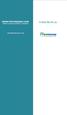 www.faxmyway.com www.faxmyway.com Paperless Secure Faxing Anytime, Anywhere Online Faxing Anywhere, Anytime USER MANUAL sales@faxmyway.com sales@faxmyway.com GETTING STARTED Faxmyway is an email and web-based
www.faxmyway.com www.faxmyway.com Paperless Secure Faxing Anytime, Anywhere Online Faxing Anywhere, Anytime USER MANUAL sales@faxmyway.com sales@faxmyway.com GETTING STARTED Faxmyway is an email and web-based
Secure Email A Guide for Users
 Secure Email A Guide for Users October 14, 2013 10/13 TABLE OF CONTENTS USING THE SYSTEM FOR THE FIRST TIME... 3 EMAIL NOTIFICATION OF SECURE INFORMATION... 3 GETTING REGISTERED ON THE SYSTEM... 4 ACCOUNT
Secure Email A Guide for Users October 14, 2013 10/13 TABLE OF CONTENTS USING THE SYSTEM FOR THE FIRST TIME... 3 EMAIL NOTIFICATION OF SECURE INFORMATION... 3 GETTING REGISTERED ON THE SYSTEM... 4 ACCOUNT
Common issues in GACship can be categorized as follows: Related to IE and pop-up blocker settings. Contact your Hub Operator
 T a c k l e i t a l l b y y o u r s e l f! A few words of introduction Common issues in GACship can be categorized as follows: Login related Related to IE and pop-up blocker settings Operational Common
T a c k l e i t a l l b y y o u r s e l f! A few words of introduction Common issues in GACship can be categorized as follows: Login related Related to IE and pop-up blocker settings Operational Common
Digital Signature Certificate (DSC)
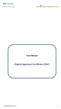 User Manual Digital Signature Certificate (DSC) DSC Manual version 1.2 1 Contents 1. INTRODUCTION... 3 2. PROCUREMENT OF DSC... 4 3. INSTALLATION OF DSC... 5 4. PROCEDURE FOR ENTERING THE DSC DETAILS OF
User Manual Digital Signature Certificate (DSC) DSC Manual version 1.2 1 Contents 1. INTRODUCTION... 3 2. PROCUREMENT OF DSC... 4 3. INSTALLATION OF DSC... 5 4. PROCEDURE FOR ENTERING THE DSC DETAILS OF
HELP MANUAL FOR MACHINE SETUP FOR DAE E-TENDERING SYSTEM
 HELP MANUAL FOR MACHINE SETUP FOR DAE E-TENDERING SYSTEM DEPARTMENT OF ATOMIC ENERGY E-Tendering Portal: - http://etenders.dae.gov.in VER: 1.3 Title Description Screenshots 1) Download the required utilities.
HELP MANUAL FOR MACHINE SETUP FOR DAE E-TENDERING SYSTEM DEPARTMENT OF ATOMIC ENERGY E-Tendering Portal: - http://etenders.dae.gov.in VER: 1.3 Title Description Screenshots 1) Download the required utilities.
Vodafone PC SMS 2010. (Software version 4.7.1) User Manual
 Vodafone PC SMS 2010 (Software version 4.7.1) User Manual July 19, 2010 Table of contents 1. Introduction...4 1.1 System Requirements... 4 1.2 Reply-to-Inbox... 4 1.3 What s new?... 4 2. Installation...6
Vodafone PC SMS 2010 (Software version 4.7.1) User Manual July 19, 2010 Table of contents 1. Introduction...4 1.1 System Requirements... 4 1.2 Reply-to-Inbox... 4 1.3 What s new?... 4 2. Installation...6
Logging In You must log in to the system before you can begin exchanging files with UMB. To log in to the system, follow the steps below.
 Using UMB Secure File Transfer UMB Secure File Transfer is a Java-based interface that you can use to upload and download your files through a secure SSL connection using a Javasupported web browser such
Using UMB Secure File Transfer UMB Secure File Transfer is a Java-based interface that you can use to upload and download your files through a secure SSL connection using a Javasupported web browser such
Government buyer user manual System Requirements and Administration Version 2.0
 Queensland Government etendering website Government buyer user manual System Requirements and Administration Version 2.0 July 2011 etender Help Desk phone 07 3836 0141 Table of contents 1 Introduction...
Queensland Government etendering website Government buyer user manual System Requirements and Administration Version 2.0 July 2011 etender Help Desk phone 07 3836 0141 Table of contents 1 Introduction...
1. Open the preferences screen by opening the Mail menu and selecting Preferences...
 Using TLS encryption with OS X Mail This guide assumes that you have already created an account in Mail. If you have not, you can use the new account wizard. The new account wizard is in the Accounts window
Using TLS encryption with OS X Mail This guide assumes that you have already created an account in Mail. If you have not, you can use the new account wizard. The new account wizard is in the Accounts window
Frequently Asked Questions
 Frequently Asked Questions Q1: Which type of Digital Signature is required for Registration? Whether Encryption Certificate is also required? A: As a legal requirement, Class3 certificate (preferably with
Frequently Asked Questions Q1: Which type of Digital Signature is required for Registration? Whether Encryption Certificate is also required? A: As a legal requirement, Class3 certificate (preferably with
Online Banking User Guide
 Online Banking User Guide Page 1 of 14 Set Up and Access to Online Banking How do I set up Online Banking? To enroll in Online Banking, complete the following: 1. Go to https://www.cobnks.com. 2. Under
Online Banking User Guide Page 1 of 14 Set Up and Access to Online Banking How do I set up Online Banking? To enroll in Online Banking, complete the following: 1. Go to https://www.cobnks.com. 2. Under
Microsoft Windows Installation and Troubleshooting Guide
 Remote Access Services Microsoft Windows - Installation and Troubleshooting Guide Version 2.1 February 19, 2013 1 P age TABLE OF CONTENTS 1 MICROSOFT WINDOWS XP INSTALLATION PROCEDURES... 3 2 MICROSOFT
Remote Access Services Microsoft Windows - Installation and Troubleshooting Guide Version 2.1 February 19, 2013 1 P age TABLE OF CONTENTS 1 MICROSOFT WINDOWS XP INSTALLATION PROCEDURES... 3 2 MICROSOFT
THE GOVERNMENT OF THE REPUBLIC OF SINGAPORE MINISTRY OF MANPOWER WP ONLINE. Technical Guidelines
 THE GOVERNMENT OF THE REPUBLIC OF SINGAPORE MINISTRY OF MANPOWER WP ONLINE Technical Guidelines Last Updated: 12-July-2013 Content 1. Technical Guidelines... 3 1.1 Minimum PC Configuration... 4 1.2 Internet
THE GOVERNMENT OF THE REPUBLIC OF SINGAPORE MINISTRY OF MANPOWER WP ONLINE Technical Guidelines Last Updated: 12-July-2013 Content 1. Technical Guidelines... 3 1.1 Minimum PC Configuration... 4 1.2 Internet
Secure Email Actions for Email Recipients
 Secure Email Actions for Email Recipients Actions for Email Recipients The recipient cannot forward encrypted email outside the secure system. Each email will only be available to the recipient for 30
Secure Email Actions for Email Recipients Actions for Email Recipients The recipient cannot forward encrypted email outside the secure system. Each email will only be available to the recipient for 30
1. Open the preferences screen by opening the Mail menu and selecting Preferences...
 Using TLS encryption with OS X Mail This guide assumes that you have already created an account in Mail. If you have not, you can use the new account wizard. The new account wizard is in the Accounts window
Using TLS encryption with OS X Mail This guide assumes that you have already created an account in Mail. If you have not, you can use the new account wizard. The new account wizard is in the Accounts window
VRIRSA Frequently Asked Questions (FAQs)
 VRIRSA Frequently Asked Questions (FAQs) Policy FAQs Q: What is VRIRSA? Q: Can a county choose to not participate in VRIRSA? Q: What years will be available in VRIRSA? Q: How soon will recent birth and
VRIRSA Frequently Asked Questions (FAQs) Policy FAQs Q: What is VRIRSA? Q: Can a county choose to not participate in VRIRSA? Q: What years will be available in VRIRSA? Q: How soon will recent birth and
Frequently Asked Questions for logging in to Online Banking
 Frequently Asked Questions for logging in to Online Banking Why don t I recognize any of the phone numbers on the Secure Code page? I can t remember my password; can I reset it myself? I know I have the
Frequently Asked Questions for logging in to Online Banking Why don t I recognize any of the phone numbers on the Secure Code page? I can t remember my password; can I reset it myself? I know I have the
Shakambaree Technologies Pvt. Ltd.
 Welcome to Support Express by Shakambaree Technologies Pvt. Ltd. Introduction: This document is our sincere effort to put in some regular issues faced by a Digital Signature and USB Token user doing on
Welcome to Support Express by Shakambaree Technologies Pvt. Ltd. Introduction: This document is our sincere effort to put in some regular issues faced by a Digital Signature and USB Token user doing on
Secure Mail Registration and Viewing Procedures
 Secure Mail Registration and Viewing Procedures May 2011 For External Secure Mail Recipients Contents This document provides a brief, end user oriented overview of the Associated Banc Corp s Secure Email
Secure Mail Registration and Viewing Procedures May 2011 For External Secure Mail Recipients Contents This document provides a brief, end user oriented overview of the Associated Banc Corp s Secure Email
Access your Insurance Agent s web site using the URL the agency has provided you. Click on the Service 24/7 Link.
 1 Access your Insurance Agent s web site using the URL the agency has provided you. Click on the Service 24/7 Link. You will need to enter your Email Address and Password assigned to you by your Agent.
1 Access your Insurance Agent s web site using the URL the agency has provided you. Click on the Service 24/7 Link. You will need to enter your Email Address and Password assigned to you by your Agent.
CalREDIE Browser Requirements
 CalREDIE Browser Requirements Table of Contents Section 1: Browser Settings... 2 Section 2: Windows Requirements... 11 Section 3: Troubleshooting... 12 1 Section 1: Browser Settings The following browser
CalREDIE Browser Requirements Table of Contents Section 1: Browser Settings... 2 Section 2: Windows Requirements... 11 Section 3: Troubleshooting... 12 1 Section 1: Browser Settings The following browser
Online Giving User Guide for Church Members
 User Guide for Church Members Pub 111, February 2011 2009-2011 ParishSOFT LLC, all rights reserved. ParishSOFT grants licensed users the right to unlimited duplication of this publication for internal
User Guide for Church Members Pub 111, February 2011 2009-2011 ParishSOFT LLC, all rights reserved. ParishSOFT grants licensed users the right to unlimited duplication of this publication for internal
FAQ and troubleshooting Guide
 FAQ and troubleshooting Guide 1) Submission Authorization Authorizing a) Please check the password you have entered, most probably invalid. b) Copy and paste this file secourt-crypto.jar to this path C:\Program
FAQ and troubleshooting Guide 1) Submission Authorization Authorizing a) Please check the password you have entered, most probably invalid. b) Copy and paste this file secourt-crypto.jar to this path C:\Program
American Honda Motor Co., Inc. Page 1 of 11
 How To Configure The Security Settings In Internet Explorer 8? These instructions are for Internet Explorer version 8. If you are using version 7, Please use FAQ: How to configure the security settings
How To Configure The Security Settings In Internet Explorer 8? These instructions are for Internet Explorer version 8. If you are using version 7, Please use FAQ: How to configure the security settings
Banner Frequently Asked Questions (FAQs)
 Banner Frequently Asked Questions (FAQs) How do I install Java?...1 Banner prompts me to download and install Java. Is this OK?....1 What Java version should I use?...2 How do I check what version of Java
Banner Frequently Asked Questions (FAQs) How do I install Java?...1 Banner prompts me to download and install Java. Is this OK?....1 What Java version should I use?...2 How do I check what version of Java
E-PLAN FREQUENTLY ASKED QUESTIONS
 1. I cannot view drawings even when I am using Internet Explorer A. Ensure you are using Internet Explorer Version 11 or higher. When you are viewing drawings in ProjectDox, please make sure you are using
1. I cannot view drawings even when I am using Internet Explorer A. Ensure you are using Internet Explorer Version 11 or higher. When you are viewing drawings in ProjectDox, please make sure you are using
Vendor User Accounts managing your NAP User Account
 This guide explains how to request and manage your NAP User Account so that you may access Web Status. Topics include: Reactivating an existing NAP User Account Requesting a NAP User Account Managing your
This guide explains how to request and manage your NAP User Account so that you may access Web Status. Topics include: Reactivating an existing NAP User Account Requesting a NAP User Account Managing your
Cognos 10 Getting Started with Internet Explorer and Windows 7
 Browser/Windows Settings There are several Internet Explorer browser settings required for running reports in Cognos. This document will describe specifically how to set those in Internet Explorer 9 and
Browser/Windows Settings There are several Internet Explorer browser settings required for running reports in Cognos. This document will describe specifically how to set those in Internet Explorer 9 and
ANZ transactive 05.2012
 ANZ transactive TECHNICAL SPECIFICATIONS GUIDE 05.2012 contents 1. Summary 3 2. Systems overview 4 3. Client technical specification 5 3.1 Usage Considerations 5 3.2 Summary Specification 5 > > 3.2.1 Summary
ANZ transactive TECHNICAL SPECIFICATIONS GUIDE 05.2012 contents 1. Summary 3 2. Systems overview 4 3. Client technical specification 5 3.1 Usage Considerations 5 3.2 Summary Specification 5 > > 3.2.1 Summary
Frequently Asked Questions
 Frequently Asked Questions (Using Digital Signature for Logging and Signing of Documents) Q1. Why I am getting a Page with Please Wait message on the top when I click Ecom Application?. Q2. How will Login
Frequently Asked Questions (Using Digital Signature for Logging and Signing of Documents) Q1. Why I am getting a Page with Please Wait message on the top when I click Ecom Application?. Q2. How will Login
EPS SELLER MANUAL FOR SAIL PLANT
 EPS SELLER MANUAL FOR SAIL PLANT 1. How to log in to EPS (Limited and Open Tenders)? For logging in please visit https://procurement.metaljunction.com Click on SIGN IN For Limited Tenders : For Limited
EPS SELLER MANUAL FOR SAIL PLANT 1. How to log in to EPS (Limited and Open Tenders)? For logging in please visit https://procurement.metaljunction.com Click on SIGN IN For Limited Tenders : For Limited
Table of Contents. Welcome... 2. Login... 3. Password Assistance... 4. Self Registration... 5. Secure Mail... 7. Compose... 8. Drafts...
 Table of Contents Welcome... 2 Login... 3 Password Assistance... 4 Self Registration... 5 Secure Mail... 7 Compose... 8 Drafts... 10 Outbox... 11 Sent Items... 12 View Package Details... 12 File Manager...
Table of Contents Welcome... 2 Login... 3 Password Assistance... 4 Self Registration... 5 Secure Mail... 7 Compose... 8 Drafts... 10 Outbox... 11 Sent Items... 12 View Package Details... 12 File Manager...
MSSQL quick start guide
 C u s t o m e r S u p p o r t MSSQL quick start guide This guide will help you: Add a MS SQL database to your account. Find your database. Add additional users. Set your user permissions Upload your database
C u s t o m e r S u p p o r t MSSQL quick start guide This guide will help you: Add a MS SQL database to your account. Find your database. Add additional users. Set your user permissions Upload your database
Problem: Logging on to UT Southwestern Student Center
 FAQ UT Southwestern Student Center Page 1 If you are experiencing problems logging into the site or accessing a data link, please try the remedies listed here first. Most problems can be quickly resolved
FAQ UT Southwestern Student Center Page 1 If you are experiencing problems logging into the site or accessing a data link, please try the remedies listed here first. Most problems can be quickly resolved
Passport Installation. Windows 8 + Internet Explorer 10
 Passport Installation Windows 8 + Internet Explorer 10 OS Version Windows 8 System Type 32bit and 64bit Browser Name & version Internet Explorer 10 Before you begin Make sure you have Anti Virus software
Passport Installation Windows 8 + Internet Explorer 10 OS Version Windows 8 System Type 32bit and 64bit Browser Name & version Internet Explorer 10 Before you begin Make sure you have Anti Virus software
Enhanced Login Security Frequently Asked Questions
 Enhanced Login Security Frequently Asked Questions Below are Frequently Asked Questions to assist you and you can also contact Customer Service at 903-657-8525 or 800-962-1610. Q: What is Enhanced Login
Enhanced Login Security Frequently Asked Questions Below are Frequently Asked Questions to assist you and you can also contact Customer Service at 903-657-8525 or 800-962-1610. Q: What is Enhanced Login
GLOBAL PAYMENTS AND CASH MANAGEMENT. HSBCnet Application Guide August 2006
 GLOBAL PAYMENTS AND CASH MANAGEMENT HSBCnet Application Guide August 2006 HSBCnet Application Guide TABLE OF CONTENT Page Overview 1 Step 1 Verifying the Minimum System Requirements 2 1.1 Operating System
GLOBAL PAYMENTS AND CASH MANAGEMENT HSBCnet Application Guide August 2006 HSBCnet Application Guide TABLE OF CONTENT Page Overview 1 Step 1 Verifying the Minimum System Requirements 2 1.1 Operating System
Shell Card Online e-invoicing Service User Manual. Version 2.7
 User Manual Version 2.7 October 2012 Contents 1 To Access Shell Card Online e-invoicing Service... 3 1.1 How to access e-invocing service via Shell Card Online... 3 1.2 What to do if you forget your password...
User Manual Version 2.7 October 2012 Contents 1 To Access Shell Card Online e-invoicing Service... 3 1.1 How to access e-invocing service via Shell Card Online... 3 1.2 What to do if you forget your password...
ACCOUNT SERVICES HELP
 ACCOUNT SERVICES HELP 1. How do I create an on line account? Before you can view your on line account information you first need to register a username profile. You do this by clicking on the Register
ACCOUNT SERVICES HELP 1. How do I create an on line account? Before you can view your on line account information you first need to register a username profile. You do this by clicking on the Register
Bidder FAQ's and Tips LIWA eprocurement Portal
 Bidder FAQ's and Tips LIWA eprocurement Portal 1 FREQUENTLY ASKED QUESTIONS Welcome to Frequently Asked Questions (FAQ) The FAQ S published here are intended to help answer common concerns of our Supplier
Bidder FAQ's and Tips LIWA eprocurement Portal 1 FREQUENTLY ASKED QUESTIONS Welcome to Frequently Asked Questions (FAQ) The FAQ S published here are intended to help answer common concerns of our Supplier
HMRC Secure Electronic Transfer (SET)
 HMRC Secure Electronic Transfer (SET) How to use HMRC SET using PGP Desktop Version 2.0 Contents Welcome to HMRC SET 1 HMRC SET overview 2 Encrypt a file to send to HMRC 3 Upload files to the Government
HMRC Secure Electronic Transfer (SET) How to use HMRC SET using PGP Desktop Version 2.0 Contents Welcome to HMRC SET 1 HMRC SET overview 2 Encrypt a file to send to HMRC 3 Upload files to the Government
Reading an email sent with Voltage SecureMail. Using the Voltage SecureMail Zero Download Messenger (ZDM)
 Reading an email sent with Voltage SecureMail Using the Voltage SecureMail Zero Download Messenger (ZDM) SecureMail is an email protection service developed by Voltage Security, Inc. that provides email
Reading an email sent with Voltage SecureMail Using the Voltage SecureMail Zero Download Messenger (ZDM) SecureMail is an email protection service developed by Voltage Security, Inc. that provides email
Remote Access to Niagara Wheatfield s Computer Network
 Remote Access to Niagara Wheatfield s Computer Network Niagara Wheatfield Central School District Office of Instructional Technology Revised: June 24, 2010 Page 1 of 15 To gain access to Niagara Wheatfield
Remote Access to Niagara Wheatfield s Computer Network Niagara Wheatfield Central School District Office of Instructional Technology Revised: June 24, 2010 Page 1 of 15 To gain access to Niagara Wheatfield
Secure Email FAQs for External Stakeholders
 Secure Email FAQs for External Stakeholders Ver: 07 November 2012 What is secure email and why am I getting encrypted emails from the IPCC? Why do I have to register to open a Registered Envelope? What
Secure Email FAQs for External Stakeholders Ver: 07 November 2012 What is secure email and why am I getting encrypted emails from the IPCC? Why do I have to register to open a Registered Envelope? What
On line tenders guide
 Ariba system Ariba Spend Management On line tenders guide Operative guide for partecipating to SE on line tenders 1 Ariba system Ariba Spend Management Welcome in the on line tenders guide! Participate
Ariba system Ariba Spend Management On line tenders guide Operative guide for partecipating to SE on line tenders 1 Ariba system Ariba Spend Management Welcome in the on line tenders guide! Participate
Procedure for How to Enroll for Digital Signature
 Procedure for How to Enroll for Digital Signature In Online Processing System getting to implement Digital Signature and Electronic Token for security and Authentication Purpose. For that bidder must have
Procedure for How to Enroll for Digital Signature In Online Processing System getting to implement Digital Signature and Electronic Token for security and Authentication Purpose. For that bidder must have
Citrix Remote Access Work Instructions
 Work Instructions Version 1.0 15 January 2010 InTACT Shared Services Centre ACT Department of Treasury Quality Management System Service Management Tools Contents Introduction... 3 Purpose... 3 Scope...
Work Instructions Version 1.0 15 January 2010 InTACT Shared Services Centre ACT Department of Treasury Quality Management System Service Management Tools Contents Introduction... 3 Purpose... 3 Scope...
Secure Email Recipient Guide
 Secure Email Recipient Guide Contents How to open your first Encrypted Message.... 3 Step-by-Step Guide to Opening Your First Envelope... 3 Step One:... 3 Step Two:... 4 Step Three:... 4 Step Four:...
Secure Email Recipient Guide Contents How to open your first Encrypted Message.... 3 Step-by-Step Guide to Opening Your First Envelope... 3 Step One:... 3 Step Two:... 4 Step Three:... 4 Step Four:...
1. Open the Account Settings window by clicking on Account Settings from the Entourage menu.
 Using TLS Encryption with Microsoft Entourage This guide assumes that you have previously configured Entourage to work with your Beloit College email account. If you have not, you can create an account
Using TLS Encryption with Microsoft Entourage This guide assumes that you have previously configured Entourage to work with your Beloit College email account. If you have not, you can create an account
Set Up E-mail Setup with Microsoft Outlook 2007 using POP3
 Page 1 of 14 Help Center Set Up E-mail Setup with Microsoft Outlook 2007 using POP3 Learn how to configure Outlook 2007 for use with your 1&1 e-mail account using POP3. Before you begin, you will need
Page 1 of 14 Help Center Set Up E-mail Setup with Microsoft Outlook 2007 using POP3 Learn how to configure Outlook 2007 for use with your 1&1 e-mail account using POP3. Before you begin, you will need
ECA IIS Instructions. January 2005
 ECA IIS Instructions January 2005 THIS PAGE INTENTIONALLY BLANK ECA IIS Instructions ii July 22, 2005 Table of Contents 1. Install Certificate in IIS 5.0... 1 2. Obtain and Install the ECA Root Certificate
ECA IIS Instructions January 2005 THIS PAGE INTENTIONALLY BLANK ECA IIS Instructions ii July 22, 2005 Table of Contents 1. Install Certificate in IIS 5.0... 1 2. Obtain and Install the ECA Root Certificate
PeopleSoft Employee Self Service User Guide
 PeopleSoft Employee Self Service User Guide Welcome to the NJTA Employee Self Service (ESS) User Guide. This guide is designed to provide you with the information you need to successfully use the NJTA
PeopleSoft Employee Self Service User Guide Welcome to the NJTA Employee Self Service (ESS) User Guide. This guide is designed to provide you with the information you need to successfully use the NJTA
M&T Web InfoPLU$ GETTING STARTED GUIDE
 M&T Web InfoPLU$ GETTING STARTED GUIDE Web InfoPLU$ Getting Started Guide Welcome to Web InfoPLU$, M&T s Internet reporting and payment service. The purpose of this guide is to help you log on for the
M&T Web InfoPLU$ GETTING STARTED GUIDE Web InfoPLU$ Getting Started Guide Welcome to Web InfoPLU$, M&T s Internet reporting and payment service. The purpose of this guide is to help you log on for the
Business Banking Customer Login Experience for Enhanced Login Security
 Business Banking Customer Login Experience for Enhanced Login Security User credentials uniquely identify each person who uses the banking platform. The intent of authentication is unequivocal verification
Business Banking Customer Login Experience for Enhanced Login Security User credentials uniquely identify each person who uses the banking platform. The intent of authentication is unequivocal verification
SCHS Frequently Asked Questions
 SCHS Frequently Asked Questions 1. How do I apply? Applicants have following options to submit applications: ONLINE APPLICATION: Please visit the link https://dfscfhs.com/login.aspx and register as per
SCHS Frequently Asked Questions 1. How do I apply? Applicants have following options to submit applications: ONLINE APPLICATION: Please visit the link https://dfscfhs.com/login.aspx and register as per
XCM Internet Explorer Settings
 XCM Internet Explorer Settings For best results, you must prepare your Internet Explorer (IE) browser so that interactions with the XCM site are fully trusted (XCM only supports Microsoft s Internet Explorer).
XCM Internet Explorer Settings For best results, you must prepare your Internet Explorer (IE) browser so that interactions with the XCM site are fully trusted (XCM only supports Microsoft s Internet Explorer).
Victoria College Online Course Guide
 Victoria College Online Course Guide DO NOT LOSE THIS GUIDE!! IT CONTAINS IMPORTANT INFORMATION THAT YOU WILL NEED TO HELP YOU ACCESS YOUR COURSE!!! YOU HAVE ENROLLED IN THE FOLLOWING COURSE/COURSES: COURSE
Victoria College Online Course Guide DO NOT LOSE THIS GUIDE!! IT CONTAINS IMPORTANT INFORMATION THAT YOU WILL NEED TO HELP YOU ACCESS YOUR COURSE!!! YOU HAVE ENROLLED IN THE FOLLOWING COURSE/COURSES: COURSE
CHECK POINT MOBILE ACCESS VPN
 Updated 1/14/2014 CHECK POINT MOBILE ACCESS VPN SUMMARY Mobile Access is an SSL VPN service by Check Point. A VPN allows remote access to internally hosted services and applications using a web browser.
Updated 1/14/2014 CHECK POINT MOBILE ACCESS VPN SUMMARY Mobile Access is an SSL VPN service by Check Point. A VPN allows remote access to internally hosted services and applications using a web browser.
Dartmouth College Technical Support Document for Kronos PC version
 Dartmouth College Technical Support Document for Kronos PC version Contents How to Save the Kronos URL as a Favorite or Bookmark... 2 Internet Explorer... 2 Firefox... 4 Possible Problems When Logging
Dartmouth College Technical Support Document for Kronos PC version Contents How to Save the Kronos URL as a Favorite or Bookmark... 2 Internet Explorer... 2 Firefox... 4 Possible Problems When Logging
Sabal Trust Company. WebLink User Guide
 If you are having any difficulty or need any help with these changes or the new configuration, please call your Relationship Manager Sabal Trust Company WebLink User Guide Table of Contents WELCOME TO
If you are having any difficulty or need any help with these changes or the new configuration, please call your Relationship Manager Sabal Trust Company WebLink User Guide Table of Contents WELCOME TO
Installation and Troubleshooting Guide for SSL-VPN CONNECTIONS Access
 Installation and Troubleshooting Guide for SSL-VPN CONNECTIONS Access Version 1 Revised 11/29/2007 Table of Contents Java Installation:...4 Browser Configuration:...4 Citrix Client Installation:...8 Attempting
Installation and Troubleshooting Guide for SSL-VPN CONNECTIONS Access Version 1 Revised 11/29/2007 Table of Contents Java Installation:...4 Browser Configuration:...4 Citrix Client Installation:...8 Attempting
GRS Advantage Website User Reference Guide
 GRS Advantage Website User Reference Guide This document describes how to use the GRS Advantage Website. Table of Contents GRS Advantage Website... 2 Accessing the Website... 2 Requesting Access to the
GRS Advantage Website User Reference Guide This document describes how to use the GRS Advantage Website. Table of Contents GRS Advantage Website... 2 Accessing the Website... 2 Requesting Access to the
Table of Contents. Oracle/Sun JRE Upgrade Instructions. Verify Hard Disk Space JRE 1.6.0.35
 Table of Contents Oracle/Sun JRE Upgrade Instructions... 1 Verify Hard Disk Space... 1 JRE Install Directions for Windows Vista or Windows 7... 2 EWB Sign-on with the New JRE... 7 Problem and Resolution
Table of Contents Oracle/Sun JRE Upgrade Instructions... 1 Verify Hard Disk Space... 1 JRE Install Directions for Windows Vista or Windows 7... 2 EWB Sign-on with the New JRE... 7 Problem and Resolution
TRUST Online u s e r g u i d e v e r s i o n 8. 4 O c t o b e r 2 0 1 3
 TRUSTOnline u s e r g u i d e version 8.4 October 2013 TABLE of CONTENTS Access Trust Online... 1 Login to Trust Online... 1 Enhanced Authentication Login... 3 Select an Account... 5 Locate an Account...
TRUSTOnline u s e r g u i d e version 8.4 October 2013 TABLE of CONTENTS Access Trust Online... 1 Login to Trust Online... 1 Enhanced Authentication Login... 3 Select an Account... 5 Locate an Account...
PCS-Tender Supplier Response Guide
 PCS-Tender Supplier Response Guide Version 3.0 June 2016 Page 1 Contents Creating a Response to a Tender... 3 The Settings Area... 3 Saving a Response... 5 Qualification Envelope Example... 5 Technical
PCS-Tender Supplier Response Guide Version 3.0 June 2016 Page 1 Contents Creating a Response to a Tender... 3 The Settings Area... 3 Saving a Response... 5 Qualification Envelope Example... 5 Technical
Passport installation Windows 8 + Firefox
 Passport installation Windows 8 + Firefox OS Version Windows 8 System Type 32-bit and 64-bit Browser name & version Firefox 23 Before you begin Check you have Anti Virus software installed on your computer
Passport installation Windows 8 + Firefox OS Version Windows 8 System Type 32-bit and 64-bit Browser name & version Firefox 23 Before you begin Check you have Anti Virus software installed on your computer
eduroam wireless setup guide for Windows 7, XP and Vista
 Information Technology Services eduroam wireless setup guide for Windows 7, XP and Vista Configuring Windows to connect to the eduroam wireless network June 2011 Introduction This document describes how
Information Technology Services eduroam wireless setup guide for Windows 7, XP and Vista Configuring Windows to connect to the eduroam wireless network June 2011 Introduction This document describes how
Setting up Millennium on your Computer February 4, 2016
 Setting up Millennium on your Computer February 4, 2016 Millennium Address: https://dbweb.serv.usu.edu/mill/login.htm 1 - Installing and Configuring Java Uninstall all instances of Java that are currently
Setting up Millennium on your Computer February 4, 2016 Millennium Address: https://dbweb.serv.usu.edu/mill/login.htm 1 - Installing and Configuring Java Uninstall all instances of Java that are currently
SEZ SEZ Online Manual- DSC Signing with Java Applet. V Version 1.0 ersion 1.0
 SEZ SEZ Online Manual- V Version 1.0 ersion 1.0 Table of Contents 1 Introduction...2 2 DSC signing functionality with java applet...2 3 Troubleshooting...5 4 Annexure I: JAVA Console Setting... 13 5 Annexure
SEZ SEZ Online Manual- V Version 1.0 ersion 1.0 Table of Contents 1 Introduction...2 2 DSC signing functionality with java applet...2 3 Troubleshooting...5 4 Annexure I: JAVA Console Setting... 13 5 Annexure
Colorado Medical Assistance Program Web Portal. Frequently Asked Questions
 Colorado Medical Assistance Program Web Portal Frequently Asked Questions Trading Partner Administrator I have my HCPF Welcome Letter, and am going to be the Trading Partner Administrator. Now what? What
Colorado Medical Assistance Program Web Portal Frequently Asked Questions Trading Partner Administrator I have my HCPF Welcome Letter, and am going to be the Trading Partner Administrator. Now what? What
DOCUMENT MANAGEMENT SYSTEM
 DOCUMENT MANAGEMENT SYSTEM USER S MANUAL By: MIS Department Software Division Page 1 of 14 1. Overview Document Management System is a powerful web based file manager and storage utility. It was developed
DOCUMENT MANAGEMENT SYSTEM USER S MANUAL By: MIS Department Software Division Page 1 of 14 1. Overview Document Management System is a powerful web based file manager and storage utility. It was developed
The Information Security Tool Kit Think secure
 The Information Security Tool Kit Think secure Password Protecting Your Printing - Aficio MP C5000 To ensure your print job is not lying around the printer and to keep your information secure, you can
The Information Security Tool Kit Think secure Password Protecting Your Printing - Aficio MP C5000 To ensure your print job is not lying around the printer and to keep your information secure, you can
Configuring Internet Explorer for CareLogic
 Configuring Internet Explorer for CareLogic March 19, 2014 1 P a g e Table of Contents Configuring Internet Explorer for CareLogic... 3 Configuring Internet Explorer Security Settings... 4 Internet Explorer
Configuring Internet Explorer for CareLogic March 19, 2014 1 P a g e Table of Contents Configuring Internet Explorer for CareLogic... 3 Configuring Internet Explorer Security Settings... 4 Internet Explorer
User Guide. The AMF's File Transfer Service (FTS)
 User Guide The AMF's File Transfer Service (FTS) TABLE OF CONTENTS 1 INTENDED USERS... 3 2 SCOPE OF GUIDE... 3 3 BACKGROUND... 3 4 REQUIRED CONFIGURATION... 3 5 CONTACT INFORMATION FOR SUPPORT... 4 6 SECURITY...
User Guide The AMF's File Transfer Service (FTS) TABLE OF CONTENTS 1 INTENDED USERS... 3 2 SCOPE OF GUIDE... 3 3 BACKGROUND... 3 4 REQUIRED CONFIGURATION... 3 5 CONTACT INFORMATION FOR SUPPORT... 4 6 SECURITY...
Install Guide for Windows Office Professional Plus 2010
 Install Guide for Windows Office Professional Plus 2010 The purpose of this guide is to assist you in obtaining a copy of Windows Office Professional Plus 2010 for your Windows PC. This document will walk
Install Guide for Windows Office Professional Plus 2010 The purpose of this guide is to assist you in obtaining a copy of Windows Office Professional Plus 2010 for your Windows PC. This document will walk
Paxera Uploader Basic Troubleshooting
 Before going further, please check the logs and auto-route queue in the Uploader Control, these logs will say a lot about your problem. You should take care of the following before contacting our Support
Before going further, please check the logs and auto-route queue in the Uploader Control, these logs will say a lot about your problem. You should take care of the following before contacting our Support
Citrix Client Install Instructions
 Citrix Client Install Instructions If you are using Citrix remotely, Information Technology Services recommends updating Citrix client to the newest version available online. You must be an administrator
Citrix Client Install Instructions If you are using Citrix remotely, Information Technology Services recommends updating Citrix client to the newest version available online. You must be an administrator
ANZ TRANSACTIVE GETTING STARTED GUIDE AUSTRALIA & NEW ZEALAND
 ANZ TRANSACTIVE GETTING STARTED GUIDE AUSTRALIA & NEW ZEALAND TRANS-TASMAN 11.2015 Simplifying and connecting your transaction banking across Australia and New Zealand DISCLAIMER > > References to Australia(n)
ANZ TRANSACTIVE GETTING STARTED GUIDE AUSTRALIA & NEW ZEALAND TRANS-TASMAN 11.2015 Simplifying and connecting your transaction banking across Australia and New Zealand DISCLAIMER > > References to Australia(n)
eproc strategic procurement Supplier - Quick Reference Guide Version 3.0
 eproc strategic procurement Supplier - Quick Reference Guide Version 3.0 1 Overview of eproc 2 How to register in eproc 3 First Connection 4 How to perform the main activities 5 Contact and Help 2 1 Overview
eproc strategic procurement Supplier - Quick Reference Guide Version 3.0 1 Overview of eproc 2 How to register in eproc 3 First Connection 4 How to perform the main activities 5 Contact and Help 2 1 Overview
Internet Access Gateway Logon Instructions IAG Platform, XP
 Business Services Network (BSN) Internet Access Gateway Logon Instructions IAG Platform, XP Welcome to the Business Services Network a secure, private network for authorized users within which one may
Business Services Network (BSN) Internet Access Gateway Logon Instructions IAG Platform, XP Welcome to the Business Services Network a secure, private network for authorized users within which one may
ICBC Amsterdam Branch Corporate Internet Banking Manual
 ICBC Amsterdam Branch Corporate Internet Banking Manual 2013.1 1 Table of Content 1.Table of Content... 1 2.Log on... 2 3.Change password... 11 4.Dynamic Code Card use... 13 5.Account enquiry... 15 Information
ICBC Amsterdam Branch Corporate Internet Banking Manual 2013.1 1 Table of Content 1.Table of Content... 1 2.Log on... 2 3.Change password... 11 4.Dynamic Code Card use... 13 5.Account enquiry... 15 Information
