Rolera EM-C 2 User s Manual
|
|
|
- Deborah Ryan
- 7 years ago
- Views:
Transcription
1
2 Rolera EM-C 2 User s Manual Applicability This document applies to the Rolera EM-C 2 camera. For the latest updates, please visit Notice of Copyright Copyright Quantitative Imaging Corporation. All rights reserved. Unauthorized duplication of this document is prohibited. Trademarks and Proprietary Names QImaging, Rolera, Retiga, QICAM, MicroPublisher, Go, LightWire-800, Fast-1394, and QCapture are trademarks of QImaging. Product names mentioned in this document may be trademarks or registered trademarks of QImaging or other hardware, software, or service providers and are used herein for identification purposes only. Microsoft and Windows are registered trademarks in the U.S. and other countries of Microsoft Corporation and are used herein for identification purposes only. Apple and Macintosh are registered in the U.S. and other countries by Apple Computer, Inc. and are used herein for identification purposes only. QImaging Corporation Address Information th Avenue, Suite 101 Surrey, BC Canada V3S 6K3 QImaging Technical Support Technical support is available to all registered users of QImaging products from 7am to 5pm Pacific Standard Time. SUPPORT@QIMAGING.COM i
3 CONTENTS Rolera EM-C 2 User s Manual... i INTRODUCTION... 1 Power Requirements... 1 Host Requirements... 1 IEEE 1394 (FireWire) Interface... 2 Cables...2 Imaging Software for Your Camera... 3 INSTALLATION... 4 Step 1. Install the 1394 PCI-Express card (Windows Users Only)... 4 Step 2. Install Your Imaging Software... 5 Step 3. Connect the Rolera EM-C CAMERA BASICS... 7 Turning the Camera On and Off... 7 Connecting the Rolera EM-C 2 to your Optics...7 Understanding the LED Indicators... 8 Capturing Images with the Rolera EM-C ADVANCED CAMERA CONTROLS... 9 Cooling Capability... 9 Triggering the Rolera EM-C 2 Externally... 9 Gain and Offset Controls Easy-EM Mode CARING FOR YOUR CAMERA TROUBLESHOOTING Resolving Problems with the camera Unresolved Problems - Contacting QImaging Support GLOSSARY APPENDICES APPENDIX A: External Trigger Port ii
4 INTRODUCTION CHAPTER 1 The QImaging Rolera EM-C 2 unites the highest sensitivity of EMCCD sensors with high resolution and high speed. The camera's 1004 x 1002 frametransfer EMCCD provides QE up to 65%, enabling a 1MegaPixel resolution for low-light imaging. With its ability to capture images at an unprecedented 34.2full frames per second in 14-bit mode (and as fast as 200+ frames per second with binning and ROI), the Rolera EM-C 2 sets a new benchmark in high-speed, high-sensitivity performance for live-cell confocal microscopy. Power Requirements The Rolera EM-C 2 can be powered through a single IEEE 1394 FireWire 6-pin to 9-pin or 9-pin to 9- pin cable when the cooling is off. When the cooling is on, the Rolera EM-C 2 must be connected to the included external power supply. Power Supply Specifications: Input Power: Output Power: VAC 50-60Hz 12VDC, 5A (60W) Host Requirements For Windows PCs: Processor running at 1GHz or higher. 256 MB RAM (512MB RAM preferred). Video card with 16MB video memory capable of 32-bit color output. Windows XP, Windows Vista, Windows 7 The included IEEE1394B FireWire card must be installed. 1
5 For Mac OS Computers: Intel based Macintosh computers with an OHCI compliant IEEE 1394B port. Mac OS X 10.5 and above. 256 MB+ RAM The included IEEE 1394B card should be installed when a 1394b port is not present. IEEE 1394 (FireWire) Interface The Rolera EM-C 2 can be powered and controlled through an IEEE 1394a or 1394b (FireWire) digital interface. To realise the full benefits of the Rolera EM-C 2, a single FireWire connection from the camera to the computer combined with the external power connection will allow full control of the camera and rapid image data transfer from the camera to the computer. Maximum frame rates at 14-bit will require a 1394b connection to exist on the computer and the supplied card can be used to ensure full performance through the FireWire interface. Cables A 3-meter FireWire 9-pin to 9-pin interface cable is included with the camera. The 9-pin connection of either cable must be connected to the available FireWire 1394b port at the back of the camera; the other end of the cable plugs into your computer s 9-pin FireWire port. QImaging recommends that you install the supplied 1394B PCI-Express card to ensure proper connection to the 1394b port and experience the full benefits of the camera. Some computers have 4-pin FireWire ports. These ports may be used if they are OHCI compliant, but you will need to purchase a 4-pin to 9-pin FireWire cable from your local computer store. When connecting the Rolera EM-C 2 to any FireWire port, you will need to use an external power supply. What is the difference between 4-pin, 6-pin and 9-pin FireWire ports? FireWire cables are available in three varieties: 4-pin, 6-pin and 9-pin. 9-pin and 6-pin FireWire cables are capable of providing both power and a communication interface between the camera and computer while 4-pin cables provide only a communication interface. Some laptop computers have 6-pin FireWire jacks that do not provide power. If your computer has such a port, you will have to power your Rolera EM-C 2 by attaching the included external power supply to the system. 2
6 Imaging Software for Your Camera Industry Standard Imaging Applications The Rolera EM-C 2 works with industry-standard Windows and Mac OS imaging software. QCapture Suite Software The Rolera EM-C 2 operates on both Windows and Mac OS based systems. QCapture Suite Software for both systems is available at The easy-to-use QCapture software gives you complete control over the camera s settings and image capture functions. QCapture Suite also includes a TWAIN-compliant interface that allows many Windows image-editing applications to acquire images using QImaging cameras. 3
7 INSTALLATION CHAPTER 2 IMPORTANT: Follow these steps in order to complete the installation. DO NOT CONNECT the camera until the camera driver is installed. 1. Windows PC users only: Install the IEEE 1394 PCI-Express card - only if necessary. 2. Imaging Software - Install the software and drivers that your new QImaging camera needs to capture images. 3. Rolera EM-C 2 - Connect the camera to your computer using the included IEEE 1394 cable. DO NOT CONNECT the camera until you have a functioning FireWire port in your computer and the camera driver is installed. Step 1. Install the 1394 PCI-Express card (WindowsUsers Only) This step is for Windows PC users only. If you are installing the Rolera EM-C 2 computer, please skip to Step 2. on a Mac OS Check your computer for an existing FireWire port: The Rolera EM-C 2 connects to your Windows PC via a FireWire port. If you already have a FireWire port, you may not have to install the IEEE 1394 PCI-Express card. Check the connectors at the back of your PC for a port that matches the FireWire port of the connection shown in Figure 1 or Figure 2. Camera Computer Figure 1 9-pin to 9-pin FireWire (IEEE 1394) Port connection (recommended) If your PC does not have a functioning FireWire port, you must install the IEEE 1394 PCI-Express card that came with your camera. If necessary, install the included IEEE 1394 PCI-Express card: Shut down your computer. Open the case, and install the included IEEE 1394 card into an empty PCI slot. See the user s manual for your computer for complete instructions on installing new PCI-Express cards. Restart your computer. Windows should automatically install the appropriate software drivers for the card. 4
8 Step 2. Install Your Imaging Software Once the IEEE 1394 card is installed in your computer, you are ready to install the FireWire drivers and imaging software. See your Imaging Software User s Guide for complete installation instructions. Step 3. Connect the Rolera EM-C 2 Once your imaging software is installed, connect your camera. For the Rolera EM-C 2, in order to operate the cooling, the camera must have the external power connected. However, should the cooling not be required, a single 9-pin to 9-pin connection will operate the camera sufficiently. In most cases, the FireWire cable provides the necessary power required by the Rolera EM-C 2. However, if your camera is cooled you will need to provide additional power to the camera as shown in Figure 5. Connecting the QImaging Camera Perform the following for connecting your camera. Remove the FireWire cable from the camera box, and plug one end of the cable into the camera s FireWire socket. Figure 3 Camera FireWire Socket. 5
9 Plug the other end of the cable into a FireWire port on your computer Camera Computer Figure 4 Desktop Computer FireWire Connection In order to obtain the cooling specification of the camera, the supplied external power adapter needs to be connected to the camera as shown in Figure 5 below. Computer Camera 110/240 VAC power supply Figure 5 FireWire and External Power Supply Connection If you have a laptop computer, you can use the built in FireWire port or a PCMCIA card. However, should you connect to a laptop computer you will still be required to connect the supplied external power supply to the camera in order to power it. 6
10 CAMERA BASICS CHAPTER 3 The Rolera EM-C 2 s image capture capabilities are controlled entirely by your imaging software. This chapter provides basic instructions for working with the camera itself. Turning the Camera On and Off To turn the Rolera EM-C 2 on, press the power switch. The Rolera EM-C 2 lights will flash and the white power light will remain on, provided that you have the appropriate configuration of Step 3 in the Introduction section. Refer to this step for all system configurations ensuring that the FireWire cable(s) are connected as specified. If power is supplied, the WHITE LED will turn on. To turn the Rolera EM-C 2 off, press the power switch again. This will turn your camera off. The WHITE LED will turn off. POWER SIWTCH Figure 6 Power Switch on the Rolera EM-C 2 Connecting the Rolera EM-C 2 to your Optics The Rolera EM-C 2 connects directly to widely available C-mount optics, which are standard on most microscopes and lenses. To attach the camera to a microscope: Carefully thread the camera onto the microscope s C-mount adapter, rotating the camera until it is mounted securely. Use the microscope controls to adjust focus. To attach a C-mount lens to the camera: Carefully thread the C-mount lens onto the camera s lens ring, rotating the lens in a clockwise direction until it is mounted securely. Use the lens controls to adjust focus. 7
11 To attach F-mount optics: If you purchased the optional color filter, then carefully thread the color filter to the C-mount ring on the camera. The opposite end of the color filter is a female F-mount connector. Carefully connect your F-mount optics to the open connector of the color filter until it is mounted securely. Use your optics controls to adjust focus. NOTE: If you did not purchase a color filter, then you will need to purchase a C to F mount adapter to allow the connection of F-mount optics. Your camera does not need to be monochrome in this situation. Understanding the LED Indicators The LED indicators at the back of the camera give you important information about what your camera is doing: WHITE: The white LED is the power indicator. This LED should always be lit when the camera is connected to your computer and is turned on. GREEN: The green LED is the exposure/integration indicator. It will stay illuminated for the duration of the exposure of the CCD and turn off when not exposing. BLUE: The blue LED is the cooling indicator. It will flash while cooling down to the set temperature. When the temperature is locked and regulated, the blue LED will stay illuminated. It will turn off when cooling is turned off through software. Capturing Images with the Rolera EM-C 2 Consult your imaging application s user s manual for more details. 8
12 CHAPTER 4 ADVANCED CAMERA CONTROLS The Rolera EM-C 2 offers many advanced features. This section provides information on how to make the most of your QImaging camera. Cooling Capability The Rolera EM-C 2 offers the user the option of selecting the cooling temperature in one (1) degree increments. The maximum cooling of the Rolera EM-C 2 is -50ºC. Triggering the Rolera EM-C 2 Externally Externally triggering the Rolera EM-C 2 provides a sophisticated method of imaging and synchronizing your camera to external parts of your system, offering advanced capabilities. To use this feature effectively, it is important to understand the operation and configuration of your camera. The External Trigger Port of the Rolera EM-C 2 is a 6-pin miniature circular DIN connector. This port accepts digital logic signals that are used to control the camera's integration. The External Trigger Port is optically isolated from the camera's electronics. For this reason, the user must provide power to the External Trigger Port. See Appendix A for a pinout and schematic diagram of the External Trigger Port. In externally triggered modes of operation, the user inputs a pulse on the External Trigger Port that controls the camera's integration in one of two ways depending on the triggering mode. Triggering Modes When using External Triggering, there are three different types of triggering modes: Edge High/Low, Pulse High/Low and Strobe High/Low. Edge mode: Pulse Mode: allows the camera to start integrating on the rising or falling edge of the trigger pulse with the integration time controlled internally by the camera. Using this method allows you to externally trigger the camera as fast as possible, and allows you to take advantage of the simultaneous readout and exposure function. allows the user to control the integration period where the time is dictated by the duration of the pulse. If Pulse High mode is used, then the time the pulse is high is the time of the integration period. Vice versa for Pulse Low mode. This mode does not allow the simultaneous readout and exposure operation of the camera. Strobe Mode: allows the user the combination of pulse mode with simultaneous readout and exposure. This is a very advanced mode of operation of the camera such that the second pulse must finish after the readout of the first. The time between pulses is very critical for this operation 9
13 Connecting External Sources to the Camera Before you can begin to externally trigger your camera, you need to connect the necessary trigger signal source to the camera. To do this you need to ensure that you have a 6-pin miniature circular din cable and ensure that the pinouts are set correctly from your trigger source. Refer to Appendix A for further details on pin assignments and a diagram of the mini-din connector. There are several ways that you can provide an external pulse to the camera, one of them being via the QImaging External Trigger Box, which is available through QImaging, and another common device is a function generator. To trigger the camera, you need to provide a 5V TTL pulse though the pin stated in Appendix A. To ensure that you will use the external triggering mechanism correctly, it is important to ensure that the following questions have been answered when devising or architecting your system design: Has a system design been developed that incorporates the necessary elements such as: a Timing Diagram, Flow of Events (e.g. a simple state diagram), necessary components (e.g. microscope, flash lamp, shutter etc), a software solution for extracting and/or processing your images, External Triggering source (e.g. QImaging Trigger board, function generator etc) Have you Determined the type of triggering mode you require for you application? Are you sure the settings in the camera have been set correctly. For instance, are you monitoring the SYNCB output and if so have you set the correct output mode for your system? The above list should be used as a guide and should be consulted before contacting QImaging Technical Support. Trigger Mode Trigger Source Exposure Control Continual Internal to Camera Internal to Camera Edge Hi/Lo External Trigger Port Internal to Camera Pulse Hi/Lo External Trigger Port Length of User Pulse Strobe Hi/Lo External Trigger Port Length of User Pulse Software QCAM API Trigger Event Internal to Camera Table 1 Trigger Sources and Integration Modes 10
14 Gain and Offset Controls The Rolera EM-C 2 has two gain modes: (1) Multiplication Gain or EM Gain and (2) Easy-EM mode. The Multiplication gain controls the EM portion of the camera and allows you to bring the signal of the sample above the read-noise. The offset control of the Rolera EM-C 2 allows you to change your bias level or offset level to ensure that you capture all signals. This mapping is performed in the analog domain and thus avoids the quantization errors incurred when the mapping is performed in the digital domain. Easy-EM Mode The Rolera EM-C 2 introduces the new Easy-EM Mode. This mode optimizes the EM Gain setting on the camera to provide the best signal to noise ratio. Using EM Gain adds an additional noise source known as Excess Noise. Using too much EM Gain will increase this Excess Noise being added to the signal. However, using too little EM Gain does not effectively reduce the read-noise. Easy-EM Mode automatically selects the optimal position for the EM Gain to maximize the quality of your results. Each and every camera is individually tested and calibrated to provide optimal settings. 11
15 CARING FOR YOUR CAMERA CHAPTER 5 The Rolera EM-C 2 camera requires no regular maintenance except occasional external cleaning of the cooling window (the glass window that forms part of the cooling chamber and sits between the camera sensor and the microscope or lens). To c l e a n the Cooling window: CAUTION The camera s Cooling windows, CCD sensor, and circuits are sensitive to static discharge. Ensure you are using a static strap or are completely grounded at all times to release any static energy before you clean the cooling window. Use clean forced air (available at stores that sell cameras and computer cleaning supplies) to dust the cooling window (recommended). If the image still appears dirty, gently wipe the face of the cooling window with a small amount of optical grade isopropyl alchohol and lens paper. Apply forced air again to remove any loose particles. 12
16 TROUBLESHOOTING CHAPTER 6 Resolving Problems with the camera The White LED is not lit. Check all the cable connections. Press the switch at the back of the camera. If your white LED is still not lit, then your camera may not be receiving the required power. If you have a 1394 Power Supply or the included external power supply, connect the camera as listed in Step 3 of the Introduction Section. Image occasionally goes bright on one side or stays dark on one side Turn off the overhead lights in the room. Fluorescent lights may interact with the camera to create fluctuating image brightness. Hazy image or poor contrast If you are using the camera on a microscope, check the magnification of the microscope coupler. Consult your microscope manufacturer to find the type of coupler that works optimally with the Rolera EM-C 2 camera s sensor. Point the camera at something in the far distance. Loosen the set-screw of the C-mount ring (there are three: one on the side and two on the top). Adjust the C-mount ring until the image is in focus. Then tighten the set-screw so that the C-mount ring does not move. A lens is not supplied with the camera. This effect may also be caused by excessive infrared (IR) illumination. Verify that your camera or optical system is blocking the IR. Contact QImaging to order an IR filter. Images That Do Not Appear Sharp If the image does not seem sharp, check the format of the lens or the coupler being used on the microscope. An incorrect coupler on the microscope will not provide the correct field of view, and will reduce the light available to the sensor. If you experience an unsharp image, contact your microscope dealer to assist you in finding the most appropriate coupler. 13
17 Unresolved Problems - Contacting QImaging Support If you are still unable to resolve your problem, contact QImaging Support for assistance in one of four ways: Visit for a list of all frequently asked questions. Your issue may be resolved in one of these faqs. Visit and fill out a support form online with the details of your problem. SUPPORT@QIMAGING.COM with complete details of your problem (including Error Message and Code if possible), camera model, computer hardware configuration, and operating system. 14
18 GLOSSARY Binning Binning is a method of increasing camera speed and sensitivity to boost low signals. Binning causes the acquired image to be brighter and smaller, but the resolution will be lower as a result. Because the image is smaller, the image transfer time is reduced significantly. When you select a binning setting in your imaging software, the camera combines data from several pixels in the camera s CCD into a single super pixel. For example, a 2x2 bin means that 2 pixels in the horizontal direction and 2 pixels in the vertical direction are combined to form one super pixel. C-Mount A standard threaded lens mount used to attach a camera to a microscope, or a separate lens to a camera. CCD Charge Coupled Device (abbr.) CCD Gain The amount of analog signal amplification. The gain is factory-optimized for the camera s maximum dynamic range. Charge Coupled Device The light sensitive silicon chip near the optical interface of the camera that converts light intensities into electrical signals. These are typically made up of many pixel elements whose intensities are interpreted by imaging software to display an image on the screen. Dynamic Range The ratio of the saturation level of the CCD to the readout noise of the CCD camera system. Dynamic range is a measure of the ability of the camera to capture both bright and dark features in a single image. In general, the higher the camera s dynamic range, the more information per pixel it can capture. Exposure The amount of time that light reaches the image sensor. Field of View The area visible through the camera s optics. FireWire See IEEE
19 IEEE 1394 High bandwidth (40 megabytes/second a; 80 megabytes/second b) interface for connecting digital imaging, storage, and other devices to host computers. Image Intensifier An electro-optical vacuum tube which intensifies or amplifies on low light level images. Integration The active collection of photons as done by an image sensor. Iris A diaphragm in the lens that opens or closes to set the aperture (the amount of light that passes through the lens to the CCD). ms millisecond (abbr.); unit of measure for exposure time. ns nanosecond (abbr.); unit of measure for exposure time. Offset The offset value adjusts the CCD blacklevel relative to the analog-to-digital converter zero. It is factory-optimized for the camera s maximum dynamic range. Pixel The smallest spatial element of a digital image. s second (abbr.); unit of measure for exposure time. us microsecond (abbr.); unit of measure for exposure time. 16
20 APPENDICES APPENDIX A: External Trigger Port The external trigger port at the rear of the camera is a 6-pin miniature circular DIN receptacle (AMP ). The mating connector is a Singatron Enterprises part number P, available from Digikey ( Figure 15 External Trigger Port Connector The pinout for the connector is as follows Pin Number Signal Name Signal Source Description 1 +5 VDC User Power for Optocoupler trigger 2 Trigger (input) User Active Low Trigger Input 3 SYNC-A (output) Camera Indicates CCD Read-out 4 Ground User Ground Reference for Optocoupler 5 SYNC-B (output) Camera Exposure or Trigger Mask 6 Ground User Ground Reference for Optocoupler Table 2 Pin-out of the External Trigger Port Connector +5VDC (pin 1) and GROUND (pin 4 & pin 6) must be connected in order for SYNC-A, SYNC-B or TRIGGER to be live. 17
21 Figure 16 Schematic of External Trigger circuit internal to camera. CN8 PIN REFERENCE 1 : USER VCC 2 : TRIGGER (input) 3 : SYNCA (output) 4 : GROUND 5 : SYNCB (output) 6 : GROUND CN MINI-DIN R34 357R R37 357R U12 VCC C37 R32 357R 6 0.1uF 3 R33 357R C38 0.1uF HCPL-061A U13 8 VCC GND HCPL-061A GND 5 2 R35 237R 3 R36 237R U14 8 VCC 7 2 C39 R38 237R 0.1uF V R31 357R TRIGGER VCC SYNCA 5 GND HCPL-061A 3 R39 237R SYNCB 18
22 Input Signals In order to use the External Trigger Port correctly and ensure external triggering operation for your camera, you need to supply at least 4 input signals through the mini din receptacle. Pin 1 always needs to be powered at a 5V potential, with Pins 4 and 6 always connected to ground. The input signal to begin triggering the camera is through Pin 2 and should be a 5V TTL pulse. Output Signals There are two output signals provided on the Rolera EM-C 2, SYNC A and SYNC B. SYNC A: This signal indicates the readout time of the camera and this signal is active high. A user could monitor this signal as a means of knowing when to trigger the next frame. SYNC B: This signal has two modes of operation which can be selected in software. Refer to the QCAM SDK API documentation for further information on setting these parameters. Signal Timing Expose Mode: If this modes is selected, the signal will indicate the exposure pulse of the camera. This signal is active high and may be used to synchronize an external shuttering device. Trigger Mask: If this mode is selected, the signal will indicate the time at which another trigger signal will not be accepted by the camera. This signal is also active high. Trigger Expose Integration Time SYNC-A Readout Time Figure 17 External Trigger Signal Timing The integration time corresponds to the length of time that the CCD has been programmed to be exposed to the image. The readout time corresponds to the time required to readout the CCD. 19
scmos discover new ways of seeing andor.com Features and Benefits Scientific CMOS - Fast, sensitive, compact and light. Specifications Summary
 Ultra Sensitive Imaging Low Light Imaging Features and Benefits Compact and light Ideal for integration into space restrictive set-ups 1.2 e - read noise Lower detection limit than any CCD 5.5 megapixel
Ultra Sensitive Imaging Low Light Imaging Features and Benefits Compact and light Ideal for integration into space restrictive set-ups 1.2 e - read noise Lower detection limit than any CCD 5.5 megapixel
MAINTENANCE & TROUBLESHOOTING
 MAINTENANCE & TROUBLESHOOTING This section describes how to: clean the lens clean the fan intake filter replace the projection lamp replace the batteries in the remote control use the Kensington lock feature
MAINTENANCE & TROUBLESHOOTING This section describes how to: clean the lens clean the fan intake filter replace the projection lamp replace the batteries in the remote control use the Kensington lock feature
AxioCam MR The All-round Camera for Biology, Medicine and Materials Analysis Digital Documentation in Microscopy
 Microscopy from Carl Zeiss AxioCam MR The All-round Camera for Biology, Medicine and Materials Analysis Digital Documentation in Microscopy New Dimensions in Performance AxioCam MR from Carl Zeiss Both
Microscopy from Carl Zeiss AxioCam MR The All-round Camera for Biology, Medicine and Materials Analysis Digital Documentation in Microscopy New Dimensions in Performance AxioCam MR from Carl Zeiss Both
ZEISS Axiocam 506 color Your Microscope Camera for Imaging of Large Sample Areas Fast, in True Color, and High Resolution
 Product Information Version 1.0 ZEISS Axiocam 506 color Your Microscope Camera for Imaging of Large Sample Areas Fast, in True Color, and High Resolution ZEISS Axiocam 506 color Sensor Model Sensor Pixel
Product Information Version 1.0 ZEISS Axiocam 506 color Your Microscope Camera for Imaging of Large Sample Areas Fast, in True Color, and High Resolution ZEISS Axiocam 506 color Sensor Model Sensor Pixel
Basler. Line Scan Cameras
 Basler Line Scan Cameras High-quality line scan technology meets a cost-effective GigE interface Real color support in a compact housing size Shading correction compensates for difficult lighting conditions
Basler Line Scan Cameras High-quality line scan technology meets a cost-effective GigE interface Real color support in a compact housing size Shading correction compensates for difficult lighting conditions
User Guide LUXXOR VIDEO MICROSCOPE. 2 Luxxor Video Microscope Set Up
 2 Luxxor Video Microscope Set Up User Guide LUXXOR VIDEO MICROSCOPE Column When removed from its packaging, the Luxxor Video Microscope will be configured as shown, with the Vertical Slide and Slide Stop
2 Luxxor Video Microscope Set Up User Guide LUXXOR VIDEO MICROSCOPE Column When removed from its packaging, the Luxxor Video Microscope will be configured as shown, with the Vertical Slide and Slide Stop
3-Port FireWire 800/400 PCI Host Card
 3-Port FireWire 800/400 PCI Host Card 400 FireWire Low Included FireWire Upgrade to FireWire800! U S E R S M A N U A L Low FireWire 400 Included Package Contents : 1 3-Port FireWire 800/400 PCI Host Card
3-Port FireWire 800/400 PCI Host Card 400 FireWire Low Included FireWire Upgrade to FireWire800! U S E R S M A N U A L Low FireWire 400 Included Package Contents : 1 3-Port FireWire 800/400 PCI Host Card
Leica DFC450 & DFC450 C. Digital Microscope Cameras for Analysis and Documentation
 Leica DFC450 & DFC450 C Digital Microscope Cameras for Analysis and Documentation 2 Fast and Easy Analysis and Documentation Excellent picture quality is essential for precise image analysis, documentation,
Leica DFC450 & DFC450 C Digital Microscope Cameras for Analysis and Documentation 2 Fast and Easy Analysis and Documentation Excellent picture quality is essential for precise image analysis, documentation,
FB-500A User s Manual
 Megapixel Day & Night Fixed Box Network Camera FB-500A User s Manual Quality Service Group Product name: Network Camera (FB-500A Series) Release Date: 2011/7 Manual Revision: V1.0 Web site: Email: www.brickcom.com
Megapixel Day & Night Fixed Box Network Camera FB-500A User s Manual Quality Service Group Product name: Network Camera (FB-500A Series) Release Date: 2011/7 Manual Revision: V1.0 Web site: Email: www.brickcom.com
KS732 Family. Rev. 1.01 KS732. 1/3 CCD Color USB Camera
 KS732 Family 1/3 CCD Color USB Camera The KS732 is a product line of 1/3" compact cameras which is available as an USB version. It is designed to be used in a wide variety of professional industrial, security
KS732 Family 1/3 CCD Color USB Camera The KS732 is a product line of 1/3" compact cameras which is available as an USB version. It is designed to be used in a wide variety of professional industrial, security
Basler scout AREA SCAN CAMERAS
 Basler scout AREA SCAN CAMERAS VGA to 2 megapixels and up to 120 fps Selected high quality CCD and CMOS sensors Gigabit Ethernet and FireWire-b interfaces Perfect fit for a variety of applications - extremely
Basler scout AREA SCAN CAMERAS VGA to 2 megapixels and up to 120 fps Selected high quality CCD and CMOS sensors Gigabit Ethernet and FireWire-b interfaces Perfect fit for a variety of applications - extremely
MAINTENANCE & TROUBLESHOOTING
 MAINTENANCE & TROUBLESHOOTING This section describes how to: clean the lens replace the projection lamp replace the batteries in the remote use the security lock feature troubleshoot the projector Cleaning
MAINTENANCE & TROUBLESHOOTING This section describes how to: clean the lens replace the projection lamp replace the batteries in the remote use the security lock feature troubleshoot the projector Cleaning
How To Use A Gigabit Network Camera With A Microsoft Memory Card With A Memory Card For A Microtune On A Microsatellite (Solar Microtron) With A Power Card On A Mini-Turbine (A
 Gigabit Ethernet cameras Basler scout and Basler pioneer Henning Tiarks Product Manager VC Stuttgart, November 2006 Basler s new product platform Basler scout series 36 new models Sony CCD sensors from
Gigabit Ethernet cameras Basler scout and Basler pioneer Henning Tiarks Product Manager VC Stuttgart, November 2006 Basler s new product platform Basler scout series 36 new models Sony CCD sensors from
CAM-HFR-A HIGH FRAME RATE CAMERA
 CAM-HFR-A HIGH FRAME RATE CAMERA Tightly synchronize high frame rate video up to 100 FPS with physiological data recorded with a BIOPAC MP150 Research System. Included Components High Frame Rate Camera
CAM-HFR-A HIGH FRAME RATE CAMERA Tightly synchronize high frame rate video up to 100 FPS with physiological data recorded with a BIOPAC MP150 Research System. Included Components High Frame Rate Camera
FireWire 800 + Hi-Speed USB Combo Quick Installation Guide
 FireWire 800 + Hi-Speed USB Combo Quick Installation Guide Introducing the FireWire 800 + Hi-Speed USB Combo The FireWire 800+Hi-Speed USB Combo features the latest technology in FireWire 800 and USB 2.0.
FireWire 800 + Hi-Speed USB Combo Quick Installation Guide Introducing the FireWire 800 + Hi-Speed USB Combo The FireWire 800+Hi-Speed USB Combo features the latest technology in FireWire 800 and USB 2.0.
LS-1 Series Tungsten Halogen Light Sources Installation and Operation Instructions
 LS-1 Series Tungsten Halogen Light Sources Installation and Operation Instructions Description The LS-1 Series of tungsten halogen light sources are versatile, white-light lamps optimized for use in the
LS-1 Series Tungsten Halogen Light Sources Installation and Operation Instructions Description The LS-1 Series of tungsten halogen light sources are versatile, white-light lamps optimized for use in the
EPSON Perfection 2450 PHOTO. Scanner Parts. Scanner Specifications. Basic Specifications. US letter or A4 size (8.5 11.7 inches [216 297 mm])
![EPSON Perfection 2450 PHOTO. Scanner Parts. Scanner Specifications. Basic Specifications. US letter or A4 size (8.5 11.7 inches [216 297 mm]) EPSON Perfection 2450 PHOTO. Scanner Parts. Scanner Specifications. Basic Specifications. US letter or A4 size (8.5 11.7 inches [216 297 mm])](/thumbs/40/21209055.jpg) Scanner Parts Start button power button (TPU) under lid IEEE 1394 port Scanner Specifications Basic Specifications Scanner type Photoelectric device Effective pixels USB port indicator light document cover
Scanner Parts Start button power button (TPU) under lid IEEE 1394 port Scanner Specifications Basic Specifications Scanner type Photoelectric device Effective pixels USB port indicator light document cover
Users Manual Model #93711. English
 Users Manual Model #93711 English Congratulations on your purchase of the Celestron NexImage 5 Solar System imaging camera. Your NexImage camera comes with the following: + NexImage 5 Camera + 1.25 nose
Users Manual Model #93711 English Congratulations on your purchase of the Celestron NexImage 5 Solar System imaging camera. Your NexImage camera comes with the following: + NexImage 5 Camera + 1.25 nose
Monitor Characteristics
 Monitor Characteristics ENERGY STAR qualified monitors automatically enter two successive low-power modes of less than or equal to 15 watts and 8 watts after a period of inactivity. New chip technologies
Monitor Characteristics ENERGY STAR qualified monitors automatically enter two successive low-power modes of less than or equal to 15 watts and 8 watts after a period of inactivity. New chip technologies
How To Use An Edge 3.1 Scientific Cmmos Camera
 edge 3.1 scientific CMOS camera high resolution 2048 x 1536 pixel low noise 1.1 electrons global shutter USB 3.0 small form factor high dynamic range 27 000:1 high speed 50 fps high quantum efficiency
edge 3.1 scientific CMOS camera high resolution 2048 x 1536 pixel low noise 1.1 electrons global shutter USB 3.0 small form factor high dynamic range 27 000:1 high speed 50 fps high quantum efficiency
Basler pilot AREA SCAN CAMERAS
 Basler pilot AREA SCAN CAMERAS VGA to 5 megapixels and up to 210 fps Selected high quality CCD sensors Powerful Gigabit Ethernet interface Superb image quality at all Resolutions and frame rates OVERVIEW
Basler pilot AREA SCAN CAMERAS VGA to 5 megapixels and up to 210 fps Selected high quality CCD sensors Powerful Gigabit Ethernet interface Superb image quality at all Resolutions and frame rates OVERVIEW
Kvaser Mini PCI Express User s Guide
 Kvaser Mini PCI Express User s Guide Copyright 2013-2014 Kvaser AB, Mölndal, Sweden http://www.kvaser.com Printed Sunday 28 th September, 2014 We believe that the information contained herein was accurate
Kvaser Mini PCI Express User s Guide Copyright 2013-2014 Kvaser AB, Mölndal, Sweden http://www.kvaser.com Printed Sunday 28 th September, 2014 We believe that the information contained herein was accurate
Using the NI 17xx Smart Camera Direct Drive Lighting Controller
 Using the NI 17xx Smart Camera Direct Drive Lighting Controller Overview The use of proper lighting is often overlooked when designing a machine vision application. More robust and accurate inspections
Using the NI 17xx Smart Camera Direct Drive Lighting Controller Overview The use of proper lighting is often overlooked when designing a machine vision application. More robust and accurate inspections
APPLICATION NOTE. Basler racer Migration Guide. Mechanics. www.baslerweb.com. Flexible Mount Concept. Housing
 62 62 APPLICATION NOTE www.baslerweb.com Basler racer Migration Guide This paper describes what to consider when replacing the Basler L100 Camera Link or the Basler runner Gigabit Ethernet (GigE) line
62 62 APPLICATION NOTE www.baslerweb.com Basler racer Migration Guide This paper describes what to consider when replacing the Basler L100 Camera Link or the Basler runner Gigabit Ethernet (GigE) line
USB 3.0 Camera User s Guide
 Rev 1.2 Leopard Imaging Inc. Mar, 2014 Preface Congratulations on your purchase of this product. Read this manual carefully and keep it in a safe place for any future reference. About this manual This
Rev 1.2 Leopard Imaging Inc. Mar, 2014 Preface Congratulations on your purchase of this product. Read this manual carefully and keep it in a safe place for any future reference. About this manual This
MONOCHROME RGB YCbCr VIDEO DIGITIZER
 Active Silicon SNAPPER-PMC-8/24 MONOCHROME RGB YCbCr VIDEO DIGITIZER High quality analogue video acquisition board with square pixel sampling for CCIR, EIA (RS-170) standards, and nonstandard video formats.
Active Silicon SNAPPER-PMC-8/24 MONOCHROME RGB YCbCr VIDEO DIGITIZER High quality analogue video acquisition board with square pixel sampling for CCIR, EIA (RS-170) standards, and nonstandard video formats.
Note monitors controlled by analog signals CRT monitors are controlled by analog voltage. i. e. the level of analog signal delivered through the
 DVI Interface The outline: The reasons for digital interface of a monitor the transfer from VGA to DVI. DVI v. analog interface. The principles of LCD control through DVI interface. The link between DVI
DVI Interface The outline: The reasons for digital interface of a monitor the transfer from VGA to DVI. DVI v. analog interface. The principles of LCD control through DVI interface. The link between DVI
pco.edge 4.2 LT 0.8 electrons 2048 x 2048 pixel 40 fps 37 500:1 > 70 % pco. low noise high resolution high speed high dynamic range
 edge 4.2 LT scientific CMOS camera high resolution 2048 x 2048 pixel low noise 0.8 electrons USB 3.0 small form factor high dynamic range 37 500:1 high speed 40 fps high quantum efficiency > 70 % edge
edge 4.2 LT scientific CMOS camera high resolution 2048 x 2048 pixel low noise 0.8 electrons USB 3.0 small form factor high dynamic range 37 500:1 high speed 40 fps high quantum efficiency > 70 % edge
Stereoscopic 3D Digital Theater System. Operator Manual (MI-2100)
 Stereoscopic 3D Digital Theater System Operator Manual (MI-2100) -1- All information contained in or disclosed by this document is confidential and propriety to masterimage Co., Ltd. (hereinafter referred
Stereoscopic 3D Digital Theater System Operator Manual (MI-2100) -1- All information contained in or disclosed by this document is confidential and propriety to masterimage Co., Ltd. (hereinafter referred
Day / Night IR Color Camera User Manual V2.1.0
 Day / Night IR Color Camera User Manual V2.1.0 1 Thank you for purchasing our product. If there is any question or request, please do not hesitate to contact dealer. This manual is applicable to DS-2CC102P(N)-IR1(IR3)(IR5),
Day / Night IR Color Camera User Manual V2.1.0 1 Thank you for purchasing our product. If there is any question or request, please do not hesitate to contact dealer. This manual is applicable to DS-2CC102P(N)-IR1(IR3)(IR5),
Video surveillance camera Installation Guide
 Video surveillance camera Installation Guide TV7085 TV7086 TV7087 TV7088 14 1. Preface Dear Customer, Thank you for purchasing this Eyseo digital surveillance camera. You made the right decision in choosing
Video surveillance camera Installation Guide TV7085 TV7086 TV7087 TV7088 14 1. Preface Dear Customer, Thank you for purchasing this Eyseo digital surveillance camera. You made the right decision in choosing
Basler. Area Scan Cameras
 Basler Area Scan Cameras VGA to 5 megapixels and up to 210 fps Selected high quality Sony and Kodak CCD sensors Powerful Gigabit Ethernet interface Superb image quality at all resolutions and frame rates
Basler Area Scan Cameras VGA to 5 megapixels and up to 210 fps Selected high quality Sony and Kodak CCD sensors Powerful Gigabit Ethernet interface Superb image quality at all resolutions and frame rates
AxioCam HR The Camera that Challenges your Microscope
 Microscopy from Carl Zeiss AxioCam HR The Camera that Challenges your Microscope Documentation at the edge of the visible The Camera for Maximum Success: AxioCam HR Low light fluorescence, live cell imaging,
Microscopy from Carl Zeiss AxioCam HR The Camera that Challenges your Microscope Documentation at the edge of the visible The Camera for Maximum Success: AxioCam HR Low light fluorescence, live cell imaging,
MICROSCOPY. To demonstrate skill in the proper utilization of a light microscope.
 MICROSCOPY I. OBJECTIVES To demonstrate skill in the proper utilization of a light microscope. To demonstrate skill in the use of ocular and stage micrometers for measurements of cell size. To recognize
MICROSCOPY I. OBJECTIVES To demonstrate skill in the proper utilization of a light microscope. To demonstrate skill in the use of ocular and stage micrometers for measurements of cell size. To recognize
USB-MIDI Setup Guide. Operating requirements
 About the software The most recent versions of the applications contained on the accessory disc can be downloaded from the Korg website (http://www.korg.com). -MIDI Setup Guide Please note before use Copyright
About the software The most recent versions of the applications contained on the accessory disc can be downloaded from the Korg website (http://www.korg.com). -MIDI Setup Guide Please note before use Copyright
Be careful not to scratch or hit front edge of the side viewing micro prisms onto hard objects!
 Instructions Manual Flexia BGA Inspection Systems This manual describes how to use Flexia BGA Inspection System Optilia Instruments 1 AB Contents 1. Safety and maintenance Instructions 3 2. About Flexia
Instructions Manual Flexia BGA Inspection Systems This manual describes how to use Flexia BGA Inspection System Optilia Instruments 1 AB Contents 1. Safety and maintenance Instructions 3 2. About Flexia
D/N VARI-FOCAL IR CAMERA
 D/N VARI-FOCAL IR CAMERA PIH-0364X/0368X/0384X/0388X W/S INSTRUCTION MANUAL IMPORTANT SAFEGUARDS 1. Read Instructions All the safety and operating instructions should be read before the unit is operated.
D/N VARI-FOCAL IR CAMERA PIH-0364X/0368X/0384X/0388X W/S INSTRUCTION MANUAL IMPORTANT SAFEGUARDS 1. Read Instructions All the safety and operating instructions should be read before the unit is operated.
9.7" Microscope Tablet Camera (REALPAD 5.5) Introduction. Feature
 9.7" Microscope Tablet Camera (REALPAD 5.5) Introduction Brand new high performance and highly cost-effective, super reliable 9.7inches smart digital microscope tablet camera! Equipped with 5MP color COMS
9.7" Microscope Tablet Camera (REALPAD 5.5) Introduction Brand new high performance and highly cost-effective, super reliable 9.7inches smart digital microscope tablet camera! Equipped with 5MP color COMS
SNC-VL10P Video Network Camera
 SNC-VL10P Video Network Camera CHANGING THE WAY BUSINESS 2AM. WATCHING HIS NEW PRODUCTION LINE. 10,000 MILES AWAY. COMMUNICATES www.sonybiz.net/netstation CORPORATE COMMUNICATIONS SURVEILLANCE VIDEOCONFERENCING
SNC-VL10P Video Network Camera CHANGING THE WAY BUSINESS 2AM. WATCHING HIS NEW PRODUCTION LINE. 10,000 MILES AWAY. COMMUNICATES www.sonybiz.net/netstation CORPORATE COMMUNICATIONS SURVEILLANCE VIDEOCONFERENCING
Rodenstock Photo Optics
 Rogonar Rogonar-S Rodagon Apo-Rodagon N Rodagon-WA Apo-Rodagon-D Accessories: Modular-Focus Lenses for Enlarging, CCD Photos and Video To reproduce analog photographs as pictures on paper requires two
Rogonar Rogonar-S Rodagon Apo-Rodagon N Rodagon-WA Apo-Rodagon-D Accessories: Modular-Focus Lenses for Enlarging, CCD Photos and Video To reproduce analog photographs as pictures on paper requires two
Protocol for Microscope Calibration
 Protocol for Microscope Calibration A properly calibrated system is essential for successful and efficient software use. The following are step by step instructions on how to calibrate the hardware using
Protocol for Microscope Calibration A properly calibrated system is essential for successful and efficient software use. The following are step by step instructions on how to calibrate the hardware using
4 Troubleshooting Your Projector
 4 Troubleshooting Your Projector If you experience problems with your projector, see the following troubleshooting tips. If the problem persists, contact Dell (see Contacting Dell on page 57). Problem
4 Troubleshooting Your Projector If you experience problems with your projector, see the following troubleshooting tips. If the problem persists, contact Dell (see Contacting Dell on page 57). Problem
CHAPTER 11: Flip Flops
 CHAPTER 11: Flip Flops In this chapter, you will be building the part of the circuit that controls the command sequencing. The required circuit must operate the counter and the memory chip. When the teach
CHAPTER 11: Flip Flops In this chapter, you will be building the part of the circuit that controls the command sequencing. The required circuit must operate the counter and the memory chip. When the teach
Yamaha 01V96 Version2 Upgrade Guide
 Yamaha 01V96 Version2 Upgrade Guide This document explains how to upgrade the 01V96 system software to V2.00 or later. Precautions (please be sure to read these precautions) The user assumes full responsibility
Yamaha 01V96 Version2 Upgrade Guide This document explains how to upgrade the 01V96 system software to V2.00 or later. Precautions (please be sure to read these precautions) The user assumes full responsibility
4 Port USB 2.0 / FireWire CardBus Card (GUF202 User Manual)
 4 Port USB 2.0 / FireWire CardBus Card (GUF202 User Manual) Thank you for purchasing IOGEAR s USB 2.0 / FireWire CardBus card, one of the fastest Hi-Speed USB 2.0/FireWire adapters on the market. IOGEAR
4 Port USB 2.0 / FireWire CardBus Card (GUF202 User Manual) Thank you for purchasing IOGEAR s USB 2.0 / FireWire CardBus card, one of the fastest Hi-Speed USB 2.0/FireWire adapters on the market. IOGEAR
User Guide. HDMI Active Cable Extender. DVI-7370c
 User Guide HDMI Active Cable Extender DVI-7370c TABLE OF CONTENTS SECTION PAGE PRODUCT SAFETY...1 PRODUCT LIABILITY...1 1.0 INTRODUCTION...2 2.0 SPECIFICATIONS...3 3.0 PACKAGE CONTENTS...4 4.0 CONNECTING
User Guide HDMI Active Cable Extender DVI-7370c TABLE OF CONTENTS SECTION PAGE PRODUCT SAFETY...1 PRODUCT LIABILITY...1 1.0 INTRODUCTION...2 2.0 SPECIFICATIONS...3 3.0 PACKAGE CONTENTS...4 4.0 CONNECTING
Overview. Proven Image Quality and Easy to Use Without a Frame Grabber. Your benefits include:
 Basler runner Line Scan Cameras High-quality line scan technology meets a cost-effective GigE interface Real color support in a compact housing size Shading correction compensates for difficult lighting
Basler runner Line Scan Cameras High-quality line scan technology meets a cost-effective GigE interface Real color support in a compact housing size Shading correction compensates for difficult lighting
Leica DFC Camera for Apple Macintosh. Leica FireCam V1.6.0 Release Notes
 Leica DFC Camera for Apple Macintosh Leica FireCam V1.6.0 Release Notes Leica DFC Camera for Mac CD FireCam Release Notes V1.6.0 Abstract This document describes the V1.6.0 release of the Leica Digital
Leica DFC Camera for Apple Macintosh Leica FireCam V1.6.0 Release Notes Leica DFC Camera for Mac CD FireCam Release Notes V1.6.0 Abstract This document describes the V1.6.0 release of the Leica Digital
Taurus - RAID. Dual-Bay Storage Enclosure for 3.5 Serial ATA Hard Drives. User Manual
 Dual-Bay Storage Enclosure for 3.5 Serial ATA Hard Drives User Manual v1.0 August 23, 2007 EN Table of Contents CHAPTER 1 - INTRODUCTION 1 CHAPTER 3 - SYSTEM SET UP 9 ICON KEY 1 THE TAURUS RAID 1 AVAILABLE
Dual-Bay Storage Enclosure for 3.5 Serial ATA Hard Drives User Manual v1.0 August 23, 2007 EN Table of Contents CHAPTER 1 - INTRODUCTION 1 CHAPTER 3 - SYSTEM SET UP 9 ICON KEY 1 THE TAURUS RAID 1 AVAILABLE
7 MEGAPIXEL 180 DEGREE IP VIDEO CAMERA
 Scallop Imaging is focused on developing, marketing and manufacturing its proprietary video imaging technology. All our activities are still proudly accomplished in Boston. We do product development, marketing
Scallop Imaging is focused on developing, marketing and manufacturing its proprietary video imaging technology. All our activities are still proudly accomplished in Boston. We do product development, marketing
CNC-STEP. "LaserProbe4500" 3D laser scanning system Instruction manual
 LaserProbe4500 CNC-STEP "LaserProbe4500" 3D laser scanning system Instruction manual 2 Hylewicz CNC-Technik Siemensstrasse 13-15 D-47608 Geldern Fon.: +49 (0) 2831 133236 E-Mail: info@cnc-step.com Website:
LaserProbe4500 CNC-STEP "LaserProbe4500" 3D laser scanning system Instruction manual 2 Hylewicz CNC-Technik Siemensstrasse 13-15 D-47608 Geldern Fon.: +49 (0) 2831 133236 E-Mail: info@cnc-step.com Website:
e-4 AWT07MLED 7 Q TFT LCD MONITOR (LED Backlighted) USER MANUAL
 Thank you for purchasing our product. Please read this User s Manual before using the product. Change without Notice AWT07MLED 7 Q TFT LCD MONITOR (LED Backlighted) USER MANUAL e-4 SAFETY PRECAUTIONS Federal
Thank you for purchasing our product. Please read this User s Manual before using the product. Change without Notice AWT07MLED 7 Q TFT LCD MONITOR (LED Backlighted) USER MANUAL e-4 SAFETY PRECAUTIONS Federal
Preface. Manual Revisions
 Preface D-Link reserves the right to revise this publication and to make changes in the content hereof without obligation to notify any person or organization of such revisions or changes. Manual Revisions
Preface D-Link reserves the right to revise this publication and to make changes in the content hereof without obligation to notify any person or organization of such revisions or changes. Manual Revisions
Taurus Super-S3 LCM. Dual-Bay RAID Storage Enclosure for two 3.5-inch Serial ATA Hard Drives. User Manual March 31, 2014 v1.2 www.akitio.
 Dual-Bay RAID Storage Enclosure for two 3.5-inch Serial ATA Hard Drives User Manual March 31, 2014 v1.2 www.akitio.com EN Table of Contents Table of Contents 1 Introduction... 1 1.1 Technical Specifications...
Dual-Bay RAID Storage Enclosure for two 3.5-inch Serial ATA Hard Drives User Manual March 31, 2014 v1.2 www.akitio.com EN Table of Contents Table of Contents 1 Introduction... 1 1.1 Technical Specifications...
D/N VANDAL RES. VARI-FOCAL IR DOME CAMERA
 D/N VANDAL RES. VARI-FOCAL IR DOME CAMERA PIH-0746XW/0746XS INSTRUCTION MANUAL IMPORTANT SAFEGUARDS CAUTION RISK OF ELECTRIC SHOCK DO NOT OPEN CAUTION TO REDUCE THE RISK OF ELECTRIC SHOCK, DO NOT REMOVE
D/N VANDAL RES. VARI-FOCAL IR DOME CAMERA PIH-0746XW/0746XS INSTRUCTION MANUAL IMPORTANT SAFEGUARDS CAUTION RISK OF ELECTRIC SHOCK DO NOT OPEN CAUTION TO REDUCE THE RISK OF ELECTRIC SHOCK, DO NOT REMOVE
High Definition Imaging
 High Definition Imaging Scientific CMOS Camera Photon Technology International www.pti-nj.com Scientific CMOS Camera The new HDI camera is a breakthrough in scientific imaging cameras, due to its distinctive
High Definition Imaging Scientific CMOS Camera Photon Technology International www.pti-nj.com Scientific CMOS Camera The new HDI camera is a breakthrough in scientific imaging cameras, due to its distinctive
Acer LCD Monitor Driver Installation Guide
 1 Contents 1 Contents... 1 2 Introduction... 2 3 Installation Guide... 2 3.1 PC requirements... 2 3.2 Installing the Acer LCD Monitor Driver on Windows Vista... 3 3.2.1 Hardware first install... 3 3.2.2
1 Contents 1 Contents... 1 2 Introduction... 2 3 Installation Guide... 2 3.1 PC requirements... 2 3.2 Installing the Acer LCD Monitor Driver on Windows Vista... 3 3.2.1 Hardware first install... 3 3.2.2
22X DSP COLOR ZOOM CAMERA AUTO FOCUS ZOOM CAMERA
 Instruction Manual 22X DSP COLOR ZOOM CAMERA AUTO FOCUS ZOOM CAMERA OPERATION / INSTALLATION MANUAL Thank you for using this product. Please read this manual carefully before use, Please keep this instruction
Instruction Manual 22X DSP COLOR ZOOM CAMERA AUTO FOCUS ZOOM CAMERA OPERATION / INSTALLATION MANUAL Thank you for using this product. Please read this manual carefully before use, Please keep this instruction
D/N VANDAL RES. VARI-FOCAL DOME CAMERA
 D/N VANDAL RES. VARI-FOCAL DOME CAMERA PIH-2342X/2346X W/S INSTRUCTION MANUAL IMPORTANT SAFEGUARDS CAUTION RISK OF ELECTRIC SHOCK DO NOT OPEN CAUTION TO REDUCE THE RISK OF ELECTRIC SHOCK, DO NOT REMOVE
D/N VANDAL RES. VARI-FOCAL DOME CAMERA PIH-2342X/2346X W/S INSTRUCTION MANUAL IMPORTANT SAFEGUARDS CAUTION RISK OF ELECTRIC SHOCK DO NOT OPEN CAUTION TO REDUCE THE RISK OF ELECTRIC SHOCK, DO NOT REMOVE
Alpy calibration User Guide. Olivier Thizy (olivier.thizy@shelyak.com) François Cochard (francois.cochard@shelyak.com)
 Alpy calibration User Guide Olivier Thizy (olivier.thizy@shelyak.com) François Cochard (francois.cochard@shelyak.com) DC0018A : april 2013 Alpy calibration module User Guide Olivier Thizy (olivier.thizy@shelyak.com)
Alpy calibration User Guide Olivier Thizy (olivier.thizy@shelyak.com) François Cochard (francois.cochard@shelyak.com) DC0018A : april 2013 Alpy calibration module User Guide Olivier Thizy (olivier.thizy@shelyak.com)
Software Manual RS232 Laser Merge Module. Document # SU-256521-09 Rev A
 Laser Merge Module Document # SU-256521-09 Rev A The information presented in this document is proprietary to Spectral Applied Research Inc. and cannot be used for any purpose other than that for which
Laser Merge Module Document # SU-256521-09 Rev A The information presented in this document is proprietary to Spectral Applied Research Inc. and cannot be used for any purpose other than that for which
SP AF 300mm F/2.8 LD [IF] for Canon (Model 360EE)
![SP AF 300mm F/2.8 LD [IF] for Canon (Model 360EE) SP AF 300mm F/2.8 LD [IF] for Canon (Model 360EE)](/thumbs/40/21493790.jpg) SP AF 300mm F/2.8 LD [IF] for Canon (Model 360EE) We greatly appreciate your purchase of this Tamron lens. The Tamron SP AF 300mm F/2.8 LD [IF] is a fast telephoto lens developed for Canon AF single-reflex
SP AF 300mm F/2.8 LD [IF] for Canon (Model 360EE) We greatly appreciate your purchase of this Tamron lens. The Tamron SP AF 300mm F/2.8 LD [IF] is a fast telephoto lens developed for Canon AF single-reflex
SP AF 90mm F/2.8 Di Macro 1:1 (Model 272E)
 SP AF 90mm F/2.8 Di Macro 1:1 (Model 272E) Thank you for purchasing this Tamron lens as the latest addition to your photographic equipment. Before using your new lens, please read the contents of this
SP AF 90mm F/2.8 Di Macro 1:1 (Model 272E) Thank you for purchasing this Tamron lens as the latest addition to your photographic equipment. Before using your new lens, please read the contents of this
Infrared Viewers. Manual
 Infrared Viewers Manual Contents Introduction 3 How it works 3 IR viewer in comparison with a CCD camera 4 Visualization of infrared laser beam in mid-air 4 Power Density 5 Spectral sensitivity 6 Operation
Infrared Viewers Manual Contents Introduction 3 How it works 3 IR viewer in comparison with a CCD camera 4 Visualization of infrared laser beam in mid-air 4 Power Density 5 Spectral sensitivity 6 Operation
3.5 Dual Bay USB 3.0 RAID HDD Enclosure
 3.5 Dual Bay USB 3.0 RAID HDD Enclosure User Manual August 11, 2011 v1.1 MFG Part # MT2U3-MP BARCODE Introduction 1 Introduction 1.1 System Requirements 1.1.1 PC Requirements Minimum Intel Pentium III
3.5 Dual Bay USB 3.0 RAID HDD Enclosure User Manual August 11, 2011 v1.1 MFG Part # MT2U3-MP BARCODE Introduction 1 Introduction 1.1 System Requirements 1.1.1 PC Requirements Minimum Intel Pentium III
Epiphan Frame Grabber User Guide
 Epiphan Frame Grabber User Guide VGA2USB VGA2USB LR DVI2USB VGA2USB HR DVI2USB Solo VGA2USB Pro DVI2USB Duo KVM2USB www.epiphan.com 1 February 2009 Version 3.20.2 (Windows) 3.16.14 (Mac OS X) Thank you
Epiphan Frame Grabber User Guide VGA2USB VGA2USB LR DVI2USB VGA2USB HR DVI2USB Solo VGA2USB Pro DVI2USB Duo KVM2USB www.epiphan.com 1 February 2009 Version 3.20.2 (Windows) 3.16.14 (Mac OS X) Thank you
ViZion Installation Guide
 ViZion Installation Guide v2.0 1 ViZion Installation Guide Table of Contents Inventory Hardware Setup Understanding Synchronization Cable Begin by taking an inventory of the required equipment DR Unit
ViZion Installation Guide v2.0 1 ViZion Installation Guide Table of Contents Inventory Hardware Setup Understanding Synchronization Cable Begin by taking an inventory of the required equipment DR Unit
White paper. In the best of light The challenges of minimum illumination
 White paper In the best of light The challenges of minimum illumination Table of contents 1. Introduction 3 2. The puzzle of light sensitivity 3 3. Do not be fooled! 5 4. Making the smarter choice 6 1.
White paper In the best of light The challenges of minimum illumination Table of contents 1. Introduction 3 2. The puzzle of light sensitivity 3 3. Do not be fooled! 5 4. Making the smarter choice 6 1.
Basic Specifications. Electrical. EPSON Perfection 3170. Color EPSON MatrixCCD TM line sensor. device Effective pixels
 Scanner Parts Document table Power cord Document cover Transparency unit (TPU) under lid Web Transparency unit (TPU) connector TPU indicator light e-mail Carriage and lamp (in the home position) USB port
Scanner Parts Document table Power cord Document cover Transparency unit (TPU) under lid Web Transparency unit (TPU) connector TPU indicator light e-mail Carriage and lamp (in the home position) USB port
How To Install A Basler Aviator Gige Camera
 Basler aviator QUICK INSTALLATION GUIDE FOR GigE CAMERAS Document Number: AW000977 Version: 02 Language: 000 (English) Release Date: 15 June 2011 Preliminary The information in this document is preliminary
Basler aviator QUICK INSTALLATION GUIDE FOR GigE CAMERAS Document Number: AW000977 Version: 02 Language: 000 (English) Release Date: 15 June 2011 Preliminary The information in this document is preliminary
USB 3.0 to HDMI External Multi Monitor Graphics Adapter with 3-Port USB Hub HDMI and USB 3.0 Mini Dock 1920x1200 / 1080p
 USB 3.0 to HDMI External Multi Monitor Graphics Adapter with 3-Port USB Hub HDMI and USB 3.0 Mini Dock 1920x1200 / 1080p StarTech ID: USB32HDEH3 The USB32HDEH3 USB 3.0 to HDMI Adapter turns a USB 3.0 port
USB 3.0 to HDMI External Multi Monitor Graphics Adapter with 3-Port USB Hub HDMI and USB 3.0 Mini Dock 1920x1200 / 1080p StarTech ID: USB32HDEH3 The USB32HDEH3 USB 3.0 to HDMI Adapter turns a USB 3.0 port
EPSON SCANNING TIPS AND TROUBLESHOOTING GUIDE Epson Perfection 3170 Scanner
 EPSON SCANNING TIPS AND TROUBLESHOOTING GUIDE Epson Perfection 3170 Scanner SELECT A SUITABLE RESOLUTION The best scanning resolution depends on the purpose of the scan. When you specify a high resolution,
EPSON SCANNING TIPS AND TROUBLESHOOTING GUIDE Epson Perfection 3170 Scanner SELECT A SUITABLE RESOLUTION The best scanning resolution depends on the purpose of the scan. When you specify a high resolution,
Operating Manual Color Changing Fountains
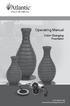 Operating Manual Color Changing Fountains 1-877-80-PONDS www.atlanticwatergardens.com Introduction Thank you for purchasing Atlantic s Color Changing Fountains overflowing features that glow from within.
Operating Manual Color Changing Fountains 1-877-80-PONDS www.atlanticwatergardens.com Introduction Thank you for purchasing Atlantic s Color Changing Fountains overflowing features that glow from within.
Web: www.stp.hu; www.logipix.eu; www.walkdvr.com
 StP Technical Development Ltd. version: 1 Contact: Address: 11-13. Késmárk st., 1158 Budapest, Hungary Phone: +36 1 410-0556; +36 20 480-5933 Fax: +36 1 414-0913 E-mail: info@stp.hu Technical support:
StP Technical Development Ltd. version: 1 Contact: Address: 11-13. Késmárk st., 1158 Budapest, Hungary Phone: +36 1 410-0556; +36 20 480-5933 Fax: +36 1 414-0913 E-mail: info@stp.hu Technical support:
Dome Camera with IR Night Vision
 Dome Camera with IR Night Vision Instruction Manual VER.:1.0, NO.: R040687/2 Thank you for purchasing our product. Before installing this camera, please read this instruction manual carefully to ensure
Dome Camera with IR Night Vision Instruction Manual VER.:1.0, NO.: R040687/2 Thank you for purchasing our product. Before installing this camera, please read this instruction manual carefully to ensure
Understanding Line Scan Camera Applications
 Understanding Line Scan Camera Applications Discover the benefits of line scan cameras, including perfect, high resolution images, and the ability to image large objects. A line scan camera has a single
Understanding Line Scan Camera Applications Discover the benefits of line scan cameras, including perfect, high resolution images, and the ability to image large objects. A line scan camera has a single
QuickSpecs. Model. HP USB HD 720p v2 Business Webcam. Overview
 Overview 1. Power LED 4. USB connector cable 2. HP Webcam Control Center button 5. Adjustable clip/stand 3. Integrated microphone Model D8Z08AA Introduction Easily connect with colleagues for all of your
Overview 1. Power LED 4. USB connector cable 2. HP Webcam Control Center button 5. Adjustable clip/stand 3. Integrated microphone Model D8Z08AA Introduction Easily connect with colleagues for all of your
Chord Limited. Mojo Dac Headphone Amplifier OPERATING INSTRUCTIONS
 Chord Limited Mojo Dac Headphone Amplifier OPERATING INSTRUCTIONS -!1 - Cleaning and care instructions: Mojo requires no special care other than common sense. Spray window cleaner (clear type) may be used
Chord Limited Mojo Dac Headphone Amplifier OPERATING INSTRUCTIONS -!1 - Cleaning and care instructions: Mojo requires no special care other than common sense. Spray window cleaner (clear type) may be used
User Manual. September 18, 2007. Copyright 2004-2007 Thomson. All rights reserved.
 User Manual September 18, 2007 Copyright 2004-2007 Thomson. All rights reserved. Notices and Warranties Notices & Warraties Copyright Regulations It is illegal for anyone to violate any of the rights provided
User Manual September 18, 2007 Copyright 2004-2007 Thomson. All rights reserved. Notices and Warranties Notices & Warraties Copyright Regulations It is illegal for anyone to violate any of the rights provided
D/N VANDAL RESISTANT 700TVL VARI-FOCAL IR DOME CAMERA CMR6082X/6082MX3.6 N/P CMR6086X/6086MX3.6 N/P
 D/N VANDAL RESISTANT 700TVL VARI-FOCAL IR DOME CAMERA CMR6082X/6082MX3.6 N/P CMR6086X/6086MX3.6 N/P INSTRUCTION MANUAL IMPORTANT SAFEGUARDS CAUTION RISK OF ELECTRIC SHOCK DO NOT OPEN CAUTION TO REDUCE
D/N VANDAL RESISTANT 700TVL VARI-FOCAL IR DOME CAMERA CMR6082X/6082MX3.6 N/P CMR6086X/6086MX3.6 N/P INSTRUCTION MANUAL IMPORTANT SAFEGUARDS CAUTION RISK OF ELECTRIC SHOCK DO NOT OPEN CAUTION TO REDUCE
USB 2.0 VGA ADAPTER USER MANUAL
 USB 2.0 VGA ADAPTER USER MANUAL CONTENTS INTRODUCTION... 3 FEATURES... 3 SYSTEM REQUIREMENTS... 3 PACKAGE CONTENTS... 3 SUPPORTED COMMON DISPLAY RESOLUTION... 4 TECHNICAL SPECIFICATIONS... 4 INSTALLATION
USB 2.0 VGA ADAPTER USER MANUAL CONTENTS INTRODUCTION... 3 FEATURES... 3 SYSTEM REQUIREMENTS... 3 PACKAGE CONTENTS... 3 SUPPORTED COMMON DISPLAY RESOLUTION... 4 TECHNICAL SPECIFICATIONS... 4 INSTALLATION
EPSON Scan Server & EPSON TWAIN Pro Network
 EPSON Scan Server & EPSON TWAIN Pro Network EPSON Scan Server & EPSON TWAIN Pro Network SCANNER UTILITY PROGRAMS All rights reserved. No part of this publication may be reproduced, stored in a retrieval
EPSON Scan Server & EPSON TWAIN Pro Network EPSON Scan Server & EPSON TWAIN Pro Network SCANNER UTILITY PROGRAMS All rights reserved. No part of this publication may be reproduced, stored in a retrieval
ViviCam 25 Digital Camera User s Manual
 ViviCam 25 Digital Camera User s Manual 2010 Sakar International, Inc. All rights reserved. Windows and the Windows logo are registered trademarks of Microsoft Corporation. All other trademarks are the
ViviCam 25 Digital Camera User s Manual 2010 Sakar International, Inc. All rights reserved. Windows and the Windows logo are registered trademarks of Microsoft Corporation. All other trademarks are the
is605 Dual-Bay Storage Enclosure for 3.5 Serial ATA Hard Drives FW400 + FW800 + USB2.0 Combo External RAID 0, 1 Subsystem User Manual
 is605 Dual-Bay Storage Enclosure for 3.5 Serial ATA Hard Drives FW400 + FW800 + USB2.0 Combo External RAID 0, 1 Subsystem User Manual (English/Deutsch/ 中 文 ) v1.0 August 23, 2007 Table of Contents CHAPTER
is605 Dual-Bay Storage Enclosure for 3.5 Serial ATA Hard Drives FW400 + FW800 + USB2.0 Combo External RAID 0, 1 Subsystem User Manual (English/Deutsch/ 中 文 ) v1.0 August 23, 2007 Table of Contents CHAPTER
SECURITY CAMERA INSTRUCTION MANUAL ENGLISH VERSION 1.0 LBC5451. www.lorextechnology.com
 SECURITY CAMERA INSTRUCTION MANUAL ENGLISH VERSION 1.0 LBC5451 www.lorextechnology.com Contents 1x Camera and mounting stand 1x Power adapter 1x Mounting kit 1x Allen key 1x Screw cap 1x 60 ft. (18m)
SECURITY CAMERA INSTRUCTION MANUAL ENGLISH VERSION 1.0 LBC5451 www.lorextechnology.com Contents 1x Camera and mounting stand 1x Power adapter 1x Mounting kit 1x Allen key 1x Screw cap 1x 60 ft. (18m)
K Service Source. Video Conferencing. QuickTime Conferencing Kit, QuickTime Conferencing ISDN Kit
 K Service Source Video Conferencing QuickTime Conferencing Kit, QuickTime Conferencing ISDN Kit K Service Source Basics Video Conferencing Basics Introduction - 1 Introduction QuickTime Conferencing (QTC)
K Service Source Video Conferencing QuickTime Conferencing Kit, QuickTime Conferencing ISDN Kit K Service Source Basics Video Conferencing Basics Introduction - 1 Introduction QuickTime Conferencing (QTC)
Version 1.00. User Manual. USB 3.0 to Gigabit Ethernet Adapter DUB-1312
 Version 1.00 User Manual USB 3.0 to Gigabit Ethernet Adapter DUB-1312 Manual Overview D-Link reserves the right to revise this publication and to make changes in the content hereof without obligation to
Version 1.00 User Manual USB 3.0 to Gigabit Ethernet Adapter DUB-1312 Manual Overview D-Link reserves the right to revise this publication and to make changes in the content hereof without obligation to
Vicon Flash Upgrade Software
 INSTRUCTION MANUAL Notes Refer to XX134 NO. XX134-13-01 REV. 1212 Vicon Flash Upgrade Software It is possible to upgrade software for the SurveyorVFT and Surveyor -Mini Camera Domes through a PC using
INSTRUCTION MANUAL Notes Refer to XX134 NO. XX134-13-01 REV. 1212 Vicon Flash Upgrade Software It is possible to upgrade software for the SurveyorVFT and Surveyor -Mini Camera Domes through a PC using
Mbox Basics Guide. Version 6.7 for LE Systems on Windows XP or Mac OS X. Digidesign
 Mbox Basics Guide Version 6.7 for LE Systems on Windows XP or Mac OS X Digidesign 2001 Junipero Serra Boulevard Daly City, CA 94014-3886 USA tel: 650 731 6300 fax: 650 731 6399 Technical Support (USA)
Mbox Basics Guide Version 6.7 for LE Systems on Windows XP or Mac OS X Digidesign 2001 Junipero Serra Boulevard Daly City, CA 94014-3886 USA tel: 650 731 6300 fax: 650 731 6399 Technical Support (USA)
PRODUCT SHEET. info@biopac.com support@biopac.com www.biopac.com
 EYE TRACKING SYSTEMS BIOPAC offers an array of monocular and binocular eye tracking systems that are easily integrated with stimulus presentations, VR environments and other media. Systems Monocular Part
EYE TRACKING SYSTEMS BIOPAC offers an array of monocular and binocular eye tracking systems that are easily integrated with stimulus presentations, VR environments and other media. Systems Monocular Part
Whale 3. User Manual and Installation Guide. DC Servo drive. Contents. 1. Safety, policy and warranty. 1.1. Safety notes. 1.2. Policy. 1.3. Warranty.
 Whale 3 DC Servo drive User Manual and Installation Guide Contents 1. Safety, policy and warranty. 1.1. Safety notes. 1.2. Policy. 1.3. Warranty. 2. Electric specifications. 2.1.Operation ranges. 3. Connections
Whale 3 DC Servo drive User Manual and Installation Guide Contents 1. Safety, policy and warranty. 1.1. Safety notes. 1.2. Policy. 1.3. Warranty. 2. Electric specifications. 2.1.Operation ranges. 3. Connections
TEST CHAPTERS 1 & 2 OPERATING SYSTEMS
 TEST CHAPTERS 1 & 2 OPERATING SYSTEMS True/False Indicate whether the statement is true or false. 1. Changes that you make in virtual machines do not affect your physical computer. 2. The size of a bus
TEST CHAPTERS 1 & 2 OPERATING SYSTEMS True/False Indicate whether the statement is true or false. 1. Changes that you make in virtual machines do not affect your physical computer. 2. The size of a bus
WHITE PAPER. Are More Pixels Better? www.basler-ipcam.com. Resolution Does it Really Matter?
 WHITE PAPER www.basler-ipcam.com Are More Pixels Better? The most frequently asked question when buying a new digital security camera is, What resolution does the camera provide? The resolution is indeed
WHITE PAPER www.basler-ipcam.com Are More Pixels Better? The most frequently asked question when buying a new digital security camera is, What resolution does the camera provide? The resolution is indeed
X-RAY IMAGING Emerging Digital Technology - CMOS Detectors
 Application Note Case Study Technology Primer White Paper X-RAY IMAGING Emerging Digital Technology - CMOS Detectors Image Sensors X-Ray DETECTORS Scanners Image Processing Custom Solutions In all domains
Application Note Case Study Technology Primer White Paper X-RAY IMAGING Emerging Digital Technology - CMOS Detectors Image Sensors X-Ray DETECTORS Scanners Image Processing Custom Solutions In all domains
Choosing a digital camera for your microscope John C. Russ, Materials Science and Engineering Dept., North Carolina State Univ.
 Choosing a digital camera for your microscope John C. Russ, Materials Science and Engineering Dept., North Carolina State Univ., Raleigh, NC One vital step is to choose a transfer lens matched to your
Choosing a digital camera for your microscope John C. Russ, Materials Science and Engineering Dept., North Carolina State Univ., Raleigh, NC One vital step is to choose a transfer lens matched to your
PCI USB 2.0 Card PCI225USB PCI225USB_LP PCI425USB PCI625USB2I. Instruction Manual. Actual product may vary from photo
 PCI USB 2.0 Card 2 Port High-Speed USB 2.0 PCI Card 2 Port High-Speed USB 2.0 Low-Profile PCI Card 4 Port High-Speed USB 2.0 PCI Card 6 Port High-Speed USB 2.0 PCI Card PCI225USB PCI225USB_LP PCI425USB
PCI USB 2.0 Card 2 Port High-Speed USB 2.0 PCI Card 2 Port High-Speed USB 2.0 Low-Profile PCI Card 4 Port High-Speed USB 2.0 PCI Card 6 Port High-Speed USB 2.0 PCI Card PCI225USB PCI225USB_LP PCI425USB
Hydra Super-S LCM. 4-Bay RAID Storage Enclosure for four 3.5-inch Serial ATA Hard Drives. User Manual August 18, 2011 - v1.0 www.akitio.
 Hydra Super-S LCM 4-Bay RAID Storage Enclosure for four 3.5-inch Serial ATA Hard Drives User Manual August 18, 2011 - v1.0 www.akitio.com EN Hydra Super-S LCM Table of Contents Table of Contents 1 Introduction...
Hydra Super-S LCM 4-Bay RAID Storage Enclosure for four 3.5-inch Serial ATA Hard Drives User Manual August 18, 2011 - v1.0 www.akitio.com EN Hydra Super-S LCM Table of Contents Table of Contents 1 Introduction...
White paper. CCD and CMOS sensor technology Technical white paper
 White paper CCD and CMOS sensor technology Technical white paper Table of contents 1. Introduction to image sensors 3 2. CCD technology 4 3. CMOS technology 5 4. HDTV and megapixel sensors 6 5. Main differences
White paper CCD and CMOS sensor technology Technical white paper Table of contents 1. Introduction to image sensors 3 2. CCD technology 4 3. CMOS technology 5 4. HDTV and megapixel sensors 6 5. Main differences
PHD User Manual. Table of Contents
 Table of Contents Overview...2 Install PHD Software...3 Connect PHD Equipment...5 Connect Sensor to the PHD Programmer...6 Run PHD Application...7 Verify Parameters and Program Sensor...10 View Output
Table of Contents Overview...2 Install PHD Software...3 Connect PHD Equipment...5 Connect Sensor to the PHD Programmer...6 Run PHD Application...7 Verify Parameters and Program Sensor...10 View Output
USB 3.0 Universal Mini Docking Station Adapter
 USB 3.0 Universal Mini Docking Station Adapter User Manual DSH-M100U3 Ver. 1.00 All brand names and trademarks are properties of their respective owners. www.vantecusa.com Copyright 2015 Vantec Thermal
USB 3.0 Universal Mini Docking Station Adapter User Manual DSH-M100U3 Ver. 1.00 All brand names and trademarks are properties of their respective owners. www.vantecusa.com Copyright 2015 Vantec Thermal
