How To Control Greenmax Lightsight Control System
|
|
|
- Franklin Crawford
- 3 years ago
- Views:
Transcription
1 GreenMAX Users Manual Daylight Harvesting and Dimming Module Built by the industry, for the industry.
2
3 GreenMAX Users Manual version 2.23 Date: Sept 18, 2011
4 If this equipment is being used as Emergency Lighting and Power Equipment, please adhere to the following information. Apply the Emergency Circuits label, provided, to the front of the door IMPORTANT SAFEGUARDS When using electrical equipment, basic safety precautions should always be followed including the following: a) READ AND FOLLOW ALL SAFETY INSTRUCTIONS b) Do not use outdoors. c) Do not mount near gas or electric heaters. d) Equipment should be mounted in locations and at heights where it will not readily be subjected to tampering by unauthorized personnel. e) The use of accessory equipment not recommended by manufacturer may cause an unsafe condition. f) Do not use this equipment for other than the intended use. SAVE THESE INSTRUCTIONS All servicing shall be performed by qualifi ed service personnel. If any Emergency Circuits are fed or controlled from this panel, it must be located electrically where fed from a UPS, generator, or other guaranteed source of power during emergencey and power outage situations.
5 Table of Contents Table of Contents System Introduction... 5 Overview...6 Structure...7 Enclosure...8 Command Module...9 Relays...10 Relay Insert Panels...12 Handheld Display Unit...13 Installation - Cabinets Enclosure Sizes...16 Plan Installation...17 Mounting and Installation...18 Door and Covers...19 Wiring Low Voltage Wiring - Sensing Devices...22 Low Voltage Wiring - Switches...23 Emergency Input...24 Network LumaCan Network...26 LumaCan Network Addresses...27 LumaCan Network Topology...28 The Start-Up Process Overview...30 Preparation...31 Interconnect the Relay Cabinet - Step Interconnect the Relay Cabinet - Step Interconnect the Relay Cabinet - Step Interconnect the Relay Cabinet - Step Connect Digital Switches...36 LumaCan Check List...37 Firmware Upgrade - Step Firmware Upgrade - Step Programming Programming Basics...43 Frequently Asked Questions Frequently Asked Questions...48 Setting LumaCan Addresses...49 Data Cable Requirements...50 Ratings Ratings...52 GreenMAX: Users Manual 3
6 Table of Contents 4 GreenMAX: Users Manual
7 System Introduction Section 1 System Introduction GreenMAX: Users Manual 5
8 System Introduction Overview The GreenMAX Lighting Control System is a microprocessor based, programmable control relay system. It utilizes LumaCan communication protocol over CAT6 data lines to communicate between control points in a distributed control scheme. The GreenMAX system utilizes the advanced Leviton high performance relay module. These robust relays perform at levels previously unavailable in the lighting controls market. Flexible programming capability, daylight harvesting, zerocross technology, and unmatched control power, create an energy management system of unparalleled performance. This Manual outlines the installation and capabilities of the control system in network and standalone commercial applications. 6 GreenMAX: Users Manual
9 Structure System Introduction The main components of the GreenMAX Lighting Control System are the: Enclosure Command Module Relays Relay Insert Panels Handheld Display Unit Digital Switches Remote Input Cabinet Ancillary equipment: Occupancy Sensors Photocells Low Voltage Switches Command Module Handheld Display Unit Enclosure Relay Insert Panel Relay Module GreenMAX: Users Manual 7
10 System Introduction Enclosure The base enclosures are rated NEMA 1. The enclosure is delivered to the jobsite empty without any of the electronics or relays installed. The enclosure is divided into compartments corresponding to the voltage contained within. The Low Voltage area contains voltages of 24Vdc that are associated with the system controls. The Lighting and Circuit Wiring area contains voltages of 24 to 600Vac. These two areas are segregated and are accessible through separate covers. The cabinet door opens to provide access to the Low Voltage area only. The removal of the cabinet side and bottom covers is required to access the high voltage area. The areas in the upper left and right corners of the enclosures can be confi gured with the partitions provided, to be either Lighting and Power wire-way or Low Voltage. Enclosures are available in four sizes to accommodate 8, 16, 32, or 48 relays. They also provide mounting areas for Command Modules with Low Voltage inputs in quantities of 8 or GreenMAX: Users Manual
11 Power Supply Provides power for the LumaCan network devices. LumaCan Ports For interconnection of devices. Ethernet Port BACnet IP native. Command Module System Introduction Each Command Module has three components: 1. Power Supply The Power Supply is a 70W +24Vdc power supply. It can be connected to a single phase circuit up to 277Vac. Wire leads are provided for this purpose. The Power Supply provides all necessary power for the cabinet it is mounted in as well as the ancillary devices. All output connections are made with RJ45 connectors. 2. Main Processor Unit The Main Processor provides the systems intelligence and memory. It manages all communications between the LumaCan, Ethernet, and the relay communication bus. The Emergency input signal is terminated at the terminal block provided. 3. Low Voltage Input card This card provides all the connection points for low voltage inputs like occupancy sensors, photocells, low voltage switches, and contact closures. All these devices must be +24Vdc devices. A terminal block is provided for connecting wires to the input points on the board. The low voltage input cards are available with either 8 or 16 input points. The input signals must range between 0 and +10Vdc (analog) or be two states of either 0 or +24Vdc (binary). Emergency Input For signal from an Emergency System or Fire Alarm System. LumaCan Ports For interconnection of devices. LumaCan Port For Handheld Display Unit Low Voltage Input Card The connection point for all low voltage (+24Vdc) inputs. Memory Expansion Card USB Port For fl ash memory connection only Main Processor Unit The MPU provides all control and communication capability. GreenMAX: Users Manual 9
12 System Introduction Relays The GreenMAX Relays are available in the following confi gurations: Single Pole Latching Basic Single Pole Return to Closed Latching Basic Single Pole Dimming 0-10Vdc Double Pole Latching Basic Double Pole Return to Closed Latching Basic All of these relay types have the same dimensions and may be installed anywhere in the cabinet. Any combination or confi guration of relay types can be accomplished with the standard cabinet. The ratings for these relays are listed in the Ratings section of this manual. Load Terminals Insert wires here. Manual Actuator Manually change the state of the relay. Also indicates state of relay. Line Terminals Insert wires here. 10 GreenMAX: Users Manual
13 System Introduction Manual Actuator Manually change the state of the relay. Indicates state of relay. Relays The GreenMAX Relays are smart relays that provide two way communication with the cabinet processor via the distribution spine of the Relay Insert Panel. Every relay can be programmed to operate with any control device connected to the system regardless of location. The relays utilize zero-cross technology to extend relay life. Manual activation of the relay is provided by an external handle on the relay. This is a direct mechanical link to the contact set of the relay. The relay can be actuated at any time even when the Command Module is not energized. The Dimming and Sensing Relay provides dimming control for 0-10Vdc syncing ballast or LED driver circuits. The relay provides control power to the ballast with a single pole relay contact. The dimming control is provided by the designated signal terminals on the relay module. This relay module is the exact physical size as the regular relays and can be used in any combination. Alignment Tabs Insert these tabs into slots on the Relay Insert Panel Connectors Communication connections to the Relay Insert Panel. The terminals of the relays are suitable for copper wire sizes of #14 awg through # 8 awg. All wire should be twisted together before insertion into the terminals. The insulation of the conductor should be rated for a minimum of 600Vac and 75ºC. GreenMAX: Users Manual 11
14 System Introduction Relay Insert Panels The individual GreenMAX Relays connect to Relay Insert Panels that fasten into the enclosure with two screws and are supported on two mounting tabs. The tabs on the inside of the relay cabinet align with the notches on the bottom edge of the Relay Insert Panel. Tip Panel in and fasten in place with screws provided. No tools are required to remove or install the relays. The relays snap into place on the Relay Insert Panel. The distribution spine of the Relay Insert Panel plugs into the next component above it. This may be a Command Module or another Relay Insert Panel. NOTE: A blank fi ller module is required in any space not occupied by a relay. Relay Insert Panels contain quantities of 8 or 16 relays each. The chart outlines the quantity of Relay Insert Panel required by each size of enclosure. Enclosure Relay Insert Panels Size Qty Required Relay Count Relay Communication Cable Connect the cable to the component located above the Relay Insert Panel. This may be the Command Module or another Relay Insert Panel. Manual Actuator Manually turn relays ON or OFF with this lever. Cabinet does not require power to perform this operation. Relay Any combination of relays is permitted. Empty relay spaces must be occupied by the Blank Filler Module. Mounting Screw Holes Two (2) screws fasten the Relay Insert Panel in place. Relay Locking Tab Depress tab and slide the relay away from the center to disengage relay. Relay Insert Panel 8 Relay Size 12 GreenMAX: Users Manual
15 Handheld Display Unit System Introduction The GreenMAX Handheld Display Unit provides the following levels of functionality: Monitoring The overall system operation can be monitored from a connected Handheld Display Unit (HDU). The system clock is displayed on the HDU as well as sunset and sunrise times. Alarm conditions and acknowledgements are communicated at this level. Control The Handheld Display Unit (HDU) provides an interface with the system intelligence and the scheduling details. The user can create and modify real time scheduling agendas and calendars. Confi guration This area of Handheld Display Unit (HDU) provides access to the building blocks required to set up and confi gure the system. The GreenMAX system will continue to operate without a HDU plugged in to the system. The system schedule is a function of the complete system and not the HDU. The HDU provides real time access to all information available in the system. Access to the Handheld Display Unit and the various control levels are password protected. The end user can create and save their own secure passwords. The portability of the HDU maximizes effi ciency during system start-up and commissioning. The HDU can plug into any available LumaCan port and provide complete control and confi guration capability from that location. A LumaCan access port is available on each GreenMAX Digital Switch, Command Module, and Remote Input Cabinet. Handheld Display Unit: Batteries The HDU comes complete with 4 rechargeable AA batteries. The batteries charge when the HDU is connected to the LumaCan network. The unit has a typical battery life of 8 hours after a complete charge. GreenMAX: Users Manual 13
16 System Introduction 14 GreenMAX: Users Manual
17 Installation - Cabinets Section 2 Installation - Cabinets GreenMAX: Users Manual 15
18 Installation - Cabinets Enclosure Sizes The GreenMAX Relay System is available in standard sizes that contain space for 8, 16, 32, and 48 relays. The enclosures are delivered to the jobsite empty of any relays or electronics. The physical dimensions of the enclosures are listed in the size chart below. 8 Relay Dimensions Cabinet Size Width Height Depth Relay 32 Relay 16 Relay 16 GreenMAX: Users Manual
19 Plan Installation Installation - Cabinets It is best to mount the GreenMAX relay cabinet in an area convenient for maintenance and monitoring. It should be mounted in combination with a branch circuit panel-board or distribution panel. Plan the layout of the installation in advance and provide adequate space for entry of conduit according to the needs of the project. Consideration should be given for routing of circuit conductors in and out of the cabinet in the most effi cient manner possible. Locate cabinet to maintain an ambient operating temperature of 32 F to 104 F (0 C to 40 C) or 68 F to 86 F (20 C to 30 C) if used as Emergency Lighting Power Equipment. Locations should be indoors, free of vibration, stable, dry, non-corrosive and with non-condensing humidity of less than 90%. The GreenMAX cabinet is designed for surface mount applications only. GreenMAX: Users Manual 17
20 Installation - Cabinets Mounting and Installation Securely mount enclosure to wall using fasteners appropriate for wall type. Mounting holes are provided in the enclosure, the upper holes are keyhole slots to facilitate easy hanging. Any fi eld drilled mounting holes should be confi ned to the wire-way areas so that they do not obstruct the installation of the Relay Insert Panels or the Command Module. Install all conduit runs and pull all lighting circuit and power wiring. It is recommended that all wire be pulled prior to installing the Command Module and Relay Insert Panels. This will prevent damage to the electrical components. Low Voltage Area Multi-use areas. Removable barriers partition these areas (both sides) to meet fi eld requirements. Mounting holes. Quantity of holes provided depends on length of cabinet. Upper holes are slotted to ease installation. Additional holes may be added in the wire-way area only. Avoid areas reserved for the Relay Insert Panels and the Command Module. Conduit Entry. Conduits can enter the cabinet on all four (4) sides. Plan for Low Voltage conductors at the top of the enclosure. Lighting & Power Wire-way Lighting & Power Wire-way Wire-way 48 Relay Cabinet 18 GreenMAX: Users Manual
21 Ventilation The ventilation slots should be kept clear of obstructions Covers Are held in place during construction by slotted screw hole and hook/tab feature Door and Covers Installation - Cabinets The GreenMAX relay cabinet door and cover system is designed to provide limited access to the interior components. A locking door covers the low voltage area in the cabinet. The door can be removed from the cabinet only when it is swung open and lifted off the hinges. The wiring and lighting circuit wiring areas are concealed behind the panel covers. These covers are designed to be fastened in place with screws after fi nal assembly. During construction phases easy access to the wiring compartment is provided by the quick install features of the three part covers. The left and right covers are each held in place by a key-hole slot in the cover plate that slides over a single screw and a hook and tab feature at the top of the cover. The cabinet ventilation is provided through the slots in the door and covers. Keep these areas free of obstructions to maximize the free fl ow of air through the cabinet. No fans are required for cooling. The door cannot be removed from the hinges when the door is closed and locked. The latching arm of the lock fi ts into a slot in the covers and is concealed by the door. Features in the hinges also prevent removal of the door. The inside of the door is labeled with the relay ratings, panel model number, and cabinet wiring diagram. There is also a document holder for installation instructions and relay layout schedule. The Handheld Display Unit mounts to the support pins on the inside of the cabinet. Door The cabinet door can be locked to prevent access to panel. Cover Fasteners Screws secure covers in place on fi nal assembly Lower Ventilation Plate Cover The hook is provided on both side covers. Enclosure This detail applies to cabinet sizes of 16, 32, 48. Tabs are provided for both side covers. Door & Cover Removal 1. Unlock and open door. 2. Lift door off hinges. 3. Remove lower ventilation plate 4. Remove left and right covers. Cover Hook and Tab Detail GreenMAX: Users Manual 19
22 Installation - Cabinets 20 GreenMAX: Users Manual
23 Wiring Section 3 Wiring GreenMAX: Users Manual 21
24 Wiring Low Voltage Wiring - Sensing Devices Input wiring from ancillary devices are terminated on the Low Voltage Input Card of the Command Module or Remote Input Cabinet. The card is mounted on the right side of the module. The input terminal blocks on the Low Voltage Input Card are grouped into sets of 5 terminals. These green blocks may be removed from the Input Card by pulling straight out away from the unit. This will make terminating the individual wires easier. Take note of the terminal designations indicated on the drawing on the inside of the cabinet door, the markings on the circuit board, and on the green block itself to avoid mis-wiring. A 1/8 straight blade or a #1 Phillips screwdriver can be used to tighten the terminals. Make sure that the wires are not loose. The terminal blocks provide the +24Vdc power to the attached devices. The power to the terminal block will not be available until the input has been confi gured by the user. This will take place during the confi guration and commissioning phase of the installation. The input blocks are organized in rows of four with the top terminals in the rows numbered 1, 5, 9, and 13. Mis-wiring one of the terminal blocks will result in the +24VDC turning off until the problem is corrected. This affects only the incorrect input block and no other termination points on the card. There are no fuses involved in this method of protection. When the wiring is corrected, the power will return. Photocell +24 Signal Fig. 1 - Typical 2 Wire Photocell Connections COM Com Vdc Photocell PILOT OFF Signal ON Fig. 2 - Typical 3 Wire Photocell Connections Occupancy Sensor COM +24 Fig. 3 - Typical Occupancy Sensor Connections Contact Closure Signal +24 Signal Com +24Vdc PILOT OFF ON Com +24Vdc PILOT OFF ON Com +24Vdc PILOT OFF ON Fig. 4 - Typical Contact Closure Connections Input Block Input Block Input Block Input Block Low Voltage Input No. 1 Low Voltage Input No. 13 Low Voltage Input Card Low Voltage Input No. 16 Low Voltage Inputs For Remote Input Cabinet 22 GreenMAX: Users Manual
25 Low Voltage Switch +24 Fig. 5 - Typical Low Voltage Switch Connections Low Voltage Switch with LED COM +24 Fig. 6 - LV Switch 1 Btn Connections Low Voltage Switch with LED and Pilot COM +24 LED1 Signal Input Block Input Block Input Block Fig. 7 - Typical LV Switch 1 Btn with Locator Connections Low Voltage Switch with LED and Pilot ON OFF Signal Signal COM +24 LOC OFF ON Com +24Vdc PILOT OFF ON Com +24Vdc PILOT OFF ON Com +24Vdc PILOT OFF ON Com +24Vdc PILOT OFF ON Fig. 8 - Typical LV Switch 2 Btn ON/OFF w. Locator Connections Input Block Low Voltage Wiring - Switches Wiring The GreenMAX system is compatible with a wide variety of Low Voltage Switches. All Leviton Low Voltages Switches from the Z-Max product line are directly compatible with the system. All switches operating at +24Vdc are compatible with the system as well. The wiring diagrams on this page detail the typical wiring connections at the low voltage card of the Command Module as well as the Remote Input Cabinet. There may be other confi gurations depending on what type of switch is being used. The input terminal blocks on the Low Voltage Input Card are grouped into sets of 5 terminals. These green blocks may be removed from the Input Card by pulling straight out away from the unit. This will make terminating the individual wires easier. Take note of the terminal designations indicated on the drawing on the inside of the cabinet door, the markings on the circuit board, and on the green block itself to avoid mis-wiring. A 1/8 straight blade or a #1 Phillips screwdriver can be used to tighten the terminals. Make sure that the wires are not loose. The terminal blocks provide the +24Vdc power to the attached switch. Consult the wiring diagram supplied with the switch for specifi c device wiring requirements. The power to the terminal block will not be available until the input has been confi gured by the user. This will take place during the confi guration and commissioning phase of the installation. The input blocks are organized in rows of four with the top terminals in the rows numbered 1, 5, 9, and 13. Mis-wiring one of the terminal blocks will result in the +24VDC turning off until the problem is corrected. This affects only the incorrect input block and no other termination points on the card. There are no fuses involved in this method of protection. When the wiring is corrected, the power will return. Low Voltage Switch with LED and Pilot BTN1 BTN2 COM +24 LED1 Sw1 Com +24Vdc PILOT OFF ON Input Block LED2 Sw2 Com +24Vdc PILOT OFF ON Input Block Fig. 9 - Typical LV Switch 2 Btn with Locator Connections GreenMAX: Users Manual 23
26 Wiring Emergency Input The wiring terminal block for the Emergency Input is located at the top of the Command Module. The terminal block is green in color and has two termination points. The Command Module provides +24 Vdc power to the circuit. The Emergency Input circuit should be connected in series with a maintined contact closure that indicates the status of the building Emergency System or Fire Alarm System. The contacts should be Normally Open (NO) and close upon change of power source. The response of the relays to the Emergency Input must be confi gured. The available relay response types are; ON, OFF, and Ignore. The default confi guration setting is Ignore. Relay responses are confi gured during programming setup. The Emergency Input signal will override all functionality of the system and force relays to their confi gured response state. Relays will return to their previous state after input signal is removed. The Emergency Input signal only effects the relay cabinet it is connected to. External Device Emergency Input Terminal blpock may be removed to facilitate wiring Maintained Contacts Closed when Emergency lighting is required. Command Module 24 GreenMAX: Users Manual
27 Network Section 4 Network GreenMAX: Users Manual 25
28 Network LumaCan Network The communication network used by GreenMAX is a proprietary protocol running on CAT6 network cable. The network is connected together using RJ45 connectors. Factory assembled cables or fi eld terminated cables can be used. All connections made in the fi eld must be tested prior to interconnecting components. Test the cables with a CAT6 cable tester that identifi es the wire pairs, their orientation, and placement. All power supplies, processors, low voltage input cards, and digital switches are interconnected via CAT6 cable and RJ45 connectors. Power is provided by the power supply and delivered over the LumaCan network. The maximum length of a continuous LumaCan network run is 1600 feet. End of run terminations must be set at the two ends of the network. A termination slide switch is provided on the back of each digital switch for this purpose. A jumper on two (2) terminal posts for termination is provided on every Main Processor board and on each Low Voltage Input Card. Care must be taken to ensure that two (2) terminations jumpers or slide switches are set on the network. Two (2) end of run terminations provide optimum network performance, any other quantity degrades performance. The LumaCan network must be daisy chained and home runs from devices must be prevented. LumaCan devices can reside on the network in any order as long as the daisy chain confi guration is maintained. A yellow LED is provided on each LumaCan device to indicate network heartbeat. The fl ashing pattern of the LED can be used to diagnose health of the network. Do not run LumaCan cables adjacent to or in close proximity to high voltage connectors. Termination Switch Digital Switch Rear View LumaCan Connectors LumaCan network connectors on all components are green in color. Handheld Display Port Address DIP Switches LumaCan Ports LV Input Heartbeat Indicates healthy Low Voltage Input board processor. MPU Heartbeat A yellow LED is provided on each MPU to indicate proper processor heartbeat. LumaCan termination A termination jumper is provided adjacent to the Handheld Display Unit port. Address DIP Switches 26 GreenMAX: Users Manual
29 Termination Switch Shown in the ON position Back of Digital Switch TERM 0 I LumaCan Network Addresses Network The maximum number of LumaCan addresses on a network is limited to 250 unique addresses starting with ID 1. There are dip switches that must be set to provide each device with an address. The device address is calculated by adding the values of the switches set in the ON position. Each Main Processor board and Low Voltage Input require unique addresses and account for a total of two address when mounted together in a Command Module. The number of addresses required per device is listed in the table below. Address DIP Switches Address Zero Shown. All Switches OFF ID Address DIP Switch & Termination Switch O N Device Address Quantity Required Command Module 1 without LV Input Card Command Module 2 with LV Input Card Digital Switches 1 1, 2, 4 Button Remote Input Cabinet 1 ID Address Value = Sum of Switch Values ID 86 = ID 1 ID 2 ID 3 ID 4 ID 5 ID 6 ID 38 ID 86 1 ON ON ON ON ON ON ON ON Switch Value GreenMAX: Users Manual 27
30 Network LumaCan Network Topology The GreenMAX power supply on the Command Module provides operating power to all digital switches on the LumaCan network up to the limits of the power supply. The power supply provides four (4) ports to connect devices and network segments. Two (2) of these ports provide continuous power and should be used to interconnect to the Main Processor board and the Low Voltage input card. The other two ports on the power supply have a slide switch provided to turn power ON or OFF to the segment of the network connected to it. An illuminated green LED indicates that there is power at the port. If the switch is turned OFF and the LumaCan cable is unplugged, the LED will be dark or OFF. If the LED illuminates after the network cable is plugged in, this indicates that power from another source is available on the cable. The switch disconnects the power supply from the network cable. If the LED remains dark or OFF when cable is plugged in, this indicates that no power is present on the cable. The LumaCan network must be daisy chained and home runs from devices must be prevented. LumaCan devices can reside on the network in any order as long as the daisy chain confi guration is maintained. LumaCan network connectors on all components are green in color. A yellow LED is provided on each LumaCan device to indicate network heartbeat. The fl ashing pattern of the LED can be used to diagnose health of the network. Type A - Digital switches are powered from the relay cabinet. Termination switch is set to ON in digital switch ID 5 and termination jumper is on at the Command Module, all other termination switches are in the OFF position. Type B - Digital switches are powered from ONLY ONE of the relay cabinets. Termination jumper is set to ON in both of the Command Modules, all other termination switches are in the OFF position. Type C - Digital switches ID 3 & 4 are powered from relay cabinet ID 1 & 2. Digital switch ID 5 is powered from Relay Cabinet ID 6 & 7. Termination switch is set to ON for digital switch ID 5 and on the Command Module of relay cabinet ID 1 & 2. All other termination switches are in the OFF position. Relay Cabinet ID 1 & 2 Relay Cabinet ID 1 & 2 Relay Cabinet ID 1 & 2 ID 3 ID 4 ID 5 Digital Switches Type A ID 3 ID 4 ID 5 Digital Switches Type B Termination Switch ON Relay Cabinet ID 6 & 7 Relay ID 3 ID 4 Cabinet ID 5 Digital Switches Digital Switch Type C ID 6 & 7 Network shown is LumaCan Termination Switch ON 28 GreenMAX: Users Manual
31 The Start-Up Process Section 5 The Start-Up Process GreenMAX: Users Manual 29
32 The Start-Up Process Overview The GreenMAX system must be assembled and commissioned prior to full operation. Follow these general guidelines to perform this operation. 1. Preparation Plan addresses Acquire fi rmware upgrade 2. Build LumaCan network Test cables Interconnect Relay Cabinets Connect Digital Switches Set termination jumpers (2 required) Confi gure power distribution 3. Firmware Upgrade 4. Confi gure all Low Voltage Input Cards 5. Build Groups (if required) 6. Create Schedules Daily Agendas Exception Calendars 7. Build Areas Assign Schedule to Area Add; Relays, Switch Buttons, Occupancy Sensors, Photocells Assign Relays to; Switch Buttons, Occupancy Sensors, Photocells 30 GreenMAX: Users Manual
33 Preparation The Start-Up Process Assemble all documentation including but not limited to; submittal drawings, single line diagrams, relay and circuit schedules, as built drawings, agenda worksheets. Required equipment; CAT6/RJ45 cable tester, voltmeter, #2 Phillips screw-driver, Handheld Display Unit, control screw-driver (1/8 slotted or Phillips), 8-position modular plug breakout adaptor. Visually inspect all wiring and compare to the submittal drawings. Take note of the position of any Emergency circuits, voltage barriers, separation of voltages, and routing of conductors. Work with the electrician to correct any discrepancies or errors. Contact Leviton Technical Support for latest fi rmware version and load it on a USB thumbdrive memory stick. CAUTION: Do not work on energized lighting circuits. Appropriate personal protective equipment should be worn when the covers are removed and cabinets are energized. CAUTION: The manual actuators on the relays are not to be used as Lock Out or Tag Out locations. This should only be done at the circuit disconnecting means such as the circuit breaker or the disconnect. GreenMAX: Users Manual 31
34 The Start-Up Process Interconnect the Relay Cabinet - Step 1 The GreenMAX system must be commissioned prior to full operation. Follow these general guidelines to perform this operation. 1. Test all LumaCan Cables that have been fi eld terminated. The termination confi guration and wire pattern must be consistent throughout the system. Replace any broken or incorrectly wired connectors. 2. Start to interconnect the system at a relay cabinet. The connections in the cabinet are indicated on the label inside the cabinet door. 3. Check the wiring connections for the circuit that feeds the Power Supply of the Command Module. Tight connections should be made to a single-phase conductor, neutral, and ground. The equipment grounding conductor should be connected to the grounding point of the cabinet. 4. The neutral wire from the Relay Insert Panel should be connected to the neutral wire of the Power Supply if the circuit originates from the same source as the lighting circuits. If this is not the case, a neutral from the lighting circuit source should be run to the cabinet and make connection with the Relay Insert Panel. Only one (1) neutral connection is required. 5. Inspect the circuit wiring of the lighting circuits and confi rm that all connections are properly made and are tight. Confi rm that circuit and relay layout match the submittal drawings. 32 GreenMAX: Users Manual
35 The Start-Up Process Interconnect the Relay Cabinet - Step Set the ID of the Main Processor Unit (MPU) on the Command Module to a unique address. A block of DIP switches is provided for this purpose. Avoid duplicate addresses. The address will display on the small screen when the MPU is energized and functioning correctly. If required, set the termination jumper to ON by sliding the jumper across the pins provided. These pins are located beside the forward facing LumaCan port in the bottom left of the MPU. Interconnect the Power Supply and the MPU. Plug one of the supplied network cables into the fi rst port on the power supply. This is labeled as MPU. Plug the other end of the cable into the green LumaCan port at the top of the MPU. LumaCan Interconnect Power Supply and Main Processor Unit. ID Address Set address of MPU with DIP switches. LumaCan Termination Jumper Two pin jumper LumaCan Termination Jumper Two pin jumper LumaCan Port For Handheld Display Unit Display The MPU address will display here. GreenMAX: Users Manual 33
36 The Start-Up Process Interconnect the Relay Cabinet - Step Set the ID of the Low Voltage Input Card (AI) on the Command Module to a unique address. A block of DIP switches is provided for this purpose. Avoid duplicate addresses. If required, set the termination jumper to ON by sliding the jumper across the pins provided. These pins are located beside the forward facing LumaCan port in the top left of the Low Voltage Input Card. Interconnect the Power Supply and the Low Voltage Input Card. Plug one of the supplied network cables into the third port on the power supply. This is labeled as AI. Plug the other end of the cable into the green LumaCan port at the top of the Low Voltage Input Card. LumaCan Interconnect Power Supply and Low Voltage Input Card. Low Voltage Input Card The connection point for all low voltage (+24Vdc) inputs. ID Address Set address of Low Voltage Input card with DIP switches. 34 GreenMAX: Users Manual
37 The Start-Up Process LumaCan Interconnect Power Supply and Main Processor Unit. LumaCan to Devices Use this port to connect LumaCan external devices. Interconnect the Relay Cabinet - Step Turn ON the power circuit feeding the relay cabinet Command Module. The green LEDs on the power supply will illuminate indicating +24Vdc output at the network connectors. The green LEDs indicate power is present at the port connector. The second and forth ports have a slide switch that will disconnect power before the connector. If power is turned OFF the LED will not illuminate. If a cable is connected to the port and the LED illuminates this indicates that power from another source is available on the cable. This is an allowed condition. The MPU will beep during boot up and the Low Voltage Input Card will fl ash all of the troubleshooting red LEDs adjacent to the input points. A fl ashing yellow heartbeat LED on both the MPU and AI indicates proper LumaCan confi guration. If there is a duplicate ID the screen on the MPU will fl ash DUP ADD that means duplicate address. LumaCan Interconnect Power Supply and Low Voltage Input Card. Power ON LEDs Illuminated green LEDs indicate power at connector. Heartbeat LEDs Steady fl ashing pattern indicates healthy unit operation. GreenMAX: Users Manual 35
38 The Start-Up Process Connect Digital Switches Set the ID of the Digital Switch to a unique address. A block of DIP switches is provided for this purpose. Avoid duplicate addresses. If required, set the termination jumper to ON by sliding the termination switch provided to the ON position. This switch is located on the back of the Digital Switch adjacent to the LumaCan ports. Plug the LumaCan cables into the Digital Switch. Plug the network cables into either of the rear jacks on the switch, do not use the top port as this is reserved for the Handheld Display Module. Devices must be connected in a daisy-chain and not a star pattern. Do not T connect branches of LumaCan at the switches. Digital Switches can be mounted in a single gang wallbox. The switches can be ganged together as required. Single gang snap on wall-plates are supplied with each Digital Switch. A fl ashing yellow heartbeat LED on each Digital Switch indicates a function processor. If there is a duplicate ID the LED pattern will not be consistent. LumaCan activity is indictated by fl ashing the green LED visible through the slot on side of the Digital Switch body. Termination Switch DIP Switches Digital Switch Rear View Handheld Display Port LumaCan Ports LumaCan Cables 4 Button 2 Button 1 Button Wall-plate 36 GreenMAX: Users Manual
39 The Start-Up Process LumaCan Check List Field terminate and test all network cables. Check for proper pin confi guration and connector integrity. Use the standard TYPE B wiring confi guration. The LumaCan network must have exactly two (2) termination jumpers or switches set to the ON position at the two (2) ends of the network. The termination jumpers or switches are available at the following locations: A slide switch on the back of each Digital Switch is provided for this purpose. The rear plastic housing is marked with the switch position. Each Command Module has a termination jumper that is shipped in the OFF position. It is located beside the LumaCan port on the front of the Main Processor Unit. Connecting the two (2) pins of the jumper together sets the termination ON. The termination jumper on Low Voltage Input Card is located beside the LumaCan port. Connecting the two (2) pins of the jumper together sets the termination ON. The devices on the network must be daisy chained together. No home runs or star confi gurations are permitted. Each device on the LumaCan network must have a unique address. There are DIP switches that must be set to provide each device with an address. The device address is calculated by adding the values of the switches set in the ON position. When plugged in to an energized LumaCan network cable, the yellow heartbeat LED on each device should be fl ashing the same pattern. The maximum length of a CAT6 LumaCan network is 1600 feet. Do not run cables adjacent to or in close proximity to high voltage connectors. LumaCan network cables must be contained in the low voltage area. Do not mix the cables with any of the high voltage conductors. GreenMAX: Users Manual 37
40 The Start-Up Process Firmware Upgrade - Step 1 When the LumaCan network is stable and free of duplicate addresses, an upgrade of the device fi rmware should be performed. Return to the system Main cabinet or the most easily accessible relay cabinet. This local MPU must be updated fi rst. Follow the steps below: 1. Contact Leviton Technical Support for instructions for downloading the fi rmware upgrade from the GreenMAX web-site. Savefi rmware on a fl ash memory stick or thumb-drive. 2. Plug thumb-drive into USB port on the front of the Command Module. 3. Press and hold the SELECT button on the MPU until the letters SAV appear on the screen. 4. Press the UP or DOWN arrows until the letters UPd appear on the screen. Then press SELECT. 5. Press the UP or DOWN arrows until the letters LoC appear on the screen. Then press SELECT. 6. The cursors on the screen will begin to cycle around screen, this indicates the process has begun. 7. The screen will return to scrolling the cabinet number when the process is complete. Display Screen Three digit display for MPU set-up only. Up/Down Arrows Use to navigate between lines. Select Button Press to select choice on screen. USB Port Insert fl ash thumb-drive for updates. 38 GreenMAX: Users Manual
41 Firmware Upgrade - Step 2 The Start-Up Process When the Local MPU (Step 1) has been successfully updated, all of the other devices on the network should be updated. Follow the steps below: 1. Plug thumb-drive into USB port on the front of the Command Module. 2. Press and hold the SELECT button on the MPU until the letters SAV appear on the screen. 3. Press the UP or DOWN arrows until the letters UPd appear on the screen. Then press SELECT. 4. Press the UP or DOWN arrows until the letters ALL appear on the screen. Then press SELECT. 5. The cursor on the screen will begin to cycle around screen, this indicates the process has begun. The process is fully automated and will not require any further interaction. 6. The screen will return to scrolling the cabinet number when the process is complete. The larger the system the longer this will take. Display Screen Three digit display for MPU set-up only. Up/Down Arrows Use to navigate between lines. Select Button Press to select choice on screen. USB Port Insert fl ash thumb-drive for updates. GreenMAX: Users Manual 39
42 The Start-Up Process 40 GreenMAX: Users Manual
43 Programming - Concepts Section 6 Programming Concepts GreenMAX: Users Manual 41
44 Programming - Concepts 42 GreenMAX: Users Manual
45 Programming Basics Programming - Concepts The flowchart on this page outlines the steps required to program a GreenMAX system. AGENDA Defi nition: A series of BEHAVIOR transitions that comprise a 24 hour period. This is a pattern of BEHAVIORS that mimics the use or operation of a building space. A total of 24 behavior transitions is allowed in a 24 hour period. Only the start time of a BEHAVIOR is required. The shortest duration between transitions is one (1) minute. The maximum number of AGENDAS is 32. BEHAVIOR Defi nition: The operational association or relationship between switches, occupancy sensors, and photocells in a given area. Behaviors are predetermined in the system. The list of Behaviors is found on the next few pages Set System Clock Time Zone Astro Clock Perform Network Inventory Verify all devices reporting Configure All Low Voltage Input Cards Specify connected devices Create AGENDAS Patterns of Behavior SCHEDULE Defi nition: A weekly series of AGENDAS. This 7 day series will continue to operate until the system clock encounters an EXCEPTION DATE or the start date for a new SCHEDULE. The Start and End dates can be specifi ed for the operational period of a SCHEDULE. The maximum number of SCHEDULES is 24. EXCEPTION DATES Defi nition: A date or series of dates that the current SCHEDULE will not apply and will not operate. There must be a corresponding additional SCHEDULE built to specify operation during the EXCEPTION DATE period. 5 6 Create SCHEDULES with exception Calendars Create AREAS add Relays add Switches add Occupancy Sensors add Photocells AREA Defi nition: A space or zone which corresponds to a building space or lighting circuit. Add Relays fi rst 7 Assign Relays to: Switch buttons Occupancy Sensors Photocells Trigger Points 8 Assign AREAS to SCHEDULES GreenMAX: Users Manual 43
46 Programming - Concepts BEHAVIORS Number Description Occupancy Sensor Photocell Switch Time B1 B2 Lights turned ON with the switch. Can be turned OFF with switch. Occupancy Sensor will turn OFF upon vacancy. Lights turned ON with the Occupancy Sensor Can be turned OFF/ON with switch. Occupancy sensor will turn OFF upon vacancy OFF - ON/OFF - ON/OFF - ON/OFF - B3 Occupancy sensor turns lights ON/OFF. ON/OFF B4 Switch ON/OFF. - - ON/OFF - B5 Time triggers a Blink Warn sequence. Switch interrupts sequence and starts interval timer. Will automatically turn Off relay if interval timer reaches zero. - - ON/OFF Blink/OFF B6 Turn ON at specifi c time ON B7 Turn OFF at specifi c time OFF B8 B9 B10 B11 B12 Occupancy Sensor turns ON lights with occupancy. Measured light levels above Photocell trigger point turns OFF or keeps lights OFF, below set-point allows control by Occupancy Sensor. Occupancy Sensor turns OFF lights with vacancy. Switch turns ON/OFF lights. Measured light levels above Photocell trigger point turns OFF or keeps lights OFF, below set-point allows control by Switch and Occupancy Sensor. Occupancy Sensor will turn OFF lights upon vacancy Occupancy Sensor turns ON lights with occupancy. Measured light levels above Photocell trigger point turns OFF or keeps lights OFF, below set-point allows Occupancy Sensor control. Switch can turn ON/OFF lights by over-riding Occupancy Sensor control. Occupancy Sensor will turn OFF lights upon vacancy. Switch ON/OFF. Measured light levels above Photocell trigger point turns OFF or keeps lights OFF, below set-point allows Switch control. Turn ON at specifi c time. Measured light levels above Photocell trigger point turns OFF or keeps lights OFF, below set-point allows Forced ON control. ON/OFF ON/OFF - - OFF ON/OFF ON/OFF - ON/OFF ON/OFF ON/OFF - - ON/OFF ON/OFF - - ON/OFF - ON 44 GreenMAX: Users Manual
47 Programming - Concepts AGENDA Name: Transition Time Behavior Variables No Create Agendas Defi nition: A series of Behavior transitions that comprise a 24 hour period. This is a pattern of Behaviors that mimics the use or operation of a building space. A total of 24 Behavior transistions is allowed in a 24 hour period. A transition is defi ned as a change to a new Behavior. Only the start time of a Behavior is required. The shortest duration between transitions is one (1) minute. Variable Paremeters can be set for each transition. For example the delay time on an Occupancy Sensor may be set to a new value for the next Behavior in the Agenda. The maximum number of AGENDAS is 32. Behavior Enter the desired number from the Behavior list. Time Enter the desired transition or start time for the Behavior. Variable Enter the value for the control parameters. Some of these are listed below. Variable Parameters Occupancy Sensor: Delay Time Photocell: Trigger Point, Delay Time, Deadband Switch: Delay Time Blink Warn: Blink length, Wait Length, ON Time GreenMAX: Users Manual 45
48 Programming - Concepts SCHEDULE Name: From Active Date Range To Date Range Enter Always or a Start and End date. Monday Tuesday Wednesday Thursday Friday Saturday Sunday Active Days Check these boxes for each day that the AGENDA applies Exception Dates (Holiday, Specifi c Date, Relative Date, Date Range) Exception Dates Enter the Holiday, Date(s), Relative pattern of dates, or the appropriate Date Range. These are the dates that this Schedule does not apply or function on. 46 GreenMAX: Users Manual
49 Programming - HDU Usage Section 7 Programming HDU Usage GreenMAX: Users Manual 47
50 Programming - HDU Usage Handheld Display Unit All programming is done through the use of the Handheld Display Unit (HDU). The HDU plugs into the LumaCan at any available port in the system. The HDU is powered by rechargeable batteries which provide up to 8 hours on a complete charge. The battery charging circuit of the HDU is activated whenever the HDU is plugged into the LumaCan. This charging circuit is self managing and will keep the batteries fully charged. The status of the batteries and the source of the HDU power are indicated at the lower right corner of the display screen. Display Screen High resolution graphic screen. Navigate about the screen using the Navigation Pad and enter data with the Alphanumeric Keypad. This is not a touchscreen. Screen Navigation Keypad Movement between areas or cells on the screen is accomplished with the button keypad on the HDU. Power Source Indicator The battery charge level or the power from LumaCan icon displays in this corner of the display screen. Alphanumeric Keypad Data entry is done with this keypad. Pressing the button multiple times changes the entry on the screen. 48 GreenMAX: Users Manual
51 Highlight The current selection is highlighted by a dashed line around the button. Tab Buttons Some screens have informational layers that can be access by highlighting a tab and pressing or ENTER. Screen Content Programming - HDU Usage The information displayed on the screen is organized into some standard components. The concepts for their presentation are outlined here. Scrolling Box This type of box or cell presents populated lists to choose from. use the UP or DOWN buttons to scroll through information. Once desired information is displayed in the cell select it pressing /ENTER or NEXT/BACK. 12 Combination Scrolling Box This type of box or cell presents settings that can be manipulated several ways. The LEFT/RIGHT buttons move from character to character while UP/DOWN increments the characters. Data can be directly enter to overwrite the highlighted characters Once desired information is displayed in the cell select it pressing /ENTER or NEXT/BACK. Buttons These are simple buttons. Their operation is described by the label that appears on the button. For example: Cancel - cancels and ignores all data changes made. Set - accepts the data changes and entries displayed. Continue - moves to next screen. Zone 1 Zone 2 Zones The display screen is organized into three general zones. Moving from zone to zone is accomplished by pressing the NEXT/BACK buttons. Once inside a zone you may navigate between cells, boxes, tabs, or buttons with the LEFT/RIGHT/UP/DOWN arrow buttons. Zone 3 GreenMAX: Users Manual 49
52 Programming - HDU Usage Navigation Keypad All movement of the cursor is controlled by the Navigation Keypad. When the individual buttons are pressed they will click to acknowledge input. This keypad is best operated by your left thumb if you holding the unit in your hands. The button functions are outlined in the diagram below. In most cases the button should only be pressed once. These buttons provide dual functions based on the cursor location on the screen. If the cursor is in a data fi eld, the keypad will manipulate the characters in the fi eld. If the cursor is in one of the on-screen buttons, the keypad will move the cursor from location to location. ESC This is the ESCAPE button. Nav: Back to a previous position or screen. Data: It will escape from the immediate entry. UP This is the UP button. Nav: Move upward between fi elds within a zone. Data: Press to capitlize the next character entry or scroll through choices. Home This is the HOME button. Nav: Returns to the Home screen. Right This is the RIGHT button. Nav: Moves between fi elds within a zone. Data: Move to next character space. Left This is the LEFT button. Nav: Moves between fi elds within a zone. Data: Press to move cursor left of the current character. Back This is the BACK button. Nav: Moves between zones on the screen. Data: It will escape from the immediate entry. Down This is the Down button. Nav: Move downward between fi elds within a zone. Data: Press to remove capitlization of the next character entry or scroll through choices. This is the button and is the same operation as the ENTER. Nav: Accepts highlighted choice. Data: Accepts highlighted choice. Next This is the NEXT button and is the opposite of the BACK button. Nav: Moves between zones on the screen. Data: It will escape from the immediate entry. 50 GreenMAX: Users Manual
INSTALLATION INSTRUCTIONS
 LIGHTING CONTROL PANELS 4 AND 8 RELAYS INSTALLATION INSTRUCTIONS INSTALLATION OVERVIEW The installation instructions contained in this document are provided as a guide for proper and reliable installation.
LIGHTING CONTROL PANELS 4 AND 8 RELAYS INSTALLATION INSTRUCTIONS INSTALLATION OVERVIEW The installation instructions contained in this document are provided as a guide for proper and reliable installation.
Lighting Controls ! WARNING RISK OF ELECTRIC SHOCK. Installation Instructions DESCRIPTION
 GE Lighting Installation Instructions Lighting Controls Centralized Lighting Control Panel Interior Catalog Number CLCINTxx DESCRIPTION The Centralized Lighting Control System is a small network of relay
GE Lighting Installation Instructions Lighting Controls Centralized Lighting Control Panel Interior Catalog Number CLCINTxx DESCRIPTION The Centralized Lighting Control System is a small network of relay
EMBEDDED ACCESS CONTROL Hardware Installation Guide
 EMBEDDED ACCESS CONTROL Hardware Installation Guide Lenel goentry Hardware Installation Guide, product version 1.00. This guide is item number DOC- ENHW-ENU, revision 1.003, April 2009 Copyright 2009 Lenel
EMBEDDED ACCESS CONTROL Hardware Installation Guide Lenel goentry Hardware Installation Guide, product version 1.00. This guide is item number DOC- ENHW-ENU, revision 1.003, April 2009 Copyright 2009 Lenel
Applied Electronics. Commercial Dimming System UPDATE NOTICE
 REV. A Applied Electronics Commercial Dimming System UPDATE NOTICE This notice is to inform the end user of an additional feature added to this DP12/2400 dimming unit. This unit has been outfitted with
REV. A Applied Electronics Commercial Dimming System UPDATE NOTICE This notice is to inform the end user of an additional feature added to this DP12/2400 dimming unit. This unit has been outfitted with
Rain+Birdt. Simple To Set Timer (SST) Setup & Operation Instructions. English. 1-800- RAIN BIRD (800-724-6247) or visit www.rainbird.
 Rain+Birdt Simple To Set r (SST) Setup & Operation Instructions English Installation...2 Tools and Supplies Needed...2 Step 1. Mount r...2 Step 2. Connect Power...2 Indoor r...2 Outdoor r...2 Step 3. Connect
Rain+Birdt Simple To Set r (SST) Setup & Operation Instructions English Installation...2 Tools and Supplies Needed...2 Step 1. Mount r...2 Step 2. Connect Power...2 Indoor r...2 Outdoor r...2 Step 3. Connect
LIEBERT VNSA Installation Sheet
 LIEBERT VNSA Installation Sheet Description The Liebert vnsa network switch is designed for connecting multiple Ethernet-ready devices and comes in various models. The unit may have: A Liebert icom display
LIEBERT VNSA Installation Sheet Description The Liebert vnsa network switch is designed for connecting multiple Ethernet-ready devices and comes in various models. The unit may have: A Liebert icom display
Short Range Wireless Switch System Handheld 8 Installation and Operations Guide
 Phone: (866) 701-1146 Fax: (425) 216-7558 www.remotecontroltech.com Short Range Wireless Switch System Handheld 8 Installation and Operations Guide Introduction... 2 Before Installation... 2 Receiver Installation...
Phone: (866) 701-1146 Fax: (425) 216-7558 www.remotecontroltech.com Short Range Wireless Switch System Handheld 8 Installation and Operations Guide Introduction... 2 Before Installation... 2 Receiver Installation...
LiteKeeper 4 & 8 Programming Guide and User Manual
 LiteKeeper 4 & 8 Programming Guide and User Manual Table of Contents Safety Instructions... 3 Chapter 1: Introduction... 4 p1 How It Works... 4 What are relays?... 4 What are inputs?... 4 How do I program
LiteKeeper 4 & 8 Programming Guide and User Manual Table of Contents Safety Instructions... 3 Chapter 1: Introduction... 4 p1 How It Works... 4 What are relays?... 4 What are inputs?... 4 How do I program
HMI display Installation Guide
 HMI display Installation Guide Product Description Specifications Important Information o Package Contents o Related Documents o Accessories Cautions and Warnings Mounting and Dimensions o BAC-DIS-ENC
HMI display Installation Guide Product Description Specifications Important Information o Package Contents o Related Documents o Accessories Cautions and Warnings Mounting and Dimensions o BAC-DIS-ENC
INSTALLATION & SERVICE MANUAL. Display Panel
 INSTALLATION & SERVICE MANUAL Display Panel The PowerLine EMS TM is a specialized power distribution and energy management system intended to be used in recreational vehicles. The Control Module is housed
INSTALLATION & SERVICE MANUAL Display Panel The PowerLine EMS TM is a specialized power distribution and energy management system intended to be used in recreational vehicles. The Control Module is housed
Control Box Wiring For PRSstandard Tool
 888-680-4466 ShopBotTools.com Control Box Wiring For PRSstandard Tool Copyright 2016 ShopBot Tools, Inc. page 1 Copyright 2016 ShopBot Tools, Inc. page 2 Table of Contents Introduction:...5 Installation:...5
888-680-4466 ShopBotTools.com Control Box Wiring For PRSstandard Tool Copyright 2016 ShopBot Tools, Inc. page 1 Copyright 2016 ShopBot Tools, Inc. page 2 Table of Contents Introduction:...5 Installation:...5
Tyan Computer. Transport PX22. Service Engineer s Manual
 Tyan Computer Transport PX22 Service Engineer s Manual 1 Precaution To read through the user manual, check all assembly and follow setup process before any operation on this server To keep paper clips,
Tyan Computer Transport PX22 Service Engineer s Manual 1 Precaution To read through the user manual, check all assembly and follow setup process before any operation on this server To keep paper clips,
MAKING MODERN LIVING POSSIBLE. AK-SC255 On-Site Installation Guide DANFOSS ELECTRONIC CONTROLS & SENSORS
 MAKING MODERN LIVING POSSIBLE AK-SC255 On-Site Installation Guide DANFOSS ELECTRONIC CONTROLS & SENSORS How to Use This Guide Read this Guide completely as you install and start up your new AK-SC 255 controller.
MAKING MODERN LIVING POSSIBLE AK-SC255 On-Site Installation Guide DANFOSS ELECTRONIC CONTROLS & SENSORS How to Use This Guide Read this Guide completely as you install and start up your new AK-SC 255 controller.
SECTION 26 09 26 LOW VOLTAGE LIGHTING CONTROLS
 SECTION 26 09 26 LOW VOLTAGE LIGHTING CONTROLS PART 1 - GENERAL 1.01 RELATED DOCUMENTS: A. The Conditions of the Contract and applicable requirements of Division 1, "General Requirements", and Section
SECTION 26 09 26 LOW VOLTAGE LIGHTING CONTROLS PART 1 - GENERAL 1.01 RELATED DOCUMENTS: A. The Conditions of the Contract and applicable requirements of Division 1, "General Requirements", and Section
ETHERNET IRRIGATION CONTROLLER. Irrigation Caddy Model: ICEthS1. User Manual and Installation Instructions
 ETHERNET IRRIGATION CONTROLLER Irrigation Caddy Model: ICEthS1 User Manual and Installation Instructions I R R I G A T I O N C A D D Y M O D E L : I C E T H S 1 User Manual and Installation Instructions
ETHERNET IRRIGATION CONTROLLER Irrigation Caddy Model: ICEthS1 User Manual and Installation Instructions I R R I G A T I O N C A D D Y M O D E L : I C E T H S 1 User Manual and Installation Instructions
Drayton Digistat +2RF/+3RF
 /+3RF Programmable Room Thermostat Wireless Model: RF700/22090 Model: RF701/22092 Power Supply: Battery - Thermostat Mains - Digistat SCR Invensys Controls Europe Customer Service Tel: 0845 130 5522 Customer
/+3RF Programmable Room Thermostat Wireless Model: RF700/22090 Model: RF701/22092 Power Supply: Battery - Thermostat Mains - Digistat SCR Invensys Controls Europe Customer Service Tel: 0845 130 5522 Customer
Model 201 Wiegand Touchpad Reader Installation Guide
 Model 201 Wiegand Touchpad Reader Installation Guide P/N 460353001C 15AUG11 2011 UTC Fire & Security. All rights reserved. This document may not be copied in whole or in part or otherwise reproduced without
Model 201 Wiegand Touchpad Reader Installation Guide P/N 460353001C 15AUG11 2011 UTC Fire & Security. All rights reserved. This document may not be copied in whole or in part or otherwise reproduced without
Operation and Installation Manual
 Operation and Installation Manual RCM-10 Remote Control Monitor and RSM-10 Remote Status Monitor for the CNA-100 & CNA-200 Automations Revision 1.1 9/98 WARRANTY INFORMATION The RCM-10 Remote Control
Operation and Installation Manual RCM-10 Remote Control Monitor and RSM-10 Remote Status Monitor for the CNA-100 & CNA-200 Automations Revision 1.1 9/98 WARRANTY INFORMATION The RCM-10 Remote Control
* DISCLAIMER: Contents. How to Use This Guide: COMMERCIAL INSTALL GUIDE 2
 COMMERCIAL INSTALL GUIDE 2 Contents How to Use This Guide: The first section of this guide is designed to assist you with the installation of your DECK Monitoring hardware. The revenue grade meter and
COMMERCIAL INSTALL GUIDE 2 Contents How to Use This Guide: The first section of this guide is designed to assist you with the installation of your DECK Monitoring hardware. The revenue grade meter and
2.0 Installation 1. Remove the cover using a small flat blade screwdriver. Figure 2: Cover Removal
 O N DS160/DS161 Installation Guide High Performance Request-to-Exit Sensors 1.0 Description The DS160/161 is a passive-infrared (PIR) detector designed for Request to Exit (REX) interior applications.
O N DS160/DS161 Installation Guide High Performance Request-to-Exit Sensors 1.0 Description The DS160/161 is a passive-infrared (PIR) detector designed for Request to Exit (REX) interior applications.
GSM Autodialer Professional GJD700 Speech & Text Autodialer
 Text Edit message GSM Autodialer Professional GJD700 Speech & Text Autodialer Introduction The GSM Autodialer Professional works in conjunction with standard alarm systems and makes use of your preferred
Text Edit message GSM Autodialer Professional GJD700 Speech & Text Autodialer Introduction The GSM Autodialer Professional works in conjunction with standard alarm systems and makes use of your preferred
PC Tab INSTALLATION MANUAL SECURE-IT, INC. EAST LONGMEADOW, MA 01028. 800-451-7592 / 413-525-7039 (fax) 413-525-8807 http://www.secure-it.
 PC Tab INSTALLATION MANUAL SECURE-IT, INC. EAST LONGMEADOW, MA 01028 800-451-7592 / 413-525-7039 (fax) 413-525-8807 http://www.secure-it.com IMPORTANT READ ENTIRE MANUAL BEFORE STARTING!!! System Overview
PC Tab INSTALLATION MANUAL SECURE-IT, INC. EAST LONGMEADOW, MA 01028 800-451-7592 / 413-525-7039 (fax) 413-525-8807 http://www.secure-it.com IMPORTANT READ ENTIRE MANUAL BEFORE STARTING!!! System Overview
Product Specification instalert Rapid Messenger Variable Message Sign
 instalert 2 units to cover any application instalert 18 (ia18): 18 x 28 full matrix instalert 24: (ia24): 24 x 60 full matrix Size, Weight without battery ia18: 30 x 20 x 2.74, 29 lbs ia24: Folds to fits
instalert 2 units to cover any application instalert 18 (ia18): 18 x 28 full matrix instalert 24: (ia24): 24 x 60 full matrix Size, Weight without battery ia18: 30 x 20 x 2.74, 29 lbs ia24: Folds to fits
TC-9102 Series Surface Mount Temperature Controllers
 TC-9102 Series Surface Mount Temperature Controllers General Description & Applications The TC-9102 Series Temperature Controller offers a versatile solution for a wide variety of applications that may
TC-9102 Series Surface Mount Temperature Controllers General Description & Applications The TC-9102 Series Temperature Controller offers a versatile solution for a wide variety of applications that may
Electronic Time Recorder
 CP-3000 Electronic Time Recorder User s Guide PROPRIETARY NOTICE This document contains proprietary information and such information may not be reproduced in whole or in part without the written permission
CP-3000 Electronic Time Recorder User s Guide PROPRIETARY NOTICE This document contains proprietary information and such information may not be reproduced in whole or in part without the written permission
Duct Humidity Transmitter
 SDC-H Duct Humidity Transmitter Features Replaceable sensor element Humidity measurement for air ducts Minimum and maximum value memory 0 0V, 0 0mA or 0V, 4 0mA measuring signals selectable with jumpers
SDC-H Duct Humidity Transmitter Features Replaceable sensor element Humidity measurement for air ducts Minimum and maximum value memory 0 0V, 0 0mA or 0V, 4 0mA measuring signals selectable with jumpers
ETC TWO STAGE ELECTRONIC TEMPERATURE CONTROL
 RANCO INSTALLATION INSTRUCTIONS ETC TWO STAGE ELECTRONIC TEMPERATURE CONTROL Relay Electrical Ratings PRODUCT DESCRIPTION The Ranco ETC is a microprocessor-based family of electronic temperature controls,
RANCO INSTALLATION INSTRUCTIONS ETC TWO STAGE ELECTRONIC TEMPERATURE CONTROL Relay Electrical Ratings PRODUCT DESCRIPTION The Ranco ETC is a microprocessor-based family of electronic temperature controls,
TraceTek TTDM Series Leak Detection and Location Modules Replacement Parts Installation Instructions
 TraceTek TTDM Series Leak Detection and Location Modules Replacement Parts Installation Instructions TRACETEK TraceTek TTDM Replacement Parts General Information These instructions detail the steps to
TraceTek TTDM Series Leak Detection and Location Modules Replacement Parts Installation Instructions TRACETEK TraceTek TTDM Replacement Parts General Information These instructions detail the steps to
TrueAlarm Fire Alarm Systems
 TrueAlarm Systems UL, ULC, CSFM Listed; FM Approved* Network Annunciators; es Features Provides a dedicated local area network (LAN) for connection of a TrueSite workstation server to remote clients: es
TrueAlarm Systems UL, ULC, CSFM Listed; FM Approved* Network Annunciators; es Features Provides a dedicated local area network (LAN) for connection of a TrueSite workstation server to remote clients: es
FIREDEX 2200. Conventional Fire Panels
 68 Flexible, high specification system Choice of 1, 2, 4 or 8 zones Simple one-shot auto-reset user test facility Approved to EN54 Maintenance free poly switch circuit protection, with auto reset Class
68 Flexible, high specification system Choice of 1, 2, 4 or 8 zones Simple one-shot auto-reset user test facility Approved to EN54 Maintenance free poly switch circuit protection, with auto reset Class
INSTALLATION GUIDE. Card Reader & Controller with KIM Swipe Reader for Solitaire 850 / 950 / 850L Learnlok PK2930
 INSTALLATION GUIDE Card Reader & Controller with KIM Swipe Reader for Solitaire 850 / 950 / 850L Learnlok PK2930 Card Reader and Controller Model 3.5 with KIM Swipe Reader Table of Contents 1. Features..................................
INSTALLATION GUIDE Card Reader & Controller with KIM Swipe Reader for Solitaire 850 / 950 / 850L Learnlok PK2930 Card Reader and Controller Model 3.5 with KIM Swipe Reader Table of Contents 1. Features..................................
The RIDZ 8x2 Audio Switcher
 The RIDZ 8x2 Audio Switcher Engineering Manual Support Number 800-765-2930 International 712-852-2813 Table of Contents General Information for the RIDZ (8 x 2) Switcher..... 3 Input 9 on the RIDZ Switcher....6
The RIDZ 8x2 Audio Switcher Engineering Manual Support Number 800-765-2930 International 712-852-2813 Table of Contents General Information for the RIDZ (8 x 2) Switcher..... 3 Input 9 on the RIDZ Switcher....6
AIS750 Series Alarm Annunciator
 Unparallel, modular, multipoint design with Integrated controllers Two Operation Modes (Stand-alone & Serial) All sizes confi gurable up to 440 Alarm Points RS485 / RS232 Serial Communication Manual &
Unparallel, modular, multipoint design with Integrated controllers Two Operation Modes (Stand-alone & Serial) All sizes confi gurable up to 440 Alarm Points RS485 / RS232 Serial Communication Manual &
HP UPS R1500 Generation 3
 HP UPS R1500 Generation 3 Installation Instructions Part Number 650952-001 NOTE: The rating label on the device provides the class (A or B) of the equipment. Class B devices have a Federal Communications
HP UPS R1500 Generation 3 Installation Instructions Part Number 650952-001 NOTE: The rating label on the device provides the class (A or B) of the equipment. Class B devices have a Federal Communications
its ELECTRIC POSITION for electric heat, or set the units fan control appropriately to ELECTRIC or another appropriate setting.
 Troubleshooting Poor Temperature Regulation This page lists problems that may affect the temperature performance of your LUX thermostat with suggested resolutions. For more detailed information please
Troubleshooting Poor Temperature Regulation This page lists problems that may affect the temperature performance of your LUX thermostat with suggested resolutions. For more detailed information please
OPL BASIC. Dosing System for Professional Laundry machines. Contents
 OPL BASIC Dosing System for Professional Laundry machines Contents 1 Getting Started. Page 2 2 Installation. Page 4 3 Set Up & Operation. Page 8 4 Maintenance & Accessories. Page 10 5 Troubleshooting Page
OPL BASIC Dosing System for Professional Laundry machines Contents 1 Getting Started. Page 2 2 Installation. Page 4 3 Set Up & Operation. Page 8 4 Maintenance & Accessories. Page 10 5 Troubleshooting Page
Instruction Manual. 2in1 LAN Tester & Multimeter. Model: LA-1011
 Instruction Manual 2in1 LAN Tester & Multimeter Model: LA-1011 1 Contents Introduction... Features... Safety Precautions.. Meter Description... Electrical Specification... Operation.. AutoRanging Multimeter.
Instruction Manual 2in1 LAN Tester & Multimeter Model: LA-1011 1 Contents Introduction... Features... Safety Precautions.. Meter Description... Electrical Specification... Operation.. AutoRanging Multimeter.
Table of Contents. 1 - Specifications...3. 2 - Installation...3. 3 - Wiring...5. 4 - User controls...7
 THERMOSTATS Table of Contents Page 1 - Specifications...3 1.1 - Product range...3 ARTTH001 (DSL-610)...3 ARTTH002 (DSL-700)...3 ARTTH003 (DSL-600)...3 1.2 - Technical data...3 1.3 - Power failures...3
THERMOSTATS Table of Contents Page 1 - Specifications...3 1.1 - Product range...3 ARTTH001 (DSL-610)...3 ARTTH002 (DSL-700)...3 ARTTH003 (DSL-600)...3 1.2 - Technical data...3 1.3 - Power failures...3
Alliance System Ordering Guide
 Alliance System Ordering Guide Multiple Technologies Versatile Hardware Powerful Software One family of parts and accessories Version 12-Nov-03 Alliance System Ordering Guide Table of Contents Controllers
Alliance System Ordering Guide Multiple Technologies Versatile Hardware Powerful Software One family of parts and accessories Version 12-Nov-03 Alliance System Ordering Guide Table of Contents Controllers
PROGRAMMING & OPERATING INSTRUCTIONS CL5000 AUDIT TRAIL
 PROGRAMMING & OPERATING INSTRUCTIONS CL5000 AUDIT TRAIL 1 CODES AND OPERATION CODES The factory set Master Code is #1234. This should be changed immediately after installation (see Program 10). The Master
PROGRAMMING & OPERATING INSTRUCTIONS CL5000 AUDIT TRAIL 1 CODES AND OPERATION CODES The factory set Master Code is #1234. This should be changed immediately after installation (see Program 10). The Master
PRODUCTIVITY THROUGH INNOVATION 600 CONTROL DIRECT DRIVE TECHNICAL/OPERATION MANUAL
 Rev. D PRODUCTIVITY THROUGH INNOVATION 600 CONTROL DIRECT DRIVE TECHNICAL/OPERATION MANUAL 10 BORIGHT AVENUE, KENILWORTH NEW JERSEY 07033 TELEPHONE: 800-524-0273 FAX: 908-686-9317 TABLE OF CONTENTS Page
Rev. D PRODUCTIVITY THROUGH INNOVATION 600 CONTROL DIRECT DRIVE TECHNICAL/OPERATION MANUAL 10 BORIGHT AVENUE, KENILWORTH NEW JERSEY 07033 TELEPHONE: 800-524-0273 FAX: 908-686-9317 TABLE OF CONTENTS Page
AC-115 Compact Networked Single Door Controller. Installation and User Manual
 AC-115 Compact Networked Single Controller Installation and User Manual December 2007 Table of Contents Table of Contents 1. Introduction...5 1.1 Key Features... 6 1.2 Technical Specifications... 7 2.
AC-115 Compact Networked Single Controller Installation and User Manual December 2007 Table of Contents Table of Contents 1. Introduction...5 1.1 Key Features... 6 1.2 Technical Specifications... 7 2.
User's Guide. Integrating Sound Level Datalogger. Model 407780. Introduction
 User's Guide 99 Washington Street Melrose, MA 02176 Phone 781-665-1400 Toll Free 1-800-517-8431 Visit us at www.testequipmentdepot.com Back to the Extech 407780 Product Page Integrating Sound Level Datalogger
User's Guide 99 Washington Street Melrose, MA 02176 Phone 781-665-1400 Toll Free 1-800-517-8431 Visit us at www.testequipmentdepot.com Back to the Extech 407780 Product Page Integrating Sound Level Datalogger
Features of Your Cisco Unified IP Phone
 Cisco Unified IP Phone 8961, page 1 Cisco Unified IP Phone 9951, page 9 Cisco Unified IP Phone 9971, page 18 General Phone Information, page 27 Cisco Unified IP Phone 8961 The following sections describe
Cisco Unified IP Phone 8961, page 1 Cisco Unified IP Phone 9951, page 9 Cisco Unified IP Phone 9971, page 18 General Phone Information, page 27 Cisco Unified IP Phone 8961 The following sections describe
Express5800/120Ed. Rack Mount Kit Installation Procedures PN: 455-01607-001
 Express5800/120Ed Rack Mount Kit Installation Procedures PN: 455-01607-001 Proprietary Notice and Liability Disclaimer The information disclosed in this document, including all designs and related materials,
Express5800/120Ed Rack Mount Kit Installation Procedures PN: 455-01607-001 Proprietary Notice and Liability Disclaimer The information disclosed in this document, including all designs and related materials,
HM-W536 Install Guide
 HM-W536 Install Guide 9/13/2013 IMPORTANT SAFETY INSTRUCTIONS Warning - When using electrical devices, basic safety precautions should be followed to reduce the risk of fire, electrical shock or injury.
HM-W536 Install Guide 9/13/2013 IMPORTANT SAFETY INSTRUCTIONS Warning - When using electrical devices, basic safety precautions should be followed to reduce the risk of fire, electrical shock or injury.
www.sebury.com.cn Digital Keypad Use s Manual
 K3 K4 www.sebury.com.cn Digital Keypad Use s Manual Contents Introduction Introduction Specifications Intramural Interface Circuit 3 Mounting 3 Wiring 5 Power UP 7 Engineer Programming Mode 7 The K3/K4
K3 K4 www.sebury.com.cn Digital Keypad Use s Manual Contents Introduction Introduction Specifications Intramural Interface Circuit 3 Mounting 3 Wiring 5 Power UP 7 Engineer Programming Mode 7 The K3/K4
Keep it Simple Timing
 Keep it Simple Timing Support... 1 Introduction... 2 Turn On and Go... 3 Start Clock for Orienteering... 3 Pre Start Clock for Orienteering... 3 Real Time / Finish Clock... 3 Timer Clock... 4 Configuring
Keep it Simple Timing Support... 1 Introduction... 2 Turn On and Go... 3 Start Clock for Orienteering... 3 Pre Start Clock for Orienteering... 3 Real Time / Finish Clock... 3 Timer Clock... 4 Configuring
SolarEdge. RS485 Expansion Kit Installation Guide. Version 1.0
 SolarEdge RS485 Expansion Kit Installation Guide Version 1.0 Disclaimers Disclaimers Important Notice Copyright SolarEdge Inc. All rights reserved. No part of this document may be reproduced, stored in
SolarEdge RS485 Expansion Kit Installation Guide Version 1.0 Disclaimers Disclaimers Important Notice Copyright SolarEdge Inc. All rights reserved. No part of this document may be reproduced, stored in
Advantium 2 Plus Alarm
 ADI 9510-B Advantium 2 Plus Alarm INSTALLATION AND OPERATING INSTRUCTIONS Carefully Read These Instructions Before Operating Carefully Read These Controls Corporation of America 1501 Harpers Road Virginia
ADI 9510-B Advantium 2 Plus Alarm INSTALLATION AND OPERATING INSTRUCTIONS Carefully Read These Instructions Before Operating Carefully Read These Controls Corporation of America 1501 Harpers Road Virginia
PLC Control Unit for a CSM-C Steam Compact Clean Steam Generator
 3.635.5275.251 IM-P486-19 CH Issue 2 PLC Control Unit for a CSM-C Steam Compact Clean Steam Generator Installation, Start-up and Operation Manual 1. Safety information 2. General product information 3.
3.635.5275.251 IM-P486-19 CH Issue 2 PLC Control Unit for a CSM-C Steam Compact Clean Steam Generator Installation, Start-up and Operation Manual 1. Safety information 2. General product information 3.
IPX AUTOMATIC IP NETWORK LOSS BACKUP A/B SWITCH INSTRUCTION BOOK IB6444-02
 IPX AUTOMATIC IP NETWORK LOSS BACKUP A/B SWITCH INSTRUCTION BOOK IB6444-02 TABLE OF CONTENTS DESCRIPTION 2 MOUNTING INSTRUCTIONS 2 HOW TO CABLE THE IPX 2/3 POWER SUPPLY INSTALLATION 3 OPERATION 3 CARE
IPX AUTOMATIC IP NETWORK LOSS BACKUP A/B SWITCH INSTRUCTION BOOK IB6444-02 TABLE OF CONTENTS DESCRIPTION 2 MOUNTING INSTRUCTIONS 2 HOW TO CABLE THE IPX 2/3 POWER SUPPLY INSTALLATION 3 OPERATION 3 CARE
HP Pavilion All-in-One MS200 series PC. Upgrading and Servicing Guide. Printed in
 HP Pavilion All-in-One MS200 series PC *579907-001* *579907-001* Printed in Upgrading and Servicing Guide Replacing a Wireless Keyboard or Mouse...2 Before You Begin... 2 Replacing the Keyboard or Mouse...
HP Pavilion All-in-One MS200 series PC *579907-001* *579907-001* Printed in Upgrading and Servicing Guide Replacing a Wireless Keyboard or Mouse...2 Before You Begin... 2 Replacing the Keyboard or Mouse...
Infrastructure Management & Monitoring For Business-Critical Continuity. Liebert AC4. User Manual
 Infrastructure Management & Monitoring For Business-Critical Continuity Liebert AC4 User Manual TABLE OF CONTENTS 1.0 INTRODUCTION 1.1 Methods of Viewing and Configuring the Liebert AC4..............................
Infrastructure Management & Monitoring For Business-Critical Continuity Liebert AC4 User Manual TABLE OF CONTENTS 1.0 INTRODUCTION 1.1 Methods of Viewing and Configuring the Liebert AC4..............................
Model SETR-50 and SETR-51 Trim Tab Control
 Model SETR-50 and SETR-51 Trim Tab Control Pictured above is the SETR-50 with black switches on a gray background. The SETR-51 is identical except for the color, wherein it has black switches on a black
Model SETR-50 and SETR-51 Trim Tab Control Pictured above is the SETR-50 with black switches on a gray background. The SETR-51 is identical except for the color, wherein it has black switches on a black
How To Use Mview On A Powerline 2.2 (Powerline) On A Pc Or Macbook 2 (Powerplst) On An Iphone Or Ipa 2 (Aldo) On Your Iphon 2 (
 mview for V8.53 and Later Motion Software mview is an elevator monitoring application. Through 1 Ethernet, the computer running mview may be connected directly to a single Motion 2000 or Motion 4000 controller
mview for V8.53 and Later Motion Software mview is an elevator monitoring application. Through 1 Ethernet, the computer running mview may be connected directly to a single Motion 2000 or Motion 4000 controller
ADSL Modem Installation Guide. Model # 36R515 Part # 030-300108 Rev. D Revision Date 12/2000. ADSL Modem Installation Guide
 ADSL Modem Installation Guide Model # 36R515 Part # 030-300108 Rev. D Revision Date 12/2000 ADSL Modem Installation Guide Installation Instructions Westell ADSL Modem 1. Package Inspection and Contents...2
ADSL Modem Installation Guide Model # 36R515 Part # 030-300108 Rev. D Revision Date 12/2000 ADSL Modem Installation Guide Installation Instructions Westell ADSL Modem 1. Package Inspection and Contents...2
LocoNet, the Digitrax Difference
 LocoNet, the Digitrax Difference LocoNet is Digitrax's method of communication between LocoNet compatible devices on a model railroad layout. LocoNet Compatible devices are designed to work together on
LocoNet, the Digitrax Difference LocoNet is Digitrax's method of communication between LocoNet compatible devices on a model railroad layout. LocoNet Compatible devices are designed to work together on
SPY-BATT Battery Tutor Device Installation Manual Rev. 1.1-07/04/2016
 SPY-BATT Battery Tutor Device Installation Manual Rev. 1.1-07/04/2016 1. GENERAL DESCRIPTION The SPY-BATT is a device that allows to monitor the state of your battery. The SPY-BATT stores over time the
SPY-BATT Battery Tutor Device Installation Manual Rev. 1.1-07/04/2016 1. GENERAL DESCRIPTION The SPY-BATT is a device that allows to monitor the state of your battery. The SPY-BATT stores over time the
Firmware version: 1.10 Issue: 7 AUTODIALER GD30.2. Instruction Manual
 Firmware version: 1.10 Issue: 7 AUTODIALER GD30.2 Instruction Manual Firmware version: 2.0.1 Issue: 0.6 Version of the GPRS transmitters configurator: 1.3.6.3 Date of issue: 07.03.2012 TABLE OF CONTENTS
Firmware version: 1.10 Issue: 7 AUTODIALER GD30.2 Instruction Manual Firmware version: 2.0.1 Issue: 0.6 Version of the GPRS transmitters configurator: 1.3.6.3 Date of issue: 07.03.2012 TABLE OF CONTENTS
ELECTRONIC THERMOSTAT AND THERMOMETER With SPEED CONTROL
 148 OLD CONCORD TURNPIKE, BARRINGTON NH 03825 USA TEL (603) 868-5720 FAX (603) 868-1040 1-800-435-6708 E-Mail:sales@seafrost.com www.seafrost.com ELECTRONIC THERMOSTAT AND THERMOMETER With SPEED CONTROL
148 OLD CONCORD TURNPIKE, BARRINGTON NH 03825 USA TEL (603) 868-5720 FAX (603) 868-1040 1-800-435-6708 E-Mail:sales@seafrost.com www.seafrost.com ELECTRONIC THERMOSTAT AND THERMOMETER With SPEED CONTROL
Installation Instructions
 TP-PRH-A, TP-NRH-A Performance Series Edge Thermidistat Control Installation Instructions Programmable Control A07049 A07048 Non Programmable Control Designed and Assembled in the USA. NOTE: Read the entire
TP-PRH-A, TP-NRH-A Performance Series Edge Thermidistat Control Installation Instructions Programmable Control A07049 A07048 Non Programmable Control Designed and Assembled in the USA. NOTE: Read the entire
ReachFree ID Installation Instructions For Portal TI, Sentinel and C-Start. Unitec www.startwithunitec.com
 ReachFree ID Installation Instructions For Portal TI, Sentinel and C-Start Unitec www.startwithunitec.com Proprietary Information and Materials of Unitec, Inc. Such proprietary information and materials
ReachFree ID Installation Instructions For Portal TI, Sentinel and C-Start Unitec www.startwithunitec.com Proprietary Information and Materials of Unitec, Inc. Such proprietary information and materials
User Manual. Humidity-Temperature Chart Recorder. Model RH520
 User Manual Humidity-Temperature Chart Recorder Model RH520 Introduction Congratulations on your purchase of the Extech RH520 Temperature + Humidity Chart Recorder. The RH520 measures and displays Temperature,
User Manual Humidity-Temperature Chart Recorder Model RH520 Introduction Congratulations on your purchase of the Extech RH520 Temperature + Humidity Chart Recorder. The RH520 measures and displays Temperature,
IMPORTANT SAFETY INSTRUCTIONS WARNING READ AND SAVE THESE OPERATING AND SAFETY INSTRUCTIONS BEFORE USING THIS HEATER.
 THERMAWAVE CERAMIC HEATER Model HZ-850 Series Model HZ-860 Series IMPORTANT SAFETY INSTRUCTIONS WARNING READ AND SAVE THESE OPERATING AND SAFETY INSTRUCTIONS BEFORE USING THIS HEATER. Warning Failure to
THERMAWAVE CERAMIC HEATER Model HZ-850 Series Model HZ-860 Series IMPORTANT SAFETY INSTRUCTIONS WARNING READ AND SAVE THESE OPERATING AND SAFETY INSTRUCTIONS BEFORE USING THIS HEATER. Warning Failure to
ACU-1000 Manual Addendum Replacement of CPM-2 with CPM-4
 ACU-1000 Manual Addendum Replacement of CPM-2 with CPM-4 1 PURPOSE:... 1 2 CPM-4/CPM-2 COMPATIBILITY... 2 2.1 NETWORK CABLES... 2 2.2 FACTORY DEFAULT SETTINGS... 2 2.3 CHANGING THE RS-232 SERIAL PORT BAUD
ACU-1000 Manual Addendum Replacement of CPM-2 with CPM-4 1 PURPOSE:... 1 2 CPM-4/CPM-2 COMPATIBILITY... 2 2.1 NETWORK CABLES... 2 2.2 FACTORY DEFAULT SETTINGS... 2 2.3 CHANGING THE RS-232 SERIAL PORT BAUD
MAINTENANCE & TROUBLESHOOTING
 MAINTENANCE & TROUBLESHOOTING This section describes how to: clean the lens clean the fan intake filter replace the projection lamp replace the batteries in the remote control use the Kensington lock feature
MAINTENANCE & TROUBLESHOOTING This section describes how to: clean the lens clean the fan intake filter replace the projection lamp replace the batteries in the remote control use the Kensington lock feature
ILISC515-A Shift Interlock (Manual Lift Door) 2015 Ford Transit, 3.7L and 3.5L
 An ISO 9001:2008 Registered Company ILISC515-A Shift Interlock (Manual Lift Door) 2015 Ford Transit, 3.7L and 3.5L Introduction The ILISC515-A is a microprocessor driven system for controlling wheelchair
An ISO 9001:2008 Registered Company ILISC515-A Shift Interlock (Manual Lift Door) 2015 Ford Transit, 3.7L and 3.5L Introduction The ILISC515-A is a microprocessor driven system for controlling wheelchair
PA500II Enterprise Mobile Computer
 PA500II Enterprise Mobile Computer - PA500II - Quick Reference Guide 400891G Version 1.0 PA500II Product Introduction & Accessory Kit After opening the box, ensure the following accessories for the PA500II
PA500II Enterprise Mobile Computer - PA500II - Quick Reference Guide 400891G Version 1.0 PA500II Product Introduction & Accessory Kit After opening the box, ensure the following accessories for the PA500II
Mini Timer Owner's Manual. Model MT13A
 Mini Timer Owner's Manual Model MT13A Contents Introduction...3 Quick Tour...5 How to program a timed event...6 Special programming buttons...6 Setting up the Mini Timer...7 Setting the clock...7 Controlling
Mini Timer Owner's Manual Model MT13A Contents Introduction...3 Quick Tour...5 How to program a timed event...6 Special programming buttons...6 Setting up the Mini Timer...7 Setting the clock...7 Controlling
Automatic Phone-Out Home Monitoring Systems
 Automatic Phone-Out Home Monitoring Systems Power Outage and Freeze Alarm Model Number: THP202 Power Outage, Freeze and Flood Alarm Product Description Model Number: THP201 These monitoring systems are
Automatic Phone-Out Home Monitoring Systems Power Outage and Freeze Alarm Model Number: THP202 Power Outage, Freeze and Flood Alarm Product Description Model Number: THP201 These monitoring systems are
Utility Distribution Systems
 Utility Distribution Systems 6/2012 A0011037 1 WARRANTY This equipment is warranted to be free from defects in materials and workmanship, under normal use and service, for a period of 12 months from date
Utility Distribution Systems 6/2012 A0011037 1 WARRANTY This equipment is warranted to be free from defects in materials and workmanship, under normal use and service, for a period of 12 months from date
UPGRADING AND SERVICING GUIDE
 UPGRADING AND SERVICING GUIDE HPTouchSmart 610 PC Computer features may vary by model. Removing and Replacing a CD/DVD Drive...2 Removing the CD/DVD Drive... 2 Installing a New CD/DVD Drive... 5 Removing
UPGRADING AND SERVICING GUIDE HPTouchSmart 610 PC Computer features may vary by model. Removing and Replacing a CD/DVD Drive...2 Removing the CD/DVD Drive... 2 Installing a New CD/DVD Drive... 5 Removing
UniStream CPU-for-Panel
 UniStream CPU-for-Panel Installation Guide USC-P-B10 Unitronics UniStream platform comprises control devices that provide robust, flexible solutions for industrial automation. This guide provides basic
UniStream CPU-for-Panel Installation Guide USC-P-B10 Unitronics UniStream platform comprises control devices that provide robust, flexible solutions for industrial automation. This guide provides basic
NELSON VOLTAGE MONITOR INSTALLATION & PROGRAMMING MANUAL
 NELSON VOLTAGE MONITOR INSTALLATION & PROGRAMMING MANUAL CONTENTS GENERAL INFORMATION...3 INSTALLATION...3 FIELD WIRING...4 PROGRAMMING...4 Circuit Monitor Options...5 Power Frequency...5 Alarm Silence
NELSON VOLTAGE MONITOR INSTALLATION & PROGRAMMING MANUAL CONTENTS GENERAL INFORMATION...3 INSTALLATION...3 FIELD WIRING...4 PROGRAMMING...4 Circuit Monitor Options...5 Power Frequency...5 Alarm Silence
OEM Manual MODEL 2350 ELECTRONIC DUAL CYLINDER SCALE
 OEM Manual MODEL 2350 ELECTRONIC DUAL CYLINDER SCALE Scaletron Industries, Ltd. Bedminster Industrial Park 53 Apple Tree Lane P.O. Box 365 Plumsteadville, PA 18949 USA Toll Free: 1-800-257-5911 (USA &
OEM Manual MODEL 2350 ELECTRONIC DUAL CYLINDER SCALE Scaletron Industries, Ltd. Bedminster Industrial Park 53 Apple Tree Lane P.O. Box 365 Plumsteadville, PA 18949 USA Toll Free: 1-800-257-5911 (USA &
T7560A,B,C Digital Wall Module
 T7560A,B,C Digital Wall Module HONEYWELL EXCEL 5000 OPEN SYSTEM BEFORE INSTALLATION All wiring must comply with local electrical codes and ordinances or as specified on installation wiring diagrams. Digital
T7560A,B,C Digital Wall Module HONEYWELL EXCEL 5000 OPEN SYSTEM BEFORE INSTALLATION All wiring must comply with local electrical codes and ordinances or as specified on installation wiring diagrams. Digital
INSTRUCTION MANUAL All-In-One GSM Home Alarm System SB-SP7200-GSM
 INSTRUCTION MANUAL All-In-One GSM Home Alarm System SB-SP7200-GSM Revised: August 28, 2014 PRODUCT REFERENCE MOUNTING ACCESSORIES PIR / MOTION DETECTION UNIT MAIN UNIT POWER ADAPTER MOUNTING ACCESSORIES
INSTRUCTION MANUAL All-In-One GSM Home Alarm System SB-SP7200-GSM Revised: August 28, 2014 PRODUCT REFERENCE MOUNTING ACCESSORIES PIR / MOTION DETECTION UNIT MAIN UNIT POWER ADAPTER MOUNTING ACCESSORIES
Setting Up the Cisco Unified IP Phone
 CHAPTER 3 This chapter includes the following topics, which help you install the Cisco Unified IP Phone on an IP telephony network: Before You Begin, page 3-1 Understanding the Cisco Unified IP Phone 7962G
CHAPTER 3 This chapter includes the following topics, which help you install the Cisco Unified IP Phone on an IP telephony network: Before You Begin, page 3-1 Understanding the Cisco Unified IP Phone 7962G
EBDSPIR-PRM, EBDSPIR-PRM-IP
 Product Guide EBDSPIR-PRM, EBDSPIR-PRM-IP Ceiling PIR presence/absence detector Overview The EBDSPIR-PRM PIR (passive infrared) presence detector provides automatic control of lighting loads with optional
Product Guide EBDSPIR-PRM, EBDSPIR-PRM-IP Ceiling PIR presence/absence detector Overview The EBDSPIR-PRM PIR (passive infrared) presence detector provides automatic control of lighting loads with optional
MODEL 5010 DUAL CHANNEL SMOKE/FIRE DETECTION MODULE
 DESCRIPTION MODEL 5010 DUAL CHANNEL SMOKE/FIRE DETECTION MODULE DESCRIPTION The SST Model 5010 Two Channel Smoke/Fire Detection Module provides two independent detection input channels for the NOVA-5000
DESCRIPTION MODEL 5010 DUAL CHANNEL SMOKE/FIRE DETECTION MODULE DESCRIPTION The SST Model 5010 Two Channel Smoke/Fire Detection Module provides two independent detection input channels for the NOVA-5000
for DNE-K07 Reference and Installation Manual
 for DNE-K07 Reference and Installation Manual TABLE OF CONTENTS INTRODUCTION...2 Specifications... 3 Navigation... 3 INSTALLATION...4 Viewing Angle... 4 Keypad Cover Clearance... 4 Mounting the Metal
for DNE-K07 Reference and Installation Manual TABLE OF CONTENTS INTRODUCTION...2 Specifications... 3 Navigation... 3 INSTALLATION...4 Viewing Angle... 4 Keypad Cover Clearance... 4 Mounting the Metal
Troubleshooting and Diagnostics
 Troubleshooting and Diagnostics The troubleshooting and diagnostics guide provides instructions to assist in tracking down the source of many basic controller installation problems. If there is a problem
Troubleshooting and Diagnostics The troubleshooting and diagnostics guide provides instructions to assist in tracking down the source of many basic controller installation problems. If there is a problem
ELECTRIC POSITION for electric heat, then confirm with Fan Test below.
 Troubleshooting Poor Temperature Regulation This page lists problems that may affect the temperature performance of your LUX thermostat with suggested resolutions. For more detailed information please
Troubleshooting Poor Temperature Regulation This page lists problems that may affect the temperature performance of your LUX thermostat with suggested resolutions. For more detailed information please
430 Power/Electronics Replacement
 Replacing the main board WARNING Before proceeding, turn off the main power switch and unplug the power cord. Caution Make sure you are properly grounded with an ESD strap before continuing. The main printed
Replacing the main board WARNING Before proceeding, turn off the main power switch and unplug the power cord. Caution Make sure you are properly grounded with an ESD strap before continuing. The main printed
INTELLIGENT CONTROL MODULE SA-2000-II HARDWARE MANUAL. Access Technologies International, Inc.
 SA-2000-II HARDWARE MANUAL Access Technologies International, Inc. 1 Table of Contents 1. Introduction 3 2. Features 3 3. Specification 4 4. Identifying Supplied Parts 4 5. Panel Description 5 6. Connection
SA-2000-II HARDWARE MANUAL Access Technologies International, Inc. 1 Table of Contents 1. Introduction 3 2. Features 3 3. Specification 4 4. Identifying Supplied Parts 4 5. Panel Description 5 6. Connection
Installation Guide. VisionPRO. TH8000 Series. Need Help? This manual covers the following models. System Types
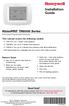 Installation Guide VisionPRO TH8000 Series Touch-screen Programmable Thermostat This manual covers the following models TH8110U: For 1 Heat/1 Cool systems TH8320U: For up to 3 Heat/2 Cool systems TH8321U:
Installation Guide VisionPRO TH8000 Series Touch-screen Programmable Thermostat This manual covers the following models TH8110U: For 1 Heat/1 Cool systems TH8320U: For up to 3 Heat/2 Cool systems TH8321U:
PCS300 Universal IP Reporting Module V1.0
 PCS300 Universal IP Reporting Module V1.0 Reference and Installation Manual Patents: One or more of the following US patents may apply: 7046142, 6215399, 6111256, 6104319, 5920259, 5886632, 5721542, 5287111,
PCS300 Universal IP Reporting Module V1.0 Reference and Installation Manual Patents: One or more of the following US patents may apply: 7046142, 6215399, 6111256, 6104319, 5920259, 5886632, 5721542, 5287111,
GENUINE PARTS INSTALLATION INSTRUCTIONS
 GENUINE PARTS INSTALLATION INSTRUCTIONS DESCRIPTION: Illuminated Kick Plate APPLICATION: Rogue (2011) PART NUMBER: 999G6 GX010 KIT CONTENTS: Item A B C G H QTY 1 1 1 D 1 E 1 F 3 15 6 Description Kick Plate,
GENUINE PARTS INSTALLATION INSTRUCTIONS DESCRIPTION: Illuminated Kick Plate APPLICATION: Rogue (2011) PART NUMBER: 999G6 GX010 KIT CONTENTS: Item A B C G H QTY 1 1 1 D 1 E 1 F 3 15 6 Description Kick Plate,
How to read this guide
 How to read this guide The following shows the symbols used in this Quick start guide with descriptions and examples. Symbol Description Example P oint Reference Caution [ ] This symbol explains information
How to read this guide The following shows the symbols used in this Quick start guide with descriptions and examples. Symbol Description Example P oint Reference Caution [ ] This symbol explains information
WIRELESS ALARM KIT INSTRUCTION MANUAL COMPLETE ALARM SYSTEM FOR HOME OR BUSINESS. Model Number: IT214054
 WIRELESS ALARM KIT COMPLETE ALARM SYSTEM FOR HOME OR BUSINESS Model Number: IT214054 INSTRUCTION MANUAL Warranty Details/Support This product is warranted against defects for a period of One year if the
WIRELESS ALARM KIT COMPLETE ALARM SYSTEM FOR HOME OR BUSINESS Model Number: IT214054 INSTRUCTION MANUAL Warranty Details/Support This product is warranted against defects for a period of One year if the
NOTE: It is the responsibility of the installation organization to have only technically qualified personnel performing the installation.
 This quick start guide provides, basic installation information, drawings, first time power-on instructions, and short descriptions of key terms and concepts for installing the EntraGuard Platinum Telephone
This quick start guide provides, basic installation information, drawings, first time power-on instructions, and short descriptions of key terms and concepts for installing the EntraGuard Platinum Telephone
Table of Contents. www.hunterfan.com. What to Expect with. Preparation. Tools Needed. Wiring. Hanging the Fan. Blades. Motor Housing.
 www.hunterfan.com Table of Contents What to Expect with Your Installation 30 inches Hanging the Fan Wiring 8 Maintenance, Operation & Cleaning Light Kit 13??? 14 1 9 Troubleshooting 11 5 Blades Motor Housing
www.hunterfan.com Table of Contents What to Expect with Your Installation 30 inches Hanging the Fan Wiring 8 Maintenance, Operation & Cleaning Light Kit 13??? 14 1 9 Troubleshooting 11 5 Blades Motor Housing
TOYOTA TACOMA 2008- HANDS FREE BLU LOGIC Preparation
 TOYOTA TACOMA 2008- HANDS FREE BLU LOGIC Preparation Part #: PT923-00112 Conflicts: JBL Audio, Factory Navigation NOTE: Part number of this accessory may not be the same as the part number shown. Kit Contents:
TOYOTA TACOMA 2008- HANDS FREE BLU LOGIC Preparation Part #: PT923-00112 Conflicts: JBL Audio, Factory Navigation NOTE: Part number of this accessory may not be the same as the part number shown. Kit Contents:
MAINTENANCE & TROUBLESHOOTING
 MAINTENANCE & TROUBLESHOOTING This section describes how to: clean the lens replace the projection lamp replace the batteries in the remote use the security lock feature troubleshoot the projector Cleaning
MAINTENANCE & TROUBLESHOOTING This section describes how to: clean the lens replace the projection lamp replace the batteries in the remote use the security lock feature troubleshoot the projector Cleaning
Cisco Unified IP Conference Phone 8831 Installation
 Cisco Unified IP Conference Phone 8831 Installation Cisco Unified IP Conference Phone 8831 Installation Overview, page 1 Before You Begin, page 1 Cisco Unified IP Conference Phone 8831 Components, page
Cisco Unified IP Conference Phone 8831 Installation Cisco Unified IP Conference Phone 8831 Installation Overview, page 1 Before You Begin, page 1 Cisco Unified IP Conference Phone 8831 Components, page
Building A Computer: A Beginners Guide
 Building A Computer: A Beginners Guide Mr. Marty Brandl The following was written to help an individual setup a Pentium 133 system using an ASUS P/I- P55T2P4 motherboard. The tutorial includes the installation
Building A Computer: A Beginners Guide Mr. Marty Brandl The following was written to help an individual setup a Pentium 133 system using an ASUS P/I- P55T2P4 motherboard. The tutorial includes the installation
NEI-30 VEI-30 Dinion Infrared Imager NEI VEI Series. Quick Install Guide
 NEI-30 VEI-30 Dinion Infrared Imager NEI VEI Series en Quick Install Guide NEI-30 VEI-30 Dinion Infrared Imager Table of Contents en 3 Table of Contents 1 Planning 4 1.1 Hardware Requirements 4 1.2 Pre-installation
NEI-30 VEI-30 Dinion Infrared Imager NEI VEI Series en Quick Install Guide NEI-30 VEI-30 Dinion Infrared Imager Table of Contents en 3 Table of Contents 1 Planning 4 1.1 Hardware Requirements 4 1.2 Pre-installation
About the BitStorm 6051 POTS Splitter
 BitStorm 6051 Installation Instructions Document Number 6051-A2-GZ40-10 July 2002 About the BitStorm 6051 The BitStorm system enables simultaneous high-speed digital data access and analog voice service
BitStorm 6051 Installation Instructions Document Number 6051-A2-GZ40-10 July 2002 About the BitStorm 6051 The BitStorm system enables simultaneous high-speed digital data access and analog voice service
TRANSMITTER RECEIVER THESE INSTRUCTIONS APPLY IN THE UK ONLY THESE INSTRUCTIONS ARE TO BE LEFT WITH THE USER OR AT THE APPLIANCE. Digistat Optimiser
 FITTING AND OPERATING INSTRUCTIONS FOR DIGISTAT OPTIMISER PROGRAMMABLE 7 DAY ROOM THERMOSTAT SYSTEM General information is given in the users instruction leaflet despatched with the appliance and/or on
FITTING AND OPERATING INSTRUCTIONS FOR DIGISTAT OPTIMISER PROGRAMMABLE 7 DAY ROOM THERMOSTAT SYSTEM General information is given in the users instruction leaflet despatched with the appliance and/or on
