GA-P55M-UD2 LGA1156 socket motherboard for Intel Core i7 processor family/ Intel Core i5 processor family User's Manual Rev ME-P55MUD2-1001R
|
|
|
- Marjory Briggs
- 7 years ago
- Views:
Transcription
1 GA-P55M-UD2 LGA1156 socket motherboard for Intel Core i7 processor family/ Intel Core i5 processor family User's Manual Rev ME-P55MUD2-1001R
2 Motherboard GA-P55M-UD2 Jul. 24, 2009 Motherboard GA-P55M-UD2 Jul. 24, 2009
3 Copyright 2009 GIGA-BYTE TECHNOLOGY CO., LTD. All rights reserved. The trademarks mentioned in this manual are legally registered to their respective owners. Disclaimer Information in this manual is protected by copyright laws and is the property of GIGABYTE. Changes to the specifications and features in this manual may be made by GIGABYTE without prior notice. No part of this manual may be reproduced, copied, translated, transmitted, or published in any form or by any means without GIGABYTE's prior written permission. Documentation Classifications In order to assist in the use of this product, GIGABYTE provides the following types of documentations: For quick set-up of the product, read the Quick Installation Guide included with the product. For detailed product information, carefully read the User's Manual. For instructions on how to use GIGABYTE's unique features, read or download the information on/from the Support&Downloads\Motherboard\Technology Guide page on our website. For product-related information, check on our website at: Identifying Your Motherboard Revision The revision number on your motherboard looks like this: "REV: X.X." For example, "REV: 1.0" means the revision of the motherboard is 1.0. Check your motherboard revision before updating motherboard BIOS, drivers, or when looking for technical information. Example:
4 Table of Contents Box Contents...6 Optional Items...6 GA-P55M-UD2 Motherboard Layout...7 Block Diagram...8 Chapter 1 Hardware Installation Installation Precautions Product Specifications Installing the CPU and CPU Cooler Installing the CPU Installing the CPU Cooler Installing the Memory Dual Channel Memory Configuration Installing a Memory Installing an Expansion Card Back Panel Connectors Internal Connectors Chapter 2 BIOS Setup Startup Screen The Main Menu MB Intelligent Tweaker(M.I.T.) Standard CMOS Features Advanced BIOS Features Integrated Peripherals Power Management Setup PC Health Status Load Fail-Safe Defaults Load Optimized Defaults Set Supervisor/User Password Save & Exit Setup Exit Without Saving
5 Chapter 3 Drivers Installation Installing Chipset Drivers Application Software Technical Manuals Contact System Download Center New Utilities Chapter 4 Unique Features Xpress Recovery BIOS Update Utilities Updating the BIOS with the Q-Flash Utility Updating the BIOS with Utility EasyTune Dynamic Energy Saver Q-Share Smart Chapter 5 Appendix Configuring SATA Hard Drive(s) Configuring Intel P55 SATA Controllers Configuring GIGABYTE SATA2 SATA Controller Making a SATA RAID/AHCI Driver Diskette Installing the SATA RAID/AHCI Driver and Operating System Configuring Audio Input and Output Configuring 2/4/5.1/7.1-Channel Audio Configuring S/PDIF In/Out Configuring Microphone Recording Using the Sound Recorder Troubleshooting Frequently Asked Questions Troubleshooting Procedure Regulatory Statements
6 Box Contents GA-P55M-UD2 motherboard Motherboard driver disk User's Manual Quick Installation Guide One IDE cable Two SATA 3Gb/s cables I/O Shield The box contents above are for reference only and the actual items shall depend on the product package you obtain. The box contents are subject to change without notice. The motherboard image is for reference only. Optional Items Floppy disk drive cable (Part No. 12CF1-1FD001-7*R) 2-port USB 2.0 bracket (Part No. 12CR1-1UB030-5*R) 2-port IEEE 1394a bracket (Part No. 12CF1-1IE008-0*R) 2-port SATA power cable (Part No. 12CF1-2SERPW-0*R) S/PDIF In cable (Part No. 12CR1-1SPDIN-0*R) COM port cable (Part No. 12CF1-1CM001-3*R) - 6 -
7 GA-P55M-UD2 Motherboard Layout KB_USB CPU_FAN PHASE LED R_SPDIF ATX_12V_2X4 LGA1156 ATX R_USB_2 R_USB_1 USB_1394_ESATA USB_LAN AUDIO GA-P55M-UD2 RTL8111D F_AUDIO PCIEX16 BAT B_BIOS M_BIOS IDE CODEC PCI1 DDR3_2 DDR3_1 DDR3_4 DDR3_3 GIGABYTE SATA2 GSATA2_1 GSATA2_0 CD_IN IT8720 PCI2 PCIEX4 TSB43AB23 Intel P55 SATA2_4 CLR_CMOS SYS_FAN SATA2_1 SATA2_0 SATA2_3 SATA2_2 SPDIF_O SPDIF_I FDD COMA F1_1394 F_USB2 F_USB1 F_PANEL - 7 -
8 Block Diagram 1 PCI Express x16 PCIe CLK (100 MHz) LGA1156 CPU CPU CLK+/- (133 MHz) DDR3 2200/1333/1066/800 MHz Dual Channel Memory x16 PCI Express Bus DMI Interface PCI Express Bus Dual BIOS x4 1 PCI Express x4 x1 RTL8111D RJ45 LAN 2 SATA 3Gb/s x1 GIGABYTE SATA2 Intel P55 6 SATA 3Gb/s 14 USB Ports PCI Bus ATA-133/100/66/33 IDE Channel LPC Bus IT8720 Floppy COM TSB43AB23 CODEC PS/2 KB/Mouse 2 PCI PCI CLK (33 MHz) 2 IEEE 1394a Surround Speaker Out Center/Subwoofer Speaker Out Side Speaker Out MIC Line Out Line In S/PDIF In S/PDIF Out - 8 -
9 Chapter 1 Hardware Installation 1-1 Installation Precautions The motherboard contains numerous delicate electronic circuits and components which can become damaged as a result of electrostatic discharge (ESD). Prior to installation, carefully read the user's manual and follow these procedures: Prior to installation, do not remove or break motherboard S/N (Serial Number) sticker or warranty sticker provided by your dealer. These stickers are required for warranty validation. Always remove the AC power by unplugging the power cord from the power outlet before installing or removing the motherboard or other hardware components. When connecting hardware components to the internal connectors on the motherboard, make sure they are connected tightly and securely. When handling the motherboard, avoid touching any metal leads or connectors. It is best to wear an electrostatic discharge (ESD) wrist strap when handling electronic components such as a motherboard, CPU or memory. If you do not have an ESD wrist strap, keep your hands dry and first touch a metal object to eliminate static electricity. Prior to installing the motherboard, please have it on top of an antistatic pad or within an electrostatic shielding container. Before unplugging the power supply cable from the motherboard, make sure the power supply has been turned off. Before turning on the power, make sure the power supply voltage has been set according to the local voltage standard. Before using the product, please verify that all cables and power connectors of your hardware components are connected. To prevent damage to the motherboard, do not allow screws to come in contact with the motherboard circuit or its components. Make sure there are no leftover screws or metal components placed on the motherboard or within the computer casing. Do not place the computer system on an uneven surface. Do not place the computer system in a high-temperature environment. Turning on the computer power during the installation process can lead to damage to system components as well as physical harm to the user. If you are uncertain about any installation steps or have a problem related to the use of the product, please consult a certified computer technician Hardware Installation
10 1-2 Product Specifications CPU w w Chipset Support for an Intel Core i7 series processor/intel Core i5 series processor in the LGA1156 package (Go to GIGABYTE's website for the latest CPU support list.) L3 cache varies with CPU w Intel P55 Express Chipset Memory Audio LAN 4 x 1.5V DDR3 DIMM sockets supporting up to 16 GB of system memory (Note 1) w Dual channel memory architecture Support for DDR3 2200/1333/1066/800 MHz memory modules Support for non-ecc memory modules Support for Extreme Memory Profile (XMP) memory modules (Go to GIGABYTE's website for the latest memory support list.) Realtek ALC888B codec High Definition Audio 2/4/5.1/7.1-channel Support for S/PDIF In/Out Support for CD In 1 x RTL8111D chip (10/100/1000 Mbit) Expansion Slots 1 x PCI Express x16 slot, running at x16 (PCIEX16) (Note 2) (The PCIEX16 slot conforms to PCI Express 2.0 standard.) 1 x PCI Express x16 slot, running at x4 (PCIEX4) w 2 x PCI slots Multi-Graphics Support for ATI CrossFireX technology (Note 3) Technology Storage Interface Intel P55 Express Chipset: - 5 x SATA 3Gb/s connectors (SATA2_0, SATA2_1, SATA2_2, SATA2_3, SATA2_4) supporting up to 5 SATA 3Gb/s devices - 1 x esata 3Gb/s connector on the back panel supporting up to 1 SATA 3Gb/s device - Support for SATA RAID 0, RAID 1, RAID 5, and RAID 10 w GIGABYTE SATA2 chip: - 1 x IDE connector supporting ATA-133/100/66/33 and up to 2 IDE devices - 2 x SATA 3Gb/s connectors (GSATA2_0, GSATA2_1) supporting up to 2 SATA 3Gb/s devices - Support for SATA RAID 0, RAID 1, and JBOD w ite IT8720 chip: - 1 x floppy disk drive connector supporting up to 1 floppy disk drive Hardware Installation
11 USB Integrated in the Chipset Up to 14 USB 2.0/1.1 ports (10 on the back panel, 4 via the USB brackets connected to the internal USB headers) IEEE 1394 T.I. TSB43AB23 chip Up to 2 IEEE 1394a ports (1 on the back panel, 1 via the IEEE 1394a bracket connected to the internal IEEE 1394a header) Internal 1 x 24-pin ATX main power connector Connectors 1 x 8-pin ATX 12V power connector 1 x floppy disk drive connector 1 x IDE connector 7 x SATA 3Gb/s connectors 1 x CPU fan header 1 x system fan header 1 x front panel header 1 x front panel audio header 1 x CD In connector 1 x S/PDIF In header 1 x S/PDIF Out header 2 x USB 2.0/1.1 headers 1 x IEEE 1394a header 1 x serial port header 1 x clearing CMOS jumper Back Panel 1 x PS/2 keyboard or PS/2 mouse port Connectors 1 x coaxial S/PDIF Out connector 1 x optical S/PDIF Out connector 10 x USB 2.0/1.1 ports 1 x esata 3Gb/s port 1 x IEEE 1394a port 1 x RJ-45 port 6 x audio jacks (Center/Subwoofer Speaker Out/Rear Speaker Out/ Side Speaker Out/Line In/Line Out/Microphone) I/O Controller ite IT8720 chip Hardware Monitor System voltage detection CPU/System temperature detection CPU/System fan speed detection CPU overheating warning CPU/System fan fail warning (Note 4) CPU/System fan speed control Hardware Installation
12 BIOS 2 x 16 Mbit flash Use of licensed AWARD BIOS Support for DualBIOS PnP 1.0a, DMI 2.0, SM BIOS 2.4, ACPI 1.0b Unique Features Support Support for Q-Flash Support for Xpress BIOS Rescue Support for Download Center Support for Xpress Install Support for Xpress Recovery2 (Note 5) Support for EasyTune Support for Dynamic Energy Saver 2 Support for Smart 6 Support for Q-Share Bundled Software Norton Internet Security (OEM version) Operating System Support for Microsoft Windows 7/Vista/XP Form Factor Micro ATX Form Factor; 24.4cm x 24.4cm (Note 1) Due to Windows Vista/XP 32-bit operating system limitation, when more than 4 GB of physical memory is installed, the actual memory size displayed will be less than 4 GB. (Note 2) For optimum performance, if only one PCI Express graphics card is to be installed, be sure to install it in the PCIEX16 slot. (Note 3) The PCIEX16 slot operates at up to x4 mode when ATI CrossFireX is enabled. (Note 4) Whether the CPU/system fan speed control function is supported will depend on the CPU/system cooler you install. (Note 5) Available functions in EasyTune may differ by motherboard model. Hardware Installation
13 1-3 Installing the CPU and CPU Cooler Read the following guidelines before you begin to install the CPU: Make sure that the motherboard supports the CPU. (Go to GIGABYTE's website for the latest CPU support list.) Always turn off the computer and unplug the power cord from the power outlet before installing the CPU to prevent hardware damage. Locate the pin one of the CPU. The CPU cannot be inserted if oriented incorrectly. (Or you may locate the notches on both sides of the CPU and alignment keys on the CPU socket.) Apply an even and thin layer of thermal grease on the surface of the CPU. Do not turn on the computer if the CPU cooler is not installed, otherwise overheating and damage of the CPU may occur. Set the CPU host frequency in accordance with the CPU specifications. It is not recommended that the system bus frequency be set beyond hardware specifications since it does not meet the standard requirements for the peripherals. If you wish to set the frequency beyond the standard specifications, please do so according to your hardware specifications including the CPU, graphics card, memory, hard drive, etc Installing the CPU A. Locate the alignment keys on the motherboard CPU socket and the notches on the CPU. LGA1156 CPU Socket Alignment Key Alignment Key Pin One Corner of the CPU Socket LGA1156 CPU Notch Notch Triangle Pin One Marking on the CPU Hardware Installation
14 B. Follow the steps below to correctly install the CPU into the motherboard CPU socket. Before installing the CPU, make sure to turn off the computer and unplug the power cord from the power outlet to prevent damage to the CPU. Step 1: Gently press the CPU socket lever handle down and away from the socket with your finger. Then completely lift the CPU socket lever and the metal load plate will be lifted as well. Step 2: Use your thumb and index finger to grasp the protective socket cover as indicated and lift it up vertically. (DO NOT touch socket contacts. To protect the CPU socket, always replace the protective socket cover when the CPU is not installed.) Step 3: Hold the CPU with your thumb and index fingers. Align the CPU pin one marking (triangle) with the pin one corner of the CPU socket (or you may align the CPU notches with the socket alignment keys) and gently insert the CPU into position. Step 4: Once the CPU is properly inserted, use one hand to hold the socket lever and use the other to lightly replace the load plate. When replacing the load plate, make sure the front end of the load plate is under the shoulder screw. Step 5: Push the CPU socket lever back into its locked position. NOTE: Hold the CPU socket lever by the handle, not the lever base portion. Hardware Installation
15 1-3-2 Installing the CPU Cooler Follow the steps below to correctly install the CPU cooler on the motherboard. (The following procedure uses Intel boxed cooler as the example cooler.) Direction of the Arrow Sign on the Male Push Pin Male Push Pin The Top of Female Push Pin Female Push Pin Step 1: Apply an even and thin layer of thermal grease on the surface of the installed CPU. Step 2: Before installing the cooler, note the direction of the arrow sign on the male push pin. (Turning the push pin along the direction of arrow is to remove the cooler, on the contrary, is to install.) Step 3: Place the cooler atop the CPU, aligning the four push pins through the pin holes on the motherboard. Push down on the push pins diagonally. Step 4: You should hear a "click" when pushing down each push pin. Check that the Male and Female push pins are joined closely. (Refer to your CPU cooler installation manual for instructions on installing the cooler.) Step 5: After the installation, check the back of the motherboard. If the push pin is inserted as the picture above shows, the installation is complete. Step 6: Finally, attach the power connector of the CPU cooler to the CPU fan header (CPU_FAN) on the motherboard. Use extreme care when removing the CPU cooler because the thermal grease/tape between the CPU cooler and CPU may adhere to the CPU. Inadequately removing the CPU cooler may damage the CPU Hardware Installation
16 1-4 Installing the Memory Read the following guidelines before you begin to install the memory: Make sure that the motherboard supports the memory. It is recommended that memory of the same capacity, brand, speed, and chips be used. (Go to GIGABYTE's website for the latest memory support list.) Always turn off the computer and unplug the power cord from the power outlet before installing the memory to prevent hardware damage. Memory modules have a foolproof design. A memory module can be installed in only one direction. If you are unable to insert the memory, switch the direction Dual Channel Memory Configuration This motherboard provides four DDR3 memory sockets and supports Dual Channel Technology. After the memory is installed, the BIOS will automatically detect the specifications and capacity of the memory. Enabling Dual Channel memory mode will double the original memory bandwidth. The four DDR3 memory sockets are divided into two channels and each channel has two memory sockets as following: Channel 0: DDR3_2, DDR2_1 Channel 1: DDR3_4, DDR3_3 Dual Channel Memory Configurations Table DDR3_2 DDR3_1 DDR3_4 DDR3_3 Two Modules - - DS/SS - - DS/SS Four Modules DS/SS DS/SS DS/SS DS/SS (SS=Single-Sided, DS=Double-Sided, "- -"=No Memory) DDR3_2 DDR3_1 DDR3_4 DDR3_3 Due to CPU limitations, read the following guidelines before installing the memory in Dual Channel mode. 1. Dual Channel mode cannot be enabled if only one DDR3 memory module is installed. 2. When enabling Dual Channel mode with two or four memory modules, it is recommended that memory of the same capacity, brand, speed, and chips be used for optimum performance. When enabling Dual Channel mode with two memory modules, be sure to install them in the DDR3_1 and DDR3_3 sockets. If only one DDR3 memory module is installed, it is recommended to install it in the DDR3_1 or DDR3_3 sockets. Hardware Installation
17 1-4-2 Installing a Memory Before installing a memory module, make sure to turn off the computer and unplug the power cord from the power outlet to prevent damage to the memory module. DDR3 and DDR2 DIMMs are not compatible to each other or DDR DIMMs. Be sure to install DDR3 DIMMs on this motherboard. Notch DDR3 DIMM A DDR3 memory module has a notch, so it can only fit in one direction. Follow the steps below to correctly install your memory modules in the memory sockets. Step 1: Note the orientation of the memory module. Spread the retaining clips at both ends of the memory socket. Place the memory module on the socket. As indicated in the picture on the left, place your fingers on the top edge of the memory, push down on the memory and insert it vertically into the memory socket. Step 2: The clips at both ends of the socket will snap into place when the memory module is securely inserted Hardware Installation
18 1-5 Installing an Expansion Card Read the following guidelines before you begin to install an expansion card: Make sure the motherboard supports the expansion card. Carefully read the manual that came with your expansion card. Always turn off the computer and unplug the power cord from the power outlet before installing an expansion card to prevent hardware damage. PCI Express x16 Slot PCI Slot Follow the steps below to correctly install your expansion card in the expansion slot. 1. Locate an expansion slot that supports your card. Remove the metal slot cover from the chassis back panel. 2. Align the card with the slot, and press down on the card until it is fully seated in the slot. 3. Make sure the metal contacts on the card are completely inserted into the slot. 4. Secure the card s metal bracket to the chassis back panel with a screw. 5. After installing all expansion cards, replace the chassis cover(s). 6. Turn on your computer. If necessary, go to BIOS Setup to make any required BIOS changes for your expansion card(s). 7. Install the driver provided with the expansion card in your operating system. Example: Installing and Removing a PCI Express Graphics Card: Installing a Graphics Card: Gently push down on the top edge of the card until it is fully inserted into the PCI Express slot. Make sure the card is securely seated in the slot and does not rock. Removing the Card: Press the white latch at the end of the PCI Express slot to release the card and then pull the card straight up from the slot. Hardware Installation
19 1-6 Back Panel Connectors USB Port The USB port supports the USB 2.0/1.1 specification. Use this port for USB devices such as a USB keyboard/mouse, USB printer, USB flash drive and etc. PS/2 Keyboard and PS/2 Mouse Port Use this port to connect a PS/2 keyboard or mouse. Optical S/PDIF Out Connector This connector provides digital audio out to an external audio system that supports digital optical audio. Before using this feature, ensure that your audio system provides an optical digital audio in connector. Coaxial S/PDIF Out Connector This connector provides digital audio out to an external audio system that supports digital coaxial audio. Before using this feature, ensure that your audio system provides a coaxial digital audio in connector. IEEE 1394a Port The IEEE 1394 port supports the IEEE 1394a specification, featuring high speed, high bandwidth and hotplug capabilities. Use this port for an IEEE 1394a device. esata 3Gb/s Port The esata 3Gb/s port conforms to SATA 3Gb/s standard and is compatible with SATA 1.5Gb/s standard. Use the port to connect an external SATA device or a SATA port multiplier. Refer to Chapter 5, "Configuring SATA Hard Drive(s)," for instructions on configuring a RAID array. RJ-45 LAN Port The Gigabit Ethernet LAN port provides Internet connection at up to 1 Gbps data rate. The following describes the states of the LAN port LEDs. Connection/ Speed LED LAN Port Activity LED Connection/Speed LED: State Orange Green Off Description 1 Gbps data rate 100 Mbps data rate 10 Mbps data rate Activity LED: State Blinking Off Description Data transmission or receiving is occurring No data transmission or receiving is occurring When removing the cable connected to a back panel connector, first remove the cable from your device and then remove it from the motherboard. When removing the cable, pull it straight out from the connector. Do not rock it side to side to prevent an electrical short inside the cable connector Hardware Installation
20 Center/Subwoofer Speaker Out Jack (Orange) Use this audio jack to connect center/subwoofer speakers in a 5.1/7.1-channel audio configuration. Rear Speaker Out Jack (Black) Use this audio jack to connect rear speakers in a 4/5.1/7.1-channel audio configuration. Side Speaker Out Jack (Gray) Use this audio jack to connect side speakers in a 7.1-channel audio configuration. Line In Jack (Blue) The default line in jack. Use this audio jack for line in devices such as an optical drive, walkman, etc. Line Out Jack (Green) The default line out jack. Use this audio jack for a headphone or 2-channel speaker. This jack can be used to connect front speakers in a 4/5.1/7.1-channel audio configuration. Mic In Jack (Pink) The default Mic in jack. Microphones must be connected to this jack. In addition to the default speakers settings, the ~ audio jacks can be reconfigured to perform different functions via the audio software. Only microphones still MUST be connected to the default Mic in jack ( ). Refer to the instructions on setting up a 2/4/5.1/7.1-channel audio configuration in Chapter 5, "Configuring 2/4/5.1/7.1-Channel Audio." Hardware Installation
21 1-7 Internal Connectors ) ATX_12V_2X4 2) ATX 3) CPU_FAN 4) SYS_FAN 5) FDD 6) IDE 7) SATA2_0/1/2/3/4 8) GSATA2_0/1 9) BAT 10) F_PANEL 11) F_AUDIO 12) CD_IN 13) SPDIF_I 14) SPDIF_O 15) F_USB1/F_USB2 16) F1_ ) COMA 18) CLR_CMOS 19) PHASE_LED Read the following guidelines before connecting external devices: First make sure your devices are compliant with the connectors you wish to connect. Before installing the devices, be sure to turn off the devices and your computer. Unplug the power cord from the power outlet to prevent damage to the devices. After installing the device and before turning on the computer, make sure the device cable has been securely attached to the connector on the motherboard Hardware Installation
22 1/2) ATX_12V_2X4/ATX (2x4 12V Power Connector and 2x12 Main Power Connector) With the use of the power connector, the power supply can supply enough stable power to all the components on the motherboard. Before connecting the power connector, first make sure the power supply is turned off and all devices are properly installed. The power connector possesses a foolproof design. Connect the power supply cable to the power connector in the correct orientation. The 12V power connector mainly supplies power to the CPU. If the 12V power connector is not connected, the computer will not start. Use of a power supply providing a 2x4 12V power connector is recommended by the CPU manufacturer when using an Intel Extreme Edition CPU (130W). To meet expansion requirements, it is recommended that a power supply that can withstand high power consumption be used (500W or greater). If a power supply is used that does not provide the required power, the result can lead to an unstable or unbootable system. The power connectors are compatible with power supplies with 2x2 12V and 2x10 power connectors. When using a power supply providing a 2x4 12V and a 2x12 power connector, remove the protective covers from the 12V power connector and the main power connector on the motherboard. Do not insert the power supply cables into pins under the protective covers when using a power supply providing a 2x2 12V and a 2x10 power connector. ATX_12V_2X4: 8 4 Pin No. Definition 1 GND (Only for 2x4-pin 12V) 2 GND (Only for 2x4-pin 12V) 5 1 ATX_12V_2X4 3 GND 4 GND 5 +12V (Only for 2x4-pin 12V) 6 +12V (Only for 2x4-pin 12V) 7 +12V 8 +12V ATX: Pin No. Definition 1 3.3V Pin No. Definition V 2 3.3V 14-12V 3 GND 15 GND 4 +5V 16 PS_ON (soft On/Off) 5 GND 17 GND 6 +5V 18 GND 7 GND 19 GND 8 Power Good 20-5V 9 5VSB (stand by +5V) 21 +5V V 22 +5V V (Only for 2x12-pin ATX) 23 +5V (Only for 2x12-pin ATX) V (Only for 2x12-pin ATX) 24 GND (Only for 2x12-pin ATX) ATX Hardware Installation
23 3/4) CPU_FAN/SYS_FAN (Fan Headers) The motherboard has a 4-pin CPU fan header (CPU_FAN) and a 4-pin (SYS_FAN). Most fan headers possess a foolproof insertion design. When connecting a fan cable, be sure to connect it in the correct orientation (the black connector wire is the ground wire). The motherboard supports CPU fan speed control, which requires the use of a CPU fan with fan speed control design. For optimum heat dissipation, it is recommended that a system fan be installed inside the chassis. 1 CPU_FAN 1 SYS_FAN CPU_FAN: Pin No. Definition 1 GND 2 +12V / Speed Control 3 Sense 4 Speed Control SYS_FAN: Pin No. Definition 1 GND 2 +12V / Speed Control 3 Sense 4 Reserve Be sure to connect fan cables to the fan headers to prevent your CPU and system from overheating. Overheating may result in damage to the CPU or the system may hang. These fan headers are not configuration jumper blocks. Do not place a jumper cap on the headers. 5) FDD (Floppy Disk Drive Connector) This connector is used to connect a floppy disk drive. The types of floppy disk drives supported are: 360 KB, 720 KB, 1.2 MB, 1.44 MB, and 2.88 MB. Before connecting a floppy disk drive, be sure to locate pin 1 of the connector and the floppy disk drive cable. The pin 1 of the cable is typically designated by a stripe of different color. For purchasing the optional floppy disk drive cable, please contact the local dealer Hardware Installation
24 6) IDE (IDE Connector) The IDE connector supports up to two IDE devices such as hard drives and optical drives. Before attaching the IDE cable, locate the foolproof groove on the connector. If you wish to connect two IDE devices, remember to set the jumpers and the cabling according to the role of the IDE devices (for example, master or slave). (For information about configuring master/slave settings for the IDE devices, read the instructions from the device manufacturers.) ) SATA2_0/1/2/3/4 (SATA 3Gb/s Connectors, Controlled by P55 Chipset, Blue) The SATA connectors conform to SATA 3Gb/s standard and are compatible with SATA 1.5Gb/s standard. Each SATA connector supports a single SATA device. The P55 Chipset supports RAID 0, RAID 1, RAID 5 and RAID 10. Refer to Chapter 5, "Configuring SATA Hard Drive(s)," for instructions on configuring a RAID array. Pin No. Definition SATA2_ SATA2_3 SATA2_2 SATA2_1 SATA2_ GND 2 TXP 3 TXN 4 GND 5 RXN 6 RXP 7 GND A RAID 0 or RAID 1 configuration requires at least two hard drives. If more than two hard drives are to be used, the total number of hard drives must be an even number. A RAID 5 configuration requires at least three hard drives. (The total number of hard drives does not have to be an even number.) A RAID 10 configuration requires at least four hard drives and the total number of hard drives must be an even number. Hardware Installation Please connect the L-shaped end of the SATA 3Gb/s cable to your SATA hard drive.
25 8) GSATA2_0/1 (SATA 3Gb/s Connectors, Controlled by GIGABYTE SATA2, White) The SATA connectors conform to SATA 3Gb/s standard and are compatible with SATA 1.5Gb/s standard. Each SATA connector supports a single SATA device. The GIGABYTE SATA2 controller supports RAID 0 and RAID 1. Refer to Chapter 5, "Configuring SATA Hard Drive(s)," for instructions on configuring a RAID array. Pin No. Definition GSATA2_ GSATA2_0 1 GND 2 TXP 3 TXN 4 GND 5 RXN 6 RXP 7 GND 9) BAT (Battery) A RAID 0 or RAID 1 configuration requires at least two hard drives. If more than two hard drives are to be used, the total number of hard drives must be an even number. Please connect the L-shaped end of the SATA 3Gb/s cable to your SATA hard drive. The battery provides power to keep the values (such as BIOS configurations, date, and time information) in the CMOS when the computer is turned off. Replace the battery when the battery voltage drops to a low level, or the CMOS values may not be accurate or may be lost. You may clear the CMOS values by removing the battery: 1. Turn off your computer and unplug the power cord. 2. Gently remove the battery from the battery holder and wait for one minute. (Or use a metal object like a screwdriver to touch the positive and negative terminals of the battery holder, making them short for 5 seconds.) 3. Replace the battery. 4. Plug in the power cord and restart your computer. Always turn off your computer and unplug the power cord before replacing the battery. Replace the battery with an equivalent one. Danger of explosion if the battery is replaced with an incorrect model. Contact the place of purchase or local dealer if you are not able to replace the battery by yourself or uncertain about the battery model. When installing the battery, note the orientation of the positive side (+) and the negative side (-) of the battery (the positive side should face up). Used batteries must be handled in accordance with local environmental regulations Hardware Installation
26 10) F_PANEL (Front Panel Header) Connect the power switch, reset switch, speaker, chassis intrusion switch/sensor and system status indicator on the chassis to this header according to the pin assignments below. Note the positive and negative pins before connecting the cables. Message/Power/ Sleep LED Power Switch Speaker PWR+ MSG+ PW+ SPEAK+ HD+ HD- RES- RES+ CI- CI+ PWR- MSG- PW- SPEAK- Hard Drive Activity LED Reset Switch Power LED Chassis Intrusion Header MSG/PWR (Message/Power/Sleep LED, Yellow/Purple): System Status LED Connects to the power status indicator on the chassis front panel. The LED S0 On is on when the system is operating. The LED keeps blinking when the system S1 Blinking is in S1 sleep state. The LED is off when the system is in S3/S4 sleep S3/S4/S5 Off state or powered off (S5). PW (Power Switch, Red): Connects to the power switch on the chassis front panel. You may configure the way to turn off your system using the power switch (refer to Chapter 2, "BIOS Setup," "Power Management Setup," for more information). SPEAK (Speaker, Orange): Connects to the speaker on the chassis front panel. The system reports system startup status by issuing a beep code. One single short beep will be heard if no problem is detected at system startup. If a problem is detected, the BIOS may issue beeps in different patterns to indicate the problem. Refer to Chapter 5, "Troubleshooting," for information about beep codes. HD (Hard Drive Activity LED, Blue) Connects to the hard drive activity LED on the chassis front panel. The LED is on when the hard drive is reading or writing data. RES (Reset Switch, Green): Connects to the reset switch on the chassis front panel. Press the reset switch to restart the computer if the computer freezes and fails to perform a normal restart. CI (Chassis Intrusion Header, Gray): Connects to the chassis intrusion switch/sensor on the chassis that can detect if the chassis cover has been removed. This function requires a chassis with a chassis intrusion switch/sensor. The front panel design may differ by chassis. A front panel module mainly consists of power switch, reset switch, power LED, hard drive activity LED, speaker and etc. When connecting your chassis front panel module to this header, make sure the wire assignments and the pin assignments are matched correctly. Hardware Installation
27 11) F_AUDIO (Front Panel Audio Header) The front panel audio header supports Intel High Definition audio (HD) and AC'97 audio. You may connect your chassis front panel audio module to this header. Make sure the wire assignments of the module connector match the pin assignments of the motherboard header. Incorrect connection between the module connector and the motherboard header will make the device unable to work or even damage it For HD Front Panel Audio: Pin No. Definition 1 MIC2_L 2 GND 3 MIC2_R 4 -ACZ_DET 5 LINE2_R 6 GND 7 FAUDIO_JD 8 No Pin 9 LINE2_L 10 GND For AC'97 Front Panel Audio: Pin No. Definition 1 MIC 2 GND 3 MIC Power 4 NC 5 Line Out (R) 6 NC 7 NC 8 No Pin 9 Line Out (L) 10 NC The front panel audio header supports HD audio by default. If your chassis provides an AC'97 front panel audio module, refer to the instructions on how to activate AC'97 functionality via the audio software in Chapter 5, "Configuring 2/4/5.1/7.1-Channel Audio." Audio signals will be present on both of the front and back panel audio connections simultaneously. If you want to mute the back panel audio (only supported when using an HD front panel audio module), refer to Chapter 5, "Configuring 2/4/5.1/7.1-Channel Audio." Some chassis provide a front panel audio module that has separated connectors on each wire instead of a single plug. For information about connecting the front panel audio module that has different wire assignments, please contact the chassis manufacturer. 12) CD_IN (CD In Connector, Black) You may connect the audio cable that came with your optical drive to the header. 1 Pin No. Definition 1 CD-L 2 GND 3 GND 4 CD-R Hardware Installation
28 13) SPDIF_I (S/PDIF In Header, White) This header supports digital S/PDIF In and can connect to an audio device that supports digital audio out via an optional S/PDIF In cable. For purchasing the optional S/PDIF In cable, please contact the local dealer. 1 Pin No. Definition 1 Power 2 SPDIFI 3 GND 14) SPDIF_O (S/PDIF Out Header) This header supports digital S/PDIF Out and connects a S/PDIF digital audio cable (provided by expansion cards) for digital audio output from your motherboard to certain expansion cards like graphics cards and sound cards. For example, some graphics cards may require you to use a S/PDIF digital audio cable for digital audio output from your motherboard to your graphics card if you wish to connect an HDMI display to the graphics card and have digital audio output from the HDMI display at the same time. For information about connecting the S/PDIF digital audio cable, carefully read the manual for your expansion card. 1 Pin No. Definition 1 SPDIFO 2 GND Hardware Installation
29 15) F_USB1/F_USB2 (USB Headers, Blue) The headers conform to USB 2.0/1.1 specification. Each USB header can provide two USB ports via an optional USB bracket. For purchasing the optional USB bracket, please contact the local dealer Pin No. Definition 1 Power (5V) 2 Power (5V) 3 USB DX- 4 USB DY- 5 USB DX+ 6 USB DY+ 7 GND 8 GND 9 No Pin 10 NC Do not plug the IEEE 1394 bracket (2x5-pin) cable into the USB header. Prior to installing the USB bracket, be sure to turn off your computer and unplug the power cord from the power outlet to prevent damage to the USB bracket. 16) F1_1394 (IEEE 1394a Header, Gray) The header conforms to IEEE 1394a specification. The IEEE 1394a header can provide one IEEE 1394a port via an optional IEEE 1394a bracket. For purchasing the optional IEEE 1394a bracket, please contact the local dealer Pin No. Definition 1 TPA+ 2 TPA- 3 GND 4 GND 5 TPB+ 6 TPB- 7 Power (12V) 8 Power (12V) 9 No Pin 10 GND Do not plug the USB bracket cable into the IEEE 1394a header. Prior to installing the IEEE 1394a bracket, be sure to turn off your computer and unplug the power cord from the power outlet to prevent damage to the IEEE 1394a bracket. To connect an IEEE 1394a device, attach one end of the device cable to your computer and then attach the other end of the cable to the IEEE 1394a device. Ensure that the cable is securely connected Hardware Installation
30 17) COMA (Serial Port Header, White) The COMA header can provide one serial port via an optional COM port cable. For purchasing the optional COM port cable, please contact the local dealer Pin No. Definition 1 NDCD- 2 NSIN 3 NSOUT 4 NDTR- 5 GND 6 NDSR- 7 NRTS- 8 NCTS- 9 NRI- 10 No Pin 18) CLR_CMOS (Clearing CMOS Jumper) Use this jumper to clear the CMOS values (e.g. date information and BIOS configurations) and reset the CMOS values to factory defaults. To clear the CMOS values, place a jumper cap on the two pins to temporarily short the two pins or use a metal object like a screwdriver to touch the two pins for a few seconds. Open: Normal Short: Clear CMOS Values Always turn off your computer and unplug the power cord from the power outlet before clearing the CMOS values. After clearing the CMOS values and before turning on your computer, be sure to remove the jumper cap from the jumper. Failure to do so may cause damage to the motherboard. After system restart, go to BIOS Setup to load factory defaults (select Load Optimized Defaults) or manually configure the BIOS settings (refer to Chapter 2, "BIOS Setup," for BIOS configurations). Hardware Installation
31 19) PHASE LED The number of lighted LEDs indicates the CPU loading. The higher the CPU loading, the more the number of lighted LEDs. To enable the Phase LED display function, please first enable Dynamic Energy Saver 2. Refer to Chapter 4, "Dynamic Energy Saver 2," for more details Hardware Installation
32 Hardware Installation
33 Chapter 2 BIOS Setup BIOS (Basic Input and Output System) records hardware parameters of the system in the CMOS on the motherboard. Its major functions include conducting the Power-On Self-Test (POST) during system startup, saving system parameters and loading operating system, etc. BIOS includes a BIOS Setup program that allows the user to modify basic system configuration settings or to activate certain system features. When the power is turned off, the battery on the motherboard supplies the necessary power to the CMOS to keep the configuration values in the CMOS. To access the BIOS Setup program, press the <Delete> key during the POST when the power is turned on. To see more advanced BIOS Setup menu options, you can press <Ctrl> + <F1> in the main menu of the BIOS Setup program. To upgrade the BIOS, use either the GIGABYTE Q-Flash utility. Q-Flash allows the user to quickly and easily upgrade or back up BIOS without entering the operating is a Windows-based utility that searches and downloads the latest version of BIOS from the Internet and updates the BIOS. For instructions on using the Q-Flash utilities, refer to Chapter 4, "BIOS Update Utilities." Because BIOS flashing is potentially risky, if you do not encounter problems using the current version of BIOS, it is recommended that you not flash the BIOS. To flash the BIOS, do it with caution. Inadequate BIOS flashing may result in system malfunction. BIOS will emit a beep code during the POST. Refer to Chapter 5, "Troubleshooting," for the beep codes description. It is recommended that you not alter the default settings (unless you need to) to prevent system instability or other unexpected results. Inadequately altering the settings may result in system's failure to boot. If this occurs, try to clear the CMOS values and reset the board to default values. (Refer to the "Load Optimized Defaults" section in this chapter or introductions of the battery/ clearing CMOS jumper in Chapter 1 for how to clear the CMOS values.) BIOS Setup
34 2-1 Startup Screen The following screens may appear when the computer boots. A. The LOGO Screen (Default) Function Keys B. The POST Screen Motherboard Model BIOS Version Award Modular BIOS v6.00pg, An Energy Star Ally Copyright (C) , Award Software, Inc. P55M-UD2 D8.... <DEL>: BIOS Setup <F9>: XpressRecovery2 <F12>: Boot Menu <End>: Qflash 07/16/2009-P55-7A89RG0EC-00 Function Keys SATA Mode Message: "SATA is found running at IDE MODE!" When the motherboard is set to its default values, the monitor will display a message during the POST, telling you the SATA controller is running at IDE mode. The message that follows asks if you want to change it to AHCI mode and enable hot plug functionality for the SATA connectors. Press <Y> to enable AHCI mode or <N> to continue IDE mode operation and stop showing this message again. Note: This message will appear again at next boot if you do not respond YES or NO in time. Function Keys: <TAB>: POST SCREEN Press the <Tab> key to show the BIOS POST screen. To show the BIOS POST screen at system startup, refer to the instructions on the Full Screen LOGO Show item on page 50. <DEL>: BIOS SETUP\Q-FLASH Press the <Delete> key to enter BIOS Setup or to access the Q-Flash utility in BIOS Setup. <F9>: XPRESS RECOVERY2 If you have ever entered Xpress Recovery2 to back up hard drive data using the driver disk, the <F9> key can be used for subsequent access to Xpress Recovery2 during the POST. For more information, refer to Chapter 4, "Xpress Recovery2." <F12>: BOOT MENU Boot Menu allows you to set the first boot device without entering BIOS Setup. In Boot Menu, use the up arrow key <h> or the down arrow key <i> to select the first boot device, then press <Enter> to accept. To exit Boot Menu, press <Esc>. The system will directly boot from the device configured in Boot Menu. Note: The setting in Boot Menu is effective for one time only. After system restart, the device boot order will still be based on BIOS Setup settings. You can access Boot Menu again to change the first boot device setting as needed. <END>: Q-FLASH Press the <End> key to access the Q-Flash utility directly without having to enter BIOS Setup first. BIOS Setup
35 2-2 The Main Menu Once you enter the BIOS Setup program, the Main Menu (as shown below) appears on the screen. Use arrow keys to move among the items and press <Enter> to accept or enter a sub-menu. (Sample BIOS Version: D8) CMOS Setup Utility-Copyright (C) Award Software MB Intelligent Tweaker(M.I.T.) Standard CMOS Features Advanced BIOS Features Integrated Peripherals Power Management Setup PC Health Status Load Fail-Safe Defaults Load Optimized Defaults Set Supervisor Password Set User Password Save & Exit Setup Exit Without Saving ESC: Quit : Select Item F11: Save CMOS to BIOS F8: Q-Flash F10: Save & Exit Setup F12: Load CMOS from BIOS BIOS Setup Program Function Keys <h><i><f><g> Move the selection bar to select an item <Enter> Execute command or enter the submenu <Esc> Main Menu: Exit the BIOS Setup program Submenus: Exit current submenu <Page Up> Increase the numeric value or make changes <Page Down> Decrease the numeric value or make changes <F1> Show descriptions of the function keys <F2> Move cursor to the Item Help block on the right (submenus only) <F5> Restore the previous BIOS settings for the current submenus <F6> Load the Fail-Safe BIOS default settings for the current submenus <F7> Load the Optimized BIOS default settings for the current submenus <F8> Access the Q-Flash utility <F9> Display system information <F10> Save all the changes and exit the BIOS Setup program <F11> Save CMOS to BIOS <F12> Load CMOS from BIOS Main Menu Help Change CPU's Clock & Voltage The on-screen description of a highlighted setup option is displayed on the bottom line of the Main Menu. Submenu Help While in a submenu, press <F1> to display a help screen (General Help) of function keys available for the menu. Press <Esc> to exit the help screen. Help for each item is in the Item Help block on the right side of the submenu. If you do not find the settings you want in the Main Menu or a submenu, press <Ctrl>+<F1> to access more advanced options. When the system is not stable as usual, select the Load Optimized Defaults item to set your system to its defaults. The BIOS Setup menus described in this chapter are for reference only and may differ by BIOS version BIOS Setup
36 The Functions of the <F11> and <F12> keys (For the Main Menu Only) F11: Save CMOS to BIOS This function allows you to save the current BIOS settings to a profile. You can create up to 8 profiles (Profile 1-8) and name each profile. First enter the profile name (to erase the default profile name, use the SPACE key) and then press <Enter> to complete. F12: Load CMOS from BIOS If your system becomes unstable and you have loaded the BIOS default settings, you can use this function to load the BIOS settings from a profile created before, without the hassles of reconfiguring the BIOS settings. First select the profile you wish to load, then press <Enter> to complete. MB Intelligent Tweaker(M.I.T.) Use this menu to configure the clock, frequency and voltages of your CPU, memory, etc. Standard CMOS Features Use this menu to configure the system time and date, hard drive types, floppy disk drive types, and the type of errors that stop the system boot, etc. Advanced BIOS Features Use this menu to configure the device boot order, advanced features available on the CPU, and the primary display adapter. Integrated Peripherals Use this menu to configure all peripheral devices, such as IDE, SATA, USB, integrated audio, and integrated LAN, etc. Power Management Setup Use this menu to configure all the power-saving functions. PC Health Status Use this menu to see information about autodetected system/cpu temperature, system voltage and fan speed, etc. Load Fail-Safe Defaults Fail-Safe defaults are factory settings for the most stable, minimal-performance system operations. Load Optimized Defaults Optimized defaults are factory settings for optimal-performance system operations. Set Supervisor Password Change, set, or disable password. It allows you to restrict access to the system and BIOS Setup. A supervisor password allows you to make changes in BIOS Setup. Set User Password Change, set, or disable password. It allows you to restrict access to the system and BIOS Setup. A user password only allows you to view the BIOS settings but not to make changes. Save & Exit Setup Save all the changes made in the BIOS Setup program to the CMOS and exit BIOS Setup. (Pressing <F10> can also carry out this task.) Exit Without Saving Abandon all changes and the previous settings remain in effect. Pressing <Y> to the confirmation message will exit BIOS Setup. (Pressing <Esc> can also carry out this task.) BIOS Setup
37 2-3 MB Intelligent Tweaker(M.I.T.) CMOS Setup Utility-Copyright (C) Award Software MB Intelligent Tweaker(M.I.T.) } M.I.T Current Status [Press Enter] } Advanced Frequency Settings [Press Enter] } Advanced Memory Settings [Press Enter] } Advanced Voltage Settings [Press Enter] } Miscellaneous Settings [Press Enter] Item Help Menu Level BIOS Version BCLK CPU Frequency Memory Frequency Total Memory Size CPU Temperature PCH Temperature D MHz MHz MHz 1024 MB 45 o C 40 o C Vcore 1.264V DRAM Voltage 1.584V : Move Enter: Select +/-/PU/PD: Value F10: Save ESC: Exit F1: General Help F5: Previous Values F6: Fail-Safe Defaults F7: Optimized Defaults Whether the system will work stably with the overclock/overvoltage settings you made is dependent on your overall system configurations. Incorrectly doing overclock/overvoltage may result in damage to CPU, chipset, or memory and reduce the useful life of these components. This page is for advanced users only and we recommend you not to alter the default settings to prevent system instability or other unexpected results. (Inadequately altering the settings may result in system's failure to boot. If this occurs, clear the CMOS values and reset the board to default values.) M.I.T. Current Status This screen provides information on CPU/memory frequencies/parameters. Advanced Frequency Settings CMOS Setup Utility-Copyright (C) Award Software Advanced Frequency Settings [22X] [Disabled] (Note 1) CPU Clock Ratio CPU Frequency 2.93GHz (133x22) } Advanced CPU Core Features [Press Enter] QPI Clock Ratio [Auto] QPI Link Speed 4.8GHz Uncore Clock Ratio 18x Uncore Frequency 2400MHz >>>>> Standard Clock Control Base Clock(BCLK) Control [Disabled] x BCLK Frequency (Mhz) 133 (Note 2) Extreme Memory Profile (X.M.P.) System Memory Multiplier (SPD) [Auto] Memory Frequency (Mhz) PCI Express Frequency (Mhz) [Auto] C.I.A.2 [Disabled] >>>>> Advanced Clock Control CPU Clock Drive [800mV] PCI Express Clock Drive [900mV] CPU Clock Skew [0ps] Item Help Menu Level : Move Enter: Select +/-/PU/PD: Value F10: Save ESC: Exit F1: General Help F5: Previous Values F6: Fail-Safe Defaults F7: Optimized Defaults (Note 1) (Note 2) This item is present only if you install a CPU that supports this feature. For more information about Intel CPUs' unique features, please visit Intel's website. This item appears only if you install a memory module that supports this feature BIOS Setup
GA-H67MA-UD2H. User's Manual
 GA-H67MA-UD2H LGA1155 socket motherboard for Intel Core i7 processors/ Intel Core i5 processors/intel Core i3 processors/ Intel Pentium processors/intel Celeron processors User's Manual Rev. 1002 12ME-H67UD2H-1002R
GA-H67MA-UD2H LGA1155 socket motherboard for Intel Core i7 processors/ Intel Core i5 processors/intel Core i3 processors/ Intel Pentium processors/intel Celeron processors User's Manual Rev. 1002 12ME-H67UD2H-1002R
GA-H55N-USB3. User's Manual
 GA-H55N-USB3 LGA1156 socket motherboard for Intel Core i7 processor family/ Intel Core i5 processor family/ Intel Core i3 processor family User's Manual Rev. 1001 12ME-H5NUSB3-1001R Motherboard GA-H55N-USB3
GA-H55N-USB3 LGA1156 socket motherboard for Intel Core i7 processor family/ Intel Core i5 processor family/ Intel Core i3 processor family User's Manual Rev. 1001 12ME-H5NUSB3-1001R Motherboard GA-H55N-USB3
GA-EP45-DS3R/ GA-EP45-DS3 LGA775 socket motherboard for Intel Core TM processor family/ Intel Pentium processor family/intel Celeron processor family
 GA-EP45-DS3R/ GA-EP45-DS3 LGA775 socket motherboard for Intel Core TM processor family/ Intel Pentium processor family/intel Celeron processor family User's Manual Rev. 1004 12ME-EP45DS3R-1004R Motherboard
GA-EP45-DS3R/ GA-EP45-DS3 LGA775 socket motherboard for Intel Core TM processor family/ Intel Pentium processor family/intel Celeron processor family User's Manual Rev. 1004 12ME-EP45DS3R-1004R Motherboard
GA-EP45-DQ6 LGA775 socket motherboard for Intel Core TM processor family/ Intel Pentium processor family/intel Celeron processor family
 GA-EP45-DQ6 LGA775 socket motherboard for Intel Core TM processor family/ Intel Pentium processor family/intel Celeron processor family User's Manual Rev. 1004 12ME-EP45DQ6-1004R Motherboard GA-EP45-DQ6
GA-EP45-DQ6 LGA775 socket motherboard for Intel Core TM processor family/ Intel Pentium processor family/intel Celeron processor family User's Manual Rev. 1004 12ME-EP45DQ6-1004R Motherboard GA-EP45-DQ6
GA-EG41MF-US2H LGA775 socket motherboard for Intel Core TM processor family/ Intel Pentium processor family/intel Celeron processor family
 GA-EG41MF-US2H LGA775 socket motherboard for Intel Core TM processor family/ Intel Pentium processor family/intel Celeron processor family User's Manual Rev. 1001 12ME-EG41MFU2H-1001R Motherboard GA-EG41MF-US2H
GA-EG41MF-US2H LGA775 socket motherboard for Intel Core TM processor family/ Intel Pentium processor family/intel Celeron processor family User's Manual Rev. 1001 12ME-EG41MFU2H-1001R Motherboard GA-EG41MF-US2H
GA-EP35-DS3P LGA775 socket motherboard for Intel Core TM processor family/ Intel Pentium processor family/intel Celeron processor family
 GA-EP35-DS3P LGA775 socket motherboard for Intel Core TM processor family/ Intel Pentium processor family/intel Celeron processor family User's Manual Rev. 2101 12ME-EP35DS3P-2101R Motherboard GA-EP35-DS3P
GA-EP35-DS3P LGA775 socket motherboard for Intel Core TM processor family/ Intel Pentium processor family/intel Celeron processor family User's Manual Rev. 2101 12ME-EP35DS3P-2101R Motherboard GA-EP35-DS3P
GA-H55M-S2. User's Manual
 GA-H55M-S2 LGA1156 socket motherboard for Intel Core i7 processors/intel Core i5 processors/intel Core i3 processors/intel Pentium processors User's Manual Rev. 1301 12ME-H55MS2-1301R Motherboard GA-H55M-S2
GA-H55M-S2 LGA1156 socket motherboard for Intel Core i7 processors/intel Core i5 processors/intel Core i3 processors/intel Pentium processors User's Manual Rev. 1301 12ME-H55MS2-1301R Motherboard GA-H55M-S2
GA-G41M-ES2L LGA775 socket motherboard for Intel Core TM processor family/ Intel Pentium processor family/intel Celeron processor family
 GA-G41M-ES2L LGA775 socket motherboard for Intel Core TM processor family/ Intel Pentium processor family/intel Celeron processor family User's Manual Rev. 1002 12ME-G41MES2L-1002R Motherboard GA-G41M-ES2L
GA-G41M-ES2L LGA775 socket motherboard for Intel Core TM processor family/ Intel Pentium processor family/intel Celeron processor family User's Manual Rev. 1002 12ME-G41MES2L-1002R Motherboard GA-G41M-ES2L
User's Manual. Rev. 2003 12ME-MA770S3-2003R
 GA-MA770-DS3/DS3P GA-MA770-S3/S3P AM2+/AM2 socket motherboard for AMD Phenom TM FX processor/amd Phenom TM X4 processor/ AMD Phenom TM X3 processor/amd Athlon TM X2 processor/ AMD Athlon TM processor/amd
GA-MA770-DS3/DS3P GA-MA770-S3/S3P AM2+/AM2 socket motherboard for AMD Phenom TM FX processor/amd Phenom TM X4 processor/ AMD Phenom TM X3 processor/amd Athlon TM X2 processor/ AMD Athlon TM processor/amd
GA-P31-ES3G LGA775 socket motherboard for Intel Core TM processor family/ Intel Pentium processor family/intel Celeron processor family
 GA-P31-ES3G LGA775 socket motherboard for Intel Core TM processor family/ Intel Pentium processor family/intel Celeron processor family User's Manual Rev. 1101 12ME-P31ES3G-1101R Motherboard GA-P31-ES3G
GA-P31-ES3G LGA775 socket motherboard for Intel Core TM processor family/ Intel Pentium processor family/intel Celeron processor family User's Manual Rev. 1101 12ME-P31ES3G-1101R Motherboard GA-P31-ES3G
GA-F2A55M-DS2. User's Manual. Rev. 1001 12ME-F255MS2-1001R
 GA-F2A55M-DS2 User's Manual Rev. 1001 12ME-F255MS2-1001R Motherboard GA-F2A55M-DS2 Aug. 20, 2012 Motherboard GA-F2A55M-DS2 Aug. 20, 2012 Copyright 2012 GIGA-BYTE TECHNOLOGY CO., LTD. All rights reserved.
GA-F2A55M-DS2 User's Manual Rev. 1001 12ME-F255MS2-1001R Motherboard GA-F2A55M-DS2 Aug. 20, 2012 Motherboard GA-F2A55M-DS2 Aug. 20, 2012 Copyright 2012 GIGA-BYTE TECHNOLOGY CO., LTD. All rights reserved.
GA-Z97X-Gaming 5. User's Manual. Rev. 1001 12ME-Z97XGM5-1001R
 GA-Z97X-Gaming 5 User's Manual Rev. 1001 12ME-Z97XGM5-1001R Motherboard GA-Z97X-Gaming 5 Mar. 26, 2014 Motherboard GA-Z97X-Gaming 5 Mar. 26, 2014 Copyright 2014 GIGA-BYTE TECHNOLOGY CO., LTD. All rights
GA-Z97X-Gaming 5 User's Manual Rev. 1001 12ME-Z97XGM5-1001R Motherboard GA-Z97X-Gaming 5 Mar. 26, 2014 Motherboard GA-Z97X-Gaming 5 Mar. 26, 2014 Copyright 2014 GIGA-BYTE TECHNOLOGY CO., LTD. All rights
GA-Q35M-S2 LGA775 socket motherboard for Intel Core TM processor family/ Intel Pentium processor family/intel Celeron processor family
 GA-Q35M-S2 LGA775 socket motherboard for Intel Core TM processor family/ Intel Pentium processor family/intel Celeron processor family User's Manual Rev. 1001 12ME-Q35MS2-1001R Motherboard GA-Q35M-S2 Nov.
GA-Q35M-S2 LGA775 socket motherboard for Intel Core TM processor family/ Intel Pentium processor family/intel Celeron processor family User's Manual Rev. 1001 12ME-Q35MS2-1001R Motherboard GA-Q35M-S2 Nov.
GA-MA785GT-UD3H. User's Manual. AM3 socket motherboard for AMD Phenom II processor/amd Athlon II processor. Rev. 1002 12ME-MA785T3-1002R
 GA-MA785GT-UD3H AM3 socket motherboard for AMD Phenom II processor/amd Athlon II processor User's Manual Rev. 1002 12ME-MA785T3-1002R Motherboard GA-MA785GT-UD3H Jul. 8, 2009 Motherboard GA-MA785GT-UD3H
GA-MA785GT-UD3H AM3 socket motherboard for AMD Phenom II processor/amd Athlon II processor User's Manual Rev. 1002 12ME-MA785T3-1002R Motherboard GA-MA785GT-UD3H Jul. 8, 2009 Motherboard GA-MA785GT-UD3H
Getting Started. Chapter 1
 Chapter 1 Getting Started Thank you for choosing the 7667 v2.2 Series (MS-7667) Micro-ATX mainboard. The series mainboards are based on Intel P67 chipsets for optimal system efficiency. Designed to fit
Chapter 1 Getting Started Thank you for choosing the 7667 v2.2 Series (MS-7667) Micro-ATX mainboard. The series mainboards are based on Intel P67 chipsets for optimal system efficiency. Designed to fit
Getting Started. Chapter 1
 Chapter 1 Getting Started Thank you for choosing the 7728 v2.x Series Micro-ATX mainboard. The 7728 v2.x Series mainboards are based on Intel H61 chipsets for optimal system efficiency. Designed to fit
Chapter 1 Getting Started Thank you for choosing the 7728 v2.x Series Micro-ATX mainboard. The 7728 v2.x Series mainboards are based on Intel H61 chipsets for optimal system efficiency. Designed to fit
GA-H97M-Gaming 3. User's Manual. Rev. 1001 12ME-H97MG3-1001R
 GA-H97M-Gaming 3 User's Manual Rev. 1001 12ME-H97MG3-1001R Motherboard GA-H97M-Gaming 3 Motherboard GA-H97M-Gaming 3 Apr. 25, 2014 Apr. 25, 2014 Copyright 2014 GIGA-BYTE TECHNOLOGY CO., LTD. All rights
GA-H97M-Gaming 3 User's Manual Rev. 1001 12ME-H97MG3-1001R Motherboard GA-H97M-Gaming 3 Motherboard GA-H97M-Gaming 3 Apr. 25, 2014 Apr. 25, 2014 Copyright 2014 GIGA-BYTE TECHNOLOGY CO., LTD. All rights
GA-Z97M-D3H GA-H97M-D3H
 GA-Z97M-D3H GA-H97M-D3H User's Manual Rev. 1001 12ME-Z97MD3H-1001R GA-Z97M-D3H GA-H97M-D3H Motherboard GA-Z97M-D3H GA-H97M-D3H Motherboard GA-Z97M-D3H GA-H97M-D3H Apr. 11, 2014 Apr. 11, 2014 Copyright
GA-Z97M-D3H GA-H97M-D3H User's Manual Rev. 1001 12ME-Z97MD3H-1001R GA-Z97M-D3H GA-H97M-D3H Motherboard GA-Z97M-D3H GA-H97M-D3H Motherboard GA-Z97M-D3H GA-H97M-D3H Apr. 11, 2014 Apr. 11, 2014 Copyright
GA-Z170-HD3 GA-Z170-HD3 DDR3
 GA-Z170-HD3 GA-Z170-HD3 DDR3 User's Manual Rev. 1002 12ME-Z170HD3-1002R GA-Z170-HD3 GA-Z170-HD3 DDR3 For more product details, please visit GIGABYTE's website. To reduce the impacts on global warming,
GA-Z170-HD3 GA-Z170-HD3 DDR3 User's Manual Rev. 1002 12ME-Z170HD3-1002R GA-Z170-HD3 GA-Z170-HD3 DDR3 For more product details, please visit GIGABYTE's website. To reduce the impacts on global warming,
GA-970A-UD3P. User's Manual. Rev. 2101 12ME-970AU3P-2101R. For more product details, please visit GIGABYTE's website.
 GA-970A-UD3P User's Manual Rev. 20 2ME-970AU3P-20R For more product details, please visit GIGABYTE's website. To reduce the impacts on global warming, the packaging materials of this product are recyclable
GA-970A-UD3P User's Manual Rev. 20 2ME-970AU3P-20R For more product details, please visit GIGABYTE's website. To reduce the impacts on global warming, the packaging materials of this product are recyclable
GA-H61M-S1. User's Manual. Rev. 2101
 GA-H61M-S1 User's Manual Rev. 2101 Motherboard GA-H61M-S1 Mar. 9, 2012 Motherboard GA-H61M-S1 Mar. 9, 2012 Copyright 2012 GIGA-BYTE TECHNOLOGY CO., LTD. All rights reserved. The trademarks mentioned in
GA-H61M-S1 User's Manual Rev. 2101 Motherboard GA-H61M-S1 Mar. 9, 2012 Motherboard GA-H61M-S1 Mar. 9, 2012 Copyright 2012 GIGA-BYTE TECHNOLOGY CO., LTD. All rights reserved. The trademarks mentioned in
GA-B85N Phoenix. User's Manual. Rev. 1101 12ME-B85NPHX-1101R
 GA-B85N Phoenix User's Manual Rev. 1101 12ME-B85NPHX-1101R Motherboard GA-B85N Phoenix Motherboard GA-B85N Phoenix Jan. 3, 2014 Jan. 3, 2014 Copyright 2014 GIGA-BYTE TECHNOLOGY CO., LTD. All rights reserved.
GA-B85N Phoenix User's Manual Rev. 1101 12ME-B85NPHX-1101R Motherboard GA-B85N Phoenix Motherboard GA-B85N Phoenix Jan. 3, 2014 Jan. 3, 2014 Copyright 2014 GIGA-BYTE TECHNOLOGY CO., LTD. All rights reserved.
GA-970A-DS3P. User's Manual. Rev. 1001 12ME-970AS3P-1001R
 GA-970A-DS3P User's Manual Rev. 00 2ME-970AS3P-00R Motherboard GA-970A-DS3P Motherboard GA-970A-DS3P Apr. 0, 203 Apr. 0, 203 Copyright 203 GIGA-BYTE TECHNOLOGY CO., LTD. All rights reserved. The trademarks
GA-970A-DS3P User's Manual Rev. 00 2ME-970AS3P-00R Motherboard GA-970A-DS3P Motherboard GA-970A-DS3P Apr. 0, 203 Apr. 0, 203 Copyright 203 GIGA-BYTE TECHNOLOGY CO., LTD. All rights reserved. The trademarks
GA-F2A88XM-DS2. User's Manual. Rev. 3001 12ME-F288MS2-3001R
 GA-F2A88XM-DS2 User's Manual Rev. 3001 12ME-F288MS2-3001R Motherboard GA-F2A88XM-DS2 Motherboard GA-F2A88XM-DS2 Aug. 30, 2013 Aug. 30, 2013 Copyright 2013 GIGA-BYTE TECHNOLOGY CO., LTD. All rights reserved.
GA-F2A88XM-DS2 User's Manual Rev. 3001 12ME-F288MS2-3001R Motherboard GA-F2A88XM-DS2 Motherboard GA-F2A88XM-DS2 Aug. 30, 2013 Aug. 30, 2013 Copyright 2013 GIGA-BYTE TECHNOLOGY CO., LTD. All rights reserved.
Getting Started. Chapter 1
 Chapter 1 Getting Started Thank you for choosing the 7681 v3.2 Series (MS7681) ATX mainboard. The series mainboards are based on Intel P67 chipsets for optimal system efficiency. Designed to fit the advanced
Chapter 1 Getting Started Thank you for choosing the 7681 v3.2 Series (MS7681) ATX mainboard. The series mainboards are based on Intel P67 chipsets for optimal system efficiency. Designed to fit the advanced
IPMIP-GS Series Motherboard layout reference
 IPMIP-GS Series Motherboard layout reference Contents Specifications summary Motherboard layout Rear panel s Internal s This manual is meant as a general reference guide. Refer to the product itself for
IPMIP-GS Series Motherboard layout reference Contents Specifications summary Motherboard layout Rear panel s Internal s This manual is meant as a general reference guide. Refer to the product itself for
Intel RAID Controller Troubleshooting Guide
 Intel RAID Controller Troubleshooting Guide A Guide for Technically Qualified Assemblers of Intel Identified Subassemblies/Products Intel order number C18781-001 September 2, 2002 Revision History Troubleshooting
Intel RAID Controller Troubleshooting Guide A Guide for Technically Qualified Assemblers of Intel Identified Subassemblies/Products Intel order number C18781-001 September 2, 2002 Revision History Troubleshooting
GA-B85M-D3H. User's Manual. Rev. 1001 12ME-B85MD3H-1001R
 GA-B85M-D3H User's Manual Rev. 00 2ME-B85MD3H-00R Motherboard GA-B85M-D3H Motherboard GA-B85M-D3H Apr. 9, 203 Apr. 9, 203 Copyright 203 GIGA-BYTE TECHNOLOGY CO., LTD. All rights reserved. The trademarks
GA-B85M-D3H User's Manual Rev. 00 2ME-B85MD3H-00R Motherboard GA-B85M-D3H Motherboard GA-B85M-D3H Apr. 9, 203 Apr. 9, 203 Copyright 203 GIGA-BYTE TECHNOLOGY CO., LTD. All rights reserved. The trademarks
User's Manual. Rev. 2003 12ME-M61PMES2-2003R
 GA-M61PME-S2 AM2 socket motherboard for AMD Athlon TM 64 FX processor/ AMD Athlon TM 64 X2 Dual-Core processor/ AMD Athlon TM 64 processor/amd Sempron TM processor User's Manual Rev. 2003 12ME-M61PMES2-2003R
GA-M61PME-S2 AM2 socket motherboard for AMD Athlon TM 64 FX processor/ AMD Athlon TM 64 X2 Dual-Core processor/ AMD Athlon TM 64 processor/amd Sempron TM processor User's Manual Rev. 2003 12ME-M61PMES2-2003R
IPAEL-GS. Motherboard layout reference. Contents
 IPAEL-GS Motherboard layout reference Contents Specifications summary Motherboard layout Rear panel connectors Function selectors Internal connectors Oct 2008 Specifications summary CPU Socket: Intel Socket
IPAEL-GS Motherboard layout reference Contents Specifications summary Motherboard layout Rear panel connectors Function selectors Internal connectors Oct 2008 Specifications summary CPU Socket: Intel Socket
G1.Sniper B5. User's Manual. Rev. 1001 12ME-G1SNPB5-1001R
 G.Sniper B5 User's Manual Rev. 00 2ME-GSNPB5-00R Motherboard G.Sniper B5 Motherboard G.Sniper B5 May 30, 203 May 30, 203 Copyright 203 GIGA-BYTE TECHNOLOGY CO., LTD. All rights reserved. The trademarks
G.Sniper B5 User's Manual Rev. 00 2ME-GSNPB5-00R Motherboard G.Sniper B5 Motherboard G.Sniper B5 May 30, 203 May 30, 203 Copyright 203 GIGA-BYTE TECHNOLOGY CO., LTD. All rights reserved. The trademarks
GA-78LMT-S2P. User's Manual. Rev. 5101 12ME-78LMT2P-5101R
 GA-78LMT-S2P User's Manual Rev. 5101 12ME-78LMT2P-5101R Motherboard GA-78LMT-S2P Sept. 14, 2012 Motherboard GA-78LMT-S2P Sept. 14, 2012 Copyright 2012 GIGA-BYTE TECHNOLOGY CO., LTD. All rights reserved.
GA-78LMT-S2P User's Manual Rev. 5101 12ME-78LMT2P-5101R Motherboard GA-78LMT-S2P Sept. 14, 2012 Motherboard GA-78LMT-S2P Sept. 14, 2012 Copyright 2012 GIGA-BYTE TECHNOLOGY CO., LTD. All rights reserved.
IPN73-BA Motherboard layout reference Contents
 IPN73-BA Motherboard layout reference Contents Specifications summary Motherboard layout Rear panel connectors Function selectors Status indicators Internal connectors February 2008 Specifications summary
IPN73-BA Motherboard layout reference Contents Specifications summary Motherboard layout Rear panel connectors Function selectors Status indicators Internal connectors February 2008 Specifications summary
GA-B150M-D3H GA-B150M-D3H-GSM GA-B150M-D3H DDR3
 GA-B50M-D3H GA-B50M-D3H-GSM GA-B50M-D3H DDR3 User's Manual Rev. 00 GA-B50M-D3H GA-B50M-D3H-GSM GA-B50M-D3H DDR3 For more product details, please visit GIGABYTE's website. To reduce the impacts on global
GA-B50M-D3H GA-B50M-D3H-GSM GA-B50M-D3H DDR3 User's Manual Rev. 00 GA-B50M-D3H GA-B50M-D3H-GSM GA-B50M-D3H DDR3 For more product details, please visit GIGABYTE's website. To reduce the impacts on global
GA-B85-HD3. User's Manual. Rev. 1001 12ME-B85HD3-1001R
 GA-B85-HD3 User's Manual Rev. 00 2ME-B85HD3-00R Motherboard GA-B85-HD3 Motherboard GA-B85-HD3 Apr. 30, 203 Copyright Apr. 30, 203 203 GIGA-BYTE TECHNOLOGY CO., LTD. All rights reserved. The trademarks
GA-B85-HD3 User's Manual Rev. 00 2ME-B85HD3-00R Motherboard GA-B85-HD3 Motherboard GA-B85-HD3 Apr. 30, 203 Copyright Apr. 30, 203 203 GIGA-BYTE TECHNOLOGY CO., LTD. All rights reserved. The trademarks
AP480-S Motherboard layout reference Contents
 AP80-S Motherboard layout reference Contents Specifications summary Motherboard layout Rear panel connectors Function selectors Internal connectors JUL 2008 Specifications summary CPU Chipset Front Side
AP80-S Motherboard layout reference Contents Specifications summary Motherboard layout Rear panel connectors Function selectors Internal connectors JUL 2008 Specifications summary CPU Chipset Front Side
GA-M68MT-D3P GA-M68MT-S2P
 GA-M68MT-D3P GA-M68MT-S2P User's Manual Rev. 3101 12ME-M68MT2P-3101R Motherboard GA-M68MT-D3P/GA-M68MT-S2P Dec. 31, 2010 Motherboard GA-M68MT-D3P GA-M68MT-S2P Dec. 31, 2010 Copyright 2011 GIGA-BYTE TECHNOLOGY
GA-M68MT-D3P GA-M68MT-S2P User's Manual Rev. 3101 12ME-M68MT2P-3101R Motherboard GA-M68MT-D3P/GA-M68MT-S2P Dec. 31, 2010 Motherboard GA-M68MT-D3P GA-M68MT-S2P Dec. 31, 2010 Copyright 2011 GIGA-BYTE TECHNOLOGY
Compaq Presario Desktop Products. Upgrading and Servicing Guide
 Compaq Presario Desktop Products Upgrading and Servicing Guide The information in this document is subject to change without notice. Hewlett-Packard Company makes no warranty of any kind with regard to
Compaq Presario Desktop Products Upgrading and Servicing Guide The information in this document is subject to change without notice. Hewlett-Packard Company makes no warranty of any kind with regard to
GA-H61M-D2H GA-H61M-D2H-USB3
 GA-H61M-D2H GA-H61M-D2H-USB3 User's Manual Rev. 1002 12ME-H61MD2H-1002R Motherboard GA-H61M-D2H/GA-H61M-D2H-USB3 Sept. 9, 2011 Motherboard GA-H61M-D2H/ GA-H61M-D2H-USB3 Sept. 9, 2011 Copyright 2011 GIGA-BYTE
GA-H61M-D2H GA-H61M-D2H-USB3 User's Manual Rev. 1002 12ME-H61MD2H-1002R Motherboard GA-H61M-D2H/GA-H61M-D2H-USB3 Sept. 9, 2011 Motherboard GA-H61M-D2H/ GA-H61M-D2H-USB3 Sept. 9, 2011 Copyright 2011 GIGA-BYTE
Upgrading and Servicing Guide
 Upgrading and Servicing Guide The only warranties for Hewlett-Packard products and services are set forth in the express statements accompanying such products and services. Nothing herein should be construed
Upgrading and Servicing Guide The only warranties for Hewlett-Packard products and services are set forth in the express statements accompanying such products and services. Nothing herein should be construed
GA-G41MT-D3P GA-G41MT-S2P
 GA-G41MT-D3P GA-G41MT-S2P LGA775 socket motherboard for Intel Core processor family/ Intel Pentium processor family/intel Celeron processor family User's Manual Rev. 1301 12ME-41MTS2P-1301R Motherboard
GA-G41MT-D3P GA-G41MT-S2P LGA775 socket motherboard for Intel Core processor family/ Intel Pentium processor family/intel Celeron processor family User's Manual Rev. 1301 12ME-41MTS2P-1301R Motherboard
GA-Z170XP-SLI. User's Manual. Rev. 1002 12ME-Z17XPSL-1002R. For more product details, please visit GIGABYTE's website.
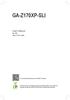 GA-Z70XP-SLI User's Manual Rev. 002 2ME-Z7XPSL-002R For more product details, please visit GIGABYTE's website. To reduce the impacts on global warming, the packaging materials of this product are recyclable
GA-Z70XP-SLI User's Manual Rev. 002 2ME-Z7XPSL-002R For more product details, please visit GIGABYTE's website. To reduce the impacts on global warming, the packaging materials of this product are recyclable
EVGA Z97 Classified Specs and Initial Installation (Part 1)
 User Guide EVGA Z97 Classified Specs and Initial Installation (Part 1) - 1 - Table of Contents Before you Begin 3 Parts Not in the kit.4 Intentions of the kit 4 Motherboard Specifications 5 Unpacking and
User Guide EVGA Z97 Classified Specs and Initial Installation (Part 1) - 1 - Table of Contents Before you Begin 3 Parts Not in the kit.4 Intentions of the kit 4 Motherboard Specifications 5 Unpacking and
GA-M57SLI-S4 AMD Socket AM2 Processor Motherboard
 GA-M57SLI-S4 AMD Socket AM2 Processor Motherboard User's Manual Rev. 1002 12ME-M57SLI4R-1002R * The WEEE marking on the product indicates this product must not be disposed of with user's other household
GA-M57SLI-S4 AMD Socket AM2 Processor Motherboard User's Manual Rev. 1002 12ME-M57SLI4R-1002R * The WEEE marking on the product indicates this product must not be disposed of with user's other household
GA-H61M-DS2. User's Manual. Rev. 1002 12ME-H61MDS2-1002R
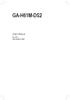 GA-H61M-DS2 User's Manual Rev. 1002 12ME-H61MDS2-1002R Motherboard GA-H61M-DS2 Jul. 29, 2011 Motherboard GA-H61M-DS2 Jul. 29, 2011 Copyright 2011 GIGA-BYTE TECHNOLOGY CO., LTD. All rights reserved. The
GA-H61M-DS2 User's Manual Rev. 1002 12ME-H61MDS2-1002R Motherboard GA-H61M-DS2 Jul. 29, 2011 Motherboard GA-H61M-DS2 Jul. 29, 2011 Copyright 2011 GIGA-BYTE TECHNOLOGY CO., LTD. All rights reserved. The
GA-Z170X-Gaming 5. User's Manual. Rev. 1001 12ME-Z17XGE5-1001R. For more product details, please visit GIGABYTE's website.
 GA-Z70X-Gaming 5 User's Manual Rev. 00 2ME-Z7XGE5-00R For more product details, please visit GIGABYTE's website. To reduce the impacts on global warming, the packaging materials of this product are recyclable
GA-Z70X-Gaming 5 User's Manual Rev. 00 2ME-Z7XGE5-00R For more product details, please visit GIGABYTE's website. To reduce the impacts on global warming, the packaging materials of this product are recyclable
GA-880GM-D2H. User's Manual. Rev. 4001 12ME-880GD2H-4001R
 GA-880GM-D2H User's Manual Rev. 4001 12ME-880GD2H-4001R Motherboard GA-880GM-D2H Sept. 9, 2011 Motherboard GA-880GM-D2H Sept. 9, 2011 Copyright 2011 GIGA-BYTE TECHNOLOGY CO., LTD. All rights reserved.
GA-880GM-D2H User's Manual Rev. 4001 12ME-880GD2H-4001R Motherboard GA-880GM-D2H Sept. 9, 2011 Motherboard GA-880GM-D2H Sept. 9, 2011 Copyright 2011 GIGA-BYTE TECHNOLOGY CO., LTD. All rights reserved.
H97M-E/CSM. Chipset. Memory. Graphic. Expansion Slots. Storage
 H97M-E/CSM Intel Socket 1150 for the 5 th /New 4 th /4 th Generation Core i7/core i5/core i3/pentium /Celeron Processors Supports Intel 22 nm CPU Supports Intel Turbo Boost Technology 2.0 * The Intel Turbo
H97M-E/CSM Intel Socket 1150 for the 5 th /New 4 th /4 th Generation Core i7/core i5/core i3/pentium /Celeron Processors Supports Intel 22 nm CPU Supports Intel Turbo Boost Technology 2.0 * The Intel Turbo
Home Theater PC Chassis
 Home Theater PC Chassis Model: HTPC 180 BA & SA Color: Black & Silver Quick Installation Guide (U.S. & Canada Only) Version 1.0 DISCLAIMER No warranty or representation, either expressed or implied, is
Home Theater PC Chassis Model: HTPC 180 BA & SA Color: Black & Silver Quick Installation Guide (U.S. & Canada Only) Version 1.0 DISCLAIMER No warranty or representation, either expressed or implied, is
Motherboard Specifications, A8M2N-LA (Naos)
 HP Customer Care > Compaq Presario SR2010NX Desktop PC Motherboard Specifications, A8M2N-LA (Naos) Support details» Motherboard specifications table» Motherboard layout and photos» Clearing the BIOS settings»
HP Customer Care > Compaq Presario SR2010NX Desktop PC Motherboard Specifications, A8M2N-LA (Naos) Support details» Motherboard specifications table» Motherboard layout and photos» Clearing the BIOS settings»
GA-AM1M-S2H. User's Manual. Rev. 1001 12ME-AM1MS2H-1001R
 GA-AMM-S2H User's Manual Rev. 00 2ME-AMMS2H-00R Motherboard GA-AMM-S2H Motherboard GA-AMM-S2H Jan. 27, 204 Jan. 27, 204 Copyright 204 GIGA-BYTE TECHNOLOGY CO., LTD. All rights reserved. The trademarks
GA-AMM-S2H User's Manual Rev. 00 2ME-AMMS2H-00R Motherboard GA-AMM-S2H Motherboard GA-AMM-S2H Jan. 27, 204 Jan. 27, 204 Copyright 204 GIGA-BYTE TECHNOLOGY CO., LTD. All rights reserved. The trademarks
GA-78LMT-USB3. User's Manual. Rev. 5001
 GA-78LMT-USB3 User's Manual Rev. 500 Motherboard GA-78LMT-USB3 Motherboard GA-78LMT-USB3 Apr. 2, 203 Apr. 2, 203 Copyright 203 GIGA-BYTE TECHNOLOGY CO., LTD. All rights reserved. The trademarks mentioned
GA-78LMT-USB3 User's Manual Rev. 500 Motherboard GA-78LMT-USB3 Motherboard GA-78LMT-USB3 Apr. 2, 203 Apr. 2, 203 Copyright 203 GIGA-BYTE TECHNOLOGY CO., LTD. All rights reserved. The trademarks mentioned
Building A Computer: A Beginners Guide
 Building A Computer: A Beginners Guide Mr. Marty Brandl The following was written to help an individual setup a Pentium 133 system using an ASUS P/I- P55T2P4 motherboard. The tutorial includes the installation
Building A Computer: A Beginners Guide Mr. Marty Brandl The following was written to help an individual setup a Pentium 133 system using an ASUS P/I- P55T2P4 motherboard. The tutorial includes the installation
BIOS Update Release Notes
 BIOS Update Release Notes PRODUCTS: DH61BE, DH61CR, DH61DL, DH61WW, DH61SA, DH61ZE (Standard BIOS) BIOS Version 0120 - BEH6110H.86A.0120.2013.1112.1412 Date: November 12, 2013 ME Firmware: Ignition SKU
BIOS Update Release Notes PRODUCTS: DH61BE, DH61CR, DH61DL, DH61WW, DH61SA, DH61ZE (Standard BIOS) BIOS Version 0120 - BEH6110H.86A.0120.2013.1112.1412 Date: November 12, 2013 ME Firmware: Ignition SKU
PS/2 Keyboard Connector
 PS/2 Mouse Connector SPP/EPP/ECP Parallel Port RJ45 LAN Jack (for AX45F-4DL, AX45F-4DN and AX45F-4D Max) Line-In USB 2.0 Ports Speaker Out MIC-In Realtek Gigabit LAN chip (for AX45F-4D Max and AX45F-4DL)
PS/2 Mouse Connector SPP/EPP/ECP Parallel Port RJ45 LAN Jack (for AX45F-4DL, AX45F-4DN and AX45F-4D Max) Line-In USB 2.0 Ports Speaker Out MIC-In Realtek Gigabit LAN chip (for AX45F-4D Max and AX45F-4DL)
Motherboard P4SD-LA. ( Oxford ) User Guide
 ( Oxford ) User Guide Motherboard Checklist Contents specifications summary... iii 1. Motherboard layout... 1 2. Central Processing Unit (CPU)... 2 3. System memory... 3 Memory configurations... 3 Installing
( Oxford ) User Guide Motherboard Checklist Contents specifications summary... iii 1. Motherboard layout... 1 2. Central Processing Unit (CPU)... 2 3. System memory... 3 Memory configurations... 3 Installing
Z97-PRO GAMER Especificaciones
 Z97-PRO GAMER Especificaciones CPU Intel Socket 1150 for the 5 th /New 4 th /4 th Generation Core i7/core i5/core i3/pentium /Celeron Processors Supports Intel 22 nm CPU Supports Intel Turbo Boost Technology
Z97-PRO GAMER Especificaciones CPU Intel Socket 1150 for the 5 th /New 4 th /4 th Generation Core i7/core i5/core i3/pentium /Celeron Processors Supports Intel 22 nm CPU Supports Intel Turbo Boost Technology
UPGRADING AND SERVICING GUIDE
 UPGRADING AND SERVICING GUIDE HPTouchSmart 610 PC Computer features may vary by model. Removing and Replacing a CD/DVD Drive...2 Removing the CD/DVD Drive... 2 Installing a New CD/DVD Drive... 5 Removing
UPGRADING AND SERVICING GUIDE HPTouchSmart 610 PC Computer features may vary by model. Removing and Replacing a CD/DVD Drive...2 Removing the CD/DVD Drive... 2 Installing a New CD/DVD Drive... 5 Removing
GA-M61P-S3 AMD Socket AM2 Processor Motherboard
 GA-M61P-S3 AMD Socket AM2 Processor Motherboard User's Manual Rev. 1002 12ME-M61PS3-1002R * The WEEE marking on the product indicates this product must not be disposed of with user's other household waste
GA-M61P-S3 AMD Socket AM2 Processor Motherboard User's Manual Rev. 1002 12ME-M61PS3-1002R * The WEEE marking on the product indicates this product must not be disposed of with user's other household waste
(AOpen reserves the right to revise all the specifications and information contained in this document which is subject to change without notice.
 (AOpen reserves the right to revise all the specifications and information contained in this document which is subject to change without notice.) PS/2 Mouse Connector USB2.0 Ports SPP/EPP/ECP Parallel
(AOpen reserves the right to revise all the specifications and information contained in this document which is subject to change without notice.) PS/2 Mouse Connector USB2.0 Ports SPP/EPP/ECP Parallel
EVGA X99 Classified Specs and Initial Installation (Part 1)
 User Guide EVGA X99 Classified Specs and Initial Installation (Part 1) - 1 - Table of Contents Before you Begin 3 Parts Not in the kit.4 Intentions of the kit 4 Motherboard Specifications 5 Unpacking and
User Guide EVGA X99 Classified Specs and Initial Installation (Part 1) - 1 - Table of Contents Before you Begin 3 Parts Not in the kit.4 Intentions of the kit 4 Motherboard Specifications 5 Unpacking and
GA-J1800N-D2H. User's Manual. Rev. 1001 12ME-J180D2H-1001R
 GA-J1800N-D2H User's Manual Rev. 1001 12ME-J180D2H-1001R Motherboard GA-J1800N-D2H Motherboard GA-J1800N-D2H Jan. 3, 2014 Jan. 3, 2014 Copyright 2014 GIGA-BYTE TECHNOLOGY CO., LTD. All rights reserved.
GA-J1800N-D2H User's Manual Rev. 1001 12ME-J180D2H-1001R Motherboard GA-J1800N-D2H Motherboard GA-J1800N-D2H Jan. 3, 2014 Jan. 3, 2014 Copyright 2014 GIGA-BYTE TECHNOLOGY CO., LTD. All rights reserved.
XFX Motherboard Series
 User Guide XFX Motherboard Series nforce 630i with Geforce 7150 nforce 630i with Geforce 7100 nforce 610i with Geforce 7050 with Integrated Graphics ii XFX nforce 630i/610i Motherboard Before You Begin
User Guide XFX Motherboard Series nforce 630i with Geforce 7150 nforce 630i with Geforce 7100 nforce 610i with Geforce 7050 with Integrated Graphics ii XFX nforce 630i/610i Motherboard Before You Begin
GA-EG41MF-US2H. Introduction. Ultra Durable 3 -- Classic. Intel G41 + ICH7 Chipset
 GA-EG41MF-US2H Intel G41 + ICH7 Chipset Enlarge View Enlarge View 1. Ultra Durable 3 Classic Technology with copper cooled quality for lower working temperature 2. Revolution energy saving design with
GA-EG41MF-US2H Intel G41 + ICH7 Chipset Enlarge View Enlarge View 1. Ultra Durable 3 Classic Technology with copper cooled quality for lower working temperature 2. Revolution energy saving design with
Using GIGABYTE Notebook for the First Time
 Congratulations on your purchase of the GIGABYTE Notebook P7! This Manual will help you to get started with setting up your notebook. For more detailed information, please visit our website at http://www.gigabyte.com.
Congratulations on your purchase of the GIGABYTE Notebook P7! This Manual will help you to get started with setting up your notebook. For more detailed information, please visit our website at http://www.gigabyte.com.
SATA II-150 PCI Quick Installation Guide
 SATA II-150 PCI Quick Installation Guide Introducing the SATA II-150 PCI The SATA II-150 PCI is an ultra high-speed dual channel Serial ATA Generation 2 controller for use in PCI enabled systems. Features
SATA II-150 PCI Quick Installation Guide Introducing the SATA II-150 PCI The SATA II-150 PCI is an ultra high-speed dual channel Serial ATA Generation 2 controller for use in PCI enabled systems. Features
Intel NUC Kit DC3217IYE User Guide. Intel NUC Kit DC3217IYE
 Intel NUC Kit DC3217IYE User Guide 1 Before You Begin CAUTIONS The procedures in this user guide assume familiarity with the general terminology associated with personal computers and with the safety practices
Intel NUC Kit DC3217IYE User Guide 1 Before You Begin CAUTIONS The procedures in this user guide assume familiarity with the general terminology associated with personal computers and with the safety practices
P4SD-LA (Yale) User Guide. Motherboard
 (Yale) User Guide Motherboard Checklist Contents specifications summary... iii 1. Motherboard layout... 1 2. Central Processing Unit (CPU)... 2 3. System memory... 3 Memory configurations... 3 Installing
(Yale) User Guide Motherboard Checklist Contents specifications summary... iii 1. Motherboard layout... 1 2. Central Processing Unit (CPU)... 2 3. System memory... 3 Memory configurations... 3 Installing
SABERTOOTH Z97 MARK 2
 SABERTOOTH Z97 MARK 2 Intel Socket 1150 for the 5 th /New 4 th /4 th Generation Core i7/core i5/core i3/pentium /Celeron Processors Supports Intel 22 nm CPU Supports Intel Turbo Boost Technology 2.0 *
SABERTOOTH Z97 MARK 2 Intel Socket 1150 for the 5 th /New 4 th /4 th Generation Core i7/core i5/core i3/pentium /Celeron Processors Supports Intel 22 nm CPU Supports Intel Turbo Boost Technology 2.0 *
GA-J1900N-D3V. User's Manual. Rev. 1101 12ME-J190D3V-1101R
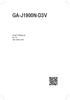 GA-J1900N-D3V User's Manual Rev. 1101 12ME-J190D3V-1101R Motherboard GA-J1900N-D3V Motherboard GA-J1900N-D3V Jan. 3, 2014 Jan. 3, 2014 Copyright 2014 GIGA-BYTE TECHNOLOGY CO., LTD. All rights reserved.
GA-J1900N-D3V User's Manual Rev. 1101 12ME-J190D3V-1101R Motherboard GA-J1900N-D3V Motherboard GA-J1900N-D3V Jan. 3, 2014 Jan. 3, 2014 Copyright 2014 GIGA-BYTE TECHNOLOGY CO., LTD. All rights reserved.
A+ Guide to Managing and Maintaining Your PC, 7e. Chapter 1 Introducing Hardware
 A+ Guide to Managing and Maintaining Your PC, 7e Chapter 1 Introducing Hardware Objectives Learn that a computer requires both hardware and software to work Learn about the many different hardware components
A+ Guide to Managing and Maintaining Your PC, 7e Chapter 1 Introducing Hardware Objectives Learn that a computer requires both hardware and software to work Learn about the many different hardware components
Tyan Computer. Transport PX22. Service Engineer s Manual
 Tyan Computer Transport PX22 Service Engineer s Manual 1 Precaution To read through the user manual, check all assembly and follow setup process before any operation on this server To keep paper clips,
Tyan Computer Transport PX22 Service Engineer s Manual 1 Precaution To read through the user manual, check all assembly and follow setup process before any operation on this server To keep paper clips,
Intel Desktop Board DP67BA Product Guide. Order Number: G14707-001
 Intel Desktop Board DP67BA Product Guide Order Number: G14707-001 Revision History Revision Revision History Date -001 First release of the Intel Desktop Board DP67BA Product Guide October 2010 Disclaimer
Intel Desktop Board DP67BA Product Guide Order Number: G14707-001 Revision History Revision Revision History Date -001 First release of the Intel Desktop Board DP67BA Product Guide October 2010 Disclaimer
Serial ATA PCI Quick Installation Guide
 Serial ATA PCI Quick Installation Guide Introducing the Serial ATA PCI The Serial ATA PCI is an ultra high-speed dual channel Serial ATA controller board for use in Pentium-class computers. It achieves
Serial ATA PCI Quick Installation Guide Introducing the Serial ATA PCI The Serial ATA PCI is an ultra high-speed dual channel Serial ATA controller board for use in Pentium-class computers. It achieves
Electronic Emission Notices
 1 Electronic Emission Notices Federal Communications Commission (FCC) Statement This equipment has been tested and found to comply with the limits for a Class B digital device, pursuant to Part 15 of FCC
1 Electronic Emission Notices Federal Communications Commission (FCC) Statement This equipment has been tested and found to comply with the limits for a Class B digital device, pursuant to Part 15 of FCC
HP SATA/SAS hard drive and Solid State Drive installation
 HP SATA/SAS hard drive and Solid State Drive installation This document describes how to install Serial ATA (SATA) and Serial Attached SCSI (SAS) hard drives or Solid State Drives (SSD) in an internal
HP SATA/SAS hard drive and Solid State Drive installation This document describes how to install Serial ATA (SATA) and Serial Attached SCSI (SAS) hard drives or Solid State Drives (SSD) in an internal
E2437. Motherboard. Troubleshooting Guide Q & First Edition September 2006 Copyright 2006 ASUSTeK COMPUTER INC. All Rights Reserved.
 E2437 Motherboard Troubleshooting Guide Q & A First Edition September 2006 Copyright 2006 ASUSTeK COMPUTER INC. All Rights Reserved. 15G063644020 Motherboard troubleshooting This guide provides some solutions
E2437 Motherboard Troubleshooting Guide Q & A First Edition September 2006 Copyright 2006 ASUSTeK COMPUTER INC. All Rights Reserved. 15G063644020 Motherboard troubleshooting This guide provides some solutions
Dell Inspiron 660s Owner s Manual
 Dell Inspiron 660s Owner s Manual Computer model: Inspiron 660s Regulatory model: D06S Regulatory type: D06S001 Notes, Cautions, and Warnings NOTE: A NOTE indicates important information that helps you
Dell Inspiron 660s Owner s Manual Computer model: Inspiron 660s Regulatory model: D06S Regulatory type: D06S001 Notes, Cautions, and Warnings NOTE: A NOTE indicates important information that helps you
IPIBL-LA (Berkeley-GL8E) Motherboard
 (Berkeley-GL8E) Motherboard E3188 First Edition V1 April 2007 Contents (Berkeley-GL8E) specifications summary... iii 1. Motherboard layout... 1 2. Central Processing Unit (CPU)... 2 2.1 Overview... 2 2.2
(Berkeley-GL8E) Motherboard E3188 First Edition V1 April 2007 Contents (Berkeley-GL8E) specifications summary... iii 1. Motherboard layout... 1 2. Central Processing Unit (CPU)... 2 2.1 Overview... 2 2.2
Lenovo Miix 2 8. User Guide. Read the safety notices and important tips in the included manuals before using your computer.
 Lenovo Miix 2 8 User Guide Read the safety notices and important tips in the included manuals before using your computer. Notes Before using the product, be sure to read Lenovo Safety and General Information
Lenovo Miix 2 8 User Guide Read the safety notices and important tips in the included manuals before using your computer. Notes Before using the product, be sure to read Lenovo Safety and General Information
85MIV2 / 85MIV2-L -- Components Locations
 Chapter Specification 85MIV2 / 85MIV2-L -- Components Locations RJ45 LAN Connector for 85MIV2-L only PS/2 Peripheral Mouse (on top) Power PS/2 K/B(underside) RJ45 (on top) +2V Power USB0 (middle) USB(underside)
Chapter Specification 85MIV2 / 85MIV2-L -- Components Locations RJ45 LAN Connector for 85MIV2-L only PS/2 Peripheral Mouse (on top) Power PS/2 K/B(underside) RJ45 (on top) +2V Power USB0 (middle) USB(underside)
Installation Guide MAXTOR SATAII/300 INTERNAL HARD DRIVE
 Installation Guide MAXTOR SATAII/300 INTERNAL HARD DRIVE Contents Warranty Registration Information.............................. 1 Introduction.................................................. 2 Precautions................................................
Installation Guide MAXTOR SATAII/300 INTERNAL HARD DRIVE Contents Warranty Registration Information.............................. 1 Introduction.................................................. 2 Precautions................................................
Lenovo IdeaPad. User Guide. Read the safety notices and important tips in the included manuals before using your computer.
 Lenovo IdeaPad User Guide Read the safety notices and important tips in the included manuals before using your computer. Notes Before using the product, be sure to read Lenovo Safety and General Information
Lenovo IdeaPad User Guide Read the safety notices and important tips in the included manuals before using your computer. Notes Before using the product, be sure to read Lenovo Safety and General Information
ZOTAC ZBOX User s Manual
 ZOTAC ZBOX User s Manual No part of this manual, including the products and software described in it, may be reproduced, transmitted, transcribed, stored in a retrieval system, or translated into any language
ZOTAC ZBOX User s Manual No part of this manual, including the products and software described in it, may be reproduced, transmitted, transcribed, stored in a retrieval system, or translated into any language
GA-8I945GMF Intel Pentium D / Pentium 4 LGA775 Processor Motherboard
 GA-8I945GMF Intel Pentium D / Pentium 4 LGA775 Processor Motherboard User's Manual Rev. 1005 12ME-8I945GMF-1005R * The WEEE marking on the product indicates this product must not be disposed of with user's
GA-8I945GMF Intel Pentium D / Pentium 4 LGA775 Processor Motherboard User's Manual Rev. 1005 12ME-8I945GMF-1005R * The WEEE marking on the product indicates this product must not be disposed of with user's
Technical Information Jumpers, Connectors and Memory JXM7031 (7031-xxx) MicroATX Motherboard Dual Jasper Forest Processors
 Technical Information Jumpers, Connectors and Memory JXM7031 (7031-xxx) MicroATX Motherboard Dual Jasper Forest Processors Dimension Diagram * = Pin 1 = Card Slots are on.800 centers Notes: All dimensions
Technical Information Jumpers, Connectors and Memory JXM7031 (7031-xxx) MicroATX Motherboard Dual Jasper Forest Processors Dimension Diagram * = Pin 1 = Card Slots are on.800 centers Notes: All dimensions
HP ProLiant DL165 G7 Server. Installation Instructions
 HP ProLiant DL165 G7 Server Installation Instructions Identifying server components Front panel components Figure 1 Front Panel Components / 4 3.5 HDD Item 1 Thumbscrews for rack mounting 2 Drive status
HP ProLiant DL165 G7 Server Installation Instructions Identifying server components Front panel components Figure 1 Front Panel Components / 4 3.5 HDD Item 1 Thumbscrews for rack mounting 2 Drive status
HOME THEATER PC CHASSIS
 HOME THEATER PC CHASSIS Model: HTPC 200 BA & SA Color: Black & Silver Quick Installation Guide (U.S. & Canada Only) Version 1.0 DISCLAIMER No warranty or representation, either expressed or implied, is
HOME THEATER PC CHASSIS Model: HTPC 200 BA & SA Color: Black & Silver Quick Installation Guide (U.S. & Canada Only) Version 1.0 DISCLAIMER No warranty or representation, either expressed or implied, is
Using GIGABYTE Notebook for the First Time
 Congratulations on your purchase of the GIGABYTE Notebook! This Manual will help you to get started with setting up your notebook. For more detailed information, please visit our website at http://www.gigabyte.com.
Congratulations on your purchase of the GIGABYTE Notebook! This Manual will help you to get started with setting up your notebook. For more detailed information, please visit our website at http://www.gigabyte.com.
Intel Desktop Board D925XECV2 Specification Update
 Intel Desktop Board D925XECV2 Specification Update Release Date: July 2006 Order Number: C94210-005US The Intel Desktop Board D925XECV2 may contain design defects or errors known as errata, which may cause
Intel Desktop Board D925XECV2 Specification Update Release Date: July 2006 Order Number: C94210-005US The Intel Desktop Board D925XECV2 may contain design defects or errors known as errata, which may cause
System Installation. 3-1 Socket 370 Celeron/Pentium-III Processor. Installing S370 CPU. Removing CPU. Configuring System Bus
 System Installation This chapter provides you with instructions to set up your system. The additional information is enclosed to help you set up onboard PCI device and handle WDT operation in software
System Installation This chapter provides you with instructions to set up your system. The additional information is enclosed to help you set up onboard PCI device and handle WDT operation in software
Computer Setup (F10) Utility Guide HP Compaq dx2200 Microtower Business PC
 Guide HP Compaq dx2200 Microtower Business PC Document Part Number: 413759-001 January 2006 This guide provides instructions on how to use Computer Setup. This tool is used to reconfigure and modify computer
Guide HP Compaq dx2200 Microtower Business PC Document Part Number: 413759-001 January 2006 This guide provides instructions on how to use Computer Setup. This tool is used to reconfigure and modify computer
PTM800Pro MAINBOARD MANUAL
 PTM800Pro MAINBOARD MANUAL DOC No. : M0590040 Rev. : A0 Date : 3, 2006 Part No. : 25-13031-00 Table of Contents Chapter 1. Overview... 1-2 Package Checklist...1-3 The PTM800Pro Mainboard...1-4 Main Features...1-5
PTM800Pro MAINBOARD MANUAL DOC No. : M0590040 Rev. : A0 Date : 3, 2006 Part No. : 25-13031-00 Table of Contents Chapter 1. Overview... 1-2 Package Checklist...1-3 The PTM800Pro Mainboard...1-4 Main Features...1-5
SATA II-150 PCI RAID
 SATA II-150 PCI RAID Quick Installation Guide Introducing the SATA II-150 PCI RAID The SATA II-150 PCI RAID is an ultra high-speed two channel Serial ATA Generation II RAID controller for use in PCI enabled
SATA II-150 PCI RAID Quick Installation Guide Introducing the SATA II-150 PCI RAID The SATA II-150 PCI RAID is an ultra high-speed two channel Serial ATA Generation II RAID controller for use in PCI enabled
HP Pavilion All-in-One MS200 series PC. Upgrading and Servicing Guide. Printed in
 HP Pavilion All-in-One MS200 series PC *579907-001* *579907-001* Printed in Upgrading and Servicing Guide Replacing a Wireless Keyboard or Mouse...2 Before You Begin... 2 Replacing the Keyboard or Mouse...
HP Pavilion All-in-One MS200 series PC *579907-001* *579907-001* Printed in Upgrading and Servicing Guide Replacing a Wireless Keyboard or Mouse...2 Before You Begin... 2 Replacing the Keyboard or Mouse...
Kurzweil KORE 64. ROM Expansion Board for the PC3 and PC3K
 Kurzweil KORE 64 ROM Expansion Board for the PC3 and PC3K Installation Instructions August 1, 2012 2012 Young Chang Co., Ltd. All rights reserved. Kurzweil is a product line of Young Chang Co., Ltd. Kurzweil,
Kurzweil KORE 64 ROM Expansion Board for the PC3 and PC3K Installation Instructions August 1, 2012 2012 Young Chang Co., Ltd. All rights reserved. Kurzweil is a product line of Young Chang Co., Ltd. Kurzweil,
StorTrends 3400 Hardware Guide for Onsite Support
 StorTrends 3400 Hardware Guide for Onsite Support MAN-3400-SS 11/21/2012 Copyright 1985-2012 American Megatrends, Inc. All rights reserved. American Megatrends, Inc. 5555 Oakbrook Parkway, Building 200
StorTrends 3400 Hardware Guide for Onsite Support MAN-3400-SS 11/21/2012 Copyright 1985-2012 American Megatrends, Inc. All rights reserved. American Megatrends, Inc. 5555 Oakbrook Parkway, Building 200
Intel Desktop Board DP67BG Product Guide. Order Number: G13846-001
 Intel Desktop Board DP67BG Product Guide Order Number: G13846-001 Revision History Revision Revision History Date -001 First release of the Intel Desktop Board DP67BG Product Guide November 2010 Disclaimer
Intel Desktop Board DP67BG Product Guide Order Number: G13846-001 Revision History Revision Revision History Date -001 First release of the Intel Desktop Board DP67BG Product Guide November 2010 Disclaimer
GA-945PL-S3 Intel Core TM 2 Extreme / Core TM 2 Duo Intel Pentium D / Pentium 4 LGA775 Processor Motherboard
 GA-945PL-S3 Intel Core TM 2 Extreme / Core TM 2 Duo Intel Pentium D / Pentium 4 LGA775 Processor Motherboard User's Manual Rev. 1001 12ME-945PLS3-1001R * The WEEE marking on the product indicates this
GA-945PL-S3 Intel Core TM 2 Extreme / Core TM 2 Duo Intel Pentium D / Pentium 4 LGA775 Processor Motherboard User's Manual Rev. 1001 12ME-945PLS3-1001R * The WEEE marking on the product indicates this
Hydra esata. 4-Bay RAID Storage Enclosure. User Manual January 16, 2009 - v1.0
 4-Bay RAID Storage Enclosure User Manual January 16, 2009 - v1.0 EN Table of Contents 1 Introduction... 1 1.1 System Requirements... 1 1.1.1 PC Requirements... 1 1.1.2 Mac Requirements... 1 1.1.3 Supported
4-Bay RAID Storage Enclosure User Manual January 16, 2009 - v1.0 EN Table of Contents 1 Introduction... 1 1.1 System Requirements... 1 1.1.1 PC Requirements... 1 1.1.2 Mac Requirements... 1 1.1.3 Supported
