Table of Contents FOAPAL Elements... 2 Glossary of Banner Terms... 4 Accessing Financial Information... 6 Logging on to Self-Service...
|
|
|
- Tyrone Porter
- 7 years ago
- Views:
Transcription
1
2 Table of Contents FOAPAL Elements... 2 Glossary of Banner Terms... 4 Accessing Financial Information... 6 Logging on to Self-Service... 6 Budget Queries (Determining Available Balance)... 7 Budget Status by Account... 8 How to Look up Unknown Numbers Operating Ledger (Fiscal Year) Queries Download to Excel Drilldowns Computed Columns Budget Quick Query Encumbrance Queries Banner Inquiry Screens FGIBDST (Inquiry Budget Status) FGIBSUM (Inquiry Budget Summary) FGITBAL (Inquiry Trial Balance) FGIOENC (Inquiry Organizational Encumbrance) FGIENCD (Inquiry Detail Encumbrance Activity) FGITRND (Inquiry Transanction Detail) FAIVNDH (Inquiry Vendor Detail History) FOIDOCH (Inquiry Document History) Exporting to Excel... 43
3 FOAPAL Elements F O A P A L Fund Organ- Account Program Activity Location Where did the money come from? 5digits ization Who is responsible for the money? 6 digits What kind of transaction is taking place? 6digits Why is the transaction occurring? (the function) 6digits Used for special projects Used for fixed assets Fund Identifies the source of the money (the Where? ) Balance sheet and revenue/expense reports can be produced on a Fund Funds can be restricted (such as grants and endowments) or unrestricted (general) Organization Identifies the unit responsible for managing the money (the Who? ) May be associated or used with several funds Follows a structure very similar to our organization chart Account Describes the What? of a financial transaction Identifies the kind of transaction taking place Examples: Sales Revenue Office Supplies 2
4 Program Describes the function being supported by a transaction (the Why? ) Program codes provide a way of classifying transactions across organizations and accounts Most educational institutions use program codes defined by the National Association of College and University Business Officers (NACUBO) Programs include: o Instruction o Research o Public Services o Academic Support o Student Services o Institutional Support o Operation and Maintenance of Plant o Auxiliaries Activity Optional component of the FOAP(AL) Used to track revenue and expenditure activities within a project or program Location Optional component of the FOAP(AL) Normally used to represent a physical location, such as a building or room 3
5 Glossary of Banner Terms This section is a glossary of terms that will help you use and understand the Banner system. Account The 6-digit number that specifies the kind of transaction taking place. Used for both revenue and expense transactions. Banner Software system that processes, retrieves, and reports information as an integrated database. Banner integrates student, financial, human resources and financial aid information. Block Banner forms, or screens, are broken into blocks. Chart of Accounts A list of the fund, organization and account numbers, and program and activity codes. In general, a chart of accounts provides a structure for capturing financial data and reporting information about financial activity. Commitment Equivalent to Encumbrance (see below) Document ID A sequential identification code, consisting of letters and numbers that are assigned to a transaction when it is processed in the Banner system. Examples of document ID s: J00xxxxx Journal Entry; P000xxxx Purchase Order; I00xxxxxx Invoice Number; R00xxxxx Requisition Number. Encumbrance The estimated amount of a purchase order, contract, or salary posted against an account(s). An encumbrance is established when goods or services are ordered. Encumbrances are cleared as payment for the goods or services is made. Expenditure Charges incurred for operation, maintenance, interest, and other expenses during the current fiscal period. 4
6 FOAP(AL) Acronym for Fund, Organization, Account, Program, Activity, Location. Fund The 6-digit number that specifies the source of the money. gonsu The online access point (web portal) to NSU s Banner system.module A component of the Banner system providing specific information. The Finance module provides detailed financial information; the Student module provides information on student schedules, grades, etc. Object Banner form, report, process, or table. Organization The 6-digit number that specifies the unit responsible for managing the money. Program The number that identifies the function being supported by the transaction. Based on the standardized categories of expenses as defined by NACUBO (National Association of College and University Business Officers.) Query A method of requesting specific information or a way to narrow a search for information. Transaction Type Banner rule code that is used to classify documents by type. 5
7 Accessing Financial Information Finance Self-Service Banner (SSB) is a web browser based tool that allows users to do many common tasks without having to log into the Banner System. Anyone with regular Internet Native Banner (INB) Finance rights has those same rights applied during a Self- Service session. This means they can only query accounts and documents or initiate budget adjustments for Orgs they have rights to in INB Finance. Likewise, they must be an INB Finance approver to be able to approve documents in Self-Service. Logging on to Self-Service Self-Service Banner (SSB) is accessed through the gonsu site. On the Home Community tab, click the Finance channel. On the Finance channel, choose Finance links or other Banner Links Any time a word, title, code or amount appears in a blue color it is a hyperlink that will bring the user to a new functionality or will drill down to some supporting documentation. As you work in Self-Service you can move backwards through your steps by clicking the left navigation arrow in the upper left of the screen. 6
8 If a Self-Service session is inactive for over 30 minutes, the session will expire for security reasons and you will have to log in again. Budget Queries (Determining Available Balance) The following queries will be used in lieu of the previous monthly statements reviewed on MySFA. Only POSTED transactions appear in budget queries. If a document is incomplete, or still in an approval queue, it is not posted. These amounts will not be reflected in Self- Service Banner. There are several different ways to query budget vs. actual in Finance Self-Service. CLICK on Budget Queries to open the page below. 7
9 CLICK on the Type dropdown to access the three different query types. The differences in the three Budget Query types are: by Account one specific FOAP string must be a data-enterable FOAP with actual transactions in it cannot use hierarchy by Organizational Hierarchy can create high level summary reports Quick cannot drilldown to detail transactions or documents supporting the numbers reported only returns four check-marked data elements below. The other two query types allow you to specify which of these ten available data elements to present in the report. Budget Status by Account The ten possible data elements shown at the bottom left of the Budget Queries page are: 1. Adopted Budget original budget entered or rolled from a prior year (B20 and B26) 2. Budget Adjustments budget changes (B21) 3. Adjusted Budget net of two above elements 4. Temporary Budget (we do not use this) 5. Accounted Budget Includes any budget changes in the past or future. 6. Year to Date actual transactions booked (JVs, invoices, direct pays, deposits, etc) 7. Encumbrances Generated by purchase orders and salary encumbrances; funds committed for future payments. 8. Reservations net open Requisitions 9. Commitments Equal to the total budget set aside for future obligations. These are made up of Reservations and Encumbrances. 10. Available Balance net available budget. Formula is: Adjusted Budget less Year to Date less Commitments equals Available Balance 8
10 CLICK Submit Query. For now just select the four data elements that are checked below. The main Budget Queries screen has a section allowing you to retrieve a set of previously created query parameters. This allows you to recreate a report on a regular basis (weekly, monthly, etc) without having to re-specify all the parameters again. To save a query for later use, type a meaningful, unique name you will recognize later in the Save Query as box and CLICK Continue. Later you can retrieve a saved query and change the fiscal period for the month desired and perform the process over again. This opens the following screen where the parameters for the query are entered. CLICK Continue. 9
11 Drop Downs Code Buttons Note the information balloons at the top of the screen describe: the minimum input requirements (fiscal year, fiscal period, chart and Organization or Grant) the difference between a grant query and a non-grant query (inception-to-date versus fiscal-yearto-date how to do comparison reporting for two fiscal years. The dropdown boxes will display the valid values that can be used in those fields. CLICK on a dropdown value from the list to select it. Fiscal Period is monthly. 03 is September, 03 is October, 02 is August and 14 is the Accrual Period which includes all the final entries for the fiscal year. The query results will always be cumulative year-to-date through the end of the fiscal period specified. Using period 14 will always give you the cumulative up-todate total for a fiscal year. Comparison Fiscal Year/Period dropdowns allow you to see comparable data for two fiscal years in the query results. The comparison fiscal period does not have to be the same as the primary fiscal period. For example, you may want to see the current year as of period 04, but the prior year as of period 14. Commitment Type relates to budgeted values and the query options are Uncommitted, 10
12 Committed or Both. All normal budget transactions are Uncommitted meaning the budget can be used by any type of transaction charged to that FOAP string. When purchase orders are rolled from one fiscal year to another the related budget is also rolled but as Committed. This means that rolled budget can only be used by that purchase order and invoices tied to it. Chart of Accounts will always be A Note that you can query using a specific Fund Type or Account Type by populating those fields. Common Fund Type queries would be: 11 Current Unrestricted Funds 16 Designated Funds 21 Grants 22 Endowment Spending Common Account Types used would be: 61 for Salaries and Wages 64 for Benefits 71 for Grant Travel 72 for Operating Expenditures (O&M) How to Look up Unknown Numbers Clicking on any of the FOAPAL code buttons will open the Code Lookup window where a wildcard (% ) can be used to find an unknown code. Remember, this is case- sensitive and you must use upper and lower case. The above query looking for all ORG codes with the word Plan anywhere in their title returned the following results: 11
13 The above results also demonstrate hierarchy , 30215, and are the data- enterable ORG codes, which rolls up to For example: A Budget Status by Account query can only be done on the 30201, 30215, and data-enterable ORG codes. To view the 3020 ORG a Budget Status by Organizational Hierarchy query must be used. Clicking on one of the blue codes in the Code lookup results screen above will return that value to the query parameters screen. Reminder: Your security must allow you access to that ORG. You must enter either an Organization code or a Grant code in the query parameters. Using an Organization code views the Operating Ledger which holds information by fiscal year. Using a Grant code views the Grants Ledger which holds information on an inception- to-date basis (grants can cross multiple fiscal years). If you leave any of the non- required FOAPAL fields blank, it is the same as specifying ALL. The Include Revenue Accounts check box is unchecked by default. This is because the vast majority of queries will be done for FOAPs with no revenue. If the FOAP being queried has revenue transactions, checking this box will include them in the query results. When the box is checked, the total formula for the columns in the resulting report will be: Revenue less Expense equals Column Total. 12
14 If expenses are greater than revenue, this will result in column totals with a leading minus sign. Important Note: If you want to look at both revenue and expenses, take out the Program Code that you either entered or defaulted from the use of the Index. Operating Ledger (Fiscal Year) Queries For this section, use one of the valid ORGs for which you have access rights. The Procurement Services account is used for demonstration purposes you should try doing the same steps as the demonstration but use your own account. The query for a regular fund (non-grant) produced this report. The header information shows the dataenterable budget FOAP and the period ending date. The As-of date is the date the query was run. The query parameters are listed. Query results can display 15 ACCT codes on the screen at one time. If there are more than 15 ACCT codes with activity, summary numbers appear as shown below. Screen total is the sum of the ACCT codes appearing on the current screen. Running total is the sum of all the screens viewed so far. Report total is the grand total for the entire query even if you have not viewed all the ACCTs. 13
15 Data will appear in ACCT code sequence (the first column). The four columns of numbers presented are the data elements selected when the query was first initiated. Clicking the Next 15 button will display the next 15 ACCT codes in the report. Some screens may display both a Previous 15 and a Next 15 button if a FOAP has a lot of ACCT code activity. Download to Excel After the report totals section there are two Download buttons. The Selected Ledger Columns button will download the data elements (budget, Year to Date, Commitments, etc) specified at the start of the query. The All Ledger Columns will download all 10 data elements even if they are not in the query s report. Clicking Download Selected Ledger Columns on the previous query report and using the Open option pulled all the data presented in the report into Excel. But, a lot of other information is also downloaded and clutters the file as seen below. This Excel file can then be saved wherever you would like to save it. 14
16 Drilldowns Clicking on any blue link in the results of a query starts a drill down sequence where individual transactions and documents supporting a reported number can be viewed. Note that only Year to Date values are drilldowns. There is a separate Self-Service functionality to view Commitments that is demonstrated in the Requisitions, Approvals, and Receiving training. Clicking on the Year to Date value above for the ACCT code opened the following screen. The information on the above screen can then be either downloaded to Excel or you can perform a further query to view the information about a specific document. Our example only shows a few items, but note that detail transactions list can display 15 items at a time and uses the Next 15 concepts for totaling and displaying additional records. You will also note that the Document Code fields are blue, meaning they provide additional drill down functionality. Clicking on one of the blue document links opens the following screen which provides the full FOAP and other information about the document. 15
17 Clicking on the blue Document Code above accesses the following screen which uses the Self-Service View Document functionality (which can also be accessed directly without drilling down from a query result). Note that the Document Codes in the Related Documents section at the bottom are blue, meaning a further drilldown to the supporting Requisition or Purchase Order can be done by clicking them. 16
18 Computed Columns Hit the go back icon to return to the screen where your initial budget query was performed. At the bottom of this query report is a Compute Additional Columns for the query section. This will create a new column of data which is derived from the values in two other columns. The Operator field below shows five different types of calculations that can be done. In the example below, the last column of data in the report (available balance) is being calculated as a percent of the first column of data (adjusted budget); will be displayed as the last column in the report; and will have a column title of Percent Unspent. When the Perform Computation button is clicked the revised report opens with the computed percent column appearing at the far right. 17
19 At the bottom of this new report a new Remove Computation button appears to allow removal of the computed column. Use the Another Query button to start a completely new budget query, or use the left navigation arrow in the top left corner of the screen to back up through your steps in the current query. Using the Budget Status by Account option to create a summary query at a non- data-enterable roll up level will not work. A query using a non-data-enterable roll-up results in the Query retrieved no records report. 18
20 Budget Quick Query This query option does not ask which data elements to report. Instead, the Adjusted Budget, Year-to-Date, Commitments and Available Balance are automatically reported. This query yields the following report header and the following detail report listing. This report is similar to the first Budget Status by Account report run earlier because the same four data elements were specified. Note that there are no blue drilldown links. The Quick query has no drill down capability. Quick query also has no hierarchy, download or computed columns capability. Budget Quick Query is just that a quick snapshot report with no additional functionality. 19
21 Encumbrance Queries The query parameter screen for Encumbrance Query is similar to the Budget Query screens already seen. The Encumbrance Status field allows a query of Open, Closed and All encumbrances. Keep in mind that only POSTED transactions will appear. If a document is incomplete, or still in an approval queue, it is not posted. Such a document will effect budget availability, but it does not appear in either Self-Service or INB Finance queries until it has posted. This query yields the following report header and the following detail listing of all Open encumbrances for ORG in ACCT
22 Note the following: The final column indicates if the budget related to the encumbrance is Uncommitted or Committed. All encumbrances are Uncommitted except for purchase orders rolled forward from the prior fiscal year which are Committed (meaning the budget can only be used by that PO). Payroll ACCT codes (those starting with a 6) have HRxxxxxx document codes because we encumber annual salaries and update those encumbrances each payroll cycle. Clicking on the blue Document Code opens the following screen displaying all the related documents associated with the encumbrance. The sum of the various columns on this screen tie back to the summary values shown on the previous screen for this document. 21
23 Clicking on the blue Document Code opens the following screen displaying all the related documents associated with the encumbrance. 22
24 Banner Inquiry Screens Below is a list of the most commonly used Banner Finance Inquiry Screens. Included with each screen is an explanation of the information it displays as well as instructions on how to use it. 1. FGIBDST Organization Budget Status 2. FGIBSUM Organization Budget Summary 3. FGITBAL Trial Balance 4. FGIOENC Organizational Encumbrance List 5. FGIENCD Detail Encumbrance Activity 6. FGITRND Transaction Detail Activity 7. FAIVNDH Vendor Detail History 8. FOIDOCH Document History 23
25 #1 FGIBDST Finance General Ledger Inquiry Form Organizational Budget Status This screen displays budget, YTD activity, commitments and budget availability for a specified FOAP(AL) sorted by account code. 1. At the General Menu, type FGIBDST in Go To... Field and press enter or tab. 24
26 2. This will bring up a screen that looks like the following: 3. The Chart field defaults to A. 4. The Fiscal Year field defaults to the current fiscal year. 5. The Index field is not used at this time. 6. For State Appropriated Funds (10001), click Include Revenue Accounts to remove the check. Removing the check allows the available balance to be seen in funds where there is no revenue. If using a fund with revenue, this step is not necessary. 7. In Commit Type field, Both should be the default. 25
27 8. In the Organization field, type in your Organization number. 9. In the Fund field, type in your Fund number. If multiple funds 10. Type in Program field if desired 11. In the Account field, leave blank to display all accounts (recommended) or type in an Account number to display that account and all successive accounts. 12. Click Next Block. Totals for each Account are displayed in the second block. The Available Balance Net Total equals Adjusted Budget less YTD Activity and Commitments (in Designated Tuition FOAPs only). 26
28 Related screens available in Options menu: o FGIBSUM Organizational Budget Summary (for specified Fund and Organization) o FGIOENC Organizational Encumbrances List (for specified Fund and Organization) o FGITRND Default Transaction Activity (for selected Account) 27
29 #2 FGIBSUM Finance General Ledger Inquiry Form Organizational Budget Summary This screen provides summarized budget, YTD activity in Revenue, Labor, Direct Expenditures, and Transfers totals for a specified Fund and Organization. 1. At the General Menu, type FGIBSUM in Go To... field and press enter or tab. 2. The Chart field defaults to A. 3. The Fiscal Year field defaults to the current fiscal year. 28
30 4. In the Organization field, type in your Organization number. 5. In the Fund field, type in your Fund number. 6. In the Commit Indicator field, Both should be the default. 7. Click Next Block. Totals for Account Type are displayed in the second block. The Net total equals total Revenue less Labor and Expenditures and Transfers. 29
31 Related forms available in Options menu: o FGIBDST- Organizational Budget Status (for specified Fund and Organization) 30
32 #3 FGITBAL Finance General Ledger Inquiry Form Trial Balance This screen displays the current account balances for a Fund. 1. At the General Menu, type FGITBAL in Go To... field and press enter or tab. 2. The Chart field defaults to A. 3. The Fiscal Year field defaults to the current fiscal year. 4. In the Fund field, type in your Fund number. 5. In the Account field, leave blank to display all accounts (recommended) or type in an Account number to display that Account and all successive Accounts. 6. Click Next Block. The current balance for each Account is displayed. The D/C field indicates whether the balance is a debit or a credit. An asterisk after the D/C field indicates if the balance is opposite of Normal Balance. 31
33 #4 FGIOENC Finance General Ledger Inquiry Form Organizational Encumbrance List This screen displays a list of all encumbrances for a specified Organization. 1. At the General Menu, type FGIOENC in Go To... field and press enter or tab. 2. The Chart field defaults to A. 3. The Fiscal Year field defaults to the current fiscal year. 4. The Index field is not used at this time. 5. In the Organization field, type in your Organization number. 6. In the Fund field, type in your Fund number. 7. Click Next Block. Encumbrance documents, associated Vendors, and remaining Accounts are displayed. 32
34 Related forms available in Options menu: o FGIENCD Detail Encumbrance Activity (for selected Encumbrance) 33
35 #5 FGIENCD Finance General Ledger Inquiry Form Detail Encumbrance Activity This screen displays detailed transaction activity for a selected original encumbrance entry as well as all transaction activity against the encumbrance. 1. At the General Menu, type FGIENCD in Go To... field and press enter or tab. 2. In the Encumbrance field, type the Encumbrance document number (e.g., P ) or select it from the drop down list. 3. Click Next Block. a. The Vendor, Date Established, and original Balance of the encumbrance are displayed in the top section of the form. b. The original Encumbrance, Liquidation amount and Balance for each FOAP(AL) responsible for payment of the purchase are displayed in the middle section of the form. (Click Next Block to view additional encumbrance data if the purchase is distributed to more than one FOAP(AL). c. All transactions related to the purchase order (original order, change orders, invoices) are displayed in the bottom section of the form. Encumbrance Information Related Transactions Encumbrance, liquidation, and Balance 34
36 #6 FGITRND Finance General Ledger Inquiry Form Transaction Detail Activity This screen displays detailed transaction activity for specified FOAP(AL) elements sorted by account. 1. At the General Menu, type FGITRND in Go To... field and press enter or tab. 2. The Chart field defaults to A. 3. The Fiscal Year field defaults to the current fiscal year. 4. Enter one or more elements of the FOAP(AL) you wish to view. 35
37 5. Click Next Block. 6. Click Execute Query. a. All year-to-date transactions related to the FOAP(AL) are displayed. The Type field indicates the transaction type for each document. For the total, select Query Total for all Records from the Options menu. b. To view other information for each transaction such as document number and document description, click on the arrow on the horizontal scroll bar located near the bottom of the form. Note: Total = the sum of original budgets, encumbrances, and expenses. Related forms available in Options menu: o FGIENCD Detail Encumbrance Activity (for selected Encumbrance) 37 36
38 #7 FAIVNDH Finance Accounts Payable Inquiry Form Vendor Detail History This screen provides a list of vendor invoices, credit memos, and payment transactions for a specified vendor. 1. At the General Menu, type FAIVNDH in Go To... field and press enter or tab. 2. In the Vendor field, enter the vendor ID or click the drop down box to search on FTIIDEN. 37
39 3. Click on the Entity Name/ID Search Form [FTIIDEN] option. 4. In the Last Name field on the Entity Name/ID Search Form [FTIIDEN], enter the name or part of the name using a percent sign (%) as a wild card before and after the search string. First letter is always capitalized. 5. Click Execute Query. 38
40 6. Highlight the correct vendor from the list and click Select. 7. The Fiscal Year field defaults to the current fiscal year. 8. In the Selection field, select the type of invoice to view (All, Credit Memo, Open, Paid). 39
41 9. Click Next Block. All invoices meeting the specified criteria are displayed with payment information. Highlight a specific Check Number and click the box with the down arrow to go to the Check Payment History Form [FAICHKH] to see all invoices paid on that check. Related screens available in Options menu: o o FAIINVE Invoice/Credit Memo Query (select query document [by type] for selected invoice) FAIVINV Vendor Invoice Query (for invoice header and detail for selected invoice) 40
42 #8 FOIDOCH Finance Operation Inquiry Form Document History This screen displays the processing history for a specified document by a selected document type and code Access to this screen is limited by security class 1. At the General Menu, type FOIDOCH in Go To... field and press enter or tab. 2. In the Document Type field, enter "REQ" for requisition, PO for purchase order, INV for invoice, or click the drop down menu to select from all types. 3. In the Document Code field, enter the Banner document number. 4. Click Next Block. 41
43 5. All entries related to the specified document are displayed. 6. The Status field for each document listed indicates its current status, such as open, approved, or canceled. Select View Status Indicators in the Options menu for a list of codes. 42
44 Exporting to Excel Exporting data from Banner into an Excel document can be a very useful technique to organize data so that it can be manipulated. It also allows one to save data to the hard drive for easy access. The instructions following use the example of the FGITRND form, but any data from a Banner inquiry can be exported to Excel using the same steps. 43
45 1. Once you have populated the data block with the information you need, click on the Help menu, and choose Extract Data No Key. 2. Informational window will appear, click Save File. 44
46 3. The new informational window gives the location data is stored, click OK. 4. You must click Close to complete extract. 45
47 5. Open the file from the location given above. At this point, you can adjust the columns, add titles and headings, add formulas, and format the document however best suits your needs. -._ 46
STEPHEN F. AUSTIN STATE UNIVERSITY. Banner. Finance OVERVIEW FOR ACCOUNT MANAGERS AND SUPPORT PERSONNEL
 STEPHEN F. AUSTIN STATE UNIVERSITY Banner Finance OVERVIEW FOR ACCOUNT MANAGERS AND SUPPORT PERSONNEL Revised February 19, 2014 Confidential Business Information This learning guide is based upon SunGard
STEPHEN F. AUSTIN STATE UNIVERSITY Banner Finance OVERVIEW FOR ACCOUNT MANAGERS AND SUPPORT PERSONNEL Revised February 19, 2014 Confidential Business Information This learning guide is based upon SunGard
Arkansas State University-Jonesboro. Internet Native Banner Finance Initiator User s Guide Budget Transfers
 Arkansas State University-Jonesboro Internet Native Banner Finance Initiator User s Guide Budget Transfers Logging into INB ---------------------------------------------------------------------------------
Arkansas State University-Jonesboro Internet Native Banner Finance Initiator User s Guide Budget Transfers Logging into INB ---------------------------------------------------------------------------------
Researching Finance Transactions and Documents
 Researching Finance Transactions and Documents Financial Services www.uaf.edu/finsvcs October 05 Page 2 Table of Contents QUERY FORMS DESCRIPTIONS.. 5 General Budget Query Forms. 5 FGIBDST Organization
Researching Finance Transactions and Documents Financial Services www.uaf.edu/finsvcs October 05 Page 2 Table of Contents QUERY FORMS DESCRIPTIONS.. 5 General Budget Query Forms. 5 FGIBDST Organization
Self Service Banner Finance User Instructions
 Self Service Banner Finance User Instructions In order for users to understand the different features available in Self Service Banner, it is helpful to include a number of definitions for terms used throughout
Self Service Banner Finance User Instructions In order for users to understand the different features available in Self Service Banner, it is helpful to include a number of definitions for terms used throughout
Banner Finance. Banner Navigation... 7. Quick Hints... 10. Managing your Banner Account... 11. Setting Up My Banner... 11
 BANNER FINANCE Banner Finance Banner Navigation... 7 Quick Hints... 10 Managing your Banner Account... 11 Setting Up My Banner... 11 Document History [FOIDOCH]... 13 Budget Availability Status [FGIBAVL]...
BANNER FINANCE Banner Finance Banner Navigation... 7 Quick Hints... 10 Managing your Banner Account... 11 Setting Up My Banner... 11 Document History [FOIDOCH]... 13 Budget Availability Status [FGIBAVL]...
Self Service Banner (SSB) Finance
 Self Service Banner (SSB) Finance I. Self Service Banner Finance Introduction Self Service Banner is a user friendly Banner interface used to research and extract information from the Banner Finance module.
Self Service Banner (SSB) Finance I. Self Service Banner Finance Introduction Self Service Banner is a user friendly Banner interface used to research and extract information from the Banner Finance module.
University Purchasing Manual How to Enter Requisitions for Purchase Orders
 University Purchasing Abilene Christian University Purchasing with Banner Finance BANNER 8.3 University Purchasing Manual How to Enter Requisitions for Purchase Orders Contact Information: ACU Box: 28202
University Purchasing Abilene Christian University Purchasing with Banner Finance BANNER 8.3 University Purchasing Manual How to Enter Requisitions for Purchase Orders Contact Information: ACU Box: 28202
Table of Contents... 1. Overview of FOAPAL... 2-5. Organization Budget Status Form (FGIBDST)... 6-7. Organization Budget Summary Form (FGIBSUM)...
 Documentation Table of Contents... 1 Overview of FOAPAL... 2-5 Organization Budget Status Form (FGIBDST)... 6-7 Organization Budget Summary Form (FGIBSUM)... 8-9 Organizational Encumbrance List Form (FGIOENC)...
Documentation Table of Contents... 1 Overview of FOAPAL... 2-5 Organization Budget Status Form (FGIBDST)... 6-7 Organization Budget Summary Form (FGIBSUM)... 8-9 Organizational Encumbrance List Form (FGIOENC)...
BANNER Finance - Accounts Payable Processes
 Check Distribution BANNER Finance - Accounts Payable Processes Checks are processed by Accounts Payable on Wednesday and Friday of each week, this includes both Printed Checks and Direct Deposits. Please
Check Distribution BANNER Finance - Accounts Payable Processes Checks are processed by Accounts Payable on Wednesday and Friday of each week, this includes both Printed Checks and Direct Deposits. Please
14. Document Query in UniFi Plus (UP)
 14. Document Query in UniFi Plus (UP) Overview Goal Intended Audience The goal of this section is to provide UniFi users with the knowledge to query and track the documents and information they require
14. Document Query in UniFi Plus (UP) Overview Goal Intended Audience The goal of this section is to provide UniFi users with the knowledge to query and track the documents and information they require
BANNER PURCHASING MANUAL. December 2012 (Revised) PURCHASING DEPARTMENT COENEN HALL 140 318 342 5205
 BANNER PURCHASING MANUAL December 2012 (Revised) PURCHASING DEPARTMENT COENEN HALL 140 318 342 5205 SCT BANNER SYSTEM BANNER INTRODUCTION: Banner is a suite of products that is replacing what we know as
BANNER PURCHASING MANUAL December 2012 (Revised) PURCHASING DEPARTMENT COENEN HALL 140 318 342 5205 SCT BANNER SYSTEM BANNER INTRODUCTION: Banner is a suite of products that is replacing what we know as
Welcome to Banner Finance Orientation/101. Richard Stockton College Banner Finance Training
 Welcome to Banner Finance Orientation/101 Richard Stockton College Banner Finance Training In This session: Accessing Banner Changing your Password Banner Messages Organizing your Banner Menu Banner Navigation
Welcome to Banner Finance Orientation/101 Richard Stockton College Banner Finance Training In This session: Accessing Banner Changing your Password Banner Messages Organizing your Banner Menu Banner Navigation
Oregon State University. Invoice Approvals. How to Approve Invoices in Banner and Banner Self Service
 Oregon State University Invoice Approvals How to Approve Invoices in Banner and Banner Self Service Business Affairs June 2011 Table of Contents Invoice Approval QRC... 1 Invoice Approval Checklist...
Oregon State University Invoice Approvals How to Approve Invoices in Banner and Banner Self Service Business Affairs June 2011 Table of Contents Invoice Approval QRC... 1 Invoice Approval Checklist...
Rochester Institute of Technology. Oracle Training: Performing Inquiries and Requesting Reports in the Oracle Applications
 Rochester Institute of Technology Oracle Training: Performing Inquiries and Requesting Reports in the Oracle Applications Table of Contents Introduction Lesson 1: Lesson 2: Lesson 3: Lesson 4: Lesson 5:
Rochester Institute of Technology Oracle Training: Performing Inquiries and Requesting Reports in the Oracle Applications Table of Contents Introduction Lesson 1: Lesson 2: Lesson 3: Lesson 4: Lesson 5:
BANNER FINANCE 8.x. Budget & Navigation Training
 BANNER FINANCE 8.x Budget & Navigation Training TABLE OF CONTENTS Glossary of Terms... 1 Banner URL... 2 Log On/Off... 2 Password Change... 4 Toolbar... 4 Main Menu/Navigation... 5 Budget Status... 6 Checking
BANNER FINANCE 8.x Budget & Navigation Training TABLE OF CONTENTS Glossary of Terms... 1 Banner URL... 2 Log On/Off... 2 Password Change... 4 Toolbar... 4 Main Menu/Navigation... 5 Budget Status... 6 Checking
Banner Finance Chart of Accounts Supplement Training Workbook
 Banner Finance Chart of Accounts Supplement Training Workbook Release 8.0 - April 2008 Updated 7/23/2008 HIGHER EDUCATION What can we help you achieve? SunGard Higher Education 4 Country View Road Malvern,
Banner Finance Chart of Accounts Supplement Training Workbook Release 8.0 - April 2008 Updated 7/23/2008 HIGHER EDUCATION What can we help you achieve? SunGard Higher Education 4 Country View Road Malvern,
Banner Transactions. Processing Budget Entries, Journal Vouchers, Cash Receipts and Encumbrance Removals. VCU Controller s Office
 Banner Transactions Processing Budget Entries, Journal Vouchers, Cash Receipts and Encumbrance Removals VCU Controller s Office Rule Classes Departmental rule classes identify the type of transaction and
Banner Transactions Processing Budget Entries, Journal Vouchers, Cash Receipts and Encumbrance Removals VCU Controller s Office Rule Classes Departmental rule classes identify the type of transaction and
HIGHER EDUCATION. Voyager Project Banner Finance Report Manual
 HIGHER EDUCATION Voyager Project Banner Finance Report Manual Fall 2006 Confidential Business Information --------------------------------------------------------------------------------------------------------------------------------------------
HIGHER EDUCATION Voyager Project Banner Finance Report Manual Fall 2006 Confidential Business Information --------------------------------------------------------------------------------------------------------------------------------------------
SAP Business Intelligence ( BI ) Financial and Budget Reporting. 7.0 Edition. (Best Seller At Least 43 copies Sold)
 SAP Business Intelligence ( BI ) Financial and Budget Reporting 7.0 Edition (Best Seller At Least 43 copies Sold) November 2011 Table of Contents Log In... 3 Initial Variable Screen... 5 Multiple / Single
SAP Business Intelligence ( BI ) Financial and Budget Reporting 7.0 Edition (Best Seller At Least 43 copies Sold) November 2011 Table of Contents Log In... 3 Initial Variable Screen... 5 Multiple / Single
Banner INB Invoice Training SCT Banner Version 6 Summer 2005 http://www.wm.edu/it/banner
 SCT Banner Version 6 Summer 2005 http://www.wm.edu/it/banner July 14, 2005 Page 1 This manual has separate sections for a Direct Pay Invoice (no Purchase Order) and for a Regular Payment Invoice (associated
SCT Banner Version 6 Summer 2005 http://www.wm.edu/it/banner July 14, 2005 Page 1 This manual has separate sections for a Direct Pay Invoice (no Purchase Order) and for a Regular Payment Invoice (associated
Querying Finance Documents (Ban7)
 University of South Alabama Purchasing Department Banner Financial Information Systems Reference Manual Querying Finance Documents (Ban7) Revised March 22, 2006 Tracking a Requisition using FOIDOCH To
University of South Alabama Purchasing Department Banner Financial Information Systems Reference Manual Querying Finance Documents (Ban7) Revised March 22, 2006 Tracking a Requisition using FOIDOCH To
Title: Payables-Invoice Inquiry Document ID: PAY0010
 Title: Payables-Invoice Inquiry Document ID: PAY0010 Replaces: Invoice Inquiry (External), AP331 Date Modified: 08/07/2014 Purpose: This procedure details how to perform an Invoice Inquiry in Oracle Payables
Title: Payables-Invoice Inquiry Document ID: PAY0010 Replaces: Invoice Inquiry (External), AP331 Date Modified: 08/07/2014 Purpose: This procedure details how to perform an Invoice Inquiry in Oracle Payables
North Carolina Agricultural and Technical State University. Campus Training Manual. Banner 8.0 Version
 North Carolina Agricultural and Technical State University Campus Training Manual Banner 8.0 Version Banner Finance Training Manual Table of Contents Page Tool Bar Help 3 Frequently Used Banner Rule Codes
North Carolina Agricultural and Technical State University Campus Training Manual Banner 8.0 Version Banner Finance Training Manual Table of Contents Page Tool Bar Help 3 Frequently Used Banner Rule Codes
Understanding FOAPal. Finance Training
 Understanding FOAPal Finance Training Suggested Prior Trainings Finance Training Fiscal Responsibility Finance Training Accessing Banner Finance & Basic Navigation Training Objectives Provide a basic overview
Understanding FOAPal Finance Training Suggested Prior Trainings Finance Training Fiscal Responsibility Finance Training Accessing Banner Finance & Basic Navigation Training Objectives Provide a basic overview
Banner Finance Self-Service User Guide. Release 8.5 July 2011
 Banner Finance Self-Service Release 8.5 July 2011 Banner, Colleague, PowerCAMPUS, Luminis and Datatel are trademarks of Ellucian or its affiliates and are registered in the U.S. and other countries. Ellucian,
Banner Finance Self-Service Release 8.5 July 2011 Banner, Colleague, PowerCAMPUS, Luminis and Datatel are trademarks of Ellucian or its affiliates and are registered in the U.S. and other countries. Ellucian,
Purchasing and Procurement Purchase Orders
 Purchasing and Procurement Purchase Orders Banner Finance Training 2011 Purchase Orders Revised 8/9/2011 Maureen Hudson Definitions of Forms 1. FPAPURR PURCHASE ORDER Enables you to create a purchase order
Purchasing and Procurement Purchase Orders Banner Finance Training 2011 Purchase Orders Revised 8/9/2011 Maureen Hudson Definitions of Forms 1. FPAPURR PURCHASE ORDER Enables you to create a purchase order
SAP Business Intelligence ( BI ) Financial and Budget Reporting. 2nd Edition. (Best Seller Over 1,000,000 copies sold)
 SAP Business Intelligence ( BI ) Financial and Budget Reporting 2nd Edition (Best Seller Over 1,000,000 copies sold) August 2009 Table of Contents Log In... 1 Initial Variable Screen... 4 Fund Center Hierarchy
SAP Business Intelligence ( BI ) Financial and Budget Reporting 2nd Edition (Best Seller Over 1,000,000 copies sold) August 2009 Table of Contents Log In... 1 Initial Variable Screen... 4 Fund Center Hierarchy
Banner Finance Overview
 Banner Finance Overview Banner Finance Oracle relational database Five modules: Finance, Human Resources, Advancement, Student, Student A/R Two main components: INB (Internet Native Banner) and BSS (Banner
Banner Finance Overview Banner Finance Oracle relational database Five modules: Finance, Human Resources, Advancement, Student, Student A/R Two main components: INB (Internet Native Banner) and BSS (Banner
Banner Finance Chart of Accounts Training Workbook
 Banner Finance Training Workbook Release 8.3 - June 2009 Updated 06/30/2009 HIGHER EDUCATION What can we help you achieve? SunGard Higher Education 4 Country View Road Malvern, Pennsylvania 19355 United
Banner Finance Training Workbook Release 8.3 - June 2009 Updated 06/30/2009 HIGHER EDUCATION What can we help you achieve? SunGard Higher Education 4 Country View Road Malvern, Pennsylvania 19355 United
Finance 202 Creating Online Purchase Requisitions User s Guide
 Finance 202 Creating Online Purchase Requisitions User s Guide Revised/December 2010 Welcome to the Purchasing & Procurement Module...3 Who Do I Contact For Help?...3 Obtaining Access...3 Logging Into
Finance 202 Creating Online Purchase Requisitions User s Guide Revised/December 2010 Welcome to the Purchasing & Procurement Module...3 Who Do I Contact For Help?...3 Obtaining Access...3 Logging Into
Creating a Requisition Purchasing Department
 Creating a Requisition Purchasing Department Creating a Requisition Purchasing Department 2009 University of North Florida Center for Professional Development & Training 1 UNF Drive, Jacksonville, Florida
Creating a Requisition Purchasing Department Creating a Requisition Purchasing Department 2009 University of North Florida Center for Professional Development & Training 1 UNF Drive, Jacksonville, Florida
Binghamton University Business System (BUBS) Business Intelligence
 Binghamton University Business System (BUBS) Business Intelligence Table of Contents Business System Portal... 3 Sub Accounting Highlights... 3 Types of Funds... 3 Sign-On... 4 Dashboard Descriptions...
Binghamton University Business System (BUBS) Business Intelligence Table of Contents Business System Portal... 3 Sub Accounting Highlights... 3 Types of Funds... 3 Sign-On... 4 Dashboard Descriptions...
Banner Finance and HR Tips and Tricks 9:00 10:15 1:45 3:00
 Banner Finance and HR Tips and Tricks 9:00 10:15 1:45 3:00 Workshop Presenters Name: Sherri Faith Title: Associate Director of Education and Information Resources, University Accounting and Financial Reporting
Banner Finance and HR Tips and Tricks 9:00 10:15 1:45 3:00 Workshop Presenters Name: Sherri Faith Title: Associate Director of Education and Information Resources, University Accounting and Financial Reporting
University of Waterloo Financial Online Reporting Environment (FORE) Training Manual
 University of Waterloo Financial Online Reporting Environment (FORE) Training Manual Permission to use this document for non-commercial purposes, in original or modified form, is granted, provided that
University of Waterloo Financial Online Reporting Environment (FORE) Training Manual Permission to use this document for non-commercial purposes, in original or modified form, is granted, provided that
Online Requesting and Receiving. Training Manual
 Online Requesting and Receiving Training Manual 1 Table of Contents Introduction 3 Logging In.3 Creating a Profile...3 Modifying a Ship to Address...3 FOAPAL and Commodity Codes 3 Code Favorites...3 Understanding
Online Requesting and Receiving Training Manual 1 Table of Contents Introduction 3 Logging In.3 Creating a Profile...3 Modifying a Ship to Address...3 FOAPAL and Commodity Codes 3 Code Favorites...3 Understanding
HR Reporting. Introduction to: This training document was developed by and for the use of:
 Introduction to: HR Reporting This training document was developed by and for the use of: Department of Administration and Finance Information Systems Management http://www.depts.ttu.edu/afism/ 1 COGNOS
Introduction to: HR Reporting This training document was developed by and for the use of: Department of Administration and Finance Information Systems Management http://www.depts.ttu.edu/afism/ 1 COGNOS
Yavapai College Self Service Banner Training Budget Development & Salary Planner
 Yavapai College Self Service Banner Training Budget Development & Salary Planner Agenda Agenda Definition of Key Concepts Log Into Finance Self Service Budget Development Overview Viewing FT Salaries in
Yavapai College Self Service Banner Training Budget Development & Salary Planner Agenda Agenda Definition of Key Concepts Log Into Finance Self Service Budget Development Overview Viewing FT Salaries in
3. Windows will automatically select the destination folder for the download. Click Next to proceed with the installation.
 Welcome to the Banner online purchasing system! The Banner Purchasing module allows users to create purchase orders online. This manual will provide you with the information necessary to process and approve
Welcome to the Banner online purchasing system! The Banner Purchasing module allows users to create purchase orders online. This manual will provide you with the information necessary to process and approve
Banner Document Management System (BDMS) for Finance. Campus User Guide
 Banner Document Management System (BDMS) for Finance Contact Information Danielle Green, Purchasing Officer Eastern Illinois University Department of Procurement, Disbursements and Contract Services Phone:
Banner Document Management System (BDMS) for Finance Contact Information Danielle Green, Purchasing Officer Eastern Illinois University Department of Procurement, Disbursements and Contract Services Phone:
From the Main Menu click on Finance to create or retrieve financial documents, budget information and approvals.
 Self Service Banner Finance Budget Transfer(s) and Approvals Training Documentation Main Menu: From the Main Menu click on Finance to create or retrieve financial documents, budget information and approvals.
Self Service Banner Finance Budget Transfer(s) and Approvals Training Documentation Main Menu: From the Main Menu click on Finance to create or retrieve financial documents, budget information and approvals.
Processing an Actual Journal Entry UCD Campuses
 UCD Campuses Table of Contents Topic Page Number Introduction 1 Creating a Journal Entry 3 Creating a Sponsored Project Journal Entry 8 Validating a Journal Entry 10 Approving a Journal Entry (Finance
UCD Campuses Table of Contents Topic Page Number Introduction 1 Creating a Journal Entry 3 Creating a Sponsored Project Journal Entry 8 Validating a Journal Entry 10 Approving a Journal Entry (Finance
TheFinancialEdge. Configuration Guide for General Ledger
 TheFinancialEdge Configuration Guide for General Ledger 071012 2012 Blackbaud, Inc. This publication, or any part thereof, may not be reproduced or transmitted in any form or by any means, electronic,
TheFinancialEdge Configuration Guide for General Ledger 071012 2012 Blackbaud, Inc. This publication, or any part thereof, may not be reproduced or transmitted in any form or by any means, electronic,
ACCOUNTS PAYABLE FIAP-120 Direct Pay Invoices Rev: 9/08/06
 LINK FINANCE MODULE FIAP-120 Key Direct Pay Invoices ACCOUNTS PAYABLE FIAP-120 Direct Pay Invoices Rev: 9/08/06 GENERAL INFORMATION This procedure explains how to pay an invoice directly by using Banner
LINK FINANCE MODULE FIAP-120 Key Direct Pay Invoices ACCOUNTS PAYABLE FIAP-120 Direct Pay Invoices Rev: 9/08/06 GENERAL INFORMATION This procedure explains how to pay an invoice directly by using Banner
Community College of Rhode Island Budget Transfer Procedures
 Community College of Rhode Island Budget Transfer Procedures Banner Self Serve Budget Transfer Procedures From time to time, college departments may need to transfer Operating Budget funds from one account
Community College of Rhode Island Budget Transfer Procedures Banner Self Serve Budget Transfer Procedures From time to time, college departments may need to transfer Operating Budget funds from one account
INVOICE PROCESSING. Chapter 16. Introduction... 16-3. Invoice Processing Forms... 16-4. 16 Invoice Processing Menu Navigation Table...
 INVOICE PROCESSING Introduction... 16-3 16 Menu Navigation Table... 16-4 Invoice/Credit Memo Processing Menu (*FININVS)...16-4 Forms... 16-4 Invoice/Credit Memo Form...(FAAINVE)...16-5 Vendor Invoice Consolidation
INVOICE PROCESSING Introduction... 16-3 16 Menu Navigation Table... 16-4 Invoice/Credit Memo Processing Menu (*FININVS)...16-4 Forms... 16-4 Invoice/Credit Memo Form...(FAAINVE)...16-5 Vendor Invoice Consolidation
Accounts Payable FIS Manual
 Accounts Payable FIS Manual Table of Contents Direct Pay Invoice... 3 Regular Pay Invoice (keying against PO)... 11 Credit Memo... 19 Creating a Purchase Order (PO)... 24 Printing a PO... 34 Canceling/Deleting
Accounts Payable FIS Manual Table of Contents Direct Pay Invoice... 3 Regular Pay Invoice (keying against PO)... 11 Credit Memo... 19 Creating a Purchase Order (PO)... 24 Printing a PO... 34 Canceling/Deleting
for Sage 100 ERP General Ledger Overview Document
 for Sage 100 ERP General Ledger Document 2012 Sage Software, Inc. All rights reserved. Sage Software, Sage Software logos, and the Sage Software product and service names mentioned herein are registered
for Sage 100 ERP General Ledger Document 2012 Sage Software, Inc. All rights reserved. Sage Software, Sage Software logos, and the Sage Software product and service names mentioned herein are registered
TRAVEL AND EXPENSE CENTER REPORTS
 TRAVEL AND EXPENSE CENTER REPORTS NOTE: This document is designed to be used online and has a number of embedded links to processes and additional information. We discourage the printing of manuals as
TRAVEL AND EXPENSE CENTER REPORTS NOTE: This document is designed to be used online and has a number of embedded links to processes and additional information. We discourage the printing of manuals as
VILLANOVA UNIVERSITY BANNER FINANCE SYSTEM REFERENCE GUIDE FOR DOCUMENT HISTORY FORM (FOIDOCH)
 VILLANOVA UNIVERSITY BANNER FINANCE SYSTEM REFERENCE GUIDE FOR DOCUMENT HISTORY FORM (FOIDOCH) PURPOSE: This reference guide provides a summary of the BANNER Finance System Document History Form that allows
VILLANOVA UNIVERSITY BANNER FINANCE SYSTEM REFERENCE GUIDE FOR DOCUMENT HISTORY FORM (FOIDOCH) PURPOSE: This reference guide provides a summary of the BANNER Finance System Document History Form that allows
DALHOUSIE NOTES ON PAYROLL EXPENSE DETAIL IN FINANCE SELF SERVICE. QUICK REFERENCE As of September 1, 2015
 DALHOUSIE NOTES ON PAYROLL EXPENSE DETAIL IN FINANCE SELF SERVICE QUICK REFERENCE As of September 1, 2015 Quick reference document outlining the basic steps to access the payroll expense detail results
DALHOUSIE NOTES ON PAYROLL EXPENSE DETAIL IN FINANCE SELF SERVICE QUICK REFERENCE As of September 1, 2015 Quick reference document outlining the basic steps to access the payroll expense detail results
Rochester Institute of Technology. Oracle Training: Advanced Financial Application Training
 Rochester Institute of Technology Oracle Training: Advanced Financial Application Training Table of Contents Introduction Lesson 1: Lesson 2: Lesson 3: Lesson 4: Creating Journal Entries using Excel Account
Rochester Institute of Technology Oracle Training: Advanced Financial Application Training Table of Contents Introduction Lesson 1: Lesson 2: Lesson 3: Lesson 4: Creating Journal Entries using Excel Account
Finance Reporting. Millennium FAST. User Guide Version 4.0. Memorial University of Newfoundland. September 2013
 Millennium FAST Finance Reporting Memorial University of Newfoundland September 2013 User Guide Version 4.0 FAST Finance User Guide Page i Contents Introducing FAST Finance Reporting 4.0... 2 What is FAST
Millennium FAST Finance Reporting Memorial University of Newfoundland September 2013 User Guide Version 4.0 FAST Finance User Guide Page i Contents Introducing FAST Finance Reporting 4.0... 2 What is FAST
Financial Planning and Reporting
 Financial Planning and Reporting Topics Covered Overview of the Chart of Accounts Accessing Finance Forms and Banner Via the Web How to read FZIBUDH screen on Banner Budget Change Forms Frequently used
Financial Planning and Reporting Topics Covered Overview of the Chart of Accounts Accessing Finance Forms and Banner Via the Web How to read FZIBUDH screen on Banner Budget Change Forms Frequently used
BANNER FINANCE TIPS, TRICKS AND TRAPS
 BANNER FINANCE TIPS, TRICKS AND TRAPS Shortcut Keys There are a few useful function shortcut keys that are included on the keyboard template that was distributed to users as part of the training documentation.
BANNER FINANCE TIPS, TRICKS AND TRAPS Shortcut Keys There are a few useful function shortcut keys that are included on the keyboard template that was distributed to users as part of the training documentation.
CORE Oklahoma. State of Oklahoma COR118 Accounts Payable Inquiry and Reporting Manual. Revised: October 1, 2007
 State of Oklahoma COR118 Accounts Payable Inquiry and Reporting Manual COR118 Accounts Payable Inquiry and Reporting Page 1 of 48 Authorized by: [_CORE_] Original Issue: [11/17/2003] Maintained by: [ Accounts
State of Oklahoma COR118 Accounts Payable Inquiry and Reporting Manual COR118 Accounts Payable Inquiry and Reporting Page 1 of 48 Authorized by: [_CORE_] Original Issue: [11/17/2003] Maintained by: [ Accounts
TheFinancialEdge. Records Guide for General Ledger
 TheFinancialEdge Records Guide for General Ledger 061015 2015 Blackbaud, Inc. This publication, or any part thereof, may not be reproduced or transmitted in any form or by any means, electronic, or mechanical,
TheFinancialEdge Records Guide for General Ledger 061015 2015 Blackbaud, Inc. This publication, or any part thereof, may not be reproduced or transmitted in any form or by any means, electronic, or mechanical,
CAMPUS FINANCIAL REPORTING Instruction Manual
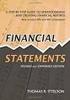 CAMPUS FINANCIAL REPORTING Instruction Manual Financial & Accounting Services August 21, 2014 Table of Contents Introduction 2 Data Sources 2 Report Security VPs, Budget Officers and Department Heads 3
CAMPUS FINANCIAL REPORTING Instruction Manual Financial & Accounting Services August 21, 2014 Table of Contents Introduction 2 Data Sources 2 Report Security VPs, Budget Officers and Department Heads 3
University of Alaska Statewide Financial Systems User Documentation. BANNER TRAVEL AND EXPENSE MANAGEMENT TEM (Quick)
 University of Alaska Statewide Financial Systems User Documentation BANNER TRAVEL AND EXPENSE MANAGEMENT TEM (Quick) Travel and Expense Management Table of Contents 2 Table of Contents Table of Contents...
University of Alaska Statewide Financial Systems User Documentation BANNER TRAVEL AND EXPENSE MANAGEMENT TEM (Quick) Travel and Expense Management Table of Contents 2 Table of Contents Table of Contents...
TheFinancialEdge. Configuration Guide for Accounts Payable
 TheFinancialEdge Configuration Guide for Accounts Payable 102312 2012 Blackbaud, Inc. This publication, or any part thereof, may not be reproduced or transmitted in any form or by any means, electronic,
TheFinancialEdge Configuration Guide for Accounts Payable 102312 2012 Blackbaud, Inc. This publication, or any part thereof, may not be reproduced or transmitted in any form or by any means, electronic,
Steps for Entering an OnBase Purchase Requisition (PR)
 Steps for Entering an OnBase Purchase Requisition (PR) 1. Login to OnBase from BuzzIn. (or Click the Digital Purchase Order link on the InfoPath Forms page and skip to step 5) 2. Click on the drop down
Steps for Entering an OnBase Purchase Requisition (PR) 1. Login to OnBase from BuzzIn. (or Click the Digital Purchase Order link on the InfoPath Forms page and skip to step 5) 2. Click on the drop down
End User Reports. September 2013. Office of Budget & Planning
 End User Reports September 2013 Office of Budget & Planning Table of Contents 1. Access Report in Adaptive Planning... 3 2. Report Viewing... 3 3. Available Budget Reports... 5 Proposed FY14 Budget vs.
End User Reports September 2013 Office of Budget & Planning Table of Contents 1. Access Report in Adaptive Planning... 3 2. Report Viewing... 3 3. Available Budget Reports... 5 Proposed FY14 Budget vs.
Education Solutions Development, Inc. APECS Navigation: Business Systems Getting Started Reference Guide
 Education Solutions Development, Inc. APECS Navigation: Business Systems Getting Started Reference Guide March 2013 Education Solutions Development, Inc. What s Inside The information in this reference
Education Solutions Development, Inc. APECS Navigation: Business Systems Getting Started Reference Guide March 2013 Education Solutions Development, Inc. What s Inside The information in this reference
Enterprise Accounting System (EAS) General Ledger Training- Overview
 Enterprise Accounting System (EAS) General Ledger Training- Overview EAS Help Desk (202) 994-4948 1 EAS General Ledger Training Agenda Overview How to Log-In Creating a Cash deposit Journal Creating a
Enterprise Accounting System (EAS) General Ledger Training- Overview EAS Help Desk (202) 994-4948 1 EAS General Ledger Training Agenda Overview How to Log-In Creating a Cash deposit Journal Creating a
QUICK REFERENCE GUIDE
 QUICK REFERENCE GUIDE Reporting Tools for Purchase Orders October 31, 2015 Reporting Tools for Purchase Orders When there are questions about the status or details of purchase orders, SWIFT provides several
QUICK REFERENCE GUIDE Reporting Tools for Purchase Orders October 31, 2015 Reporting Tools for Purchase Orders When there are questions about the status or details of purchase orders, SWIFT provides several
Cognos BI Getting Started
 Cognos BI Getting Started This document provides an overview of the IBM Cognos Business Intelligence report Consumer features beginning with how to access the tool. Supported Browsers Cognos BI 10.1 which
Cognos BI Getting Started This document provides an overview of the IBM Cognos Business Intelligence report Consumer features beginning with how to access the tool. Supported Browsers Cognos BI 10.1 which
Chart of Accounts FOAPAL Overview. Chart of Accounts Team USU BANNER COA Team
 Chart of Accounts FOAPAL Overview Chart of Accounts Team USU BANNER COA Team Agenda High level FOAPAL overview Examples of how accounting transactions would occur using the Banner accounting string (FOAPAL)
Chart of Accounts FOAPAL Overview Chart of Accounts Team USU BANNER COA Team Agenda High level FOAPAL overview Examples of how accounting transactions would occur using the Banner accounting string (FOAPAL)
Glossary of Accounting Terms
 Glossary of Accounting Terms Account - Something to which transactions are assigned. Accounts in MYOB are in one of eight categories: Asset Liability Equity Income Cost of sales Expense Other income Other
Glossary of Accounting Terms Account - Something to which transactions are assigned. Accounts in MYOB are in one of eight categories: Asset Liability Equity Income Cost of sales Expense Other income Other
Workflow Instructions Entering an Electronic Check Request
 2010 Workflow Instructions Entering an Electronic Check Request The Workflow Electronic Check Request process enables a user to create a payment request from his/her desktop and successfully route it to
2010 Workflow Instructions Entering an Electronic Check Request The Workflow Electronic Check Request process enables a user to create a payment request from his/her desktop and successfully route it to
WMATA Supplier Portal. Account Management
 WMATA Supplier Portal The office of Procurement and Materials is dedicated to providing quality goods and services to support WMATA's mission in a professional and ethical manner while striving to exceed
WMATA Supplier Portal The office of Procurement and Materials is dedicated to providing quality goods and services to support WMATA's mission in a professional and ethical manner while striving to exceed
CNPS Chapter Monthly Membership Report FAQ and Excel Tips. 1. The design and purpose of this report.
 CNPS Chapter Monthly Membership Report FAQ and Excel Tips Index: 1. The design and purpose of this report. Pg 1 2. How to alphabetize the roster by last name/how to sort by any column in Excel. Pg 2 3.
CNPS Chapter Monthly Membership Report FAQ and Excel Tips Index: 1. The design and purpose of this report. Pg 1 2. How to alphabetize the roster by last name/how to sort by any column in Excel. Pg 2 3.
BANNER FINANCE Form Documentation Created on: August 22, 2002 Last edited on: December 12, 2005
 BANNER FINANCE Created on: August 22, 2002 Last edited on: December 12, 2005 Table of Contents Table of Contents... 0 Introduction... 3 Banner Form Names... 3 Overview of Banner Finance Forms... 4 Accessing
BANNER FINANCE Created on: August 22, 2002 Last edited on: December 12, 2005 Table of Contents Table of Contents... 0 Introduction... 3 Banner Form Names... 3 Overview of Banner Finance Forms... 4 Accessing
Cognos Introduction to Cognos
 Cognos Introduction to Cognos Administration and Finance Information Systems Management TTAT Table of Contents What is Cognos?...1 Report Access..3 Accessing Cognos..6 Welcome Page.7 Access Reports...8
Cognos Introduction to Cognos Administration and Finance Information Systems Management TTAT Table of Contents What is Cognos?...1 Report Access..3 Accessing Cognos..6 Welcome Page.7 Access Reports...8
University of Alaska Statewide Financial Systems User Documentation. BANNER TRAVEL AND EXPENSE MANAGEMENT TEM (Detail)
 University of Alaska Statewide Financial Systems User Documentation BANNER TRAVEL AND EXPENSE MANAGEMENT TEM (Detail) Travel and Expense Management Table of Contents 2 Table of Contents Table of Contents...
University of Alaska Statewide Financial Systems User Documentation BANNER TRAVEL AND EXPENSE MANAGEMENT TEM (Detail) Travel and Expense Management Table of Contents 2 Table of Contents Table of Contents...
MANAGER SELF SERVICE USER GUIDE
 MANAGER SELF SERVICE USER GUIDE FEBRUARY 2016 Contents Note: If using this guide electronically the contents are hyperlinked to each section. Introduction... 2 Using This Manual... 2 Signing in to Workday...
MANAGER SELF SERVICE USER GUIDE FEBRUARY 2016 Contents Note: If using this guide electronically the contents are hyperlinked to each section. Introduction... 2 Using This Manual... 2 Signing in to Workday...
SAP Business Intelligence (BI 7) Reporting Training. General Navigation. Created by the Budget Office Bloomsburg University 2/23/2012
 2012 SAP Business Intelligence (BI 7) Reporting Training General Navigation Created by the Budget Office Bloomsburg University 2/23/2012 1 Contents Business Intelligence 7.0 (BI) Reports... 4 BI Logon...
2012 SAP Business Intelligence (BI 7) Reporting Training General Navigation Created by the Budget Office Bloomsburg University 2/23/2012 1 Contents Business Intelligence 7.0 (BI) Reports... 4 BI Logon...
BANNER FINANCE Internet Native Banner (INB) A Banner Finance Training Manual Published by: Financial Planning & Budgeting
 BANNER FINANCE Internet Native Banner (INB) A Banner Finance Training Manual Published by: Financial Planning & Budgeting Banner Navigation Table of Contents Navigation Logic... 1 Personalizing Banner...
BANNER FINANCE Internet Native Banner (INB) A Banner Finance Training Manual Published by: Financial Planning & Budgeting Banner Navigation Table of Contents Navigation Logic... 1 Personalizing Banner...
Workplace Giving Guide
 Workplace Giving Guide 042612 2012 Blackbaud, Inc. This publication, or any part thereof, may not be reproduced or transmitted in any form or by any means, electronic, or mechanical, including photocopying,
Workplace Giving Guide 042612 2012 Blackbaud, Inc. This publication, or any part thereof, may not be reproduced or transmitted in any form or by any means, electronic, or mechanical, including photocopying,
IRA Pivot Table Review and Using Analyze to Modify Reports. For help, email Financial.Reports@dartmouth.edu
 IRA Pivot Table Review and Using Analyze to Modify Reports 1 What is a Pivot Table? A pivot table takes rows of detailed data (such as the lines in a downloadable table) and summarizes them at a higher
IRA Pivot Table Review and Using Analyze to Modify Reports 1 What is a Pivot Table? A pivot table takes rows of detailed data (such as the lines in a downloadable table) and summarizes them at a higher
IIT Cognos Financial Reporting Dashboard User Guide
 IIT Cognos Financial Reporting Dashboard User Guide Updated 12/17/09 Table of Contents 1. INTRODUCTION TO THE COGNOS FINANCIAL REPORTING DASHBOARD... 2 2. ABOUT COGNOS... 3 2.1. Logging Into Cognos...
IIT Cognos Financial Reporting Dashboard User Guide Updated 12/17/09 Table of Contents 1. INTRODUCTION TO THE COGNOS FINANCIAL REPORTING DASHBOARD... 2 2. ABOUT COGNOS... 3 2.1. Logging Into Cognos...
Rochester Institute of Technology. Oracle Training: Preparing Journal Entries in the Oracle Applications
 Rochester Institute of Technology Oracle Training: Preparing Journal Entries in the Oracle Applications 1 Table of Contents Introduction Lesson 1: Lesson 2: Lesson 3: Lesson 4: Lesson 5: Lesson 6: Logging
Rochester Institute of Technology Oracle Training: Preparing Journal Entries in the Oracle Applications 1 Table of Contents Introduction Lesson 1: Lesson 2: Lesson 3: Lesson 4: Lesson 5: Lesson 6: Logging
Web Intelligence User Guide
 Web Intelligence User Guide Office of Financial Management - Enterprise Reporting Services 4/11/2011 Table of Contents Chapter 1 - Overview... 1 Purpose... 1 Chapter 2 Logon Procedure... 3 Web Intelligence
Web Intelligence User Guide Office of Financial Management - Enterprise Reporting Services 4/11/2011 Table of Contents Chapter 1 - Overview... 1 Purpose... 1 Chapter 2 Logon Procedure... 3 Web Intelligence
Monthly Payroll to Finance Reconciliation Report: Access and Instructions
 Monthly Payroll to Finance Reconciliation Report: Access and Instructions VCU Reporting Center... 2 Log in... 2 Open Folder... 3 Other Useful Information: Copying Sheets... 5 Creating Subtotals... 5 Outlining
Monthly Payroll to Finance Reconciliation Report: Access and Instructions VCU Reporting Center... 2 Log in... 2 Open Folder... 3 Other Useful Information: Copying Sheets... 5 Creating Subtotals... 5 Outlining
Module 7 Invoicing. Step by Step Guide PSA 2015. 7.1 Single project invoicing 7.2 Batch invoicing projects 7.3 Program invoicing 7.
 Step by Step Guide PSA 2015 Module 7 7.1 Single project invoicing 7.2 Batch invoicing projects 7.3 Program invoicing 7.4 Invoice approval PSA 2015 (Release 2.3.0.243) PSA 2015 Step by Step Guide is published
Step by Step Guide PSA 2015 Module 7 7.1 Single project invoicing 7.2 Batch invoicing projects 7.3 Program invoicing 7.4 Invoice approval PSA 2015 (Release 2.3.0.243) PSA 2015 Step by Step Guide is published
Finance Reference Guide
 Texas Tech University Health Sciences Center Hll292 Finance and Administration Finance Reference Guide Finance Systems Management FSM@ttuhsc.edu V. 1.3 1 Table of Contents Chart of Accounts... 1 What is
Texas Tech University Health Sciences Center Hll292 Finance and Administration Finance Reference Guide Finance Systems Management FSM@ttuhsc.edu V. 1.3 1 Table of Contents Chart of Accounts... 1 What is
How To Create A Report On A Pc Or Macbook
 TheFinancialEdge Reports Guide for Accounts Payable 041813 2013 Blackbaud, Inc. This publication, or any part thereof, may not be reproduced or transmitted in any form or by any means, electronic, or mechanical,
TheFinancialEdge Reports Guide for Accounts Payable 041813 2013 Blackbaud, Inc. This publication, or any part thereof, may not be reproduced or transmitted in any form or by any means, electronic, or mechanical,
Integrated Accounting System for Mac OS X
 Integrated Accounting System for Mac OS X Program version: 6.3 110401 2011 HansaWorld Ireland Limited, Dublin, Ireland Preface Standard Accounts is a powerful accounting system for Mac OS X. Text in square
Integrated Accounting System for Mac OS X Program version: 6.3 110401 2011 HansaWorld Ireland Limited, Dublin, Ireland Preface Standard Accounts is a powerful accounting system for Mac OS X. Text in square
Welcome to the financial reports topic. 5-1-1
 Welcome to the financial reports topic. 5-1-1 We will explore the effect of standard processes in SAP Business One on Financial Reports: such as the Balance Sheet, the Trial Balance, and the Profit and
Welcome to the financial reports topic. 5-1-1 We will explore the effect of standard processes in SAP Business One on Financial Reports: such as the Balance Sheet, the Trial Balance, and the Profit and
Lawson Portal User s Manual
 Lawson Portal User s Manual Table of Contents 1. Lawson Portal FAQ s page 1 2. Login Page page 9 3. Portal Home Page page 10 4. Form Search (a) Search by form ID page 11 (b) Search by form description
Lawson Portal User s Manual Table of Contents 1. Lawson Portal FAQ s page 1 2. Login Page page 9 3. Portal Home Page page 10 4. Form Search (a) Search by form ID page 11 (b) Search by form description
TheFinancialEdge. Reports Guide for General Ledger
 TheFinancialEdge Reports Guide for General Ledger 101514 2014 Blackbaud, Inc. This publication, or any part thereof, may not be reproduced or transmitted in any form or by any means, electronic, or mechanical,
TheFinancialEdge Reports Guide for General Ledger 101514 2014 Blackbaud, Inc. This publication, or any part thereof, may not be reproduced or transmitted in any form or by any means, electronic, or mechanical,
FROM REQUISIONS TO CHECKS. FPAREQN: End Users create requisitions. Types: Open Order and Regular
 FROM REQUISIONS TO CHECKS FPAREQN: End Users create requisitions. Types: Open Order and Regular If a requisition is dis APPROVED at any level in the process, it is routed back to the End User for corrections
FROM REQUISIONS TO CHECKS FPAREQN: End Users create requisitions. Types: Open Order and Regular If a requisition is dis APPROVED at any level in the process, it is routed back to the End User for corrections
EXCEL PIVOT TABLE David Geffen School of Medicine, UCLA Dean s Office Oct 2002
 EXCEL PIVOT TABLE David Geffen School of Medicine, UCLA Dean s Office Oct 2002 Table of Contents Part I Creating a Pivot Table Excel Database......3 What is a Pivot Table...... 3 Creating Pivot Tables
EXCEL PIVOT TABLE David Geffen School of Medicine, UCLA Dean s Office Oct 2002 Table of Contents Part I Creating a Pivot Table Excel Database......3 What is a Pivot Table...... 3 Creating Pivot Tables
DIIMS Records Classifier Guide
 DIIMS Records Classifier Guide Featuring Content Server 10 Second Edition, November 2012 Table of Contents Contents 1. DIIMS Overview... 3 1.1 An Overview of DIIMS within the GNWT... 3 1.1.1 Purpose of
DIIMS Records Classifier Guide Featuring Content Server 10 Second Edition, November 2012 Table of Contents Contents 1. DIIMS Overview... 3 1.1 An Overview of DIIMS within the GNWT... 3 1.1.1 Purpose of
July 29, 2010 Revision 5
 Table of Content AppXtender Web Access Introduction... 2 Synchronizing Your Password... 3 Accessing AppXtender Web Access (EKU Direct Finance Self Service View Document )... 5 Accessing AppXtender Web
Table of Content AppXtender Web Access Introduction... 2 Synchronizing Your Password... 3 Accessing AppXtender Web Access (EKU Direct Finance Self Service View Document )... 5 Accessing AppXtender Web
Banner Fundamentals: What is the FOAPAL? VCU Controller s Office
 Banner Fundamentals: What is the FOAPAL? What is FOAPAL? Banner is the world's most widely used collegiate administrative system suite. Here at VCU, Banner integrates the student, finance and human resource
Banner Fundamentals: What is the FOAPAL? What is FOAPAL? Banner is the world's most widely used collegiate administrative system suite. Here at VCU, Banner integrates the student, finance and human resource
Banner Travel and Expense Module Traveler User Guide
 November 2014 Banner Travel and Expense Module Traveler User Guide Oregon State University Business Affairs FA&A Table of Contents Banner Travel and Expense Module Overview... 2 Accessing Travel and Expense
November 2014 Banner Travel and Expense Module Traveler User Guide Oregon State University Business Affairs FA&A Table of Contents Banner Travel and Expense Module Overview... 2 Accessing Travel and Expense
Accounts Payable Back Office Reference Guide
 Accounts Payable Back Office Reference Guide Version 4 Copyright Orion Law Management Systems, Inc. All rights reserved Printed in the United States of America www.orionlaw.com All Rights Reserved. No
Accounts Payable Back Office Reference Guide Version 4 Copyright Orion Law Management Systems, Inc. All rights reserved Printed in the United States of America www.orionlaw.com All Rights Reserved. No
Payco, Inc. Evolution and Employee Portal. Payco Services, Inc.., 2013. 1 Home
 Payco, Inc. Evolution and Employee Portal Payco Services, Inc.., 2013 1 Table of Contents Payco Services, Inc.., 2013 Table of Contents Installing Evolution... 4 Commonly Used Buttons... 5 Employee Information...
Payco, Inc. Evolution and Employee Portal Payco Services, Inc.., 2013 1 Table of Contents Payco Services, Inc.., 2013 Table of Contents Installing Evolution... 4 Commonly Used Buttons... 5 Employee Information...
State Analytical Reporting System (STARS)
 User Guide Financials - Accounts Payable Page 0 Financial Analytics Dashboards and Reports Table of Contents Financial Analytics Dashboards and Reports... 1 Accounts Payable Dashboards... 2 Voucher Details...
User Guide Financials - Accounts Payable Page 0 Financial Analytics Dashboards and Reports Table of Contents Financial Analytics Dashboards and Reports... 1 Accounts Payable Dashboards... 2 Voucher Details...
ELECTRONIC PERSONNEL ACTION FORM (EPAF) MANUAL Banner Human Resources Self-Service
 ELECTRONIC PERSONNEL ACTION FORM (EPAF) MANUAL Banner Human Resources Self-Service Any questions please email hrpayroll@temple.edu EPAF System Issues please email CompCTR_HR@Temple.edu Table of Contents
ELECTRONIC PERSONNEL ACTION FORM (EPAF) MANUAL Banner Human Resources Self-Service Any questions please email hrpayroll@temple.edu EPAF System Issues please email CompCTR_HR@Temple.edu Table of Contents
Training Guide. Accounts Payable Training. Mover s Suite users training on the Accounts Payable functionality within Microsoft Dynamics GP
 Training Guide Accounts Payable Training Mover s Suite users training on the Accounts Payable functionality within Microsoft Dynamics GP Version 3.7 (Fall 2008) Accounts Payable Training Copyright Copyright
Training Guide Accounts Payable Training Mover s Suite users training on the Accounts Payable functionality within Microsoft Dynamics GP Version 3.7 (Fall 2008) Accounts Payable Training Copyright Copyright
