Bluetooth Pairing Instructions.
|
|
|
- Scot Merritt
- 7 years ago
- Views:
Transcription
1 Bluetooth Pairing Instructions. September BMW Canada
2 Overview of Contents. Please visit to view latest Tested Bluetooth Compatibility List How to pair with First Generation idrive. 3 How to pair with Second Generation idrive. 4 How to pair with Radio (non idrive) system. 5 Blackberry pairing instructions 6 iphone 3G pairing instructions. 7 Frequently Asked Questions (FAQ). 8 Terms & Definitions. 10 2
3 Pairing Instructions for Bluetooth mobile phones with the First Generation idrive. Note for iphone and BlackBerry : Please review the next pages for detailed iphone- or BlackBerry -specific mobile phone instructions. Pairing instructions for other handsets may be similar, please refer to their respective phone user manuals for additional guidance. Pairing process: First Generation idrive. 1. Press down on the controller to access i from main menu. 2. Select Settings. 6. The vehicle ID will be displayed on the idrive screen consisting of BMW followed by the last 5 digits of the Vehicle Identification Number (VIN). 7. Select the BMW device from the search list on the Mobile phone. You are now prompted to enter a Bluetooth passkey specified by the user on the mobile phone. This passkey is created by the user and can be 1 to 16 digits in length. Confirm the passkey on the idrive and select OK to complete the pairing process. Some older BMW models will have their own passkey which can be found on a white laminated card along with the owner s guide (i.e. PK2694). 3. Select the menu item Bluetooth. Note: The user has 30 seconds to enter the passkey. If pairing is not completed within this time, it may be necessary to repeat the process. Mobile phone Note: Since the vehicle can only be paired to a maximum of four devices at any given time, delete any devices that are no longer required from the list before starting the search for new devices. To delete a device, scroll to the device you would like to delete, press down on the controller, and select Delete Device. Please proceed to next step if no devices are to be deleted. 4. Select the tab Phone and navigate to Pair new phone. 8. Once pairing is complete, the vehicle attempts to connect with the phone. With certain handsets, it is necessary to confirm the connection on the handset. Note: Once Bluetooth pairing process is complete, the vehicle will automatically connect with the handset. Voice Recognition For vehicles without Navigation, voice tags must be manually created in order to dial by Name. Note, the user has the ability to dial by Number without creating voice tags by simply saying dial number and following the prompts. Up to 50 voice input entries can be stored in order to support the dial by Name feature. The process to add a voice tag is as follows: 5. Select Start pairing. A search is performed for available Bluetooth phones that are available to be paired to the vehicle. Press the voice input button on the steering wheel. Say "Save Name"; Say the name and repeat the entry upon request. Say the phone number upon request. Say "Save". After the name and number are saved, the number can be dialed by saying "Dial name", Say the name on request. Confirm the prompt with "Yes". Vehicles with Navigation, automatically associate voice tags with your phonebook. As a result, you may say the name without creating a nametag. 3
4 Pairing Instructions for Bluetooth mobile phones with the Second Generation idrive. Note for iphone and BlackBerry : Please review the next pages for detailed iphone- or BlackBerry -specific mobile phone instructions. Pairing instructions for other handsets may be similar, please refer to their respective phone user manuals for additional guidance. Pairing process: Second Generation idrive. 5. Select the BMW device from the search list on the Mobile phone. You are now prompted to enter a Bluetooth passkey specified by the user on the mobile phone. This passkey is created by the user and can be any series of 1-16 digits. Confirm the passkey on the idrive and select OK to complete the pairing process. 1. Select Telephone from main menu. Note: The user has 30 seconds to enter the passkey. If pairing is not completed within this time, it may be necessary to repeat the process. 2. Select the menu item Bluetooth. 3. Select the tab Phone and go downwards one level to Add new phone. A search is performed for available Bluetooth phones that support the hands-free profile (HFP). 4. The vehicle ID will be shown on the idrive screen consisting of BMW followed by the last 5 digits of the VIN. Mobile phone 6. After pairing, the idrive attempts to connect with the phone. Note, certain handsets will prompt the user to acknowledge the Bluetooth pairing request on the handset prior to establishing a connection with the vehicle. Second Generation idrive Contact Sorting From September 2008 to August 2009, the contact list will be sorted by Last Name/First Name (e.g. Smith, John). This is expected behaviour and will change as of September 2009 idrive software. In September 2009, functionality will be added to the idrive system by way of a software update, allowing the user to select how their contact list is displayed. The idrive system may then sort by FirstName/Last Name (e.g. John Smith). Voice recognition Note: Since the idrive system can be paired up to a maximum four devices, delete any devices that are no longer required from the list prior to searching for new devices. Delete by hovering over the device you wish to delete, press the Options button next to the controller. and select Remove phone from list. Proceed to next step if no phones are to be deleted. You may press the phone button on the steering wheel to dial a number. Simply say choose name, say the name, and say yes or dial" when the idrive finds the correct name you requested. Numbers can also be dialed by pressing the phone button and saying dial number Follow the prompts once number is confirmed by the vehicle, and then say dial number. Numbers can also be dialed by pressing the phone button and saying dial number Follow the prompts once number is confirmed by the vehicle, and then say dial number. *Note: the ability to recall a name automatically is a feature that comes with the Navigation option. Otherwise, you would either create a name tag or say the number. 4
5 Pairing Instructions for Bluetooth mobile phones with the Radio (non-idrive). Note for iphone and BlackBerry : Please review the next pages for detailed iphone- or BlackBerry -specific mobile phone instructions. Pairing instructions for other handsets may be similar, please refer to their respective phone user manuals for additional guidance. Pairing process: Radio (non-idrive). 4. Select the BMW device from the search list on the Mobile phone. You are now prompted to enter a Bluetooth passkey specified by the user on the mobile phone. This passkey is created by the user and can be any series of 1-16 digits. Confirm the passkey on the idrive and select OK to complete the pairing process. Some older BMW models will have their own passkey which can be found on a white laminated card along with the owner s guide (i.e. PK2694). 1. Press the Menu button on the centre console. 2. Select the menu item Phone. Note: The user has 30 seconds to enter the passkey. If pairing is not completed within this time, it may be necessary to repeat the process. Mobile phone 5. After pairing, your BMW attempts to connect with the phone. On some phones, it is necessary to confirm the connection by pressing a button on the handset. 3. Select the menu item Pair and scroll down to determine vehicle ID ( BMW followed by the last 5 digits of the VIN.) Voice Recognition Voice tags must be manually created in order to dial by Name. Note, the user has the ability to dial by Number without creating voice tags. Up to 50 voice input entries can be stored in order to support the dial by Name feature. The process to add a voice tag is as follows: Note: Since the vehicle can be paired to a maximum of four devices, delete any devices that are no longer required from the list before starting the search for new devices. To find previously paired devices, click on BT in the Phone menu. Delete by hovering over the device you wish to delete, and select the DEL menu option. Proceed to next step if no devices are to be deleted. Press the voice input button on the steering wheel. Say "Save Name"; Say the name and repeat the entry upon request. Say the phone number upon request. Say "Save". After the name and number are saved, the number can be dialed by saying "Dial name", Say the name on request. Confirm the prompt with "Yes". Numbers can also be dialed by pressing the phone button and saying dial number Follow the prompts once number is confirmed by the vehicle, and then say dial number. 5
6 Pairing Instructions for Blackberry devices. (1) Pairing process: First Generation idrive. a. Press down on the controller to access i from main menu. b. Select Settings. c. Select the menu item Bluetooth. d. Select the tab Phone and navigate to Pair new phone. e. Select Start pairing. Second Generation idrive. a. Select Telephone from main menu. b. Select the menu item Bluetooth. c. Select the tab Phone and go downwards one level to Add new phone. A search is performed for available Bluetooth phones. d. The vehicle ID will be shown on the idrive screen consisting of BMW followed by the last 5 digits of the VIN. Radio (non-idrive). a. Press the Menu button on the centre console. b. Select the menu item Phone. c. Select the menu item Pair and scroll down to locate the vehicle ID ( BMW followed by the last 5 digits of the VIN.) BlackBerry 1. Select the menu item Applications/Options/Bluetooth. 2. Enable Bluetooth if it is not already enabled (by pressing the trackball and pressing Enable Bluetooth ). An icon in the status area indicates that the Bluetooth function is switched on. 4. Select BMWXXXXX (BMW followed by the last 5 digits of the VIN) from the search list on the BlackBerry and enter a 1 to 16 digit Bluetooth passkey. BMW 5. A number set is displayed on your display; Enter the same Bluetooth passkey and confirm. Note: The user has 30 seconds to enter a passkey. If pairing is not completed within this time, it may be necessary to repeat the process. To do this, select BMWXXXXX from the search list again. BlackBerry 6. A window with the question whether the connection with the vehicle should be established now appears on the BlackBerry. Select Yes to complete the pairing process. The BlackBerry is now connected to the vehicle. Note: Check off the Don t ask this again dialog box (and click on Yes ) to ensure your device automatically connects to the vehicle in the future. 7. To authorize your BMW on the BlackBerry, select BMWXXXXX/Device properties and set the item Trusted to Yes. The vehicle is now authorized on your BlackBerry. The next time your vehicle starts, your phone will be automatically connected with the vehicle. Phonebook very large? BlackBerry devices have a built in algorithm to create a list of most frequently dialed numbers. Downloading the hotlist to the vehicle maybe more useful to users with large phonebooks as it downloadsthe most frequently used entries rather than a partial phonebook. Steps to set up Hotlist transfer in a BlackBerry device: Options Bluetooth Press down on the track wheel Full 3. Press the trackball and select Full menu/add device. The BlackBerry now starts to search for visible Bluetooth devices. Menu Options Under Address Book Transfer, select Hotlist Only Save changes 6
7 Pairing Instructions for iphone 3G. Pairing process: First Generation idrive. a. Press the down on the controller to access i from main menu. b. Select Settings. c. Select the menu item Bluetooth. d. Select the tab Phone and go downwards one level to Pair new phone. e. Select Start pairing. Second Generation idrive. a. Select Telephone from main menu. b. Select the menu item Bluetooth. c. Select the tab Phone and go downwards one level to Add new phone. A search is performed for available Bluetooth phones that support the hands-free profile (HFP). d. The vehicle ID will be shown on the idrive screen consisting of BMW followed by the last 5 digits of the VIN. Radio (non-idrive). a. Press the Menu button on the centre console. b. Select the menu item Phone. c. Select the menu item Pair and scroll down to locate the vehicle ID ( BMW followed by the last 5 digits of the VIN.) iphone 3G 1. The Bluetooth function must be switched on. The Bluetooth function on the iphone is switched on in the Bluetooth settings menu. You can access this menu via Settings/General/Bluetooth. An icon in the status area indicates that the Bluetooth function is switched on. 2. Select the menu item Settings/General/Bluetooth. The iphone will automatically begin to search for visible Bluetooth devices. 3. Select BMWXXXXX (BMW followed by the last 5 digits of the VIN) from the search list on the iphone. Enter a 1-16 digit Bluetooth passkey and confirm. BMW 4. A number set is displayed on the idrive; in this field you must enter the same Bluetooth passkey and confirm by selecting Connect. Pairing is now complete. Note: The user has 30 seconds to enter the passkey. If pairing is not completed within this time, it may be necessary to repeat the process. To do this, select BMWXXXXX from the search list again. iphone 3G 5. The iphone now automatically establishes a Bluetooth connection with your BMW. 6. Your iphone is now connected with your BMW. The next time the car is started, the handset will automatically connected to the idrive system. Note: If you have a vehicle produced before March 2007 and your iphone 3G fails to load the phonebook, please ensure that the iphone has the latest software update. This can be verified by simply connecting your handset to the itunes software. All pending iphone software updates will be applied to the handset. Note, software version 2.2 and higher corrects this known issue. USB Integration For optimal music playing and charging results, please ensure you have the latest BMW-supplied Y-cable if you have USB integration in your vehicle. This cable can be purchased from your retailer (and is included with the USB option as of MY2009). It must be plugged into both the USB and AUX at the same time. 7
8 Bluetooth Frequently Asked Questions (FAQ). What is Bluetooth? Bluetooth is an industrial standard for the wireless networking of electronic devices over a short range (up to 10 meters). It allows mobile electronic devices such as mobile phones and PDAs as well as computers and peripherals, e.g. keyboards, to communicate wirelessly with each other, with Bluetooth as the interface. When will Bluetooth technology be available in my favorite model? Bluetooth technology in BMW models has been available much earlier than any other automotive manufacturer. It has been available in several models since model year To ensure the vehicle is Bluetooth -equipped, it will need to have BMW Assist. Can I also use the Bluetooth Hands Free Phone Interface without a Bluetooth compatible mobile phone? No, that s not possible. Why is a mobile phone s firmware so important? New mobile phone firmware versions frequently not only offer new functions, but also correct bugs from old firmware versions. You should therefore make sure that the firmware on your phone is as up-to-date as possible. It is, however, possible that individual functions may behave differently with a new firmware version than before. You may find new firmware either on the manufacturer s website or on the service provider s website. What do I need to do to connect my phone with my BMW? Before the phone can be connected with the car, it requires a one-time pairing or pairing process that protects the security of the device. If there is a Bluetooth mobile phone paired with the car, the phone will be automatically searched for and connected each time the ignition is switched on. It is important for both pairing and operation that the Bluetooth function is enabled on the mobile phone. Can I use the Bluetooth Hands Free Phone Interface with any Bluetooth mobile phone? Basic requirements for compatibility of your mobile phone with the phone preperation is the support of the Bluetooth Hands-Free Profile (HFP). You will find an overview of telephone models that BMW Canada has tested for compatibility with the Bluetooth Hands Free Phone Interface in the mobile phone compatibility list at Even if you cannot find your mobile phone in the list, it may still offer limited compatibility with the Bluetooth Hands Free Phone Interface. Can I disable my mobile phone s visibility after the pairing process? Yes. Visibility is only required for pairing, which only needs to be done once before the first connection. Once you have paired your mobile phone with the car, subsequent connections will be established even if visibility is disabled. Can I pair a second phone with the car? Yes. You may use the same method as pairing the first phone. You may have up to four devices paired to your BMW at the same time, but you may only use one of the devices via Bluetooth at once. Why do mobile phones differ in terms of their operation or functions? The implementation of the Bluetooth standard tends to vary among manufacturers, on individual phone models, and even in the different firmware versions for the same phone. As a result, your mobile phone s behavior when used in the car may differ from that of other mobile phones and you may not be able to use all the options provided by your BMW with Bluetooth Hands Free Phone Interface. What happens if there is more than one Bluetooth phone in the car at the same time? The Bluetooth Hands Free Phone Interface can only be connected with one phone. You can, however, pair up to four devices in the car and then actively switch between these devices. When the system is switched on, it automatically searches for the last connected mobile phone. If it does not find this device within 15 seconds, the system then searches for the other paired phones. If your handset is not the last paired and you wish to make it the connected device, you can move your device up on the list of paired handsets. 8
9 Bluetooth Frequently Asked Questions (FAQ) continued. What can I do if I can t pair or connect my mobile phone despite the Bluetooth function and visibility being enabled? There may be a number of reasons for this: 1. On some telephone models, each connection request by the car must be confirmed by pressing a button. If this confirmation is not provided, the connection will not be established. This confirmation request each time the ignition is switched on can be avoided by authorizing BMW in the mobile phone s device list. This device list is found under the Bluetooth settings on most phones. 2. There are situations where the mobile phone will not allow a connection because of an erratic condition. Often the only way to correct this condition is to switch the phone off and on again or to briefly remove the battery. 3. It can happen in very rare cases that the pairing information is lost on one side or the other, which means the devices cannot establish a connection. In this case, delete the entry left on the phone or in the car and repeat the pairing process. Where can I find more information about the pairing process and operation of the Bluetooth Hands Free Phone Interface? You can find more details about the operation of the Bluetooth Hands Free Phone Interface in owner s manual for your vehicle. You can also find more information about the pairing process at Who can I contact when having problems with Bluetooth phones? If you have any questions about your mobile phone, please contact your BMW retailer or mobile phone provider from whom you purchased the device. The conditions of the respective phone manufacturer apply exclusively. How do I pair my phone to my X3 or Pre Series? Please refer to the Bluetooth pairing videos found on BMW.ca/Bluetooth. For basic instructions, on the X3 press the R/T button and input the passkey found on the sheet given to you (preset passkey). The 7-series also has a preset passkey. If you happen to lose the card which has the passkey on it, please contact your retailer. What functions are supported when connecting via the Bluetooth Hands Free Phone Interface with my BMW? Pairing a mobile phone with search from the car or the phone. Automatically connecting a paired device after system startup. Basic phone functions (making, receiving and ending calls). Hands-free capability via the in-car audio system. Status displays such as signal strength. Transferring phonebook contacts from the mobile phone (contacts on the SIM card and address book contacts from the device). Sending DTMF tones. Managing call lists. Starting, ending, and transferring a second call. Redialing past calls. You will find explanations of these terms in the glossary. Can I access the phone numbers stored on the mobile phone from my BMW? If the phone is found on our compatibility mobile phone list, then the BMW is able to transfer phonebook contacts stored on the SIM card and device memory. How many phonebook contacts can I transfer to my BMW? The phonebook memory in your BMW can hold between 1,000-1,500 numbers (depending on model). If some contacts have more than one number, the maximum number of contacts is reduced accordingly (e.g. John Smith Work, Home and Mobile is equal to three entries). If the phonebook on the phone has more than the maximum numbers, some of them will be unavailable in the interface. For Blackberry devices, you may use the Hotlist option outlined on page 7, 10, and 13. Can I edit or add to my phonebook contacts using my BMW? No. You have to edit the contacts on the phone itself. You can, however, send the updated phonebook to your BMW simply by turning off the vehicle and turning the ignition on again. Or, you may re-pair the device and it will upload the updated phonebook. 9
10 Terms and definitions. Registration ( pairing ) Before two Bluetooth enabled devices can be connected, they require a one-off registration or pairing process that will protect the security of each device. To begin this process, one of the devices is set to search for other visible Bluetooth devices within range. A list of visible devices is then displayed (device class permitting). After the required device has been selected, it is necessary to enter the same numerical code or passkey into both devices. If the pairing is successful, the devices will now be authorized to exchange data (either system or user data, e.g. voice, audio or video) unless the pairing is deleted on either device. Auto-Connect If two devices have been registered or paired with each other, i.e. authorized to exchange data, either device can be configured to automatically transmit a connection request that is automatically answered by the other device. It is therefore possible for a Bluetooth mobile phone to be connected automatically every time the car is started. In order for the mobile phone to accept a request from the incar system, the system must be authorized in the device list on the mobile phone. Authorization For automatic establishment of a Bluetooth connection to be possible, the device requesting the connection must be authorised on the opposite side. This authorization is performed automatically on some phones, while on others it must be performed explicitly by the user in the Bluetooth device list. Bluetooth Bluetooth is an industrial standard for the wireless networking of electronic devices over a short range (up to 10 meters). It allows mobile electronic devices such as mobile phones and PDAs as well as computers and peripherals, e.g. keyboards, to communicate wirelessly with each other, with Bluetooth as the interface. DTMF DTMF (Dual Tone Multiple Frequency) is a method of telephone signalling in which the user can transmit tones from the keypad while making a call e.g. to operate a voice mailbox or telephone menu system. Bluetooth Handsfree Profile (HFP) The Bluetooth Hands-Free Profile (HFP) enables an existing in-car audio system to be used as a hands-free facility for a compatible mobile phone. It also enables the user to access phone functions via existing vehicle controls. The Bluetooth Hands-Free Profile (HFP) is used in the Bluetooth Hands Free Phone Interface. Typical functions include making, receiving and ending calls, as well as setting up and terminating the hands-free audio connection. The Bluetooth Hands-Free Profile (HFP) defines how the phone is controlled and how audio data is transferred. The implementation of the Bluetooth Hands-Free Profile (HFP) tends to vary among manufacturers, on individual phone models, and even in the different firmware versions for the same mobile phone. As a result, two phones can have different levels of functionality even though both are nominally HFP-compatible. Bluetooth search ( inquiry ) The one-off registration of two devices requires a search (inquiry) to be initiated by one side, the purpose of which is to identify potential Bluetooth partners. Once the devices are registered, the connection is established via a direct connection request from then on rather than a search. Signal strength Signal strength is an indicator of the general reception quality on the mobile phone at any given location. It does not correspond to the actual sound quality experienced on a call as the individual voice channels on a mobile network cell can vary considerably in quality. The signal strength is displayed on your BMW whenever the phone is connected to a network cell, provided the telephone transmits this information. SIM card A SIM card (SIM Subscriber Identity Module) is a mandatory requirement to gain access to a GSM network. In addition to network-specific information used to authenticate the subscriber, a SIM card can be used to carry user data, e.g. phonebook contacts and SMS text messages. The card is PIN-protected to prevent unauthorized access to this data. 10
Mobile Communication. Compatibility of Bluetooth mobile phones with PCM in the Panamera models
 Mobile Communication Compatibility of Bluetooth mobile phones with PCM in the Panamera models Contents 1. Compatibility list for Bluetooth mobile phones 2. Detailed overview of functions 3. Pairing instructions
Mobile Communication Compatibility of Bluetooth mobile phones with PCM in the Panamera models Contents 1. Compatibility list for Bluetooth mobile phones 2. Detailed overview of functions 3. Pairing instructions
Via Bluetooth Compatibility and connection (Edition: 03/2015)
 Via Bluetooth Compatibility and connection (Edition: 03/2015) Contents 03 10 13 16 19 21 23 23 25 Compatible mobile phones Pairing Android devices Pairing BlackBerry devices Pairing ios devices Pairing
Via Bluetooth Compatibility and connection (Edition: 03/2015) Contents 03 10 13 16 19 21 23 23 25 Compatible mobile phones Pairing Android devices Pairing BlackBerry devices Pairing ios devices Pairing
S4 USER GUIDE. Read Me to Get the Most Out of Your Device...
 S4 USER GUIDE Read Me to Get the Most Out of Your Device... Contents Introduction 4 Remove the Protective Cover 5 Charge Your S4 5 Pair the S4 with your Phone 6 Install the S4 in your Car 8 Using the Handsfree
S4 USER GUIDE Read Me to Get the Most Out of Your Device... Contents Introduction 4 Remove the Protective Cover 5 Charge Your S4 5 Pair the S4 with your Phone 6 Install the S4 in your Car 8 Using the Handsfree
Dension BTA1500 Bluetooth Module
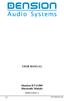 USER MANUAL Dension BTA1500 Bluetooth Module DEBTA-9201-2 1 www.dension.com USER MANUAL - BTA1500 Contents 1. Introduction... p.2 2. Useful Information... p.2 3. Package contents... p.3 4. Car compatibility...
USER MANUAL Dension BTA1500 Bluetooth Module DEBTA-9201-2 1 www.dension.com USER MANUAL - BTA1500 Contents 1. Introduction... p.2 2. Useful Information... p.2 3. Package contents... p.3 4. Car compatibility...
Radio R 4.0 IntelliLink Frequently Asked Questions
 List of content 1. Audio... 1 2. Phone... 2 3. Apple CarPlay... 2 4. Android Auto... 5 5. Gallery... 7 6. Other... 7 1. Audio Q: How can I change between different audio sources (e.g. FM radio and USB
List of content 1. Audio... 1 2. Phone... 2 3. Apple CarPlay... 2 4. Android Auto... 5 5. Gallery... 7 6. Other... 7 1. Audio Q: How can I change between different audio sources (e.g. FM radio and USB
UVO SYSTEM QUICK REFERENCE GUIDE
 UVO SYSTEM QUICK REFERENCE GUIDE Congratulations on the Purchase of your new UVO system! Your new UVO system allows you to enjoy various audio and multimedia features through the main audio system. For
UVO SYSTEM QUICK REFERENCE GUIDE Congratulations on the Purchase of your new UVO system! Your new UVO system allows you to enjoy various audio and multimedia features through the main audio system. For
Jabra CRUISER2. User manual. www.jabra.com MUTE VOL - VOL + jabra
 Jabra CRUISER2 VOL - VOL + MUTE jabra User manual www.jabra.com Contents THANK YOU...2 ABOUT YOUR JABRA CRUISER2...2 WHAT YOUR SPEAKERPHONE CAN DO...3 GETTING STARTED...4 CHARGE YOUR SPEAKERPHONE...4 TURNING
Jabra CRUISER2 VOL - VOL + MUTE jabra User manual www.jabra.com Contents THANK YOU...2 ABOUT YOUR JABRA CRUISER2...2 WHAT YOUR SPEAKERPHONE CAN DO...3 GETTING STARTED...4 CHARGE YOUR SPEAKERPHONE...4 TURNING
Jabra FREEWAY. User manual. www.jabra.com
 Jabra FREEWAY User manual www.jabra.com CONTENTS THANK YOU...2 ABOUT YOUR...2 WHAT YOUR SPEAKERPHONE CAN DO...3 GETTING STARTED...4 CHARGE YOUR SPEAKERPHONE...4 TURNING YOUR SPEAKERPHONE ON AND OFF...5
Jabra FREEWAY User manual www.jabra.com CONTENTS THANK YOU...2 ABOUT YOUR...2 WHAT YOUR SPEAKERPHONE CAN DO...3 GETTING STARTED...4 CHARGE YOUR SPEAKERPHONE...4 TURNING YOUR SPEAKERPHONE ON AND OFF...5
Volume KENWOOD NAVIGATION SYSTEMS DNX4210BT-OP & DNX4210DAB-OP. Easy Set-up Guide
 Volume 1 KENWOOD NAVIGATION SYSTEMS DNX4210BT-OP & DNX4210DAB-OP Easy Set-up Guide KENWOOD Easy Set-up Guide Bluetooth Hands-free Phone Set-up & FAQ... 1 How to Pair an iphone... 2 How to Pair a Blackberry
Volume 1 KENWOOD NAVIGATION SYSTEMS DNX4210BT-OP & DNX4210DAB-OP Easy Set-up Guide KENWOOD Easy Set-up Guide Bluetooth Hands-free Phone Set-up & FAQ... 1 How to Pair an iphone... 2 How to Pair a Blackberry
HANDS FREE COMMUNICATION (UConnect ) IF EQUIPPED
 UConnect Hands Free Communications- Complete Instructions HANDS FREE COMMUNICATION (UConnect ) IF EQUIPPED UConnect is a voice-activated, hands-free, in- vehicle communications system. UConnect allows
UConnect Hands Free Communications- Complete Instructions HANDS FREE COMMUNICATION (UConnect ) IF EQUIPPED UConnect is a voice-activated, hands-free, in- vehicle communications system. UConnect allows
Step By Step Guide To Setting Up Your System
 www.kenwood-electronics.co.uk/vw Kenwood Navigation Systems DNX525DAB Keep up-to-date with the latest software by registering today. Registrate your system on Kenwood s website to receive notifications
www.kenwood-electronics.co.uk/vw Kenwood Navigation Systems DNX525DAB Keep up-to-date with the latest software by registering today. Registrate your system on Kenwood s website to receive notifications
1. What is the main difference between the X3 micro and other Bluetooth headsets? 3. How does the X3 micro use the Bluetooth technology?
 X3 Micro FAQ X3 Micro General 1. What is the main difference between the X3 micro and other Bluetooth headsets? 2. What is included in the X3 micro package? 3. How does the X3 micro use the Bluetooth technology?
X3 Micro FAQ X3 Micro General 1. What is the main difference between the X3 micro and other Bluetooth headsets? 2. What is included in the X3 micro package? 3. How does the X3 micro use the Bluetooth technology?
Bluetooth Pairing with CUE - Android TM
 Bluetooth Pairing with CUE - Android TM DRIVER: say Pair Phone" BLUETOOTH SEARCH STEPS:. On the Home screen Select the Menu. Settings. Wireless & Networks. Toggle Bluetooth to on 9. Bluetooth Settings.
Bluetooth Pairing with CUE - Android TM DRIVER: say Pair Phone" BLUETOOTH SEARCH STEPS:. On the Home screen Select the Menu. Settings. Wireless & Networks. Toggle Bluetooth to on 9. Bluetooth Settings.
SPH-DA120. English. Operation Manual. Smartphone Receiver
 Operation Manual Smartphone Receiver SPH-DA120 Notice to all users: This software requires that the product is properly connected to your vehicle s parking brake and depending on your vehicle, additional
Operation Manual Smartphone Receiver SPH-DA120 Notice to all users: This software requires that the product is properly connected to your vehicle s parking brake and depending on your vehicle, additional
Bluetooth Handsfree Kit. Car Speakerphone (For Bluetooth Mobile Phones)
 Bluetooth Handsfree Kit Car Speakerphone (For Bluetooth Mobile Phones) Table of Contents 1. Product Description 3 2. Product Overview 3 3. Charging 4 4. Power On/Off 4 Power On 4 Power Off 4 5. Selecting
Bluetooth Handsfree Kit Car Speakerphone (For Bluetooth Mobile Phones) Table of Contents 1. Product Description 3 2. Product Overview 3 3. Charging 4 4. Power On/Off 4 Power On 4 Power Off 4 5. Selecting
SENSE: USER GUIDE. Read Me to Get the Most Out of Your Device...
 SENSE: USER GUIDE Read Me to Get the Most Out of Your Device... BlueAnt SENSE Speaker Multi-Function Button (the symbol) Battery Indicator Touch-Sensitive Volume Controls ENGLISH Charge Port On/Off Switch
SENSE: USER GUIDE Read Me to Get the Most Out of Your Device... BlueAnt SENSE Speaker Multi-Function Button (the symbol) Battery Indicator Touch-Sensitive Volume Controls ENGLISH Charge Port On/Off Switch
Parrot MINIKIT Neo. User guide
 Parrot MINIKIT Neo User guide Content Content... 2 Getting started... 4 Before you begin... 4 Package content... 4 Changing the language... 4 Installing the Parrot MINIKIT Neo... 4 Battery... 5 Charging
Parrot MINIKIT Neo User guide Content Content... 2 Getting started... 4 Before you begin... 4 Package content... 4 Changing the language... 4 Installing the Parrot MINIKIT Neo... 4 Battery... 5 Charging
OVERVIEW. Don't forget: Drive safely and within the law.
 OVERVIEW The SuperTooth II is equipped with Bluetooth Technology and a Digital Signal Processor which allow wireless communications on devices such as Mobile phones, Smartphones and PDA s. It is designed
OVERVIEW The SuperTooth II is equipped with Bluetooth Technology and a Digital Signal Processor which allow wireless communications on devices such as Mobile phones, Smartphones and PDA s. It is designed
Owner s Manual FULL PREPARATION PACKAGE MOBILE PHONE
 Owner s Manual FULL PREPARATION PACKAGE MOBILE PHONE 2007 Bayerische Motoren Werke Aktiengesellschaft Munich, Germany Reprinting, including excerpts, only with the written consent of BMW AG, Munich.
Owner s Manual FULL PREPARATION PACKAGE MOBILE PHONE 2007 Bayerische Motoren Werke Aktiengesellschaft Munich, Germany Reprinting, including excerpts, only with the written consent of BMW AG, Munich.
Bluetooth Operation. In - Dash Navigation Radio
 Bluetooth Operation In - Dash Navigation Radio Introduction Congratulations on your purchase of the In-Dash Navigation Radio. Please read the instruction manual for this product before using. The documentation
Bluetooth Operation In - Dash Navigation Radio Introduction Congratulations on your purchase of the In-Dash Navigation Radio. Please read the instruction manual for this product before using. The documentation
Hands-free phone system features
 Hands-free phone system features This system supports Bluetooth, which allows you to make or receive calls without using cables to connect a cellular phone and the system, and without operating the cellular
Hands-free phone system features This system supports Bluetooth, which allows you to make or receive calls without using cables to connect a cellular phone and the system, and without operating the cellular
DAB+P Smart DAB Radio Receiver Quick Start Guide
 DAB+P Smart DAB Radio Receiver Quick Start Guide v.1.1 DBP-9201-2 INTRODUCTION The Dension DAB+P device is a universal solution for listening to your favorite DAB (Digital Audio Broadcast) stations everywhere
DAB+P Smart DAB Radio Receiver Quick Start Guide v.1.1 DBP-9201-2 INTRODUCTION The Dension DAB+P device is a universal solution for listening to your favorite DAB (Digital Audio Broadcast) stations everywhere
Blue&Me. Live life while you drive. What you can do: Introduction. What it consists of:
 Blue&Me Live life while you drive Introduction Blue&Me is an innovative in-car system that allows you to use your Bluetooth mobile phone and to listen to your music while you drive. Blue&Me can be controlled
Blue&Me Live life while you drive Introduction Blue&Me is an innovative in-car system that allows you to use your Bluetooth mobile phone and to listen to your music while you drive. Blue&Me can be controlled
Premium Design Phone with Smartphone Connect
 Smartphone Connect App Guide Premium Design Phone with Smartphone Connect Model No. KX-PRW130 Thank you for purchasing a Panasonic product. This document explains how to use the Smartphone Connect app.
Smartphone Connect App Guide Premium Design Phone with Smartphone Connect Model No. KX-PRW130 Thank you for purchasing a Panasonic product. This document explains how to use the Smartphone Connect app.
CONNECTIVITY QUICK START GUIDE
 CONNECTIVITY QUICK START GUIDE MZD-CONNECT 1 MZD-CONNECT INFOTAINMENT SYSTEM The MZD-Connect system is divided into five sections as displayed on the Home screen. The Home screen can be accessed at any
CONNECTIVITY QUICK START GUIDE MZD-CONNECT 1 MZD-CONNECT INFOTAINMENT SYSTEM The MZD-Connect system is divided into five sections as displayed on the Home screen. The Home screen can be accessed at any
User Guide PUSH TO TALK PLUS. For Android
 User Guide PUSH TO TALK PLUS For Android PUSH TO TALK PLUS For Android Contents Introduction and Key Features...4 PTT+ Calling to Individuals and Groups...4 Supervisory Override...4 Real-Time Presence...4
User Guide PUSH TO TALK PLUS For Android PUSH TO TALK PLUS For Android Contents Introduction and Key Features...4 PTT+ Calling to Individuals and Groups...4 Supervisory Override...4 Real-Time Presence...4
BMW Universal Bluetooth TM Hands-Free System (ULF) Owner s Manual
 BMW Universal Bluetooth TM Hands-Free System (ULF) Owner s Manual P/N 84 11 0 302 638 6/5/03 Dear BMW Owner: Congratulations on your purchase of the BMW Universal Bluetooth TM Hands-Free System (ULF) for
BMW Universal Bluetooth TM Hands-Free System (ULF) Owner s Manual P/N 84 11 0 302 638 6/5/03 Dear BMW Owner: Congratulations on your purchase of the BMW Universal Bluetooth TM Hands-Free System (ULF) for
MOSTO MO-S1 Bluetooth Handsfree Upgrade kit for M.O.S.T Cars. Developed specially for high-end vehicle that is equipped with M.O.S.
 MOSTO MO-S1 Bluetooth Handsfree Upgrade kit for M.O.S.T Cars Developed specially for high-end vehicle that is equipped with M.O.S.T system VISEEO MOSTO MOSTO Bluetooth Handsfree car kit is designed for
MOSTO MO-S1 Bluetooth Handsfree Upgrade kit for M.O.S.T Cars Developed specially for high-end vehicle that is equipped with M.O.S.T system VISEEO MOSTO MOSTO Bluetooth Handsfree car kit is designed for
Grandstream Networks, Inc.
 Grandstream Networks, Inc. GXV3275 IP Multimedia Phone for Android TM Bluetooth User Guide GXV3275 Bluetooth User Guide GXV3275 Bluetooth User Guide Index INTRODUCTION... 3 CONNECT TO BLUETOOTH... 4 TURN
Grandstream Networks, Inc. GXV3275 IP Multimedia Phone for Android TM Bluetooth User Guide GXV3275 Bluetooth User Guide GXV3275 Bluetooth User Guide Index INTRODUCTION... 3 CONNECT TO BLUETOOTH... 4 TURN
Jabra SUPREME. User manual. www.jabra.com
 Jabra SUPREME User manual www.jabra.com Contents THANK YOU...2 ABOUT YOUR JABRA SUPREME...2 WHAT YOUR headset CAN DO...3 GETTING STARTED...4 CHARGE YOUR...4 TURNING YOUR headset ON AND OFF...5 PAIRING
Jabra SUPREME User manual www.jabra.com Contents THANK YOU...2 ABOUT YOUR JABRA SUPREME...2 WHAT YOUR headset CAN DO...3 GETTING STARTED...4 CHARGE YOUR...4 TURNING YOUR headset ON AND OFF...5 PAIRING
BTH240 Wireless Bluetooth Headphone
 BTH240 Wireless Bluetooth Headphone User Manual 2012 Kinivo LLC. All rights reserved. Kinivo is a trademark of Kinivo LLC. Bluetooth word mark and the Bluetooth logo are registered trademarks of Bluetooth
BTH240 Wireless Bluetooth Headphone User Manual 2012 Kinivo LLC. All rights reserved. Kinivo is a trademark of Kinivo LLC. Bluetooth word mark and the Bluetooth logo are registered trademarks of Bluetooth
Jabra FREEWAY. User manual. www.jabra.com
 Jabra FREEWAY User manual www.jabra.com CONTENTS THANK YOU.................................................... 2 ABOUT YOUR.................................. 2 WHAT YOUR SPEAKERPHONE CAN DO..........................
Jabra FREEWAY User manual www.jabra.com CONTENTS THANK YOU.................................................... 2 ABOUT YOUR.................................. 2 WHAT YOUR SPEAKERPHONE CAN DO..........................
Parrot MKi9000. User guide
 Parrot MKi9000 User guide Contents Contents... 2 Installation... 3 Before you begin... 3 Checking the car configuration... 3 Caution... 3 Removing the car stereo... 3 Installing the kit... 4 Car stereo
Parrot MKi9000 User guide Contents Contents... 2 Installation... 3 Before you begin... 3 Checking the car configuration... 3 Caution... 3 Removing the car stereo... 3 Installing the kit... 4 Car stereo
Bluetooth Hands Free Phone System by BlueConnect
 Bluetooth Hands Free Phone System by BlueConnect USER GUIDE TABLE OF CONTENTS 1 INTRODUCTION Pg Pg WHAT IS BLUECONNECT? 2 WHAT CELL PHONES WORK? 2 DEFECTIVE / DAMAGED MERCHANDISE CUSTOMER CONTACT INFORMATION
Bluetooth Hands Free Phone System by BlueConnect USER GUIDE TABLE OF CONTENTS 1 INTRODUCTION Pg Pg WHAT IS BLUECONNECT? 2 WHAT CELL PHONES WORK? 2 DEFECTIVE / DAMAGED MERCHANDISE CUSTOMER CONTACT INFORMATION
T1 QUICK START GUIDE
 T1 QUICK START GUIDE 1 T1 Quick Start Guide: English Microphones Indicator Light Multi- Function Button (MFB) Charging Port 2 Charge Your T1 Your T1 has been given an initial partial charge to get started,
T1 QUICK START GUIDE 1 T1 Quick Start Guide: English Microphones Indicator Light Multi- Function Button (MFB) Charging Port 2 Charge Your T1 Your T1 has been given an initial partial charge to get started,
Q3 USER GUIDE. Read Me to Get the Most Out of Your Device...
 Q3 USER GUIDE Read Me to Get the Most Out of Your Device... TO GET STARTED 1. Turn The Q3 On 2. Put It On 3. Listen In Model: Q3 Contents Charge Your Earpiece 6 Wearing the Q3 7 Pair Your Earpiece 7 Use
Q3 USER GUIDE Read Me to Get the Most Out of Your Device... TO GET STARTED 1. Turn The Q3 On 2. Put It On 3. Listen In Model: Q3 Contents Charge Your Earpiece 6 Wearing the Q3 7 Pair Your Earpiece 7 Use
Touch 2 Touch 2 with Go Touch 2 with Go Plus. Quick reference guide
 Touch 2 Touch 2 with Go Touch 2 with Go Plus Quick reference guide Simple. Intuitive. User friendly. Toyota Touch 2 multimedia system delivers information, and entertainment inside your Toyota vehicle
Touch 2 Touch 2 with Go Touch 2 with Go Plus Quick reference guide Simple. Intuitive. User friendly. Toyota Touch 2 multimedia system delivers information, and entertainment inside your Toyota vehicle
genie app and genie mobile app
 genie app and genie mobile app User Manual 350 East Plumeria Drive San Jose, CA 95134 USA June 2012 202-10933-02 v1.0 2012 NETGEAR, Inc. All rights reserved No part of this publication may be reproduced,
genie app and genie mobile app User Manual 350 East Plumeria Drive San Jose, CA 95134 USA June 2012 202-10933-02 v1.0 2012 NETGEAR, Inc. All rights reserved No part of this publication may be reproduced,
Avaya one-x Mobile User Guide for iphone
 Avaya one-x Mobile User Guide for iphone Release 5.2 January 2010 0.3 2009 Avaya Inc. All Rights Reserved. Notice While reasonable efforts were made to ensure that the information in this document was
Avaya one-x Mobile User Guide for iphone Release 5.2 January 2010 0.3 2009 Avaya Inc. All Rights Reserved. Notice While reasonable efforts were made to ensure that the information in this document was
DiCE INSTALLATION INSTRUCTION
 DiCE INSTALLATION INSTRUCTION Volvo Cars of North America, LLC DiCE Installation Instructions 1(18) Contents 1 INTRODUCTION 3 1.1 SUPPORT 3 1.2 UNINSTALL BUILT-IN BLUETOOTH 4 1.3 INSTALL THE LATEST VIDA
DiCE INSTALLATION INSTRUCTION Volvo Cars of North America, LLC DiCE Installation Instructions 1(18) Contents 1 INTRODUCTION 3 1.1 SUPPORT 3 1.2 UNINSTALL BUILT-IN BLUETOOTH 4 1.3 INSTALL THE LATEST VIDA
User Guide. Parrot MKi9200. English. Parrot MKi9200 User guide 1
 User Guide Parrot MKi9200 English Parrot MKi9200 User guide 1 Content Content... 2 Introduction... 4 Installing the Parrot MKi9200... 5 Car stereo with ISO connectors...5 Car stereo with line-in...6 Car
User Guide Parrot MKi9200 English Parrot MKi9200 User guide 1 Content Content... 2 Introduction... 4 Installing the Parrot MKi9200... 5 Car stereo with ISO connectors...5 Car stereo with line-in...6 Car
BLU Vivo 4.3 User Manual
 BLU Vivo 4.3 User Manual 1 Table of Contents Phone Safety Information... 3 Appearance and Key Functions... 4 Installation and Charging... 5 Phone Operation... 7 Communication... 10 Camera... 11 Gallery...
BLU Vivo 4.3 User Manual 1 Table of Contents Phone Safety Information... 3 Appearance and Key Functions... 4 Installation and Charging... 5 Phone Operation... 7 Communication... 10 Camera... 11 Gallery...
About this Quick-Reference Guide
 About this Quick-Reference Guide The navigation functions of the Toyota Touch & Go are described in the Toyota Touch & Go Owner s Manual. This Quick-Reference Guide describes how you can use the "connected
About this Quick-Reference Guide The navigation functions of the Toyota Touch & Go are described in the Toyota Touch & Go Owner s Manual. This Quick-Reference Guide describes how you can use the "connected
BTC450 Bluetooth Car Kit
 BTC450 Bluetooth Car Kit User Manual 2012 Kinivo LLC. All rights reserved. Kinivo is a trademark of Kinivo LLC. Bluetooth word mark and the Bluetooth logo are registered trademarks of Bluetooth SIG. All
BTC450 Bluetooth Car Kit User Manual 2012 Kinivo LLC. All rights reserved. Kinivo is a trademark of Kinivo LLC. Bluetooth word mark and the Bluetooth logo are registered trademarks of Bluetooth SIG. All
Installation and Operation Guide for AT&T Softphone Call Manager for use with TL86103
 Installation and Operation Guide for AT&T Softphone Call Manager for use with TL86103 Installation and Operation Guide for AT&T Softphone Call Manager for use with TL86103 Table of contents Getting started
Installation and Operation Guide for AT&T Softphone Call Manager for use with TL86103 Installation and Operation Guide for AT&T Softphone Call Manager for use with TL86103 Table of contents Getting started
Field Manager Mobile Worker User Guide for RIM BlackBerry 1
 Vodafone Field Manager Mobile Worker User Guide for RIM BlackBerry APPLICATION REQUIREMENTS Supported devices listed here o http://support.vodafonefieldmanager.com Application requires 600 KB of application
Vodafone Field Manager Mobile Worker User Guide for RIM BlackBerry APPLICATION REQUIREMENTS Supported devices listed here o http://support.vodafonefieldmanager.com Application requires 600 KB of application
IP Link Device Interface Ethernet Communication Sheet
 This document provides additional assistance with wiring your Extron IP Link enabled product to your device. Different components may require a different wiring scheme than those listed below. For complete
This document provides additional assistance with wiring your Extron IP Link enabled product to your device. Different components may require a different wiring scheme than those listed below. For complete
Cisco SPA 525G. Quick Start guide. Business
 Cisco SPA 525G Quick Start guide Business Cisco Small Business SPA IP Phone Model SPA 525G/SPA 525G2 Package Contents IP telephone (Fig. 1) Desk Stand RJ-45 Ethernet Cable Setup CD-ROM Quick Start Guide
Cisco SPA 525G Quick Start guide Business Cisco Small Business SPA IP Phone Model SPA 525G/SPA 525G2 Package Contents IP telephone (Fig. 1) Desk Stand RJ-45 Ethernet Cable Setup CD-ROM Quick Start Guide
Android Dongle. User Manual TL869
 Android Dongle User Manual TL869 2 User Manual Android TV Dongle Before using the product, please read this manual thoroughly. The specifications and software in this manual are subject to change without
Android Dongle User Manual TL869 2 User Manual Android TV Dongle Before using the product, please read this manual thoroughly. The specifications and software in this manual are subject to change without
AUTOCUE IVR. User Guide Updated: 06/18/15 Document Number: 36UG3101535
 AUTOCUE IVR User Guide Updated: 06/18/15 Document Number: 36UG3101535 Copyright 2015 SEDC All rights reserved. No part of this document may be copied or reproduced in any form or by any means without the
AUTOCUE IVR User Guide Updated: 06/18/15 Document Number: 36UG3101535 Copyright 2015 SEDC All rights reserved. No part of this document may be copied or reproduced in any form or by any means without the
ACU-1000 Manual Addendum Replacement of CPM-2 with CPM-4
 ACU-1000 Manual Addendum Replacement of CPM-2 with CPM-4 1 PURPOSE:... 1 2 CPM-4/CPM-2 COMPATIBILITY... 2 2.1 NETWORK CABLES... 2 2.2 FACTORY DEFAULT SETTINGS... 2 2.3 CHANGING THE RS-232 SERIAL PORT BAUD
ACU-1000 Manual Addendum Replacement of CPM-2 with CPM-4 1 PURPOSE:... 1 2 CPM-4/CPM-2 COMPATIBILITY... 2 2.1 NETWORK CABLES... 2 2.2 FACTORY DEFAULT SETTINGS... 2 2.3 CHANGING THE RS-232 SERIAL PORT BAUD
Frequently Asked Questions: Cisco Jabber 9.x for Android
 Frequently Asked Questions Frequently Asked Questions: Cisco Jabber 9.x for Android Frequently Asked Questions (FAQs) 2 Setup 2 Basics 4 Connectivity 8 Calls 9 Contacts and Directory Search 14 Voicemail
Frequently Asked Questions Frequently Asked Questions: Cisco Jabber 9.x for Android Frequently Asked Questions (FAQs) 2 Setup 2 Basics 4 Connectivity 8 Calls 9 Contacts and Directory Search 14 Voicemail
Fusion Voicemail Plus User Guide For Android Devices
 Welcome to Fusion Voicemail Plus! Fusion Voicemail Plus User Guide For Android Devices Fusion Voicemail Plus (FVM+) is a replacement for the ordinary voicemail that you use with your cellular phone company.
Welcome to Fusion Voicemail Plus! Fusion Voicemail Plus User Guide For Android Devices Fusion Voicemail Plus (FVM+) is a replacement for the ordinary voicemail that you use with your cellular phone company.
Sierra Wireless AirCard Watcher Help for Mac OS X
 Sierra Wireless AirCard Watcher Help for Mac OS X Sierra Wireless AirCard Watcher allows you to manage and monitor the connection between your modem and the network. With Watcher, you can: Determine signal
Sierra Wireless AirCard Watcher Help for Mac OS X Sierra Wireless AirCard Watcher allows you to manage and monitor the connection between your modem and the network. With Watcher, you can: Determine signal
UPDATE Technical Bulletin
 December 15, 2015 91N9 UPDATE MIB2 MQB Modular Infotainment System Software Update (NVLW) USA Only NOTE: Perform this UPDATE on all applicable vehicles within the New Vehicle Limited Warranty. It is MANDATORY
December 15, 2015 91N9 UPDATE MIB2 MQB Modular Infotainment System Software Update (NVLW) USA Only NOTE: Perform this UPDATE on all applicable vehicles within the New Vehicle Limited Warranty. It is MANDATORY
SNOM 370: phone overview
 User Guide SNOM 370 Content Phone overview Basic telephony features How to place a call How to answer a call How to terminate a call How to redial a number How to mute a call How to set a call on hold
User Guide SNOM 370 Content Phone overview Basic telephony features How to place a call How to answer a call How to terminate a call How to redial a number How to mute a call How to set a call on hold
Getting Started. Getting Started with Time Warner Cable Business Class. Voice Manager. A Guide for Administrators and Users
 Getting Started Getting Started with Time Warner Cable Business Class Voice Manager A Guide for Administrators and Users Table of Contents Table of Contents... 2 How to Use This Guide... 3 Administrators...
Getting Started Getting Started with Time Warner Cable Business Class Voice Manager A Guide for Administrators and Users Table of Contents Table of Contents... 2 How to Use This Guide... 3 Administrators...
Hands-free phone system features (for cellular phone)
 Hands-free phone system features (for cellular phone) This system supports Bluetooth, which allows you to make or receive calls without using cables to connect a cellular phone and the system, and without
Hands-free phone system features (for cellular phone) This system supports Bluetooth, which allows you to make or receive calls without using cables to connect a cellular phone and the system, and without
Parrot MKi9200. User guide
 Parrot MKi9200 User guide Contents Contents... 2 Installation... 4 Before you begin... 4 Checking the car configuration... 4 Caution... 4 Removing the car stereo... 4 Installing the kit... 5 Car stereo
Parrot MKi9200 User guide Contents Contents... 2 Installation... 4 Before you begin... 4 Checking the car configuration... 4 Caution... 4 Removing the car stereo... 4 Installing the kit... 5 Car stereo
Updated 08/2015. Wire Transfer User Guide
 Updated 08/2015 Wire Transfer User Guide Wire Transfers The Wire section provides you with the ability to create one-time wires or set up template-based wires for ongoing use. Wiring Funds The tasks you
Updated 08/2015 Wire Transfer User Guide Wire Transfers The Wire section provides you with the ability to create one-time wires or set up template-based wires for ongoing use. Wiring Funds The tasks you
Using the Microsoft Bluetooth Stack
 Using the Microsoft Bluetooth Stack Microsoft s Service Pack 2 for Windows XP includes its own Bluetooth stack. The stack has limited support for Bluetooth applications compared to other Windows-based
Using the Microsoft Bluetooth Stack Microsoft s Service Pack 2 for Windows XP includes its own Bluetooth stack. The stack has limited support for Bluetooth applications compared to other Windows-based
Tiny Audio C3. English TINY AUDIO C3. Please read carefully before using this product
 English TINY AUDIO C3 Please read carefully before using this product 1 Safety Instructions: 1. Do not use this radio near water. 2. Clean with dry cloth. 3. Do not block any ventilation openings. 4. Do
English TINY AUDIO C3 Please read carefully before using this product 1 Safety Instructions: 1. Do not use this radio near water. 2. Clean with dry cloth. 3. Do not block any ventilation openings. 4. Do
Gateway Pro BT ipod, USB, Bluetooth
 Gateway Pro BT ipod, USB, Bluetooth User Manual v.1.1 GWP-9208-2 Content PRODUCT INTRODUCTION AND FUNCTIONALITY... PRODUCT COMPATIBILITY Audi Dual CAN - GWP1AC1/AC2... BMW - GWP1BM4... OPEL CAN - GWP1OC2...
Gateway Pro BT ipod, USB, Bluetooth User Manual v.1.1 GWP-9208-2 Content PRODUCT INTRODUCTION AND FUNCTIONALITY... PRODUCT COMPATIBILITY Audi Dual CAN - GWP1AC1/AC2... BMW - GWP1BM4... OPEL CAN - GWP1OC2...
Information Technology Services. *** Please visit tlc.dadeschools.net/blackberry for more information on your BlackBerry model.
 *** Please visit tlc.dadeschools.net/blackberry for more information on your BlackBerry model. *** BlackBerry Training Presented by Information Technology Services Before we begin If you have a problem
*** Please visit tlc.dadeschools.net/blackberry for more information on your BlackBerry model. *** BlackBerry Training Presented by Information Technology Services Before we begin If you have a problem
Setting up Digital Cable on an S1Digital Media Center
 Digital Cable Setup for Windows Media Center: User s Guide 1 Setting up Digital Cable on an S1Digital Media Center User s Guide Aug 2007 Digital Cable Setup for Windows Media Center: User s Guide 2 The
Digital Cable Setup for Windows Media Center: User s Guide 1 Setting up Digital Cable on an S1Digital Media Center User s Guide Aug 2007 Digital Cable Setup for Windows Media Center: User s Guide 2 The
UC-One 2014 R20.0.3 Frequently Asked Questions
 UC-One 2014 R20.0.3 Frequently Asked Questions August 2014 z Version Control Version Issue Date Document Author Purpose of Amendment 1.0 01/04/2013 DI Initial Release 2.0 TBA BM Updated for UC-One 2014
UC-One 2014 R20.0.3 Frequently Asked Questions August 2014 z Version Control Version Issue Date Document Author Purpose of Amendment 1.0 01/04/2013 DI Initial Release 2.0 TBA BM Updated for UC-One 2014
BMW of North America, LLC Woodcliff Lake, New Jersey 07677 Printed in U.S.A. 10/05 84 11 0 409 345
 Telephone Users Manual For BMW Assist With Bluetooth Wireless Technology 05/06 X3, X5 & Z4 05 3 Series (E46) The Ultimate Driving Machine BMW of North America, LLC Woodcliff Lake, New Jersey 07677 Printed
Telephone Users Manual For BMW Assist With Bluetooth Wireless Technology 05/06 X3, X5 & Z4 05 3 Series (E46) The Ultimate Driving Machine BMW of North America, LLC Woodcliff Lake, New Jersey 07677 Printed
 DO NOT RETURN THIS PRODUCT TO THE STORE! Please read the following important information For Siemens Customer Care, product operation information, or for problem resolution, call toll-free 1-888-777-0211
DO NOT RETURN THIS PRODUCT TO THE STORE! Please read the following important information For Siemens Customer Care, product operation information, or for problem resolution, call toll-free 1-888-777-0211
FREQUENTLY ASKED QUESTIONS
 Tip for use of FAQ: Click on questions to go to answer. GETTING STARTED... 2 Which hearing devices do I need to use the app?... 2 Why do I need the ReSound Unite Phone Clip+ to use the app?... 2 I have
Tip for use of FAQ: Click on questions to go to answer. GETTING STARTED... 2 Which hearing devices do I need to use the app?... 2 Why do I need the ReSound Unite Phone Clip+ to use the app?... 2 I have
Bluetooth FM transmitter User Manual
 Bluetooth FM transmitter User Manual Thank you in earnest that you choose and buy Bluetooth FM transmitter from us! Please browse all details of this manual before using it to get best playing effect.
Bluetooth FM transmitter User Manual Thank you in earnest that you choose and buy Bluetooth FM transmitter from us! Please browse all details of this manual before using it to get best playing effect.
User guide. Parrot MINIKIT Slim / Chic. English. Parrot MINIKIT Slim / Chic User guide 1
 User guide Parrot MINIKIT Slim / Chic English Parrot MINIKIT Slim / Chic User guide 1 Index Index... 2 Introduction... 3 Using the PARROT MINIKIT Slim/Chic for the 1st time... 4 Charging the Parrot MINIKIT
User guide Parrot MINIKIT Slim / Chic English Parrot MINIKIT Slim / Chic User guide 1 Index Index... 2 Introduction... 3 Using the PARROT MINIKIT Slim/Chic for the 1st time... 4 Charging the Parrot MINIKIT
PRODUCT INFORMATION BLUETOOTH. TESTED MOBILE PHONES. NEW VEHICLES.
 Overview For new MINI vehicles, with the Bluetooth hands free kit with USB Audio Interface (option code 6ND) or Bluetooth mobile preparation with USB Audio Interface (option code 6NE) telephony and audio
Overview For new MINI vehicles, with the Bluetooth hands free kit with USB Audio Interface (option code 6ND) or Bluetooth mobile preparation with USB Audio Interface (option code 6NE) telephony and audio
RETAINS STEERING WHEEL CONTROLS, SYNC MEDIA PLAYER, SYNC BLUETOOTH AND MORE!
 Owner's Guide FOR1 & Kenwood radio RETAINS STEERING WHEEL CONTROLS, SYNC MEDIA PLAYER, SYNC BLUETOOTH AND MORE! PRODUCTS REQUIRED idatalink Maestro RR Radio Replacement Interface FOR01 Installation Harness
Owner's Guide FOR1 & Kenwood radio RETAINS STEERING WHEEL CONTROLS, SYNC MEDIA PLAYER, SYNC BLUETOOTH AND MORE! PRODUCTS REQUIRED idatalink Maestro RR Radio Replacement Interface FOR01 Installation Harness
This guide describes features that are common to most models. Some features may not be available on your tablet.
 User Guide Copyright 2014 Hewlett-Packard Development Company, L.P. Bluetooth is a trademark owned by its proprietor and used by Hewlett-Packard Company under license. SD Logo is a trademark of its proprietor.
User Guide Copyright 2014 Hewlett-Packard Development Company, L.P. Bluetooth is a trademark owned by its proprietor and used by Hewlett-Packard Company under license. SD Logo is a trademark of its proprietor.
RETAINS STEERING WHEEL CONTROLS, SYNC MEDIA PLAYER, SYNC BLUETOOTH AND MORE!
 Owner's Guide Mustang & Kenwood radio RETAINS STEERING WHEEL CONTROLS, SYNC MEDIA PLAYER, SYNC BLUETOOTH AND MORE! PRODUCTS REQUIRED idatalink Maestro RR Radio Replacement Interface MUS1 Dash Kit OPTIONAL
Owner's Guide Mustang & Kenwood radio RETAINS STEERING WHEEL CONTROLS, SYNC MEDIA PLAYER, SYNC BLUETOOTH AND MORE! PRODUCTS REQUIRED idatalink Maestro RR Radio Replacement Interface MUS1 Dash Kit OPTIONAL
Smart Music Control Application CONTENTS. Smart Music Control Application. User Guide CONTENTS 1 GETTING STARTED 1 MEDIA PLAYER MODE 1
 Smart Music Control Application JVC KENWOOD Corporation Smart Music Control Application User Guide CONTENTS CONTENTS 1 GETTING STARTED 1 How to Install Smart Music Control App 1 Preparing the Music Player
Smart Music Control Application JVC KENWOOD Corporation Smart Music Control Application User Guide CONTENTS CONTENTS 1 GETTING STARTED 1 How to Install Smart Music Control App 1 Preparing the Music Player
ODOT Surveyor s Conference
 Introduction to This document describes the process that will enable you to access the ODOT servers and Microsoft Outlook (E-mail) when you are away from your office and not on the internet. The process
Introduction to This document describes the process that will enable you to access the ODOT servers and Microsoft Outlook (E-mail) when you are away from your office and not on the internet. The process
Palm Dialer Handbook
 Palm Dialer Handbook Copyright Copyright 2002 Palm, Inc. All rights reserved. Graffiti and Palm OS are registered trademarks of Palm, Inc. Palm and the Palm logo are trademarks of Palm, Inc. Other product
Palm Dialer Handbook Copyright Copyright 2002 Palm, Inc. All rights reserved. Graffiti and Palm OS are registered trademarks of Palm, Inc. Palm and the Palm logo are trademarks of Palm, Inc. Other product
Vmed QUICKSTART PC-DISPLAY INSTALLATION & PC-Display and Bluetooth Instructions
 QUICKSTART PC-DISPLAY INSTALLATION & BLUETOOTH SETUP INSTRUCTIONS Vmed PC-Display and Bluetooth Instructions This is the Quick Start manual for PC-Display software. The complete software user manual for
QUICKSTART PC-DISPLAY INSTALLATION & BLUETOOTH SETUP INSTRUCTIONS Vmed PC-Display and Bluetooth Instructions This is the Quick Start manual for PC-Display software. The complete software user manual for
Bluetooth Installation
 Overview Why Bluetooth? There were good reasons to use Bluetooth for this application. First, we've had customer requests for a way to locate the computer farther from the firearm, on the other side of
Overview Why Bluetooth? There were good reasons to use Bluetooth for this application. First, we've had customer requests for a way to locate the computer farther from the firearm, on the other side of
Contents Contents Contents Overview Charging your headset Wearing the headset Powering on the headset Connecting your headset for dictation
 1 Contents Contents Contents 2 Overview 3 Charging your headset 4 Wearing the headset 4 Powering on the headset 4 Connecting your headset for dictation 5 The adapter 5 Adjusting your computer's audio settings
1 Contents Contents Contents 2 Overview 3 Charging your headset 4 Wearing the headset 4 Powering on the headset 4 Connecting your headset for dictation 5 The adapter 5 Adjusting your computer's audio settings
BeSpoke Owner s Manual
 Requirements BeSpoke Premium Audio PART NO. PT546-18130 BeSpoke Owner s Manual Requirements for using BeSpoke with this unit: Apple iphone 4 or 4S. Connection to the Internet via 3G, GSM/EDGE, CDMA or
Requirements BeSpoke Premium Audio PART NO. PT546-18130 BeSpoke Owner s Manual Requirements for using BeSpoke with this unit: Apple iphone 4 or 4S. Connection to the Internet via 3G, GSM/EDGE, CDMA or
PaymentNet Federal Card Solutions Cardholder FAQs
 PaymentNet Federal Card Solutions It s easy to find the answers to your questions about PaymentNet! June 2014 Frequently Asked Questions First Time Login How do I obtain my login information?... 2 How
PaymentNet Federal Card Solutions It s easy to find the answers to your questions about PaymentNet! June 2014 Frequently Asked Questions First Time Login How do I obtain my login information?... 2 How
FMT600BT Transmitter
 Technaxx FMT600BT Transmitter User Manual Transfer of music and calls directly from your Bluetooth device to your car radio This device complies with the requirements of the standards referred to the Directive
Technaxx FMT600BT Transmitter User Manual Transfer of music and calls directly from your Bluetooth device to your car radio This device complies with the requirements of the standards referred to the Directive
Avaya one-x Mobile User Guide for iphone
 Avaya one-x Mobile User Guide for iphone 18-602788 Issue 1 February 2008 2008 Avaya Inc. All Rights Reserved. Notice While reasonable efforts were made to ensure that the information in this document was
Avaya one-x Mobile User Guide for iphone 18-602788 Issue 1 February 2008 2008 Avaya Inc. All Rights Reserved. Notice While reasonable efforts were made to ensure that the information in this document was
UC-One. Epik. UC-One Quick Guide. Quick Guide For Apps. Why we love UC-One
 Quick Guide For Apps Epik UC-One UC-One is part of our Epik suite enabling you to access all your communication services, telephony, video, IM and presence from any supported device. Contact Integration
Quick Guide For Apps Epik UC-One UC-One is part of our Epik suite enabling you to access all your communication services, telephony, video, IM and presence from any supported device. Contact Integration
JABRA DRIVE USER MANUAL
 JABRA DRIVE USER MANUAL Contents THANK YOU...2 ABOUT YOUR JABRA DRIVE...2 WHAT YOUR JABRA DRIVE CAN DO....3 HOW TO PRESS THE BUTTONS...4 WHAT THE LIGHT MEANS...4 GETTING STARTED.............................................
JABRA DRIVE USER MANUAL Contents THANK YOU...2 ABOUT YOUR JABRA DRIVE...2 WHAT YOUR JABRA DRIVE CAN DO....3 HOW TO PRESS THE BUTTONS...4 WHAT THE LIGHT MEANS...4 GETTING STARTED.............................................
BlackBerry Curve 8520 Smartphone Version: 4.6.1. User Guide. To find the latest user guides, visit www.blackberry.com/docs/smartphones.
 BlackBerry Curve 8520 Smartphone Version: 4.6.1 User Guide To find the latest user guides, visit www.blackberry.com/docs/smartphones. SWD-693131-0825025122-001 Contents Shortcuts... 8 BlackBerry basics
BlackBerry Curve 8520 Smartphone Version: 4.6.1 User Guide To find the latest user guides, visit www.blackberry.com/docs/smartphones. SWD-693131-0825025122-001 Contents Shortcuts... 8 BlackBerry basics
Digital Cable Tuner Setup for Windows Media Center in Windows Vista. A Step-by-Step Guide for Professional Technicians
 Digital Cable Tuner Setup for Windows Media Center in Windows Vista A Step-by-Step Guide for Professional Technicians Version: February 15, 2007 User Settings During setup, Media Center may require CableCARD,
Digital Cable Tuner Setup for Windows Media Center in Windows Vista A Step-by-Step Guide for Professional Technicians Version: February 15, 2007 User Settings During setup, Media Center may require CableCARD,
DIGITAL WIRELESS TELEPHONE. Reference Guide
 DIGITAL WIRELESS TELEPHONE Reference Guide Welcome Welcome to the world of Motorola digital wireless communications! Motorola is a global leader in communications technology. We are pleased that you have
DIGITAL WIRELESS TELEPHONE Reference Guide Welcome Welcome to the world of Motorola digital wireless communications! Motorola is a global leader in communications technology. We are pleased that you have
Allscripts Mobile Installation Guide for BlackBerry
 CONTENTS Getting Started... 1 Step One - Download and Install Allscripts Mobile... 2 Step Two - Configure Allscripts Mobile... 4 Security... 8 Support... 10 Getting Started SUPPORTED PLATFORMS Allscripts
CONTENTS Getting Started... 1 Step One - Download and Install Allscripts Mobile... 2 Step Two - Configure Allscripts Mobile... 4 Security... 8 Support... 10 Getting Started SUPPORTED PLATFORMS Allscripts
4. Backup Assistant will ask you to verify the PIN you assigned to your account, and will remind you to record your PIN for future use.
 How to Use Guide: Backup Assistant Backup Assistant is a wireless service that saves a copy of your phone's address book to a secure web site. If your phone is lost, stolen or damaged, Backup Assistant
How to Use Guide: Backup Assistant Backup Assistant is a wireless service that saves a copy of your phone's address book to a secure web site. If your phone is lost, stolen or damaged, Backup Assistant
Your Phone This section introduces you to the hardware of the device.
 Your Phone This section introduces you to the hardware of the device. No. Items Functions 1 Earphone jack 2 Strap hole 3 LED / Speaker Use a headset for hands-free conversation or listening to music. It
Your Phone This section introduces you to the hardware of the device. No. Items Functions 1 Earphone jack 2 Strap hole 3 LED / Speaker Use a headset for hands-free conversation or listening to music. It
Title page. IP Phone 1140E. User Guide. Business Communications Manager
 Title page Business Communications Manager IP Phone 1140E User Guide Revision history Revision history November 2005 Preliminary 0.22. This document is up-issued to support Nortel Business Communications
Title page Business Communications Manager IP Phone 1140E User Guide Revision history Revision history November 2005 Preliminary 0.22. This document is up-issued to support Nortel Business Communications
JABRA EXTREME2. Jabra USER MANUAL
 JABRA EXTREME2 Jabra USER MANUAL Contents THANK YOU...2 ABOUT YOUR JABRA EXTREME2...2 WHAT YOUR HEADSET DOES...3 JABRA VOICE GUIDANCE...4 GETTING STARTED............................................. 5
JABRA EXTREME2 Jabra USER MANUAL Contents THANK YOU...2 ABOUT YOUR JABRA EXTREME2...2 WHAT YOUR HEADSET DOES...3 JABRA VOICE GUIDANCE...4 GETTING STARTED............................................. 5
Welcome to MaxMobile. Introduction. System Requirements
 MaxMobile 10.5 for Windows Mobile Smartphone Welcome to MaxMobile Introduction MaxMobile 10.5 for Windows Mobile Smartphone provides you with a way to take your customer information on the road. You can
MaxMobile 10.5 for Windows Mobile Smartphone Welcome to MaxMobile Introduction MaxMobile 10.5 for Windows Mobile Smartphone provides you with a way to take your customer information on the road. You can
ALL-NEW MAZDA3 CONNECTIVITY QUICK START GUIDE
 ALL-NEW MAZDA3 CONNECTIVITY QUICK START GUIDE 1 MZD-CONNECT INFOTAINMENT SYSTEM For more information on any of the topics covered in this guide as well as detailed how-to guides for most functions please
ALL-NEW MAZDA3 CONNECTIVITY QUICK START GUIDE 1 MZD-CONNECT INFOTAINMENT SYSTEM For more information on any of the topics covered in this guide as well as detailed how-to guides for most functions please
Configuring Secure Wireless (SFUNET-SECURE) for iphone/ipod Touch 2.0
 Configuring Secure Wireless (SFUNET-SECURE) for iphone/ipod Touch 2.0 What does Secure Wireless (SFUNET-SECURE) do? The Secure Wireless Network uses an encrypted connection between the SFU Wireless Access
Configuring Secure Wireless (SFUNET-SECURE) for iphone/ipod Touch 2.0 What does Secure Wireless (SFUNET-SECURE) do? The Secure Wireless Network uses an encrypted connection between the SFU Wireless Access
Ford Module Programming (FMP) Purchase and Installation Guide
 CREATE A NEW ACCOUNT Ford Module Programming (FMP) Purchase and Installation Guide NOTE: For first time users of FMP, you must create an account prior to purchasing any services from this web-site. Process
CREATE A NEW ACCOUNT Ford Module Programming (FMP) Purchase and Installation Guide NOTE: For first time users of FMP, you must create an account prior to purchasing any services from this web-site. Process
Booth Gmail Configuration
 Student email is accessed via a Booth branded Gmail service. Student mailboxes will be accessed via Gmail. Configure Gmail Settings Before you connect Gmail to send and receive Booth Gmail on your mobile
Student email is accessed via a Booth branded Gmail service. Student mailboxes will be accessed via Gmail. Configure Gmail Settings Before you connect Gmail to send and receive Booth Gmail on your mobile
