4100U Fire Alarm. Operator s Manual Rev. A
|
|
|
- Anabel Terry
- 7 years ago
- Views:
Transcription
1 4100U Fire Alarm Operator s Manual Rev. A
2 ii
3 Cautions and Warnings READ AND SAVE THESE INSTRUCTIONS. Follow the instructions in this installation manual. These instructions must be followed to avoid damage to this product and associated equipment. Product operation and reliability depends upon proper installation. DO NOT INSTALL ANY SIMPLEX PRODUCT THAT APPEARS DAMAGED. Upon unpacking your Simplex product, inspect the contents of the carton for shipping damage. If damage is apparent, immediately file a claim with the carrier and notify an authorized Simplex product supplier. ELECTRICAL HAZARD - Disconnect electrical field power when making any internal adjustments or repairs. Servicing should be performed by qualified Simplex representatives. STATIC HAZARD - Static electricity can damage components. Therefore, handle as follows: Ground yourself before opening or installing components. Prior to installation, keep components wrapped in anti-static material at all times. EYE SAFETY HAZARD - Under certain fiber optic application conditions, the optical output of this device may exceed eye safety limits. Do not use magnification (such as a microscope or other focusing equipment) when viewing the output of this device. RADIO FREQUENCY ENERGY - This equipment generates, uses, and can radiate radio frequency energy and if not installed and used in accordance with the instruction manual, may cause interference to radio communications. It has been tested and found to comply with the limits for a Class A computing device pursuant to Subpart J of Part 15 of FCC Rules, which are designed to provide reasonable protection against such interference when operated in a commercial environment. Operation of this equipment in a residential area may cause interference in which case the user at his own expense will be required to take whatever measures may be required to correct the interference. SYSTEM REACCEPTANCE TEST AFTER SOFTWARE CHANGES - To ensure proper system operation, this product must be tested in accordance with NFPA , after any programming operation or change in site-specific software. Reacceptance testing is required after any change, addition or deletion of system components, or after any modification, repair or adjustment to system hardware or wiring. All components, circuits, system operations, or software functions known to be affected by a change must be 100% tested. In addition, to ensure that other operations are not inadvertently affected, at least 10% of initiating devices that are not directly affected by the change, up to a maximum of 50 devices, must also be tested and proper system operation verified. Copyright and Trademarks Copyright Tyco Safety Products Westminster, All rights reserved. Printed in the United States of America. Information in this document is subject to change without notice. No part of this document maybe reproduced or transmitted in any form or by any means, electronic or mechanical, for any purpose, without the express written consent of Tyco Safety Products Westminster. Simplex and the Simplex logo are registered trademarks of Tyco Safety Products Westminster. iii
4 iv
5 Table of Contents How to Use this Publication...ix Introduction...ix General Conventions...ix Flexible User Interface Conventions... ix Chapter 1 Basic Concepts and Operations Introduction In this Chapter Basic System Description Overview Normal Appearance of Operator Interface Panel Description Chapter 2 Alarm Conditions Introduction In this Chapter Acknowledging an Alarm How the 4100U Indicates that an Alarm has Occurred Overview - Acknowledging an Alarm Globally Acknowledging Alarms Individually Acknowledging Alarms Silencing an Alarm Overview Using the Alarm Silence Key Resetting the System Overview Resetting a System with Active Alarms Performing a Hardware Reset Chapter 3 Trouble Conditions Introduction In this Chapter Overview How the 4100 Indicates the Presence of a Trouble What an Acknowledge Does Acknowledging Troubles Globally Acknowledging Troubles Individually Acknowledging Troubles If the Trouble Doesn't Clear Overview System Reset Key Trouble Conditions Trouble Indications for TrueAlarm Sensors What to Do when TrueAlarm Troubles Occur Chapter 4 Supervisory Conditions Introduction In this Chapter Overview How the 4100 Indicates the Presence of a Supervisory Condition Acknowledging Supervisory Conditions What Acknowledge Does Globally Acknowledging Supervisory Codnditions Invidivually Acknowleding Supervisory Conditions Chapter 5 Selecting Points for Status and Control Introduction v
6 In this Chapter Selecting Points from Alarm, Trouble, Supervisory List Procedure Selecting Points with the Entry Keypad Overview Direct Point Call-Up Screen Options Chapter 6 Advanced Functions Introduction In this Chapter Logging In and Out of the System Introduction Procedure Log Out Procedure Setting System Time and Date Overview Procedure Viewing the Time at which an Event Occurred Overview Procedure Enabling and Disabling Points Overview Procedure Forcing Points On and Off Overview Forcing Points ON or OFF Returning a Point to Automatic Operation Displaying and Clearing Historical Logs Overview Displaying/Clearing Historical Logs Printing Reports Overview Procedure Chapter 7 System Test Procedures Introduction In this Chapter WalkTest Overview Overview Important Notes Setting WalkTest Options Enabling a WalkTest Group Setting Options Chapter 8 Audio Operations Introduction In this Chapter Single Channel Audio Operation Overview Evacuate Entire Building Evacuate Specific Floors when No Alarms are Present Evacuate Additional Floors During an Alarm Page Entire Building Page Only Floors Being Evacuated Page Additional Floors Listen to What is Being Played Using the Local Speaker Silencing the Audio System vi
7 Resetting the Audio System Single Channel Audio Plus Paging Overview Evacuate Entire Building Evacuate Specific Floors when No Alarms are Present Evacuate Additional Floors During an Alarm Page Entire Building Page Only Floors Being Evacuated Page Additional Floors Listen to What is Being Played Using the Local Speaker Silencing the Audio System Resetting the Audio System Two Channel Audio Operation Overview Evacuate Entire Building Evacuate Specific Floors when No Alarms are Present Evacuate Additional Floors During an Alarm Alert Specific Floors Evacuate Floors On Which Alert Message is Playing Page Entire Building Page Specific Floors Page Additional Floors Listen to What is Being Played on the EVAC Channel Using the Local Speaker Silencing the Audio System Resetting the Audio System Three to Eight Channel Audio System Operation Overview Evacuate Entire Building Evacuate Specific Floors when No Alarms are Present Evacuate Additional Floors During an Alarm Alert Specific Floors Evacuate Floors On Which Alert Message is Playing Page Entire Building Page Specific Floors Page Additional Floors Play Announcements on Specific Floors Listen to What is Being Played on the EVAC Channel Using the Local Speaker Listen to What is Being Played on the Alert Channel Using the Local Speaker Silencing the Audio System Resetting the Audio System vii
8 viii
9 How to Use this Publication Introduction Before you start using the 4100U Fire Alarm Operator's Manual, it is important to understand the typographic conventions used in this publication. General Conventions The following conventions are used in this publication to identify special names or text. Convention Meaning Bold type Italic type "Text in quotes Indicates words or characters that you type. Unless it is specifically noted, you can type the text in lowercase or uppercase characters. For example, cd access means that you type the lowercase letters "cd" followed by a space and the lowercase word "access." Indicates information that the user must supply, such as filenames. For example, cd directory_name means that you type the letters "cd" followed by a space and a directory name. Indicates important terms or titles of publications. Indicates the title of a chapter or section of the manual, such as "How to Use This Publication." Bulleted lists Provides you with information. They are also used to indicate alternatives in numbered procedural steps. 1. Numbered lists Indicates procedures that you must carry out sequentially. Flexible User Interface Conventions The Flexible User Interface features six softkeys arrayed beside the LCD. The function of these softkeys varies depending on the icons displayed on the screen. When describing the action of the softkey, the following convention is used. SOFTKEY ICON MENU SOFTKEY Figure i. LCD with Softkeys Cutaway title softkey Convention Meaning Indicates the softkey beside the icon containing the same title as the phrase in quotations. For example, the Menu softkey in Figure i would refer to the button directly to the right of the Menu icon. Note: All commands and screens shown in this document are based on the default English setup. Titles of commands may differ depending on the display language; however, the functions remain the same as the English version. ix
10
11 Chapter 1 Basic Concepts and Operations Introduction This chapter provides an overview of the 4100U Flexible User Interface panel and describes the normal appearance of the Flexible User Interface panel. In this Chapter Refer to the page number listed in this table for information on a specific topic. Topic See Page # Basic System Description 1-1 Normal Appearance of Operator Interface Panel 1-4 Basic System Description Overview The Simplex 4100U fire alarm control panel (FACP) has three general functions: It monitors fire alarm initiating points (smoke detectors, heat detectors, and pull stations). It activates fire alarm notification appliances (horns, strobes, and audio evacuation messages) when an initiating point activates. It monitors and controls auxiliary building equipment (fan dampers, relays, security devices). Note: The term point is used extensively throughout this manual. It is a generic term used to refer to an individual component of the system, such as a single smoke detector or a single pull station. The 4100U operator interface, shown in Figure 1-1, allows a system operator to control and monitor the facility-specific components connected to the 4100U FACP. Continued on next page. 1-1
12 Basic System Description, continued Overview (continued) Page Up/Page Down Keys LCD Softkeys (total 6) Previous/ Next Keys Entry Keypad Facility Specific Control Keys and LEDs Priority 2 Alarm LED ACK Key System Trouble LED and ACK Key System Reset Key Menu Key Enter Key Fire Alarm Alarm AC System LED and Silence LED Power Supervisory ACK Key and Key LED LED and ACK Key Figure 1-1. Flexible User Interface Controls LED/Key Fire Alarm LED and Fire Alarm ACK Key Priority 2 Alarm LED and Priority 2 Ack Key Description The Fire Alarm LED flashes to indicate the presence of an unacknowledged alarm condition. Other components of the system, such as the horns and strobes, also activate to indicate the presence of an alarm. The FIRE ALARM ACK key allows you to indicate that you have observed the presence of an alarm. The Priority 2 Alarm LED flashes to indicate the presence of an abnormal condition with sprinkler systems. System Supervisory LED and Supv ACK key The System Warning LEDs - Supervisory and Trouble - indicate when abnormal, non-fire conditions occur to the fire alarm system's wiring or devices. The system warning keys - SUPV ACK - allow an operator to acknowledge the presence of the abnormal condition. 1-2
13 Basic System Description, continued LED/Key System Trouble LED and Trouble ACK Alarm Silenced LED/Alarm Silence Key System Reset Key AC Power LED Entry Keypad Menu Key Enter Key Facility-Specific Control Keys Page Up/Page Down Keys Previous/Next Flexible User Interface Softkeys LCD Description The System Trouble LED flashes to indicate the presence of an unacknowledged trouble condition. Other components of the system may be programmed to activate and indicate the presence of a trouble. The TROUBLE ACK key allows you to indicate that you have observed the presence of a trouble. Pressing the ALARM SILENCE key provides a means of silencing the building's audible notification appliances (horns). The LED indicates when this key has been used. Pressing this key directs the panel to reset all attached devices and clear all acknowledged alarms, troubles, and supervisory conditions. Indicates the presence of AC power at the panel. Used to call up points for monitoring and control. Selects the main menu programmed in the Flexible User Interface Processes the command displayed on the screen. These are programmable keys. Typical functions include manual evacuation and ground fault monitor. Pressing these keys moves the cursor up or down by one screen. Holding the key for 2 seconds shifts the cursor to the top or bottom of the displayed information. Pressing these keys moves the cursor up or down by one line. Holding the key shifts the cursor up or down by one line at a 1/4 second increment. These keys conform to the image on the LCD and can change depending on the menu that has been selected. Displays text describing abnormal conditions for devices attached to the panel (e.g., a smoke detector in the main lobby is in alarm). Also displays system prompts and messages. Note: The degree to which you are allowed to control the system depends on the passcode assigned to you. See "Logging In and Out of the System" for details on this. 1-3
14 Normal Appearance of Operator Interface Panel Description The 4100U operator interface panel shows the following under normal conditions. The green power LED is ON - indicating the panel is receiving AC power. All other LEDs are off, with the exception of facility specific control keys and the customizable LEDs. The multi-line LCD shows either a text screen indicating normal operation (see Figure 1-2) or a sitemap (see Figure 1-3). Figure 1-2. Normal Operation Text Screen Figure 1-3. Normal Operation Sitemap Screen Note: If the appearance of the operator interface panel is not as shown above, refer to the information in Chapters 2, 3, and 4 for instructions on managing the alarm, supervisory, or trouble condition. 1-4
15 Chapter 2 Alarm Conditions Introduction An alarm condition occurs when an initiating device (such as a manual pull station, or a smoke detector) activates. The 4100U indicates the presence of the alarm condition through messages it displays on the LCD screen, by flashing the ALARM indicator, and by activating the building's notification appliances (horns and strobes). Note: An alarm condition is a serious event, indicating the possibility of fire danger. In addition to using the 4100U operator interface panel to investigate and manage alarm conditions as described in this chapter, you should also be aware of any facility-specific procedures that you may be required to follow. In this Chapter Refer to the page number listed in this table for information on a specific topic. Topic See Page # Acknowledging an Alarm 2-1 Overview 2-7 Resetting the System 2-8 Acknowledging an Alarm How the 4100U Indicates that an Alarm has Occurred When an alarm condition is detected by the 4100U, the panel does the following to indicate the presence of the alarm. The red LED and the labeled Fire Alarm flashes The tone-alert (piezo buzzer) pulses The LEDs on the remote annunciators may illuminate The LCD on the interface panel indicates an alarm condition. The exact manner in which the display reports information for the alarm condition depends on which system display is enabled. There are six ways that the Flexible User Interface can display an alarm: Note: The following display options are available for all alarm (Priority 2 and Fire), Supervisory, and Trouble conditions. Continued on next page. 2-1
16 Acknowledging an Alarm, continued How the 4100U Indicates that an Alarm has Occurred (continued) - Display First-Last: In an alarm situation in which first-last display has been selected, the first alarm will appear on the screen followed by the most recent alarm below it. Each device that reports an alarm condition will identify the time and date of the report followed by the point type and the custom label.. Figure 2-1. First-Last Display - Display First-5-Last: In an alarm condition in which first-5-last display has been selected, the first 5 alarm situations will appear on the screen followed by the most recent. Each alarm report displays the custom label followed by the point type, starting with the first alarm, and moving down the list until the fifth, and finishing with the most recent. If fewer than 5 devices report an alarm condition, the most recent device appears in the most recent alarm space with the preceding alarms added from the top until all five reports are present. Only the times of the first and most recent alarm appear in the list. Figure 2-2. First-5-Last Display Continued on next page. 2-2
17 Acknowledging an Alarm, continued How the 4100U Indicates that an Alarm has Occurred (continued) - Display First-8: The First-8 selection displays the first eight alarm conditions. Each alarm report shows the order in which the alarms were received, followed by the custom label and the point type. The alarm time will not display in the First-8 screen. Figure 2-3. First-8 Display - Sitemap: The sitemap can be selected as the default display in the 4100U Programmer, or switched to at any time by pressing the Site softkey. Points for a 4100U system can be placed on the sitemap in the 4100U Programmer. In an alarm mode, the icon representing the point reporting the alarm flashes. The icon flashes as long as it goes unacknowledged. Once the point has been acknowledged, the icon ceases to flash and remains steady. If a point close to an unacknowledged point reports an alarm condition the icon for the new unacknowledged alarm appears over the neighbouring icon. Refer to U Fire Alarm - Programmer s Manual for instructions on allocating site point coordinates. Figure 2-4. Sitemap Display Continued on next page. 2-3
18 Acknowledging an Alarm, continued How the 4100U Indicates that an Alarm has Occurred (continued) - Direct to Alarm List: The alarm list displays all devices that have reported an abnormal condition since the last system reset. Each entry in the list displays the custom label followed by the point type and its condition. Detailed device information is selected by pressing and holding the More info softkey. The time of the alarm occurence is displayed by pressing and holding the Event Time softkey. All unacknowledged alarms entries flash until acknowledged. Figure 2-5. Direct to Alarm List Display - General Status Message: A general status message display appears in a text box. In the centre of the screen, a message indicates the alarm status. Upon acknowledgement of the alarm, the screen will displays the alarm list. Figure 2-6. General Status Message Continued on next page. 2-4
19 Acknowledging an Alarm, continued Overview - Acknowledging an Alarm The first step in managing an alarm condition is to acknowledge the alarm. Acknowledging an alarm does two important things: It records the time and date at which you observed the presence of an alarm, trouble, or supervisory condition on the operator interface panel, and stores that information in the system's historical log. When you press the acknowledge key, the system displays specific data on the location of the alarm. The 4100U can be configured with either global or individual acknowledge. These options function as follows: Global acknowledge. When global acknowledge is enabled, one press of the ALARM ACK key acknowledges every abnormal point currently reporting an alarm status. This is helpful when a series of devices enter an alarm state (for example, all of the smoke detectors in an area of the building), and you want to acknowledge all of them at the same time. Individual acknowledge. If individual acknowledge is enabled, the ALARM ACK key must be pressed to individually acknowledge each alarm. Individual acknowledge must be selected if the panel is providing proprietary receiving service in accordance with NFPA 72. The ALARM ACK key, which is used to acknowledge alarms (either globally or individually), is located just beneath the SYSTEM ALARM LED Globally Acknowledging Alarms Use the following procedure if the Global Acknowledge option is enabled on your 4100 system. 1. Unlock and open the enclosure door. Read the LCD on the interface panel. It reports the number of alarm conditions at the bottom of the screen as shown below. Figure 2-7. Bottom of LCD Continued on next page. 2-5
20 Acknowledging an Alarm, continued Globally Acknowledging Alarms (continued) 2. Press the ALARM ACK key. Read and follow the instructions on the display. After you press the ALARM ACK key, the system responds as follows The tone-alert silences, and the display reports pertinent information about the alarm, such as: Figure 2-8. Alarm List The SYSTEM ALARM LED changes from flashing to steady ON, and all alarm conditions are acknowledged. Press the ALARM ACK key or the Prev/Next keys to scroll to the next alarm. Continue to do this to review all alarms in the system. Individually Acknowledging Alarms Use the following procedure if the Individual Acknowledge option is enabled on your 4100U system. 1. Unlock and open the enclosure door. Read the display on the interface panel. It reports the number of alarm conditions at the bottom of the screen as shown below.. Figure 2-9. Bottom of LCD 2. Press the ALARM ACK key. Read and follow the instructions on the display. Refer to Figure Press the ALARM ACK key again. Repeat this procedure to review all reports. Reports are displayed in chronological order. All unacknowledged alarms flash. The flashing stops once the alarm has been acknowledged. Press the previous/next keys to scroll through the alarm list. Tone-alert silences when the last unacknowledged alarm is acknowledged. System Alarm LED is ON, but no longer flashes. 2-6
21 Silencing an Alarm Overview When an alarm condition exists, various signals (horns and strobes), auxiliary relays, the city connection (which is the link to the local fire department or central station monitoring service), and the tone-alert may activate. The ALARM SILENCE key turns OFF all devices that are programmed to turn off when it is pressed. Note: Depending on the programming of the system, some devices may not turn off when the ALARM SILENCE key is pressed. The following occurs when the key is pressed. Turns OFF any circuits programmed as "on until silence" Turns ON the ALARM SILENCED LED if circuits were active and are now silenced Displays a message indicating the ALARM SILENCE function is activated You should be aware that the following functions affect the operation of the ALARM SILENCE function. If a Coded Input Device (typically a pull station) activates, the ALARM SILENCE key may be ignored until this function has completed coding. Notification appliances (horns) cannot be silenced when a coded station is in alarm, but will silence upon coding completion. If the Alarm Silence Inhibit Option - which is a timer that inhibits the operation of the ALARM SILENCE function - is enabled, pressing the ALARM SILENCE key is ignored until the timer expires. The message "ALARM SILENCE INHIBITED" displays for a short time to indicate the action was not taken. The message "ALARM SILENCE NO LONGER INHIBITED" displays when the timer expires. If Waterflow Sprinkler Devices are activated, notification appliances may or may not be silenced (depending on local code requirements). Usually, a dedicated bell will continue to sound to indicate water flow. Some visual notification appliances may continue to flash until the system is reset. Continued on next page. 2-7
22 Silencing an Alarm, continued Using the Alarm Silence Key Press the ALARM SILENCE key and read the display. The display briefly shows the signal status, and the ALARM SILENCE LED turns ON steady. Figure Alarm Silenced Information Box Resetting the System Overview The function of the SYSTEM RESET key depends on whether active alarms are present at the time the key is pressed. Active Alarms Present. Pressing the SYSTEM RESET key when alarms are present attempts to return the system to its normal state. This includes resetting initiating devices (pull stations and smoke detectors, for example), relays (including city relay and door holder relays), notification appliances (horns and strobes), and all LEDs and indicators that have been programmed to be reset with the SYSTEM RESET key. See "Resetting a System with Active Alarms" below for more information. No Active Alarms Present. Pressing the SYSTEM RESET key when no alarms are present causes the system to perform a hardware reset. See "Performing a Hardware Reset" for more information. Continued on next page. 2-8
23 Resetting the System, continued Resetting a System with Active Alarms Activated devices (i.e, devices in alarm) can be reset, using the SYSTEM RESET key. Doing this allows the system to return to a normal state following alarm activation. Follow these steps to perform a system reset when alarms are present. 1. Press the SYSTEM RESET key. The following message appears. Figure System Reset Information Box 2. One of the following occurs, depending on whether the activated devices reset or not. If all zones or devices in alarm reset, the SYSTEM ALARM LED flashes. Press the ALARM ACK key, and the following message appears: Figure Normal Operation Text Screen Continued on next page. 2-9
24 Resetting the System, continued Resetting a System with Active Alarms (continued) If a zone or device remains in alarm and fails to reset, the "SYSTEM RESET IN PROGRESS" message is followed by the message shown below. Figure Alarm Present Information Box When this message appears, the system remains in an alarm state. The display indicates the total number of alarms present in the system along with a prompt to use the ALARM ACK key to review the points (these points do not require acknowledgment.) The SYSTEM ALARM LED remains ON to indicate that a fire alarm device is still in the alarm condition. Read the display to determine the type and location of the device. Follow local procedures to investigate the area of the building in alarm. Look for devices that are in an alarm state like pull stations with the handle down, or smoke detectors with their LED lit. Performing a Hardware Reset A hardware reset re-initializes the state of certain hardware components and is typically used to reset a Class A trouble (e.g., on a MAPNET, IDNet, or RUI channel) after the problem causing the trouble is resolved. If you attempt to perform a hardware reset without first fixing the problem causing the trouble, the hardware reset fails and the trouble reappears. To perform a hardware reset, press the SYSTEM RESET key when no alarms are present. 2-10
25 Chapter 3 Trouble Conditions Introduction A trouble condition indicates that a circuit or system function is in an abnormal condition. Trouble conditions are not fire conditions; however, they must be addressed by a capable service technician. Failure to correct trouble conditions may compromise the detection and report of an emergency condition. This chapter describes using the operator interface panel keys to investigate the details of the trouble condition. In this Chapter Refer to the page number listed in this table for information on a specific topic. Topic See Page # Overview 3-1 Acknowledging Troubles 3-3 If the Trouble Doesn't Clear 3-4 Overview How the 4100 Indicates the Presence of a Trouble When a trouble condition is detected by the 4100, the panel does the following to indicate the presence of the trouble condition. Yellow LED, labeled "SYSTEM TROUBLE" flashes Tone-alert (piezo buzzer) sounds steady LEDs on remote annunciators may illuminate The LCD on the interface panel indicates a trouble condition. The exact manner in which the display reports information for the trouble condition depends on which system display is enable. There are six ways that the Flexible User Interface can display a trouble condition. An example is shown below. Refer to Chapter 2 Alarm Conditions for descriptions of the six displays. Figure 3-1. First-Last Display for Trouble Condition 3-1 Continued on next page.
26 Overview, continued What an Acknowledge Does The first step in managing a trouble condition is to acknowledge the trouble. Acknowledging a trouble does two important things: It records the time and date at which you observed the presence of the trouble and stores that information in the system's historical log. When you press the acknowledge key, the system displays specific data on the location of the trouble. The 4100U can be configured with either global or individual acknowledge. These options function as follows: Global Acknowledge. When global acknowledge is enabled, one press of the TROUBLE ACK key acknowledges every point currently reporting a trouble. Individual Acknowledge. If individual acknowledge is enabled, the TROUBLE ACK key must be pressed to individually acknowledge each trouble. Individual acknowledge must be selected if the panel is providing proprietary receiving service in accordance with NFPA 72. The TROUBLE ACK key, which is used to acknowledge troubles (either globally or individually), is located just beneath the SYSTEM TROUBLE LED. If the TROUBLE ACK key is passcode protected (by default, it is not), you cannot use this key to acknowledge troubles unless you log in using the required passcode. 3-2
27 Acknowledging Troubles Acknowledging Troubles Globally Acknowledging Troubles If global acknowledge is enabled on the 4100U, the system automatically clears after the source of the trouble clears. Shortly after the source of the trouble clears, the display should indicate a normal system. Note: Pressing a button within 30 seconds of clearing the source of the trouble will delay the change of display screens. The display will change 30 seconds after the last button pressed. 1. Unlock and open the enclosure door. The display shows the trouble condition. For example: Figure 3-2. Trouble Display 2. Press the TROUBLE ACK key under the flashing yellow LED. The display shows a list of all devices in a trouble condition. The tone-alert silences and the yellow LED glows steady. 3. Read the display and investigate the area to determine the cause of the trouble. a. Restore or replace the defective device (e.g., a switch, wire, or notification appliance.) in accordance with the device's instructions. b. The trouble condition automatically clears when the problem has been corrected. 3-3
28 Acknowledging Troubles, continued Individually Acknowledging Troubles When individual acknowledge is used, the tone-alert re-sounds when the condition clears. Individual acknowledge must be selected if the panel is providing proprietary receiving service in accordance with NFPA 72. Follow these steps to use individual acknowledge: 1. Unlock and open the enclosure door. The display shows the trouble condition. For example: Figure 3-3. Trouble Display 2. Press the TROUBLE ACK key. An alarm list opens. Every flashing report indicates an unacknowledged trouble condition. Continue pressing the TROUBLE ACK key and reading the reports until all reports have been acknowledged. Once all reports have been acknowledged the tone-alert silences and the LED glows steady. 3. Read the display. Investigate the trouble to determine its cause. Make necessary repairs in accordance with the manufacturer's instructions. When the trouble clears, the Trouble LED flashes and the tone-alert sounds steady. 4. Press the TROUBLE ACK key. The display shows the system status. Press the TROUBLE ACK key again. After a delay, the display shows that the system status is normal. If the Trouble Doesn't Clear Overview On global acknowledge systems, trouble points do not usually require acknowledgment of the cleared condition. If the system does not clear, read the display. The information on the display will indicate the circuit or nature of the fault. Some faults interfere with the protection provided by the Fire Alarm system. If the source of the trouble cannot be located, call an authorized Simplex representative to repair the system. System Reset Key Some troubles latch until they are reset manually, or are reset by pressing the SYSTEM RESET key. Try pressing the SYSTEM RESET key if the trouble is any one of the following: Class A initiating device circuit trouble City Circuit trouble 24 Point I/O trouble If pressing the SYSTEM RESET key does not clear the trouble, or if the trouble toggles (clears and then reappears), the indicated circuit should be checked by a qualified service technician. 3-4
29 Trouble Conditions Trouble Indications for TrueAlarm Sensors TrueAlarm devices are considered sensors instead of detectors because these devices do not determine alarm conditions. Instead, the TrueAlarm smoke sensor is a measuring device that sends data regarding smoke density to the 4100U FACP. The TrueAlarm heat sensor operates in a similar fashion, but it sends temperature data to the control panel instead of smoke density data. The 4100U uses this data to determine whether a trouble has occurred. The TrueAlarm sensor has two automatic trouble indications. Either condition requires service by a qualified service technician. Dirty. A "Smoke Detector Dirty" condition is reported any time the average value on an individual sensor reaches a set threshold value. The sensor continues to operate at the programmed alarm threshold. Excessively Dirty. A "Smoke Detector Excessively Dirty" trouble condition is reported any time the average value of an individual sensor reaches a level such that full-range alarm detection is compromised. When a sensor is excessively dirty, the sensor will be susceptible to false alarms. In addition to the two automatic trouble conditions, the 4100U software includes a pre-programmed digital pseudo point (P132, Sensor Almost Dirty Log Enable) that can be selected through the 4100U PC Programmer application. When selected, a system log entry is genereated when a sesnor is Almost Dirty. This feature is used to facilitate maintenance by providing a log of sensors that are approaching the Dirty state. What to Do when TrueAlarm Troubles Occur System Operators should do the following when these troubles occur. Almost Dirty Trouble. The system is programmed so that almost dirty sensors report as dirty. Contact your facilities management personnel to report the trouble and schedule maintenance (cleaning) for the sensors. Dirty. This trouble means that maintenance should be scheduled for the sensor. Contact your facilities management personnel to report the trouble and schedule maintenance (cleaning) for the sensors. Excessively Dirty. This trouble means the sensor is no longer compensating for dirt and dust. False alarms are possible in this condition, and sensors should be cleaned as soon as possible. Contact your facilities management personnel to report the trouble, and immediately schedule maintenance (cleaning) for the sensors. 3-5
30
31 Chapter 4 Supervisory Conditions Introduction A supervisory trouble indicates a problem with the condition of the building's automatic sprinkler system or some other system used for the protection of life and property. This chapter describes using the operator interface panel keys to investigate the details of the supervisory condition. In this Chapter Refer to the page number listed in this table for information on a specific topic. Topic See Page # Overview 4-1 Acknowledging Supervisory Conditions 4-2 Overview How the 4100U Indicates the Presence of a Supervisory Condition When a supervisory condition is detected by the 4100U, the panel does the following to indicate the presence of the condition. The yellow LED labeled "SUPERVISORY" flashes The tone-alert (piezo buzzer) sounds steady The LCD on the interface panel indicates a supervisory condition. There are six ways that the Flexible User Interface can display a supervisory condition. Refer to Chapter 2 Alarm Conditions for descriptions of the six display modes. An example is shown below: Figure 4-1. First-5-Last Display for Supervisory Conditions Continued on next page. 4-1
32 Acknowledging Supervisory Conditions What Acknowledge Does The first step in managing a supervisory condition is to acknowledge the condition. Acknowledging a supervisory does two important things: It records the time and date at which you observed the presence of the condition, and stores that information in the system's historical log. When you press the acknowledge key, the system displays specific data on the location of the supervisory condition. It is important to understand that the 4100U can be configured with either global or individual acknowledge. These options function as follows: Global Acknowledge. When global acknowledge is enabled, one press of the SUPV ACK key acknowledges every point currently reporting a supervisory condition. Individual Acknowledge. If individual acknowledge is enabled, the SUPV ACK key must be pressed to individually acknowledge each supervisory condition. Individual acknowledge must be selected if the panel is providing proprietary receiving service in accordance with NFPA 72. The SUPV ACK key, which is used to acknowledge supervisory conditions (either globally or individually), is located just beneath the "SUPERVISORY" LED. Globally Acknowledging Supervisory Conditions Pressing the SUPV ACK key once, globally acknowledges all supervisory conditions that exist within the fire alarm system. In addition, the "SUPERVISORY" LED changes from flashing to steady ON, and the tone-alert silences. If global acknowledge is enabled on your system, use the following procedure to acknowledge the supervisory conditions. 1. Unlock and open the enclosure door. The display shows the supervisory condition, similar to Figure Press the SUPV ACK key under the flashing yellow LED. The display shows a list of all the devices reporting a supervisory condition. The tone-alert silences, and the yellow LED glows steady. Read the display. Investigate the problem to determine its cause. Make the necessary repairs in accordance with the manufacturer's instructions, or call an authorized Simplex representative to repair the system. If the panel has not been programmed for latching supervisory operation, when the problem causing the supervisory is corrected, the supervisory automatically clears and, after a delay, the display indicates that the system status is normal. With latching supervisory operation, the system requires a reset after the problem has been corrected, in order for the supervisory condition to clear. Refer to U Fire Alarm - Programmer s Manual for instructions on programming latching supervisory operation Continued on next page. 4-2
33 Acknowledging Supervisory Conditions, continued Invidivually Acknowleding Supervisory Conditions If individual acknowledge is enabled on your system, you need to separately acknowledge each supervisory condition. Use the following procedure to do this. 1. Unlock and open the enclosure door. The display shows the supervisory condition, similar to Figure Press the SUPV ACK key. Repeat this step and read the reports. The display shows the area and type of condition. The tone-alert silences and the yellow LED glows steady. 3. Read the display. Investigate the problem to determine its cause. When the problem causing the condition is corrected, the SUPERVISORY LED flashes and the tone-alert sounds steady. 4. Press the SUPV ACK key. The display shows the system status. 5. Press the SUPV ACK key again. After a short delay, the display indicates that the system is normal. 4-3
34
35 Chapter 5 Selecting Points for Status and Control Introduction Many of the advanced operations that can be accomplished from the operator interface require you first select the point on which you want to perform the operation. Points can be selected in one of two ways. Alarm, Trouble, Supervisory List. Points that are reporting an alarm, trouble, or supervisory condition can be selected from the active alarm, trouble, or supervisory list. Using the Entry Keys. The entry keys, located on the far right of the operator interface, contain abbreviated labels for each category of point. For example, the key in the upper left corner of the entry keys is labeled "ZONE" and the key to its right is labeled "SIG." Pressing one of these keys causes the system to prompt you to select a specific point within the selected category. In this Chapter Refer to the page number listed in this table for information on a specific topic. Topic See Page # Selecting Points from Alarm, Trouble, Supervisory List 5-1 Selecting Points with the Entry Keypad 5-2 Selecting Points from Alarm, Trouble, Supervisory List Procedure When a point experiences an abnormal condition, such as an alarm, trouble, or supervisory, it is added to the appropriate list (alarm list, supervisory list, or trouble list). Points within these lists can be selected as follows: 1. Press the appropriate acknowledge key to enter the list. For example, press the FIRE ALARM ACK key to enter the list of current fire alarms, or press the TROUBLE ACK key to enter the list of current troubles. 2. Use the NEXT and PREV keys to scroll through the entries in this list. Stop scrolling when the point you are interested in is highlighted. 3. Press the More Info softkey to access the point. 5-1
36 Selecting Points with the Entry Keypad Overview The entry keypad, shown below, allows you to quickly select a category of points. For example, pressing the ZONE key on the upper left side of the keypad opens the direct point call-up screen and places the cursor at the first monitor zone point. Press an additional number to move the cursor closer to the desired point or use the arrow keys to move the cursor manually. Figure 5-1. Flexible User Interface keypad You can use the keypad to select either a local point or a network point. A local point is physically connected to the panel, and a network point is one that is located on a different panel and is programmed so that it can be selected and controlled from another panel. Refer to the following table for information on using the keypad to select local points on this panel. Key ZONE - allows you to select a Monitor Zone point. SIG - allows you to select a NAC. AUX - allows you to select an Auxiliary Relay. FB - allows you to select a feedback point. Data to Enter ZN, where ZN represents a zone card and is a number from 1 to n. n represents the number of the last zone in your system. After selecting a zone, use NEXT and PREV to scroll through the points. SIG, where SIG represents a Notification Appliance Circuit (NAC) and is number from 3 to n. n represents the number of the last signal point in your system. After selecting a signal point, use NEXT and PREV to scroll through the signal points. AUX, where AUX represents an auxiliary relay and is a number from 3 to n. n represents the number of the last auxiliary relay in your system. FB, where FB represents a feedback point and is a number from 3 to n. n represents the number of the last feedback point in your system. 5-2
37 Selecting Points with the Entry Keypad, continued Key IO - allows you to select a point on a 24 Point I/O card. IDNet - allows you to select an IDNet, MAPNET, or VESDA point. Data to Enter IO, where IO represents a point and is a number from 1 to n. n represents the number of the last I/O point in your system. C-D, where C represents the IDNet, MAPNET, or VESDA channel and D represents the device number. You must insert the dash between channel and device. Use the (NET/ - ) key to insert the dash. Notes: IDNet. Specify the channel with a number from 1 through 30. Use the number 0 to represent channel 10. Device numbers on each IDNet channel run from 1 to 250. MAPNET. Specify the channel then the device. Device numbers on each MAPNET channel run from 1 to 127. VESDA. Specify the channel then the device. Device numbers on each VESDA channel run from 1 to 127. P / A / L - allows you to select a digital (P), analog (A), or List (L) pseudo point. NET - allows you to select a network point. ADDR = address of the point in the system. Enter the number corresponding to the digital pseudo, analog pseudo, or list point. For example, pressing the P key and entering a 1 selects the alarm silence key pseudo point. Enter a network NODE number. The system then prompts for the type of point you want to select. Press the keypad key corresponding to the type of point (E.g., Zone or Signal) Use the descriptions above for information on selecting the specific point. Specify the address using the format C-P-S, where C is the card, P is the point, and S is the subpoint. You must insert the dash between the components of the address. Use the NET key to enter the dash. Continued on next page. 5-3
38 Selecting Points with the Entry Keypad, continued Direct Point Call-Up Screen Options Figure 5-2 shows an example of the Direct Point Call-Up screen. The options available in the Direct Point Call-Up screen are listed in the table below: Figure 5-2. Direct Point Call-up Screen Action Full Label Enable Disable Select Item Delete CLR/Exit Description Shows the entire custom label on the line. Release the button to revert back to the standard format. Enables the selected point. Disables the selected point. Refer to for guidelines on disabling active points. Displays point information on screen. Enter can also be pressed to display the point info to the display. Deletes a character from the prompt. When searching for a point, the screen will attempt to match the point based on the keys pressed. Deleting a character will force an additional match attempt based on the remaining characters. Exits the screen. The CLR/Exit button on the entry keypad can also be used to exit the screen. 5-4
39 Chapter 6 Advanced Functions Introduction This chapter describes advanced functions that you can perform from the operator interface. In this Chapter Refer to the page number listed in this table for information on a specific topic. Topic See Page # Logging In and Out of the System 6-1 Setting System Time and Date 6-3 Viewing the Time at which an Event Occurred 6-3 Enabling and Disabling Points 6-4 Forcing Points On and Off 6-4 Displaying and Clearing Historical Logs 6-5 Printing Reports 6-6 Logging In and Out of the System Introduction The 4100U system has four access levels. Level 1 is the lowest access level; level 4 is the highest access level. Each display function may be programmed for any access level from the 4100U Programming tool. By default, access level 1 is adequate for typical front panel operations, such as Alarm Acknowledge, Signal Silence and System Reset. To see the access levels from within the 4100U Programmer, select the "Panel" tab. The third item is named "Access Levels." Select this tab to see a list of all display functions and the assigned access level. Log-in at access level 4 causes a "Service Mode" trouble. This trouble requires a "warm-start" to clear. To warm-start the panel, either press the reset switch (located on the edge of the CPU card) for approximately 1 second or activate the front panel menu option. Continued on next page. 6-1
40 Logging In and Out of the System, continued Procedure Follow these steps to log into the system at access level two, three, or four. The keypad used to enter the passcode is located behind the interface panel access door. 1. Obtain the passcode for the access level at which you want to operate. 2. Press MENU on the entry keypad, located on the right side of the interface panel. 3. Press the direction keys until the cursor highlights Access. Press ENTER or the Select Item softkey. 4. Scroll the cursor to the Login command, and press ENTER or the Select item softkey. The following screen appears. Figure 6-1. Login screen. 5. Enter the passcode for the access level. The passcode can be up to 10 numbers in length. Press the ENTER key on the Display/Action keypad or the Enter softkey when you have finished entering the code. An asterisk is displayed for each digit of your passcode, as shown above. Log Out Procedure Failure to log out allows unauthorized personnel access to the various passcode protected functions. If no keypad activity is detected for ten minutes, the system returns to Level 1 access. Perform the following procedure to log out and return the operator access level to Level Press the MENU key. 2. Scroll to the Access command, and press ENTER or the Select Icon softkey. 3. Scroll to Log Out and press ENTER. The panel is at access level Press CLR/Exit to go back to the normal operation screen. 6-2
41 Setting System Time and Date Overview Follow these steps to set the time and date used by the 4100U FACP. Ensuring that the current time and date are correct on the system is important. In particular, the accuracy of historical logs and reports depends on the system time. Procedure 1. Press the MENU key. Press the NEXT or PREVIOUS key until the display shows the option for setting time and date. 2. Press the ENTER key. The system responds as follows: Figure 6-2. The Set Date Screen 3. The display shows the current date followed by a the new date filled by blank underlined characters. Use the entry keys to enter the new date, or press ENTER to leave the date unchanged. 4. The next screen displays the time in a similar format to the Figure 6-2. Use the entry keys to enter the time, and press ENTER when complete. To leave the date unchanged, press ENTER without entering a new time. Viewing the Time at which an Event Occurred Overview The system records the time at which each alarm, trouble, and supervisory event occurs. You can view this information in one of two ways: By displaying or printing the historical alarm or trouble log. Refer to "Displaying and Clearing Historical Logs" later in this chapter for information on doing this. By scrolling through the list of active alarm, trouble, or supervisory conditions, selecting a specific event, and using the EVENT TIME key. Refer to the procedure below for information on doing this. Continued on next page. 6-3
4100ES Fire Alarm System
 FIRE FIRE FIRE 4100ES Fire Alarm System Operator s Manual 579-197 Rev. G 574-xxx Rev. 4 Blank Page- Back of Front Cover Copyrights and Trademarks 2007, 2008, 2011 SimplexGrinnell LP. All rights reserved.
FIRE FIRE FIRE 4100ES Fire Alarm System Operator s Manual 579-197 Rev. G 574-xxx Rev. 4 Blank Page- Back of Front Cover Copyrights and Trademarks 2007, 2008, 2011 SimplexGrinnell LP. All rights reserved.
FA-300 Series. LCD Fire Alarm Control Panel. User Guide. LT-954 Rev. 0.1 February 2013. FA-300 SERIES Fire Alarm Control Panel
 ABC DEF GHI JKL MNO PQR STU YZ WXY FA-300 Series LCD Fire Alarm Control Panel Advanced Life Safety Solutions System Normal 10:36AM WED 2003-10-01 SYSTEM RESET A.C. ON ALARM SUPV TRBL CPU FAIL SIGNAL SILENCE
ABC DEF GHI JKL MNO PQR STU YZ WXY FA-300 Series LCD Fire Alarm Control Panel Advanced Life Safety Solutions System Normal 10:36AM WED 2003-10-01 SYSTEM RESET A.C. ON ALARM SUPV TRBL CPU FAIL SIGNAL SILENCE
FIRE. 4100U Fire Alarm. Operator s Manual. Operator's Manual. Operator s Manual. LT0395 Iss 1.0
 FIRE 4100U-S1 SP1 Fire Fire Indicator Indicator Panel Operator s Manual 4100U P l Fire Alarm Operator's Manual Operator s Manual LT0395 Iss 1.0 4100U-S1 Fire Panel Operator s Guide Fire detectors in the
FIRE 4100U-S1 SP1 Fire Fire Indicator Indicator Panel Operator s Manual 4100U P l Fire Alarm Operator's Manual Operator s Manual LT0395 Iss 1.0 4100U-S1 Fire Panel Operator s Guide Fire detectors in the
SFC-200 SERIES LCD FIRE ALARM PANEL
 SFC-200 SERIES LCD FIRE ALARM PANEL User Guide LT-954SUM SFC-200 Series LCD Version User Guide Contents Introduction... 1 About this Manual... 1 Technical Support... 1 Main Display... 1 The Buzzer and
SFC-200 SERIES LCD FIRE ALARM PANEL User Guide LT-954SUM SFC-200 Series LCD Version User Guide Contents Introduction... 1 About this Manual... 1 Technical Support... 1 Main Display... 1 The Buzzer and
FireSeeker Fire Alarm Control Panel Model FS-250 Programming Manual
 FireSeeker Fire Alarm Control Panel Model FS-250 Programming Manual P/N 315-049403-1 Siemens Building Technologies Fire Safety Table Of Contents Introduction...1 The Access levels...1 User Level...1 Maintenance
FireSeeker Fire Alarm Control Panel Model FS-250 Programming Manual P/N 315-049403-1 Siemens Building Technologies Fire Safety Table Of Contents Introduction...1 The Access levels...1 User Level...1 Maintenance
4005 Fire Alarm Front Panel Programming Instructions
 4005 Fire Alarm Front Panel Programming Instructions 574-059 Rev. D this is blank text Copyright and Trademarks Copyright 2000 by Simplex Time Recorder Company All rights reserved. Simplex Plaza, Westminster,
4005 Fire Alarm Front Panel Programming Instructions 574-059 Rev. D this is blank text Copyright and Trademarks Copyright 2000 by Simplex Time Recorder Company All rights reserved. Simplex Plaza, Westminster,
Fire Control Panels. 4100 Series Remote InfoAlarm Command Center for the 4010ES Fire Alarm Control Panel
 Fire Fire ALARMS Priority 2 Priority 2 Supervisory Supv WARNINGS Trou ble Trou ble Silenced Silence AC Po wer Reset Page Up Previous Next Page Dn A B C D E F G H I ZONE 1 SIG 2 J K L M N O P Q R FB 4 IO
Fire Fire ALARMS Priority 2 Priority 2 Supervisory Supv WARNINGS Trou ble Trou ble Silenced Silence AC Po wer Reset Page Up Previous Next Page Dn A B C D E F G H I ZONE 1 SIG 2 J K L M N O P Q R FB 4 IO
FLORIDA ATLANTIC UNIVERSITY FIRE ALARM SYSTEM INSTALLATION MANUAL
 FLORIDA ATLANTIC UNIVERSITY FIRE ALARM SYSTEM INSTALLATION MANUAL January, 2003 Environmental Health and Safety Florida Atlantic University 777 Glades Rd. Boca Raton, FL 33431 Phone: 561-297-3129 Fax:
FLORIDA ATLANTIC UNIVERSITY FIRE ALARM SYSTEM INSTALLATION MANUAL January, 2003 Environmental Health and Safety Florida Atlantic University 777 Glades Rd. Boca Raton, FL 33431 Phone: 561-297-3129 Fax:
SoftRAID 5 QUICK START GUIDE. for OWC ThunderBay
 SoftRAID 5 QUICK START GUIDE for OWC ThunderBay TABLE OF CONTENTS INTRODUCTION...1 1.1 MINIMUM SYSTEM REQUIREMENTS 1.2 FEATURES 1.3 ABOUT THIS MANUAL SYSTEM SETUP...2 2.1 GETTING STARTED 2.2 INITIALIZING,
SoftRAID 5 QUICK START GUIDE for OWC ThunderBay TABLE OF CONTENTS INTRODUCTION...1 1.1 MINIMUM SYSTEM REQUIREMENTS 1.2 FEATURES 1.3 ABOUT THIS MANUAL SYSTEM SETUP...2 2.1 GETTING STARTED 2.2 INITIALIZING,
D1260/D1260B. Keypad. National Security Systems Inc (800)457-1999. Owner's Manual
 D1260/D1260B EN Owner's Manual Keypad National Security Systems Inc (800)457-1999 D1260/D1260B Owner's Manual This system includes a telephone line seizure feature. The system may be programmed to communicate
D1260/D1260B EN Owner's Manual Keypad National Security Systems Inc (800)457-1999 D1260/D1260B Owner's Manual This system includes a telephone line seizure feature. The system may be programmed to communicate
2500 NETWORK DISPLAY UNIT (NDU)
 4120 NETWORK FIRE INDICATOR PANEL 2500 NETWORK DISPLAY UNIT (NDU) (LT0290) Document No.: 4100-M004 June 1997 Issue 1.0 Page ii SIMPLEX 4120 NETWORK FIRE INDICATOR PANEL GLOSSARY OF STANDARD TERMS The following
4120 NETWORK FIRE INDICATOR PANEL 2500 NETWORK DISPLAY UNIT (NDU) (LT0290) Document No.: 4100-M004 June 1997 Issue 1.0 Page ii SIMPLEX 4120 NETWORK FIRE INDICATOR PANEL GLOSSARY OF STANDARD TERMS The following
EST io64 and io500 Technical Reference Manual
 GE Security EST Fire & Life Safety EST io64 and io500 Technical Reference Manual P/N 3101112 REV 2.0 ISS 30JUL08 Copyright Copyright 2008 GE Security, Inc. All rights reserved. This document may not be
GE Security EST Fire & Life Safety EST io64 and io500 Technical Reference Manual P/N 3101112 REV 2.0 ISS 30JUL08 Copyright Copyright 2008 GE Security, Inc. All rights reserved. This document may not be
Security System Owner s Manual
 Security System Owner s Manual Interactive Technologies Inc. 2266 North 2nd Street North St. Paul, MN 55109 FCC Notices FCC Part 15 Information to the User Changes or modifications not expressly approved
Security System Owner s Manual Interactive Technologies Inc. 2266 North 2nd Street North St. Paul, MN 55109 FCC Notices FCC Part 15 Information to the User Changes or modifications not expressly approved
SECTION 16721 FIRE ALARM AND SMOKE DETECTION SYSTEMS
 SECTION 16721 PART 1 - GENERAL 1.1 SECTION INCLUDES A. Fire Alarm Control Panels B. Manual Fire Alarm Stations C. Automatic Smoke D. Fire Alarm Notification Appliances E. Auxiliary Fire Alarm Equipment
SECTION 16721 PART 1 - GENERAL 1.1 SECTION INCLUDES A. Fire Alarm Control Panels B. Manual Fire Alarm Stations C. Automatic Smoke D. Fire Alarm Notification Appliances E. Auxiliary Fire Alarm Equipment
466-1936 Rev E October 2004 ZZZ*(6HFXULW\FRP. Part No: 60-883-95R. CareGard. User Guide
 ) *(6HFXULW\ 466-1936 Rev E October 2004 ZZZ*(6HFXULW\FRP Part No: 60-883-95R CareGard User Guide FCC Notices FCC Part 15 Information to the User Changes or modifications not expressly approved by GE Security
) *(6HFXULW\ 466-1936 Rev E October 2004 ZZZ*(6HFXULW\FRP Part No: 60-883-95R CareGard User Guide FCC Notices FCC Part 15 Information to the User Changes or modifications not expressly approved by GE Security
CONTENTS 4. HOW TO UNSET THE PANEL...7
 Pi-8 USER MANUAL CONTENTS 1. THE KEYPAD AND ITS OPERATION...3 1.1 DESCRIPTION OF THE KEYPAD LEDS... 3 1.1.1 READY LED (RED)...3 1.1.2 TAMPER LED (RED)...3 1.1.3 POWER LED (GREEN)...3 1.1.4 CIRCUIT LEDs
Pi-8 USER MANUAL CONTENTS 1. THE KEYPAD AND ITS OPERATION...3 1.1 DESCRIPTION OF THE KEYPAD LEDS... 3 1.1.1 READY LED (RED)...3 1.1.2 TAMPER LED (RED)...3 1.1.3 POWER LED (GREEN)...3 1.1.4 CIRCUIT LEDs
Security System. User Guide for the LED Command Center
 Security System User Guide for the LED Command Center MY SECURITY COMPANY IS: CALL BEFORE TEST: THIS SECURITY SYSTEM IS CONNECTED TO TELEPHONE NUMBER: THE SECURITY CONTROL PANEL IS CONNECTED TO THE PHONE
Security System User Guide for the LED Command Center MY SECURITY COMPANY IS: CALL BEFORE TEST: THIS SECURITY SYSTEM IS CONNECTED TO TELEPHONE NUMBER: THE SECURITY CONTROL PANEL IS CONNECTED TO THE PHONE
BUSINESS COMMUNICATIONS DIVISION. IP4100 SIP DECT User Guide
 BUSINESS COMMUNICATIONS DIVISION IP4100 SIP DECT User Guide TOSHIBA IP4100 DECT HANDSET END USER GUIDE FEATURES Toshiba IP4100 DECT Handset Features 2.0 inch colour TFT back-lit display Li-ion battery
BUSINESS COMMUNICATIONS DIVISION IP4100 SIP DECT User Guide TOSHIBA IP4100 DECT HANDSET END USER GUIDE FEATURES Toshiba IP4100 DECT Handset Features 2.0 inch colour TFT back-lit display Li-ion battery
Using your LED Plus keypad
 Using your LED Plus keypad System 238 System 2316 System 238i System 2316i Part Number 5-051-372-00 Rev B Thank you for purchasing this C&K alarm system Your system is one of the most powerful and advanced
Using your LED Plus keypad System 238 System 2316 System 238i System 2316i Part Number 5-051-372-00 Rev B Thank you for purchasing this C&K alarm system Your system is one of the most powerful and advanced
IDS. Users Guide to Keypad Functions S E C U R I T Y MANUAL NO. 700-171-01B ISSUED AUG 2002 VERSION 1.18
 INHEP DIGITAL IDS S E C U R I T Y Users Guide to Keypad Functions MANUAL NO. 700-171-01B ISSUED AUG 2002 VERSION 1.18 Summary of Operation A rm/ disarm [#] + [USER CODE] Quick Quick Quick Away Arm Stay
INHEP DIGITAL IDS S E C U R I T Y Users Guide to Keypad Functions MANUAL NO. 700-171-01B ISSUED AUG 2002 VERSION 1.18 Summary of Operation A rm/ disarm [#] + [USER CODE] Quick Quick Quick Away Arm Stay
4100U/4100ES to TFX Fire Fighter Phone System Installation Instructions
 4100U/4100ES to TFX Fire Fighter Phone System Installation Instructions Introduction This publication describes the installation procedure for the 4100U/4100ES to TFX Fire Fighter s Phone card used to
4100U/4100ES to TFX Fire Fighter Phone System Installation Instructions Introduction This publication describes the installation procedure for the 4100U/4100ES to TFX Fire Fighter s Phone card used to
Avaya Campus PBX MICHIGAN STATE UNIVERSITY. Telecommunication Systems. Avaya 2410 User Guide
 Avaya Campus PBX MICHIGAN STATE UNIVERSITY Telecommunication Systems Avaya 2410 User Guide MICHIGAN STATE UNIVERSITY Avaya 2410 Telephone User Guide Michigan State University Telecommunication Systems
Avaya Campus PBX MICHIGAN STATE UNIVERSITY Telecommunication Systems Avaya 2410 User Guide MICHIGAN STATE UNIVERSITY Avaya 2410 Telephone User Guide Michigan State University Telecommunication Systems
USB VoIP Phone Adapter. User s Manual
 USB VoIP Phone Adapter User s Manual FCC Certifications This Equipment has been tested and found to comply with the limits for a Class B digital device, pursuant to part 15 and part 68 of the FCC Rules.
USB VoIP Phone Adapter User s Manual FCC Certifications This Equipment has been tested and found to comply with the limits for a Class B digital device, pursuant to part 15 and part 68 of the FCC Rules.
GC2 Panel User Guide
 GC2 Panel User Guide ENGLISH (International) WIRELESS SECURITY SYSTEM WARNING: OWNER S I NSTRUCTION NOTICE Not to be removed by anyone except occupant THIS PAGE INTENTIONALLY LEFT BLANK CONTENTS System
GC2 Panel User Guide ENGLISH (International) WIRELESS SECURITY SYSTEM WARNING: OWNER S I NSTRUCTION NOTICE Not to be removed by anyone except occupant THIS PAGE INTENTIONALLY LEFT BLANK CONTENTS System
Life Alarm Fire Alarm Controls
 FIRE SUPERVISORY SUPV SILENCED SILENCE AC POWER RESET UL, ULC Listed FM Approved MEA Approved* Life Alarm Fire Alarm Controls Fire Alarm Controls 4005 Series Fire Alarm Control Panels Eight through Thirty-Six
FIRE SUPERVISORY SUPV SILENCED SILENCE AC POWER RESET UL, ULC Listed FM Approved MEA Approved* Life Alarm Fire Alarm Controls Fire Alarm Controls 4005 Series Fire Alarm Control Panels Eight through Thirty-Six
tattletale User Guide Consumer unit version 2.48 1 P a g e
 tattletale User Guide Consumer unit version 2.48 1 P a g e Contents Basic 1... 4 Base Unit Features... 4 Initial Setup... 4 Arming... 5 Disarming... 5 Quiet Button... 5 Settings... 5 Settings 2... 6 Quick
tattletale User Guide Consumer unit version 2.48 1 P a g e Contents Basic 1... 4 Base Unit Features... 4 Initial Setup... 4 Arming... 5 Disarming... 5 Quiet Button... 5 Settings... 5 Settings 2... 6 Quick
SARATOGA FIRE DISTRICT EARLY WARNING FIRE ALARM SYSTEM STANDARDS AND REQUIRMENTS CONTENTS
 SARATOGA FIRE DISTRICT EARLY WARNING FIRE ALARM SYSTEM STANDARDS AND REQUIRMENTS CONTENTS I. APPLICATION AND DEFINITIONS 1.01 Authorization for Standards 1.02 Application of Standards 1.03 Definitions
SARATOGA FIRE DISTRICT EARLY WARNING FIRE ALARM SYSTEM STANDARDS AND REQUIRMENTS CONTENTS I. APPLICATION AND DEFINITIONS 1.01 Authorization for Standards 1.02 Application of Standards 1.03 Definitions
Module 4, Lesson 12 Fire Alarm Systems
 Student Manual Module 4, Lesson 12 Fire Alarm Systems Performance Objectives At the conclusion of this lesson, you will be able to: Identify the components and functions of a fire alarm system and determine
Student Manual Module 4, Lesson 12 Fire Alarm Systems Performance Objectives At the conclusion of this lesson, you will be able to: Identify the components and functions of a fire alarm system and determine
Solution-16 Operators Manual ISSUE 1.60
 Solution-16 Operators Manual ISSUE 1.60 !"#$%&"'()*+ Operators Manual Copyright 2002 by, SYDNEY, AUSTRALIA Document Part Number MA880O DOCUMENT ISSUE 1.60 Printed 22 March 2002 This documentation is provided
Solution-16 Operators Manual ISSUE 1.60 !"#$%&"'()*+ Operators Manual Copyright 2002 by, SYDNEY, AUSTRALIA Document Part Number MA880O DOCUMENT ISSUE 1.60 Printed 22 March 2002 This documentation is provided
FIRE ALARM SYSTEM RECORD OF COMPLETION
 FUNDAMENTALS OF FIRE ALARM SYSTEMS 72 33 FIRE ALARM SYSTEM RECORD OF COMPLETION To be completed by the system installation contractor at the time of system acceptance and approval. 1. PROTECTED PROPERTY
FUNDAMENTALS OF FIRE ALARM SYSTEMS 72 33 FIRE ALARM SYSTEM RECORD OF COMPLETION To be completed by the system installation contractor at the time of system acceptance and approval. 1. PROTECTED PROPERTY
SmartLine. Conventional Fire Detection Control Panel. Extinguishant system Control Panel. User's Manual. GameOver
 SmartLine Conventional Fire Detection Control Panel Extinguishant system Control Panel User's Manual GameOver Chapter 1 Description of the Control panel 1.1 Manufacturer's name and address INIM Electronics
SmartLine Conventional Fire Detection Control Panel Extinguishant system Control Panel User's Manual GameOver Chapter 1 Description of the Control panel 1.1 Manufacturer's name and address INIM Electronics
FIRE ALARM AND DETECTION SYSTEMS SECTION 16721
 PART 1 - GENERAL 1.01 WORK INCLUDED FIRE ALARM AND DETECTION SYSTEMS SECTION 16721 A. Provide a complete fully addressable, power limited, fire detection and evacuation system. The system shall be connected
PART 1 - GENERAL 1.01 WORK INCLUDED FIRE ALARM AND DETECTION SYSTEMS SECTION 16721 A. Provide a complete fully addressable, power limited, fire detection and evacuation system. The system shall be connected
DELAWARE STATE FIRE MARSHAL FIRE ALARM SYSTEM CERTIFICATE OF INSTALLATION
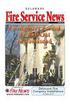 Phone System Owner Phone System Engineered by: of Record Drawings: of System Manuals: of Test Reports: System Installer 1. GENERAL INFORMATION Phone Delaware License No: Certificate Holder No. System Supplier
Phone System Owner Phone System Engineered by: of Record Drawings: of System Manuals: of Test Reports: System Installer 1. GENERAL INFORMATION Phone Delaware License No: Certificate Holder No. System Supplier
Accenta/Optima. User Guide. Servicing Organisation (Installer) name: Telephone Number: Date of Installation: Account Number: Honeywell Security
 Accenta/Optima User Guide ZONE 1 2 3 4 5 6 7 8 9 Chime Omit Prog PA 0 1 2 3 4 5 6 7 8 9 CHIME OMIT RESET PROG SET Accenta + TA PA DAY POWER PA! " # $ % & 0 1 2 3 5 6 7 8 Chime Omit Reset Prog 4 9 Set PA
Accenta/Optima User Guide ZONE 1 2 3 4 5 6 7 8 9 Chime Omit Prog PA 0 1 2 3 4 5 6 7 8 9 CHIME OMIT RESET PROG SET Accenta + TA PA DAY POWER PA! " # $ % & 0 1 2 3 5 6 7 8 Chime Omit Reset Prog 4 9 Set PA
FIRE ALARM SYSTEM RECORD OF COMPLETION
 FIRE ALARM SYSTEM RECORD OF COMPLETION To be completed by the system installation contractor at the time of system acceptance and approval. 1. Protected Property Information Name of property: Description
FIRE ALARM SYSTEM RECORD OF COMPLETION To be completed by the system installation contractor at the time of system acceptance and approval. 1. Protected Property Information Name of property: Description
EDA-Z5008 & Z5020. Radio Fire Alarm System. User Manual
 EDA-Z5008 & Z5020 Radio Fire Alarm System User Manual Electro-Detectors Ltd. Electro House, Edinburgh Way Harlow, Essex, CM20 2EG UK Tel: 01279 635668. Fax 01279 450185 Email: eda@electrodetectors.co.uk
EDA-Z5008 & Z5020 Radio Fire Alarm System User Manual Electro-Detectors Ltd. Electro House, Edinburgh Way Harlow, Essex, CM20 2EG UK Tel: 01279 635668. Fax 01279 450185 Email: eda@electrodetectors.co.uk
Firmware version: 1.10 Issue: 7 AUTODIALER GD30.2. Instruction Manual
 Firmware version: 1.10 Issue: 7 AUTODIALER GD30.2 Instruction Manual Firmware version: 2.0.1 Issue: 0.6 Version of the GPRS transmitters configurator: 1.3.6.3 Date of issue: 07.03.2012 TABLE OF CONTENTS
Firmware version: 1.10 Issue: 7 AUTODIALER GD30.2 Instruction Manual Firmware version: 2.0.1 Issue: 0.6 Version of the GPRS transmitters configurator: 1.3.6.3 Date of issue: 07.03.2012 TABLE OF CONTENTS
PC4020 v3.3 Instruction Manual
 PC4020 v3.3 Instruction Manual WARNING: This manual contains information on limitations regarding product use and function and information on the limitations as to liability of the manufacturer. The entire
PC4020 v3.3 Instruction Manual WARNING: This manual contains information on limitations regarding product use and function and information on the limitations as to liability of the manufacturer. The entire
Security System. User's Guide. Keypad
 Security System EN User's Guide Keypad Security System User's Guide This system includes a telephone line seizure feature. The system can be programmed to communicate with a central monitoring station
Security System EN User's Guide Keypad Security System User's Guide This system includes a telephone line seizure feature. The system can be programmed to communicate with a central monitoring station
CITY OF PHILADELPHIA DEPARTMENT OF LICENSES AND INSPECTIONS ANNUAL CERTIFICATION FOR FIRE ALARM SYSTEMS
 CITY OF PHILADELPHIA DEPARTMENT OF LICENSES AND INSPECTIONS ANNUAL CERTIFICATION FOR FIRE ALARM SYSTEMS PROPERTY ADDRESS (BRT Address Required) TESTING CONTRACTOR (Name and Address) License No. ANNUAL
CITY OF PHILADELPHIA DEPARTMENT OF LICENSES AND INSPECTIONS ANNUAL CERTIFICATION FOR FIRE ALARM SYSTEMS PROPERTY ADDRESS (BRT Address Required) TESTING CONTRACTOR (Name and Address) License No. ANNUAL
SFC-200 SERIES FIRE ALARM CONTROL PANELS. SFC-200 Series Fire Alarm Control Panels. Features. Description
 SFC-200 SERIES FIRE ALARM CONTROL PANELS SFC-200 Series Fire Alarm Control Panels Description Summit s SFC-200 Series fire alarm control panels consist of six and twelve zone models which are equipped
SFC-200 SERIES FIRE ALARM CONTROL PANELS SFC-200 Series Fire Alarm Control Panels Description Summit s SFC-200 Series fire alarm control panels consist of six and twelve zone models which are equipped
How To Understand Your Fire Alarm On An Iphone Or Ipad (Powerbook)
 FX-350/351/353 Series Analog/Addressable Fire Alarm Control Panel User Guide LT-965 Rev. 2 May 2013 FX-350/351/353 Series User Guide Table of Contents Introduction... 1 About this Manual... 1 Technical
FX-350/351/353 Series Analog/Addressable Fire Alarm Control Panel User Guide LT-965 Rev. 2 May 2013 FX-350/351/353 Series User Guide Table of Contents Introduction... 1 About this Manual... 1 Technical
PC4020CF v3.0 and higher Commercial Fire Installation Guide DLS-3 v1.3
 PC4020CF v3.0 and higher Commercial Fire Installation Guide DLS-3 v1.3 Table of Contents Section 1: Introduction 1 1.1 Introduction...1 1.2 Hardware Description and Specifications...1 Section 2: Fire Zone
PC4020CF v3.0 and higher Commercial Fire Installation Guide DLS-3 v1.3 Table of Contents Section 1: Introduction 1 1.1 Introduction...1 1.2 Hardware Description and Specifications...1 Section 2: Fire Zone
NetworX Series. NX-148E LCD Keypad. User Manual
 NetworX Series NX-148E LCD Keypad User Manual TABLE OF CONTENTS I. GLOSSARY OF TERMS... 3 II. UNDERSTANDING THE LIGHTS... 4 III. KEYPAD FUNCTIONS... 5 ARMING YOUR SYSTEM IN THE AWAY MODE... 5 MAKING YOUR
NetworX Series NX-148E LCD Keypad User Manual TABLE OF CONTENTS I. GLOSSARY OF TERMS... 3 II. UNDERSTANDING THE LIGHTS... 4 III. KEYPAD FUNCTIONS... 5 ARMING YOUR SYSTEM IN THE AWAY MODE... 5 MAKING YOUR
SECURITY SYSTEM MANUAL
 SECURITY SYSTEM MANUAL CONTACT NUMBERS: Phase 3 Security 403-783-2199 Technical Difficulties, Account Updates, & Any Other Inquiries: Consolidated Monitoring 1-800-232-7290 False Alarms & Holiday Procedures
SECURITY SYSTEM MANUAL CONTACT NUMBERS: Phase 3 Security 403-783-2199 Technical Difficulties, Account Updates, & Any Other Inquiries: Consolidated Monitoring 1-800-232-7290 False Alarms & Holiday Procedures
Maintenance Manual PC6010. WARNING This manual contains information on limitations regarding product use and function
 WARNING This manual contains information on limitations regarding product use and function and information on the limitations as to liability of the manufacturer. The entire manual should be carefully
WARNING This manual contains information on limitations regarding product use and function and information on the limitations as to liability of the manufacturer. The entire manual should be carefully
GSM Alarm System User Manual
 GSM Alarm System User Manual For a better understanding of this product, please read this user manual thoroughly before using it. Quick Guider After getting this alarm system, you need to do the following
GSM Alarm System User Manual For a better understanding of this product, please read this user manual thoroughly before using it. Quick Guider After getting this alarm system, you need to do the following
PROGRAMMING GUIDE. XR6 COMMAND PROCESSOR PANEL and XR10 COMMAND PROCESSOR PANEL
 PROGRAMMING GUIDE XR6 COMMAND PROCESSOR PANEL and XR10 COMMAND PROCESSOR PANEL MODEL XR6/XR10 COMMAND PROCESSOR PROGRAMMING GUIDE FCC NOTICE This equipment generates and uses radio frequency energy and,
PROGRAMMING GUIDE XR6 COMMAND PROCESSOR PANEL and XR10 COMMAND PROCESSOR PANEL MODEL XR6/XR10 COMMAND PROCESSOR PROGRAMMING GUIDE FCC NOTICE This equipment generates and uses radio frequency energy and,
NetworX NX-6V2. LED Keypad User Manual
 NetworX NX-6V2 LED Keypad User Manual POWER Light is on when AC power is present; flashes to indicate a low battery condition. ARMED Light is on when armed; off when disarmed; flashes to indicate a previous
NetworX NX-6V2 LED Keypad User Manual POWER Light is on when AC power is present; flashes to indicate a low battery condition. ARMED Light is on when armed; off when disarmed; flashes to indicate a previous
XT30/XT50. User s Guide
 XT30/XT50 User s Guide Silencing an Alarm When the alarm bell or siren is sounding, enter your user code or present your card to a keypad or reader during the Status List display. All/Perimeter or Home/Sleep/Away
XT30/XT50 User s Guide Silencing an Alarm When the alarm bell or siren is sounding, enter your user code or present your card to a keypad or reader during the Status List display. All/Perimeter or Home/Sleep/Away
SPECIAL CONTROL BUTTON FUNCTIONS
 Operating Guide 1 2 3 CONTENTS Page No. OPERATING YOUR ALARM 5 General Information 5 Arming the Alarm 5 Disarming the Alarm 6 Arming in Stay Mode 7 Disarming Stay Mode 8 Bypassing Zones 8 Manual Panic,
Operating Guide 1 2 3 CONTENTS Page No. OPERATING YOUR ALARM 5 General Information 5 Arming the Alarm 5 Disarming the Alarm 6 Arming in Stay Mode 7 Disarming Stay Mode 8 Bypassing Zones 8 Manual Panic,
NetworX Series. NX- 4/8 Code Pad. User Manual (Australian Version)
 NetworX Series NX- 4/8 Code Pad User Manual (Australian Version) Table Of Contents Code Pad Diagram... Inside Front Glossary of Terms...2 Understanding the Code Pad lights...3 Code Pad Tones...4 Fully
NetworX Series NX- 4/8 Code Pad User Manual (Australian Version) Table Of Contents Code Pad Diagram... Inside Front Glossary of Terms...2 Understanding the Code Pad lights...3 Code Pad Tones...4 Fully
SECURITY SYSTEM NOTES. EMERGENCY ACTIVATION KEYS (check if enabled) PROGRAMMED FUNCTIONS
 SECURITY SYSTEM NOTES Installing/Service Company For Service Call Installation Date / / Central Station Duress Code EMERGENCY ACTIVATION KEYS (check if enabled) Fire Auxiliary Emergency Police PROGRAMMED
SECURITY SYSTEM NOTES Installing/Service Company For Service Call Installation Date / / Central Station Duress Code EMERGENCY ACTIVATION KEYS (check if enabled) Fire Auxiliary Emergency Police PROGRAMMED
User Guide. RX-406 LED Keypad For CAPTAIN-I Ver.5.5 & up
 RX-406 LED Keypad For CAPTAIN-I Ver.5.5 & up User Guide PIMA Electronic Systems Ltd. 5 Hatzoref Street, Holon 58856, Israel +972-3-6506444 +972-3-5500442 support@pima-alarms.com http://www.pima-alarms.com
RX-406 LED Keypad For CAPTAIN-I Ver.5.5 & up User Guide PIMA Electronic Systems Ltd. 5 Hatzoref Street, Holon 58856, Israel +972-3-6506444 +972-3-5500442 support@pima-alarms.com http://www.pima-alarms.com
Fire Control Panels. Remote Annunciator Panels. UL, ULC, CSFM Listed; FM Approved; MEA (NYC) Acceptance* Features. Introduction
 Emergency Operating Instructions Fire Alarm S Priority 2 Alarm Fire Alarm Priority 2 Ack Ack How Acknowledge / View Events Press ACK located under flashing indicar. Repeat operation until all events are
Emergency Operating Instructions Fire Alarm S Priority 2 Alarm Fire Alarm Priority 2 Ack Ack How Acknowledge / View Events Press ACK located under flashing indicar. Repeat operation until all events are
Product Data Sheet. User Manual. User Manual MX-4100, MX-4200, MX-4400, Mx-4400/LE & Mx-4800 Fire Alarm Control Panels
 User Manual Product Data Sheet User Manual MX-4100, MX-4200, MX-4400, Mx-4400/LE & Mx-4800 Fire Alarm Control Panels The operation and functions described in the manual are available from Software Versions
User Manual Product Data Sheet User Manual MX-4100, MX-4200, MX-4400, Mx-4400/LE & Mx-4800 Fire Alarm Control Panels The operation and functions described in the manual are available from Software Versions
SECTION 16721 FIRE ALARM AND DETECTION SYSTEM
 1. GENERAL 1.1. Related Documents: 1.2. Scope: 1.1.1. The general provisions of the Contract, including General and Supplementary Conditions and General Requirements apply to the work specified in this
1. GENERAL 1.1. Related Documents: 1.2. Scope: 1.1.1. The general provisions of the Contract, including General and Supplementary Conditions and General Requirements apply to the work specified in this
SECTION 28 31 11 FIRE ALARM AND DETECTION SYSTEM
 KNOXVILLE, TENNESSEE SECTION 28 31 11 PAGE 1 PART 1 - GENERAL 1.01 DESCRIPTION OF WORK SECTION 28 31 11 A. Extent of fire alarm and detection system work shall be as described in this specification, as
KNOXVILLE, TENNESSEE SECTION 28 31 11 PAGE 1 PART 1 - GENERAL 1.01 DESCRIPTION OF WORK SECTION 28 31 11 A. Extent of fire alarm and detection system work shall be as described in this specification, as
PC Tab Security System INSTRUCTION MANUAL
 PC Tab Security System INSTRUCTION MANUAL This manual is intended as a Quick Start manual covering the basic functions that have been enabled on the alarm panel. The alarm panel is capable of extensive
PC Tab Security System INSTRUCTION MANUAL This manual is intended as a Quick Start manual covering the basic functions that have been enabled on the alarm panel. The alarm panel is capable of extensive
Matrix 424/832/832+ ICON & LCD User Manual. Software Version 5 RINS915-2. EN50131-1 Security Grade 2 Environmental Class 2
 Matrix 424/832/832+ ICON & LCD User Manual Software Version 5 RINS915-2 EN50131-1 Security Grade 2 Environmental Class 2 CONTENTS CHAPTER 1: INTRODUCTION... 1 CHAPTER 2: REPLACING THE BATTERIES... 2 CHAPTER
Matrix 424/832/832+ ICON & LCD User Manual Software Version 5 RINS915-2 EN50131-1 Security Grade 2 Environmental Class 2 CONTENTS CHAPTER 1: INTRODUCTION... 1 CHAPTER 2: REPLACING THE BATTERIES... 2 CHAPTER
User's Manual. For use with ProSYS 16, ProSYS 40, and ProSYS 128
 User's Manual For use with ProSYS 16, ProSYS 40, and ProSYS 128 Important Notice This manual is delivered subject to the following conditions and restrictions: This manual contains proprietary information
User's Manual For use with ProSYS 16, ProSYS 40, and ProSYS 128 Important Notice This manual is delivered subject to the following conditions and restrictions: This manual contains proprietary information
CFP 2/4/8 ZONE CONVENTIONAL FIRE ALARM CONTROL PANEL. user manual & log book. Approved Document No. DFU7001020 Rev 1
 CFP 2/4/8 ZONE CONVENTIONAL FIRE ALARM CONTROL PANEL user manual & log book Approved Document No. DFU7001020 Rev 1 CONTENTS Safety...3 Important information regarding the safe use of this fire alarm panel
CFP 2/4/8 ZONE CONVENTIONAL FIRE ALARM CONTROL PANEL user manual & log book Approved Document No. DFU7001020 Rev 1 CONTENTS Safety...3 Important information regarding the safe use of this fire alarm panel
FA701 Series. User s Guide. K6249-2V2 5/09 Rev. A
 FA701 Series TouchCenter Keypads User s Guide K6249-2V2 5/09 Rev. A Table of Contents ABOUT THE TOUCHCENTER... 5 Introduction... 5 2 The TouchCenter Interface... 5 Navigating through the TouchCenter...
FA701 Series TouchCenter Keypads User s Guide K6249-2V2 5/09 Rev. A Table of Contents ABOUT THE TOUCHCENTER... 5 Introduction... 5 2 The TouchCenter Interface... 5 Navigating through the TouchCenter...
User s Guide. Security Systems D220
 User s Guide Security Systems D220 Table of Contents About This User s Guide... 3 Introduction... 3 Security System Basics... 4 Controlled Points... 5 24-Hour Points... 6 Keypad Keys... 6 Keypad Lights...
User s Guide Security Systems D220 Table of Contents About This User s Guide... 3 Introduction... 3 Security System Basics... 4 Controlled Points... 5 24-Hour Points... 6 Keypad Keys... 6 Keypad Lights...
Fire Fighter Phone System Installation Instructions
 Fire Fighter Phone System Installation Instructions Introduction This publication describes the installation procedure for the Fire Fighter s Phone on a 4100U or a 4100ES Fire Alarm Control Panel (FACP).
Fire Fighter Phone System Installation Instructions Introduction This publication describes the installation procedure for the Fire Fighter s Phone on a 4100U or a 4100ES Fire Alarm Control Panel (FACP).
HUNTER-PRO 32 Ver. 3.8 Intruder Alarm System RXN-9/416 User Guide
 HUNTER-PRO 32 Ver. 3.8 Intruder Alarm System RXN-9/416 User Guide PIMA Electronic Systems Ltd. 5 Hatzoref Street, Holon 58856, Israel +972-3-5587722 +972-3-5500442 support@pima-alarms.com http://www.pima-alarms.com
HUNTER-PRO 32 Ver. 3.8 Intruder Alarm System RXN-9/416 User Guide PIMA Electronic Systems Ltd. 5 Hatzoref Street, Holon 58856, Israel +972-3-5587722 +972-3-5500442 support@pima-alarms.com http://www.pima-alarms.com
IDS X-Series User Manual 700-398-01D Issued July 2012
 1 2 Contents 1. Introduction to the IDS X-Series Panels... 7 2. Before Operating Your Alarm System... 7 3. Understanding the Keypad LEDs... 8 3.1 Viewing Data on an LED Keypad... 12 3.1.1 LED Status Indicators...
1 2 Contents 1. Introduction to the IDS X-Series Panels... 7 2. Before Operating Your Alarm System... 7 3. Understanding the Keypad LEDs... 8 3.1 Viewing Data on an LED Keypad... 12 3.1.1 LED Status Indicators...
Fire Alarm Control Panel. Family. Operating Manual
 Fire Alarm Control Panel Family Operating Manual CONTENTS System Description AH-03312 System Characteristics... Fire Signal Receiving Board Description-4L... Fire Signal Receiving Board Description-8L...
Fire Alarm Control Panel Family Operating Manual CONTENTS System Description AH-03312 System Characteristics... Fire Signal Receiving Board Description-4L... Fire Signal Receiving Board Description-8L...
GE Concord 4 Quick User Guide
 GE Concord 4 Quick User Guide GE Concord 4 Quick User Guide Page 1 Before Calling Is the keypad beeping? Press *. This will silence the beeping and let you know where the trouble is. Is there a flashing
GE Concord 4 Quick User Guide GE Concord 4 Quick User Guide Page 1 Before Calling Is the keypad beeping? Press *. This will silence the beeping and let you know where the trouble is. Is there a flashing
Simon XTi Quick Operation Guide
 Simon XTi Quick Operation Guide This is the Quick Operation Guide for the Simon XTi system (models 600-1054-95R-12 & 600-1054-95R-12-CN). The Simon XTi provides a graphical user interface for programming
Simon XTi Quick Operation Guide This is the Quick Operation Guide for the Simon XTi system (models 600-1054-95R-12 & 600-1054-95R-12-CN). The Simon XTi provides a graphical user interface for programming
New GSM Alarm System. User s Manual. Profile For a better understanding of this product, please read this user manual thoroughly before using it.
 New GSM Alarm System User s Manual Profile For a better understanding of this product, please read this user manual thoroughly before using it. Chapter 1. Features Chapter 2. Alarm Host Introduction Chapter
New GSM Alarm System User s Manual Profile For a better understanding of this product, please read this user manual thoroughly before using it. Chapter 1. Features Chapter 2. Alarm Host Introduction Chapter
Destiny 4100. Destiny 4100. Owners Manual
 Destiny 4100 Destiny 4100 Owners Manual TABLE OF CONTENTS INTRODUCTION Control Panel...3 Detection Devices...3 Telephone Keypads...3 GLOSSARY... 4-5 LOCAL PHONE ACCESS Using Your Telephones As Keypads...6
Destiny 4100 Destiny 4100 Owners Manual TABLE OF CONTENTS INTRODUCTION Control Panel...3 Detection Devices...3 Telephone Keypads...3 GLOSSARY... 4-5 LOCAL PHONE ACCESS Using Your Telephones As Keypads...6
PRT3 Printer Module: ASCII Protocol Programming Instructions
 PRT3 Printer Module: ASCII Protocol Programming Instructions We hope this product performs to your complete satisfaction. Should you have any questions or comments, please visit www.paradox.com and send
PRT3 Printer Module: ASCII Protocol Programming Instructions We hope this product performs to your complete satisfaction. Should you have any questions or comments, please visit www.paradox.com and send
POWER POWER ABC DEF GHI JKL ABC DEF GHI JKL COMMAND YZ COMMAND POWER ABC DEF GHI JKL COMMAND YZ USER'S GUIDE
 POWER POWER POWER ABC DEF GHI JKL ABC DEF GHI JKL MNO PQR STU VWX MNO PQR STU VWX YZ COMMAND YZ COMMAND ABC DEF GHI JKL MNO PQR STU VWX COMMAND YZ USER'S GUIDE Security Command User's Guide for 9XR Command
POWER POWER POWER ABC DEF GHI JKL ABC DEF GHI JKL MNO PQR STU VWX MNO PQR STU VWX YZ COMMAND YZ COMMAND ABC DEF GHI JKL MNO PQR STU VWX COMMAND YZ USER'S GUIDE Security Command User's Guide for 9XR Command
National Security Systems Inc (800)457-1999. Security System User's Guide
 National Security Systems Inc (800)457-1999 Security System User's Guide Security System Glossary As security system technology has evolved, a special jargon has developed. Some terms widely used within
National Security Systems Inc (800)457-1999 Security System User's Guide Security System Glossary As security system technology has evolved, a special jargon has developed. Some terms widely used within
CAPTAIN 6. USER GUIDE System ver. 6.0. 6 Zones Intruder Alarm System. PIMA Electronic Systems Ltd. www.pima-alarms.com
 CAPTAIN 6 6 Zones Intruder Alarm System USER GUIDE System ver. 6.0 PIMA Electronic Systems Ltd. www.pima-alarms.com P/N 4410049, G2 XX en, Jan. 2010 2 CAPTAIN 6 User Guide SAFETY INSTRUCTIONS Your CAPTAIN-i
CAPTAIN 6 6 Zones Intruder Alarm System USER GUIDE System ver. 6.0 PIMA Electronic Systems Ltd. www.pima-alarms.com P/N 4410049, G2 XX en, Jan. 2010 2 CAPTAIN 6 User Guide SAFETY INSTRUCTIONS Your CAPTAIN-i
Users Guide to Keypad Functions
 Users Guide to Keypad Functions MANUAL NO. 700-175-01J ISSUED JAN 2002 VERSION 1.41 Summary of Operation A rm/ disarm [#] + [USER CODE] Quick Quick Quick Panic Fire Medical Away Arm Stay Arm Stay Arm &
Users Guide to Keypad Functions MANUAL NO. 700-175-01J ISSUED JAN 2002 VERSION 1.41 Summary of Operation A rm/ disarm [#] + [USER CODE] Quick Quick Quick Panic Fire Medical Away Arm Stay Arm Stay Arm &
Security System User's Guide
 Security System User's Guide Security System Glossary As security system technology has evolved, a special jargon has developed. Some terms widely used within the industry are these: Arm and Disarm Your
Security System User's Guide Security System Glossary As security system technology has evolved, a special jargon has developed. Some terms widely used within the industry are these: Arm and Disarm Your
IMPORTANT USER INFORMATION
 TM C P 8 L L C D U S E R M A N UA L TM Contents Introduction................................. 1 Display Status Blanking........................ 2 IMPORTANT USER INFORMATION.............. 2 Full Setting
TM C P 8 L L C D U S E R M A N UA L TM Contents Introduction................................. 1 Display Status Blanking........................ 2 IMPORTANT USER INFORMATION.............. 2 Full Setting
Solution 862 Operators Manual. Issue 1.00
 Solution 862 Operators Manual Issue 1.00 Solution 862 Operators Manual Copyright 1998 by Electronics Design and Manufacturing Pty Limited, SYDNEY, AUSTRALIA Document Part Number MA406O Document Issue
Solution 862 Operators Manual Issue 1.00 Solution 862 Operators Manual Copyright 1998 by Electronics Design and Manufacturing Pty Limited, SYDNEY, AUSTRALIA Document Part Number MA406O Document Issue
Module 5. Fire and Emergency Alarm System Part I- Basics
 Module 5 Fire and Emergency Alarm System Part I- Basics 1 This module will describe: 1. Components and the arrangements of components in fire and emergency alarm systems. 2. How these systems work. 3.
Module 5 Fire and Emergency Alarm System Part I- Basics 1 This module will describe: 1. Components and the arrangements of components in fire and emergency alarm systems. 2. How these systems work. 3.
4100 FIRE INDICATOR PANEL
 4100 FIRE INDICATOR PANEL (LT0280) VOLUME 1 of 3 Document No.: 4100-M001 28 March 2006 Issue 1.2 Page ii SIMPLEX 4100 FIRE INDICATOR PANEL GLOSSARY OF STANDARD TERMS The following abbreviations are used
4100 FIRE INDICATOR PANEL (LT0280) VOLUME 1 of 3 Document No.: 4100-M001 28 March 2006 Issue 1.2 Page ii SIMPLEX 4100 FIRE INDICATOR PANEL GLOSSARY OF STANDARD TERMS The following abbreviations are used
Fire Alarm System Plans Review Checklist Property location Date of Review
 Fire Alarm System Plans Review Checklist Property location Date of Review 1. Is application completed in entirety? 2. Are the plans review fee submitted with the application? 3. Does floor plan include
Fire Alarm System Plans Review Checklist Property location Date of Review 1. Is application completed in entirety? 2. Are the plans review fee submitted with the application? 3. Does floor plan include
COMSPHERE 6700 SERIES NETWORK MANAGEMENT SYSTEM
 COMSPHERE 6700 SERIES NETWORK MANAGEMENT SYSTEM SECURITY MANAGER FEATURE SUPPLEMENT Document No. 6700-A2-GB41-30 February 1998 Copyright 1998 Paradyne Corporation. All rights reserved. Printed in U.S.A.
COMSPHERE 6700 SERIES NETWORK MANAGEMENT SYSTEM SECURITY MANAGER FEATURE SUPPLEMENT Document No. 6700-A2-GB41-30 February 1998 Copyright 1998 Paradyne Corporation. All rights reserved. Printed in U.S.A.
User Guide for the DS7060 Control/Communicator
 DS7060 User Guide Copyright 1996-97 Detection Systems, Inc. User Guide for the DS7060 Control/Communicator Copyright 1996-97 Detection Systems, Inc. Detection Systems, Inc., 130 Perinton Parkway, Fairport,
DS7060 User Guide Copyright 1996-97 Detection Systems, Inc. User Guide for the DS7060 Control/Communicator Copyright 1996-97 Detection Systems, Inc. Detection Systems, Inc., 130 Perinton Parkway, Fairport,
Getting to Know Xsight... 3. Home Screen and Everyday Use... 9. Settings... 11. PC Setup... 17. 2 www.oneforall.com
 User Manual English English Getting to Know Xsight........................................ 3 Unpacking and Setting Up Xsight............................................................. 3 Using Xsight
User Manual English English Getting to Know Xsight........................................ 3 Unpacking and Setting Up Xsight............................................................. 3 Using Xsight
2-3 SAS/SATA II HDD Canister USER S MANUAL XC-23D1-SA10-0-R. Document number: MAN-00076-A
 2-3 SAS/SATA II HDD Canister XC-23D1-SA10-0-R USER S MANUAL Document number: MAN-00076-A ii Preface Important Information Warranty Our product is warranted against defects in materials and workmanship
2-3 SAS/SATA II HDD Canister XC-23D1-SA10-0-R USER S MANUAL Document number: MAN-00076-A ii Preface Important Information Warranty Our product is warranted against defects in materials and workmanship
SECTION 16720 - FIRE AND SMOKE ALARM SYSTEM. City of San Diego, CWP Guidelines
 PART 1 -- GENERAL 1.1 WORK OF THIS SECTION SECTION 16720 - City of San Diego, CWP Guidelines A. The WORK of this Section includes providing manual and automatic fire alarm and smoke detection systems meeting
PART 1 -- GENERAL 1.1 WORK OF THIS SECTION SECTION 16720 - City of San Diego, CWP Guidelines A. The WORK of this Section includes providing manual and automatic fire alarm and smoke detection systems meeting
SECURIT 800L+ CONTROL PANEL
 USER MANUAL SECURIT 800L+ CONTROL PANEL COMPANY PROFILE IntelliSense have been successfully making security products for over 20 years and lead the security industry throughout the world with many innovative
USER MANUAL SECURIT 800L+ CONTROL PANEL COMPANY PROFILE IntelliSense have been successfully making security products for over 20 years and lead the security industry throughout the world with many innovative
Using Your. Security System With Icon Keypad S5020, S5021, S5022
 Using Your Security System With Icon Keypad S5020, S5021, S5022 Contents 1 Overview Your Security System... 1 How Your Security System Works... 2 Your System's Programming... 3 Getting Used to Your System...
Using Your Security System With Icon Keypad S5020, S5021, S5022 Contents 1 Overview Your Security System... 1 How Your Security System Works... 2 Your System's Programming... 3 Getting Used to Your System...
SECTION 16721 FIRE ALARM AND DETECTION SYSTEMS
 SECTION 16721 FIRE ALARM AND DETECTION SYSTEMS The equipment requirements of this section apply to the IUB Campus. The IUPUI Campus has a preferred vendor agreement for fire alarm systems. Contact Pat
SECTION 16721 FIRE ALARM AND DETECTION SYSTEMS The equipment requirements of this section apply to the IUB Campus. The IUPUI Campus has a preferred vendor agreement for fire alarm systems. Contact Pat
2 4PI175 issue 1_6/01. How to unset system in alarm. Programs 1, 2 and 3. Access codes. How to operate Personal Attack
 Access codes Contents Unset system indications - - - - - - - - - - - System indication - - - - - - - - - - - - Access codes - - - - - - - - - - - - - - - - How to operate Personal - - - - - - How to unset
Access codes Contents Unset system indications - - - - - - - - - - - System indication - - - - - - - - - - - - Access codes - - - - - - - - - - - - - - - - How to operate Personal - - - - - - How to unset
EXHIBIT A SCOPE OF WORK
 EXHIBIT A SCOPE OF WORK 1. (Contractor) shall provide fire alarm system maintenance/repair/testing services as described herein to the California Department of Veterans Affairs (hereinafter CDVA, CalVet,
EXHIBIT A SCOPE OF WORK 1. (Contractor) shall provide fire alarm system maintenance/repair/testing services as described herein to the California Department of Veterans Affairs (hereinafter CDVA, CalVet,
Operating Guide. Alert 8D Version 8 Zone Controller Arrowhead Alarm Products Ltd
 8 Alert 8D Version 8 Zone Controller Arrowhead Alarm Products Ltd Operating Guide 20 1 Proudly Designed and Manufactured in New Zealand Installer Notes: Please contact your alarm installer if you require
8 Alert 8D Version 8 Zone Controller Arrowhead Alarm Products Ltd Operating Guide 20 1 Proudly Designed and Manufactured in New Zealand Installer Notes: Please contact your alarm installer if you require
Bold items are particular to the City of Euless
 EULESS FIRE DEPARTMENT FIRE MARSHAL S OFFICE INFORMATION LINE: Revised 2/12 Fire Chief Wes Rhodes Fire Marshal Paul Smith EFD-FMO 3-2 2009 International Fire & Building Code as Amended NFPA Standards Adopted
EULESS FIRE DEPARTMENT FIRE MARSHAL S OFFICE INFORMATION LINE: Revised 2/12 Fire Chief Wes Rhodes Fire Marshal Paul Smith EFD-FMO 3-2 2009 International Fire & Building Code as Amended NFPA Standards Adopted
GSM Autodialer Professional GJD700 Speech & Text Autodialer
 Text Edit message GSM Autodialer Professional GJD700 Speech & Text Autodialer Introduction The GSM Autodialer Professional works in conjunction with standard alarm systems and makes use of your preferred
Text Edit message GSM Autodialer Professional GJD700 Speech & Text Autodialer Introduction The GSM Autodialer Professional works in conjunction with standard alarm systems and makes use of your preferred
Silencing an Alarm All/Perimeter or Home/Sleep/Away System What to do when a trouble tone is sounding
 XR20 User s Guide Silencing an Alarm When the alarm bell or siren is sounding, enter your user code or present your card to a keypad or reader during the Status List display. All/Perimeter or Home/Sleep/Away
XR20 User s Guide Silencing an Alarm When the alarm bell or siren is sounding, enter your user code or present your card to a keypad or reader during the Status List display. All/Perimeter or Home/Sleep/Away
USER MANUAL, MAINTENANCE GUIDE & LOG BOOK
 Software Versions: PANEL 1.52 & LOOP CARD 2.0 ONE TO FOUR LOOPS ANALOGUE ADDRESSABLE FIRE ALARM PANEL USER MANUAL, MAINTENANCE GUIDE & LOG BOOK #Doc No. GLT.MAN-135 TABLE OF CONTENTS WHAT TO DO IF THE
Software Versions: PANEL 1.52 & LOOP CARD 2.0 ONE TO FOUR LOOPS ANALOGUE ADDRESSABLE FIRE ALARM PANEL USER MANUAL, MAINTENANCE GUIDE & LOG BOOK #Doc No. GLT.MAN-135 TABLE OF CONTENTS WHAT TO DO IF THE
Evolution Digital HD Set-Top Box Important Safety Instructions
 Evolution Digital HD Set-Top Box Important Safety Instructions 1. Read these instructions. 2. Keep these instructions. 3. Heed all warnings. 4. Follow all instructions. 5. Do not use this apparatus near
Evolution Digital HD Set-Top Box Important Safety Instructions 1. Read these instructions. 2. Keep these instructions. 3. Heed all warnings. 4. Follow all instructions. 5. Do not use this apparatus near
CAUTION RISK OF ELECTRIC SHOCK NO NOT OPEN
 Evolution Digital HD Set-Top Box Important Safety Instructions 1. Read these instructions. 2. Keep these instructions. 3. Heed all warnings. 4. Follow all instructions. 5. Do not use this apparatus near
Evolution Digital HD Set-Top Box Important Safety Instructions 1. Read these instructions. 2. Keep these instructions. 3. Heed all warnings. 4. Follow all instructions. 5. Do not use this apparatus near
