Series 460 Digital Profiler
|
|
|
- Eugenia Stevenson
- 7 years ago
- Views:
Transcription
1 User Manual Series 460 Digital Profiler FGH Controls Ltd Openshaw Way,Letchworth Herts. SG6 3ER, England Tel: +44 (0) Fax: +44 (0)
2
3 Series 460 User Manual Page 1 Series 460 User Manual Contents 1 Installation Panel Mounting Electrical Connections Supply Digital Inputs Event Outputs Serial Communications Configuration DIL Switch Setting Operation General Using the display and buttons Software version and serial number Status overview display Detailed status display Profile status graph display Starting and stopping a profile Pausing a profile Profiles General A profile segment Segment events Terms sets Alarm sets Editing a profile Viewing a graph of a profile Deleting a profile Editing the terms sets Editing the alarm sets Profile ready conditions The affect of Holds Supply failures during a profile Security Password entry Configuration General Channel configuration Security Changing the password Clearing the password Security options Serial communications setup Assigning controller network addresses... 23
4 Page 2 Series 460 User Manual 7 Host Serial Communications Data format Message structure Read transactions Write transactions Instrument address Parameter code and SS field Numeric Data fields Coded data fields Type 1, Event data Type 2, Profiler status Type 3, Decimal point data Type 4, Start allow data Type 5, Digital inputs Type 6, Start/Stop/Hold Type 7, Instrument information Normal message responses Error message responses... 29
5 Series 460 User Manual Page 3 1 Installation. 1.1 Panel Mounting. The instrument will fit into a DIN standard 92mm x 92mm +0.8mm -0 square cut-out and will accommodate a panel thickness up to 7mm. 96mm 16mm 152mm 96mm The instrument projects behind the panel by less than 152mm including terminal connections If IP65 sealing is required then ensure that the panel sealing gasket is fitted into position behind the bezel. The gasket may be omitted If IP65 sealing is not required. Unscrew the two instrument mounting screws on the bezel until the two retaining ears are near their rearmost positions. Whilst holding the retaining ears retracted within the recesses, fit the instrument into the panel cut-out. Hold the instrument in place and gently tighten the two mounting screws on the front of the instrument until the gasket is compressed and the instrument is firmly retained in the panel. DO NOT OVER TIGHTEN THE SCREWS. Mounting Screws 5mm min 92mm Panel Cutout 5mm min Additional measures will be required to seal multiple instruments if they are mounted in a common slot. These measures may consist of sealing compound or other devices at the discretion of the installer.
6 Page 4 Series 460 User Manual 1.2 Electrical Connections All electrical connections are made to the rear of the instrument via screw terminal blocks. Each terminal block plugs into a receptacle in the rear of the instrument and may be unplugged to allow easy wiring and to withdraw the instrument from the panel Supply Mains power should be connected to the three way mains terminal block. The instrument will accept 95 to 253 V RMS at 50 to 60Hz and consumes approx. 6VA. A good earth connection is essential for safety and screening purposes and this is internally connected to the metal case of the instrument. Earth Neutral Line Digital Inputs Up to two digital inputs may be connected to the P460 for the purposes of remote start/stop or hold etc. Each input should be driven from a voltage free relay contact or push button. The actual function of each input is programmable within the instrument. DIN 1 - DIN 2 - Common Event Outputs The 8 profile event outputs should be wired to the 9 way connector. Each output consists of a normally open relay contact rated at 0.5A RMS at 253V maximum into a resistive load. Warning. Each relay is internally fitted with a CR arc suppression device which will result in a small residual current flow (approx. 4mA at 250V) when the contact is open. This small current may result in very light loads failing to switch off. If this is the case DO NOT remove the internal arc suppression devices. A 10K, 10W resistor should be connected across the load, this will usually solve any problem. The resistor will get hot so take care to mount it so that this does not cause a hazard. Common Event 1 O/P Event 2 O/P Event 3 O/P Event 4 O/P Event 5 O/P Event 6 O/P Event 7 O/P Event 8 O/P
7 Series 460 User Manual Page 5 Com Event 1 Event 2 Event 3 Event 4 Event 5 Event 6 Event 7 Event 8 Line Neutral Supply Note Output 8 may be used as a watchdog output relay. This relay will change its state every 30 seconds indicating that the unit is passing messages between the host computer and controller network ports. If these messages stop for more than 60 seconds, the watchdog output will stop. The watchdog feature is enabled by DIL switch 3 being turned on Serial Communications All series 460 instruments are equipped with two RS422 standard serial communications ports. This allows the units to communicate with each other and any other suitable equipment over distances up to 1200m. The HOST port is used for communications with a host computer system for monitoring or recording purposes. The CONTROLLER port is intended purely for communications between the P460 and its control instruments only and is used for the transfer of setpoints and control information. Controller Comms Network Host Computer Comms Network TX+ TX- RX+ RX- TX+ TX- RX+ RX- Common Host Network Computer HOST P460 Host Addr 0 to 9 LOCAL Controller Network LOCAL LOCAL LOCAL LOCAL LOCAL LOCAL Channel 1 Controllers Channel 2 Controllers Channel 3 Controllers Channel 4 Controllers Channel 5 Controllers Channel 6 Controllers Channel 1 Addr 10 to 19 Channel 2 Addr 20 to 29 Channel 3 Addr 30 to 39 Channel 4 Addr 40 to 49 Channel 5 Addr 50 to 59 Channel 6 Addr 60 to 69
8 Page 6 Series 460 User Manual The serial communications should be connected using the four wire system. The instrument uses a balanced voltage communications system which will perform well under most situations provided some simple guidelines are observed. 1. The communications wiring should be implemented using a suitable, screened twisted pair cable. The cable screen should be earthed at one point only. 2. The cable should be routed well away from sources of electrical noise such as motors, contactors and any other high voltage wiring. 3. The network should be wired as a daisy chain, taking the wires into one instrument and hence on to the next. Wiring spurs should be avoided. Take care to continue the cable screen on to the next instrument. 4. For long cable runs or noisy environments it may be necessary to fit a terminating resistor to the network. The terminator ( a 200Ω resistor) should be fitted between RX+ and RX- on both the computer and the furthest instrument. For two wire networks this resistor should be fitted at the computer end only. Only one such terminator should be fitted on each wire pair. 4 Wire Connection to host computer. RX- RX+ TX- TX+ Com Earth Host Computer The above diagram shows the connections for 4 wire RS422 operation. This method of connection uses a separate pair of wires for transmission and reception and is the preferred connection method. Although called the '4 wire' connection, a fifth common wire is shown on the diagram. This wire should be fitted if at all possible Controller network connection. TX- TX+ RX- TX- RX- Com TX+ RX+ Series 460 Host Port The P460 profiler communicates with its control instruments digitally. These instruments are connected to the profiler via the local communications port. RX+ Com Terminating Resistor (Optional) Other Device
9 Series 460 User Manual Page 7 RX- RX+ TX- TX+ Com Earth P460 Local Port TX- TX+ RX- RX+ Com TX- TX+ RX- Com RX+ Controller Controller Function 1000 Series 2000 Series 3000 Series TX TX RX RX Com 34 N/A 34 Table of controller communications connections. 1.3 Configuration DIL Switch Setting Several aspects of the instruments operation are set by the user on the options DIL switch. This switch is accessible through a cut-out in the case at the bottom of the instrument. Use a narrow pointed device such as a ball point pen to set the switches to the required positions. Not Used. Must be OFF Watchdog Enable Not Used Controller Network Type Ramp & Dwell Units Password Usage ON Switches 1 and 2 are not used and should be left off. Switch 3 is used to enable the watchdog output on event 8. (Version V1.07 onwards) SW 3 Watchdog Enable OFF Relay output 8 is used as event 8 ON Relay output 8 is used as a watchdog output Switch 4 is not used. Switch 5 is used to select the type of controller network required.
10 Page 8 Series 460 User Manual SW 5 OFF ON Controller Network Type Series 1000 or 2000 controller network Series 3000 controller network Switches 6 and 7 are used to select the programming units for ramps and dwells. SW 6 OFF ON SW 7 OFF ON Rate units Rates in digits per hour. Rates in digits per minute Dwell units Dwells in hours. Dwells in minutes Switch 8 is used to select whether or not the security password is used. If this is disabled then the profiler configuration data is able to be changed by any user. SW 8 OFF ON Security System Security system is ENABLED Security system is DISABLED 2 Operation 2.1 General The FGH P460 series is a range of multi channel, digital profilers (setpoint generators) for use will FGH series 1000, 2000 and 3000 controllers. The P460 may have up to four setpoint channels. This manual shows illustrations of the 4 channel version and some displays may differ slightly from the users actual instrument Using the display and buttons The instrument keypad consists of six numbered buttons and two up/down buttons. All buttons will emit a short beep when pressed The numbered buttons are soft function keys whose meanings change depending on the current display mode. The function of each button is indicated on the display. For example. When a menu is displayed The function of each button is shown next to a number in a black square. For the menu opposite. Press 1 to start or stop a profile. Press 2 to pause or release the profile. Press 3 to edit a profile. Press 4 to configure the instrument. Main Menu 0 1 Start/Stop Profile. 2 Pause/Release Profile. 3 Edit Profiles. 4 Configuration. 5 Quit.
11 Series 460 User Manual Page 9 Press 5 to return to the previous screen. For data entry screens the function of each numbered button is usually shown on the bottom line of the display. Press 1 to change the channel viewed. Press 2 to move the pointer to the next parameter. Press 3 to change the decimal point position. Press 5 to move the cursor to the right. Press 6 to return to the previous screen. Channel Setup Minimum 0.0 Maximum Label Temp Units C 1 Chan 2 3 Dpt 5 6 Up/Down keys These keys are used to change the value of the parameter currently selected on the display. The currently selected parameter is indicated by means of the symbol. Use key 2 to cycle through the available parameters. Press the Up button to increase the value (or select the next option in a list) and the down button to decrease the value (or select the previous option in a list). If the button is held down the value of the parameter will change continuously. Slowly at first and then with increasing speed until the button is released. 2.2 Software version and serial number When power is first applied to the instrument. The power up display appears showing the instrument serial number and software version. After a few seconds, the display will disappear and is replaced with the Status Overview. 2.3 Status overview display This is the default display for the instrument and shows an overview of the current profile status along with the current setpoint values for each channel and the status of the event outputs. The display is divided into three main areas. The top line of the display shows the current profile condition. If the profiler is not running the word Ready is displayed. If the profiler is running the running profile number and the current segment are shown along with the current total elapsed time in hours, minutes and seconds. If the running profile is in hold the word Holding will be displayed flashing alternatively with the elapsed FGH Seri es 460 di gital profil er Version V1. 00 Seri al Ready Temp C Press Bar 99.5 SP 8.54 Vac mbar Bag PSI SP SP Ready 925 SP 5O.O Prof 1 Seg 3 00:25:23 Prof 1 Seg 3 Holding
12 Page 10 time. If the running profile has a name this will be displayed flashing alternatively with the profile status. Series 460 User Manual High Temperature Soak The central area of the display shows the current values of each of the setpoint channels. The symbol next to the setpoint shows whether the setpoint is ramping or is in a dwell. Temp C SP 99.5 Up Ramp Down Ramp Dwell Dwell Ended The bottom line of the display shows the current status of the eight event outputs. The events are labelled 1 to 8 from left to right. An event which is on is indicated by a filled circle Off On Off Off Off Off Off Off From this display press either the up or down buttons to advance to the Detailed status display. Alternatively press any numbered button to advance to the Main Menu. 2.4 Detailed status display This display shows detailed profile status for the selected channel. The top line of the display shows the profile status as for the Status Overview. The middle two lines show the current setpoint and dwell elapsed time with the target values in brackets shown afterwards. To view the status for a different channel, press the 1 button until the required channel is displayed. Prof 1 Seg 1 00:02:46 Level 44.5 ( 50.0) Dwell OO:OO:OO (01:30) 1 Temp ( C) 5 Sets 6 Quit To view the profile status graph press either the up or down buttons. 2.5 Profile status graph display This display shows a stylised graph of the profile for the selected channel. The top line of the display shows the profile status as for the Status Overview. As the profile is running the graph is shaded from left to right to indicate the profile progress. The bottom line of the display indicates the channel number shown and the current value of the channel setpoint. Prof 1 Seg 5 00:02:46 1 Temp C 6 Q it To view the status graph for a different channel, press the button for the channel number required.
13 Series 460 User Manual Page Starting and stopping a profile Profiles may be started and stopped from the instrument front panel or by remote control. In some cases starting and stopping of profiles from the instrument front panel may be disabled or may be password protected. If this is the case please refer to section 4 Security To start a profile from the front panel invoke the main menu by pressing any numbered key from the Status Overview display. Press the 1 key to select Start/Stop profile. Main Menu 0 1 Start/Stop Profile. 2 Pause/Release Profile. 3 Edit Profiles. 4 Configuration. 5 Quit. Select the profile number that you wish to start using the up/down buttons. If the profiles have been given names, then the profile name will be shown on the line below the profile number. Finally press the 2 button to start the profile. The display will immediately jump back to the Status Overview display. Start/Stop Profile 1 Profile to start 1 High temperature soak 2 Start 6 Start/Stop Profile 1 To stop a profile which is currently running. Invoke the Start/Stop display as before and press the 3 button to stop the profile. The display will immediately jump back to the Status Overview display. Press 3 to stop profile 3 Stop Pausing a profile A running profile may be paused from the instrument front panel or by remote control. To pause a profile from the front panel invoke Pause /Release from the main menu. Press the 2 key to actually pause the profile. The display will immediately jump back to the Status Overview display. The pause will remain in effect until manually released by the operator. To release the pause on the profile, invoke the Pause/Release display as before and press 3 The display will immediately jump back to the Status Overview display. Pause/Release Profile 2 Press 2 to pause profile 2 Pause 6 Pause/Release Profile 2 Press 3 to release pause 3 Release 6
14 Page 12 Series 460 User Manual 3 Profiles 3.1 General The standard P460 can hold 10 profiles of up to 12 segments each. Other combinations are available to special order. A profile segment consists of a ramp to a level followed by a dwell at that level for each of the setpoint channels. The user may also specify the required states for any of the 8 event outputs and the control terms to be used by the channel controllers. When a profile is run the profiler starts at segment 1 and executes each segment in turn until an END segment is reached or until there are no more segments left. Setpoint Target Level Ramp Rate Dwell Time Start Level Ramp Phase Dwell Phase Tim e A profile segment During a segment the channel setpoint will ramp from the previous level to its target level at the rate specified by the user. This rate may be in digits per minute or digits per hour depending on how the configuration DIL switch is set for the instrument. When the target level is reached the segment will enter the dwell phase and the dwell timer is started. The setpoint will remain at the segment target until the dwell timer reaches its programmed value at which point the next segment will commence. The dwell time may be entered in hours and minutes, or minutes and seconds depending on how the configuration DIL switch is set for the instrument. On a multi channel instrument, each channel will generate is setpoint obeying its individual ramp rates, targets and dwell time. Channels are synchronised with each other at the end of both the ramp and the dwell phases. This means that those channels with faster rates or shorter dwell times will wait for slower channels to complete before advancing
15 Series 460 User Manual Page 13 Channel 1 Dwell Time Channel 2 Dwell Time Ramp Phase Dwell Phase Synchronisation points Channel 1 waiting Channel 2 waiting In the above two channel example, channel 1 completes its ramp before channel 2 and so has to wait until channel 2 completes before the dwell phase is started. Channel 2 dwell time completes before channel 1 and so has to wait before the next segment is started Segment events Each segment contains the desired states for each of the available eight event outputs. The programmed events will be applied to the outputs for the whole duration of the segment (both the ramp and the dwell phases) and are not related to any particular channel Terms sets The P460 can maintain a table of 20 different sets of control parameters called terms sets. Ten of these sets are applicable to ramps and ten to dwells. Each terms set contains three control parameters:- Proportional Band Integral Time Derivative Time Expressed as a percentage of the controller span, this parameter specifies the gain of the controller. Expressed in seconds. Expressed in seconds. A terms set can be selected for use in the ramp or dwell phase of any segment of any channel. When a setpoint channel starts a ramp or dwell phase the selected terms set values are transferred to all the control instruments on that channel. The terms sets are numbered 1R to 10R (for ramp phase terms sets) and 1D to 10D (for dwell phase terms sets). Thus if a segment is programmed to use terms set 6 for example, then it will use set 6R during its ramp phase and 6D during its dwell phase.
16 Page 14 Series 460 User Manual Within a terms set, any parameter may be set either to a value, or to NC (No Change). A value that is set to NC is not transferred to the control instruments. Thus it is possible just to change one parameter at a time. Programmed Terms set 3 NC 2 Terms set applied 3R 3D 3R 3D 2R 2D Cont rol parameters P I D In the above profile section, terms sets 2 and 3 are used to change the control parameters. Note that in the second segment the programmed terms set is set to NC. Thus the control terms do not change at all during the second segment and remain as programmed for the first. Also terms set 2D is all set to NC. This means that the terms for the dwell phase will remain unchanged from the ramp phase. Remember Terms sets may be applied to any segment on any channel in any order. Terms set 3 does not necessarily correspond to segment Alarm sets The P460 also maintains a table of 20 different sets of alarm parameters called alarm sets. Alarm sets are similar to terms sets but they specify the required alarm conditions for controllers on each channel. Each alarm set contains two parameters: Terms Set Table Set P I D 2R 2D 3R 3D 20 NC NC NC 2 NC Alarm Level Alarm Type Specifies the alarm 1 level for the channel controller. This value is stored in digits corresponding to the display resolution of the intended target controller. For example if the target controller is displaying in tenths, then and alarm set value of 1000 will correspond to an alarm level of in the target controller. Specifies the alarm 1 type for the channel controller. As for terms sets, an alarm set can be selected for use in the ramp or dwell phase of any segment of any channel. When a setpoint channel starts a ramp or dwell phase the selected alarm set values are transferred to all the control instruments on that channel. The alarm sets are numbered 1R to 10R (for ramp phase alarm sets) and 1D to 10D (for dwell phase alarm sets). Thus if a segment is programmed to use alarm set 3 for example, then it will use set 3R during its ramp phase and 3D during its dwell phase. Within an alarm set, any parameter may be set either to a value, or to NC (No Change). A value that is set to NC is not transferred to the control instruments. Thus it is possible just to change one parameter at a time.
17 Series 460 User Manual Page 15 The operation of the alarm sets is exactly the same as for terms sets explained above. 3.2 Editing a profile To edit a profile invoke Edit profiles from the main menu and the Profile edit menu will be displayed. Select option 1 Edit a profile. Profile Edit Menu 3 1 Edit a Profile. 2 Edit Terms Sets. 3 Edit Alarm Sets. 4 Set Ready Conditions. 5 Quit. Select the profile number that you require by using the up/down buttons. If the profile has a name, then it will appear on the line below the profile number. To view a list of the named profiles press the 1 button. Select Profile Profile Number 1 High temperature soak 1 List 2 Graph 3 Clr 5 Edit 6 To view a stylised graph of the selected profile press the 2 button. To edit the selected profile press the 5 button and the View Profile display will appear. This display shows a summary of the profile for a channel. Use the up/down buttons to scroll through the profile as required. To view a different channel View Profile Seg Rate Level Dwell : : : :00 1 Chan 5 Edit 6 press the 1 button to cycle through the channels in sequence. To edit a particular segment, use the up/down buttons to move the pointer to the segment required and then press the 5 button to edit the segment. Edit Prof 1 Seg The segment editing display shows the data for one channel of the segment. The top line of the 1 Rate 20.0 C/hr display shows the profile and segment number Level C Dwell 01:30 hrs currently being edited. The number in the black TS NC AS NC square next to the word Rate shows the current Events channel number. To display alternative channels, 1 Chan 2 3 Seg 5 6 press the 1 button to cycle through the channels available. Use the 2 button to move the edit pointer from one parameter value to the next. To modify the value, use the up/down buttons. Rate Enter the ramp rate required. This is the rate at which the setpoint moves from its previous value to the segment target level. If the rate is driven down to zero then the word Step will be displayed, this implies a step change in setpoint. If the rate is driven down still further then the word End will be displayed. This will cause profile execution to end at this segment. Level
18 Page 16 Series 460 User Manual Enter the dwell level required. This is the target value for the ramp and the channel setpoint will remain at this level for the dwell time. Dwell Enter the time required for the dwell phase. The channel setpoint will remain at this level until the specified time has elapsed. Enter zero if no dwell is required. TS Enter the number of the terms set required for this segment. If no terms set is to be used, drive the number downwards past one to set NC (No Change). AS Enter the number of the alarm set required for this segment. If no alarm set is to be used, drive the number downwards past one to set NC (No Change). Events When the edit pointer is opposite the segment Edit Prof 1 Seg events, an underline cursor will appear under the first event. Use button 5 to move this cursor to 1 Rate 20.0 C/hr Level C select the required event and then use the Dwell 01:30 hrs up/down button to turn it on or off. The events are TS NC AS NC numbered 1 to 8 from the left. An event that is Events _ shown as a dark circle is programmed to be ON. 1 Chan 2 3 Seg 5 6 Press 1 to display the segment information for the next channel or press 3 to display the next segment. When profile entry is complete, press 6 to return to the previous display. 3.3 Viewing a graph of a profile Invoke Edit profiles from the main menu and the Profile edit menu will be displayed. Select option 1 Edit a profile. Profile Edit Menu 3 1 Edit a Profile. 2 Edit Terms Sets. 3 Edit Alarm Sets. 4 Set Ready Conditions. 5 Quit. Select the profile number that you require by using the up/down buttons. If the profile has a name, then it will appear on the line below the profile number. To view a stylised graph of the selected profile press the 2 button. The profile is shown in a stylised form. All segments are shown with the same width and no distinction is made between short and long segments. A dot is shown at the bottom of the display to indicate the segment boundaries. The display initially shows the graph for channel 1. To view other channels press button 1 until the desired channel is shown. Select Profile Profile Number 1 High temperature soak 1 List 2 Graph 3 Clr 5 Edit 6 Profile 1 1 Temp ( C) 6
19 Series 460 User Manual Page Deleting a profile Invoke Edit profiles from the main menu and the Profile edit menu will be displayed. Select option 1 Edit a profile. Profile Edit Menu 3 1 Edit a Profile. 2 Edit Terms Sets. 3 Edit Alarm Sets. 4 Set Ready Conditions. 5 Quit. Select the profile number that you wish to delete by using the up/down buttons. If the profile has a name, then it will appear on the line below the profile number. To delete the selected profile press the 3 button. Select Profile Profile Number 1 High temperature soak 1 List 2 Graph 3 Clr 5 Edit 6 Confirm Press 1 to confirm that you really wish to delete the profile. If you are not sure press the 3 button or the 6 button to return to the previous display. Clear profile 1 Are you sure? 1 Yes 3 No Editing the terms sets To edit a terms set invoke Edit profiles from the main menu and the Profile edit menu will be displayed. Select option 2 Edit Terms Sets. Profile Edit Menu 3 1 Edit a Profile. 2 Edit Terms Sets. 3 Edit Alarm Sets. 4 Set Ready Conditions. 5 Quit. A summary of the terms sets are shown. Use the up/down buttons to move the edit pointer until it points to the terms set that you wish to edit. To edit the selected terms set press the 5 button and the Edit Terms Set display will appear. The top line of the display shows the current terms set being edited. For example 1D means terms set 1 for the dwell phase. A parameter may be modified by first moving the edit pointer using button 2. Then use the up/down buttons to modify the value as required. To set the selected parameter to NC (No change) press button 4. View Terms Sets Set Prop Int Der 1R D 40.0 NC 25 2R D NC 5 Edit 6 Edit Terms Set 1D Prop Band 40.0 Integral NC Derivative Set 4 NC 6 Use button 3 to advance to the next terms set.
20 Page Editing the alarm sets To edit an alarm set invoke Edit profiles from the main menu and the Profile edit menu will be displayed. Select option 3 Edit Alarm Sets. Series 460 User Manual Profile Edit Menu 3 1 Edit a Profile. 2 Edit Terms Sets. 3 Edit Alarm Sets. 4 Set Ready Conditions. 5 Quit. A summary of the alarm sets are shown. Use the up/down buttons to move the edit pointer until it points to the alarm set that you wish to edit. To edit the selected alarm set press the 5 button and the Edit Alarm Set display will appear. View Alarm Sets Set Level Type 1R 1000 High 1D 950 NC 2R NC Low 2D NC NC 5 Edit 6 The top line of the display shows the current alarm set being edited. For example 1D means terms set 1 for the dwell phase. A parameter may be modified by first moving the edit pointer using button 2. Then use the up/down buttons to modify the value as required. To set the selected parameter to NC (No change) press button 4. Use button 3 to advance to the next terms set. Edit Alarm Set 1D Alarm Level 950 Alarm Type NC 2 3 Set 4 NC Profile ready conditions The profile ready conditions determine the values of the channel setpoints and the event outputs when a profile is NOT running. To edit the ready conditions, invoke Edit profiles from the main menu and the Profile edit menu will be displayed. Select option 4 Set Ready Conditions. Profile Edit Menu 3 1 Edit a Profile. 2 Edit Terms Sets. 3 Edit Alarm Sets. 4 Set Ready Conditions. 5 Quit. The Ready Conditions display appears showing the current Ready state values. Use button 2 to move the edit pointer to the parameter of interest and then use the up/down button to change the value as required. Ready Conditions Ready Setpoints Events When the edit pointer is opposite the segment events, an underline cursor will appear under the first event. Use button 5 to move this cursor to select the required event and then use the up/down button to turn it on or off. The events are numbered 1 to 8 from the left. An event that is shown as a dark circle is programmed to be ON.
21 Series 460 User Manual Page The affect of Holds. The operation of the profiler may be modified by the use of Holds. A Hold is usually generated by an external controller in response to an out of limits condition. Holds are received by the P460 via a digital input. When the profiler is in Hold both the profile setpoint and profile time-base are frozen for the duration of the Hold. This effectively pauses the profile until the hold is removed. If a Hold occurs during a ramp stage, the ramp is suspended for the duration of the hold. This has the affect of extending the expected ramp time. HOLD HOLD during a ramp 1 Hour 1 Hour If a hold occurs during a dwell stage, the dwell timer is stopped for the duration of the hold. Obviously the apparent dwell time may be extended if a hold does occur. HOLD HOLD during a 2 hour soak 3.9 Supply failures during a profile. Supply interruption during a ramp. If the profiler is executing a ramp and a supply interruption occurs. It is very likely that during the power outage the channel measured values will drop. Upon supply restoration the instrument forces each of its profile setpoints to be equal to the mv of the master controller on each channel and continues the ramp form there. Zone temps fall while power off Power OFF Power ON Ramp continues from hottest zone Supply interruption during a dwell. If the profiler is executing a dwell and a supply interruption occurs. It is very likely that during the power outage the channel measured values will drop. Upon supply restoration the instrument forces each of its profile setpoints to be equal to the mv of the master controller on each channel and ramps the setpoints back to the dwell level at the segment ramp rate. When the setpoint reaches the dwell level the dwell timer continues from where it left off. Soak Level Zone temps fall while power off Power OFF Power ON Soak continues SP ramps back to Soak level.
22 Page 20 Series 460 User Manual 4 Security The P460 is equipped with a password security system that will discourage tampering by an unauthorised user. See section 5 for information on how to configure the security system. 4.1 Password entry If security is activated on your instrument, then you may be asked to enter a password if you are about to perform a sensitive operation. Enter the 4 digit password using the numbered buttons. An asterisk is shown on the display as each button is pressed. After the fourth button is pressed the display will indicate if the password has been recognised. If the password has been accepted the user will be allowed to proceed with the operation. The successful password will be in operation until the instrument display times out and reverts back to the Status Overview display. Security Check Enter password with keys 1-6 *** Security Check Enter password with keys 1-6 Password ACCEPTED If the password is rejected then the user will either be returned to the previous menu, or will be allowed to proceed but will not be permitted to change any instrument settings. 5 Configuration 5.1 General To perform any configuration function the user must invoke Configration from the Main Menu by pressing button 4. If security is active you will be asked to enter the password in the Security Check display. If this is successful the Configuration Menu will be shown. Main Menu 0 1 Start/Stop Profile. 2 Pause/Release Profile. 3 Edit Profiles. 4 Configuration. 5 Quit. All configuration functions are performed from this menu display. 5.2 Channel configuration Invoke Channel Setup from the Configuration Menu and the Channel Setup display will be shown. This display is used to set the setpoint limits, channel title and units for each of the setpoint channels available. Configuration Menu 4 1 Channel Setup. 2 Security. 3 Communications. 4 Digital Inputs. 5 Quit. Channel Setup Minimum 0.0 Maximum Label Temp Units C 1 Chan 2 3 Dpt 5 6
23 Series 460 User Manual Page 21 The display initially appears with channel 1 displayed, use button 1 to select the channel required. Use button 2 to move the edit pointer to the parameter of interest and then use the up/down button to change the value as required. Minimum Enter the minimum value of setpoint allowed for the channel. The user can introduce and move the decimal point position at any time by pressing the 3 button. Maximum Enter the maximum value of setpoint allowed for the channel. Label This is the title of the channel. When the edit pointer is opposite the label, an underline cursor will appear under the first character position. Use button 5 to move this cursor to select the required position and then use the up/down button to change the character displayed at that position. The maximum length of the channel label is 5 characters Units This is the units of measure of the channel. When the edit pointer is opposite the units, an underline cursor will appear under the first character position. Use button 5 to move this cursor to select the required position and then use the up/down button to change the character displayed at that position. The maximum length of the units is 5 characters 5.3 Security To change any of the security settings for the instrument the user should invoke the Security Menu from the Configuration Menu. Security Change Password. 2 Clear Password. 3 Security Options. 4 Quit Changing the password Invoke Change Password form the Security Menu and the Change Password display will appear. Initially this display shows the current password in use. If this is shown as zero then no password is currently in use Use buttons 1 to 6 to enter the new password. Each number will appear as the button is pressed. When the fourth number has been pressed, two options will appear on the bottom line of the display. Use button 5 to save the new password or button 6 to cancel. Change Password Enter password with keys Change Password Enter password with keys Save 6 Cancel
24 Page 22 Series 460 User Manual Clearing the password To clear the password and hence disable password security. Invoke Clear Password from the Security Menu. The display will then ask you to confirm that you wish to proceed. Press button 1 to clear the password or button 6 to return to the Security Menu. Confirm Clear Password Are you sure? 1 Yes 3 No Security options The user may specify if the operator can start, stop or pause a profile from the instrument front panel. Security Options Allow Start/Stop PW Allow Pause Yes Invoke Security Options from the Security Menu. Position the edit pointer as required with button 2 and use the up/down button to select the option required. Options 2 6 Quit No The user may not perform the operation from the instrument front panel. Yes The user can always perform the operation from the instrument front panel. PW The user may perform the operation if the password is correctly entered. 5.4 Serial communications setup To set up the serial communications parameters for the instrument, invoke Communications from the Configuration Menu. Position the edit pointer as required with button 2 and use the up/down button to select the values required. Communications Host Baud Rate Host Address 0 Net Baud Rate 9600 Host Baud Rate This is the speed at which the instrument is to communicate with a host computer. Normally set to 9600 or Baud. 2 6 Quit Host Address This is the unique address that will identify this instrument on the host communications network. The address can be set between 0 and 9. Net Baud Rate. This is the speed at which the instrument is to communicate with the remote controllers connected to the controller network port. Normally set to 4800 or 9600 Baud.
25 Series 460 User Manual Page Digital inputs To set up the function of the digital inputs for the instrument, invoke Digital Inputs from the Configuration Menu. Position the edit pointer as required with button 2 and use the up/down button to select the values required. The function of each digital input is individually programmable from the following options. Digital Inputs Input 1 Start Input 2 Hold 2 6 Quit Off Start Stop Hold Run/Rdy Ramp Hold Dwell Hold The digital input is not used. When made, this digital input will start the profile. When made, this digital input will stop the profile. When made, this digital input will hold the profile. When made, this digital input will start the profile, when not made the profile will be reset. When made, this digital input will hold the profile if it is currently in the ramp phase. When made, this digital input will hold the profile if it is currently in the dwell phase. 6 Assigning controller network addresses The P460 instrument is a profiler only unit which uses external instruments to perform its control function. The P460 communicates with these external instruments via the controller network port. Setpoints and control parameters are regularly transferred from the P460 to the external controllers and vice versa. It is vitally important to plan and configure the external instruments such that they receive the correct information. The host computer may also communicate with these external instruments even though the are not connected to the same network. Any message transaction received by the P460 host port with a destination address of 10 or higher will be passed through to the controller network. Similarly any transaction reply from the controller network will be passed back to the host computer. Message transactions received by the host port with a destination address less than 10 will NOT be passed on The following table gives the available address ranges for the external instruments. P460 (A) Chan 1 Chan 2 Chan 3 Chan 4 Chan 5 Chan 6 Vacant to to to to to to to to Master 10+A 20+A 30+A 40+A 50+A 60+A Control instruments for channel 1 must have addresses in the range 10 to 19 inclusive. All external devices in this range will receive setpoint and control terms information from
26 Page 24 Series 460 User Manual channel 1. One instrument in this address range is designated the channel master controller and it is this controller s measured value which is used to servo start the channel 1 profiler. Control instruments for channel 2 must have addresses in the range 20 to 29 inclusive. All external devices in this range will receive setpoint and control terms information from channel 2. One instrument in this address range is designated the channel master controller and it is this controller s measured value which is used to servo start the channel 2 profiler. Control instruments for channel 3 must have addresses in the range 30 to 39 inclusive. All external devices in this range will receive setpoint and control terms information from channel 3. One instrument in this address range is designated the channel master controller and it is this controller s measured value which is used to servo start the channel 3 profiler. Control instruments for channel 4 must have addresses in the range 40 to 49 inclusive. All external devices in this range will receive setpoint and control terms information from channel 4. One instrument in this address range is designated the channel master controller and it is this controller s measured value which is used to servo start the channel 4 profiler. Control instruments for channel 5 must have addresses in the range 50 to 59 inclusive. All external devices in this range will receive setpoint and control terms information from channel 5. One instrument in this address range is designated the channel master controller and it is this controller s measured value which is used to servo start the channel 5 profiler. Control instruments for channel 6 must have addresses in the range 60 to 69 inclusive. All external devices in this range will receive setpoint and control terms information from channel 6. One instrument in this address range is designated the channel master controller and it is this controller s measured value which is used to servo start the channel 6 profiler. Control instruments with addresses of 70 for higher may be connected to the controller network but will receive no information from the P460. The address of the master controller on each channel is the P460 address PLUS the channel base address. Thus if the P460 has a host address of 5 then the channel master addresses will be 15, 25, 35 and Host Serial Communications The P460 unit has 2 serial communications channels. The controller network port is used solely for communications between the P460 and its external controllers and is not available for use by the user. The host port however is available to the user and this section provides the details required to implement successful data communications between instrument and PC. 7.1 Data format Communications may be performed in either 2 wire RS485 or 4 wire RS422 standards. Both modes are half duplex only. The data format and Baud rate are fixed as follows. Baud Rate up to Start bits 1
27 Series 460 User Manual Page 25 Word length 7 bits Parity Odd Stop bits Message structure All series 460 instruments act as slave devices. This means that an instrument will not itself initiate a transaction, it merely responds to transaction requests initiated by a host computer or other similar device. Messages consist entirely of printable ASCII characters so transaction data may be conveniently tested or monitored using any terminal device. There are two types of transaction which are supported by the P460 instrument. Read transactions (requests for data from the P460) or write transactions (data sent to the P460) Read transactions Read transactions are used to acquire data from the P460 and consist of messages of the following general form. RAAPSS<CR> Where R = Read message header ASCII code 52h AA = Instrument address P = Parameter code SS = Secondary parameter code <CR> = Message terminator ASCII code 0Dh Messages to the instrument may include spaces or linefeeds if required. These will be ignored. Messages from the instrument will not contain either linefeeds or spaces Write transactions Write transactions are used to write data into the P460 and consist of messages of the following general form. WAAPSSD D<CR> Where W = Read message header ASCII code 57h AA = Instrument address P = Parameter code SS = Secondary parameter code D D = Data to write <CR> = Message terminator ASCII code 0Dh Messages to the instrument may include spaces or linefeeds if required. These will be ignored. Messages from the instrument will not contain either linefeeds or spaces.
28 Page 26 Series 460 User Manual Instrument address Each instrument must be given a unique address between 00 and 09. This address is set as part of the instrument configuration (see section 5.4 Serial communications setup). The address field of the message consists of two ASCII numerals and determines to which instrument the message is directed. An instrument will ignore a message that does not contain its own address Parameter code and SS field The parameter code field of the message is a single ASCII character, this identifies the parameter group within the instrument which is the target of the read or write message. Used in conjunction with the two digit SS field the instrument is able to identify the specific parameter required. Code SS R/W Parameter SS notes Value R/W Profile pointer A Seg R/W Segment Events Seg 0 = ready Coded type 1 B Seg R/W Profile Chan 1 Seg ramp rate 0=Step, -1= End C Seg R/W Profile Chan 1 Seg target level Seg 0 = ready D Seg R/W Profile Chan 1 Seg dwell time E Seg R/W Profile Chan 1 Seg terms set 0=NC F Seg R/W Profile Chan 1 Seg alarm set 0=NC G Seg R/W Profile Chan 2 Seg ramp rate 0=Step, -1= End H Seg R/W Profile Chan 2 Seg target level Seg 0 = ready I Seg R/W Profile Chan 2 Seg dwell time J Seg R/W Profile Chan 2 Seg terms set 0=NC K Seg R/W Profile Chan 2 Seg alarm set 0=NC L Seg R/W Profile Chan 3 Seg ramp rate 0=Step, -1= End M Seg R/W Profile Chan 3 Seg target level Seg 0 = ready N Seg R/W Profile Chan 3 Seg dwell time O Seg R/W Profile Chan 3 Seg terms set 0=NC P Seg R/W Profile Chan 3 Seg alarm set 0=NC Q Seg R/W Profile Chan 4 Seg ramp rate 0=Step, -1= End R Seg R/W Profile Chan 4 Seg target level Seg 0 = ready S Seg R/W Profile Chan 4 Seg dwell time T Seg R/W Profile Chan 4 Seg terms set 0=NC U Seg R/W Profile Chan 4 Seg alarm set 0=NC 0 Seg R/W Profile Chan 5 Seg ramp rate 0=Step, -1= End 1 Seg R/W Profile Chan 5 Seg target level Seg 0 = ready 2 Seg R/W Profile Chan 5 Seg dwell time 3 Seg R/W Profile Chan 5 Seg terms set 0=NC 4 Seg R/W Profile Chan 5 Seg alarm set 0=NC 5 Seg R/W Profile Chan 6 Seg ramp rate 0=Step, -1= End 6 Seg R/W Profile Chan 6 Seg target level Seg 0 = ready 7 Seg R/W Profile Chan 6 Seg dwell time 8 Seg R/W Profile Chan 6 Seg terms set 0=NC 9 Seg R/W Profile Chan 6 Seg alarm set 0=NC V Set R/W Terms Set Prop band 9999=NC W Set R/W Terms Set Integral Time 9999=NC X Set R/W Terms Set Derivative time 9999=NC Y Set R/W Alarm Set Level 9999=NC Z Set R/W Alarm Set Type 9999=NC a Chan R Current Channel Setpoint b R Current Segment number c R Current Segment Dwell Elapsed time d R Current Event Outputs Coded type 1 e R Current Profile Number 9999=Ready f Chan R Profiler Status Chan0 = Master Coded type 2 g Chan R Current Channel master measured value h R Total Profile Elapsed Time 8 digit Hex i Chan R/W Channel Minimum Setpoint Limit j Chan R/W Channel Maximum Setpoint Limit k Chan R/W Channel Decimal Point Position Coded type 3 l Chan R/W Channel Title Text Max 5 chars Use _ for spaces m Chan R/W Channel UOM Text Max 5 chars Use _ for spaces n R Segment phase (ramp or dwell) elapsed time
29 Series 460 User Manual Page 27 o R/W Start allow function code Coded type 4 p R/W Pause allow function code Coded type 4 q R/W Digital Input 1 function code Coded type 5 r R/W Digital Input 2 function code Coded type 5 s R Instrument serial number 4 digit Hex t Prof R/W Profile Title Max 30 chars Use _ for spaces u v w x W Profiler Start/Stop/Hold/Step Coded type 6 y z ] What R Instrument information Coded type Numeric Data fields The data field part of the message consists of 4 ASCII numeric characters preceded by an optional minus sign. The data field should be left padded with zeros such that there are always 4 numeric characters. For example 0000 represents zero 0100 represents the number 100d represents the number -100d 7.4 Coded data fields Certain parameters use data fields whose meanings are coded Type 1, Event data Event information is encoded as a 8 bit binary number, transmitted as a four character ASCII decimal number. Bit Weightings Bit 0 Event 1 Bit 1 Event 2 Bit 2 Event 3 Bit 3 Event 4 Bit 4 Event 5 Bit 5 Event 6 Bit 6 Event 7 Bit 7 Event 8 For example 0000 represents all events off 0001 represents event 1 on, all others off 0024 represents events 4 and 5 on, all others off 0255 represents all events on Type 2, Profiler status Status information is encoded as a 8 bit binary number, transmitted as a four character ASCII decimal number. When the SS field is zero the overall profiler status is returned. Bit Weightings Bit 0 Running
TCP/IP MODULE CA-ETHR-A INSTALLATION MANUAL
 TCP/IP MODULE CA-ETHR-A INSTALLATION MANUAL w w w. c d v g r o u p. c o m CA-ETHR-A: TCP/IP Module Installation Manual Page Table of Contents Introduction...5 Hardware Components... 6 Technical Specifications...
TCP/IP MODULE CA-ETHR-A INSTALLATION MANUAL w w w. c d v g r o u p. c o m CA-ETHR-A: TCP/IP Module Installation Manual Page Table of Contents Introduction...5 Hardware Components... 6 Technical Specifications...
PD 100A. Printing data system
 PD 100A Printing data system Operating instructions ENGLISH IMPORTANT: Read these instructions carefully before installing and using the device; do not forget following all additional information. Keep
PD 100A Printing data system Operating instructions ENGLISH IMPORTANT: Read these instructions carefully before installing and using the device; do not forget following all additional information. Keep
Vroom Hardware manual ver. 1.00 Code 114VROOHWE00. Vroom CANBUS USER INTERFACE WITH LCD GRAPHIC DISPLAY AND WITH TEMPERATURE AND HUMIDITY SENSOR
 Vroom CANBUS USER INTERFACE WITH LCD GRAPHIC DISPLAY AND WITH TEMPERATURE AND HUMIDITY SENSOR ENGLISH HARDWARE MANUAL ver. 1.00 CODE 114VROOHWE00 page 1 of 22 Important Important Read these instructions
Vroom CANBUS USER INTERFACE WITH LCD GRAPHIC DISPLAY AND WITH TEMPERATURE AND HUMIDITY SENSOR ENGLISH HARDWARE MANUAL ver. 1.00 CODE 114VROOHWE00 page 1 of 22 Important Important Read these instructions
PRT3 Printer Module: ASCII Protocol Programming Instructions
 PRT3 Printer Module: ASCII Protocol Programming Instructions We hope this product performs to your complete satisfaction. Should you have any questions or comments, please visit www.paradox.com and send
PRT3 Printer Module: ASCII Protocol Programming Instructions We hope this product performs to your complete satisfaction. Should you have any questions or comments, please visit www.paradox.com and send
NC-12 Modbus Application
 NC-12 Modbus Application NC-12 1 Table of Contents 1 Table of Contents... 2 2 Glossary... 3 SCADA...3 3 NC-12 Modbus in general... 3 4 Entire system... 4 4.1 PFC to PC connection alternatives...4 4.1.1
NC-12 Modbus Application NC-12 1 Table of Contents 1 Table of Contents... 2 2 Glossary... 3 SCADA...3 3 NC-12 Modbus in general... 3 4 Entire system... 4 4.1 PFC to PC connection alternatives...4 4.1.1
Installation manual. Generator Paralleling Controller GPC multi-line 2 4189340225C
 Installation manual Generator Paralleling Controller GPC multi-line 2 Software ver. 1.3X Compact system in one unit - dynamic synchronisation - load sharing - generator protection DEIF A/S 3-phase AC RMS
Installation manual Generator Paralleling Controller GPC multi-line 2 Software ver. 1.3X Compact system in one unit - dynamic synchronisation - load sharing - generator protection DEIF A/S 3-phase AC RMS
Secure Ethernet Gateway SEG-1 and SEG-M for IEI Access Systems Installation Manual
 Secure Ethernet Gateway SEG-1 and SEG-M for IEI Access Systems Installation Manual Section 1: Introduction SECURITY WARNING: New SEG's shipped after April 2008 will have Telnet setup option enabled by
Secure Ethernet Gateway SEG-1 and SEG-M for IEI Access Systems Installation Manual Section 1: Introduction SECURITY WARNING: New SEG's shipped after April 2008 will have Telnet setup option enabled by
Rev 06 1211. GSM base station. Installation instructions
 Rev 06 1211 GSM base station Installation instructions Output string format Baud rate 115200 bps Parity none Data bits 8 Stop bits 1 Flow control none The output string is a modified version of the Sureguard
Rev 06 1211 GSM base station Installation instructions Output string format Baud rate 115200 bps Parity none Data bits 8 Stop bits 1 Flow control none The output string is a modified version of the Sureguard
CNC Transfer. Operating Manual
 Rank Brothers Ltd CNC Transfer Operating Manual Manufactured by: Rank Brothers Ltd 56 High Street, Bottisham, Cambridge CB25 9DA, England Tel: +44 (0)1223 811369 Fax: +44 (0)1223 811441 Website: http://www.rankbrothers.co.uk/
Rank Brothers Ltd CNC Transfer Operating Manual Manufactured by: Rank Brothers Ltd 56 High Street, Bottisham, Cambridge CB25 9DA, England Tel: +44 (0)1223 811369 Fax: +44 (0)1223 811441 Website: http://www.rankbrothers.co.uk/
3NNet KVM CP-104S /OSD / 19 KVM CP-108S / OSD / 19 KVM CP-116S / OSD / 19
 3NNet USERS MANUAL KVM CP-104S /OSD / 19 KVM CP-108S / OSD / 19 KVM CP-116S / OSD / 19 RACK MOUNTABLE 4 / 8 / 16 PORT PS2 KVM SWITCH Rev 1.1 TABLE OF CONTENTS INTRODUCTION.. 3 FEATURES... 3 PACKAGE CONTENTS........
3NNet USERS MANUAL KVM CP-104S /OSD / 19 KVM CP-108S / OSD / 19 KVM CP-116S / OSD / 19 RACK MOUNTABLE 4 / 8 / 16 PORT PS2 KVM SWITCH Rev 1.1 TABLE OF CONTENTS INTRODUCTION.. 3 FEATURES... 3 PACKAGE CONTENTS........
FLOW CALCULATOR INSTRUCTION MANUAL MESURES BAMOPHOX 759 26-06-2007 759 M1 02 E MES FLOW CALCULATOR 759-02/1
 BAMOPHOX 759 E - M FLOW CALCULATOR INSTRUCTION MANUAL MESURES 22, Rue de la Voie des Bans - Z.I. de la Gare - 95100 ARGENTEUIL Tél : (33) 01 30 25 83 20 - Web : www.bamo.fr Fax : (33) 01 34 10 16 05 -
BAMOPHOX 759 E - M FLOW CALCULATOR INSTRUCTION MANUAL MESURES 22, Rue de la Voie des Bans - Z.I. de la Gare - 95100 ARGENTEUIL Tél : (33) 01 30 25 83 20 - Web : www.bamo.fr Fax : (33) 01 34 10 16 05 -
FIREDEX 2200. Conventional Fire Panels
 68 Flexible, high specification system Choice of 1, 2, 4 or 8 zones Simple one-shot auto-reset user test facility Approved to EN54 Maintenance free poly switch circuit protection, with auto reset Class
68 Flexible, high specification system Choice of 1, 2, 4 or 8 zones Simple one-shot auto-reset user test facility Approved to EN54 Maintenance free poly switch circuit protection, with auto reset Class
User's Guide. Integrating Sound Level Datalogger. Model 407780. Introduction
 User's Guide 99 Washington Street Melrose, MA 02176 Phone 781-665-1400 Toll Free 1-800-517-8431 Visit us at www.testequipmentdepot.com Back to the Extech 407780 Product Page Integrating Sound Level Datalogger
User's Guide 99 Washington Street Melrose, MA 02176 Phone 781-665-1400 Toll Free 1-800-517-8431 Visit us at www.testequipmentdepot.com Back to the Extech 407780 Product Page Integrating Sound Level Datalogger
PM1122 INT DIGITAL INTERFACE REMOTE
 PM1122 INT DIGITAL INTERFACE REMOTE PM1122 INT front panel description: 1. Clear wireless remotes knob: push this button for more than 2 seconds to clear the list of all assigned wireless remote settings
PM1122 INT DIGITAL INTERFACE REMOTE PM1122 INT front panel description: 1. Clear wireless remotes knob: push this button for more than 2 seconds to clear the list of all assigned wireless remote settings
PowerLogic Sub Meter Display (SMD and SMDOPN)
 Instruction Bulletin Z203742-0B PowerLogic Sub Display (SMD and SMDOPN) CONTENTS Introduction... 2 Parts of the Sub Display... 3 Dimensional Drawing... 4 Installation... 5 Mounting the SMD... 5 Mounting
Instruction Bulletin Z203742-0B PowerLogic Sub Display (SMD and SMDOPN) CONTENTS Introduction... 2 Parts of the Sub Display... 3 Dimensional Drawing... 4 Installation... 5 Mounting the SMD... 5 Mounting
Single Channel Loop Detector
 Single Channel Loop Detector Model - LD100 Series The LD100 is a single channel inductive loop detector designed for parking and access control applications. The detector is connected to an inductive loop
Single Channel Loop Detector Model - LD100 Series The LD100 is a single channel inductive loop detector designed for parking and access control applications. The detector is connected to an inductive loop
LTM-1338B. Plus Communications Manual
 LTM-1338B Plus Communications Manual 2000. Best Power, Necedah, Wisconsin All rights reserved. Best Power The System Setup option from the Main Menu on the front panel is passwordprotected. The default
LTM-1338B Plus Communications Manual 2000. Best Power, Necedah, Wisconsin All rights reserved. Best Power The System Setup option from the Main Menu on the front panel is passwordprotected. The default
TEMON 8-C. Doc. N MO-0370-ING TEMPERATURE MONITOR DEVICE TYPE TEMON 8-C OPERATION MANUAL. Microener - Copyright 2010 FW 2.2 Date 01.12.2008 Rev.
 TEMPERATURE MONITOR DEVICE TYPE TEMON 8-C OPERATION MANUAL Microener - Copyright 2010 FW 2.2 Date 01.12.2008 Rev. 0 1. Generality 3 2. Introduction 3 3. Accessories and Options 3 4. Installation 3 5. Connection
TEMPERATURE MONITOR DEVICE TYPE TEMON 8-C OPERATION MANUAL Microener - Copyright 2010 FW 2.2 Date 01.12.2008 Rev. 0 1. Generality 3 2. Introduction 3 3. Accessories and Options 3 4. Installation 3 5. Connection
Configuring the Siemens TC35 modems for use with the MI2292
 Configuring the Siemens TC35 modems for use with the MI2292 The following instruction describe how to set up GSM communication between an MI2292 Power Quality Analyser Plus and a computer 1. Equipment
Configuring the Siemens TC35 modems for use with the MI2292 The following instruction describe how to set up GSM communication between an MI2292 Power Quality Analyser Plus and a computer 1. Equipment
Model 5511 Filler Controller User s Manual Version 1.1 October 2011
 Thompson Scale Company WEIGHING SYSTEMS & PACKAGING MACHINERY CONTROLS 2758 Bingle Road Houston, Texas 77055 Phone: 713/932-9071 Fax: 713/932-9379 www.thompsonscale.com Model 5511 Filler Controller User
Thompson Scale Company WEIGHING SYSTEMS & PACKAGING MACHINERY CONTROLS 2758 Bingle Road Houston, Texas 77055 Phone: 713/932-9071 Fax: 713/932-9379 www.thompsonscale.com Model 5511 Filler Controller User
Modular I/O System Analog and Digital Interface Modules
 OPERATING INSTRUCTIONS Modular I/O System Analog and Digital Interface Modules Installation Operation Maintenance Document Information Document ID Title: Operating Instructions Modular I/O System Part
OPERATING INSTRUCTIONS Modular I/O System Analog and Digital Interface Modules Installation Operation Maintenance Document Information Document ID Title: Operating Instructions Modular I/O System Part
Keep it Simple Timing
 Keep it Simple Timing Support... 1 Introduction... 2 Turn On and Go... 3 Start Clock for Orienteering... 3 Pre Start Clock for Orienteering... 3 Real Time / Finish Clock... 3 Timer Clock... 4 Configuring
Keep it Simple Timing Support... 1 Introduction... 2 Turn On and Go... 3 Start Clock for Orienteering... 3 Pre Start Clock for Orienteering... 3 Real Time / Finish Clock... 3 Timer Clock... 4 Configuring
Rain+Birdt. Simple To Set Timer (SST) Setup & Operation Instructions. English. 1-800- RAIN BIRD (800-724-6247) or visit www.rainbird.
 Rain+Birdt Simple To Set r (SST) Setup & Operation Instructions English Installation...2 Tools and Supplies Needed...2 Step 1. Mount r...2 Step 2. Connect Power...2 Indoor r...2 Outdoor r...2 Step 3. Connect
Rain+Birdt Simple To Set r (SST) Setup & Operation Instructions English Installation...2 Tools and Supplies Needed...2 Step 1. Mount r...2 Step 2. Connect Power...2 Indoor r...2 Outdoor r...2 Step 3. Connect
Secure Keypads for access control
 torm Secure Keypads for access control Strike Master Read this manual carefully before attempting to install, program or operate the STORM AXS Strike Master Keypad. After installation the Command Summary
torm Secure Keypads for access control Strike Master Read this manual carefully before attempting to install, program or operate the STORM AXS Strike Master Keypad. After installation the Command Summary
How To Power A Power Control On An Ip40 (Ipl) With A Power Supply (Iplug) With An Ip20 Controller (Iphones) With Power Control (Power Control) With No Antenna) With The Ip20 (Power)
 MODEL NUMBER: ISC910-1-0-GB-XX ISC911-5-0-GB-XX IXP20 CONTROLLER SPECIFICATIONS Working Environment Plastic Housing... Power ImproX IXP20 Controller INSTALLATION MANUAL Designed to work in an indoor (dry)
MODEL NUMBER: ISC910-1-0-GB-XX ISC911-5-0-GB-XX IXP20 CONTROLLER SPECIFICATIONS Working Environment Plastic Housing... Power ImproX IXP20 Controller INSTALLATION MANUAL Designed to work in an indoor (dry)
Applied Electronics. Commercial Dimming System UPDATE NOTICE
 REV. A Applied Electronics Commercial Dimming System UPDATE NOTICE This notice is to inform the end user of an additional feature added to this DP12/2400 dimming unit. This unit has been outfitted with
REV. A Applied Electronics Commercial Dimming System UPDATE NOTICE This notice is to inform the end user of an additional feature added to this DP12/2400 dimming unit. This unit has been outfitted with
PAC1 Door Access Controller
 PAC1 Door Access Controller Series 2 IMPORTANT DIFFERENCES FROM SERIES 1 1. A PACDL data logger revision 4.0 or higher attached to the DLOG terminal is able to program all features (i.e. times, relay type,
PAC1 Door Access Controller Series 2 IMPORTANT DIFFERENCES FROM SERIES 1 1. A PACDL data logger revision 4.0 or higher attached to the DLOG terminal is able to program all features (i.e. times, relay type,
User Manual. Humidity-Temperature Chart Recorder. Model RH520
 User Manual Humidity-Temperature Chart Recorder Model RH520 Introduction Congratulations on your purchase of the Extech RH520 Temperature + Humidity Chart Recorder. The RH520 measures and displays Temperature,
User Manual Humidity-Temperature Chart Recorder Model RH520 Introduction Congratulations on your purchase of the Extech RH520 Temperature + Humidity Chart Recorder. The RH520 measures and displays Temperature,
LOVELINK III- Process Monitoring, Logging, Graphing, & Configuration
 LOVELINK III- Process Monitoring, Logging, Graphing, & Configuration VERSION 1.00.00 USER MANUAL Updated 09/13/2002 Table of Contents Hardware/Software Requirements...2 Computer Requirements...2 Instrument
LOVELINK III- Process Monitoring, Logging, Graphing, & Configuration VERSION 1.00.00 USER MANUAL Updated 09/13/2002 Table of Contents Hardware/Software Requirements...2 Computer Requirements...2 Instrument
PRODUCTIVITY THROUGH INNOVATION 600 CONTROL DIRECT DRIVE TECHNICAL/OPERATION MANUAL
 Rev. D PRODUCTIVITY THROUGH INNOVATION 600 CONTROL DIRECT DRIVE TECHNICAL/OPERATION MANUAL 10 BORIGHT AVENUE, KENILWORTH NEW JERSEY 07033 TELEPHONE: 800-524-0273 FAX: 908-686-9317 TABLE OF CONTENTS Page
Rev. D PRODUCTIVITY THROUGH INNOVATION 600 CONTROL DIRECT DRIVE TECHNICAL/OPERATION MANUAL 10 BORIGHT AVENUE, KENILWORTH NEW JERSEY 07033 TELEPHONE: 800-524-0273 FAX: 908-686-9317 TABLE OF CONTENTS Page
CONTENTS QUICK SETUP & INSTALLATION USER MANUAL. SUPA8 Quick Setup & User Manual
 SUPA8 Quick Setup & User Manual QUICK SETUP & INSTALLATION CONTENTS FACTORY DEFAULTS... 1 INSTALLATION OF THE SECURITY SYSTEM... 2 COMMISSIONING THE DIALLER PANEL... 5 ZONE INPUT CONNECTIONS... 7 PANEL
SUPA8 Quick Setup & User Manual QUICK SETUP & INSTALLATION CONTENTS FACTORY DEFAULTS... 1 INSTALLATION OF THE SECURITY SYSTEM... 2 COMMISSIONING THE DIALLER PANEL... 5 ZONE INPUT CONNECTIONS... 7 PANEL
1.Eastron SDM220Modbus Smart Meter Modbus Protocol Implementation V1.0
 1.Eastron SDM220Modbus Smart Meter Modbus Protocol Implementation V1.0 1.1 Modbus Protocol Overview This section provides basic information for interfacing the Eastron Smart meter to a Modbus Protocol
1.Eastron SDM220Modbus Smart Meter Modbus Protocol Implementation V1.0 1.1 Modbus Protocol Overview This section provides basic information for interfacing the Eastron Smart meter to a Modbus Protocol
APR-PRT3 Printer Module: C-Bus Programming Instructions
 APR-PRT3 Printer Module: C-Bus Programming Instructions We hope this product performs to your complete satisfaction. Should you have any questions or comments, please visit www.paradox.com and send us
APR-PRT3 Printer Module: C-Bus Programming Instructions We hope this product performs to your complete satisfaction. Should you have any questions or comments, please visit www.paradox.com and send us
HCS-3300/3302/3304 USB Remote Programmable Laboratory Grade Switching Mode Power Supply
 1. INTRODUCTION HCS-3300/3302/3304 USB Remote Programmable Laboratory Grade Switching Mode Power Supply User Manual This family of efficient, upgraded SMPS with small form factor, auto cross over CV CC,
1. INTRODUCTION HCS-3300/3302/3304 USB Remote Programmable Laboratory Grade Switching Mode Power Supply User Manual This family of efficient, upgraded SMPS with small form factor, auto cross over CV CC,
Smarthome SELECT Bluetooth Wireless Stereo Audio Receiver and Amplifier INTRODUCTION
 Smarthome SELECT Bluetooth Wireless Stereo Audio Receiver and Amplifier INTRODUCTION The Smarthome SELECT Bluetooth Wireless Stereo Audio Receiver and Amplifier is a multi-functional compact device. It
Smarthome SELECT Bluetooth Wireless Stereo Audio Receiver and Amplifier INTRODUCTION The Smarthome SELECT Bluetooth Wireless Stereo Audio Receiver and Amplifier is a multi-functional compact device. It
APPLICATION NOTE # Using Sage SMOS for VoIP Testing, IP Phone to IP Phone TABLE OF CONTENTS
 Product: 930A L3 Communications Test Set 935AT Communications Test Set APPLICATION NOTE # Using Sage SMOS for VoIP Testing, IP Phone to IP Phone TABLE OF CONTENTS Introduction... 2 Configuring 935AT #1
Product: 930A L3 Communications Test Set 935AT Communications Test Set APPLICATION NOTE # Using Sage SMOS for VoIP Testing, IP Phone to IP Phone TABLE OF CONTENTS Introduction... 2 Configuring 935AT #1
Ethernet. Customer Provided Equipment Configuring the Ethernet port.
 Installing the RDSP-3000A-NIST Master Clock. Ethernet Connect the RJ-45 connector to a TCP/IP network. Equipment The following equipment comes with the clock system: RDSP-3000A-NIST Master Clock Module.
Installing the RDSP-3000A-NIST Master Clock. Ethernet Connect the RJ-45 connector to a TCP/IP network. Equipment The following equipment comes with the clock system: RDSP-3000A-NIST Master Clock Module.
Different Ways of Connecting to. 3DLevelScanner II. A.P.M Automation Solutions LTD. www.apm-solutions.com Version 3.0
 3DLevelScanner II Different Ways of Connecting to 3DLevelScanner II A.P.M Automation Solutions LTD. www.apm-solutions.com Version 3.0 2 Different Ways of Connecting to 3DLevelScanner II Version 3.0 Table
3DLevelScanner II Different Ways of Connecting to 3DLevelScanner II A.P.M Automation Solutions LTD. www.apm-solutions.com Version 3.0 2 Different Ways of Connecting to 3DLevelScanner II Version 3.0 Table
AC-115 Compact Networked Single Door Controller. Installation and User Manual
 AC-115 Compact Networked Single Controller Installation and User Manual December 2007 Table of Contents Table of Contents 1. Introduction...5 1.1 Key Features... 6 1.2 Technical Specifications... 7 2.
AC-115 Compact Networked Single Controller Installation and User Manual December 2007 Table of Contents Table of Contents 1. Introduction...5 1.1 Key Features... 6 1.2 Technical Specifications... 7 2.
Packs Infotel Limited M30. ULTIMATE Operating Instructions. Version: Copyright Packs Infotel Limited 2015, all rights reserved.
 Packs Infotel Limited M30 ULTIMATE Operating Instructions Version: 4 Copyright Packs Infotel Limited 2015, all rights reserved. Packs Infotel Limited Model 30 Operating Instructions Index Page 2 Page 3
Packs Infotel Limited M30 ULTIMATE Operating Instructions Version: 4 Copyright Packs Infotel Limited 2015, all rights reserved. Packs Infotel Limited Model 30 Operating Instructions Index Page 2 Page 3
ESPA 4.4.4 Nov 1984 PROPOSAL FOR SERIAL DATA INTERFACE FOR PAGING EQUIPMENT CONTENTS 1. INTRODUCTION 2. CHARACTER DESCRIPTION
 PROPOSAL FOR SERIAL DATA INTERFACE FOR PAGING EQUIPMENT CONTENTS 1. INTRODUCTION 2. CHARACTER DESCRIPTION 2.1 CHARACTER STRUCTURE 2.2 THE CHARACTER SET 2.3 CONTROL CHARACTERS 2.3.1 Transmission control
PROPOSAL FOR SERIAL DATA INTERFACE FOR PAGING EQUIPMENT CONTENTS 1. INTRODUCTION 2. CHARACTER DESCRIPTION 2.1 CHARACTER STRUCTURE 2.2 THE CHARACTER SET 2.3 CONTROL CHARACTERS 2.3.1 Transmission control
Controller Automation, Model II+
 Controller Automation Page 2 of 2 Automation with the RADAK II+ power controller II+ I/O Points: Inputs 5 Programmable Digital inputs 2 Dedicated digital inputs (Channel select and External SCR control
Controller Automation Page 2 of 2 Automation with the RADAK II+ power controller II+ I/O Points: Inputs 5 Programmable Digital inputs 2 Dedicated digital inputs (Channel select and External SCR control
PPM Users Manual Signature Software 01-12-00
 PPM Users Manual Signature Software 0-2-00 PPM User Manual /8/02 Software Versions: 0.0.27 Contents. Introduction 2 2. Parameters 3 2. Overload Limit...4 2.2 Relative Upper Limit...4 2.3 Relative Lower
PPM Users Manual Signature Software 0-2-00 PPM User Manual /8/02 Software Versions: 0.0.27 Contents. Introduction 2 2. Parameters 3 2. Overload Limit...4 2.2 Relative Upper Limit...4 2.3 Relative Lower
Contents. Document information
 User Manual Contents Document information... 2 Introduction... 3 Warnings... 3 Manufacturer... 3 Description... Installation... Configuration... Troubleshooting...11 Technical data...12 Device Scope: PCB
User Manual Contents Document information... 2 Introduction... 3 Warnings... 3 Manufacturer... 3 Description... Installation... Configuration... Troubleshooting...11 Technical data...12 Device Scope: PCB
ENET-710. ENET-710 - Ethernet Module ENET-710 JAN / 06 FOUNDATION
 ENET-710 ENET-710 - Ethernet Module JAN / 06 ENET-710 FOUNDATION E N E T 7 1 0 ME smar www.smar.com Specifications and information are subject to change without notice. Up-to-date address information is
ENET-710 ENET-710 - Ethernet Module JAN / 06 ENET-710 FOUNDATION E N E T 7 1 0 ME smar www.smar.com Specifications and information are subject to change without notice. Up-to-date address information is
GE Sensing. SiCalPro. Monitor and control software. User manual - K0452
 GE Sensing SiCalPro Monitor and control software User manual - K0452 Safety Before you use the SiCalPro software program, make sure that you read and understand all the related data. This includes: the
GE Sensing SiCalPro Monitor and control software User manual - K0452 Safety Before you use the SiCalPro software program, make sure that you read and understand all the related data. This includes: the
Automation System TROVIS 6400 TROVIS 6493 Compact Controller
 Automation System TROVIS 6400 TROVIS 6493 Compact Controller For panel mounting (front frame 48 x 96 mm/1.89 x 3.78 inch) Application Digital controller to automate industrial and process plants for general
Automation System TROVIS 6400 TROVIS 6493 Compact Controller For panel mounting (front frame 48 x 96 mm/1.89 x 3.78 inch) Application Digital controller to automate industrial and process plants for general
MAKING MODERN LIVING POSSIBLE. AK-SC255 On-Site Installation Guide DANFOSS ELECTRONIC CONTROLS & SENSORS
 MAKING MODERN LIVING POSSIBLE AK-SC255 On-Site Installation Guide DANFOSS ELECTRONIC CONTROLS & SENSORS How to Use This Guide Read this Guide completely as you install and start up your new AK-SC 255 controller.
MAKING MODERN LIVING POSSIBLE AK-SC255 On-Site Installation Guide DANFOSS ELECTRONIC CONTROLS & SENSORS How to Use This Guide Read this Guide completely as you install and start up your new AK-SC 255 controller.
GSM Autodialer Professional GJD700 Speech & Text Autodialer
 Text Edit message GSM Autodialer Professional GJD700 Speech & Text Autodialer Introduction The GSM Autodialer Professional works in conjunction with standard alarm systems and makes use of your preferred
Text Edit message GSM Autodialer Professional GJD700 Speech & Text Autodialer Introduction The GSM Autodialer Professional works in conjunction with standard alarm systems and makes use of your preferred
Firmware version: 1.10 Issue: 7 AUTODIALER GD30.2. Instruction Manual
 Firmware version: 1.10 Issue: 7 AUTODIALER GD30.2 Instruction Manual Firmware version: 2.0.1 Issue: 0.6 Version of the GPRS transmitters configurator: 1.3.6.3 Date of issue: 07.03.2012 TABLE OF CONTENTS
Firmware version: 1.10 Issue: 7 AUTODIALER GD30.2 Instruction Manual Firmware version: 2.0.1 Issue: 0.6 Version of the GPRS transmitters configurator: 1.3.6.3 Date of issue: 07.03.2012 TABLE OF CONTENTS
1.44 kw Programmable DC Power Supplies XLN Series
 Data sheet 1.44 kw Programmable DC Power Supplies XLN Series New Family of High Density System Power Supplies The B&K Precision XLN series are compact, programmable, single-output DC power supplies, suitable
Data sheet 1.44 kw Programmable DC Power Supplies XLN Series New Family of High Density System Power Supplies The B&K Precision XLN series are compact, programmable, single-output DC power supplies, suitable
[F/T] [5] [KHz] [AMP] [3] [V] 4 ) To set DC offset to -2.5V press the following keys [OFS] [+/-] [2] [.] [5] [V]
![[F/T] [5] [KHz] [AMP] [3] [V] 4 ) To set DC offset to -2.5V press the following keys [OFS] [+/-] [2] [.] [5] [V] [F/T] [5] [KHz] [AMP] [3] [V] 4 ) To set DC offset to -2.5V press the following keys [OFS] [+/-] [2] [.] [5] [V]](/thumbs/40/20623504.jpg) FG085 minidds Function Generator Manual of Operation Applicable Models: 08501, 08501K, 08502K, 08503, 08503K Applicable Firmware Version: 1 ) 113-08501-100 or later (for U5) 2 ) 113-08502-030 or later
FG085 minidds Function Generator Manual of Operation Applicable Models: 08501, 08501K, 08502K, 08503, 08503K Applicable Firmware Version: 1 ) 113-08501-100 or later (for U5) 2 ) 113-08502-030 or later
Software Manual RS232 Laser Merge Module. Document # SU-256521-09 Rev A
 Laser Merge Module Document # SU-256521-09 Rev A The information presented in this document is proprietary to Spectral Applied Research Inc. and cannot be used for any purpose other than that for which
Laser Merge Module Document # SU-256521-09 Rev A The information presented in this document is proprietary to Spectral Applied Research Inc. and cannot be used for any purpose other than that for which
Part Number Description Packages available
 Features 3 digital I/O Serial Data output Connects directly to RF Modules Easy Enc / Dec Pairing Function Minimal External Components Required Performs all encoding/decoding of data for Reliable Operation.
Features 3 digital I/O Serial Data output Connects directly to RF Modules Easy Enc / Dec Pairing Function Minimal External Components Required Performs all encoding/decoding of data for Reliable Operation.
Nemo 96HD/HD+ MODBUS
 18/12/12 Pagina 1 di 28 MULTIFUNCTION FIRMWARE 2.30 Nemo 96HD/HD+ MODBUS COMMUNICATION PROTOCOL CONTENTS 1.0 ABSTRACT 2.0 DATA MESSAGE DESCRIPTION 2.1 Parameters description 2.2 Data format 2.3 Description
18/12/12 Pagina 1 di 28 MULTIFUNCTION FIRMWARE 2.30 Nemo 96HD/HD+ MODBUS COMMUNICATION PROTOCOL CONTENTS 1.0 ABSTRACT 2.0 DATA MESSAGE DESCRIPTION 2.1 Parameters description 2.2 Data format 2.3 Description
Application Unit, MDRC AB/S 1.1, GH Q631 0030 R0111
 , GH Q631 0030 R0111 SK 0010 B 98 The application unit is a DIN rail mounted device for insertion in the distribution board. The connection to the EIB is established via a bus connecting terminal at the
, GH Q631 0030 R0111 SK 0010 B 98 The application unit is a DIN rail mounted device for insertion in the distribution board. The connection to the EIB is established via a bus connecting terminal at the
CM705B - Universal Expander Module CM707B - Plug On Zone Expander Security Systems
 CM705B - Universal Expander Module CM707B - Plug On Zone Expander Security Systems EN Security System CM705B CM705B - Universal Expander Module The CM705B universal expander provides a cost effective way
CM705B - Universal Expander Module CM707B - Plug On Zone Expander Security Systems EN Security System CM705B CM705B - Universal Expander Module The CM705B universal expander provides a cost effective way
UM-X Field display for continous level sensors
 Technical Documentation Field display for continous level sensors 10/2007 Edition: 1 Item No.: 207120 FAFNIR GmbH Bahrenfelder Str. 19 D-22765 Hamburg Telephone: +49 (0)40-39 82 07-0 Fax: +49 (0)40-3 90
Technical Documentation Field display for continous level sensors 10/2007 Edition: 1 Item No.: 207120 FAFNIR GmbH Bahrenfelder Str. 19 D-22765 Hamburg Telephone: +49 (0)40-39 82 07-0 Fax: +49 (0)40-3 90
Chapter 2 System Basics
 Chapter 2 System Basics The Evolution DX2 Controller contains a comprehensive feature set to support virtually any conceivable irrigation system/configuration. In addition to the more traditional irrigation
Chapter 2 System Basics The Evolution DX2 Controller contains a comprehensive feature set to support virtually any conceivable irrigation system/configuration. In addition to the more traditional irrigation
Dyeing Programmer DP - 01
 Dyeing Programmer DP - 01 Display and Controls. 1) Display: 16/2 alphanumeric display 2) Temperature range: 0 to 150 degree. 3) Resolution: 1 degree. 4) Accuracy: +/- 1 degree. 5) Temperature control setting:
Dyeing Programmer DP - 01 Display and Controls. 1) Display: 16/2 alphanumeric display 2) Temperature range: 0 to 150 degree. 3) Resolution: 1 degree. 4) Accuracy: +/- 1 degree. 5) Temperature control setting:
MDM192 MULTI-DROPS DIGITAL MODEM FOR PRIVATE LINE. USER GUIDE Document reference : 9010709-03
 MDM192 MULTI-DROPS DIGITAL MODEM FOR PRIVATE LINE USER GUIDE Document reference : 9010709-03 If you have questions about the MDM192 or desire assistance, contact ETIC TELECOMMUNICATIONS at the following
MDM192 MULTI-DROPS DIGITAL MODEM FOR PRIVATE LINE USER GUIDE Document reference : 9010709-03 If you have questions about the MDM192 or desire assistance, contact ETIC TELECOMMUNICATIONS at the following
SMC 3000 Series Master Clock Programming Manual (V3) Table of Contents. Getting Started.. Page 2. Setting the Time of Day...
 User Password (default is 1111) GETTING STARTED Getting Started.. Page 2 SETTING THE TIME Setting the Time of Day... Page 3 SETTING THE DATE Setting the Date. Page 4 EVENTS Programming Events..... Pages
User Password (default is 1111) GETTING STARTED Getting Started.. Page 2 SETTING THE TIME Setting the Time of Day... Page 3 SETTING THE DATE Setting the Date. Page 4 EVENTS Programming Events..... Pages
WEA-Base. User manual for load cell transmitters. UK WEA-Base User manual for load cell transmitters Version 3.2 UK
 WEA-Base User manual for load cell transmitters 1 Contents 1. Technical data... 3 2. Assembly... 4 2.1 Power supply... 4 2.2 Load cells... 4 2.3 RS-485... 4 2.4 Relays... 5 2.5 Digital input... 5 2.6 Analogue
WEA-Base User manual for load cell transmitters 1 Contents 1. Technical data... 3 2. Assembly... 4 2.1 Power supply... 4 2.2 Load cells... 4 2.3 RS-485... 4 2.4 Relays... 5 2.5 Digital input... 5 2.6 Analogue
Installation and User Guide
 Installation and User Guide 458-UNI8 8-Channel Universal Dimmer Module Introduction The 458/UNI8 is an 8-channel universal, digital transistor, dimmer module. Each channel s mode can be selected for either
Installation and User Guide 458-UNI8 8-Channel Universal Dimmer Module Introduction The 458/UNI8 is an 8-channel universal, digital transistor, dimmer module. Each channel s mode can be selected for either
Business/Home GSM Alarm System. Installation and User Manual
 Business/Home GSM Alarm System Installation and User Manual Brief Introduction: GSM 900/1800/1900 bands, can be used in most parts of the world Full duplex communication with the host Monitor the scene
Business/Home GSM Alarm System Installation and User Manual Brief Introduction: GSM 900/1800/1900 bands, can be used in most parts of the world Full duplex communication with the host Monitor the scene
ACU-1000 Manual Addendum Replacement of CPM-2 with CPM-4
 ACU-1000 Manual Addendum Replacement of CPM-2 with CPM-4 1 PURPOSE:... 1 2 CPM-4/CPM-2 COMPATIBILITY... 2 2.1 NETWORK CABLES... 2 2.2 FACTORY DEFAULT SETTINGS... 2 2.3 CHANGING THE RS-232 SERIAL PORT BAUD
ACU-1000 Manual Addendum Replacement of CPM-2 with CPM-4 1 PURPOSE:... 1 2 CPM-4/CPM-2 COMPATIBILITY... 2 2.1 NETWORK CABLES... 2 2.2 FACTORY DEFAULT SETTINGS... 2 2.3 CHANGING THE RS-232 SERIAL PORT BAUD
Input signal Maximum Range Accuracy. Thermocouple E -50 to 700 C (-58 to 1832 F) ±1 C
 F4 Process Controller Installation and Operation Guide SAFETY ALERTS The symbols below are used on the equipment and throughout this document to draw the user s attention to important operational and safety
F4 Process Controller Installation and Operation Guide SAFETY ALERTS The symbols below are used on the equipment and throughout this document to draw the user s attention to important operational and safety
How to read this guide
 How to read this guide The following shows the symbols used in this Quick start guide with descriptions and examples. Symbol Description Example P oint Reference Caution [ ] This symbol explains information
How to read this guide The following shows the symbols used in this Quick start guide with descriptions and examples. Symbol Description Example P oint Reference Caution [ ] This symbol explains information
GEIGER COUNTER "Gamma Check Pro"
 GEIGER COUNTER "Gamma Check Pro" OPERATING INSTRUCTIONS FOR THE SOFTWARE Item no. 1377508 VERSION 11/15 TABLE OF CONTENTS Page 1. Functions of the Software... 3 2. Software/Driver Installation... 3 3.
GEIGER COUNTER "Gamma Check Pro" OPERATING INSTRUCTIONS FOR THE SOFTWARE Item no. 1377508 VERSION 11/15 TABLE OF CONTENTS Page 1. Functions of the Software... 3 2. Software/Driver Installation... 3 3.
Drayton Digistat +2RF/+3RF
 /+3RF Programmable Room Thermostat Wireless Model: RF700/22090 Model: RF701/22092 Power Supply: Battery - Thermostat Mains - Digistat SCR Invensys Controls Europe Customer Service Tel: 0845 130 5522 Customer
/+3RF Programmable Room Thermostat Wireless Model: RF700/22090 Model: RF701/22092 Power Supply: Battery - Thermostat Mains - Digistat SCR Invensys Controls Europe Customer Service Tel: 0845 130 5522 Customer
To perform Ethernet setup and communication verification, first perform RS232 setup and communication verification:
 PURPOSE Verify that communication is established for the following products programming option (488.2 compliant, SCPI only): DCS - M9C & DCS M130, DLM M9E & DLM-M9G & DLM M130, DHP - M9D, P series, SG,
PURPOSE Verify that communication is established for the following products programming option (488.2 compliant, SCPI only): DCS - M9C & DCS M130, DLM M9E & DLM-M9G & DLM M130, DHP - M9D, P series, SG,
PIEZOMETER AIRFLOW MEASURING RING
 PIEZOMETER AIRFLOW MEASURING RING M.K. Plastics is pleased to introduce The Piezometer Airflow Measuring Ring, now available as an accessory for our steel Axijet fans. The system consists of a Piezometer
PIEZOMETER AIRFLOW MEASURING RING M.K. Plastics is pleased to introduce The Piezometer Airflow Measuring Ring, now available as an accessory for our steel Axijet fans. The system consists of a Piezometer
Operating instructions for built-in electronic timers with Day and Week programms. Series 884
 Operating instructions for built-in electronic timers with Day and Week programms Series 884 Attention: This operating manual is destined for our OEM customers and is intended as a basis for the instruction
Operating instructions for built-in electronic timers with Day and Week programms Series 884 Attention: This operating manual is destined for our OEM customers and is intended as a basis for the instruction
UM0272 User manual. Central Unit for Alarm System (CUAS) Evaluation Board. Introduction
 User manual Central Unit for Alarm System (CUAS) Evaluation Board Introduction The Central Unit for Alarm System (CUAS) Evaluation Board provides a complete reference system addressing the low- to middle-end
User manual Central Unit for Alarm System (CUAS) Evaluation Board Introduction The Central Unit for Alarm System (CUAS) Evaluation Board provides a complete reference system addressing the low- to middle-end
BACnet Automation Interface Module (Network Version)
 Sense +V Tx Rx LAN LINK Over ARCNET KBaud BACnet Rx BACnet Tx Archive Valid Port S Tx Port S Rx Low Battery Network- Enhanced Access Default MSTP PTP = Download Required on Rnet and Port S IP Address IP
Sense +V Tx Rx LAN LINK Over ARCNET KBaud BACnet Rx BACnet Tx Archive Valid Port S Tx Port S Rx Low Battery Network- Enhanced Access Default MSTP PTP = Download Required on Rnet and Port S IP Address IP
INTRODUCTION FEATURES OF THE ICM
 INTRODUCTION The ICM, Internet Control Module, is a remote controller device accessible via the Internet that allows operational access to the IPS (and other base units available). Through the ICM you
INTRODUCTION The ICM, Internet Control Module, is a remote controller device accessible via the Internet that allows operational access to the IPS (and other base units available). Through the ICM you
OZW30. Central Unit SYNERGYR
 2 841 SYNERGYR Central Unit OZW30 Collects billing data from the apartments. Generates an image of each apartment's heat consumption and makes it available for readout. Acts on room temperature control
2 841 SYNERGYR Central Unit OZW30 Collects billing data from the apartments. Generates an image of each apartment's heat consumption and makes it available for readout. Acts on room temperature control
The basic mode for adjusting a time zone clock are primarily: 21, 24 and 51-1 (51-1 is for Alpha Characters) Entering Mode Programming
 Adjusting Time Zone Clocks The basic mode for adjusting a time zone clock are primarily: The basic mode for adjusting a time zone clock are primarily: 21, 24 and 51-1 (51-1 is for Alpha Characters) Mode
Adjusting Time Zone Clocks The basic mode for adjusting a time zone clock are primarily: The basic mode for adjusting a time zone clock are primarily: 21, 24 and 51-1 (51-1 is for Alpha Characters) Mode
REGTRONIC OPERATING INSTRUCTIONS
 REGTRONIC OPERATING INSTRUCTIONS 1.FEATURES Electrical connection: M12 8-pin connector Preset pressure range 0.05-10 bar with possible full scale regulation. 10 100 mbar adjustable deadband Supply pressure:
REGTRONIC OPERATING INSTRUCTIONS 1.FEATURES Electrical connection: M12 8-pin connector Preset pressure range 0.05-10 bar with possible full scale regulation. 10 100 mbar adjustable deadband Supply pressure:
PLC Master / Slave Example
 PLC Master / Slave Example A 2 PLC The Example This chapter provides an example of a PLC master / slave network and is designed for the experienced user. This chapter does not provide detailed descriptions
PLC Master / Slave Example A 2 PLC The Example This chapter provides an example of a PLC master / slave network and is designed for the experienced user. This chapter does not provide detailed descriptions
Weather Direct Displays show Lost Forecast (blank boxes in the picture icons)
 Weather Direct Displays show Lost Forecast (blank boxes in the picture icons) Many routine events can cause a Lost Forecast situation. Examples include: Power outage Change batteries Internet down in your
Weather Direct Displays show Lost Forecast (blank boxes in the picture icons) Many routine events can cause a Lost Forecast situation. Examples include: Power outage Change batteries Internet down in your
Repeaters and Mimics Data Sheet
 Repeaters and Mimics Data Sheet IDR series repeaters and mimics allow vital information from a Notifier fire system to be communicated to points around a building remote from the fire alarm control panel.
Repeaters and Mimics Data Sheet IDR series repeaters and mimics allow vital information from a Notifier fire system to be communicated to points around a building remote from the fire alarm control panel.
Electrical Safety Tester
 Electrical Safety Tester GPT-9000 Series QUICK START GUIDE GW INSTEK PART NO. 82PT-99040MA1 ISO-9001 CERTIFIED MANUFACTURER This manual contains proprietary information, which is protected by copyright.
Electrical Safety Tester GPT-9000 Series QUICK START GUIDE GW INSTEK PART NO. 82PT-99040MA1 ISO-9001 CERTIFIED MANUFACTURER This manual contains proprietary information, which is protected by copyright.
Application/Connection Examples
 This Quick Start Guide is designed to familiarize the user with the connection and configuration of the DTS-305 DIN rail mounted single / 3 phase power & energy meter with RS-485 or TCP communications.
This Quick Start Guide is designed to familiarize the user with the connection and configuration of the DTS-305 DIN rail mounted single / 3 phase power & energy meter with RS-485 or TCP communications.
Installation Guide for Hive Active Heating
 Installation Guide for Hive Active Heating Important note: Installation should only ever be carried out by a qualified engineer. Technical Support If you need to contact Hive s Technical Support team during
Installation Guide for Hive Active Heating Important note: Installation should only ever be carried out by a qualified engineer. Technical Support If you need to contact Hive s Technical Support team during
Operating Instructions
 Operating Instructions Kühn Controls AG, Gräfenhäuser Str. 14, D-75305 Neuenbürg, Germany Tel. +49 (0)7082-94 00 00 www.kuehn-controls.de sales@kuehn-controls.de Fax +49 (0)7082-94 00 01 Content 1. SMS
Operating Instructions Kühn Controls AG, Gräfenhäuser Str. 14, D-75305 Neuenbürg, Germany Tel. +49 (0)7082-94 00 00 www.kuehn-controls.de sales@kuehn-controls.de Fax +49 (0)7082-94 00 01 Content 1. SMS
Wireless 7 Day Programmable Room Thermostat
 Wireless 7 Day Programmable Room Thermostat Cat. No. TRT037 Transmitter Receiver Operating & Installation Instructions What is a programmable room thermostat? an explanation for householders A programmable
Wireless 7 Day Programmable Room Thermostat Cat. No. TRT037 Transmitter Receiver Operating & Installation Instructions What is a programmable room thermostat? an explanation for householders A programmable
RACEAIR REMOTE PAGER SYSTEM
 Computech Systems, Inc. 301-884-5712 30071 Business Center Dr. Charlotte Hall, MD 20622 RACEAIR REMOTE PAGER SYSTEM TM Introduction: Computech s RaceAir Remote Competition Weather Station with the Data
Computech Systems, Inc. 301-884-5712 30071 Business Center Dr. Charlotte Hall, MD 20622 RACEAIR REMOTE PAGER SYSTEM TM Introduction: Computech s RaceAir Remote Competition Weather Station with the Data
The Answer to the 14 Most Frequently Asked Modbus Questions
 Modbus Frequently Asked Questions WP-34-REV0-0609-1/7 The Answer to the 14 Most Frequently Asked Modbus Questions Exactly what is Modbus? Modbus is an open serial communications protocol widely used in
Modbus Frequently Asked Questions WP-34-REV0-0609-1/7 The Answer to the 14 Most Frequently Asked Modbus Questions Exactly what is Modbus? Modbus is an open serial communications protocol widely used in
EBDSPIR-PRM, EBDSPIR-PRM-IP
 Product Guide EBDSPIR-PRM, EBDSPIR-PRM-IP Ceiling PIR presence/absence detector Overview The EBDSPIR-PRM PIR (passive infrared) presence detector provides automatic control of lighting loads with optional
Product Guide EBDSPIR-PRM, EBDSPIR-PRM-IP Ceiling PIR presence/absence detector Overview The EBDSPIR-PRM PIR (passive infrared) presence detector provides automatic control of lighting loads with optional
GPS NTP TIME SERVER Rack Version V2.2x
 GPS NTP TIME SERVER Rack Version V2.2x Device Description: GPS NTP Time Server is designed to synchronize local time and date of network devices such as PCs, routers. Devices synchronize their local time
GPS NTP TIME SERVER Rack Version V2.2x Device Description: GPS NTP Time Server is designed to synchronize local time and date of network devices such as PCs, routers. Devices synchronize their local time
1 Serial RS232 to Ethernet Adapter Installation Guide
 Installation Guide 10/100 Mbps LED (amber color ) Link/Activity LED (green color ) 1. Introduction Thank you for purchasing this 1-port RS232 to Ethernet Adapter (hereinafter referred to as Adapter ).
Installation Guide 10/100 Mbps LED (amber color ) Link/Activity LED (green color ) 1. Introduction Thank you for purchasing this 1-port RS232 to Ethernet Adapter (hereinafter referred to as Adapter ).
TDP-136 TRANSCEIVER DATA PROGRAMMER
 TDP-136 TRANSCEIVER DATA PROGRAMMER PC SOFTWARE INSTALLATION & OPERATING INSTRUCTIONS Til Document No. 00RE277 Rev. A (Software V1.1x) NOV 2000 Technisonic Industries Limited 250 Watline Avenue, Mississauga,
TDP-136 TRANSCEIVER DATA PROGRAMMER PC SOFTWARE INSTALLATION & OPERATING INSTRUCTIONS Til Document No. 00RE277 Rev. A (Software V1.1x) NOV 2000 Technisonic Industries Limited 250 Watline Avenue, Mississauga,
BARDIC. 4 & 8 Zone Fire Panels Zircon range. Data, installation, operation and maintenance. by Honeywell
 Data, installation, operation and maintenance 4 & 8 Zone Fire Panels Zircon range BARDIC by Honeywell LED flashing LED Continuous FAULT DISABLE/TEST Power General Fault Sounder Fault/ Disable System Fault
Data, installation, operation and maintenance 4 & 8 Zone Fire Panels Zircon range BARDIC by Honeywell LED flashing LED Continuous FAULT DISABLE/TEST Power General Fault Sounder Fault/ Disable System Fault
CX Zoner Installation & User Guide
 CX Zoner Installation & User Guide Cloud Electronics Limited 140 Staniforth Road, Sheffield, S9 3HF England Tel +44 (0)114 244 7051 Fax +44 (0)114 242 5462 e-mail info@cloud.co.uk web site http://www.cloud.co.uk
CX Zoner Installation & User Guide Cloud Electronics Limited 140 Staniforth Road, Sheffield, S9 3HF England Tel +44 (0)114 244 7051 Fax +44 (0)114 242 5462 e-mail info@cloud.co.uk web site http://www.cloud.co.uk
RAINCONTROL LCD Special
 RAINCONTROL LCD Special edition 1.1 01/2007 - code 5880 1/16 RAINCONTROL LCD SPECIAL... 3 RAINCONTROL SPECIAL LCD PANEL PRESENTATION... 4 AUTO... 5 LOW AND HIGH THRESHOLD SETTING... 6 LOW THRESHOLD...
RAINCONTROL LCD Special edition 1.1 01/2007 - code 5880 1/16 RAINCONTROL LCD SPECIAL... 3 RAINCONTROL SPECIAL LCD PANEL PRESENTATION... 4 AUTO... 5 LOW AND HIGH THRESHOLD SETTING... 6 LOW THRESHOLD...
KTA-223 Arduino Compatible Relay Controller
 8 Relay Outputs 5A 250VAC 4 Opto-Isolated Inputs 5-30VDC 3 Analog Inputs (10 bit) Connections via Pluggable Screw Terminals 0-5V or 0-20mA Analog Inputs, Jumper Selectable 5A Relay Switching Power Indicator
8 Relay Outputs 5A 250VAC 4 Opto-Isolated Inputs 5-30VDC 3 Analog Inputs (10 bit) Connections via Pluggable Screw Terminals 0-5V or 0-20mA Analog Inputs, Jumper Selectable 5A Relay Switching Power Indicator
Setup guide. point to point wall plate extenders
 SDS-1002/3 point to point wall plate extenders Setup guide For more information visit our website, or talk to one of our technical team tel: +44 (0) 1306 628264 www.smart-e.co.uk SDS-1002 & 1003 SETUP
SDS-1002/3 point to point wall plate extenders Setup guide For more information visit our website, or talk to one of our technical team tel: +44 (0) 1306 628264 www.smart-e.co.uk SDS-1002 & 1003 SETUP
Fused Spur Time Switch
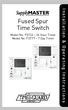 Fused Spur Time Switch Model No. FST24 24 Hour Timer Model No. FST77 7 Day Timer Installation & Operating Instructions 1. General Information Illuminated screen Sets programmes Sets time and date Reset
Fused Spur Time Switch Model No. FST24 24 Hour Timer Model No. FST77 7 Day Timer Installation & Operating Instructions 1. General Information Illuminated screen Sets programmes Sets time and date Reset
SwitchView 1000 Switch. Installer/User Guide
 SwitchView 1000 Switch Installer/User Guide SwitchView 1000 Switch Installer/User Guide Avocent, the Avocent logo, The Power of Being There and SwitchView are registered trademarks of Avocent Corporation.
SwitchView 1000 Switch Installer/User Guide SwitchView 1000 Switch Installer/User Guide Avocent, the Avocent logo, The Power of Being There and SwitchView are registered trademarks of Avocent Corporation.
