Curtis 1307, 1311 CURTIS PROGRAMMER MANUAL. Advance Model: (1307-old style / 1311-new style) 6/05 revised 7/05 FORM NO.
|
|
|
- Lewis Mitchell
- 7 years ago
- Views:
Transcription
1 Curtis 1307, 1311 CURTIS PROGRAMMER MANUAL Advance Model: (1307-old style / 1311-new style) 6/05 revised 7/05 FORM NO
2 TABLE OF CONTENTS CURTIS 1307 PROGRAMMER PROGRAMMER OPERATION OPERATING MODES PROGRAM MODE TEST MODE...4 DIAGNOSTICS MODE...5 SPECIAL PROGRAM MODE...6 SPECIAL DIAGNOSTICS MODE... 7 PEACE-OF-MIND PROGRAMMING... 7 PROGRAMMER SELF TEST...7 CURTIS 1311 PROGRAMMER INTRODUCTION FEATURES MODEL VARIANTS SPECIFICATIONS OVERVIEW DISPLAY SCREEN MENU NAVIGATION KEY DATA INC/DEC KEY BOOKMARK KEYS OPERATION MENU STRUCTURE MAIN MENU INTERFACE PROTOCOLS & BACKWARD COMPATIBILITY CHANGING A PARAMETER REAL TIME MONITORING READING FAULTS AND THE DIAGNOSTIC HISTORY FILE CLONING AND RESTORING PREVIOUS PROGRAMMING INFORMATION DISPLAYS PROGRAMMER SETUP...14 CURTIS 1311 REPLACEMENT PARTS RJ11 Cable Molex Cable (4 pin) CURTIS 1307 REPLACEMENT PARTS Molex Cable (4 pin) Uses standard RJ11 telephone handset cord revised 7/05
3 CURTIS 1307 PROGRAMMER PROGRAMMER OPERATION The optional universal Curtis PMC handheld programmer / PART NUMBER (Figure 1) allows you to program, test, and diagnose Curtis PMC controllers. The programmer is powered by the host controller, via a modular connector located in the front of the controller. When the programmer is fi rst plugged into the controller, wait until the programmer has acquired all the controller parameters. When this step has FIGURE 1 A 4-line LCD display is presented in this window. The LED in the corner of the key lights up to identify the mode of operation. Scroll the 4-line display (up or down) with these (2) keys. Choose the Program, Test or Diagnostics Mode with one of these (3) keys. Change the selected item's value (up or down) with these (2) keys. Get more information about selected items with this key. Also, use this key in combination with other keys to put the programmer in Special modes. been completed, the programmer displays the controller s model number, date of manufacture and software revision code. Following this initial display, the programmer displays a prompt for further instructions. revised 7/05 FORM NO / Curtis 1307,
4 PROGRAMMER OPERATION The programmer is operated via an 8-key keypad. Three keys select operating modes (Program, Test, Diagnostics), two scroll the display up and down, and two change the values of selected parameters. The eighth key, the MORE INFO key, is used to display further information about selected items within any of the three standard modes. In addition, when pressed together with the PROGRAM or the DIAGNOSTICS key, the MORE INFO key selects the Special Program mode or the Special Diagnostics mode. The display window presents a 4-line LCD display. The display is visible even in bright sunlight. You can adjust the display contrast in the Special Program mode. When one of the menu keys is pressed, the LED at the corner of the key lights up, identifying the mode of programmer operation. For example, if the TEST key is pressed, the LED at the corner of the key indicates that the programmer is now in the Test mode, and the Test Menu is displayed. Four lines of a menu are displayed at a time. The item at the top of the display window is the selected item. To select an item, scroll within the menu until the desired item is positioned at the top of the display window. The selected item is always the top line. (In the Program mode, the selected item is highlighted by a fl ashing arrow). To modify a parameter or obtain more information about it, it must be scrolled to the top position in the display window. To scroll up and down within a menu, use the two SCROLL DISPLAY arrow keys. The SCROLL DISPLAY arrow keys can be pressed repeatedly or be held down. When a key is held down, the scrolling speed increases the longer the key is held. SCROLL DISPLAY A small scroll bar at the left of the display window provides a rough indication of the position of the four displayed items within the entire menu. That is, when the bar is at the top of the window, the top of the menu is displayed. As you scroll through the menu, the bar moves downward. When the bar is at the very bottom of the window, you have reached the end of the menu. This sample display is from the Program Menu (Figure 2). FIGURE 2 Scroll Bar PLUG C/L L/S PLUG C/L EM R REV C/L L/SEMRREVC/L Selected Item 2 - FORM NO / Curtis 1307, 1311
5 PROGRAMMER OPERATION The two CHANGE VALUE arrow keys are used to increase or decrease the value of a selected menu item. Like the SCROLL DISPLAY arrow keys, the CHANGE VALUE arrow keys can be pressed repeatedly or be held down. The longer a key is held, the faster the parameter changes. This allows rapid changing of any parameter. An LED on each CHANGE VALUE arrow key indicates whether the key is active and whether change is permissible. When the value of a parameter is being increased, the LED on the up CHANGE VALUE key is on until you reach the maximum value for that parameter. When the LED goes off, you cannot increase the value. The MORE INFO key has three functions: (1) to display more information about the selected item, (2) to access the Special Program and Special Diagnostics modes (when used together with the PROGRAM and DIAGNOSTICS keys), and (3) to initiate certain commands (such as the Self Test). CHANGE VALUE More information is available in all of the programmer operating modes. After using the MORE INFO key to display additional information about the selected item, press the MORE INFO key again to return to the original list. OPERATING MODES PROGRAM MODE In the Program mode, accessed by pressing the PROGRAM key, all the adjustable parameters and features of the controller are displayed (four at a time), along with their present settings. The setting of the selected item, the item at the top of the display, with the fl ashing arrow can be changed, using the two CHANGE VALUE keys. The LEDs on these keys indicate whether there is still room for change. That is, when the upper limit of a parameter s range is reached, the LED on the up key no longer lights up indicating that the present value cannot be increased; when the lower limit is reached, the LED on the down key no longer lights up. MORE INFO PROGRAM FORM NO / Curtis 1307,
6 OPERATING MODES PROGRAM MODE (CONTINUED) The MORE INFO key, when used in the Program mode, displays a bar graph along with the minimum and maximum values possible for the selected parameter. Parameters can be changed either from the main Program Menu or after the MORE INFO key has been pressed and the additional information is being displayed. TYPICAL PROGRAM MENU ACCEL MAX SPD ACCEL MIN SPD REV ACCEL MAX REV ACCEL MIN REV DECEL MIN M1 MAX SPD M2 MAX SPD M1 MIN SPD M2 MIN SPD M1 REV MAX SPD M2 REV MAX SPD THRTL AUTOCAL Acceleration rate at maximum throttle requests, in seconds Acceleration rate at minimum throttle requests, in seconds Reverse accel rate at maximum throttle requests, in seconds Reverse accel rate at minimum throttle requests, in seconds Reverse decel rate at minimum throttle requests, in seconds Mode 1 max. speed with speed pot at max, as % available Mode 2 max. speed with speed pot at max, as % available Mode 1 max. speed with speed pot at min, as % available Mode 2 max. speed with speed pot at min, as % available Mode 1 max. reverse speed with speed pot at max, as % available Mode 2 max. reverse speed with speed pot at max, as % available Wigwag throttle centering utility: On/Off TEST MODE In the Test mode, accessed by pressing the TEST key, real-time information is displayed about the status of the inputs, outputs, and controller temperature. For example, when the status of the forward switch is displayed, it should read On/ Off/On/Off/On/Off as the switch is repeatedly turned on and off. In the Test mode, the item of interest does not need to be the top item on the list; it only needs to be among the four items visible in the window. The Test mode is useful for checking out the operation of the controller during initial installation, and also for troubleshooting should problems occur. The MORE INFO key, when used in the Test mode, causes additional information to be displayed about the selected item (top line in the window). TEST TYPICAL TEST MENU HEAT SINK TEMP Heatsink temperature, in C THROTTLE % Throttle request: 0 100% of range SPD LIMIT POT Speed limit pot rotation: 0 100% BATT VOLTAGE Battery voltage across the capacitors MODE INPUT A On = Mode 1; Off = Mode 2 REVERSE INPUT On = reverse is selected INHIBIT IN On = operation is inhibited EM BRAKE DRVR On = electromagnetic brake is mechanically released MAIN CONT On = voltage is applied to main relay coil MOTOR R Cold motor resistance, in mohms PUSH ENABLE IN On = push enable switch is closed 4 - FORM NO / Curtis 1307, 1311 revised 7/05
7 OPERATING MODES DIAGNOSTICS MODE In the Diagnostics mode, accessed by pressing the DIAGNOSTICS key, currently active faults detected by the controller are displayed. The MORE INFO key, when used in the Diagnostics mode, causes additional information to be displayed about the selected item. The following is not a menu as such, but a list of possible messages you may see displayed when the programmer is operating in either of the Diagnostics modes. The messages are listed here in alphabetical order for easy reference. DIAGNOSTICS TYPICAL DIAGNOSTICS AND DIAGNOSTIC HISTORY BRAKE ON FAULT BRAKE OFF FAULT CURRENT SENSE FAULT EEPROM FAULT HPD HW FAILSAFE LOW BATTERY VOLTAGE MAIN CONT FLTS MAIN ON FAULT MAIN OFF FAULT NO KNOWN FAULTS OVERVOLTAGE POWER SECTION FAULT PRECHARGE FAULT PROC/WIRING FAULT SPD LIMIT POT FAULT THERMAL CUTBACK THROTTLE FAULT 1 Electromagnetic brake coil open or driver short Electromagnetic brake coil short or driver open A/D current sense voltage out of range Error in reading EEPROM locations High pedal disable (HPD) fault Motor voltage fault Battery voltage too low (<17 volts) Main contactor did not close or did not open Main contactor driver failed short Main contactor driver failed open No known faults Battery voltage too high (>36 volts) MOSFET driver fault, or shorted motor wiring Capacitor bank voltage < minimum operating voltage HPD fault present >10 seconds Speed limit pot input voltage out of range Cutback, due to over-/under-temperature Throttle input voltage out of range revised 7/05 FORM NO / Curtis 1307,
8 OPERATING MODES SPECIAL PROGRAM MODE The Special Program mode allows you to perform a variety of tasks, most of which are self-explanatory. Through the Special Program Menu, you can revert to earlier settings, save controller settings into the programmer memory, load the controller settings from the programmer into a controller, clear the controller s diagnostic history, adjust the contrast of the programmer s LCD display, select the language to be displayed by the programmer, and display basic information (model number, etc.) about the controller and the programmer. To access the Special Program mode, fi rst press the MORE INFO key. Then, while continuing to hold the MORE INFO key, press the PROGRAM key. The LED on the PROGRAM key will light, just as when the programmer is in Program mode. To distinguish between the program and Special Program modes, look at the menu items in the display. MORE INFO PROGRAM The MORE INFO key is used initially to access the Special Program mode, and once you are within the Special Program mode, it is used to perform the desired tasks. To adjust the contrast in the display window, for example, select Contrast Adjustment by scrolling until this item is at the top of the screen, and then press MORE INFO to fi nd out how to make the adjustment. SPECIAL PROGRAM MENU RESET ALL SETTINGS CONT SETTINGS - PROG PROG SETTINGS - CONT CLEAR DIAG HISTORY CONTRAST ADJUSTMENT LANGUAGE SELECTION PROGRAMMER INFO CONTROLLER INFO Revert to original settings Save controller settings in programmer Load programmer settings in controller Clear diagnostic history memory Adjust display contrast Select displayed language Display programmer information Display controller information 6 - FORM NO / Curtis 1307, 1311
9 OPERATING MODES SPECIAL DIAGNOSTICS MODE In the Special Diagnostics mode, the controller s diagnostic history fi le is displayed. This fi le includes a list of all faults observed and recorded by the controller since the history was last cleared. (Note: The maximum and minimum temperatures recorded by the controller are included in the Test Menu). Each fault is listed in the diagnostic history fi le only once, regardless of the number of times it occurred. To access Special Diagnostics, fi rst press the MORE INFO key. Then, while continuing to hold the MORE INFO key, press the DIAGNOSTICS key. The LED on the DIAGNOSTICS key will light, just as when the programmer is in Diagnostics mode. The seat switch must be open in order to access the diagnostic history fi le. The MORE INFO key, when used within the Special Diagnostics mode, causes additional information to be displayed about the selected item. To clear the diagnostic history fi le, put the programmer into the Special Program mode, select Clear Diagnostic History, and press the MORE INFO key for instructions. Clearing the diagnostic history fi le also resets the maximum/minimum temperatures in the Test Menu. BRAKE ON FAULT BRAKE OFF FAULT CURRENT SENSE FAULT EEPROM FAULT HPD HW FAILSAFE LOW BATTERY VOLTAGE MAIN CONT FLTS MAIN ON FAULT MAIN OFF FAULT NO KNOWN FAULTS OVERVOLTAGE POWER SECTION FAULT PRECHARGE FAULT PROC/WIRING FAULT SPD LIMIT POT FAULT THERMAL CUTBACK THROTTLE FAULT 1 TYPICAL DIAGNOSTICS AND DIAGNOSTIC HISTORY Electromagnetic brake coil open or driver short Electromagnetic brake coil short or driver open A/D current sense voltage out of range Error in reading EEPROM locations High pedal disable (HPD) fault Motor voltage fault Battery voltage too low (<17 volts) Main contactor did not close or did not open Main contactor driver failed short Main contactor driver failed open No known faults Battery voltage too high (>36 volts) MOSFET driver fault, or shorted motor wiring Capacitor bank voltage < minimum operating voltage HPD fault present >10 seconds Speed limit pot input voltage out of range Cutback, due to over-/under-temperature Throttle input voltage out of range PEACE-OF-MIND PROGRAMMING Each time the programmer is connected to the controller, it acquires all the controller s parameters and stores them in its temporary memory. You can revert back to these original settings at any time during a programming session via the Special Program Menu. Select Revert to Previous Settings by scrolling it to the top of the display window, press the MORE INFO key, and follow the instructions displayed. Any inadvertent changing of parameters can be undone using this procedure, even if you can t remember what the previous settings were, as long as the programmer has not been unplugged and power has not been removed from the controller. PROGRAMMER SELF TEST You can test the programmer by displaying two special test screens. Press the MORE INFO key while the programmer is powering up. During the Self-Test, you can toggle between the two test screens by pressing the SCROLL DISPLAY keys (Figure 3). The fi rst screen turns on every LCD element and the second screen displays all the characters used in the various menus. As part of the Self-Test, you can also test the keys by pressing each one and observing whether its corner LED lights up. To exit the Self-Test, unplug the programmer or turn off the controller, and then repower it without holding the MORE INFO key. SCROLL DISPLAY! #$%& ()*+,-. / : ; B C D E FG H I J K LM N O PQRSTUVWXYZx ½º FIGURE 3 revised 7/05 FORM NO / Curtis 1307,
10 CURTIS 1311 PROGRAMMER 1 - INTRODUCTION The Curtis Model 1311 Handheld Programmer simplifi es programming, testing and diagnosing Curtis Speed Controllers and Auxiliary Devices. It provides a simple and intuitive interface to Curtis products for testing, diagnostics and parameter adjustments. 1.1 FEATURES Compatible with Curtis speed controllers and auxiliary devices. Backward compatible to the Curtis Model 1307 Programmer. Intuitive and simple Menu navigation. Inc/dec Key for real-time adjustment of parameters. Read and clear diagnostic history, monitor real-time data and perform tests. Menu and SubMenu structure provide a clear organization of parameters. Bookmark Keys provide fast swapping between three user selected Menus. Detail screens show units, min/max ranges and bar graph. Allows cloning of data between controllers. Graphic LCD can display up to seven lines of information. Restricted data is controlled by four access levels; OEM, Dealer, Service and User. Cable options to interface with all Curtis controllers; Molex, Conxall and RJ FORM NO / Curtis 1307, 1311
11 1 - INTRODUCTION 1.2 MODEL VARIANTS Model 1311 Handheld Programmer is offered in four access level models: User programmer (most restrictive programmer; limited view into the system and a limited number of parameters and operations) Service programmer Dealer programmer OEM programmer (the broadest access to parameters and system values). In order to connect the 1311 Programmer to a Curtis product, one of three cables must be attached: Conxall for the 1288 and MC-2 product line RJ11 for the 1207 motor controller Molex for all other Curtis products Each cable must be ordered separately. 1.3 SPECIFICATIONS Operating Ambient Temperature -10 C to 50 C Storage Temperature - 40 C to 70 C Environmental Protection IP20 Weight 0.4 Kg Plug the 1311 into a Curtis programmer port only. Voltages and other interface circuits can result in permanent damage to the programmer! FORM NO / Curtis 1307,
12 2 - OVERVIEW LCD Display (seven lines, alphanumeric) Navigation Key (to move around through the programmer menus) Parameter Modification Key (to increase and decrease values) Bookmark Keys (for jumping easily back and forth between fields) 2.1 DISPLAY SCREEN A 128 x 64 pixel graphic LCD screen capable of displaying up to seven lines of text and graphic images simultaneously. 2.2 MENU NAVIGATION KEY Moves the screen cursor up or down through the Menu list (top or bottom arrow), and opens or closes Sub Menus (right and left arrows). 2.3 DATA INC/DEC KEY Changes the value of the parameter indicated by the cursor. 2.4 BOOKMARK KEYS The three Bookmark Keys allow you to quickly go back to your favorite selections without having to navigate back through the Menu. To set a position in the Menu, hold a Bookmark Key down for four seconds, until the Bookmark set screen will be displayed. To jump to a selected Bookmark position, press the appropriate Bookmark Key. The Bookmarks are not permanently stored in the They are cleared when the programmer is unplugged FORM NO / Curtis 1307, 1311
13 3 - OPERATION 3.1 MENU STRUCTURE After the data is uploaded from the unit (controller, charger, etc), the Main Menu appears. This is the standard Menu for all Curtis products and the starting point for all basic programmer functions. If there are no entries within a Menu, then that Menu title (Program, Monitor etc) will not be displayed. The Main Menu looks like this: Program Monitor Faults Functions Information Programmer Setup A blinking square on the left edge indicates the position of the cursor. You are at the top-level Menu so only one column of boxes (cursor positions) exist. As you go deeper into the Menu structure (using the four-directional Menu Navigation Key) additional columns will be shown. Entering a Main Menu (right arrow on the Menu Navigation Key) brings up a Sub-Menu, displayed in a second column and indented right. Program Max Speed 92% Acceleration 1.2s Monitor Faults Functions Information Programmer Setup From the Program Menu you can go one additional Sub Menu deeper into the detail screen. Press the right arrow Menu Navigation Key again and a screen with additional information and bar graph will appear. Program Max Speed 92% Min 10 Max 100 You can back out of this screen and the Sub-Menus (there can be more than one Sub level) by pressing the left arrow on the Menu Navigation Key. FORM NO / Curtis 1307,
14 3 - OPERATION 3.2 MAIN MENU The Main Menu is the starting point for all Curtis programmable products. All basic functions are readily accessed from this point. Program The Program Menu may contain several Sub-Menus of parameters. The unit (controller, charger, display, etc) is setup with specifi c operating conditions using the 1311 handheld programmer in this Menu. Items like max speed, current limits, timeouts, and modes are common parameters set in the Program Menu. Monitor The Monitor contains a list of all the variables that can be read and displayed. Common items are battery voltage, throttle position, input status and temperature. If the list is too long, Sub- Menus may be used to categorize them. Faults The Faults Menu provides the present status and access to past fault history. Functions The 1311 handheld programmer can also be used to copy data between units, reset data and many other functions unique to the unit. The Functions Menu provides access to these. Information When the unit is connected to the 1311 handheld programmer, information, such as software, hardware and parameter block versions are also uploaded. The Information Menu provides a quick overview. Programmer Setup There are several setup options and information that can be accessed in this Menu. 3.3 INTERFACE PROTOCOLS ANDBACKWARD COMPATIBILITY Model 1311 has several protocols to communicate with other Curtis products. It automatically detects the correct protocol and begins the data upload immediately upon power up. (It is critical that the correct cable is used). Model 1311 Handheld Programmer also emulates the communication of the 1307 handheld programmer is backward compatible with products like 1207, 1223 and other products designed to communicate with model The 1307 protocol does not support Sub-Menus backward compatibility is provided using the same Main Menu structure as all other 1311 protocols. The 1307 had special Keys labeled PROGRAM, TEST and DIAGNOSTICS, which are accessed under the Program, Monitor and Faults 1311 Menus. The 1307 MORE INFO is similar to the 1311 detail screen and Functions Menu. Changing the data and scrolling through the list is similar between the 1311 and the CHANGING A PARAMETER Many Curtis products allow customization to meet designer or user preferences. The parameters that are made available to the OEM, dealer, service technician or end-user, are controlled by the 1311 access level (see section 1.3 Model variants). Not every parameter is visible to every user. When the 1311 is connected to a Curtis product, a parameter list (block) is uploaded to the programmer along with the present settings. You can easily scroll through this list and change the settings and quickly test the results. To access a parameter, use the Menu Navigation Key to select Program Sub-Menus organize the parameter list. Scroll though the list and press the right arrow on the Menu Navigation Key to enter the Sub-Menu. When a parameter is displayed, its value and units (abbreviated) will be displayed on the right of the screen. You can change the value of the parameter by using the Data Inc/Dec Key. Alternately, you can press the right arrow Menu Navigation Key once more and enter the detail screen (see section 3.1 Menu Structure for more details). A bar graph appears as well as min and max data points. Change the parameter value by pressing the Data Inc/Dec Key (the bar graph shows the relative value of the parameter) automatically sends the change to the unit. The new value is set as soon as the Data Inc/Dec Key is released. Test the system at any time, even with the unit active. To close a Menu, Sub-Menu or detail screen, press the left arrow on the Navigation Key FORM NO / Curtis 1307, 1311
15 3 - OPERATION 3.5 REAL-TIME MONITORING To aid installation, service and troubleshooting, the 1311 Handheld Programmer can request and display a variety of real-time data from the Curtis unit. Each Curtis product has its own list of items that can be displayed. This list is found under the Main Menu heading Monitor Use the right arrow on the Menu Navigation Key to select the list of monitor variables. If the list is more than one screen long, use the Up and Down Buttons arrows on the Menu Navigation Key to scroll through the list. In the list mode, every value is periodically updated. To view a single monitor variable at a faster rate, select a single variable from the list (using the right arrow) and a detail screen will display. This screen will show only that variable and the update rate will be faster. To leave the Monitor Menu or detail screen, press the left arrow on the Navigation Key. 3.6 READING FAULTS AND THE DIAGNOSTIC HISTORY FILE Model 1311 allows access to the preset and past status of the system or unit you are connected to. Each Curtis product runs continuous selfdiagnostics and will record and log an error event in non-volatile memory. When the 1311 is connected to the unit, this log fi le is automatically uploaded into the handheld programmer. To see the present status of the unit, use the Menu Navigation Key to select Faults -> System Faults To access this log, use the Menu navigation Key to select Faults -> Fault History The faults are shown as a code and descriptive text. If there are multiple faults, you may have to scroll through the list using the Up and Down Buttons on the Menu Navigation Key. It is useful to clear the fault history after reading it. To do this, select Faults -> Clear Fault History You will be asked to confi rm your actions. Use the Increment arrow (+) for yes and decrement arrow (-) to cancel and not clear the Fault History. The MC-2 systems have an additional Sub-Menu to select the module. For example Faults -> Controller -> Fault History. FORM NO / Curtis 1307,
16 3 - OPERATION 3.7 CLONING AND RESTORING THE PREVIOUS PROGRAMMING Cloning is the process of duplicating parameter settings from one unit to others, making copies or clones. You may only clone units with the same hardware, software and parameter block. You cannot clone the MC-2 or products using the MCP protocol. The special cloning functions are listed on the programmer in the Menu Functions -> Settings. From here, you can select Get Settings From Controller This will upload the data from a unit into the Or, Write Settings To Controller This will download the present data stored in the 1311 to the unit. This process will only work between identical models. Model 1311 will not allow cloning between different models (1228 to 1243) nor between similar models ( to ). Only the data accessible by the 1311 is cloned. For example, a User level 1311 will only clone User level data and will not clone the OEM, Dealer or Service level data. You may also easily restore the original settings of the unit. Each time the programmer is connected to a unit, it uploads the present data and stores it in a temporary archive memory. You can revert back to the original settings any time during a programming session by selecting the Menu Functions -> Settings -> Reset All Settings. Any inadvertent change of parameters can be undone using this procedure - even if you can t remember what the previous settings were - as long as the programmer has not been unplugged and power has not been removed from the controller. 3.8 INFORMATION DISPLAYS Besides the parameters, values and fault history, each Curtis product contains a small fi le describing the basic revision level of the product. The Information Menu provides access to that data. To view the product information, use the Menu Navigation Key to select Information in the Main Menu (remember to press the right arrow to select a Menu). A screen will show the available information. Press the left arrow to exit. 3.9 PROGRAMMER SETUP Model 1311 Handheld Programmer itself has a few items that can be viewed, setup and customized to the user s preference. Some useful functions are Programmer Setup -> Program -> LCD-Contrast Which allows the user to set the desired contrast level for best viewing. Programmer Setup -> Information Which shows the current revision level of the 1311 handheld Programmer FORM NO / Curtis 1307, 1311
17
18
19
20
IQ SYSTEM DISPLAY MODULE (IQDM-P) OWNER S MANUAL
 IQ SYSTEM MODULE (IQDM-P) OWNER S MANUAL The IQDM is a handheld programming and diagnostic tool for use with Club Car IQ System vehicles. This owner s manual includes all information required to operate
IQ SYSTEM MODULE (IQDM-P) OWNER S MANUAL The IQDM is a handheld programming and diagnostic tool for use with Club Car IQ System vehicles. This owner s manual includes all information required to operate
MultiMode Electronic Motor Controller
 Manual Model 1207B MultiMode Electronic Motor Controller Curtis Instruments, Inc. 200 Kisco Avenue Mt. Kisco, NY 10549 www.curtisinstruments.com Read Instructions Carefully! Specifications are subject
Manual Model 1207B MultiMode Electronic Motor Controller Curtis Instruments, Inc. 200 Kisco Avenue Mt. Kisco, NY 10549 www.curtisinstruments.com Read Instructions Carefully! Specifications are subject
QTRONIX Programmer Pad
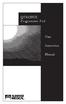 QTRONIX Programmer Pad User Instruction Manual YOUR QTRONIX PROGRAMMING PAD FEATURES Figure 1 Help Key: Describes function of a menu item. Describes how to use a selected menu item. Up/Yes Key: Scrolls
QTRONIX Programmer Pad User Instruction Manual YOUR QTRONIX PROGRAMMING PAD FEATURES Figure 1 Help Key: Describes function of a menu item. Describes how to use a selected menu item. Up/Yes Key: Scrolls
DVR GUIDE. Using your DVR/Multi-Room DVR. 1-866-WAVE-123 wavebroadband.com
 DVR GUIDE Using your DVR/Multi-Room DVR 1-866-WAVE-123 wavebroadband.com Table of Contents Control Live TV... 4 Playback Controls... 5 Remote Control Arrow Buttons... 5 Status Bar... 5 Pause... 6 Rewind...
DVR GUIDE Using your DVR/Multi-Room DVR 1-866-WAVE-123 wavebroadband.com Table of Contents Control Live TV... 4 Playback Controls... 5 Remote Control Arrow Buttons... 5 Status Bar... 5 Pause... 6 Rewind...
EZ DUPE DVD/CD Duplicator
 EZ DUPE DVD/CD Duplicator User s Manual Version 3.0 0 TABLE OF CONTENTS Introduction 2 Setup 11 LCD Front Panel Overview 2 o Auto Start Time 11 Menu Overview 3-5 o Display Mode 12 Functions 6 o Button
EZ DUPE DVD/CD Duplicator User s Manual Version 3.0 0 TABLE OF CONTENTS Introduction 2 Setup 11 LCD Front Panel Overview 2 o Auto Start Time 11 Menu Overview 3-5 o Display Mode 12 Functions 6 o Button
EBDSPIR-PRM, EBDSPIR-PRM-IP
 Product Guide EBDSPIR-PRM, EBDSPIR-PRM-IP Ceiling PIR presence/absence detector Overview The EBDSPIR-PRM PIR (passive infrared) presence detector provides automatic control of lighting loads with optional
Product Guide EBDSPIR-PRM, EBDSPIR-PRM-IP Ceiling PIR presence/absence detector Overview The EBDSPIR-PRM PIR (passive infrared) presence detector provides automatic control of lighting loads with optional
Applied Electronics. Commercial Dimming System UPDATE NOTICE
 REV. A Applied Electronics Commercial Dimming System UPDATE NOTICE This notice is to inform the end user of an additional feature added to this DP12/2400 dimming unit. This unit has been outfitted with
REV. A Applied Electronics Commercial Dimming System UPDATE NOTICE This notice is to inform the end user of an additional feature added to this DP12/2400 dimming unit. This unit has been outfitted with
Symmetra LX. Operations Guide
 Symmetra LX Operations Guide For use with Symmetra LX UPS Models: 200 V, 4 8 kva 208/240 V, 4 8 kva 220/230/240 V, 4 8 kva 200 V, 4 16 kva 208/240 V, 4 16 kva 220/230/240 V, 4 16 kva Symmetra LX Rack-mount
Symmetra LX Operations Guide For use with Symmetra LX UPS Models: 200 V, 4 8 kva 208/240 V, 4 8 kva 220/230/240 V, 4 8 kva 200 V, 4 16 kva 208/240 V, 4 16 kva 220/230/240 V, 4 16 kva Symmetra LX Rack-mount
How to read this guide
 How to read this guide The following shows the symbols used in this Quick start guide with descriptions and examples. Symbol Description Example P oint Reference Caution [ ] This symbol explains information
How to read this guide The following shows the symbols used in this Quick start guide with descriptions and examples. Symbol Description Example P oint Reference Caution [ ] This symbol explains information
B/S/H/ Error codes and service programmes PH
 1 ERROR CODES AND APPLIANCE MESSAGES... 3 1.1 Complete overview of all error codes (in order)... 3 Automatic switch-off... 3 Display is dark and any individual LEDs are lit... 3 E 005... 3 E 011... 3 E
1 ERROR CODES AND APPLIANCE MESSAGES... 3 1.1 Complete overview of all error codes (in order)... 3 Automatic switch-off... 3 Display is dark and any individual LEDs are lit... 3 E 005... 3 E 011... 3 E
Using DVT with Gen4 Systems
 Using DVT with Gen4 Systems Introduction: The DVT software can be installed on a PC to allow engineers and service technician s access to adjustments and allows them to monitor status of a Sevcon Gen4
Using DVT with Gen4 Systems Introduction: The DVT software can be installed on a PC to allow engineers and service technician s access to adjustments and allows them to monitor status of a Sevcon Gen4
NX Series Inverters. HVAC Pocket Programming Guide
 NX Series Inverters HVAC Pocket Programming Guide HVAC Pocket Programming Guide HVAC Pocket Programming Guide / Contents This guide provides a single reference document for the user of NXL HVAC (product
NX Series Inverters HVAC Pocket Programming Guide HVAC Pocket Programming Guide HVAC Pocket Programming Guide / Contents This guide provides a single reference document for the user of NXL HVAC (product
Manual Model 1313. Handheld Programmer. Curtis Instruments, Inc. 200 Kisco Avenue Mt. Kisco, NY 10549 www.curtisinstruments.com
 Manual Model 1313 Handheld Programmer Curtis Instruments, Inc. 200 Kisco Avenue Mt. Kisco, NY 10549 www.curtisinstruments.com Read Instructions Carefully! Specifications are subject to change without notice.
Manual Model 1313 Handheld Programmer Curtis Instruments, Inc. 200 Kisco Avenue Mt. Kisco, NY 10549 www.curtisinstruments.com Read Instructions Carefully! Specifications are subject to change without notice.
SATA Blu-ray/DVD/CD Duplicator Controller
 SATA Blu-ray/DVD/CD Duplicator Controller TM User Manual Version 1.70 TABLE OF CONTENTS Introduction 1 Setup 13 Image Manager 16 Specifications 1 o Power on Time 13 o Select Image 16 LCD Front Panel Overview
SATA Blu-ray/DVD/CD Duplicator Controller TM User Manual Version 1.70 TABLE OF CONTENTS Introduction 1 Setup 13 Image Manager 16 Specifications 1 o Power on Time 13 o Select Image 16 LCD Front Panel Overview
MIGRATION HEIGHT-ADJUSTABLE DESKS. Troubleshooting Guide
 Troubleshooting Guide Control Box Power Cable Wire Manager Controller Lifting Column Foot Low-Voltage Cable MIGRATION HEIGHT-ADJUSTABLE DESKS HOW THEY WORK Each Lifting Column contains an individual motorized
Troubleshooting Guide Control Box Power Cable Wire Manager Controller Lifting Column Foot Low-Voltage Cable MIGRATION HEIGHT-ADJUSTABLE DESKS HOW THEY WORK Each Lifting Column contains an individual motorized
User Manual. Humidity-Temperature Chart Recorder. Model RH520
 User Manual Humidity-Temperature Chart Recorder Model RH520 Introduction Congratulations on your purchase of the Extech RH520 Temperature + Humidity Chart Recorder. The RH520 measures and displays Temperature,
User Manual Humidity-Temperature Chart Recorder Model RH520 Introduction Congratulations on your purchase of the Extech RH520 Temperature + Humidity Chart Recorder. The RH520 measures and displays Temperature,
T55003. TPMS Tool Manual 1. T55003 INTRODUCTION 2. KEYPAD SUMMARY AND FUNCTIONS
 T55003 TPMS Tool Manual To ensure correct operation and service, read the following instructions before operating the T55003 Tool. 1. T55003 INTRODUCTION The T55003 interacts with the tire pressure sensor
T55003 TPMS Tool Manual To ensure correct operation and service, read the following instructions before operating the T55003 Tool. 1. T55003 INTRODUCTION The T55003 interacts with the tire pressure sensor
WHAT S NEW IN WORD 2010 & HOW TO CUSTOMIZE IT
 WHAT S NEW IN WORD 2010 & HOW TO CUSTOMIZE IT The Ribbon... 2 Default Tabs... 2 Contextual Tabs... 2 Minimizing and Restoring the Ribbon... 3 Customizing the Ribbon... 3 A New Graphic Interface... 5 Live
WHAT S NEW IN WORD 2010 & HOW TO CUSTOMIZE IT The Ribbon... 2 Default Tabs... 2 Contextual Tabs... 2 Minimizing and Restoring the Ribbon... 3 Customizing the Ribbon... 3 A New Graphic Interface... 5 Live
AMS-1000 Multi-Channel Air Management System for Boost Control
 AMS-000 Multi-Channel Air Management System for Boost Control The terminal pin descriptions may also be viewed on screen. See Page 4 of manual for details. Clutch Input Shift Input Scramble Boost Input
AMS-000 Multi-Channel Air Management System for Boost Control The terminal pin descriptions may also be viewed on screen. See Page 4 of manual for details. Clutch Input Shift Input Scramble Boost Input
SYMBOL MC9060 HAND HELD TERMINAL USER MANUAL
 SYMBOL MC9060 HAND HELD TERMINAL USER MANUAL CORPORATE VERSION FEBRUARY 2007 TABLE OF CONTENTS Welcome... 3 Getting Started... 3 Equipment Setup... 3 Battery Installation... 4 About the Stylus... 5 Aligning
SYMBOL MC9060 HAND HELD TERMINAL USER MANUAL CORPORATE VERSION FEBRUARY 2007 TABLE OF CONTENTS Welcome... 3 Getting Started... 3 Equipment Setup... 3 Battery Installation... 4 About the Stylus... 5 Aligning
M O D U L E - 7 E Model CS-Caliprompter Operator s Manual
 O P E R A T I O N S A N D P R O C E D U R E S F O R C S - C A L I P R O M P T E R A N D A C C E S S O R I E S Model CS-Caliprompter Visual screen display allows easy step-by-step operation On-site programming
O P E R A T I O N S A N D P R O C E D U R E S F O R C S - C A L I P R O M P T E R A N D A C C E S S O R I E S Model CS-Caliprompter Visual screen display allows easy step-by-step operation On-site programming
Application Engineering
 Application Engineering February 2011 Electronic Unit Controller Table of Contents 1. Introduction and Features... 2 1.1 Technical Specifi cations... 3 1.2 Pressure Probe Error Bypass... 3 1.3 Bump Start...
Application Engineering February 2011 Electronic Unit Controller Table of Contents 1. Introduction and Features... 2 1.1 Technical Specifi cations... 3 1.2 Pressure Probe Error Bypass... 3 1.3 Bump Start...
Moomba 2007/2008. Troubleshooting (Electronic Throttle Engines)
 Moomba 2007/2008 Troubleshooting (Electronic Throttle Engines) System Not Controlling/Surging in both RPM & Speed Mode You can quickly perform a Control Test to confirm whether PerfectPass has proper control
Moomba 2007/2008 Troubleshooting (Electronic Throttle Engines) System Not Controlling/Surging in both RPM & Speed Mode You can quickly perform a Control Test to confirm whether PerfectPass has proper control
ISDN 970 Telephone USER MANUAL. Copyright 1999 Lucent Technologies Inc. All rights reserved. Printed in Mexico. Issue L3 847937794
 ISDN 970 Telephone USER MANUAL Copyright 1999 Lucent Technologies Inc. All rights reserved. Printed in Mexico. Issue L3 847937794 Table of Contents ABOUT ISDN... 3 ISDN TERMS... 3 A GUIDE TO THIS MANUAL...
ISDN 970 Telephone USER MANUAL Copyright 1999 Lucent Technologies Inc. All rights reserved. Printed in Mexico. Issue L3 847937794 Table of Contents ABOUT ISDN... 3 ISDN TERMS... 3 A GUIDE TO THIS MANUAL...
RFID Logger Software User Manual Rev 1.0
 RFID Logger Software User Manual Rev 1.0 Table of Contents 1. System Overview... 2 2. Installation... 2 3. USB RFID Interface Box... 3 4. Operation... 4 4.1. Start Up... 4 4.2. Menu overview... 4 4.2.1.
RFID Logger Software User Manual Rev 1.0 Table of Contents 1. System Overview... 2 2. Installation... 2 3. USB RFID Interface Box... 3 4. Operation... 4 4.1. Start Up... 4 4.2. Menu overview... 4 4.2.1.
SMC 3000 Series Master Clock Programming Manual (V3) Table of Contents. Getting Started.. Page 2. Setting the Time of Day...
 User Password (default is 1111) GETTING STARTED Getting Started.. Page 2 SETTING THE TIME Setting the Time of Day... Page 3 SETTING THE DATE Setting the Date. Page 4 EVENTS Programming Events..... Pages
User Password (default is 1111) GETTING STARTED Getting Started.. Page 2 SETTING THE TIME Setting the Time of Day... Page 3 SETTING THE DATE Setting the Date. Page 4 EVENTS Programming Events..... Pages
LG Air Conditioning Multi F(DX) Fault Codes Sheet. Multi Split Units
 Multi Split Units If there is a fault on any LG Multi unit, an Error mark is indicated on the display window of the indoor unit, wired-remote controller, and LED s of outdoor unit control board. A two
Multi Split Units If there is a fault on any LG Multi unit, an Error mark is indicated on the display window of the indoor unit, wired-remote controller, and LED s of outdoor unit control board. A two
Mini Portable Reader (MPR) Model HS 5900L F
 Mini Portable Reader (MPR) Model HS 5900L F TABLE OF CONTENTS Chapter 1: Mini Portable Reader (MPR) Basics 1 1.1 Preparing for Operation 1 1.2 Installing/Changing Batteries 1 1.3 Scanning with the Mini
Mini Portable Reader (MPR) Model HS 5900L F TABLE OF CONTENTS Chapter 1: Mini Portable Reader (MPR) Basics 1 1.1 Preparing for Operation 1 1.2 Installing/Changing Batteries 1 1.3 Scanning with the Mini
GAUGEMASTER PRODIGY EXPRESS
 GAUGEMASTER PRODIGY EXPRESS DCC01 USER MANUAL Version 1.1 2011 T A B L E O F C O N T E N T S 1 Getting Started Introduction Specifications and Features Quick Start Connecting to Your Layout Running a Loco
GAUGEMASTER PRODIGY EXPRESS DCC01 USER MANUAL Version 1.1 2011 T A B L E O F C O N T E N T S 1 Getting Started Introduction Specifications and Features Quick Start Connecting to Your Layout Running a Loco
Lenovo Miix 2 8. User Guide. Read the safety notices and important tips in the included manuals before using your computer.
 Lenovo Miix 2 8 User Guide Read the safety notices and important tips in the included manuals before using your computer. Notes Before using the product, be sure to read Lenovo Safety and General Information
Lenovo Miix 2 8 User Guide Read the safety notices and important tips in the included manuals before using your computer. Notes Before using the product, be sure to read Lenovo Safety and General Information
Dash 18X / Dash 18 Data Acquisition Recorder
 75 Dash 18X / Dash 18 Data Acquisition Recorder QUICK START GUIDE Supports Recorder System Software Version 3.1 1. INTRODUCTION 2. GETTING STARTED 3. HARDWARE OVERVIEW 4. MENUS & BUTTONS 5. USING THE DASH
75 Dash 18X / Dash 18 Data Acquisition Recorder QUICK START GUIDE Supports Recorder System Software Version 3.1 1. INTRODUCTION 2. GETTING STARTED 3. HARDWARE OVERVIEW 4. MENUS & BUTTONS 5. USING THE DASH
Upgrade Instructions. View Manager 96 v. 5.1. Software Upgrade
 WORLD LEADER IN ELECTRONIC SECURITY Upgrade Instructions View Manager 96 v. 5.1 1 Software Upgrade This software permits you to upgrade your VM96 version 3.x or 4.x system to the latest version of VM96
WORLD LEADER IN ELECTRONIC SECURITY Upgrade Instructions View Manager 96 v. 5.1 1 Software Upgrade This software permits you to upgrade your VM96 version 3.x or 4.x system to the latest version of VM96
PRODUCTIVITY THROUGH INNOVATION 600 CONTROL DIRECT DRIVE TECHNICAL/OPERATION MANUAL
 Rev. D PRODUCTIVITY THROUGH INNOVATION 600 CONTROL DIRECT DRIVE TECHNICAL/OPERATION MANUAL 10 BORIGHT AVENUE, KENILWORTH NEW JERSEY 07033 TELEPHONE: 800-524-0273 FAX: 908-686-9317 TABLE OF CONTENTS Page
Rev. D PRODUCTIVITY THROUGH INNOVATION 600 CONTROL DIRECT DRIVE TECHNICAL/OPERATION MANUAL 10 BORIGHT AVENUE, KENILWORTH NEW JERSEY 07033 TELEPHONE: 800-524-0273 FAX: 908-686-9317 TABLE OF CONTENTS Page
D-MAX WEB GUIDE CONTROLLER WITH OPERATOR INTERFACE PANEL QUICK START SETUP MANUAL
 1/1 D-MAX.D1 1A Manual S1 D-MAX OPERATOR INTERFACE (Application Home Screen Is Shown) D-MAX CONTROLLER 04/14/2008 2008 Fife Corporation. All rights reserved. Figure Sheet 2-249 This page is intentionally
1/1 D-MAX.D1 1A Manual S1 D-MAX OPERATOR INTERFACE (Application Home Screen Is Shown) D-MAX CONTROLLER 04/14/2008 2008 Fife Corporation. All rights reserved. Figure Sheet 2-249 This page is intentionally
Tecla for Android. Downloading and Installing the Tecla Access App. Activating and Selecting the Tecla Access Keyboard
 Tecla for Android Downloading and Installing the Tecla Access App Activating and Selecting the Tecla Access Keyboard Connecting the App to the Tecla Shield Connecting Switches Controlling the Android User
Tecla for Android Downloading and Installing the Tecla Access App Activating and Selecting the Tecla Access Keyboard Connecting the App to the Tecla Shield Connecting Switches Controlling the Android User
XIA-USB INSTALLATION INSTRUCTIONS
 ENT ESC R L USB INTERFACE XIA-USB INSTALLATION INSTRUCTIONS The Axxess XIA-USB is a digital interface designed to play the audio from the USB memory stick while being used in two separate scenarios; 1)
ENT ESC R L USB INTERFACE XIA-USB INSTALLATION INSTRUCTIONS The Axxess XIA-USB is a digital interface designed to play the audio from the USB memory stick while being used in two separate scenarios; 1)
Getting to Know Xsight... 3. Home Screen and Everyday Use... 9. Settings... 11. PC Setup... 17. 2 www.oneforall.com
 User Manual English English Getting to Know Xsight........................................ 3 Unpacking and Setting Up Xsight............................................................. 3 Using Xsight
User Manual English English Getting to Know Xsight........................................ 3 Unpacking and Setting Up Xsight............................................................. 3 Using Xsight
MAX ENERGY POWER PROGRAMMER PART #52001/52501 REFERENCE GUIDE AND INSTALLATION MANUAL ADDENDUM 2007-2010 JEEP WRANGLER WITH ENHANCED OFF-ROAD FEATURES
 MAX ENERGY POWER PROGRAMMER PART #52001/52501 REFERENCE GUIDE AND INSTALLATION MANUAL ADDENDUM 2007-2010 JEEP WRANGLER WITH ENHANCED OFF-ROAD FEATURES The following is a step by step guide for installing
MAX ENERGY POWER PROGRAMMER PART #52001/52501 REFERENCE GUIDE AND INSTALLATION MANUAL ADDENDUM 2007-2010 JEEP WRANGLER WITH ENHANCED OFF-ROAD FEATURES The following is a step by step guide for installing
RF Etch Monitor. Introduction
 RF Etch Monitor Introduction A newly designed RF Matching Controller & RF Etch Monitor replaces the old OEM design of the RF Matching Controller and the RF Etch Monitor. OEM RF Matching Controller: - Analog
RF Etch Monitor Introduction A newly designed RF Matching Controller & RF Etch Monitor replaces the old OEM design of the RF Matching Controller and the RF Etch Monitor. OEM RF Matching Controller: - Analog
Generation 2 CURTIS INSTRUMENTS, INC. MultiMode MOTOR CONTROLLER
 M O D E L 1243 Generation 2 MultiMode MOTOR CONTROLLER 2011 CURTIS INSTRUMENTS, INC. 1243GEN2 Manual, p/n 37044 Rev. E: February 2011 CURTIS INSTRUMENTS, INC. 200 Kisco Avenue Mt. Kisco, New York 10549
M O D E L 1243 Generation 2 MultiMode MOTOR CONTROLLER 2011 CURTIS INSTRUMENTS, INC. 1243GEN2 Manual, p/n 37044 Rev. E: February 2011 CURTIS INSTRUMENTS, INC. 200 Kisco Avenue Mt. Kisco, New York 10549
PG DRIVES TECHNOLOGY R-NET PROGRAMMER R-NET PROGRAMMING SOFTWARE - DEALER ELECTRONIC MANUAL SK78809/2 SK78809/2 1
 R-NET PROGRAMMING SOFTWARE - DEALER ELECTRONIC MANUAL SK78809/2 SK78809/2 1 PG Drives Technology 2009 All rights reserved. This manual is furnished under copyright and may only be used in accordance with
R-NET PROGRAMMING SOFTWARE - DEALER ELECTRONIC MANUAL SK78809/2 SK78809/2 1 PG Drives Technology 2009 All rights reserved. This manual is furnished under copyright and may only be used in accordance with
Daker DK 1, 2, 3 kva. Manuel d installation Installation manual. Part. LE05334AC-07/13-01 GF
 Daker DK 1, 2, 3 kva Manuel d installation Installation manual Part. LE05334AC-07/13-01 GF Daker DK 1, 2, 3 kva Index 1 Introduction 24 2 Conditions of use 24 3 LCD Panel 25 4 Installation 28 5 UPS communicator
Daker DK 1, 2, 3 kva Manuel d installation Installation manual Part. LE05334AC-07/13-01 GF Daker DK 1, 2, 3 kva Index 1 Introduction 24 2 Conditions of use 24 3 LCD Panel 25 4 Installation 28 5 UPS communicator
NOTE: Append this Operation IB to the Install IB to make one IB-booklet. Need a divider tab between the 2 sections. Blank page remove.
 Product Name: CT101 Document Title: CT101 Operation Guide Document Type Code: IBOE Part Number: 1202-004-002 20apr12 Iris inclusion text added mtf 9apr12 bs edits mtf 14mar12 ch edits mtf 13mar12 initial
Product Name: CT101 Document Title: CT101 Operation Guide Document Type Code: IBOE Part Number: 1202-004-002 20apr12 Iris inclusion text added mtf 9apr12 bs edits mtf 14mar12 ch edits mtf 13mar12 initial
Permissible ambient temperature Operation Storage, transport
 The Sitras PRO combined DC protective unit and controller is used in the power supply for DC railways in mass transit and main-line systems up 3,000 V DC. It protects DC switch gear and contact line systems
The Sitras PRO combined DC protective unit and controller is used in the power supply for DC railways in mass transit and main-line systems up 3,000 V DC. It protects DC switch gear and contact line systems
Model 288B Charge Plate Graphing Software Operators Guide
 Monroe Electronics, Inc. Model 288B Charge Plate Graphing Software Operators Guide P/N 0340175 288BGraph (80207) Software V2.01 100 Housel Ave PO Box 535 Lyndonville NY 14098 1-800-821-6001 585-765-2254
Monroe Electronics, Inc. Model 288B Charge Plate Graphing Software Operators Guide P/N 0340175 288BGraph (80207) Software V2.01 100 Housel Ave PO Box 535 Lyndonville NY 14098 1-800-821-6001 585-765-2254
FireSeeker Fire Alarm Control Panel Model FS-250 Programming Manual
 FireSeeker Fire Alarm Control Panel Model FS-250 Programming Manual P/N 315-049403-1 Siemens Building Technologies Fire Safety Table Of Contents Introduction...1 The Access levels...1 User Level...1 Maintenance
FireSeeker Fire Alarm Control Panel Model FS-250 Programming Manual P/N 315-049403-1 Siemens Building Technologies Fire Safety Table Of Contents Introduction...1 The Access levels...1 User Level...1 Maintenance
TC 1818a. Operating Guide. Control Module SWM-015.5
 TC 1818a Control Module Operating Guide SWM-015.5 This guide is intended solely for use by owners of Thermon HeatChek TM heat tracing control and monitoring units. This manual describes operation for TC
TC 1818a Control Module Operating Guide SWM-015.5 This guide is intended solely for use by owners of Thermon HeatChek TM heat tracing control and monitoring units. This manual describes operation for TC
Electronics Ltd. Presenting. Power, Intelligence... with a sense of feeling
 Electronics Ltd Presenting Power, Intelligence... with a sense of feeling By Appointment to Her Majesty The Queen Supplier of Fire Detection Equipment Kentec Electronics Ltd. Dartford Plug in slots K772
Electronics Ltd Presenting Power, Intelligence... with a sense of feeling By Appointment to Her Majesty The Queen Supplier of Fire Detection Equipment Kentec Electronics Ltd. Dartford Plug in slots K772
DIRECT INTERNET DATA. User s Guide
 DIRECT INTERNET DATA User s Guide Iridium Satellite LLC Rev. 2; June 15, 2001 DIRECT INTERNET DATA ------------------------------------------------------------------------------------- TABLE OF CONTENTS
DIRECT INTERNET DATA User s Guide Iridium Satellite LLC Rev. 2; June 15, 2001 DIRECT INTERNET DATA ------------------------------------------------------------------------------------- TABLE OF CONTENTS
MAKING MODERN LIVING POSSIBLE. UniLynx Indoor User Manual. ULX 1800i ULX 3000i ULX 3600i ULX 5400i SOLAR INVERTERS
 MAKING MODERN LIVING POSSIBLE UniLynx Indoor User Manual ULX 1800i ULX 3000i ULX 3600i ULX 5400i SOLAR INVERTERS Contents Contents 1. Introduction 2 Introduction 2 2. Function Description 3 Definition
MAKING MODERN LIVING POSSIBLE UniLynx Indoor User Manual ULX 1800i ULX 3000i ULX 3600i ULX 5400i SOLAR INVERTERS Contents Contents 1. Introduction 2 Introduction 2 2. Function Description 3 Definition
LEN s.r.l. Via S. Andrea di Rovereto 33 c.s. 16043 CHIAVARI (GE) Tel. +39 0185 318444 - Fax +39 0185 472835 mailto: len@len.it url: http//www.len.
 MA511 General Index 1 INTRODUCTION... 3 1.1 HARDWARE FEATURES:... 4 2 INTERFACE... 5 2.1 KEYBOARD... 6 2.2 POWER ON... 7 2.3 POWER OFF... 7 2.4 DETECTOR CONNECTION... 7 2.5 DETECTOR SUBSTITUTION...7 3
MA511 General Index 1 INTRODUCTION... 3 1.1 HARDWARE FEATURES:... 4 2 INTERFACE... 5 2.1 KEYBOARD... 6 2.2 POWER ON... 7 2.3 POWER OFF... 7 2.4 DETECTOR CONNECTION... 7 2.5 DETECTOR SUBSTITUTION...7 3
Key Connected Office Voice User Reference Guide
 Key Connected Office Voice User Reference Guide 02/10/2016 031114/FT/13v1/EX Page 0 Key System User Reference Guide Table of Contents PLACING/RECEIVING CALLS... 1 Answer a Call... 1 Dialing a Number or
Key Connected Office Voice User Reference Guide 02/10/2016 031114/FT/13v1/EX Page 0 Key System User Reference Guide Table of Contents PLACING/RECEIVING CALLS... 1 Answer a Call... 1 Dialing a Number or
Digital Photo Frame User s Manual
 OM6075US001-CMYK Digital Photo Frame User s Manual Questions? Need Some Help? This manual should help you understand your new product. If you still have questions, call our help line found on the insert
OM6075US001-CMYK Digital Photo Frame User s Manual Questions? Need Some Help? This manual should help you understand your new product. If you still have questions, call our help line found on the insert
IQAN MDM Operation Manual
 IQAN MDM Operation Manual Purpose The primary purpose of this document is to inform a user of the IQAN system on the ease of adjustments of the system. A person can create a much smoother machine control
IQAN MDM Operation Manual Purpose The primary purpose of this document is to inform a user of the IQAN system on the ease of adjustments of the system. A person can create a much smoother machine control
Cart Interface Installation & Control Board Manual for M38 XP and RX Carts and Legacy M39 Carts
 Rubbermaid Medical Solutions Cart Interface Installation & Control Board Manual for M38 XP and RX Carts and Legacy M39 Carts REVISED FEBRUARY 25, 2010 Filename: Cart Interface Installation & Control Board
Rubbermaid Medical Solutions Cart Interface Installation & Control Board Manual for M38 XP and RX Carts and Legacy M39 Carts REVISED FEBRUARY 25, 2010 Filename: Cart Interface Installation & Control Board
Model No. KX-TGP500. Model No. KX-TGP550
 Panasonic Telephone Systems KX-TGP500/KX-TGP550 KX-TGP500, KXTGP500, TGP500, KX-TGP550, KXTGP550, TGP550 www.voicesonic.com Phone 877-289-2829 User Guide SIP Cordless Phone Model No. KX-TGP500 Model No.
Panasonic Telephone Systems KX-TGP500/KX-TGP550 KX-TGP500, KXTGP500, TGP500, KX-TGP550, KXTGP550, TGP550 www.voicesonic.com Phone 877-289-2829 User Guide SIP Cordless Phone Model No. KX-TGP500 Model No.
KRONOS GA11 WEEKLY-PROGRAMMING DIGITAL CHRONOTHERMOSTAT FOR THE REMOTE CONTROL OF HOT AIR GENERATORS THROUGH BRAHMA INTERFACE BOARD APPLICATION
 KRONOS GA11 WEEKLY-PROGRAMMING DIGITAL CHRONOTHERMOSTAT FOR THE REMOTE CONTROL OF HOT AIR GENERATORS THROUGH BRAHMA INTERFACE BOARD APPLICATION The digital chronothermostat Brahma Kronos series integrates
KRONOS GA11 WEEKLY-PROGRAMMING DIGITAL CHRONOTHERMOSTAT FOR THE REMOTE CONTROL OF HOT AIR GENERATORS THROUGH BRAHMA INTERFACE BOARD APPLICATION The digital chronothermostat Brahma Kronos series integrates
Weather Direct Displays show Lost Forecast (blank boxes in the picture icons)
 Weather Direct Displays show Lost Forecast (blank boxes in the picture icons) Many routine events can cause a Lost Forecast situation. Examples include: Power outage Change batteries Internet down in your
Weather Direct Displays show Lost Forecast (blank boxes in the picture icons) Many routine events can cause a Lost Forecast situation. Examples include: Power outage Change batteries Internet down in your
User Guide for Windows 10
 User Guide for Windows 10 System requirements E10684 First Edition July 2015 To facilitate a smoother transition from your previous operating system, read the system requirements below before upgrading
User Guide for Windows 10 System requirements E10684 First Edition July 2015 To facilitate a smoother transition from your previous operating system, read the system requirements below before upgrading
STIM202 Evaluation Kit
 Table of contents: 1 FEATURES... 2 2 GENERAL DESCRIPTIONS AND SYSTEM CONTENTS... 2 3 SYSTEM REQUIREMENTS... 2 4 GETTING STARTED... 3 4.1 INSTALLATION OF NI-SERIAL CABLE ASSEMBLY DRIVER... 3 4.2 INSTALLATION
Table of contents: 1 FEATURES... 2 2 GENERAL DESCRIPTIONS AND SYSTEM CONTENTS... 2 3 SYSTEM REQUIREMENTS... 2 4 GETTING STARTED... 3 4.1 INSTALLATION OF NI-SERIAL CABLE ASSEMBLY DRIVER... 3 4.2 INSTALLATION
LCD MONITOR / 8 CHANNEL DVR COMBO
 LCD MONITOR / 8 CHANNEL DVR COMBO Overview - New System Setup SERIES: SG17LD800 & SG19LD800 www.lorexcctv.com Copyright 2007 LOREX Technology Inc. New System Setup - Overview New System Setup - Overview
LCD MONITOR / 8 CHANNEL DVR COMBO Overview - New System Setup SERIES: SG17LD800 & SG19LD800 www.lorexcctv.com Copyright 2007 LOREX Technology Inc. New System Setup - Overview New System Setup - Overview
R22. K Control. Indoor Unit. Nomenclature. Compatibility PL H 3 G K H B. Unit style Heat Pump Horse Power
 R22. K Control. Indoor Unit. Nomenclature. PL H 3 G K H B Compatibility Unit style Heat Pump Horse Power Control Boost Heaters R22. K Control. Outdoor Unit. Nomenclature. PU H 3 Y K A Compatibility Outdoor
R22. K Control. Indoor Unit. Nomenclature. PL H 3 G K H B Compatibility Unit style Heat Pump Horse Power Control Boost Heaters R22. K Control. Outdoor Unit. Nomenclature. PU H 3 Y K A Compatibility Outdoor
Vroom Hardware manual ver. 1.00 Code 114VROOHWE00. Vroom CANBUS USER INTERFACE WITH LCD GRAPHIC DISPLAY AND WITH TEMPERATURE AND HUMIDITY SENSOR
 Vroom CANBUS USER INTERFACE WITH LCD GRAPHIC DISPLAY AND WITH TEMPERATURE AND HUMIDITY SENSOR ENGLISH HARDWARE MANUAL ver. 1.00 CODE 114VROOHWE00 page 1 of 22 Important Important Read these instructions
Vroom CANBUS USER INTERFACE WITH LCD GRAPHIC DISPLAY AND WITH TEMPERATURE AND HUMIDITY SENSOR ENGLISH HARDWARE MANUAL ver. 1.00 CODE 114VROOHWE00 page 1 of 22 Important Important Read these instructions
Hydras 3 LT Quick Start
 Catalog Number 6234218 Hydras 3 LT Quick Start SOFTWARE MANUAL December 2005, Edition 2 Hach Company, 2005. All rights reserved. Printed in the U.S.A. Catalog Number 6234218 Hydras 3 LT SOFTWARE MANUAL
Catalog Number 6234218 Hydras 3 LT Quick Start SOFTWARE MANUAL December 2005, Edition 2 Hach Company, 2005. All rights reserved. Printed in the U.S.A. Catalog Number 6234218 Hydras 3 LT SOFTWARE MANUAL
Model No. KX-TGP500. Model No. KX-TGP550
 User Guide SIP Cordless Phone Model No. KX-TGP500 Model No. KX-TGP550 Model shown is KX-TGP500. Model shown is KX-TGP550. Thank you for purchasing a Panasonic product. You can configure some of the features
User Guide SIP Cordless Phone Model No. KX-TGP500 Model No. KX-TGP550 Model shown is KX-TGP500. Model shown is KX-TGP550. Thank you for purchasing a Panasonic product. You can configure some of the features
HandHeld Display (HHD)
 Title page Digital Energy Multilin HandHeld Display (HHD) Instruction manual HHD revision: 1.0x Manual P/N: 1601-9096-A1 GE publication code: GEK-113540 Copyright 2009 GE Multilin E83849 GE Multilin 215
Title page Digital Energy Multilin HandHeld Display (HHD) Instruction manual HHD revision: 1.0x Manual P/N: 1601-9096-A1 GE publication code: GEK-113540 Copyright 2009 GE Multilin E83849 GE Multilin 215
EScribe. EScribe at a glance
 EScribe EScribe is a software package used to configure and modify the operation of your DNA 200. It requires a Windows PC and connects to your DNA 200 through the onboard USB port. EScribe at a glance
EScribe EScribe is a software package used to configure and modify the operation of your DNA 200. It requires a Windows PC and connects to your DNA 200 through the onboard USB port. EScribe at a glance
www.curtisinstruments.com
 CANBUS I/O EXPANSION MODULE MODELS 56 / 56P FEATURES Eighteen multi-purpose I/O pins provide simple, flexible vehicle control system expansion. Two high-frequency (A, A) PWM driver outputs support a variety
CANBUS I/O EXPANSION MODULE MODELS 56 / 56P FEATURES Eighteen multi-purpose I/O pins provide simple, flexible vehicle control system expansion. Two high-frequency (A, A) PWM driver outputs support a variety
[F/T] [5] [KHz] [AMP] [3] [V] 4 ) To set DC offset to -2.5V press the following keys [OFS] [+/-] [2] [.] [5] [V]
![[F/T] [5] [KHz] [AMP] [3] [V] 4 ) To set DC offset to -2.5V press the following keys [OFS] [+/-] [2] [.] [5] [V] [F/T] [5] [KHz] [AMP] [3] [V] 4 ) To set DC offset to -2.5V press the following keys [OFS] [+/-] [2] [.] [5] [V]](/thumbs/40/20623504.jpg) FG085 minidds Function Generator Manual of Operation Applicable Models: 08501, 08501K, 08502K, 08503, 08503K Applicable Firmware Version: 1 ) 113-08501-100 or later (for U5) 2 ) 113-08502-030 or later
FG085 minidds Function Generator Manual of Operation Applicable Models: 08501, 08501K, 08502K, 08503, 08503K Applicable Firmware Version: 1 ) 113-08501-100 or later (for U5) 2 ) 113-08502-030 or later
Mastertech Diagnostic Software Frequently Asked Questions
 Mastertech Diagnostic Software Frequently Asked Questions Version 1.8 02 February 2010 Table of Contents MDS USER INTERFACE - OVERVIEW... 2 HARDWARE AND O/S REQUIREMENTS... 2 HARDWARE AND O/S REQUIREMENTS...
Mastertech Diagnostic Software Frequently Asked Questions Version 1.8 02 February 2010 Table of Contents MDS USER INTERFACE - OVERVIEW... 2 HARDWARE AND O/S REQUIREMENTS... 2 HARDWARE AND O/S REQUIREMENTS...
Digital I/O: OUTPUT: Basic, Count, Count+, Smart+
 Digital I/O: OUTPUT: Basic, Count, Count+, Smart+ The digital I/O option port in the 4-Series provides us with 4 optically isolated inputs and 4 optically isolated outputs. All power is supplied externally.
Digital I/O: OUTPUT: Basic, Count, Count+, Smart+ The digital I/O option port in the 4-Series provides us with 4 optically isolated inputs and 4 optically isolated outputs. All power is supplied externally.
Portal Software GSM-PRO Run LED displays module activity Com LED displays activity on the GSM network GSM-PRO
 GSM-PRO GSM-PRO perfect for communication CONTA-CLIP s GSM-PRO module offers a remote control and maintenance solution which allows you to monitor and control decentralized facilities. The GSM-PRO module
GSM-PRO GSM-PRO perfect for communication CONTA-CLIP s GSM-PRO module offers a remote control and maintenance solution which allows you to monitor and control decentralized facilities. The GSM-PRO module
Troubleshooting and Diagnostics
 Troubleshooting and Diagnostics The troubleshooting and diagnostics guide provides instructions to assist in tracking down the source of many basic controller installation problems. If there is a problem
Troubleshooting and Diagnostics The troubleshooting and diagnostics guide provides instructions to assist in tracking down the source of many basic controller installation problems. If there is a problem
BigPond Wi-Fi 4G Advanced II AirCard 790S User Manual
 AirCard 790S User Manual October 2014 202-11471-02 350 East Plumeria Drive San Jose, CA 95134 USA Support Contact your Internet service provider for technical support. Compliance For regulatory compliance
AirCard 790S User Manual October 2014 202-11471-02 350 East Plumeria Drive San Jose, CA 95134 USA Support Contact your Internet service provider for technical support. Compliance For regulatory compliance
Installation and Operation Manual. Digital Remote Meter for Monitoring System Performance. Version: RM-1
 REMOTE METER TM Installation and Operation Manual. Digital Remote Meter for Monitoring System Performance. Version: RM-1 1098 Washington Crossing Road Washington Crossing, PA 18977 USA www.morningstarcorp.com
REMOTE METER TM Installation and Operation Manual. Digital Remote Meter for Monitoring System Performance. Version: RM-1 1098 Washington Crossing Road Washington Crossing, PA 18977 USA www.morningstarcorp.com
ACU-1000 Manual Addendum Replacement of CPM-2 with CPM-4
 ACU-1000 Manual Addendum Replacement of CPM-2 with CPM-4 1 PURPOSE:... 1 2 CPM-4/CPM-2 COMPATIBILITY... 2 2.1 NETWORK CABLES... 2 2.2 FACTORY DEFAULT SETTINGS... 2 2.3 CHANGING THE RS-232 SERIAL PORT BAUD
ACU-1000 Manual Addendum Replacement of CPM-2 with CPM-4 1 PURPOSE:... 1 2 CPM-4/CPM-2 COMPATIBILITY... 2 2.1 NETWORK CABLES... 2 2.2 FACTORY DEFAULT SETTINGS... 2 2.3 CHANGING THE RS-232 SERIAL PORT BAUD
INTELLIGENT CONTROL MODULE SA-2000-II HARDWARE MANUAL. Access Technologies International, Inc.
 SA-2000-II HARDWARE MANUAL Access Technologies International, Inc. 1 Table of Contents 1. Introduction 3 2. Features 3 3. Specification 4 4. Identifying Supplied Parts 4 5. Panel Description 5 6. Connection
SA-2000-II HARDWARE MANUAL Access Technologies International, Inc. 1 Table of Contents 1. Introduction 3 2. Features 3 3. Specification 4 4. Identifying Supplied Parts 4 5. Panel Description 5 6. Connection
User's Guide DylosLogger Software Version 1.6
 User's Guide DylosLogger Software Version 1.6 The DylosLogger software allows users of Dylos Air Quality Monitors equipped with PC interface to easily record, download, and graph data. The COM port is
User's Guide DylosLogger Software Version 1.6 The DylosLogger software allows users of Dylos Air Quality Monitors equipped with PC interface to easily record, download, and graph data. The COM port is
ACS800. Firmware Manual ACS800 Standard Control Program 7.x
 ACS800 Firmware Manual ACS800 Standard Control Program 7.x ACS800 Standard Control Program 7.x Firmware Manual 3AFE64527592 REV I EN EFFECTIVE: 18.05.2007 2007 ABB Oy. All Rights Reserved. 5 Table of
ACS800 Firmware Manual ACS800 Standard Control Program 7.x ACS800 Standard Control Program 7.x Firmware Manual 3AFE64527592 REV I EN EFFECTIVE: 18.05.2007 2007 ABB Oy. All Rights Reserved. 5 Table of
Parts List. Navigation
 Parts List quantity description 1 LCD-200 Display 1 LCD-200 Display cable 1 CD-ROM 2 dual lock or velcro 1 1GB SD card (optional) 1 CAN termination plug Navigation Main Menu Begin Log/Stop Log page 4 Log
Parts List quantity description 1 LCD-200 Display 1 LCD-200 Display cable 1 CD-ROM 2 dual lock or velcro 1 1GB SD card (optional) 1 CAN termination plug Navigation Main Menu Begin Log/Stop Log page 4 Log
Set Top Box User Guide. Global Reach with a Local Touch
 Set Top Box User Guide Global Reach with a Local Touch Table of Contents REMOTE SET UP 3 SET TOP BOX DIAGRAM 4 SET TOP BOX SETTINGS 5 TURN ON/OFF 5 TV INPUT SETTINGS 5 ADJUSTING THE VOLUME 5 RESETTING
Set Top Box User Guide Global Reach with a Local Touch Table of Contents REMOTE SET UP 3 SET TOP BOX DIAGRAM 4 SET TOP BOX SETTINGS 5 TURN ON/OFF 5 TV INPUT SETTINGS 5 ADJUSTING THE VOLUME 5 RESETTING
2.4 GHz Dual Handset Cordless Telephone Answering System 2255 with Caller ID/Call Waiting
 USER S MANUAL Part 2 2.4 GHz Dual Handset Cordless Telephone Answering System 2255 with Caller ID/Call Waiting Please also read Part 1 Important Product Information AT&T and the globe symbol are registered
USER S MANUAL Part 2 2.4 GHz Dual Handset Cordless Telephone Answering System 2255 with Caller ID/Call Waiting Please also read Part 1 Important Product Information AT&T and the globe symbol are registered
APPENDIX. SureSERVO QUICK START GUIDE. In This Appendix... Quick Start for SureServo Drives...A 2. Tuning Quick Start for SureServo Drives...
 SureSERVO QUICK START GUIDE APPENDIX BA In This Appendix... Quick Start for SureServo Drives.............A 2 Spin the Motor......................................A 2 Position Mode Quick Start (Pt & Pr)......................A
SureSERVO QUICK START GUIDE APPENDIX BA In This Appendix... Quick Start for SureServo Drives.............A 2 Spin the Motor......................................A 2 Position Mode Quick Start (Pt & Pr)......................A
Firmware version: 1.10 Issue: 7 AUTODIALER GD30.2. Instruction Manual
 Firmware version: 1.10 Issue: 7 AUTODIALER GD30.2 Instruction Manual Firmware version: 2.0.1 Issue: 0.6 Version of the GPRS transmitters configurator: 1.3.6.3 Date of issue: 07.03.2012 TABLE OF CONTENTS
Firmware version: 1.10 Issue: 7 AUTODIALER GD30.2 Instruction Manual Firmware version: 2.0.1 Issue: 0.6 Version of the GPRS transmitters configurator: 1.3.6.3 Date of issue: 07.03.2012 TABLE OF CONTENTS
SLC 5/05 Processors Firmware/Operating System ControlFLASH Upgrade
 Installation Instructions SLC 5/05 Processors Firmware/Operating System ControlFLASH Upgrade Catalog Numbers 1747-DU501 Topic Page System Requirements 3 Install ControlFLASH 3 Prior to Running ControlFLASH
Installation Instructions SLC 5/05 Processors Firmware/Operating System ControlFLASH Upgrade Catalog Numbers 1747-DU501 Topic Page System Requirements 3 Install ControlFLASH 3 Prior to Running ControlFLASH
Installation and User Guide
 Installation and User Guide 458-UNI8 8-Channel Universal Dimmer Module Introduction The 458/UNI8 is an 8-channel universal, digital transistor, dimmer module. Each channel s mode can be selected for either
Installation and User Guide 458-UNI8 8-Channel Universal Dimmer Module Introduction The 458/UNI8 is an 8-channel universal, digital transistor, dimmer module. Each channel s mode can be selected for either
Product Data Sheet. User Manual. User Manual MX-4100, MX-4200, MX-4400, Mx-4400/LE & Mx-4800 Fire Alarm Control Panels
 User Manual Product Data Sheet User Manual MX-4100, MX-4200, MX-4400, Mx-4400/LE & Mx-4800 Fire Alarm Control Panels The operation and functions described in the manual are available from Software Versions
User Manual Product Data Sheet User Manual MX-4100, MX-4200, MX-4400, Mx-4400/LE & Mx-4800 Fire Alarm Control Panels The operation and functions described in the manual are available from Software Versions
Dash 8Xe / Dash 8X Data Acquisition Recorder
 75 Dash 8Xe / Dash 8X Data Acquisition Recorder QUICK START GUIDE Supports Recorder System Software Version 2.0 1. INTRODUCTION 2. GETTING STARTED 3. HARDWARE OVERVIEW 4. MENUS & BUTTONS 5. USING THE DASH
75 Dash 8Xe / Dash 8X Data Acquisition Recorder QUICK START GUIDE Supports Recorder System Software Version 2.0 1. INTRODUCTION 2. GETTING STARTED 3. HARDWARE OVERVIEW 4. MENUS & BUTTONS 5. USING THE DASH
Insulation Resistance Monitoring System (IRMS) Operator Manual 96A0257 Rev. D
 Airfield Solutions Insulation Resistance Monitoring System (IRMS) Operator Manual 96A0257 Rev. D Table of Contents Table of Contents... i 1. INTRODUCTION... 1-1 1.1 FINDING YOUR WAY AROUND... 1-2 1.2 SUPPORT
Airfield Solutions Insulation Resistance Monitoring System (IRMS) Operator Manual 96A0257 Rev. D Table of Contents Table of Contents... i 1. INTRODUCTION... 1-1 1.1 FINDING YOUR WAY AROUND... 1-2 1.2 SUPPORT
T7400. Guest Paging System. Long Range Systems, Inc. 9855 Chartwell Dr., Dallas, TX 75243 1-800-437-4996. V6.21 and later
 T7400 Guest Paging System By: Long Range Systems, Inc. 9855 Chartwell Dr., Dallas, TX 75243 1-800-437-4996 V6.21 and later User Manual With Installation, Warranty and Service Information Rev 4 January
T7400 Guest Paging System By: Long Range Systems, Inc. 9855 Chartwell Dr., Dallas, TX 75243 1-800-437-4996 V6.21 and later User Manual With Installation, Warranty and Service Information Rev 4 January
EnVivo 4 GB Aluminum MP3 Player
 User Manual EnVivo 4 GB Aluminum MP3 Player With Clipper, Display & Voice Recording Electrical and electronic equipment (EEE) contains materials, parts and substances, which can be dangerous to the environment
User Manual EnVivo 4 GB Aluminum MP3 Player With Clipper, Display & Voice Recording Electrical and electronic equipment (EEE) contains materials, parts and substances, which can be dangerous to the environment
Product Description Primary Resistance Starting Electric Fire Pump Controllers FTA1500
 Product Description Primary Resistance Starting Electric Fire Pump Controllers FTA1500 Description Firetrol FTA1500 Primary Resistance Fire Pump Controllers use resistors in the line to reduce line voltage
Product Description Primary Resistance Starting Electric Fire Pump Controllers FTA1500 Description Firetrol FTA1500 Primary Resistance Fire Pump Controllers use resistors in the line to reduce line voltage
Signature and ISX CM870 Electronics
 Signature and ISX CM870 Electronics Cummins West Training Center System Description General Information The Signature and ISX CM870 engine control system is an electronically operated fuel control system
Signature and ISX CM870 Electronics Cummins West Training Center System Description General Information The Signature and ISX CM870 engine control system is an electronically operated fuel control system
Android Dongle. User Manual TL869
 Android Dongle User Manual TL869 2 User Manual Android TV Dongle Before using the product, please read this manual thoroughly. The specifications and software in this manual are subject to change without
Android Dongle User Manual TL869 2 User Manual Android TV Dongle Before using the product, please read this manual thoroughly. The specifications and software in this manual are subject to change without
Weather Capture Software Guide Version 1.4 Revision: June 10 2008
 Weather Capture Software Guide Version 1.4 Revision: June 10 2008 1 Introduction 2 Menu screen structure and navigation Menu Bar i. File ii. Display iii. Settings Alarm User Download Language iv. Help
Weather Capture Software Guide Version 1.4 Revision: June 10 2008 1 Introduction 2 Menu screen structure and navigation Menu Bar i. File ii. Display iii. Settings Alarm User Download Language iv. Help
Analog Servo Drive 25A8
 Description Power Range NOTE: This product has been replaced by the AxCent family of servo drives. Please visit our website at www.a-m-c.com or contact us for replacement model information and retrofit
Description Power Range NOTE: This product has been replaced by the AxCent family of servo drives. Please visit our website at www.a-m-c.com or contact us for replacement model information and retrofit
PowerLogic Sub Meter Display (SMD and SMDOPN)
 Instruction Bulletin Z203742-0B PowerLogic Sub Display (SMD and SMDOPN) CONTENTS Introduction... 2 Parts of the Sub Display... 3 Dimensional Drawing... 4 Installation... 5 Mounting the SMD... 5 Mounting
Instruction Bulletin Z203742-0B PowerLogic Sub Display (SMD and SMDOPN) CONTENTS Introduction... 2 Parts of the Sub Display... 3 Dimensional Drawing... 4 Installation... 5 Mounting the SMD... 5 Mounting
Avaya one-x Deskphone Edition 9620 IP Telephone User Guide for University of North Dakota users
 Avaya one-x Deskphone Edition 9620 IP Telephone User Guide for University of North Dakota users 16-300699 Issue 5 February 2009 1 9620 User Guide 2 9620 User Guide Blank Page Contents Chapter 1: Introduction
Avaya one-x Deskphone Edition 9620 IP Telephone User Guide for University of North Dakota users 16-300699 Issue 5 February 2009 1 9620 User Guide 2 9620 User Guide Blank Page Contents Chapter 1: Introduction
Electronically Controlled Air Suspension (ECAS) for Trucks
 $2.50 Electronically Controlled Air Suspension (ECAS) for Trucks Maintenance Manual No. 36 Issued 7-99 ECAS System for 6 x 2 and 6 x 4 Vehicles with Rear Air Suspensions Service Notes Service Notes This
$2.50 Electronically Controlled Air Suspension (ECAS) for Trucks Maintenance Manual No. 36 Issued 7-99 ECAS System for 6 x 2 and 6 x 4 Vehicles with Rear Air Suspensions Service Notes Service Notes This
Table of Contents. Use. Troubleshooting. Setup. Welcome. 11 How to arm/disarm system/camera(s) 19 Sync Module setup issues. 3 Installing the Blink app
 User Guide Table of Contents Welcome Setup Use Troubleshooting 2 What s in the box 2 What you need 3 Installing the Blink app 4 Setting up the Sync Module 5 Connecting the Sync Module to Your Wi-Fi 7 Adding
User Guide Table of Contents Welcome Setup Use Troubleshooting 2 What s in the box 2 What you need 3 Installing the Blink app 4 Setting up the Sync Module 5 Connecting the Sync Module to Your Wi-Fi 7 Adding
