McAfee Cloud Identity Manager
|
|
|
- Reynold Ramsey
- 7 years ago
- Views:
Transcription
1 Office 365 Cloud Connector Guide McAfee Cloud Identity Manager version 2.1 or later
2 COPYRIGHT Copyright 2013 McAfee, Inc. All Rights Reserved. No part of this publication may be reproduced, transmitted, transcribed, stored in a retrieval system, or translated into any language in any form or by any means without the written permission of McAfee, Inc., or its suppliers or affiliate companies. TRADEMARK ATTRIBUTIONS McAfee, the McAfee logo, Avert, epo, epolicy Orchestrator, Foundstone, GroupShield, IntruShield, LinuxShield, MAX (McAfee SecurityAlliance Exchange), NetShield, PortalShield, Preventsys, SecureOS, SecurityAlliance, SiteAdvisor, SmartFilter, Total Protection, TrustedSource, Type Enforcement, VirusScan, and WebShield are registered trademarks or trademarks of McAfee, Inc. or its subsidiaries in the United States and other countries. LICENSE INFORMATION License Agreement NOTICE TO ALL USERS: CAREFULLY READ THE APPROPRIATE LEGAL AGREEMENT CORRESPONDING TO THE LICENSE YOU PURCHASED, WHICH SETS FORTH THE GENERAL TERMS AND CONDITIONS FOR THE USE OF THE LICENSED SOFTWARE. IF YOU DO NOT KNOW WHICH TYPE OF LICENSE YOU HAVE ACQUIRED, PLEASE CONSULT THE SALES AND OTHER RELATED LICENSE GRANTOR PURCHASE ORDER DOCUMENTS THAT ACCOMPANIES YOUR SOFTWARE PACKAGING OR THAT YOU HAVE RECEIVED SEPARATELY AS PART OF THE PURCHASE (AS A BOOKLET, A FILE ON THE PRODUCT CD, OR A FILE AVAILABLE ON THE WEBSITE FROM WHICH YOU DOWNLOADED THE SOFTWARE PACKAGE). IF YOU DO NOT AGREE TO ALL OF THE TERMS SET FORTH IN THE AGREEMENT, DO NOT INSTALL THE SOFTWARE. IF APPLICABLE, YOU MAY RETURN THE PRODUCT TO MCAFEE OR THE PLACE OF PURCHASE FOR A FULL REFUND. 2 McAfee Cloud Identity Manager Office 365 Cloud Connector Guide
3 Contents 1.0 Introduction to McAfee Cloud Identity Manager Supported environments Supported browsers Application portal Management Console Available documentation Technical support Configuring SSO for an Office 365 User Office 365 Overview Office 365 Environment Set Up the Office 365 Environment on Windows Server Set Up a Trust between AD FS 2.0 and Office Synchronize Office 365 with Enterprise Active Directory on 32-bit Windows Update the Trust between AD FS 2.0 and Office For More Information about Integrating Office Configuring an Office 365 Cloud Connector Active Directory Considerations Select the Cloud Application Type Specifying an Identity Connector Select an Existing Identity Connector Create a New Identity Connector Configure Credential Mapping for an Office 365 Cloud Connector Configure a SAML Assertion for an Office 365 Cloud Connector Apply an Authorization Policy to an Office 365 Cloud Connector Configure the default policy action Configure policy rules and add them to the policy Policy conditions and their Boolean expressions Expression editor examples Review the Office 365 Cloud Connector Configuration...29 McAfee Cloud Identity Manager Office 365 Cloud Connector Guide 3
4 4 McAfee Cloud Identity Manager Office 365 Cloud Connector Guide
5 1.0 Introduction to McAfee Cloud Identity Manager McAfee Cloud Identity Manager (Cloud Identity Manager, formerly Intel Expressway Cloud Access 360-SSO) simplifies the management and secures the use of cloud, Software as a Service (SaaS), and web applications for companies and large organizations. Service and application providers can also use Cloud Identity Manager to simplify and improve the authentication process for their customers. Cloud Identity Manager provides support for the following features: Extensible framework Web single sign on (SSO) Multiple authentication methods Credential mapping and user provisioning Authorization policies and access control enforcement Event auditing and monitoring Connectors for popular cloud services and applications Web-based Management Console Cloud Identity Manager runs as a stand-alone server and is configured by an administrator using a webbased Management Console accessible from a web browser. For information about installing Cloud Identity Manager as a standalone server or as a cluster of servers, see the McAfee Cloud Identity Manager Installation Guide. For information about configuring Cloud Identity Manager in the Management Console, see the McAfee Cloud Identity Manager Product Guide. Cloud Identity Manager provides connectors for many popular cloud services and applications, including Google Apps and Salesforce.com. These connectors are built in to Cloud Identity Manager and simplify the deployment of the cloud service or application in an organization. Web SSO requires configuration in the Management Console and in the cloud application s user interface. Instructions for configuring SSO on the cloud application side are included in the documentation set. For customers who have Java-based or.net web applications that do not support SAML2 authentication, Cloud Identity Manager provides a custom connector. For information about integrating Java-based and.net web applications with Cloud Identity Manager, see the McAfee Cloud Identity Manager Integration Guide. For software developers who want to write their own cloud service connectors or authentication modules, Cloud Identity Manager provides an SDK. For more information about the SDK, see the McAfee Cloud Identity Manager Developer s Guide. McAfee Cloud Identity Manager Office 365 Cloud Connector Guide 5
6 1.1 Supported environments Cloud Identity Manager supports these environments. Version Architecture IA-32 Intel 64 Linux Operating System Red Hat Enterprise Linux Server and Advanced Platform 5.0 Windows Operating System Yes Yes Windows Server 2003 Standard Edition Yes Yes Windows Server 2003 DataCenter Edition Yes Yes Windows Server 2003 Enterprise Edition Yes Yes Windows Server 2008 Yes Yes 1.2 Supported browsers Cloud Identity Manager supports different browsers for the application portal and the Management Console Application portal For end users who seek access to SaaS and web applications through a portal using Cloud Identity Manager identity services, Cloud Identity Manager supports the following desktop and mobile web browsers. Note that Cloud Identity Manager services are running in the background and are not visible to the end user. Desktop browsers Google Chrome 16 Mozilla Firefox 9 Microsoft Internet Explorer 7, 8, and 9 Safari Mobile browsers Android 2.0 devices and WebKit browser ios devices and Safari browser Management Console The Cloud Identity Manager Management Console is a web-based user interface that provides administrators with a single, central point of management and control through a web browser on a local computer. For Management Console administrators, Cloud Identity Manager supports the following desktop and mobile web browsers. Desktop browsers Firefox 9 Internet Explorer 7, 8, and 9 Mobile browsers None are currently supported. 6 McAfee Cloud Identity Manager Office 365 Cloud Connector Guide
7 1.3 Available documentation The Cloud Identity Manager documentation set includes the following guides: McAfee Cloud Identity Manager Product Guide A complete guide to the Management Console and the configuration tasks needed to administer Cloud Identity Manager McAfee Cloud Identity Manager Developer s Guide Provides information for software developers who want to write custom Java code that extends Cloud Identity Manager functionality McAfee Cloud Identity Manager Installation Guide Includes the tasks and procedures that you need to install and remove Cloud Identity Manager as a standalone server on Microsoft Windows and Linux operating system platforms McAfee Cloud Identity Manager Integration Guide Provides instructions on how to integrate Javabased and.net web applications that do not support SAML2 authentication with Cloud Identity Manager Note: In addition to these guides, there are separate guides that document how to configure the different Cloud Connectors. For more information, see the McAfee Cloud Identity Manager Product Guide. 1.4 Technical support For technical assistance, contact McAfee support by one of the following options: Support portal: Phone number: McAfee Cloud Identity Manager Office 365 Cloud Connector Guide 7
8 8 McAfee Cloud Identity Manager Office 365 Cloud Connector Guide
9 2.0 Configuring SSO for an Office 365 User The Office 365 Cloud Connector is suitable for small and medium organizations that want a single signon (SSO) solution for Microsoft Office 365, a SaaS application. For an overview, see sections 2.1 Office 365 Overview and 2.2 Office 365 Environment. For more information about Office 365 for midsize businesses and enterprises, visit: Integrating Office 365 with Cloud Identity Manager involves configuration on both the Office 365 side and the Cloud Identity Manager side. On the Office 365 side, the AD FS 2.0 administrator sets up the Office 365 environment according to the following procedures. For more information about each procedure, see the corresponding sections: 1. Set up the Office 365 environment on Windows Server 2008 See section 2.3 Set Up the Office 365 Environment on Windows Server Set Up a Trust between AD FS 2.0 and Office 365 See section 2.4 Set Up a Trust between AD FS 2.0 and Office Synchronize Office 365 with Enterprise Active Directory on 32-bit Windows See section 2.5 Synchronize Office 365 with Enterprise Active Directory on 32-bit Windows. 4. Update the Trust between AD FS 2.0 and Office 365 See section 2.6 Update the Trust between AD FS 2.0 and Office 365. On the Cloud Identity Manager side, the Cloud Identity Manager administrator installs and configures Cloud Identity Manager, as follows. For more information, see the corresponding sections: 1. Install Cloud Identity Manager See the McAfee Cloud Identity Manager Installation Guide. 2. In the Cloud Identity Manager Management Console, import the public-private key pair used by AD FS 2.0 See the McAfee Cloud Identity Manager Product Guide. 3. In the Cloud Identity Manager Management Console, configure the Office 365 Cloud Connector See section 3.0 Configuring an Office 365 Cloud Connector. Note: The Office 365 Cloud Connector configuration requires an Active Directory identity store. McAfee Cloud Identity Manager Office 365 Cloud Connector Guide 9
10 2.1 Office 365 Overview When Office 365 is integrated with Cloud Identity Manager, single sign-on to Office 365 using AD FS 2.0 is configured, and end users can sign in to Office 365 using the enterprise Active Directory account. Complete integration includes the following two steps: The AD FS 2.0 public-private key pair is imported in Cloud Identity Manager. This step allows Cloud Identity Manager to integrate with Office 365 in place of AD FS 2.0. Your Office 365 directory is synchronized with the enterprise Active Directory. Synchronizing the accounts in the two directories populates the Office 365 directory with the Active Directory users. This step allows users to authenticate once against the enterprise Active Directory and enables single sign-on. Figure 1. Office 365 Integration with Cloud Identity Manager 1. The user requests access to the Office 365 service. 2. Office 365 redirects the user to Cloud Identity Manager. 3. Cloud Identity Manager authenticates the user against the enterprise Active Directory. 4. Cloud Identity Manager redirects the user to Office 365 with the authentication result. 5. Office 365 grants access to the user. 10 McAfee Cloud Identity Manager Office 365 Cloud Connector Guide
11 2.2 Office 365 Environment To set up the Office 365 environment, you need two machines and one domain. The machines are: Windows Server 2008 R2 The AD FS 2.0 administrator sets up the Office 365 environment on this server, which includes installing and configuring Active Directory, AD FS 2.0, and Microsoft Internet Information Services (IIS). It also includes installing and configuring the Microsoft Online Services Module that comes with Office 365 for Windows PowerShell for single sign-on. For more information, see section 2.3 Set Up the Office 365 Environment on Windows Server Windows Server 2003 SP2 (32-bit) or Windows Server 2008 SP2 (32-bit) The AD FS 2.0 administrator installs and configures the Microsoft Online Services Directory Synchronization tool on this server. This tool is used to synchronize your Office 365 account with the enterprise Active Directory account. For more information, see section 2.5 Synchronize Office 365 with Enterprise Active Directory on 32-bit Windows. 2.3 Set Up the Office 365 Environment on Windows Server 2008 To set up the Office 365 environment, the AD FS 2.0 administrator performs the tasks in this procedure on Windows Server 2008 R2. After the tasks are complete, the AD FS 2.0 administrator sends the following information to the Cloud Identity Manager administrator. Each item corresponds to a step in the procedure. Office 365 administrator account information See step 1. Cloud Identity Manager machine name in the Office 365 domain See step 4. Office 365 public-private key pair See step 10. To set up the Office 365 environment on Windows Server Sign up for an Office 365 account of the midsize businesses and enterprises type. 2. Access your account, and download the following software: Office desktop setup Checks your personal computer (PC) for required updates, and configures your Office desktop apps to work with Office 365. Microsoft Lync Enables instant messaging, audio and video web conferences, and more. 3. Purchase a domain, add the domain to your Office 365 account, and verify it. Example: abc.com 4. Add the name of the machine on which Cloud Identity Manager is installed to the domain. The resulting name is the Cloud Identity Manager machine name. Example: eca360sso.abc.com 5. Install an Active Directory with the same domain name as the purchased domain. 6. Install and configure Microsoft Internet Information Services (IIS), and generate a public-private key pair. 7. Install and configure AD FS Download and install the Microsoft Online Services Module that comes with Office 365 for Windows PowerShell for single sign-on. 9. In the Microsoft Online Services Module, configure single sign-on to Office Send the public-private key pair to the Cloud Identity Manager administrator. McAfee Cloud Identity Manager Office 365 Cloud Connector Guide 11
12 2.4 Set Up a Trust between AD FS 2.0 and Office 365 To set up a Trust between AD FS 2.0 and Office 365, you can either add a new single sign-on domain or convert an existing standard domain to a single sign-on domain using the Microsoft Online Services Module on Windows Server Note: When the trust is set up, the public key is automatically uploaded from AD FS 2.0 to Office 365. To set up a Trust between AD FS 2.0 and Office Open the Microsoft Online Services Module. 2. Run $cred=get-credential, and when prompted by the cmdlet, provide your Office 365 administrator s account credentials. 3. Run Connect-MsolService Credential $cred. You are now connected to Office 365 and can run additional cmdlets. 4. Run Set-MsolAdfscontext -Computer <AD_FS_2.0_Server> <AD_FS_2.0_Server> Specifies the fully qualified domain name (FQDN) of the primary AD FS 2.0 server. Default value when omitted: localhost 5. (New domain) Run New-MsolFederatedDomain DomainName <domain>. The domain is added and enabled for single sign-on. 6. (Existing domain) Run Convert-MsolDomainToFederated DomainName <domain>. A new single sign-on domain is added or an existing standard domain is converted to single sign-on authentication. 2.5 Synchronize Office 365 with Enterprise Active Directory on 32-bit Windows In this section, you install the Microsoft Online Services Directory Synchronization tool, synchronize your Office 365 directory with the enterprise Active Directory, and activate the synchronized user accounts in your Office 365 directory on a 32-bit Windows system. Synchronizing the accounts populates the Office 365 directory with the Active Directory users. To synchronize Office 365 with enterprise Active Directory on 32-bit Windows 1. Install and configure the Microsoft Online Services Directory Synchronization tool. 2. Activate directory synchronization in your Office 365 directory, as follows: a. Open the Office 365 portal in your web browser. b. In the header, click Admin. The Admin Overview page opens. c. Under Management in the navigation tree, click Users. The Users page opens. d. At the top of the page, click the link next to Active Directory synchronization. e. Under Activate Active Directory synchronization on the Set up and manage Active Directory synchronization page, click Activate. 3. Activate the synchronized user accounts in your Office 365 directory, as follows: a. Open the Office 365 portal in your web browser. b. In the header, click Admin. The Admin Overview page opens. c. Under Management in the navigation tree, click Users. The Users page opens. d. Select the Unlicensed users view, select all unlicensed users, and then click Activate synced users. 12 McAfee Cloud Identity Manager Office 365 Cloud Connector Guide
13 2.6 Update the Trust between AD FS 2.0 and Office 365 After synchronizing Office 365 with Active Directory, you update the properties of the Trust between AD FS 2.0 and Office 365 using the Microsoft Online Services Module on Windows Server To update the Trust between AD FS 2.0 and Office Open the Microsoft Online Services Module. 2. Run $cred=get-credential. 3. Run Connect-MsolService Credential $cred. 4. Run Set-MsolAdfscontext -Computer <AD_FS_2.0_Server>. <AD_FS_2.0_Server> Specifies the fully qualified domain name (FQDN) of the primary AD FS 2.0 server. Default value when omitted: localhost 5. Run Update-MSOLFederatedDomain DomainName <domain>. 2.7 For More Information about Integrating Office 365 For more information about setting up the Office 365 environment, consult the following Microsoft resources. For more information about adding a domain to your Office 365 account, visit: For more information about setting up AD FS 2.0 on a Windows Server 2008 operating system, visit: For more information about installing and configuring the Microsoft Online Services Module for Windows PowerShell for single sign-on, visit: For more information about adding or converting a domain for single sign-on, visit: ff aspx#bkmk_createorconvertadomain For more information about installing the Microsoft Online Services Directory Synchronization tool, visit: For more information about synchronizing directories, visit: McAfee Cloud Identity Manager Office 365 Cloud Connector Guide 13
14 14 McAfee Cloud Identity Manager Office 365 Cloud Connector Guide
15 3.0 Configuring an Office 365 Cloud Connector The Office 365 Cloud Connector is suitable for small and medium organizations that want an SSO solution for Office 365, which Microsoft offers as a SaaS application. A Cloud Connector is the configuration that allows Cloud Identity Manager to connect to and provide services for a cloud application. When an Office 365 Cloud Connector is configured, Cloud Identity Manager can provide identity and SSO services for Office 365 users. You configure an Office 365 Cloud Connector in the Cloud Connector wizard in the Cloud Identity Manager Management Console. Configuring an Office 365 Cloud Connector in the wizard involves the following steps. For more information about each step, see the corresponding sections: 1. Cloud Application Type See section 3.2 Select the Cloud Application Type. 2. Identity Connector See section 3.3 Specifying an Identity Connector. 3. Credential Mapping See section 3.4 Configure Credential Mapping for an Office 365 Cloud Connector. 4. SAML Assertion See section 3.5 Configure a SAML Assertion for an Office 365 Cloud Connector. 5. Authorization Enforcement See section 3.6 Apply an Authorization Policy to an Office 365 Cloud Connector. 6. Review See section 3.7 Review the Office 365 Cloud Connector Configuration. 3.1 Active Directory Considerations The Office 365 Cloud Connector configuration requires an Active Directory (AD) identity store, which can be configured as an Active Directory or an LDAP identity store in the Management Console. To configure an Identity Connector for Office 365: 1. Create an IWA-AD or LDAP Identity Connector. 2. In the Option Configuration area, select the Active Directory or LDAP identity store that you configured for the Office 365 Cloud Connector. 3. In the Output Attributes area, add the following source and target attributes: Target userprincipalname objectguid Source userprincipalname objectguid McAfee Cloud Identity Manager Office 365 Cloud Connector Guide 15
16 3.2 Select the Cloud Application Type A Cloud Connector is the configuration that allows Cloud Identity Manager to connect to and provide services for a cloud application. For example, a Office 365 Cloud Connector is the configuration that allows Cloud Identity Manager to connect to a Office 365 application and to provide SSO, SLO, and other services. To select the Office 365 cloud application type 1. Select the Cloud Connectors tab in the Management Console, and then click New Cloud Connector. The Cloud Connector wizard opens on the Cloud Application Type step. 2. Select the cloud application type: Office 365. Note: If the application is not one of the built-in types shown in the Cloud Application Type window, click More to open the More Applications window. This window shows all plug-in cloud application types in the Cloud Identity Manager system. 3. Type a name for the Office 365 Cloud Connector in the Cloud Connector Name field. Note: The name can contain only letters, numbers, and the following characters:., _ and -. The name cannot contain spaces or exceed 64 characters in length and is not case-sensitive. Specify a meaningful name. For example, a name that identifies the Cloud Connector-Identity Connector combination is more useful than a URL, which can change. 4. Click Next. The Identity Connector step opens. 3.3 Specifying an Identity Connector To specify an Identity Connector, you select an existing Identity Connector or create a new one. There are six types of Identity Connectors: LDAP Integrated Windows Authentication with Active Directory (IWA-AD) ECA360 Token Authentication Authentication Chain SAML2 Proxy Central Authentication Service (CAS) For LDAP and IWA-AD Identity Connectors, identity information is retrieved from an identity store. To configure these Identity Connectors, you specify the ID of the identity store containing the identity information and how to search the specified identity store. To specify the search, you configure the following LDAP parameters: Base DN Specifies where to start searching in the LDAP tree Search Attribute Specifies the user attribute to retrieve from the identity store Search Scope Specifies how many levels to search in the LDAP tree below the Base DN For CAS and other Identity Connectors, identity information is retrieved from an authentication result provided by an external authentication service. To configure one of these Identity Connectors, you specify fields specific to each connector type. 16 McAfee Cloud Identity Manager Office 365 Cloud Connector Guide
17 3.3.1 Select an Existing Identity Connector If the Identity Connector is already configured, you can select it on the Identity Connector step of the Cloud Connector wizard. The settings on this step depend on the Identity Connector you select. For example, the Enable Additional Authentication Module(s) area is only displayed when the following conditions are met: The selected Identity Connector type is an authentication chain. When the authentication chain was created, one or more authentication modules were configured as Determined by Cloud Connector on the Policy Setting step of the Authentication Module wizard. To enable these modules, select the checkboxes in the Enable Additional Authentication Module(s) area. For more information, see the McAfee Cloud Identity Manager Product Guide. To select an existing Identity Connector 1. Select an existing Identity Connector from the list in the window, or click New Identity Connector to create a new one and add it to the list. 2. (Optional) To test the connection to the Identity Connector, click Test. Note: The Test button is disabled for Identity Connectors of type authentication chain. 3. (Optional) Select a user-defined portal category from the Category drop-down list, click Manage Categories, or both. For more information, see the next section. 4. (Optional) In the Enable Additional Authentication Module(s) area, select the checkboxes corresponding to the authentication modules you want to enable. Note: This area is only displayed when one or more modules in an authentication chain are configured as Determined by Cloud Connector. Example: OTP () 5. Click Next. The Identity Connector configuration is saved. McAfee Cloud Identity Manager Office 365 Cloud Connector Guide 17
18 Manage User-defined Portal Categories On the Identity Connector step of the Cloud Connector wizard, you can assign a user-defined portal category to the Cloud Connector that you are configuring. User-defined portal categories allow you to group applications having the same category on the application portal associated with that Identity Connector. For example, all applications tagged with the Cash Management category are displayed together on the portal. Each Identity Connector has its own menu of categories. To manage user-defined portal categories 1. To manage user-defined portal categories, click Manage Categories on the Identity Connector step of the Cloud Connector wizard. The Manage Categories dialog box opens. To add a new category, click Add, provide values for the fields in the Add Category dialog box, and click Save. URL Specifies the portal URL that you can use to access the Cloud Identity Manager service and the category ID. This value is provided for you. Name Specifies the name of the new category. Description (Optional) Specifies a description of the new category. To edit an existing category, click Edit, modify the values in the fields in the Edit Category dialog box, and click Save. To remove an existing category, select it in the Manage Categories dialog box, and click Remove. 2. Click OK. The Manage Categories dialog box closes, and the categories are saved and added to the Categories drop-down list in the Identity Connector window. 18 McAfee Cloud Identity Manager Office 365 Cloud Connector Guide
19 3.3.2 Create a New Identity Connector To create a new Identity Connector, you specify a name and an Identity Connector type. Fields open that correspond to the type that you select. To configure an LDAP or IWA-AD Identity Connector, you create a new or use an existing identity store. To configure a CAS or other Identity Connector, you specify fields specific to that connector type. You begin this procedure on the Identity Connector step of the Cloud Connector wizard. To create a new Identity Connector 1. Click New Identity Connector. The New Identity Connector dialog box opens. 2. Type a name in the Identity Connector field. 3. Select one of the following types from the Identity Connector Type drop-down list: LDAP Integrated Windows Authentication with Active Directory (IWA-AD) ECA360 Token Authentication Authentication Chain SAML2 Proxy Central Authentication Service (CAS) The New Identity Connector dialog box expands to show the parameters required to configure the selected Identity Connector type. 4. Configure the parameters required for the specified Identity Connector type. For more information, see the McAfee Cloud Identity Manager Product Guide. 5. Click Save Identity Connector. The Identity Connector configuration is saved. McAfee Cloud Identity Manager Office 365 Cloud Connector Guide 19
20 3.4 Configure Credential Mapping for an Office 365 Cloud Connector In the Credential Mapping step of the Office 365 Cloud Connector wizard, the Source and Target attributes are mapped for you. The Source attributes are output by the IWA-AD or LDAP Identity Connector you configured for the Office 365 Cloud Connector. Click Next. The SAML Assertion step opens. 20 McAfee Cloud Identity Manager Office 365 Cloud Connector Guide
21 3.5 Configure a SAML Assertion for an Office 365 Cloud Connector On the SAML Assertion step of the Office 365 Cloud Connector wizard, you configure the SAML assertion issuer and a lifetime value for the SAML assertion. You also select the key pair used by AD FS 2.0 and imported in the Management Console. To configure a SAML assertion for an Office 365 Cloud Connector 1. From the Signature Keys drop-down list, select the key pair used by AD FS 2.0 and imported in the Management Console. 2. Type the URL of the Cloud Identity Manager service that issues the SAML assertion in the SAML assertion issuer field. Format: hostname Specifies the name of the server on which Cloud Identity Manager is installed. portnumber Specifies the port number of the server on which Cloud Identity Manager is installed. Default: In the Clock skew field, type a value to use when calculating the SAML assertion s expiration time. This value is designed to offset small differences between clocks in different security domains. Default value: 20 Units: seconds 4. In the Lifetime field, type a value to use when calculating the SAML assertion s expiration time. When the expiration time is exceeded, the SAML assertion is invalidated by the assertion consumer. When specifying the lifetime value, take into account the estimated transmission latency between security domains. Default value: 60 Units: seconds 5. Click Next. The Authorization Enforcement step opens. McAfee Cloud Identity Manager Office 365 Cloud Connector Guide 21
22 3.6 Apply an Authorization Policy to an Office 365 Cloud Connector On the Authorization Enforcement step of the Cloud Connector wizard, you can build an authorization policy that determines which users can access your cloud application and under what conditions. To build the policy, you configure individual policy rules and add them to the overall policy. Each rule consists of an expression, which can be made up of sub expressions. Each rule has an action, as does the overall policy. The rule action is to permit or deny access to your cloud application when the rule evaluates to TRUE. The overall policy action the default action is to permit or deny access to your cloud application when none of the rules in the policy evaluates to TRUE. When the policy configuration area first opens, the default policy action is set to deny access Configure the default policy action Configure the overall policy action for when none of the rules in the policy evaluates to TRUE. 1. Select the Enable Authorization Policy checkbox. The policy configuration area opens. 2. To modify the overall policy action, click the Permit access to myapp or Deny access to myapp link that is shown, where myapp is the name of your cloud application, select an option in the Change Default Action dialog box, and click OK. 22 McAfee Cloud Identity Manager Office 365 Cloud Connector Guide
23 3.6.2 Configure policy rules and add them to the policy Each policy rule has an action and consists of an expression, which can be made up of sub expressions. 1. Click Add Rule, select an option in the Rule Action dialog box, and click OK. The new rule is added above the Add Rule button and shown with the selected permit or deny action. 2. Configure the new rule by clicking the following options. For more information about configuring expressions, see section Policy conditions and their Boolean expressions. Table 1. Option Policy Rule Configuration Options Description (Permit Deny) access to myapp Delete Rule AND OR +! Move Down Move Up Toggles the rule s action from permit to deny and deny to permit. Note: myapp is the name you assign to the Cloud Connector. Deletes the rule. Toggles the Boolean operators that specify whether the relationship among the expressions in the group at the current level of the rule have an AND relationship or an OR relationship. Note: All expressions at one level in the rule have the same Boolean relationship. Opens the Add Expression dialog box where you can configure an expression and add it to the rule. Note: Clicking the + sign above a group of expressions adds the expression to the bottom of the group. Clicking the + sign to the right side of an individual expression creates a sub group that consists of the selected expression and the new expression. Alternately adds the NOT operator to and removes the NOT operator from the group of expressions at the current level in the rule. Moves the rule down one position in the rule list in the configuration area. Note: This option is only visible when more than one rule is added to the policy. Moves the rule up one position in the rule list in the configuration area. Note: This option is only visible when more than one rule is added to the policy. 3. Click Next. The Review step opens. McAfee Cloud Identity Manager Office 365 Cloud Connector Guide 23
24 3.6.3 Policy conditions and their Boolean expressions When you configure an expression, you first select the expression type or condition. When the condition is met, the expression evaluates to TRUE. The conditions and their corresponding Boolean expressions are shown in the following table. Condition Access Time Day of Week Client IP Address Client Device Subject Attribute Match Advanced Expression Boolean Expression The time of access falls within the specified time range. The day of the week belongs to the specified set of days. The client IP address falls within the specified address range. The client device has one of the specified types. The user attribute value meets the specified match. The specified Boolean expression evaluates to TRUE Restrict access to the specified time range You can restrict when users are allowed to access your application to a specified time range. 1. Click + to open the Add Expression dialog box. 2. Select Access Time from the Expression Type drop-down list. 3. Select an operator from the Access Time drop-down list, and specify the required values: Between Select a starting and ending time for the time range from the From and To dropdown lists, respectively. Greater than Select a value from the Time drop-down list. Less than Select a value from the Time drop-down list. Greater than or equal to Select a value from the Time drop-down list. Less than or equal to Select a value from the Time drop-down list. 4. Click OK to close the dialog box and add the expression to the policy rule Restrict access to specified days of the week You can restrict when users are allowed to access your application to specified days of the week. 1. Click + to open the Add Expression dialog box. 2. Select Day of Week from the Expression Type drop-down list. 3. Select one or more of the checkboxes corresponding to the days of the week. 4. Click OK to close the dialog box and add the expression to the policy rule. 24 McAfee Cloud Identity Manager Office 365 Cloud Connector Guide
25 Restrict access to the specified range of client IP addresses You can restrict access to your application to users having an IP address in the specified range. 1. Click + to open the Add Expression dialog box. 2. Select Client IP from the Expression Type drop-down list. 3. Select an operator from the IP Address drop-down list, and specify the required values: Between Select a starting and ending IP address for the address range from the From and To drop-down lists, respectively. Equals Type a valid IP address in the IP field. Greater than Type a valid IP address in the IP field. Less than Type a valid IP address in the IP field. Greater than or equal to Type a valid IP address in the IP field. Less than or equal to Type a valid IP address in the IP field. Masked IP address Type values for the base IP address and the bit mask in the Base IP and Mask fields, respectively. 4. Click OK to close the dialog box and add the expression to the policy rule Restrict access to specified client devices You can restrict access to your application to users on a personal computer or a mobile device. 1. Click + to open the Add Expression dialog box. 2. Select Client Device from the Expression Type drop-down list. 3. Select one or both of the following checkboxes: PC Allows users on a personal computer to access your application. Mobile Allows users on a mobile device to access your application. 4. Click OK to close the dialog box and add the expression to the policy rule Restrict access to subjects having the specified attribute value You can restrict access to your application to subjects or users having a specified attribute value. To do so, you specify the subject type and the subject source. The subject type is the type of identity information. The subject source is a value that corresponds to the specified subject type. For example, if the subject type is an authentication result, the subject source is an attribute output by the Identity Connector. 1. Click + to open the Add Expression dialog box. 2. Select Subject Attribute Match Expression from the Expression Type drop-down list. 3. Select an option from the Subject Type drop-down list: CONSTANT Type a constant value in the Subject Source field. AUTHN_RESULT_FIELD Select a user attribute from the Subject Source drop-down list. EXPRESSION Type an expression in the Subject Source field. 4. Select an option from the Operator drop-down list, and specify the required values: Equals The user attribute value must equal the value you specify in the Value field. Contains The user attribute value must contain the value you specify in the Value field. Starts with The user attribute value must start with the value you specify in the Value field. Ends with The user attribute value must end with the value you specify in the Value field. Matches (regular expression) The user attribute value must equal the result of the regular expression you specify in the Regex field. In list The user attribute value must belong to the list of specified values. 5. Click OK to close the dialog box and add the expression to the policy rule. McAfee Cloud Identity Manager Office 365 Cloud Connector Guide 25
26 Restrict access based on the specified expression You can restrict access to your application based on whether the expression you specify evaluates to TRUE or FALSE. To build the expression, you select and combine components from the drop-down lists with text that you type in the expression editor. 1. Click + to open the Add Expression dialog box. 2. Select Advanced Expression from the Expression Type drop-down list. 3. Click Edit to open the Expression editor. 4. Select components from the following drop-down lists, and add them to the expression. Built-in Library Function Select the following built-in function: $AuthnResult.isIPInRange Tests whether the client computer s IP address falls within the specified range. Syntax: $AuthnResult.isIPInRange(low_IP,high_IP,target_IP) Parameters low_ip Specifies the beginning value of the IP address range. high_ip Specifies the ending value of the IP address range. target_ip Specifies the IP address of the client computer seeking access to the application. Return Value Returns one of the following values: TRUE The client IP address falls within the specified range. FALSE The client IP address does not fall within the specified range. Built-in Library Variable Select one of the following built-in variables: $IP Specifies the IP address of the client computer seeking access to the application. $UserAgent Specifies the web browser s user agent which provides information about whether the browser is running on a personal computer or mobile device. AuthnResult Select an attribute from the AuthnResult drop-down list. Example: mail Expression: $AuthnResult.getField("mail") Note: This attribute is an authentication result output by the Identity Connector or by the preceding authentication module in an authentication chain. Operator Select an operator from the Operator drop-down list. Example: contains Expression: $AuthnResult.getField("mail") contains Note: The available operators are: ==,!=, >, <, >=, <=, contains, &&,, or, ~=, +, -, *, %, /, and =. 5. Complete the expression by typing in the Expression editor field. Example: mcafee.com Expression: $AuthnResult.getField("mail") contains "mcafee.com" 26 McAfee Cloud Identity Manager Office 365 Cloud Connector Guide
27 6. Click OK to close the Expression editor. 7. Click OK to close the dialog box and add the expression to the policy rule Expression editor examples The following examples show how to build an expression using the expression editor. Expression editor: example 1 The expression in the following example retrieves the attribute corporation from the authentication results and compares its value to the empty string on the right side of the expression. If the expression evaluates to TRUE, the user is not part of any corporation. If the Rule Effect is set to Deny, the user is denied access to the SaaS or web application. To create this expression: 1. Select the attribute corporation from the AuthnResult drop-down list. 2. Select the operator == from the Operator drop-down list. 3. Type the double quotes in the Expression editor field. 4. Click OK. McAfee Cloud Identity Manager Office 365 Cloud Connector Guide 27
28 Expression editor: example 2 The expression in the following example uses the built-in library function $AuthnResult.isIPInRange and the built-in library variables: $IP and $UserAgent. The expression evaluates to TRUE if one or more of these conditions are met: The client computer IP address falls within the specified range. The client computer IP address equals the specified value. The web browser is running on an iphone. If the expression evaluates to TRUE and the Rule Effect is set to Permit, the user is granted access to the SaaS or web application. To create this expression: 1. Select $AuthnResult.isIPInRange from the Built-in Library Function drop-down list. 2. Type the low and high IP addresses that specify the range inside the first two pairs of quotes inside the parentheses. 3. Replace the third pair of quotes with the Built-in Library Variable $IP, which is the IP address of the client computer seeking access to the application. 4. Select the operator from the Operator drop-down list. 5. Select $IP from the Built-in Library Variable drop-down list. 6. Select the operator == from the Operator drop-down list. 7. Type an IP address enclosed in quotes in the Expression editor field. 8. Select the operator from the Operator drop-down list. 9. Select $UserAgent from the Built-in Library Variable drop-down list. 10. Select the operator contains from the Operator drop-down list. 11. Type iphone (including the quotes) in the Expression editor field. 12. Click OK. 28 McAfee Cloud Identity Manager Office 365 Cloud Connector Guide
29 3.7 Review the Office 365 Cloud Connector Configuration On the Review step of the Cloud Connector wizard, you can view the application type, application name, and the Identity Connector. You can also test the configuration with the SSO test URL that is provided. The Alias is a short name that you can use in place of the longer SSO test URL. To accept and save the configuration, click Finish. McAfee Cloud Identity Manager Office 365 Cloud Connector Guide 29
30 30 McAfee Cloud Identity Manager Office 365 Cloud Connector Guide
31
32 Order Number: US [Revision A]
McAfee Cloud Identity Manager
 SAML2 Cloud Connector Guide McAfee Cloud Identity Manager version 1.2 or later COPYRIGHT Copyright 2013 McAfee, Inc. All Rights Reserved. No part of this publication may be reproduced, transmitted, transcribed,
SAML2 Cloud Connector Guide McAfee Cloud Identity Manager version 1.2 or later COPYRIGHT Copyright 2013 McAfee, Inc. All Rights Reserved. No part of this publication may be reproduced, transmitted, transcribed,
McAfee Cloud Identity Manager
 Salesforce Cloud Connector Guide McAfee Cloud Identity Manager version 1.1 or later COPYRIGHT Copyright 2013 McAfee, Inc. All Rights Reserved. No part of this publication may be reproduced, transmitted,
Salesforce Cloud Connector Guide McAfee Cloud Identity Manager version 1.1 or later COPYRIGHT Copyright 2013 McAfee, Inc. All Rights Reserved. No part of this publication may be reproduced, transmitted,
McAfee Cloud Identity Manager
 NetSuite Cloud Connector Guide McAfee Cloud Identity Manager version 2.0 or later COPYRIGHT Copyright 2013 McAfee, Inc. All Rights Reserved. No part of this publication may be reproduced, transmitted,
NetSuite Cloud Connector Guide McAfee Cloud Identity Manager version 2.0 or later COPYRIGHT Copyright 2013 McAfee, Inc. All Rights Reserved. No part of this publication may be reproduced, transmitted,
McAfee Cloud Identity Manager
 SharePoint Cloud Connector Guide McAfee Cloud Identity Manager version 2.0 or later COPYRIGHT Copyright 2013 McAfee, Inc. All Rights Reserved. No part of this publication may be reproduced, transmitted,
SharePoint Cloud Connector Guide McAfee Cloud Identity Manager version 2.0 or later COPYRIGHT Copyright 2013 McAfee, Inc. All Rights Reserved. No part of this publication may be reproduced, transmitted,
McAfee Email Gateway 7.x Encryption and IronPort Integration Guide
 Sample deployment architecture For this guide, we have provided a deployment architecture example. This example includes an IronPort Email Gateway sending outbound email, and the McAfee Email Gateway Encryption
Sample deployment architecture For this guide, we have provided a deployment architecture example. This example includes an IronPort Email Gateway sending outbound email, and the McAfee Email Gateway Encryption
McAfee epolicy Orchestrator 4.5 Cluster Installation Guide
 McAfee epolicy Orchestrator 4.5 Cluster Installation Guide COPYRIGHT Copyright 2009 McAfee, Inc. All Rights Reserved. No part of this publication may be reproduced, transmitted, transcribed, stored in
McAfee epolicy Orchestrator 4.5 Cluster Installation Guide COPYRIGHT Copyright 2009 McAfee, Inc. All Rights Reserved. No part of this publication may be reproduced, transmitted, transcribed, stored in
McAfee Host Data Loss Prevention 9.1 Cluster Installation Guide
 McAfee Host Data Loss Prevention 9.1 Cluster Installation Guide COPYRIGHT Copyright 2011 McAfee, Inc. All Rights Reserved. No part of this publication may be reproduced, transmitted, transcribed, stored
McAfee Host Data Loss Prevention 9.1 Cluster Installation Guide COPYRIGHT Copyright 2011 McAfee, Inc. All Rights Reserved. No part of this publication may be reproduced, transmitted, transcribed, stored
McAfee Cloud Single Sign On
 Setup Guide Revision B McAfee Cloud Single Sign On COPYRIGHT Copyright 2013 McAfee, Inc. Do not copy without permission. TRADEMARK ATTRIBUTIONS McAfee, the McAfee logo, McAfee Active Protection, McAfee
Setup Guide Revision B McAfee Cloud Single Sign On COPYRIGHT Copyright 2013 McAfee, Inc. Do not copy without permission. TRADEMARK ATTRIBUTIONS McAfee, the McAfee logo, McAfee Active Protection, McAfee
Application Note Configuring Department of Defense Common Access Card Authentication on McAfee. Firewall Enterprise
 Application Note Configuring Department of Defense Common Access Card Authentication on McAfee Firewall Enterprise McAfee Firewall Enterprise version 7.x and 8.x This application note describes how to
Application Note Configuring Department of Defense Common Access Card Authentication on McAfee Firewall Enterprise McAfee Firewall Enterprise version 7.x and 8.x This application note describes how to
Configuring Single Sign-On from the VMware Identity Manager Service to Office 365
 Configuring Single Sign-On from the VMware Identity Manager Service to Office 365 VMware Identity Manager JULY 2015 V1 Table of Contents Overview... 2 Passive and Active Authentication Profiles... 2 Adding
Configuring Single Sign-On from the VMware Identity Manager Service to Office 365 VMware Identity Manager JULY 2015 V1 Table of Contents Overview... 2 Passive and Active Authentication Profiles... 2 Adding
Desktop Release Notes. Desktop Release Notes 5.2.1
 Desktop Release Notes Desktop Release Notes 5.2.1 COPYRIGHT Copyright 2011 McAfee, Inc. All Rights Reserved. No part of this publication may be reproduced, transmitted, transcribed, stored in a retrieval
Desktop Release Notes Desktop Release Notes 5.2.1 COPYRIGHT Copyright 2011 McAfee, Inc. All Rights Reserved. No part of this publication may be reproduced, transmitted, transcribed, stored in a retrieval
Application Note. Configuring McAfee Firewall Enterprise for McAfee Web Protection Service
 Application Note Configuring McAfee Firewall Enterprise for McAfee Web Protection Service This document explains how to configure McAfee Firewall Enterprise (Sidewinder ) to redirect all web traffic to
Application Note Configuring McAfee Firewall Enterprise for McAfee Web Protection Service This document explains how to configure McAfee Firewall Enterprise (Sidewinder ) to redirect all web traffic to
Product Guide. McAfee Security-as-a-Service Partner SecurityDashboard 5.2.0
 Product Guide McAfee Security-as-a-Service Partner SecurityDashboard 5.2.0 COPYRIGHT Copyright 2010 McAfee, Inc. All Rights Reserved. No part of this publication may be reproduced, transmitted, transcribed,
Product Guide McAfee Security-as-a-Service Partner SecurityDashboard 5.2.0 COPYRIGHT Copyright 2010 McAfee, Inc. All Rights Reserved. No part of this publication may be reproduced, transmitted, transcribed,
McAfee Optimized Virtual Environments for Servers. Installation Guide
 McAfee Optimized Virtual Environments for Servers Installation Guide COPYRIGHT Copyright 2010 McAfee, Inc. All Rights Reserved. No part of this publication may be reproduced, transmitted, transcribed,
McAfee Optimized Virtual Environments for Servers Installation Guide COPYRIGHT Copyright 2010 McAfee, Inc. All Rights Reserved. No part of this publication may be reproduced, transmitted, transcribed,
Release Notes for McAfee epolicy Orchestrator 4.5
 Release Notes for McAfee epolicy Orchestrator 4.5 About this document New features Known Issues Installation, upgrade, and migration considerations Considerations when uninstalling epolicy Orchestrator
Release Notes for McAfee epolicy Orchestrator 4.5 About this document New features Known Issues Installation, upgrade, and migration considerations Considerations when uninstalling epolicy Orchestrator
McAfee Optimized Virtual Environments - Antivirus for VDI. Installation Guide
 McAfee Optimized Virtual Environments - Antivirus for VDI Installation Guide COPYRIGHT Copyright 2010-2011 McAfee, Inc. All Rights Reserved. No part of this publication may be reproduced, transmitted,
McAfee Optimized Virtual Environments - Antivirus for VDI Installation Guide COPYRIGHT Copyright 2010-2011 McAfee, Inc. All Rights Reserved. No part of this publication may be reproduced, transmitted,
McAfee Directory Services Connector extension
 Getting Started Guide Revision A McAfee Directory Services Connector extension For use with epolicy Orchestrator 4.6.1 through 5.0 COPYRIGHT Copyright 2013 McAfee, Inc. Do not copy without permission.
Getting Started Guide Revision A McAfee Directory Services Connector extension For use with epolicy Orchestrator 4.6.1 through 5.0 COPYRIGHT Copyright 2013 McAfee, Inc. Do not copy without permission.
McAfee Solidcore Change Reconciliation and Ticket-based Enforcement
 Change Reconciliation and Ticket-based Enforcement COPYRIGHT Copyright 2011 McAfee, Inc. All Rights Reserved. No part of this publication may be reproduced, transmitted, transcribed, stored in a retrieval
Change Reconciliation and Ticket-based Enforcement COPYRIGHT Copyright 2011 McAfee, Inc. All Rights Reserved. No part of this publication may be reproduced, transmitted, transcribed, stored in a retrieval
Release Notes McAfee Risk Advisor 2.6.2 Software For use with epolicy Orchestrator 4.5.0 and 4.6.0 Software
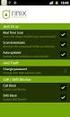 Release s McAfee Risk Advisor 2.6.2 Software For use with epolicy Orchestrator 4.5.0 and 4.6.0 Software About this document New features System Requirements Supported Upgrades Installing and verifying
Release s McAfee Risk Advisor 2.6.2 Software For use with epolicy Orchestrator 4.5.0 and 4.6.0 Software About this document New features System Requirements Supported Upgrades Installing and verifying
Product Guide Revision A. McAfee Secure Web Mail Client 7.0.0 Software
 Product Guide Revision A McAfee Secure Web Mail Client 7.0.0 Software COPYRIGHT Copyright 2011 McAfee, Inc. All Rights Reserved. No part of this publication may be reproduced, transmitted, transcribed,
Product Guide Revision A McAfee Secure Web Mail Client 7.0.0 Software COPYRIGHT Copyright 2011 McAfee, Inc. All Rights Reserved. No part of this publication may be reproduced, transmitted, transcribed,
McAfee Endpoint Encryption for PC 7.0
 Migration Guide McAfee Endpoint Encryption for PC 7.0 For use with epolicy Orchestrator 4.6 Software COPYRIGHT Copyright 2012 McAfee, Inc. Do not copy without permission. TRADEMARK ATTRIBUTIONS McAfee,
Migration Guide McAfee Endpoint Encryption for PC 7.0 For use with epolicy Orchestrator 4.6 Software COPYRIGHT Copyright 2012 McAfee, Inc. Do not copy without permission. TRADEMARK ATTRIBUTIONS McAfee,
Setup Guide. Email Archiving for Microsoft Exchange Server 2003
 Setup Guide Email Archiving for Microsoft Exchange Server 2003 COPYRIGHT Copyright 2012 McAfee, Inc. Do not copy without permission. TRADEMARK ATTRIBUTIONS McAfee, the McAfee logo, McAfee Active Protection,
Setup Guide Email Archiving for Microsoft Exchange Server 2003 COPYRIGHT Copyright 2012 McAfee, Inc. Do not copy without permission. TRADEMARK ATTRIBUTIONS McAfee, the McAfee logo, McAfee Active Protection,
Sophos Mobile Control Installation guide
 Sophos Mobile Control Installation guide Product version: 2.5 Document date: July 2012 Contents 1 Introduction... 3 2 The Sophos Mobile Control server... 4 3 Set up Sophos Mobile Control... 13 4 Running
Sophos Mobile Control Installation guide Product version: 2.5 Document date: July 2012 Contents 1 Introduction... 3 2 The Sophos Mobile Control server... 4 3 Set up Sophos Mobile Control... 13 4 Running
McAfee Total Protection Service Installation Guide
 McAfee Total Protection Service Installation Guide COPYRIGHT Copyright 2009 McAfee, Inc. All Rights Reserved. No part of this publication may be reproduced, transmitted, transcribed, stored in a retrieval
McAfee Total Protection Service Installation Guide COPYRIGHT Copyright 2009 McAfee, Inc. All Rights Reserved. No part of this publication may be reproduced, transmitted, transcribed, stored in a retrieval
epolicy Orchestrator Log Files
 Reference Guide epolicy Orchestrator Log Files For use with epolicy Orchestrator 4.6.0 Software COPYRIGHT Copyright 2011 McAfee, Inc. All Rights Reserved. No part of this publication may be reproduced,
Reference Guide epolicy Orchestrator Log Files For use with epolicy Orchestrator 4.6.0 Software COPYRIGHT Copyright 2011 McAfee, Inc. All Rights Reserved. No part of this publication may be reproduced,
VMware Identity Manager Administration
 VMware Identity Manager Administration VMware Identity Manager 2.4 This document supports the version of each product listed and supports all subsequent versions until the document is replaced by a new
VMware Identity Manager Administration VMware Identity Manager 2.4 This document supports the version of each product listed and supports all subsequent versions until the document is replaced by a new
McAfee VirusScan Enterprise for Linux 1.7.0 Software
 Configuration Guide McAfee VirusScan Enterprise for Linux 1.7.0 Software For use with epolicy Orchestrator 4.5.0 and 4.6.0 COPYRIGHT Copyright 2011 McAfee, Inc. All Rights Reserved. No part of this publication
Configuration Guide McAfee VirusScan Enterprise for Linux 1.7.0 Software For use with epolicy Orchestrator 4.5.0 and 4.6.0 COPYRIGHT Copyright 2011 McAfee, Inc. All Rights Reserved. No part of this publication
Setup Guide Revision A. WDS Connector
 Setup Guide Revision A WDS Connector COPYRIGHT Copyright 2013 McAfee, Inc. Do not copy without permission. TRADEMARK ATTRIBUTIONS McAfee, the McAfee logo, McAfee Active Protection, McAfee CleanBoot, McAfee
Setup Guide Revision A WDS Connector COPYRIGHT Copyright 2013 McAfee, Inc. Do not copy without permission. TRADEMARK ATTRIBUTIONS McAfee, the McAfee logo, McAfee Active Protection, McAfee CleanBoot, McAfee
Product Guide Revision A. McAfee Secure Web Mail Client 7.0.0 Software
 Product Guide Revision A McAfee Secure Web Mail Client 7.0.0 Software COPYRIGHT Copyright 2011 McAfee, Inc. All Rights Reserved. No part of this publication may be reproduced, transmitted, transcribed,
Product Guide Revision A McAfee Secure Web Mail Client 7.0.0 Software COPYRIGHT Copyright 2011 McAfee, Inc. All Rights Reserved. No part of this publication may be reproduced, transmitted, transcribed,
VMware Identity Manager Administration
 VMware Identity Manager Administration VMware Identity Manager 2.6 This document supports the version of each product listed and supports all subsequent versions until the document is replaced by a new
VMware Identity Manager Administration VMware Identity Manager 2.6 This document supports the version of each product listed and supports all subsequent versions until the document is replaced by a new
Sophos Mobile Control Installation guide. Product version: 3
 Sophos Mobile Control Installation guide Product version: 3 Document date: January 2013 Contents 1 Introduction...3 2 The Sophos Mobile Control server...4 3 Set up Sophos Mobile Control...16 4 External
Sophos Mobile Control Installation guide Product version: 3 Document date: January 2013 Contents 1 Introduction...3 2 The Sophos Mobile Control server...4 3 Set up Sophos Mobile Control...16 4 External
CA Nimsoft Service Desk
 CA Nimsoft Service Desk Single Sign-On Configuration Guide 6.2.6 This Documentation, which includes embedded help systems and electronically distributed materials, (hereinafter referred to as the Documentation
CA Nimsoft Service Desk Single Sign-On Configuration Guide 6.2.6 This Documentation, which includes embedded help systems and electronically distributed materials, (hereinafter referred to as the Documentation
McAfee Endpoint Security 10.0.0 Software
 Installation Guide McAfee Endpoint Security 10.0.0 Software For use with epolicy Orchestrator 5.1.1 5.2.0 software and the McAfee SecurityCenter COPYRIGHT Copyright 2014 McAfee, Inc. Do not copy without
Installation Guide McAfee Endpoint Security 10.0.0 Software For use with epolicy Orchestrator 5.1.1 5.2.0 software and the McAfee SecurityCenter COPYRIGHT Copyright 2014 McAfee, Inc. Do not copy without
Single Sign On for ShareFile with NetScaler. Deployment Guide
 Single Sign On for ShareFile with NetScaler Deployment Guide This deployment guide focuses on defining the process for enabling Single Sign On into Citrix ShareFile with Citrix NetScaler. Table of Contents
Single Sign On for ShareFile with NetScaler Deployment Guide This deployment guide focuses on defining the process for enabling Single Sign On into Citrix ShareFile with Citrix NetScaler. Table of Contents
Total Protection Service
 User Help McAfee Total Protection Service for Microsoft Windows Home Server COPYRIGHT Copyright 2008 McAfee, Inc. All Rights Reserved. No part of this publication may be reproduced, transmitted, transcribed,
User Help McAfee Total Protection Service for Microsoft Windows Home Server COPYRIGHT Copyright 2008 McAfee, Inc. All Rights Reserved. No part of this publication may be reproduced, transmitted, transcribed,
Implementing McAfee Device Control Security
 Implementing McAfee Device Control Security COPYRIGHT Copyright 2009 McAfee, Inc. All Rights Reserved. No part of this publication may be reproduced, transmitted, transcribed, stored in a retrieval system,
Implementing McAfee Device Control Security COPYRIGHT Copyright 2009 McAfee, Inc. All Rights Reserved. No part of this publication may be reproduced, transmitted, transcribed, stored in a retrieval system,
McAfee GTI Proxy 1.0.0 Administration Guide
 McAfee GTI Proxy 1.0.0 Administration Guide COPYRIGHT Copyright 2010 McAfee, Inc. All Rights Reserved. No part of this publication may be reproduced, transmitted, transcribed, stored in a retrieval system,
McAfee GTI Proxy 1.0.0 Administration Guide COPYRIGHT Copyright 2010 McAfee, Inc. All Rights Reserved. No part of this publication may be reproduced, transmitted, transcribed, stored in a retrieval system,
Recommended Recommended for all environments. Apply this update at the earliest convenience.
 Release Notes McAfee Enterprise Mobility Management 11.0 Patch 4 About this document About this release Bug fixes and enhancement Installation instructions Files affected by patch Troubleshooting installation
Release Notes McAfee Enterprise Mobility Management 11.0 Patch 4 About this document About this release Bug fixes and enhancement Installation instructions Files affected by patch Troubleshooting installation
McAfee Agent Handler
 McAfee Agent Handler COPYRIGHT Copyright 2009 McAfee, Inc. All Rights Reserved. No part of this publication may be reproduced, transmitted, transcribed, stored in a retrieval system, or translated into
McAfee Agent Handler COPYRIGHT Copyright 2009 McAfee, Inc. All Rights Reserved. No part of this publication may be reproduced, transmitted, transcribed, stored in a retrieval system, or translated into
Data Center Connector 3.0.0 for OpenStack
 Product Guide Data Center Connector 3.0.0 for OpenStack For use with epolicy Orchestrator 5.1.0 Software COPYRIGHT Copyright 2014 McAfee, Inc. Do not copy without permission. TRADEMARK ATTRIBUTIONS McAfee,
Product Guide Data Center Connector 3.0.0 for OpenStack For use with epolicy Orchestrator 5.1.0 Software COPYRIGHT Copyright 2014 McAfee, Inc. Do not copy without permission. TRADEMARK ATTRIBUTIONS McAfee,
Upgrade Guide. McAfee Vulnerability Manager Microsoft Windows Server 2008 R2
 Upgrade Guide McAfee Vulnerability Manager Microsoft Windows Server 2008 R2 COPYRIGHT Copyright 2012 McAfee, Inc. Do not copy without permission. TRADEMARKS McAfee, the McAfee logo, McAfee Active Protection,
Upgrade Guide McAfee Vulnerability Manager Microsoft Windows Server 2008 R2 COPYRIGHT Copyright 2012 McAfee, Inc. Do not copy without permission. TRADEMARKS McAfee, the McAfee logo, McAfee Active Protection,
Data Center Connector for vsphere 3.0.0
 Product Guide Data Center Connector for vsphere 3.0.0 For use with epolicy Orchestrator 4.6.0, 5.0.0 Software COPYRIGHT Copyright 2013 McAfee, Inc. Do not copy without permission. TRADEMARK ATTRIBUTIONS
Product Guide Data Center Connector for vsphere 3.0.0 For use with epolicy Orchestrator 4.6.0, 5.0.0 Software COPYRIGHT Copyright 2013 McAfee, Inc. Do not copy without permission. TRADEMARK ATTRIBUTIONS
Connected Data. Connected Data requirements for SSO
 Chapter 40 Configuring Connected Data The following is an overview of the steps required to configure the Connected Data Web application for single sign-on (SSO) via SAML. Connected Data offers both IdP-initiated
Chapter 40 Configuring Connected Data The following is an overview of the steps required to configure the Connected Data Web application for single sign-on (SSO) via SAML. Connected Data offers both IdP-initiated
Total Protection Service
 User Guide McAfee Total Protection Service for Microsoft Windows Home Server COPYRIGHT Copyright 2008 McAfee, Inc. All Rights Reserved. No part of this publication may be reproduced, transmitted, transcribed,
User Guide McAfee Total Protection Service for Microsoft Windows Home Server COPYRIGHT Copyright 2008 McAfee, Inc. All Rights Reserved. No part of this publication may be reproduced, transmitted, transcribed,
AVG Business SSO Partner Getting Started Guide
 AVG Business SSO Partner Getting Started Guide Table of Contents Overview... 2 Getting Started... 3 Web and OS requirements... 3 Supported web and device browsers... 3 Initial Login... 4 Navigation in
AVG Business SSO Partner Getting Started Guide Table of Contents Overview... 2 Getting Started... 3 Web and OS requirements... 3 Supported web and device browsers... 3 Initial Login... 4 Navigation in
OneLogin Integration User Guide
 OneLogin Integration User Guide Table of Contents OneLogin Account Setup... 2 Create Account with OneLogin... 2 Setup Application with OneLogin... 2 Setup Required in OneLogin: SSO and AD Connector...
OneLogin Integration User Guide Table of Contents OneLogin Account Setup... 2 Create Account with OneLogin... 2 Setup Application with OneLogin... 2 Setup Required in OneLogin: SSO and AD Connector...
Administration Guide Revision E. Account Management. For SaaS Email and Web Security
 Administration Guide Revision E Account Management COPYRIGHT Copyright 2015 McAfee, Inc., 2821 Mission College Boulevard, Santa Clara, CA 95054, 1.888.847.8766, www.intelsecurity.com TRADEMARK ATTRIBUTIONS
Administration Guide Revision E Account Management COPYRIGHT Copyright 2015 McAfee, Inc., 2821 Mission College Boulevard, Santa Clara, CA 95054, 1.888.847.8766, www.intelsecurity.com TRADEMARK ATTRIBUTIONS
Sophos Mobile Control Installation guide. Product version: 3.5
 Sophos Mobile Control Installation guide Product version: 3.5 Document date: July 2013 Contents 1 Introduction...3 2 The Sophos Mobile Control server...4 3 Set up Sophos Mobile Control...10 4 External
Sophos Mobile Control Installation guide Product version: 3.5 Document date: July 2013 Contents 1 Introduction...3 2 The Sophos Mobile Control server...4 3 Set up Sophos Mobile Control...10 4 External
WatchDox Administrator's Guide. Application Version 3.7.5
 Application Version 3.7.5 Confidentiality This document contains confidential material that is proprietary WatchDox. The information and ideas herein may not be disclosed to any unauthorized individuals
Application Version 3.7.5 Confidentiality This document contains confidential material that is proprietary WatchDox. The information and ideas herein may not be disclosed to any unauthorized individuals
McAfee Enterprise Mobility Management 11.0 Software
 Product Guide McAfee Enterprise Mobility Management 11.0 Software For use with epolicy Orchestrator 4.6.5-5.0 Software COPYRIGHT Copyright 2013 McAfee, Inc. Do not copy without permission. TRADEMARK ATTRIBUTIONS
Product Guide McAfee Enterprise Mobility Management 11.0 Software For use with epolicy Orchestrator 4.6.5-5.0 Software COPYRIGHT Copyright 2013 McAfee, Inc. Do not copy without permission. TRADEMARK ATTRIBUTIONS
McAfee Asset Manager Console
 Installation Guide McAfee Asset Manager Console Version 6.5 COPYRIGHT Copyright 2012 McAfee, Inc. Do not copy without permission. TRADEMARK ATTRIBUTIONS McAfee, the McAfee logo, McAfee Active Protection,
Installation Guide McAfee Asset Manager Console Version 6.5 COPYRIGHT Copyright 2012 McAfee, Inc. Do not copy without permission. TRADEMARK ATTRIBUTIONS McAfee, the McAfee logo, McAfee Active Protection,
Installation Guide. McAfee Security for Microsoft Exchange 7.6.0 Software
 Installation Guide McAfee Security for Microsoft Exchange 7.6.0 Software COPYRIGHT Copyright 2011 McAfee, Inc. All Rights Reserved. No part of this publication may be reproduced, transmitted, transcribed,
Installation Guide McAfee Security for Microsoft Exchange 7.6.0 Software COPYRIGHT Copyright 2011 McAfee, Inc. All Rights Reserved. No part of this publication may be reproduced, transmitted, transcribed,
ADFS Integration Guidelines
 ADFS Integration Guidelines Version 1.6 updated March 13 th 2014 Table of contents About This Guide 3 Requirements 3 Part 1 Configure Marcombox in the ADFS Environment 4 Part 2 Add Relying Party in ADFS
ADFS Integration Guidelines Version 1.6 updated March 13 th 2014 Table of contents About This Guide 3 Requirements 3 Part 1 Configure Marcombox in the ADFS Environment 4 Part 2 Add Relying Party in ADFS
McAfee Risk Advisor 2.7
 Getting Started Guide McAfee Risk Advisor 2.7 For use with epolicy Orchestrator 4.5 and 4.6 1 McAfee Risk Advisor 2.7 Getting Started Guide About this guide COPYRIGHT Copyright 2012 McAfee, Inc. All Rights
Getting Started Guide McAfee Risk Advisor 2.7 For use with epolicy Orchestrator 4.5 and 4.6 1 McAfee Risk Advisor 2.7 Getting Started Guide About this guide COPYRIGHT Copyright 2012 McAfee, Inc. All Rights
HOTPin Integration Guide: Salesforce SSO with Active Directory Federated Services
 1 HOTPin Integration Guide: Salesforce SSO with Active Directory Federated Services Disclaimer Disclaimer of Warranties and Limitation of Liabilities All information contained in this document is provided
1 HOTPin Integration Guide: Salesforce SSO with Active Directory Federated Services Disclaimer Disclaimer of Warranties and Limitation of Liabilities All information contained in this document is provided
Installation Guide. McAfee SaaS Endpoint Protection 5.2.0
 Installation Guide McAfee SaaS Endpoint Protection 5.2.0 COPYRIGHT Copyright 2010 McAfee, Inc. All Rights Reserved. No part of this publication may be reproduced, transmitted, transcribed, stored in a
Installation Guide McAfee SaaS Endpoint Protection 5.2.0 COPYRIGHT Copyright 2010 McAfee, Inc. All Rights Reserved. No part of this publication may be reproduced, transmitted, transcribed, stored in a
Product Guide Revision A. McAfee Cloud Single Sign On 4.0.1
 Product Guide Revision A McAfee Cloud Single Sign On 4.0.1 COPYRIGHT Copyright 2013 McAfee, Inc. Do not copy without permission. TRADEMARK ATTRIBUTIONS McAfee, the McAfee logo, McAfee Active Protection,
Product Guide Revision A McAfee Cloud Single Sign On 4.0.1 COPYRIGHT Copyright 2013 McAfee, Inc. Do not copy without permission. TRADEMARK ATTRIBUTIONS McAfee, the McAfee logo, McAfee Active Protection,
INTEGRATION GUIDE. DIGIPASS Authentication for VMware Horizon Workspace
 INTEGRATION GUIDE DIGIPASS Authentication for VMware Horizon Workspace Disclaimer Disclaimer of Warranties and Limitation of Liabilities All information contained in this document is provided 'as is';
INTEGRATION GUIDE DIGIPASS Authentication for VMware Horizon Workspace Disclaimer Disclaimer of Warranties and Limitation of Liabilities All information contained in this document is provided 'as is';
Configuring Salesforce
 Chapter 94 Configuring Salesforce The following is an overview of how to configure the Salesforce.com application for singlesign on: 1 Prepare Salesforce for single sign-on: This involves the following:
Chapter 94 Configuring Salesforce The following is an overview of how to configure the Salesforce.com application for singlesign on: 1 Prepare Salesforce for single sign-on: This involves the following:
Defender 5.7 - Token Deployment System Quick Start Guide
 Defender 5.7 - Token Deployment System Quick Start Guide This guide describes how to install, configure and use the Defender Token Deployment System, based on default settings and how to self register
Defender 5.7 - Token Deployment System Quick Start Guide This guide describes how to install, configure and use the Defender Token Deployment System, based on default settings and how to self register
Release Notes for McAfee VirusScan Enterprise for Storage 1.0
 Release Notes for McAfee VirusScan Enterprise for Storage 1.0 About this document New features Known issues Where to find McAfee enterprise product information License attributions About this document
Release Notes for McAfee VirusScan Enterprise for Storage 1.0 About this document New features Known issues Where to find McAfee enterprise product information License attributions About this document
Setup Guide. Email Archiving for Microsoft Exchange Server 2010
 Setup Guide Email Archiving for Microsoft Exchange Server 2010 COPYRIGHT Copyright 2012 McAfee, Inc. Do not copy without permission. TRADEMARK ATTRIBUTIONS McAfee, the McAfee logo, McAfee Active Protection,
Setup Guide Email Archiving for Microsoft Exchange Server 2010 COPYRIGHT Copyright 2012 McAfee, Inc. Do not copy without permission. TRADEMARK ATTRIBUTIONS McAfee, the McAfee logo, McAfee Active Protection,
Configuring SuccessFactors
 Chapter 117 Configuring SuccessFactors The following is an overview of the steps required to configure the SuccessFactors Enterprise Edition Web application for single sign-on (SSO) via SAML. SuccessFactors
Chapter 117 Configuring SuccessFactors The following is an overview of the steps required to configure the SuccessFactors Enterprise Edition Web application for single sign-on (SSO) via SAML. SuccessFactors
Dell One Identity Cloud Access Manager 8.0.1 - How to Configure Microsoft Office 365
 Dell One Identity Cloud Access Manager 8.0.1 - How to Configure Microsoft Office 365 May 2015 This guide describes how to configure Microsoft Office 365 for use with Dell One Identity Cloud Access Manager
Dell One Identity Cloud Access Manager 8.0.1 - How to Configure Microsoft Office 365 May 2015 This guide describes how to configure Microsoft Office 365 for use with Dell One Identity Cloud Access Manager
McAfee Public Cloud Server Security Suite
 Installation Guide McAfee Public Cloud Server Security Suite For use with McAfee epolicy Orchestrator COPYRIGHT Copyright 2015 McAfee, Inc., 2821 Mission College Boulevard, Santa Clara, CA 95054, 1.888.847.8766,
Installation Guide McAfee Public Cloud Server Security Suite For use with McAfee epolicy Orchestrator COPYRIGHT Copyright 2015 McAfee, Inc., 2821 Mission College Boulevard, Santa Clara, CA 95054, 1.888.847.8766,
Configuration Guide. BES12 Cloud
 Configuration Guide BES12 Cloud Published: 2016-04-08 SWD-20160408113328879 Contents About this guide... 6 Getting started... 7 Configuring BES12 for the first time...7 Administrator permissions you need
Configuration Guide BES12 Cloud Published: 2016-04-08 SWD-20160408113328879 Contents About this guide... 6 Getting started... 7 Configuring BES12 for the first time...7 Administrator permissions you need
Setting Up Resources in VMware Identity Manager
 Setting Up Resources in VMware Identity Manager VMware Identity Manager 2.4 This document supports the version of each product listed and supports all subsequent versions until the document is replaced
Setting Up Resources in VMware Identity Manager VMware Identity Manager 2.4 This document supports the version of each product listed and supports all subsequent versions until the document is replaced
Sophos Mobile Control as a Service Startup guide. Product version: 3.5
 Sophos Mobile Control as a Service Startup guide Product version: 3.5 Document date: August 2013 Contents 1 About this guide...3 2 What are the key steps?...4 3 First login...5 4 Change your administrator
Sophos Mobile Control as a Service Startup guide Product version: 3.5 Document date: August 2013 Contents 1 About this guide...3 2 What are the key steps?...4 3 First login...5 4 Change your administrator
Google Apps Deployment Guide
 CENTRIFY DEPLOYMENT GUIDE Google Apps Deployment Guide Abstract Centrify provides mobile device management and single sign-on services that you can trust and count on as a critical component of your corporate
CENTRIFY DEPLOYMENT GUIDE Google Apps Deployment Guide Abstract Centrify provides mobile device management and single sign-on services that you can trust and count on as a critical component of your corporate
Content Filtering Client Policy & Reporting Administrator s Guide
 Content Filtering Client Policy & Reporting Administrator s Guide Notes, Cautions, and Warnings NOTE: A NOTE indicates important information that helps you make better use of your system. CAUTION: A CAUTION
Content Filtering Client Policy & Reporting Administrator s Guide Notes, Cautions, and Warnings NOTE: A NOTE indicates important information that helps you make better use of your system. CAUTION: A CAUTION
Sophos Mobile Control Installation guide. Product version: 3.6
 Sophos Mobile Control Installation guide Product version: 3.6 Document date: November 2013 Contents 1 Introduction...3 2 The Sophos Mobile Control server...5 3 Set up Sophos Mobile Control...11 4 External
Sophos Mobile Control Installation guide Product version: 3.6 Document date: November 2013 Contents 1 Introduction...3 2 The Sophos Mobile Control server...5 3 Set up Sophos Mobile Control...11 4 External
Cloud Authentication. Getting Started Guide. Version 2.1.0.06
 Cloud Authentication Getting Started Guide Version 2.1.0.06 ii Copyright 2011 SafeNet, Inc. All rights reserved. All attempts have been made to make the information in this document complete and accurate.
Cloud Authentication Getting Started Guide Version 2.1.0.06 ii Copyright 2011 SafeNet, Inc. All rights reserved. All attempts have been made to make the information in this document complete and accurate.
For details about using automatic user provisioning with Salesforce, see Configuring user provisioning for Salesforce.
 Chapter 41 Configuring Salesforce The following is an overview of how to configure the Salesforce.com application for singlesign on: 1 Prepare Salesforce for single sign-on: This involves the following:
Chapter 41 Configuring Salesforce The following is an overview of how to configure the Salesforce.com application for singlesign on: 1 Prepare Salesforce for single sign-on: This involves the following:
Setup Guide. Email Archiving for Microsoft Exchange Server 2007
 Setup Guide Email Archiving for Microsoft Exchange Server 2007 COPYRIGHT Copyright 2012 McAfee, Inc. Do not copy without permission. TRADEMARK ATTRIBUTIONS McAfee, the McAfee logo, McAfee Active Protection,
Setup Guide Email Archiving for Microsoft Exchange Server 2007 COPYRIGHT Copyright 2012 McAfee, Inc. Do not copy without permission. TRADEMARK ATTRIBUTIONS McAfee, the McAfee logo, McAfee Active Protection,
The cloud server setup program installs the cloud server application, Apache Tomcat, Java Runtime Environment, and PostgreSQL.
 GO-Global Cloud 4.1 QUICK START SETTING UP A WINDOWS CLOUD SERVER AND HOST This guide provides instructions for setting up a cloud server and configuring a host so it can be accessed from the cloud server.
GO-Global Cloud 4.1 QUICK START SETTING UP A WINDOWS CLOUD SERVER AND HOST This guide provides instructions for setting up a cloud server and configuring a host so it can be accessed from the cloud server.
Administration Guide. WatchDox Server. Version 4.8.0
 Administration Guide WatchDox Server Version 4.8.0 Published: 2015-11-01 SWD-20151101091846278 Contents Introduction... 7 Getting started... 11 Signing in to WatchDox... 11 Signing in with username and
Administration Guide WatchDox Server Version 4.8.0 Published: 2015-11-01 SWD-20151101091846278 Contents Introduction... 7 Getting started... 11 Signing in to WatchDox... 11 Signing in with username and
Siteminder Integration Guide
 Integrating Siteminder with SA SA - Siteminder Integration Guide Abstract The Junos Pulse Secure Access (SA) platform supports the Netegrity Siteminder authentication and authorization server along with
Integrating Siteminder with SA SA - Siteminder Integration Guide Abstract The Junos Pulse Secure Access (SA) platform supports the Netegrity Siteminder authentication and authorization server along with
HOTPin Integration Guide: Google Apps with Active Directory Federated Services
 HOTPin Integration Guide: Google Apps with Active Directory Federated Services Disclaimer Disclaimer of Warranties and Limitation of Liabilities All information contained in this document is provided 'as
HOTPin Integration Guide: Google Apps with Active Directory Federated Services Disclaimer Disclaimer of Warranties and Limitation of Liabilities All information contained in this document is provided 'as
Configuring. SuccessFactors. Chapter 67
 Chapter 67 Configuring SuccessFactors The following is an overview of the steps required to configure the SuccessFactors Enterprise Edition Web application for single sign-on (SSO) via SAML. SuccessFactors
Chapter 67 Configuring SuccessFactors The following is an overview of the steps required to configure the SuccessFactors Enterprise Edition Web application for single sign-on (SSO) via SAML. SuccessFactors
Qlik REST Connector Installation and User Guide
 Qlik REST Connector Installation and User Guide Qlik REST Connector Version 1.0 Newton, Massachusetts, November 2015 Authored by QlikTech International AB Copyright QlikTech International AB 2015, All
Qlik REST Connector Installation and User Guide Qlik REST Connector Version 1.0 Newton, Massachusetts, November 2015 Authored by QlikTech International AB Copyright QlikTech International AB 2015, All
McAfee. Firewall Enterprise. Application Note TrustedSource in McAfee. Firewall Enterprise. version 8.1.0 and earlier
 Application Note TrustedSource in McAfee Firewall Enterprise McAfee version 8.1.0 and earlier Firewall Enterprise This document uses a question and answer format to explain the TrustedSource reputation
Application Note TrustedSource in McAfee Firewall Enterprise McAfee version 8.1.0 and earlier Firewall Enterprise This document uses a question and answer format to explain the TrustedSource reputation
How To Enable A Websphere To Communicate With Ssl On An Ipad From Aaya One X Portal 1.1.3 On A Pc Or Macbook Or Ipad (For Acedo) On A Network With A Password Protected (
 Avaya one X Portal 1.1.3 Lightweight Directory Access Protocol (LDAP) over Secure Socket Layer (SSL) Configuration This document provides configuration steps for Avaya one X Portal s 1.1.3 communication
Avaya one X Portal 1.1.3 Lightweight Directory Access Protocol (LDAP) over Secure Socket Layer (SSL) Configuration This document provides configuration steps for Avaya one X Portal s 1.1.3 communication
Centrify Cloud Management Suite
 Centrify Cloud Management Suite Installation and Configuration Guide April 2013 Centrify Corporation Legal notice This document and the software described in this document are furnished under and are subject
Centrify Cloud Management Suite Installation and Configuration Guide April 2013 Centrify Corporation Legal notice This document and the software described in this document are furnished under and are subject
Sophos Mobile Control Startup guide. Product version: 3.5
 Sophos Mobile Control Startup guide Product version: 3.5 Document date: July 2013 Contents 1 About this guide...3 2 What are the key steps?...5 3 Log in as a super administrator...6 4 Activate Sophos Mobile
Sophos Mobile Control Startup guide Product version: 3.5 Document date: July 2013 Contents 1 About this guide...3 2 What are the key steps?...5 3 Log in as a super administrator...6 4 Activate Sophos Mobile
Dell One Identity Cloud Access Manager 8.0.1 - How to Configure for SSO to SAP NetWeaver using SAML 2.0
 Dell One Identity Cloud Access Manager 8.0.1 - How to Configure for SSO to SAP NetWeaver using SAML 2.0 May 2015 About this guide Prerequisites and requirements NetWeaver configuration Legal notices About
Dell One Identity Cloud Access Manager 8.0.1 - How to Configure for SSO to SAP NetWeaver using SAML 2.0 May 2015 About this guide Prerequisites and requirements NetWeaver configuration Legal notices About
Installation Guide. McAfee epolicy Orchestrator 4.6.0 Software
 Installation Guide McAfee epolicy Orchestrator 4.6.0 Software COPYRIGHT Copyright 2011 McAfee, Inc. All Rights Reserved. No part of this publication may be reproduced, transmitted, transcribed, stored
Installation Guide McAfee epolicy Orchestrator 4.6.0 Software COPYRIGHT Copyright 2011 McAfee, Inc. All Rights Reserved. No part of this publication may be reproduced, transmitted, transcribed, stored
AvePoint Meetings 3.2.2 for SharePoint On-Premises. Installation and Configuration Guide
 AvePoint Meetings 3.2.2 for SharePoint On-Premises Installation and Configuration Guide Issued August 2015 Table of Contents About AvePoint Meetings for SharePoint... 4 System Requirements... 5 2 System
AvePoint Meetings 3.2.2 for SharePoint On-Premises Installation and Configuration Guide Issued August 2015 Table of Contents About AvePoint Meetings for SharePoint... 4 System Requirements... 5 2 System
LAB 2: Identity Management
 LAB 2: Identity Management Contents Lab 2: Identity Management... 2 Exercise 1: install and configure prerequisites for configuring AD FS... 3 Tasks... 3 Exercise 2: adding and verifying a standard domain
LAB 2: Identity Management Contents Lab 2: Identity Management... 2 Exercise 1: install and configure prerequisites for configuring AD FS... 3 Tasks... 3 Exercise 2: adding and verifying a standard domain
SP-initiated SSO for Smartsheet is automatically enabled when the SAML feature is activated.
 Chapter 87 Configuring Smartsheet The following is an overview of the steps required to configure the Smartsheet Web application for single sign-on (SSO) via SAML. Smartsheet offers both IdP-initiated
Chapter 87 Configuring Smartsheet The following is an overview of the steps required to configure the Smartsheet Web application for single sign-on (SSO) via SAML. Smartsheet offers both IdP-initiated
System Administration Training Guide. S100 Installation and Site Management
 System Administration Training Guide S100 Installation and Site Management Table of contents System Requirements for Acumatica ERP 4.2... 5 Learning Objects:... 5 Web Browser... 5 Server Software... 5
System Administration Training Guide S100 Installation and Site Management Table of contents System Requirements for Acumatica ERP 4.2... 5 Learning Objects:... 5 Web Browser... 5 Server Software... 5
How to install and use the File Sharing Outlook Plugin
 How to install and use the File Sharing Outlook Plugin Thank you for purchasing Green House Data File Sharing. This guide will show you how to install and configure the Outlook Plugin on your desktop.
How to install and use the File Sharing Outlook Plugin Thank you for purchasing Green House Data File Sharing. This guide will show you how to install and configure the Outlook Plugin on your desktop.
Configuring. SugarCRM. Chapter 121
 Chapter 121 Configuring SugarCRM The following is an overview of the steps required to configure the SugarCRM Web application for single sign-on (SSO) via SAML. SugarCRM offers both IdP-initiated SAML
Chapter 121 Configuring SugarCRM The following is an overview of the steps required to configure the SugarCRM Web application for single sign-on (SSO) via SAML. SugarCRM offers both IdP-initiated SAML
Step-by-Step guide for SSO from MS Sharepoint 2010 to SAP EP 7.0x
 Step-by-Step guide for SSO from MS Sharepoint 2010 to SAP EP 7.0x Sverview Trust between SharePoint 2010 and ADFS 2.0 Use article Federated Collaboration with Shibboleth 2.0 and SharePoint 2010 Technologies
Step-by-Step guide for SSO from MS Sharepoint 2010 to SAP EP 7.0x Sverview Trust between SharePoint 2010 and ADFS 2.0 Use article Federated Collaboration with Shibboleth 2.0 and SharePoint 2010 Technologies
McAfee Host Data Loss Prevention Best Practices: Protecting against data loss from external devices
 McAfee Host Data Loss Prevention Best Practices: Protecting against data loss from external devices COPYRIGHT Copyright 2009 McAfee, Inc. All Rights Reserved. No part of this publication may be reproduced,
McAfee Host Data Loss Prevention Best Practices: Protecting against data loss from external devices COPYRIGHT Copyright 2009 McAfee, Inc. All Rights Reserved. No part of this publication may be reproduced,
SAML single sign-on configuration overview
 Chapter 34 Configurin guring g Clarizen Configure the Clarizen Web-SAML application profile in Cloud Manager to set up single sign-on via SAML with Clarizen. Configuration also specifies how the application
Chapter 34 Configurin guring g Clarizen Configure the Clarizen Web-SAML application profile in Cloud Manager to set up single sign-on via SAML with Clarizen. Configuration also specifies how the application
How To Set Up A Firewall Enterprise, Multi Firewall Edition And Virtual Firewall
 Quick Start Guide McAfee Firewall Enterprise, Multi-Firewall Edition model S7032 This quick start guide provides high-level instructions for setting up McAfee Firewall Enterprise, Multi-Firewall Edition
Quick Start Guide McAfee Firewall Enterprise, Multi-Firewall Edition model S7032 This quick start guide provides high-level instructions for setting up McAfee Firewall Enterprise, Multi-Firewall Edition
Sophos Mobile Control Startup guide. Product version: 3
 Sophos Mobile Control Startup guide Product version: 3 Document date: January 2013 Contents 1 About this guide...3 2 What are the key steps?...5 3 Log in as a super administrator...6 4 Activate Sophos
Sophos Mobile Control Startup guide Product version: 3 Document date: January 2013 Contents 1 About this guide...3 2 What are the key steps?...5 3 Log in as a super administrator...6 4 Activate Sophos
Installing and Configuring vcloud Connector
 Installing and Configuring vcloud Connector vcloud Connector 2.0.0 This document supports the version of each product listed and supports all subsequent versions until the document is replaced by a new
Installing and Configuring vcloud Connector vcloud Connector 2.0.0 This document supports the version of each product listed and supports all subsequent versions until the document is replaced by a new
Managing users. Account sources. Chapter 1
 Chapter 1 Managing users The Users page in Cloud Manager lists all of the user accounts in the Centrify identity platform. This includes all of the users you create in the Centrify for Mobile user service
Chapter 1 Managing users The Users page in Cloud Manager lists all of the user accounts in the Centrify identity platform. This includes all of the users you create in the Centrify for Mobile user service
McAfee Content Security Reporter 1.0.0 Software
 Product Guide Revision A McAfee Content Security Reporter 1.0.0 Software For use with epolicy Orchestrator 4.6.2 Software COPYRIGHT Copyright 2012 McAfee, Inc. Do not copy without permission. TRADEMARK
Product Guide Revision A McAfee Content Security Reporter 1.0.0 Software For use with epolicy Orchestrator 4.6.2 Software COPYRIGHT Copyright 2012 McAfee, Inc. Do not copy without permission. TRADEMARK
