ENGLISH. Camera User Guide
|
|
|
- Derick Gibson
- 7 years ago
- Views:
Transcription
1 ENGLISH Camera User Guide Please read the Read This First section (p. 6). Please also read the Canon Digital Camera Software Starter Guide Disk and the Direct Print User Guide.
2 Flowchart and Reference Guides This Guide Shooting with the Camera Canon Digital Camera Software Starter Guide Disk Installing the Software This Guide Connecting the Camera to a Computer This Guide Canon Digital Camera Software Starter Guide Disk Downloading Images to a Computer Direct Print User Guide Printer User Guide Using the Printer and Printing Use of genuine Canon accessories is recommended. This product is designed to achieve excellent performance when used with genuine Canon accessories. Canon shall not be liable for any damage to this product and/or accidents such as fire, etc., caused by the malfunction of non-genuine Canon accessories (e.g., a leakage and/or explosion of a battery pack). Please note that this warranty does not apply to repairs arising out of the malfunction of non-genuine Canon accessories, although you may request such repairs on a chargeable basis.
3 Camera Body Temperature If your camera is used for prolonged periods, the camera body may become warm. Please be aware of this and take care when operating the camera for an extended period. About the LCD Monitor The LCD monitor is produced with extremely high-precision manufacturing techniques. More than 99.99% of the pixels operate to specification. Less than 0.01% of the pixels may occasionally misfire or appear as red or black dots. This has no effect on the recorded image and does not constitute a malfunction. Video Format Please set the camera s video signal format to the one used in your region before using it with a TV monitor (p. 156). Charging the Date/Time Battery The camera has a built-in rechargeable lithium-ion battery that maintains the date, time and other camera settings. This battery recharges when the main battery pack is inserted into the camera. When you first purchase the camera, place a charged battery pack in it for at least 4 hours to charge the date/time battery. It will charge even when the camera power is turned off. If the Date/Time menu appears when the camera power is turned on, it means that the date/time battery charge is depleted. Recharge it as described above. 1
4 About This Guide Conventions Used in the Text Icons appearing beside or below titles indicate the modes in which the procedure can be used. In the example below, the procedure can be used in the following modes. When the mode switch is set to (Shooting) Postcard Date Imprint Mode Shooting Mode When the Shooting mode is set to the following modes Auto Manual Portrait Night Snapshot Kids&Pets Indoor Underwater My Colors * When a shooting mode icon is shown in gray, the procedure cannot be performed in that mode. * The symbol indicates the Stitch Assist mode. : This mark denotes issues that may affect the camera s operation. : This mark denotes additional topics that complement the basic operating procedures. In this guide an SD memory card (Secure Digital, a copyright protection system) is referred to as an SD card. 2
5 Table of Contents Items marked with or procedures. are lists or charts that summarize camera functions Read This First Please Read... 6 Safety Precautions... 7 Preventing Malfunctions Components Guide Components Guide Preparing the Camera Charging the Battery Pack Installing the Battery Pack Installing the SD Card Setting the Date and Time Setting the Language Basic Functions Turning the Power On Switching Between Shooting/Playback Using the LCD Monitor LCD Monitor Brightness Information Displayed on the LCD Monitor Using the Viewfinder Using the Zoom Pressing the Shutter Button Selecting Menus and Settings Menu Settings and Factory Defaults Resetting Settings to Their Default Values Shooting Shooting in Auto Mode Reviewing an Image Right After Shooting Changing Resolution/Compression Settings Using the Flash Selecting a Shooting Mode Auto Manual Digital Macro Portrait
6 Night Snapshot Kids&Pets Indoor Underwater My Colors Shooting Close-Ups/ Infinity Shots Magnified Close-Up Shooting (Digital Macro) Using the Digital Zoom Continuous Shooting Postcard Date Imprint Mode Using the Self-timer Shooting a Movie Shooting Panoramic Images (Stitch Assist) Switching between Focusing Modes Shooting Hard-to-Focus Subjects (Focus Lock, AF Lock) Locking the Exposure Setting (AE Lock) Locking the Flash Exposure Setting (FE Lock) Switching between Metering Modes Adjusting the Exposure Compensation Shooting in Long Shutter Mode Adjusting the Tone (White Balance) Changing the Photo Effect Shooting in a My Colors Mode Adjusting the ISO Speed Setting the Auto Rotate Function Resetting the File Number Playback Displaying Images Individually Magnifying Images Viewing Images in Sets of Nine (Index Playback) Jumping to Images Viewing Movies Editing Movies Rotating Images in the Display Attaching Sound Memos to Images Automated Playback (Slide Shows) Protecting Images
7 Erasing Erasing Single Images Erasing All Images Print Settings About Printing Setting the DPOF Print Settings Image Transmission Settings (DPOF Transfer Order) Selecting Images for Transferring Connecting the Camera to a Computer Connecting the Camera to a Computer Computer System Requirements Downloading Images by Direct Transfer Connecting the Camera to the Computer to Download Images Without Installing Software Downloading from an SD Card Viewing Images on a TV set Viewing Images on a TV set Customizing the Camera (My Camera Settings) Changing My Camera Settings Registering My Camera Settings List of Messages List of Messages Troubleshooting Troubleshooting Appendix Using an AC Adapter Kit (Sold Separately) Using an Externally Mounted Flash (Sold Separately) Camera Care and Maintenance Specifications Photo Tips and Information Index Functions Available in Each Shooting Mode
8 Read This First Please Read Test Shots Before you try to photograph important subjects, we highly recommend that you shoot several trial images to confirm that the camera is operating and being operated correctly. Please note that Canon Inc., its subsidiaries and affiliates, and its distributors are not liable for any consequential damages arising from any malfunction of a camera or accessory, including SD memory cards, that results in the failure of an image to be recorded or to be recorded in a way that is machine readable. Warning Against Copyright Infringement Please note that Canon digital cameras are intended for personal use and should never be used in a manner that infringes upon or contravenes international or domestic copyright laws and regulations. Please be advised that in certain cases the copying of images from performances, exhibitions, or commercial properties by means of a camera or other device may contravene copyright or other legal rights even if the image was shot for personal use. Warranty Limitations For information on your camera's warranty, please refer to the Canon European Warranty System (EWS) Booklet supplied with your camera. For Canon Customer Support contacts, please see rear of this booklet or the European Warranty System (EWS) Booklet. 6
9 Safety Precautions Before using the camera, please ensure that you read and understand the safety precautions described below. Always ensure that the camera is operated correctly. The safety precautions noted on the following pages are intended to instruct you in the safe and correct operation of the camera and its accessories to prevent injuries or damage to yourself, other persons and equipment. In the next few pages, the term equipment refers primarily to the camera and its power supply accessories, such as the battery charger and separately sold compact power adapter. See the System Map for power supply accessory details. Storing SD cards Store the SD memory card out of the reach of children and infants. It may be swallowed accidentally. If this occurs, consult a doctor immediately. Warnings Do not aim the camera directly into the sun or at other intense light sources that could damage your eyesight. Do not trigger the flash in close proximity to human or animal eyes. Exposure to the intense light produced by the flash may damage eyesight. In particular, remain at least one meter (39 inches) away from infants when using the flash. Store this equipment out of the reach of children and infants. Accidental damage to the camera or battery pack by a child could result in serious injury. In addition, placement of the strap around the child s neck could result in asphyxiation. Do not attempt to disassemble or alter any part of the equipment that is not expressly described in this guide. Disassembly or alteration may result in high-voltage electrical shock. Internal inspections, alterations and repairs should be conducted by qualified service personnel authorized by your camera distributor or a Canon Customer Support Help Desk. 7
10 To avoid the risk of high-voltage electrical shock, do not touch the flash portion of the camera if it has been damaged. Similarly, never touch internal portions of the equipment that become exposed as a result of damage. There is a risk of high-voltage electrical shock. Please take the first opportunity to consult your camera distributor or the closest Canon Customer Support Help Desk. Stop operating the equipment immediately if it emits smoke or noxious fumes. Failure to do so may result in fire or electrical shock. Immediately turn the camera power off, remove the battery pack or unplug the battery charger from the power outlet. Confirm that smoke or fume emissions have ceased. Please consult your camera distributor or the closest Canon Customer Support Help Desk. Stop operating the equipment if it is dropped or the casing is damaged. Failure to do so may result in fire or electrical shock. Immediately turn the camera power off, remove the battery pack or unplug the power cable from the power outlet. Please consult your camera distributor or the closest Canon Customer Support Help Desk. Do not allow the equipment to come into contact with, or become immersed in, water or other liquids. Do not allow liquids to enter the interior. The camera has not been waterproofed. If the exterior comes into contact with liquids or salt air, wipe it dry with a soft, absorbent cloth. If water or other foreign substances enter the interior, immediately turn the camera power off and remove the camera battery pack or unplug the power cord from the power outlet. Continued use of the equipment may result in fire or electrical shock. Please consult your camera distributor or the closest Canon Customer Support Help Desk. Do not use substances containing alcohol, benzene, thinners or other flammable substances to clean or maintain the equipment. The use of these substances may lead to fire. Remove the power cord on a regular periodic basis and wipe away the dust and dirt that collects on the plug, the exterior of the power outlet and the surrounding area. In dusty, humid or greasy environments, the dust that collects around the plug over long periods of time may become saturated with humidity and short-circuit, leading to fire. 8
11 Do not cut, damage, alter or place heavy items on the power cord. Any of these actions may cause an electrical short circuit, which may lead to fire or electrical shock. Do not handle the power cord if your hands are wet. Handling it with wet hands may lead to electrical shock. When unplugging the cable, ensure that you hold the solid portion of the plug. Pulling on the flexible portion of the cable may damage or exposure the wire and insulation, creating the potential for fires or electrical shocks. Use only recommended power accessories. Use of power sources not expressly recommended for this equipment may lead to overheating, distortion of the equipment, fire, electrical shock or other hazards. Do not place the battery pack near a heat source or expose it to direct flame or heat. Neither should you immerse it in water. Such exposure may damage the battery pack and lead to the leakage of corrosive liquids, fire, electrical shock, explosion or serious injury. Do not attempt to disassemble, alter or apply heat to the battery pack. There is serious risk of injury due to an explosion. Immediately flush with water any area of the body - including the eyes and mouth, or clothing - that comes into contact with the inner contents of a battery. If the eyes or mouth contact these substances, immediately flush with water and seek medical assistance. Avoid dropping or subjecting the battery pack to severe impacts that could damage the casings. It could lead to leakage and injury. Do not short-circuit the battery terminals with metallic objects, such as key holders. It could lead to overheating, burns and other injuries. Use the supplied terminal cover to transport or store the battery pack. Before you discard a battery, cover the terminals with tape or other insulators to prevent direct contact with other objects. Contact with the metallic components of other materials in waste containers may lead to fire or explosions. Discard the battery pack in specialized waste facilities if available in your area. Use only recommended battery pack and accessories. Use of battery pack not expressly recommended for this equipment may cause explosions or leaks, resulting in fire, injury and damage to the surroundings. 9
12 Use the specified battery charger to charge Battery Pack NB-4L. Use of other chargers may lead to overheating, distortion of the equipment, fire or electrical shock. Disconnect the battery charger and compact power adapter from both the camera and the power outlet after recharging and when they are not in use to avoid fire and other hazards. Continuous use over a long period may cause a unit to overheat and distort, resulting in fire. The battery charger and compact power adapter are designed for exclusive use with your camera. Do not use it with other products or batteries. There is a risk of fire and other hazards. Caution about magnetic fields Keep objects that are sensitive to magnetic fields (such as credit cards) away from the speaker of the camera (p. 14). Such items may lose data or stop working. 10
13 Cautions Avoid using, placing or storing the equipment in places subject to strong sunlight or high temperatures, such as the dashboard or trunk (boot) of a car. Exposure to intense sunlight and heat may cause the batteries to leak, overheat or explode, resulting in fire, burns or other injuries. High temperatures may also cause deformation of the casing. Ensure that there is good ventilation when using the battery charger to charge the battery pack. Do not store the equipment in humid or dusty areas. Storage in such areas could lead to fire, electrical shock or other damage. Be careful not to bang the camera or subject it to strong impacts or shocks that could lead to injury or damage the equipment when wearing or holding it by the strap. Be careful not to cover the flash with your fingers or clothing when shooting. The flash may be damaged and emit smoke or noise. In addition, do not touch the surface of the flash after taking several pictures in rapid succession. Either action could result in burns. Do not operate the flash with dirt, dust or other items stuck to its lens. The resulting heat build-up could damage the flash. Ensure that the battery charger is plugged into a power outlet of the specified rating, not over the specified rating. The plug of the battery charger varies according to region. Do not use the battery charger or compact power adapter if the plug or cable is damaged, or if the plug is not fully inserted into the power outlet. Do not allow metal objects (such as pins or keys) or dirt to contact the charger terminals or plug. If your camera is used for prolonged periods, the camera body may become warm. Please take care when operating the camera for extended periods as your hands may experience a burning sensation. 11
14 Preventing Malfunctions Avoid Strong Magnetic Fields Never place the camera in close proximity to electric motors or other equipment generating strong electromagnetic fields. Exposure to strong magnetic fields may cause malfunctions or corrupt image data. Avoid Condensation Related Problems Moving the equipment rapidly between hot and cold temperatures may cause condensation (water droplets) to form on its external and internal surfaces. You can avoid this by placing the equipment in an airtight, resealable plastic bag and letting it adjust to temperature changes slowly before removing it from the bag. If Condensation Forms Inside the Camera Stop using the camera immediately if you detect condensation. Continued use may damage the equipment. Remove the SD card and battery pack or compact power adapter from the camera and wait until the moisture evaporates completely before resuming use. Extended Storage When not using the camera for extended periods of time, remove the battery pack from the camera or battery charger and store the equipment in a safe place. Storing the camera for extended periods with a battery pack installed will run down the battery pack. However the date, time and other camera settings may reset to default settings if the battery pack has been removed for more than three weeks. 12
15 Components Guide Front View Microphone (p. 124) Terminal Cover AF-assist Beam (p. 47) Red-Eye Reduction Lamp (p. 67) Self-timer Lamp (p. 78) Viewfinder Window (p. 44) Flash (p. 66) Components Guide Lens Wrist Strap Mount DIGITAL Terminal (p. 147) A/V OUT (Audio/Video output) Terminal (p. 155) The interface cable and AV cable cannot be connected simultaneously. How to Open the Terminal Cover Attaching the Wrist Strap * You can use this toggle to open the terminal cover or SD card slot/battery cover. * When carrying the camera by the strap, be careful not to swing the camera or catch it on other items. 13
16 Back View LCD Monitor (p. 37) Viewfinder Window (p. 44) Speaker Tripod Socket Battery Compartment (SD card/battery compartment) SD Card Slot/ Battery Cover (pp. 21, 23) DC Coupler Terminal Cover (p. 169) Never rub or press strongly on the LCD monitor. These actions may damage it or lead to other problems. 14
17 Operation Panel Power Button (p. 34) Indicators (p. 16) Power Lamp Lights when the power is on or transmission preparations are complete when connected to a computer Zoom Lever Shooting: (Wide Angle)/ (Telephoto) (p. 45) Playback: (Index) (p. 115)/ (Magnify) (p. 114) Shutter Button (p. 46) Components Guide Mode Switch (p. 36) (Print/Share) Button (p. 17) MENU Button (p. 50) FUNC./SET (Function/Set) Button (p. 48) DISP. (Display) Button (p. 37) (Metering) Button (p. 94)/ (Jump) Button (p. 117)/ Button (Flash) Button (p. 66)/ Button (Single Image Erase) Button (p. 131)/ (Continuous) Button (p. 75)/ (Self-timer) Button (p. 78)/ Button (Macro) / (Infinity) Button (p. 71)/ Button 15
18 Holding the Camera Images become blurred if the camera moves when the shutter button is pressed. Hold the camera as shown below to avoid camera movement when shooting. Hold the camera firmly with both hands and let your elbows rest at your sides. Place your finger on the shutter button as you hold the camera. Make sure that your hair or fingers do not obstruct the lens, flash, self-timer lamp, microphone or speaker. Fix the camera onto a tripod when shooting infinity shots or in dark places. Indicators The indicators light or blink when the power button or shutter button is pressed. Upper Indicator Green: Ready to shoot Blinking Green: Recording to SD card / Reading SD card / Erasing from SD card/transmitting data (during a computer connection) Orange: Ready to shoot (flash on) Blinking Orange: Ready to shoot (camera shake warning) Lower Indicator Yellow: Macro mode / Infinity mode/ AF lock Blinking Yellow: Focusing difficulty (single beep). Although you can still press the shutter button when the indicator blinks yellow, you are recommended to shoot using the focus lock or AF lock (p. 90). 16
19 The following operations are accessible through one easy press of the (Print/Share) button. Printing: See the Direct Print User Guide (supplied with the camera) Downloading images: See p.145 of this guide and the Canon Digital Camera Software Starter Guide Disk (supplied with the camera) The indicator blinks or lights during a printer or computer connection. Blue: Ready to print/ready to transfer images Blinking blue: Printing/Transferring The following cables are used to connect the camera to a computer or printer. Computer (p. 145) Interface Cable IFC-400PCU (supplied with the camera) Direct Print Compatible Printers (Sold Separately) Compact Photo Printer (SELPHY CP series)/card Photo Printer Interface Cable IFC-400PCU (supplied with the camera) or the Direct Interface Cable DIF-100 (supplied with the printer). Bubble Jet Printers (PIXMA series/selphy DS series) - PictBridge Compliant Printers: Interface Cable IFC-400PCU (supplied with the camera) - Bubble Jet Direct Compatible Printers: Please refer to your Bubble Jet printer user guide. PictBridge Compliant Non-Canon Printers Interface Cable IFC-400PCU (supplied with the camera) Please refer to the System Map or the Direct Print User Guide supplied with the camera for direct print compatible printer information. Components Guide 17
20 Preparing the Camera Charging the Battery Pack Use the following procedures to charge the battery pack the first time you use the camera or when the Change the battery pack message displays. Symbol 1 Insert the battery pack into the battery charger. Align the on the battery pack and battery charger and insert it correctly. Charge Indicator 2 Battery charger model names and types vary by region. (For CB-2LV) Plug the battery charger into a power outlet. (For CB-2LVE) Attach the power cord to the battery charger and plug it into a power outlet. The charge indicator will light orange while the battery pack is charging. It will change to green when the charge is complete. After charging, unplug the battery charger and immediately remove the battery pack. To protect the battery pack and prolong its life, do not charge it for longer than 24 hours continuously. 18
21 Since this is a lithium-ion battery pack, you need not completely discharge it before recharging. It can be recharged at any point. However, since the maximum number of charge cycles is approximately 300 times (battery life based on Canon s testing standards), you are recommended to charge the battery pack after having discharged it completely to prolong battery life. It takes approximately 90 minutes to fully charge the battery pack from a fully discharged state (based on Canon s testing standards). Charging it within a temperature range of 5 to 40 C (41 to 104 F) is recommended. Charge times may vary according to the ambient temperature and the battery pack s charge state. You may hear a noise during charging. This is not a malfunction. See Battery Capacity (Battery Pack NB-4L (Fully charged)) (p. 177). Battery Pack Handling Precautions Keep the battery pack terminals ( ) clean at all times. Dirty terminals may cause poor contact between the battery pack and camera. Polish the terminals with a soft cotton swab before charging or using the battery pack. Do not rapidly overturn or wave the battery charger around when it contains the battery pack. The battery pack could fly out. At low temperatures, battery pack performance may be reduced and the low battery icon may appear earlier than usual. Under these conditions, resuscitate the battery pack by warming it in a pocket immediately before use. However, ensure that there are no metallic items in the pocket that could cause a short circuit, such as a key holder, etc. Do not place anything, such as tablecloths, carpets, bedding or cushions, on top of the battery charger while it is charging. Heat will build up and could result in a fire. Do not charge batteries other than Battery Pack NB-4L in this charger. The battery pack continues to discharge a minimal portion of its power while installed in the camera, even with the power off, or in the charger. This will shorten battery life. Preparing the Camera 19
22 Do not allow any metal objects such as key rings to touch the and terminals (Fig. A), as this can damage the battery pack. To carry the battery pack or store it during periods of disuse, always replace the terminal cover (Fig. B). You may be able to check the charge state when Battery Pack NB-4L is used depending upon how the terminal cover is attached (Fig. C, D). Fig. A Fig. B Fig. C Charged Battery Fig. D Spent Battery Attach it so the is visible. Attach it the opposite way to Fig. C. Even charged battery packs continue to discharge naturally. You are advised to charge the battery on the day of use, or one day before, to ensure a full charge. Since storing a fully charged battery pack for long periods of time (about one year) may shorten its life cycle or affect its performance, you are recommended to use it in the camera until it is completely discharged and to store it in an indoor location with low relative humidity and between the temperatures of 0 to 30 C (32 to 86 F). If you do not use the battery pack for long periods of time, charge it fully and discharge it fully in the camera about once a year before returning it to storage. If the performance of the battery pack diminishes substantially even when it is fully charged, its life has been exceeded and it should be replaced. 20
23 Installing the Battery Pack Install Battery Pack NB-4L (supplied). Please recharge the battery pack (p. 18) before you use it for the first time Slide the SD card slot/battery cover in the direction of the arrows. Press the battery lock while inserting the battery pack all the way in until the lock clicks. Align the on the battery pack and battery chamber and insert it correctly. Preparing the Camera Battery Lock Symbol To remove the battery pack, press the battery lock in the direction of the arrow and hold it while pulling the battery pack out. 2 3 Slide the SD card slot/battery cover closed. 1 21
24 Please watch the loading slot area carefully as you insert and remove the battery pack. Do not turn off the power or open the SD card slot/battery cover while the indicator blinks green. The camera is writing, reading, erasing or transmitting an image to or from the SD card. Remove the battery pack when the camera is not in use. Please note, however, that the date, time and other camera settings may be lost if the battery pack has been removed for more than three weeks. Please use an AC Adapter Kit ACK-DC10 (sold separately) for extended use of the camera (p. 169). Battery Pack Charge The following icons and messages will display when the battery pack charge is low. Change the battery pack Battery pack charge is low. Recharge it as soon as possible before it is required for an extended period. When the LCD monitor is off, this icon will display when you press any button other than the power or (Print/Share) button. Battery charge is insufficient to operate the camera. Replace the battery pack immediately. See Battery Capacity (Battery Pack NB-4L (Fully charged)) (p. 177). 22
25 Installing the SD Card Write-Protect Tab The SD card has a write-protect tab. Sliding the tab downward prevents recording of data and protects existing data (e.g. images). When recording to, erasing from or formatting the SD card, slide the tab upward. Writing/Erasing Possible Write-Protect Tab Writing/Erasing Impossible Preparing the Camera Ensure that the SD card is correctly oriented before inserting it in the camera. It may damage the camera if inserted backward by mistake. Turn the camera power off and insert the SD card with the following procedures. 1 1 Slide the SD card slot/battery cover in the direction of the arrows. 2 2 Insert the SD card. Push it in with your finger or the toggle on the wrist strap, as illustrated on the camera bottom, until it clicks into place. Do not touch or allow metal objects to contact the terminals on the back of the SD card. Front 23
26 2 3 Slide the SD card slot/battery cover closed. 1 To Remove the SD card Push the SD card with your finger or the toggle on the wrist strap until it clicks and then release it. Please watch the loading slot area carefully as you insert and remove the SD card. Since the camera is writing, reading, erasing or transmitting data to or from the SD card when the indicator blinks green, never perform the following actions during this time. It could corrupt the image data. - Subject the camera body to vibration or shocks. - Turn the camera s power off, or open the SD card slot/battery cover. Please note that SD cards formatted with other manufacturers cameras or a computer, or formatted or edited with application programs, may slow down writing to the SD card or may not operate correctly in the camera. You are recommended to use SD cards that have been formatted in your camera (p. 25). The card supplied with the camera may be used without further formatting. 24 See SD Cards and Estimated Capacities (p. 178).
27 Formatting SD Cards You should always format a new SD card or one from which you wish to erase all images and other data. Please note that formatting (initializing) an SD card erases all data, including protected images and other file types. Power Lamp Press the power button until the power lamp lights green. Press the MENU button. The (Rec.) or (Play) menu is displayed. Use the button to select the (Set up) menu. Preparing the Camera 4 Use the or button to select [Format] and press the FUNC./SET button. 25
28 5 Use the button to select [OK] and press the FUNC./SET button. To perform a low level format, use the button to select [Low Level Format] and the or button to add a check mark. To exit instead of formatting, select [Cancel]. If [Low Level Format] is selected, you can stop formatting partway by pressing the FUNC./SET button. You can still use the SD card without problem even if formatting was halted partway. The capacity of the SD card displayed after formatting will be less than the rated capacity of the SD card. This is not a malfunction of the SD card or camera. Low Level Format You should select the [Low Level Format] option if you suspect the read/write speed of an SD card has dropped or if you wish to completely erase its data. A low level format may require 2 to 3 minutes with some SD cards. When the camera is malfunctioning, a corrupted SD card might be the cause. Reformatting the SD card may solve the problem. When a non-canon brand SD card is malfunctioning, reformatting it may solve the problem. SD cards formatted in other cameras, computers, or peripheral devices may not operate correctly in this camera. When that happens, reformat the SD card with this camera. If formatting in the camera does not work properly, turn the camera off and re-insert the SD card. Then turn the camera back on and format again. 26
29 SD Card Handling Precautions SD cards are high-precision electronic devices. Do not bend them, apply force to them, or subject them to shocks or vibration. Do not attempt to disassemble or alter the SD card. Do not allow dirt, water or foreign objects to contact the terminals on the back of the card. Do not touch the terminals with your hands or metal objects. Do not peel away the original label on the SD card or cover it with another label or sticker. When writing on the SD card, use a soft point pen (e.g. felt-tip pen). Using a sharp point pen (e.g. ball-point pen) or pencil may damage the SD card or corrupt the recorded data. Since some or all of the data recorded on the SD card may be corrupted or erased by electrical noise, static electricity or card malfunction, making a backup copy of important data is recommended. Moving an SD card rapidly between temperature extremes will cause condensation to form in the card and lead to a malfunction. To avoid condensation, place the SD card in a sealed plastic bag before moving it into a different temperature zone and allow it to adjust slowly to the new temperature. If condensation forms on the SD card, store it at room temperature until the water droplets have evaporated naturally. Do not use or store SD cards in the following locations. - Locations subject to dust or sand - Locations subject to high humidity and high temperatures Preparing the Camera Precaution for Multi Media Cards This camera is designed to perform optimally when used with genuine Canon-brand SD cards. You may use multi media cards with this camera. However, Canon makes no warranties concerning the use of multi media cards. 27
30 Setting the Date and Time The Date/Time menu will appear the first time the camera power is turned on or whenever the built-in rechargeable lithium-ion date/time battery charge is low. Start from Step 5 to set the date and time. Power Lamp 1 Press the power button until the power lamp lights green. 2 3 Press the MENU button. The (Rec.) or (Play) menu is displayed. Use the button to select the (Set up) menu. 4 Use the or button to select [Date/Time] and press the FUNC./ SET button. 28
31 5 6 7 Set the date and time. Use the or button to select a field (year, month, day, hour, minute and date format). Use the or button to change its value. The date can be set up to the year Press the FUNC./SET button. The setting is complete. Press the MENU button. The display will return to the shooting or playback screen. Preparing the Camera Please note that the date and time settings may be lost if the camera battery has been removed for more than three weeks. Reset them when this occurs. For embedding the date on the image data, refer to page 77. To set the camera so that the date and time will not appear on the image when it is being shot but only when it is printed, see Setting the Print Style (p. 140), the Direct Printer User Guide or the Canon Digital Camera Software Starter Guide Disk supplied with the camera. Charging the Date/Time Battery - The camera has a built-in rechargeable lithium-ion battery for saving settings such as the date and time. This battery is recharged by the battery pack while it is in the camera. Right after purchasing the camera, leave a charged battery pack in the camera, or plug in AC Adapter Kit ACK-DC10 (sold separately), for about 4 hours to charge the date/time battery. It will charge even when the camera power is turned off. - If the Date/Time menu appears when the camera power is turned on, the date/time battery charge is low. Use the above method to recharge it. 29
32 Using the Clock You can display the current date and time for a 5-second* interval using the following methods. This is convenient for confirming the shooting date and time. * Default setting Holding the FUNC./SET Button While Pressing the Power Button - The start-up image will not display at startup, also the start-up sound will not play. - The Date/Time menu will display if the time has not been set. - The Display Off function will not work while the clock display is on. Pressing and Holding the FUNC./SET Button in Shooting Mode The clock display will differ according to the camera orientation. - Camera held horizontally: only the time displays - Camera held vertically: both the time and date display While the clock display is on, you can change the display color by pressing the or button or by firmly holding and gently shaking the camera as shown in the illustration. Feel free to change to your preferred color. The clock display will cease when the display interval is over or when you operate any one of the FUNC./SET, MENU or Shutter buttons or the mode switch. The clock cannot be displayed when menus are displayed with the MENU button. The clock s display interval can be changed in the (Set up) menu (p. 56). 30
33 Setting the Language Use this feature to select the language for the LCD monitor display. Power Lamp Press the power button until the power lamp lights green. Press the MENU button. The (Rec.) or (Play) menu is displayed. Use the button to select the (Set up) menu. Preparing the Camera 4 Use the or button to select [Language] and press the FUNC./ SET button. 31
34 5 Use the,, or button to select a language and press the FUNC./SET button. 6 Press the MENU button. The display will return to the shooting or playback screen. You can display the Language menu directly by holding down the FUNC./SET button and pressing the MENU button while in single image playback or index playback mode. 32
35 Preparing the Camera 33
36 Basic Functions Turning the Power On Power Lamp Press the power button until the indicator lights green. The lens extends when the mode switch is set to or. To Turn the Power Off Press the power button again. If the Card locked! message appears right after the power is turned on, the SD card cannot record (p. 23). The Date/Time menu will appear the first time the camera power is turned on or whenever the built-in rechargeable lithium-ion battery charge is low. Reset the date and time when this occurs (p. 28). If the power saving function activates, press the power button to restore power. You will hear a start-up sound and see the start-up image when the power is turned on. To change the start-up sound and image, see pp. 55, 58, 157. The start-up image does not display when the camera is connected to a TV via the A/V OUT terminal. Turning On the Power without the Start-Up Sound Hold the MENU button while pressing the power button. This will set the [Mute] setting to [On] and silence the operation sound and the shutter sound. This is convenient when you wish to shoot silently. 34
37 Power Saving Function This camera is equipped with a power saving function. When this function is turned on and it activates, restore power by pressing the power button. Shooting Mode: Powers down approximately 3 minutes after the last control is accessed on the camera. The LCD monitor automatically turns off 1 minute* after the last control is accessed even if [Auto Power Down] is set to [Off]. Press any button other than the power button or change the camera orientation to turn the LCD monitor back on. * This time can be changed (p. 56). Playback Mode: Powers down approximately 5 minutes after the last control is accessed on the camera. Connected to a Printer (sold separately): Powers down approximately 5 minutes after the last control is accessed on the camera. Basic Functions The power saving function will not activate during a slide show or while the camera is connected to a computer. The power saving function can be turned off (p. 56). 35
38 Switching Between Shooting/Playback The mode switch is used to select Shooting and Playback modes. To Shoot Still Images (Shooting Mode) Slide the mode switch to. To Shoot Movies (Movie Mode) Slide the mode switch to. To Play Back Images (Playback Mode) Slide the mode switch to. The lens retracts approximately 1 minute after changing the mode switch position from or to. When a printer is connected, images can be printed (see the Direct Print User Guide). When a camera is connected, recorded images can be downloaded to and viewed with a computer (p. 154). When a printer is properly connected, the, or icon appears on the LCD monitor. 36
39 Using the LCD Monitor The LCD monitor can be used to compose images while shooting, adjust menu settings and play back recorded images. Icons showing the camera s status and setting contents appear on the LCD monitor. The image in the LCD monitor will darken in strong sunlight or bright light. This does not constitute a malfunction. Shooting Mode (, ) (p. 41) Press the DISP. button. The display mode changes as follows with each press. Standard (No Information) Basic Functions Detailed (Information View) Off The LCD monitor setting (On or Off) is saved by the camera when the power is turned off so that the same setting is automatically available when the power is turned on again. However, the setting may be lost when the power has been turned off after the Change the battery pack message has displayed, while the LCD monitor was on in Shooting mode. The LCD monitor does not shut off in the,, or mode. 37
40 Playback Mode ( ) (p. 42) When the mode switch is set to, the LCD monitor will turn on. Press the DISP. button. The display mode changes as follows with each press. Standard Detailed No Information In index playback mode (p. 115), the detailed display is not available. 38
41 LCD Monitor Brightness The brightness of the LCD monitor can be adjusted to better suit the shooting conditions. When shooting in dark conditions, the camera will also automatically brighten the LCD monitor. LCD Monitor Brightness Settings The brightness of the LCD monitor can be changed in the following two ways. Changing Settings Using the Set up Menu (p. 55) Changing Settings Using the DISP. Button (Quick-bright LCD Function) Pressing the DISP. button for at least 1 second switches the brightness to the highest setting. Pressing it again for at least 1 second restores it to the original setting. If you set the brightness to the highest setting using this method and turn the camera power off, the brightness setting will revert to the value set in the Set up menu. Basic Functions Night Display When shooting in dark conditions, the camera automatically brightens the LCD monitor to suit the brightness of the subject*, making it easier to frame the subject. * Noise will appear, and the movements of the subject will appear irregular in the LCD monitor. The brightness of the image displayed in the monitor, and the brightness of the actual image recorded will be different. 39
42 Information Displayed on the LCD Monitor When shooting or playing back images, the shooting information, review information or replay information appears on the LCD monitor. Shooting Information (Shooting Mode) When setting the flash, continuous mode, self-timer, macro mode, infinity mode, or the metering method, the shooting information displays on the LCD monitor for approximately 6 seconds even if the LCD monitor is set to Standard (No Information) or Off. It may not display under some circumstances, depending on the selected settings. A slow shutter speed has likely been selected because of insufficient lighting if the upper indicator beside the viewfinder blinks orange after the metering preparations are complete and the camera shake icon appears in the LCD monitor. Set the flash to or, or affix the camera to a tripod to shoot. Right after a shot is taken, the image and its information appear in the LCD monitor for 2 seconds (or the selected number of seconds if the review time was changed or until the shutter button is pressed again if the Hold option is selected) even if you release the shutter button (p. 63). If you continue to press the shutter button right after shooting an image, or press the FUNC./SET button while the image is displayed, the image will continue to display. While a recorded image is displayed on the LCD monitor, you can check the exposure with the graph (see Histogram Function p. 43) that shows the distribution of the brightness data. If the exposure requires adjustment, set the exposure compensation and reshoot. Press the DISP. button if the histogram and other information are not shown. 40
43 * Spot AE Point Frame ( Mode) * AF Frame (p. 89) * Low Battery (p. 22) Zoom Magnification* (p. 45) Metering Mode (p. 94) Shooting Method (pp. 75, 78) Macro/Infinity (p. 71) Flash (p. 66) Auto Rotate (p. 110) (Red)* Movie Recording (p. 81) Basic Functions * * * * Shooting Mode (pp. 68, 81) Exposure Compensation (p. 95) Long Shutter Mode (p. 96) * AE Lock (p. 92) * FE Lock (p. 93) * AF Lock (p. 90) Stills: Recordable Shots Movies (Sec.): - Recordable Time - Recorded Time White Balance (p. 98) ISO Speed (p. 109) Compression (p. 64) Frame Rate (Movie) (pp. 65, 85) Photo Effect (p. 101) My Colors (p. 102) Resolution (pp. 64, 65) * Camera Shake Warning (p. 40) * Appears even if the LCD monitor is set to Standard (No Information). Zoom powers indicate the combined optical and digital amount of zoom. These figures appear when the digital zoom is activated. 41
44 Playback Information Standard (Playback Mode) File Number Compression (Still Images) (p. 64) Resolution (Still Images) (p. 64) Movie (p. 118) Protection Status (p. 130) Total number of images Displayed image number Shooting Date/Time WAVE Format Sound (p. 125) Playback Information Detailed (Playback Mode) Histogram Shooting Mode (pp. 68, 81) White Balance (p. 98) Photo Effect (p. 101) Exposure Compensation (p. 95) Long Shutter Mode (p. 96) My Colors (p. 102) Flash (p. 66) 42 ISO Speed (p. 109) Resolution (Movies) (p. 65) Frame Rate (Movie) (pp. 65, 85) Macro/Infinity (p. 71) Metering Mode (p. 94) Movie Length Shown on Movies (p. 81)
45 The following information may also be displayed with some images. A sound file in a format other than the WAVE format is attached or the file format is not recognized. JPEG image not conforming to Design rule for Camera File System Standards RAW image Unrecognized data type Please note that image information recorded by this camera may not display correctly on other cameras and image information recorded by other cameras may not display correctly on this camera. Histogram Function The histogram is a graph that allows you to judge the brightness of the shot image. The greater the bias toward the left in the graph, the darker the image. The greater the bias toward the right, the brighter the image. If the image is too dark, adjust the exposure compensation to a positive value. Similarly, adjust the exposure compensation to a negative value if the image is too bright (p. 95). Sample Histograms Basic Functions Dark Image Balanced Image Bright Image 43
46 Using the Viewfinder The viewfinder can be used to conserve power by turning the LCD monitor off (p. 37) while shooting. Shows the center of the image Viewfinder Image Seen in Viewfinder vs. Recorded Image Usually the recorded image contains more of the scene than is seen in the viewfinder. Confirm the actual image size with the LCD monitor. The image recorded may differ from what is seen in the viewfinder due to the distance between the viewfinder and lens (especially with close-ups). If you use the viewfinder to take close-up shots, portions of the close-up subject may not appear in the recorded image. Use the LCD monitor when taking close-up shots (p. 71). About the Autofocus Function This camera employs AiAF (artificial intelligence autofocus) technology which uses a broad metering field to calculate the focal distance with high precision. It delivers a crisp focus even when the photographic subject is slightly off-center. The AiAF function can be turned off so that the autofocus is metered from a fixed AF frame at the center of the field (p. 89). 44
47 Using the Zoom The zoom can be adjusted from 35 mm to 105 mm in 35mm film equivalent terms. Telephoto/Wide Angle 1 Press the zoom lever toward or. Press the zoom lever toward in (telephoto). Press the zoom lever toward out (wide angle). to zoom to zoom Basic Functions Digital Zoom When the LCD monitor is on, you can shoot with a combined optical and digital zoom up to approximately 12x (p. 74). Images become coarser the more they are digitally zoomed. 45
48 Pressing the Shutter Button The shutter button features a two-stage action. 1. Pressing Halfway Automatically sets such settings as the exposure and focus. Indicators Press the shutter button halfway. Beep Focused: 2 beeps Focusing difficulty: 1 beep Indicator Status Upper Indicator Green: Metering complete Orange: Flash will fire Blinking Orange: Camera shake warning/ Insufficient exposure Lower Indicator Yellow: Macro mode/infinity mode/af lock (p. 71, 90) Blinking Yellow: Focusing difficulty* * Use the focus lock or AF lock to shoot when the indicator blinks yellow (p. 90). AF Frame Status (LCD Monitor On) AiAF On (p. 89) Green Frame: Metering complete (focused AF frame) No Frame: Focusing difficulty AiAF Off (p. 89) (Center AF Frame) Green Frame: Metering complete Yellow Frame: Focusing difficulty 46
49 2. Pressing Fully Pressing the shutter button down fully activates the shutter and causes the shutter sound to play. Press the shutter button fully. While the image is being recorded to the SD card, the indicator blinks green. Shots cannot be taken while the flash is charging. AF-assist Beam The AF-assist Beam will sometimes emit when the shutter button is pressed halfway to assist focusing in certain conditions, e.g., dark conditions. The AF-assist Beam can be turned off (p. 53). For example, if animals are your subject, turn off the beam when shooting in the dark to avoid startling them. However, please keep in mind the following facts. - Turning the AF-assist Beam off or shooting in dark places may make it more difficult for the camera to focus. - The red-eye reduction lamp may emit when the flash is set to, or even if the AF-assist Beam is turned off. Basic Functions 47
50 Selecting Menus and Settings Menus are used to adjust shooting and playback settings, as well as other camera settings like the Date/Time and sounds. Menus are displayed by pressing the FUNC./SET or MENU button according to the circumstances. Use the following procedures to select settings. Some menu options may not be selectable in certain shooting modes (p. 192). Selecting Menu Settings with the FUNC./SET Button (Shooting Mode only) Slide the mode switch to (Shooting) or (Movie). Press the FUNC./SET button. Use the or button to select an item. Please see the FUNC. Menu topic on the next page for the selectable menu items. Use the or button to select an option. Some menu items allow you to make further settings by pressing the MENU button. You can shoot right after performing these steps. The menu displays again after the shot, allowing you to change the settings easily. Press the FUNC./SET button. 48
Camera User Guide Please read the Read This First section (p. 6). Please also read the Software Starter Guide and the Direct Print User Guide.
 CDI-E154-010 XX02XXX 2004 CANON INC. PRINTED IN JAPAN DIGITAL CAMERA Camera User Guide ENGLISH Camera User Guide Please read the Read This First section (p. 6). Please also read the Software Starter Guide
CDI-E154-010 XX02XXX 2004 CANON INC. PRINTED IN JAPAN DIGITAL CAMERA Camera User Guide ENGLISH Camera User Guide Please read the Read This First section (p. 6). Please also read the Software Starter Guide
ENGLISH. Camera User Guide
 ENGLISH Camera User Guide Please read the Read This First section (p. 7). Please also read the Canon Digital Camera Software Starter Guide Disk and the Direct Print User Guide. Flowchart and Reference
ENGLISH Camera User Guide Please read the Read This First section (p. 7). Please also read the Canon Digital Camera Software Starter Guide Disk and the Direct Print User Guide. Flowchart and Reference
ENGLISH DIGITAL CAMERA
 ENGLISH CDI-E120-010 2004 CANON INC. PRINTED IN CHINA DIGITAL CAMERA Camera User Guide Camera User Guide Please read the Read This First section (p. 5). Please also see the Software Starter Guide and the
ENGLISH CDI-E120-010 2004 CANON INC. PRINTED IN CHINA DIGITAL CAMERA Camera User Guide Camera User Guide Please read the Read This First section (p. 5). Please also see the Software Starter Guide and the
Basic Camera User Guide Please Read This First This guide explains how to prepare the camera and use its basic features.
 ENGLISH Safety Precautions Be sure to read, understand and follow the safety precautions below when using the camera, in order to prevent injury, burns or electrical shock to yourself and others. Be sure
ENGLISH Safety Precautions Be sure to read, understand and follow the safety precautions below when using the camera, in order to prevent injury, burns or electrical shock to yourself and others. Be sure
Camera User Guide ENGLISH
 ENGLISH Camera User Guide Please start by reading the Precautions on page 4 of this manual. Please refer to the Software Starter Guide for information on installing the software and downloading images.
ENGLISH Camera User Guide Please start by reading the Precautions on page 4 of this manual. Please refer to the Software Starter Guide for information on installing the software and downloading images.
Basic Camera User Guide
 ENGLISH The Components Guide Preparations Shooting Playback/Erasing Menus and Settings Printing Downloading Images to a Computer Basic Camera User Guide Please Read This First This guide explains how to
ENGLISH The Components Guide Preparations Shooting Playback/Erasing Menus and Settings Printing Downloading Images to a Computer Basic Camera User Guide Please Read This First This guide explains how to
ENGLISH Camera User Guide
 ENGLISH Camera User Guide Please read the Read This First section (page 5). Please also read the Software Starter Guide and the Direct Print User Guide. Flowchart and Reference Guides This Guide Shooting
ENGLISH Camera User Guide Please read the Read This First section (page 5). Please also read the Software Starter Guide and the Direct Print User Guide. Flowchart and Reference Guides This Guide Shooting
Advanced Camera User Guide This guide explains camera features and procedures in detail.
 ENGLISH CDI-E211-010 2006 CANON INC. PRINTED IN CHINA DIGITAL CAMERA Advanced Camera User Guide Before Using the Camera Shooting Playback/Erasing Print/Transfer Settings Shooting/Viewing Images on a TV
ENGLISH CDI-E211-010 2006 CANON INC. PRINTED IN CHINA DIGITAL CAMERA Advanced Camera User Guide Before Using the Camera Shooting Playback/Erasing Print/Transfer Settings Shooting/Viewing Images on a TV
Camera User Guide This guide explains camera features and procedures in detail.
 ENGLISH DIGITAL CAMERA Before Using the Camera Shooting Playback/Erasing Print/Transfer Settings Customizing the Camera Troubleshooting Advanced Camera User Guide List of Messages Appendix Advanced Camera
ENGLISH DIGITAL CAMERA Before Using the Camera Shooting Playback/Erasing Print/Transfer Settings Customizing the Camera Troubleshooting Advanced Camera User Guide List of Messages Appendix Advanced Camera
Camera User Guide Please Read This First This guide explains how to prepare the camera and use its basic features.
 ENGLISH Preparation Shooting Playback/Erasing Photo of PowerShot A540 Menus and Settings Printing Downloading Images to a Computer Basic Camera User Guide Please Read This First This guide explains how
ENGLISH Preparation Shooting Playback/Erasing Photo of PowerShot A540 Menus and Settings Printing Downloading Images to a Computer Basic Camera User Guide Please Read This First This guide explains how
Digital Photo Picture Frame. Operation Manual
 Digital Photo Picture Frame Operation Manual 20070309 CONGRATULATIONS on your purchase of a Polaroid 7 LCD Digital Photo Picture Frame. Please read carefully and follow all warnings and instructions in
Digital Photo Picture Frame Operation Manual 20070309 CONGRATULATIONS on your purchase of a Polaroid 7 LCD Digital Photo Picture Frame. Please read carefully and follow all warnings and instructions in
Camera User Guide ENGLISH
 ENGLISH DIGITAL CAMERA Camera User Guide Camera User Guide Getting Started Learning More Components Guide Basic Operations Commonly Used Shooting Functions Shooting Using the Mode Dial Various Shooting
ENGLISH DIGITAL CAMERA Camera User Guide Camera User Guide Getting Started Learning More Components Guide Basic Operations Commonly Used Shooting Functions Shooting Using the Mode Dial Various Shooting
Camera User Guide ENGLISH. Make sure you read this guide before using the camera. Store this guide safely so that you can use it in the future.
 Camera User Guide ENGLISH Make sure you read this guide before using the camera. Store this guide safely so that you can use it in the future. Checking the Package Contents Check if the following items
Camera User Guide ENGLISH Make sure you read this guide before using the camera. Store this guide safely so that you can use it in the future. Checking the Package Contents Check if the following items
Advanced Camera User Guide
 ENGLISH DIGITAL CAMERA Before Using the Camera Shooting Playback/Erasing Print/Transfer Settings Customizing the Camera Troubleshooting Advanced Camera User Guide List of Messages Appendix Advanced Camera
ENGLISH DIGITAL CAMERA Before Using the Camera Shooting Playback/Erasing Print/Transfer Settings Customizing the Camera Troubleshooting Advanced Camera User Guide List of Messages Appendix Advanced Camera
Basic Camera User Guide Please Read This First This guide explains how to prepare the camera and use its basic features.
 ENGLISH Safety Precautions Be sure to read, understand and follow the safety precautions below when using the camera, in order to prevent injury, burns or electrical shock to yourself and others. Be sure
ENGLISH Safety Precautions Be sure to read, understand and follow the safety precautions below when using the camera, in order to prevent injury, burns or electrical shock to yourself and others. Be sure
Basic Camera User Guide
 ENGLISH The Components Guide Preparations Shooting Playback/Erasing Menus and Settings Printing Downloading Images to a Computer Basic Camera User Guide Please Read This First This guide explains how to
ENGLISH The Components Guide Preparations Shooting Playback/Erasing Menus and Settings Printing Downloading Images to a Computer Basic Camera User Guide Please Read This First This guide explains how to
Camera User Guide ENGLISH. Make sure you read this guide before using the camera. Store this guide safely so that you can use it in the future.
 Camera User Guide ENGLISH Make sure you read this guide before using the camera. Store this guide safely so that you can use it in the future. Checking the Package Contents Check if the following items
Camera User Guide ENGLISH Make sure you read this guide before using the camera. Store this guide safely so that you can use it in the future. Checking the Package Contents Check if the following items
EF70-300mm f/4-5.6 IS USM
 EF70-300mm f/4-5.6 IS USM ENG Instruction Thank you for purchasing a Canon product. Dedicated to EOS cameras, the Canon EF70-300mm f/4-5.6 IS USM lens is a highperformance telephoto zoom lens equipped
EF70-300mm f/4-5.6 IS USM ENG Instruction Thank you for purchasing a Canon product. Dedicated to EOS cameras, the Canon EF70-300mm f/4-5.6 IS USM lens is a highperformance telephoto zoom lens equipped
TS-E24mm f/3.5l TS-E45mm f/2.8 TS-E90mm f/2.8 Instructions
 TS-E24mm f/3.5l TS-E45mm f/2.8 TS-E90mm f/2.8 ENG Instructions Thank you for purchasing a Canon product. Canon s TS-E lenses are tilt-shift lenses designed for EOS cameras. The tilt-shift mechanism enables
TS-E24mm f/3.5l TS-E45mm f/2.8 TS-E90mm f/2.8 ENG Instructions Thank you for purchasing a Canon product. Canon s TS-E lenses are tilt-shift lenses designed for EOS cameras. The tilt-shift mechanism enables
Nokia Bluetooth Headset BH-800 User Guide. 9246974 Issue 2
 Nokia Bluetooth Headset BH-800 User Guide 9246974 Issue 2 DECLARATION OF CONFORMITY We, NOKIA CORPORATION declare under our sole responsibility that the product HS-24W is in conformity with the provisions
Nokia Bluetooth Headset BH-800 User Guide 9246974 Issue 2 DECLARATION OF CONFORMITY We, NOKIA CORPORATION declare under our sole responsibility that the product HS-24W is in conformity with the provisions
ENGLISH DIGITAL CAMERA. Camera User Guide. Camera User Guide. Getting Started p. 9. Ensure that you read the Safety Precautions (pp. 165 172).
 ENGLISH DIGITAL CAMERA Camera User Guide Camera User Guide Getting Started p. 9 Ensure that you read the Safety Precautions (pp. 165 172). CDI-E354-010 CANON INC. 2008 PRINTED IN MALAYSIA Confirming the
ENGLISH DIGITAL CAMERA Camera User Guide Camera User Guide Getting Started p. 9 Ensure that you read the Safety Precautions (pp. 165 172). CDI-E354-010 CANON INC. 2008 PRINTED IN MALAYSIA Confirming the
ENGLISH INSTRUCTION & INSTALLATION MANUAL DUCTLESS MINI SPLIT AIR CONDITIONING SYSTEMS
 ENGLISH INSTRUCTION & INSTALLATION MANUAL DUCTLESS MINI SPLIT AIR CONDITIONING SYSTEMS Céliera Corporation. All rights reserved. Unauthorized duplication, reproduction prohibited. CONTENTS SAFETY PRECAUTIONS...
ENGLISH INSTRUCTION & INSTALLATION MANUAL DUCTLESS MINI SPLIT AIR CONDITIONING SYSTEMS Céliera Corporation. All rights reserved. Unauthorized duplication, reproduction prohibited. CONTENTS SAFETY PRECAUTIONS...
Advanced Camera User Guide This guide explains camera features and procedures in detail.
 ENGLISH DIGITAL CAMERA Advanced Camera User Guide Before Using the Camera Shooting Using the Mode Dial Advanced Shooting Functions Playback/Erasing Print Settings/Transfer Settings Viewing Images on a
ENGLISH DIGITAL CAMERA Advanced Camera User Guide Before Using the Camera Shooting Using the Mode Dial Advanced Shooting Functions Playback/Erasing Print Settings/Transfer Settings Viewing Images on a
Camera User Guide ENGLISH. Getting Started p. 7. Ensure that you read the Safety Precautions (pp. 194 201). DIGITAL CAMERA.
 ENGLISH DIGITAL CAMERA Camera User Guide Camera User Guide Getting Started p. 7 Ensure that you read the Safety Precautions (pp. 194 201). CDI-E349-010 XXXXXXX CANON INC. 2008 PRINTED IN JAPAN Confirming
ENGLISH DIGITAL CAMERA Camera User Guide Camera User Guide Getting Started p. 7 Ensure that you read the Safety Precautions (pp. 194 201). CDI-E349-010 XXXXXXX CANON INC. 2008 PRINTED IN JAPAN Confirming
Nokia Bluetooth Headset BH-607. Issue 2. 1
 Nokia Bluetooth Headset BH-607 2 3 1 4 5 6 7 8 9 11 10 Issue 2. 1 12 13 14 DECLARATION OF CONFORMITY Hereby, NOKIA CORPORATION declares that this BH-607 product is in compliance with the essential requirements
Nokia Bluetooth Headset BH-607 2 3 1 4 5 6 7 8 9 11 10 Issue 2. 1 12 13 14 DECLARATION OF CONFORMITY Hereby, NOKIA CORPORATION declares that this BH-607 product is in compliance with the essential requirements
VIDEO DOOR PHONE SYSTEM
 ENGLISH VIDEO DOOR PHONE SYSTEM USER MANUAL Manual covers IH-692 Master and IH-692 Slave Monitors PRECAUTIONS BEFORE INSTALLATION Connect this unit ONLY to other compatible units. Do not connect it to
ENGLISH VIDEO DOOR PHONE SYSTEM USER MANUAL Manual covers IH-692 Master and IH-692 Slave Monitors PRECAUTIONS BEFORE INSTALLATION Connect this unit ONLY to other compatible units. Do not connect it to
WARNING. Getting to know your camera
 Thank you for purchasing this Kogan HD sports action camera. You should read these instructions thorough before use. The camera has no internal memory, so prior to taking photographs or footage, you should
Thank you for purchasing this Kogan HD sports action camera. You should read these instructions thorough before use. The camera has no internal memory, so prior to taking photographs or footage, you should
TABLE OF CONTENTS QUICK START... 1 DIAGRAM OF THE DIGITAL PHOTO FRAME... 2 KEYPAD BUTTON FUNCTIONS... 3 REMOTE CONTROL FUNCTIONS..
 TABLE OF CONTENTS QUICK START........ 1 DIAGRAM OF THE DIGITAL PHOTO FRAME... 2 KEYPAD BUTTON FUNCTIONS..... 3 REMOTE CONTROL FUNCTIONS..4 DIGITAL PHOTO FRAME NAVIGATION........5 OSD MENU FUNCTIONS..6
TABLE OF CONTENTS QUICK START........ 1 DIAGRAM OF THE DIGITAL PHOTO FRAME... 2 KEYPAD BUTTON FUNCTIONS..... 3 REMOTE CONTROL FUNCTIONS..4 DIGITAL PHOTO FRAME NAVIGATION........5 OSD MENU FUNCTIONS..6
Action Camcorder Rollei Youngstar USER MANUAL
 Action Camcorder Rollei Youngstar USER MANUAL Mounting Accessories 1 Functions This user's manual has referred to the latest information we had when this user s manual was made. The screen display and
Action Camcorder Rollei Youngstar USER MANUAL Mounting Accessories 1 Functions This user's manual has referred to the latest information we had when this user s manual was made. The screen display and
ViviCam F127 Digital Camera
 ViviCam F127 Digital Camera User Manual 2009-2012 Sakar International, Inc. All rights reserved. Windows and the Windows logo are registered trademarks of Microsoft Corporation. All other trademarks are
ViviCam F127 Digital Camera User Manual 2009-2012 Sakar International, Inc. All rights reserved. Windows and the Windows logo are registered trademarks of Microsoft Corporation. All other trademarks are
Digital Photo Frame User s Manual
 OM6075US001-CMYK Digital Photo Frame User s Manual Questions? Need Some Help? This manual should help you understand your new product. If you still have questions, call our help line found on the insert
OM6075US001-CMYK Digital Photo Frame User s Manual Questions? Need Some Help? This manual should help you understand your new product. If you still have questions, call our help line found on the insert
EF-S18-55mm f/3.5-5.6 IS II COPY ENG. Instruction
 EF-S18-55mm f/3.5-5.6 IS II ENG Instruction Thank you for purchasing a Canon product. The Canon EF-S18-55mm f/3.5-5.6 IS II lens is a high-performance standard zoom lens developed for digital SLRs compatible
EF-S18-55mm f/3.5-5.6 IS II ENG Instruction Thank you for purchasing a Canon product. The Canon EF-S18-55mm f/3.5-5.6 IS II lens is a high-performance standard zoom lens developed for digital SLRs compatible
Camera User Guide ENGLISH
 ENGLISH DIGITAL CAMERA Camera User Guide Camera User Guide Getting Started Learning More Components Guide Basic Operations Commonly Used Shooting Functions Shooting Using the Mode Dial Various Shooting
ENGLISH DIGITAL CAMERA Camera User Guide Camera User Guide Getting Started Learning More Components Guide Basic Operations Commonly Used Shooting Functions Shooting Using the Mode Dial Various Shooting
SP AF 300mm F/2.8 LD [IF] for Canon (Model 360EE)
![SP AF 300mm F/2.8 LD [IF] for Canon (Model 360EE) SP AF 300mm F/2.8 LD [IF] for Canon (Model 360EE)](/thumbs/40/21493790.jpg) SP AF 300mm F/2.8 LD [IF] for Canon (Model 360EE) We greatly appreciate your purchase of this Tamron lens. The Tamron SP AF 300mm F/2.8 LD [IF] is a fast telephoto lens developed for Canon AF single-reflex
SP AF 300mm F/2.8 LD [IF] for Canon (Model 360EE) We greatly appreciate your purchase of this Tamron lens. The Tamron SP AF 300mm F/2.8 LD [IF] is a fast telephoto lens developed for Canon AF single-reflex
COPY. Camera User Guide ENGLISH
 Camera User Guide Make sure you read this guide, including the Safety Precautions section, before using the camera. Store this guide safely so that you can use it in the future. ENGLISH Checking the Package
Camera User Guide Make sure you read this guide, including the Safety Precautions section, before using the camera. Store this guide safely so that you can use it in the future. ENGLISH Checking the Package
SP AF 90mm F/2.8 Di Macro 1:1 (Model 272E)
 SP AF 90mm F/2.8 Di Macro 1:1 (Model 272E) Thank you for purchasing this Tamron lens as the latest addition to your photographic equipment. Before using your new lens, please read the contents of this
SP AF 90mm F/2.8 Di Macro 1:1 (Model 272E) Thank you for purchasing this Tamron lens as the latest addition to your photographic equipment. Before using your new lens, please read the contents of this
Nikon 4200 CoolPix Camera Staff Digital Photo Camera Parts:
 Nikon 4200 CoolPix Camera Staff Digital Photo Camera Parts: Page 1 Page 2 Battery: Nikon 4200 Coolpix camera contains one rechargeable battery. To charge the battery, remove from battery chamber and insert
Nikon 4200 CoolPix Camera Staff Digital Photo Camera Parts: Page 1 Page 2 Battery: Nikon 4200 Coolpix camera contains one rechargeable battery. To charge the battery, remove from battery chamber and insert
Underwater Housing for Sony RX100 III, RX100 IV
 Underwater Housing for Sony RX100 III, RX100 IV Product Number 6215.04 Product Registration Please register your product at ikelite.com within 15 days of purchase. Our product registration database is
Underwater Housing for Sony RX100 III, RX100 IV Product Number 6215.04 Product Registration Please register your product at ikelite.com within 15 days of purchase. Our product registration database is
How to Manage your Digital Camera
 Camera User Guide The serial number of this product is given on the bottom face of the camera. Basic Operations If you are using the camera for the first time, read this section. This section provides
Camera User Guide The serial number of this product is given on the bottom face of the camera. Basic Operations If you are using the camera for the first time, read this section. This section provides
MAINTENANCE & TROUBLESHOOTING
 MAINTENANCE & TROUBLESHOOTING This section describes how to: clean the lens replace the projection lamp replace the batteries in the remote use the security lock feature troubleshoot the projector Cleaning
MAINTENANCE & TROUBLESHOOTING This section describes how to: clean the lens replace the projection lamp replace the batteries in the remote use the security lock feature troubleshoot the projector Cleaning
EOS 750D (W) Wi-Fi/NFC Function Instruction Manual ENGLISH INSTRUCTION MANUAL
 EOS 750D (W) Wi-Fi/NFC Function Instruction Manual ENGLISH INSTRUCTION MANUAL Introduction What You Can Do Using the Wireless LAN Functions This camera s wireless LAN functions let you perform a range
EOS 750D (W) Wi-Fi/NFC Function Instruction Manual ENGLISH INSTRUCTION MANUAL Introduction What You Can Do Using the Wireless LAN Functions This camera s wireless LAN functions let you perform a range
Nokia Bluetooth Headset BH-110 User Guide
 Nokia Bluetooth Headset BH-110 User Guide Issue 1.0 2 Introduction About your headset With the Nokia Bluetooth BH-110 headset, you can handle calls hands-free, even when you are using two phones at the
Nokia Bluetooth Headset BH-110 User Guide Issue 1.0 2 Introduction About your headset With the Nokia Bluetooth BH-110 headset, you can handle calls hands-free, even when you are using two phones at the
Single Lens Reflex (SLR) Camera
 690 Single Lens Reflex (SLR) Camera User Guide 690 Single Lens Reflex (SLR) Camera User Guide Contents IMPORTANT SAFEGUARDS: FCC Notice 1 Camera Features 1 Camera Parts 1 Opening the Camera 2 Closing the
690 Single Lens Reflex (SLR) Camera User Guide 690 Single Lens Reflex (SLR) Camera User Guide Contents IMPORTANT SAFEGUARDS: FCC Notice 1 Camera Features 1 Camera Parts 1 Opening the Camera 2 Closing the
Nokia Bluetooth Headset BH-104
 Nokia Bluetooth Headset BH-104 2 1 4 5 6 3 7 8 11 12 9 10 DECLARATION OF CONFORMITY Hereby, NOKIA CORPORATION declares that this BH-104 product is in compliance with the essential requirements and other
Nokia Bluetooth Headset BH-104 2 1 4 5 6 3 7 8 11 12 9 10 DECLARATION OF CONFORMITY Hereby, NOKIA CORPORATION declares that this BH-104 product is in compliance with the essential requirements and other
Nokia Bluetooth Headset BH-109
 Nokia Bluetooth Headset BH-109 Issue 1.0 2 Introduction About your headset With Nokia Bluetooth Headset BH-109, you can handle calls hands-free, even when you are using two mobile devices at the same time.
Nokia Bluetooth Headset BH-109 Issue 1.0 2 Introduction About your headset With Nokia Bluetooth Headset BH-109, you can handle calls hands-free, even when you are using two mobile devices at the same time.
600 Series Camera. User Guide
 600 Series Camera User Guide IMPORTANT SAFEGUARDS Note: This product is listed by Underwriters Laboratories, Inc. (UL). As a condition of listing, UL requires that basic safety information be provided.
600 Series Camera User Guide IMPORTANT SAFEGUARDS Note: This product is listed by Underwriters Laboratories, Inc. (UL). As a condition of listing, UL requires that basic safety information be provided.
Advanced Camera User Guide This guide explains camera features and procedures in detail.
 ENGLISH DIGITAL CAMERA Advanced Camera User Guide Photo of PowerShot A540 Before Using the Camera Shooting Playback/Erasing Print/Transfer Settings Viewing Images on a TV set Troubleshooting List of Messages
ENGLISH DIGITAL CAMERA Advanced Camera User Guide Photo of PowerShot A540 Before Using the Camera Shooting Playback/Erasing Print/Transfer Settings Viewing Images on a TV set Troubleshooting List of Messages
AF 70~300 mm F/4-5.6 Di LD Macro 1:2 (Model A17)
 AF 70~300 mm F/4-5.6 Di LD Macro 1:2 (Model A17) Thank you for purchasing the Tamron lens as the latest addition to your photographic equipment. Di II lens (Digitally Integrated) series are designed for
AF 70~300 mm F/4-5.6 Di LD Macro 1:2 (Model A17) Thank you for purchasing the Tamron lens as the latest addition to your photographic equipment. Di II lens (Digitally Integrated) series are designed for
24 Wide Screen LED Monitor with HDMI
 24 Wide Screen LED Monitor with HDMI USER MANUAL L24LE11B_MANUAL_EN_R1 Please read this manual carefully before using, and keep it for future reference. TABLE OF CONTENTS GETTING STARTED Monitor Stand
24 Wide Screen LED Monitor with HDMI USER MANUAL L24LE11B_MANUAL_EN_R1 Please read this manual carefully before using, and keep it for future reference. TABLE OF CONTENTS GETTING STARTED Monitor Stand
EF-S55-250mm f/4-5.6 IS STM COPY ENG. Instructions
 EF-S55-250mm f/4-5.6 IS STM ENG Instructions Thank you for purchasing a Canon product. The Canon EF-S55-250mm f/4-5.6 IS STM is a high-performance telephoto zoom lens that makes movie shooting comfortable.
EF-S55-250mm f/4-5.6 IS STM ENG Instructions Thank you for purchasing a Canon product. The Canon EF-S55-250mm f/4-5.6 IS STM is a high-performance telephoto zoom lens that makes movie shooting comfortable.
User manual TAB-10C010-232
 User manual TAB-10C010-232 Congratulations on the purchase of your new tablet! This manual contains important safety and operating information in order to prevent accidents! Please read this manual thoroughly
User manual TAB-10C010-232 Congratulations on the purchase of your new tablet! This manual contains important safety and operating information in order to prevent accidents! Please read this manual thoroughly
Digital Camera Tips and Tricks
 Names of Parts Front Zoom lever (p.50) Shutter release button (p.24) Power switch, power indicator (green) (p.20) Flash (p.62) Self-timer lamp/af illuminator (Orange) (p.79, p.75) Remote control receiver
Names of Parts Front Zoom lever (p.50) Shutter release button (p.24) Power switch, power indicator (green) (p.20) Flash (p.62) Self-timer lamp/af illuminator (Orange) (p.79, p.75) Remote control receiver
BLU Vivo 4.3 User Manual
 BLU Vivo 4.3 User Manual 1 Table of Contents Phone Safety Information... 3 Appearance and Key Functions... 4 Installation and Charging... 5 Phone Operation... 7 Communication... 10 Camera... 11 Gallery...
BLU Vivo 4.3 User Manual 1 Table of Contents Phone Safety Information... 3 Appearance and Key Functions... 4 Installation and Charging... 5 Phone Operation... 7 Communication... 10 Camera... 11 Gallery...
Care and Handling of Your VAIO Computer
 Care and Handling of Your VAIO Computer Proper Handling Use your computer on a clean dry, stable surface. Use only specified peripheral equipment and interface cables or you may experience problems. When
Care and Handling of Your VAIO Computer Proper Handling Use your computer on a clean dry, stable surface. Use only specified peripheral equipment and interface cables or you may experience problems. When
Nokia Bluetooth Headset BH-200 User Guide
 Nokia Bluetooth Headset BH-200 User Guide 1 9246085 Issue 2 DECLARATION OF CONFORMITY We, NOKIA CORPORATION declare under our sole responsibility that the product HS-58W is in conformity with the provisions
Nokia Bluetooth Headset BH-200 User Guide 1 9246085 Issue 2 DECLARATION OF CONFORMITY We, NOKIA CORPORATION declare under our sole responsibility that the product HS-58W is in conformity with the provisions
For Safe Use of Your Camera
 For Safe Use of Your Camera Thank you for buying a Samsung Digital Camera. Prior to using this camera, please read this user manual thoroughly. When you require After Sales service, please bring the camera
For Safe Use of Your Camera Thank you for buying a Samsung Digital Camera. Prior to using this camera, please read this user manual thoroughly. When you require After Sales service, please bring the camera
18-270mm F/3.5-6.3 Di II VC PZD for Canon, Nikon (Model B008) 18-270mm F/3.5-6.3 Di II PZD for Sony (Model B008)
 R 18-270mm F/3.5-6.3 Di II VC PZD for Canon, Nikon (Model B008) 18-270mm F/3.5-6.3 Di II PZD for Sony (Model B008) Thank you for purchasing the Tamron lens as the latest addition to your photographic equipment.
R 18-270mm F/3.5-6.3 Di II VC PZD for Canon, Nikon (Model B008) 18-270mm F/3.5-6.3 Di II PZD for Sony (Model B008) Thank you for purchasing the Tamron lens as the latest addition to your photographic equipment.
Basic Operations If you are using the camera for the first time, read this section.
 Camera User Guide The serial number of this product is given on the bottom face of the camera. Basic Operations If you are using the camera for the first time, read this section. This section provides
Camera User Guide The serial number of this product is given on the bottom face of the camera. Basic Operations If you are using the camera for the first time, read this section. This section provides
EF-S18-135mm f/3.5-5.6 IS
 EF-S18-135mm f/3.5-5.6 IS ENG Instruction Thank you for purchasing a Canon product. The Canon EF-S18-135mm f/3.5-5.6 IS lens is a high-performance high-magnification zoom lens equipped with an Image Stabilizer,
EF-S18-135mm f/3.5-5.6 IS ENG Instruction Thank you for purchasing a Canon product. The Canon EF-S18-135mm f/3.5-5.6 IS lens is a high-performance high-magnification zoom lens equipped with an Image Stabilizer,
12 Volt 30 Amp Digital Solar Charge Controller
 12 Volt 30 Amp Digital Solar Charge Controller User s Manual WARNING Read carefully and understand all INSTRUCTIONS before operating. Failure to follow the safety rules and other basic safety precautions
12 Volt 30 Amp Digital Solar Charge Controller User s Manual WARNING Read carefully and understand all INSTRUCTIONS before operating. Failure to follow the safety rules and other basic safety precautions
How To Use An Easypad On A Pc Or Macbook Or Ipad (For Pc)
 User Guide Congratulations on your new EasyPad 1000. Please follow the instructions in this manual carefully. Statement: If the final version of this product has any differences from the description of
User Guide Congratulations on your new EasyPad 1000. Please follow the instructions in this manual carefully. Statement: If the final version of this product has any differences from the description of
DVR 940HD Digital Video Camera
 DVR 940HD Digital Video Camera User Manual 2010 Sakar International, Inc. All rights reserved. Windows and the Windows logo are registered trademarks of Microsoft Corporation. All other trademarks are
DVR 940HD Digital Video Camera User Manual 2010 Sakar International, Inc. All rights reserved. Windows and the Windows logo are registered trademarks of Microsoft Corporation. All other trademarks are
Nokia Bluetooth Headset BH-108 9220721/1
 Nokia Bluetooth Headset BH-108 1 2 3 4 5 6 7 8 9 9220721/1 DECLARATION OF CONFORMITY Hereby, NOKIA CORPORATION declares that this BH-108 product is in compliance with the essential requirements and other
Nokia Bluetooth Headset BH-108 1 2 3 4 5 6 7 8 9 9220721/1 DECLARATION OF CONFORMITY Hereby, NOKIA CORPORATION declares that this BH-108 product is in compliance with the essential requirements and other
USER INSTRUCTIONS FOR 10 LITRE PORTABLE DEHUMIDIFIER MODEL NO. DHMD102
 USER INSTRUCTIONS FOR 10 LITRE PORTABLE DEHUMIDIFIER MODEL NO. DHMD102 THANK YOU FOR CHOOSING YOUR NEW DEHUMIDIFIER. BEFORE USING THE UNIT READ THESE INSTRUCTIONS FULLY AND RETAIN THEM FOR FUTURE REFERENCE
USER INSTRUCTIONS FOR 10 LITRE PORTABLE DEHUMIDIFIER MODEL NO. DHMD102 THANK YOU FOR CHOOSING YOUR NEW DEHUMIDIFIER. BEFORE USING THE UNIT READ THESE INSTRUCTIONS FULLY AND RETAIN THEM FOR FUTURE REFERENCE
3 WATT LED SPOTLIGHT Model No. SLM - 3801
 3 WATT LED SPOTLIGHT Model No. SLM - 3801 OWNER'S MANUAL Customer Service Tel: 1-800-268-3319 Superex Canada Ltd, Toronto,M2H 3B8 Made in China Table of Contents A). Important Safety Instructions B). Charging
3 WATT LED SPOTLIGHT Model No. SLM - 3801 OWNER'S MANUAL Customer Service Tel: 1-800-268-3319 Superex Canada Ltd, Toronto,M2H 3B8 Made in China Table of Contents A). Important Safety Instructions B). Charging
MACRO PHOTO LENS. MP-E 65mm f/2.8 1-5 ENG. Instruction
 MACRO PHOTO LENS MP-E 65mm f/2.8 1-5 ENG Instruction Thank you for purchasing a Canon product. Canon Macro Photo Lens MP-E 65mm f/2.8 1-5 is a high-magnification macro lens that can magnify the subject
MACRO PHOTO LENS MP-E 65mm f/2.8 1-5 ENG Instruction Thank you for purchasing a Canon product. Canon Macro Photo Lens MP-E 65mm f/2.8 1-5 is a high-magnification macro lens that can magnify the subject
EF70-200mm F2.8L IS USM. Instruction
 EF70-200mm F2.8L IS USM Instruction Thank you for purchasing a Canon USM lens. The Canon EF 70-200mm f/2.8l IS USM is a high-performance, telephoto zoom lens dedicated to Canon EOS cameras. It is equipped
EF70-200mm F2.8L IS USM Instruction Thank you for purchasing a Canon USM lens. The Canon EF 70-200mm f/2.8l IS USM is a high-performance, telephoto zoom lens dedicated to Canon EOS cameras. It is equipped
COPY. Camera User Guide ENGLISH
 Camera User Guide Before use, be sure to read this guide, including the safety precautions. This guide will familiarize you with how to use the camera correctly. Keep the guide handy for future reference.
Camera User Guide Before use, be sure to read this guide, including the safety precautions. This guide will familiarize you with how to use the camera correctly. Keep the guide handy for future reference.
LCD BacPac. User Manual + Warranty Info
 LCD BacPac User Manual + Warranty Info Firmware Update To determine if a firmware update is required, please follow these steps: With the camera fully charged, attach the LCD BacPac to camera and power
LCD BacPac User Manual + Warranty Info Firmware Update To determine if a firmware update is required, please follow these steps: With the camera fully charged, attach the LCD BacPac to camera and power
SW10. User Guide. Smart Watch. Please read the manual before use.
 SW10 Smart Watch User Guide www. ScinexUSA.com Please read the manual before use. 1 About this manual You can use this Watch as a companion device to most Android and IOS mobile devices. This user manual
SW10 Smart Watch User Guide www. ScinexUSA.com Please read the manual before use. 1 About this manual You can use this Watch as a companion device to most Android and IOS mobile devices. This user manual
19 LED Tube Controller ORDERCODE 41003
 19 LED Tube Controller ORDERCODE 41003 Congratulations! You have bought a great, innovative product from Showtec. The Showtec 19 LED Tube Controller brings excitement to any venue. Whether you want simple
19 LED Tube Controller ORDERCODE 41003 Congratulations! You have bought a great, innovative product from Showtec. The Showtec 19 LED Tube Controller brings excitement to any venue. Whether you want simple
Point of view HDMI Smart TV dongle Mini RF Keyboard
 Point of view HDMI Smart TV dongle Mini RF Keyboard English Contents Contents... 1 General notices for use... 2 Disclaimer... 2 Box Contents... 2 1. HDMI TV dongle... 3 1.1. Product display... 3 1.2. Instructions
Point of view HDMI Smart TV dongle Mini RF Keyboard English Contents Contents... 1 General notices for use... 2 Disclaimer... 2 Box Contents... 2 1. HDMI TV dongle... 3 1.1. Product display... 3 1.2. Instructions
TASER CAM HD Recorder User Manual
 TASER CAM HD Recorder User Manual IMPORTANT SAFETY INSTRUCTIONS. Read all warnings and instructions. Save these instructions. MMU0036 Rev: C Contents 3 Chapter 1: Warnings & Cautions 3 General Safety Information
TASER CAM HD Recorder User Manual IMPORTANT SAFETY INSTRUCTIONS. Read all warnings and instructions. Save these instructions. MMU0036 Rev: C Contents 3 Chapter 1: Warnings & Cautions 3 General Safety Information
Nokia Wireless Keyboard (SU-8W) User Guide
 Nokia Wireless Keyboard (SU-8W) User Guide DECLARATION OF CONFORMITY We, NOKIA CORPORATION declare under our sole responsibility that the product SU-8W is in conformity with the provisions of the following
Nokia Wireless Keyboard (SU-8W) User Guide DECLARATION OF CONFORMITY We, NOKIA CORPORATION declare under our sole responsibility that the product SU-8W is in conformity with the provisions of the following
National- Spencer Inc.
 9-27-2010 National- Spencer Inc. 19.2V HEAVY DUTY GREASE GUN PRODUCT SPECIFICATION Charger Input Power 110 VAC Battery Output Power 19.2V Battery Capacity 1500 MAH Battery Pack Charge Time 1 Hour Maximum
9-27-2010 National- Spencer Inc. 19.2V HEAVY DUTY GREASE GUN PRODUCT SPECIFICATION Charger Input Power 110 VAC Battery Output Power 19.2V Battery Capacity 1500 MAH Battery Pack Charge Time 1 Hour Maximum
EF24-105mm f/4l IS USM
 EF24-105mm f/4l IS USM ENG Instruction Thank you for purchasing a Canon product. The Canon EF24-105mm f/4l IS USM lens is a high-performance standard zoom lens developed for EOS cameras. It is equipped
EF24-105mm f/4l IS USM ENG Instruction Thank you for purchasing a Canon product. The Canon EF24-105mm f/4l IS USM lens is a high-performance standard zoom lens developed for EOS cameras. It is equipped
Nokia Bluetooth Headset BH-101. Issue 1
 Nokia Bluetooth Headset BH-101 1 2 3 4 5 6 7 8 9 11 12 10 Issue 1 DECLARATION OF CONFORMITY Hereby, NOKIA CORPORATION declares that this HS-94W product is in compliance with the essential requirements
Nokia Bluetooth Headset BH-101 1 2 3 4 5 6 7 8 9 11 12 10 Issue 1 DECLARATION OF CONFORMITY Hereby, NOKIA CORPORATION declares that this HS-94W product is in compliance with the essential requirements
SHUTTER REMOTE USER MANUAL UNIVERSAL WIRED & IR RS-UWIR100 COMPATIBLE WITH MOST DSLR CAMERAS
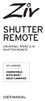 SHUTTER REMOTE UNIVERSAL WIRED & IR SHUTTER REMOTE RS-UWIR00 COMPATIBLE WITH MOST DSLR CAMERAS USER MANUAL THANK YOU FOR CHOOSING ZIV. The Ziv Shutter Remote RS-UWIR00 can trigger the shutter on most DSLR
SHUTTER REMOTE UNIVERSAL WIRED & IR SHUTTER REMOTE RS-UWIR00 COMPATIBLE WITH MOST DSLR CAMERAS USER MANUAL THANK YOU FOR CHOOSING ZIV. The Ziv Shutter Remote RS-UWIR00 can trigger the shutter on most DSLR
2. Precautions. 1. Introduction. Index
 User Manual 1. Introduction 2. Precautions Thank you for purchasing the Veho K-Series HD camcorder. Its small size, integrated design and easy to use functions mean that you can record and photograph anytime,
User Manual 1. Introduction 2. Precautions Thank you for purchasing the Veho K-Series HD camcorder. Its small size, integrated design and easy to use functions mean that you can record and photograph anytime,
Dear Neuton Owner, This is a helpful hint to guide you in getting the most out of your NEUTON Battery and Charger.
 Battery-Powered Mower NEUTON 24-Volt Charger Instructions Booklet Dear Neuton Owner, In order for you to get the most out of your Neuton Mower, we recently reviewed and revised our battery-charging instructions.
Battery-Powered Mower NEUTON 24-Volt Charger Instructions Booklet Dear Neuton Owner, In order for you to get the most out of your Neuton Mower, we recently reviewed and revised our battery-charging instructions.
Nokia Bluetooth Headset BH-102. Issue 1
 Nokia Bluetooth Headset BH-102 1 2 3 4 45 46 7 8 10 119 Issue 1 DECLARATION OF CONFORMITY Hereby, NOKIA CORPORATION declares that this HS-107W product is in compliance with the essential requirements and
Nokia Bluetooth Headset BH-102 1 2 3 4 45 46 7 8 10 119 Issue 1 DECLARATION OF CONFORMITY Hereby, NOKIA CORPORATION declares that this HS-107W product is in compliance with the essential requirements and
Jarv Joggerz BT-301 Bluetooth Stereo Headphones Users Guide
 Jarv Joggerz BT-301 Bluetooth Stereo Headphones Users Guide Features: Bluetooth Wireless technology Compact design fits in the palm of your hand and weighs less than 2 oz. Comfortable Behind the Neck design
Jarv Joggerz BT-301 Bluetooth Stereo Headphones Users Guide Features: Bluetooth Wireless technology Compact design fits in the palm of your hand and weighs less than 2 oz. Comfortable Behind the Neck design
User Manual Color video door phone
 User Manual Color video door phone CDV-70KM Thank you for purchasing COMMAX products. Please carefully read this User s Guide (in particular, precautions for safety) before using a product and follow instructions
User Manual Color video door phone CDV-70KM Thank you for purchasing COMMAX products. Please carefully read this User s Guide (in particular, precautions for safety) before using a product and follow instructions
DVR 508 Digital Video Camcorder User s Manual
 DVR 508 Digital Video Camcorder User s Manual 2010 Sakar International, Inc. All rights reserved. Windows and the Windows logo are registered trademarks of Microsoft Corporation. All other trademarks are
DVR 508 Digital Video Camcorder User s Manual 2010 Sakar International, Inc. All rights reserved. Windows and the Windows logo are registered trademarks of Microsoft Corporation. All other trademarks are
IMPORTANT SAFETY INSTRUCTIONS WARNING READ AND SAVE THESE OPERATING AND SAFETY INSTRUCTIONS BEFORE USING THIS HEATER.
 THERMAWAVE CERAMIC HEATER Model HZ-850 Series Model HZ-860 Series IMPORTANT SAFETY INSTRUCTIONS WARNING READ AND SAVE THESE OPERATING AND SAFETY INSTRUCTIONS BEFORE USING THIS HEATER. Warning Failure to
THERMAWAVE CERAMIC HEATER Model HZ-850 Series Model HZ-860 Series IMPORTANT SAFETY INSTRUCTIONS WARNING READ AND SAVE THESE OPERATING AND SAFETY INSTRUCTIONS BEFORE USING THIS HEATER. Warning Failure to
Lenovo Miix 2 8. User Guide. Read the safety notices and important tips in the included manuals before using your computer.
 Lenovo Miix 2 8 User Guide Read the safety notices and important tips in the included manuals before using your computer. Notes Before using the product, be sure to read Lenovo Safety and General Information
Lenovo Miix 2 8 User Guide Read the safety notices and important tips in the included manuals before using your computer. Notes Before using the product, be sure to read Lenovo Safety and General Information
VISM CQB Scope Series
 1 VISM CQB Scope Series Congratulations on the purchase of your new VISM CQB Scope! The CQB Series of Scopes give you many great options so you can choose the scope that best fits your needs. Backed by
1 VISM CQB Scope Series Congratulations on the purchase of your new VISM CQB Scope! The CQB Series of Scopes give you many great options so you can choose the scope that best fits your needs. Backed by
ViviCam X018 Digital Camera
 ViviCam X018 Digital Camera User Manual 2010 Sakar International, Inc. All rights reserved. Windows and the Windows logo are registered trademarks of Microsoft Corporation. All other trademarks are the
ViviCam X018 Digital Camera User Manual 2010 Sakar International, Inc. All rights reserved. Windows and the Windows logo are registered trademarks of Microsoft Corporation. All other trademarks are the
Introduction 1 The system 1 The meter 2 The display 3 The mode 3 The measurement 4 Coding the meter 4 How to obtain a drop of blood 6 Application of
 Introduction 1 The system 1 The meter 2 The display 3 The mode 3 The measurement 4 Coding the meter 4 How to obtain a drop of blood 6 Application of the blood 7 Procedure to test glucose 7 Procedure to
Introduction 1 The system 1 The meter 2 The display 3 The mode 3 The measurement 4 Coding the meter 4 How to obtain a drop of blood 6 Application of the blood 7 Procedure to test glucose 7 Procedure to
StorTrends 3400 Hardware Guide for Onsite Support
 StorTrends 3400 Hardware Guide for Onsite Support MAN-3400-SS 11/21/2012 Copyright 1985-2012 American Megatrends, Inc. All rights reserved. American Megatrends, Inc. 5555 Oakbrook Parkway, Building 200
StorTrends 3400 Hardware Guide for Onsite Support MAN-3400-SS 11/21/2012 Copyright 1985-2012 American Megatrends, Inc. All rights reserved. American Megatrends, Inc. 5555 Oakbrook Parkway, Building 200
MAINTENANCE & TROUBLESHOOTING
 MAINTENANCE & TROUBLESHOOTING This section describes how to: clean the lens clean the fan intake filter replace the projection lamp replace the batteries in the remote control use the Kensington lock feature
MAINTENANCE & TROUBLESHOOTING This section describes how to: clean the lens clean the fan intake filter replace the projection lamp replace the batteries in the remote control use the Kensington lock feature
Hygro-Thermometer + InfraRed Thermometer Model RH101
 User's Guide Hygro-Thermometer + InfraRed Thermometer Model RH101 Introduction Congratulations on your purchase of the Extech Hygro-Thermometer plus InfraRed Thermometer. This device measures relative
User's Guide Hygro-Thermometer + InfraRed Thermometer Model RH101 Introduction Congratulations on your purchase of the Extech Hygro-Thermometer plus InfraRed Thermometer. This device measures relative
Photosmart 945 Digital Camera with HP Instant Share
 HP Photosmart 945 Digital Camera with HP Instant Share user's manual User's Manual Trademark and Copyright Information 2003 Copyright Hewlett-Packard Development Company, LP Reproduction, adaptation,
HP Photosmart 945 Digital Camera with HP Instant Share user's manual User's Manual Trademark and Copyright Information 2003 Copyright Hewlett-Packard Development Company, LP Reproduction, adaptation,
User s Manual MXH-BT600E BLUETOOTH WIRELESS HEADPHONE
 User s Manual MXH-BT600E BLUETOOTH WIRELESS HEADPHONE PLEASE READ THIS USER MANUAL COMPLETELY BEFORE OPERATING THIS UNIT AND RETAIN THIS BOOKLET FOR FUTURE REFERENCE. PRODUCT FEATURES Thank you for purchasing
User s Manual MXH-BT600E BLUETOOTH WIRELESS HEADPHONE PLEASE READ THIS USER MANUAL COMPLETELY BEFORE OPERATING THIS UNIT AND RETAIN THIS BOOKLET FOR FUTURE REFERENCE. PRODUCT FEATURES Thank you for purchasing
FINEPIX XP10 series Owner s Manual
 YF00627-122 EN DIGITAL CAMERA FINEPIX XP10 series Owner s Manual Thank you for your purchase of this product. This manual describes how to use your FUJIFILM FinePix XP10 series digital camera and the supplied
YF00627-122 EN DIGITAL CAMERA FINEPIX XP10 series Owner s Manual Thank you for your purchase of this product. This manual describes how to use your FUJIFILM FinePix XP10 series digital camera and the supplied
Nokia Bluetooth Headset BH-118 User Guide
 Nokia Bluetooth Headset BH-118 User Guide Issue 1.1 2 Contents Introduction 3 About your headset 3 About Bluetooth connectivity 3 Get started 4 Keys and parts 4 Charge the battery 4 Switch the headset
Nokia Bluetooth Headset BH-118 User Guide Issue 1.1 2 Contents Introduction 3 About your headset 3 About Bluetooth connectivity 3 Get started 4 Keys and parts 4 Charge the battery 4 Switch the headset
Digital Camera EX-S2/EX-M2 User s Guide
 E Digital Camera EX-S2/EX-M2 User s Guide Thank you for purchasing this CASIO Product. Before using it, be sure to read the precautions contained in this User s Guide, and keep the User s Guide in a safe
E Digital Camera EX-S2/EX-M2 User s Guide Thank you for purchasing this CASIO Product. Before using it, be sure to read the precautions contained in this User s Guide, and keep the User s Guide in a safe
SECURITY LIGHT. motion-activated. Assembly & operating instructions Solar Motion-Activated Security Light - 80 LED Lights
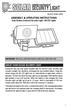 motion-activated SECURITY LIGHT Model #: 40225, 40226 Assembly & operating instructions Solar Motion-Activated Security Light - 80 LED Lights Important: Read all instructions carefully before use About
motion-activated SECURITY LIGHT Model #: 40225, 40226 Assembly & operating instructions Solar Motion-Activated Security Light - 80 LED Lights Important: Read all instructions carefully before use About
Operating Instructions Air Conditioner
 F566272 Operating Instructions Air Conditioner CS-C18FFH CS-C28FFH CU-C18FFH CU-C28FFH ENGLISH Before operating the unit, read these operating instructions thoroughly and keep them for future reference.
F566272 Operating Instructions Air Conditioner CS-C18FFH CS-C28FFH CU-C18FFH CU-C28FFH ENGLISH Before operating the unit, read these operating instructions thoroughly and keep them for future reference.
