AASTRA 6731i IP PHONE Firmware Version 3.2.2
|
|
|
- Philomena Carter
- 7 years ago
- Views:
Transcription
1 AASTRA 6731i IP PHONE Firmware Version Internet Blvd Frisco, Texas Tel Tel CS AASTRA 6731i IP PHONE USER GUIDE V3.2.2 AASTRA CLEARSPAN IS A RGISTERED TRADEMARK OF AASTRA TECHNOLOGIES LTD. PAGE 1 OF 82
2 CLEARSPAN IS A RGISTERED TRADEMARK OF AASTRA TECHNOLOGIES LTD. PAGE 2 OF 82
3 2 nd Edition (November 3, 2011) Copyright 2011 Aastra USA Inc. All rights reserved. Information in this manual may change with product revisions. Aastra may add features or enhancements to the product(s) and/or program(s) described in this manual at any time. Technical Publications freezes the information in this manual based on the specified software and hardware releases. Publications writers will incorporate any modifications provided to them after the publication release date into the next scheduled release of the publication. Aastra furnishes the application described in this manual under a license agreement and customers may use or copy information in the manuals only in accordance with the terms of the agreement. Contact Information Address any reader comments to: Aastra USA Inc. Technical Publications Manager 2811 Internet Boulevard Frisco, TX You may also send to techpubs@aastrausa.com What to Expect when Contacting Company Technical Publications will responses to customers within seven business days of the contact. Note that product support is not available through this address. For product support, contact the Aastra Customer Service Center (CSC) at Aastra may use or distribute review comments and information without incurring obligation. Trademarks and Acknowledgements Product registered trademarks and copyrights of the products included in this publication include Clearspan as a registered trademark of Aastra USA Inc.; Microsoft and MSN as registered trademarks of Microsoft Corporation. This publication identifies all other products or services mentioned herein by the trademarks, service marks, or product names designated by the companies that market those products. The companies producing these trademarks and registered trademarks control ownership of them. Make all inquiries concerning such trademarks directly to those companies. 6731i Product Product Liability Aastra Telecom will not accept liability for any damages and/or long distance charges, which result from unauthorized and/or unlawful use. While every effort has been made to ensure accuracy, Aastra Telecom will not be liable for technical or editorial errors or omissions contained within this documentation. The information contained in this documentation is subject to change without notice. Copyright 2005 Aastra Telecom. All Rights Reserved. CLEARSPAN IS A RGISTERED TRADEMARK OF AASTRA TECHNOLOGIES LTD. PAGE 3 OF 82
4 Software License Agreement Aastra Telecom Inc., hereinafter known as "Seller", grants to Customer a personal, worldwide, nontransferable, non-sublicenseable and non-exclusive, restricted use license to use Software in object form solely with the Equipment for which the Software was intended. This Product may integrate programs, licensed to Aastra by third party Suppliers, for distribution under the terms of this agreement. These programs are confidential and proprietary, and are protected as such by copyright law as unpublished works and by international treaties to the fullest extent under the applicable law of the jurisdiction of the Customer. In addition, these confidential and proprietary programs are works conforming to the requirements of Section 401 of title 17 of the United States Code. Customer shall not disclose to any third party such confidential and proprietary programs and information and shall not export licensed Software to any country except in accordance with United States Export laws and restrictions. Customer agrees to not reverse engineer, decompile, disassemble or display Software furnished in object code form. Customer shall not modify, copy, reproduce, distribute, transcribe, translate or reduce to electronic medium or machine readable form or language, derive source code without the express written consent of the Seller and its Suppliers, or disseminate or otherwise disclose the Software to third parties. All Software furnished here under (whether or not part of firmware), including all copies thereof, is and shall remain the property of Seller and its Suppliers and is subject to the terms and conditions of this agreement. All rights reserved. Customer's use of this software shall be deemed to reflect Customer's agreement to abide by the terms and conditions contained herein. Removal or modification of trademarks, copyright notices, logos, etc., or the use of Software on any Equipment other than that for which it is intended, or any other material breach of this Agreement, shall automatically terminate this license. If this Agreement is terminated for breach, Customer shall immediately discontinue use and destroy or return to Seller all licensed software and other confidential or proprietary information of Seller. In no event shall Seller or its suppliers or licensors be liable for any damages whatsoever (including without limitation, damages for loss of business profits, business interruption, loss of business information, other pecuniary loss, or consequential damages) arising out of the use of or inability to use the software, even if Seller has been advised of the possibility of such damages. Limited Warranty Aastra Telecom warrants this product against defects and malfunctions during a one (1) year period from the date of original purchase. If there is a defect or malfunction, Aastra Telecom shall, at its option, and as the exclusive remedy, either repair or replace the telephone set at no charge, if returned within the warranty period. If replacement parts are used in making repairs, these parts may be refurbished, or may contain refurbished materials. If it is necessary to replace the telephone set, it may be replaced with a refurbished telephone of the same design and color. If it should become necessary to repair or replace a defective or malfunctioning telephone set under this warranty, the provisions of this warranty shall apply to the repaired or replaced telephone set until the expiration of ninety (90) days from the date of pick up, or the date of shipment to you, of the repaired or replacement set, or until the end of the original warranty period, whichever is later. Proof of the original purchase date is to be provided with all telephone sets returned for warranty repairs. Exclusions Aastra Telecom does not warrant its telephone sets to be compatible with the equipment of any particular telephone company. This warranty does not extend to damage to products resulting from improper installation or operation, alteration, accident, neglect, abuse, misuse, fire or natural causes such as storms or floods, after the telephone is in your possession. Aastra Telecom shall not be liable for any incidental or consequential damages, including, but not limited to, loss, damage or expense directly or indirectly arising from the customer s use of or inability to use this telephone, either separately or in combination with other equipment. This CLEARSPAN IS A RGISTERED TRADEMARK OF AASTRA TECHNOLOGIES LTD. PAGE 4 OF 82
5 paragraph, however, shall not apply to consequential damages for injury to the person in the case of telephones used or bought for use primarily for personal, family or household purposes. This warranty sets forth the entire liability and obligations of Aastra Telecom with respect to breach of warranty, and the warranties set forth or limited herein are the sole warranties and are in lieu of all other warranties, expressed or implied, including warranties or fitness for particular purpose and merchantability. Warranty Repair Service Should the set fail during the warranty period, contact the Aastra Customer Service Center (CSC) at Revision History The following represents the revision history of this publication: Revision Number Date Completed Point of Contact Description /30/11 Bev Marsh Firmware /05/08 Bev Marsh Initial release of this publication. CLEARSPAN IS A RGISTERED TRADEMARK OF AASTRA TECHNOLOGIES LTD. PAGE 5 OF 82
6 CLEARSPAN IS A RGISTERED TRADEMARK OF AASTRA TECHNOLOGIES LTD. PAGE 6 OF 82
7 Table of Contents 2 nd Edition (November 3, 2011)...3 Contact Information... 3 What to Expect when Contacting Company... 3 Trademarks and Acknowledgements i Product... 3 Product Liability... 3 Software License Agreement... 4 Limited Warranty... 4 Exclusions... 4 Warranty Repair Service... 5 Revision History... 5 Table of Contents...6 Table of Figures About this Publication Overview Audience Terms and Definitions References Introduction Overview The 6731i IP Phone Phone Features General Requirements Handset/Headset Connection Getting Started Installation and Setup Startup Sequence Configuration and Updates Language Packs Configuration Complete Idle State Display Incomplete Configuration No Service Message Network Disconnected i Keys and Functions Key Description Clearspan Features Clearspan Feature Access Codes CLEARSPAN IS A RGISTERED TRADEMARK OF AASTRA TECHNOLOGIES LTD. PAGE 7 OF 82
8 3.7 Line and Call Appearance Keys Hard Keys as Line Appearances Status Lamps for all Line Appearances Speaker and MWI Status Lamps Speaker Lamp Message Waiting Indicator Lamp Volume Keys Call Timer Mute Customize your Phone Options List Access the Options List Call Forward Turn All Call Forward Features On or Off Preferences Tones Contrast Level Speed Dial Edit Live Dialpad Set Audio Time and Date Time Server Language Phone Status Password Administrator Menu Restart Phone Phone Lock Call Handling Place a Call Receive a Call Answer an Incoming Call Connected Call Handle Calls Using the Speaker Handle Calls Using a Headset End a Call Phone Features Overview Hold Place a Call on Hold Retrieve a Held Call Automatic Hold CLEARSPAN IS A RGISTERED TRADEMARK OF AASTRA TECHNOLOGIES LTD. PAGE 8 OF 82
9 6.2.4 Manage Multiple Calls on Hold Do Not Disturb Transfer Conference Establish the Conference Park and Pickup Default Display Use Park and Pickup Call Forwarding Always, Busy, No Answer Call Return Call Waiting Directed Call Pickup Directed Call Pickup Feature Interactions Directed Call Pickup with Barge-In Autodial (Hotline and Warmline) Intercom Outgoing Intercom Use the Intercom Softkey Stuttered Dial Tone Speeddial Edit a Speeddial Key using the Options List Add a new Speeddial Key (Press and Hold) Speed Dial/Xfer Speeddial/Conf Shared Call Appearance Call Retrieve Keys States and LED Behavior Line Keys and Idle Screens Softkey Line Keys Line Key Phone Behavior SCA Call Location and SCA Call Retrieve XML Keys Access XML Applications Callers List and Redial List Callers List Callers List Display Callers List Functions Missed Calls Indicator Delete Entries in the Callers List Redial Last Number Redial Appendix A Clearspan Feature Access Codes Appendix B - Troubleshooting CLEARSPAN IS A RGISTERED TRADEMARK OF AASTRA TECHNOLOGIES LTD. PAGE 9 OF 82
10 Index CLEARSPAN IS A RGISTERED TRADEMARK OF AASTRA TECHNOLOGIES LTD. PAGE 10 OF 82
11 Table of Figures Figure 1 The 6731i IP Phone Figure i Handset and Headset Connection Diagram Figure i Keys and Functions Figure 4 SCA Call Bridging CLEARSPAN IS A RGISTERED TRADEMARK OF AASTRA TECHNOLOGIES LTD. PAGE 11 OF 82
12 CLEARSPAN IS A RGISTERED TRADEMARK OF AASTRA TECHNOLOGIES LTD. PAGE 12 OF 82
13 1 About this Publication 1.1 Overview This guide explains how to use the features of your new 6731i IP phone. The features assigned to your phone were chosen by your system administrator according to the requirements of your organization; therefore, you may not have access to all the features presented in this document. 1.2 Audience This publication is intended for any user of the 6731i IP phone. 1.3 Terms and Definitions Term IP IP Address MAC Address Media Access Control SIP Session Initiation Protocol VoIP Voice Over IP Definition Internet Protocol (IP) is a data-oriented protocol used for communicating data across a packet-switched network. An identifier for a computer or device on a TCP/IP network. Networks using the TCP/IP protocol route messages based on the IP address of the destination. The format of an IP address is a 32- bit numeric address written as four numbers separated by periods. Each number can be zero to 255. For example, could be an IP address. A number located on the white sticker on the bottom of the phone that serves as a name for each phone. The protocol for VOIP and other text and multimedia sessions, such as instant messaging, video, online games and other services. A technology that allows you to make telephone calls using a broadband Internet connection instead of a regular (or analog) phone line. 1.4 References The following publications provide additional information for the 6731i IP phone. Title Aastra Model 6731i Installation Guide Description Installation and set-up instructions, general features and functions, and basic options list customization. This publication is included with the telephone. CS AASTRA 6731i IP PHONE USER GUIDE V3.2.2 AASTRA CLEARSPAN IS A RGISTERED TRADEMARK OF AASTRA TECHNOLOGIES LTD. PAGE 13 OF 82
14 CLEARSPAN IS A RGISTERED TRADEMARK OF AASTRA TECHNOLOGIES LTD. PAGE 14 OF 82
15 2 Introduction 2.1 Overview The 6731i IP telephone provides communications over an IP Network using the SIP IP telephony protocol. The 6731i has all the features of a regular business phone, allowing you to place and receive calls, transfer, conference and more. 2.2 The 6731i IP Phone Figure 1 The 6731i IP Phone CS AASTRA 6731i IP PHONE USER GUIDE V3.2.2 AASTRA CLEARSPAN IS A RGISTERED TRADEMARK OF AASTRA TECHNOLOGIES LTD. PAGE 15 OF 82
16 2.2.1 Phone Features 3-line LCD screen. 2 line appearance keys (L1 L2) with corresponding status lamps. Press-and-hold speeddial key configuration feature 8 top programmable hard keys with status lamps. Supports up to 6 call lines. Full-duplex speaker for handsfree calls. Headset/headset modular connector. Built-in-two-port, 10/100 Ethernet switch allowing you to share a connection with your computer General Requirements The 6731i requires the following environment: A SIP-based IP PBX system or network installed and running with a SIP account created for the 6731i. Access to a Trivial File Transfer Protocol (TFTP) server. Ethernet/Fast Ethernet LAN (10/100mb). Category 5/5e straight through cabling. Power Options: Power over Ethernet (PoE) 802.3af. Inline power injector An optional accessory necessary only if your network provides no inline power. AC power adapter, included with the phone. 2.3 Handset/Headset Connection The 6731i supports a handset or headset using the same jack. Both a handset and a headset cannot be connected at the same time. Turn the phone over and locate the handset jack marked. Insert one end of handset or headset cord into the jack until it clicks into place. Then route the cord through the groove as shown in the illustration below. CLEARSPAN IS A RGISTERED TRADEMARK OF AASTRA TECHNOLOGIES LTD. PAGE 16 OF 82
17 Figure i Handset and Headset Connection Diagram CLEARSPAN IS A RGISTERED TRADEMARK OF AASTRA TECHNOLOGIES LTD. PAGE 17 OF 82
18 CLEARSPAN IS A RGISTERED TRADEMARK OF AASTRA TECHNOLOGIES LTD. PAGE 18 OF 82
19 3 Getting Started 3.1 Installation and Setup If your system administrator has not already setup your 6731i, please refer to the Aastra Model 6731i Installation Guide for basic installation and physical setup of the 6731i. Your system or network administrator manages the configuration and updates for the IP phones on the configuration server. New updates to your phone can be automatically scheduled from the server by your system administrator. Automatic updates are scheduled during non-business hours or slow call periods. 3.2 Startup Sequence The 6731i automatically begins the startup sequence as soon as it is connected. The phone goes through this process the first time you plug in your phone and every time you restart your phone. The following screens display: Aastra 53i LLDP Other startup screens will only appear the first time you connect your phone, or if your phone has been set back to factory defaults Configuration and Updates The 6731i then checks settings and looks for new configuration and firmware updates on the configuration server. If a new update is found, the phone displays the update it is installing (either "Updating Config" or "New Firmware"). This process could take a few moments while the configuration server downloads the latest updates. Updating configuration Checking for new firmware CS AASTRA 6731i IP PHONE USER GUIDE V3.2.2 AASTRA CLEARSPAN IS A RGISTERED TRADEMARK OF AASTRA TECHNOLOGIES LTD. PAGE 19 OF 82
20 Do not unplug or remove power from the phone while it is restarting Language Packs If language packs were loaded to your phone by your System Administrator, the following screen displays during startup. Downloading Language packs Configuration Complete When the configuration update is complete, the phone displays the following screens: Network DSP SIP Done Idle State Display The idle state screen displays when your 6755i startup process is completed. Line Appearance Number 1 John Smith 1000 Tues Aug 30 3: Incomplete Configuration If your phone displays an "Incomplete Config" message without any extension or user name at the end of the start-up sequence instead of an Idle state screen, this indicates the phone configuration that was downloaded from the configuration server is not complete or correct. Contact your System Administrator for assistance CLEARSPAN IS A RGISTERED TRADEMARK OF AASTRA TECHNOLOGIES LTD. PAGE 20 OF 82
21 3.2.6 No Service Message See Appendix B, No Service for information Network Disconnected See Appendix B, Network Disconnected for information i Keys and Functions 4 Programmable Keys with Status Lamps Message Waiting Lamp Navigation Keys 4 Programmable Keys with Status Lamps Redial Key Hold Key 3-Line LCD Screen Goodbye key Options Callers List Conference Transfer Volume Adjustment Mute Key with Status Lamp Volume Adjustment 2 Line/Call Appearance keys with Status Lamps Speaker Key (Handsfree) with Status Lamp Figure i Keys and Functions CLEARSPAN IS A RGISTERED TRADEMARK OF AASTRA TECHNOLOGIES LTD. PAGE 21 OF 82
22 3.4 Key Description Key Hold Description Controls the Hold feature. Redial Accesses the Redial list of to 100 previously dialed numbers. Goodbye Ends an active call Options Controls the Last Number Redial feature. Exits an open list, such as the Options List, without saving changes. Accesses options to customize your phone. Callers Accesses the Callers List containing the last 200 calls received. Conf Begins a conference call with the active call. Transfer Transfers the active call to another number. L2 2 line appearance hard keys that connect you to a line or call. L1 Speaker Mute Activates the Speaker or Headset depending upon audio mode. Mutes the microphone so that your caller cannot hear you. The lamp indicator flashes when the microphone is on mute. Adjusts the volume for the handset, headset, ringer, and speaker. Navigation keys: Up and Down arrows ( or ): Allow you to view status and text messages on the display if the message consists of more than one line. Allow you to scroll through menu selections, such as the Options List. Right and Left arrows ( and ): Allow you to view line appearances. Allow you to exit and enter a specific option in the Options list. If editing entries on the display, the LEFT arrow key erases the character on the left and the RIGHT arrow key sets (saves) the option. The 6731i has 8 programmable hard keys. CLEARSPAN IS A RGISTERED TRADEMARK OF AASTRA TECHNOLOGIES LTD. PAGE 22 OF 82
23 3.5 Clearspan Features Because Clearspan features are available by license only, you may not have access to all of them. The keys are configured by the system administrator according to the requirements of your organization. Contact your system administrator with any questions. Feature Commonly used features: Hold Do Not Disturb Transfer Call Forwarding Call Forward in Phone UI Description Handles held calls. Places the phone in the Do Not Disturb state. Incoming calls go directly to your pre-defined call forward/busy destination, usually your voic . Transfers a call to another party. Forwards all incoming calls to another number. Includes: Call Forward All Activation/Deactivation Call Forward Busy Activation/Deactivation Call Forward No Answer Activation/Deactivation Call Forward Always to Voice Mail Activation/Deactivation Call Forward Busy to Voice Mail Activation/Deactivation Call Forward No Answer to Voice Mail Activation/Deactivation Conference Call Return Call Waiting Park Pickup Directed Call Pickup Directed Call Pickup with Barge-In Stuttered Dial Tone Last Number Redial Services Callers List Speed Dial Shared Call Appearance Call Retrieve Establishes a 3-way conference. Enables you to call the last party that called you, whether or not that call was answered. Allows you to answer a call while already engaged in another call. Used park a connected call. Used to pick up a parked call. Allows you to pick up a call ringing at another extension in the same group. Allows you to do Directed Call Pickup, and also allows you to barge in on the call if the call was already answered. Allows you to hear stuttered dial tone when there is a message waiting on your phone. Allows you to automatically redial the last number dialed. Accesses enhanced features such as the Callers List and Voic List, and services provided by third parties such as XML services. Accesses the Callers List. Dials a user-defined number automatically. Allows incoming calls to ring on up to 35 additional phones simultaneously and connecting to the first phone to be answered. A call on a shared line can be held on one phone and retrieved from any other phone. CLEARSPAN IS A RGISTERED TRADEMARK OF AASTRA TECHNOLOGIES LTD. PAGE 23 OF 82
24 Feature Additional Features: Automatic Callback Deactivation Calling Line ID Delivery Blocking Persistent Activation or Deactivation Calling Line ID Delivery Blocking per Call Calling Line ID Delivery per Call Call Waiting Persistent Activation/Deactivation Cancel Call Waiting per Call Clear Voice Message Waiting Indicator Customer Originated Trace Diversion Inhibitor Music on Hold Per- Call Deactivation No Answer Timer Per Call Account Code Push to Talk (Intercom) Description Allows you to monitor a busy party and automatically establish a call when that party becomes idle. You can deactivate all callbacks that you have left on other parties by dialing the appropriate feature access code. Enables you to persistently block delivery of your calling line ID to the called party. Overrides the blocking of the calling line ID (CLID) so you can block the delivery of your identity for the next call. At the end of the call, the presentation of your identity is restored to its persistent status. Overrides the persistent presentation of the calling line ID (CLID) so you can allow the delivery of your identity for the next call. At the end of the call, the presentation of your identity to the persistent status. Enables you to answer a call while already engaged in another call. Call Waiting is On by default, but can be deactivated. Allows you to disable Call Waiting for the next or current call. Clears the voice message indicator lamp. Allows you to start a trace after an obscene, harassing, or threatening call. Prevents redirected calls from being redirected again by the called party. Allows you to enable/disable Music On Hold on either a per-call or persistent basis. This feature is especially useful when participating in a conference call. Allows you to set the number of rings before a call is forwarded by setting the no-answer timer. Allows you to enter an account code before making a call. You are prompted for an account code, you dial the code, receive confirmation, and then proceed with the call as usual. The sequence is as follows: [Off-hook] [FAC] [prompt] [code] [confirmation] [dial tone] [call] Allows you to call another station, where the system requests that the destination station automatically answer, providing intercom-like functionality. A user or administrator can specify an accept list and a reject list. These are used to screen incoming Push-To-Talk sessions. The accept list indicates which users are allowed to call a station. The reject list indicates which users are not allowed to call a station. In both lists, a wildcard can be used, which indicates all stations. CLEARSPAN IS A RGISTERED TRADEMARK OF AASTRA TECHNOLOGIES LTD. PAGE 24 OF 82
25 Feature Shared Call Appearance Location Control Activation and Deactivation Sustained Auth Code Activation and Deactivation Voice Portal Access Description Allows you to activate or deactivate the shared call appearance at a particular station. Allows you to unlock calls by having the Calling Plan service use a sustained authorization code for all calls instead of prompting for the code on a per-call basis. You can also disable the sustained authorization codes feature, which restores the collection of authorization codes for all calls. Provides an interactive voice response (IVR) application that can be called by members of the group from any phone, to manage their services and voice mailbox, or to change their passcode. 3.6 Clearspan Feature Access Codes The main call handling and extension management features for the Clearspan system have feature access codes that can be set up as speed dial keys on your phone using the Aastra Phone User Interface. You can also manually dial the feature access codes. See Appendix A Clearspan Feature Access Codes for the default codes. If the codes have been customized, your system administrator must provide the code information. 3.7 Line and Call Appearance Keys There can be up to 6 line appearances configured on the 6731i (if no features are configured on the available programmable keys). Usually you will have only one extension on your phone. L1 is usually your preferred line, with your main extension assigned to L Hard Keys as Line Appearances The hard keys on the top of the phone can be programmed as line appearances. Line appearance assignments for these keys are L3 L Status Lamps for all Line Appearances Line appearance hard keys L1 L2 have green lamps. Line appearances assigned to the programmable keys have red lamps. Activity Lamp Description Idle Off There is no call activity on this line appearance. Connected Solid A call is connected to the phone on this line appearance. Ringing Fast Flash A call is ringing in on this line appearance. On Hold Slow Flash A call is on hold on this line appearance. CLEARSPAN IS A RGISTERED TRADEMARK OF AASTRA TECHNOLOGIES LTD. PAGE 25 OF 82
26 3.9 Speaker and MWI Status Lamps The Speaker lamp and the Message Waiting Indicator (MWI) lamp provide visual status indications Speaker Lamp The speaker lamp is located beside the Speaker key. Speaker LED Status On Solid Slow Flash Description You are in Speaker mode. You are in Headset mode Message Waiting Indicator Lamp The Message Waiting Indicator (MWI) lamp is located at the top right of the phone. MWI LED Status Slow Flash Rapid Flash Even Flash Description You have a new message (s). You have an incoming call. One or more calls are on hold Volume Keys You can adjust the volume on the handset, headset, speaker, and ringer using the Volume keys. Step Action Result Set Ringer Volume: 1. Leave the handset in the cradle. 2. Press the Volume keys. Set Handset Volume: The Ringer displays on the screen and you hear the current ringer volume. You can also set the volume to OFF. 1. Lift the handset You hear dial tone at the current sound level. 2. Press the Volume keys. Set Headset Volume: 1. Press the Volume keys while on a call. Set Speaker Volume: 1. Press the Volume keys while on a call and talking on the Speaker. The Handset volume indicator displays on the screen. The handset remains at this volume until it is adjusted again. The Headset volume indicator displays on the screen. The headset remains at this volume until it is adjusted again. The Speaker volume indicator displays on the screen. The speaker remains at this volume until it is adjusted again. CLEARSPAN IS A RGISTERED TRADEMARK OF AASTRA TECHNOLOGIES LTD. PAGE 26 OF 82
27 3.11 Call Timer This timer displays the elapsed time of a call Mute You can use the Mute key in any audio mode. Step Action Result Activate the Mute feature: 1. During a call: Press the Mute key. CAUTION! If you place a muted call on hold, the phone automatically takes the call off mute when you reconnect to the call. The red Mute lamp flashes slowly. The microphone icon displays on the screen. You can hear the caller. The caller cannot hear you. Deactivate the Mute feature: 1. Press the Mute key again. Mute is deactivated. CLEARSPAN IS A RGISTERED TRADEMARK OF AASTRA TECHNOLOGIES LTD. PAGE 27 OF 82
28 CLEARSPAN IS A RGISTERED TRADEMARK OF AASTRA TECHNOLOGIES LTD. PAGE 28 OF 82
29 4 Customize your Phone 4.1 Options List You can customize your phone using the Phone User Interface (UI) and the Options List. The Options List is a list of configuration options for your phone. The Options key allows you to access the list. The following table shows the phone options you can access with the Phone UI. Options requiring an administrator password are indicated. Any changes from the default settings are permanent until you change them again. Menu Item Number Main Menu Options Sub-menu Options Description 1. Call Forward All Busy No Answer All Off All On Sets the Call Forward All, Busy, and No Answer destinations. 2. Preferences Tones Sets ring tone and tone set preferences. Display Speed Dial Edit Live Dialpad Set Audio Time and Date Language Sets the contrast level for the phone display. Allows the user to configure a Speeddial key. Controls the Live Dialpad feature. This feature is set to ON by default. Sets the audio type used to handle calls your calls. The audio mode is set to Speaker by default. It also set the headset microphone volume. Sets the time and date on the phone. The language option has been pre-defined as English. 3. Phone Status IP and MAC Addresses Displays the IP and MAC addresses. LAN Port PC Port Firmware Info Error Messages Copyright 4. Password Sets the user password on the phone. Displays LAN Port information. Displays PC port information. Displays the current firmware used by the phone. Displays any phone-related error messages Displays the Copyright information for the phone. 5. Admin Menu Administrator functions requiring an administrator password. CS AASTRA 6731i IP PHONE USER GUIDE V3.2.2 AASTRA CLEARSPAN IS A RGISTERED TRADEMARK OF AASTRA TECHNOLOGIES LTD. PAGE 29 OF 82
30 Menu Item Number Main Menu Options Sub-menu Options 6. Restart Phone Restarts the phone. 7. Phone Lock Locks and unlocks the phone. 4.2 Access the Options List Step Action Result Description 1. Press the Options key. The Options screen displays. Options Use to view 2. Press or to scroll through the list of 7 options. Press Enter. Or Press the menu item number to go directly into the option. Exit and save changes: 1 Call Forward Enter 1. Press Set. The change is saved, but with no confirmation message. Cancel changes: 1. Press to return to the previous screen without making changes. Or Press Cancel when the key is available. Exit the Options list: 1. Press the Goodbye key or the Options key from any menu. The idle screen displays. CLEARSPAN IS A RGISTERED TRADEMARK OF AASTRA TECHNOLOGIES LTD. PAGE 30 OF 82
31 4.3 Call Forward The following procedure applies to Call Forward All, Busy, and No Answer on the 6731i. Step Action Result 1. Press the Options key. 2. Press. The Call Forward screen displays. 3. Press Enter. The Call Forward mode screen displays with Call Forward All as the first option. Cfwd Mode 1.All Done X Change 4. Press to scroll to the desired Call Forward option. 5. Press Change to change the state of the selected Call Forward Mode. The selected Call Forward Mode screen displays Cfwd All Use to view 6. Press. The Call Forward state displays. 1 Cfwd State Off Done Change 7. Press Change. The check mark displays. Cfwd State Off Set 8. Press. The On state displays. Cfwd State On Set 9. Press Set. Cfwd State On Done Change 10. Press. 11. Press Change The Call Forward number displays. CLEARSPAN IS A RGISTERED TRADEMARK OF AASTRA TECHNOLOGIES LTD. PAGE 31 OF 82
32 Step Action Result 12. Enter the phone number. Cfwd Number 1003 Cancel Set 13. Press Set. 14. Press Done. Apply Changes? 0Cancel #Confirm 15. Press 0 to Cancel. Or Press # to confirm the changes Turn All Call Forward Features On or Off Step Action Result 1. Press the Options key. 2. Press. The Call Forward screen displays. 3. Press Enter. The Call Forward mode screen displays with Call Forward All as the first option. Cfwd Mode 1.All Done Cfwd Mode 5. 4.All Off Done 4. Press to scroll to Option number 4 or X Change Set Cfwd Mode 5.All On Done Set 5. Press Set to set the option. 6. Press Done. Apply Changes? 0Cancel #Confirm 7. Press 0 to Cancel. Or Press # to confirm the changes. CLEARSPAN IS A RGISTERED TRADEMARK OF AASTRA TECHNOLOGIES LTD. PAGE 32 OF 82
33 4.4 Preferences Tones Step Action Result Ring Tone: Sets ring tone. Select from 5 different ring tones or choose silent ring tone. (Ring tone 1 is the default.) 1. Go to Options > Preferences. 2 Preferences Enter 2. Press Enter. A Preferences screen displays. Preferences Use to view 3. Press or Press 1. The Tones screen displays. 1 Tones Enter 4. Press Enter. A Tones screen displays. Tones Use to view 5. Press. The Ring Tone screen displays. 1 Ring Tone Enter 6. Press Enter. The Ring Tone setting screen displays. The check mark indicates the current ring tone selection Ring Tone: Tone 3 Set 7. Press until you hear the desired ring tone or to select the silent ring tone. As you navigate through the list, each tone plays. 8. Press Set. The change is saved. CLEARSPAN IS A RGISTERED TRADEMARK OF AASTRA TECHNOLOGIES LTD. PAGE 33 OF 82
34 Tone Sets: Provides country-specific tone set options for call progress tones. (The US tone set is the default.) 1. Go to Options > Preferences and press Enter. 2. Press to scroll to Tone Set, or press 2. The Tone Set screen displays. 2 Tone Set Enter 3. Press Enter. The Tones Set screen displays. US is the default. The checkmark indicates the current setting. Tone Set US Set 4. Press to scroll to the desired tone set. 5. Press Set. The change is saved Contrast Level The Contrast Level option lightens or darkens the display. Step Action Result Contrast Level: 1. Go to Options > Preferences and press Enter. 2. Press to scroll to Contrast Level, or Press 2. The Contrast Level screen displays. 2 Contrast Level Enter 3. Press Enter. The Contrast Level settings screen displays. 4. Press or until you reach the desired contrast level. 5. Press Select to save the option. Contrast Level ########### Back Select Speed Dial Edit See Speeddial. CLEARSPAN IS A RGISTERED TRADEMARK OF AASTRA TECHNOLOGIES LTD. PAGE 34 OF 82
35 4.4.4 Live Dialpad This option controls the Live Dialpad feature. Live Dialpad feature ON (Default) - The phone automatically selects a line appearance and turns the speaker on as soon as a dial pad key is pressed. If the number is not completed, the phone will time out, go to the busy state, and play busy tone until you disconnect by using the Goodbye key or hang up. Live Dialpad feature OFF The digits are entered first, displayed on the screen, and can be edited using the key. When the handset is lifted or the speaker key pressed, the number automatically dials. Step Action Result 1. Go to Options > Preferences and press Enter. 2. Press to scroll to Live Dialpad or Press 4. The Live Dialpad screen displays. 4 Live Dialpad Enter 3. Press Enter. The status displays. Live Dialpad On Set Set Audio 4. Press to change the status. 5. Press Set. The change is saved. The Set Audio option provides 4 audio combinations for maximum flexibility for handling calls. Incoming audio can be set to one of the following options: Option Speaker (Default) Headset Speaker/Headset Headset/Speaker Description The default setting. Calls are placed or received using the handset or speaker. Use the Speaker key to switch between handset and speaker. Place or receive calls using a headset. Use the Speaker key to switch between the headset and handset. Lift the handset to switch from the headset to the handset. Incoming calls go directly to the speaker. Use the Speaker key to switch between the speaker, headset, and handset. Lift the handset at any time to switch back to the handset from either the speaker or the headset. Incoming calls go directly to the headset. Use the Speaker key to switch between the speaker, headset, and handset. Lift the handset at any time to switch back to the handset from either the headset or the speaker. CLEARSPAN IS A RGISTERED TRADEMARK OF AASTRA TECHNOLOGIES LTD. PAGE 35 OF 82
36 Set the Audio Option and Headset Volume Step Action Result 1. Go to Options > Preferences and press Enter. 2. Press to scroll to Set Audio or Press 5. The Set Audio screen displays. 5 Set Audio Enter 3. Press Enter. Another Set Audio screen displays. Set Audio Use to view 4. Press or press 1. The first Audio Mode screen display. 1 Audio Mode Enter 5. Press Enter The current status displays. Audio Mode Speaker Set 6. Press to reset the audio option. 7. Press Set. The change is saved. Headset Microphone Volume: 1. Go to Options > Preferences and press Enter. 2. Press to scroll to Set Audio. The Set Audio screen displays 3. Press Enter. The Set Audio option screen displays. Set Audio Use to view 4. Press. The Audio Mode screen displays. 1 Audio Mode Enter 5. Press The Headset Mic Volume screen displays. 2 Headset Mic Vol Enter CLEARSPAN IS A RGISTERED TRADEMARK OF AASTRA TECHNOLOGIES LTD. PAGE 36 OF 82
37 Step Action Result 6. Press Enter. The Headset Mic Volume settings screen displays. The checkmark indicates the current setting. 7. Press to select the volume. Headset Mic Vol Medium Set 8. Press Set. The change is saved. DHSG Electronic Hookswitch Support (EHS): 1. Go to Options > Preferences > Set Audio. 2. Press to select DHSG. 3. Press to select DHSG is ON. 4. Press Done Time and Date DHSG DHSG is OFF This option sets the date and time on the phone, but can be overwritten by the time server when the phone is restarted Time Server The phone acquires the time and date from the time server. The time server is already assigned, and this option requires an administrator password. Talk to your administrator if your phone has any difficulty with the date and time Set Time and Date Manually Set If you set the time manually, the phone will not try to synchronize the time with the time server until the next time the phone is restarted. Step Action Result 1. Go to Options > Preferences and press Enter. 2. Press to scroll to Time and Date. The Time and Date screen displays. 6 Time and Date Enter 3. Press Enter. Time and Date Use to view CLEARSPAN IS A RGISTERED TRADEMARK OF AASTRA TECHNOLOGIES LTD. PAGE 37 OF 82
38 Step Action Result 4. Press to go to the first option. Time Format: Sets the time format display (12h or 24h clock). 1. Go to the Time Format option. The Time Format screen displays. 1 Time Format Enter 2. Press Enter. The current status displays. Time Format: 12h Set 3. Press to toggle between 12-hour and 24-hour format. 4. Press Set. The change is saved. Daylight Savings Time: Sets daylight savings time. Automatic is the default. 1. Go to the Daylight Savings option The Daylight Savings screen displays: 2 Daylight Savings Enter 2. Press Enter. 3. Press to scroll to another daylight savings option. 4. Press Set. Daylight Savings Automatic Set The change is saved. Press to exit without change. Date Format: 1. Go to the Date Format option. The Date Format screen displays. 3 Date Format Enter 2. Press Enter. The Date Format settings screen displays. The checkmark indicates the current format setting. Date Format MM-DD-YY Set 3. Press to scroll to a different date format. CLEARSPAN IS A RGISTERED TRADEMARK OF AASTRA TECHNOLOGIES LTD. PAGE 38 OF 82
39 Step Action Result 4. Press Set. The change is saved. Time Zone: 1. Go to the Time Zone option. 4 Time Zone Enter 2. Press Enter. The Time Zone screen displays. Time Zone US-Eastern Set 3. Press to scroll to a different time zone. 4. Press Set. The change is saved. Time Server 1, 2, and 3: Requires an Administrator Password. Set Time: Displays the network time if the Time Server option is enabled and also allows you to set the time manually. If you set the time manually, the phone will not try to synchronize the time with the Time Server until the next time the phone is restarted. 1. Go to the Set Time option. The Set Time screen displays. 8 Set Time Enter 2. Press Enter. The time setting screen displays. 02:14pm *=am/pm Cancel Done 3. Use the keypad to enter the time. 4. Press the * key to toggle between AM and PM. 5. Press Done. The change is saved. Set Date: Press Cancel to exit without change. Displays the network date if the Time Server option is enabled and also allows you to set the date manually. If you do set the date manually, the phone will not try to synchronize with the Time Server until the next time the phone is restarted. CLEARSPAN IS A RGISTERED TRADEMARK OF AASTRA TECHNOLOGIES LTD. PAGE 39 OF 82
40 Step Action Result 1. Go to the Set Date option. The Set Date screen displays. 9 Set Date Enter 2. Press Enter. The date setting screen displays yyyy-mm-dd Cancel Set 3. Use the keypad to enter the date. 4. Press Done. The change is saved. Press Cancel to exit without change. 4.5 Language This option sets the language for all of the phone display screens. The phone is permanently set to the English language. 4.6 Phone Status Step Action Result 1. Go to Options > Phone Status. The Phone Status option displays. 3 Phone Status Enter 2. Press Enter. The phone status screen displays. Phone Status Use to view IP & MAC Addresses: 1. Press to go to IP&MAC addresses. 1 IP&MAC Addresses Enter 2. Press Enter. The IP Address displays. IP Address: Enter 3. Press. The MAC address displays. MAC Address: 00085D1931D8 Enter CLEARSPAN IS A RGISTERED TRADEMARK OF AASTRA TECHNOLOGIES LTD. PAGE 40 OF 82
41 Step Action Result 4. Press Options to exit. LAN Port: 1. Go to LAN Port. 2 LAN Port Enter 2. Press Enter. The LAN Port information displays. 100/Full (Auto) 3. Press Back to go back to the LAN Port menu item. PC Port: Back 1. Press to go to PC Port. 3 PC Port Enter 2. Press Enter. The PC Port information displays. 3. Press Back to go back to the PC Port menu item. Firmware Info: 1. Press to go to Firmware Info. 4 Firmware Info Enter 2. Press Enter. The Firmware information displays. 3. Press to display all the information. Error Messages: Firmware: BootROM: Press to go to Error Messages. 5 Error Messages Enter 2. Press Enter. Any error messages display. Normally your display will look like the following: No Error Messages 3. Press to display all the information. CLEARSPAN IS A RGISTERED TRADEMARK OF AASTRA TECHNOLOGIES LTD. PAGE 41 OF 82
42 Copyright: 1. Press to go to Error Messages. 6 Copyright Enter 4.7 Password 2. Press Enter. Any error messages display. Normally your display will look like the following: 3. Press to display all the information. Copyright 2011 Aastra Technologies This option allows you to change the user password for your phone. The password protects your phone from changes made on the web. Valid values for the password are 0 to (integers only; symbols and alpha characters are not allowed). The default password is an empty string "" (field is blank.) Step Action Result 1. Go to Options > Password. The Password screen displays. 4 Password Enter 2. Press Enter. The Current Password screen displays. Current Password Cancel Done 3. Enter the current user password. If the password has never been set up, press and continue with the new password setup. 4. Press Done. 5. Enter the new user password. 6. Press Done. 7. Re-enter the new user password. 8. Press Done. CLEARSPAN IS A RGISTERED TRADEMARK OF AASTRA TECHNOLOGIES LTD. PAGE 42 OF 82
43 4.8 Administrator Menu The options in this menu are configured by a system administrator and require an administrator password. 4.9 Restart Phone Occasionally you may be instructed to restart your phone to check for updates from the configuration server. This option allows you to restart the phone. Your phone is temporarily out-of-service during the restart and download processes. Do not unplug or remove power to the phone while it is checking or installing firmware. Step Action Result 1. Go to Options > Restart Phone. 6 Restart phone? Enter 2. Press Enter. The restart screen displays. Restart phone? #Confirm Cancel 3. Press #. The phone restarts. Press Cancel to cancel without restarting the phone. CLEARSPAN IS A RGISTERED TRADEMARK OF AASTRA TECHNOLOGIES LTD. PAGE 43 OF 82
44 4.10 Phone Lock You can lock the phone to prevent it from being used or configured. While the phone is locked, only emergency 911 dialing is permitted. Step Action Result Lock the Phone: 1. Go to Options > Phone Lock. The Phone Lock screen displays. 7 Phone Lock Enter 2. Press Enter. The phone lock message displays. Lock the phone? No Yes 3. Press Lock. The following message displays: 1 John Smith Phone is locked Wed Aug 31 3:51 Unlock the Phone: The red status lamp (MWI) at the top right of the phone turns on. 1. Press the Options key. The password screen displays. Password: Clear Enter 2. Enter your user password. If the user password has never been set up, press the Enter key without a password. The phone is unlocked. The red status lamp at the top right of the phone turns off. CLEARSPAN IS A RGISTERED TRADEMARK OF AASTRA TECHNOLOGIES LTD. PAGE 44 OF 82
45 5 Call Handling 5.1 Place a Call You can place a call using one of the following methods. If you are unable to make calls within certain area codes, check with your system administrator for any toll restrictions placed on your extension that may restrict your access to long distance area codes or dialing prefixes. Step Action 1. Dial the number. Handset: Live Dialpad is set to ON by default. 1. Lift the handset. Speaker mode is the default audio mode. The Speaker turns on automatically when you dial the number, and the call is placed. The Dial screen displays. Line/Call Appearance Number The phone automatically selects the next available line appearance. 2. Dial the number. Speaker Key: 1. Press the Speaker key. 2. Dial the number. Line Appearance Key: 1. Press a line appearance key. 2. Dial the number. 5.2 Receive a Call Dial When a call rings in at your phone, the inbound call screen displays, the line appearance lamp flashes, and the MWI lamp flashes. 1 Mary Jones 1002 CS AASTRA 6731i IP PHONE USER GUIDE V3.2.2 AASTRA CLEARSPAN IS A RGISTERED TRADEMARK OF AASTRA TECHNOLOGIES LTD. PAGE 45 OF 82
46 5.2.1 Answer an Incoming Call If the phone is already connected to a call, pressing the line appearance key for the new incoming call automatically places the connected call on hold and answers the new call. If you cannot answer, the call is redirected to a pre-defined destination such as your voice mailbox. Step Action Hands-free Operation: 1. Press the line appearance key. Or Headset: Press the Speaker key. 1. Press the Speaker key. Handset: 1. Lift the handset. 5.3 Connected Call The connected state screen displays when you are talking to someone on the phone. 1 Mary Jones : Handle Calls Using the Speaker The Speaker allows you to speak to someone without using the handset or headset. The Audio Mode for your phone is set to Speaker by default. See the Set Audio options. Step Action Dial using the speaker: 1. Press the Speaker key and enter a number from dial tone. Answer a call using the speaker: 1. Press the Speaker key or the line appearance key. Switch between the speaker and handset in speaker audio mode: 1. Lift the handset to go back to the handset. Press the Speaker key to switch back to the speaker. Switch between the speaker and the headset in speaker/headset audio mode: 1. Press the Speaker key. CLEARSPAN IS A RGISTERED TRADEMARK OF AASTRA TECHNOLOGIES LTD. PAGE 46 OF 82
AASTRA 6737i IP PHONE 2863-001 Firmware Version 3.2.2
 AASTRA 6737i IP PHONE 2863-001 Firmware Version 3.2.2 2811 Internet Blvd Frisco, Texas 75034-1851 Tel +1 469 365 3000 Tel +1 800 468 3266 www.aastrausa.com AASTRA - 2863-001 PAGE 1 OF 112 AASTRA - 2863-001
AASTRA 6737i IP PHONE 2863-001 Firmware Version 3.2.2 2811 Internet Blvd Frisco, Texas 75034-1851 Tel +1 469 365 3000 Tel +1 800 468 3266 www.aastrausa.com AASTRA - 2863-001 PAGE 1 OF 112 AASTRA - 2863-001
TS-9112i IP PHONE. Installation Guide 41-000107-07
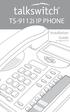 TS-9112i IP PHONE Installation Guide 41-000107-07 SOFTWARE LICENSE AGREEMENT TalkSwitch, hereinafter known as Seller, grants to Customer a personal, worldwide, non-transferable, non-sublicenseable and
TS-9112i IP PHONE Installation Guide 41-000107-07 SOFTWARE LICENSE AGREEMENT TalkSwitch, hereinafter known as Seller, grants to Customer a personal, worldwide, non-transferable, non-sublicenseable and
Office of Telecommunications. Using Your Temple University Voice Over IP Phone
 Office of Telecommunications Using Your Temple University Voice Over IP Phone Version 2.0 January 2015 Table of Contents Page Aastra 6737i Telephone... 5 Feature Overview... 5 Key Descriptions... 7 Aastra
Office of Telecommunications Using Your Temple University Voice Over IP Phone Version 2.0 January 2015 Table of Contents Page Aastra 6737i Telephone... 5 Feature Overview... 5 Key Descriptions... 7 Aastra
TS-9133i IP PHONE. Installation Guide 41-000106-07
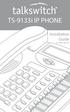 TS-9133i IP PHONE Installation Guide 41-000106-07 SOFTWARE LICENSE AGREEMENT TalkSwitch, hereinafter known as Seller, grants to Customer a personal, worldwide, non-transferable, non-sublicenseable and
TS-9133i IP PHONE Installation Guide 41-000106-07 SOFTWARE LICENSE AGREEMENT TalkSwitch, hereinafter known as Seller, grants to Customer a personal, worldwide, non-transferable, non-sublicenseable and
6739i IP Phone. Installation Guide. 41-001310-00 Rev 01. Line 1. Line 2. Options. Callers. Services. Conf. Transfer Line 3. Mute. Hold Redial Goodbye
 6739i IP Phone Installation Guide 41-001310-00 Rev 01 Options Callers Hold Redial Goodbye Messages HoldLine 1 Directory Services Line 1 Conf Line 2 Transfer Line 3 Mute Speaker/ Headset Software License
6739i IP Phone Installation Guide 41-001310-00 Rev 01 Options Callers Hold Redial Goodbye Messages HoldLine 1 Directory Services Line 1 Conf Line 2 Transfer Line 3 Mute Speaker/ Headset Software License
57i IP Phone. Installation Guide. 41-001159-00 Rev 01
 57i IP Phone Installation Guide 41-001159-00 Rev 01 Software License Agreement Aastra Telecom Inc., hereinafter known as "Seller", grants to Customer a personal, worldwide, non-transferable, non-sublicenseable
57i IP Phone Installation Guide 41-001159-00 Rev 01 Software License Agreement Aastra Telecom Inc., hereinafter known as "Seller", grants to Customer a personal, worldwide, non-transferable, non-sublicenseable
Aastra Model 6731i IP Phone. Installation Guide
 Aastra Model 6731i IP Phone Installation Guide 41-001266-06 REV00 07.2011 Software License Agreement Aastra Telecom Inc., hereinafter known as "Seller", grants to Customer a personal, worldwide, non-transferable,
Aastra Model 6731i IP Phone Installation Guide 41-001266-06 REV00 07.2011 Software License Agreement Aastra Telecom Inc., hereinafter known as "Seller", grants to Customer a personal, worldwide, non-transferable,
Aastra Model 6735i IP Phone. Installation Guide
 Aastra Model 6735i IP Phone Installation Guide 41-001370-00 Rev 01 07.2011 Software License Agreement Aastra Telecom Inc., hereinafter known as "Seller", grants to Customer a personal, worldwide, non-transferable,
Aastra Model 6735i IP Phone Installation Guide 41-001370-00 Rev 01 07.2011 Software License Agreement Aastra Telecom Inc., hereinafter known as "Seller", grants to Customer a personal, worldwide, non-transferable,
Ipiphony Phone System. User Manual. 1 P a g e
 Ipiphony Phone System User Manual 1 P a g e About this Guide This guide explains how to use the basic features of your new Aastra phones. Not all features listed are available by default. Contact your
Ipiphony Phone System User Manual 1 P a g e About this Guide This guide explains how to use the basic features of your new Aastra phones. Not all features listed are available by default. Contact your
55i IP Phone. Installation Guide. 41-001158-00 Rev 01
 55i IP Phone Installation Guide 41-001158-00 Rev 01 Software License Agreement Aastra Telecom Inc., hereinafter known as "Seller", grants to Customer a personal, worldwide, non-transferable, non-sublicenseable
55i IP Phone Installation Guide 41-001158-00 Rev 01 Software License Agreement Aastra Telecom Inc., hereinafter known as "Seller", grants to Customer a personal, worldwide, non-transferable, non-sublicenseable
53i IP Phone. User Guide Release 2.0. 41-001199-00 Rev 01
 53i IP Phone User Guide Release 2.0 41-001199-00 Rev 01 Aastra Telecom will not accept liability for any damages and/or long distance charges, which result from unauthorized and/or unlawful use. While
53i IP Phone User Guide Release 2.0 41-001199-00 Rev 01 Aastra Telecom will not accept liability for any damages and/or long distance charges, which result from unauthorized and/or unlawful use. While
9112i IP PHONE RELEASE 1.4 USER GUIDE 41-000111-00-08
 9112i IP PHONE RELEASE 1.4 USER GUIDE 41-000111-00-08 Aastra Telecom will not accept liability for any damages and/or long distance charges, which result from unauthorized and/or unlawful use. While every
9112i IP PHONE RELEASE 1.4 USER GUIDE 41-000111-00-08 Aastra Telecom will not accept liability for any damages and/or long distance charges, which result from unauthorized and/or unlawful use. While every
Aastra Model 6731i IP Phone. User Guide. Release 3.2.2 Service Pack 3 Hot Fix 1
 Aastra Model 6731i IP Phone User Guide Release 3.2.2 Service Pack 3 Hot Fix 1 41-001387-00 Rev 01 06.2013 Software License Agreement Aastra Telecom Inc., hereinafter known as "Seller", grants to Customer
Aastra Model 6731i IP Phone User Guide Release 3.2.2 Service Pack 3 Hot Fix 1 41-001387-00 Rev 01 06.2013 Software License Agreement Aastra Telecom Inc., hereinafter known as "Seller", grants to Customer
6731i IP Phone. Installation Guide. 41-001266-00 Rev 02. Callers. Conf. Transfer
 6731i IP Phone Installation Guide 41-001266-00 Rev 02 Callers Conf. Transfer Software License Agreement Aastra Telecom Inc., hereinafter known as "Seller", grants to Customer a personal, worldwide, non-transferable,
6731i IP Phone Installation Guide 41-001266-00 Rev 02 Callers Conf. Transfer Software License Agreement Aastra Telecom Inc., hereinafter known as "Seller", grants to Customer a personal, worldwide, non-transferable,
Aastra 480i Broadsoft SIP VoIP Telephone User s Guide
 Aastra 480i Broadsoft SIP VoIP Telephone User s Guide Initial Start-Up/Restart The first time you plug in your phone and every time you restart your phone it automatically goes through the start-up process.
Aastra 480i Broadsoft SIP VoIP Telephone User s Guide Initial Start-Up/Restart The first time you plug in your phone and every time you restart your phone it automatically goes through the start-up process.
6739i IP PHONE USER GUIDE 2832-001 Firmware Release 3.2.2
 6739i IP PHONE USER GUIDE 2832-001 Firmware Release 3.2.2 2811 Internet Blvd Frisco, Texas 75034-1851 Tel +1 469 365 3000 Tel +1 800 468 3266 www.aastrausa.com 6757i IP PHONE USER GUIDE - CLEARSPAN AASTRA
6739i IP PHONE USER GUIDE 2832-001 Firmware Release 3.2.2 2811 Internet Blvd Frisco, Texas 75034-1851 Tel +1 469 365 3000 Tel +1 800 468 3266 www.aastrausa.com 6757i IP PHONE USER GUIDE - CLEARSPAN AASTRA
55i IP Phone. User Guide Release 2.0. 41-001200-00 Rev 01
 55i IP Phone User Guide Release 2.0 41-001200-00 Rev 01 Aastra Telecom will not accept liability for any damages and/or long distance charges, which result from unauthorized and/or unlawful use. While
55i IP Phone User Guide Release 2.0 41-001200-00 Rev 01 Aastra Telecom will not accept liability for any damages and/or long distance charges, which result from unauthorized and/or unlawful use. While
Aastra 673xi / 675xi. Telephony with SIP Phones at the Aastra 800/OpenCom 100 Communications System User Guide
 Aastra 673xi / 675xi Telephony with SIP Phones at the Aastra 800/OpenCom 100 Communications System User Guide Welcome to Aastra Thank you for choosing this Aastra product. Our product meets the strictest
Aastra 673xi / 675xi Telephony with SIP Phones at the Aastra 800/OpenCom 100 Communications System User Guide Welcome to Aastra Thank you for choosing this Aastra product. Our product meets the strictest
TS-480i IP PHONE. Installation Guide 41-000062-05
 TS-480i IP PHONE Installation Guide 41-000062-05 SOFTWARE LICENSE AGREEMENT TalkSwitch, hereinafter known as Seller, grants to Customer a personal, worldwide, non-transferable, non-sublicenseable and
TS-480i IP PHONE Installation Guide 41-000062-05 SOFTWARE LICENSE AGREEMENT TalkSwitch, hereinafter known as Seller, grants to Customer a personal, worldwide, non-transferable, non-sublicenseable and
480i BROADSOFT SIP IP PHONE
 480i BROADSOFT SIP IP PHONE RELEASE 1.3 41-000100-00-01 USER GUIDE Aastra Telecom will not accept liability for any damages and/or long distance charges, which result from unauthorized and/or unlawful
480i BROADSOFT SIP IP PHONE RELEASE 1.3 41-000100-00-01 USER GUIDE Aastra Telecom will not accept liability for any damages and/or long distance charges, which result from unauthorized and/or unlawful
Polycom SoundPoint IP 650
 Polycom SoundPoint IP 650 User Guide For training/documentation, please visit us @ http://customertraining.verizonbusiness.com or call 1 800 662 1049 2009 Verizon. All Rights Reserved. The Verizon and
Polycom SoundPoint IP 650 User Guide For training/documentation, please visit us @ http://customertraining.verizonbusiness.com or call 1 800 662 1049 2009 Verizon. All Rights Reserved. The Verizon and
Polycom SoundPoint IP 550
 Polycom SoundPoint IP 550 User Guide For training/documentation, please visit us @ http://customertraining.verizonbusiness.com or call 1 800 662 1049 2009 Verizon. All Rights Reserved. The Verizon and
Polycom SoundPoint IP 550 User Guide For training/documentation, please visit us @ http://customertraining.verizonbusiness.com or call 1 800 662 1049 2009 Verizon. All Rights Reserved. The Verizon and
6755i IP Phone. User Guide Release 2.2. Rev 01. www.8x8.com 1.866.879.8647
 6755i IP Phone User Guide Release 2.2 Rev 01 www.8x8.com 1.866.879.8647 Table of Contents Introduction...1 Phone Parts Checklist... 1 Phone Features... 3 Getting Started... 4 Plugging in and Starting
6755i IP Phone User Guide Release 2.2 Rev 01 www.8x8.com 1.866.879.8647 Table of Contents Introduction...1 Phone Parts Checklist... 1 Phone Features... 3 Getting Started... 4 Plugging in and Starting
Aastra Model 6865i SIP IP Phone. User Guide. Release 3.3.1 SP3
 Aastra Model 6865i SIP IP Phone User Guide Release 3.3.1 SP3 41-001523-00 REV00 04.2014 Software License Agreement Aastra, hereinafter known as "Seller", grants to Customer a personal, worldwide, non-transferable,
Aastra Model 6865i SIP IP Phone User Guide Release 3.3.1 SP3 41-001523-00 REV00 04.2014 Software License Agreement Aastra, hereinafter known as "Seller", grants to Customer a personal, worldwide, non-transferable,
Aastra Model 6867i SIP IP Phone. Installation Guide
 Aastra Model 6867i SIP IP Phone Installation Guide 41-001507-00 REV00 04.2014 Software License Agreement Aastra, hereinafter known as "Seller", grants to Customer a personal, worldwide, non-transferable,
Aastra Model 6867i SIP IP Phone Installation Guide 41-001507-00 REV00 04.2014 Software License Agreement Aastra, hereinafter known as "Seller", grants to Customer a personal, worldwide, non-transferable,
6739i Reference Guide
 Contents Introduction... 3 Phone Features... 3 Call Control... 3 Dialing a number... 3 Muting a Call... 4 Answering an incoming Call... 4 Sending an Incoming Call to Voicemail... 4 Placing a Call on Hold...
Contents Introduction... 3 Phone Features... 3 Call Control... 3 Dialing a number... 3 Muting a Call... 4 Answering an incoming Call... 4 Sending an Incoming Call to Voicemail... 4 Placing a Call on Hold...
Aastra Model 6757i IP Phone. User Guide. Release 3.2
 Aastra Model 6757i IP Phone User Guide Release 3.2 41-001385-00 01.2011 Software License Agreement Aastra Telecom Inc., hereinafter known as "Seller", grants to Customer a personal, worldwide, non-transferable,
Aastra Model 6757i IP Phone User Guide Release 3.2 41-001385-00 01.2011 Software License Agreement Aastra Telecom Inc., hereinafter known as "Seller", grants to Customer a personal, worldwide, non-transferable,
Aastra Model 6755i IP Phone. User Guide. Release 3.2
 Aastra Model 6755i IP Phone User Guide Release 3.2 41-001386-00 REV00 01.2011 Software License Agreement Aastra Telecom Inc., hereinafter known as "Seller", grants to Customer a personal, worldwide, non-transferable,
Aastra Model 6755i IP Phone User Guide Release 3.2 41-001386-00 REV00 01.2011 Software License Agreement Aastra Telecom Inc., hereinafter known as "Seller", grants to Customer a personal, worldwide, non-transferable,
Introduction. Introduction. Emergency Service Feature. Features. Unpacking the Phone
 Introduction Congratulations on your purchase of Model 390, telephone! The Model 390 boasts several timesaving and advanced features, including: Features The Model 390 has a host of powerful new features:
Introduction Congratulations on your purchase of Model 390, telephone! The Model 390 boasts several timesaving and advanced features, including: Features The Model 390 has a host of powerful new features:
Aastra S850i Wireless Conference Phone System. Installation and Quick Start User Guide
 Aastra S850i Wireless Conference Phone System Installation and Quick Start User Guide 41-001515-00 REV00 06.2013 Software License Agreement Aastra Telecom Inc., hereinafter known as "Seller", grants to
Aastra S850i Wireless Conference Phone System Installation and Quick Start User Guide 41-001515-00 REV00 06.2013 Software License Agreement Aastra Telecom Inc., hereinafter known as "Seller", grants to
Aastra Telephone 6737i and 6739i User Manual
 Aastra Telephone 6737i and 6739i User Manual REV 13/12/16 Aastra Telephone User s Manual Table of Contents Basics Knowing Your Passwords... 4 Setting Up and Changing Your Telephone Voice Mail Password...
Aastra Telephone 6737i and 6739i User Manual REV 13/12/16 Aastra Telephone User s Manual Table of Contents Basics Knowing Your Passwords... 4 Setting Up and Changing Your Telephone Voice Mail Password...
User Guide Release 2.5. 41-001180-11 Rev 00
 9480i IP Phone User Guide Release 2.5 41-001180-11 Rev 00 Aastra Telecom will not accept liability for any damages and/or long distance charges, which result from unauthorized and/or unlawful use. While
9480i IP Phone User Guide Release 2.5 41-001180-11 Rev 00 Aastra Telecom will not accept liability for any damages and/or long distance charges, which result from unauthorized and/or unlawful use. While
User Guide Release 2.5. 41-001201-20 Rev 00
 6757i IP Phone User Guide Release 2.5 41-001201-20 Rev 00 Aastra Telecom will not accept liability for any damages and/or long distance charges, which result from unauthorized and/or unlawful use. While
6757i IP Phone User Guide Release 2.5 41-001201-20 Rev 00 Aastra Telecom will not accept liability for any damages and/or long distance charges, which result from unauthorized and/or unlawful use. While
User Guide. Aastra 6753i
 User Guide Aastra 6753i Content Phone overview Basic telephony features How to place a call How to answer a call How to terminate a call How to redial a number How to mute a call How to set a call on hold
User Guide Aastra 6753i Content Phone overview Basic telephony features How to place a call How to answer a call How to terminate a call How to redial a number How to mute a call How to set a call on hold
SIP-T22P User s Guide
 SIP-T22P User s Guide Thank you for choosing this T-22 Enterprise IP Phone. This phone is especially designed for active users in the office environment. It features fashionable and sleek design, and abundant
SIP-T22P User s Guide Thank you for choosing this T-22 Enterprise IP Phone. This phone is especially designed for active users in the office environment. It features fashionable and sleek design, and abundant
USER GUIDE. Cisco Small Business Pro. SPA 500 Series IP Phones Models 504G, 508G, and 509G. Provided by
 USER GUIDE Cisco Small Business Pro SPA 500 Series IP Phones Models 504G, 508G, and 509G Provided by Understanding Your Phoneʼs Lines and Buttons Use the following graphic and table to identify the parts
USER GUIDE Cisco Small Business Pro SPA 500 Series IP Phones Models 504G, 508G, and 509G Provided by Understanding Your Phoneʼs Lines and Buttons Use the following graphic and table to identify the parts
If you are having a problem or technical issue regarding your IP Telephone, please call the UAA IT Call Center at 907.786.4646
 If you are having a problem or technical issue regarding your IP Telephone, please call the UAA IT Call Center at 907.786.4646 1 Physical Layout. 3-4 Connecting Your Phone. 5 Adjusting the Handset Rest
If you are having a problem or technical issue regarding your IP Telephone, please call the UAA IT Call Center at 907.786.4646 1 Physical Layout. 3-4 Connecting Your Phone. 5 Adjusting the Handset Rest
480i SIP IP PHONE. Release 1.4 41-000098-00-08. User Guide
 480i SIP IP PHONE Release 1.4 41-000098-00-08 User Guide Aastra Telecom will not accept liability for any damages and/or long distance charges, which result from unauthorized and/or unlawful use. While
480i SIP IP PHONE Release 1.4 41-000098-00-08 User Guide Aastra Telecom will not accept liability for any damages and/or long distance charges, which result from unauthorized and/or unlawful use. While
Optus VoIP IP Handset Quick Start Guide.
 Optus VoIP IP Handset Quick Start Guide. Congratulations on your new IP Handset The Linksys SPA-942 is a functionally powerful and easy to use business phone featuring a high resolution graphical display,
Optus VoIP IP Handset Quick Start Guide. Congratulations on your new IP Handset The Linksys SPA-942 is a functionally powerful and easy to use business phone featuring a high resolution graphical display,
Optus VoIP IP Handset Quick Start Guide.
 Optus VoIP IP Handset Quick Start Guide. Congratulations on your new IP Handset The Linksys SPA-942 is a functionally powerful and easy to use business phone featuring a high resolution graphical display,
Optus VoIP IP Handset Quick Start Guide. Congratulations on your new IP Handset The Linksys SPA-942 is a functionally powerful and easy to use business phone featuring a high resolution graphical display,
" (877)MY T4 TEL " " " " " " " (877)698-4835
 Display Features The display on your phone is interactive. As you use the phone the information will change and different features and functions will appear on the display. The 8 buttons above the display
Display Features The display on your phone is interactive. As you use the phone the information will change and different features and functions will appear on the display. The 8 buttons above the display
Cisco Model SPA 303 Quick Start Guide
 Cisco Model SPA 303 Quick Start Guide Welcome Thank you for choosing the Cisco Small Business IP phone. This guide describes how to install your phone and how to perform some basic tasks. 1 Installing
Cisco Model SPA 303 Quick Start Guide Welcome Thank you for choosing the Cisco Small Business IP phone. This guide describes how to install your phone and how to perform some basic tasks. 1 Installing
managedip Hosted TDS Table of Contents Calling Features User Guide
 Table of Contents Anonymous Call Rejection... 2 Automatic Callback... 2 Call Forwarding... 3 Call Park/Directed Call Park... 7 Call Park Retrieve... 8 Call Pickup... 8 Call Retrieve... 8 Call Return...
Table of Contents Anonymous Call Rejection... 2 Automatic Callback... 2 Call Forwarding... 3 Call Park/Directed Call Park... 7 Call Park Retrieve... 8 Call Pickup... 8 Call Retrieve... 8 Call Return...
How To Use An Ip Phone On A Cell Phone On An Ipphone On A Sim Sim Sim (Cisco) Or Ip Phone (Ip Phone) On A Iphone Or Ipphone (Ipphone) On An Iphon Or Ip
 USER GUIDE Cisco Small Business SPA 300 Series IP Phones Models 301 and 303 Contents Chapter 1: Getting Started 6 About This Document 6 Overview of the Cisco Small Business 300 Series IP Phones 8 Caring
USER GUIDE Cisco Small Business SPA 300 Series IP Phones Models 301 and 303 Contents Chapter 1: Getting Started 6 About This Document 6 Overview of the Cisco Small Business 300 Series IP Phones 8 Caring
Overview of IP Phone. 1 Handset Pick up to place or answer a call. 2 Message Waiting Indicator
 Overview of IP Phone 1 Handset Pick up to place or answer a call. 2 Message Waiting Indicator Displays solid red when you have a new voice mail message. Flashes red during an incoming call. 3 LCD Screen
Overview of IP Phone 1 Handset Pick up to place or answer a call. 2 Message Waiting Indicator Displays solid red when you have a new voice mail message. Flashes red during an incoming call. 3 LCD Screen
3102 Business Telephone Guide for 3Com Asterisk. Part Number 900-0469-01 Rev AB Published January 2008 http://www.3com.com/
 3102 Business Telephone Guide for 3Com Asterisk Part Number 900-0469-01 Rev AB Published January 2008 http://www.3com.com/ 3Com Corporation 350 Campus Drive Marlborough, MA 01752-3064 Copyright 2007-2008,
3102 Business Telephone Guide for 3Com Asterisk Part Number 900-0469-01 Rev AB Published January 2008 http://www.3com.com/ 3Com Corporation 350 Campus Drive Marlborough, MA 01752-3064 Copyright 2007-2008,
Model No. KX-TGP500. Model No. KX-TGP550
 User Guide SIP Cordless Phone Model No. KX-TGP500 Model No. KX-TGP550 Model shown is KX-TGP500. Model shown is KX-TGP550. Thank you for purchasing a Panasonic product. You can configure some of the features
User Guide SIP Cordless Phone Model No. KX-TGP500 Model No. KX-TGP550 Model shown is KX-TGP500. Model shown is KX-TGP550. Thank you for purchasing a Panasonic product. You can configure some of the features
silhouette Cloud-Based Phone System Mitel IP Phone User Reference Guide Release 5.0 Final
 silhouette Cloud-Based Phone System Mitel IP Phone User Reference Guide Release 5.0 Final Contents Introduction...1 Setting your language...1 Setting your language for the web interface...1 Setting your
silhouette Cloud-Based Phone System Mitel IP Phone User Reference Guide Release 5.0 Final Contents Introduction...1 Setting your language...1 Setting your language for the web interface...1 Setting your
USER GUIDE Cisco Small Business
 USER GUIDE Cisco Small Business Cisco Unified Communications Manager Express for IP Phone Models 30X August 2013 Cisco and the Cisco logo are trademarks or registered trademarks of Cisco and/or its affiliates
USER GUIDE Cisco Small Business Cisco Unified Communications Manager Express for IP Phone Models 30X August 2013 Cisco and the Cisco logo are trademarks or registered trademarks of Cisco and/or its affiliates
USER GUIDE. Cisco Small Business. SPA 303 IP Phone for 8x8 Virtual Office
 USER GUIDE Cisco Small Business SPA 303 IP Phone for 8x8 Virtual Office May 2011 Cisco and the Cisco Logo are trademarks of Cisco Systems, Inc. and/or its affiliates in the U.S. and other countries. A
USER GUIDE Cisco Small Business SPA 303 IP Phone for 8x8 Virtual Office May 2011 Cisco and the Cisco Logo are trademarks of Cisco Systems, Inc. and/or its affiliates in the U.S. and other countries. A
USER GUIDE Cisco Small Business
 USER GUIDE Cisco Small Business SPA 300 Series IP Phones Models 301 and 303 August 2013 Cisco and the Cisco logo are trademarks or registered trademarks of Cisco and/or its affiliates in the U.S. and other
USER GUIDE Cisco Small Business SPA 300 Series IP Phones Models 301 and 303 August 2013 Cisco and the Cisco logo are trademarks or registered trademarks of Cisco and/or its affiliates in the U.S. and other
NEC SV8100 Telephone System User Guide (for SV8100 12-button and 24-button phones)
 NEC SV8100 Telephone System User Guide (for SV8100 12-button and 24-button phones) KEYS AND BUTTONS ON YOUR PHONE Incoming Call/Message Waiting indicator light Flashes red quickly when a call is ringing
NEC SV8100 Telephone System User Guide (for SV8100 12-button and 24-button phones) KEYS AND BUTTONS ON YOUR PHONE Incoming Call/Message Waiting indicator light Flashes red quickly when a call is ringing
OfficeSuite Cloud-Based Phone System Mitel IP Phone User Reference Guide Release 5.0 Final
 OfficeSuite Cloud-Based Phone System Mitel IP Phone User Reference Guide Release 5.0 Final Note: The information contained in this document is the property of Broadview Networks Inc. and is disclosed to
OfficeSuite Cloud-Based Phone System Mitel IP Phone User Reference Guide Release 5.0 Final Note: The information contained in this document is the property of Broadview Networks Inc. and is disclosed to
OfficeSuite Mitel IP Phone User Reference Guide Release 4.1
 OfficeSuite Mitel IP Phone User Reference Guide Release 4.1 2004-2009 Broadview Networks & Natural Convergence Inc. All rights reserved. Table of Contents TABLE OF CONTENTS...I INTRODUCTION...4 WHAT'S
OfficeSuite Mitel IP Phone User Reference Guide Release 4.1 2004-2009 Broadview Networks & Natural Convergence Inc. All rights reserved. Table of Contents TABLE OF CONTENTS...I INTRODUCTION...4 WHAT'S
Mitel IP Phone User Reference Guide Release 5.0
 830 Parkview Drive North, El Segundo, CA 90245 Tel: 310 747 3232 Fax: 310 747 3233 WWW.UNIVOIP.COM OfficeConnect Mitel IP Phone User Reference Guide Release 5.0 Note: The information contained in this
830 Parkview Drive North, El Segundo, CA 90245 Tel: 310 747 3232 Fax: 310 747 3233 WWW.UNIVOIP.COM OfficeConnect Mitel IP Phone User Reference Guide Release 5.0 Note: The information contained in this
VoIP Handset User Manual. Digital Voice Quality Business Grade Handset Easy Plug & Play
 Digital Voice Quality Business Grade Handset Easy Plug & Play Table of Contents 1.0 Getting Started... 1 1.1 Unpacking the box... 1 1.2 Assembling the Phone... 2 2.0 Phone Button Features... 3 3.0 Phone
Digital Voice Quality Business Grade Handset Easy Plug & Play Table of Contents 1.0 Getting Started... 1 1.1 Unpacking the box... 1 1.2 Assembling the Phone... 2 2.0 Phone Button Features... 3 3.0 Phone
How To Use A 9608 Phone On A Cell Phone On Sim Sims 2 (Satellite) On A Sims 3 (Cell Phone) On An Iphone Or Ipad Or Ipa 2 (Cellphone) On Sims 4
 AVAYA 9608 SIP DESKPHONE INSTRUCTIONS MESSAGE WAITING INDICATOR YOUR PHONE 9608 PHONE INSTRUCTIONS If there are messages in your Avaya Voice Mailbox, the light on the top right corner of your telephone
AVAYA 9608 SIP DESKPHONE INSTRUCTIONS MESSAGE WAITING INDICATOR YOUR PHONE 9608 PHONE INSTRUCTIONS If there are messages in your Avaya Voice Mailbox, the light on the top right corner of your telephone
MITEL IP PHONE USER REFERENCE GUIDE Release 4.0
 MITEL IP PHONE USER REFERENCE GUIDE Release 4.0 Simple as your phone. Smart as the internet. NOTICE The information contained in this document is believed to be accurate in all respects but is not warranted
MITEL IP PHONE USER REFERENCE GUIDE Release 4.0 Simple as your phone. Smart as the internet. NOTICE The information contained in this document is believed to be accurate in all respects but is not warranted
How To Use A Cell Phone On A Sim Sims 2.2 (Sprinting) And Sims 1 (Cell Phone) With A Sims 3.2.2 On A Iphone Or Ipod) With An Ipod
 LINKSYS SPA941 / SPA942 User Guide Emergency To dial 911 for emergency service, you must dial the Outside Access Digit first (usually 9) + 911. Customer Service / Technical Support (919) 459-2300, option
LINKSYS SPA941 / SPA942 User Guide Emergency To dial 911 for emergency service, you must dial the Outside Access Digit first (usually 9) + 911. Customer Service / Technical Support (919) 459-2300, option
675xi Series IP Phone
 675xi Series IP Phone User Reference Manual 6753i - 6755i - 6757i CT www.8x8.com 1.866.879.8647 Copyright 2008 8x8, Inc. www.8x8.com All Rights Reserved. Table of Contents Virtual Office Features... 1
675xi Series IP Phone User Reference Manual 6753i - 6755i - 6757i CT www.8x8.com 1.866.879.8647 Copyright 2008 8x8, Inc. www.8x8.com All Rights Reserved. Table of Contents Virtual Office Features... 1
Shaw Business Hosted PBX user guide
 Shaw Business Hosted PBX user guide Contents 4 Welcome 5 AASTRA Hosted IP Phone 7 Handling Calls 9 Voicemail / Greetings 11 Voicemail / Playback Features 12 Additional Voicemail Features 13 Call Forward
Shaw Business Hosted PBX user guide Contents 4 Welcome 5 AASTRA Hosted IP Phone 7 Handling Calls 9 Voicemail / Greetings 11 Voicemail / Playback Features 12 Additional Voicemail Features 13 Call Forward
Cisco Unified IP Phone 6945 User Guide for Cisco Unified Communications Manager Express Version 8.8 (SCCP)
 Cisco Unified IP Phone 6945 User Guide for Cisco Unified Communications Manager Express Version 8.8 (SCCP) First Published: July 22, 2011 Last Modified: July 22, 2011 Americas Headquarters Cisco Systems,
Cisco Unified IP Phone 6945 User Guide for Cisco Unified Communications Manager Express Version 8.8 (SCCP) First Published: July 22, 2011 Last Modified: July 22, 2011 Americas Headquarters Cisco Systems,
Using Basic Call Management Functions
 Using Basic Call Management Functions This chapter provides instructions on using your basic phone functions. It includes the following sections: Managing the Audio Source and Volume, page 28 Answering
Using Basic Call Management Functions This chapter provides instructions on using your basic phone functions. It includes the following sections: Managing the Audio Source and Volume, page 28 Answering
VCX Business Telephone Guide
 VCX Business Telephone Guide VCX V7000 IP Telephony Solution System Release 7.0 Part Number 900-0330-01 Rev AC Published February 2006 http://www.3com.com/ 3Com Corporation 350 Campus Drive Marlborough,
VCX Business Telephone Guide VCX V7000 IP Telephony Solution System Release 7.0 Part Number 900-0330-01 Rev AC Published February 2006 http://www.3com.com/ 3Com Corporation 350 Campus Drive Marlborough,
USER GUIDE Cisco Small Business
 USER GUIDE Cisco Small Business Cisco Unified Communications Manager Express for IP Phone Models 30X June 2010 Cisco and the Cisco Logo are trademarks of Cisco Systems, Inc. and/or its affiliates in the
USER GUIDE Cisco Small Business Cisco Unified Communications Manager Express for IP Phone Models 30X June 2010 Cisco and the Cisco Logo are trademarks of Cisco Systems, Inc. and/or its affiliates in the
User Guide for the Polycom SoundStation IP 6000 Phone
 User Guide for the Polycom SoundStation IP 6000 Phone SIP 3.2 July, 2009 1725-15645-001 Rev. C Trademark Information POLYCOM, the Polycom Triangles logo and the names and marks associated with Polycom
User Guide for the Polycom SoundStation IP 6000 Phone SIP 3.2 July, 2009 1725-15645-001 Rev. C Trademark Information POLYCOM, the Polycom Triangles logo and the names and marks associated with Polycom
Cisco IP Phone 7960G and Cisco IP Phone 7940G for Cisco IOS Telephony Services
 CHAPTER 1 Cisco IP Phone 7960G and Cisco IP Phone 7940G for Cisco IOS Telephony Services Button Legend The Cisco IP Phone 7960G and the Cisco IP Phone 7940G differ only in the number of available line
CHAPTER 1 Cisco IP Phone 7960G and Cisco IP Phone 7940G for Cisco IOS Telephony Services Button Legend The Cisco IP Phone 7960G and the Cisco IP Phone 7940G differ only in the number of available line
Model No. KX-TGP500. Model No. KX-TGP550
 Panasonic Telephone Systems KX-TGP500/KX-TGP550 KX-TGP500, KXTGP500, TGP500, KX-TGP550, KXTGP550, TGP550 www.voicesonic.com Phone 877-289-2829 User Guide SIP Cordless Phone Model No. KX-TGP500 Model No.
Panasonic Telephone Systems KX-TGP500/KX-TGP550 KX-TGP500, KXTGP500, TGP500, KX-TGP550, KXTGP550, TGP550 www.voicesonic.com Phone 877-289-2829 User Guide SIP Cordless Phone Model No. KX-TGP500 Model No.
How To Use An Ip Phone On A Cell Phone On An Ip Cell Phone
 USER GUIDE Cisco Small Business Cisco SPA50X and SPA51X SIP IP Phones Models SPA501G, SPA502G, SPA504G, SPA508G, SPA509G, SPA512G, and SPA514G Contents Chapter 1: Getting Started 6 About This Document
USER GUIDE Cisco Small Business Cisco SPA50X and SPA51X SIP IP Phones Models SPA501G, SPA502G, SPA504G, SPA508G, SPA509G, SPA512G, and SPA514G Contents Chapter 1: Getting Started 6 About This Document
User Guide Release 2.5
 6731i IP Phone User Guide Release 2.5 41-001270-06 Rev 00 Callers Conf. Transfer Aastra Telecom will not accept liability for any damages and/or long distance charges, which result from unauthorized and/or
6731i IP Phone User Guide Release 2.5 41-001270-06 Rev 00 Callers Conf. Transfer Aastra Telecom will not accept liability for any damages and/or long distance charges, which result from unauthorized and/or
Wave ISM 1.5 SP3. Wave Phone User Guide
 Wave ISM 1.5 SP3 Wave Phone User Guide Release 1.5 SP3 Vertical Communications, Inc. reserves the right to revise this publication and to make changes in content without notice. 2009 by Vertical Communications,
Wave ISM 1.5 SP3 Wave Phone User Guide Release 1.5 SP3 Vertical Communications, Inc. reserves the right to revise this publication and to make changes in content without notice. 2009 by Vertical Communications,
User Guide Release 2.5. 41-001199-21 Rev 00
 6753i IP Phone User Guide Release 2.5 41-001199-21 Rev 00 Aastra Telecom will not accept liability for any damages and/or long distance charges, which result from unauthorized and/or unlawful use. While
6753i IP Phone User Guide Release 2.5 41-001199-21 Rev 00 Aastra Telecom will not accept liability for any damages and/or long distance charges, which result from unauthorized and/or unlawful use. While
USER GUIDE. Cisco Small Business Pro. SPA 504G IP Phone for 8x8 Virtual Office
 USER GUIDE Cisco Small Business Pro SPA 504G IP Phone for 8x8 Virtual Office Cisco and the Cisco Logo are trademarks of Cisco Systems, Inc. and/or its affiliates in the U.S. and other countries. A listing
USER GUIDE Cisco Small Business Pro SPA 504G IP Phone for 8x8 Virtual Office Cisco and the Cisco Logo are trademarks of Cisco Systems, Inc. and/or its affiliates in the U.S. and other countries. A listing
VoIP Aastra 6757i User Guide
 VoIP Aastra 6757i User Guide University of Calgary Network Services Oct 2013 1 of 10 Network Services Access: From your office... 3 Access: From any phone... 3 Voice Mail Options... 3 Access: Internet...
VoIP Aastra 6757i User Guide University of Calgary Network Services Oct 2013 1 of 10 Network Services Access: From your office... 3 Access: From any phone... 3 Voice Mail Options... 3 Access: Internet...
USER GUIDE Cisco Small Business
 USER GUIDE Cisco Small Business Cisco SPA50X and SPA51X SIP IP Phones Models SPA501G, SPA502G, SPA504G, SPA508G, SPA509G, SPA512G, and SPA514G Contents Chapter 1: Getting Started 6 About This Document
USER GUIDE Cisco Small Business Cisco SPA50X and SPA51X SIP IP Phones Models SPA501G, SPA502G, SPA504G, SPA508G, SPA509G, SPA512G, and SPA514G Contents Chapter 1: Getting Started 6 About This Document
Title page. IP Phone 2004. Call Center User Guide. Nortel Communication Server 1000
 Title page Nortel Communication Server 1000 IP Phone 2004 Call Center User Guide Revision history Revision history May 2007 Standard 01.01. This document is issued to support Communication Server 1000
Title page Nortel Communication Server 1000 IP Phone 2004 Call Center User Guide Revision history Revision history May 2007 Standard 01.01. This document is issued to support Communication Server 1000
IP Office 3.2 2402 and 5402 User Guide
 IP Office 3.2 2402 and 5402 User Guide [15-601075] Issue [11] (5 June 2006) 2006 Avaya Inc. All Rights Reserved. Notice While reasonable efforts were made to ensure that the information in this document
IP Office 3.2 2402 and 5402 User Guide [15-601075] Issue [11] (5 June 2006) 2006 Avaya Inc. All Rights Reserved. Notice While reasonable efforts were made to ensure that the information in this document
Title page. IP Phone 2002. User Guide. Nortel Networks Communication Server 1000
 Title page Nortel Networks Communication Server 1000 IP Phone 2002 User Guide Revision history Revision history September 2004 Standard 3.00. This document is up-issued to support Nortel Networks Communication
Title page Nortel Networks Communication Server 1000 IP Phone 2002 User Guide Revision history Revision history September 2004 Standard 3.00. This document is up-issued to support Nortel Networks Communication
VoIP Quick Start Guide
 VoIP Quick Start Guide 53i 55i 57i Please note that, at the University of Minnesota, the symbols indicated for each key have been replaced with the name of each key. ANSWER A CALL To ANSWER a ringing
VoIP Quick Start Guide 53i 55i 57i Please note that, at the University of Minnesota, the symbols indicated for each key have been replaced with the name of each key. ANSWER A CALL To ANSWER a ringing
USER GUIDE Cisco Small Business
 USER GUIDE Cisco Small Business Cisco SPA50X and SPA51X SIP IP Phones Models SPA501G, SPA502G, SPA504G, SPA508G, SPA509G, SPA512G, and SPA514G Contents Chapter 1: Getting Started 6 About This Document
USER GUIDE Cisco Small Business Cisco SPA50X and SPA51X SIP IP Phones Models SPA501G, SPA502G, SPA504G, SPA508G, SPA509G, SPA512G, and SPA514G Contents Chapter 1: Getting Started 6 About This Document
Polycom SoundPoint IP 600 SIP 1.5
 Polycom SoundPoint IP 600 SIP 1.5 Quick Reference Guide Written by: Customer Training and Documentation (CTD) http://customertraining.verizonbusiness.com Introduction........................................
Polycom SoundPoint IP 600 SIP 1.5 Quick Reference Guide Written by: Customer Training and Documentation (CTD) http://customertraining.verizonbusiness.com Introduction........................................
Cisco IP Phones User Guides
 Cisco IP Phones User Guides Cisco Small Business Cisco SPA50X and SPA51X SIP IP Phones Models SPA501G, SPA502G, SPA504G, SPA508G, SPA509G, SPA512G, and SPA514G Contents Chapter 1: Getting Started 6 About
Cisco IP Phones User Guides Cisco Small Business Cisco SPA50X and SPA51X SIP IP Phones Models SPA501G, SPA502G, SPA504G, SPA508G, SPA509G, SPA512G, and SPA514G Contents Chapter 1: Getting Started 6 About
How To Use A Mitel 5340 Ip Phone
 silhouette Mitel IP Phone User Reference Guide Release 4.0 Final Contents Introduction...1 Setting your language...1 Setting your language for the web interface...1 Setting your language for the phone
silhouette Mitel IP Phone User Reference Guide Release 4.0 Final Contents Introduction...1 Setting your language...1 Setting your language for the web interface...1 Setting your language for the phone
Four-Line Intercom Speakerphone 944
 1 USER S MANUAL Part 2 Four-Line Intercom Speakerphone 944 Please also read Part 1 Important Product Information AT&T and the globe symbol are registered trademarks of AT&T Corp. licensed to Advanced American
1 USER S MANUAL Part 2 Four-Line Intercom Speakerphone 944 Please also read Part 1 Important Product Information AT&T and the globe symbol are registered trademarks of AT&T Corp. licensed to Advanced American
Avaya one-x Quick Edition Release 3.0.0 Telephone User Guide
 Avaya one-x Quick Edition Release 3.0.0 Telephone User Guide 16-601411 Release 3.0.0 November 2006 Issue 1 2006 Avaya Inc. All Rights Reserved. Notice While reasonable efforts were made to ensure that
Avaya one-x Quick Edition Release 3.0.0 Telephone User Guide 16-601411 Release 3.0.0 November 2006 Issue 1 2006 Avaya Inc. All Rights Reserved. Notice While reasonable efforts were made to ensure that
User Guide Release 2.5. 41-001212-25 Rev 00
 6751i IP Phone User Guide Release 2.5 41-001212-25 Rev 00 Aastra Telecom will not accept liability for any damages and/or long distance charges, which result from unauthorized and/or unlawful use. While
6751i IP Phone User Guide Release 2.5 41-001212-25 Rev 00 Aastra Telecom will not accept liability for any damages and/or long distance charges, which result from unauthorized and/or unlawful use. While
User Guide Release 2.5. 41-001179-11 Rev 00
 9143i IP Phone User Guide Release 2.5 41-001179-11 Rev 00 Aastra Telecom will not accept liability for any damages and/or long distance charges, which result from unauthorized and/or unlawful use. While
9143i IP Phone User Guide Release 2.5 41-001179-11 Rev 00 Aastra Telecom will not accept liability for any damages and/or long distance charges, which result from unauthorized and/or unlawful use. While
VCX Telephone Guide. Telephones 3102 Business Telephone 2102 Business Telephone 3101 Basic Telephone 2101 Basic Telephone
 VCX Telephone Guide Telephones 3102 Business Telephone 2102 Business Telephone 3101 Basic Telephone 2101 Basic Telephone Attendant Consoles 3105 Attendant Console VCX Complement Attendant Software VCX
VCX Telephone Guide Telephones 3102 Business Telephone 2102 Business Telephone 3101 Basic Telephone 2101 Basic Telephone Attendant Consoles 3105 Attendant Console VCX Complement Attendant Software VCX
P160S SIP Phone Quick User Guide
 P160S SIP Phone Quick User Guide Version 2.2 TABLE OF CONTENTS 1.0 INTRODUCTION... 1 2.0 PACKAGE CONTENT... 1 3.0 LIST OF FIGURES... 2 4.0 SUMMARY OF KEY FUNCTIONS... 3 5.0 CONNECTING THE IP PHONE... 4
P160S SIP Phone Quick User Guide Version 2.2 TABLE OF CONTENTS 1.0 INTRODUCTION... 1 2.0 PACKAGE CONTENT... 1 3.0 LIST OF FIGURES... 2 4.0 SUMMARY OF KEY FUNCTIONS... 3 5.0 CONNECTING THE IP PHONE... 4
managedip Hosted TDS Table of Contents Special Calling Features
 Table of Contents Flash Hook Features... 1 Feature Access Code Calls... 1 Access Codes... 5 Additional Support... 5 Flash Hook Features Features using the flash hook are available on devices with flash
Table of Contents Flash Hook Features... 1 Feature Access Code Calls... 1 Access Codes... 5 Additional Support... 5 Flash Hook Features Features using the flash hook are available on devices with flash
Polycom Telephones User Guide. Version 2.0
 Polycom Telephones User Guide Version 2.0 Updated 4/15/2008 Overview This guide provides instructions and helpful information for users of Evolution PBX and Polycom VoIP telephones. General Support If
Polycom Telephones User Guide Version 2.0 Updated 4/15/2008 Overview This guide provides instructions and helpful information for users of Evolution PBX and Polycom VoIP telephones. General Support If
IPOne Phone System User Guide
 IPOne Phone System User Guide DOUBLE THE SPEED. DOUBLE THE POWER. HALF THE COST. P h o n e B r o a d b a n d M e s s a g i n g DoubleHorn Communications, L.L.C. 1802 W. 6th Street Austin, TX 78703 Nationwide:
IPOne Phone System User Guide DOUBLE THE SPEED. DOUBLE THE POWER. HALF THE COST. P h o n e B r o a d b a n d M e s s a g i n g DoubleHorn Communications, L.L.C. 1802 W. 6th Street Austin, TX 78703 Nationwide:
Title page. IP Phone 2002. User Guide. Nortel Communication Server 1000
 Title page Nortel Communication Server 1000 IP Phone 2002 User Guide Revision history Revision history March 2006 Preliminary 5.09. This document is up-issued to support Nortel Communication Server 1000
Title page Nortel Communication Server 1000 IP Phone 2002 User Guide Revision history Revision history March 2006 Preliminary 5.09. This document is up-issued to support Nortel Communication Server 1000
Humboldt State University. 661Digital User Guide. TNS User Support 826-5000. 661 Digital
 Humboldt State University TNS User Support 826-5000 661 Digital 661Digital User Guide Humboldt State University owns and operates its own telephone switch, often referred to as a PBX (Private Branch Exchange).
Humboldt State University TNS User Support 826-5000 661 Digital 661Digital User Guide Humboldt State University owns and operates its own telephone switch, often referred to as a PBX (Private Branch Exchange).
480i BROADSOFT SIP IP PHONE RELEASE # 1.0 ADMINISTRATOR GUIDE
 480i BROADSOFT SIP IP PHONE RELEASE # 1.0 ADMINISTRATOR GUIDE Aastra Telecom will not accept liability for any damages and/or long distance charges, which result from unauthorized and/or unlawful use.
480i BROADSOFT SIP IP PHONE RELEASE # 1.0 ADMINISTRATOR GUIDE Aastra Telecom will not accept liability for any damages and/or long distance charges, which result from unauthorized and/or unlawful use.
Hosted Phone System User Guide
 Hosted Phone System User Guide GXP-2020 Phone System GXP-2010 Phone System Agency Number: 1234 585 Lifetime Street Sunny, FL 10024 904-646-5837 Last Updated 6/25/2009 User friendly guide to using your
Hosted Phone System User Guide GXP-2020 Phone System GXP-2010 Phone System Agency Number: 1234 585 Lifetime Street Sunny, FL 10024 904-646-5837 Last Updated 6/25/2009 User friendly guide to using your
DPH-140S SIP Phone Quick User Guide
 DPH-140S SIP Phone Quick User Guide Version 1.0 TABLE OF CONTENTS 1.0 INTRODUCTION... 1 2.0 PACKAGE CONTENT... 1 3.0 LIST OF FIGURES... 2 4.0 SUMMARY OF KEY FUNCTIONS... 3 5.0 CONNECTING THE IP PHONE...
DPH-140S SIP Phone Quick User Guide Version 1.0 TABLE OF CONTENTS 1.0 INTRODUCTION... 1 2.0 PACKAGE CONTENT... 1 3.0 LIST OF FIGURES... 2 4.0 SUMMARY OF KEY FUNCTIONS... 3 5.0 CONNECTING THE IP PHONE...
Cisco SPA302D Mobility Enhanced Cordless Handset
 USER GUIDE Cisco SPA30D Mobility Enhanced Cordless Handset Contents Chapter 1: Getting Started 1 Overview 1 Understanding Your Cisco SPA30D Cisco SPA30D Display Screen 4 Turning the Handset On and Off
USER GUIDE Cisco SPA30D Mobility Enhanced Cordless Handset Contents Chapter 1: Getting Started 1 Overview 1 Understanding Your Cisco SPA30D Cisco SPA30D Display Screen 4 Turning the Handset On and Off
Phone & Features Guide. Edition Eleven
 Phone & Features Guide Edition Eleven Contents Introduction To The Guide... 11 1. Star2Star Supported Phones... 12 2. Polycom Phones... 15 a). Answering a Call... 15 b). Making a Call... 15 c). Microphone
Phone & Features Guide Edition Eleven Contents Introduction To The Guide... 11 1. Star2Star Supported Phones... 12 2. Polycom Phones... 15 a). Answering a Call... 15 b). Making a Call... 15 c). Microphone
Telephone Training. This Course Covers: An overview of the 1140E phone. Answering calls on the 1140E. Placing calls on the 1140E
 Saint Louis University Nortel IP Phone 1140E Telephone Training This Course Covers: An overview of the 1140E phone Answering calls on the 1140E Placing calls on the 1140E Call Pilot from Nortel Voicemail
Saint Louis University Nortel IP Phone 1140E Telephone Training This Course Covers: An overview of the 1140E phone Answering calls on the 1140E Placing calls on the 1140E Call Pilot from Nortel Voicemail
