E ENGLISH...P.2~20 CALCULATION EXAMPLES...P.21~40 PRINTED IN CHINA E-IM-2618
|
|
|
- Myron Bradford
- 7 years ago
- Views:
Transcription
1 E ENGLISH...P.2~20 CALCULATION EXAMPLES...P.21~40 PRINTED IN CHINA E-IM-2618
2 ENGLISH CONTENTS DISPLAY (2-LINE DISPLAY)... P.4 TO GET START... P.5 Power ON, OFF... P.5 MODE Selection... P.5 Display Formats Setting... P.6 Before Using the Calculator... P.6 INPUTTING EXPRESSIONS AND VALUES... P.7 Input Capacity... P.7 Input Editing... P.7 Replay, Copy and Multi-statements... P.8 INPUT RANGE AND ERROR MESSAGE... P.9 Calculation Accuracy, Input ranges... P.9 Order of Operations... P.9 Calculation Stacks... P.9 Error Message and Error Locator... P.10 BASIC CALCULATIONS... P.11 Arithmetic Calculations... P.11 Memory Calculations... P.11 Fraction Operations... P.12 Percentage Calculations... P.12 Degree-Minutes-Seconds Calculations... P.12 Fix, Sci, Norm, ROUND... P.13 FUNCTIONAL SCIENTIFIC CALCULATIONS... P.14 Square, Root, Cube, Cube Root, Power, Power Root, Reciprocal and Pi... P.14 Logarithm, Natural Logarithm, Antilogarithm and Logab... P.14 Angle Unit Conversion... P.14 Trigonometry Calculations... P.15 Permutation, Combination, Factorials and Random Number Generation... P.15 Least Common Multiple and Greatest Common Divisor... P.15 Quotient and Remainder... P.15 Coordinate Conversion... P.16 STATISTICAL CALCULATIONS... P.16 Standard Deviation (with max, min, med value)... P.17 Regression Calculations (with max, min value)... P.18 BATTERY REPLACEMENT... P.18 ADVICE AND PRECAUTIONS... P.19 SPECIFICATIONS... P.20 2
3 Thank you for purchasing Canon Scientific Calculator. The F-715SG features 250 scientific, statistical and other advance functions such as LCM, GCD, Quotient and Remainder Calculations. We recommend you to read this user manual and all the important notices before start using F-715SG. And please keep this user manual with you for future use. How to use the slide cover Open or close the cover by sliding as shown in the figure. OPEN CLOSE 3
4 DISPLAY (2-LINE DISPLAY) Extension mark (Shows the presence of hidden formula) Status indicators Next or Previous page Mantissa minus sign Exponent minus sign Formula (12 characters) Mantissa Exponent <Status Indicators> : Shift Key : Alpha Key hyp : Hyperbolic Key M : Independent Memory STO : Store Memory RCL : Recall Memory SD : Statistic Mode REG : Regression Mode : Degree Mode : Radian Mode : Gradient Mode FIX : Fixed-decimal Setting SCI : Scientific Notation Disp : Multi-statements Display : Quotient Value : Remainder Value : Undo : Upper Arrow : Down Arrow 4
5 TO GET START Power ON, OFF First time operation: 1. Pull out the battery insulation sheet, then the battery will be loaded. 2. Press (All) to reset the calculator. Power ON: When Power OFF: When (Power ON/Clear All) is pressed. are pressed. Auto Power Off Function: When the calculator is not used for about 7 minutes, the calculator will automatically power off. MODE Selection Press to start the calculation mode selection. When pressing, or, you can access the next (or previous) mode selection page. Operation Mode LCD Indicator COMP Normal Calculation SD Statistical Calculation SD REG Regression Calculation REG Deg Degree D Rad Radian R Gra Gradient G Fix Fixed-decimal Setting FIX Sci Scientific Notation SCI Norm Exponential Notation Disp *1 Display Setup Selection *1 Display Setup Selection options First page : Press [ab/c] or [d/c] to specify mixed fraction or improper fraction display. : Press [Dot] or [Comma] to specify decimal point or 3 digits separator symbols. 5
6 Display Formats Setting F-715SG can display a result up to 10 digits. Results exceed the digit limit will be automatically displayed by exponential notation format. You can enter a value in floating-decimal, fixed-decimal, or scientific notation format and display format setting only affects the calculation results. (Example #1) Before Using the Calculator Check the current Calculation Mode Be sure to check the status indicators that indicate the current calculation mode (SD, REG... etc), display formats setting and angle unit setting (Deg, Rad, Gra) before starting a calculation. Return Calculation Mode to the initial setup You can return the calculation mode to the initial default by pressing (Mode) Calculation Mode : COMP Angle Unit : Deg Exponential Display Format : Norm 1 Fraction Display Format : a b/c Decimal Point Character : Dot and this action will not clear the variable memories. Initialize the Calculator When you are not sure the current calculator setting, you are recommended to initialize the calculator (calculation mode "COMP", angle unit "Degree", and clear replay and variable memories), and LCD contrast by performing the following key operations: (All) 6
7 INPUTTING EXPRESSIONS AND VALUES Input Capacity F-715SG allows you to input a single calculation up to 79 steps. Starting from the 73rd step, the cursor changes from [ _ ] to [ ] that notifying the memory is running low. In case you need to input a single calculation with more than 79 steps, you should separate your calculation into two or more segments. Input Editing New input begins on the left of the upper (entry) line. As the entries are more than 12 digits, the line will scroll to the right consecutively. Press, to scroll the cursor within the upper (entry) line and you can perform input editing as needed. (Example #2) After deleting an input by or clearing the input by, icon will be shown on the display. Press to resume up to 79 deleted input or to undo the cleared segment and back to the previous display. If pressed... to delete character(s) then clear the display, the calculator will prioritize the undo from resuming the latest cleared characters, and followed with the deleted characters continuously. After inserting a new data or executing a calculation command, or pressing, the calculator cannot perform the "Undo" function. 7
8 Replay, Copy and Multi-statements Replay Replay memory capacity is 256 bytes that can store calculation expressions and results. After the calculation is executed, the calculation expression and its result will be stored in the replay memory automatically. Pressing (or ) can replay the performed calculation expressions and results. Replay memory is cleared when you. i) Initialize calculator setting by (or ). ii) Change from one calculation mode to another. iii) Press key. iv) Turn off the calculator by. Copy Press after replaying the previous calculation expressions (statements). Multi-statements You can put two or more calculation expressions together by using a colon. The first executed statement will have [Disp] indicator; and the [Disp] icon will disappeared after the last statement is being executed. (Example #3) 8
9 INPUT RANGE AND ERROR MESSAGE Calculation Accuracy, Input Ranges Calculation Stacks This calculator uses memory areas, called "stacks", to temporarily store numeric value (numbers) and commands (+ x...) according to their precedence during calculations. The numeric stack has 10 levels and the command stack has 24 levels. A stack error [Stack ERROR] occurs whenever you try to perform a calculation that exceeds the capacity of stacks. Calculations are performed in sequence according to "Order of Operations". After the calculation is performed, the stored stack values will be released. Order of Operations In the same precedence level, calculations are performed from left to right. Operation enclosed within paredtheses is performed first. When a calculation contains an argument that is a negative number, the negative number must be enclosed within parentheses. Example: 2 2 = 4 ( 2) 2 = 4 9
10 Error Messages and Error Locator The calculator is locked up while an error message is shown on the display to indicate the cause of the error. Press will clear the error, remove all replay memory and return to initial display of the latest mode. Press will clear the error message and return to the display of the latest mode. Press or to display the calculation with the cursor positioned under the error and you can correct it accordingly. Error Message Cause Action Math ERROR Stack ERROR Syntax ERROR Calculation result is outside the allowable calculation range An attempt to perform a calculation using a value that exceeds the allowable input range. An attempt to perform an illogical operation (division by zero, etc.) The capacity of the numeric stack or operator stack is exceeded. An attempt to perform an illegal mathematical operation. Check your input values and make sure they are all within the allowable ranges. Pay special attention to values in any memory areas you are using. Simplify the calculation. The numeric stack has 10 levels and the operator stack has 24 levels. Divide your calculation into two or more separate parts. Press or to display the calculation with the cursor located at the location of the error and make required corrections. 10
11 BASIC CALCULATIONS Press to enter COMP mode as you want to perform basic calculations. During the busy calculation, the calculator will display the message [PROCESSING]. Arithmetic Calculations To calculate the negative values (excludes the negative exponent), you have to enclose them with parentheses. This Calculator supports 24-level of parenthetical expression. You can omit the close parentheses as the calculation ends with or. (Example #4)! When the number of is more than, [Syntax ERROR] will be shown. Memory Calculations Memory Variables (Example #5) There are 17 memory variables (0 through 9, A through D, M, X, and Y) which store data, results, or dedicated values. To store values into memory by pressing + Memory variable. To recall memory values, press + Memory variable. Memory content can be cleared by simply pressing + Memory variable. Independent Memory (Example #6) Independent memory uses the same memory area as variable M. It is convenient for calculating cumulative total by just pressing (add to memory) or (subtract from memory); and the memory contents are retained even when the calculator is turned off. To clear independent memory (M), input When you want to clear all memory values, press (Mcl) 11
12 Answer Memory (Example #6) The input values or the most recent calculation result will be automatically stored into Answer Memory whenever you press,,, followed by a memory variables, or just recall a memory variable by. You can recall and use the latest stored Answer Memory by pressing.! Answer Memory is not updated as an error operation had been performed. Answer memory contents can be maintained even if pressing, changing the calculation mode, or turning off the calculator. Fraction Operations The Calculator support Fraction Calculation and the conversions between Fraction, Decimal point, Mixed fraction and Improper fraction. (Example #7) Result will be displayed in decimal format automatically whenever the total digits of a fractional value (integer + numerator + denominator + separator marks) exceeds 10. As a fraction calculation is mixed with decimal value, the result will be displayed by decimal format.! You can specify the fraction calculation result (when the result greater than one) display format by either mixed fraction or improper fraction. Simply press [Disp], then press the corresponding setting you need: a b/c : Mixed fraction d/c : Improper fraction Percentage Calculations (Example #8) Degree-Minutes-Seconds Calculations You can use degrees (hours), minutes and seconds key to perform a sexagesimal (base-60 notational system) calculation or convert the sexagesimal value into decimal value. (Example #9) 12
13 Fix, Sci, Norm, ROUND You can change the number of decimal point, the number of significant digits, or the exponential notation criteria by pressing Press 1 (Fixed Decimal Setting) : [ Fix 0 ~ 9? ] appears, specify the number of decimal places by pressing ~. Press 2 (Scientific Notation) : [ Sci 0 ~ 9? ] appears, specify the number of significant digits by pressing ~. Press 3 (Exponential Notation) : [ Norm 1 ~ 2? ] appears. Specify the exponential notation format by pressing or. Norm 1 : Exponential notation is automatically used for integer values with more than 10 digits and decimal values with more than two decimal point. Norm 2 : Exponential notation is automatically used for integer values with more than 10 digits and decimal values with more than nine decimal point. 13
14 FUNCTIONAL SCIENTIFIC CALCULATIONS Press to enter COMP mode for performing functional scientific calculations. During the busy calculation, the calculator will display the message [PROCESSING]. = e = Square, Root, Cube, Cube Root, Power, Power Root, Reciprocal and Pi (Example #10) Logarithm, Natural Logarithm, Antilogarithm and Logab (Example #11) Angle Unit Conversion The calculator default angle unit setting is "Degree". If you need to change into "Radian" or "Gradient", you can press a number of times until you reach the setup screen: Then press the corresponding number key,, or for the angle unit you need. Then the display will show the D, R, or G indicator accordingly. To convert an angle unit between "Degree", "Radian" and "Gradient", you can press and the following display menu will be shown: Then, press,, or will convert the displayed value into the selected angle unit. 14
15 Trigonometry Calculations Before using the trigonometric functions (except hyperbolic calculations), select the appropriate angle unit (Deg/ Rad/ Gra) by. 90 o = Radians = 100 Gradients. (Example #12) Permutation, Combination, Factorials and Random Number Generation Permutation : npr = (Example #13) Combination : ncr = (Example #13) Factorial : x! = x(x-1)(x-2)...(2)(1) (Example #13) Random Number Generation (Example #14) : To generate a random number between and : To generate a random number between two specified positive integers. The entry is divided by ", ". * The value is show in Ex. #14 only a sample, results will differ each time. Least Common Multiple and Greatest Common Divisor LCM: Calculate the least common multiple among (maximum) three positive integers. GCD: Calculate the greatest common divisor among (maximum) three positive integers. (Example #15) Quotient & Remainder "Quotient" (Q) is the result of a division problem, "Remainder" (r ) is the value left in an integer division problem. The calculated quotient value (Q) and remainder value (r) will be stored into memory variables "C" and "D" automatically assigned. (Example #16)! Only Quotient Value (Q) can continue to be used for the next calculation or being stored into memory variables. 15
16 Coordinate Conversion With polar coordinates, you can calculate and display within -180º < 180º range. (Same as Radian and Gradient) After conversion, results will automatically assigned to memory variables X and Y. (Example #17) STATISTICAL CALCULATIONS [SD] [REG] To enter the standard deviation mode by pressing, [SD] indicator lights up. If press, you can enter the regression mode selection menu. [REG] indicator will be turned on. Before starting, be sure to clear the statistic memory by pressing. Perform the data input (Precautions!). In SD mode, store the displayed data by pressing, pressing will input the same data twice. In REG mode, store the x-data and y-data in the form of: x-data y-data, pressing will input the same data twice. Use for same data multiple entries. For example in SD mode, the data 20 has 8 times will press Press or key during or after data input can display the data value (x) and data frequency (Freq). Follow with the above example, press will display [x1 = 20], and press will display [Freq1= 8]. To edit the stored data, input the new value during the display of that data value (x) after pressing or key, and then press to confirm the edit. But, if you press instead of, a new data value will be stored. 16
17 Press can delete the data during the display of that data value (x) after or key is pressed; and the sequence of the data which following the deleted data will be shifted up automatically. Press or key to exit the data value and frequency display, then you can perform other calculation operations. Input data are stored in calculation memory. As the memory full, [Data Full] will be displayed and you cannot input or perform any calculation. After changing into another mode or regression type (Lin, Log, Exp, Pwr, Inv, Quad), input data will be cleared. n After finishing data entries, you can recall or calculate the statistical values. Standard Deviation n Press to enter SD mode. n Before starting, be sure to clear the statistical memory by pressing. n You can recall the following statistical value after input all data. Value (Symbol) Summation of x ( x ) Mean of x ( x ) Sum of Square ( x 2 ) Maximum value of x ( maxx ) Number of data sample ( n ) Minimum value of x ( minx ) Population Standard Deviation of x ( x n ) Median value ( med ) Sample Standard Deviation of x ( x n-1 ) (Example #18) 17
18 Regression Calculations Press to enter REG mode: Press, or for [Lin] = Linear regression, [Log] = Logarithmic regression, [Exp] = Exponential regression. press or to enter another regression options: You can press, or for [Pwr] = Power regression, [Inv] = Inverse regression, [Quad] = Quadratic regression. (Example #19) Logarithmic, Exponential, Power, and Inverse Regression Formulas Logarithmic Regression : y = A + Blnx Exponential Regression : y = Ae Bx (lny = lna + Bx) Power Regression : y = Ax B (lny = lna + Blnx) Inverse Regression : y = A+Bx -1 (Example #20) BATTERY REPLACEMENT When the display characters are dim even a darker LCD contrast had been adjusted OR the following Low battery message appears on the display, replace the battery immediately. Please replace the lithium battery by the following procedures: 1. Press to power off the calculator. 2. Remove the screw which securely fix the battery cover in place. 3. Slide the battery cover slightly and lift it. 4. Remove the old battery with a ball pen or similar sharp object. 5. Load the new battery with the positive "+" side facing up. 6. Replace the battery cover, screw, and press the, to initialize the calculator. Caution: Risk of explosion if battery is replaced by an incorrect type. Dispose of used batteries according to the instruction. 18
19 Electromagnetic interference or electrostatic discharge may cause the display to malfunction or the contents of the memory to be lost or altered. Should this occur, press the and to restart the calculator. ADVICE AND PRECAUTIONS This calculator contains precision components such as LSI chips and should not be used in place subject to rapid variations in temperature, excessive humidity dirt or dust, or exposed to direct sunlight. The liquid crystal display panel is made of glass and should not be subjected to excessive pressure. When cleaning the device do not use a damp cloth or a volatile liquid such as paint thinner. Instead, use only a soft, dry cloth. Do not under any circumstances dismantle this device. If you believe that the calculator is not functioning properly, either bring or mail the device together with the guarantee to the service representative of a Canon business office. Never dispose the calculator improperly such as burning; it can create risks of personal injury or harm. You are suggested to dispose this product accouding to your national law. Do replace the battery once every two years even it is not used frequently. 19
20 Battery Cautions! Keep the battery out of reach of children. If the battery is swallowed, contact a doctor immediately. Misuse of battery may cause leakage, explosion, damages or personal injury. Don t recharge or disassemble the battery, it could cause a short circuit. Never expose the battery to high temperatures, direct heat, or dispose by incineration. Never leave a dead battery in the calculator as the dead battery may leak and cause damage to the calculator. Continue using the calculator as the battery is low can cause improper operation and the stored memory may be corrupted or lost completely. Keep the written records of important data all the time; and replace the battery as soon as possible. SPECIFICATIONS Power Supply : Solar cell and a single lithium battery (LR44 x 1) Power Consumption : D.C. 1.5V / 0.1mW Battery Life : Approximately 3 years (Base on 1 hour of operation per day) Auto Power Off : Approx. 7 minutes Usable Temperature : 0 ~ 40 C (32F ~ 104F) Size : 165 (L) x 80 (W) x 14 (H) mm (body) 168 (L) x 86.3 (W) x 17.8 (H) mm (with case) 6-1/2" (L) x 3-5/32" (W) x 35-64" (H) (body) 6-39/64" (L) x 3-25/64" (W) x 45/64" (H) (with case) Weight : 89 g (3 oz) 124 g (4.2 oz) (include cover) * Specifications are subject to change without notice. 20
Display Format To change the exponential display format, press the [MODE] key 3 times.
![Display Format To change the exponential display format, press the [MODE] key 3 times. Display Format To change the exponential display format, press the [MODE] key 3 times.](/thumbs/25/6796588.jpg) Tools FX 300 MS Calculator Overhead OH 300 MS Handouts Other materials Applicable activities Activities for the Classroom FX-300 Scientific Calculator Quick Reference Guide (inside the calculator cover)
Tools FX 300 MS Calculator Overhead OH 300 MS Handouts Other materials Applicable activities Activities for the Classroom FX-300 Scientific Calculator Quick Reference Guide (inside the calculator cover)
FX 115 MS Training guide. FX 115 MS Calculator. Applicable activities. Quick Reference Guide (inside the calculator cover)
 Tools FX 115 MS Calculator Handouts Other materials Applicable activities Quick Reference Guide (inside the calculator cover) Key Points/ Overview Advanced scientific calculator Two line display VPAM to
Tools FX 115 MS Calculator Handouts Other materials Applicable activities Quick Reference Guide (inside the calculator cover) Key Points/ Overview Advanced scientific calculator Two line display VPAM to
FX 260 Training guide. FX 260 Solar Scientific Calculator Overhead OH 260. Applicable activities
 Tools Handouts FX 260 Solar Scientific Calculator Overhead OH 260 Applicable activities Key Points/ Overview Basic scientific calculator Solar powered Ability to fix decimal places Backspace key to fix
Tools Handouts FX 260 Solar Scientific Calculator Overhead OH 260 Applicable activities Key Points/ Overview Basic scientific calculator Solar powered Ability to fix decimal places Backspace key to fix
fx-83gt PLUS fx-85gt PLUS User s Guide
 E fx-83gt PLUS fx-85gt PLUS User s Guide CASIO Worldwide Education Website http://edu.casio.com CASIO EDUCATIONAL FORUM http://edu.casio.com/forum/ Contents Important Information... 2 Sample Operations...
E fx-83gt PLUS fx-85gt PLUS User s Guide CASIO Worldwide Education Website http://edu.casio.com CASIO EDUCATIONAL FORUM http://edu.casio.com/forum/ Contents Important Information... 2 Sample Operations...
fx-92b Collège 2D+ User s Guide http://edu.casio.com http://edu.casio.com/forum/ CASIO Worldwide Education Website CASIO EDUCATIONAL FORUM
 E fx-92b Collège 2D+ User s Guide CASIO Worldwide Education Website http://edu.casio.com CASIO EDUCATIONAL FORUM http://edu.casio.com/forum/ Contents Important Information... 2 Sample Operations... 2 Initializing
E fx-92b Collège 2D+ User s Guide CASIO Worldwide Education Website http://edu.casio.com CASIO EDUCATIONAL FORUM http://edu.casio.com/forum/ Contents Important Information... 2 Sample Operations... 2 Initializing
fx-300es PLUS User s Guide
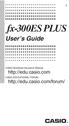 E fx-300es PLUS User s Guide CASIO Worldwide Education Website http://edu.casio.com CASIO EDUCATIONAL FORUM http://edu.casio.com/forum/ Contents Important Information...2 Sample Operations...2 Initializing
E fx-300es PLUS User s Guide CASIO Worldwide Education Website http://edu.casio.com CASIO EDUCATIONAL FORUM http://edu.casio.com/forum/ Contents Important Information...2 Sample Operations...2 Initializing
fx-95ms fx-100ms fx-115ms (fx-912ms) fx-570ms fx-991ms
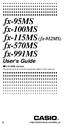 fx-95ms fx-100ms fx-115ms (fx-912ms) fx-570ms fx-991ms User's Guide kfx-912ms owners Please be sure to read the important notice of this manual. E http://world.casio.com/edu_e/ CASIO ELECTRONICS CO., LTD.
fx-95ms fx-100ms fx-115ms (fx-912ms) fx-570ms fx-991ms User's Guide kfx-912ms owners Please be sure to read the important notice of this manual. E http://world.casio.com/edu_e/ CASIO ELECTRONICS CO., LTD.
SCIENTIFIC CALCULATOR OPERATION GUIDE. <Write View>
 SCIENTIFIC CALCULATOR OPERATION GUIDE CONTENTS HOW TO OPERATE Read Before Using Key layout 2 Reset switch/ pattern 3 format and decimal setting function 3-4 Exponent display 4 Angular unit
SCIENTIFIC CALCULATOR OPERATION GUIDE CONTENTS HOW TO OPERATE Read Before Using Key layout 2 Reset switch/ pattern 3 format and decimal setting function 3-4 Exponent display 4 Angular unit
fx-85w fx-85wa fx-300w fx-350tl User s Guide Guía del usuario Mode d emploi Bedienungsanleitung Guida dell utilizzatore
 fx-85w fx-85wa fx-300w fx-350tl User s Guide Guía del usuario Mode d emploi Bedienungsanleitung Guida dell utilizzatore E S F G I ENGLISH Removing and Replacing the Calculator s Cover To Remove the cover
fx-85w fx-85wa fx-300w fx-350tl User s Guide Guía del usuario Mode d emploi Bedienungsanleitung Guida dell utilizzatore E S F G I ENGLISH Removing and Replacing the Calculator s Cover To Remove the cover
fx-3650p fx-3950p User's Guide Guía del usuario http://world.casio.com/edu_e/ E S
 fx-3650p fx-3950p User's Guide Guía del usuario E S http://world.casio.com/edu_e/ CASIO ELECTRONICS CO., LTD. Unit 6, 1000 North Circular Road, London NW2 7JD, U.K. ENGLISH E-1 Safety Precautions Be sure
fx-3650p fx-3950p User's Guide Guía del usuario E S http://world.casio.com/edu_e/ CASIO ELECTRONICS CO., LTD. Unit 6, 1000 North Circular Road, London NW2 7JD, U.K. ENGLISH E-1 Safety Precautions Be sure
fx-100au User's Guide
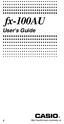 fx-100au User's Guide E http://world.casio.com/edu_e/ Removing and Replacing the Calculator s Cover Before starting...1 Holding the cover as shown in the illustration, slide the unit out of the cover.
fx-100au User's Guide E http://world.casio.com/edu_e/ Removing and Replacing the Calculator s Cover Before starting...1 Holding the cover as shown in the illustration, slide the unit out of the cover.
fx-115es fx-991es User's Guide RCA502160-001V01 http://world.casio.com/edu/
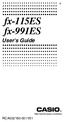 E fx-115es fx-991es User's Guide RCA502160-001V01 http://world.casio.com/edu/ CASIO Europe GmbH Bornbarch 10, 22848 Norderstedt, Germany About this Manual The MATH mark indicates an example that uses Math
E fx-115es fx-991es User's Guide RCA502160-001V01 http://world.casio.com/edu/ CASIO Europe GmbH Bornbarch 10, 22848 Norderstedt, Germany About this Manual The MATH mark indicates an example that uses Math
Basic Use of the TI-84 Plus
 Basic Use of the TI-84 Plus Topics: Key Board Sections Key Functions Screen Contrast Numerical Calculations Order of Operations Built-In Templates MATH menu Scientific Notation The key VS the (-) Key Navigation
Basic Use of the TI-84 Plus Topics: Key Board Sections Key Functions Screen Contrast Numerical Calculations Order of Operations Built-In Templates MATH menu Scientific Notation The key VS the (-) Key Navigation
Notes on the SHARP EL-738 calculator
 Chapter 1 Notes on the SHARP EL-738 calculator General The SHARP EL-738 calculator is recommended for this module. The advantage of this calculator is that it can do basic calculations, financial calculations
Chapter 1 Notes on the SHARP EL-738 calculator General The SHARP EL-738 calculator is recommended for this module. The advantage of this calculator is that it can do basic calculations, financial calculations
TI-30XS MultiView and TI-30XB MultiView Scientific Calculator
 TI-30XS MultiView and TI-30XB MultiView Scientific Calculator Important information... 2 Examples... 3 Switching the TI-30XS MultiView calculator on and off... 3 Display contrast... 3 Home screen... 4
TI-30XS MultiView and TI-30XB MultiView Scientific Calculator Important information... 2 Examples... 3 Switching the TI-30XS MultiView calculator on and off... 3 Display contrast... 3 Home screen... 4
Graphing Calculator Workshops
 Graphing Calculator Workshops For the TI-83/84 Classic Operating System & For the TI-84 New Operating System (MathPrint) LEARNING CENTER Overview Workshop I Learn the general layout of the calculator Graphing
Graphing Calculator Workshops For the TI-83/84 Classic Operating System & For the TI-84 New Operating System (MathPrint) LEARNING CENTER Overview Workshop I Learn the general layout of the calculator Graphing
BA II Plus. Guidebook. Texas Instruments Instructional Communications. Dave Caldwell David Santucci Gary Von Berg
 BA II Plus Guidebook Guidebook developed by: Texas Instruments Instructional Communications With contributions by: Dave Caldwell David Santucci Gary Von Berg 1997 by Texas Instruments Incorporated. Important
BA II Plus Guidebook Guidebook developed by: Texas Instruments Instructional Communications With contributions by: Dave Caldwell David Santucci Gary Von Berg 1997 by Texas Instruments Incorporated. Important
Getting started Texas Instruments TI-85 and TI-86 calculators
 Getting started Texas Instruments TI-85 and TI-86 calculators Overview: Your graphing calculator or computer is a powerful and flexible tool, which you would probably be able to use fairly well without
Getting started Texas Instruments TI-85 and TI-86 calculators Overview: Your graphing calculator or computer is a powerful and flexible tool, which you would probably be able to use fairly well without
Using Casio Graphics Calculators
 Using Casio Graphics Calculators (Some of this document is based on papers prepared by Donald Stover in January 2004.) This document summarizes calculation and programming operations with many contemporary
Using Casio Graphics Calculators (Some of this document is based on papers prepared by Donald Stover in January 2004.) This document summarizes calculation and programming operations with many contemporary
5: Magnitude 6: Convert to Polar 7: Convert to Rectangular
 TI-NSPIRE CALCULATOR MENUS 1: Tools > 1: Define 2: Recall Definition --------------- 3: Delete Variable 4: Clear a-z 5: Clear History --------------- 6: Insert Comment 2: Number > 1: Convert to Decimal
TI-NSPIRE CALCULATOR MENUS 1: Tools > 1: Define 2: Recall Definition --------------- 3: Delete Variable 4: Clear a-z 5: Clear History --------------- 6: Insert Comment 2: Number > 1: Convert to Decimal
Quick Reference ebook
 This file is distributed FREE OF CHARGE by the publisher Quick Reference Handbooks and the author. Quick Reference ebook Click on Contents or Index in the left panel to locate a topic. The math facts listed
This file is distributed FREE OF CHARGE by the publisher Quick Reference Handbooks and the author. Quick Reference ebook Click on Contents or Index in the left panel to locate a topic. The math facts listed
SCIENTIFIC CALCULATOR OPERATION GUIDE. <V/R Series>
 SCIENTIFIC CALCULATOR OPERATION GUIDE C O N T EN T S HOW TO OPERATE Read Before Using Key layout/reset switch 2 Display pattern 3 Display format 3 Exponent display 4 Angular unit 5 Function
SCIENTIFIC CALCULATOR OPERATION GUIDE C O N T EN T S HOW TO OPERATE Read Before Using Key layout/reset switch 2 Display pattern 3 Display format 3 Exponent display 4 Angular unit 5 Function
BA II PLUS Calculator
 BA II PLUS Calculator Important Information Texas Instruments makes no warranty, either express or implied, including but not limited to any implied warranties of merchantability and fitness for a particular
BA II PLUS Calculator Important Information Texas Instruments makes no warranty, either express or implied, including but not limited to any implied warranties of merchantability and fitness for a particular
Math 0980 Chapter Objectives. Chapter 1: Introduction to Algebra: The Integers.
 Math 0980 Chapter Objectives Chapter 1: Introduction to Algebra: The Integers. 1. Identify the place value of a digit. 2. Write a number in words or digits. 3. Write positive and negative numbers used
Math 0980 Chapter Objectives Chapter 1: Introduction to Algebra: The Integers. 1. Identify the place value of a digit. 2. Write a number in words or digits. 3. Write positive and negative numbers used
HP 20b Business Consultant. Financial Calculator Manual. For free training, visit www.hp.com/go/calctraining. HP part number: F2219-90201
 HP 20b Business Consultant Financial Calculator Manual For free training, visit www.hp.com/go/calctraining HP part number: F2219-90201 First edition: August 2008 Legal Notices Legal Notices This manual
HP 20b Business Consultant Financial Calculator Manual For free training, visit www.hp.com/go/calctraining HP part number: F2219-90201 First edition: August 2008 Legal Notices Legal Notices This manual
BA II PLUS PROFESSIONAL Calculator
 BA II PLUS PROFESSIONAL Calculator Important Information Texas Instruments makes no warranty, either express or implied, including but not limited to any implied warranties of merchantability and fitness
BA II PLUS PROFESSIONAL Calculator Important Information Texas Instruments makes no warranty, either express or implied, including but not limited to any implied warranties of merchantability and fitness
HP 35s scientific calculator
 HP 35s scientific calculator user's guide H Edition 1 HP part number F2215AA-90001 Notice REGISTER YOUR PRODUCT AT: www.register.hp.com THIS MANUAL AND ANY EXAMPLES CONTAINED HEREIN ARE PROVIDED AS IS
HP 35s scientific calculator user's guide H Edition 1 HP part number F2215AA-90001 Notice REGISTER YOUR PRODUCT AT: www.register.hp.com THIS MANUAL AND ANY EXAMPLES CONTAINED HEREIN ARE PROVIDED AS IS
Copy in your notebook: Add an example of each term with the symbols used in algebra 2 if there are any.
 Algebra 2 - Chapter Prerequisites Vocabulary Copy in your notebook: Add an example of each term with the symbols used in algebra 2 if there are any. P1 p. 1 1. counting(natural) numbers - {1,2,3,4,...}
Algebra 2 - Chapter Prerequisites Vocabulary Copy in your notebook: Add an example of each term with the symbols used in algebra 2 if there are any. P1 p. 1 1. counting(natural) numbers - {1,2,3,4,...}
Higher Education Math Placement
 Higher Education Math Placement Placement Assessment Problem Types 1. Whole Numbers, Fractions, and Decimals 1.1 Operations with Whole Numbers Addition with carry Subtraction with borrowing Multiplication
Higher Education Math Placement Placement Assessment Problem Types 1. Whole Numbers, Fractions, and Decimals 1.1 Operations with Whole Numbers Addition with carry Subtraction with borrowing Multiplication
Wireless Indoor/ Outdoor Thermometer
 Wireless Indoor/ Outdoor Thermometer Owner s Manual Please read before using this equipment. ˆ Contents FCC Information... 3 FCC Declaration of Conformity... 5 Preparation... 5 Installing Batteries...
Wireless Indoor/ Outdoor Thermometer Owner s Manual Please read before using this equipment. ˆ Contents FCC Information... 3 FCC Declaration of Conformity... 5 Preparation... 5 Installing Batteries...
LESSON 4 Missing Numbers in Multiplication Missing Numbers in Division LESSON 5 Order of Operations, Part 1 LESSON 6 Fractional Parts LESSON 7 Lines,
 Saxon Math 7/6 Class Description: Saxon mathematics is based on the principle of developing math skills incrementally and reviewing past skills daily. It also incorporates regular and cumulative assessments.
Saxon Math 7/6 Class Description: Saxon mathematics is based on the principle of developing math skills incrementally and reviewing past skills daily. It also incorporates regular and cumulative assessments.
RS Stock No. 724-4207 Instruction Manual RS-1340 Hot Wire Anemometer
 RS Stock No. 724-4207 Instruction Manual RS-1340 Hot Wire Anemometer EN FR IT DE ES CONTENTS / EN Title CONTENTS Page 1. SAFETY INFORMATION...1 2. INTRODUCTION...2 3. SPECIFICATIONS...3 4. PARTS & CONTROLS...4
RS Stock No. 724-4207 Instruction Manual RS-1340 Hot Wire Anemometer EN FR IT DE ES CONTENTS / EN Title CONTENTS Page 1. SAFETY INFORMATION...1 2. INTRODUCTION...2 3. SPECIFICATIONS...3 4. PARTS & CONTROLS...4
Getting to know your TI-83
 Calculator Activity Intro Getting to know your TI-83 Press ON to begin using calculator.to stop, press 2 nd ON. To darken the screen, press 2 nd alternately. To lighten the screen, press nd 2 alternately.
Calculator Activity Intro Getting to know your TI-83 Press ON to begin using calculator.to stop, press 2 nd ON. To darken the screen, press 2 nd alternately. To lighten the screen, press nd 2 alternately.
BA-35 Solar Quick Reference Guide
 BA-35 Solar Quick Reference Guide Table of Contents General Information... 2 The Display... 4 Arithmetic Operations... 6 Correcting Errors... 7 Display Formats... 8 Memory Operations... 9 Math Operations...
BA-35 Solar Quick Reference Guide Table of Contents General Information... 2 The Display... 4 Arithmetic Operations... 6 Correcting Errors... 7 Display Formats... 8 Memory Operations... 9 Math Operations...
Using the Casio fx-82au PLUS Scientific Calculator
 Using the Casio fx-8au PLUS Scientific Calculator Techniques and activities Sue Thomson and Shriro Australia PTY Limited Casio Education division The pages and activities included in this publication may
Using the Casio fx-8au PLUS Scientific Calculator Techniques and activities Sue Thomson and Shriro Australia PTY Limited Casio Education division The pages and activities included in this publication may
12 Volt 30 Amp Digital Solar Charge Controller Installation & Operation Manual
 12 Volt 30 Amp Digital Solar Charge Controller Installation & Operation Manual This 30Amp charge controller is designed to protect your 12Volt Lead-acid or Gel-cell battery from being overcharge by solar
12 Volt 30 Amp Digital Solar Charge Controller Installation & Operation Manual This 30Amp charge controller is designed to protect your 12Volt Lead-acid or Gel-cell battery from being overcharge by solar
SCIENTIFIC CALCULATOR OPERATION GUIDE. <W Series>
 SCIENTIFIC CALCULATOR OPERATION GUIDE C O N T EN T S HOW TO OPERATE Read Before Using Key layout/reset switch 2 Display pattern 3 Display format 3 Exponent display 4 Angular unit 5 Function
SCIENTIFIC CALCULATOR OPERATION GUIDE C O N T EN T S HOW TO OPERATE Read Before Using Key layout/reset switch 2 Display pattern 3 Display format 3 Exponent display 4 Angular unit 5 Function
Engineering Problem Solving and Excel. EGN 1006 Introduction to Engineering
 Engineering Problem Solving and Excel EGN 1006 Introduction to Engineering Mathematical Solution Procedures Commonly Used in Engineering Analysis Data Analysis Techniques (Statistics) Curve Fitting techniques
Engineering Problem Solving and Excel EGN 1006 Introduction to Engineering Mathematical Solution Procedures Commonly Used in Engineering Analysis Data Analysis Techniques (Statistics) Curve Fitting techniques
BA II PLUS Calculator
 BA II PLUS Calculator 1997, 2002 Texas Instruments Incorporated Important Texas Instruments makes no warranty, either expressed or implied, including but not limited to any implied warranties of merchantability
BA II PLUS Calculator 1997, 2002 Texas Instruments Incorporated Important Texas Instruments makes no warranty, either expressed or implied, including but not limited to any implied warranties of merchantability
Rational Exponents. Squaring both sides of the equation yields. and to be consistent, we must have
 8.6 Rational Exponents 8.6 OBJECTIVES 1. Define rational exponents 2. Simplify expressions containing rational exponents 3. Use a calculator to estimate the value of an expression containing rational exponents
8.6 Rational Exponents 8.6 OBJECTIVES 1. Define rational exponents 2. Simplify expressions containing rational exponents 3. Use a calculator to estimate the value of an expression containing rational exponents
12 Volt 30 Amp Digital Solar Charge Controller
 12 Volt 30 Amp Digital Solar Charge Controller User s Manual WARNING Read carefully and understand all INSTRUCTIONS before operating. Failure to follow the safety rules and other basic safety precautions
12 Volt 30 Amp Digital Solar Charge Controller User s Manual WARNING Read carefully and understand all INSTRUCTIONS before operating. Failure to follow the safety rules and other basic safety precautions
How do you compare numbers? On a number line, larger numbers are to the right and smaller numbers are to the left.
 The verbal answers to all of the following questions should be memorized before completion of pre-algebra. Answers that are not memorized will hinder your ability to succeed in algebra 1. Number Basics
The verbal answers to all of the following questions should be memorized before completion of pre-algebra. Answers that are not memorized will hinder your ability to succeed in algebra 1. Number Basics
Chapter 4 -- Decimals
 Chapter 4 -- Decimals $34.99 decimal notation ex. The cost of an object. ex. The balance of your bank account ex The amount owed ex. The tax on a purchase. Just like Whole Numbers Place Value - 1.23456789
Chapter 4 -- Decimals $34.99 decimal notation ex. The cost of an object. ex. The balance of your bank account ex The amount owed ex. The tax on a purchase. Just like Whole Numbers Place Value - 1.23456789
HP 20b Business Consultant HP 30b Business Professional Financial Calculator User s Guide
 HP 20b Business Consultant HP 30b Business Professional Financial Calculator User s Guide HP Part Number: NW238-90001 Edition 1, March 2010 i Legal Notice This manual and any examples contained herein
HP 20b Business Consultant HP 30b Business Professional Financial Calculator User s Guide HP Part Number: NW238-90001 Edition 1, March 2010 i Legal Notice This manual and any examples contained herein
SAMPLE. Computer Algebra System (Classpad 330 using OS 3 or above) Application selector. Icolns that access working zones. Icon panel (Master toolbar)
 A P P E N D I X B Computer Algebra System (Classpad 330 using OS 3 or above) B.1 Introduction For reference material on basic operations of the calculator, refer to the free downloadable documentation
A P P E N D I X B Computer Algebra System (Classpad 330 using OS 3 or above) B.1 Introduction For reference material on basic operations of the calculator, refer to the free downloadable documentation
4-Channel Thermometer / Datalogger
 USER GUIDE 4-Channel Thermometer / Datalogger RTD and Thermocouple Inputs Model SDL200 Introduction Congratulations on your purchase of the Extech SDL200 Thermometer, an SD Logger Series meter. This meter
USER GUIDE 4-Channel Thermometer / Datalogger RTD and Thermocouple Inputs Model SDL200 Introduction Congratulations on your purchase of the Extech SDL200 Thermometer, an SD Logger Series meter. This meter
TI-30XS MultiView and TI-30XB MultiView Scientific Calculator
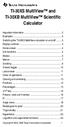 TI-30XS MultiView and TI-30XB MultiView Scientific Calculator Important information... 2 Examples... 3 Switching the TI-30XS MultiView calculator on and off... 3 Display contrast... 3 Home screen... 4
TI-30XS MultiView and TI-30XB MultiView Scientific Calculator Important information... 2 Examples... 3 Switching the TI-30XS MultiView calculator on and off... 3 Display contrast... 3 Home screen... 4
Microwave Meter. Instruction Manual
 Microwave Meter 840046 Instruction Manual Microwave Meter 840046 Copyright 2009 by Sper Scientific ALL RIGHTS RESERVED Printed in the USA The contents of this manual may not be reproduced or transmitted
Microwave Meter 840046 Instruction Manual Microwave Meter 840046 Copyright 2009 by Sper Scientific ALL RIGHTS RESERVED Printed in the USA The contents of this manual may not be reproduced or transmitted
Math Review. for the Quantitative Reasoning Measure of the GRE revised General Test
 Math Review for the Quantitative Reasoning Measure of the GRE revised General Test www.ets.org Overview This Math Review will familiarize you with the mathematical skills and concepts that are important
Math Review for the Quantitative Reasoning Measure of the GRE revised General Test www.ets.org Overview This Math Review will familiarize you with the mathematical skills and concepts that are important
LAYOUT OF THE KEYBOARD
 Dr. Charles Hofmann, LaSalle hofmann@lasalle.edu Dr. Roseanne Hofmann, MCCC rhofman@mc3.edu ------------------------------------------------------------------------------------------------- DISPLAY CONTRAST
Dr. Charles Hofmann, LaSalle hofmann@lasalle.edu Dr. Roseanne Hofmann, MCCC rhofman@mc3.edu ------------------------------------------------------------------------------------------------- DISPLAY CONTRAST
Introduction to the TI-Nspire CX
 Introduction to the TI-Nspire CX Activity Overview: In this activity, you will become familiar with the layout of the TI-Nspire CX. Step 1: Locate the Touchpad. The Touchpad is used to navigate the cursor
Introduction to the TI-Nspire CX Activity Overview: In this activity, you will become familiar with the layout of the TI-Nspire CX. Step 1: Locate the Touchpad. The Touchpad is used to navigate the cursor
Expression. Variable Equation Polynomial Monomial Add. Area. Volume Surface Space Length Width. Probability. Chance Random Likely Possibility Odds
 Isosceles Triangle Congruent Leg Side Expression Equation Polynomial Monomial Radical Square Root Check Times Itself Function Relation One Domain Range Area Volume Surface Space Length Width Quantitative
Isosceles Triangle Congruent Leg Side Expression Equation Polynomial Monomial Radical Square Root Check Times Itself Function Relation One Domain Range Area Volume Surface Space Length Width Quantitative
MATH 095, College Prep Mathematics: Unit Coverage Pre-algebra topics (arithmetic skills) offered through BSE (Basic Skills Education)
 MATH 095, College Prep Mathematics: Unit Coverage Pre-algebra topics (arithmetic skills) offered through BSE (Basic Skills Education) Accurately add, subtract, multiply, and divide whole numbers, integers,
MATH 095, College Prep Mathematics: Unit Coverage Pre-algebra topics (arithmetic skills) offered through BSE (Basic Skills Education) Accurately add, subtract, multiply, and divide whole numbers, integers,
Thnkwell s Homeschool Precalculus Course Lesson Plan: 36 weeks
 Thnkwell s Homeschool Precalculus Course Lesson Plan: 36 weeks Welcome to Thinkwell s Homeschool Precalculus! We re thrilled that you ve decided to make us part of your homeschool curriculum. This lesson
Thnkwell s Homeschool Precalculus Course Lesson Plan: 36 weeks Welcome to Thinkwell s Homeschool Precalculus! We re thrilled that you ve decided to make us part of your homeschool curriculum. This lesson
Basic Formulas in Excel. Why use cell names in formulas instead of actual numbers?
 Understanding formulas Basic Formulas in Excel Formulas are placed into cells whenever you want Excel to add, subtract, multiply, divide or do other mathematical calculations. The formula should be placed
Understanding formulas Basic Formulas in Excel Formulas are placed into cells whenever you want Excel to add, subtract, multiply, divide or do other mathematical calculations. The formula should be placed
MBA Jump Start Program
 MBA Jump Start Program Module 2: Mathematics Thomas Gilbert Mathematics Module Online Appendix: Basic Mathematical Concepts 2 1 The Number Spectrum Generally we depict numbers increasing from left to right
MBA Jump Start Program Module 2: Mathematics Thomas Gilbert Mathematics Module Online Appendix: Basic Mathematical Concepts 2 1 The Number Spectrum Generally we depict numbers increasing from left to right
Manual Ranging MultiMeter
 Owner s Manual Manual Ranging MultiMeter Model 82345 CAUTION: Read, understand and follow Safety Rules and Operating Instructions in this manual before using this product.! Safety! Operation! Maintenance!
Owner s Manual Manual Ranging MultiMeter Model 82345 CAUTION: Read, understand and follow Safety Rules and Operating Instructions in this manual before using this product.! Safety! Operation! Maintenance!
MATH BOOK OF PROBLEMS SERIES. New from Pearson Custom Publishing!
 MATH BOOK OF PROBLEMS SERIES New from Pearson Custom Publishing! The Math Book of Problems Series is a database of math problems for the following courses: Pre-algebra Algebra Pre-calculus Calculus Statistics
MATH BOOK OF PROBLEMS SERIES New from Pearson Custom Publishing! The Math Book of Problems Series is a database of math problems for the following courses: Pre-algebra Algebra Pre-calculus Calculus Statistics
TI-30XS MultiView. A Guide for Teachers. Developed by Texas Instruments Incorporated
 TI-30XS MultiView A Guide for Teachers Developed by Texas Instruments Incorporated Activities developed by Gary Hanson, Aletha Paskett, and Margo Lynn Mankus Illustrated by Jay Garrison and David Garrison
TI-30XS MultiView A Guide for Teachers Developed by Texas Instruments Incorporated Activities developed by Gary Hanson, Aletha Paskett, and Margo Lynn Mankus Illustrated by Jay Garrison and David Garrison
HP 35s scientific calculator
 HP 35s scientific calculator user's guide H Edition 1 HP part number F2215AA-90001 Notice REGISTER YOUR PRODUCT AT: www.register.hp.com THIS MANUAL AND ANY EXAMPLES CONTAINED HEREIN ARE PROVIDED AS IS
HP 35s scientific calculator user's guide H Edition 1 HP part number F2215AA-90001 Notice REGISTER YOUR PRODUCT AT: www.register.hp.com THIS MANUAL AND ANY EXAMPLES CONTAINED HEREIN ARE PROVIDED AS IS
Algebra and Geometry Review (61 topics, no due date)
 Course Name: Math 112 Credit Exam LA Tech University Course Code: ALEKS Course: Trigonometry Instructor: Course Dates: Course Content: 159 topics Algebra and Geometry Review (61 topics, no due date) Properties
Course Name: Math 112 Credit Exam LA Tech University Course Code: ALEKS Course: Trigonometry Instructor: Course Dates: Course Content: 159 topics Algebra and Geometry Review (61 topics, no due date) Properties
Florida Math for College Readiness
 Core Florida Math for College Readiness Florida Math for College Readiness provides a fourth-year math curriculum focused on developing the mastery of skills identified as critical to postsecondary readiness
Core Florida Math for College Readiness Florida Math for College Readiness provides a fourth-year math curriculum focused on developing the mastery of skills identified as critical to postsecondary readiness
TI-83/84 Plus Graphing Calculator Worksheet #2
 TI-83/8 Plus Graphing Calculator Worksheet #2 The graphing calculator is set in the following, MODE, and Y, settings. Resetting your calculator brings it back to these original settings. MODE Y Note that
TI-83/8 Plus Graphing Calculator Worksheet #2 The graphing calculator is set in the following, MODE, and Y, settings. Resetting your calculator brings it back to these original settings. MODE Y Note that
fx-50f PLUS http://world.casio.com/edu/ User's Guide RCA502903-001V01
 E fx-50f PLUS User's Guide http://world.casio.com/edu/ RCA502903-001V01 Getting Started Thank you for purchasing this CASIO product. k Before using the calculator for the first time... Turn over the calculator
E fx-50f PLUS User's Guide http://world.casio.com/edu/ RCA502903-001V01 Getting Started Thank you for purchasing this CASIO product. k Before using the calculator for the first time... Turn over the calculator
Algebra I Vocabulary Cards
 Algebra I Vocabulary Cards Table of Contents Expressions and Operations Natural Numbers Whole Numbers Integers Rational Numbers Irrational Numbers Real Numbers Absolute Value Order of Operations Expression
Algebra I Vocabulary Cards Table of Contents Expressions and Operations Natural Numbers Whole Numbers Integers Rational Numbers Irrational Numbers Real Numbers Absolute Value Order of Operations Expression
For another way to generate recursive sequences, see Calculator Note 1D.
 !"# If you want to do further calculation on a result you ve just found, and that result is the first number in the expression you now want to evaluate, you can simply continue the expression. For example,
!"# If you want to do further calculation on a result you ve just found, and that result is the first number in the expression you now want to evaluate, you can simply continue the expression. For example,
Mathematics Placement
 Mathematics Placement The ACT COMPASS math test is a self-adaptive test, which potentially tests students within four different levels of math including pre-algebra, algebra, college algebra, and trigonometry.
Mathematics Placement The ACT COMPASS math test is a self-adaptive test, which potentially tests students within four different levels of math including pre-algebra, algebra, college algebra, and trigonometry.
Calculator Notes for the TI-89, TI-92 Plus, and Voyage 200
 CHAPTER 1 Note 1A Reentry Calculator Notes for the TI-89, TI-92 Plus, and Voyage 200 If you want to do further calculation on a result you ve just found, and that result is the first number in the expression
CHAPTER 1 Note 1A Reentry Calculator Notes for the TI-89, TI-92 Plus, and Voyage 200 If you want to do further calculation on a result you ve just found, and that result is the first number in the expression
How Does My TI-84 Do That
 How Does My TI-84 Do That A guide to using the TI-84 for statistics Austin Peay State University Clarksville, Tennessee How Does My TI-84 Do That A guide to using the TI-84 for statistics Table of Contents
How Does My TI-84 Do That A guide to using the TI-84 for statistics Austin Peay State University Clarksville, Tennessee How Does My TI-84 Do That A guide to using the TI-84 for statistics Table of Contents
Solutions of Linear Equations in One Variable
 2. Solutions of Linear Equations in One Variable 2. OBJECTIVES. Identify a linear equation 2. Combine like terms to solve an equation We begin this chapter by considering one of the most important tools
2. Solutions of Linear Equations in One Variable 2. OBJECTIVES. Identify a linear equation 2. Combine like terms to solve an equation We begin this chapter by considering one of the most important tools
Pocket Tach 99 (PT99) Non-Contact Tachometer
 CE DECLARATION OF CONFORMITY As Manufacturer: Monarch Instrument Division of Monarch International Inc. 15 Columbia Drive, Amherst NH 03031 USA declares under Monarch s sole responsibility that the product:
CE DECLARATION OF CONFORMITY As Manufacturer: Monarch Instrument Division of Monarch International Inc. 15 Columbia Drive, Amherst NH 03031 USA declares under Monarch s sole responsibility that the product:
MANUAL TR-110 TR-110
 MANUAL TR-110 TR-110 CONTENTS 1. GENERAL INTRODUCTION 2 2. WORK PRINCIPLE 3 3. STANDARD DELIVERY 4 4. NAME OF EACH PART 5 5. OPERATION 6 5.1 Preparation before operation 6 5.2 Switch on, Switch off and
MANUAL TR-110 TR-110 CONTENTS 1. GENERAL INTRODUCTION 2 2. WORK PRINCIPLE 3 3. STANDARD DELIVERY 4 4. NAME OF EACH PART 5 5. OPERATION 6 5.1 Preparation before operation 6 5.2 Switch on, Switch off and
The Center for Teaching, Learning, & Technology
 The Center for Teaching, Learning, & Technology Instructional Technology Workshops Microsoft Excel 2010 Formulas and Charts Albert Robinson / Delwar Sayeed Faculty and Staff Development Programs Colston
The Center for Teaching, Learning, & Technology Instructional Technology Workshops Microsoft Excel 2010 Formulas and Charts Albert Robinson / Delwar Sayeed Faculty and Staff Development Programs Colston
MATLAB Workshop 3 - Vectors in MATLAB
 MATLAB: Workshop - Vectors in MATLAB page 1 MATLAB Workshop - Vectors in MATLAB Objectives: Learn about vector properties in MATLAB, methods to create row and column vectors, mathematical functions with
MATLAB: Workshop - Vectors in MATLAB page 1 MATLAB Workshop - Vectors in MATLAB Objectives: Learn about vector properties in MATLAB, methods to create row and column vectors, mathematical functions with
Creating Basic Excel Formulas
 Creating Basic Excel Formulas Formulas are equations that perform calculations on values in your worksheet. Depending on how you build a formula in Excel will determine if the answer to your formula automatically
Creating Basic Excel Formulas Formulas are equations that perform calculations on values in your worksheet. Depending on how you build a formula in Excel will determine if the answer to your formula automatically
Introduction 1 The system 1 The meter 2 The display 3 The mode 3 The measurement 4 Coding the meter 4 How to obtain a drop of blood 6 Application of
 Introduction 1 The system 1 The meter 2 The display 3 The mode 3 The measurement 4 Coding the meter 4 How to obtain a drop of blood 6 Application of the blood 7 Procedure to test glucose 7 Procedure to
Introduction 1 The system 1 The meter 2 The display 3 The mode 3 The measurement 4 Coding the meter 4 How to obtain a drop of blood 6 Application of the blood 7 Procedure to test glucose 7 Procedure to
Auto-ranging Digital Multimeter 52-0052-2 INSTRUCTION MANUAL
 Auto-ranging Digital Multimeter 52-0052-2 INSTRUCTION MANUAL WARNING: READ AND UNDERSTAND THIS MANUAL BEFORE USING YOUR MULTIMETER. FAILURE TO UNDERSTAND AND COMPLY WITH WARNINGS AND OPERATING INSTRUCTIONS
Auto-ranging Digital Multimeter 52-0052-2 INSTRUCTION MANUAL WARNING: READ AND UNDERSTAND THIS MANUAL BEFORE USING YOUR MULTIMETER. FAILURE TO UNDERSTAND AND COMPLY WITH WARNINGS AND OPERATING INSTRUCTIONS
MAKING MODERN LIVING POSSIBLE. living connect. Installation and User Guide. Danfoss heating
 MAKING MORN LIVING POSSIBLE Danfoss heating living connect Installation and User Guide Contents 1.0 System overview... 3 2.0 Overview of display and control buttons... 3 3.0 Installation - step by step...
MAKING MORN LIVING POSSIBLE Danfoss heating living connect Installation and User Guide Contents 1.0 System overview... 3 2.0 Overview of display and control buttons... 3 3.0 Installation - step by step...
Dual Laser InfraRed (IR) Thermometer
 User Manual Dual Laser InfraRed (IR) Thermometer MODEL 42570 Introduction Congratulations on your purchase of the Model 42570 IR Thermometer. This Infrared thermometer measures and displays non-contact
User Manual Dual Laser InfraRed (IR) Thermometer MODEL 42570 Introduction Congratulations on your purchase of the Model 42570 IR Thermometer. This Infrared thermometer measures and displays non-contact
Florida Math 0028. Correlation of the ALEKS course Florida Math 0028 to the Florida Mathematics Competencies - Upper
 Florida Math 0028 Correlation of the ALEKS course Florida Math 0028 to the Florida Mathematics Competencies - Upper Exponents & Polynomials MDECU1: Applies the order of operations to evaluate algebraic
Florida Math 0028 Correlation of the ALEKS course Florida Math 0028 to the Florida Mathematics Competencies - Upper Exponents & Polynomials MDECU1: Applies the order of operations to evaluate algebraic
HP-15C Owner s Handbook
 HP-15C Owner s Handbook HP Part Number: 00015-90001 Edition 2.4, Sep 2011 Legal Notice This manual and any examples contained herein are provided as is and are subject to change without notice. Hewlett-Packard
HP-15C Owner s Handbook HP Part Number: 00015-90001 Edition 2.4, Sep 2011 Legal Notice This manual and any examples contained herein are provided as is and are subject to change without notice. Hewlett-Packard
Multiplying and Dividing Signed Numbers. Finding the Product of Two Signed Numbers. (a) (3)( 4) ( 4) ( 4) ( 4) 12 (b) (4)( 5) ( 5) ( 5) ( 5) ( 5) 20
 SECTION.4 Multiplying and Dividing Signed Numbers.4 OBJECTIVES 1. Multiply signed numbers 2. Use the commutative property of multiplication 3. Use the associative property of multiplication 4. Divide signed
SECTION.4 Multiplying and Dividing Signed Numbers.4 OBJECTIVES 1. Multiply signed numbers 2. Use the commutative property of multiplication 3. Use the associative property of multiplication 4. Divide signed
how to use dual base log log slide rules
 how to use dual base log log slide rules by Professor Maurice L. Hartung The University of Chicago Pickett The World s Most Accurate Slide Rules Pickett, Inc. Pickett Square Santa Barbara, California 93102
how to use dual base log log slide rules by Professor Maurice L. Hartung The University of Chicago Pickett The World s Most Accurate Slide Rules Pickett, Inc. Pickett Square Santa Barbara, California 93102
Digital Photo Picture Frame. Operation Manual
 Digital Photo Picture Frame Operation Manual 20070309 CONGRATULATIONS on your purchase of a Polaroid 7 LCD Digital Photo Picture Frame. Please read carefully and follow all warnings and instructions in
Digital Photo Picture Frame Operation Manual 20070309 CONGRATULATIONS on your purchase of a Polaroid 7 LCD Digital Photo Picture Frame. Please read carefully and follow all warnings and instructions in
User manual TAB-10C010-232
 User manual TAB-10C010-232 Congratulations on the purchase of your new tablet! This manual contains important safety and operating information in order to prevent accidents! Please read this manual thoroughly
User manual TAB-10C010-232 Congratulations on the purchase of your new tablet! This manual contains important safety and operating information in order to prevent accidents! Please read this manual thoroughly
PREPARATION FOR MATH TESTING at CityLab Academy
 PREPARATION FOR MATH TESTING at CityLab Academy compiled by Gloria Vachino, M.S. Refresh your math skills with a MATH REVIEW and find out if you are ready for the math entrance test by taking a PRE-TEST
PREPARATION FOR MATH TESTING at CityLab Academy compiled by Gloria Vachino, M.S. Refresh your math skills with a MATH REVIEW and find out if you are ready for the math entrance test by taking a PRE-TEST
xn. x must be written as x^(2n) and NOT as x^2n. Writing x^2n means 4x y would be written as 4 x^2 y^3 or with the multiplication mark as 4*x^2*y^3.
 Writing Mathematical Epressions in Plain Tet Eamples and Cautions Copyright 009 Sally J. Keely. Mathematical epressions can be typed online in a number of ways including plain tet, ASCII codes, HTML tags,
Writing Mathematical Epressions in Plain Tet Eamples and Cautions Copyright 009 Sally J. Keely. Mathematical epressions can be typed online in a number of ways including plain tet, ASCII codes, HTML tags,
The HP 35s. Gene Wright
 The HP 35s Gene Wright At last, the BIG ENTER key is back. It s as if HP did a LASTx and brought back the BIG ENTER key. Yes, this was a conscious choice by HP management and can be taken as a signal to
The HP 35s Gene Wright At last, the BIG ENTER key is back. It s as if HP did a LASTx and brought back the BIG ENTER key. Yes, this was a conscious choice by HP management and can be taken as a signal to
Vocabulary Words and Definitions for Algebra
 Name: Period: Vocabulary Words and s for Algebra Absolute Value Additive Inverse Algebraic Expression Ascending Order Associative Property Axis of Symmetry Base Binomial Coefficient Combine Like Terms
Name: Period: Vocabulary Words and s for Algebra Absolute Value Additive Inverse Algebraic Expression Ascending Order Associative Property Axis of Symmetry Base Binomial Coefficient Combine Like Terms
A.2. Exponents and Radicals. Integer Exponents. What you should learn. Exponential Notation. Why you should learn it. Properties of Exponents
 Appendix A. Exponents and Radicals A11 A. Exponents and Radicals What you should learn Use properties of exponents. Use scientific notation to represent real numbers. Use properties of radicals. Simplify
Appendix A. Exponents and Radicals A11 A. Exponents and Radicals What you should learn Use properties of exponents. Use scientific notation to represent real numbers. Use properties of radicals. Simplify
Part V: Texas Instruments TI-92, TI-92 Plus, Voyage 200
 Part V: Texas Instruments TI-92, TI-92 Plus, Voyage 200 V.1 Getting started with the TI-92, TI-92 Plus, Voyage 200 Note: All keystroke sequences given for the Voyage 200 are applicable to the TI-92 and
Part V: Texas Instruments TI-92, TI-92 Plus, Voyage 200 V.1 Getting started with the TI-92, TI-92 Plus, Voyage 200 Note: All keystroke sequences given for the Voyage 200 are applicable to the TI-92 and
ALGEBRA REVIEW LEARNING SKILLS CENTER. Exponents & Radicals
 ALGEBRA REVIEW LEARNING SKILLS CENTER The "Review Series in Algebra" is taught at the beginning of each quarter by the staff of the Learning Skills Center at UC Davis. This workshop is intended to be an
ALGEBRA REVIEW LEARNING SKILLS CENTER The "Review Series in Algebra" is taught at the beginning of each quarter by the staff of the Learning Skills Center at UC Davis. This workshop is intended to be an
SYSTEMS OF EQUATIONS AND MATRICES WITH THE TI-89. by Joseph Collison
 SYSTEMS OF EQUATIONS AND MATRICES WITH THE TI-89 by Joseph Collison Copyright 2000 by Joseph Collison All rights reserved Reproduction or translation of any part of this work beyond that permitted by Sections
SYSTEMS OF EQUATIONS AND MATRICES WITH THE TI-89 by Joseph Collison Copyright 2000 by Joseph Collison All rights reserved Reproduction or translation of any part of this work beyond that permitted by Sections
CAD-05 Kit GSM Auto Dialer. Owner s Manual
 CAD-05 Kit GSM Auto Dialer Owner s Manual CAD-05 Kit Manual.indd 1 Warnings: This device complies with Part 15 of the FCC rules, Operation of this device is subject to the following conditions: 1. This
CAD-05 Kit GSM Auto Dialer Owner s Manual CAD-05 Kit Manual.indd 1 Warnings: This device complies with Part 15 of the FCC rules, Operation of this device is subject to the following conditions: 1. This
Nokia Wireless Keyboard (SU-8W) User Guide
 Nokia Wireless Keyboard (SU-8W) User Guide DECLARATION OF CONFORMITY We, NOKIA CORPORATION declare under our sole responsibility that the product SU-8W is in conformity with the provisions of the following
Nokia Wireless Keyboard (SU-8W) User Guide DECLARATION OF CONFORMITY We, NOKIA CORPORATION declare under our sole responsibility that the product SU-8W is in conformity with the provisions of the following
BODY FAT & HYDRATION % MONITOR SCALE
 EVALUATION BODY FAT & HYDRATION % MONITOR SCALE INSTRUCTION MANUAL MODEL 12-1190 ver 7/08 BODY FAT & HYDRATION % MONITOR SCALE Introduction and Precaution: MODEL: 12-1190 1. Congratulations for purchasing
EVALUATION BODY FAT & HYDRATION % MONITOR SCALE INSTRUCTION MANUAL MODEL 12-1190 ver 7/08 BODY FAT & HYDRATION % MONITOR SCALE Introduction and Precaution: MODEL: 12-1190 1. Congratulations for purchasing
GSM AD05 Slave GSM Auto Dialer- Instruction Manual
 GSM AD05 Slave GSM Auto Dialer- Instruction Manual Please read these instructions before you start the installation Features LCD display Programmable 9 x 32 digit phone numbers for each trigger. 10 second
GSM AD05 Slave GSM Auto Dialer- Instruction Manual Please read these instructions before you start the installation Features LCD display Programmable 9 x 32 digit phone numbers for each trigger. 10 second
2015 County Auditors Institute. May 2015. Excel Workshop Tips. Working Smarter, Not Harder. by David Scott, SpeakGeek@att.net
 2015 County Auditors Institute May 2015 Excel Workshop Tips Working Smarter, Not Harder by David Scott, SpeakGeek@att.net Note: All examples in this workshop and this tip sheet were done using Excel 2010
2015 County Auditors Institute May 2015 Excel Workshop Tips Working Smarter, Not Harder by David Scott, SpeakGeek@att.net Note: All examples in this workshop and this tip sheet were done using Excel 2010
Algebra 2 Chapter 1 Vocabulary. identity - A statement that equates two equivalent expressions.
 Chapter 1 Vocabulary identity - A statement that equates two equivalent expressions. verbal model- A word equation that represents a real-life problem. algebraic expression - An expression with variables.
Chapter 1 Vocabulary identity - A statement that equates two equivalent expressions. verbal model- A word equation that represents a real-life problem. algebraic expression - An expression with variables.
Chapter 1: Order of Operations, Fractions & Percents
 HOSP 1107 (Business Math) Learning Centre Chapter 1: Order of Operations, Fractions & Percents ORDER OF OPERATIONS When finding the value of an expression, the operations must be carried out in a certain
HOSP 1107 (Business Math) Learning Centre Chapter 1: Order of Operations, Fractions & Percents ORDER OF OPERATIONS When finding the value of an expression, the operations must be carried out in a certain
