Fall, 2007 Brown University
|
|
|
- Richard McBride
- 7 years ago
- Views:
Transcription
1 Banner Registration USER S GUIDE Fall, 2007 Brown University
2 TABLE OF CONTENTS Page 1. Introduction 1 2. Learning to Speak Banner 3 3. Finding Courses in Banner Registering Online: Adding courses, Dropping Courses and Changing Grade Options Getting into Classes: Course Restrictions, Error Messages, and Faculty Overrides Technical Details 18 Registration User s Guide Page 1
3 Introduction This Banner Registration User s Guide is based on student feedback to pre-registration last spring. Over 1,300 students responded to the online survey and shared thousands of comments and suggestions. Especially important was the work of students in Cognitive and Linguistic Sciences 116, Human Factors, some of whom studied Banner documentation in their final project. While it will take many semesters to respond to all of the feedback and requests from students and faculty, we ve taken some first steps over the summer to address the most important concerns. This user s guide is one such step. We have attempted to include answers to the most common questions and solutions for the most frustrating problems in a format that allows for quick reference. This too is a work in progress; we ll try it out this fall and improve it based on comments from the community. We ve developed some additional resources for students and faculty as well: New Online Tutorials: Students recommended that we shorten the video tutorials and limit each to a single topic. There are now individual tutorials on adding courses, dropping courses and changing grade options. Check out the new versions by selecting the link on the Banner project page ( There are new resources for finding courses: A PDF version of the fall course listing is available on the Banner project and Registrar s websites You can search both course titles and descriptions for specific words and phrases. If you need a hard copy of the courses in one or two departments, this PDF will make it easy for you to print selected portions. The PDF will be updated regularly, but remember: the Banner Class Schedule always has the official and most up-to-date information. Registration User s Guide Page 2
4 Instructor Permission marker: In the fall printed summary course list, all courses that require instructor permission are marked with an asterisk (*) next to the Course Reference Number (CRN) to make these courses easier for students to identify. The Registrar s web page will maintain lists of cancelled courses and courses that are new to the curriculum. MOCHA will be maintained as a student project this year. MOCHA creators and CIS are working together on evaluating the ongoing relationship between the two systems. The FAQ site is still available and has been reorganized to make finding questions and answers easier. If you have a question that is not answered in this User s Guide, send it along via The Registration Hotline will be available 8:30-5:00 during the add/drop period. Thanks for your feedback! Registration User s Guide Page 3
5 Chapter One: Learning to Speak Banner The Banner student information system uses lots of terminology that is new and, often, not particularly intuitive. Here s a glossary with some terms you ll encounter in Banner: Banner Term Attribute BannerID Bannerweb Catalog Translation This is a descriptor attached to a particular set of courses, like Diversity Perspectives, First Year Seminars, Liberal Learning courses, etc. When searching Class Schedule or Course Catalog, you can pick First Year Seminar as a course attribute to narrow your search to pull up only First Year Seminars. Your individual student identification number. For incoming students, this will be printed on your Brown identification card, which you will receive when you arrive on campus in August. For current students, if you would like to have your Banner ID printed on your Brown card, just visit the Brown Card Office and they will make you a new card. To find your Banner ID in Banner: Go to Log-in with your username and password Click on the Student and Financial Aid tab. Click on the Registration link. Click on the Registration Status link. Your Banner ID will be displayed in the upper right hand corner. It's nine characters long and starts with the letter B. This is where you go to access Banner. From this page you can enter the Class Schedule or Course Catalog or login to the secure area of Banner to check on your financial aid, change an address, etc. The Banner Catalog is the list and descriptions of ALL courses approved to be taught at Brown. That s EVERY course that might EVER be offered in ANY semester. So it s a good place to browse, but not to Registration User s Guide Page 4
6 Class Schedule Common meeting Course Number CRN PIN, Alternate PIN plan a set of courses for a given semester. For that, go to Class Schedule. HINT: if primary meeting is highlighted, then the course is offered in the term you selected; click it and you ll move to the Class Schedule level. See chapter 2 for more information. The record of courses offered in a given semester. Course descriptions can be accessed from the class schedule by clicking on the blue View Catalog Entry link. A Schedule Type (i.e. a type of class meeting): some courses in Engineering have a common meeting of several primary meetings or sections. Students need to register for the common meeting as well as one primary/section meeting. Course numbers are not CRNs. Departments develop numbering systems for their courses; 1000 level courses (which used to be 100 level courses) are open to both grads and undergrads; 2000 level are grad courses and are generally undergrad courses. CRN stands for Course Reference Number and is a unique identifier for a course. CRN's are simple shorthand codes that you will use when registering (beats typing in the much longer course number!) You can find your section s CRN in Banner s Schedule. It is usually a 5 digit number immediately after the section s title. An example: Sappho: Poet and Legend CLAS 0210K - S01 The is that section s CRN. A special PIN (Personal Identification Number) required for first year undergraduates only. Advisors will give first year students the PIN during orientation. First years will use this PIN in order to gain access to Banner online registration. Schedule Schedule Type HEADS UP: the PIN changes for every registration period. Same as Class Schedule These are types of class meetings, including: primary meeting: the main section of a course Registration User s Guide Page 5
7 labs conferences (discussion sections) filmings/screenings independent studies common meetings (group meetings of several sections or primary meetings) HINT: narrow your search by selecting primary meeting in schedule type. Then all of the other class meetings like labs and independent studies won t show up. XLIST (cross-listed courses) HEADS-UP: do you have to register for each schedule type separately?? Often, yes! Read the course description to be sure. In Banner, every department has a course called XLIST. For example, if you go to Banner Class Schedule (not catalog), select Ethnic Studies, click Class Search, then go to the end of the courses, you'll find Ethnic Studies XLIST. That space lists courses offered in other departments that are relevant to Ethnic Studies. Registration User s Guide Page 6
8 Chapter Two: Finding Courses in Banner One of the most common comments from students after spring pre-registration was that the actual process of registration was a snap; even students who d never seen a tutorial or attended a forum found the registration process pretty easy to manage. BUT, many students commented that finding courses in Banner was much more challenging. Students who had already found their courses and the associated CRNs finished registering very quickly; those who had to look up courses during registration often had a hard time moving between the registration and course database screens. Whether you are browsing courses at your leisure, or registering on line, there are some tips and shortcuts that may help you. This chapter summarizes those. What about MOCHA and Banner? Thanks to a collaboration between the student MOCHA creators and CIS, MOCHA is still available. Over the course of the next academic year, we ll figure out what the ongoing relationship between these systems will be. That being said, you need to know that Banner is the University s official system of record. Generally the information in the two systems is the same. On the chance there s a discrepancy, however, Banner rules. PDF Fall Course List Another resource is the PDF file of Fall, 2007 courses, available on the Banner Project and Registrar s websites. This resource is designed to make searching easier (you can search for character strings in course descriptions, for example). This site will be refreshed regularly. But, just as with MOCHA, if there s a discrepancy between this site and Banner, Banner rules. Course Preview Pages Many faculty have written Course Preview Pages that provide much more detail than the course description on the nature of the class, assignments, readings, and related links. You can get to the Course Preview Page Directory at: Registration User s Guide Page 7
9 TRY THIS FIRST: The best place to start learning to navigate in Banner is in Class Schedule, which you can access from BannerWeb. Go to BannerWeb at Then select Class Schedule. Under the red highlighted phrase Search by Term, click on the arrow to the right of none, choose Fall 2007, and click submit. On the page you will see selection options you can use to narrow your search for courses. Try this approach: Click on an academic department (listed in the Subject field). Click on the white field of your screen to release your cursor from that box. Scroll down, and click Class Search. All courses offered in fall 2007 by the academic department you selected will be displayed. If you click on the title of a course, you ll see more information about the course, including restrictions on enrollment, the number of students enrolled, and final exam information. Clicking on View Catalog Entry will take you to a description of the course. You can browse various academic departments courses this way to get a sense of your options and to generate lists of courses you might take. With that experience under your belt, you can see that Banner is built in layers: Use Catalog to see the full list of approved courses and the descriptions regardless if a given course is offered or not in a given term. (If primary meeting is highlighted, then the course is offered in the term you selected; you can click the highlighted primary meeting to move to the Class Schedule level.) Registration User s Guide Page 8
10 Use Class Schedule to see courses that will be taught in a specific semester. (You are in the middle layer here; you can click on the course title to get to Detailed Information or click on View Catalog Entry to move up to the Catalog level.) Use Detailed Information to see exam groups, course enrollments, course restrictions. From here you can also view the description by clicking on View Catalog Entry. More Tips and Tricks Find Crosslistings as XLIST courses: In Banner, all of a department s cross-listed courses are brought together in a single location. Each department has a course called XLIST. So, there s an Ethnic Studies XLIST, and Music XLIST, and so forth. XLIST is the last entry in the list of courses. Learn some Banner lingo: schedule type Banner can schedule lots of different types of class meetings labs; conferences (a.k.a. discussion sections); filmings (screenings); common meetings (these are sectioned courses that sometimes meet together. They are all in Engineering); independent studies (also known as reading & research in some departments); and primary meetings (which is what it sounds like: the main class). If you leave the default of all under schedule type, you ll get every sort of class meeting. Chances are that often, you only want the primary meeting. Use subject and schedule type to focus your search Suppose you are interested in chemistry courses, but you don t need to know yet about labs and conferences. In Schedule, under subject select chemistry and, under schedule type, select primary meeting. Primary meeting will eliminate all the labs, etc., and give you only individual chemistry sections. Use a single letter to speed up your search: Registration User s Guide Page 9
11 To search for a particular subject, instead of scrolling through all of the entries, try this: in the Subject field, click any subject, then just enter the first letter of the subject you want (C for Chemistry); the list will jump to the first entry for that letter. Use the shift and control keys to select more than one subject at a time Use catalog to explore a range of courses in a few departments Suppose you are interested in 1000 level (the old 100 level) courses in Econ, Soc, and Anthro. offered this fall. In Catalog, not Schedule, select the fall term and then select those three departments while holding down the Ctrl key. Then indicate the course number range You ll get back ALL courses (both fall and spring) that meet these criteria. Notice that some of the links to the primary meeting are highlighted in blue; these are offered in Fall, 07, and you can click the link to move from catalog to schedule and get more detailed information about a particular course. [If you had started your search by selecting spring 08, the highlighted links would be for the Spring term.] Remember that Banner is case-sensitive. Expedite a search with the find command: Once you are in Schedule looking at a long list of classes, you can type control-f to do a find search. You could type in, for example, a particular course number and avoiding scrolling through the offerings. Find courses by instructor In Schedule, select all subjects by clicking on the first and shift-clicking on the last; select the instructors name and click Class Search to find all classes taught by a particular instructor. Clicking in the instructor box and then typing the first letter of the instructor s last name will move the list to that range of the alphabet. Registration User s Guide Page 10
12 Chapter Three: Registering Online: Adding courses, Dropping Courses and Changing Grade Options The easiest way to learn about online registration is to view an online tutorial; grab the link on the Banner Project website. There are quick video tutorials on Adding Courses, Dropping Courses, and Changing Grade Options. Instructions are also provided below. But first, make sure you are ready to register. Several things might prevent you from registering at all. First year Undergrads: remember that you must get your Alternate (or advising ) PIN from your advisor. Second, there are a number of possible holds that will prevent your registration. Here s a list of registration holds, what they mean, and what to do about them. Registrations Holds Concentration Hold No Local Address Hold Failure to Pre- Register Hold Bursar Hold Students beginning their fifth (or higher) semester must have filed a concentration. If you have not done so, you will not be able to register. Take your concentration paperwork to room 312, University Hall. This hold will occur for returning students who have not filed a local address with the Office of Residential Life. You ll need to file your local address before this hold can be removed. If you did not pre-register, this hold will appear. You should go to the registration counter (University Hall, third floor) to have the hold removed and to pay the late preregistration fee ($15). Student accounts must be up-to-date. If they are not, you ll get this hold. Contact the Bursars Office to resolve the matter. Registration User s Guide Page 11
13 Checking Registration Status You can see if there are any holds on your record by checking your Registration Status: Go to Log-in with your username and password Click on the Student and Financial Aid tab. Click on the Registration link. Click on the Registration Status link. Adding Courses Students may add courses online until the end of the add/drop period i.e. until September 18 at 5:00 p.m. After the 18 th, course adds must be done in person at the Registrar s Office (and there s a late fee). The final deadline for adding courses is the end of the fourth week of classes, after which courses may not be added by any means. Also, remember that, in both fall and spring semesters, classes begin on a Wednesday so that the last day of the registration week is always a Tuesday. The basic steps to add one or more courses are: Go to BannerWeb, select enter secure area, and log in. Select the Applicant, Student, and Financial Aid link. Select the Registration link. Select Add/Drop Classes (first year undergrads will be asked for their PIN at this point) Enter the CRN (course reference number) of the course(s) you wish to add. Select Submit Changes to complete your registration. Dropping Courses Students may drop courses online until 5 pm on the last day of classes. Registration User s Guide Page 12
14 The basic steps to drop one or more courses are: Go to BannerWeb, select enter secure area, and log in. Select the Applicant, Student, and Financial Aid link. Select the Registration link. Select Add/Drop Classes Select DROP on the drop-down menu under Action Select Submit Changes to complete the drop. Changing Grade Options The deadline to file a grade option change is 5 pm on the day marking the end of the 4 th week of classes.. Again, remember that, in both fall and spring semesters, classes begin on a Wednesday so that the last day of the registration week is always a Tuesday. Here are the steps: Go to BannerWeb, select enter secure area, and log in. Select the Applicant, Student, and Financial Aid link. Select the Registration link. Select the Change Class Options link. Select your preferred grade option on the drop-down menu Select Submit Changes to complete the change. Registration User s Guide Page 13
15 Chapter Four: Getting into Classes: Course Restrictions, Error Messages, and Faculty Overrides Brown courses are incredibly varied, including everything from large lecture courses open to students at all levels to small seminars restricted to specific class years and/or concentrations. Banner applies faculty- and CCC-approved course restrictions during the registration. This chapter will explain: The types of possible course restrictions; Banner error messages for each restriction; and How to request permission from faculty to override restrictions Where do course restrictions come from? All course restrictions are proposed by faculty when they submit course proposals to the College Curriculum Council. The CCC reviews all aspects of the course proposal pedagogy, level, course restrictions before the course is approved to be taught. Where can I find the restrictions on a specific course? There are several answers. Many faculty identify restrictions in the course description. You can find almost all of the restrictions at the Detailed Information link in Banner Class Schedule. (Remember how to get there? go to Schedule; find the class; click on the course title.) One very important restriction is not listed at this location, and that s the requirement of instructor permission. To make that easy to find, all courses that require instructor permission are marked on the printed summary class list with an asterisk (*) next to the CRN. Here s a summary of all Banner course restrictions: Restriction What does it mean? Instructor NO students will be allowed to register permission required until obtaining a faculty override, which is an electronic course permission, from the faculty member. Students who register for a course requiring written permission Registration User s Guide Page 14
16 Enrollment limit will receive a message that they must secure a faculty override before they may register. Students will be permitted to register up to the specified enrollment limit. Once the enrollment limit is reached, students will receive a message that the course is closed. Program restriction Courses may be limited to students in one or more specified concentrations. Students who have not declared a concentration or are not in the specified concentration(s) will receive a message that they do not meet the program restriction. Level restriction Prerequisites Time conflict Duplicate course Courses may be limited to undergraduate, graduate or medical students Banner has the capacity to check specified course pre-requisites or required AP scores. This functionality will not, however, be used until 2008 Students may not register for two courses that meet at the same hour or that overlap in time Students may not register for more than one section of the same course number. (In Banner, topics courses are independent courses. Therefore, the restriction does not apply.) Banner Error Messages When you are registering, you might run into one of the above restrictions. Banner will send you an error message. Specifically, after you have clicked the Register button, when the screen refreshes, you ll get an error message under your current schedule. Here s a complete list of Banner Error Messages, along with a description of what they mean and what you should do to resolve them. Registration User s Guide Page 15
17 Registration Error Description Messages Class Restriction Courses may be restricted to a specific semester standing level e.g. semester 6 and above. Closed Section The enrollment limit for the course has been reached. Corq_Dept #### xxxxx The course you are registering for Req requires that you also register for a co-requisite. The 5-digit xxxxx is the CRN of the co-requisite course. Duplicate CRN You ll get this message if you try to register for a duplicate course Written Permission Instructor permission is required for Instructor the course. Level Restriction The course is restricted to a certain level (e.g. grads, undergrads, meds). Link Error XX_ZZ Reqd If classes are Linked you will get this error message. This means you must register for the linked course or course elements simultaneously Maximum Hours Exceeded You are trying to register for more than five credits. Program Restriction The course is restricted to one or more concentrations. Time Conflict with xxxxx You are attempting to register for a course which conflicts with the time on another course you already registered for. The xxxxx is the CRN of the conflicting course. Invalid Level for Course You are a graduate student trying to register for an undergraduate level course (under 0999 course number). You must register in person at the Registrar s Office. Preq and test score error You do not have the required course pre-requisite(s) and/or Test Scores (AP) to gain entry into this class. Registration User s Guide Page 16
18 Some questions related to error messages: Will I get an error message if I m supposed to register for both a primary meeting (section) and a lab? Not usually. In most cases, the different meeting types are not linked. That means that Banner will let you register for a section and not the lab or it will even let you register for only the lab. You should always register for the primary meeting or section; this is the graded entity, or the central course component. If you register for only a conference or lab, and not the primary meeting, you are not really in the course. So always register for the primary meeting. When possible, register for other elements of the course as well. What if I get a time conflict error message from Banner with regard to courses I pre-registered for? Should a department need to change the class meeting time of a course that you have already registered for, the department should notify you of the change and that it may have produced a time conflict on your schedule. If the change has indeed caused a time conflict on your existing schedule, it is important that you deal with this BEFORE you do anything else in Banner: decide which course you want to keep (and drop the other). If you pursue other actions first (adding other courses, for example), Banner will select one of the two conflicting courses to drop at random. Will I get an error message if I register for two reading courses in the same department with different professors? Yes, it is a Duplicate course. The same course number means it s a duplicate course. Contact the Registrar s Office. Faculty Overrides Faculty can override all restrictions on their classes except for time conflicts, duplicate courses and the number of times a course can be repeated for credit. That is, faculty can override enrollment limits, as well as class, level and concentration restrictions in order to admit you to their class. Registration User s Guide Page 17
19 To issue an override for a specific course, a faculty member will enter your Banner ID into the system. (So, when you ask for an override, make sure you have your Banner ID.) Once the faculty member has entered an override, Banner will display a message, which you will see under Registration Status. Then you can go back into registration and sign up for the course. The faculty member s override does not register you for the course! You must do the actual registration once you ve received the override. (HINT: faculty aren t too keen on students to request overrides and then don t register, so don t delay.) So how do you request an override? the professor or visit office hours Make sure you have your Banner ID so that, if you are successful, the professor can grant your request. Once you secure an override, REGISTER. ALWAYS, ALWAYS, ALWAYS attend the first class meeting Common questions about overrides: What if the instructor is staff or tbd? Contact the department. Does Banner keep a waiting list for each course? No. But many faculty do, so talk with the professor. Does the faculty member know I tried to register? No. That s why it s important to contact the faculty member. Can a professor drop me from a class? Students are expected to attend the classes they registered for if they intend to take them. Faculty may request that students who do not attend the first class meetings be dropped from the course. Registration User s Guide Page 18
20 Chapter Five: Technical Details Students and faculty will use a product called "Self-Service Banner" for all of their Banner interactions. Self-Service Banner is a regular website, composed of html, images and server-side scripting. In these types of websites, the elements of the page can look better or worse in different web browsers, but they function in any modern browser. Nonetheless, the Sungard company which produces Self-Service Banner performs more testing on their recommended configuration and thus, we also recommend the following configurations. Here are the desktop requirements as of Feb 12, 2007: Microsoft Windows XP with Service Pack 2 (SP2) with Microsoft Internet Explorer web browser v6+ or Apple Macintosh OS X with Apple Safari web browser 1.2+ Your computer display should be configured for at least a 1024x768 screen resolution. What did we learn from pre-registration last spring? Vitually all students registered from their residences and access problems were not reported to the CIS help desk. From some reports, wired connections seemed better than wireless access. Should you encounter any difficulties accessing Banner, contact the Help Desk: 863-HELP. Registration User s Guide Page 19
21 Access ALL Banner resources from the Banner Project website. Registrar s Office rar Banner Hotline Registration User s Guide Page 20
Registration. Non-Degree Students. Contents. Introduction
 Contents Introduction Accessing Registration Add Classes Worksheet Class Search Adding Courses Registration Errors Time Conflicts Closed Courses Major/Program Restrictions Permission of Instructor Pre-requisites
Contents Introduction Accessing Registration Add Classes Worksheet Class Search Adding Courses Registration Errors Time Conflicts Closed Courses Major/Program Restrictions Permission of Instructor Pre-requisites
StFX Registration Tutorial
 StFX Registration Tutorial Once you have reviewed the previous steps, click on BANNER (SELF-SERVICE) Enter your StFX ID Enter your PIN Number Click Login Create your own security question and answer. Please
StFX Registration Tutorial Once you have reviewed the previous steps, click on BANNER (SELF-SERVICE) Enter your StFX ID Enter your PIN Number Click Login Create your own security question and answer. Please
Navigating Your SIS Home Page
 AS&E Registering for Classes Use this registration guide to navigate your SIS student Homepage, search the Schedule of Classes, manage your Shopping Cart, Add, Swap, Edit, and Drop Classes, and plan out
AS&E Registering for Classes Use this registration guide to navigate your SIS student Homepage, search the Schedule of Classes, manage your Shopping Cart, Add, Swap, Edit, and Drop Classes, and plan out
Office of the University Registrar. Faculty FlashFast (Banner Self-Service for Faculty) User Guide
 Office of the University Registrar Faculty FlashFast (Banner Self-Service for Faculty) User Guide October 12, 2010 Date October 14, 2010 Created by Created for Copyright Get help with this process Documentation
Office of the University Registrar Faculty FlashFast (Banner Self-Service for Faculty) User Guide October 12, 2010 Date October 14, 2010 Created by Created for Copyright Get help with this process Documentation
Additional information such as Course Rotation of graduate business courses and a copy of this letters (Registration Information) can be found at:
 1 Welcome to the Graduate School of Business. We are pleased you have chosen the Godbold School of Business to pursue your graduate degree. With this note we are sending information concerning the registration
1 Welcome to the Graduate School of Business. We are pleased you have chosen the Godbold School of Business to pursue your graduate degree. With this note we are sending information concerning the registration
Advisors: In the A-Z Search, click on A for Advisement for information about getting an advisor for your specific Program of Study.
 Glossary of Registration Terms Any questions or suggestions? Email us at registration@weber.edu A Academic Calendar: The Calendar shows the dates and deadlines for the semester. In the A-Z Search, click
Glossary of Registration Terms Any questions or suggestions? Email us at registration@weber.edu A Academic Calendar: The Calendar shows the dates and deadlines for the semester. In the A-Z Search, click
ONLINE REGISTRATION INSTRUCTIONS. Office of Information Technology - 1 -
 Office of Information Technology - 1 - 1. Table of Contents 1. Table of Contents... 2 2. Before Using Online Registration... 3 3. Logging into NECIN (Online Registration)... 4-5 4. Overview of the Main
Office of Information Technology - 1 - 1. Table of Contents 1. Table of Contents... 2 2. Before Using Online Registration... 3 3. Logging into NECIN (Online Registration)... 4-5 4. Overview of the Main
Quick Reference Card Student Add/Drop How To
 How to direction for student add drop of classes in SSB: How to Drop/Add a Class Getting Started To begin, log in with your career account name and password on the mypurdue homepage (https://mypurdue.purdue.edu).
How to direction for student add drop of classes in SSB: How to Drop/Add a Class Getting Started To begin, log in with your career account name and password on the mypurdue homepage (https://mypurdue.purdue.edu).
Thank you for visiting the Online Course Proposal Web Tutorial for new and existing courses for Brown University Faculty and Staff.
 Thank you for visiting the Online Course Proposal Web Tutorial for new and existing courses for Brown University Faculty and Staff. 1 To access Self Service Banner, you will need to login to https://selfservice.brown.edu
Thank you for visiting the Online Course Proposal Web Tutorial for new and existing courses for Brown University Faculty and Staff. 1 To access Self Service Banner, you will need to login to https://selfservice.brown.edu
Lewis & Clark College. Posting In PeopleAdmin
 Lewis & Clark College Posting In PeopleAdmin What is PeopleAdmin? PeopleAdmin is an applicant tracking system which you can use to post your work-study positions. Students can apply for the position directly
Lewis & Clark College Posting In PeopleAdmin What is PeopleAdmin? PeopleAdmin is an applicant tracking system which you can use to post your work-study positions. Students can apply for the position directly
Student Guide. Student Information System www.case.edu/projects/erp/sis
 Student Guide Student Information System www.case.edu/projects/erp/sis The Student Information System (SIS) provides a secure, flexible, web-based environment for creating and managing academic records.
Student Guide Student Information System www.case.edu/projects/erp/sis The Student Information System (SIS) provides a secure, flexible, web-based environment for creating and managing academic records.
Class Registration 101
 Class Registration 101 This guide will teach you the process for the following: Finding out who your advisor is/obtaining your registration PIN Finding out when your enrollment dates are Checking your
Class Registration 101 This guide will teach you the process for the following: Finding out who your advisor is/obtaining your registration PIN Finding out when your enrollment dates are Checking your
Document Services Online Customer Guide
 Document Services Online Customer Guide Logging in... 3 Registering an Account... 3 Navigating DSO... 4 Basic Orders... 5 Getting Started... 5 Attaching Files & Print Options... 7 Advanced Print Options
Document Services Online Customer Guide Logging in... 3 Registering an Account... 3 Navigating DSO... 4 Basic Orders... 5 Getting Started... 5 Attaching Files & Print Options... 7 Advanced Print Options
SCT Banner. Student Self-Service Information Resources Training Services Rowan University 201 Mullica Hill Road Glassboro, NJ 08028-1701
 SCT Banner Student Self-Service Information Resources Training Services Rowan University 201 Mullica Hill Road Glassboro, NJ 08028-1701 http://banner.rowan.edu bannersupport@rowan.edu Download a free copy
SCT Banner Student Self-Service Information Resources Training Services Rowan University 201 Mullica Hill Road Glassboro, NJ 08028-1701 http://banner.rowan.edu bannersupport@rowan.edu Download a free copy
SuccessFactors Learning: Scheduling Management
 SuccessFactors Learning: Scheduling Management Classroom Guide v 6.4 For SuccessFactors Learning v 6.4 Last Modified 08/30/2011 2011 SuccessFactors, Inc. All rights reserved. Execution is the Difference
SuccessFactors Learning: Scheduling Management Classroom Guide v 6.4 For SuccessFactors Learning v 6.4 Last Modified 08/30/2011 2011 SuccessFactors, Inc. All rights reserved. Execution is the Difference
Student ANGEL FAQs. General Issues: System Requirements:
 Student ANGEL FAQs General Issues: What is ANGEL? How do I log in? What is my username and password? How do I activate my account? I forgot my C number/password, what do I do? I registered after the first
Student ANGEL FAQs General Issues: What is ANGEL? How do I log in? What is my username and password? How do I activate my account? I forgot my C number/password, what do I do? I registered after the first
A B C. Banner XE Creating a Section
 Banner XE Creating a Section Office of the Registrar registrar@lehigh.edu 1. Access the Banner XE Student Class Schedule link under Production Instance Links on the Banner Links website (http://www.lehigh.edu/go/bannerlinks).
Banner XE Creating a Section Office of the Registrar registrar@lehigh.edu 1. Access the Banner XE Student Class Schedule link under Production Instance Links on the Banner Links website (http://www.lehigh.edu/go/bannerlinks).
An Introduction to K12 s Online School (OLS)
 An Introduction to K12 s Online School (OLS) 1 Introducing the Online School (OLS)... 6 Logging In... 6 OLS Home page... 8 My Account Menu... 9 To Edit Basic Account Information for Yourself... 9 Tip:
An Introduction to K12 s Online School (OLS) 1 Introducing the Online School (OLS)... 6 Logging In... 6 OLS Home page... 8 My Account Menu... 9 To Edit Basic Account Information for Yourself... 9 Tip:
Using an Edline Gradebook. EGP Teacher Guide
 Using an Edline Gradebook EGP Teacher Guide Table of Contents Introduction...3 Setup...3 Get the Gradebook Web Plugin... 3 Using Your Web Gradebook... 4 Using the Web Gradebook on a Shared Computer...
Using an Edline Gradebook EGP Teacher Guide Table of Contents Introduction...3 Setup...3 Get the Gradebook Web Plugin... 3 Using Your Web Gradebook... 4 Using the Web Gradebook on a Shared Computer...
Murphy Online Registration
 Murphy Online Registration LOGGING IN: Begin at the UST home page at www.stthomas.edu. Click Quicklinks and choose MURPHY (student registration). To log in to the Murphy system, click on the Murphy Online
Murphy Online Registration LOGGING IN: Begin at the UST home page at www.stthomas.edu. Click Quicklinks and choose MURPHY (student registration). To log in to the Murphy system, click on the Murphy Online
Enrollment Tutorial How to enroll in classes at UCSD
 Enrollment Tutorial How to enroll in classes at UCSD http://tritonlink.ucsd.edu This tutorial will show the basics of enrolling in classes: Find out when you can start to enroll Navigate to the various
Enrollment Tutorial How to enroll in classes at UCSD http://tritonlink.ucsd.edu This tutorial will show the basics of enrolling in classes: Find out when you can start to enroll Navigate to the various
Increasing Productivity and Collaboration with Google Docs. Charina Ong Educational Technologist charina.ong@nus.edu.sg
 Increasing Productivity and Collaboration with Google Docs charina.ong@nus.edu.sg Table of Contents About the Workshop... i Workshop Objectives... i Session Prerequisites... i Google Apps... 1 Creating
Increasing Productivity and Collaboration with Google Docs charina.ong@nus.edu.sg Table of Contents About the Workshop... i Workshop Objectives... i Session Prerequisites... i Google Apps... 1 Creating
End User Service Desk Guide
 435 Glenwood Road, Binghamton, NY 13905-1609 Service Desk Phone: (607) 766-3800 End User Service Desk Guide In order to help facilitate increased communication regarding user requests, the South Central
435 Glenwood Road, Binghamton, NY 13905-1609 Service Desk Phone: (607) 766-3800 End User Service Desk Guide In order to help facilitate increased communication regarding user requests, the South Central
Windows XP Pro: Basics 1
 NORTHWEST MISSOURI STATE UNIVERSITY ONLINE USER S GUIDE 2004 Windows XP Pro: Basics 1 Getting on the Northwest Network Getting on the Northwest network is easy with a university-provided PC, which has
NORTHWEST MISSOURI STATE UNIVERSITY ONLINE USER S GUIDE 2004 Windows XP Pro: Basics 1 Getting on the Northwest Network Getting on the Northwest network is easy with a university-provided PC, which has
ethink Education Moodle Faculty Quick Reference Guide
 Introduction... 2 Editing Your Profile... 4 Opening Your Course... 6 Course Settings... 8 Editing Your Course... 11 Cross-Tallied Courses... 15 Simulate Student Role... 16 Grades... 17 Course Evaluation...
Introduction... 2 Editing Your Profile... 4 Opening Your Course... 6 Course Settings... 8 Editing Your Course... 11 Cross-Tallied Courses... 15 Simulate Student Role... 16 Grades... 17 Course Evaluation...
For further support information, refer to the Help Resources appendix. To comment on the documentation, send an email to support@tk20.com.
 Technical Support and Product Information tk20.com Tk20 Corporate Headquarters 10801 MoPac Expressway, Suite 740, Austin, Texas 78759 USA Tel: 512-401-2000 For further support information, refer to the
Technical Support and Product Information tk20.com Tk20 Corporate Headquarters 10801 MoPac Expressway, Suite 740, Austin, Texas 78759 USA Tel: 512-401-2000 For further support information, refer to the
Hot Spot (Unsecured) Wireless Access Initial Setup and Login for MCC_HOTSPOT
 CLIENT INSTRUCTIONS PRIMARY KNOWLEDGE AREA Hot Spot (Unsecured) Wireless Access Initial Setup and Login for MCC_HOTSPOT Wireless Windows XP service pack 2 Purpose: Wireless Initial Setup sets the parameters
CLIENT INSTRUCTIONS PRIMARY KNOWLEDGE AREA Hot Spot (Unsecured) Wireless Access Initial Setup and Login for MCC_HOTSPOT Wireless Windows XP service pack 2 Purpose: Wireless Initial Setup sets the parameters
Adding a Section to a Single Component Course
 Adding a Section to a Single Component Course This tutorial will explain how to Add a Section to a Single Component Course. Begin by clicking on Curriculum Management Schedule of Classes Maintain Schedule
Adding a Section to a Single Component Course This tutorial will explain how to Add a Section to a Single Component Course. Begin by clicking on Curriculum Management Schedule of Classes Maintain Schedule
TABLE OF CONTENTS. Adelphi University -- C.L.A.S.S. Reference Manual -- Student Access 2
 TABLE OF CONTENTS What is C.L.A.S.S?...3 Overview...4 Login...5 Student Menu...6 My PIN...7 My Advisor...8 My Registration...9 My Course Confirmation...11 My Financial Aid...12 My Billing...13 Make a Payment...14
TABLE OF CONTENTS What is C.L.A.S.S?...3 Overview...4 Login...5 Student Menu...6 My PIN...7 My Advisor...8 My Registration...9 My Course Confirmation...11 My Financial Aid...12 My Billing...13 Make a Payment...14
Student Orientation Guide CHIPOLA COLLEGE e-learning Desire2Learn (D2L)
 Student Orientation Guide CHIPOLA COLLEGE e-learning Desire2Learn (D2L) Chipola d2l Student Orientation Guide Page 1 Table of Contents What s in this Orientation?... 3 Chipola College e-learning with D2L...
Student Orientation Guide CHIPOLA COLLEGE e-learning Desire2Learn (D2L) Chipola d2l Student Orientation Guide Page 1 Table of Contents What s in this Orientation?... 3 Chipola College e-learning with D2L...
Vestal Central School District New Service Desk System: Service-Now Go live July 2, 2011
 435 Glenwood Road, Binghamton, NY 13905-1609 Service Desk Phone: (607) 766-3800 Vestal Central School District New Service Desk System: Service-Now Go live July 2, 2011 In order to help facilitate increased
435 Glenwood Road, Binghamton, NY 13905-1609 Service Desk Phone: (607) 766-3800 Vestal Central School District New Service Desk System: Service-Now Go live July 2, 2011 In order to help facilitate increased
Workflow Instructions Entering an Electronic Check Request
 2010 Workflow Instructions Entering an Electronic Check Request The Workflow Electronic Check Request process enables a user to create a payment request from his/her desktop and successfully route it to
2010 Workflow Instructions Entering an Electronic Check Request The Workflow Electronic Check Request process enables a user to create a payment request from his/her desktop and successfully route it to
Banner Self Service for students
 Banner Self Service for students revised April 5, 2006 Table of Contents Get Your UNC Charlotte ID Logging in to Self Service Banner Forgot Your Password? Checking Your Holds Checking Your Registration
Banner Self Service for students revised April 5, 2006 Table of Contents Get Your UNC Charlotte ID Logging in to Self Service Banner Forgot Your Password? Checking Your Holds Checking Your Registration
Integrated Invoicing and Debt Management System for Mac OS X
 Integrated Invoicing and Debt Management System for Mac OS X Program version: 6.3 110401 2011 HansaWorld Ireland Limited, Dublin, Ireland Preface Standard Invoicing is a powerful invoicing and debt management
Integrated Invoicing and Debt Management System for Mac OS X Program version: 6.3 110401 2011 HansaWorld Ireland Limited, Dublin, Ireland Preface Standard Invoicing is a powerful invoicing and debt management
Banner Course Scheduling
 Banner Course Scheduling This version of the schedule is for use in the Registrar s Office Contents Creating New Course Sections... 2 Explanation of Term Codes... 3 Adding a New Course Section... 3 Link
Banner Course Scheduling This version of the schedule is for use in the Registrar s Office Contents Creating New Course Sections... 2 Explanation of Term Codes... 3 Adding a New Course Section... 3 Link
How to Search for the Schedule of Classes offered for a given term. 1 of 4
 How to Search for the Schedule of Classes offered for a given term. 1 of 4 1. log into my.whittier.edu 2. Once Logged in, click on the My Info link. 3. Under Registration Tools, click on the Look Up Classes
How to Search for the Schedule of Classes offered for a given term. 1 of 4 1. log into my.whittier.edu 2. Once Logged in, click on the My Info link. 3. Under Registration Tools, click on the Look Up Classes
COURSE INVENTORY MANAGEMENT (CIM): EDITING OR INACTIVATING COURSES
 COURSE INVENTORY MANAGEMENT (CIM): EDITING OR INACTIVATING COURSES Firefox is recommended for CourseLeaf. Log into the following URL: https://nextcatalog.drexel.edu/courseadmin/ Enter your username and
COURSE INVENTORY MANAGEMENT (CIM): EDITING OR INACTIVATING COURSES Firefox is recommended for CourseLeaf. Log into the following URL: https://nextcatalog.drexel.edu/courseadmin/ Enter your username and
Student Registration Guide
 Student Registration Guide Wilmington Campus 411 N Front St Wilmington, NC 28401 CAPE FEAR COMMUNITY COLLEGE View or print a complete schedule of classes at www.cfcc.edu North Campus 4500 Blue Clay Rd.
Student Registration Guide Wilmington Campus 411 N Front St Wilmington, NC 28401 CAPE FEAR COMMUNITY COLLEGE View or print a complete schedule of classes at www.cfcc.edu North Campus 4500 Blue Clay Rd.
Page 1 of 32. Degree Works Reference Guide
 Page 1 of 32 Degree Works Reference Guide Table of Contents 1. Degree Works Basics... 3 Overview... 3 Application Features... 4 Getting Started... 5 FAQs... 13 2. What If Audits... 15 Overview... 15 Getting
Page 1 of 32 Degree Works Reference Guide Table of Contents 1. Degree Works Basics... 3 Overview... 3 Application Features... 4 Getting Started... 5 FAQs... 13 2. What If Audits... 15 Overview... 15 Getting
Angel Learning Management System Introductory Tutorial for Students
 Angel Learning Management System Introductory Tutorial for Students Welcome! Angel is the Learning Management System that you ll be using to access your classes. You ll use it to view lessons, submit assignments,
Angel Learning Management System Introductory Tutorial for Students Welcome! Angel is the Learning Management System that you ll be using to access your classes. You ll use it to view lessons, submit assignments,
Millersville University Degree Works Training User Guide
 Millersville University Degree Works Training User Guide Page 1 Table of Contents Introduction... 5 What is Degree Works?... 5 Degree Works Functionality Summary... 6 Access to Degree Works... 8 Login
Millersville University Degree Works Training User Guide Page 1 Table of Contents Introduction... 5 What is Degree Works?... 5 Degree Works Functionality Summary... 6 Access to Degree Works... 8 Login
NYS OCFS CMS Contractor Manual
 NYS OCFS CMS Contractor Manual C O N T E N T S CHAPTER 1... 1-1 Chapter 1: Introduction to the Contract Management System... 1-2 CHAPTER 2... 2-1 Accessing the Contract Management System... 2-2 Shortcuts
NYS OCFS CMS Contractor Manual C O N T E N T S CHAPTER 1... 1-1 Chapter 1: Introduction to the Contract Management System... 1-2 CHAPTER 2... 2-1 Accessing the Contract Management System... 2-2 Shortcuts
Online Registration Instructions
 Online Registration Instructions PRIOR TO REGISTERING FOR CLASSES Although you will not be able to see the registration screens until they are turned on, you may wish to take these steps in preparation
Online Registration Instructions PRIOR TO REGISTERING FOR CLASSES Although you will not be able to see the registration screens until they are turned on, you may wish to take these steps in preparation
ACES How To. Academics. Financial Aid Who To Access Financial Aid Self Service. Bursar Account How To View Bill How To Make A Payment
 Registration/Course Information How To Book Bag How To Register How To Register for Summer How To Drop Classes How To Add Class Permission Number How To Search for Classes How To Download Your Calendar
Registration/Course Information How To Book Bag How To Register How To Register for Summer How To Drop Classes How To Add Class Permission Number How To Search for Classes How To Download Your Calendar
TUTORIAL 4 Building a Navigation Bar with Fireworks
 TUTORIAL 4 Building a Navigation Bar with Fireworks This tutorial shows you how to build a Macromedia Fireworks MX 2004 navigation bar that you can use on multiple pages of your website. A navigation bar
TUTORIAL 4 Building a Navigation Bar with Fireworks This tutorial shows you how to build a Macromedia Fireworks MX 2004 navigation bar that you can use on multiple pages of your website. A navigation bar
Office of the University Registrar. Online Grade Change Form and Workflow. User Guide
 Office of the University Registrar Online Grade Change Form and Workflow User Guide June 2013 Document Title Online Grade Change Form and Workflow -- User Guide Issue Date April 2009 (rev. 5/1/2009, rev.
Office of the University Registrar Online Grade Change Form and Workflow User Guide June 2013 Document Title Online Grade Change Form and Workflow -- User Guide Issue Date April 2009 (rev. 5/1/2009, rev.
User Guide. A guide to online services available through Sircon for Education Providers. DOC CX 08/13/10 02/02 v5
 User Guide A guide to online services available through Sircon for Education Providers DOC CX 08/13/10 02/02 v5 Contents Contents Contents... 2 Introduction... 4 About this Guide... 4 Getting Started...
User Guide A guide to online services available through Sircon for Education Providers DOC CX 08/13/10 02/02 v5 Contents Contents Contents... 2 Introduction... 4 About this Guide... 4 Getting Started...
BIG LOTS VENDOR COMPLIANCE WEB PORTAL USER GUIDE - VENDOR 300 PHILLIPI RD. COLUMBUS, OH 43228
 BIG LOTS VENDOR COMPLIANCE WEB PORTAL USER GUIDE - VENDOR 300 PHILLIPI RD. COLUMBUS, OH 43228 Contents Getting Started...4 Tips for Using Actionable Intelligence... 4 Logging into Actionable Intelligence...
BIG LOTS VENDOR COMPLIANCE WEB PORTAL USER GUIDE - VENDOR 300 PHILLIPI RD. COLUMBUS, OH 43228 Contents Getting Started...4 Tips for Using Actionable Intelligence... 4 Logging into Actionable Intelligence...
DISTANCE EDUCATION. Blackboard Learn - Getting Started Guide for Students. VISIT US ONLINE AT http://www.centralgatech.edu/disted
 DISTANCE EDUCATION Blackboard Learn - Getting Started Guide for Students VISIT US ONLINE AT http://www.centralgatech.edu/disted BbLearn Getting Started Guide for Students Table of Contents Accessing the
DISTANCE EDUCATION Blackboard Learn - Getting Started Guide for Students VISIT US ONLINE AT http://www.centralgatech.edu/disted BbLearn Getting Started Guide for Students Table of Contents Accessing the
Student Registration in SIS via One.IU
 Overview You have multiple ways you can register for classes. All of the options for registration are located in Student Center, which is accessed through One.IU. Prior to your registration appointment,
Overview You have multiple ways you can register for classes. All of the options for registration are located in Student Center, which is accessed through One.IU. Prior to your registration appointment,
21 What is a threaded discussion on a Blackboard Discussion Board list? 22 Where do I access a Group Discussion on Blackboard?
 Office of Academic Information Technologies B r o o k l yn C o l l e g e S t u d e n t B l a c k b o a r d S u p p o r t Student Frequently Asked Questions (FAQ) Getting Started 1 What do I need to do
Office of Academic Information Technologies B r o o k l yn C o l l e g e S t u d e n t B l a c k b o a r d S u p p o r t Student Frequently Asked Questions (FAQ) Getting Started 1 What do I need to do
i>clicker integrate for Canvas v1.1 Instructor Guide
 i>clicker integrate for Canvas v1.1 Instructor Guide July 2013 Table of Contents Overview... 3 Step 1: Copy your integrate Wizard Files... 4 Step 2: Configure your i>clicker Software... 5 Step 3: Create
i>clicker integrate for Canvas v1.1 Instructor Guide July 2013 Table of Contents Overview... 3 Step 1: Copy your integrate Wizard Files... 4 Step 2: Configure your i>clicker Software... 5 Step 3: Create
Register For Your Classes ONLINE!
 Register For Your Classes ONLINE! Via ACCESS The Seven Registration Steps below are detailed in future pages as indicated. 1. Click MyUSU, page 2 2. Click Login to Access (Banner), page 2 3. Log Into Access
Register For Your Classes ONLINE! Via ACCESS The Seven Registration Steps below are detailed in future pages as indicated. 1. Click MyUSU, page 2 2. Click Login to Access (Banner), page 2 3. Log Into Access
Deposit Direct. Getting Started Guide
 Deposit Direct Getting Started Guide Table of Contents Before You Start... 3 Installing the Deposit Direct application for use with Microsoft Windows Vista... 4 Running Programs in Microsoft Windows Vista...
Deposit Direct Getting Started Guide Table of Contents Before You Start... 3 Installing the Deposit Direct application for use with Microsoft Windows Vista... 4 Running Programs in Microsoft Windows Vista...
This guide is to help you get started with Live Chat Support on your Wix website. If you have any additional questions after reading this guide,
 This guide is to help you get started with Live Chat Support on your Wix website. If you have any additional questions after reading this guide, please chat with us at www.socialintents.com or email us
This guide is to help you get started with Live Chat Support on your Wix website. If you have any additional questions after reading this guide, please chat with us at www.socialintents.com or email us
Integrated Accounting System for Mac OS X
 Integrated Accounting System for Mac OS X Program version: 6.3 110401 2011 HansaWorld Ireland Limited, Dublin, Ireland Preface Standard Accounts is a powerful accounting system for Mac OS X. Text in square
Integrated Accounting System for Mac OS X Program version: 6.3 110401 2011 HansaWorld Ireland Limited, Dublin, Ireland Preface Standard Accounts is a powerful accounting system for Mac OS X. Text in square
STEPfwd Quick Start Guide
 CERT/Software Engineering Institute June 2016 http://www.sei.cmu.edu Table of Contents Welcome to STEPfwd! 3 Becoming a Registered User of STEPfwd 4 Learning the Home Page Layout 5 Understanding My View
CERT/Software Engineering Institute June 2016 http://www.sei.cmu.edu Table of Contents Welcome to STEPfwd! 3 Becoming a Registered User of STEPfwd 4 Learning the Home Page Layout 5 Understanding My View
COURSE INVENTORY MANAGEMENT (CIM)
 COURSE INVENTORY MANAGEMENT (CIM) Course Development Information about course development can be on the INSPIRE website (Initiative for New Scholarship, Pedagogy, Innovation & Research in Education). Requesting
COURSE INVENTORY MANAGEMENT (CIM) Course Development Information about course development can be on the INSPIRE website (Initiative for New Scholarship, Pedagogy, Innovation & Research in Education). Requesting
Student Getting Started Guide
 with with Student Getting Started Guide TABLE OF CONTENTS Table of Contents FIRST STEPS TO ENSURE SUCCESS... 3 Ensure System Requirements are met on Your Computer... 3 Find Out Which Operating System Is
with with Student Getting Started Guide TABLE OF CONTENTS Table of Contents FIRST STEPS TO ENSURE SUCCESS... 3 Ensure System Requirements are met on Your Computer... 3 Find Out Which Operating System Is
QUICK START FOR COURSES: CREATE A COURSE SITE
 UVACOLLAB QUICK START FOR COURSES: CREATE A COURSE SITE UVaCollab Quick Start Series collab-support@virginia.edu Revised 5/20/2015 Quick Start for Courses Overview... 3 Objectives... 3 The UVaCollab Gateway...
UVACOLLAB QUICK START FOR COURSES: CREATE A COURSE SITE UVaCollab Quick Start Series collab-support@virginia.edu Revised 5/20/2015 Quick Start for Courses Overview... 3 Objectives... 3 The UVaCollab Gateway...
Infoview XIR3. User Guide. 1 of 20
 Infoview XIR3 User Guide 1 of 20 1. WHAT IS INFOVIEW?...3 2. LOGGING IN TO INFOVIEW...4 3. NAVIGATING THE INFOVIEW ENVIRONMENT...5 3.1. Home Page... 5 3.2. The Header Panel... 5 3.3. Workspace Panel...
Infoview XIR3 User Guide 1 of 20 1. WHAT IS INFOVIEW?...3 2. LOGGING IN TO INFOVIEW...4 3. NAVIGATING THE INFOVIEW ENVIRONMENT...5 3.1. Home Page... 5 3.2. The Header Panel... 5 3.3. Workspace Panel...
Getting Started with
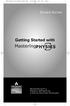 MP.Booklet_Student_mech.qxd 10/27/05 8:24 AM Page 1 STUDENT EDITION Getting Started with MASTERINGPHYSICS TM IS POWERED BY MYCYBERTUTOR BY EFFECTIVE EDUCATIONAL TECHNOLOGIES MP.Booklet_Student_mech.qxd
MP.Booklet_Student_mech.qxd 10/27/05 8:24 AM Page 1 STUDENT EDITION Getting Started with MASTERINGPHYSICS TM IS POWERED BY MYCYBERTUTOR BY EFFECTIVE EDUCATIONAL TECHNOLOGIES MP.Booklet_Student_mech.qxd
Support for Counselors, Advisors, & Faculty Users
 1 Support for Counselors, Advisors, & Faculty Users G R A N D R A P I D S C O M M U N I T Y C O L L E G E 2 I want to know: PAGE What is MyDegreePath? 3 How does MyDegreePath help Counselors, Academic
1 Support for Counselors, Advisors, & Faculty Users G R A N D R A P I D S C O M M U N I T Y C O L L E G E 2 I want to know: PAGE What is MyDegreePath? 3 How does MyDegreePath help Counselors, Academic
Quick Start Guide to Logging in to Online Banking
 Quick Start Guide to Logging in to Online Banking Log In to Internet Banking: Note: The first time you log in you are required to use your Customer ID. Your Customer ID is the primary account holder s
Quick Start Guide to Logging in to Online Banking Log In to Internet Banking: Note: The first time you log in you are required to use your Customer ID. Your Customer ID is the primary account holder s
Enrollment Services Texas Southern University E. O. Bell Building 3100 Cleburne Street Houston, TX 77004
 Enrollment Services Texas Southern University E. O. Bell Building 3100 Cleburne Street Houston, TX 77004 Section Page I. Policies and Procedures 2 Mid-Term Grade Processing Final Grade Processing II. Instructions
Enrollment Services Texas Southern University E. O. Bell Building 3100 Cleburne Street Houston, TX 77004 Section Page I. Policies and Procedures 2 Mid-Term Grade Processing Final Grade Processing II. Instructions
Table of Contents. Online Registration Using Web Advisor: A Step by Step Guide. Link to WebAdvisor through Sacred Heart Website by clicking on MYSHU
 Table of Contents Online Registration Using Web Advisor: A Step by Step Guide Link to WebAdvisor through Sacred Heart Website by clicking on MYSHU Log into Web Advisor and choose Students to view the Student
Table of Contents Online Registration Using Web Advisor: A Step by Step Guide Link to WebAdvisor through Sacred Heart Website by clicking on MYSHU Log into Web Advisor and choose Students to view the Student
Getting Started With the APTA Learning Center. for PT CPI Course Participants. A Basic Overview
 Getting Started With the APTA Learning Center for PT CPI Course Participants A Basic Overview Prepared by: APTA Professional Development Department Date: March 2009 2009 The American Physical Therapy Association
Getting Started With the APTA Learning Center for PT CPI Course Participants A Basic Overview Prepared by: APTA Professional Development Department Date: March 2009 2009 The American Physical Therapy Association
Course Leaf Documentation New Course Proposals Academic Information & Systems. Developed by: Harri Weinberg Last Update: October 2012 Updated by:
 COURSE INVENTORY MANAGEMENT (CIM): PROPOSING NEW COURSES Firefox is recommended for CourseLeaf. If you are requesting a new subject code, it must be requested before the proposal is submitted so that the
COURSE INVENTORY MANAGEMENT (CIM): PROPOSING NEW COURSES Firefox is recommended for CourseLeaf. If you are requesting a new subject code, it must be requested before the proposal is submitted so that the
2. In the Control Panel, click Course Tools, a list of available tools will appear and you may need to scroll down. Click Tests, Surveys, and Pools.
 1 Blackboard: Surveys TLT Instructional Technology Support (631) 632-2777 Stony Brook University blackboard@stonybrook.edu http://it.stonybrook.edu/ In this document, you will learn how to: 1. Create a
1 Blackboard: Surveys TLT Instructional Technology Support (631) 632-2777 Stony Brook University blackboard@stonybrook.edu http://it.stonybrook.edu/ In this document, you will learn how to: 1. Create a
Online Test Monitor Certification Course 2014-2015 Transcript
 Online Test Monitor Certification Course 2014-2015 Transcript Slide # Slide 1 Slide 2 Slide 3 Slide 4 Slide 5 Slide 6 Slide 7 Minnesota Assessments Test Security Training for Districts and Schools Welcome
Online Test Monitor Certification Course 2014-2015 Transcript Slide # Slide 1 Slide 2 Slide 3 Slide 4 Slide 5 Slide 6 Slide 7 Minnesota Assessments Test Security Training for Districts and Schools Welcome
GRADUATE REGISTRATION GUIDE 2015-16
 GRADUATE REGISTRATION GUIDE 2015-16 STEP 1 Academic Advising STEP 2 Accessing Registration STEP 3 Plan your timetable Step 3A Browse Course Catalog Step 3B Search for Classes STEP 4 Enrollment Appointment
GRADUATE REGISTRATION GUIDE 2015-16 STEP 1 Academic Advising STEP 2 Accessing Registration STEP 3 Plan your timetable Step 3A Browse Course Catalog Step 3B Search for Classes STEP 4 Enrollment Appointment
Get Started MyLab and Mastering for Blackboard Learn Students
 Get Started MyLab and Mastering for Blackboard Learn Students March 21, 2013 Copyright Notice Copyright 2013 by Pearson Education. All rights reserved. No part of the contents of this book may be reproduced
Get Started MyLab and Mastering for Blackboard Learn Students March 21, 2013 Copyright Notice Copyright 2013 by Pearson Education. All rights reserved. No part of the contents of this book may be reproduced
Event Management System (EMS) Room Scheduling Guide
 Event Management System (EMS) Room Scheduling Guide Tables of Contents How to Request a reservations using EMS... 1 View My Request... 8 Browse Events... 10 Browse Facilities... 14 Browse Spaces... 16
Event Management System (EMS) Room Scheduling Guide Tables of Contents How to Request a reservations using EMS... 1 View My Request... 8 Browse Events... 10 Browse Facilities... 14 Browse Spaces... 16
Using the City of Stamford / Stamford Public Schools. Web Email System
 Using the City of Stamford / Stamford Public Schools Web Email System Open the Login Screen: Go to the following site: www.stamfordct.gov/mail and choose the login link. The login screen will look like
Using the City of Stamford / Stamford Public Schools Web Email System Open the Login Screen: Go to the following site: www.stamfordct.gov/mail and choose the login link. The login screen will look like
STAAR Assessment Management System User s Guide. STAAR Grades 3 8 and End-of-Course Assessments
 STAAR Assessment Management System User s Guide STAAR Grades 3 8 and End-of-Course Assessments March 2, 2016 Student Assessment Division Texas Education Agency 1701 N. Congress Avenue Austin, TX 78701-1494
STAAR Assessment Management System User s Guide STAAR Grades 3 8 and End-of-Course Assessments March 2, 2016 Student Assessment Division Texas Education Agency 1701 N. Congress Avenue Austin, TX 78701-1494
This handout, along with additional supporting Outlook handouts, and other information can be found at www.med.wayne.edu/msis/somputing/email.
 Outlook Web Access Introduction Users who are away from their computers, as well as users who share a computer, can take advantage of Outlook Web Access to access your account on SOM's Exchange Server
Outlook Web Access Introduction Users who are away from their computers, as well as users who share a computer, can take advantage of Outlook Web Access to access your account on SOM's Exchange Server
Web Registration Guide:
 Web Registration Guide: The following steps will allow you to search and register for courses using MYCCP. It also contains helpful information regarding the usage of MYCCP. To Begin log-in to the College
Web Registration Guide: The following steps will allow you to search and register for courses using MYCCP. It also contains helpful information regarding the usage of MYCCP. To Begin log-in to the College
How to Attach the Syllabus and Course Schedule to a Content Item
 How to Attach the Syllabus and Course Schedule to a Content Item Getting Started Part of preparing your course for delivery to students includes uploading your syllabus and course schedule to your online
How to Attach the Syllabus and Course Schedule to a Content Item Getting Started Part of preparing your course for delivery to students includes uploading your syllabus and course schedule to your online
Chief Architect X6. Download & Installation Instructions. Chief Architect, Inc. 6500 N. Mineral Dr. Coeur d Alene, Idaho 83815 www.chiefarchitect.
 Chief Architect X6 Download & Installation Instructions Chief Architect, Inc. 6500 N. Mineral Dr. Coeur d Alene, Idaho 83815 www.chiefarchitect.com Contents Chapter 1: Installation What s Included with
Chief Architect X6 Download & Installation Instructions Chief Architect, Inc. 6500 N. Mineral Dr. Coeur d Alene, Idaho 83815 www.chiefarchitect.com Contents Chapter 1: Installation What s Included with
Student Applications Help
 Student Applications Help Understanding your Student Landing Page When you log into YES, Your Enrollment Services, you will enter the student landing page. This page will launch you to your academic applications.
Student Applications Help Understanding your Student Landing Page When you log into YES, Your Enrollment Services, you will enter the student landing page. This page will launch you to your academic applications.
How To Use Moodle Online Class On A Pc Or Mac Or Ipad (For Acedo) On A Computer Or Mac) On Your Computer Or Ipod Or Ipo (For An Ipo) For Acedor Or Mac (
 Welcome to Stanly Online, This document has been sent to you to supply the information you need to: access our online learning system AND find help, should the need arise Accessing : Your online class
Welcome to Stanly Online, This document has been sent to you to supply the information you need to: access our online learning system AND find help, should the need arise Accessing : Your online class
Wimba Pronto. Version 3.1. Administrator Guide
 Wimba Pronto Version 3.1 Administrator Guide Wimba Pronto 3.1 Administrator Guide Overview 1 Accessing the Wimba Pronto Administration Interface 2 Managing Multiple Institutions 3 General Features 4 Configuring
Wimba Pronto Version 3.1 Administrator Guide Wimba Pronto 3.1 Administrator Guide Overview 1 Accessing the Wimba Pronto Administration Interface 2 Managing Multiple Institutions 3 General Features 4 Configuring
Student Guide to Symplicity
 Student Guide to Symplicity Video tutorials for Symplicity are available. Click on the Continue Reading link on the Welcome Announcement for links to the videos. Find out how to get started on Symplicity,
Student Guide to Symplicity Video tutorials for Symplicity are available. Click on the Continue Reading link on the Welcome Announcement for links to the videos. Find out how to get started on Symplicity,
Student Guide to Using Blackboard Academic Suite ver. 8.0
 Student Guide to Using Blackboard Academic Suite ver. 8.0 Some SRSU courses may make use of Blackboard, an online teaching and learning tool. Your instructor will let you know if your class uses Blackboard
Student Guide to Using Blackboard Academic Suite ver. 8.0 Some SRSU courses may make use of Blackboard, an online teaching and learning tool. Your instructor will let you know if your class uses Blackboard
What Do You Think? for Instructors
 Accessing course reports and analysis views What Do You Think? for Instructors Introduction As an instructor, you can use the What Do You Think? Course Evaluation System to see student course evaluation
Accessing course reports and analysis views What Do You Think? for Instructors Introduction As an instructor, you can use the What Do You Think? Course Evaluation System to see student course evaluation
Managing the Schedule of Classes
 Managing the Schedule of Classes Index In Index Search for Classes -------------------------------------------------------------------------------------- Section 1 Schedule New Course/Maintain Schedule
Managing the Schedule of Classes Index In Index Search for Classes -------------------------------------------------------------------------------------- Section 1 Schedule New Course/Maintain Schedule
Online Scheduling Instructions
 Online Scheduling Instructions 1. First, you will need to create a user account. Go to: https://emsweb.ad.siu.edu/virtualems/ a. Click on My Account, then scroll down to create an account. b. Fill out
Online Scheduling Instructions 1. First, you will need to create a user account. Go to: https://emsweb.ad.siu.edu/virtualems/ a. Click on My Account, then scroll down to create an account. b. Fill out
MathXL Getting Started Guide for Instructors
 MathXL Getting Started Guide for Instructors Copyright Notice Copyright 2013 by Pearson Education. All rights reserved. No part of the contents of this book may be reproduced or transmitted in any form
MathXL Getting Started Guide for Instructors Copyright Notice Copyright 2013 by Pearson Education. All rights reserved. No part of the contents of this book may be reproduced or transmitted in any form
Orientation Course: Registration
 Orientation Course: Registration Please note: New students must complete the online version of this orientation course and the accompanying quizzes. This is simply a reference tool for students and parents.
Orientation Course: Registration Please note: New students must complete the online version of this orientation course and the accompanying quizzes. This is simply a reference tool for students and parents.
Spring I 2015. Registration Information for Current Students. (Registration opens at 12noon on November 6, 2014)
 Spring I 2015 Registration Information for Current Students (Registration opens at 12noon on November 6, 2014) Web (Online) Registration: November 6 January 15 In-person Registration: January 6 8 (9 am
Spring I 2015 Registration Information for Current Students (Registration opens at 12noon on November 6, 2014) Web (Online) Registration: November 6 January 15 In-person Registration: January 6 8 (9 am
Welcome to Self Service for Students!
 Last Updated 2/23/2013. The audience for this class is CUNY students. I am introduce yourself to the group. Welcome to Self Service for Students! This course is specify the duration of the course. Feel
Last Updated 2/23/2013. The audience for this class is CUNY students. I am introduce yourself to the group. Welcome to Self Service for Students! This course is specify the duration of the course. Feel
Course Inventory Management (CIM) Helpful Hints
 Course Inventory Management (CIM) Helpful Hints The following information is provided to you by the Office of the University Registrar (OUR) and Student Information Systems (SIS). For questions, contact
Course Inventory Management (CIM) Helpful Hints The following information is provided to you by the Office of the University Registrar (OUR) and Student Information Systems (SIS). For questions, contact
UI NEW HIRE QUICK-START GUIDE
 UI NEW HIRE QUICK-START GUIDE COPYRIGHT Copyright 2015 University of Illinois. All rights reserved. No part of this publication may be reproduced or used in any form or by any means graphic, electronic
UI NEW HIRE QUICK-START GUIDE COPYRIGHT Copyright 2015 University of Illinois. All rights reserved. No part of this publication may be reproduced or used in any form or by any means graphic, electronic
Degree Works FAQ. These are general questions some pertain to advisor/faculty and some to students.
 Degree Works FAQ These are general questions some pertain to advisor/faculty and some to students. Q: What is Degree Works? DEGREE WORKS is a computerized degree audit program and academic advising tool
Degree Works FAQ These are general questions some pertain to advisor/faculty and some to students. Q: What is Degree Works? DEGREE WORKS is a computerized degree audit program and academic advising tool
Faculty Introduction to Self-Service
 Faculty Introduction to Self-Service This user guide focuses on how faculty members can use Self-Service to access and update their information. Using a Web browser, faculty members can enter student grades,
Faculty Introduction to Self-Service This user guide focuses on how faculty members can use Self-Service to access and update their information. Using a Web browser, faculty members can enter student grades,
CMS Training Manual. A brief overview of your website s content management system (CMS) with screenshots. CMS Manual
 Training A brief overview of your website s content management system () with screenshots. 1 Contents Logging In:...3 Dashboard:...4 Page List / Search Filter:...5 Common Icons:...6 Adding a New Page:...7
Training A brief overview of your website s content management system () with screenshots. 1 Contents Logging In:...3 Dashboard:...4 Page List / Search Filter:...5 Common Icons:...6 Adding a New Page:...7
How do I log into my MyOCC account? -
 Welcome to MyOCC, Coast Community College District s (CCCD) one-stop website that seamlessly connects you to the Online Class Schedule, Registration, Grades, Unofficial Transcripts, Blackboard, Campus
Welcome to MyOCC, Coast Community College District s (CCCD) one-stop website that seamlessly connects you to the Online Class Schedule, Registration, Grades, Unofficial Transcripts, Blackboard, Campus
Getting Started Guide for the new Commander Owners Group Conferencing Software, vbulletin
 Getting Started Guide for the new Commander Owners Group Conferencing Software, vbulletin For many years the COG used conferencing software from Akiva called WebBoard. However, in later years it became
Getting Started Guide for the new Commander Owners Group Conferencing Software, vbulletin For many years the COG used conferencing software from Akiva called WebBoard. However, in later years it became
Government of Saskatchewan Executive Council. Oracle Sourcing isupplier User Guide
 Executive Council Oracle Sourcing isupplier User Guide Contents 1 Introduction to Oracle Sourcing and isupplier...6 1.0 Oracle isupplier...6 1.1 Oracle Sourcing...6 2 Customer Support...8 2.0 Communications
Executive Council Oracle Sourcing isupplier User Guide Contents 1 Introduction to Oracle Sourcing and isupplier...6 1.0 Oracle isupplier...6 1.1 Oracle Sourcing...6 2 Customer Support...8 2.0 Communications
525 South 29 th Street. Harrisburg, PA 17104. Learning Management System User s Guide
 525 South 29 th Street Harrisburg, PA 17104 Learning Management System User s Guide July 2015 1 Table of Contents User Accounts Overview 3 Changing your Email address 3 Changing your Password 3 Changing
525 South 29 th Street Harrisburg, PA 17104 Learning Management System User s Guide July 2015 1 Table of Contents User Accounts Overview 3 Changing your Email address 3 Changing your Password 3 Changing
