How To Use A Microtower 2.2 (I2A) With A Power Supply (I3) With Power Supply 2.3 (I1) With An I2A (I4) With Memory 2.4/2.
|
|
|
- Amber Kennedy
- 3 years ago
- Views:
Transcription
1 GA-G41MT-S2PT User's Manual Rev ME-41MT2PT-2101R
2 Motherboard GA-G41MT-S2PT Dec. 8, 2011 Motherboard GA-G41MT-S2PT Dec. 8, 2011
3 Copyright 2011 GIGA-BYTE TECHNOLOGY CO., LTD. All rights reserved. The trademarks mentioned in this manual are legally registered to their respective owners. Disclaimer Information in this manual is protected by copyright laws and is the property of GIGABYTE. Changes to the specifications and features in this manual may be made by GIGABYTE without prior notice. No part of this manual may be reproduced, copied, translated, transmitted, or published in any form or by any means without GIGABYTE's prior written permission. In order to assist in the use of this product, carefully read the User's Manual. For product-related information, check on our website at: Identifying Your Motherboard Revision The revision number on your motherboard looks like this: "REV: X.X." For example, "REV: 1.0" means the revision of the motherboard is 1.0. Check your motherboard revision before updating motherboard BIOS, drivers, or when looking for technical information. Example:
4 Table of Contents GA-G41MT-S2PT Motherboard Layout...5 GA-G41MT-S2PT Motherboard Block Diagram...6 Chapter 1 Hardware Installation Installation Precautions Product Specifications Installing the CPU Installing the Memory Installing an Expansion Card Back Panel Connectors Internal Connectors Chapter 2 BIOS Setup Startup Screen The Main Menu MB Intelligent Tweaker(M.I.T.) Standard CMOS Features Advanced BIOS Features Advanced Chipset Features Integrated Peripherals Power Management Setup PnP/PCI Configurations PC Health Status Load Fail-Safe Defaults Load Optimized Defaults Set Supervisor/User Password Save & Exit Setup Exit Without Saving Chapter 3 Drivers Installation...37 Regulatory Statements
5 GA-G41MT-S2PT Motherboard Layout KB_MS CPU_FAN COM ATX_12V LGA775 VGA LPT ATX R_USB IDE USB_LAN AUDIO Realtek/Atheros GbE LAN PCIEX1 PCIEX16 BAT Intel G41 GA-G41MT-S2PT B_BIOS M_BIOS CLR_CMOS DDR3_1 DDR3_2 F_PANEL ite IT8720/ IT8718 CODEC PCI1 PCI2 Intel ICH SATA2 F_AUDIO SYS_FAN F_USB1 F_USB2 SATA2 0 Box Contents GA-G41MT-S2PT motherboard Motherboard driver disk User's Manual Two SATA cables I/O Shield * The box contents above are for reference only and the actual items shall depend on the product package you obtain
6 GA-G41MT-S2PT Motherboard Block Diagram 1 PCI Express x16 LGA775 CPU CPU CLK+/- (333/266/200 MHz) PCIe CLK (100 MHz) x16 D-Sub PCI Express x16 Intel G41 Host Interface DDR3 1333(O.C)/1066/800 MHz Dual Channel Memory GMCH CLK (333/266/200 MHz) PCIe CLK (100 MHz) 1 PCI Express x1 x1 PCI Express Bus PCI Bus LAN RJ45 Realtek/Atheros GbE LAN x1 Intel ICH7 Dual BIOS ATA-100/66/33 IDE Channel 4 SATA 3Gb/s 8 USB 2.0/1.1 IT8720/ IT8718 LPT Port COM Port CODEC PS/2 KB/Mouse 2 PCI PCI CLK (33 MHz) MIC (Center/Subwoofer Speaker Out) Line-Out (Front Speaker Out) Line-In (Rear Speaker Out) - 6 -
7 Chapter 1 Hardware Installation 1-1 Installation Precautions The motherboard contains numerous delicate electronic circuits and components which can become damaged as a result of electrostatic discharge (ESD). Prior to installation, carefully read the user's manual and follow these procedures: Prior to installation, make sure the chassis is suitable for the motherboard. Prior to installation, do not remove or break motherboard S/N (Serial Number) sticker or warranty sticker provided by your dealer. These stickers are required for warranty validation. Always remove the AC power by unplugging the power cord from the power outlet before installing or removing the motherboard or other hardware components. When connecting hardware components to the internal connectors on the motherboard, make sure they are connected tightly and securely. When handling the motherboard, avoid touching any metal leads or connectors. It is best to wear an electrostatic discharge (ESD) wrist strap when handling electronic components such as a motherboard, CPU or memory. If you do not have an ESD wrist strap, keep your hands dry and first touch a metal object to eliminate static electricity. Prior to installing the motherboard, please have it on top of an antistatic pad or within an electrostatic shielding container. Before unplugging the power supply cable from the motherboard, make sure the power supply has been turned off. Before turning on the power, make sure the power supply voltage has been set according to the local voltage standard. Before using the product, please verify that all cables and power connectors of your hardware components are connected. To prevent damage to the motherboard, do not allow screws to come in contact with the motherboard circuit or its components. Make sure there are no leftover screws or metal components placed on the motherboard or within the computer casing. Do not place the computer system on an uneven surface. Do not place the computer system in a high-temperature environment. Turning on the computer power during the installation process can lead to damage to system components as well as physical harm to the user. If you are uncertain about any installation steps or have a problem related to the use of the product, please consult a certified computer technician
8 1-2 Product Specifications CPU Support for an Intel Core 2 Extreme processor/ Intel Core 2 Quad processor/intel Core 2 Duo processor/ Intel Pentium processor/intel Celeron processor in the LGA775 package (Go to GIGABYTE's website for the latest CPU support list.) L2 cache varies with CPU Front Side Bus 1333/1066/800 MHz FSB Memory North Bridge: Intel G41 Express Chipset South Bridge: Intel ICH7 2 x 1.5V DDR3 DIMM sockets supporting up to 8 GB of system memory Onboard Graphics Dual channel memory architecture Support for DDR (O.C.)/1066/800 MHz memory modules (Go to GIGABYTE's website for the latest supported memory speeds and memory modules.) North Bridge: - 1 x D-Sub port Chipset Audio * Due to Windows 32-bit operating system limitation, when more than 4 GB of physical memory is installed, the actual memory size displayed will be less than 4 GB. Realtek/VIA HD audio codec High Definition Audio 2/4/5.1/7.1-channel * To configure 7.1-channel audio, you have to use an HD front panel audio module and enable the multi-channel audio feature through the audio driver. LAN 1 x Realtek/Atheros GbE LAN chip (10/100/1000 Mbit) Expansion Slots Storage Interface USB Internal Connectors 1 x PCI Express x16 slot, running at x16 1 x PCI Express x1 slot 2 x PCI slots South Bridge: - 1 x IDE connector supporting ATA-100/66/33 and up to 2 IDE devices - 4 x SATA 3Gb/s connectors supporting up to 4 SATA 3Gb/s devices South Bridge: - Up to 8 USB 2.0/1.1 ports (4 ports on the back panel, 4 ports available through the internal USB headers) 1 x 24-pin ATX main power connector 1 x 4-pin ATX 12V power connector 1 x IDE connector 4 x SATA 3Gb/s connectors 1 x CPU fan header 1 x system fan header 1 x front panel header 1 x front panel audio header 2 x USB 2.0/1.1 headers 1 x Clear CMOS jumper -8-
9 Back Panel Connectors I/O Controller ite IT8720/IT8718 chip Hardware Monitor BIOS Unique Features 1 x PS/2 keyboard port 1 x PS/2 mouse port 1 x parallel port 1 x serial port 1 x D-Sub port 4 x USB 2.0/1.1 ports 1 x RJ-45 port 3 x audio jacks (Line In/Line Out/Microphone) System voltage detection CPU temperature detection CPU/System fan speed detection CPU overheating warning CPU/System fan fail warning CPU fan speed control * Whether the CPU fan speed control function is supported will depend on the CPU cooler you install. 2 x 8 Mbit flash Use of licensed AWARD BIOS Support for DualBIOS PnP 1.0a, DMI 2.0, SM BIOS 2.4, ACPI 1.0b Support Support for Q-Flash Support for Xpress BIOS Rescue Support for Download Center Support for Xpress Install Support for Xpress Recovery2 Support for EasyTune * Available functions in EasyTune may differ by motherboard model. Support for Easy Energy Saver Bundled Software Operating System Form Factor * Due to the hardware limitation, you must install the Intel Core 2 Extreme/Core 2 Quad/Core 2 Duo/Pentium Dual-Core/Celeron Dual-Core/Celeron 400 Series CPU to enable support for Easy Energy Saver. Support for Smart Recovery Support for ON/OFF Charge Support for 3TB+ Unlock Support for Q-Share Norton Internet Security (OEM version) Support for Microsoft Windows 7/Vista/XP Micro ATX Form Factor; 24.4cm x 19.4cm * GIGABYTE reserves the right to make any changes to the product specifications and product-related information without prior notice. -9-
10 1-3 Installing the CPU Read the following guidelines before you begin to install the CPU: Make sure that the motherboard supports the CPU. (Go to GIGABYTE's website for the latest CPU support list.) Always turn off the computer and unplug the power cord from the power outlet before installing the CPU to prevent hardware damage. Locate the pin one of the CPU. The CPU cannot be inserted if oriented incorrectly. (Or you may locate the notches on both sides of the CPU and alignment keys on the CPU socket.) Apply an even and thin layer of thermal grease on the surface of the CPU. Do not turn on the computer if the CPU cooler is not installed, otherwise overheating and damage of the CPU may occur. Set the CPU host frequency in accordance with the CPU specifications. It is not recommended that the system bus frequency be set beyond hardware specifications since it does not meet the standard requirements for the peripherals. If you wish to set the frequency beyond the standard specifications, please do so according to your hardware specifications including the CPU, graphics card, memory, hard drive, etc. Installing the CPU A. Locate the alignment keys on the motherboard CPU socket and the notches on the CPU. LGA775 CPU Socket Alignment Key Alignment Key LGA775 CPU Pin One Corner of the CPU Socket Notch Notch Triangle Pin One Marking on the CPU
11 1-4 Installing the Memory Read the following guidelines before you begin to install the memory: Make sure that the motherboard supports the memory. It is recommended that memory of the same capacity, brand, speed, and chips be used. (Go to GIGABYTE's website for the latest supported memory speeds and memory modules.) Always turn off the computer and unplug the power cord from the power outlet before installing the memory to prevent hardware damage. Memory modules have a foolproof design. A memory module can be installed in only one direction. If you are unable to insert the memory, switch the direction. Dual Channel Memory Configuration This motherboard provides two DDR3 memory sockets and supports Dual Channel Technology. After the memory is installed, the BIOS will automatically detect the specifications and capacity of the memory. Enabling Dual Channel memory mode will double the original memory bandwidth. The two DDR3 memory sockets are divided into two channels and each channel has one memory socket as following: Channel A: DDR3_1 Channel B: DDR3_2 DDR3_1 DDR3_2 Due to chipset limitations, read the following guidelines before installing the memory in Dual Channel mode. 111 Dual Channel mode cannot be enabled if only one DDR3 memory module is installed. 222 When enabling Dual Channel mode with two memory modules, it is recommended that memory of the same capacity, brand, speed, and chips be used for optimum performance. 1-5 Installing an Expansion Card Read the following guidelines before you begin to install an expansion card: Make sure the motherboard supports the expansion card. Carefully read the manual that came with your expansion card. Always turn off the computer and unplug the power cord from the power outlet before installing an expansion card to prevent hardware damage
12 1-6 Back Panel Connectors PS/2 Keyboard and PS/2 Mouse Port Use the upper port (green) to connect a PS/2 mouse and the lower port (purple) to connect a PS/2 keyboard. Parallel Port Use the parallel port to connect devices such as a printer, scanner and etc. The parallel port is also called a printer port. Serial Port Use the serial port to connect devices such as a mouse, modem or other peripherals. D-Sub Port The D-Sub port supports a 15-pin D-Sub connector. Connect a monitor that supports D-Sub connection to this port. USB 2.0/1.1 Port The USB port supports the USB 2.0/1.1 specification. Use this port for USB devices such as a USB keyboard/mouse, USB printer, USB flash drive and etc. RJ-45 LAN Port The Gigabit Ethernet LAN port provides Internet connection at up to 1 Gbps data rate. The following describes the states of the LAN port LEDs. Connection/ Speed LED LAN Port Activity LED Connection/Speed LED: State Orange Green Off Description 1 Gbps data rate 100 Mbps data rate 10 Mbps data rate Activity LED: State Description Blinking Data transmission or receiving is occurring Off No data transmission or receiving is occurring Line In Jack (Blue) The default line in jack. Use this audio jack for line in devices such as an optical drive, walkman, etc. Line Out Jack (Green) The default line out jack. Use this audio jack for a headphone or 2-channel speaker. This jack can be used to connect front speakers in a 4/5.1/7.1-channel audio configuration. Mic In Jack (Pink) The default Mic in jack. Microphones must be connected to this jack. To configure 7.1-channel audio, you have to use an HD front panel audio module and enable the multi-channel audio feature through the audio driver. When removing the cable connected to a back panel connector, first remove the cable from your device and then remove it from the motherboard. When removing the cable, pull it straight out from the connector. Do not rock it side to side to prevent an electrical short inside the cable connector
13 1-7 Internal Connectors ) ATX_12V 2) ATX 3) CPU_FAN 4) SYS_FAN 5) IDE 6) SATA2 0/1/2/3 7) BAT 8) F_PANEL 9) F_AUDIO 10) F_USB1/F_USB2 11) CLR_CMOS Read the following guidelines before connecting external devices: First make sure your devices are compliant with the connectors you wish to connect. Before installing the devices, be sure to turn off the devices and your computer. Unplug the power cord from the power outlet to prevent damage to the devices. After installing the device and before turning on the computer, make sure the device cable has been securely attached to the connector on the motherboard
14 1/2) ATX_12V/ATX (2x2 12V Power Connector and 2x12 Main Power Connector) With the use of the power connector, the power supply can supply enough stable power to all the components on the motherboard. Before connecting the power connector, first make sure the power supply is turned off and all devices are properly installed. The power connector possesses a foolproof design. Connect the power supply cable to the power connector in the correct orientation. The 12V power connector mainly supplies power to the CPU. If the 12V power connector is not connected, the computer will not start. To meet expansion requirements, it is recommended that a power supply that can withstand high power consumption be used (500W or greater). If a power supply is used that does not provide the required power, the result can lead to an unstable or unbootable system. 3 1 ATX_12V 4 2 ATX_12V: Pin No. Definition 1 GND 2 GND 3 +12V 4 +12V ATX: Pin No. Definition Pin No. Definition 1 3.3V V 2 3.3V 14-12V 3 GND 15 GND 4 +5V 16 PS_ON (soft On/Off) 5 GND 17 GND 6 +5V 18 GND 7 GND 19 GND 8 Power Good 20-5V 9 5VSB (stand by +5V) 21 +5V V 22 +5V V (Only for 2x12-pin ATX) 23 +5V (Only for 2x12-pin ATX) V (Only for 2x12-pin ATX) 24 GND (Only for 2x12-pin ATX) ATX
15 3/4) CPU_FAN/SYS_FAN (Fan Headers) The motherboard has a 4-pin CPU fan header (CPU_FAN) and a 3-pin system fan header (SYS_FAN). Most fan headers possess a foolproof insertion design. When connecting a fan cable, be sure to connect it in the correct orientation (the black connector wire is the ground wire). The speed control function requires the use of a fan with fan speed control design. For optimum heat dissipation, it is recommended that a system fan be installed inside the chassis. CPU_FAN 1 CPU_FAN: Pin No. Definition 1 GND 2 +12V 3 Sense 4 Speed Control 1 SYS_FAN SYS_FAN: Pin No. Definition 1 GND 2 +12V 3 Sense Be sure to connect fan cables to the fan headers to prevent your CPU and system from overheating. Overheating may result in damage to the CPU or the system may hang. These fan headers are not configuration jumper blocks. Do not place a jumper cap on the headers. 5) IDE (IDE Connector) The IDE connector supports up to two IDE devices such as hard drives and optical drives. Before attaching the IDE cable, locate the foolproof groove on the connector. If you wish to connect two IDE devices, remember to set the jumpers and the cabling according to the role of the IDE devices (for example, master or slave). (For information about configuring master/slave settings for the IDE devices, read the instructions from the device manufacturers.)
16 PORT DEBUG PORT DEBUG PORT 6) SATA2 0/1/2/3 (SATA 3Gb/s Connectors) The SATA connectors conform to SATA 3Gb/s standard and are compatible with SATA 1.5Gb/s standard. Each SATA connector supports a single SATA device. SATA SATA Pin No Definition GND TXP TXN GND RXN RXP GND Please connect the L-shaped end of the SATA cable to your SATA hard drive. 7) BAT (Battery) The battery provides power to keep the values (such as BIOS configurations, date, and time information) in the CMOS when the computer is turned off. Replace the battery when the battery voltage drops to a low level, or the CMOS values may not be accurate or may be lost. You may clear the CMOS values by removing the battery: 111 Turn off your computer and unplug the power cord. 222 Gently remove the battery from the battery holder and wait for one minute. (Or use a metal object like a screwdriver to touch the positive and negative terminals of the battery holder, making them short for 5 seconds.) 333 Replace the battery. 444 Plug in the power cord and restart your computer. Always turn off your computer and unplug the power cord before replacing the battery. Replace the battery with an equivalent one. Danger of explosion if the battery is replaced with an incorrect model. Contact the place of purchase or local dealer if you are not able to replace the battery by yourself or uncertain about the battery model. When installing the battery, note the orientation of the positive side (+) and the negative side (-) of the battery (the positive side should face up). Used batteries must be handled in accordance with local environmental regulations
17 8) F_PANEL (Front Panel Header) Connect the power switch, reset switch, speaker, chassis intrusion switch/sensor and system status indicator on the chassis to this header according to the pin assignments below. Note the positive and negative pins before connecting the cables. Speaker Power Switch Message/Power/ Sleep LED PWR- SPEAK- SPEAK+ PW- PW+ MSG- MSG PWR+ CI+ CI- RES+ RES- HD- HD+ Power LED Chassis Intrusion Header Reset Switch Hard Drive Activity LED MSG/PWR (Message/Power/Sleep LED): System Status LED Connects to the power status indicator on the chassis front panel. The LED S0 On is on when the system is operating. The LED keeps blinking when the system S1 Blinking is in S1 sleep state. The LED is off when the system is in S3/S4 sleep S3/S4/S5 Off state or powered off (S5). PW (Power Switch): Connects to the power switch on the chassis front panel. You may configure the way to turn off your system using the power switch (refer to Chapter 2, "BIOS Setup," "Power Management Setup," for more information). SPEAK (Speaker): Connects to the speaker on the chassis front panel. The system reports system startup status by issuing a beep code. One single short beep will be heard if no problem is detected at system startup. If a problem is detected, the BIOS may issue beeps in different patterns to indicate the problem. HD (Hard Drive Activity LED): Connects to the hard drive activity LED on the chassis front panel. The LED is on when the hard drive is reading or writing data. RES (Reset Switch): Connects to the reset switch on the chassis front panel. Press the reset switch to restart the computer if the computer freezes and fails to perform a normal restart. CI (Chassis Intrusion Header): Connects to the chassis intrusion switch/sensor on the chassis that can detect if the chassis cover has been removed. This function requires a chassis with a chassis intrusion switch/sensor. The front panel design may differ by chassis. A front panel module mainly consists of power switch, reset switch, power LED, hard drive activity LED, speaker and etc. When connecting your chassis front panel module to this header, make sure the wire assignments and the pin assignments are matched correctly
18 9) F_AUDIO (Front Panel Audio Header) The front panel audio header supports Intel High Definition audio (HD) and AC'97 audio. You may connect your chassis front panel audio module to this header. Make sure the wire assignments of the module connector match the pin assignments of the motherboard header. Incorrect connection between the module connector and the motherboard header will make the device unable to work or even damage it. For HD Front Panel Audio: Pin No. Definition 1 MIC2_L 2 GND 3 MIC2_R 4 -ACZ_DET 5 LINE2_R 6 GND 7 FAUDIO_JD 8 No Pin 9 LINE2_L 10 GND For AC'97 Front Panel Audio: Pin No. Definition 1 MIC 2 GND 3 MIC Power 4 NC 5 Line Out (R) 6 NC 7 NC 8 No Pin 9 Line Out (L) 10 NC The front panel audio header supports HD audio by default. Audio signals will be present on both of the front and back panel audio connections simultaneously. Some chassis provide a front panel audio module that has separated connectors on each wire instead of a single plug. For information about connecting the front panel audio module that has different wire assignments, please contact the chassis manufacturer. 10) F_USB1/F_USB2 (USB 2.0/1.1 Headers) The headers conform to USB 2.0/1.1 specification. Each USB header can provide two USB ports via an optional USB bracket. For purchasing the optional USB bracket, please contact the local dealer Pin No. Definition 1 Power (5V) 2 Power (5V) 3 USB DX- 4 USB DY- 5 USB DX+ 6 USB DY+ 7 GND 8 GND 9 No Pin 10 NC Do not plug the IEEE 1394 bracket (2x5-pin) cable into the USB header. Prior to installing the USB bracket, be sure to turn off your computer and unplug the power cord from the power outlet to prevent damage to the USB bracket
19 11) CLR_CMOS (Clear CMOS Jumper) Use this jumper to clear the CMOS values (e.g. date information and BIOS configurations) and reset the CMOS values to factory defaults. To clear the CMOS values, use a metal object like a screwdriver to touch the two pins for a few seconds. Open: Normal Short: Clear CMOS Values Always turn off your computer and unplug the power cord from the power outlet before clearing the CMOS values. After system restart, go to BIOS Setup to load factory defaults (select Load Optimized Defaults) or manually configure the BIOS settings (refer to Chapter 2, "BIOS Setup," for BIOS configurations)
20 Chapter 2 BIOS Setup To access the BIOS Setup program, press the <Delete> key during the POST when the power is turned on. To see more advanced BIOS Setup menu options, you can press <Ctrl> + <F1> in the main menu of the BIOS Setup program. To upgrade the BIOS, use either the GIGABYTE Q-Flash utility. Q-Flash allows the user to quickly and easily upgrade or back up BIOS without entering the operating is a Windows-based utility that searches and downloads the latest version of BIOS from the Internet and updates the BIOS. Because BIOS flashing is potentially risky, if you do not encounter problems using the current version of BIOS, it is recommended that you not flash the BIOS. To flash the BIOS, do it with caution. Inadequate BIOS flashing may result in system malfunction. It is recommended that you not alter the default settings (unless you need to) to prevent system instability or other unexpected results. Inadequately altering the settings may result in system's failure to boot. If this occurs, try to clear the CMOS values and reset the board to default values. (Refer to the "Load Optimized Defaults" section in this chapter or introductions of the battery/ clearing CMOS jumper in Chapter 1 for how to clear the CMOS values.) 2-1 Startup Screen The following screens may appear when the computer boots. Motherboard Model BIOS Version Award Modular BIOS v6.00pg Copyright (C) , Award Software, Inc. G41MT-S2PT F2a The Main Menu <DEL>: BIOS Setup <F9>: XpressRecovery2 <F12>: Boot Menu <End>: Qflash 12/06/2011-G41-6A79PG0UC-00 Function Keys Once you enter the BIOS Setup program, the Main Menu (as shown below) appears on the screen. Use arrow keys to move among the items and press <Enter> to accept or enter a sub-menu. (Sample BIOS Version: F2a) CMOS Setup Utility-Copyright (C) Award Software MB Intelligent Tweaker(M.I.T.) Standard CMOS Features Advanced BIOS Features Advanced Chipset Features Integrated Peripherals Power Management Setup PnP/PCI Configurations PC Health Status Load Fail-Safe Defaults Load Optimized Defaults Set Supervisor Password Set User Password Save & Exit Setup Exit Without Saving ESC: Quit : Select Item F11: Save CMOS to BIOS F8: Q-Flash F10: Save & Exit Setup F12: Load CMOS from BIOS Change CPU's Clock & Voltage
21 If you do not find the settings you want in the Main Menu or a submenu, press <Ctrl>+<F1> to access more advanced options. When the system is not stable as usual, select the Load Optimized Defaults item to set your system to its defaults. The BIOS Setup menus described in this chapter are for reference only and may differ by BIOS version. The Functions of the <F11> and <F12> keys (For the Main Menu Only) F11: Save CMOS to BIOS This function allows you to save the current BIOS settings to a profile. You can create up to 8 profiles (Profile 1-8) and name each profile. First enter the profile name (to erase the default profile name, use the SPACE key) and then press <Enter> to complete. F12: Load CMOS from BIOS If your system becomes unstable and you have loaded the BIOS default settings, you can use this function to load the BIOS settings from a profile created before, without the hassles of reconfiguring the BIOS settings. First select the profile you wish to load, then press <Enter> to complete. 2-3 MB Intelligent Tweaker(M.I.T.) CMOS Setup Utility-Copyright (C) Award Software MB Intelligent Tweaker(M.I.T.) Robust Graphics Booster [] CPU Clock Ratio (Note) [12X] Fine CPU Clock Ratio (Note) [+0.0] CPU Frequency 2.40GHz ( 200x12) ******** Clock Chip Control ******** >>>>> Standard Clock Control CPU Host Clock Control [Disabled] x CPU Host Frequency (Mhz) 200 PCI Express Frequency (Mhz) [] >>>>> Advanced Clock Control ******** DRAM Performance Control ******** Performance Enhance [Standard] (G)MCH Frequency Latch [] System Memory Multiplier (SPD) [] Memory Frequency (Mhz) DRAM Timing Selectable (SPD) [] >>>>> Standard Timing Control Item Help Menu Level : Move Enter: Select +/-/PU/PD: Value F10: Save ESC: Exit F1: General Help F5: Previous Values F6: Fail-Safe Defaults F7: Optimized Defaults (Note) This item is present only when you install a CPU that supports this feature
22 CMOS Setup Utility-Copyright (C) Award Software MB Intelligent Tweaker(M.I.T.) x CAS Latency Time 9 x trcd 9 x trp 9 x tras 24 >>>>> Advanced Timing Control } Advanced Timing Control [Press Enter] ******** Mother Board Voltage Control ******** Voltage Types Normal Current >>> CPU CPU Vcore V [] CPU Termination 1.200V [] >>> DRAM DRAM Voltage 1.500V [] Item Help Menu Level : Move Enter: Select +/-/PU/PD: Value F10: Save ESC: Exit F1: General Help F5: Previous Values F6: Fail-Safe Defaults F7: Optimized Defaults Whether the system will work stably with the overclock/overvoltage settings you made is dependent on your overall system configurations. Incorrectly doing overclock/overvoltage may result in damage to CPU, chipset, or memory and reduce the useful life of these components. This page is for advanced users only and we recommend you not to alter the default settings to prevent system instability or other unexpected results. (Inadequately altering the settings may result in system's failure to boot. If this occurs, clear the CMOS values and reset the board to default values.) Robust Graphics Booster Robust Graphics Booster (R.G.B.) helps to enhance the performance of the graphics chip and memory. allows the BIOS to automatically set the R.G.B. mode based on system configurations. Options are: (default), Fast, Turbo. CPU Clock Ratio (Note) Allows you to alter the clock ratio for the installed CPU. The item is present only when a CPU with unlocked clock ratio is installed. Fine CPU Clock Ratio (Note) Allows you to increase clock ratio by 0.5 for the installed CPU. The item is present only when a CPU with unlocked clock ratio is installed. CPU Frequency Displays the current operating CPU frequency. ******** Clock Chip Control ******** >>>>> Standard Clock Control CPU Host Clock Control Enables or disables the control of CPU host clock. Enabled will allow the CPU Host Frequency item below to be configurable. Note: If your system fails to boot after overclocking, please wait for 20 seconds to allow for automated system reboot, or clear the CMOS values to reset the board to default values. (Default: Disabled) (Note) This item is present only when you install a CPU that supports this feature
23 CPU Host Frequency (Mhz) Allows you to manually set the CPU host frequency. The adjustable range is from 100 MHz to 1200 MHz. This item is configurable only if the CPU Host Clock Control option is enabled. For an 800 MHz FSB CPU, set this item to 200 MHz. For a 1066 MHz FSB CPU, set this item to 266 MHz. For a 1333 MHz FSB CPU, set this item to 333 MHz. Important: It is highly recommended that the CPU frequency be set in accordance with the CPU specifications. PCI Express Frequency (Mhz) Allows you to manually set the PCIe clock frequency. The adjustable range is from 90 MHz to 150 MHz. sets the PCIe clock frequency to standard 100 MHz. (Default: ) ******** DRAM Performance Control ******** Performance Enhance Allows the system to operate at three different performance levels. Standard Lets the system operate at its basic performance level. (Default) Turbo Lets the system operate at its good performance level. Extreme Lets the system operate at its best performance level. (G)MCH Frequency Latch Allows you to fix the chipset frequency at system bootup. Options for adjusting memory multiplier below may differ according to the fixed frequency. Options are: (default), 200MHz, 266MHz, 333MHz. System Memory Multiplier (SPD) Allows you to set the system memory multiplier. Options are dependent on CPU FSB and the (G)MCH Frequency Latch settings. sets memory multiplier according to memory SPD data. (Default: ) Memory Frequency (Mhz) The first memory frequency value is the normal operating frequency of the memory being used; the second is the memory frequency that is automatically adjusted according to the System Memory Multiplier settings. DRAM Timing Selectable (SPD) Manual allows all DRAM timing control items below to be configurable. Options are: (default), Manual. >>>>> Standard Timing Control CAS Latency Time Options are: (default), 4~11. trcd Options are: (default), 1~15. trp Options are: (default), 1~15. tras Options are: (default), 1~
24 >>>>> Advanced Timing Control Advanced Timing Control x trrd x twtr x twr x trfc x trtp x Command Rate (CMD) CMOS Setup Utility-Copyright (C) Award Software Advanced Timing Control >>>>> Channel A } Channel A Timing Settings [Press Enter] } Channel A Driving Settings [Press Enter] >>>>> Channel B } Channel B Timing Settings [Press Enter] } Channel B Driving Settings [Press Enter] Item Help Menu Level : Move Enter: Select +/-/PU/PD: Value F10: Save ESC: Exit F1: General Help F5: Previous Values F6: Fail-Safe Defaults F7: Optimized Defaults trrd Options are: (default), 1~15. twtr Options are: (default), 1~31. twr Options are: (default), 1~31. trfc Options are: (default), 1~255. trtp Options are: (default), 1~15. Command Rate(CMD) Options are: (default), 1~3. >>>>> Channel A/B Channel A/B Timing Settings CMOS Setup Utility-Copyright (C) Award Software Channel A/B Timing Settings x Static tread Value x trd Phase0 Adjustment x trd Phase1 Adjustment x trd Phase2 Adjustment x trd Phase3 Adjustment Item Help Menu Level x Trd2rd(Different Rank) x Twr2wr(Different Rank) x Twr2rd(Different Rank) x Trd2wr(Same/Diff Rank) x DIMM1 Clock Skew Control x DIMM2 Clock Skew Control x DDR Write Leveling x DDR Write Training : Move Enter: Select +/-/PU/PD: Value F10: Save ESC: Exit F1: General Help F5: Previous Values F6: Fail-Safe Defaults F7: Optimized Defaults
25 Static tread Value Options are: (default), 1~15. trd Phase0 Adjustment Options are: (default), 0-Normal, 1-Advanced. trd Phase1 Adjustment Options are: (default), 0-Normal, 1-Advanced. trd Phase2 Adjustment Options are: (default), 0-Normal, 1-Advanced. trd Phase3 Adjustment Options are: (default), 0-Normal, 1-Advanced. Trd2rd(Different Rank) Options are: (default), 1~15. Twr2wr(Different Rank) Options are: (default), 1~15. Twr2rd(Different Rank) Options are: (default), 1~15. Trd2wr(Same/Diff Rank) Options are: (default), 1~15. DIMM1 Clock Skew Control Options are: (default), +800ps~-700ps. DIMM2 Clock Skew Control Options are: (default), +800ps~-700ps. DDR Write Leveling Allows you to determine whether to fine-tune memory parameters to enhance memory compatibility. Lets the BIOS decide whether to enable this function. (Default) Disabled Disables this function. Enabled Enables this function to enhance memory compatibility. DDR Write Training Allows you to determine whether to fine-tune memory parameters to enhance memory compatibility. Lets the BIOS decide whether to enable this function. (Default) Disabled Disables this function. Enabled Enables this function to enhance memory compatibility. Channel A/B Driving Settings CMOS Setup Utility-Copyright (C) Award Software Channel A/B Driving Settings x Driving Strength Profile x Data Driving Pull-Up Level x Cmd Driving Pull-Up Level x Ctrl Driving Pull-Up Level x Clk Driving Pull-Up Level x Data Driving Pull-Down Level x Cmd Driving Pull-Down Level x Ctrl Driving Pull-Down Level x Clk Driving Pull-Down Level Item Help Menu Level : Move Enter: Select +/-/PU/PD: Value F10: Save ESC: Exit F1: General Help F5: Previous Values F6: Fail-Safe Defaults F7: Optimized Defaults
26 Driving Strength Profile Options are: (default). Data Driving Pull-Up Level Options are: (default), +8~-7. Cmd Driving Pull-Up Level Options are: (default), +8~-7. Ctrl Driving Pull-Up Level Options are: (default), +8~-7. Clk Driving Pull-Up Level Options are: (default), +8~-7. Data Driving Pull-Down Level Options are: (default), +8~-7. Cmd Driving Pull-Down Level Options are: (default), +8~-7. Ctrl Driving Pull-Down Level Options are: (default), +8~-7. Clk Driving Pull-Down Level Options are: (default), +8~-7. ******** Mother Board Voltage Control ******** >>> CPU CPU Vcore The default is. CPU Termination The default is. >>> DRAM DRAM Voltage The default is. 2-4 Standard CMOS Features CMOS Setup Utility-Copyright (C) Award Software Standard CMOS Features Date (mm:dd:yy) Wed, Dec Time (hh:mm:ss) 22:31:24 } IDE Channel 0 Master [None] } IDE Channel 0 Slave [None] } IDE Channel 2 Master [None] } IDE Channel 2 Slave [None] } IDE Channel 3 Master [None] } IDE Channel 3 Slave [None] Item Help Menu Level Halt On [All, But Keyboard] Base Memory Extended Memory Total Memory 640K 988M 990M : Move Enter: Select +/-/PU/PD: Value F10: Save ESC: Exit F1: General Help F5: Previous Values F6: Fail-Safe Defaults F7: Optimized Defaults
27 Date (mm:dd:yy) Sets the system date. Time (hh:mm:ss) Sets the system time. IDE Channel 0, 2, 3 Master/Slave IDE Channel 0 Master/Slave, Extended IDE Drive Configure your IDE/SATA devices by using one of the three methods below: None If no IDE/SATA devices are used, set this item to None so the system will skip the detection of the device during the POST for faster system startup. Lets the BIOS automatically detect IDE/SATA devices during the POST. (Default) Manual Allows you to manually enter the specifications of the hard drive when the hard drive access mode is set to CHS. (For IDE Channel 0 Master/Slave only.) Access Mode Sets the hard drive access mode. (Default: ) The following fields display your hard drive specifications. If you wish to enter the parameters manually, refer to the information on the hard drive. Capacity Approximate capacity of the currently installed hard drive. Cylinder Number of cylinders. Head Number of heads. Precomp Write precompensation cylinder. Landing Zone Landing zone. Sector Number of sectors. Halt On Allows you to determine whether the system will stop for an error during the POST. Options are: "All Errors," "No Errors," "All, But Keyboard," (Default) "All, But Diskette," "All, But Disk/Key". Memory These fields are read-only and are determined by the BIOS POST. 2-5 Advanced BIOS Features CMOS Setup Utility-Copyright (C) Award Software Advanced BIOS Features } Hard Disk Boot Priority [Press Enter] Quick Boot [Disabled] EFI CD/DVD Boot Option [] First Boot Device [Hard Disk] Second Boot Device [CDROM] Third Boot Device [USB-FDD] Password Check [Setup] HDD S.M.A.R.T. Capability [Enabled] CPU Multi-Threading (Note) [Enabled] Limit CPUID Max. to 3 (Note) [Disabled] No-Execute Memory Protect (Note) [Enabled] CPU Enhanced Halt (C1E) (Note) [Enabled] C2/C2E State Support (Note) [Disabled] CPU Thermal Monitor 2(TM2) (Note) [Enabled] CPU EIST Function (Note) [Enabled] Virtualization Technology (Note) [Enabled] Delay For HDD (Secs) [0] Backup BIOS Image to HDD [Disabled] Item Help Menu Level : Move Enter: Select +/-/PU/PD: Value F10: Save ESC: Exit F1: General Help F5: Previous Values F6: Fail-Safe Defaults F7: Optimized Defaults (Note) This item is present only when you install a CPU that supports this feature. For more information about Intel CPUs' unique features, please visit Intel's website
28 Hard Disk Boot Priority Specifies the sequence of loading the operating system from the installed hard drives. Use the up or down arrow key to select a hard drive, then press the plus key <+> (or <PageUp>) or the minus key <-> (or <PageDown>) to move it up or down on the list. Press <Esc> to exit this menu when finished. Quick Boot Enables or disables the quick boot function to speed up the system boot-up process to shorten the waiting time for entering the operating system and to deliver greater efficiency for daily use. (Default: Disabled) EFI CD/DVD Boot Option Set this item to EFI if you want to install the operating system to a hard drive larger than 2.2 TB. Make sure the operating system to be installed supports booting from a GPT partition, such as Windows bit and Windows Server bit. lets the BIOS automatically configure this setting depending on the hard drive you install. (Default: ) First/Second/Third Boot Device Specifies the boot order from the available devices. Use the up or down arrow key to select a device and press <Enter> to accept. Options are: Hard Disk, CDROM, USB-FDD, USB-ZIP, USB-CDROM, USB- HDD, Legacy LAN, Disabled. Password Check Specifies whether a password is required every time the system boots, or only when you enter BIOS Setup. After configuring this item, set the password(s) under the Set Supervisor/User Password item in the BIOS Main Menu. Setup A password is only required for entering the BIOS Setup program. (Default) System A password is required for booting the system and for entering the BIOS Setup program. HDD S.M.A.R.T. Capability Enables or disables the S.M.A.R.T. (Self Monitoring and Reporting Technology) capability of your hard drive. This feature allows your system to report read/write errors of the hard drive and to issue warnings when a third party hardware monitor utility is installed. (Default: Enabled) CPU Multi-Threading (Note) Allows you to determine whether to enable all CPU cores and multi-threading function when using an Intel CPU that supports multi-core technology. This feature only works for operating systems that support multi-processor mode. Enabled Enables all CPU cores and multi-threading capability. (Default) Disabled Enables only one CPU core. Limit CPUID Max. to 3 (Note) Allows you to determine whether to limit CPUID maximum value. Set this item to Disabled for Windows XP operating system; set this item to Enabled for legacy operating system such as Windows NT4.0. (Default: Disabled) No-Execute Memory Protect (Note) Enables or disables Intel Execute Disable Bit function. This function may enhance protection for the computer, reducing exposure to viruses and malicious buffer overflow attacks when working with its supporting software and system. (Default: Enabled) (Note) This item is present only when you install a CPU that supports this feature. For more information about Intel CPUs' unique features, please visit Intel's website
29 CPU Enhanced Halt (C1E) (Note) Enables or disables Intel CPU Enhanced Halt (C1E) function, a CPU power-saving function in system halt state. When enabled, the CPU core frequency and voltage will be reduced during system halt state to decrease power consumption. (Default: Enabled) C2/C2E State Support (Note) Allows you to determine whether to let the CPU enter C2/C2E mode in system halt state. When enabled, the CPU core frequency and voltage will be reduced during system halt state to descrease power consumption. (Default: Disabled) CPU Thermal Monitor 2 (TM2) (Note) Enables or disables Intel CPU Thermal Monitor (TM2) function, a CPU overheating protection function. When enabled, the CPU core frequency and voltage will be reduced when the CPU is overheated. (Default: Enabled) CPU EIST Function (Note) Enables or disables Enhanced Intel SpeedStep Technology (EIST). Depending on CPU loading, Intel EIST technology can dynamically and effectively lower the CPU voltage and core frequency to decrease average power consumption and heat production. (Default: Enabled) Virtualization Technology (Note) Enables or disables Intel Virtualization Technology. Virtualization enhanced by Intel Virtualization Technology will allow a platform to run multiple operating systems and applications in independent partitions. With virtualization, one computer system can function as multiple virtual systems. (Default: Enabled) Delay For HDD (Secs) Allows you to set a delay time for the BIOS to initialize the hard drive as the system boots up. The adjustable range is from 0 to 15 seconds. (Default: 0) Backup BIOS Image to HDD Allows the system to copy the BIOS image file to the hard drive. If the system BIOS is corrupted, it will be recovered from this image file. (Default: Disabled) 2-6 Advanced Chipset Features ** VGA Setting ** Onboard VGA Init Display First PAVP Mode PAVP Lite Mode x Paranoid PAVP Mode CMOS Setup Utility-Copyright (C) Award Software Advanced Chipset Features [Enable If No Ext PEG] [PCI] [PAVP Lite Mode] [32MB] (32+96)128MB Item Help Menu Level : Move Enter: Select +/-/PU/PD: Value F10: Save ESC: Exit F1: General Help F5: Previous Values F6: Fail-Safe Defaults F7: Optimized Defaults Onboard VGA Enables or disables the onboard VGA function. Enable If No Ext PEG Activates the onboard VGA only if no PCI Express VGA card is installed. (Default) Always Enable Always activates the onboard VGA, whether or not a PCI Express card is installed. If you wish to set up a dual view configuration, set this item to Always Enable. (Note) This item is present only when you install a CPU that supports this feature. For more information about Intel CPUs' unique features, please visit Intel's website
30 Init Display First Specifies the first initiation of the monitor display from the installed PCI graphics card, PCI Express graphics card or the onboard VGA. PCI Sets the PCI graphics card as the first display. (Default) Onboard Sets the onboard VGA as the first display. PEG Sets the PCI Express graphics card as the first display. PAVP Mode Enables or disables PAVP mode. Enable this function if you wish to playback HDCP contents. PAVP mode can support increased content protection and robustness requirements for premium content playback (e.g. Blu-ray disc). Disabled Disables this function. PAVP Lite Mode Specifies the buffer memory size for the encryption of compressed video. (Default) Paranoid PAVP Reserves 96 MB of system memory during boot. This memory is not seen by the operating system and not available to any user application. Aero (DWM) in Windows 7/Vista will always be turned off in this mode. PAVP Lite Mode This item is configurable only if the PAVP Mode option is set to PAVP Lite Mode. Options are: 32MB (default), 48MB, 64MB, 128MB and 256MB. Paranoid PAVP Mode This item is configurable only if the PAVP Mode option is set to Paranoid PAVP. Options are: (32+96)128MB (default), (48+96) Round to 160MB, (64+96)160MB, (128+96)224MB and (256+96)352MB. The table below shows the supported features of the PAVP Lite and Paranoid modes. Feature PAVP Lite PAVP Paranoid Compressed video buffer is encrypted Yes Yes Hardware 128-bit AES decryption Yes Yes Protected memory (96 MB reserved during boot) No Yes 2-7 Integrated Peripherals On-Chip Secondary PCI IDE Azalia Codec Onboard H/W LAN Onboard LAN Boot ROM Onboard Serial Port 1 Onboard Parallel Port Parallel Port Mode USB 1.0 Controller USB 2.0 Controller USB Keyboard Function USB Mouse Function USB Storage Function CMOS Setup Utility-Copyright (C) Award Software Integrated Peripherals [Enabled] [] [Enabled] [Disabled] [3F8/IRQ4] [378/IRQ7] [SPP] [Enabled] [Enabled] [Disabled] [Disabled] [Enabled] : Move Enter: Select +/-/PU/PD: Value F10: Save ESC: Exit F1: General Help F5: Previous Values F6: Fail-Safe Defaults F7: Optimized Defaults On-Chip Secondary PCI IDE Enables or disables the integrated IDE controller. (Default: Enabled) Azalia Codec Enables or disables the onboard audio function. (Default: ) If you wish to install a 3rd party add-in audio card instead of using the onboard audio, set this item to Disabled Item Help Menu Level
31 Onboard H/W LAN Enables or disables the onboard LAN function. (Default: Enabled) If you wish to install a 3rd party add-in network card instead of using the onboard LAN, set this item to Disabled. Onboard LAN Boot ROM Allows you to decide whether to activate the boot ROM integrated with the onboard LAN chip. (Default: Disabled) Onboard Serial Port 1 Enables or disables the first serial port and specifies its base I/O address and corresponding interrupt. Options are:, 3F8/IRQ4 (default), 2F8/IRQ3, 3E8/IRQ4, 2E8/IRQ3, Disabled. Onboard Parallel Port Enables or disables the onboard parallel port (LPT) and specifies its base I/O address and corresponding interrupt. Options are: 378/IRQ7 (default), 278/IRQ5, 3BC/IRQ7, Disabled. Parallel Port Mode Selects an operating mode for the onboard parallel (LPT) port. Options are: SPP (Standard Parallel Port) (default), EPP (Enhanced Parallel Port), ECP (Extended Capabilities Port), ECP+EPP. USB 1.0 Controller Enables or disables the integrated USB controller. (Default: Enabled) Disabled will turn off all of the USB functionalities below. USB 2.0 Controller Enables or disables the integrated USB 2.0 controller. (Default: Enabled) USB Keyboard Function Allows USB keyboard to be used in MS-DOS. (Default: Disabled) USB Mouse Function Allows USB mouse to be used in MS-DOS. (Default: Disabled) USB Storage Function Determines whether to detect USB storage devices, including USB flash drives and USB hard drives during the POST. (Default: Enabled) 2-8 Power Management Setup CMOS Setup Utility-Copyright (C) Award Software Power Management Setup ACPI Suspend Type [S3(STR)] Soft-Off by PWR-BTTN [Instant-Off] PME Event Wake Up [Enabled] Power On by Ring [Enabled] Resume by Alarm [Disabled] x Date (of Month) Alarm Everyday x Time (hh:mm:ss) Alarm 0 : 0 : 0 HPET Support (Note) [Enabled] HPET Mode (Note) [32-bit mode] Power On By Mouse [Disabled] Power On By Keyboard [Disabled] x KB Power ON Password Enter AC Back Function [Soft-Off] ErP Support [Disabled] Item Help Menu Level : Move Enter: Select +/-/PU/PD: Value F10: Save ESC: Exit F1: General Help F5: Previous Values F6: Fail-Safe Defaults F7: Optimized Defaults (Note) Supported on Windows 7/Vista operating system only
32 ACPI Suspend Type Specifies the ACPI sleep state when the system enters suspend. S1(POS) Enables the system to enter the ACPI S1 (Power on Suspend) sleep state. In S1 sleep state, the system appears suspended and stays in a low power mode. The system can be resumed at any time. S3(STR) Enables the system to enter the ACPI S3 (Suspend to RAM) sleep state (default). In S3 sleep state, the system appears to be off and consumes less power than in the S1 state. When signaled by a wake-up device or event, the system resumes to its working state exactly where it was left off. Soft-Off by PWR-BTTN Configures the way to turn off the computer in MS-DOS mode using the power button. Instant-Off Press the power button and then the system will be turned off instantly. (Default) Delay 4 Sec. Press and hold the power button for 4 seconds to turn off the system. If the power button is pressed for less than 4 seconds, the system will enter suspend mode. PME Event Wake Up Allows the system to be awakened from an ACPI sleep state by a wake-up signal from a PCI or PCIe device. Note: To use this function, you need an ATX power supply providing at least 1A on the +5VSB lead. (Default: Enabled) Power On by Ring Allows the system to be awakened from an ACPI sleep state by a wake-up signal from a modem that supports wake-up function. (Default: Enabled) Resume by Alarm Determines whether to power on the system at a desired time. (Default: Disabled) If enabled, set the date and time as following: Date (of Month) Alarm: Turn on the system at a specific time on each day or on a specific day in a month. Time (hh: mm: ss) Alarm: Set the time at which the system will be powered on automatically. Note: When using this function, avoid inadequate shutdown from the operating system or removal of the AC power, or the settings may not be effective. HPET Support (Note) Enables or disables High Precision Event Timer (HPET) for Windows 7/Vista operating system. (Default: Enabled) HPET Mode (Note) Allows you to select the HPET mode for your Windows 7/Vista operating system. Select 32-bit mode when you install 32-bit Windows 7/Vista; select 64-bit mode when you install 64-bit Windows 7/Vista. This item is configurable only when the HPET Support is set to Enabled. (Default: 32-bit mode) Power On By Mouse Allows the system to be turned on by a PS/2 mouse wake-up event. Note: To use this function, you need an ATX power supply providing at least 1A on the +5VSB lead. Disabled Disables this function. (Default) Double Click Double click on left button on the PS/2 mouse to turn on the system. Power On By Keyboard Allows the system to be turned on by a PS/2 keyboard wake-up event. Note: you need an ATX power supply providing at least 1A on the +5VSB lead. Disabled Disables this function. (Default) Password Set a password with 1~5 characters to turn on the system. Keyboard 98 Press POWER button on the Windows 98 keyboard to turn on the system. (Note) Supported on Windows 7/Vista operating system only
GA-G41MT-D3P GA-G41MT-S2P
 GA-G41MT-D3P GA-G41MT-S2P LGA775 socket motherboard for Intel Core processor family/ Intel Pentium processor family/intel Celeron processor family User's Manual Rev. 1301 12ME-41MTS2P-1301R Motherboard
GA-G41MT-D3P GA-G41MT-S2P LGA775 socket motherboard for Intel Core processor family/ Intel Pentium processor family/intel Celeron processor family User's Manual Rev. 1301 12ME-41MTS2P-1301R Motherboard
GA-H55M-S2. User's Manual
 GA-H55M-S2 LGA1156 socket motherboard for Intel Core i7 processors/intel Core i5 processors/intel Core i3 processors/intel Pentium processors User's Manual Rev. 1301 12ME-H55MS2-1301R Motherboard GA-H55M-S2
GA-H55M-S2 LGA1156 socket motherboard for Intel Core i7 processors/intel Core i5 processors/intel Core i3 processors/intel Pentium processors User's Manual Rev. 1301 12ME-H55MS2-1301R Motherboard GA-H55M-S2
GA-H61M-DS2. User's Manual. Rev. 1002 12ME-H61MDS2-1002R
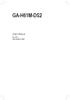 GA-H61M-DS2 User's Manual Rev. 1002 12ME-H61MDS2-1002R Motherboard GA-H61M-DS2 Jul. 29, 2011 Motherboard GA-H61M-DS2 Jul. 29, 2011 Copyright 2011 GIGA-BYTE TECHNOLOGY CO., LTD. All rights reserved. The
GA-H61M-DS2 User's Manual Rev. 1002 12ME-H61MDS2-1002R Motherboard GA-H61M-DS2 Jul. 29, 2011 Motherboard GA-H61M-DS2 Jul. 29, 2011 Copyright 2011 GIGA-BYTE TECHNOLOGY CO., LTD. All rights reserved. The
GA-P31-ES3G LGA775 socket motherboard for Intel Core TM processor family/ Intel Pentium processor family/intel Celeron processor family
 GA-P31-ES3G LGA775 socket motherboard for Intel Core TM processor family/ Intel Pentium processor family/intel Celeron processor family User's Manual Rev. 1101 12ME-P31ES3G-1101R Motherboard GA-P31-ES3G
GA-P31-ES3G LGA775 socket motherboard for Intel Core TM processor family/ Intel Pentium processor family/intel Celeron processor family User's Manual Rev. 1101 12ME-P31ES3G-1101R Motherboard GA-P31-ES3G
GA-G41M-ES2L LGA775 socket motherboard for Intel Core TM processor family/ Intel Pentium processor family/intel Celeron processor family
 GA-G41M-ES2L LGA775 socket motherboard for Intel Core TM processor family/ Intel Pentium processor family/intel Celeron processor family User's Manual Rev. 1002 12ME-G41MES2L-1002R Motherboard GA-G41M-ES2L
GA-G41M-ES2L LGA775 socket motherboard for Intel Core TM processor family/ Intel Pentium processor family/intel Celeron processor family User's Manual Rev. 1002 12ME-G41MES2L-1002R Motherboard GA-G41M-ES2L
GA-EG41MF-US2H LGA775 socket motherboard for Intel Core TM processor family/ Intel Pentium processor family/intel Celeron processor family
 GA-EG41MF-US2H LGA775 socket motherboard for Intel Core TM processor family/ Intel Pentium processor family/intel Celeron processor family User's Manual Rev. 1001 12ME-EG41MFU2H-1001R Motherboard GA-EG41MF-US2H
GA-EG41MF-US2H LGA775 socket motherboard for Intel Core TM processor family/ Intel Pentium processor family/intel Celeron processor family User's Manual Rev. 1001 12ME-EG41MFU2H-1001R Motherboard GA-EG41MF-US2H
GA-M68MT-D3P GA-M68MT-S2P
 GA-M68MT-D3P GA-M68MT-S2P User's Manual Rev. 3101 12ME-M68MT2P-3101R Motherboard GA-M68MT-D3P/GA-M68MT-S2P Dec. 31, 2010 Motherboard GA-M68MT-D3P GA-M68MT-S2P Dec. 31, 2010 Copyright 2011 GIGA-BYTE TECHNOLOGY
GA-M68MT-D3P GA-M68MT-S2P User's Manual Rev. 3101 12ME-M68MT2P-3101R Motherboard GA-M68MT-D3P/GA-M68MT-S2P Dec. 31, 2010 Motherboard GA-M68MT-D3P GA-M68MT-S2P Dec. 31, 2010 Copyright 2011 GIGA-BYTE TECHNOLOGY
Computer Setup (F10) Utility Guide HP Compaq dx2200 Microtower Business PC
 Guide HP Compaq dx2200 Microtower Business PC Document Part Number: 413759-001 January 2006 This guide provides instructions on how to use Computer Setup. This tool is used to reconfigure and modify computer
Guide HP Compaq dx2200 Microtower Business PC Document Part Number: 413759-001 January 2006 This guide provides instructions on how to use Computer Setup. This tool is used to reconfigure and modify computer
GA-EP45-DS3R/ GA-EP45-DS3 LGA775 socket motherboard for Intel Core TM processor family/ Intel Pentium processor family/intel Celeron processor family
 GA-EP45-DS3R/ GA-EP45-DS3 LGA775 socket motherboard for Intel Core TM processor family/ Intel Pentium processor family/intel Celeron processor family User's Manual Rev. 1004 12ME-EP45DS3R-1004R Motherboard
GA-EP45-DS3R/ GA-EP45-DS3 LGA775 socket motherboard for Intel Core TM processor family/ Intel Pentium processor family/intel Celeron processor family User's Manual Rev. 1004 12ME-EP45DS3R-1004R Motherboard
GA-EP35-DS3P LGA775 socket motherboard for Intel Core TM processor family/ Intel Pentium processor family/intel Celeron processor family
 GA-EP35-DS3P LGA775 socket motherboard for Intel Core TM processor family/ Intel Pentium processor family/intel Celeron processor family User's Manual Rev. 2101 12ME-EP35DS3P-2101R Motherboard GA-EP35-DS3P
GA-EP35-DS3P LGA775 socket motherboard for Intel Core TM processor family/ Intel Pentium processor family/intel Celeron processor family User's Manual Rev. 2101 12ME-EP35DS3P-2101R Motherboard GA-EP35-DS3P
GA-H67MA-UD2H. User's Manual
 GA-H67MA-UD2H LGA1155 socket motherboard for Intel Core i7 processors/ Intel Core i5 processors/intel Core i3 processors/ Intel Pentium processors/intel Celeron processors User's Manual Rev. 1002 12ME-H67UD2H-1002R
GA-H67MA-UD2H LGA1155 socket motherboard for Intel Core i7 processors/ Intel Core i5 processors/intel Core i3 processors/ Intel Pentium processors/intel Celeron processors User's Manual Rev. 1002 12ME-H67UD2H-1002R
GA-EP45-DQ6 LGA775 socket motherboard for Intel Core TM processor family/ Intel Pentium processor family/intel Celeron processor family
 GA-EP45-DQ6 LGA775 socket motherboard for Intel Core TM processor family/ Intel Pentium processor family/intel Celeron processor family User's Manual Rev. 1004 12ME-EP45DQ6-1004R Motherboard GA-EP45-DQ6
GA-EP45-DQ6 LGA775 socket motherboard for Intel Core TM processor family/ Intel Pentium processor family/intel Celeron processor family User's Manual Rev. 1004 12ME-EP45DQ6-1004R Motherboard GA-EP45-DQ6
User's Manual. Rev. 2003 12ME-M61PMES2-2003R
 GA-M61PME-S2 AM2 socket motherboard for AMD Athlon TM 64 FX processor/ AMD Athlon TM 64 X2 Dual-Core processor/ AMD Athlon TM 64 processor/amd Sempron TM processor User's Manual Rev. 2003 12ME-M61PMES2-2003R
GA-M61PME-S2 AM2 socket motherboard for AMD Athlon TM 64 FX processor/ AMD Athlon TM 64 X2 Dual-Core processor/ AMD Athlon TM 64 processor/amd Sempron TM processor User's Manual Rev. 2003 12ME-M61PMES2-2003R
GA-78LMT-S2P. User's Manual. Rev. 5101 12ME-78LMT2P-5101R
 GA-78LMT-S2P User's Manual Rev. 5101 12ME-78LMT2P-5101R Motherboard GA-78LMT-S2P Sept. 14, 2012 Motherboard GA-78LMT-S2P Sept. 14, 2012 Copyright 2012 GIGA-BYTE TECHNOLOGY CO., LTD. All rights reserved.
GA-78LMT-S2P User's Manual Rev. 5101 12ME-78LMT2P-5101R Motherboard GA-78LMT-S2P Sept. 14, 2012 Motherboard GA-78LMT-S2P Sept. 14, 2012 Copyright 2012 GIGA-BYTE TECHNOLOGY CO., LTD. All rights reserved.
GA-H61M-S1. User's Manual. Rev. 2101
 GA-H61M-S1 User's Manual Rev. 2101 Motherboard GA-H61M-S1 Mar. 9, 2012 Motherboard GA-H61M-S1 Mar. 9, 2012 Copyright 2012 GIGA-BYTE TECHNOLOGY CO., LTD. All rights reserved. The trademarks mentioned in
GA-H61M-S1 User's Manual Rev. 2101 Motherboard GA-H61M-S1 Mar. 9, 2012 Motherboard GA-H61M-S1 Mar. 9, 2012 Copyright 2012 GIGA-BYTE TECHNOLOGY CO., LTD. All rights reserved. The trademarks mentioned in
AwardBIOS Setup Utility
 AwardBIOS Setup Utility Modifications to the BIOS Setup settings should be performed by advanced users only. Setting items to incorrect values may cause your system to malfunction. Introducing BIOS Setup...2
AwardBIOS Setup Utility Modifications to the BIOS Setup settings should be performed by advanced users only. Setting items to incorrect values may cause your system to malfunction. Introducing BIOS Setup...2
GA-Q35M-S2 LGA775 socket motherboard for Intel Core TM processor family/ Intel Pentium processor family/intel Celeron processor family
 GA-Q35M-S2 LGA775 socket motherboard for Intel Core TM processor family/ Intel Pentium processor family/intel Celeron processor family User's Manual Rev. 1001 12ME-Q35MS2-1001R Motherboard GA-Q35M-S2 Nov.
GA-Q35M-S2 LGA775 socket motherboard for Intel Core TM processor family/ Intel Pentium processor family/intel Celeron processor family User's Manual Rev. 1001 12ME-Q35MS2-1001R Motherboard GA-Q35M-S2 Nov.
GA-F2A55M-DS2. User's Manual. Rev. 1001 12ME-F255MS2-1001R
 GA-F2A55M-DS2 User's Manual Rev. 1001 12ME-F255MS2-1001R Motherboard GA-F2A55M-DS2 Aug. 20, 2012 Motherboard GA-F2A55M-DS2 Aug. 20, 2012 Copyright 2012 GIGA-BYTE TECHNOLOGY CO., LTD. All rights reserved.
GA-F2A55M-DS2 User's Manual Rev. 1001 12ME-F255MS2-1001R Motherboard GA-F2A55M-DS2 Aug. 20, 2012 Motherboard GA-F2A55M-DS2 Aug. 20, 2012 Copyright 2012 GIGA-BYTE TECHNOLOGY CO., LTD. All rights reserved.
GA-880GM-D2H. User's Manual. Rev. 4001 12ME-880GD2H-4001R
 GA-880GM-D2H User's Manual Rev. 4001 12ME-880GD2H-4001R Motherboard GA-880GM-D2H Sept. 9, 2011 Motherboard GA-880GM-D2H Sept. 9, 2011 Copyright 2011 GIGA-BYTE TECHNOLOGY CO., LTD. All rights reserved.
GA-880GM-D2H User's Manual Rev. 4001 12ME-880GD2H-4001R Motherboard GA-880GM-D2H Sept. 9, 2011 Motherboard GA-880GM-D2H Sept. 9, 2011 Copyright 2011 GIGA-BYTE TECHNOLOGY CO., LTD. All rights reserved.
GA-H97M-Gaming 3. User's Manual. Rev. 1001 12ME-H97MG3-1001R
 GA-H97M-Gaming 3 User's Manual Rev. 1001 12ME-H97MG3-1001R Motherboard GA-H97M-Gaming 3 Motherboard GA-H97M-Gaming 3 Apr. 25, 2014 Apr. 25, 2014 Copyright 2014 GIGA-BYTE TECHNOLOGY CO., LTD. All rights
GA-H97M-Gaming 3 User's Manual Rev. 1001 12ME-H97MG3-1001R Motherboard GA-H97M-Gaming 3 Motherboard GA-H97M-Gaming 3 Apr. 25, 2014 Apr. 25, 2014 Copyright 2014 GIGA-BYTE TECHNOLOGY CO., LTD. All rights
User's Manual. Rev. 2003 12ME-MA770S3-2003R
 GA-MA770-DS3/DS3P GA-MA770-S3/S3P AM2+/AM2 socket motherboard for AMD Phenom TM FX processor/amd Phenom TM X4 processor/ AMD Phenom TM X3 processor/amd Athlon TM X2 processor/ AMD Athlon TM processor/amd
GA-MA770-DS3/DS3P GA-MA770-S3/S3P AM2+/AM2 socket motherboard for AMD Phenom TM FX processor/amd Phenom TM X4 processor/ AMD Phenom TM X3 processor/amd Athlon TM X2 processor/ AMD Athlon TM processor/amd
GA-H61M-D2H GA-H61M-D2H-USB3
 GA-H61M-D2H GA-H61M-D2H-USB3 User's Manual Rev. 1002 12ME-H61MD2H-1002R Motherboard GA-H61M-D2H/GA-H61M-D2H-USB3 Sept. 9, 2011 Motherboard GA-H61M-D2H/ GA-H61M-D2H-USB3 Sept. 9, 2011 Copyright 2011 GIGA-BYTE
GA-H61M-D2H GA-H61M-D2H-USB3 User's Manual Rev. 1002 12ME-H61MD2H-1002R Motherboard GA-H61M-D2H/GA-H61M-D2H-USB3 Sept. 9, 2011 Motherboard GA-H61M-D2H/ GA-H61M-D2H-USB3 Sept. 9, 2011 Copyright 2011 GIGA-BYTE
GA-H55N-USB3. User's Manual
 GA-H55N-USB3 LGA1156 socket motherboard for Intel Core i7 processor family/ Intel Core i5 processor family/ Intel Core i3 processor family User's Manual Rev. 1001 12ME-H5NUSB3-1001R Motherboard GA-H55N-USB3
GA-H55N-USB3 LGA1156 socket motherboard for Intel Core i7 processor family/ Intel Core i5 processor family/ Intel Core i3 processor family User's Manual Rev. 1001 12ME-H5NUSB3-1001R Motherboard GA-H55N-USB3
IPN73-BA Motherboard layout reference Contents
 IPN73-BA Motherboard layout reference Contents Specifications summary Motherboard layout Rear panel connectors Function selectors Status indicators Internal connectors February 2008 Specifications summary
IPN73-BA Motherboard layout reference Contents Specifications summary Motherboard layout Rear panel connectors Function selectors Status indicators Internal connectors February 2008 Specifications summary
GA-970A-DS3P. User's Manual. Rev. 1001 12ME-970AS3P-1001R
 GA-970A-DS3P User's Manual Rev. 00 2ME-970AS3P-00R Motherboard GA-970A-DS3P Motherboard GA-970A-DS3P Apr. 0, 203 Apr. 0, 203 Copyright 203 GIGA-BYTE TECHNOLOGY CO., LTD. All rights reserved. The trademarks
GA-970A-DS3P User's Manual Rev. 00 2ME-970AS3P-00R Motherboard GA-970A-DS3P Motherboard GA-970A-DS3P Apr. 0, 203 Apr. 0, 203 Copyright 203 GIGA-BYTE TECHNOLOGY CO., LTD. All rights reserved. The trademarks
GA-Z97M-D3H GA-H97M-D3H
 GA-Z97M-D3H GA-H97M-D3H User's Manual Rev. 1001 12ME-Z97MD3H-1001R GA-Z97M-D3H GA-H97M-D3H Motherboard GA-Z97M-D3H GA-H97M-D3H Motherboard GA-Z97M-D3H GA-H97M-D3H Apr. 11, 2014 Apr. 11, 2014 Copyright
GA-Z97M-D3H GA-H97M-D3H User's Manual Rev. 1001 12ME-Z97MD3H-1001R GA-Z97M-D3H GA-H97M-D3H Motherboard GA-Z97M-D3H GA-H97M-D3H Motherboard GA-Z97M-D3H GA-H97M-D3H Apr. 11, 2014 Apr. 11, 2014 Copyright
GA-78LMT-USB3. User's Manual. Rev. 5001
 GA-78LMT-USB3 User's Manual Rev. 500 Motherboard GA-78LMT-USB3 Motherboard GA-78LMT-USB3 Apr. 2, 203 Apr. 2, 203 Copyright 203 GIGA-BYTE TECHNOLOGY CO., LTD. All rights reserved. The trademarks mentioned
GA-78LMT-USB3 User's Manual Rev. 500 Motherboard GA-78LMT-USB3 Motherboard GA-78LMT-USB3 Apr. 2, 203 Apr. 2, 203 Copyright 203 GIGA-BYTE TECHNOLOGY CO., LTD. All rights reserved. The trademarks mentioned
Getting Started. Chapter 1
 Chapter 1 Getting Started Thank you for choosing the 7728 v2.x Series Micro-ATX mainboard. The 7728 v2.x Series mainboards are based on Intel H61 chipsets for optimal system efficiency. Designed to fit
Chapter 1 Getting Started Thank you for choosing the 7728 v2.x Series Micro-ATX mainboard. The 7728 v2.x Series mainboards are based on Intel H61 chipsets for optimal system efficiency. Designed to fit
GA-970A-UD3P. User's Manual. Rev. 2101 12ME-970AU3P-2101R. For more product details, please visit GIGABYTE's website.
 GA-970A-UD3P User's Manual Rev. 20 2ME-970AU3P-20R For more product details, please visit GIGABYTE's website. To reduce the impacts on global warming, the packaging materials of this product are recyclable
GA-970A-UD3P User's Manual Rev. 20 2ME-970AU3P-20R For more product details, please visit GIGABYTE's website. To reduce the impacts on global warming, the packaging materials of this product are recyclable
Getting Started. Chapter 1
 Chapter 1 Getting Started Thank you for choosing the 7667 v2.2 Series (MS-7667) Micro-ATX mainboard. The series mainboards are based on Intel P67 chipsets for optimal system efficiency. Designed to fit
Chapter 1 Getting Started Thank you for choosing the 7667 v2.2 Series (MS-7667) Micro-ATX mainboard. The series mainboards are based on Intel P67 chipsets for optimal system efficiency. Designed to fit
GA-F2A88XM-DS2. User's Manual. Rev. 3001 12ME-F288MS2-3001R
 GA-F2A88XM-DS2 User's Manual Rev. 3001 12ME-F288MS2-3001R Motherboard GA-F2A88XM-DS2 Motherboard GA-F2A88XM-DS2 Aug. 30, 2013 Aug. 30, 2013 Copyright 2013 GIGA-BYTE TECHNOLOGY CO., LTD. All rights reserved.
GA-F2A88XM-DS2 User's Manual Rev. 3001 12ME-F288MS2-3001R Motherboard GA-F2A88XM-DS2 Motherboard GA-F2A88XM-DS2 Aug. 30, 2013 Aug. 30, 2013 Copyright 2013 GIGA-BYTE TECHNOLOGY CO., LTD. All rights reserved.
AP480-S Motherboard layout reference Contents
 AP80-S Motherboard layout reference Contents Specifications summary Motherboard layout Rear panel connectors Function selectors Internal connectors JUL 2008 Specifications summary CPU Chipset Front Side
AP80-S Motherboard layout reference Contents Specifications summary Motherboard layout Rear panel connectors Function selectors Internal connectors JUL 2008 Specifications summary CPU Chipset Front Side
GA-945PL-S3 Intel Core TM 2 Extreme / Core TM 2 Duo Intel Pentium D / Pentium 4 LGA775 Processor Motherboard
 GA-945PL-S3 Intel Core TM 2 Extreme / Core TM 2 Duo Intel Pentium D / Pentium 4 LGA775 Processor Motherboard User's Manual Rev. 1001 12ME-945PLS3-1001R * The WEEE marking on the product indicates this
GA-945PL-S3 Intel Core TM 2 Extreme / Core TM 2 Duo Intel Pentium D / Pentium 4 LGA775 Processor Motherboard User's Manual Rev. 1001 12ME-945PLS3-1001R * The WEEE marking on the product indicates this
GA-B85N Phoenix. User's Manual. Rev. 1101 12ME-B85NPHX-1101R
 GA-B85N Phoenix User's Manual Rev. 1101 12ME-B85NPHX-1101R Motherboard GA-B85N Phoenix Motherboard GA-B85N Phoenix Jan. 3, 2014 Jan. 3, 2014 Copyright 2014 GIGA-BYTE TECHNOLOGY CO., LTD. All rights reserved.
GA-B85N Phoenix User's Manual Rev. 1101 12ME-B85NPHX-1101R Motherboard GA-B85N Phoenix Motherboard GA-B85N Phoenix Jan. 3, 2014 Jan. 3, 2014 Copyright 2014 GIGA-BYTE TECHNOLOGY CO., LTD. All rights reserved.
IPAEL-GS. Motherboard layout reference. Contents
 IPAEL-GS Motherboard layout reference Contents Specifications summary Motherboard layout Rear panel connectors Function selectors Internal connectors Oct 2008 Specifications summary CPU Socket: Intel Socket
IPAEL-GS Motherboard layout reference Contents Specifications summary Motherboard layout Rear panel connectors Function selectors Internal connectors Oct 2008 Specifications summary CPU Socket: Intel Socket
BIOS Update Release Notes
 BIOS Update Release Notes PRODUCTS: DH61BE, DH61CR, DH61DL, DH61WW, DH61SA, DH61ZE (Standard BIOS) BIOS Version 0120 - BEH6110H.86A.0120.2013.1112.1412 Date: November 12, 2013 ME Firmware: Ignition SKU
BIOS Update Release Notes PRODUCTS: DH61BE, DH61CR, DH61DL, DH61WW, DH61SA, DH61ZE (Standard BIOS) BIOS Version 0120 - BEH6110H.86A.0120.2013.1112.1412 Date: November 12, 2013 ME Firmware: Ignition SKU
IPMIP-GS Series Motherboard layout reference
 IPMIP-GS Series Motherboard layout reference Contents Specifications summary Motherboard layout Rear panel s Internal s This manual is meant as a general reference guide. Refer to the product itself for
IPMIP-GS Series Motherboard layout reference Contents Specifications summary Motherboard layout Rear panel s Internal s This manual is meant as a general reference guide. Refer to the product itself for
85MIV2 / 85MIV2-L -- Components Locations
 Chapter Specification 85MIV2 / 85MIV2-L -- Components Locations RJ45 LAN Connector for 85MIV2-L only PS/2 Peripheral Mouse (on top) Power PS/2 K/B(underside) RJ45 (on top) +2V Power USB0 (middle) USB(underside)
Chapter Specification 85MIV2 / 85MIV2-L -- Components Locations RJ45 LAN Connector for 85MIV2-L only PS/2 Peripheral Mouse (on top) Power PS/2 K/B(underside) RJ45 (on top) +2V Power USB0 (middle) USB(underside)
Getting Started. Chapter 1
 Chapter 1 Getting Started Thank you for choosing the 7681 v3.2 Series (MS7681) ATX mainboard. The series mainboards are based on Intel P67 chipsets for optimal system efficiency. Designed to fit the advanced
Chapter 1 Getting Started Thank you for choosing the 7681 v3.2 Series (MS7681) ATX mainboard. The series mainboards are based on Intel P67 chipsets for optimal system efficiency. Designed to fit the advanced
BIOS Award v6.00pg BIOS setup guidelines
 BIOS The BIOS setup, also called CMOS setup, is a crucial part of the proper setting up of a PC the BIOS (Basic Input Output System) tells the operating system the characteristics of the main basic components
BIOS The BIOS setup, also called CMOS setup, is a crucial part of the proper setting up of a PC the BIOS (Basic Input Output System) tells the operating system the characteristics of the main basic components
PTM800Pro MAINBOARD MANUAL
 PTM800Pro MAINBOARD MANUAL DOC No. : M0590040 Rev. : A0 Date : 3, 2006 Part No. : 25-13031-00 Table of Contents Chapter 1. Overview... 1-2 Package Checklist...1-3 The PTM800Pro Mainboard...1-4 Main Features...1-5
PTM800Pro MAINBOARD MANUAL DOC No. : M0590040 Rev. : A0 Date : 3, 2006 Part No. : 25-13031-00 Table of Contents Chapter 1. Overview... 1-2 Package Checklist...1-3 The PTM800Pro Mainboard...1-4 Main Features...1-5
GA-MA785GT-UD3H. User's Manual. AM3 socket motherboard for AMD Phenom II processor/amd Athlon II processor. Rev. 1002 12ME-MA785T3-1002R
 GA-MA785GT-UD3H AM3 socket motherboard for AMD Phenom II processor/amd Athlon II processor User's Manual Rev. 1002 12ME-MA785T3-1002R Motherboard GA-MA785GT-UD3H Jul. 8, 2009 Motherboard GA-MA785GT-UD3H
GA-MA785GT-UD3H AM3 socket motherboard for AMD Phenom II processor/amd Athlon II processor User's Manual Rev. 1002 12ME-MA785T3-1002R Motherboard GA-MA785GT-UD3H Jul. 8, 2009 Motherboard GA-MA785GT-UD3H
Intel RAID Controller Troubleshooting Guide
 Intel RAID Controller Troubleshooting Guide A Guide for Technically Qualified Assemblers of Intel Identified Subassemblies/Products Intel order number C18781-001 September 2, 2002 Revision History Troubleshooting
Intel RAID Controller Troubleshooting Guide A Guide for Technically Qualified Assemblers of Intel Identified Subassemblies/Products Intel order number C18781-001 September 2, 2002 Revision History Troubleshooting
GA-M61P-S3 AMD Socket AM2 Processor Motherboard
 GA-M61P-S3 AMD Socket AM2 Processor Motherboard User's Manual Rev. 1002 12ME-M61PS3-1002R * The WEEE marking on the product indicates this product must not be disposed of with user's other household waste
GA-M61P-S3 AMD Socket AM2 Processor Motherboard User's Manual Rev. 1002 12ME-M61PS3-1002R * The WEEE marking on the product indicates this product must not be disposed of with user's other household waste
GA-945GZM-S2 (rev. 2.1) Intel Core TM 2 Extreme dual-core / Core TM 2 Duo / Intel Pentium D / Pentium 4 / Celeron D LGA775 Processor Motherboard
 GA-945GZM-S2 (rev. 2.1) Intel Core TM 2 Extreme dual-core / Core TM 2 Duo / Intel Pentium D / Pentium 4 / Celeron D LGA775 Processor Motherboard User's Manual Rev. 2101 12ME-945GZMS2-2101R * The WEEE marking
GA-945GZM-S2 (rev. 2.1) Intel Core TM 2 Extreme dual-core / Core TM 2 Duo / Intel Pentium D / Pentium 4 / Celeron D LGA775 Processor Motherboard User's Manual Rev. 2101 12ME-945GZMS2-2101R * The WEEE marking
GA-B85M-D3H. User's Manual. Rev. 1001 12ME-B85MD3H-1001R
 GA-B85M-D3H User's Manual Rev. 00 2ME-B85MD3H-00R Motherboard GA-B85M-D3H Motherboard GA-B85M-D3H Apr. 9, 203 Apr. 9, 203 Copyright 203 GIGA-BYTE TECHNOLOGY CO., LTD. All rights reserved. The trademarks
GA-B85M-D3H User's Manual Rev. 00 2ME-B85MD3H-00R Motherboard GA-B85M-D3H Motherboard GA-B85M-D3H Apr. 9, 203 Apr. 9, 203 Copyright 203 GIGA-BYTE TECHNOLOGY CO., LTD. All rights reserved. The trademarks
GA-Z170-HD3 GA-Z170-HD3 DDR3
 GA-Z170-HD3 GA-Z170-HD3 DDR3 User's Manual Rev. 1002 12ME-Z170HD3-1002R GA-Z170-HD3 GA-Z170-HD3 DDR3 For more product details, please visit GIGABYTE's website. To reduce the impacts on global warming,
GA-Z170-HD3 GA-Z170-HD3 DDR3 User's Manual Rev. 1002 12ME-Z170HD3-1002R GA-Z170-HD3 GA-Z170-HD3 DDR3 For more product details, please visit GIGABYTE's website. To reduce the impacts on global warming,
G1.Sniper B5. User's Manual. Rev. 1001 12ME-G1SNPB5-1001R
 G.Sniper B5 User's Manual Rev. 00 2ME-GSNPB5-00R Motherboard G.Sniper B5 Motherboard G.Sniper B5 May 30, 203 May 30, 203 Copyright 203 GIGA-BYTE TECHNOLOGY CO., LTD. All rights reserved. The trademarks
G.Sniper B5 User's Manual Rev. 00 2ME-GSNPB5-00R Motherboard G.Sniper B5 Motherboard G.Sniper B5 May 30, 203 May 30, 203 Copyright 203 GIGA-BYTE TECHNOLOGY CO., LTD. All rights reserved. The trademarks
GA-J1900N-D3V. User's Manual. Rev. 1101 12ME-J190D3V-1101R
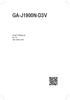 GA-J1900N-D3V User's Manual Rev. 1101 12ME-J190D3V-1101R Motherboard GA-J1900N-D3V Motherboard GA-J1900N-D3V Jan. 3, 2014 Jan. 3, 2014 Copyright 2014 GIGA-BYTE TECHNOLOGY CO., LTD. All rights reserved.
GA-J1900N-D3V User's Manual Rev. 1101 12ME-J190D3V-1101R Motherboard GA-J1900N-D3V Motherboard GA-J1900N-D3V Jan. 3, 2014 Jan. 3, 2014 Copyright 2014 GIGA-BYTE TECHNOLOGY CO., LTD. All rights reserved.
GA-8I945GMF Intel Pentium D / Pentium 4 LGA775 Processor Motherboard
 GA-8I945GMF Intel Pentium D / Pentium 4 LGA775 Processor Motherboard User's Manual Rev. 1005 12ME-8I945GMF-1005R * The WEEE marking on the product indicates this product must not be disposed of with user's
GA-8I945GMF Intel Pentium D / Pentium 4 LGA775 Processor Motherboard User's Manual Rev. 1005 12ME-8I945GMF-1005R * The WEEE marking on the product indicates this product must not be disposed of with user's
GA-B85-HD3. User's Manual. Rev. 1001 12ME-B85HD3-1001R
 GA-B85-HD3 User's Manual Rev. 00 2ME-B85HD3-00R Motherboard GA-B85-HD3 Motherboard GA-B85-HD3 Apr. 30, 203 Copyright Apr. 30, 203 203 GIGA-BYTE TECHNOLOGY CO., LTD. All rights reserved. The trademarks
GA-B85-HD3 User's Manual Rev. 00 2ME-B85HD3-00R Motherboard GA-B85-HD3 Motherboard GA-B85-HD3 Apr. 30, 203 Copyright Apr. 30, 203 203 GIGA-BYTE TECHNOLOGY CO., LTD. All rights reserved. The trademarks
GA-M57SLI-S4 AMD Socket AM2 Processor Motherboard
 GA-M57SLI-S4 AMD Socket AM2 Processor Motherboard User's Manual Rev. 1002 12ME-M57SLI4R-1002R * The WEEE marking on the product indicates this product must not be disposed of with user's other household
GA-M57SLI-S4 AMD Socket AM2 Processor Motherboard User's Manual Rev. 1002 12ME-M57SLI4R-1002R * The WEEE marking on the product indicates this product must not be disposed of with user's other household
H97M-E/CSM. Chipset. Memory. Graphic. Expansion Slots. Storage
 H97M-E/CSM Intel Socket 1150 for the 5 th /New 4 th /4 th Generation Core i7/core i5/core i3/pentium /Celeron Processors Supports Intel 22 nm CPU Supports Intel Turbo Boost Technology 2.0 * The Intel Turbo
H97M-E/CSM Intel Socket 1150 for the 5 th /New 4 th /4 th Generation Core i7/core i5/core i3/pentium /Celeron Processors Supports Intel 22 nm CPU Supports Intel Turbo Boost Technology 2.0 * The Intel Turbo
GA-J1800N-D2H. User's Manual. Rev. 1001 12ME-J180D2H-1001R
 GA-J1800N-D2H User's Manual Rev. 1001 12ME-J180D2H-1001R Motherboard GA-J1800N-D2H Motherboard GA-J1800N-D2H Jan. 3, 2014 Jan. 3, 2014 Copyright 2014 GIGA-BYTE TECHNOLOGY CO., LTD. All rights reserved.
GA-J1800N-D2H User's Manual Rev. 1001 12ME-J180D2H-1001R Motherboard GA-J1800N-D2H Motherboard GA-J1800N-D2H Jan. 3, 2014 Jan. 3, 2014 Copyright 2014 GIGA-BYTE TECHNOLOGY CO., LTD. All rights reserved.
Motherboard Specifications, A8M2N-LA (Naos)
 HP Customer Care > Compaq Presario SR2010NX Desktop PC Motherboard Specifications, A8M2N-LA (Naos) Support details» Motherboard specifications table» Motherboard layout and photos» Clearing the BIOS settings»
HP Customer Care > Compaq Presario SR2010NX Desktop PC Motherboard Specifications, A8M2N-LA (Naos) Support details» Motherboard specifications table» Motherboard layout and photos» Clearing the BIOS settings»
PV530-ITX. www.asrock.com. Product Brief. Detail Specification. VIA PV530 CPU + VX900 Chipset
 Detail Specification Platform - Mini-ITX Form Factor: 6.7-in x 6.7-in, 17.0 cm x 17.0 cm - Solid Capacitor for CPU power CPU Chipset Memory - VIA PV530 Processor (1.8 GHz) - Supports FSB800 MHz - Supports
Detail Specification Platform - Mini-ITX Form Factor: 6.7-in x 6.7-in, 17.0 cm x 17.0 cm - Solid Capacitor for CPU power CPU Chipset Memory - VIA PV530 Processor (1.8 GHz) - Supports FSB800 MHz - Supports
English. Configuring SATA Hard Drive(s)
 Configuring SATA Hard Drive(s) To configure SATA hard drive(s), follow the steps below: (1) Install SATA hard drive(s) in your system. (2) Configure SATA controller mode and boot sequence in BIOS Setup.
Configuring SATA Hard Drive(s) To configure SATA hard drive(s), follow the steps below: (1) Install SATA hard drive(s) in your system. (2) Configure SATA controller mode and boot sequence in BIOS Setup.
GA-AM1M-S2H. User's Manual. Rev. 1001 12ME-AM1MS2H-1001R
 GA-AMM-S2H User's Manual Rev. 00 2ME-AMMS2H-00R Motherboard GA-AMM-S2H Motherboard GA-AMM-S2H Jan. 27, 204 Jan. 27, 204 Copyright 204 GIGA-BYTE TECHNOLOGY CO., LTD. All rights reserved. The trademarks
GA-AMM-S2H User's Manual Rev. 00 2ME-AMMS2H-00R Motherboard GA-AMM-S2H Motherboard GA-AMM-S2H Jan. 27, 204 Jan. 27, 204 Copyright 204 GIGA-BYTE TECHNOLOGY CO., LTD. All rights reserved. The trademarks
GA-Z97X-Gaming 5. User's Manual. Rev. 1001 12ME-Z97XGM5-1001R
 GA-Z97X-Gaming 5 User's Manual Rev. 1001 12ME-Z97XGM5-1001R Motherboard GA-Z97X-Gaming 5 Mar. 26, 2014 Motherboard GA-Z97X-Gaming 5 Mar. 26, 2014 Copyright 2014 GIGA-BYTE TECHNOLOGY CO., LTD. All rights
GA-Z97X-Gaming 5 User's Manual Rev. 1001 12ME-Z97XGM5-1001R Motherboard GA-Z97X-Gaming 5 Mar. 26, 2014 Motherboard GA-Z97X-Gaming 5 Mar. 26, 2014 Copyright 2014 GIGA-BYTE TECHNOLOGY CO., LTD. All rights
PS/2 Keyboard Connector
 PS/2 Mouse Connector SPP/EPP/ECP Parallel Port RJ45 LAN Jack (for AX45F-4DL, AX45F-4DN and AX45F-4D Max) Line-In USB 2.0 Ports Speaker Out MIC-In Realtek Gigabit LAN chip (for AX45F-4D Max and AX45F-4DL)
PS/2 Mouse Connector SPP/EPP/ECP Parallel Port RJ45 LAN Jack (for AX45F-4DL, AX45F-4DN and AX45F-4D Max) Line-In USB 2.0 Ports Speaker Out MIC-In Realtek Gigabit LAN chip (for AX45F-4D Max and AX45F-4DL)
(AOpen reserves the right to revise all the specifications and information contained in this document which is subject to change without notice.
 (AOpen reserves the right to revise all the specifications and information contained in this document which is subject to change without notice.) PS/2 Mouse Connector USB2.0 Ports SPP/EPP/ECP Parallel
(AOpen reserves the right to revise all the specifications and information contained in this document which is subject to change without notice.) PS/2 Mouse Connector USB2.0 Ports SPP/EPP/ECP Parallel
Motherboard P4SD-LA. ( Oxford ) User Guide
 ( Oxford ) User Guide Motherboard Checklist Contents specifications summary... iii 1. Motherboard layout... 1 2. Central Processing Unit (CPU)... 2 3. System memory... 3 Memory configurations... 3 Installing
( Oxford ) User Guide Motherboard Checklist Contents specifications summary... iii 1. Motherboard layout... 1 2. Central Processing Unit (CPU)... 2 3. System memory... 3 Memory configurations... 3 Installing
Electronic Emission Notices
 1 Electronic Emission Notices Federal Communications Commission (FCC) Statement This equipment has been tested and found to comply with the limits for a Class B digital device, pursuant to Part 15 of FCC
1 Electronic Emission Notices Federal Communications Commission (FCC) Statement This equipment has been tested and found to comply with the limits for a Class B digital device, pursuant to Part 15 of FCC
English. English. Layout
 Thank you for choosing the H81M-P33/ H81M-E33/ H87M-P33/ H87M-E33/ B85M- P33/ B85M-E33 Series (MS-7817 v1.x) Micro-ATX motherboard. The H81M-P33/ H81M-E33/ H87M-P33/ H87M-E33/ B85M-P33/ B85M-E33 Series
Thank you for choosing the H81M-P33/ H81M-E33/ H87M-P33/ H87M-E33/ B85M- P33/ B85M-E33 Series (MS-7817 v1.x) Micro-ATX motherboard. The H81M-P33/ H81M-E33/ H87M-P33/ H87M-E33/ B85M-P33/ B85M-E33 Series
MB ASUS P5G41T-M LX2/GB/LPT Codice Produttore: BRV_33.2118
 MB ASUS P5G41T-M LX2/GB/LPT Codice Produttore: BRV_33.2118 MB ASUS P5G41T-M LX2/GB/LPT LGA775 G41 FSB1333 2D3DC-1066 VGA1024+PCIE16X 2PCI 4SATA2 8USB GLAN MATX BULK 90-MIBBCA-G0ECY0KZ Codice articolo del
MB ASUS P5G41T-M LX2/GB/LPT Codice Produttore: BRV_33.2118 MB ASUS P5G41T-M LX2/GB/LPT LGA775 G41 FSB1333 2D3DC-1066 VGA1024+PCIE16X 2PCI 4SATA2 8USB GLAN MATX BULK 90-MIBBCA-G0ECY0KZ Codice articolo del
GA-EG41MF-US2H. Introduction. Ultra Durable 3 -- Classic. Intel G41 + ICH7 Chipset
 GA-EG41MF-US2H Intel G41 + ICH7 Chipset Enlarge View Enlarge View 1. Ultra Durable 3 Classic Technology with copper cooled quality for lower working temperature 2. Revolution energy saving design with
GA-EG41MF-US2H Intel G41 + ICH7 Chipset Enlarge View Enlarge View 1. Ultra Durable 3 Classic Technology with copper cooled quality for lower working temperature 2. Revolution energy saving design with
EVGA Z97 Classified Specs and Initial Installation (Part 1)
 User Guide EVGA Z97 Classified Specs and Initial Installation (Part 1) - 1 - Table of Contents Before you Begin 3 Parts Not in the kit.4 Intentions of the kit 4 Motherboard Specifications 5 Unpacking and
User Guide EVGA Z97 Classified Specs and Initial Installation (Part 1) - 1 - Table of Contents Before you Begin 3 Parts Not in the kit.4 Intentions of the kit 4 Motherboard Specifications 5 Unpacking and
GA-B150M-D3H GA-B150M-D3H-GSM GA-B150M-D3H DDR3
 GA-B50M-D3H GA-B50M-D3H-GSM GA-B50M-D3H DDR3 User's Manual Rev. 00 GA-B50M-D3H GA-B50M-D3H-GSM GA-B50M-D3H DDR3 For more product details, please visit GIGABYTE's website. To reduce the impacts on global
GA-B50M-D3H GA-B50M-D3H-GSM GA-B50M-D3H DDR3 User's Manual Rev. 00 GA-B50M-D3H GA-B50M-D3H-GSM GA-B50M-D3H DDR3 For more product details, please visit GIGABYTE's website. To reduce the impacts on global
GA-K8U AMD Socket 754 Processor Motherboard
 GA-K8U AMD Socket 754 Processor Motherboard User's Manual Rev. 1002 12ME-K8U-1002 Motherboard GA-K8U Jan. 26, 2005 Motherboard GA-K8U Jan. 26, 2005 Copyright 2005 GIGA-BYTE TECHNOLOGY CO., LTD. All rights
GA-K8U AMD Socket 754 Processor Motherboard User's Manual Rev. 1002 12ME-K8U-1002 Motherboard GA-K8U Jan. 26, 2005 Motherboard GA-K8U Jan. 26, 2005 Copyright 2005 GIGA-BYTE TECHNOLOGY CO., LTD. All rights
TS500-E5. Configuration Guide
 TS500-E5 Configuration Guide E4631 Second Edition V2 March 2009 Copyright 2009 ASUSTeK COMPUTER INC. All Rights Reserved. No part of this manual, including the products and software described in it, may
TS500-E5 Configuration Guide E4631 Second Edition V2 March 2009 Copyright 2009 ASUSTeK COMPUTER INC. All Rights Reserved. No part of this manual, including the products and software described in it, may
P4SD-LA (Yale) User Guide. Motherboard
 (Yale) User Guide Motherboard Checklist Contents specifications summary... iii 1. Motherboard layout... 1 2. Central Processing Unit (CPU)... 2 3. System memory... 3 Memory configurations... 3 Installing
(Yale) User Guide Motherboard Checklist Contents specifications summary... iii 1. Motherboard layout... 1 2. Central Processing Unit (CPU)... 2 3. System memory... 3 Memory configurations... 3 Installing
Mother Board Component
 Mother Board Component Explain Introduction Mother Board Component 1.Clock Generator 2. CPU socket 3. Memory Socket Memory error checking 4. ROM Bios 5. CMOS Ram 6. Battery 7. Chipset 8. Expansion Slot
Mother Board Component Explain Introduction Mother Board Component 1.Clock Generator 2. CPU socket 3. Memory Socket Memory error checking 4. ROM Bios 5. CMOS Ram 6. Battery 7. Chipset 8. Expansion Slot
Z97-PRO GAMER Especificaciones
 Z97-PRO GAMER Especificaciones CPU Intel Socket 1150 for the 5 th /New 4 th /4 th Generation Core i7/core i5/core i3/pentium /Celeron Processors Supports Intel 22 nm CPU Supports Intel Turbo Boost Technology
Z97-PRO GAMER Especificaciones CPU Intel Socket 1150 for the 5 th /New 4 th /4 th Generation Core i7/core i5/core i3/pentium /Celeron Processors Supports Intel 22 nm CPU Supports Intel Turbo Boost Technology
Intel Desktop Board D925XECV2 Specification Update
 Intel Desktop Board D925XECV2 Specification Update Release Date: July 2006 Order Number: C94210-005US The Intel Desktop Board D925XECV2 may contain design defects or errors known as errata, which may cause
Intel Desktop Board D925XECV2 Specification Update Release Date: July 2006 Order Number: C94210-005US The Intel Desktop Board D925XECV2 may contain design defects or errors known as errata, which may cause
XPC Bios User Guide. For the : SZ77R5
 XPC Bios User Guide For the : SZ77R5 Shuttle XPC Installation Guide 2012 by Shuttle Inc. All Rights Reserved. Copyright No part of this publication may be reproduced, transcribed, stored in a retrieval
XPC Bios User Guide For the : SZ77R5 Shuttle XPC Installation Guide 2012 by Shuttle Inc. All Rights Reserved. Copyright No part of this publication may be reproduced, transcribed, stored in a retrieval
Compaq Presario Desktop Products. Upgrading and Servicing Guide
 Compaq Presario Desktop Products Upgrading and Servicing Guide The information in this document is subject to change without notice. Hewlett-Packard Company makes no warranty of any kind with regard to
Compaq Presario Desktop Products Upgrading and Servicing Guide The information in this document is subject to change without notice. Hewlett-Packard Company makes no warranty of any kind with regard to
M266A. User Manual. Version 3.0 Published July 2003 Copyright 2003 ASRock INC. All rights reserved.
 M266A User Manual Version 3.0 Published July 2003 Copyright 2003 ASRock INC. All rights reserved. 1 Copyright Notice: No part of this manual may be reproduced, transcribed, transmitted, or translated in
M266A User Manual Version 3.0 Published July 2003 Copyright 2003 ASRock INC. All rights reserved. 1 Copyright Notice: No part of this manual may be reproduced, transcribed, transmitted, or translated in
How To Set Up Your Motherboard With A Power Supply And Power Supply On A Microtower 2.2 (Ios) With A Hard Disk Drive On A Mini Usb 2.3 (I386) With An External Hard Disk (I2)
 4-1-4 Configuring SATA Hard Drive(s) To configure SATA hard drive(s), follow the steps below: (1) Install SATA hard drive(s) in your system. (2) Configure SATA controller mode and boot sequence in BIOS
4-1-4 Configuring SATA Hard Drive(s) To configure SATA hard drive(s), follow the steps below: (1) Install SATA hard drive(s) in your system. (2) Configure SATA controller mode and boot sequence in BIOS
LB-IPC. High Performance, Ultra Low Noise Low Power Consumption. Features. Applications
 LB-IPC High Performance, Ultra Low Noise Low Power Consumption Features Support Intel Pentium M and Celeron M 400/533 FSB Processor up to 2.13GHz Intel 915GM / ICH 6M Thermal Control Technology On-board
LB-IPC High Performance, Ultra Low Noise Low Power Consumption Features Support Intel Pentium M and Celeron M 400/533 FSB Processor up to 2.13GHz Intel 915GM / ICH 6M Thermal Control Technology On-board
SABERTOOTH Z97 MARK 2
 SABERTOOTH Z97 MARK 2 Intel Socket 1150 for the 5 th /New 4 th /4 th Generation Core i7/core i5/core i3/pentium /Celeron Processors Supports Intel 22 nm CPU Supports Intel Turbo Boost Technology 2.0 *
SABERTOOTH Z97 MARK 2 Intel Socket 1150 for the 5 th /New 4 th /4 th Generation Core i7/core i5/core i3/pentium /Celeron Processors Supports Intel 22 nm CPU Supports Intel Turbo Boost Technology 2.0 *
Upgrading and Servicing Guide
 Upgrading and Servicing Guide The only warranties for Hewlett-Packard products and services are set forth in the express statements accompanying such products and services. Nothing herein should be construed
Upgrading and Servicing Guide The only warranties for Hewlett-Packard products and services are set forth in the express statements accompanying such products and services. Nothing herein should be construed
Practice Test for the 220-801 Domain 1 - PC Hardware (Brought to you by RMRoberts.com)
 Practice Test for the 220-801 Domain 1 - PC Hardware (Brought to you by RMRoberts.com) This is a practice test designed to determine if you are ready to take the CompTIA 220-801 certification test. Only
Practice Test for the 220-801 Domain 1 - PC Hardware (Brought to you by RMRoberts.com) This is a practice test designed to determine if you are ready to take the CompTIA 220-801 certification test. Only
M7VIK BIOS Setup BIOS Setup...1
 BIOS Setup...1 1 Main Menu... 3 2 Standard CMOS Features... 6 3 Advanced BIOS Features... 9 4 Advanced Chipset Features... 12 5 Integrated Peripherals... 16 6 Power Management Setup... 21 7 PnP/PCI Configurations...
BIOS Setup...1 1 Main Menu... 3 2 Standard CMOS Features... 6 3 Advanced BIOS Features... 9 4 Advanced Chipset Features... 12 5 Integrated Peripherals... 16 6 Power Management Setup... 21 7 PnP/PCI Configurations...
GA-8I945P Pro/ GA-8I945P-G Intel Pentium D / Pentium 4 LGA775 Processor Motherboard
 GA-8I945P Pro/ GA-8I945P-G Intel Pentium D / Pentium 4 LGA775 Processor Motherboard User's Manual Rev. 1005 12ME-8I945PP-1005 * The WEEE marking on the product indicates this product must not be disposed
GA-8I945P Pro/ GA-8I945P-G Intel Pentium D / Pentium 4 LGA775 Processor Motherboard User's Manual Rev. 1005 12ME-8I945PP-1005 * The WEEE marking on the product indicates this product must not be disposed
Data Sheet ESPRIMO P1500. The wide-ranging home office and multimedia PC ESPRIMO P1500
 Pages: Data Sheet The wide-ranging home office and multimedia PC Issue: November 2009 The wide-ranging is the ideal home office and multimedia PC for families. Equipped with powerful Intel processor and
Pages: Data Sheet The wide-ranging home office and multimedia PC Issue: November 2009 The wide-ranging is the ideal home office and multimedia PC for families. Equipped with powerful Intel processor and
A+ Guide to Managing and Maintaining Your PC, 7e. Chapter 1 Introducing Hardware
 A+ Guide to Managing and Maintaining Your PC, 7e Chapter 1 Introducing Hardware Objectives Learn that a computer requires both hardware and software to work Learn about the many different hardware components
A+ Guide to Managing and Maintaining Your PC, 7e Chapter 1 Introducing Hardware Objectives Learn that a computer requires both hardware and software to work Learn about the many different hardware components
4-1-4 Serial ATA SATA. A. Intel ICH8R (1) SATA (1) SATA (2) BIOS SATA (3) RAID BIOS RAID (4) SATA (5) SATA
 4-1-4 Serial ATA (1) (2) BIOS (3) RAID BIOS RAID ( ) (4) (5) (a) ( RAID ) (b) (c) Windows XP 2000 (d) A. Intel ICH8R (1) ( ) ( ) RAID - 69 - (2) BIOS BIOS 1 BIOS POST (Power-On Self Test ) BIOS CMOS
4-1-4 Serial ATA (1) (2) BIOS (3) RAID BIOS RAID ( ) (4) (5) (a) ( RAID ) (b) (c) Windows XP 2000 (d) A. Intel ICH8R (1) ( ) ( ) RAID - 69 - (2) BIOS BIOS 1 BIOS POST (Power-On Self Test ) BIOS CMOS
EVGA X99 Classified Specs and Initial Installation (Part 1)
 User Guide EVGA X99 Classified Specs and Initial Installation (Part 1) - 1 - Table of Contents Before you Begin 3 Parts Not in the kit.4 Intentions of the kit 4 Motherboard Specifications 5 Unpacking and
User Guide EVGA X99 Classified Specs and Initial Installation (Part 1) - 1 - Table of Contents Before you Begin 3 Parts Not in the kit.4 Intentions of the kit 4 Motherboard Specifications 5 Unpacking and
BIOS Update Release Notes
 BIOS Update Release Notes PRODUCTS: DH55TC, DH55HC, DH55PJ (Standard BIOS) BIOS Version 0040 - TCIBX10H.86A.0040.2010.1018.1100 October 18, 2010 Integrated Graphics Option ROM Revision on HC/TC: 2017 PC
BIOS Update Release Notes PRODUCTS: DH55TC, DH55HC, DH55PJ (Standard BIOS) BIOS Version 0040 - TCIBX10H.86A.0040.2010.1018.1100 October 18, 2010 Integrated Graphics Option ROM Revision on HC/TC: 2017 PC
Installation Guide MAXTOR SATAII/300 INTERNAL HARD DRIVE
 Installation Guide MAXTOR SATAII/300 INTERNAL HARD DRIVE Contents Warranty Registration Information.............................. 1 Introduction.................................................. 2 Precautions................................................
Installation Guide MAXTOR SATAII/300 INTERNAL HARD DRIVE Contents Warranty Registration Information.............................. 1 Introduction.................................................. 2 Precautions................................................
Phoenix SecureCore TM Setup Utility
 Phoenix SecureCore TM Setup Utility Important information: We continually strive to bring you the latest and proven features and technologies. As part of our drive to continually improve our products modifications
Phoenix SecureCore TM Setup Utility Important information: We continually strive to bring you the latest and proven features and technologies. As part of our drive to continually improve our products modifications
K7S8XE. User Manual. Version 1.0 Published April 2003 Copyright 2003 ASRock INC. All rights reserved.
 K7S8XE User Manual Version 1.0 Published April 2003 Copyright 2003 ASRock INC. All rights reserved. 1 Copyright Notice: No part of this manual may be reproduced, transcribed, transmitted, or translated
K7S8XE User Manual Version 1.0 Published April 2003 Copyright 2003 ASRock INC. All rights reserved. 1 Copyright Notice: No part of this manual may be reproduced, transcribed, transmitted, or translated
Chapter 6. Inside the System Unit. What You Will Learn... Computers Are Your Future. What You Will Learn... Describing Hardware Performance
 What You Will Learn... Computers Are Your Future Chapter 6 Understand how computers represent data Understand the measurements used to describe data transfer rates and data storage capacity List the components
What You Will Learn... Computers Are Your Future Chapter 6 Understand how computers represent data Understand the measurements used to describe data transfer rates and data storage capacity List the components
Q2000 Series BIOS BIOS SETUP UTILITY
 BIOS SECTION Q2010 LifeBook Q2000 Series BIOS Q2000 Series BIOS BIOS SETUP UTILITY The BIOS Setup Utility is a program that sets up the operating environment for your notebook. Your BIOS is set at the
BIOS SECTION Q2010 LifeBook Q2000 Series BIOS Q2000 Series BIOS BIOS SETUP UTILITY The BIOS Setup Utility is a program that sets up the operating environment for your notebook. Your BIOS is set at the
TECHNICAL MANUAL Of Intel Cedar Trail-D & NM10 Chipset Based Mini-ITX M/B for ATOM Processor
 TECHNICAL MANUAL Of Intel Cedar Trail-D & NM10 Chipset Based Mini-ITX M/B for ATOM Processor NO.G03-NC9K-F Revision: 2.0 Release date: July 17, 2012 Trademark: * Specifications and Information contained
TECHNICAL MANUAL Of Intel Cedar Trail-D & NM10 Chipset Based Mini-ITX M/B for ATOM Processor NO.G03-NC9K-F Revision: 2.0 Release date: July 17, 2012 Trademark: * Specifications and Information contained
Technical Information Jumpers, Connectors and Memory JXM7031 (7031-xxx) MicroATX Motherboard Dual Jasper Forest Processors
 Technical Information Jumpers, Connectors and Memory JXM7031 (7031-xxx) MicroATX Motherboard Dual Jasper Forest Processors Dimension Diagram * = Pin 1 = Card Slots are on.800 centers Notes: All dimensions
Technical Information Jumpers, Connectors and Memory JXM7031 (7031-xxx) MicroATX Motherboard Dual Jasper Forest Processors Dimension Diagram * = Pin 1 = Card Slots are on.800 centers Notes: All dimensions
PN-TPCi7W7 User Guide. Version 1
 PN-TPCi7W7 User Guide Version 1 Getting Started Getting Started Introduction to PN-TPCi7W7 The PN-TPCi7W7 is a full-featured High Definition PC based upon Intel H67 architecture, and powered by an Intel
PN-TPCi7W7 User Guide Version 1 Getting Started Getting Started Introduction to PN-TPCi7W7 The PN-TPCi7W7 is a full-featured High Definition PC based upon Intel H67 architecture, and powered by an Intel
Fujitsu LifeBook A Series
 Fujitsu LifeBook A Series BIOS Guide LifeBook A Series Model: A6110 Document Date: 10/05/2007 Document Part Number: FPC58-1808-01 FUJITSU COMPUTER SYSTEMS CORPORATION 1 LifeBook A Series BIOS A Series
Fujitsu LifeBook A Series BIOS Guide LifeBook A Series Model: A6110 Document Date: 10/05/2007 Document Part Number: FPC58-1808-01 FUJITSU COMPUTER SYSTEMS CORPORATION 1 LifeBook A Series BIOS A Series
USB 2.0 VGA ADAPTER USER MANUAL
 USB 2.0 VGA ADAPTER USER MANUAL CONTENTS INTRODUCTION... 3 FEATURES... 3 SYSTEM REQUIREMENTS... 3 PACKAGE CONTENTS... 3 SUPPORTED COMMON DISPLAY RESOLUTION... 4 TECHNICAL SPECIFICATIONS... 4 INSTALLATION
USB 2.0 VGA ADAPTER USER MANUAL CONTENTS INTRODUCTION... 3 FEATURES... 3 SYSTEM REQUIREMENTS... 3 PACKAGE CONTENTS... 3 SUPPORTED COMMON DISPLAY RESOLUTION... 4 TECHNICAL SPECIFICATIONS... 4 INSTALLATION
GA-EG43M-S2H LGA775 Intel Core TM / Intel Pentium / Intel Celeron. Rev. 110 12MC-EG43MS2H-110 R
 GA-EG43M-S2H LGA775 Intel Core TM / Intel Pentium / Intel Celeron Rev. 110 12MC-EG43MS2H-110R Motherboard GA-EG43M-S2H Jul. 31, 2008 Motherboard GA-EG43M-S2H Jul. 31, 2008 2008 \ \ http://www.gigabyte.tw/
GA-EG43M-S2H LGA775 Intel Core TM / Intel Pentium / Intel Celeron Rev. 110 12MC-EG43MS2H-110R Motherboard GA-EG43M-S2H Jul. 31, 2008 Motherboard GA-EG43M-S2H Jul. 31, 2008 2008 \ \ http://www.gigabyte.tw/
