VAT FILING ON LINE WITH SAGE
|
|
|
- Aron Hubbard
- 7 years ago
- Views:
Transcription
1 VAT FILING ON LINE WITH SAGE Wednesday 17 th February 2010 Wynnstay Hotel & Spa Presented by June Horne of Sage (UK) Limited Sage (UK) Limited Page 1 of 14 JH 11/09
2 chartered accountants Vital Support Consultancy Ltd along with Morris Cook Chartered Accountants, would like to welcome you to this seminar. Contact Details Address: 6 Salop Road Oswestry Shropshire SY11 2NU Telephone: / Fax: info@vitalsupportconsultancy.co.uk rhian@morriscook.co.uk wendy@morriscook.co.uk Web: Sage (UK) Limited Page 2 of 14 JH 11/09
3 ONLINE VAT SUBMISSIONS Sage 50 Accounts incorporates an Internet Submissions module designed to send a secure file format of the VAT Return and EC Sales list to H M Revenue & Customs. To successfully submit the forms, Internet Explorer V6 or above must be installed on the PC and the customer/agent have a Government Gateway Account. A Gateway Account can be registered at the following internet address: The User ID and Password will be required, when setting up the e-submissions preferences in Sage 50 Accounts. Setting Up Sage 50 Accounts Click Company > Company Preferences > VAT tab. Alternatively, click Settings Menu > Company Preferences > VAT tab Select Enable e-vat Submissions You must also complete the Credentials and Contact details sections as shown below. The User ID and Password will be that supplied with the HMRC Gateway activation. Sage (UK) Limited Page 3 of 14 JH 11/09
4 Running a VAT Return The verify option is used to help minimise the possibility of VAT errors and ensure that the best accounting practices are being followed. Checks for problems with VAT values on accounts transactions, any transactions flagged will be displayed on screen. Also included is a suite of VAT audit reports approved by HM Customs & Excise. Prepare for Audit can be located Company > Financials > Prepare for Audit. The reports produced give explanations as to why certain areas have been identified. Check Accounts system for potential Audit queries Runs through a range of accounting checks which include identifying: Possible duplicate transactions Invoice not updated and/or printed within 14 days Payments on Account not using non-vatable tax code Customer / Supplier transaction not using standard tax code EC Sales posted to customer with no VAT registration no. EC Purchases posted to suppliers with no VAT registration no. Purchase Orders delivered but not invoiced Run VAT Audit Check on Accounts systems for possible tax queries Runs through a set of audit checks on the following areas: Sales Analysis Purchase Analysis Nominal Analysis Show all accounts verification and VAT audit reports Shows all available Accounts verification and VAT audit reports. Sage (UK) Limited Page 4 of 14 JH 11/09
5 Check VAT values on transactions for possible errors Checks the VAT calculations on transactions, with a VAT rounding tolerance % that defaults to 0.50, but can be altered and re-calculated. The VAT Ledger Hence, to support the online filing and make it easier for our customers to manage VAT, the process of calculating, reconciling and making corrections to VAT returns has been redesigned and greatly improved. Prior to Version 2008, the functionality to assist with VAT tasks has been accessed from many different areas of the software. Hence to improve usability of Sage 50 Accounts we provided a new VAT Ledger for managing all VAT tasks. The VAT ledger in Sage 50 Accounts, allows users to perform all of the necessary VAT tasks from within one area of the program. This will make the process of preparing and reconciling the VAT Return much easier and also quicker. The new VAT area is accessed from the Company > Manage Vat as shown below This will display the VAT Management Ledger, which is a new view for Sage 50 Accounts The new VAT Ledger provides the following: Opening Screen The opening screen displays any historic VAT Returns that have been reconciled in Sage 50 Accounts. Each reconciled VAT Return is given a unique reference number and all transactions included on the VAT Return are allocated this reference number. Therefore making it easier to reconcile and deal with any queries that may arise from HMRC or an audit. Automatic Archiving Every time a VAT Return is now generated and reconciled, the program will automatically archive a full detailed VAT Return allowing customers to easily access their archived returns from the VAT Ledger at the click of a mouse. The icons along the top of the VAT Ledger provide access to useful VAT tools. Sage (UK) Limited Page 5 of 14 JH 11/09
6 Note: - Depending upon which options the user can access sometimes they may find further options available by choosing the arrows at the far right of the screen. Each option from the VAT Ledger will now be explained in detail. Fuel Scale Charges Wizard Selecting the Scale Charges Icon opens the Fuel Scale Charges Wizard which guides the user through calculating the fuel scale charge. VAT Return To run the VAT Return, from the Vat ledger select the Vat Return option, enter the date range of the VAT Return period then click on Calculate to generate the figures. Sage 50 Accounts will display the VAT Return figures, which will then need to be confirmed. Sage (UK) Limited Page 6 of 14 JH 11/09
7 Calculate Reconcile Print Clear Include Reconciled Calculates the values for the VAT Return based on the date range specified. Changes the flags on the transactions selected for the VAT Return, from N to R. Prints three different levels of the VAT Return. VAT Return Summary Detailed Adjustments Prints the VAT Return form. Prints the total values based on the transaction type by tax code. Prints a list of all transactions Print a list of adjustments and reasons Discards the figures allowing the user to start again. Includes transactions within the date specified which have already been reconciled. Late Transactions Sometimes late purchase invoices are received after the VAT period to which they refer, and the period may already have been reconciled. On running the next VAT Return, Sage 50 Accounts will locate these and prompt some transactions are un-reconciled and before the date specified, and ask if we wish to include them. If we include these transactions, the Control Account and VAT Return should agree if using VAT Standard Accounting. Note: Customs and Revenue stipulate on notice 700/45 and Explanatory Memorandum No that errors affecting box 5 by less than 10,000 (or 1% of turnover up to a maximum 50,000), whichever is higher, are to be included in the current Return. To ascertain whether the unreconciled transactions are more than 10,000, use the following guide: Run the VAT Return using 1 st January 1970 (the earliest possible date) and the last VAT period date processed - in our example this is 30 th April Re-calculate the Return, and it will detect only those late transactions. Check Box 5 to see if this is more or less than 10,000 Sage (UK) Limited Page 7 of 14 JH 11/09
8 Examining the Return Within the VAT return screen you can examine the transactions held using a drill down technique Click on the figures in VAT Boxes 1, 2, 4, 6, 7, 8 and 9 to reveal a VAT code analysis: Double click on any of the values here for a transaction breakdown: This will be useful for checking any unexpected figures in boxes you do not normally use. Managing Adjustments There are a number of reasons why you may need to use manual adjustments. Note: Before using adjustments, you must have created the required nominal code into Settings > Control Accounts. It is recommended that the nominal code for manual adjustments be created close to the other VAT liability accounts; 2204 for example. To add adjustments select the adjustment button Note: Upon Reconciling the total value of the adjustments will be posted in one journal between the VAT Liability account and the VAT Manual Adjustments nominal code. Printing the VAT Return After we have compared and confirmed the figures to the Control Account we can then reprint the Vat Return. Click on the Print button. Sage (UK) Limited Page 8 of 14 JH 11/09
9 We recommend printing the VAT Return and the Detailed VAT Return report; file these reports in case of a Customs & Excise inspection. Reconciling the VAT Return After printing the VAT Return, reconcile the transactions to stop them appearing on subsequent VAT Returns. You must complete this step. Failure to do so will mean: You may pay/reclaim the same VAT amount more than once. You are likely to omit late transactions from future Returns. Choose Reconcile and Yes to Flag transactions for VAT VAT Submissions Once the return has been reconciled the VAT Return can be submitted online to HMRC via the Submit Online button within the Return. The Submit Online Button allows VAT Returns to be submitted to HMRC via the Internet. To support the HMRC online filing initiative, Sage 50 Accounts has the ability to submit both VAT returns and also the payments due to HMRC online. Note: Any business that opts to submit returns online must also make payments to HMRC online. Note: Sage 50 Accounts has successfully gained recognition from HMRC for submission of the VAT Return (VAT100) and EC Sales List (VAT 101 form). This would open the following internet submission wizard Sage (UK) Limited Page 9 of 14 JH 11/09
10 Selecting to continue displays the following screen. After choosing the submit button the VAT Return is then submitted to the Government Gateway. Sage (UK) Limited Page 10 of 14 JH 11/09
11 Finally a success or fail message will be displayed on the screen and the details link can be selected to see further information if required. The details link holds either a reason for the submission failing or details of the correlation ID that HMRC have attached to the successful submission. We would advise that this information is printed out. Upon submission of a VAT Return the VAT ledger would then display the VAT Return with the status marked as submitted. Sage (UK) Limited Page 11 of 14 JH 11/09
12 To View HMRC Receipts When you submit a successful VAT Return or EC Sales List e-submission, the receipt from the HMRC is saved within the program. The receipts are held within Company > Manage VAT. Highlight the required return and click HMRC Receipts. The results of the submissions can also be viewed within Manage VAT > Reports. VAT Transfer Wizard Select VAT Transfer the VAT Ledger screen and the VAT Transfer Wizard appears. This will allow you to enter the relevant information. 1. Enter the Nominal Code for the VAT Liability Account 2. Enter the Date of the Journal 3. Confirm the figures from the VAT Return Note: If using split control accounts, confirm the Sales Tax figure (Box1) and Purchase Tax figure (Box 4 minus Box 2) separately. The wizard will then display the Journal Entry to be posted - if you are happy with the figures select Finish and the journal will be posted. Sage (UK) Limited Page 12 of 14 JH 11/09
13 HMRC Payment Option Entering a Payment to HMRC with E-Banking enabled When the VAT return has been successfully submitted online you must then also make an on-line payment to HMRC. To do this select the VAT Return you are making the payment for from the main VAT Ledger list (The vat return must be in the status of submitted). Then select the Payment button from the VAT Ledger toolbar. This presents the following HMRC Payment screen: Choose the HMRC Account; this will be either UK Payment Account or Payment from NON UK A/C. Enter the bank account, date of the payment and type of payment, (this will be Sage ebanking if you are using this method, or Other Method if you are paying by Direct Debit, CHAPS or BACS). The other fields are automatically populated by Sage 50 Accounts and cannot be amended. Choose Save and a Bank Payment is posted to the accounts. To complete the e-payment, you will need to process it through Bank > E-Payments as normal: Sending the Payment to HMRC via e-banking Upon saving the payment the details of the payment are also updated to the e-banking module. We can then select the HMRC Payment we wish to send and click Send, which will display the existing e-banking component screens. If we select the Show Details button, this will display where the bank payment will be made to as shown below. Sage (UK) Limited Page 13 of 14 JH 11/09
14 Upon selecting OK we will then be taken through the existing functionality of e-banking. Making an Other Method Payment. If e-banking is enabled we can still choose to make a payment to the HMRC by another method such as Direct Debit. Therefore another payment type is available to choose. The Type field within HMRC Payments screen can be changed to display Other Method in the drop down list. This will post a bank payment to the ledgers with a T9 Tax Code. Note: Using this method, how the user chooses to send the payment to HMRC is outside of Sage 50 Accounts. This might be through their own banking software or whatever means they currently use to send the payment to HMRC. Sage (UK) Limited Page 14 of 14 JH 11/09
Sage 50 Accounts Construction Industry Scheme (CIS)
 Sage 50 Accounts Construction Industry Scheme (CIS) Copyright statement Sage (UK) Limited, 2012. All rights reserved We have written this guide to help you to use the software it relates to. We hope it
Sage 50 Accounts Construction Industry Scheme (CIS) Copyright statement Sage (UK) Limited, 2012. All rights reserved We have written this guide to help you to use the software it relates to. We hope it
Getting Started with Sage One Start
 Getting Started with Sage One Start Contents Introduction Introduction...3 Sage One Start in more detail...4 Getting started setting up the business...5 Configuring the Chart of Accounts...5 Importing
Getting Started with Sage One Start Contents Introduction Introduction...3 Sage One Start in more detail...4 Getting started setting up the business...5 Configuring the Chart of Accounts...5 Importing
Sage Accounting A Step by Step Guide
 Sage Accounting A Step by Step Guide Integra Accounting Limited Chartered Certified Accountants 5 Station Road Hinckley Leicestershire LE10 1AW Tel: 01455 238551 Email: enquiries@integra-accounting.co.uk
Sage Accounting A Step by Step Guide Integra Accounting Limited Chartered Certified Accountants 5 Station Road Hinckley Leicestershire LE10 1AW Tel: 01455 238551 Email: enquiries@integra-accounting.co.uk
Omni Getting Started Manual. switched on accounting
 Omni Getting Started Manual switched on accounting Omni Getting Started Table of Contents Install & Register... 3 Install and Register... 3 Omni Programs... 3 Users... 4 Creating Companies... 5 Create
Omni Getting Started Manual switched on accounting Omni Getting Started Table of Contents Install & Register... 3 Install and Register... 3 Omni Programs... 3 Users... 4 Creating Companies... 5 Create
Getting Started 7. The Customer Ledger 19
 Contents Contents 1 Getting Started 7 Introduction 8 Starting Sage 50 9 Sage 50 Desktop Views 10 Settings 11 Company Preferences 1 Currency & the Euro 15 Customer & Supplier Defaults 16 Finance Rates 18
Contents Contents 1 Getting Started 7 Introduction 8 Starting Sage 50 9 Sage 50 Desktop Views 10 Settings 11 Company Preferences 1 Currency & the Euro 15 Customer & Supplier Defaults 16 Finance Rates 18
Accounts. Step by Step Data Setup Wizard and How to Guide. online
 online Accounts Step by Step Data Setup Wizard and How to Guide Main Tel. 0845 450 7304 Support Tel. 0844 484 9412 Email info@liquidaccounts.com Free 30day trial www.liquidaccounts.com Page 1 Online Accounts
online Accounts Step by Step Data Setup Wizard and How to Guide Main Tel. 0845 450 7304 Support Tel. 0844 484 9412 Email info@liquidaccounts.com Free 30day trial www.liquidaccounts.com Page 1 Online Accounts
CLOUDPM CITY LEDGER USER GUIDE
 Multi-Systems Inc. December 13, 2012 Page 1 of 11 Table of Contents City Ledger... 3 City Ledger Database... 3 Creating City Ledger Department Codes... 3 Adding City Ledger Department Codes to Accounting
Multi-Systems Inc. December 13, 2012 Page 1 of 11 Table of Contents City Ledger... 3 City Ledger Database... 3 Creating City Ledger Department Codes... 3 Adding City Ledger Department Codes to Accounting
Sales Person Commission
 Sales Person Commission Table of Contents INTRODUCTION...1 Technical Support...1 Overview...2 GETTING STARTED...3 Adding New Salespersons...3 Commission Rates...7 Viewing a Salesperson's Invoices or Proposals...11
Sales Person Commission Table of Contents INTRODUCTION...1 Technical Support...1 Overview...2 GETTING STARTED...3 Adding New Salespersons...3 Commission Rates...7 Viewing a Salesperson's Invoices or Proposals...11
Pegasus CIS (03.00.50) Guide to Prompt Payment Discount
 Pegasus CIS (03.00.50) Guide to Prompt Payment Discount Guide to Prompt Payment Discount Version 1.0 Pegasus CIS (3.00.50) Copyright Pegasus Software, 2015 Manual published by: Pegasus Software Orion House
Pegasus CIS (03.00.50) Guide to Prompt Payment Discount Guide to Prompt Payment Discount Version 1.0 Pegasus CIS (3.00.50) Copyright Pegasus Software, 2015 Manual published by: Pegasus Software Orion House
PayPal Integration Guide
 PayPal Integration Guide Table of Contents PayPal Integration Overview 2 Sage Accounts Setup 3 Obtaining API credentials from PayPal 4 Installing Tradebox Finance Manager 5 Creating a connection to PayPal
PayPal Integration Guide Table of Contents PayPal Integration Overview 2 Sage Accounts Setup 3 Obtaining API credentials from PayPal 4 Installing Tradebox Finance Manager 5 Creating a connection to PayPal
Integrated Accounting System for Mac OS X
 Integrated Accounting System for Mac OS X Program version: 6.3 110401 2011 HansaWorld Ireland Limited, Dublin, Ireland Preface Standard Accounts is a powerful accounting system for Mac OS X. Text in square
Integrated Accounting System for Mac OS X Program version: 6.3 110401 2011 HansaWorld Ireland Limited, Dublin, Ireland Preface Standard Accounts is a powerful accounting system for Mac OS X. Text in square
Introduction to Client Online. Factoring Guide
 Introduction to Client Online Factoring Guide Contents Introduction 3 Preparing for Go live 3 If you have any questions 4 Logging In 5 Welcome Screen 6 Navigation 7 Navigation continued 8 Viewing Your
Introduction to Client Online Factoring Guide Contents Introduction 3 Preparing for Go live 3 If you have any questions 4 Logging In 5 Welcome Screen 6 Navigation 7 Navigation continued 8 Viewing Your
Sage Pay user guide for Sage 50 Accounts Sage Instant Accounts
 Sage Pay user guide for Sage 50 Accounts Sage Instant Accounts Table of Contents 1.0 Introduction 3 2.0 Versions & Features 4 3.0 Getting Started 5 4.0 Taking Mail & Telephone Order Payments 7 5. 0 'Pay
Sage Pay user guide for Sage 50 Accounts Sage Instant Accounts Table of Contents 1.0 Introduction 3 2.0 Versions & Features 4 3.0 Getting Started 5 4.0 Taking Mail & Telephone Order Payments 7 5. 0 'Pay
PaymentNet Federal Card Solutions Cardholder FAQs
 PaymentNet Federal Card Solutions It s easy to find the answers to your questions about PaymentNet! June 2014 Frequently Asked Questions First Time Login How do I obtain my login information?... 2 How
PaymentNet Federal Card Solutions It s easy to find the answers to your questions about PaymentNet! June 2014 Frequently Asked Questions First Time Login How do I obtain my login information?... 2 How
Managing your finances with Sage 50 Accounts Professional
 Detailed features of Sage 50 Accounts Professional Online (Software as a Service (Saas)) Managing your finances with Sage 50 Accounts Professional Manage all your VAT tasks in one place With our new VAT
Detailed features of Sage 50 Accounts Professional Online (Software as a Service (Saas)) Managing your finances with Sage 50 Accounts Professional Manage all your VAT tasks in one place With our new VAT
for Sage 100 ERP Bank Reconciliation Overview Document
 for Sage 100 ERP Bank Reconciliation Document 2012 Sage Software, Inc. All rights reserved. Sage Software, Sage Software logos, and the Sage Software product and service names mentioned herein are registered
for Sage 100 ERP Bank Reconciliation Document 2012 Sage Software, Inc. All rights reserved. Sage Software, Sage Software logos, and the Sage Software product and service names mentioned herein are registered
User Guide. support.keytime.co.uk
 User Guide Contents Introduction... 3 Starting Personal Tax... 4 Sorting and Filtering Clients... 5 Print Summary and Print Proforma Letters... 5 Converting Returns from Previous Years... 6 Storing Client
User Guide Contents Introduction... 3 Starting Personal Tax... 4 Sorting and Filtering Clients... 5 Print Summary and Print Proforma Letters... 5 Converting Returns from Previous Years... 6 Storing Client
New Sage 50 Accounts Version differences helping you to...
 New Sage 50 Accounts Version differences helping you to... Get up and running New diary with views by day, week, month Recurring tasks/events Delegate tasks (network versions only) Diary synchronisation
New Sage 50 Accounts Version differences helping you to... Get up and running New diary with views by day, week, month Recurring tasks/events Delegate tasks (network versions only) Diary synchronisation
Microsoft Access 2007 Advanced Queries
 Microsoft Access 2007 Advanced Queries When you run a query in Microsoft Access 2007, it is not only able to display records, but also able to perform specific tasks and actions based on user defined criteria.
Microsoft Access 2007 Advanced Queries When you run a query in Microsoft Access 2007, it is not only able to display records, but also able to perform specific tasks and actions based on user defined criteria.
Creating a Journal in UCF Financials
 Creating a Journal in UCF Financials This Addy Note explains how to create a journal in UCF Financials and what to do after your journal has been approved, denied, or placed on hold. Creating a Journal
Creating a Journal in UCF Financials This Addy Note explains how to create a journal in UCF Financials and what to do after your journal has been approved, denied, or placed on hold. Creating a Journal
Upgrade from Sage Instant Accounts v15
 Upgrade from Sage Instant Accounts v15 Sage Instant Accounts 2014 is the market-leading software that puts you in control of your cashflow. Whether you re dealing with quotes and invoices, customers or
Upgrade from Sage Instant Accounts v15 Sage Instant Accounts 2014 is the market-leading software that puts you in control of your cashflow. Whether you re dealing with quotes and invoices, customers or
LetMC.com Training Support Part 2 Issue 5.1 18/05/09 Accounting Irish Edition
 LetMC.com Training Support Part 2 Issue 5.1 18/05/09 Accounting Irish Edition (Tantum eruditi sunt liberi) Page 2 INTRODUCTION... 8 Payments and Deposits... 10 Taking Payments... 10 Make a Bank Deposit...
LetMC.com Training Support Part 2 Issue 5.1 18/05/09 Accounting Irish Edition (Tantum eruditi sunt liberi) Page 2 INTRODUCTION... 8 Payments and Deposits... 10 Taking Payments... 10 Make a Bank Deposit...
Your Guide to setting up Sage One Accounting from your Accountant. Setting Up Sage One Accounting
 Your Guide to setting up Sage One Accounting from your Accountant Setting Up Sage One Accounting 1 Contents Introduction Introduction...3 Quick Start Guide entering key business information...4 Set Up
Your Guide to setting up Sage One Accounting from your Accountant Setting Up Sage One Accounting 1 Contents Introduction Introduction...3 Quick Start Guide entering key business information...4 Set Up
Departmental Reporting in Microsoft Excel for Sage 50 Accounts
 al Reporting in Microsoft Excel for Sage 50 Accounts 1 Introduction Whilst Sage 50 Accounts does already offer integrated Excel reporting functionality, we found that it was often missing the flexibility
al Reporting in Microsoft Excel for Sage 50 Accounts 1 Introduction Whilst Sage 50 Accounts does already offer integrated Excel reporting functionality, we found that it was often missing the flexibility
Absolute Software Topup Tax (Year 2 onwards)
 Absolute Software Topup Tax (Year 2 onwards) Getting Started After having renewed the package online or with the Sales team you would have had a receipted invoice and a set of registration codes emailed
Absolute Software Topup Tax (Year 2 onwards) Getting Started After having renewed the package online or with the Sales team you would have had a receipted invoice and a set of registration codes emailed
SO-03 Sales Order Processing Administration
 SO-03 Sales Order Processing Administration SO03 SOP Administration Contents Contents...1 Overview...2 Objectives:...2 Who should attend?...2 Dependencies...2 Credits...3 Convert credit value only...4
SO-03 Sales Order Processing Administration SO03 SOP Administration Contents Contents...1 Overview...2 Objectives:...2 Who should attend?...2 Dependencies...2 Credits...3 Convert credit value only...4
Opening Balances Process for a business that is VAT registered using the standard scheme or is NOT VAT registered
 Opening Balances Process for a business that is VAT registered using the standard scheme or is NOT VAT registered Correct opening balances are the key to bookkeeping activities. If you do not enter them
Opening Balances Process for a business that is VAT registered using the standard scheme or is NOT VAT registered Correct opening balances are the key to bookkeeping activities. If you do not enter them
How to Create Your Own Crystal Report
 How to Create Your Own Crystal Report Step 1 Figure out what table you need to use for your report. Click on Resources, then File Layouts and Program Information. Click on File Layouts to see the available
How to Create Your Own Crystal Report Step 1 Figure out what table you need to use for your report. Click on Resources, then File Layouts and Program Information. Click on File Layouts to see the available
Client Manager User Guide. Version 1.2 Last update: 30 April 2015
 Version 1.2 Last update: 30 April 2015 TABLE OF CONTENTS 1. Connecting to Client Manager 2 1.1. Logging into the system 2 2. Client Level Features 3 2.1. Group Availability 3 2.2. Client Selection 4 2.3.
Version 1.2 Last update: 30 April 2015 TABLE OF CONTENTS 1. Connecting to Client Manager 2 1.1. Logging into the system 2 2. Client Level Features 3 2.1. Group Availability 3 2.2. Client Selection 4 2.3.
Creating an Expense Report from a Blank Report Form. These instructions are designed for those who do NOT need a Travel Authorization.
 Creating an Expense Report from a Blank Report Form These instructions are designed for those who do NOT need a Travel Authorization. Expense Reports are required for the following reasons: Document all
Creating an Expense Report from a Blank Report Form These instructions are designed for those who do NOT need a Travel Authorization. Expense Reports are required for the following reasons: Document all
efunds User Guide For School Office Employees
 efunds User Guide For School Office Employees Table of Contents Introduction & Login Procedure... 1 Welcome to efunds: Main Screen... 3 General Ledger... 3 Receive Money... 3 Pay Bills... 3 Bank Reconciliation...
efunds User Guide For School Office Employees Table of Contents Introduction & Login Procedure... 1 Welcome to efunds: Main Screen... 3 General Ledger... 3 Receive Money... 3 Pay Bills... 3 Bank Reconciliation...
Getting Started with Sage 50 Accounts 2012
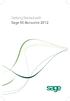 Getting Started with Sage 50 Accounts 2012 Making the most of your software Hello, Thank you for purchasing Sage 50 Accounts 2012. This guide will help you to get started and make the most of your software.
Getting Started with Sage 50 Accounts 2012 Making the most of your software Hello, Thank you for purchasing Sage 50 Accounts 2012. This guide will help you to get started and make the most of your software.
How to: Account for Settlement Discount VAT Rule Changes from 1 st of April 2015
 How to: Account for Settlement Discount VAT Rule Changes from 1 st of April 2015 Users of Merlin who offer Settlement Discount to their Customers, or are given Settlement Discount by their Suppliers, will
How to: Account for Settlement Discount VAT Rule Changes from 1 st of April 2015 Users of Merlin who offer Settlement Discount to their Customers, or are given Settlement Discount by their Suppliers, will
Customer Transaction FBL5N
 Customer Transaction FBL5N Use this job aid to: Display customer transaction details and determine if a customer was paid BEFORE YOU BEGIN You should make sure that you have access to transaction FBL5N
Customer Transaction FBL5N Use this job aid to: Display customer transaction details and determine if a customer was paid BEFORE YOU BEGIN You should make sure that you have access to transaction FBL5N
Accounting Startup in Mamut Business Software. Content
 ACCOUNTING STARTUP IN MAMUT BUSINESS SOFTWARE Accounting Startup in Mamut Business Software Content 1 WELCOME... 4 2 THE TOOLBAR EXPLAINED... 5 3 GETTING STARTED... 6 3.1 Navigating... 6 3.2 Accounting
ACCOUNTING STARTUP IN MAMUT BUSINESS SOFTWARE Accounting Startup in Mamut Business Software Content 1 WELCOME... 4 2 THE TOOLBAR EXPLAINED... 5 3 GETTING STARTED... 6 3.1 Navigating... 6 3.2 Accounting
Sage 50 Accounts. N e w 2011. Thinking about the future?
 N e w 2011 Thinking about the future? Software for a smarter business As your business grows you need more from your business software. For established businesses, 2011 is easy to use financial software,
N e w 2011 Thinking about the future? Software for a smarter business As your business grows you need more from your business software. For established businesses, 2011 is easy to use financial software,
My LMS. Learning Management System Guide for Students
 My LMS Learning Management System Guide for Students Revision Date: October 17, 2014 Table of Contents Learning Management System (LMS) Overview... 2 Accessing My LMS... 2 General Navigation... 5 Your
My LMS Learning Management System Guide for Students Revision Date: October 17, 2014 Table of Contents Learning Management System (LMS) Overview... 2 Accessing My LMS... 2 General Navigation... 5 Your
Reference Manual Agresso Accounts Payable
 Reference Manual Agresso Accounts Payable Contents Project background...1 Why Agresso?...1 Viewing Supplier Details...2 Scanning Invoices...5 Load Invoices...5 Invoice Registration...7 Overview...7 Purchase
Reference Manual Agresso Accounts Payable Contents Project background...1 Why Agresso?...1 Viewing Supplier Details...2 Scanning Invoices...5 Load Invoices...5 Invoice Registration...7 Overview...7 Purchase
Finance Office. Related Website: https://www.wellsfargo.com/com/
 Finance Office Related Website: https://www.wellsfargo.com/com/ Table of Contents Introduction... 3 Cardholder Responsibility... 3 Getting Started... 3 Login... 3 Creating a New Pass Phrase... 4 Answering
Finance Office Related Website: https://www.wellsfargo.com/com/ Table of Contents Introduction... 3 Cardholder Responsibility... 3 Getting Started... 3 Login... 3 Creating a New Pass Phrase... 4 Answering
Circulation Workflows in ALEPH v. 18 Note: to be used with the List of Circulation Data for Training (USMXX) ALEPH version 18
 Circulation Workflows in ALEPH v. 18 Note: to be used with the List of Circulation Data for Training (USMXX) ALEPH version 18 Connect to the Circulation Module Make sure you connect to the xxx50 (Administrative)
Circulation Workflows in ALEPH v. 18 Note: to be used with the List of Circulation Data for Training (USMXX) ALEPH version 18 Connect to the Circulation Module Make sure you connect to the xxx50 (Administrative)
POSTING RCT AND VAT TRANSACTIONS ON COMPUTERISED ACCOUNTS SYSTEMS A GUIDE FOR ACCOUNTS PERSONNEL
 POSTING RCT AND VAT TRANSACTIONS ON COMPUTERISED ACCOUNTS SYSTEMS A GUIDE FOR ACCOUNTS PERSONNEL 1 CONTENTS TAS Menu Page Introduction 3 Section 1 TAS SETUP 1. Set up VAT and RCT NOMINAL CODES 111 5 2.
POSTING RCT AND VAT TRANSACTIONS ON COMPUTERISED ACCOUNTS SYSTEMS A GUIDE FOR ACCOUNTS PERSONNEL 1 CONTENTS TAS Menu Page Introduction 3 Section 1 TAS SETUP 1. Set up VAT and RCT NOMINAL CODES 111 5 2.
How to Consolidate Members
 How to Consolidate Members August 2008 (last update) SOS consolidation feature, allows the user, with the right security, to move data from one member to another. Then the original member is deleted. To
How to Consolidate Members August 2008 (last update) SOS consolidation feature, allows the user, with the right security, to move data from one member to another. Then the original member is deleted. To
Accounts Payable. Vendors and Vouchers
 Accounts Payable Vendors and Vouchers 1 Agenda Searching for Vendors Entering Vouchers Budget Checking Submitting for Approval Viewing Workflow Viewing Voucher Status Approving Vouchers Denying (returning)
Accounts Payable Vendors and Vouchers 1 Agenda Searching for Vendors Entering Vouchers Budget Checking Submitting for Approval Viewing Workflow Viewing Voucher Status Approving Vouchers Denying (returning)
REACH TRADING SOFTWARE USER MANUAL
 REACH TRADING SOFTWARE USER MANUAL First go to www.reachaccountant.com and download desktop software found at the left hand side bottom under Industrial Verticals (B2C) and follow the steps. While downloading
REACH TRADING SOFTWARE USER MANUAL First go to www.reachaccountant.com and download desktop software found at the left hand side bottom under Industrial Verticals (B2C) and follow the steps. While downloading
The Cancer Institute NSW Grants Management System User Guide
 The Cancer Institute NSW Grants Management User Guide Version 1.1 12 February 2016 Contents 1. Registration 2 2. Login to the Institute s GMS 3 3. Forgot password 3 4. The home page 4 5. Creating a profile
The Cancer Institute NSW Grants Management User Guide Version 1.1 12 February 2016 Contents 1. Registration 2 2. Login to the Institute s GMS 3 3. Forgot password 3 4. The home page 4 5. Creating a profile
COMPLETING PCI CERTIFICATION IN TRUSTKEEPER PCI MANAGER
 COMPLETING PCI CERTIFICATION IN TRUSTKEEPER PCI MANAGER Go to www.elavon.com/pci and click Verify Compliance at the top of the page. On the Verify Compliance page, click Register and Get Certified. (If
COMPLETING PCI CERTIFICATION IN TRUSTKEEPER PCI MANAGER Go to www.elavon.com/pci and click Verify Compliance at the top of the page. On the Verify Compliance page, click Register and Get Certified. (If
Sync Guide. Sync Overview. Before the Event. During the Event. After the Event. Greater Giving Event Software
 Sync Guide Sync Overview Timeline Equipment Terms + This guide will instruct you on how to transfer data between Greater Giving Event Software and Auctionpay Master terminal Before, During and After your
Sync Guide Sync Overview Timeline Equipment Terms + This guide will instruct you on how to transfer data between Greater Giving Event Software and Auctionpay Master terminal Before, During and After your
Bank Reconciliation: Improvements for the Shelby v5 Spring 2006 Release
 Bank Reconciliation: Improvements for the Shelby v5 Spring 2006 Release After loading the spring 2006 release, you will notice a few major improvements to the Bank Reconciliation module that will assist
Bank Reconciliation: Improvements for the Shelby v5 Spring 2006 Release After loading the spring 2006 release, you will notice a few major improvements to the Bank Reconciliation module that will assist
Banner Travel and Expense Module Traveler User Guide
 November 2014 Banner Travel and Expense Module Traveler User Guide Oregon State University Business Affairs FA&A Table of Contents Banner Travel and Expense Module Overview... 2 Accessing Travel and Expense
November 2014 Banner Travel and Expense Module Traveler User Guide Oregon State University Business Affairs FA&A Table of Contents Banner Travel and Expense Module Overview... 2 Accessing Travel and Expense
CIS. Construction Industry Scheme Online Filing 2007/2008
 CIS Construction Industry Scheme Online Filing 2007/2008 May 2007 CIS: Construction Industry Scheme Online Filing 2007/2008 Copyright 2007 Computastore Ltd. All rights reserved. No part of this publication
CIS Construction Industry Scheme Online Filing 2007/2008 May 2007 CIS: Construction Industry Scheme Online Filing 2007/2008 Copyright 2007 Computastore Ltd. All rights reserved. No part of this publication
Sage 200 v5.10 What s New At a Glance
 Introducing Sage 200 v5.10 Sage 200 v5.10 What s New At a Glance Sage 200 v5.10 sees the release of a number of new features including support for Microsoft Vista (Business and Ultimate Edition) and Microsoft
Introducing Sage 200 v5.10 Sage 200 v5.10 What s New At a Glance Sage 200 v5.10 sees the release of a number of new features including support for Microsoft Vista (Business and Ultimate Edition) and Microsoft
Batch & Document Management. User Guide
 Batch & Document Management User Guide Version 9.18 Last Updated: November 2009 Table of Contents Overview 4 Introduction 4 Summary of Features 4 Key Benefits 5 Installation / Upgrade / Security 6 System
Batch & Document Management User Guide Version 9.18 Last Updated: November 2009 Table of Contents Overview 4 Introduction 4 Summary of Features 4 Key Benefits 5 Installation / Upgrade / Security 6 System
User guide for the Cskills Awards Awards Online system
 User guide for the Cskills Awards Awards Online system Published by Cskills Awards, CITB, Bircham Newton, King s Lynn, Norfolk PE31 6RH First published 2008 Revised July 2013, January 2014, April 2014,
User guide for the Cskills Awards Awards Online system Published by Cskills Awards, CITB, Bircham Newton, King s Lynn, Norfolk PE31 6RH First published 2008 Revised July 2013, January 2014, April 2014,
BOOKING CONFERENCES IN TMS
 BOOKING CONFERENCES IN TMS Introduction The purpose of this document is to guide a person through the process of scheduling a video conference using TMS. Endpoints The endpoint listings in TMS are connections
BOOKING CONFERENCES IN TMS Introduction The purpose of this document is to guide a person through the process of scheduling a video conference using TMS. Endpoints The endpoint listings in TMS are connections
Entire Connection Version 4.2.1
 Entire Connection Entire Connection is a software package that allows users to log on to FAMIS and download and print screens in FAMIS. Once logged on to FAMIS, see M08 for Entire Connection Download screens,
Entire Connection Entire Connection is a software package that allows users to log on to FAMIS and download and print screens in FAMIS. Once logged on to FAMIS, see M08 for Entire Connection Download screens,
Nominal Ledger. Month End Procedures
 Nominal Ledger Month End Procedures Page Section Topic 2 1 Introduction 2 2 Period Forward 3 3.1 Month End Reports 10 3.2 Bank Reports 13 3.3 Control A/Cs by Date Reports 16 3.4 VAT Return 19 3.5 Management
Nominal Ledger Month End Procedures Page Section Topic 2 1 Introduction 2 2 Period Forward 3 3.1 Month End Reports 10 3.2 Bank Reports 13 3.3 Control A/Cs by Date Reports 16 3.4 VAT Return 19 3.5 Management
HAL E-BANK MANUAL E-INVOICES. Hal E-Bank version: 19.X.X.01
 HAL E-BANK MANUAL E-INVOICES Hal E-Bank version: 19.X.X.01 Content of Manual The manual consists of several content sections. The current section is highlighted on the list. The manual's content sections
HAL E-BANK MANUAL E-INVOICES Hal E-Bank version: 19.X.X.01 Content of Manual The manual consists of several content sections. The current section is highlighted on the list. The manual's content sections
Seeing the costs, knowing I m in profit
 Seeing the costs, knowing I m in profit Sage Instant Accounts 2014 What is Sage Instant Accounts? Why Sage? Perfect for new and small businesses, Sage Instant Accounts is the market-leading accounts software
Seeing the costs, knowing I m in profit Sage Instant Accounts 2014 What is Sage Instant Accounts? Why Sage? Perfect for new and small businesses, Sage Instant Accounts is the market-leading accounts software
ACCOUNTS PAYABLE FIAP-120 Direct Pay Invoices Rev: 9/08/06
 LINK FINANCE MODULE FIAP-120 Key Direct Pay Invoices ACCOUNTS PAYABLE FIAP-120 Direct Pay Invoices Rev: 9/08/06 GENERAL INFORMATION This procedure explains how to pay an invoice directly by using Banner
LINK FINANCE MODULE FIAP-120 Key Direct Pay Invoices ACCOUNTS PAYABLE FIAP-120 Direct Pay Invoices Rev: 9/08/06 GENERAL INFORMATION This procedure explains how to pay an invoice directly by using Banner
for Sage 100 ERP General Ledger Overview Document
 for Sage 100 ERP General Ledger Document 2012 Sage Software, Inc. All rights reserved. Sage Software, Sage Software logos, and the Sage Software product and service names mentioned herein are registered
for Sage 100 ERP General Ledger Document 2012 Sage Software, Inc. All rights reserved. Sage Software, Sage Software logos, and the Sage Software product and service names mentioned herein are registered
Creating a New Excel Survey
 The purpose of this guide is to give you an overview of the Microsoft Office 365 Excel web application. Creating a New Excel Survey Log in to Office 365 using your student ID and password in the usual
The purpose of this guide is to give you an overview of the Microsoft Office 365 Excel web application. Creating a New Excel Survey Log in to Office 365 using your student ID and password in the usual
A guide to Sage 50 Accounts from your Accountant
 A guide to Sage 50 Accounts from your Accountant As a small business owner you obviously want what s best for your business. That s why finding the right accountancy software is absolutely vital. Good
A guide to Sage 50 Accounts from your Accountant As a small business owner you obviously want what s best for your business. That s why finding the right accountancy software is absolutely vital. Good
TRAVEL AND EXPENSE CENTER REPORTS
 TRAVEL AND EXPENSE CENTER REPORTS NOTE: This document is designed to be used online and has a number of embedded links to processes and additional information. We discourage the printing of manuals as
TRAVEL AND EXPENSE CENTER REPORTS NOTE: This document is designed to be used online and has a number of embedded links to processes and additional information. We discourage the printing of manuals as
1 P a g e. User Guide. 0845 456 3103 support.keytime.co.uk
 1 P a g e User Guide 2 P a g e Contents Introduction to Client Manager... 4 Configuring Client Manager... 4 Register your Software... 4 Manage Software Updates... 5 Maintain Staff Grades and Charge-out
1 P a g e User Guide 2 P a g e Contents Introduction to Client Manager... 4 Configuring Client Manager... 4 Register your Software... 4 Manage Software Updates... 5 Maintain Staff Grades and Charge-out
Business Portal for Microsoft Dynamics GP 2010. Field Service Suite
 Business Portal for Microsoft Dynamics GP 2010 Field Service Suite Copyright Copyright 2010 Microsoft. All rights reserved. Limitation of liability This document is provided as-is. Information and views
Business Portal for Microsoft Dynamics GP 2010 Field Service Suite Copyright Copyright 2010 Microsoft. All rights reserved. Limitation of liability This document is provided as-is. Information and views
Changing from Cash to Accrual Accounting
 Changing from Cash to Accrual Accounting Contents About Changing the Accounting Method Creating a Client Disb Recov (1210) Account Contacting LexisNexis PCLaw Technical Support Adjusting Disbursements
Changing from Cash to Accrual Accounting Contents About Changing the Accounting Method Creating a Client Disb Recov (1210) Account Contacting LexisNexis PCLaw Technical Support Adjusting Disbursements
Absolute Accounting Software Help guide Accounts
 Absolute Accounting Software Help guide Accounts Where to begin Types of accounts Client standing data Financial (Transaction) data Disclosure & Formatting Reporting Transferring data to SA100, SA800 or
Absolute Accounting Software Help guide Accounts Where to begin Types of accounts Client standing data Financial (Transaction) data Disclosure & Formatting Reporting Transferring data to SA100, SA800 or
INTRODUCTION SAHAJ ACCOUNTING
 INTRODUCTION Welcome to SAHAJ ACCOUNTING software, not just accounting, complete business solutions. Whether you plan to manage your personal accounts or the finances of your business, you can use SAHAJ
INTRODUCTION Welcome to SAHAJ ACCOUNTING software, not just accounting, complete business solutions. Whether you plan to manage your personal accounts or the finances of your business, you can use SAHAJ
NO Cash Accepted at any Customs Office
 GST PAYMENT 3 NO Cash Accepted at any Customs Office PAYMENT CHANNEL 1 Online Payment 2 Manual (Cheque) via by posts MyGST Utilizing TAP, a taxpayer can make a payment online GST Processing Centre (GPC)
GST PAYMENT 3 NO Cash Accepted at any Customs Office PAYMENT CHANNEL 1 Online Payment 2 Manual (Cheque) via by posts MyGST Utilizing TAP, a taxpayer can make a payment online GST Processing Centre (GPC)
Microsoft Dynamics GP. Not For Profit Accounting
 Microsoft Dynamics GP Not For Profit Accounting Copyright Copyright 2010 Microsoft. All rights reserved. Limitation of liability This document is provided as-is. Information and views expressed in this
Microsoft Dynamics GP Not For Profit Accounting Copyright Copyright 2010 Microsoft. All rights reserved. Limitation of liability This document is provided as-is. Information and views expressed in this
Managing Company Credit Cards
 Managing Company Credit Cards Contents About Managing Company Credit Cards Managing Credit Cards as Vendors Managing Credit Cards as Short Term Liabilities Paying by General Check Without Posting the Statement
Managing Company Credit Cards Contents About Managing Company Credit Cards Managing Credit Cards as Vendors Managing Credit Cards as Short Term Liabilities Paying by General Check Without Posting the Statement
Getting started with Sage Accounts The online retailers guide
 Getting started with Sage Accounts The online retailers guide Contents Overview... 3 Which Sage Accounts package to use?... 3 Configuring Sage Accounts... 5 Nominal Codes... 5 Departments... 7 Bank Accounts...
Getting started with Sage Accounts The online retailers guide Contents Overview... 3 Which Sage Accounts package to use?... 3 Configuring Sage Accounts... 5 Nominal Codes... 5 Departments... 7 Bank Accounts...
Creating an Expense Report with PeopleSoft Travel & Expenses
 Creating an Expense Report with PeopleSoft Travel & Expenses Contents Accessing Travel and Expenses...1 Creating an Expense Report...1 Entering an Expense Report for Travel Reimbursement...2 Entering Your
Creating an Expense Report with PeopleSoft Travel & Expenses Contents Accessing Travel and Expenses...1 Creating an Expense Report...1 Entering an Expense Report for Travel Reimbursement...2 Entering Your
HOW TO GUIDE MONEY MANAGEMENT
 MONEY MANAGEMENT CONTENTS Introduction... 2 Launch Money Management... 3 Add Accounts... 4 Delete Accounts... 6 Transaction History... 7 Sorting Transaction History... 7 Deleting Transactions (Manual Only)...
MONEY MANAGEMENT CONTENTS Introduction... 2 Launch Money Management... 3 Add Accounts... 4 Delete Accounts... 6 Transaction History... 7 Sorting Transaction History... 7 Deleting Transactions (Manual Only)...
General Ledger and Fixed Assets January 12, 2011
 General Ledger and Fixed Assets January 12, 2011 2 General Ledger New and Changed Features Terminology Changes Journal Copy Account Replacement Account Inquiry Web ADI Journal Upload Web ADI Asset Upload
General Ledger and Fixed Assets January 12, 2011 2 General Ledger New and Changed Features Terminology Changes Journal Copy Account Replacement Account Inquiry Web ADI Journal Upload Web ADI Asset Upload
ACCRUAL ACCOUNTING WORKFLOW
 ACCRUAL ACCOUNTING WORKFLOW TABLE OF CONTENTS COMPANY ACCOUNT NUMBERS... 2 POLICY ENTRY... 2 Agency Bill... 2 Direct Bill... 3 Transaction Detail... 3 CLIENT PAYMENTS... 4 Agency Billed Payment... 4 Direct
ACCRUAL ACCOUNTING WORKFLOW TABLE OF CONTENTS COMPANY ACCOUNT NUMBERS... 2 POLICY ENTRY... 2 Agency Bill... 2 Direct Bill... 3 Transaction Detail... 3 CLIENT PAYMENTS... 4 Agency Billed Payment... 4 Direct
Lesson Eight Using Accounts Payable (Suppliers)
 Lesson Eight Using Accounts Payable (Suppliers) Accounts Payable transactions can be entered in a variety of ways. Purchase Orders can be entered and printed to request products or services from your vendors.
Lesson Eight Using Accounts Payable (Suppliers) Accounts Payable transactions can be entered in a variety of ways. Purchase Orders can be entered and printed to request products or services from your vendors.
Welcome to the new Sage 50 Accounts
 Welcome to the new Sage 50 Accounts What s new Easy install guide Getting started For more support, visit the Sage 50 Accounts Help Centre: sage.co.uk/new50accounts Contents New and improved features
Welcome to the new Sage 50 Accounts What s new Easy install guide Getting started For more support, visit the Sage 50 Accounts Help Centre: sage.co.uk/new50accounts Contents New and improved features
Changing from Accrual to Modified Cash Accounting
 Changing from Accrual to Modified Cash Accounting Contents About Changing from Accrual to Modified Cash Accounting Adjusting GST/Vat and Sales Tax Adjusting Accounts Receivable Adjusting Receive Payments
Changing from Accrual to Modified Cash Accounting Contents About Changing from Accrual to Modified Cash Accounting Adjusting GST/Vat and Sales Tax Adjusting Accounts Receivable Adjusting Receive Payments
Merlin BackOffice Manual
 Merlin BackOffice Manual Telephone +44(0)1226 321213 Facsim ile +44(0)1226 321284 Em ail sales@merlinsoft.co.uk Website w w w.merlinsoft.co.uk Merlin Softw are Ltd Barnsley BIC Innovation Way Barnsley
Merlin BackOffice Manual Telephone +44(0)1226 321213 Facsim ile +44(0)1226 321284 Em ail sales@merlinsoft.co.uk Website w w w.merlinsoft.co.uk Merlin Softw are Ltd Barnsley BIC Innovation Way Barnsley
First, Login to your Account
 Procedure for e-payment: First, login into your account, using your TIN, Username, Password and the dynamic code (Captcha) shown in the screen. First, Login to your Account Due to security reasons, the
Procedure for e-payment: First, login into your account, using your TIN, Username, Password and the dynamic code (Captcha) shown in the screen. First, Login to your Account Due to security reasons, the
The following options under the Financial area will be available on the Web as of the February 2016 Release.
 The following options under the Financial area will be available on the Web as of the February 2016 Release. Please Note: They will not be going away on PaC. Bank Reconciliation Overview Check Reconciliation
The following options under the Financial area will be available on the Web as of the February 2016 Release. Please Note: They will not be going away on PaC. Bank Reconciliation Overview Check Reconciliation
Table of Contents. Access this document and other HRIS information at http://ai.catholic.net.au/hris Page 1
 Table of Contents 1. Introduction... 2 2. General... 3 2.1 What is a Secret Question and Answer... 3 2.2 Set up Secret Question and Answer... 4 2.3 General Questions... 6 3. Home Portal... 7 3.1 Mail Inbox...
Table of Contents 1. Introduction... 2 2. General... 3 2.1 What is a Secret Question and Answer... 3 2.2 Set up Secret Question and Answer... 4 2.3 General Questions... 6 3. Home Portal... 7 3.1 Mail Inbox...
On-line Bill Payment & MMC Top-ups. Procedure Manual
 On-line Bill Payment & MMC Top-ups Procedure Manual Lucy Cavendish College Bill payments and meal top-ups 1. Log into the Lucy Cavendish website, go to College Life, Financial Information, Bill payment
On-line Bill Payment & MMC Top-ups Procedure Manual Lucy Cavendish College Bill payments and meal top-ups 1. Log into the Lucy Cavendish website, go to College Life, Financial Information, Bill payment
ExpressShipper UK User Guide
 ExpressShipper Quick User Guide ExpressShipper Section 0 Page 1 of 63 Section 1: Structure of the User Guide In this section This section contains the following topics: Topic See Page What is the purpose
ExpressShipper Quick User Guide ExpressShipper Section 0 Page 1 of 63 Section 1: Structure of the User Guide In this section This section contains the following topics: Topic See Page What is the purpose
Integrated Invoicing and Debt Management System for Mac OS X
 Integrated Invoicing and Debt Management System for Mac OS X Program version: 6.3 110401 2011 HansaWorld Ireland Limited, Dublin, Ireland Preface Standard Invoicing is a powerful invoicing and debt management
Integrated Invoicing and Debt Management System for Mac OS X Program version: 6.3 110401 2011 HansaWorld Ireland Limited, Dublin, Ireland Preface Standard Invoicing is a powerful invoicing and debt management
1. What s new and upgrade guide version 6 pg 1. 2. how do you re-register your pg 9
 Contents 1. What s new and upgrade guide version 6 pg 1 2. how do you re-register your pg 9 pastel evolution PAYROLL SOFTWARE? 3. NEW FEATURES pg 10 sage PASTEL EVOLUTION ACCOUNTING 4. NEW FEATURES pg
Contents 1. What s new and upgrade guide version 6 pg 1 2. how do you re-register your pg 9 pastel evolution PAYROLL SOFTWARE? 3. NEW FEATURES pg 10 sage PASTEL EVOLUTION ACCOUNTING 4. NEW FEATURES pg
Process: Self Service
 How Do I Login to the Online Vendor Self-Service Application? 1. Using the information provided in the email sent to the primary Contact: Navigate to the URL for the application, the PeopleSoft Sign In
How Do I Login to the Online Vendor Self-Service Application? 1. Using the information provided in the email sent to the primary Contact: Navigate to the URL for the application, the PeopleSoft Sign In
Installing Remote Desktop Connection
 SETTING UP YOUR REMOTE DESKTOP This section will assist you in setting you Remote Desktop Connection. This will allow you to create an icon for easy access to your virtual desktop. DISCLAIMER: All images
SETTING UP YOUR REMOTE DESKTOP This section will assist you in setting you Remote Desktop Connection. This will allow you to create an icon for easy access to your virtual desktop. DISCLAIMER: All images
Prerequisite: Bank statement file loaded from bank.
 Module File Name Version 1.0 Accounts Payable Document Generation 8/7/2006 Date Date Modified 10/15/2009 2_11_1 Automatic Reconciliation Process_BUSPROC.doc Prerequisite: Bank statement file loaded from
Module File Name Version 1.0 Accounts Payable Document Generation 8/7/2006 Date Date Modified 10/15/2009 2_11_1 Automatic Reconciliation Process_BUSPROC.doc Prerequisite: Bank statement file loaded from
Partner. Sage Pastel. Accounting. Installation Guide
 Sage Pastel Accounting Partner Installation Guide Sage Pastel: +27 11 304 3000 Sage Pastel Intl: +27 11 304 3400 www.pastel.co.za www.sagepastel.com info@pastel.co.za info@sagepastel.com Sage Pastel Accounting
Sage Pastel Accounting Partner Installation Guide Sage Pastel: +27 11 304 3000 Sage Pastel Intl: +27 11 304 3400 www.pastel.co.za www.sagepastel.com info@pastel.co.za info@sagepastel.com Sage Pastel Accounting
Royal Holloway, University of London Online Purchasing Card Manual
 Royal Holloway, University of London Online Purchasing Card Manual 1 General Information... 3 1.1 About Purchasing Cards... 3 1.2 Use of Purchasing Cards at Royal Holloway Outlets... 3 1.3 Purchase of
Royal Holloway, University of London Online Purchasing Card Manual 1 General Information... 3 1.1 About Purchasing Cards... 3 1.2 Use of Purchasing Cards at Royal Holloway Outlets... 3 1.3 Purchase of
TheFinancialEdge. Records Guide for Fixed Assets
 TheFinancialEdge Records Guide for Fixed Assets 101811 2011 Blackbaud, Inc. This publication, or any part thereof, may not be reproduced or transmitted in any form or by any means, electronic, or mechanical,
TheFinancialEdge Records Guide for Fixed Assets 101811 2011 Blackbaud, Inc. This publication, or any part thereof, may not be reproduced or transmitted in any form or by any means, electronic, or mechanical,
Introducing the Acowin Accounts Payable Module!
 Introducing the Acowin Accounts Payable Module! This quick reference sheet will help you get up and running with the new Acowin Accounts Payable system. For more detailed information about Accounts Payable,
Introducing the Acowin Accounts Payable Module! This quick reference sheet will help you get up and running with the new Acowin Accounts Payable system. For more detailed information about Accounts Payable,
Professional Fire Software Control Center. Fire Training Module Training Manual
 Professional Fire Software Control Center Fire Training Module Training Manual Table of Contents PAGE(S) DESCRIPTION 2 Table of Contents 3 Getting Started / How do I Receive Help? 4 Different Parts of
Professional Fire Software Control Center Fire Training Module Training Manual Table of Contents PAGE(S) DESCRIPTION 2 Table of Contents 3 Getting Started / How do I Receive Help? 4 Different Parts of
Isle Abbotts Village Hall
 Isle Abbotts Village Hall Accounting Procedures Owner: - Isle Abbotts Village Hall Management Committee Author: - D.C. Bradshaw Version: - 1.30 Release date: - January 1st, 2013 Revision History January
Isle Abbotts Village Hall Accounting Procedures Owner: - Isle Abbotts Village Hall Management Committee Author: - D.C. Bradshaw Version: - 1.30 Release date: - January 1st, 2013 Revision History January
Deltek Expense Report User Instructions
 To access the Expense application, follow the steps below: 1. Bring up your web browser. 2. In the address (URL) enter in http://www.neosystems.net/attain/clienttools.html 3. After the application appears
To access the Expense application, follow the steps below: 1. Bring up your web browser. 2. In the address (URL) enter in http://www.neosystems.net/attain/clienttools.html 3. After the application appears
Pay.It. Run.It! Retail Software Pay.It! 1
 Pay.It Information in this document is subject to change without notice. Companies, names and data used in examples herein are fictitious unless otherwise noted. No part of this document may be reproduced
Pay.It Information in this document is subject to change without notice. Companies, names and data used in examples herein are fictitious unless otherwise noted. No part of this document may be reproduced
Travel & Expense Reimbursement System Information IBM GERS SYSTEM
 Travel & Expense Reimbursement System Information IBM GERS SYSTEM 1 Table of Contents Page(s) Contact for Questions/Concerns. 3 T&E Information...4 Getting Started with GERS (First Time Registration).....5-10
Travel & Expense Reimbursement System Information IBM GERS SYSTEM 1 Table of Contents Page(s) Contact for Questions/Concerns. 3 T&E Information...4 Getting Started with GERS (First Time Registration).....5-10
2009-2013 Autosoft, Inc. All rights reserved.
 Copyright 2009-2013 Autosoft, Inc. All rights reserved. The information in this document is subject to change without notice. No part of this document may be reproduced, stored in a retrieval system, or
Copyright 2009-2013 Autosoft, Inc. All rights reserved. The information in this document is subject to change without notice. No part of this document may be reproduced, stored in a retrieval system, or
