DVD±RW Drive VGP-DDRW4
|
|
|
- Sabina Webb
- 7 years ago
- Views:
Transcription
1 DVD±RW Drive VGP-DDRW4 Operating Instructions Printed on 70% or more recycled paper using VOC (Volatile Organic Compound)- free vegetable oil based ink Sony Corporation / Printed in Japan (1) S400
2 WARNING To reduce the risk of fire or electric shock, do not expose this apparatus to rain or moisture. Dangerously high voltages are present inside the unit. Do not open the cabinet. Refer servicing to qualified personnel only. CAUTION - CLASS 3B VISIBLE AND INVISIBLE LASER RADIATION WHEN OPEN. AVOID EXPOSURE TO THE BEAM. Use this product only with the supplied AC adapter. To disconnect this product completely from mains voltage, unplug the AC adapter. Make sure that the socket outlet is easily accessible. For customers in the U.S.A. Owner s Record The model number and the serial number are located on the bottom of the drive. Record the serial number in the space provided below. Refer to this number whenever you call your Sony dealer regarding this product. Model No. VGP-DDRW4 Serial No. FCC Notice This equipment has been tested and found to comply with the limits for a Class B digital device, pursuant to Part 15 of the FCC Rules. These limits are designed to provide reasonable protection against harmful interference in a residential installation. This equipment generates, uses, and can radiate radio frequency energy and, if not installed and used in accordance with the instructions, may cause harmful interference to radio communications. However, there is no guarantee that interference will not occur in a particular installation. If this equipment does cause harmful interference to radio or television reception, which can be determined by turning the equipment off and on, the user is encouraged to try to correct the interference using one or more of the following measures: Reorient or relocate the receiving antenna. Increase the separation between the equipment and receiver. Connect the equipment into an outlet on a circuit different from that to which the receiver is connected. Consult the dealer or an experienced radio/tv technician for help. The shielded interface cable recommended in this manual must be used with this equipment in order to comply with the limits for a digital device pursuant to subpart B of Part 15 of FCC. You are cautioned that any changes or modifications not expressly approved in this manual could void your authority to operate this equipment. For questions regarding your product or for the Sony Customer Information Service Center nearest you, call in the United States or in Canada. The number below is for FCC related matters only. Declaration of Conformity Trade Name: SONY Model No.: VGP-DDRW4 Responsible Party: Sony Electronics Inc. Address: Via Esprillo, San Diego, CA U.S.A. Telephone No.: This device complies with Part 15 of the FCC Rules. Operation is subject to the following two conditions: (1) This device may not cause harmful interference, and (2) this device must accept any interference received, including interference that may cause undesired operation. Caution The use of optical instruments with this product will increase eye hazard. As the laser beam used in this product is harmful to eyes, do not attempt to disassemble the cabinet. Refer servicing to qualified personnel only. For customers in Canada This Class B digital apparatus complies with Canadian ICES-003. Making copies of and using CD-ROMs, DVD-ROMs, DVD video discs, or music CDs may violate copyright laws or the terms of the End-user Licenses provided with such discs. Be sure to comply with copyright laws and the terms of the End User Software License when making or using original CDs and DVDs. If you have any questions regarding copyright laws or the terms of the End-user Software License, please consult the appropriate legal experts. 2
3 VAIO, and Eco Info logo are trademarks of Sony Corporation. Microsoft, Windows, and Windows Vista are registered trademarks or trademarks of Microsoft Corporation in the United States and/ or other countries. i.link is a designation referring to IEEE and IEEE 1394a i.link and the i.link logo are trademarks of Sony Corporation. Manufactured under license from Dolby Laboratories. "Dolby", "Pro Logic", and the double-d symbol are trademarks of Dolby Laboratories. Confidential unpublished works. Copyright Dolby Laboratories. All rights reserved. Sony personal computers equipped with this drive incorporate copyright protection thechnology that is protected by U.S. patents and other intellectual property rights. Use of this copyright protection technology must be authorized by Macrovision and is intended for home and other limited viewing uses only unless otherwise authorized by Macrovision. Reverse engineering or disassembly is prohibited. All other names of systems, products, and services are trademarks of their respective owners. In the manual, the or marks are not specified. In this manual, Microsoft Windows XP Home Edition and Microsoft Windows XP Professional are referred to as Windows XP. In this manual, Windows Vista Home Basic, Windows Vista Home Premium, Windows Vista Business and Windows Vista Ultimate are referred to as Windows Vista. 3
4 Table of Contents Overview... 5 Compatible personal computers... 6 Compatible discs... 7 Supplied Accessories Locating the Controls and Connectors. 11 Connecting the Drive Disconnecting the drive from the personal computer Basic Operation Power management information Inserting a disc Removing a disc Precautions Before Use Precautions when writing data Playing an Audio CD Playing a DVD video Notes about playing DVD video Notes about DVD video discs Performing a System Recovery on a Personal Computer Precautions Maintenance Getting Help Specifications Troubleshooting
5 Overview This product is a DVD±RW drive with the i.link (IEEE1394) interface. The drive has the following features: You can write data to a variety of discs such as DVD+R DL (Double Layer), DVD+R, DVD+RW, DVD-R DL (Dual Layer), DVD-R, DVD- RW, CD-R, and CD-RW. For information on the data transfer rate during data write, see Specifications (page 26). Reads DVD+R DL (Double Layer), DVD+R, DVD+RW, DVD-R DL (Dual Layer), DVD-R, DVD-RW, DVD-ROM, CD-R, CD-RW, and CD- ROM discs. DVD-ROM discs are read at a speed of 8 max. (10800 KB/s), and CD-ROM discs at a speed of 24 max. (3600 KB/s). Can play back digital audio CD using the personal computer speakers, if the personal computer supports this function (see page 20). Can be used to easily reinstall the operating system on the personal computer using a recovery disc, if the personal computer supports this function (see page 22). Note This drive is only for use in the country of purchase. z What is i.link? i.link is a digital serial interface supporting very high transfer rates. It facilitates the exchange of high-volume digital audio and video data between components equipped with an i.link connector and enables the control of other components. For details, refer to the manuals provided with your personal computer. 5
6 Compatible personal computers Sony VAIO personal computer VGN-UX** only ( ** is the model number.) (As of January, 2007) For details on other than the above Sony VAIO personal computers, see the Sony VAIO personal computer catalog, or visit the following web site: Notes This drive cannot be used with personal computers other than the above Sony VAIO personal computers. This drive does not support Microsoft Windows Millennium Edition, Microsoft Windows 2000 Professional, Microsoft Windows 98 Second Edition, or earlier versions of the Windows operating system. This drive does not support DTLA copy protection. It cannot be used in conjunction with digital CS tuners, D-VHS recorders, or other equipment using the DTLA copy protection system. This drive can be used for performing a system recovery on a personal computer using a recovery disc. See Performing a System Recovery on a Personal Computer on page 22 for devices with which recovery is possible. 6
7 Compatible discs DVD+R DL (Double Layer) Discs for storing computer programs and data, and video data. While they use the same format as DVD+R discs, they differ in that there are 2 recording layers on one single side of a DVD+R DL disc. DVD+R DL discs can store up to 8.5 GB of data, or roughly 13 times that of CD-R discs. DVD+R Write-once discs for storing computer programs and data, video data, and audio data. Note that DVD+R and DVD-R are different types of discs. DVD+R discs can store up to 4.7 GB of data, roughly 7 times that of a CD-R. DVD+RW Discs for storing computer programs and data, video data, and audio data. These discs can be erased and rewritten many times. Note that DVD+RW and DVD-RW are different types of discs. DVD+RW discs can store up to 4.7 GB of data, roughly 7 times that of a CD-RW. DVD-R DL (Dual Layer) Discs for storing computer programs and data, and video data. While they use the same format as DVD-R discs, they differ in that there are 2 recording layers on one single side of a DVD-R DL disc. DVD-R DL discs can store up to 8.5 GB of data, or roughly 13 times that of CD-R discs. DVD-R Write-once discs for storing computer programs and data, video data, and audio data. DVD-R discs can store up to 4.7 GB of data, roughly 7 times that of a CD-R. DVD-RW Discs for storing computer programs and data, video data, and audio data. These discs can be erased and rewritten many times. DVD-RW discs can store up to 4.7 GB of data, roughly 7 times that of a CD-RW. DVD-ROM Read-only discs with a high data capacity. Continued on next page 7
8 CD-R Write-once discs for storing computer programs and data. After having been written, data cannot be erased from these discs. Data may be added to them, however, depending on the writing method used and the amount of avaibable space on the disc. CD-RW Rewritable discs for storing computer programs and data. The contents of these discs can be erased and rewritten many times. CD-ROM Read-only discs onto which you cannot write your data. Many computer programs, games, and other content, are delivered on CD-ROM discs. Compatible discs with this drive are listed below. z: both plays and records a: plays only (recording unavailable) Disc type Enable/Disable DVD-ROM a DVD-Video a DVD+R DL (Double Layer) z *1 DVD-R DL (Dual Layer) z *2 DVD+R/RW z DVD-R/RW *3 *4 z CD-ROM a Audio CD a CD Extra a CD-R/RW z VIDEO CD a *1 For writing to DVD+R Double Layer, only DVD+R discs corresponding to DVD+R Double Layer are compatible. *2 For writing to DVD-R Dual Layer, only DVD-R discs corresponding to DVD-R Dual Layer are compatible. *3 DVD-R discs are compatible for writing to DVD-R General Ver.2.0/2.1 discs. *4 DVD-RW discs are compatible for writing to DVD-RW Ver.1.1/1.2 discs. 8
9 Notes You may not be able to record or play on some CDs. This drive does not support writing to 8-cm discs. Use only circular discs in this drive. Do not use discs with any other shape (star, heart, etc.), as they may damage the drive. DVD+R/+RW and DVD-R/-RW discs are compatible with DVD-Video format. DVD- RW discs are compatible with DVD-Video recording format. You can write over data using the software preinstalled on the personal computer. For details, refer to Help provided with the software. Note that other DVD drives may not be able to read the newly written data. For DVD+R/+RW, DVD-R/-RW, CD-R/-RW, we recommend that you use Sonymanufactured discs. For details on recommended discs, visit the web site mentioned in Getting Help (page 25). 6x speed DVD-RW discs can only be used with personal computers whose drives support 6x or more speed DVD-RW recording. 8x speed DVD+RW discs can only be used with personal computers whose drives support 8x or more speed DVD-RW recording. You cannot backup DVD-ROMs or DVD-Videos which are not available for copying. This drive is designed to playback discs that conform to the Compact Disc Digital Audio standard specifications (CD Standard). Recently, some record companies sell CDs which do not correspond to the CD standard in order to protect music copyrights; we do not guarantee such discs can be played on this product. A DualDisc is a two sided disc with audio (CD) material on one side and video (DVD) material on the other side. The CD audio side of a DualDisc may not be played on this drive if it does not conform to the Compact Disc Digital Audio standard specifications (CD Standard). We make no guarantee such discs can be played on this product. The WinDVD software can play one time recordable programs on DVD-R/RW discs corresponding to CPRM*. For details, refer to Help provided with the software. (*Content Protection for Recordable Media (CPRM) is copyright protection technology for one time recordable program.) You cannot record one time recordable programs on DVD-R/RW discs corresponding to CPRM. (*Content Protection for Recordable Media (CPRM) is copyright protection technology for one time recordable program.) Some types of CD players may not play music CDs created on CD-R/-RW discs. Some types of DVD players may not play DVD videos created on DVD+R DL (Double Layer)/-R DL, DVD+R/+RW, DVD-R/-RW discs. 9
10 Supplied Accessories After unpacking the unit, make sure that the accessories listed below are present. If anything is missing, contact the Sony dealer where you purchased this product or a Sony service representative in your area. DVD±RW drive (1) Manual eject pin (1) (stored at bottom of drive) i.link cable (1) AC adapter (1) AC power cord (1) Operating Instructions (this document) (1) Warranty Card (1) 10
11 Locating the Controls and Connectors Front 1 POWER indicator (see page 12) 2 Manual eject hole (see page 18) 3 Eject button (see page 15, 17) 4 BUSY indicator (see page 14, 15) Rear 5 DC IN connector (see page 12) 6 i.link connector (see page 12) Bottom 7 Manual eject pin (see page 18) 11
12 Connecting the Drive You can connect this drive to a personal computer using the supplied i.link cable. Notes When you connect, disconnect, or turn on or off the i.link device, the personal computer activates bus reset. If bus reset is activated while the personal computer is reading the data, the data might be damaged or lost. Be sure to quit all software before connecting or disconnecting this drive. Place this drive on a flat surface. i.link connector DC IN connector i.link cable i.link connector* AC adapter AC power cord To AC outlet 1 Turn on the personal computer. * Connect the i.link cable to the i.link connector of the port replicator on the personal computer Connect the AC power cord to the supplied AC adapter, plug the AC power cord into an AC outlet, and then plug the cable of the adapter into the DC IN connector on the drive. The green POWER indicator of the drive lights up.
13 3 Connect the supplied i.link cable to the i.link connector on the rear of the drive. i.link connector i.link cable 4 Connect the other end of the supplied i.link cable to the i.link connector of the port replicator on the personal computer. The drive is detected and identified by the personal computer. i.link connector i.link cable z Hint When this drive is connected to your personal computer for the first time, it takes a moment for the personal computer to detect the drive. 5 Click Start, and then click My Computer to verify that (E: or other drive name) has been added in the My Computer window*. * This operation is an example of Windows XP. 13
14 Disconnecting the drive from the personal computer No special procedures are needed to disconnect the drive. Simply make sure that no application programs are active and that the drive s BUSY indicator is not on, and then disconnect the i.link cable. Note Before disconnecting the drive, close any running software. z Hint To use the drive again after disconnecting the i.link cable, perform the steps described in the section Connecting the Drive on page 12. The drive will be detected automatically by your Windows operating system. 14
15 Basic Operation Power management information When using the power management features of your personal computer, observe the following points: Ensure that the power-saving modes will not be activated automatically while the BUSY indicator of the drive is flashing. For details, refer to the manuals provided with your personal computer. Before activating the power-saving modes of the personal computer, verify that the BUSY indicator of the drive is not on, and close all running software applications. While the personal computer is in a power-saving mode, do not connect or disconnect the i.link cable, or AC adapter. Inserting a disc Turn on the computer, and connect this drive before inserting a disc. 1 Press the eject button. The tray pops out. Eject button Continued on next page 15
16 2 Pull the tray out fully until it stops. While supporting the tray from the other side with your hand, place the disc on the hub in the center of the tray. Make sure that the disc audibly clicks into place and is firmly seated. Notes Do not touch the lens assembly in the tray or the metal section on the rear. If you close the tray while the disc is not properly seated, the disc may be damaged and the tray may jam. Disc Hub 3 Close the disc tray by gently pushing it in. While data is being read, the BUSY indicator flashes. BUSY indicator 16
17 Removing a disc 1 Verify that the BUSY indicator is not flashing, and press the eject button. The tray pops out. BUSY indicator Eject button 2 Pull the tray out fully until it stops. While supporting the tray with your hand, remove the disc. To release the disc, push on the hub in the center. Notes Do not touch the lens assembly in the tray or the metal section on the rear. When using writing software or DVD playback software, you may not be able to eject discs simply by pressing the eject button. For details, refer to Help or the Quick Reference manual provided with the writing software or DVD playback software. Hub Disc Continued on next page 17
18 If the disc does not eject 1 Confirm that the BUSY indicator is not flashing. 2 Detach the manual eject pin from the holder at the bottom of the drive, and insert the pin into the manual eject hole. The tray pops out, allowing you to remove the disc. Manual eject pin Manual eject hole 18
19 Precautions Before Use Precautions when writing data Please observe the following precautions when writing data to discs. We do not guarantee performance in cases of failure to follow these precautions. Be sure to power the personal computer from its AC adapter. Do not run the personal computer on battery power. If the personal computer is powered by battery and you run out of battery power while writing data, the written data may be lost or damaged. Avoid straining CPU power or the hard disc capacity of the personal computer. Before writing data, disable software applications such as screen savers, etc. Avoid using any resident disc management utilities or utilities to speed up disc access as these can impair operation stability and cause data loss. Do not switch users while writing data. This may result in data loss. While writing data and while inserting or removing discs, protect the drive and the personal computer from shocks and vibrations. While writing data do not connect or disconnect the USB cable to the personal computer or other USB device and do not turn on or off this drive or the USB device. While writing data do not access the Internet, other personal computers, or a network, and do not send or receive . When inserting discs, do not touch the recording surface. Dirt on the recording surface can impair data writing. Make sure that your personal computer s power management function is not enabled during data writing. Otherwise, the data may be lost. For details of your personal computer s power management settings, refer to the manuals provided with your personal computer. Installing or updating the driver software for the drive while writing data can result in operating problems. 19
20 Playing an Audio CD Audio CDs can be played through the speakers or headphone jack of the personal computer simply by connecting this drive. Playing a DVD video Please refer to the manuals provided with your personal computer for how to play back DVD videos. Notes about playing DVD video Compatibility with the wide range of DVDs in circulation cannot be guaranteed. Depending on the disc, there may be functional limitations, sound interruptions, or dropped frames. Some discs may not play at all. During playback of DVD video discs, do not attempt to modify display settings such as the screen resolution or color quality. Doing so could destabilize the operation of the personal computer or make it impossible to modify settings. Always close the DVD playback software before modifying display settings. Do not press the drive s eject button during playback of DVD video discs. Make sure that your personal computer s power management function is not enabled during data writing. Be sure to quit DVD playback software if the power management function is activated. For details on the power management function, refer to the manuals provided with your personal computer. During playback of some DVD video discs with high quality sound (20- bit or 24-bit sampling), noise during playback or other problems may occur. When playing such discs via the personal computer connected to an audio system, turn down the volume, and test for normal playback first to prevent the possibility of damage to the speakers. When playing back a DVD video disc, use the software that is preinstalled on the personal computer. Do not use a screen saver while playing a DVD video with DVD playback software. 20
21 Notes about DVD video discs Region code of playable DVD videos Region code indications such as 1 are labeled on some DVD videos to indicate which type of drive or player can play the discs. If this regional code indication contains a number other than the one for your region or ALL, you cannot play the disc in this drive. If you try to do so, a message appears indicating that playback is prohibited due to area limitations. Depending on the DVD video, there may be no region code indication printed on the label even though playing the DVD video is prohibited due to the area limits. Note on playback operations of DVD videos Some playback operations of DVD videos may be intentionally limited by software producers. Since this drive plays DVD videos according to the disc contents provided by the software producers, some playback features may not be available. Also refer to the instructions supplied with the DVD videos. Symbols on DVD video discs The following symbols are labeled on some DVD video discs or their packages. Each symbol provides information about the contents or features recorded on the disc. Depending on the DVD video, there may be no symbols or indications printed on the label discribing the disc s contents or features. For more information about these marks, see the instructions on the DVD video discs. Mark 3 Meaning The number of audio tracks 2 The number of subtitle tracks 3 16:9 LB 1 The number of angles The available aspect ratios Region code 21
22 Performing a System Recovery on a Personal Computer With the recovery disc, you can reset your personal computer using the drive, if the personal computer supports this function. About personal computers that you can reset to default Personal computers that can be reset using this drive are Sony personal computers with the Windows XP or Windows Vista operating system preinstalled. However, if your personal computer has an integrated drive, use that drive to reset the personal computer. (As of January, 2007) For more details about resetting your personal computer, refer to the manuals provided with your personal computer. Notes Power the personal computer from its AC adapter when performing a system recovery. Do not run the personal computer on battery power. Disconnect all other peripherals from the personal computer and the drive before performing a recovery. 22
23 Precautions Usage and storage locations Do not use or store this drive in locations subject to high humidity, high temperatures, strong vibrations, or direct sunlight. Operation To avoid malfunction, do not move the drive during operation. Operate the drive on a level surface. Do not place any objects on top of the drive. Protect the drive from sudden temperature changes. Do not use the drive immediately after moving it from a cold to a warm location or after the ambient temperature has risen drastically. Otherwise, condensation inside the drive can occur. If the temperature changes drastically during operation, stop using the drive while keeping power to the drive turned on, and let it stand for about an hour. Then turn the power off. Bus Reset The personal computer constantly monitors the i.link connection status. When an i.link compatible component is connected to or disconnected from the personal computer or when power to an i.link compatible component is turned on or off, the personal computer performs a bus reset to accommodate the new condition. If a bus reset occurs while data are being transferred to this drive, the data may be corrupted or lost. Be sure to avoid this condition. Lens Do not touch the lens in this drive. Furthermore, to avoid dust sticking to the lens, do not open the tray other than to remove or insert a disc. Notes on discs Note the following in order to protect data stored on discs. Do not stick any labels on the disc nor scratch or otherwise damage the disc. Transportation When you transport the drive, use the original box and packing materials. Before moving the drive, make sure you remove the disc from the drive. When using a disc with improperly attached label, the label edges may peel or the label may come off entirely inside the disc drive, leading to malfunction and damage of the drive. Before inserting a disc, make sure that the label is properly attached. In no event will Sony Corporation be liable for any damage or media loss caused by Continued on next page 23
24 improper labels. Carefully follow the instructions of any label printing software and label products. Use of such products occurs entirely at the risk of the user. If the edge of the label on the disc is off the disc surface or the label is not sticky enough to stay on the disc surface, the label may stick to the interior of the disc drive and cause a malfunction of your drive. Make sure that the label is properly fixed on the disc surface before using the disc. Sony assumes no libility for any malfunction of your drive or damage to the media caused by improper labeling. Please thoroughly read instruction notes of your label software and label sheets. Do not touch the data side of the disc (opposite the label), and hold the disc as shown below. Maintenance Cleaning the cabinet Wipe the outside of the drive with a soft, dry cloth. To remove stubborn stains, moisten the cloth with a mild, neutral detergent. Do not use solvents, cleaning alcohol, benzine, or other substances that may damage the finish. Cleaning the lens If you accidentally touch the lens with dirty fingers or if dust on the lens prevents the drive from operating properly, clean the lens. Do not store discs in locations subject to high humidity, high temperatures, direct sunlight, or high levels of dust. Take care not to spill any liquid on your discs. Return discs to their cases when not in use in order to prevent data damage. Use an oil-based felt pen when writing on a disc. Do not use a disc with tape, seals, or paste on it, as the disc may damage the drive. Lens 24
25 Cleaning the disc Fingerprints and other contamination on the disc surface can lead to reading errors. Always keep the disc clean. To clean a disc, lightly wipe it from the center outwards. Getting Help This section provides information on how to get help and support from Sony, and on troubleshooting tips for your DVD±RW drive. About Sony s support options To remove stubborn stains, lightly moisten the cloth before wiping the disc, and use a dry cloth afterwards. Do not use benzine, record cleaning liquid, antistatic fluids, or other substances that may damage the surface of the disc. Never use cleaners on an unused disc. Use specific CD cleaners to take off dust. You may not be able to write data to a disc if there are scratches or dust on the unrecorded area. Be careful not to damage the discs. Sony provides several support options for your DVD±RW drive. When you have questions about your DVD±RW drive or the software, refer to the following: This guide explains how to use your DVD±RW drive. Sony Online Support provides instant access to infomation on commonly encountered problems. Type a description of the problem and the Knowlege Database searches for the corresponding solutions online. You can visit Sony Online Support at: The Sony Customer Information Service Center offers information about your personal computer and other Sony products that work with your personal computer. To contact Sony Customer Information Service Center, call SONYPC ( ). 25
26 Specifications Compatible discs DVD+R DL (Double Layer) DVD+R DVD+RW DVD-R DL (Dual Layer) DVD-R DVD-RW DVD-ROM DVD-Video CD-R CD-RW CD-ROM CD-DA (audio CD) CD Extra (CD+) CD TEXT Photo CD Disc diameter: 12 cm 8 cm (reading only) Drive performance Data transfer rate Data read DVD+R/DVD+RW/DVD-R/DVD-ROM: max. 8 speed DVD+R DL (Double Layer)/ DVD-R DL (Dual Layer)/DVD-RW: max. 6 speed CD-R/CD-RW/CD-ROM: max. 24 speed Data write DVD+R, DVD+RW, DVD-R* 1 : max. 8x speed DVD-RW* 2 : max. 6x speed DVD+R DL (Double Layer)* 3, DVD-R DL (Dual Layer)* 4 : max. 4x speed CD-R: max. 24x speed CD-RW: max. 16x speed (DVD: 1 speed = 1350 KB/s, CD: 1 speed = 150 KB/s) Multi-session supported, 12/8 cm tray type *1 Supports writing data to DVD-R discs compliant with DVD-R for General version 2.0/2.1. *2 Supports writing data to DVD-RW discs compliant with DVD-RW version 1.1/ 1.2. *3 Writing data to DVD+R DL (Double Layer) discs is available only on discs supporting DVD+R DL (Double Layer) recording. *4 Writing data to DVD-R DL (Dual Layer) discs is available only on discs supporting DVD-R DL (Dual Layer) recording. Connectors i.link (IEEE 1394) S400 (4-pin) connector (1) S400 = 400 Mbps DC IN (1) Operating environment Operating temperature 41 F to 95 F (5 C to 35 C) (temperature gradient less than 18 F (10 C)/hour) Operating humidity 20% to 80% (no condensation), provided that humidity is less than 65% at 95 F (35 C) (hygrometer reading of less than 84 F (29 C)) Storage temperature 4 F to 140 F ( 20 C to 60 C) (temperature gradient less than 18 F (10 C)/hour) Storage humidity 10% to 90% (no condensation), provided that humidity is less than 20% at 140 F (60 C) (hygrometer reading of less than 95 F (35 C)) 26
27 AC adapter* Power requirements V AC, 50/60 Hz Output voltage and current 10 V, 2 A (max.) * Not included in some product configurations Other specifications Power consumption Read/write: approx. 8 W Dimensions Approx inches (Approx mm) (w h d) Mass Approx oz. (385 g) (main unit only) Design and specifications are subject to change without notice. 27
28 Troubleshooting If a problem occurs during operation of the unit, refer to the information provided in this section and in your Sony personal computer documentation. If the problem persists, consult your nearest Sony dealer. For contact information, see Getting Help on page 25. Also refer to the manuals provided with your personal computer. Symptom Tray does not open when the eject button on the unit is pressed. Cause/Remedy c Make sure that the AC adapter and i.link cable are connected correctly, and that the personal computer is turned on. c In some cases, the tray does not open when the eject button is pressed. For information on how to remove the disc, see Removing a disc on page 17 and Help of your writing software or DVD playback software installed on your personal computer. Tray does not open when the eject button in a software application is clicked. Tray is not locked. Tray locks and then opens again. c The software may be inhibiting disc access. For information on how to remove the disc, see Removing a disc on page 17 and Help of your writing software or DVD playback software installed on your personal computer. c Push tray in fully. c Make sure that the disc is inserted with the label side facing up. c The disc or lens may be dirty. Clean as described on page 25. c The disc may be damaged. To confirm that the drive is not malfunctioning, insert another disc. c There may be condensation in the drive or on the disc. Remove the disc and allow the unit to stand for approximately one hour. 28
29 Symptom Drive is not connected correctly to the personal computer. Cause/Remedy c The drive may not be connected correctly to the personal computer via i.link cable. See Connecting the Drive on page 12. c To reset the i.link interface, shut down your Windows operating system, turn the personal computer off, disconnect the power cord, and then reconnect and turn the power back on. c Disconnect the i.link cable and the AC power adapter, and then reconnect them. If there is still no communication with the drive, restart the personal computer. c Depending on network settings, communication with the drive may stop after the personal computer returns from sleep mode. If this happens, configure your personal computer so that it does not enter sleep mode. (For details, refer to the manuals provided with your personal computer.) No sound from an audio CD. c The volume control of the personal computer may be set to Mute. (For details, refer to the manuals provided with your personal computer.) c The volume control of the personal computer may be set too low. (For details, refer to the manuals provided with your personal computer.) Sound skips during audio CD playback. c The disc may be scratched or dirty. Clean the disc or use another disc (see page 25). c Another application may be running. Shut down the other application. c The power management function of the personal computer may be active. Check the CPU speed setting. (For details, refer to the manuals provided with your personal computer.) Continued on next page 29
30 Symptom Disc is inserted but sound skips or data cannot be read. Cause/Remedy c Make sure that the disc is inserted with the label side facing up. c The type of disc may not be compatible with this drive. c The disc or lens may be dirty. Clean as described on page 25. c The disc may be damaged. To confirm that the drive is not malfunctioning, insert another disc. c The disc tray may be dirty. c There may be condensation in the drive or the disc. Remove the disc and allow the unit to stand for approximately one hour. Data transfer rate is low. Personal computer to which this drive is connected does not go into power saving mode. It takes a long time to read the CD-RW. A CD-R or CD-RW disc created on another personal computer cannot be read. MPEG2 data written to a CD-RW disc cannot be played back correctly. A music CD created using CD-RW cannot be played back on a CD player. c The power management function of the personal computer may be active. Check the CPU speed setting. (For details, refer to the manuals provided with your personal computer.) c When the drive is operating, the personal computer may not go into power saving mode. To ensure a stable operation of the drive, set up the personal computer so that power saving modes will not be enabled. (For details, refer to the manuals provided with your personal computer.) c As a rule, it takes more time to read a CD-RW than it does a CD-R or CD-ROM. There are also major differences between disc formats, which may also affect reading time. c You may not be able to read a CD-R or CD-RW disc not prepared on this drive, or you may need to further process the disc on the personal computer that created the disc. For details, refer to the manuals provided with the device used to write data to the CD-R or CD-RW disc. c The read speed of CD-RW discs is slower than DVD+R, DVD+RW, DVD-R, DVD-RW, and CD-R discs. Therefore, you may not be able to play back some highquality MPEG2 data. In this case, copy the data to the hard disk, or write the data to DVD+R, DVD+RW, DVD-R, or DVD-RW, and then play back the data. c Music CDs created using CD-RW can only be played back on a CD player supporting CD-RW playback. 30
31 Symptom DVD+R DL (Double Layer), DVD+R, DVD+RW, DVD-R DL (Dual Layer), DVD-R, DVD-RW, CD-R, or CD-RW data reading or data writing failure. Cause/Remedy c See Precautions when writing data on page 19. c A bus reset may have occurred during the writing process. For information, see Bus Reset on page 23. c If writing fails due to a shortage of virtual memory on your personal computer, increase the amount of virtual memory, and then rewrite the data. To increase the amount of virtual memory, do the following*: 1 On the Start menu, click Control Panel, click Performance and Maintenance, and then click System. 2 Click the Advanced tab, and then click Settings in Performance. 3 Click the Advanced tab, and then click Change in Virtual Memory. 4 Increase the value of Custom size. c Frames of video may be dropped if your hard disk is not optimized. If this happens, optimize your hard disk. To optimize your hard disk, do the following*: 1 Click the Start button, and then click My Computer. 2 Right-click the icon for the drive you want to optimize, and then click Properties. 3 Click the Tools tab, and click Defragment now. 4 In the "Disk Defragmenter" window, click "Defragment". * This operation is an example of Windows XP. Continued on next page 31
32 Symptom Cannot write data. Cause/Remedy c If this drive has not been recognized correctly by the personal computer, normal read/write operation is not possible. See the section Drive is not connected correctly to the personal computer on page 29. c If the drive was brought from a cold to a warm location, condensation may have formed inside the drive. Allow the unit to stand for a while. c The DVD+R DL (Double Layer), DVD+R, DVD+RW, DVD-R DL (Dual Layer), DVD-R, DVD-RW, CD-R, or CD-RW disc may already be full. If a disc is full, you cannot add data. c You cannot write data to DVD+RW, DVD-RW, or CD-R discs for which data writing ended in failure. Delete the data and then rewrite the disc. Follow the procedure below to delete data from DVD+RW, DVD-RW, or CD-RW discs. (Use the RecordNow! software.) For details on how to delete data, refer to Help of the software installed on your personal computer. c Once you write data to a DVD+R DL (Double Layer), DVD+R, DVD-R DL (Dual Layer), DVD-R, or CD-R disc, you cannot rewrite data on the disc. Also, you cannot delete data written on the disc. c Make sure that the disc has been inserted correctly with the side to be recorded facing down. 32
33 Symptom Cannot play DVD-ROM or DVD video. Cause/Remedy c The region code of the DVD does not match the region code of the drive. This drive is set to region code 1 (USA, Canada) at the factory. It can play only discs with the region codes 1 or ALL. For details, see Notes about DVD video discs on page 21. c If the DVD-ROM is dirty, carefully wipe it with a soft cloth. For information on disc maintenance, see Cleaning the disc on page 25. c Condensation may be found on this drive or a disc in the drive. Remove the disc from the drive and leave it for about one hour. Cannot perform personal computer recovery. Frames are dropped during DVD playback. c Make sure that the inserted disc is the recovery CD that came with the personal computer. c The power management function of the personal computer may be active. Check the CPU speed setting. (For details, refer to the manuals provided with your personal computer.) 33
34
35
USER GUIDE. USB 2.0 DVD/CD-ROM Slim External Drive
 USB 2.0 DVD/CD-ROM Slim External Drive USER GUIDE Visit our Website at www.targus.com Features and specifications subject to change without notice. 2007 Targus Group International, Inc. and Targus, Inc.
USB 2.0 DVD/CD-ROM Slim External Drive USER GUIDE Visit our Website at www.targus.com Features and specifications subject to change without notice. 2007 Targus Group International, Inc. and Targus, Inc.
Business Audio System: Music & Messaging MP3 Player. by Grace Digital Audio. User Guide. Model No. GDI-USBM10
 Business Audio System: Music & Messaging MP3 Player by Grace Digital Audio User Guide Model No. GDI-USBM10 User Guide Contents Introduction 2 Safety & General Use Information 2 Features 3 Set Up & Operation
Business Audio System: Music & Messaging MP3 Player by Grace Digital Audio User Guide Model No. GDI-USBM10 User Guide Contents Introduction 2 Safety & General Use Information 2 Features 3 Set Up & Operation
NFC Communication Tray Model: HHX-IT3-Z
 INSTRUCTION MANUAL NFC Communication Tray Model: HHX-IT3-Z ENGLISH CONTENTS Introduction...3 Important safety information...4 Know your unit...6 Transferring data to the PC...7 Care and maintenance...8
INSTRUCTION MANUAL NFC Communication Tray Model: HHX-IT3-Z ENGLISH CONTENTS Introduction...3 Important safety information...4 Know your unit...6 Transferring data to the PC...7 Care and maintenance...8
User Manual AUDIO OUT OFF 9V DC USB POWER. Digital On-Hold Audio System with analog line capability
 MP On-Hold Audio System User Manual memory card IMPEDANCE PHONE LINES on speaker off ON OFF 9V DC USB AUDIO OUT 8Ω 6Ω // /4 POWER Digital On-Hold Audio System with analog line capability al /06 Before
MP On-Hold Audio System User Manual memory card IMPEDANCE PHONE LINES on speaker off ON OFF 9V DC USB AUDIO OUT 8Ω 6Ω // /4 POWER Digital On-Hold Audio System with analog line capability al /06 Before
DVD/CD Rewritable Drive
 IT DVD/CD Rewritable Drive Operating Instructions JP FR DE ES IT CS DRX-S77U 2009 Sony Corporation Table of Contents Introduction Package Contents... 4 Features... 4 System Requirements... 4 Part Names
IT DVD/CD Rewritable Drive Operating Instructions JP FR DE ES IT CS DRX-S77U 2009 Sony Corporation Table of Contents Introduction Package Contents... 4 Features... 4 System Requirements... 4 Part Names
Mercury Helios 2 ASSEMBLY MANUAL & USER GUIDE
 Mercury Helios 2 ASSEMBLY MANUAL & USER GUIDE TABLE OF CONTENTS INTRODUCTION...1 1.1 MINIMUM SYSTEM REQUIREMENTS 1.1.1 Apple Mac Requirements 1.1.2 PC Requirements 1.1.3 Supported PCIe Cards 1.2 PACKAGE
Mercury Helios 2 ASSEMBLY MANUAL & USER GUIDE TABLE OF CONTENTS INTRODUCTION...1 1.1 MINIMUM SYSTEM REQUIREMENTS 1.1.1 Apple Mac Requirements 1.1.2 PC Requirements 1.1.3 Supported PCIe Cards 1.2 PACKAGE
Care and Handling of Your VAIO Computer
 Care and Handling of Your VAIO Computer Proper Handling Use your computer on a clean dry, stable surface. Use only specified peripheral equipment and interface cables or you may experience problems. When
Care and Handling of Your VAIO Computer Proper Handling Use your computer on a clean dry, stable surface. Use only specified peripheral equipment and interface cables or you may experience problems. When
Video Cassette Player
 3-862-516-11 (1) Video Cassette Player Operating Instructions Owner s record The model and serial numbers are located at the rear of the unit. Record these numbers in the spaces provided below. Refer to
3-862-516-11 (1) Video Cassette Player Operating Instructions Owner s record The model and serial numbers are located at the rear of the unit. Record these numbers in the spaces provided below. Refer to
reflecta Super 8 Scanner
 reflecta Super 8 Scanner User Manual 1 FEDERAL COMMUNICATIONS COMMISSION (FCC) STATEMENT This Equipment has been tested and found to comply with the limits for a class B digital device, pursuant to Part
reflecta Super 8 Scanner User Manual 1 FEDERAL COMMUNICATIONS COMMISSION (FCC) STATEMENT This Equipment has been tested and found to comply with the limits for a class B digital device, pursuant to Part
DVD/CD Rewritable Drive
 IT DVD/CD Rewritable Drive Operating Instructions JP FR DE ES IT CS DRX-S70U-W 2009 Sony Corporation Table of Contents Compliance Statements... 3 Introduction Package Contents... 4 Features... 4 System
IT DVD/CD Rewritable Drive Operating Instructions JP FR DE ES IT CS DRX-S70U-W 2009 Sony Corporation Table of Contents Compliance Statements... 3 Introduction Package Contents... 4 Features... 4 System
Addonics. DVD±R/RW DigiCopier. Users Guide Revision 1.0
 Addonics T E C H N O L O G I E S DVD±R/RW DigiCopier Users Guide Revision 1.0 FCC Warning Statement This equipment has been tested and found to comply with the limits for a class B digital device pursuant
Addonics T E C H N O L O G I E S DVD±R/RW DigiCopier Users Guide Revision 1.0 FCC Warning Statement This equipment has been tested and found to comply with the limits for a class B digital device pursuant
HP Personal Media Drive User s Guide
 HP Personal Media Drive User s Guide The only warranties for HP products and services are set forth in the express warranty statements accompanying such products and services. Nothing herein should be
HP Personal Media Drive User s Guide The only warranties for HP products and services are set forth in the express warranty statements accompanying such products and services. Nothing herein should be
2013 VTech Printed in China 91-009656-000 US
 Rechargeable Power Pack User s Manual 2013 VTech Printed in China 91-009656-000 US INTRODUCTION The Rechargeable Power Pack makes it easier than ever to keep the InnoTab 3 or InnoTab 3S charged and ready
Rechargeable Power Pack User s Manual 2013 VTech Printed in China 91-009656-000 US INTRODUCTION The Rechargeable Power Pack makes it easier than ever to keep the InnoTab 3 or InnoTab 3S charged and ready
Slim portable DVD Writer
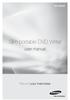 SE-208AB Slim portable DVD Writer user manual Record your memories RoHS and WEEE RoHS Planet First logo This logo shows consumers that Samsung develops eco-friendly products and demonstrates Samsung s
SE-208AB Slim portable DVD Writer user manual Record your memories RoHS and WEEE RoHS Planet First logo This logo shows consumers that Samsung develops eco-friendly products and demonstrates Samsung s
SoftRAID 5 QUICK START GUIDE. for OWC ThunderBay
 SoftRAID 5 QUICK START GUIDE for OWC ThunderBay TABLE OF CONTENTS INTRODUCTION...1 1.1 MINIMUM SYSTEM REQUIREMENTS 1.2 FEATURES 1.3 ABOUT THIS MANUAL SYSTEM SETUP...2 2.1 GETTING STARTED 2.2 INITIALIZING,
SoftRAID 5 QUICK START GUIDE for OWC ThunderBay TABLE OF CONTENTS INTRODUCTION...1 1.1 MINIMUM SYSTEM REQUIREMENTS 1.2 FEATURES 1.3 ABOUT THIS MANUAL SYSTEM SETUP...2 2.1 GETTING STARTED 2.2 INITIALIZING,
Copyright 2007 Hewlett-Packard Development Company, L.P. Windows is a U.S. registered trademark of Microsoft Corporation.
 Drives User Guide Copyright 2007 Hewlett-Packard Development Company, L.P. Windows is a U.S. registered trademark of Microsoft Corporation. The information contained herein is subject to change without
Drives User Guide Copyright 2007 Hewlett-Packard Development Company, L.P. Windows is a U.S. registered trademark of Microsoft Corporation. The information contained herein is subject to change without
Compaq Presario Desktop Products. Upgrading and Servicing Guide
 Compaq Presario Desktop Products Upgrading and Servicing Guide The information in this document is subject to change without notice. Hewlett-Packard Company makes no warranty of any kind with regard to
Compaq Presario Desktop Products Upgrading and Servicing Guide The information in this document is subject to change without notice. Hewlett-Packard Company makes no warranty of any kind with regard to
Wave/PC Interactive System USB Adapter Kit. Installation Guide
 Wave/PC Interactive System USB Adapter Kit Installation Guide Safety Information 1. Read these instructions for all components before using this product. 2. Keep these instructions for future reference.
Wave/PC Interactive System USB Adapter Kit Installation Guide Safety Information 1. Read these instructions for all components before using this product. 2. Keep these instructions for future reference.
Bluetooth Stereo Headphone. User Guide. Hive
 Bluetooth Stereo Headphone User Guide Hive 1. Product Description Avantree Hive is a Bluetooth stereo headphone with MIC from the Avantree family. It delivers clear voice transmission and high quality
Bluetooth Stereo Headphone User Guide Hive 1. Product Description Avantree Hive is a Bluetooth stereo headphone with MIC from the Avantree family. It delivers clear voice transmission and high quality
Daily use. Never use alcohol or other solvents to clean any part of the loudspeakers!
 BeoLab 6002 Guide WARNING: To reduce the risk of fire or electric shock, do not expose this appliance to rain or moisture. Do not expose this equip ment to dripping or splashing and ensure that no objects
BeoLab 6002 Guide WARNING: To reduce the risk of fire or electric shock, do not expose this appliance to rain or moisture. Do not expose this equip ment to dripping or splashing and ensure that no objects
MB169B+ USB Monitor. User Guide
 MB169B+ USB Monitor User Guide Table of contents Notices... iii Safety information... iv Care & cleaning... v Takeback services... vi 1.1 Welcome!... 1-1 1.2 Package contents... 1-1 1.3 System requirement...
MB169B+ USB Monitor User Guide Table of contents Notices... iii Safety information... iv Care & cleaning... v Takeback services... vi 1.1 Welcome!... 1-1 1.2 Package contents... 1-1 1.3 System requirement...
WARNING: To prevent fire or electric shock, do not expose this appliance to rain or moisture.
 BeoVision 4 1 Guide CAUTION: To reduce the risk of electric shock, do not remove cover (or back). No User-serviceable parts inside. Refer servicing to qualified service personnel. WARNING: To prevent fire
BeoVision 4 1 Guide CAUTION: To reduce the risk of electric shock, do not remove cover (or back). No User-serviceable parts inside. Refer servicing to qualified service personnel. WARNING: To prevent fire
Notes on DVD Drive and Discs in SPARC Enterprise
 Notes on DVD Drive and Discs in SPARC Enterprise This document describes the necessary information and precautions to use DVD drive in SPARC Enterprise. CD-ROMs and CD-R/RWs are referred to as CD, DVD-ROMs
Notes on DVD Drive and Discs in SPARC Enterprise This document describes the necessary information and precautions to use DVD drive in SPARC Enterprise. CD-ROMs and CD-R/RWs are referred to as CD, DVD-ROMs
User Guide Microsoft Screen Sharing for Lumia Phones (HD-10)
 User Guide Microsoft Screen Sharing for Lumia Phones (HD-10) Issue 1.1 EN-US User Guide Microsoft Screen Sharing for Lumia Phones (HD-10) Contents Safety 3 About your accessory 4 Keys and parts 5 Connect
User Guide Microsoft Screen Sharing for Lumia Phones (HD-10) Issue 1.1 EN-US User Guide Microsoft Screen Sharing for Lumia Phones (HD-10) Contents Safety 3 About your accessory 4 Keys and parts 5 Connect
Operating Instructions - Recovery, Backup and Troubleshooting Guide
 Personal Computer Operating Instructions - Recovery, Backup and Troubleshooting Guide Please create your recovery discs immediately after setup. Please read this manual carefully before using your product.
Personal Computer Operating Instructions - Recovery, Backup and Troubleshooting Guide Please create your recovery discs immediately after setup. Please read this manual carefully before using your product.
COMPANION 20 MULTIMEDIA SPEAKER SYSTEM. Owner s Guide Guía de usuario Notice d utilisation
 COMPANION 20 MULTIMEDIA SPEAKER SYSTEM Owner s Guide Guía de usuario Notice d utilisation Safety and Regulatory Information Please read this owner s guide Please take the time to follow the instructions
COMPANION 20 MULTIMEDIA SPEAKER SYSTEM Owner s Guide Guía de usuario Notice d utilisation Safety and Regulatory Information Please read this owner s guide Please take the time to follow the instructions
When you switch off your system, or mute the sound, the red indicator light appears immediately, indicating that the subwoofer is not in use.
 BeoLab 11 Guide WARNING: To reduce the risk of fire or electric shock, do not expose this appliance to rain or moisture. Do not expose this equip ment to dripping or splashing and ensure that no objects
BeoLab 11 Guide WARNING: To reduce the risk of fire or electric shock, do not expose this appliance to rain or moisture. Do not expose this equip ment to dripping or splashing and ensure that no objects
7 High-Resolution Digital Photo Frame
 TM 16-1003 User s Guide 7 High-Resolution Digital Photo Frame One demo photo included, as illustrated Please read this user s guide before using your new photo frame. Package contents Photo Frame AC Adapter
TM 16-1003 User s Guide 7 High-Resolution Digital Photo Frame One demo photo included, as illustrated Please read this user s guide before using your new photo frame. Package contents Photo Frame AC Adapter
CAUTION RISK OF ELECTRIC SHOCK DO NOT OPEN
 BeoLab 7-6 Guide CAUTION RISK OF ELECTRIC SHOCK DO NOT OPEN CAUTION: To reduce the risk of electric shock, do not remove cover (or back). No User-serviceable parts inside. Refer servicing to qualified
BeoLab 7-6 Guide CAUTION RISK OF ELECTRIC SHOCK DO NOT OPEN CAUTION: To reduce the risk of electric shock, do not remove cover (or back). No User-serviceable parts inside. Refer servicing to qualified
User Guide Microsoft Screen Sharing for Lumia Phones (HD-10)
 User Guide Microsoft Screen Sharing for Lumia Phones (HD-10) Issue 1.1 EN User Guide Microsoft Screen Sharing for Lumia Phones (HD-10) Contents Safety 3 About your accessory 4 Keys and parts 5 Connect
User Guide Microsoft Screen Sharing for Lumia Phones (HD-10) Issue 1.1 EN User Guide Microsoft Screen Sharing for Lumia Phones (HD-10) Contents Safety 3 About your accessory 4 Keys and parts 5 Connect
Slimline CD-RW/DVD USB 2.0 Drive USER S GUIDE. Making Your Mobile Life Easier. Making Your Mobile Life Easier.
 Slimline CD-RW/DVD USB 2.0 Drive Making Your Mobile Life Easier. Visit our Web site at: www.targus.com Features and specifications are subject to change without notice. 2003 Targus Corp. 400-0117-001C
Slimline CD-RW/DVD USB 2.0 Drive Making Your Mobile Life Easier. Visit our Web site at: www.targus.com Features and specifications are subject to change without notice. 2003 Targus Corp. 400-0117-001C
Getting Started. rp5800, rp5700 and rp3000 Models
 Getting Started rp5800, rp5700 and rp3000 Models Copyright 2011 Hewlett-Packard Development Company, L.P. The information contained herein is subject to change without notice. Microsoft, Windows, and Windows
Getting Started rp5800, rp5700 and rp3000 Models Copyright 2011 Hewlett-Packard Development Company, L.P. The information contained herein is subject to change without notice. Microsoft, Windows, and Windows
User Guide USB 2.0 LAPTOP DOCKING STATION WITH VIDEO N2953
 USB 2.0 LAPTOP DOCKING STATION WITH VIDEO 410-1864-001B / ACP51US 1 YEAR LIMITED WARRANTY: We pride ourselves on the quality of our products. For complete warranty details and a list of our worldwide offices,
USB 2.0 LAPTOP DOCKING STATION WITH VIDEO 410-1864-001B / ACP51US 1 YEAR LIMITED WARRANTY: We pride ourselves on the quality of our products. For complete warranty details and a list of our worldwide offices,
BeoLab 7-1 BeoLab 7-2. Guide
 BeoLab 7-1 BeoLab 7-2 Guide CAUTION: To reduce the risk of electric shock, do not remove cover (or back). No User-serviceable parts inside. Refer servicing to qualified service personnel. WARNING: To prevent
BeoLab 7-1 BeoLab 7-2 Guide CAUTION: To reduce the risk of electric shock, do not remove cover (or back). No User-serviceable parts inside. Refer servicing to qualified service personnel. WARNING: To prevent
SOFTWARE INSTALLATION AND USB/i.LINK CONNECTION GUIDE
 SOFTWARE INSTALLATION AND USB/i.LINK CONNECTION GUIDE ENGLISH LYT1155-001A COPYRIGHT 2003 VICTOR COMPANY OF JAPAN, LTD. M3D8 Printed in Japan 0403-FO-ID-VP This document explains the basic information
SOFTWARE INSTALLATION AND USB/i.LINK CONNECTION GUIDE ENGLISH LYT1155-001A COPYRIGHT 2003 VICTOR COMPANY OF JAPAN, LTD. M3D8 Printed in Japan 0403-FO-ID-VP This document explains the basic information
4.3-inch Back-Up Camera
 TM 4.-inch Back-Up Camera Model No.: PKC0BU4 Owner s Manual and Warranty Information Read these instructions completely before using this product. Retain this Owner s Manual for future reference. INTRODUCTION
TM 4.-inch Back-Up Camera Model No.: PKC0BU4 Owner s Manual and Warranty Information Read these instructions completely before using this product. Retain this Owner s Manual for future reference. INTRODUCTION
=============================== WARNING
 =============================== WARNING EXPLANATION OF GRAPHICAL SYMBOLS This symbol is intended to alert the user to the presence of unprotected dangerous voltage" within the product's enclosure that
=============================== WARNING EXPLANATION OF GRAPHICAL SYMBOLS This symbol is intended to alert the user to the presence of unprotected dangerous voltage" within the product's enclosure that
Point of View Mobii 10 Tegra Tablet. Notice... 2
 TABLE OF CONTENTS Notice... 2 1.0 Preface... 2 2.0 Getting to know the basics... 4 3.0 How to Start... 7 3.1 Home Shell... 7 3.1.1 Home Shell > Widgets (Search RSS Weather)... 8 3.1.2 Home Shell > Widgets,
TABLE OF CONTENTS Notice... 2 1.0 Preface... 2 2.0 Getting to know the basics... 4 3.0 How to Start... 7 3.1 Home Shell... 7 3.1.1 Home Shell > Widgets (Search RSS Weather)... 8 3.1.2 Home Shell > Widgets,
2GB MP3 Player USER GUIDE
 DO NOT FORMAT UNIT under FAT. 2GB MP3 Player USER GUIDE Jazwares, Inc. 2010 CONTENTS Please read the instructions along with the MP3 Player carefully before you use it, so that you can operate it conveniently.
DO NOT FORMAT UNIT under FAT. 2GB MP3 Player USER GUIDE Jazwares, Inc. 2010 CONTENTS Please read the instructions along with the MP3 Player carefully before you use it, so that you can operate it conveniently.
by QUICK START GUIDE 1
 by QUICK START GUIDE 1 BUTTONS & CONTROLS TALK* PREVIOUS / NEXT* POWER BUTTON & LED PAIRING BUTTON LINE IN USB DC IN PLAY / PAUSE* VOLUME DOWN / UP * Only works when connected wirelessly via Bluetooth
by QUICK START GUIDE 1 BUTTONS & CONTROLS TALK* PREVIOUS / NEXT* POWER BUTTON & LED PAIRING BUTTON LINE IN USB DC IN PLAY / PAUSE* VOLUME DOWN / UP * Only works when connected wirelessly via Bluetooth
Power Supply Guide Version 1.0 for D-Show
 Power Supply Guide Version 1.0 for D-Show Digidesign 2001 Junipero Serra Boulevard Daly City, CA 94014-3886 USA tel: 650 731 6300 fax: 650 731 6399 Technical Support (USA) tel: 650 731 6100 fax: 650 731
Power Supply Guide Version 1.0 for D-Show Digidesign 2001 Junipero Serra Boulevard Daly City, CA 94014-3886 USA tel: 650 731 6300 fax: 650 731 6399 Technical Support (USA) tel: 650 731 6100 fax: 650 731
Product Overview. Product Interface
 mobile speaker Product Overview Thank you for purchasing the bēm wireless Mobile Speaker. Our speaker will bring you a new found freedom from wires while delivering an incredible sound. The Mobile Speaker
mobile speaker Product Overview Thank you for purchasing the bēm wireless Mobile Speaker. Our speaker will bring you a new found freedom from wires while delivering an incredible sound. The Mobile Speaker
Aura SSD. for the 2013 Apple Mac Pro INSTALLATION GUIDE
 Aura SSD for the 2013 Apple Mac Pro INSTALLATION GUIDE TABLE OF CONTENTS 1. INTRODUCTION...1 1.1 SYSTEM REQUIREMENTS 1.2 PACKAGE CONTENTS 1.3 ABOUT THIS MANUAL 2. INSTALLATION...2 2.1 PREPARING THE MAC
Aura SSD for the 2013 Apple Mac Pro INSTALLATION GUIDE TABLE OF CONTENTS 1. INTRODUCTION...1 1.1 SYSTEM REQUIREMENTS 1.2 PACKAGE CONTENTS 1.3 ABOUT THIS MANUAL 2. INSTALLATION...2 2.1 PREPARING THE MAC
Fit Clip Plus Portable Media Player
 Fit Clip Plus Portable Media Player User Guide BL 8GB Thank you for purchasing a Fit Clip Plus Portable Media Player! To get the most out of your Fit Clip Plus, please read this entire user guide carefully.
Fit Clip Plus Portable Media Player User Guide BL 8GB Thank you for purchasing a Fit Clip Plus Portable Media Player! To get the most out of your Fit Clip Plus, please read this entire user guide carefully.
User Manual OHP 5000. On-Hold Audio Player/Recorder CD Autoload System DIGITAL FLASH MEMORY
 OHP 5000 User Manual DIGITAL FLASH MEMORY On-Hold Audio Player/Recorder CD Autoload System Before using this unit, please read these operating instructions carefully. Afterwards, keep them handy for future
OHP 5000 User Manual DIGITAL FLASH MEMORY On-Hold Audio Player/Recorder CD Autoload System Before using this unit, please read these operating instructions carefully. Afterwards, keep them handy for future
Wireless Optical Mouse
 Wireless Optical Mouse User s Manual Model PD950P FCC STATEMENT PD950P This device complies with part 15 of FCC Rules. Operation is subject to the following two conditions: (1) this device may not cause
Wireless Optical Mouse User s Manual Model PD950P FCC STATEMENT PD950P This device complies with part 15 of FCC Rules. Operation is subject to the following two conditions: (1) this device may not cause
USB2VGA. Instruction Manual. USB to VGA Adapter. USB 2.0 to VGA External Multi Monitor Video Adapter
 USB to VGA Adapter USB2VGA Instruction Manual USB 2.0 to VGA External Multi Monitor Video Adapter FCC Compliance Statement This equipment has been tested and found to comply with the limits for a Class
USB to VGA Adapter USB2VGA Instruction Manual USB 2.0 to VGA External Multi Monitor Video Adapter FCC Compliance Statement This equipment has been tested and found to comply with the limits for a Class
User Guide Nokia Portable Wireless Charging Plate DC-50
 User Guide Nokia Portable Wireless Charging Plate DC-50 Issue 1.1 EN User Guide Nokia Portable Wireless Charging Plate DC-50 Contents For your safety 3 About your accessory 4 Keys and parts 5 Top up your
User Guide Nokia Portable Wireless Charging Plate DC-50 Issue 1.1 EN User Guide Nokia Portable Wireless Charging Plate DC-50 Contents For your safety 3 About your accessory 4 Keys and parts 5 Top up your
User Guide for the Wireless Headset (HS-11W) 9235346 Issue 1
 User Guide for the Wireless Headset (HS-11W) 9235346 Issue 1 DECLARATION OF CONFORMITY We, NOKIA CORPORATION declare under our sole responsibility that the product HS-11W is in conformity with the provisions
User Guide for the Wireless Headset (HS-11W) 9235346 Issue 1 DECLARATION OF CONFORMITY We, NOKIA CORPORATION declare under our sole responsibility that the product HS-11W is in conformity with the provisions
External USB 2.0 DVD-RW Drive
 External USB 2.0 DVD-RW Drive External Slim USB 2.0 8x DVD-RW Drive SLIMDVDRW8U2 Actual product may vary from photo FCC Compliance Statement This equipment has been tested and found to comply with the
External USB 2.0 DVD-RW Drive External Slim USB 2.0 8x DVD-RW Drive SLIMDVDRW8U2 Actual product may vary from photo FCC Compliance Statement This equipment has been tested and found to comply with the
Jarv Joggerz BT-301 Bluetooth Stereo Headphones Users Guide
 Jarv Joggerz BT-301 Bluetooth Stereo Headphones Users Guide Features: Bluetooth Wireless technology Compact design fits in the palm of your hand and weighs less than 2 oz. Comfortable Behind the Neck design
Jarv Joggerz BT-301 Bluetooth Stereo Headphones Users Guide Features: Bluetooth Wireless technology Compact design fits in the palm of your hand and weighs less than 2 oz. Comfortable Behind the Neck design
We reserve the right to make technical changes.
 User Guide External Hard Disk with USB 1.1/2.0 and IEEE 1394 connection Copyright 2003 All rights reserved. This manual is protected by Copyright. The Copyright is owned by Medion. Trademarks: MS-DOS and
User Guide External Hard Disk with USB 1.1/2.0 and IEEE 1394 connection Copyright 2003 All rights reserved. This manual is protected by Copyright. The Copyright is owned by Medion. Trademarks: MS-DOS and
Model 70A00-1. GSM Cellular Communications Center
 Home Automation, Inc. Model 70A00-1 GSM Cellular Communications Center Operation Manual Document Number 70I00-1 Rev A August, 2009 Contents Description... 1 Use with security systems...1 Everyday use...2
Home Automation, Inc. Model 70A00-1 GSM Cellular Communications Center Operation Manual Document Number 70I00-1 Rev A August, 2009 Contents Description... 1 Use with security systems...1 Everyday use...2
IDE ATA/133 Controller
 IDE ATA/133 Controller 2 Port PCI ATA-133 IDE Adapter Card PCIIDE2 Actual product may vary from photo FCC Compliance Statement This equipment has been tested and found to comply with the limits for a Class
IDE ATA/133 Controller 2 Port PCI ATA-133 IDE Adapter Card PCIIDE2 Actual product may vary from photo FCC Compliance Statement This equipment has been tested and found to comply with the limits for a Class
WUA-0605 300Mbps Wireless USB Network Adapter
 WUA-0605 300Mbps Wireless USB Network Adapter User Manual V1.0 Certification FCC CE FCC Statement This equipment has been tested and found to comply with the limits for a Class B digital device, pursuant
WUA-0605 300Mbps Wireless USB Network Adapter User Manual V1.0 Certification FCC CE FCC Statement This equipment has been tested and found to comply with the limits for a Class B digital device, pursuant
RC8021 Indoor Camera Installation Guide
 RC8021 Indoor Camera Installation Guide P/N: 957YL502GJ Document Version: 1.0 Copyright 2011. All Rights Reserved. All trademarks and trade names are the properties of their respective owners i Package
RC8021 Indoor Camera Installation Guide P/N: 957YL502GJ Document Version: 1.0 Copyright 2011. All Rights Reserved. All trademarks and trade names are the properties of their respective owners i Package
ViviCam 25 Digital Camera User s Manual
 ViviCam 25 Digital Camera User s Manual 2010 Sakar International, Inc. All rights reserved. Windows and the Windows logo are registered trademarks of Microsoft Corporation. All other trademarks are the
ViviCam 25 Digital Camera User s Manual 2010 Sakar International, Inc. All rights reserved. Windows and the Windows logo are registered trademarks of Microsoft Corporation. All other trademarks are the
Installation Guide. Wyse VX0L and VX0LE Thin Clients 1-GB RAM Upgrade Option Kit. Issue: 022808 PN: 883884-07L Rev. A
 Installation Guide Wyse VX0L and VX0LE Thin Clients 1-GB RAM Upgrade Option Kit Issue: 022808 PN: 883884-07L Rev. A ii Copyright Notice 2008, Wyse Technology Inc. All rights reserved. This manual and the
Installation Guide Wyse VX0L and VX0LE Thin Clients 1-GB RAM Upgrade Option Kit Issue: 022808 PN: 883884-07L Rev. A ii Copyright Notice 2008, Wyse Technology Inc. All rights reserved. This manual and the
Digital Satellite Receiver
 USER GUIDE Digital Satellite Receiver Models DSR207, DSR317, DSR505, and DSR530 CONTENTS IMPORTANT SAFETY INSTRUCTIONS...1 DSR BASICS SYMBOLS/ICONS...6 Front Panel...6 Back Panel...7 CONNECTING YOUR DSR...10
USER GUIDE Digital Satellite Receiver Models DSR207, DSR317, DSR505, and DSR530 CONTENTS IMPORTANT SAFETY INSTRUCTIONS...1 DSR BASICS SYMBOLS/ICONS...6 Front Panel...6 Back Panel...7 CONNECTING YOUR DSR...10
User s Manual. 2010 VTECH Printed in China 91-002395-025-000
 User s Manual 2010 VTECH Printed in China 91-002395-025-000 INTRODUCTION When Skipper overhears King Julien insulting the penguins, a contest is proposed. Who is more popular, the penguins or the lemurs?
User s Manual 2010 VTECH Printed in China 91-002395-025-000 INTRODUCTION When Skipper overhears King Julien insulting the penguins, a contest is proposed. Who is more popular, the penguins or the lemurs?
Safety Precautions WARNINGS
 Safety Precautions This guide contains a variety of safety markings related to the safe and correct operation of the USB Data Transfer Cable. Be sure to read this guide and any related manuals carefully
Safety Precautions This guide contains a variety of safety markings related to the safe and correct operation of the USB Data Transfer Cable. Be sure to read this guide and any related manuals carefully
user s manual Battery Case model #: SPB3200 Battery Case Charger for Samsung Galaxy S 4
 user s manual model #: SPB3200 Charger for Samsung Galaxy S 4 What s Included Unpack the battery case and make sure all accessories are put aside so they will not be lost. hello. USB to Micro USB Cable
user s manual model #: SPB3200 Charger for Samsung Galaxy S 4 What s Included Unpack the battery case and make sure all accessories are put aside so they will not be lost. hello. USB to Micro USB Cable
EPSON USB/Parallel Adapter User s Guide
 EPSON USB/Parallel Adapter User s Guide EPSON Stylus COLOR 440 EPSON Stylus COLOR 800 EPSON Stylus COLOR 600 EPSON Stylus COLOR 850 EPSON Stylus COLOR 640 EPSON Stylus COLOR 1520 EPSON Stylus Photo EX
EPSON USB/Parallel Adapter User s Guide EPSON Stylus COLOR 440 EPSON Stylus COLOR 800 EPSON Stylus COLOR 600 EPSON Stylus COLOR 850 EPSON Stylus COLOR 640 EPSON Stylus COLOR 1520 EPSON Stylus Photo EX
MANUAL PC1000R INFO@APART-AUDIO.COM
 MANUAL PC1000R INFO@APART-AUDIO.COM Features The APart PC1000R is a professional multisource CD/USB/SD card music player, equipped with balanced and unbalanced analog outputs, coaxial and optical digital
MANUAL PC1000R INFO@APART-AUDIO.COM Features The APart PC1000R is a professional multisource CD/USB/SD card music player, equipped with balanced and unbalanced analog outputs, coaxial and optical digital
MAINTENANCE & TROUBLESHOOTING
 MAINTENANCE & TROUBLESHOOTING This section describes how to: clean the lens clean the fan intake filter replace the projection lamp replace the batteries in the remote control use the Kensington lock feature
MAINTENANCE & TROUBLESHOOTING This section describes how to: clean the lens clean the fan intake filter replace the projection lamp replace the batteries in the remote control use the Kensington lock feature
CAUTION RISK OF ELECTRIC SHOCK DO NOT OPEN
 BeoLab 4 Guide CAUTION RISK OF ELECTRIC SHOCK DO NOT OPEN CAUTION: To reduce the risk of electric shock, do not remove cover (or back). No User-serviceable parts inside. Refer servicing to qualified service
BeoLab 4 Guide CAUTION RISK OF ELECTRIC SHOCK DO NOT OPEN CAUTION: To reduce the risk of electric shock, do not remove cover (or back). No User-serviceable parts inside. Refer servicing to qualified service
Compaq ipaq Personal Mini-CD Player PM-1. User Guide
 Compaq ipaq Personal Mini-CD Player PM-1 User Guide Notice 2001 Compaq Computer Corporation COMPAQ and the Compaq logo registered in U.S. Patent and Trademark Office. ipaq is a trademark of Compaq Information
Compaq ipaq Personal Mini-CD Player PM-1 User Guide Notice 2001 Compaq Computer Corporation COMPAQ and the Compaq logo registered in U.S. Patent and Trademark Office. ipaq is a trademark of Compaq Information
BeoLab 1. User s guide
 BeoLab 1 User s guide Legal notice: CAUTION RISK OF ELECTRIC SHOCK DO NOT OPEN CAUTION: To reduce the risk of electric shock, do not remove cover (or back). No User-serviceable parts inside. Refer servicing
BeoLab 1 User s guide Legal notice: CAUTION RISK OF ELECTRIC SHOCK DO NOT OPEN CAUTION: To reduce the risk of electric shock, do not remove cover (or back). No User-serviceable parts inside. Refer servicing
BOSE. Link AL8 HOMEWIDE WIRELESS AUDIO LINK
 BOSE Link AL8 HOMEWIDE WIRELESS AUDIO LINK Français English SAFETY INFORMATION Please read this owner s guide Please take the time to follow the instructions in this owner s guide carefully. It will help
BOSE Link AL8 HOMEWIDE WIRELESS AUDIO LINK Français English SAFETY INFORMATION Please read this owner s guide Please take the time to follow the instructions in this owner s guide carefully. It will help
MP3 Digital On-Hold Audio Systems
 TELEPHONE MAN OF AMERICA Earning Your Business Every Step of the Way! Specializing in Telecom Equipment of all Brands, Carrier Services, Technician Services, Maintenance Agreements & Purchasing Excess
TELEPHONE MAN OF AMERICA Earning Your Business Every Step of the Way! Specializing in Telecom Equipment of all Brands, Carrier Services, Technician Services, Maintenance Agreements & Purchasing Excess
Wireless Travel Mouse with 5-Buttons User Manual
 Wireless Travel Mouse with 5-Buttons User Manual Product Features 1. Radio frequency 27MHz wireless transmission 2. Use of 256 ID codes to prevent interference between several wireless mice being used
Wireless Travel Mouse with 5-Buttons User Manual Product Features 1. Radio frequency 27MHz wireless transmission 2. Use of 256 ID codes to prevent interference between several wireless mice being used
Plantronics.Audio 995 User Guide
 Plantronics.Audio 995 User Guide Welcome Congratulations on purchasing your new Plantronics.Audio 995. This User Guide contains instructions for setting up and using the.audio 995. Please refer to the
Plantronics.Audio 995 User Guide Welcome Congratulations on purchasing your new Plantronics.Audio 995. This User Guide contains instructions for setting up and using the.audio 995. Please refer to the
MAINTENANCE & TROUBLESHOOTING
 MAINTENANCE & TROUBLESHOOTING This section describes how to: clean the lens replace the projection lamp replace the batteries in the remote use the security lock feature troubleshoot the projector Cleaning
MAINTENANCE & TROUBLESHOOTING This section describes how to: clean the lens replace the projection lamp replace the batteries in the remote use the security lock feature troubleshoot the projector Cleaning
THE NEW GENERATION IN TECHNOLOGY. NI-3103A Alarm Clock w/fm Radio ipod & iphone Docking. Operating Instructions
 THE NEW GENERATION IN TECHNOLOGY NI-3103A Alarm Clock w/fm Radio ipod & iphone Docking Operating Instructions Table of Contents Important Safeguards... 3 Parts... 6 Controls... 6 To Set Up... 7 ipod/iphone
THE NEW GENERATION IN TECHNOLOGY NI-3103A Alarm Clock w/fm Radio ipod & iphone Docking Operating Instructions Table of Contents Important Safeguards... 3 Parts... 6 Controls... 6 To Set Up... 7 ipod/iphone
How To Use A Brother Ql700
 User's Guide QL-700 Be sure to read and understand this guide before using the machine. We recommend that you keep this guide nearby for future reference. www.brother.com US ENG ver.0 Thank you for purchasing
User's Guide QL-700 Be sure to read and understand this guide before using the machine. We recommend that you keep this guide nearby for future reference. www.brother.com US ENG ver.0 Thank you for purchasing
HP SATA/SAS hard drive and Solid State Drive installation
 HP SATA/SAS hard drive and Solid State Drive installation This document describes how to install Serial ATA (SATA) and Serial Attached SCSI (SAS) hard drives or Solid State Drives (SSD) in an internal
HP SATA/SAS hard drive and Solid State Drive installation This document describes how to install Serial ATA (SATA) and Serial Attached SCSI (SAS) hard drives or Solid State Drives (SSD) in an internal
Portable Multiband Radio (120-0456A) Features Faxback Doc. # 56400
 (120-0456A) Features Faxback Doc. # 56400 Your RadioShack Portable Multiband Radio is an all-in-one radio system designed to provide high-quality sound. the multi-band tuner lets you listen to the radio,
(120-0456A) Features Faxback Doc. # 56400 Your RadioShack Portable Multiband Radio is an all-in-one radio system designed to provide high-quality sound. the multi-band tuner lets you listen to the radio,
IMPORTANT SAFETY INSTRUCTIONS
 IMPORTANT SAFETY INSTRUCTIONS Before you install or use the apparatus, you must read and understand these Important Safety Instructions. At all times when using the apparatus you must follow these Important
IMPORTANT SAFETY INSTRUCTIONS Before you install or use the apparatus, you must read and understand these Important Safety Instructions. At all times when using the apparatus you must follow these Important
PCI USB 2.0 Card PCI225USB PCI225USB_LP PCI425USB PCI625USB2I. Instruction Manual. Actual product may vary from photo
 PCI USB 2.0 Card 2 Port High-Speed USB 2.0 PCI Card 2 Port High-Speed USB 2.0 Low-Profile PCI Card 4 Port High-Speed USB 2.0 PCI Card 6 Port High-Speed USB 2.0 PCI Card PCI225USB PCI225USB_LP PCI425USB
PCI USB 2.0 Card 2 Port High-Speed USB 2.0 PCI Card 2 Port High-Speed USB 2.0 Low-Profile PCI Card 4 Port High-Speed USB 2.0 PCI Card 6 Port High-Speed USB 2.0 PCI Card PCI225USB PCI225USB_LP PCI425USB
USB 2.0 to 10/100Mbps Ethernet Adapter UE-9521. User Manual
 USB 2.0 to 10/100Mbps Ethernet Adapter UE-9521 User Manual 1 Copyright Copyright 2004 by PLANET Technology Corp. All rights reserved. No part of this publication may be reproduced, transmitted, transcribed,
USB 2.0 to 10/100Mbps Ethernet Adapter UE-9521 User Manual 1 Copyright Copyright 2004 by PLANET Technology Corp. All rights reserved. No part of this publication may be reproduced, transmitted, transcribed,
2006 Sony Corporation Printed in Malaysia 2-678-175-13 (1) Quick Start Guide NW-E002F / E003F / E005F / E002 / E003 / E005
 2006 Sony Corporation Printed in Malaysia 2-678-175-13 (1) Quick Start Guide NW-E002F / E003F / E005F / E002 / E003 / E005 Table of Contents Owner s Record The model and serial numbers are located on the
2006 Sony Corporation Printed in Malaysia 2-678-175-13 (1) Quick Start Guide NW-E002F / E003F / E005F / E002 / E003 / E005 Table of Contents Owner s Record The model and serial numbers are located on the
PC Troubleshooting and System Recovery Guide
 PC Troubleshooting and System Recovery Guide The only warranties for Hewlett-Packard products and services are set forth in the express warranty statements accompanying such products and services. Nothing
PC Troubleshooting and System Recovery Guide The only warranties for Hewlett-Packard products and services are set forth in the express warranty statements accompanying such products and services. Nothing
User Guide. Soft-Touch TM Bluetooth Laser Mouse N2953
 Soft-Touch TM Bluetooth Laser Mouse 410-XXXXXXXXXXX 1 YEAR LIMITED WARRANTY: We pride ourselves on the quality of our products. For complete warranty details and a list of our worldwide offices, please
Soft-Touch TM Bluetooth Laser Mouse 410-XXXXXXXXXXX 1 YEAR LIMITED WARRANTY: We pride ourselves on the quality of our products. For complete warranty details and a list of our worldwide offices, please
USB-2.0 Mobile Mini Hub USER S GUIDE. Making Your Mobile Life Easier. Making Your Mobile Life Easier.
 USB-2.0 Mobile Mini Hub Making Your Mobile Life Easier. Visit our Web site at: www.targus.com Features and specifications are subject to change without notice. 2002 Targus Corp. 400-0093-001A USER S GUIDE
USB-2.0 Mobile Mini Hub Making Your Mobile Life Easier. Visit our Web site at: www.targus.com Features and specifications are subject to change without notice. 2002 Targus Corp. 400-0093-001A USER S GUIDE
EXTERNAL SLIM DVD DRIVE USER MANUAL
 EXTERNAL SLIM DVD DRIVE USER MANUAL Rev 2.0 Aug 2009 0 SAFETY NOTICES Please read carefully and keep this User s Manual for future reference. Please carefully note the Cautions and Warnings. 1. Always
EXTERNAL SLIM DVD DRIVE USER MANUAL Rev 2.0 Aug 2009 0 SAFETY NOTICES Please read carefully and keep this User s Manual for future reference. Please carefully note the Cautions and Warnings. 1. Always
CINEMATE 1 SR DIGITAL HOME THEATER SPEAKER SYSTEM. Operating Guide Guía del usuario Guide d utilisation
 CINEMATE 1 SR DIGITAL HOME THEATER SPEAKER SYSTEM Operating Guide Guía del usuario Guide d utilisation Notice This equipment has been tested and found to comply with the limits for a Class B digital device,
CINEMATE 1 SR DIGITAL HOME THEATER SPEAKER SYSTEM Operating Guide Guía del usuario Guide d utilisation Notice This equipment has been tested and found to comply with the limits for a Class B digital device,
Android Dongle. User Manual TL869
 Android Dongle User Manual TL869 2 User Manual Android TV Dongle Before using the product, please read this manual thoroughly. The specifications and software in this manual are subject to change without
Android Dongle User Manual TL869 2 User Manual Android TV Dongle Before using the product, please read this manual thoroughly. The specifications and software in this manual are subject to change without
Quick 1.3MP WebCam with Night Vision
 Quick 1.3MP WebCam with Night Vision Model #: WC1100BLU, WC1200RED WC1300BLK, WC1400YLW User s Manual PID # 031362/3/4/5-109281 Rev. 100524 All brand name and trademarks are the property of their respective
Quick 1.3MP WebCam with Night Vision Model #: WC1100BLU, WC1200RED WC1300BLK, WC1400YLW User s Manual PID # 031362/3/4/5-109281 Rev. 100524 All brand name and trademarks are the property of their respective
iosafe Solo External Hard Drive
 Users Manual & Limited Warranty iosafe Solo External Hard Drive USB 2.0 Fireproof Waterproof FloSafe Cooling Technology Data Recovery Service 910-10841-00 REV 7.1 2 COPYRIGHTS Copyright iosafe, Inc. 2009.
Users Manual & Limited Warranty iosafe Solo External Hard Drive USB 2.0 Fireproof Waterproof FloSafe Cooling Technology Data Recovery Service 910-10841-00 REV 7.1 2 COPYRIGHTS Copyright iosafe, Inc. 2009.
Jabra BIZ 2400 USB USER MANUAL
 Jabra BIZ 2400 USB USER MANUAL 1 2011 GN Netcom A/S. All Rights Reserved. This user guide is published by GN Netcom A/S. The information in this user guide is furnished for informational use only, is subject
Jabra BIZ 2400 USB USER MANUAL 1 2011 GN Netcom A/S. All Rights Reserved. This user guide is published by GN Netcom A/S. The information in this user guide is furnished for informational use only, is subject
PROGRAMMER INSTALLATION INSTRUCTIONS
 PROGRAMMER INSTALLATION INSTRUCTIONS TABLE OF CONTENTS Description 4 Installation 4 Operation 5 Safety Precautions 6 Regulatory & Service Information 6 Important Safety and Usage Information 7 Regulatory
PROGRAMMER INSTALLATION INSTRUCTIONS TABLE OF CONTENTS Description 4 Installation 4 Operation 5 Safety Precautions 6 Regulatory & Service Information 6 Important Safety and Usage Information 7 Regulatory
user manual IH-W350DB IH-W351DW MyLife webcam pro 5.0 megapixel max resolution
 IH-W350DB IH-W351DW MyLife webcam pro 5.0 megapixel max resolution Congratulations on the purchase of your new MyLife webcam pro. This product comes with a limited lifetime warranty. Before using your
IH-W350DB IH-W351DW MyLife webcam pro 5.0 megapixel max resolution Congratulations on the purchase of your new MyLife webcam pro. This product comes with a limited lifetime warranty. Before using your
FB-500A User s Manual
 Megapixel Day & Night Fixed Box Network Camera FB-500A User s Manual Quality Service Group Product name: Network Camera (FB-500A Series) Release Date: 2011/7 Manual Revision: V1.0 Web site: Email: www.brickcom.com
Megapixel Day & Night Fixed Box Network Camera FB-500A User s Manual Quality Service Group Product name: Network Camera (FB-500A Series) Release Date: 2011/7 Manual Revision: V1.0 Web site: Email: www.brickcom.com
NOTICE WELCOME MESSAGE
 WELCOME MESSAGE Thank you for choosing the U-Print CDP78 CD/DVD Printer. The U-Print is compact and extremely easy to use, giving you the ability to customize your CDs and DVDs by directly printing onto
WELCOME MESSAGE Thank you for choosing the U-Print CDP78 CD/DVD Printer. The U-Print is compact and extremely easy to use, giving you the ability to customize your CDs and DVDs by directly printing onto
Evolution Digital HD Set-Top Box Important Safety Instructions
 Evolution Digital HD Set-Top Box Important Safety Instructions 1. Read these instructions. 2. Keep these instructions. 3. Heed all warnings. 4. Follow all instructions. 5. Do not use this apparatus near
Evolution Digital HD Set-Top Box Important Safety Instructions 1. Read these instructions. 2. Keep these instructions. 3. Heed all warnings. 4. Follow all instructions. 5. Do not use this apparatus near
CAUTION RISK OF ELECTRIC SHOCK NO NOT OPEN
 Evolution Digital HD Set-Top Box Important Safety Instructions 1. Read these instructions. 2. Keep these instructions. 3. Heed all warnings. 4. Follow all instructions. 5. Do not use this apparatus near
Evolution Digital HD Set-Top Box Important Safety Instructions 1. Read these instructions. 2. Keep these instructions. 3. Heed all warnings. 4. Follow all instructions. 5. Do not use this apparatus near
PC Troubleshooting and System Recovery Guide
 PC Troubleshooting and System Recovery Guide The only warranties for Hewlett-Packard products and services are set forth in the express warranty statements accompanying such products and services. Nothing
PC Troubleshooting and System Recovery Guide The only warranties for Hewlett-Packard products and services are set forth in the express warranty statements accompanying such products and services. Nothing
Checking the Package Contents. Installing the Printer Software. Connecting. Unpacking the. the Printer. Printer. Attaching
 Installing the Printer Software Checking the Package Contents Connecting the Printer Unpacking the Printer Installing the Ink Cartridges Plugging in the Printer Attaching the Printer Parts 4032216-00 EUL
Installing the Printer Software Checking the Package Contents Connecting the Printer Unpacking the Printer Installing the Ink Cartridges Plugging in the Printer Attaching the Printer Parts 4032216-00 EUL
Creatix 802.11g Adapter CTX405 V.1/V.2 User Manual
 Creatix 802.11g Adapter CTX405 V.1/V.2 User Manual 1 Safety instructions for Creatix 802.11g Adapter This equipment has been designed and tested in accordance with the requirements of Standard EN60950.
Creatix 802.11g Adapter CTX405 V.1/V.2 User Manual 1 Safety instructions for Creatix 802.11g Adapter This equipment has been designed and tested in accordance with the requirements of Standard EN60950.
