OTecnSmith Show tho. TechSmrtn. Show the world,. and Section 508. Show Your WorldTM A
|
|
|
- Aubrey Lyons
- 7 years ago
- Views:
Transcription
1 OTecnSmith Show tho TechSmrtn Show the world,. and Section 508 Show Your WorldTM A TECHSMITH@WHITEPAPER June 2012
2 Te h Srritth Show the world:" TechSmith Corporation and Section , 2012 TechSmith Corporation All Rights Reserved Printed on recycled paper. Printed in the United States of America. The information contained in this document is proprietary and confidential to TechSmith Corporation (TechSmith ). No part of this document may be reproduced or transmitted in any form or by any means, electronic or mechanical, including photocopying and recording, for any purpose without the express written permission of TechSmith. Camtasia, Camtasia Audio Editor, Camtasia Recorder, Camtasia MenuMaker, Camtasia Player, Camtasia Theater, Camtasia Studio, Show The World, Show Your World, Snagit, and TechSmith are registered marks or marks of TechSmith Corporation in the U.S. and/or other countries. This list is not a comprehensive list of all TechSmith Corporation marks. The absence of a name/mark or logo in this notice does not constitute a waiver of any intellectual property rights that TechSmith Corporation has established in any of its product, feature or service names/marks or logos. All other marks are the property of their respective owners. This document is subject to change without notice, and TechSmith does not warrant that the material contained in this document is error-free. If you find any problems with this document, please report them to TechSmith in writing. This document contains or may contain statements of future direction concerning possible functionality for TechSmith's software products and technology. All functionality and software products will be available for license and shipment from TechSmith only if and when generally commercially available. TechSmith disclaims any express or implied commitment to deliver functionality or software unless or until actual shipment of the functionality or software occurs. The statements of possible future direction are for information purposes only and TechSmith makes no express or implied commitments or representations concerning the timing and content of any future functionality or releases. 2
3 kl. Te c ~5mitti Show the world:" Document Purpose and Scope This document discusses how TechSmith has addressed and is continuing to address Section 508 compliance within its software applications. It is written for a non-technical audience and is intended to provide a high-level overview and roadmap, rather than an in-depth technical dissertation. This paper contains the following sections: Background Information on Section 508 and Software Accessibility 3 Voluntary Product Accessibility Template (VPATTM) 3 Background Information on Section 508 and Software Accessibility On December 21, 2001 the Architectural and Transportation Barriers Compliance Board (Access Board) issued final accessibility standards for electronic and information technology covered by section 508 of the Rehabilitation Act Amendments of 1998 which were effective on February 20, The Access Board published standards setting forth a definition of electronic and information technology and the technical and functional performance criteria necessary for such technology to comply with section 508. Section 508 requires that when Federal agencies develop, procure, maintain, or use electronic and information technology, they shall ensure that the electronic and information technology allows Federal employees with disabilities to have access to and use of information and data that is comparable to the access to and use of information and data by Federal employees who are not individuals with disabilities, unless an undue burden would be imposed on the agency. Section 508 also requires that individuals with disabilities, who are members of the public seeking information or services from a Federal agency, have access to and use of information and data that is comparable to that provided to the public who are not individuals with disabilities, unless an undue burden would be on the agency. TechSmithhas made significant enhancements to our products that improve the accessibility of the TechSmithsoftware. This was done with the intent to enable agencies to be compliant with the Section 508 standards. TechSmith offers the following background information to help our customers understand the accessibility features of our software, including Camtasia RecorderTM, Camtasia Studio, Camtasia MenuMaker TM, Camtasia PlayerTM, and Camtasia TheaterTM software programs, in the context of the Section 508 standards. This document is not intended to be a certification of compliance. A portion of the functionality of TechSmith's software products is derived from third party libraries. In cases where the current libraries are not completely 508 compliant, TechSmithis working closely with the third party vendors to insure full compatibility in future releases. The document contains subsets of the Electronic and Information Technology Accessibility Standards as published in 36 CFR Part 1194 ( Software Applications and Operating Systems and Web-based Intranet and Internet Information and Applications) and provides an analysis of TechSmith'sproducts as related to these standards. TechSmith's Voluntary Product Accessibility Templates ( VPATTM) This section provides specific compliance information for most of the TechSmith's current software products. These include Snaglt Camtasia Recorder, Camtasia Studio, Camtasia MenuMaker, Camtasia Player, Camtasia Audio EditorTM, and Camtasia Theater software programs. The information is provided in industry standard voluntary product accessibility template tables. The following VPAT tables are provided. 3
4 Tec 'ISnitth Show the world:. Camtasia Recorder VPAT 5 Camtasia Player VPAT 9 Camtasia MenuMaker VPAT 12 Camtasia Studio VPAT 16 TechSmith Smart Player VPAT 20 Section Functional Performance Criteria 23 4
5 Tec 1Smith Show the world:' Camtasia Recorder VPAT The following table indicates the current 508 section compatibility of Camtasia Recorder software. In-house evaluation has been performed using the Job Access with Speech (JAWS) interface. Camtasia Recorder Software Applications and Operating Systems (a) Keyboard Access: When software is designed to run on a system that has a keyboard, product functions shall be executable from a keyboard where the function itself or the result of performing a function can be discerned textually. Criteria Compliance Remarks and explanations Partial Screen -This option cannot be selected with the keyboard. Custom - Dimensions may be entered in manually with a keyboard however adjusting the dimensions to a particular area requires the use of Mouse Keys. -Doing dual monitor recordings requires the use of Mouse Keys to manually select the region. Select Area to Record - User can enable select area to record option but cannot select the region with the keyboard. Webcam Format Settings Dialog The options in this dialog box are not selectable by the keyboard. Camera -Seeing an enlarged camera preview window cannot be done with a keyboard and can only be done with a mouse. During Recording -The audio volume level can be Increased/decreased with the keyboard. But it is hard to tell when the audio is in focus to be able to change it. Recorder Preview -The video controls cannot be selected with a keyboard, but can be done with Mouse Keys. (b) Accessibility Features: Applications shall not disrupt or disable activated features of other products that are identified as accessibility features, where those features are developed and documented according to industry standards. Applications also shall not Testing of Camtasia Recorder has not indicated that the product will disrupt or disable accessibility features of other products or operating systems. 5
6 Te c ismith Show the world.' disrupt or disable activated features of any operating system that are identified as accessibility features where the application programming interface for those accessibility features has been documented by the manufacturer of the operating system and is available to the product developer. (c) On-screen focus and tracking: A well-defined on-screen indication of the current focus shall be provided that moves among interactive interface elements as the input focus changes. The focus shall be programmatically exposed so that assistive technology can track focus and focus changes Focus is programmatically exposed through the Microsoft Active Accessibility (MSAA) (d) Information about user interface elements: Sufficient information about a user interface element including the identity, operation and state of the element shall be available to assistive technology. When an image represents a program element, the information conveyed by the image must also be available in text. (e) Consistent meaning of images: When bitmap images are used to identify controls, status indicators, or other programmatic elements, the meaning assigned to those images shall be consistent throughout an application's Not Not with minor exception Select Area - Only the boxes in dimension show focus when tabbed through. Recorded Inputs -The volume meter can be tabbed to however there is no indication that it has current focus. During Recording -The volume meter can be tabbed to however there is no indication that it has current focus. Recording Preview -Nothing in recorder preview shows focus. Focus cannot be given by tabbing. Help Screen -When you open the help screen it is not given focus. You can get around this by using alt + tab and selecting the help dialog. -Most interactive elements are not read/defined by JAWS -Most check boxes, spin boxes and sliders are not correctly read out by JAWS ***Important Note*** -The recorder preview window which opens up as a result of making any kind of recording is not compliant. None of the buttons are recognized by JAWS. During Recording -During a recording, the Pause and Resume recording button use the same image however textual information is provided to show the intention of the button. 6
7 Tec Smith Show the world. performance. (f) Availability of textual information: Textual information shall be provided through operating system functions for displaying text. The minimum information that shall be made available is text content, text input caret location, and text attributes. (g) Contrast and color settings: Applications shall not override user selected contrast and color selections and other individual display attributes. (h) Animation: When animation is displayed, the information shall be displayable in at least one non-animated presentation mode at the option of the user. (i) Color Coding: Color coding shall not be used as the only means of conveying information, indicating an action, prompting a response, or distinguishing a visual element. (j) Variety of color selections: When a product permits a user to adjust color and contrast settings, a variety of color selections capable of producing a range of contrast levels shall be provided. (k) Flash or blink frequency: Software shall not use flashing or blinking text, objects, or other elements having a flash or blink frequency greater than 2 Hz and lower than 55 Hz. Not Partial with minor exceptions Tools Options -Most textual information is not read by JAWS. The Camtasia Recorder main application is drawn with custom colors and graphics that do not follow system colors or contrast settings. Other dialogs used in Recorder do follow system color and contrast settings. Recorder -Animation from turning off/on Camera and Audio device as well as toggling between full screen and custom settings cannot be turned off. During Recording -Animation from the Screen Draw button cannot be turned off. The Camtasia Recorder user interface does not use color as the only means of conveying information, indicating an action, prompting a response, or distinguishing a visual element. The color selections in CamtasiaRecorder are completely user settable. Any shade available on their hardware is available as a software selection as well. Camtasia Recorder blinks the capture area and the tray icon when it is currently in record mode. It blinks at a rate of approx. 1HZ and is therefore in compliance. 7
8 OTechSme h Show the worid2' (I) Interaction with electronic forms: When electronic forms are used, the form shall allow people using assistive technology to access the information, field elements, and functionality required for completion and submission of the form, including all directions and cues. Not Tools Options -Most information required to make selections in this area are not recognized by JAWS 8
9 ~TechSmith Show the world:" Camtasia Player VPAT The following table indicates the current 508 section compatibility of Camtasia Player software. In-house evaluation has been performed using the Job Access with Speech (JAWS) interface Camtasia Player Software Applications and Operating Systems (a) Keyboard Access: When software is designed to run on a system that has a keyboard, product functions shall be executable from a keyboard where the function itself or the result of performing a function can be discerned textually. (b) Accessibility Features: Applications shall not disrupt or disable activated features of other products that are identified as accessibility features, where those features are developed and documented according to industry standards. Applications also shall not disrupt or disable activated features of any operating system that are identified as accessibility features where the application programming interface for those accessibility features has been documented by the manufacturer of the operating system and is available to the product developer. (c) On-screen focus and tracking: A well-defined on-screen indication of the current focus shall be provided that moves among interactive interface elements as the input focus changes. The focus shall be programmatically exposed so that assistive technology can track focus and focus Criteria Compliance Remarks and explanations with minor exceptions Not About Camtasia Player - The link to the TechSmith website is not accessible by the keyboard Testing of Camtasia Player has not indicated that the product will disrupt or disable accessibility features of other products or operating systems. -The main focus stays constant on the player window and does not shift. 9
10 etechsmtth Show the world. changes Focus is programmatically exposed through the Microsoft Active Accessibility (MSAA) (d) Information about user interface elements: Sufficient information about a user interface element including the identity, operation and state of the element shall be available to assistive technology. When an image represents a program element, the information conveyed by the image must also be available in text. (e) Consistent meaning of images: When bitmap images are used to identify controls, status indicators, or other programmatic elements, the meaning assigned to those images shall be consistent throughout an application's performance. (f) Availability of textual information: Textual information shall be provided through operating system functions for displaying text. The minimum information that shall be made available is text content, text input caret location, and text attributes. (g) Contrast and color settings: Applications shall not override user selected contrast and color selections and other individual display attributes. (h) Animation: When animation is displayed, the information shall be displayable in at least one non-animated presentation Partial with minor exceptions with minor exceptions Main Interface -Some interactive elements are not read/defined by JAWS The Camtasia Player user interface consistently uses bitmap images to identify controls, status indicators or other programmatic elements. Main Interface -The status bar information is not exposed to JAWS, e.g. movie playback state and elapsed time/movie length. Camtasia Player does not override user selected contrast and color settings when they are available in the operating system. -The foreground of the volume button on the toolbar does not change color when using High Contrast. Therefore, the image on the button cannot be seen when the background is black. The primary function of the application is to display movies. The current state of screen reader technology is not capable of exposing this visual content. 10
11 OTechSryfith Show the world: mode at the option of the user. (i) Color Coding: Color coding shall not be used as the only means of conveying information, indicating an action, prompting a response, or distinguishing a visual element. (j) Variety of color selections: When a product permits a user to adjust color and contrast settings, a variety of color selections capable of producing a range of contrast levels shall be provided. (k) Flash or blink frequency: Software shall not use flashing or blinking text, objects, or other elements having a flash or blink frequency greater than 2 Hz and lower than 55 Hz. (I) Interaction with electronic forms: When electronic forms are used, the form shall allow people using assistive technology to access the information, field elements, and functionality required for completion and submission of the form, including all directions and cues. The Camtasia Player user interface does not use color as the only means of conveying information, indicating an action, prompting a response, or distinguishing a visual element. The color selections in Camtasia Player are completely user settable. Any shade available on their hardware is available as a software selection as well. There are no user interface elements in Camtasia Player that blink or flash. Camtasia Player contains no forms or edit fields that need to be completed by the user. 1 1
12 Te c 1Smith Show the world.- Camtasia MenuMaker VPAT The following table indicates the current 508 section compatibility of Camtasia MenuMaker software. In-house evaluation has been performed using the Job Access with Speech (JAWS) interface Camtasia MenuMaker Software Applications and Operating Systems (a) Keyboard Access: When software is designed to run on a system that has a keyboard, product functions shall be executable from a keyboard where the function itself or the result of performing a function can be discerned textually. Criteria Compliance Remarks and explanations with minor exceptions Main Interface -The context menu is not available with the standard Shift-F10 key command, although it can be accessed through MouseKeys. You can bring up the context menu with Shift + F10 if you are in map view mode. -The panel that contains the submenus can not be accessed by the keyboard. However you can set its location and dimensions from the list properties dialog. Camtasia MenuMaker Tip Dialog -Cannot set the focus on the message of the dialog with the keyboard in order to scroll through the message, if necessary. Create a new project (Advanced) -When you change the template selection, Camtasia MenuMaker automatically puts focus on the Name edit box so you have to repeatedly tab back to the template list box. Camtasia MenuMaker Wizard Choose Files -When you select move up or move down, the dialog items loses focus and then you can not use the keyboard unless you press the windows key twice. Then the dialog sets the focus to the Add Files button. Main Menu Properties Dialog Content -You can not access any of the image buttons at all with the keyboard. ( Ex: Add Files, Add Website, Add Static Text, Add Submenu, Bold, Justify, etc ) Project Content -Arrow buttons are not accessible via the keyboard. (b) Accessibility Features: Applications shall not disrupt or disable activated features of other products that are Menu Created by MenuMaker -Can not access the menu items in any other way Testing of Camtasia MenuMaker has not indicated that the product will disrupt or disable accessibility features of other products or operating systems. 12
13 Tec smith Show the identified as accessibility features, where those features are developed and documented according to industry standards. Applications also shall not disrupt or disable activated features of any operating system that are identified as accessibility features where the application programming interface for those accessibility features has been documented by the manufacturer of the operating system and is available to the product developer. (c) On-screen focus and Camtasia MenuMaker Wizard Choose Files tracking: -When using the keyboard, focus and control is lost if A well-defined on-screen a file is moved to the top or bottom of the list box indication of the current focus shall be provided that moves among interactive interface elements as the input focus changes. The focus shall be programmatically exposed so that assistive technology can track focus and focus changes Focus is programmatically exposed through the Microsoft Active Accessibility (MSAA) with the Move Up or Move Down button. Focus can be regained by pressing the windows key twice. Create a new project (Advanced) -When you change the template selection the program automatically puts focus on the Name edit box so you have to repeatedly tab back to the template list box. Main Menu Properties Dialog -When using the keyboard, focus and control is lost when the Apply button is selected. Focus can be regained by pressing the windows key twice. Main Menu Properties Dialog Content Tab -The focus is not apparent when on the File List Box. Help Screen -When you open the help screen it is not given focus. You can get around this by using alt + tab and selecting the help dialog. (d) Information about user Partial -Some interactive elements are not read/defined by interface elements: JAWS Sufficient information about a user interface element including the identity, operation and state of the element shall be available to assistive technology. When an image represents a -Some check boxes, spin boxes and sliders are not correctly read out by JAWS ***Important Note*** -Menus created by menu maker are not compliant. None of the menu elements are recognized by JAWS. 13
14 Te c Smith Show the word:' program element, the information conveyed by the image must also be available in text. (e) Consistent meaning of images: When bitmap images are used to identify controls, status indicators, or other programmatic elements, the meaning assigned to those images shall be consistent throughout an application's performance. (f) Availability of textual information: Textual information shall be provided through operating system functions for displaying text. The minimum information that shall be made available is text content, text input caret location, and text attributes. (g) Contrast and color settings: Applications shall not override user selected contrast and color selections and other individual display attributes. (h) Animation: When animation is displayed, the information shall be displayable in at least one non-animated presentation mode at the option of the user. (i) Color Coding: Color coding shall not be used as the only means of conveying information, indicating an action, prompting a response, or distinguishing a visual element. (j) Variety of color selections: When a product permits a user to adjust color and with minor exceptions The Camtasia Menumaker user interface consistently uses bitmap images to identify controls, status indicators or other programmatic elements. -Some static text is not read out by JAWS -The template folder Text Box is not wide enough to allow JAWS to read all of its content. Camtasia MenuMaker does not override user selected contrast and color settings when they are available in the operating system. The primary function of the application is to display movies. The current state of screen reader technology is not capable of exposing this visual content. The Camtasia MenuMaker user interface does not use color as the only means of conveying information, indicating an action, prompting a response, or distinguishing a visual element. The color selections in Camtasia MenuMaker are completely user settable. Any shade available on their hardware is available as a software selection as well. 14
15 Te c 1Smith Show the world:" contrast settings, a variety of color selections capable of producing a range of contrast levels shall be provided. (k) Flash or blink There are no user interface elements in Camtasia frequency: MenuMaker that blink or flash. Software shall not use flashing or blinking text, objects, or other elements having a flash or blink frequency greater than 2 Hz and lower than 55 Hz. (I) Interaction with Camtasia MenuMaker contains no forms or edits electronic forms: fields that need to be completed by the user. When electronic forms are used, the form shall allow people using assistive technology to access the information, field elements, and functionality required for completion and submission of the form, including all directions and cues. 15
16 0 TechSmith Show the world'. Camtasia Studio VPAT The following table indicates the current 508 section compatibility of Camtasia Studio software. In-house evaluation has been performed using the Job Access with Speech (JAWS) interface. Camtasia Studio Software Applications and Operating Systems Criteria Compliance Remarks and explanations (a) Keyboard Access: When software is designed to run on a system that has a keyboard, product functions shall be executable from a keyboard where the function itself or the result of performing a function can be discerned textually. Partial Main Interface -You cannot use the keyboard to get focus to the movie preview pane or the upper toolbar. However, all functionality except for Detach/Attach of the preview pane is accessible through the menu or keyboard shortcuts. Also, all items on the upper toolbar are accessible through the drop down menus. -You cannot adjust the size of the timeline with the keyboard. -You cannot adjust the size of the preview window with the keyboard. -You cannot adjust the size of the Clip Bin window with the keyboard. -You cannot get change focus from the three major areas with the keyboard (Tabs, Preview, Timeline) -You cannot move media on the timeline with the keyboard. Power Point Recording -When you are recording a power point presentation, it is impossible to put focus on the record button, however you can press ctrl + shift + f10 to start and pause recordings. Camera Properties -These dialogs are from the camera you have on your computer. We can't tell if they are compliant or not. (b) Accessibility Features: Applications shall not disrupt or disable activated features of other products that are identified as accessibility features, where those features are developed and documented according to Transitions -The only way to get a transition onto the timeline is to use the hotkey. shift+f10 does not work in the transitions tab. Testing of Camtasia Studio has not indicated that the product will disrupt or disable accessibility features of other products or operating systems. 16
17 TechSmith Show the world.' industry standards. Applications also shall not disrupt or disable activated features of any operating system that are identified as accessibility features where the application programming interface for those accessibility features has been documented by the manufacturer of the operating system and is available to the product developer. (c) On-screen focus and Partial Main UI tracking: A well-defined on-screen indication of the current focus shall be provided that moves among interactive interface elements as the input focus changes. The focus shall be programmatically exposed so that assistive technology can track focus and focus changes Focus is programmatically exposed through the Microsoft Active Accessibility (MSAA) -You cannot get change focus from the three major areas with the keyboard (Tabs, Preview, Timeline) Timeline -It is very difficult to tell when media and sub-media object have focus on the timeline. Power Point Recording -When you are recording a power point presentation, it is impossible to put focus on the record button, however you can press ctrl + shift + f9 to start and pause recordings and ctrl + shift + f10 to stop recordings. Camera Properties -These dialogs are from the camera you have on your computer. We can't tell if they are compliant or not. Zoom-n-Pan -It is not apparent when focus is on the window where you select the portion of the image you want to zoom in on. (d) Information about user -Some interactive elements are not read/defined by interface elements: with JAWS Sufficient information about a exceptions -Some check boxes, spin boxes and sliders are not user interface element including the identity, operation and state of the element shall be available to assistive technology. When correctly read out by JAWS ***Important Note*** an image represents a -Flash/HTML5 output from Camtasia Studio is not program element, the information conveyed by the image must also be available in text. compliant. When viewed in web browsers, JAWS does not read any buttons or index items. 17
18 ~TechSmtth Show the world':' (e) Consistent meaning of images: When bitmap images are used to identify controls, status indicators, or other programmatic elements, the meaning assigned to those images shall be consistent throughout an application's performance. (f) Availability of textual information: Textual information shall be provided through operating system functions for displaying text. The minimum information that shall be made available is text content, text input caret location, and text attributes. (g) Contrast and color settings: Applications shall not override user selected contrast and color selections and other individual display attributes. (h) Animation: When animation is displayed, the information shall be displayable in at least one non-animated presentation mode at the option of the user. (i) Color Coding: Color coding shall not be used as the only means of conveying information, indicating an action, prompting a response, or distinguishing a visual element. (j) Variety of color selections: When a product permits a user to adjust color and contrast settings, a variety of color selections capable of producing a range of contrast levels shall be provided. with minor exceptions with minor exceptions The Camtasia Studio user interface consistently uses bitmap images to identify controls, status indicators or other programmatic elements. -Some static text is not read out by JAWS -Text in Canvas and Video Playback is not read by JAWS Camtasia Studio does not override user selected contrast and color settings when they are available in the operating system. The Camtasia Studio interface does not use animation as the only means of conveying information, indicating an action, prompting a response, or distinguishing a visual element. One of the primary functions of the application is to display movies. The current state of screen reader technology is not capable of exposing this content. The Camtasia Studio user interface does not use color as the only means of conveying information, indicating an action, prompting a response, or distinguishing a visual element. The color selections in Camtasia Studio are completely user settable. Any shade available on their hardware is available as a software selection as well. 18
19 Fel TechSmith Show the world' (k) Flash or blink There are no user interface elements in Camtasia frequency: Studio that blink or flash. Software shall not use flashing or blinking text, objects, or other elements having a flash or blink frequency greater than 2 Hz and lower than 55 Hz. (I) Interaction with There are some instances when JAWS does not electronic forms: with minor associate the right label with text boxes and a few When electronic forms are exceptions cases where radio buttons are not described used, the form shall allow people using assistive technology to access the information, field elements, and functionality required for completion and submission of the form, including all directions and cues. accurately. 19
20 Tec ismtith Show the world: TechSmith Smart Player VPAT The following table indicates the current 508 section compatibility of TechSmith Smart Player Web-based Internet application. In-house evaluation has been performed using the Job Access with Speech (JAWS) interface. TechSmith Smart Player Web-based Internet information and applications (a) Text Equivalent: A text equivalent for every nontext element shall be provided (e.g., via "alt", "longdesc", or in element content). (b) Synchronized Equivalent: Equivalent alternatives for any multimedia presentation shall be synchronized with the presentation. (c) Color: Web pages shall be designed so that all information conveyed with color is also available without color, for example from context or markup. (d) Readable without style sheet: Documents shall be organized so they are readable without requiring an associated style sheet. (e) Image map links: Redundant text links shall be provided for each active region of a server-side image map. (f) Client side image maps: Client-side image maps shall be provided instead of server-side image maps except where the regions cannot be defined with an available geometric shape. (g) Row and column headers: Row and column headers shall be identified for data tables. (h) Multiple levels of headers: Markup shall be used to associate data cells and header cells for data tables that have two or more logical levels of row Criteria Compliance Remarks and explanations with exceptions Buttons have alt text. Captions also available if the content creator provides them. Captions are synchronized with the video. All buttons are visible without use of color. Not supported There is no way to view the captions without watching the video. Not Applicable Not Applicable The Smart Player does not have Image Maps The Smart Player does not have Client-side Image Maps The header and rows are labeled in the 'Table of Contents.' The Smart Player does not contain tables with two or more logical levels of row or column headers. 20
21 a. Tec Smith Show the woricr or column headers. (i) Frame titles: Frames shall be titled with text that facilitates frame identification and navigation (j) Flash or blink frequency: Pages shall be designed to avoid causing the screen to flicker with a frequency greater than 2 Hz and lower than 55 Hz. (k) Text only alternative: A text-only page, with equivalent information or functionality, shall be provided to make a web site comply with the provisions of this part, when compliance cannot be accomplished in any other way. The content of the text-only page shall be updated whenever the primary page changes. (I) Assistive compatible scripts: (I) When pages utilize scripting languages to display content, or to create interface elements, the information provided by the script shall be identified with functional text that can be read by Assistive Technology. (m) Plug-in links: When a web page requires that an applet, plug-in or other application be present on the client system to interpret page content, the page must provide a link to a plug-in or applet that complies with (a) through (I). (n) Interaction with electronic forms: (n) When electronic forms are designed to be completed online, the form shall allow people using Assistive Technology to access the information, field elements, and functionality Support with Exceptions Not Not The Smart Player frame is titled in the HTML to facilitate identification and navigation. Nothing in the Smart Player directly causes repeated screen blinking or flashing, however due to the nature of the video players it is possible that the video itself could contain flashes or blinks in the 2Hz to 55Hz frequency range. JAWS does not read any of the Smart Player UI or playback of content withthe Smart Player can be used within Adobe Flash. If Exceptions the user does not have Adobe Flash, it falls back to utilizing HTML5 which does not require a plugin. with exceptions Flash/HTML5 - Some electronic forms are not read correctly with JAWS. 21
22 Tec ismith Show the world:' required for completion and submission of the form, including all directions and cues. (o) Skip links: (o) A method shall be provided that permits users to skip repetitive navigation links. Not Applicable 22
23 0 TechSmith Show tho Section Functional Performance Criteria Detail VPATTm Voluntary Product Accessibility Template Criteria Supporting Features Remarks and explanations (a) At least one mode of operation and information retrieval that does not require user vision shall be provided, or support for with Assistive Technology used by people who exceptions are blind or visually impaired shall be provided. (b) At least one mode of operation and information retrieval that does not require visual acuity greater than 20/70 shall be provided in audio and enlarged print output working together or independently, or support for Assistive Technology used by people who are visually impaired shall be provided. (c) At least one mode of operation and information retrieval that does not require user hearing shall be provided, or support for Assistive Technology used by people who are deaf or hard of hearing shall be provided. (d) Where audio information is important for the use of a product, at least one mode of operation and information retrieval shall be provided in an enhanced auditory fashion, or support for assistive hearing devices shall be provided. (e) At least one mode of operation and information retrieval that does not require user speech shall be provided, or support for Assistive Technology used by people with disabilities shall be provided. (f) At least one mode of operation and information retrieval that does not require fine motor control or simultaneous actions and that is operable with limited reach and strength shall be provided. Camtasia Studio has an option where user does not require hearing. Camtasia Studio Partially supports this Partially 'option to convey information in the form of audio. ' with exceptions Making changes to objects on preview window do not get noticed. ICamtasia Studio supports high DPI 'viewing. Camtasia Studio Ul icons still remains small in size under high DPI. 1Camtasia Studio has a feature!"speech-to-text" in which users recorded voice would be converted into text. User can drag any audio/video file supported by Camtasia Studio directly onto the preview window. 23
24 FIR TechSmith Show the world. Te h S Show the world. and Section 508 Show Your World TECHSMITH WHITE PAPER February
25 TechSmith Show the world. TechSmith Corporation and Section by TechSmith, Inc. Published All Rights Reserved int Printed on recycled paper. Printed in the United States of America. The information contained in this document is proprietary and confidential to TechSmith, Inc. No part of this document may be reproduced or transmitted in any form or by any means, electronic or mechanical, including photocopying and recording, for any purpose without the express written permission of TechSmith, Inc. This document is subject to change without notice, and TechSmith does not warrant that the material contained in this document is error-free. If you find any problems with this document, please report them to TechSmith in writing. This document contains or may contain statements of future direction concerning possible functionality for TechSmith's software products and technology. All functionality and software products will be available for license and shipment from TechSmith only if and when generally commercially available. TechSmith disclaims any express or implied commitment to deliver functionality or software unless or until actual shipment of the functionality or software occurs. The statements of possible future direction are for information purposes only and TechSmith makes no express or implied commitments or representations concerning the timing and content of any future functionality or releases. 2
26 TechSiii t h Show the world. Document Purpose and Scope This document discusses how TechSmith has addressed and is continuing to address Section 508 compliance within its software applications. It is written for a non-technical audience and is intended to provide a high-level overview and roadmap, rather than an in-depth technical dissertation. This paper contains the following sections: Background Information on Section 508 and Software Accessibility 3 Voluntary Product Accessibility Templates (VPAT) 3 Background Information on Section 508 and Software Accessibility On December 21, 2000, the Architectural and Transportation Barriers Compliance Board (Access Board) issued final accessibility standards for electronic and information technology covered by section 508 of the Rehabilitation Act Amendments of These standards set forth a definition of electronic and information technology and the technical and functional performance criteria necessary for such technology to be accessible. TechSmith has made significant enhancements to our products that improve the accessibility of the TechSmith software. This was done with the intent to enable agencies to be compliant with the Section 508 regulations. TechSmith offers the following background information to help our customers understand the accessibility features of our software, including Snagit Main LA, Snagit Editor and Snagit OneClick, in the context of the Section 508 standards. This document is not intended to be a certification of compliance. A portion of the functionality of TechSmith software products is derived from third party libraries. In cases where the current libraries are not completely 508 compliant, TechSmith is working closely with the third party vendors to insure full compatibility in future releases. The document contains subsets of the Electronic and Information Technology Accessibility Standards as published in 36 CFR Part 1194 ( Software applications and operating systems, Functional Performance Criteria and Information, Documentation, and Support) and provides an analysis of TechSmith products as related to these standards. TechSmith Voluntary Product Accessibility Templates (VPAT) This section provides specific compliance information for most of the TechSmith current software products. These include Snagit Main UI, Snagit Editor and Snagit OneClick for version 11. The information is provided in industry standard voluntary product accessibility template tables. The following VPAT tables are provided. Snagit Main UI VPAT 4 Snagit Editor VPAT 9 Snagit OneClick VPAT 13 Section Functional Performance Criteria 16 Section Information, Documentation and Support 17 3
27 ~TechSmitli Show the world. Snagit Main UI VPAT The following table indicates the current 508 section compatibility of Snagit Main UI software. In-house evaluation has been performed using the Job Access with Speech (JAWS) interface. Snagit Main UI Software Applications and Operating Systems (a) Keyboard Access: When software is designed to run on a system that has a keyboard, product functions shall be executable from a keyboard where the function itself or the result of performing a function can be discerned textually. (b) Accessibility Features: Applications shall not disrupt or disable activated features of other products that are identified as accessibility features, where those features are developed and documented according to industry standards. Applications also shall not disrupt or disable activated features of any operating system that are identified as accessibility features where the application programming interface for those accessibility features has been documented by the manufacturer of the operating system and is Criteria Compliance Remarks and explanations Partial Support Supports Snagit Message Center: - Access buttons on this dialog cannot be accessed. However video's on the dialog can be accessed. Mouse Keys can be used to access the dialog as a workaround Snagit Menu bar: - Every item on the menu bar is accessible using keyboard. Snagit Profile Panel - All the profiles can be accessed successfully using keyboard. Snagit Profile Settings - All the options under Capture Type/Share/Effects and options are accessible using keyboard. Snagit Quick Launch - All three options under Snagit Quick Launch are accessible using Keyboard. Snagit Capture Modes - We are successfully able to navigate through various modes of Snagit using keyboard keys. Snagit does not disrupt or disable any accessibility features of Windows.
28 TechSmtth Show the world, available to the product developer. (c) On-screen focus and Supports Snagit Message Center: tracking: - Demo videos can be accessed and displays the A well-defined on-screen focus successfully. indication of the current focus Snagit Menu bar: shall be provided that moves - Focus on the selected item displays when tabbed among interactive interface through elements as the input focus Snagit Profile Panel changes. The focus shall be - Focus displays correctly while navigating through programmatically exposed various Snagit profiles. Color of the profile so that assistive technology changes with the focus. can track focus and focus Snagit Profile Settings changes Focus is - Focus on all the options under profiles setting programmatically exposed panel displays correctly. through the Microsoft Active Snagit Quick Launch Accessibility (MSAA) - Focus on all the three options under Snagit quick Launch displays successfully. Snagit Capture Modes - Snagit capture modes displays focus correctly. Capture Menu - Focus on all the options is displays correctly. Snagit Capture Type Properties dialog. - Focus on all the options and tab are correctly displayed while navigating through various options. Snagit Share Type Properties dialog. - All the options and tabs get the focus when tabbed through. View Menu - Options displayed under "View" menu change the color to display the focus. Tools menu - Options displayed under 'Tools" menu changes the color to display the focus. Accessories manager Dialog - Focus on all the Snagit outputs is displayed correctly. Timer Setup - All the options and tabs get the focus when tabbed through. Snagit printer Capture Settings - All the options and tabs get the focus when tabbed through. Program Preferences dialog. - All the options and tabs get the focus when tabbed through. Help Menu - Options displayed under "Help" menu change the
29 OTechSmith Show the world. color to display the focus. (d) Information about user Supports Using JAWS interface elements: Snagit Message Center: Sufficient information about a - Demo videos are successfully recognized by user interface element JAWS including the identity, Snagit Menu bar: operation and state of the - All the options under Snagit Menu bar are element shall be available to successfully recognized by JAWS. assistive technology. When - However, the dimension needs to be entered an image represents a manually in 'Capture Type properties' dialog. program element, the Mouse Keys can be used as a work around to information conveyed by the selecting a region. image must also be available Snagit Profile Panel in text. - All the options are recognized using JAWS Snagit Profile Settings - All the options are recognized using JAWS. Snagit Quick Launch - All the options are recognized using JAWS Snagit Capture Modes - All the options are recognized using JAWS. (e) Consistent meaning of Supports Snagit Message Center: images: - Color of the particular video file gets changed on When bitmap images are hovering. It gets highlighted on hovering. used to identify controls, status indicators, or other Color of the buttons "Continue Trial" "Unlock" and "Buy Now" changes on hovering. programmatic elements, the Snagit Menu bar: meaning assigned to those - Highlighted options displays different from others. images shall be consistent Snagit Profile Panel throughout an application's - Profiles color changes on the selection. performance. - Hovering doesn't differentiate the profile from others. Snagit Profile Settings - Options under "profile setting displays highlighted on hovering. Snagit Quick Launch - Hovered option under Snagit OneClick displays as underlined. Snagit Capture Modes - Hovered modes displays brightly than other modes. Capture Menu - Options changes color on hovering to show up the focus. Snagit Capture Type Properties dialog. - All the tabs and options gets highlighted on hovering Snagit Share Type Properties dialog. - All the tabs and options gets highlighted on
30 FillechSmkth Show the world. (f) Availability of textual information: Textual information shall be provided through operating system functions for displaying text. The minimum information that shall be made available is text content, text input caret location, and text attributes. (g) Contrast and color settings: Applications shall not override user selected contrast and color selections and other individual display attributes. (h) Animation: When animation is displayed, the information shall be displayable in at least one non-animated presentation mode at the option of the user. (i) Color Coding: Color coding shall not be used as the only means of conveying information, indicating an action, prompting a response, or distinguishing a visual element. Supports Partial Support hovering View Menu - Options displayed under "View" menu change the color to display the focus. Tools menu - Options displayed under "Tools" menu changes the color to display the focus. Accessories manager Dialog - Outputs displays brighter on hovering. Timer Setup - Outputs displays brighter on hovering. Snagit printer Capture Settings - Outputs displays brighter on hovering, Program Preferences dialog. - Outputs displays brighter on hovering. Help Menu - Outputs displays brighter on hovering. - All text presented in the application is readable. - All the window and dialog are properly titled. Snagit Profiles - All the profiles displayed under Snagit Main Ul are displayed with high contrast. Profiles Setting - All the options in Snagit profile settings are not displayed with high contrast. Supports - Snagit does not use Animation in the user interface Supports - Snagit user interface does not use color as the only means of conveying information, indicating an action, prompting a response, or distinguishing a visual element. - Snagit provided valid text while conveying any information to the user.
Section 1194.21 Software Applications and Operating Systems - Detail Voluntary Product Accessibility VPSX. Level of Support & Supporting Features
 Section 1194.21 Software Applications and Operating Systems - Detail Voluntary Product Accessibility VPSX (a) When software is designed to run on a system that has a keyboard, product functions shall be
Section 1194.21 Software Applications and Operating Systems - Detail Voluntary Product Accessibility VPSX (a) When software is designed to run on a system that has a keyboard, product functions shall be
Summary Table for SolarWinds Web Help Desk
 Date: February 25, 2013 Name of Product: SolarWinds Web Help Desk Contact for more Information: http://www.solarwinds.com/support/ Summary Table for Voluntary Product Accessibility Template (VPAT) Remarks
Date: February 25, 2013 Name of Product: SolarWinds Web Help Desk Contact for more Information: http://www.solarwinds.com/support/ Summary Table for Voluntary Product Accessibility Template (VPAT) Remarks
Summary Table for SolarWinds Web Help Desk
 Date: February 10 th, 2015 Name of Product: (WHD) Contact for more Information: http://www.solarwinds.com/support/ Summary Table for Section 1194.21 Software Applications with. See section 1194.21 below.
Date: February 10 th, 2015 Name of Product: (WHD) Contact for more Information: http://www.solarwinds.com/support/ Summary Table for Section 1194.21 Software Applications with. See section 1194.21 below.
VPAT. Voluntary Product Accessibility Template. Version 1.5. Summary Table VPAT. Voluntary Product Accessibility Template. Supporting Features
 Version 1.5 Date: Nov 5, 2014 Name of Product: Axway Sentinel Web Dashboard 4.1.0 Contact for more Information (name/phone/email): Axway Federal 877-564-7700 http://www.axwayfederal.com/contact/ Summary
Version 1.5 Date: Nov 5, 2014 Name of Product: Axway Sentinel Web Dashboard 4.1.0 Contact for more Information (name/phone/email): Axway Federal 877-564-7700 http://www.axwayfederal.com/contact/ Summary
Xerox DocuMate 3125 Document Scanner
 Xerox DocuMate 3125 Document Scanner Voluntary Product Accessibility Template (VPAT) Submitted by Visioneer, Inc., November 30, 2011 Date: 11/30/2011 Name of Product: Xerox DocuMate 3125 Contact for more
Xerox DocuMate 3125 Document Scanner Voluntary Product Accessibility Template (VPAT) Submitted by Visioneer, Inc., November 30, 2011 Date: 11/30/2011 Name of Product: Xerox DocuMate 3125 Contact for more
Voluntary Product Accessibility Template Blackboard Learn Release 9.1 April 2014 (Published April 30, 2014)
 Voluntary Product Accessibility Template Blackboard Learn Release 9.1 April 2014 (Published April 30, 2014) Contents: Introduction Key Improvements VPAT Section 1194.21: Software Applications and Operating
Voluntary Product Accessibility Template Blackboard Learn Release 9.1 April 2014 (Published April 30, 2014) Contents: Introduction Key Improvements VPAT Section 1194.21: Software Applications and Operating
Snap Server Manager Section 508 Report
 Overland Storage 4820 Overland Ave San Diego, Ca 92123 Snap Server Manager Section 508 Report Summary Table Voluntary Product Accessibility Template Criteria Section 1194.21 Software Applications and Operating
Overland Storage 4820 Overland Ave San Diego, Ca 92123 Snap Server Manager Section 508 Report Summary Table Voluntary Product Accessibility Template Criteria Section 1194.21 Software Applications and Operating
Summary Table Voluntary Product Accessibility Template
 Voluntary Product Accessibility Template (VPAT) Name of Product: imagerunner ADVANCE C5255/C5250/C5240/C5235 Date: May 27, 2012 Note: This document was prepared based on normal walk-up functionality. It
Voluntary Product Accessibility Template (VPAT) Name of Product: imagerunner ADVANCE C5255/C5250/C5240/C5235 Date: May 27, 2012 Note: This document was prepared based on normal walk-up functionality. It
Voluntary Product Accessibility Report
 Voluntary Product Accessibility Report Compliance and Remediation Statement for Section 508 of the US Rehabilitation Act for OpenText Content Server 10.5 October 23, 2013 TOGETHER, WE ARE THE CONTENT EXPERTS
Voluntary Product Accessibility Report Compliance and Remediation Statement for Section 508 of the US Rehabilitation Act for OpenText Content Server 10.5 October 23, 2013 TOGETHER, WE ARE THE CONTENT EXPERTS
TRI Oracle Empirica Trace 2012 508 Statement of Conformance
 TRI Oracle Empirica Trace 2012 508 Statement of Conformance TRI is committed to providing access to all individuals with or without disabilities seeking information on TRI s installation or Oracle Empirica
TRI Oracle Empirica Trace 2012 508 Statement of Conformance TRI is committed to providing access to all individuals with or without disabilities seeking information on TRI s installation or Oracle Empirica
Serena Software Voluntary Product Accessibility Report. Summary Table
 Serena Software Voluntary Product Accessibility Report Date: October 22, 2015 Name of Product: Serena Business Manager Contact for more Information (name/phone/email): Dave Easter / deaster@serena.com
Serena Software Voluntary Product Accessibility Report Date: October 22, 2015 Name of Product: Serena Business Manager Contact for more Information (name/phone/email): Dave Easter / deaster@serena.com
Supporting Features. Supports with Exceptions. Supports with Exceptions. Supports
 Voluntary Product Accessibility Template (VPAT) Date: April 1, 2008 Name of Product: Kyocera FS-1100 (Desktop Laser Printer) Contact for more Information: William_cassidy@kyoceramita.com Section 1194.21
Voluntary Product Accessibility Template (VPAT) Date: April 1, 2008 Name of Product: Kyocera FS-1100 (Desktop Laser Printer) Contact for more Information: William_cassidy@kyoceramita.com Section 1194.21
VPAT Voluntary Product Accessibility Template Version 1.3
 ADA COMPLIANCE 1. Does database support ADA compliant browsers? Yes X No If no, does the database make any accommodations in its visual display for visually impaired users? Yes No 2. Voluntary Product
ADA COMPLIANCE 1. Does database support ADA compliant browsers? Yes X No If no, does the database make any accommodations in its visual display for visually impaired users? Yes No 2. Voluntary Product
vcenter Operations Manager Administration 5.0 Online Help VPAT
 Administration 5.0 Online Help VPAT Product Name: Administration 5.0 Online Help VPAT Since the VPAT must be comprehensive, all Section 508 issues on all pages must be corrected to sustain compliance.
Administration 5.0 Online Help VPAT Product Name: Administration 5.0 Online Help VPAT Since the VPAT must be comprehensive, all Section 508 issues on all pages must be corrected to sustain compliance.
SECTION 508 COMPLIANCE
 SECTION 508 COMPLIANCE Section 508 requires that Federal Departments and Agencies provide Electronic and Information Technology (EIT) that s accessible to people with disabilities. The purpose of this
SECTION 508 COMPLIANCE Section 508 requires that Federal Departments and Agencies provide Electronic and Information Technology (EIT) that s accessible to people with disabilities. The purpose of this
Avaya Speech Analytics Desktop Client 2.0
 Avaya Speech Analytics Desktop Client 2.0 Voluntary Product Accessibility Template (VPAT) Avaya Speech Analytics Desktop Client is a thick client desktop application for the Microsoft Windows operating
Avaya Speech Analytics Desktop Client 2.0 Voluntary Product Accessibility Template (VPAT) Avaya Speech Analytics Desktop Client is a thick client desktop application for the Microsoft Windows operating
VPAT. Voluntary Product Accessibility Template. Version 1.3
 Version 1.3 EXHIBIT The purpose of the Voluntary Product Accessibility Template, or VPAT, is to assist Federal contracting officials and other buyers in making preliminary assessments regarding the availability
Version 1.3 EXHIBIT The purpose of the Voluntary Product Accessibility Template, or VPAT, is to assist Federal contracting officials and other buyers in making preliminary assessments regarding the availability
Voluntary Product Accessibility Template (VPAT)
 Voluntary Product Accessibility Template (VPAT) Name of Product Date January 8 2016 Engineering Village (EV for short) Completed by Contact for More Information Heather Singleton Heather Singleton User
Voluntary Product Accessibility Template (VPAT) Name of Product Date January 8 2016 Engineering Village (EV for short) Completed by Contact for More Information Heather Singleton Heather Singleton User
icohere Products and Section 508 Standards Voluntary Product Accessibility Template (VPAT )
 icohere Products and Section 508 Standards Voluntary Product Accessibility Template (VPAT ) icohere and the Twenty-First Century Communications and Video Accessibility Act of 2010 (CVAA) The webcast portion
icohere Products and Section 508 Standards Voluntary Product Accessibility Template (VPAT ) icohere and the Twenty-First Century Communications and Video Accessibility Act of 2010 (CVAA) The webcast portion
Contact for more Information: http://www.dameware.com or http://www.dameware.com/products/vpat.asp
 Date: 2/10/2003 Name of Product: Contact for more Information: http://www.dameware.com or http://www.dameware.com/products/vpat.asp Summary Table Criteria Supporting Features Remarks and explanations Section
Date: 2/10/2003 Name of Product: Contact for more Information: http://www.dameware.com or http://www.dameware.com/products/vpat.asp Summary Table Criteria Supporting Features Remarks and explanations Section
Adobe Flash Player 11.9 Voluntary Product Accessibility Template
 Adobe Flash Player 11.9 Voluntary Product Accessibility Template The purpose of the Voluntary Product Accessibility Template is to assist Federal contracting officials in making preliminary assessments
Adobe Flash Player 11.9 Voluntary Product Accessibility Template The purpose of the Voluntary Product Accessibility Template is to assist Federal contracting officials in making preliminary assessments
Adobe Flash Player 11.2 Voluntary Product Accessibility Template
 Adobe Flash Player 11.2 Voluntary Product Accessibility Template The purpose of the Voluntary Product Accessibility Template is to assist Federal contracting officials in making preliminary assessments
Adobe Flash Player 11.2 Voluntary Product Accessibility Template The purpose of the Voluntary Product Accessibility Template is to assist Federal contracting officials in making preliminary assessments
Nuance PDF Converter Enterprise 8
 8 Date: June 1 st 2012 Name of Product: 8 Contact for more Information: http://nuance.com/company/company-overview/contactus/index.htm or http://nuance.com/company/company-overview/companypolicies/accessibility/index.htm
8 Date: June 1 st 2012 Name of Product: 8 Contact for more Information: http://nuance.com/company/company-overview/contactus/index.htm or http://nuance.com/company/company-overview/companypolicies/accessibility/index.htm
VPAT. Voluntary Product Accessibility Template. Version 1.3
 Voluntary Product Accessibility Template Version 1.3 The purpose of the Voluntary Product Accessibility Template, or, is to assist Federal contracting officials and other buyers in making preliminary assessments
Voluntary Product Accessibility Template Version 1.3 The purpose of the Voluntary Product Accessibility Template, or, is to assist Federal contracting officials and other buyers in making preliminary assessments
Summary Table Voluntary Product Accessibility Template
 Voluntary Product Accessibility Template (VPAT) Name of Product: Canon EOS 50D (EF 28-135 IS USM KIT) Date: June 29, 2009 e: This document was prepared based on normal walk-up functionality. It does not
Voluntary Product Accessibility Template (VPAT) Name of Product: Canon EOS 50D (EF 28-135 IS USM KIT) Date: June 29, 2009 e: This document was prepared based on normal walk-up functionality. It does not
Voluntary Product Accessibility Template
 Date: April 15, 2008 Name of Product: Summit Central Version 4 Contact for more Information: http://www.miesoftware.com Summary Table Section 1194.21 Software Applications and Operating. Please refer to
Date: April 15, 2008 Name of Product: Summit Central Version 4 Contact for more Information: http://www.miesoftware.com Summary Table Section 1194.21 Software Applications and Operating. Please refer to
Health Enterprise Medicaid Management Information System
 Health Enterprise Medicaid Management Information System Voluntary Product Accessibility Template (VPAT) Compliant Learn more about Xerox and Section 508 at our website:: www.xerox.com/section508 Contact
Health Enterprise Medicaid Management Information System Voluntary Product Accessibility Template (VPAT) Compliant Learn more about Xerox and Section 508 at our website:: www.xerox.com/section508 Contact
Summary Table. Voluntary Product Accessibility Template
 Date: October 4, 2011 Name of Product: ActiveData For Excel Version 5 Contact for more information: John West, 613-569-4675 ext 175, jwest@informationactive.com Note, ActiveData For Excel / Microsoft Office
Date: October 4, 2011 Name of Product: ActiveData For Excel Version 5 Contact for more information: John West, 613-569-4675 ext 175, jwest@informationactive.com Note, ActiveData For Excel / Microsoft Office
VPAT. Voluntary Product Accessibility Template. Version 1.3
 VPAT Version 1.3 The purpose of the Voluntary Product Accessibility Template, or VPAT, is to assist Federal contracting officials and other buyers in making preliminary assessments regarding the availability
VPAT Version 1.3 The purpose of the Voluntary Product Accessibility Template, or VPAT, is to assist Federal contracting officials and other buyers in making preliminary assessments regarding the availability
Voluntary Product Accessibility Template
 SANsymphony-V 9.0 Voluntary Product Accessibility Template Version 1.3 The purpose of the Voluntary Product Accessibility Template, or VPAT, is to assist Federal contracting officials and other buyers
SANsymphony-V 9.0 Voluntary Product Accessibility Template Version 1.3 The purpose of the Voluntary Product Accessibility Template, or VPAT, is to assist Federal contracting officials and other buyers
Voluntary Product Accessibility Template (VPAT)
 Voluntary Product Accessibility Template (VPAT) Date: 2013 Name of Product: Pivot Product website: https://pivot.cos.com/ Contact for more Information: http://pivot.cos.com/helpdesk NOTE: All sections
Voluntary Product Accessibility Template (VPAT) Date: 2013 Name of Product: Pivot Product website: https://pivot.cos.com/ Contact for more Information: http://pivot.cos.com/helpdesk NOTE: All sections
VPAT. Voluntary Product Accessibility Template. Version 1.3
 VPAT Voluntary Product Accessibility Template Version 1.3 The purpose of the Voluntary Product Accessibility Template, or VPAT, is to assist Federal contracting officials and other buyers in making preliminary
VPAT Voluntary Product Accessibility Template Version 1.3 The purpose of the Voluntary Product Accessibility Template, or VPAT, is to assist Federal contracting officials and other buyers in making preliminary
VPAT. Voluntary Product Accessibility Template. Version 1.3
 VPAT Version 1.3 The purpose of the Voluntary Product Accessibility Template, or VPAT, is to assist Federal contracting officials and other buyers in making preliminary assessments regarding the availability
VPAT Version 1.3 The purpose of the Voluntary Product Accessibility Template, or VPAT, is to assist Federal contracting officials and other buyers in making preliminary assessments regarding the availability
VPAT Voluntary Product Accessibility Template
 Applies to the following products and features: Utelogy U-Control o Includes Configurator, Monitor, and Dashboard Utelogy U-Manage Utelogy U-Help Summary Table Section 1194.21 Software Applications and
Applies to the following products and features: Utelogy U-Control o Includes Configurator, Monitor, and Dashboard Utelogy U-Manage Utelogy U-Help Summary Table Section 1194.21 Software Applications and
Voluntary Product Accessibility Template (VPAT) Policy & Information
 Voluntary Product Accessibility Template (VPAT) Policy & Information What is a VPAT? A VPAT is a vendor-generated statement (using the required template) that provides relevant information on how a vendor
Voluntary Product Accessibility Template (VPAT) Policy & Information What is a VPAT? A VPAT is a vendor-generated statement (using the required template) that provides relevant information on how a vendor
VPAT Summary. VPAT Details. Section 1194.22 Web-based Internet information and applications - Detail
 Date: October 8, 2014 Name of Product: System x3755 M3 VPAT Summary Criteria Status Remarks and Explanations Section 1194.21 Software Applications and Operating Systems Section 1194.22 Web-based Internet
Date: October 8, 2014 Name of Product: System x3755 M3 VPAT Summary Criteria Status Remarks and Explanations Section 1194.21 Software Applications and Operating Systems Section 1194.22 Web-based Internet
Sony External USB Floppy Disk
 Sony External USB Floppy Disk August 13, 2008 Sony developed the following Summary and Detailed reports of accessibility information for select products. We hope this information will be helpful to the
Sony External USB Floppy Disk August 13, 2008 Sony developed the following Summary and Detailed reports of accessibility information for select products. We hope this information will be helpful to the
CDC UNIFIED PROCESS PROCESS GUIDE
 As of October 01, 2010 practices, templates, and processes were version frozen. The contents of this document may be obsolete. It remains available as reference but should not be relied upon as current
As of October 01, 2010 practices, templates, and processes were version frozen. The contents of this document may be obsolete. It remains available as reference but should not be relied upon as current
Voluntary Product Accessibility
 Date: 10/29/12 Product Name: Recovery Manager for Active Directory Product Version: 8.6.0 Contact for more information: http://software.dell.com/legal/section-508.aspx Summary Table Section 1194.21: Software
Date: 10/29/12 Product Name: Recovery Manager for Active Directory Product Version: 8.6.0 Contact for more information: http://software.dell.com/legal/section-508.aspx Summary Table Section 1194.21: Software
Section 508 Compliance - Voluntary Product Accessibility Template (VPAT)
 Section 508 Compliance - Voluntary Product Accessibility Template (VPAT) Name of Product: Phire Architect, version 11.x Last Updated: April 01, 2016 Minimum Version: This Voluntary Product Accessibility
Section 508 Compliance - Voluntary Product Accessibility Template (VPAT) Name of Product: Phire Architect, version 11.x Last Updated: April 01, 2016 Minimum Version: This Voluntary Product Accessibility
Voluntary Product Accessibility Template
 dg Date: July 2013 Voluntary Product Accessibility Template Product Name: Samsung Galaxy Tablet PC Product Version Number: Galaxy Tab 3 10.1, 8, and 7 Vendor Company Name: Samsung Electronics of America
dg Date: July 2013 Voluntary Product Accessibility Template Product Name: Samsung Galaxy Tablet PC Product Version Number: Galaxy Tab 3 10.1, 8, and 7 Vendor Company Name: Samsung Electronics of America
Echo360 Voluntary Product Accessibility Template
 Echo360 Voluntary Product Accessibility Template Version 1.0 April 1, 2015 Contact for more Information: Jason Aubrey, JAubrey@echo360.com Introduction Echo360 is committed to ensuring that our platform
Echo360 Voluntary Product Accessibility Template Version 1.0 April 1, 2015 Contact for more Information: Jason Aubrey, JAubrey@echo360.com Introduction Echo360 is committed to ensuring that our platform
Software Application & Operating Systems Checklist
 REVIEWER INFORMATION Product Name: Version #: Reviewer Name: Date: Filenames/URL: Locations: Intranet Training Academy DCMA360 Other (explain) REVIEW GUIDELINES Complete this review, using the following
REVIEWER INFORMATION Product Name: Version #: Reviewer Name: Date: Filenames/URL: Locations: Intranet Training Academy DCMA360 Other (explain) REVIEW GUIDELINES Complete this review, using the following
Voluntary Product Accessibility Template
 dg Date: April 2014 Product Name: Samsung Galaxy Tab 4 7.0, 8.0, 10.1 (WiFi) Product Version Number: Samsung Galaxy Tab 4 7.0, 8.0, 10.1 (WiFi) Vendor Company Name: Samsung Electronics of America Vendor
dg Date: April 2014 Product Name: Samsung Galaxy Tab 4 7.0, 8.0, 10.1 (WiFi) Product Version Number: Samsung Galaxy Tab 4 7.0, 8.0, 10.1 (WiFi) Vendor Company Name: Samsung Electronics of America Vendor
Wyse Winterm Thin Clients -- Accessibility Information
 Wyse Winterm Thin Clients -- Accessibility Information Winterm 3000 Series Thin Clients As of: November 1, 2002 Winterm 3000 Series Thin Clients -- Windows CE and CE.NET operating systems Section Software
Wyse Winterm Thin Clients -- Accessibility Information Winterm 3000 Series Thin Clients As of: November 1, 2002 Winterm 3000 Series Thin Clients -- Windows CE and CE.NET operating systems Section Software
Wyse Winterm Thin Clients -- Accessibility Information
 Wyse Winterm Thin Clients -- Accessibility Information Voluntary Product Accessibility Template Winterm 5000 Series Thin Clients Winterm 5000 Series Thin Clients -- Linux operating system Section 1194.21
Wyse Winterm Thin Clients -- Accessibility Information Voluntary Product Accessibility Template Winterm 5000 Series Thin Clients Winterm 5000 Series Thin Clients -- Linux operating system Section 1194.21
Supporting Features*
 Page 1 of 16 As of: 1/11/2010 the HP EliteBook 8440w Notebook PC addresses the Section 508 standards as described in the chart below. Standard Software Applications and Operating Systems When software
Page 1 of 16 As of: 1/11/2010 the HP EliteBook 8440w Notebook PC addresses the Section 508 standards as described in the chart below. Standard Software Applications and Operating Systems When software
Summary Table Voluntary Product Accessibility Template
 The following Voluntary Product Accessibility information refers to the Mac OS X version 10.7 Lion operating system. For more information on accessibility features in Mac OS X and to find out about available
The following Voluntary Product Accessibility information refers to the Mac OS X version 10.7 Lion operating system. For more information on accessibility features in Mac OS X and to find out about available
Summary Table VPAT Voluntary Product Accessibility Template
 Version 1.3 Sharp MX M503N Sharp MX M453N Sharp MX M363N Sharp MX M283N Compliant with minor exceptions Date: May 20, 2010 Name of Products: Models MX-M283N, M363N, M453N, and M503N Contact for more Information:
Version 1.3 Sharp MX M503N Sharp MX M453N Sharp MX M363N Sharp MX M283N Compliant with minor exceptions Date: May 20, 2010 Name of Products: Models MX-M283N, M363N, M453N, and M503N Contact for more Information:
Page 1 of 16. VPAT Voluntary Product Accessibility Template. Version 1.0
 Version 1.0 Sharp MX-6240N, MX-6500N Sharp MX-7040N, MX-7500N Compliant with minor exceptions Date: April 16, 2013 Name of Products: MX-6240N, MX-6500N, MX-7040N, MX-7500N Contact for more Information:
Version 1.0 Sharp MX-6240N, MX-6500N Sharp MX-7040N, MX-7500N Compliant with minor exceptions Date: April 16, 2013 Name of Products: MX-6240N, MX-6500N, MX-7040N, MX-7500N Contact for more Information:
Table of Contents. Provided by the Social Security Administration Section 508 Program
 Table of Contents Provided by the Social Security Administration Section 508 Program FDA Guide to Completing the Section 508 Evaluation Template... 2 Section 508 Evaluation Template... 5 1 FDA Guide to
Table of Contents Provided by the Social Security Administration Section 508 Program FDA Guide to Completing the Section 508 Evaluation Template... 2 Section 508 Evaluation Template... 5 1 FDA Guide to
WESTERN KENTUCKY UNIVERSITY. Web Accessibility. Objective
 WESTERN KENTUCKY UNIVERSITY Web Accessibility Objective This document includes research on policies and procedures, how many employees working on ADA Compliance, audit procedures, and tracking content
WESTERN KENTUCKY UNIVERSITY Web Accessibility Objective This document includes research on policies and procedures, how many employees working on ADA Compliance, audit procedures, and tracking content
Copyright 2006 TechSmith Corporation. All Rights Reserved.
 TechSmith Corporation provides this manual as is, makes no representations or warranties with respect to its contents or use, and specifically disclaims any expressed or implied warranties or merchantability
TechSmith Corporation provides this manual as is, makes no representations or warranties with respect to its contents or use, and specifically disclaims any expressed or implied warranties or merchantability
Camtasia Recording Settings
 Camtasia Recording Settings To Capture Video Step 1: Resolution and Recording Area In the select area section, you can choose either to record the full screen or a custom screen size. Select the dropdown
Camtasia Recording Settings To Capture Video Step 1: Resolution and Recording Area In the select area section, you can choose either to record the full screen or a custom screen size. Select the dropdown
SAS/GRAPH Network Visualization Workshop 2.1
 SAS/GRAPH Network Visualization Workshop 2.1 User s Guide SAS Documentation The correct bibliographic citation for this manual is as follows: SAS Institute Inc 2009. SAS/GRAPH : Network Visualization Workshop
SAS/GRAPH Network Visualization Workshop 2.1 User s Guide SAS Documentation The correct bibliographic citation for this manual is as follows: SAS Institute Inc 2009. SAS/GRAPH : Network Visualization Workshop
HSU Accessibility Checkpoints Explained
 HSU Accessibility Checkpoints Explained Sources: http://bobby.watchfire.com/bobby/html/en/index.jsp EASI Barrier-free Web Design Workshop (version 4) Paciello, Michael G. WEB Accessibility for People with
HSU Accessibility Checkpoints Explained Sources: http://bobby.watchfire.com/bobby/html/en/index.jsp EASI Barrier-free Web Design Workshop (version 4) Paciello, Michael G. WEB Accessibility for People with
Acrobat X Pro Accessible Forms and Interactive Documents
 Contents 2 PDF Form Fields 2 Acrobat Form Wizard 5 Enter Forms Editing Mode Directly 5 Create Form Fields Manually 6 Forms Editing Mode 8 Form Field Properties 11 Editing or Modifying an Existing Form
Contents 2 PDF Form Fields 2 Acrobat Form Wizard 5 Enter Forms Editing Mode Directly 5 Create Form Fields Manually 6 Forms Editing Mode 8 Form Field Properties 11 Editing or Modifying an Existing Form
Snagit 10. Snagit Add-Ins. By TechSmith Corporation
 Snagit Add-Ins By TechSmith Corporation TechSmith License Agreement TechSmith Corporation provides this manual "as is", makes no representations or warranties with respect to its contents or use, and
Snagit Add-Ins By TechSmith Corporation TechSmith License Agreement TechSmith Corporation provides this manual "as is", makes no representations or warranties with respect to its contents or use, and
Accessibility. Accessibility. Web sites should be designed to ensure that
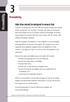 3 Web sites should be designed to ensure that everyone, including users who have difficulty seeing, hearing, and making precise movements, can use them. Generally, this means ensuring that Web sites facilitate
3 Web sites should be designed to ensure that everyone, including users who have difficulty seeing, hearing, and making precise movements, can use them. Generally, this means ensuring that Web sites facilitate
WCAG 2.0 Checklist. Perceivable Web content is made available to the senses - sight, hearing, and/or touch. Recommendations
 WCAG 2.0 Checklist Perceivable Web content is made available to the senses - sight, hearing, and/or touch Guideline 1.1 Text Alternatives: Provide text alternatives for any non-text content Success Criteria
WCAG 2.0 Checklist Perceivable Web content is made available to the senses - sight, hearing, and/or touch Guideline 1.1 Text Alternatives: Provide text alternatives for any non-text content Success Criteria
Section A: CURRICULUM, INSTRUCTIONAL DESIGN AND STUDENT ASSESSMENT
 This document is designed to assist in determining the quality and effectiveness of online courses. It is based on the Southern Regional Educational Board s Essential Principles of Quality and has been
This document is designed to assist in determining the quality and effectiveness of online courses. It is based on the Southern Regional Educational Board s Essential Principles of Quality and has been
Website Accessibility Under Title II of the ADA
 Chapter 5 Website Accessibility Under Title II of the ADA In this chapter, you will learn how the nondiscrimination requirements of Title II of 1 the ADA apply to state and local government websites. Chapter
Chapter 5 Website Accessibility Under Title II of the ADA In this chapter, you will learn how the nondiscrimination requirements of Title II of 1 the ADA apply to state and local government websites. Chapter
3.3 Web Content Policies and Guidelines
 3.3 Web Content Policies and Guidelines POLICY: This policy exists to ensure the integrity of the Gordon College website and serves as a guide to publishing information to the web. Standards and Accessibility:
3.3 Web Content Policies and Guidelines POLICY: This policy exists to ensure the integrity of the Gordon College website and serves as a guide to publishing information to the web. Standards and Accessibility:
Advanced Presentation Features and Animation
 There are three features that you should remember as you work within PowerPoint 2007: the Microsoft Office Button, the Quick Access Toolbar, and the Ribbon. The function of these features will be more
There are three features that you should remember as you work within PowerPoint 2007: the Microsoft Office Button, the Quick Access Toolbar, and the Ribbon. The function of these features will be more
How to Develop Accessible Linux Applications
 Sharon Snider Copyright 2002 by IBM Corporation v1.1, 2002 05 03 Revision History Revision v1.1 2002 05 03 Revised by: sds Converted to DocBook XML and updated broken links. Revision v1.0 2002 01 28 Revised
Sharon Snider Copyright 2002 by IBM Corporation v1.1, 2002 05 03 Revision History Revision v1.1 2002 05 03 Revised by: sds Converted to DocBook XML and updated broken links. Revision v1.0 2002 01 28 Revised
SRCSB General Web Development Policy Guidelines Jun. 2010
 This document outlines the conventions that must be followed when composing and publishing HTML documents on the Santa Rosa District Schools World Wide Web server. In most cases, these conventions also
This document outlines the conventions that must be followed when composing and publishing HTML documents on the Santa Rosa District Schools World Wide Web server. In most cases, these conventions also
Microsoft PowerPoint 2010
 Microsoft PowerPoint 2010 Starting PowerPoint... 2 PowerPoint Window Properties... 2 The Ribbon... 3 Default Tabs... 3 Contextual Tabs... 3 Minimizing and Restoring the Ribbon... 4 The Backstage View...
Microsoft PowerPoint 2010 Starting PowerPoint... 2 PowerPoint Window Properties... 2 The Ribbon... 3 Default Tabs... 3 Contextual Tabs... 3 Minimizing and Restoring the Ribbon... 4 The Backstage View...
Camtasia Studio. Creating Screen Videos
 Camtasia Studio Creating Screen Videos WORKSHOP DESCRIPTION... 1 Overview 1 Prerequisites 1 Objectives 1 INTRODUCTION... 1 WHY USE CAMTASIA STUDIO?... 2 WHERE CAN I GET CAMTASIA STUDIO?... 2 HOW TO USE
Camtasia Studio Creating Screen Videos WORKSHOP DESCRIPTION... 1 Overview 1 Prerequisites 1 Objectives 1 INTRODUCTION... 1 WHY USE CAMTASIA STUDIO?... 2 WHERE CAN I GET CAMTASIA STUDIO?... 2 HOW TO USE
WCAG 2 Compliance With Flash
 WCAG 2 Compliance With Flash A few Notes For This Webinar 1. Please mute your phone line 2. You can post questions in Connect during the session and we will answer what we can at the end of the webinar
WCAG 2 Compliance With Flash A few Notes For This Webinar 1. Please mute your phone line 2. You can post questions in Connect during the session and we will answer what we can at the end of the webinar
Creating Accessible Web Content with Dreamweaver
 Creating Accessible Web Content with Dreamweaver High Tech Center Training Unit of the California Community Colleges at the Foothill-De Anza Community College District 21050 McClellan Road Cupertino, CA
Creating Accessible Web Content with Dreamweaver High Tech Center Training Unit of the California Community Colleges at the Foothill-De Anza Community College District 21050 McClellan Road Cupertino, CA
Contents. Launching FrontPage... 3. Working with the FrontPage Interface... 3 View Options... 4 The Folders List... 5 The Page View Frame...
 Using Microsoft Office 2003 Introduction to FrontPage Handout INFORMATION TECHNOLOGY SERVICES California State University, Los Angeles Version 1.0 Fall 2005 Contents Launching FrontPage... 3 Working with
Using Microsoft Office 2003 Introduction to FrontPage Handout INFORMATION TECHNOLOGY SERVICES California State University, Los Angeles Version 1.0 Fall 2005 Contents Launching FrontPage... 3 Working with
PowerPoint 2007 Basics Website: http://etc.usf.edu/te/
 Website: http://etc.usf.edu/te/ PowerPoint is the presentation program included in the Microsoft Office suite. With PowerPoint, you can create engaging presentations that can be presented in person, online,
Website: http://etc.usf.edu/te/ PowerPoint is the presentation program included in the Microsoft Office suite. With PowerPoint, you can create engaging presentations that can be presented in person, online,
Microsoft PowerPoint Tutorial
 Microsoft PowerPoint Tutorial Contents Starting MS PowerPoint... 1 The MS PowerPoint Window... 2 Title Bar...2 Office Button...3 Saving Your Work... 3 For the first time... 3 While you work... 3 Backing
Microsoft PowerPoint Tutorial Contents Starting MS PowerPoint... 1 The MS PowerPoint Window... 2 Title Bar...2 Office Button...3 Saving Your Work... 3 For the first time... 3 While you work... 3 Backing
Adobe Conversion Settings in Word. Section 508: Why comply?
 It s the right thing to do: Adobe Conversion Settings in Word Section 508: Why comply? 11,400,000 people have visual conditions not correctible by glasses. 6,400,000 new cases of eye disease occur each
It s the right thing to do: Adobe Conversion Settings in Word Section 508: Why comply? 11,400,000 people have visual conditions not correctible by glasses. 6,400,000 new cases of eye disease occur each
Getting Started with Microsoft Office Live Meeting. Published October 2007 Last Update: August 2009
 Getting Started with Microsoft Office Live Meeting Published October 2007 Last Update: August 2009 Information in this document, including URL and other Internet Web site references, is subject to change
Getting Started with Microsoft Office Live Meeting Published October 2007 Last Update: August 2009 Information in this document, including URL and other Internet Web site references, is subject to change
Microsoft Word 2013 Tutorial
 Microsoft Word 2013 Tutorial GETTING STARTED Microsoft Word is one of the most popular word processing programs supported by both Mac and PC platforms. Microsoft Word can be used to create documents, brochures,
Microsoft Word 2013 Tutorial GETTING STARTED Microsoft Word is one of the most popular word processing programs supported by both Mac and PC platforms. Microsoft Word can be used to create documents, brochures,
July 2012 Version 1.0. Section 508 Compliance Test Process for Microsoft Word Documents
 July 2012 Version 1.0 Section 508 Compliance Test Process for Microsoft Word Documents Contents DHS Section 508 MS Word Test and Reporting Process... 2 DHS Section 508 Compliance Tests for MS Word... 6
July 2012 Version 1.0 Section 508 Compliance Test Process for Microsoft Word Documents Contents DHS Section 508 MS Word Test and Reporting Process... 2 DHS Section 508 Compliance Tests for MS Word... 6
Getting Started with Microsoft Office Live Meeting. Published October 2007
 Getting Started with Microsoft Office Live Meeting Published October 2007 Information in this document, including URL and other Internet Web site references, is subject to change without notice. Unless
Getting Started with Microsoft Office Live Meeting Published October 2007 Information in this document, including URL and other Internet Web site references, is subject to change without notice. Unless
Creating Electronic Portfolios using Microsoft Word and Excel
 Step-by-Step Creating Electronic Portfolios using Microsoft Word and Excel The Reflective Portfolio document will include the following: A Cover Page for the portfolio - Include a Picture or graphic A
Step-by-Step Creating Electronic Portfolios using Microsoft Word and Excel The Reflective Portfolio document will include the following: A Cover Page for the portfolio - Include a Picture or graphic A
Welcome to Corel VideoStudio Pro X5
 Contents Welcome to Corel VideoStudio Pro X5............................ 2 New Features and Enhancements................................ 4 Getting to Know the Workspace.................................
Contents Welcome to Corel VideoStudio Pro X5............................ 2 New Features and Enhancements................................ 4 Getting to Know the Workspace.................................
Macros in Word & Excel
 Macros in Word & Excel Description: If you perform a task repeatedly in Word or Excel, you can automate the task by using a macro. A macro is a series of steps that is grouped together as a single step
Macros in Word & Excel Description: If you perform a task repeatedly in Word or Excel, you can automate the task by using a macro. A macro is a series of steps that is grouped together as a single step
Snagit on Windows 11
 Snagit on Windows 11 Editing Snagit Video Captures in Camtasia Studio 8 Version 11.1.0 Oct 2012 2012 TechSmith Corporation All rights reserved This manual, as well as the software described in it, is furnished
Snagit on Windows 11 Editing Snagit Video Captures in Camtasia Studio 8 Version 11.1.0 Oct 2012 2012 TechSmith Corporation All rights reserved This manual, as well as the software described in it, is furnished
VPAT for Apple ipad Air 2
 VPAT for Apple ipad Air 2 The following Voluntary Product Accessibility information refers to the Apple ipad Air 2 running ios 8 or later. For more information on the accessibility features of the ipad
VPAT for Apple ipad Air 2 The following Voluntary Product Accessibility information refers to the Apple ipad Air 2 running ios 8 or later. For more information on the accessibility features of the ipad
Foot Locker Web Conferencing Service Guide
 Foot Locker Web Conferencing Service Guide For Assistance Call: 1-800-688-9137 Reservation Line: (800) 688-9137 1 WebEx Users Guide This guide provides tips and techniques that you can use to conduct effective
Foot Locker Web Conferencing Service Guide For Assistance Call: 1-800-688-9137 Reservation Line: (800) 688-9137 1 WebEx Users Guide This guide provides tips and techniques that you can use to conduct effective
Adobe Acrobat 9 Pro Accessibility Guide: Creating Accessible Forms
 Adobe Acrobat 9 Pro Accessibility Guide: Creating Accessible Forms Adobe, the Adobe logo, Acrobat, Acrobat Connect, the Adobe PDF logo, Creative Suite, LiveCycle, and Reader are either registered trademarks
Adobe Acrobat 9 Pro Accessibility Guide: Creating Accessible Forms Adobe, the Adobe logo, Acrobat, Acrobat Connect, the Adobe PDF logo, Creative Suite, LiveCycle, and Reader are either registered trademarks
BIGPOND ONLINE STORAGE USER GUIDE Issue 1.1.0-18 August 2005
 BIGPOND ONLINE STORAGE USER GUIDE Issue 1.1.0-18 August 2005 PLEASE NOTE: The contents of this publication, and any associated documentation provided to you, must not be disclosed to any third party without
BIGPOND ONLINE STORAGE USER GUIDE Issue 1.1.0-18 August 2005 PLEASE NOTE: The contents of this publication, and any associated documentation provided to you, must not be disclosed to any third party without
Introduction to OpenOffice Writer 2.0 Jessica Kubik Information Technology Lab School of Information University of Texas at Austin Fall 2005
 Introduction to OpenOffice Writer 2.0 Jessica Kubik Information Technology Lab School of Information University of Texas at Austin Fall 2005 Introduction: OpenOffice Writer is a word processing application
Introduction to OpenOffice Writer 2.0 Jessica Kubik Information Technology Lab School of Information University of Texas at Austin Fall 2005 Introduction: OpenOffice Writer is a word processing application
Summary Table Voluntary Product Accessibility Template
 The following Voluntary Product Accessibility information refers to the Apple iphone 4S ( iphone ). For more information on the accessibility features of the iphone and to learn more about iphone features,
The following Voluntary Product Accessibility information refers to the Apple iphone 4S ( iphone ). For more information on the accessibility features of the iphone and to learn more about iphone features,
Microsoft PowerPoint 2011
 Microsoft PowerPoint 2011 Starting PowerPoint... 2 Creating Slides in Your Presentation... 3 Beginning with the Title Slide... 3 Inserting a New Slide... 3 Adding an Image to a Slide... 4 Downloading Images
Microsoft PowerPoint 2011 Starting PowerPoint... 2 Creating Slides in Your Presentation... 3 Beginning with the Title Slide... 3 Inserting a New Slide... 3 Adding an Image to a Slide... 4 Downloading Images
Microsoft Publisher 2010 What s New!
 Microsoft Publisher 2010 What s New! INTRODUCTION Microsoft Publisher 2010 is a desktop publishing program used to create professional looking publications and communication materials for print. A new
Microsoft Publisher 2010 What s New! INTRODUCTION Microsoft Publisher 2010 is a desktop publishing program used to create professional looking publications and communication materials for print. A new
Microsoft PowerPoint 2010 Handout
 Microsoft PowerPoint 2010 Handout PowerPoint is a presentation software program that is part of the Microsoft Office package. This program helps you to enhance your oral presentation and keep the audience
Microsoft PowerPoint 2010 Handout PowerPoint is a presentation software program that is part of the Microsoft Office package. This program helps you to enhance your oral presentation and keep the audience
WCAG 2.0 Checklist (Detailed)
 WCAG 2.0 Checklist (Detailed) For a complete listing of the WCAG (Web Content Accessibility Guidelines) 2.0, visit: http://www.w3.org/tr/2008/rec WCAG20 20081211. Perceivable - web content is made available
WCAG 2.0 Checklist (Detailed) For a complete listing of the WCAG (Web Content Accessibility Guidelines) 2.0, visit: http://www.w3.org/tr/2008/rec WCAG20 20081211. Perceivable - web content is made available
Microsoft Office 2013
 Student manuals available at: www.learnit.com/manuals Username: manuals; Password: password Microsoft Office 2013 New Features Take this class home with you! Student Videos Available at: www.learnitanytime.com
Student manuals available at: www.learnit.com/manuals Username: manuals; Password: password Microsoft Office 2013 New Features Take this class home with you! Student Videos Available at: www.learnitanytime.com
Acrobat XI Pro Accessible Forms and Interactive Documents
 Contents 2 Types of interactive PDF Form Fields 2 Automatic Field Detection using the Acrobat Form Wizard 5 Creating a Form without the Forms Wizard 6 Forms Editing Mode 6 Selecting a New Form Field to
Contents 2 Types of interactive PDF Form Fields 2 Automatic Field Detection using the Acrobat Form Wizard 5 Creating a Form without the Forms Wizard 6 Forms Editing Mode 6 Selecting a New Form Field to
Windows Live Movie Maker Tutorial
 Introduction Welcome to the Windows Live Movie Maker (WLMM) Tutorial. This tutorial will help you create, edit, and finalize your WLMM video project. Table of Contents Creating and Saving a Project.. Importing
Introduction Welcome to the Windows Live Movie Maker (WLMM) Tutorial. This tutorial will help you create, edit, and finalize your WLMM video project. Table of Contents Creating and Saving a Project.. Importing
PDF Accessibility Overview
 Contents 1 Overview of Portable Document Format (PDF) 1 Determine the Accessibility Path for each PDF Document 2 Start with an Accessible Document 2 Characteristics of Accessible PDF files 4 Adobe Acrobat
Contents 1 Overview of Portable Document Format (PDF) 1 Determine the Accessibility Path for each PDF Document 2 Start with an Accessible Document 2 Characteristics of Accessible PDF files 4 Adobe Acrobat
Snagit on Windows. Editing Video Captures in Camtasia Studio 7.1. Release 11.0. February 2011. 2011 TechSmith Corporation. All rights reserved.
 Snagit on Windows Editing Video Captures in Camtasia Studio 7.1 Release 11.0 February 2011 2011 TechSmith Corporation. All rights reserved. This manual, as well as the software described in it, is furnished
Snagit on Windows Editing Video Captures in Camtasia Studio 7.1 Release 11.0 February 2011 2011 TechSmith Corporation. All rights reserved. This manual, as well as the software described in it, is furnished
VPAT for Apple MacBook Pro (Late 2013)
 VPAT for Apple MacBook Pro (Late 2013) The following Voluntary Product Accessibility information refers to the Apple MacBook Pro (Late 2013). For more information on the accessibility features of this
VPAT for Apple MacBook Pro (Late 2013) The following Voluntary Product Accessibility information refers to the Apple MacBook Pro (Late 2013). For more information on the accessibility features of this
Working with Windows Movie Maker
 518 442-3608 Working with Windows Movie Maker Windows Movie Maker allows you to make movies and slide shows that can be saved to your computer, put on a CD, uploaded to a Web service (such as YouTube)
518 442-3608 Working with Windows Movie Maker Windows Movie Maker allows you to make movies and slide shows that can be saved to your computer, put on a CD, uploaded to a Web service (such as YouTube)
Acrobat X Pro PDF Accessibility Repair Workflow
 Contents 2 Step 1: Examine the PDF File 2 Step 2: Determine if the PDF is a Scanned Document 6 Step 3: Add Interactive Features: Form Fields and Buttons 19 Step 4: Add Other Accessibility Features 23 Step
Contents 2 Step 1: Examine the PDF File 2 Step 2: Determine if the PDF is a Scanned Document 6 Step 3: Add Interactive Features: Form Fields and Buttons 19 Step 4: Add Other Accessibility Features 23 Step
