Toro Modular Controller - 4 to 24 Stations PREV NEXT OFF. User s Guide. Installation Programming Operation
|
|
|
- Erica Chase
- 7 years ago
- Views:
Transcription
1 Toro Modular Controller - 4 to 24 Stations ON PREV NEXT OFF % User s Guide Installation Programming Operation
2 Introduction The TMC-424E Series takes modularity to a whole new level. Toro s advanced modular technology combines sophisticated features with simple operation to provide a customizable controller. Station count can be 4 24 stations, using four-or eight-station modules. Real-time flow sensing monitors up to three independent sensors and is compatible with the Toro TFS Series flow sensors. Versatile run times allows for additional watering flexibility. Add this together with features like two levels of surge protection, compatibility with the TMR-1 Maintenance Remote, the rugged dual-use cabinet, and convenient program review feature, and you really do have the ultimate in controller Flexibility. TMC-424E controller features: Advanced hybrid control module featuring easy-to-use dial interface Non-volatile memory retains program data without battery backup Four fully-independent watering programs Concurrent operation of up to three automatic programs 16 unique start times allotted to programs in any combination of 0 16 Program cycle and soak option provides 1 30 repeat cycles and soak time delay from 1 second to 60 minutes Day scheduling by Calendar days, 1 31-day Interval or Odd/Even days with selective day exclusion Station run time adjustable form 1 second to 8 hours Season Adjust by program and by month from 0 200% (automatic split-cycle watering for adjustment over 100%) Rain delay to postpone automatic watering operation from 1 14 days Master valve/pump start operation assignable by program or station Programmable well recovery/station delay from 1 60 seconds or 1 60 minutes Flow monitoring and alert parameters for 1 3 flow sensors. Output current watchdog feature detects overload/short-circuit condition and automatically bypasses suspect station(s). Optional Normally Open master valve control on flow sensing modules Manual operations by station and program Review feature quickly recaps all program information 12-or 24-hour time designation Programming display prompts selectable in English, Spanish, French, German, Italian or Portuguese Valve test feature for quick station and system check Equipped for optional Toro rain sensor models TRS, TWRS and TWRFS, Toro TMR-1 handheld maintenance remote and Toro TFS Series flow sensors. ii
3 The unique TMC-424E Expansion Modules are color-coded for easy identification. The modules can be mixed and matched in any combination and are available in six models as indicated in the table below. Model Color Station Surge Surge Flow Flow Monitor Master Valve Number Code Count Level Icon Monitor Icon Control TSM-4 Gray 4 Standard No No TSM-8 Gray 4 Standard No No TSM-4H Beige 4 High No No TSM-8H Beige 4 High No No TSM-4F Blue 4 High Yes Yes TSM-8F Blue 4 High Yes Yes The Expansion Modules can be installed and removed at any time without powering down the controller. The TMC-424E will gain instant access to the module and will logically number the stations based on module position. For example, if three 4-station modules are installed, the stations will be numbered 1 12: module I (stations 1 4) module II (stations 5 8) and module III (stations 9 12). If module II is removed, stations 5 8 will be automatically assigned to module III. All stations will remain in sequence without gaps. Getting Started As an initial step, we recommend that you take a few moments to browse through various sections of this User s Guide. Also, take the time jot down some basic watering program and station information on the Watering Schedule form provided. Having this information readily at hand will be very helpful during the initial controller setup and programming procedures. Note that the Watering Schedule form provides a convenient pocket for the User s Guide and Quick Reference Guide when folded and attached to the inside of the cabinet door. iii
4 Table of Contents Introduction ii Control Module Overview Internal Component Overview Programming Overview What is a Watering Program? What is a Program Watering Cycle? What is Armchair Programming TM? Controller Programming Set Current Time and Date Select the Program Set Station Run Time Set Program Start Times Set Watering Day Schedule To Set Calendar Days To Set Odd or Even Days To Set Interval Days Season Adjust Feature Special Functions Setting Station Delay Time Option Setting Master Valve/Pump Start Options To Select MV/PS Operation by Program and Station To Set MV/PS Start Delay To Set MV/PS Operation During Station Delay Setting Watering Cycle Repeat Option Setting Program Stack/Overlap Option Erase Program Memory Selecting Handheld Remote Operation Selecting Display Language Option /24-hour Time Display Option Selecting Run Time Format iv
5 Manual Operations Manual Station Operations True Manual Operation Timed Manual Operation Manual Program Operations Single Program Operation Multiple Program Operation Flow Sensor Operations Select Fill Delay Option Select Flow Sensor Module Master Valve Type Select Flow Rate Alert Thresholds Rain Sensor Control Features Rain Sensor Timed Bypass Rain Sensor Control by Program Valve Test Feature Rain Delay Feature Program Review Function Installation Instructions Cabinet Installation Field Wire Connections Flow Sensor Connection Power Connection Indoor Models Power Connection Outdoor Models Rain Sensor Installation (Optional) Toro TMR-1 Handheld Remote Installation (Optional) Appendix A TFS Flow Sensor Performance Data Appendix B TMC-424E Current Load Data Appendix C Display Alerts Appendix D Default Settings - Abbreviations Specifications The Toro Promise - Limited Warranty Information FCC Compliance Information Customer Care You Can Count On v
6 Control Module Overview The following brief descriptions of the controller components and display elements are provided for general overview. Each of these items are explained in detail within the appropriate section of this guide. 1 - Program Switch Four-position slide switch used to select program A, B, C and D for set up, review and manual control. 2 - Digital Display a - Station run time icon. b - Start time icon. c - Program identifiers. d - Prompt displayed with Interval schedule length e - Flow sensor icon displayed with flow sensor expansion module f - % symbol displayed when the Season Adjust function is active. g - Water drop icon indicates current watering activity. Icon with slash indicates automatic operation is disabled (Off, station disabled or Rain Delay function. h - Prompt displayed to indicate current day within an Interval watering day schedule. i - Expansion module dock identifier (I, II and III, left to right). j - Hollow circles represent the station terminals of an installed 4-or 8-station expansion module. Station positions of the current operating station or stations assigned to a program are indicated by a solid circle. k - Indicates the station number or start time number is currently shown in the 2-digit numeric display (directly above). 2 l - 2-digit display identifies the station number or start time number currently selected. 3 - Navigation Buttons The and buttons are used to select function menu items. All numeric, On/Off, and Yes/No values are selected with the and buttons. 4 - Function Dial Turns in either direction to select the following operating, control, and programming functions: run The normal position for automatic controller operations. current time/day To set clock time, day and date. station times To set station run time. start times To set program start times. calendar days To set program watering day schedule by days of the week. odd/even To set program watering day schedule by Odd or Even numbered days. season adjust To adjust run time of all stations within a program and/or program within a month from 0 to 200% in 10% increments. special functions To select specialized setup and programming options (see page 10 for details). sensors To select flow sensor operation setup parameters.
7 c d e f g b a h i 1 2 l k j 3 ON PREV NEXT OFF 5 % 4 manual program To operate watering programs manually. manual station stations manually. To operate individual valve test To manually test valve operating sequence using a temporary run time. review To recap all program information including: start times, run times, and season adjust %. OFF Shuts off and prevents all automatic and manual watering operations. 5-9V Battery Compartment & Clip A standard 9V battery is required for Armchair Programming TM and to maintain clock time during an extended power loss. 3
8 Internal Component Overview Power supply compartment cover. 7 - Control module ribbon cable receptacle. 8 - Transformer 24 VAC output connection terminals 9 - MR-1 remote connection port Rain sensor bypass switch Auxiliary port (not enabled) Flow sensor expansion module (model TSM-8F indicated) Flow sensor wiring terminals 14 - Flow module master valve wiring terminal Expansion module valve wiring terminals Expansion module (model TSM-4 shown) Wiring connection terminals: S - Rain Sensor (2). Hot Post (24 VAC source) P - Pump Start/Master Valve C - Valve (field) Common (2) 18 - Optional Earth Ground Lug Attachment Screw Input power wire connection terminals:. L - Line (mains 1) N - Neutral (mains 2) - Ground 4
9 Programming Overview What is a watering program? In basic terms, a watering program is a small set of instructions that tells the controller which days will be active for watering, when to start a watering cycle, and how long each station will operate during the cycle. The TMC-424E series has four independent watering programs identified as A, B, C, and D. Separate programs are usually used to group stations with similar landscape or watering attributes or to provide a way to segment specific site conditions, such as north-facing slopes or shaded turf areas. As you can see, the availability of four programs allows you to have unique watering programs for your varied landscape needs. Multiple programs can be designated to operate one at a time or can overlap operated in sequence or concurrently with up to three programs at the same time as you choose. This feature enables more watering to be completed within the prime watering time, which is generally between midnight and 6:00 a.m. What is a program watering cycle? When a program start time is selected, that time becomes the beginning of an automatic watering cycle. A watering cycle operates each station with an assigned run time duration in the program, one by one, in numeric sequence from the lowest to the highest station number. The TMC-424E provides up to 16 watering cycle start time slots that can be assigned to the four programs in any combination. For example, program A could have 10 start times, program B two start times, program C four start times and program D no start times. Any combination up to 16 start times is permitted. NOTE: A Watering Schedule Form is provided for your convenience. Use this form to plan and record your automatic watering information. Keep the card handy for reference by attaching it inside the cabinet cover. What is Armchair Programming TM? A 9V battery can be installed, enabling the control module to be fully programmed prior to installation in the comfort of your favorite easy chair. 1. Slide and lock the expansion module(s) into position. 2. Attach a 9V battery to the control module battery clip and stow the battery in the slot provided. (See item 5 on page 3.) 3. With the Function Dial in the RUN position, press the button to acquire the expansion module configuration (note the displayed module identifier). 4. To remove the control module from the cabinet, disconnect the ribbon cable at the cabinet, then press the top hinge in to release the module. 5. Program the controller starting at Setting Current Time and Date on page 6. NOTE: The 9V battery powers the microprocessor during an extended AC interruption. Once programmed, the battery can be removed or remain installed as preferred. Controller output requires AC power input. 5
10 Controller Programming NOTE: English display prompts and 12-hour (a.m./p.m.) time format are factory-default settings. To select an optional display language, including Spanish, French, Italian, German and Portuguese, and/or a 24-hour time format, refer to the Special Function setup procedures on page 13. Set Current Time and Date 1. Turn the Function Dial clockwise to Current Time/Day. The hour digits will begin flashing. 2. Adjust the display by pressing the or buttons. NOTE: Hold either button down for rapid advance. 3. Press the button to select the next field. 4. Repeat steps 2 and 3 to set the current minutes, year, month and day (current weekday will be set based on calendar setting). 5. Return the Function Dial to RUN when finished. Select the Program NOTE: If the controller has been previously programmed, the user-defined program settings can be quickly erased and reset to factory defaults. See Using the Program Memory Erase Feature on page 13. To simplify the programming process, the following procedures are provided to define the operating parameters of one program at a time. To begin, set the program switch to select program A, B, C, or D. Set Station Run Time A station is assigned to the selected program when it is given a run time duration. The station can have only one run time assignment per program, but can have a separate run time assignment in each program. By default, station run time is defined in minutes and hours. To enable station run time to include seconds, see Station Runtime Display Format on page Turn the Function Dial to Station Times. 2. Press the or button to select the station number. The corresponding station output terminal will be shown on the display as a solid circle. 3. Press the or buttons to adjust the station run time from Off ( ) to 1 minute 8 hours (in 1-minute increments). If seconds format is enabled, station run time can be set from seconds. NOTE: Hold either button down for rapid advance. 4. Repeat steps 2 and 3 for all stations to be assigned to the selected program. 6
11 Set Program Start Times NOTE: The TMC-424E enables a total of 16 unique start times to assigned to four programs in any combination totaling 16. For example, program A could have 12 start time assignments, which would leave four start time assignments available for programs B, C and D. 1. Turn the Function Dial to Start Times. The start time hour digit(s) will begin flashing. 2. Press the or button to select a start time number (01 to 16). NOTE: Any start time number currently assigned to another program can not be selected. If all 16 start time assignments are in use, NONE will be displayed. 3. Press the or button to select a start time hour (note the correct a.m./p.m. designation in the 12-hour clock mode). NOTE: To remove a start time, select -- --:-- -- (Off), located between the hours of 11:00 p.m. and 12:00 a.m. (00 minutes). 4. Press the button to select minutes digits. Repeat step 3 to set start time minutes (00 59). 5. Repeat steps 2 4 to set additional start times for the selected program. Set Watering Day Schedule The TMC-424E series offers three watering day schedule formats. Each program can have any one of the following schedule formats: Calendar Days Use this scheduling method to select specific days of the week. Odd/Even Schedules days by odd-or even-numbered calendar days. NOTE: When an odd-numbered day schedule is used, watering will not occur on the 31st of any month and February 29th of a leap year. Day Interval Scheduling by Day Interval enables a specific number of days between watering to be selected. For example, selecting a 1-day Interval schedules watering to occur every day. A 2-day interval schedules watering to occur every-other day. A 31-day interval is the maximum schedule, providing watering only once every 31 days. Since the interval schedule is not tied to specific days of the week, you will also need to determine when the interval will start, by selecting the current day within the Interval. Day Exclusion When using the Odd/Even or Day Interval watering day schedule, watering will not always occur on the same days each week. To prevent watering on a specific days, for example, watering-restricted days, specific days of the week can be easily excluded from the schedule. NOTE: Each program can only have one assigned watering schedule format. If either an Interval or Odd/Even schedule is currently set, it must be turned Off first to enable an optional format to be selected. 7
12 To Set Calendar Days: 1. Turn the Function Dial to Calendar Days. 2. Sunday will be displayed and selected to water indicated by the water icon. To exclude the day from the schedule, press the or button to display the No Water icon. 3. Press the button to select the next day. 4. Repeat step 2 and 3 to schedule the remaining days of the week. To Set Odd or Even Days: 1. Turn the Function Dial to the Odd/Even position. 2. Press the or button to select ODD or EVEN. 3. To exclude specific days from watering, press the button to select the day. 4. To exclude the day from the schedule, press the or button to display the No Water icon. 5. To exclude additional days (7 maximum), repeat steps 4 and 5. To Set Interval Days: 1. Turn the Function Dial to Interval Days. 2. The CYCLE LENGTH prompt and the current Interval (01 31 DAY or [Off]) will be displayed. 3. Press the or button to select the Interval cycle length. NOTE: The cycle length can be set from 01 (water every day) to 31 (water once every 31 days). The Interval cycle starts at 01 and increases by 1 digit each day. The watering day occurs when the selected Interval cycle length is reached. To specify when the first watering day will occur, the current day within the Interval cycle must be selected. For example, if a 04 DAY Interval is entered and watering is to begin in one day, select 03 as the Current Day. 4. To select the Current Day in the Interval cycle, press the button to display the CURRENT DAY prompt. 5. Press the or button to select the value (01 selected Interval number). 6. To exclude specific days from watering (7 maximum), press the button to select the day. 7. To exclude the day from the schedule, press the or button to display the No Water icon. 8. Repeat steps 6 and 7 to continue excluding days. Stop This concludes the basic program setup procedures. Repeat these procedures starting at Select the Program on page 6 for each program you wish set up at this time. 8
13 Season Adjust Feature The Season Adjust feature enables the cumulative program run time to be easily increased or decreased by a percentage factor from 0% (Off) 200%, in 10% increments. Season Adjust can be applied to individual programs and globally to all programs by selected months of the year. When a Season Adjust factor is applied by program and by month, the adjusted program duration is the result of the combined percentage factors. For example, program A has a total station run duration of 60 minutes with an 80% Season Adjust value applied to the program. The adjusted run time for program A is 48 minutes. In addition, a 50% Season Adjust value is applied to the month of December. The resulting cumulative run time for program A during December will be 24 minutes. Example: 60 minutes x 80% (.80) = 48 minutes x 50% (.50) = 24 minutes. NOTE: By selecting the program Review function, you can instantly view the total run time of each program adjusted for all operating factors including: timed delays, repeat cycles and Season Adjust %. See Program Review Feature on page 20 for additional information. 1. Set the Program Switch to select program A, B, C, or D. 2. Turn the Function Dial to Season Adjust. 3. Press the or button to adjust the % value for the selected program. NOTE: Adjusting the % value to Off prevents operation of the program. NOTE: As a runoff-prevention measure, selecting a Season Adjust % factor over 100% will automatically split the adjusted program run time in half and run a repeat (back-to-back) program watering cycle. 4. Press the button to select Season Adjust (for all programs) by month (01 = Jan, 02 = Feb, etc). 5. Press the or button adjust the % value. NOTE: Adjusting the % value to Off prevents operation of all programs for the entire month. NOTE: The % symbol will be displayed to indicate when a Season Adjust % factor is applied. 9
14 Special Functions The following program setup options and control parameters are provided in the Special Functions dial position. NOTE: To review the factory default settings for each function, refer to Appendix D - Controller Default Settings on page 31. Set delay period between sequential stations within a program cycle Set Pump Start/Master Valve operation by specific programs Set Pump Start/Master Valve operation for specific stations Set delay period between pump start/master valve and station sequence Set Pump Start/Master Valve operation during station delay Set program cycle repeat and delay options Select program stacking or overlap options Erase program memory by specific program Set handheld remote control option Select display language format Select 12- or 24-hour clock format Select station time View controller firmware version. Setting Station Delay Time Option This feature enables a delay period to be entered between sequential stations within a watering cycle. This option is generally used when irrigation demand exceeds the supply capacity, as can occur when the supply is pumped from a well or reservoir. The delay period is adjustable from Off to 59 seconds in 1-second increments, or 1 to 60 minutes in 1-minute increments. 1. Set the Program Switch to select program A, B, C, or D. 2. Turn the Function Dial to Special Functions. 3. Press the button (as needed) to display SD (Station Delay Off). 4. Press the or button to select the delay time. NOTE: The time value will change from seconds to minutes as the display scrolls past 59 seconds. Minutes value is displayed as 1M 60M. Setting Master Valve/Pump Start Options The TMC-424E allows you to set Master Valve/Pump Start (MV/PS) operation by individual program and by individual station as preferred. By default, operation of all programs and all stations will activate the MV/PS circuit. The following procedures are primarily used to exclude specific programs and/or stations from MV/PS operation. 10
15 NOTE: A program must have the MV/PS control option enabled to permit individual stations assigned to the program to be excluded from MV/PS operation. In other words, assigning MV/PS operation by station is not applicable unless MV/PS operation for its assigned program is enabled. Master Valve/Pump Start Operation by Program 1. Set the Program Switch to select program A, B, C, or D. 2. Turn the Function Dial to Special Functions. 3. Press the button to display MVA -- Y (Master Valve [program A] - Yes [on]). 4. To exclude the selected program from MV/PS operation, press the or button to select MV[A] N (Master Valve [program A] No). Master Valve/Pump Start Operation by Station 1. Press the button to display MVS -- N (Master Valve Stations No). 2. To access this option, the option must first be enabled by pressing the or button to select MVS -- Y (Yes). By default, all station identifiers will be solid circles (all enabled). 3. Press the button to select MV -- Y 01 (Master Valve--Yes, station 01). The station identifier will begin flashing. 4. Press the button to exclude selected station, or press the button to skip the station. When excluded, the station identifier will change from solid to hollow. The next station identifier in sequence will begin flashing. 5. Repeat the procedure in step 4 as needed for each station. To Set Pump Delay This feature enables a delay period from 1 to 60 seconds to occur after the MS/PS circuit is activated, and prior to the start of the first station in the watering sequence. This delay feature is often used in conjunction with the Station Delay (SD) feature. 1. Set the Program Switch to select program A, B, C, or D. 2. Turn the Function Dial to Special Functions. 3. Press the button (as needed) to display PD (Pump Delay Off). 4. Press the or button to select the delay time value from 01 to 60 seconds. To Set Pump Enable This feature allows you to enable or disable MV/PS operation for the duration of a Station Delay period. 1. Set the Program Switch to select program A, B, C, or D. 2. Turn the Function Dial to Special Functions. 3. Press the button as needed to display PE - - N (Pump Enable - No [Off]). 4. Press the or button to select PE - - Y (Pump Enable - Yes [On]). 11
16 Setting Watering Cycle Repeat Option This option enables a program watering cycle to automatically repeat operation from 1 to 30 times per program start. 1. Set the Program Switch to select program A, B, C, or D. 2. Turn the Function Dial to Special Functions. 3. Press the button as needed to display CYC --N (Cycle [repeat] - No [Off]). 4. Press the or button to select CYC --Y (Cycle [repeat] - Yes [On]). 5. Press the button once to display RPT (Repeat (none). 6. Press the or button to select the number of repeat cycles from (1 repeat = 2 watering cycles). 7. Press the button to select DL (delay period between repeat cycles). 8. Press the or button to select the delay period, Off ( ) to 59 seconds in 1-second increments or 1 60 minutes in 1-minute increments. Setting Program Stack/Overlap Option This option determines if multiple programs will be constrained to single-file operation (stacked) or enabled to operate 2 or 3 programs concurrently (overlap). CAUTION: Before selecting the overlap option, ensure the hydraulic capacity of the irrigation system and the controller s maximum current load will not be exceeded when multiple stations (including master valve/pump start circuits) operate concurrently. Refer to Appendix B TMC-424E Current Load Data on page 29 for additional information. 1. Turn the Function Dial to Special Functions. 2. Press the button as needed to display 1PROG (stack). 3. Press the or buttons to select 2PROG or 3PROG (overlap). NOTE: When operating multiple programs in the stacked mode, any watering cycle that extends past midnight into the next day will continue operating until finished. However, any program cycle start times remaining in queue after the day change to an unscheduled watering day, will be canceled. This rule applies to all automatic and manual operations. 12
17 Erase Program Memory Erasing the program memory will remove all user-defined information including run times, start times and day schedule from a specified program. Additionally, all control options specified for the program will be reset to factory defaults. 1. Set the Program Switch to select program A, B, C, or D. 2. Turn the Function Dial to Special Functions. 3. Press the button as needed to display ERASE. 4. Press the button once to display OK? To initiate the erase function, press the button again to display DONE. Selecting Handheld Remote Operation The TMC-424E is equipped for use with the Toro TMR-1 handheld remote. By default, remote control operation is enabled. To disable operation with TMR-1 receiver, using the following procedure. 1. Turn the Function Dial to Special Functions. 2. Press the button as needed to display HH Y (Hand Held Yes) 3. Press the or buttons to select HH N (Hand Held No). Selecting Display Language Option The TMC-424E displays word prompts in English (ENG) by default and offers five additional languages preferences as follows: Spanish (ESP), French (FRA), Italian (ITA), German (DEU) and Portuguese (POR). 1. Turn the Function Dial to Special Functions. 2. Press the button as needed to display ENG (or the current language). 3. Press the or buttons to select the desired language. Selecting 12/24-hour Time Display Option This feature enables the clock time display to be changed from 12-hour (am./p.m.) format to a 24-hour clock format. 1. Turn the Function Dial to Special Functions. 2. Press the button as needed to display 12H. 3. Press the or buttons to select 24H. Selecting Run Time Format This feature enables the station run time to be selected in seconds increments in addition to minutes and hours increments. 1. Turn the Function Dial to Special Functions. 2. Press the button as needed to display SEC N (Seconds No). 3. Press the or buttons to select SEC Y (Seconds Yes). 13
18 Manual Operations The TMC-424E offers several manual operation methods. A separate Function Dial position is provided for Manual Station and Manual Program operations NOTE: All program control options selected within Special Functions will also apply to all manual control operations. Manual Station Operations The TMC-424E offers two ways to manually activate individual stations: True manual, to operate a selected station without a specified run time, and Timed manual to operate selected stations with an assigned temporary run time. True Manual Operation 1. Turn the Function Dial to Manual Station. 2. Press the button as needed to select the station number. 3. Press the button to turn on the station. ON will be displayed with the icon. NOTE: The station will run continuously until a navigation button is pressed or the Function Dial is turned. The station will turn off automatically at Midnight. IMPORTANT: Flow thresholds do not apply during True Manual and Timed Manual operations. Timed Manual Operation 1. Turn the Function Dial to Manual Station. 2. Press the button to select the station number. 3. Press the or buttons to select a manual run time (1 minute 8 hours). 4. To select additional stations, repeat steps 2 and When station selections have been made, turn the Function Dial to RUN. The operating station number(s), remaining station run time and the begin alternating with the current time of day. icon (flashing) will The stations will operate in the order selected, either sequentially or concurrently as determined by the Stack/Overlap option selection. Automatic mode will resume when the manual operation has been completed. To advance through the station sequence, press the button. To terminate manual operation at any time, turn the Function Dial to OFF. When the display stops flashing, turn the dial to RUN. 14
19 Manual Program Operations This type of manual watering is also known as Semi-automatic operation. When a program is started manually, it runs through the watering cycle as if started automatically. A single program can be operated, or multiple programs can be run in sequence or simultaneously. NOTE: All automatic program control options selected within Special Functions will also apply to all manual operations. Single Program Operation 1. Turn the Function Dial to Manual Program. 2. Set the Program Switch to select program A, B, C, or D. The program letter and MAN will be displayed. All stations assigned to the program will be indicated by solid circles. 3. Press the button to start the watering cycle. The first station in sequence will turn on. The program identifier and icon will begin flashing. 4. Turn the Function Dial to RUN. The operating station number, remaining station run time and the icon (flashing) will begin alternating with the current time of day. The stations will operate one at a time in numeric sequence. Automatic mode will resume when the manual operation is finished. To turn off an active station and start the next station in sequence, press the button. To end manual operation at any time, turn the Function Dial to OFF stop flashing, then turn the dial to RUN., wait for the display to Multiple Program Operation 1. Turn the Function Dial to Manual Program. 2. Set the Program Switch to select program A, B, C, or D. 3. Press the button to start (or queue) the program. The program identifier and icon will begin flashing. 4. To select additional programs, repeat steps 2 and Turn the Function Dial to RUN. The operating program identifier, station number(s), remaining station run time and will begin alternating with the current time of day. The programs will operate in the order selected, either sequentially or concurrently as determined by the Stack/Overlap option selection. Automatic mode will resume when the manual operation is finished. To turn off an active station and start the next station in sequence, position the Program Switch (if needed) to select the program, then press the button. To end manual operation at any time, turn the Function Dial to OFF. When the display stops flashing, turn the dial to RUN. icon 15
20 Flow Sensor Operations Flow monitoring is one of the best water resource management tools available in the irrigation industry today. With definable under-, over- and critical-flow limits set, broken lateral or mainline piping, stuck valves or damaged sprinklers can be quickly detected and bypassed automatically. The TMC-424E accepts up to three flow-sensing expansion modules (flow modules) that enable the controller to read, store and compare flow rate data from individual flow meters. Each station connected to flow-enabled expansion module has the option of being flow monitored. After a defined delay period (Fill Delay), a flow measurement is taken. If the station flow rate exceeds any of the established thresholds, an alert is triggered; the station is bypassed and operated at the next scheduled watering time. After inserting a flow-sensor expansion module, the flow sensor icon is displayed and the following control features become accessible: Select flow sensing operations by individual station Automatically read and learn the flow rate of each station Measure flow as part of normal irrigation operation Set lower, upper and critical flow thresholds Immediately disable station and flow module master valve operation if flow rate exceeds a critical flow threshold. NOTE: The actual or Learned flow rate for each station should be established prior to setting alert thresholds. To perform this operation, the Valve Test function, True Manual or Timed Manual station operations can be used to operate each station for a two-minute run time required to establish the Learned flow rate. Flow Module Setup Procedure NOTE: The TMC-424E is designed for use with Toro TFS series flow sensors only. Consult with an authorized Toro distributor prior to connecting other flow sensor makes. For complete TFS flow sensor installation and setup information, refer to the user s guide provided with the unit. Select Fill Delay option: The fill delay period helps prevent false sensor readings caused by initial turbulence within long main line runs. Fill delay setting postpones flow sampling up to 9 minutes after irrigation begins. 1. Turn the Function Dial to Sensors. 2. Set the Program Switch to select program A, B, C, or D. 3. Press the button as needed to display FIL: 0M (Fill delay 0 minutes). 4. Press the or button to select a delay period (1 9 minutes in 1-minute increments or leave at 0M if a fill delay is not required. 5. Repeat this procedure for each program as needed, starting at step 2. 16
21 Select Flow Sensor Module Master Valve Type 1. Press the button to display MV:NC (Master Valve: Normally Closed). If the flow module does not control a master valve, press the button twice to skip this setting. NOTE: When multiple flow sensor modules are installed, the first module in sequence will be selected (designated by the flow sensor icon ). To change the module selection, press the or button. 2. To change the master valve type to Normally Open, press the or button to select MV:NO (Master Valve: Normally Open). NOTE: A Normally Open master valve must be energized to remain closed. Therefore, the master valve will remain open when the controller is idle. However, if a flow alert is triggered, the master valve (controlled by the flow sensor module) will be energized (closed). To set flow rate alert thresholds: 1. Press the button to display NF (Nominal Flow Off). Nominal flow threshold is the maximum allowable flow while the controller is idle. A flow alert is triggered if flow is detected above this setting. 2. Press the or button to select a value from 01 to 99 PPS (pulses per second). Select (Off) to disable this threshold. NOTE: Refer to page 28 for important flow sensor performance data. 3. Press the button to display CLR:LF (Clear: Learned Flow). To retain the current learned flow value, press the button to skip this setting. To clear the current learned flow value, press the button to display OK?. Press the button again. Continue when DONE is displayed. 4. Press the button to display FLO -- N (Flow No), flow sensing option for the selected station. To enable flow sensing for the selected station, press the or button to display FLO Y (Flow Yes). To bypass flow sensing for the selected station, press the button. The next station in sequence will be selected. NOTE: Flow sensing setup parameters (Over-flow, Under-flow, Critical-flow and Learned-flow) are available only to stations that have flow sensing enabled. 5. Press the button to select OF (Over Flow Off). This setting establishes the alert threshold for a flow rate above the Learned Flow. 6. Press the or button to select a value from %, (in 10% increments). Select to disable this threshold. (continued) 17
22 7. Press the button to select UF (Under Flow Off). This setting establishes the alert threshold for a flow rate below the Learned Flow. 8. Press the or button to select a value from %, (in 10% increments). Select to disable this threshold. 9. Press the button to select CF (Critical Flow Off). This setting establishes the alert threshold for a flow rate above the Learned Flow. 10. Press the or button to select a value from % (in 10% increments). Select to disable this threshold. NOTE: If a Critical Flow alert is triggered, operation of all stations (and master valve) monitored by the flow sensor will be immediately terminated. 11. Press the button to select Learned Flow (LF). If the Learned flow rate has been previously established, the PPS value is displayed. If the Learned flow has not been established, the display will indicate LF NOTE: The learned flow rate for each station (assigned to flow monitoring) will be automatically recorded the first time it is operated. For PPS/GPM conversion information, see chart on page Press the button. Repeat the flow sensor setup parameters for each station starting at step 4 on page 17. Rain Sensor Control Features Rain Sensor Timed Bypass Rain sensor input can be manually overridden by placing the sensor control switch in the bypass position (see item 10, page 4). An alternate method of controlling rain sensor input is by enabling the Timed Bypass feature. When enabled, Timed Bypass overrides rain sensor input and sensor bypass switch function, enabling the controller to continue irrigation operations regardless of rain sensor input. By default, the Timed Bypass mode is Off until it is enabled. Once enabled, rain sensor input will be bypassed for the remainder of the day. At midnight, Timed Bypass mode is terminated, enabling normal rain sensor operations to resume. 1. Turn the Function Dial to Sensors. TBP - N (Timed Bypass No) is selected by default. 2. Press the or button to select TBP-Y (Timed Bypass Yes). 18
23 Rain Sensor Control by Program This unique TMC-424E feature enables rain sensor control input to be enabled/disabled for specific programs. By default rain sensor input is active for all programs. 1. Turn the Function Dial to Sensors. 2. Set the Program Switch to select program A, B, C, or D. 3. Press the button as needed to select RS(A) - - Y (Rain Sensor [program A] Yes (default). 4. Press the or button to select RS(A ) - - N (Timed Bypass No). 5. Repeat steps 2 4 for each program as required. Valve Test Feature This feature allows you to quickly operate of each station for short period of time for a convenient initial system check, periodic maintenance, spring start-up etc. The preset time for each station is two minutes but can be quickly adjusted from 30 seconds to 10 minutes as desired. NOTE: Only stations with a run time (assigned to any program) will be included in the test operation. IMPORTANT: Flow thresholds do not apply during Valve Test operation. 1. Turn the Function Dial to Valve Test. The display will show 2 M (2 minutes) of run time per station. 2. Press the or buttons to change the run time of all stations from 30 seconds to 10 minutes. 3. Press the button. The program identification letter will begin flashing and water on icon will be displayed. 4. Turn the Function Dial to RUN. All station numbers with assigned run time in any program will be displayed. The currently operating station number and the icon will be flashing. The stations will operate one at a time in numeric sequence. The automatic mode will resume when the valve test operation is finished. NOTE: To turn off an active station and start the next station in sequence, press the button. Review operation will be terminated when the last station number displayed has completed it s run time or has been skipped. To terminate operation at any time, turn the Function Dial to OFF flashing, then turn the dial to RUN.. Wait for display to stop 19
24 Rain Delay Feature The Rain Delay and Season Adjust control features enable quick, temporary changes in operation to help compensate for changes in weather and season. Rain Delay enables all automatic watering operations to be delayed from 1 to 14 days. For example, rain is forecast in your area for the next two days. Instead of turning the controller off and possibly forgetting to turn it back on, a 3-day delay can be easily set. At the end of 3 days, the controller will resume automatic operation as scheduled. 1. Turn the Function Dial to OFF. 2. Press the or button to select the number of days to delay operation from 1 to Turn the Function Dial to RUN. NOTE: OFF and the number of rain delay days remaining until automatic operation resumes will be displayed (alternating with the current time). The rain delay day number will decrease by one at each day change. Automatic operation will resume when the watering delay day number is no longer displayed. 4. To terminate the rain delay function, turn the Function Dial to OFF. 5. Press the button until only OFF is displayed. 6. Turn the Function Dial to RUN. Program Review Feature The Program Review feature provides a convenient method of reviewing all user-defined programming information. Program elements will be displayed as follows: Total program cycle duration, factored for Season Adjust %, delays and repeats. Total irrigation time (time irrigation actually occurs), factored for Season Adjust %, delays and repeats. Watering day schedule type (Calendar, Odd/Even of Interval) Program start times Station run times Rain Sensor assignment by program All flow settings (when flow sensing option is used). 1. Turn the Function Dial to Review. 2. Set the Program Switch to select the program to be reviewed. 3. Press the button to index through the program information. 4. When finished, turn the Function Dial to RUN. 20
25 Installation Instructions Preparing the Cabinet for Installation 1. Swing open the timing mechanism to access the internal components and wiring access holes. 2. Five wiring access holes are provided in the bottom of the cabinet as follows: A- 1/2" (13mm) for power and equipment ground wires. B- Two 1/2" (13mm) knock-outs for the optional rain sensor or handheld remote wiring. C- Two 3/4" (19mm) 1" (25mm) knock-outs for field wires. A B C NOTE: Removing all applicable knock-out plugs prior to cabinet installation is recommended. NOTE: Install electrical conduit as specified by applicable electrical and/or building codes. (Wire, electrical conduit and conduit fittings are not provided.) Selecting an Appropriate Installation Site Select an installation site for the TMC-424E controller that will provided the following conditions: Protection from direct exposure to irrigation spray, midday sun, wind and snow. Access to all field and optional accessory wiring. Access to a grounded AC power source that is not controlled by a light switch or shared by a major appliance, motor-driven equipment. (Indoor controller models only) within 4' (1.2m) of a grounded electrical outlet. 21
26 Cabinet Installation 1. Drive a wood screw into the wall within eye level until only 1/4" (10mm) of the screw is exposed. NOTE: If installing the controller on drywall or masonry, install the appropriate type screw anchors. 2. Hang the cabinet on the screw using the keyhole slot. 3. Open the controller cabinet and swing open the timing mechanism to access the lower mounting screw location. 4. Install the lower mounting screw in the hole provided and tighten securely. 7" (17,78mm) 5. Fill out the provided Watering Schedule form with program and system details. Affix the provided hook and loop disks to the form in the designated locations. Attach the form to the inside of the cabinet cover. Field Wire Connections NOTE: Using AWG (2 1mm 2 ) multi-strand irrigation hookup cable for field wire connections is recommended. This cable is made specifically for underground installation and is available in various lengths and conductor count. Select a cable that has at least one conductor for each valve connection and one conductor to provide a valve common connection. 1. Route the valve control wires between the valves and the controller. 2. Attach the white wire to either lead from each valve solenoid to provide a valve common wire. 3. Attach a separate wire to the remaining valve solenoid lead of each valve. NOTE: For reference when making wire connections at the controller, note of the wire color used for each control valve connection and the corresponding watering zones. 4. Secure all wire splices using water-proof wire connectors or any appropriate method of protecting wire splices from direct contact with soil or moisture. 5. Route the cable into the controller through one of the 3/4" (19mm) access holes in the base of the housing or through the PVC conduit (if installed). Strip insulation back 3/8 (10mm) for wiring terminal connections. 6. Secure the field common wire(s) to common terminal(s) (C). 7. Secure the individual valve wires to the appropriate expansion module station output terminals 8. Connect one wire from the master valve or pump start relay to terminal (P). 22
27 Pump Start/ Master Valve Valve Common Pump Start Relay Valve Common Wire Master Valve CAUTION: To avoid possible equipment damage, do not connect pump starter directly to the controller. A 24V, 0.5A (maximum) relay must be used for this connection. Flow Sensor Connection 1. Route the flow sensor wires into the controller cabinet. 2. Connect the flow sensor wires to the flow-enabled expansion module as follows: Black to negative ( ) and Red to positive (+). NOTE: Flow Sensor wiring polarity must be correct to enable operation. Black ( ) Red (+) Master Valve Flow Sensor Master Valve 3. If the master valve circuit is used, connect either solenoid wire to the MV terminal and the remaining wire to either common terminal (C). NOTE: The master valve circuit is controlled by operation of the corresponding expansion module only. 23
User s Guide. Automatic Sprinkler System Control Timer. ECXTRA Features
 Automatic Sprinkler System Control Timer User s Guide ECXTRA Features OUTDOOR MODEL A B C ON MANUAL NEXT START OFF ON MANUAL START OFF INDOOR MODEL NEXT Easily expandable to 10 Zones (Indoor model) or
Automatic Sprinkler System Control Timer User s Guide ECXTRA Features OUTDOOR MODEL A B C ON MANUAL NEXT START OFF ON MANUAL START OFF INDOOR MODEL NEXT Easily expandable to 10 Zones (Indoor model) or
Español Français. KwikDial Features: Three Independent Watering Programs
 TM TM TM Automatic Sprinkler System Controller User s Guide KwikDial Features: Three Independent Watering Programs NEXT Español Français Watering Schedule by 7-Day Calendar, Day Interval or Odd/Even Days
TM TM TM Automatic Sprinkler System Controller User s Guide KwikDial Features: Three Independent Watering Programs NEXT Español Français Watering Schedule by 7-Day Calendar, Day Interval or Odd/Even Days
User s Guide. Sprinkler Timer with Computer Programming Option. ECXTRA Features
 User s Guide Sprinkler Timer with Computer Programming Option ECXTRA Features OUTDOOR MODEL A B C ON MANUAL NEXT START OFF ON MANUAL START OFF INDOOR MODEL NEXT Easily expandable to 10 Zones (Indoor model)
User s Guide Sprinkler Timer with Computer Programming Option ECXTRA Features OUTDOOR MODEL A B C ON MANUAL NEXT START OFF ON MANUAL START OFF INDOOR MODEL NEXT Easily expandable to 10 Zones (Indoor model)
Model 53603. Owner s Manual. Español - P. 19 Français - P. 39
 Model 53603 Owner s Manual Español - P. 19 Français - P. 39 Table of Contents I. Introduction............................ 1 Sample Watering Plan.......................... 1 II. Installation...........................
Model 53603 Owner s Manual Español - P. 19 Français - P. 39 Table of Contents I. Introduction............................ 1 Sample Watering Plan.......................... 1 II. Installation...........................
Rain+Birdt. Simple To Set Timer (SST) Setup & Operation Instructions. English. 1-800- RAIN BIRD (800-724-6247) or visit www.rainbird.
 Rain+Birdt Simple To Set r (SST) Setup & Operation Instructions English Installation...2 Tools and Supplies Needed...2 Step 1. Mount r...2 Step 2. Connect Power...2 Indoor r...2 Outdoor r...2 Step 3. Connect
Rain+Birdt Simple To Set r (SST) Setup & Operation Instructions English Installation...2 Tools and Supplies Needed...2 Step 1. Mount r...2 Step 2. Connect Power...2 Indoor r...2 Outdoor r...2 Step 3. Connect
INSTALLATION AND OPERATING INSTRUCTIONS
 ddcwp_manual_gb_revisions.ai 10/23/06 Page 1 Date: Station 1 2 3 4 5 6 7 8 CUSTOM WATERING PLAN 3 Program Controller Description Program A Program B Program C Duration Duration Duration DDC WP Series Waterproof
ddcwp_manual_gb_revisions.ai 10/23/06 Page 1 Date: Station 1 2 3 4 5 6 7 8 CUSTOM WATERING PLAN 3 Program Controller Description Program A Program B Program C Duration Duration Duration DDC WP Series Waterproof
Irrigation System Controller. User s Guide Setup Installation Programming Troubleshooting. v Indoor and Outdoor 6-, 9-, and 12-station Models v
 Irrigation System Controller User s Guide Setup Installation Programming Troubleshooting v Indoor and Outdoor 6-, 9-, and 12-station Models v Getting to Know Your Rain Dial Controller.............. 2 3
Irrigation System Controller User s Guide Setup Installation Programming Troubleshooting v Indoor and Outdoor 6-, 9-, and 12-station Models v Getting to Know Your Rain Dial Controller.............. 2 3
Installation and Programming Guide for 6, 9, 12, 15, 18 and 24 Station Controllers (Indoor and Outdoor Models) English Español Français
 TOTAL CONTROL TM User s Guide Installation and Programming Guide for 6, 9, 12, 15, 18 and 24 Station Controllers (Indoor and Outdoor Models) English Español Français FEATURES Thank you for purchasing a
TOTAL CONTROL TM User s Guide Installation and Programming Guide for 6, 9, 12, 15, 18 and 24 Station Controllers (Indoor and Outdoor Models) English Español Français FEATURES Thank you for purchasing a
MC-E Installation Instructions & Programming Guide
 MC-E Installation Instructions & Programming Guide 1 3 5 7 9 11 13 15 17 19 21 23 25 27 29 31 33 35 37 39 41 43 45 47 2 4 6 8 10 12 14 16 18 20 22 24 26 28 30 32 34 36 38 40 42 44 46 48 YEL RED GND 1 3
MC-E Installation Instructions & Programming Guide 1 3 5 7 9 11 13 15 17 19 21 23 25 27 29 31 33 35 37 39 41 43 45 47 2 4 6 8 10 12 14 16 18 20 22 24 26 28 30 32 34 36 38 40 42 44 46 48 YEL RED GND 1 3
Residential Irrigation Controller NEW. Owner s Manual and Programming Instructions Compatible with Hunter Remotes and Solar Sync RUN
 SYSTEM OFF CURRENT TIME/DAY MANUAL-ONE STATION START TIMES SEASONAL ADJUSTMENT WATER DAYS Residential Irrigation Controller RUN SENSOR BYPASS ACTIVE RUN TIMES NEW Owner s Manual and Programming Instructions
SYSTEM OFF CURRENT TIME/DAY MANUAL-ONE STATION START TIMES SEASONAL ADJUSTMENT WATER DAYS Residential Irrigation Controller RUN SENSOR BYPASS ACTIVE RUN TIMES NEW Owner s Manual and Programming Instructions
ETHERNET IRRIGATION CONTROLLER. Irrigation Caddy Model: ICEthS1. User Manual and Installation Instructions
 ETHERNET IRRIGATION CONTROLLER Irrigation Caddy Model: ICEthS1 User Manual and Installation Instructions I R R I G A T I O N C A D D Y M O D E L : I C E T H S 1 User Manual and Installation Instructions
ETHERNET IRRIGATION CONTROLLER Irrigation Caddy Model: ICEthS1 User Manual and Installation Instructions I R R I G A T I O N C A D D Y M O D E L : I C E T H S 1 User Manual and Installation Instructions
User s Guide. ECx Outdoor Timer Features: Automatic Outdoor Sprinkler Timer
 User s Guide Automatic Outdoor Sprinkler Timer RR ECx Outdoor Timer Features: Weather-Resistant Cabinet Easily Expandable Up To 12 Zones With 2-Zone Plug-In Modules Watering Programs With: - Calendar,
User s Guide Automatic Outdoor Sprinkler Timer RR ECx Outdoor Timer Features: Weather-Resistant Cabinet Easily Expandable Up To 12 Zones With 2-Zone Plug-In Modules Watering Programs With: - Calendar,
SRP. Controller Programming System for Commercial and Residential Irrigation Controllers. Owner s Manual and Installation Instructions
 SRP Controller Programming System for Commercial and Residential Irrigation Controllers Owner s Manual and Installation Instructions SRP Programming Software The disk supplied with this kit contains the
SRP Controller Programming System for Commercial and Residential Irrigation Controllers Owner s Manual and Installation Instructions SRP Programming Software The disk supplied with this kit contains the
SRC Plus. Residential/Light Commercial Irrigation Controller. 600i 6-station Indoor Model 601i 6-station Indoor Model (International)
 SRC Plus Residential/Light Commercial Irrigation Controller Owner s Manual and Programming Instructions Plus 600i 6-station Indoor Model 601i 6-station Indoor Model (International) 900i 9-station Indoor
SRC Plus Residential/Light Commercial Irrigation Controller Owner s Manual and Programming Instructions Plus 600i 6-station Indoor Model 601i 6-station Indoor Model (International) 900i 9-station Indoor
EZ PRO Jr. Indoor Series Instructions Zone Chart. Rev 3-05
 EZ PRO Jr. Indoor Series Instructions Zone Chart 1 2 3 4 5 6 7 8 9 Rev 3-05 EZ Pro Jr. Indoor Installation and Programming Guide For EZ Pro TM Jr. Indoor models: 8204 8274 8206 8276 8209 8279 THANK YOU
EZ PRO Jr. Indoor Series Instructions Zone Chart 1 2 3 4 5 6 7 8 9 Rev 3-05 EZ Pro Jr. Indoor Installation and Programming Guide For EZ Pro TM Jr. Indoor models: 8204 8274 8206 8276 8209 8279 THANK YOU
SRC. Residential/Light Commercial Irrigation Controller. 600i 6-station Indoor Model 601i 6-station Indoor Model (International)
 SRC Residential/Light Commercial Irrigation Controller Owner s Manual and Programming Instructions 600i 6-station Indoor Model 601i 6-station Indoor Model (International) 900i 9-station Indoor Model 901i
SRC Residential/Light Commercial Irrigation Controller Owner s Manual and Programming Instructions 600i 6-station Indoor Model 601i 6-station Indoor Model (International) 900i 9-station Indoor Model 901i
CMR-KIT Maintenance Remote User s Guide. Installation Setup Operation Service
 CMR-KIT Maintenance Remote User s Guide Installation Setup Operation Service Table of Contents Page CMR-KIT System Overview..................1 Transmitter Components..................2 3 Receiver Components....................4
CMR-KIT Maintenance Remote User s Guide Installation Setup Operation Service Table of Contents Page CMR-KIT System Overview..................1 Transmitter Components..................2 3 Receiver Components....................4
GSM AD05 Slave GSM Auto Dialer- Instruction Manual
 GSM AD05 Slave GSM Auto Dialer- Instruction Manual Please read these instructions before you start the installation Features LCD display Programmable 9 x 32 digit phone numbers for each trigger. 10 second
GSM AD05 Slave GSM Auto Dialer- Instruction Manual Please read these instructions before you start the installation Features LCD display Programmable 9 x 32 digit phone numbers for each trigger. 10 second
How To Program An Autodialer
 GJD HYL005 GSM Autodialer Instruction Manual Please read these instructions before you start the installation Features: LCD display. Programmable 9 x 32 digit phone numbers for each trigger. 10 second
GJD HYL005 GSM Autodialer Instruction Manual Please read these instructions before you start the installation Features: LCD display. Programmable 9 x 32 digit phone numbers for each trigger. 10 second
Part 2. Copyright 1998 Philips Consumer Communications L.P. All rights reserved. Printed in Mexico. Issue 1AT&T 848229506
 2 User's Manual for Two-Line Digital Answering System Telephone with Speakerphone 1872 Fold open this paper for information about this telephone's installation and operation. Please read Part 1 Important
2 User's Manual for Two-Line Digital Answering System Telephone with Speakerphone 1872 Fold open this paper for information about this telephone's installation and operation. Please read Part 1 Important
2.4 GHz Dual Handset Cordless Telephone Answering System 2255 with Caller ID/Call Waiting
 USER S MANUAL Part 2 2.4 GHz Dual Handset Cordless Telephone Answering System 2255 with Caller ID/Call Waiting Please also read Part 1 Important Product Information AT&T and the globe symbol are registered
USER S MANUAL Part 2 2.4 GHz Dual Handset Cordless Telephone Answering System 2255 with Caller ID/Call Waiting Please also read Part 1 Important Product Information AT&T and the globe symbol are registered
INSTALLATION INSTRUCTIONS
 LIGHTING CONTROL PANELS 4 AND 8 RELAYS INSTALLATION INSTRUCTIONS INSTALLATION OVERVIEW The installation instructions contained in this document are provided as a guide for proper and reliable installation.
LIGHTING CONTROL PANELS 4 AND 8 RELAYS INSTALLATION INSTRUCTIONS INSTALLATION OVERVIEW The installation instructions contained in this document are provided as a guide for proper and reliable installation.
Digital Photo Frame User s Manual
 Digital Photo Frame User s Manual MPN: UM00843EU001 Questions? Need Some Help? This manual should help you understand your new product. If you still have questions, call our help line found on the insert
Digital Photo Frame User s Manual MPN: UM00843EU001 Questions? Need Some Help? This manual should help you understand your new product. If you still have questions, call our help line found on the insert
EK908FHL - Thermostat for floor heating
 EK908FHL - Thermostat for floor heating EK908FHL is a programmable thermostat designed for floor warming application or helping to limit floor temperature. This thermostat can be used for hot water radiant
EK908FHL - Thermostat for floor heating EK908FHL is a programmable thermostat designed for floor warming application or helping to limit floor temperature. This thermostat can be used for hot water radiant
Applied Electronics. Commercial Dimming System UPDATE NOTICE
 REV. A Applied Electronics Commercial Dimming System UPDATE NOTICE This notice is to inform the end user of an additional feature added to this DP12/2400 dimming unit. This unit has been outfitted with
REV. A Applied Electronics Commercial Dimming System UPDATE NOTICE This notice is to inform the end user of an additional feature added to this DP12/2400 dimming unit. This unit has been outfitted with
AD-01 Slave Auto Dialer. Owner s Manual
 AD-01 Slave Auto Dialer Owner s Manual AD-01 Slave Manual.indd 1 10/15/2009 10:20:44 AM 2 AD-01 Slave Manual.indd 2 10/15/2009 10:20:44 AM Features: Programmable entry/exit delay time; select up to 9 (32
AD-01 Slave Auto Dialer Owner s Manual AD-01 Slave Manual.indd 1 10/15/2009 10:20:44 AM 2 AD-01 Slave Manual.indd 2 10/15/2009 10:20:44 AM Features: Programmable entry/exit delay time; select up to 9 (32
IN-OUT Thermometer with Cable Free Sensor and Clock
 IN-OUT Thermometer with Cable Free Sensor and Clock MODEL: RAR232 USER'S MANUAL INTRODUCTION Congratulations on your purchase of the RAR232 In-Out Thermometer with 433MHz cable free sensor and calendar
IN-OUT Thermometer with Cable Free Sensor and Clock MODEL: RAR232 USER'S MANUAL INTRODUCTION Congratulations on your purchase of the RAR232 In-Out Thermometer with 433MHz cable free sensor and calendar
User's Guide. Integrating Sound Level Datalogger. Model 407780. Introduction
 User's Guide 99 Washington Street Melrose, MA 02176 Phone 781-665-1400 Toll Free 1-800-517-8431 Visit us at www.testequipmentdepot.com Back to the Extech 407780 Product Page Integrating Sound Level Datalogger
User's Guide 99 Washington Street Melrose, MA 02176 Phone 781-665-1400 Toll Free 1-800-517-8431 Visit us at www.testequipmentdepot.com Back to the Extech 407780 Product Page Integrating Sound Level Datalogger
BREEAM CRITERIA WATER LEAK DETECTION SYSTEM Type WG2 - CONTROL PANEL CONNECTIONS
 BREEAM CRITERIA WATER LEAK DETECTION SYSTEM Type WG2 - CONTROL PANEL CONNECTIONS WG2 Dimensions: LxHXW: 26 x 14.5 x 29.5 cm INTERNAL Alarm Terminals EXTERNAL Alarm Terminals WG2 Control Unit WaterGuard
BREEAM CRITERIA WATER LEAK DETECTION SYSTEM Type WG2 - CONTROL PANEL CONNECTIONS WG2 Dimensions: LxHXW: 26 x 14.5 x 29.5 cm INTERNAL Alarm Terminals EXTERNAL Alarm Terminals WG2 Control Unit WaterGuard
SYMBOL MC9060 HAND HELD TERMINAL USER MANUAL
 SYMBOL MC9060 HAND HELD TERMINAL USER MANUAL CORPORATE VERSION FEBRUARY 2007 TABLE OF CONTENTS Welcome... 3 Getting Started... 3 Equipment Setup... 3 Battery Installation... 4 About the Stylus... 5 Aligning
SYMBOL MC9060 HAND HELD TERMINAL USER MANUAL CORPORATE VERSION FEBRUARY 2007 TABLE OF CONTENTS Welcome... 3 Getting Started... 3 Equipment Setup... 3 Battery Installation... 4 About the Stylus... 5 Aligning
CAD-05 Kit GSM Auto Dialer. Owner s Manual
 CAD-05 Kit GSM Auto Dialer Owner s Manual CAD-05 Kit Manual.indd 1 Warnings: This device complies with Part 15 of the FCC rules, Operation of this device is subject to the following conditions: 1. This
CAD-05 Kit GSM Auto Dialer Owner s Manual CAD-05 Kit Manual.indd 1 Warnings: This device complies with Part 15 of the FCC rules, Operation of this device is subject to the following conditions: 1. This
FAQ s on Siemens Magmeters
 FAQ s on Siemens Magmeters 1. The cables for the coils and electrodes for the magmeters look the same. Does it matter which cable is used for coils and which one is used for the electrodes? Both cables
FAQ s on Siemens Magmeters 1. The cables for the coils and electrodes for the magmeters look the same. Does it matter which cable is used for coils and which one is used for the electrodes? Both cables
THERMONET UNDERFLOOR HEATING STANDARD THERMOSTAT KIT STOCK CODE 5260
 THERMONET UNDERFLOOR HEATING STANDARD THERMOSTAT KIT STOCK CODE 5260 STANDARD THERMOSTAT KIT 1.0 KIT CONTENTS Parts included: 1 x Thermostat 1 x Wall plate 2 x Mounting box screws 1 x Floor temperature
THERMONET UNDERFLOOR HEATING STANDARD THERMOSTAT KIT STOCK CODE 5260 STANDARD THERMOSTAT KIT 1.0 KIT CONTENTS Parts included: 1 x Thermostat 1 x Wall plate 2 x Mounting box screws 1 x Floor temperature
Motion Activated Camera User Manual
 Brinno MAC200 User Manual Last Modified on 12/23/2015 7:51 pm EST Motion Activated Camera User Manual www.brinno.com Register@online http://www.brinno.com/support/register.html contact us: customerservice@brinno.com
Brinno MAC200 User Manual Last Modified on 12/23/2015 7:51 pm EST Motion Activated Camera User Manual www.brinno.com Register@online http://www.brinno.com/support/register.html contact us: customerservice@brinno.com
Mini Timer Owner's Manual. Model MT13A
 Mini Timer Owner's Manual Model MT13A Contents Introduction...3 Quick Tour...5 How to program a timed event...6 Special programming buttons...6 Setting up the Mini Timer...7 Setting the clock...7 Controlling
Mini Timer Owner's Manual Model MT13A Contents Introduction...3 Quick Tour...5 How to program a timed event...6 Special programming buttons...6 Setting up the Mini Timer...7 Setting the clock...7 Controlling
Automatic Phone-Out Home Monitoring Systems
 Automatic Phone-Out Home Monitoring Systems Power Outage and Freeze Alarm Model Number: THP202 Power Outage, Freeze and Flood Alarm Product Description Model Number: THP201 These monitoring systems are
Automatic Phone-Out Home Monitoring Systems Power Outage and Freeze Alarm Model Number: THP202 Power Outage, Freeze and Flood Alarm Product Description Model Number: THP201 These monitoring systems are
MAGICAR M871A. Car alarm with two-way remote User s guide
 MAGICAR M871A Car alarm with two-way remote User s guide EN MAGICAR M871A Car alarm with two-way remote User s guide TABLE OF CONTENTS Table of contents...2 1. Important notice...4 2. Introduction...4
MAGICAR M871A Car alarm with two-way remote User s guide EN MAGICAR M871A Car alarm with two-way remote User s guide TABLE OF CONTENTS Table of contents...2 1. Important notice...4 2. Introduction...4
Operation Guide 3M-22
 Operation Guide 3M-22 TEMP UP Target Temp Time Reset TEMP DOWN Control Panel Heat/Cool Mode Switch Fan Switch Battery Compartment Statement of use: The 3M-22 can be used with - millivolt, 24VAC single
Operation Guide 3M-22 TEMP UP Target Temp Time Reset TEMP DOWN Control Panel Heat/Cool Mode Switch Fan Switch Battery Compartment Statement of use: The 3M-22 can be used with - millivolt, 24VAC single
User Manual. Humidity-Temperature Chart Recorder. Model RH520
 User Manual Humidity-Temperature Chart Recorder Model RH520 Introduction Congratulations on your purchase of the Extech RH520 Temperature + Humidity Chart Recorder. The RH520 measures and displays Temperature,
User Manual Humidity-Temperature Chart Recorder Model RH520 Introduction Congratulations on your purchase of the Extech RH520 Temperature + Humidity Chart Recorder. The RH520 measures and displays Temperature,
GSM Autodialer Professional GJD700 Speech & Text Autodialer
 Text Edit message GSM Autodialer Professional GJD700 Speech & Text Autodialer Introduction The GSM Autodialer Professional works in conjunction with standard alarm systems and makes use of your preferred
Text Edit message GSM Autodialer Professional GJD700 Speech & Text Autodialer Introduction The GSM Autodialer Professional works in conjunction with standard alarm systems and makes use of your preferred
AC-115 Compact Networked Single Door Controller. Installation and User Manual
 AC-115 Compact Networked Single Controller Installation and User Manual December 2007 Table of Contents Table of Contents 1. Introduction...5 1.1 Key Features... 6 1.2 Technical Specifications... 7 2.
AC-115 Compact Networked Single Controller Installation and User Manual December 2007 Table of Contents Table of Contents 1. Introduction...5 1.1 Key Features... 6 1.2 Technical Specifications... 7 2.
Infrared Digital Scouting Camera. User s Manual Pocket Camera
 Infrared Digital Scouting Camera User s Manual Pocket Camera Content 1 Instruction... 1 1.1 General Description... 1 1.2 Camera Body Interfaces... 1 1.3 Shooting Information Display... 2 1.4 Supported
Infrared Digital Scouting Camera User s Manual Pocket Camera Content 1 Instruction... 1 1.1 General Description... 1 1.2 Camera Body Interfaces... 1 1.3 Shooting Information Display... 2 1.4 Supported
Autodialler. Installation & Programming Guide HYL004. Please read these instructions before you start the installation. Installation.
 Autodialler HYL004 Installation & Programming Guide Features Please read these instructions before you start the installation LCD Display Programmable 9 x 32 digit phone numbers for each trigger. 10 second
Autodialler HYL004 Installation & Programming Guide Features Please read these instructions before you start the installation LCD Display Programmable 9 x 32 digit phone numbers for each trigger. 10 second
How To Wire Wireline Cable To A Cell Phone (New Zealand)
 Installation Guide EnerNOC Site Server - S2 Installation Guide - AUS, NZ v 1.7 EnerNOC New Zealand Limited 2 Collina Terrace PO Box 12-202 Thorndon Wellington NZ 6144 +64 4 909 7546 1 Table of Contents
Installation Guide EnerNOC Site Server - S2 Installation Guide - AUS, NZ v 1.7 EnerNOC New Zealand Limited 2 Collina Terrace PO Box 12-202 Thorndon Wellington NZ 6144 +64 4 909 7546 1 Table of Contents
Weather Direct Displays show Lost Forecast (blank boxes in the picture icons)
 Weather Direct Displays show Lost Forecast (blank boxes in the picture icons) Many routine events can cause a Lost Forecast situation. Examples include: Power outage Change batteries Internet down in your
Weather Direct Displays show Lost Forecast (blank boxes in the picture icons) Many routine events can cause a Lost Forecast situation. Examples include: Power outage Change batteries Internet down in your
AT&T Small Business System Speakerphone with Intercom and Caller ID/Call Waiting 974
 974CIB_(Rev11-12)ml24.05.06 5/24/06 9:29 PM Page II USER S MANUAL Part 2 AT&T Small Business System Speakerphone with Intercom and Caller ID/Call Waiting 974 For Customer Service Or Product Information,
974CIB_(Rev11-12)ml24.05.06 5/24/06 9:29 PM Page II USER S MANUAL Part 2 AT&T Small Business System Speakerphone with Intercom and Caller ID/Call Waiting 974 For Customer Service Or Product Information,
Four-Line Intercom Speakerphone 944
 1 USER S MANUAL Part 2 Four-Line Intercom Speakerphone 944 Please also read Part 1 Important Product Information AT&T and the globe symbol are registered trademarks of AT&T Corp. licensed to Advanced American
1 USER S MANUAL Part 2 Four-Line Intercom Speakerphone 944 Please also read Part 1 Important Product Information AT&T and the globe symbol are registered trademarks of AT&T Corp. licensed to Advanced American
HEAT PUMP PROGRAMMABLE THERMOSTAT
 HEAT PUMP PROGRAMMABLE THERMOSTAT SA PM 3 COOL TEMP Form 44014-01 r010408 Model 43168 Owners Manual 1 Congratulations! Heat Pump Programmable Thermostat Model 43168 THERMOSTAT CONTROLS Switches & Buttons...15
HEAT PUMP PROGRAMMABLE THERMOSTAT SA PM 3 COOL TEMP Form 44014-01 r010408 Model 43168 Owners Manual 1 Congratulations! Heat Pump Programmable Thermostat Model 43168 THERMOSTAT CONTROLS Switches & Buttons...15
Chapter 2 System Basics
 Chapter 2 System Basics The Evolution DX2 Controller contains a comprehensive feature set to support virtually any conceivable irrigation system/configuration. In addition to the more traditional irrigation
Chapter 2 System Basics The Evolution DX2 Controller contains a comprehensive feature set to support virtually any conceivable irrigation system/configuration. In addition to the more traditional irrigation
New GSM Alarm System. User s Manual. Profile For a better understanding of this product, please read this user manual thoroughly before using it.
 New GSM Alarm System User s Manual Profile For a better understanding of this product, please read this user manual thoroughly before using it. Chapter 1. Features Chapter 2. Alarm Host Introduction Chapter
New GSM Alarm System User s Manual Profile For a better understanding of this product, please read this user manual thoroughly before using it. Chapter 1. Features Chapter 2. Alarm Host Introduction Chapter
INSTALLATION GUIDE. Card Reader & Controller with KIM Swipe Reader for Solitaire 850 / 950 / 850L Learnlok PK2930
 INSTALLATION GUIDE Card Reader & Controller with KIM Swipe Reader for Solitaire 850 / 950 / 850L Learnlok PK2930 Card Reader and Controller Model 3.5 with KIM Swipe Reader Table of Contents 1. Features..................................
INSTALLATION GUIDE Card Reader & Controller with KIM Swipe Reader for Solitaire 850 / 950 / 850L Learnlok PK2930 Card Reader and Controller Model 3.5 with KIM Swipe Reader Table of Contents 1. Features..................................
Master Time Clock MTC-200 MTC-400 MTC-600. Users Manual
 Master Time Clock MTC-200 MTC-400 MTC-600 Users Manual Toll Free (888)713-0373 Phone (972)987-4408 FAX (877)720-9291 www.midwest-time.com sales@midwest-time.com TABLE OF CONTENTS TOPIC PAGE GENERAL DESCRIPTION
Master Time Clock MTC-200 MTC-400 MTC-600 Users Manual Toll Free (888)713-0373 Phone (972)987-4408 FAX (877)720-9291 www.midwest-time.com sales@midwest-time.com TABLE OF CONTENTS TOPIC PAGE GENERAL DESCRIPTION
Setting Up the Cisco Unified IP Phone
 CHAPTER 3 This chapter includes the following topics, which help you install the Cisco Unified IP Phone on an IP telephony network: Before You Begin, page 3-1 Understanding the Cisco Unified IP Phone 7962G
CHAPTER 3 This chapter includes the following topics, which help you install the Cisco Unified IP Phone on an IP telephony network: Before You Begin, page 3-1 Understanding the Cisco Unified IP Phone 7962G
PRO PLM Installation Instructions
 PRO PLM Installation Instructions PROFESSIONAL INSTALLATION STRONGLY RECOMMENDED Installation Precautions: Roll down window to avoid locking keys in vehicle during installation Avoid mounting components
PRO PLM Installation Instructions PROFESSIONAL INSTALLATION STRONGLY RECOMMENDED Installation Precautions: Roll down window to avoid locking keys in vehicle during installation Avoid mounting components
Installation Guide. VisionPRO. TH8000 Series. Need Help? This manual covers the following models. System Types
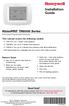 Installation Guide VisionPRO TH8000 Series Touch-screen Programmable Thermostat This manual covers the following models TH8110U: For 1 Heat/1 Cool systems TH8320U: For up to 3 Heat/2 Cool systems TH8321U:
Installation Guide VisionPRO TH8000 Series Touch-screen Programmable Thermostat This manual covers the following models TH8110U: For 1 Heat/1 Cool systems TH8320U: For up to 3 Heat/2 Cool systems TH8321U:
Personal Assistance System Owner's Guide
 Owner's Guide PSC07 READ THIS FIRST This equipment generates and uses radio frequency energy, and if not installed and used properly, that is, in strict accordance with the manufacturers instructions,
Owner's Guide PSC07 READ THIS FIRST This equipment generates and uses radio frequency energy, and if not installed and used properly, that is, in strict accordance with the manufacturers instructions,
The Parts of the System
 2 The Parts of the System THE RECEIVER THE RECEIVER FRONT PANEL Power Light This green light on the receiver front panel lights up when the receiver is turned ON. This light flashes when the receiver memory
2 The Parts of the System THE RECEIVER THE RECEIVER FRONT PANEL Power Light This green light on the receiver front panel lights up when the receiver is turned ON. This light flashes when the receiver memory
Four-Line Small Business System Speakerphone 945
 945 CIB 2ATT 3/14/05 9:58 AM Page III USER S MANUAL Part 2 Four-Line Small Business System Speakerphone 945 Please also read Part 1 Important Product Information 2005 Advanced American Telephones. All
945 CIB 2ATT 3/14/05 9:58 AM Page III USER S MANUAL Part 2 Four-Line Small Business System Speakerphone 945 Please also read Part 1 Important Product Information 2005 Advanced American Telephones. All
AGRI-ALERT 800T / AGRI-ALERT 800 ALARM SYSTEM USER MANUAL
 AGRI-ALERT 800T / AGRI-ALERT 800 ALARM SYSTEM USER MANUAL Manufacturer: Viatron Electronics 3514 1st Street, St-Hubert (Quebec) Canada J3Y 8Y5 WARNING: the warranty can be void if the Agri-Alert 800T or
AGRI-ALERT 800T / AGRI-ALERT 800 ALARM SYSTEM USER MANUAL Manufacturer: Viatron Electronics 3514 1st Street, St-Hubert (Quebec) Canada J3Y 8Y5 WARNING: the warranty can be void if the Agri-Alert 800T or
INSTALLING A/C ADAPTER
 WS 6502 INTRODUCTION 1. SNOOZE/LIGHT BUTTON 2. BASE 3. ALM SET BUTTON 4. + / C/F BUTTON 5. HISTORY BUTTON 6. MODE BUTTON 7. CHANNEL BUTTON 8. - / RCC BUTTON 9. MAX/MIN BUTTON 10. BATTERY COMPARTMENT 11.
WS 6502 INTRODUCTION 1. SNOOZE/LIGHT BUTTON 2. BASE 3. ALM SET BUTTON 4. + / C/F BUTTON 5. HISTORY BUTTON 6. MODE BUTTON 7. CHANNEL BUTTON 8. - / RCC BUTTON 9. MAX/MIN BUTTON 10. BATTERY COMPARTMENT 11.
Short Range Wireless Switch System Handheld 8 Installation and Operations Guide
 Phone: (866) 701-1146 Fax: (425) 216-7558 www.remotecontroltech.com Short Range Wireless Switch System Handheld 8 Installation and Operations Guide Introduction... 2 Before Installation... 2 Receiver Installation...
Phone: (866) 701-1146 Fax: (425) 216-7558 www.remotecontroltech.com Short Range Wireless Switch System Handheld 8 Installation and Operations Guide Introduction... 2 Before Installation... 2 Receiver Installation...
Video Baby Monitor System. User Guide
 Video Baby Monitor System User Guide What s inside Welcome!... 2 Getting started... 3 Tour of the system... 7 Everyday use...13 Cameras... 14 Motion/Alerts... 18 Recording... 21 Playing Back Pictures and
Video Baby Monitor System User Guide What s inside Welcome!... 2 Getting started... 3 Tour of the system... 7 Everyday use...13 Cameras... 14 Motion/Alerts... 18 Recording... 21 Playing Back Pictures and
AT&T. PARTNER Plus Door Phone. Installation and Operation Manual
 AT&T PARTNER Plus Door Phone Installation and Operation Manual Copyright 1990 AT&T All Rights Reserved Printed in U.S.A. CIC# 999-500-317 OII722050-051 Issue 1 October 1990 PARTNER Plus Door Phone is a
AT&T PARTNER Plus Door Phone Installation and Operation Manual Copyright 1990 AT&T All Rights Reserved Printed in U.S.A. CIC# 999-500-317 OII722050-051 Issue 1 October 1990 PARTNER Plus Door Phone is a
Features of Your Cisco Unified IP Phone
 Cisco Unified IP Phone 8961, page 1 Cisco Unified IP Phone 9951, page 9 Cisco Unified IP Phone 9971, page 18 General Phone Information, page 27 Cisco Unified IP Phone 8961 The following sections describe
Cisco Unified IP Phone 8961, page 1 Cisco Unified IP Phone 9951, page 9 Cisco Unified IP Phone 9971, page 18 General Phone Information, page 27 Cisco Unified IP Phone 8961 The following sections describe
Indoor Installation...6 Outdoor Installation...8. Basic Station Operation...10 Operating Controls...11 ASC Operation...12
 Table of Contents Page TMR-1 Remote Control System Overview......1 Handheld Transmitter Components.........2 3 Receiver Components....................4 5 Receiver Installation......................6 9
Table of Contents Page TMR-1 Remote Control System Overview......1 Handheld Transmitter Components.........2 3 Receiver Components....................4 5 Receiver Installation......................6 9
Infrastructure Management & Monitoring For Business-Critical Continuity. Liebert AC4. User Manual
 Infrastructure Management & Monitoring For Business-Critical Continuity Liebert AC4 User Manual TABLE OF CONTENTS 1.0 INTRODUCTION 1.1 Methods of Viewing and Configuring the Liebert AC4..............................
Infrastructure Management & Monitoring For Business-Critical Continuity Liebert AC4 User Manual TABLE OF CONTENTS 1.0 INTRODUCTION 1.1 Methods of Viewing and Configuring the Liebert AC4..............................
CM705B - Universal Expander Module CM707B - Plug On Zone Expander Security Systems
 CM705B - Universal Expander Module CM707B - Plug On Zone Expander Security Systems EN Security System CM705B CM705B - Universal Expander Module The CM705B universal expander provides a cost effective way
CM705B - Universal Expander Module CM707B - Plug On Zone Expander Security Systems EN Security System CM705B CM705B - Universal Expander Module The CM705B universal expander provides a cost effective way
TRANSMITTER RECEIVER THESE INSTRUCTIONS APPLY IN THE UK ONLY THESE INSTRUCTIONS ARE TO BE LEFT WITH THE USER OR AT THE APPLIANCE. Digistat Optimiser
 FITTING AND OPERATING INSTRUCTIONS FOR DIGISTAT OPTIMISER PROGRAMMABLE 7 DAY ROOM THERMOSTAT SYSTEM General information is given in the users instruction leaflet despatched with the appliance and/or on
FITTING AND OPERATING INSTRUCTIONS FOR DIGISTAT OPTIMISER PROGRAMMABLE 7 DAY ROOM THERMOSTAT SYSTEM General information is given in the users instruction leaflet despatched with the appliance and/or on
Wireless Home Security System Product Manual (Model #80355)
 Wireless Home Security System Product Manual (Model #80355) Installation Instructions During set-up, if no key is pressed for 15 seconds it will come out of the setup mode and you will have to start over.
Wireless Home Security System Product Manual (Model #80355) Installation Instructions During set-up, if no key is pressed for 15 seconds it will come out of the setup mode and you will have to start over.
G-100/200 Operation & Installation
 G-100/200 Operation & Installation 2 Contents 7 Installation 15 Getting Started 16 GPS Mode Setup 18 Wheel Sensor Mode Setup 20 Fuel Calibration 23 Basic Operation 24 Telemetery Screen 27 Entering a Distance
G-100/200 Operation & Installation 2 Contents 7 Installation 15 Getting Started 16 GPS Mode Setup 18 Wheel Sensor Mode Setup 20 Fuel Calibration 23 Basic Operation 24 Telemetery Screen 27 Entering a Distance
Owner s Guide Guide du propriétaire Guía para el usuario TH115-AF-GB-10. Programmable thermostat Thermostat programmable Termostato programable
 Owner s Guide Guide du propriétaire Guía para el usuario TH115-AF-GB-10 Programmable thermostat Thermostat programmable Termostato programable Read and save these instructions. Veuillez lire le mode d
Owner s Guide Guide du propriétaire Guía para el usuario TH115-AF-GB-10 Programmable thermostat Thermostat programmable Termostato programable Read and save these instructions. Veuillez lire le mode d
User Manual THR840DUK Digital Thermostat
 User Manual THR840DUK Digital Thermostat 50051982-001 Rev. A WARNING: This product must be correctly installed and configured to work properly (see pages 12-24). If you are not experienced in wiring electrical
User Manual THR840DUK Digital Thermostat 50051982-001 Rev. A WARNING: This product must be correctly installed and configured to work properly (see pages 12-24). If you are not experienced in wiring electrical
VEHICLE SECURITY SYSTEM G25/G20
 VEHICLE SECURITY SYSTEM G25/G20 Limited Lifetime Warranty This vehicle security system is warranted to the original purchaser, to be free from defects in material and workmanship. The manufacturer will
VEHICLE SECURITY SYSTEM G25/G20 Limited Lifetime Warranty This vehicle security system is warranted to the original purchaser, to be free from defects in material and workmanship. The manufacturer will
Bizfō n 680. Administrator's Guide
 Bizfō n 680 Administrator's Guide Bizfon, Inc. 50 Stiles Road Salem, NH 03079 Tel 800.282.6163 Fax 877.603.4149 www.bizfon.com Notice 2005 Bizfon, Inc. All rights reserved. This document is subject to
Bizfō n 680 Administrator's Guide Bizfon, Inc. 50 Stiles Road Salem, NH 03079 Tel 800.282.6163 Fax 877.603.4149 www.bizfon.com Notice 2005 Bizfon, Inc. All rights reserved. This document is subject to
Walk-in Monitoring System 200
 REV. 1/18/16 Cooler is Better! TM Walk-in Monitoring System 200 Used in UL Listed Door Panel Assemblies American Panel Corporation 5800 S.E. 78th Street, Ocala, Florida 34472-3412 Phone: (352) 245-7055
REV. 1/18/16 Cooler is Better! TM Walk-in Monitoring System 200 Used in UL Listed Door Panel Assemblies American Panel Corporation 5800 S.E. 78th Street, Ocala, Florida 34472-3412 Phone: (352) 245-7055
Installation Instructions
 TP-PRH-A, TP-NRH-A Performance Series Edge Thermidistat Control Installation Instructions Programmable Control A07049 A07048 Non Programmable Control Designed and Assembled in the USA. NOTE: Read the entire
TP-PRH-A, TP-NRH-A Performance Series Edge Thermidistat Control Installation Instructions Programmable Control A07049 A07048 Non Programmable Control Designed and Assembled in the USA. NOTE: Read the entire
ST815 Illumination Sensor with LCD
 ST815 Illumination Sensor with LCD The Illumination Sensor with LCD (refer to as Illumination Sensor hereafter) is a Z-Wave TM enabled device which is fully compatible with any Z-Wave TM enabled network.
ST815 Illumination Sensor with LCD The Illumination Sensor with LCD (refer to as Illumination Sensor hereafter) is a Z-Wave TM enabled device which is fully compatible with any Z-Wave TM enabled network.
Sensi TM. Wi-Fi Programmable Thermostat MANUAL OPERATION. Version: March 2016 2016 Emerson Electric Co. All rights reserved.
 Sensi TM Wi-Fi Programmable Thermostat MANUAL OPERATION Version: March 2016 2016 Emerson Electric Co. All rights reserved. Contents MANUAL OPERATION GUIDE Buttons and Icons 3 Basic Functionality 4 Manual
Sensi TM Wi-Fi Programmable Thermostat MANUAL OPERATION Version: March 2016 2016 Emerson Electric Co. All rights reserved. Contents MANUAL OPERATION GUIDE Buttons and Icons 3 Basic Functionality 4 Manual
ADA COMPLIANT BOX STYLE TELEPHONE INSTALLATION, PROGRAMMING AND OPERATING INSTRUCTIONS FOR MODEL PBX
 ADA COMPLIANT BOX STYLE TELEPHONE INSTALLATION, PROGRAMMING AND OPERATING INSTRUCTIONS FOR MODEL PBX INSTALLATION INSTRUCTIONS Step 1. Determine the position for the Hands-free phone in the elevator phone
ADA COMPLIANT BOX STYLE TELEPHONE INSTALLATION, PROGRAMMING AND OPERATING INSTRUCTIONS FOR MODEL PBX INSTALLATION INSTRUCTIONS Step 1. Determine the position for the Hands-free phone in the elevator phone
HM-W536 Install Guide
 HM-W536 Install Guide 9/13/2013 IMPORTANT SAFETY INSTRUCTIONS Warning - When using electrical devices, basic safety precautions should be followed to reduce the risk of fire, electrical shock or injury.
HM-W536 Install Guide 9/13/2013 IMPORTANT SAFETY INSTRUCTIONS Warning - When using electrical devices, basic safety precautions should be followed to reduce the risk of fire, electrical shock or injury.
Jabra CRUISER2. User manual. www.jabra.com MUTE VOL - VOL + jabra
 Jabra CRUISER2 VOL - VOL + MUTE jabra User manual www.jabra.com Contents THANK YOU...2 ABOUT YOUR JABRA CRUISER2...2 WHAT YOUR SPEAKERPHONE CAN DO...3 GETTING STARTED...4 CHARGE YOUR SPEAKERPHONE...4 TURNING
Jabra CRUISER2 VOL - VOL + MUTE jabra User manual www.jabra.com Contents THANK YOU...2 ABOUT YOUR JABRA CRUISER2...2 WHAT YOUR SPEAKERPHONE CAN DO...3 GETTING STARTED...4 CHARGE YOUR SPEAKERPHONE...4 TURNING
PAR+ES Controller. Operation Manual MANUAL LOCAL MAXI A B C D E F M1 M2
 PAR+ES Controller Operation Manual MODE OFF MANUAL LOCAL MAXI A B C D E F M M PROGRAMMING S OPERATING S P/N: 65777-0 65777 Rev B (PAR+ES operations manual (of ENG)) source.indd /0/007 8:40:7 AM Contents
PAR+ES Controller Operation Manual MODE OFF MANUAL LOCAL MAXI A B C D E F M M PROGRAMMING S OPERATING S P/N: 65777-0 65777 Rev B (PAR+ES operations manual (of ENG)) source.indd /0/007 8:40:7 AM Contents
Four-Line Intercom Speakerphone 955
 1 USER S Revised: August 3, 2000 MANUAL Part 2 Four-Line Intercom Speakerphone 955 2000 Advanced American Telephones. All rights reserved. Printed in Indonesia. 850004037 Issue 1AT&T 8/00 Please also read
1 USER S Revised: August 3, 2000 MANUAL Part 2 Four-Line Intercom Speakerphone 955 2000 Advanced American Telephones. All rights reserved. Printed in Indonesia. 850004037 Issue 1AT&T 8/00 Please also read
Electronic Time Recorder
 CP-3000 Electronic Time Recorder User s Guide PROPRIETARY NOTICE This document contains proprietary information and such information may not be reproduced in whole or in part without the written permission
CP-3000 Electronic Time Recorder User s Guide PROPRIETARY NOTICE This document contains proprietary information and such information may not be reproduced in whole or in part without the written permission
OZW30. Central Unit SYNERGYR
 2 841 SYNERGYR Central Unit OZW30 Collects billing data from the apartments. Generates an image of each apartment's heat consumption and makes it available for readout. Acts on room temperature control
2 841 SYNERGYR Central Unit OZW30 Collects billing data from the apartments. Generates an image of each apartment's heat consumption and makes it available for readout. Acts on room temperature control
INSTALLATION MANUAL 3RP / 5RP 4-BUTTON SERIES VEHICLE SECURITY SYSTEMS
 3RP / 5RP 4-BUTTON SERIES VEHICLE SECURITY SYSTEMS INSTALLATION MANUAL Before you begin the installation Read the INSTRUCTIONS! Always use a multi-meter when verifying vehicle wiring. Before mounting the
3RP / 5RP 4-BUTTON SERIES VEHICLE SECURITY SYSTEMS INSTALLATION MANUAL Before you begin the installation Read the INSTRUCTIONS! Always use a multi-meter when verifying vehicle wiring. Before mounting the
TABLE 1: Wiring Terminals. Connect to... 1C 1H 2C 2H 1H1C 2H1C 2H2C 3H2C
 Installation TURN OFF POWER TO THE SYSTEM AT THE MAIN POWER PANEL TO AVOID ELECTRICAL SHOCK. Installation should be carried out by an electrician or a qualified technician. 1.1 Find a Location for the
Installation TURN OFF POWER TO THE SYSTEM AT THE MAIN POWER PANEL TO AVOID ELECTRICAL SHOCK. Installation should be carried out by an electrician or a qualified technician. 1.1 Find a Location for the
1R / 4-BUTTON SERIES
 Button 1 1R / 4-BUTTON SERIES VEHICLE SECURITY SYSTEM Standard Features: Two 4-Button Remote Transmitters Status indicator (LED) Valet / override switch Multi-tone siren Dual stage impact detector Remote
Button 1 1R / 4-BUTTON SERIES VEHICLE SECURITY SYSTEM Standard Features: Two 4-Button Remote Transmitters Status indicator (LED) Valet / override switch Multi-tone siren Dual stage impact detector Remote
HOBO U14 Data Logger User Manual
 HOBO U14 Data Logger User Manual The U family of data loggers offers reliability and convenient monitoring for applications that require higher accuracy, better resolution, more memory, or USB connectivity
HOBO U14 Data Logger User Manual The U family of data loggers offers reliability and convenient monitoring for applications that require higher accuracy, better resolution, more memory, or USB connectivity
Rain+Birdt. ESP-RZX Controller. Installation Guide and Operations Manual T 2 W 3 TH 4 F 5 S 6 SU 7 M 1 AUTO Z O DATE/TIME M D YYYY SCHEDULE
 Rain+Birdt ESP-RX Controller Installation Guide and perations Manual FF SEASNAL AUT M D YYYY ESP-RX FF AUT SEASNAL ESP-RX English Rain+Birdt ESP-RX Controller Installation Guide and perations Manual Contents
Rain+Birdt ESP-RX Controller Installation Guide and perations Manual FF SEASNAL AUT M D YYYY ESP-RX FF AUT SEASNAL ESP-RX English Rain+Birdt ESP-RX Controller Installation Guide and perations Manual Contents
Setting Up the Cisco Unified IP Phones
 CHAPTER 3 This chapter includes the following topics, which help you install the Cisco Unified IP Phones on an IP telephony network: Before You Begin, page 3-1 Understanding the Cisco Unified IP Phone
CHAPTER 3 This chapter includes the following topics, which help you install the Cisco Unified IP Phones on an IP telephony network: Before You Begin, page 3-1 Understanding the Cisco Unified IP Phone
SECTION 26 09 26 LOW VOLTAGE LIGHTING CONTROLS
 SECTION 26 09 26 LOW VOLTAGE LIGHTING CONTROLS PART 1 - GENERAL 1.01 RELATED DOCUMENTS: A. The Conditions of the Contract and applicable requirements of Division 1, "General Requirements", and Section
SECTION 26 09 26 LOW VOLTAGE LIGHTING CONTROLS PART 1 - GENERAL 1.01 RELATED DOCUMENTS: A. The Conditions of the Contract and applicable requirements of Division 1, "General Requirements", and Section
Table of Contents. Introduction. Radio Frequency Control. Initial setup Setting the time. Setting the temperature
 LHZ USER GUIDE LHZ User Guide LHZ would like to thank you for purchasing your LHZ radiator. You have purchased a high quality, German designed and manufactured heating device, which will give you soft
LHZ USER GUIDE LHZ User Guide LHZ would like to thank you for purchasing your LHZ radiator. You have purchased a high quality, German designed and manufactured heating device, which will give you soft
Microprocessor Home Security System
 numbers of sensor s activations in the zone and after which activations the zone will be discarded (ignored). On every system s arming the counter is cleared in self. 6.3.11. 2 - Triger Timer - enter a
numbers of sensor s activations in the zone and after which activations the zone will be discarded (ignored). On every system s arming the counter is cleared in self. 6.3.11. 2 - Triger Timer - enter a
Dash 18X / Dash 18 Data Acquisition Recorder
 75 Dash 18X / Dash 18 Data Acquisition Recorder QUICK START GUIDE Supports Recorder System Software Version 3.1 1. INTRODUCTION 2. GETTING STARTED 3. HARDWARE OVERVIEW 4. MENUS & BUTTONS 5. USING THE DASH
75 Dash 18X / Dash 18 Data Acquisition Recorder QUICK START GUIDE Supports Recorder System Software Version 3.1 1. INTRODUCTION 2. GETTING STARTED 3. HARDWARE OVERVIEW 4. MENUS & BUTTONS 5. USING THE DASH
DORMA MODEL PS-406BB POWER SUPPLY INSTALLATION INSTRUCTIONS
 Features: INSTALLATION Install in accordance with NFPA 70. DORMA MODEL PS-406BB POWER SUPPLY INSTALLATION INSTRUCTIONS Up to 1.95 Amps Load Capacity Class 2 Rated Outputs Overload, Over Voltage, and Short
Features: INSTALLATION Install in accordance with NFPA 70. DORMA MODEL PS-406BB POWER SUPPLY INSTALLATION INSTRUCTIONS Up to 1.95 Amps Load Capacity Class 2 Rated Outputs Overload, Over Voltage, and Short
-Helping to make your life betterwww.person-to-person.net
 Household Telephone Management System Built on Interceptor ID Technology Owner/Operation Manual Telephone Management System- Model P2P101 Call Receiver - Model P2P301 (Receiver may be sold separately)
Household Telephone Management System Built on Interceptor ID Technology Owner/Operation Manual Telephone Management System- Model P2P101 Call Receiver - Model P2P301 (Receiver may be sold separately)
Emergency Dialer DIAL-ALERT MODEL: AD-105. www.skylinkhome.com
 www.skylinkhome.com Emergency Dialer TM DIAL-ALERT MODEL: AD-105 If you would like to order Skylink s products or have difficulty getting them to work or download information and user manual, please :
www.skylinkhome.com Emergency Dialer TM DIAL-ALERT MODEL: AD-105 If you would like to order Skylink s products or have difficulty getting them to work or download information and user manual, please :
Four-Line Intercom Speakerphone 964
 1 USER S MANUAL Part 2 Four-Line Intercom Speakerphone 964 2000 Advanced American Telephones. All rights reserved. Printed in Indonesia. 850002940 Issue 1AT&T 6/00 Please also read Part 1 Important Product
1 USER S MANUAL Part 2 Four-Line Intercom Speakerphone 964 2000 Advanced American Telephones. All rights reserved. Printed in Indonesia. 850002940 Issue 1AT&T 6/00 Please also read Part 1 Important Product
Mirror Mount Video Monitor/Recorder with Front and Rear View Night Cameras PLCMDVR5
 Mirror Mount Video Monitor/Recorder with Front and Rear View Night Cameras PLCMDVR5 www.pyleaudio.com Instruction Manual Installation and Connection: 1. Please disconnect your car battery. 2. In the contents
Mirror Mount Video Monitor/Recorder with Front and Rear View Night Cameras PLCMDVR5 www.pyleaudio.com Instruction Manual Installation and Connection: 1. Please disconnect your car battery. 2. In the contents
