Sample- for evaluation purposes only. Advanced Peachtree. TeachUcomp, Inc. A Presentation of TeachUcomp Incorporated. Copyright TeachUcomp, Inc.
|
|
|
- Cory Richards
- 3 years ago
- Views:
From this document you will learn the answers to the following questions:
During what period did the change in the accounting?
What is the chapter title of the chapter?
How many Job Balances did the Sales Tax Wizard make?
Transcription
1 A Presentation of TeachUcomp Incorporated. Copyright TeachUcomp, Inc Advanced Peachtree TeachUcomp, Inc. it s all about you
2 Copyright: Copyright 2012 by TeachUcomp, Inc. All rights reserved. This publication, or any part thereof, may not be reproduced or stored in a retrieval system, or transmitted in any form or by any means, electronic, mechanical, recording, photocopying, or otherwise, without the express written permission of TeachUcomp, Inc. For PDF manuals, TeachUcomp, Inc. allows the owner of the PDF manual to make up to 2 additional copies of the PDF manual that the owner may place on up to 2 additional non-shared computer hard drives for ease of use when using the accompanying CD-ROM tutorials. TeachUcomp, Inc. also grants unlimited personal printing rights to the owner, strictly limited to the purposes of not-for-profit personal or private education or research. The unauthorized reproduction or distribution of this copyrighted work is illegal. Criminal copyright infringement, including infringement without monetary gain, is investigated by the FBI and is punishable by up to five years in federal prison and a fine of $250,000. Trademark Acknowledgements: Sage Software, Peachtree, Peachtree Complete Accounting, Peachtree Accounting, Peachtree First Accounting, Timeslips, and Peachtree Partners are registered trademarks of Sage Software SB, Inc. Windows, Windows Vista, Windows 95, Windows 98, Windows NT, Windows Me, Windows XP, Microsoft Word 97, Microsoft Word 2000, Microsoft Word XP, Microsoft Excel 97, Microsoft Excel 2000, Microsoft Excel XP, and Outlook are registered trademarks of Microsoft Corporation. Other brand names and product names are trademarks or registered trademarks of their respective holders. Disclaimer: While every precaution has been made in the production of this book, TeachUcomp, Inc. assumes no responsibility for errors or omissions. Nor is any liability assumed for damages resulting from the use of the information contained herein. These training materials are provided without any warranty whatsoever, including, but not limited to, the implied warranties of merchantability or fitness for a particular purpose. All names of persons or companies in this manual are fictional, unless otherwise noted. TeachUcomp, Inc. Phone: (877) Web: 2
3 Introduction and Overview Welcome to Teachucomp, Inc. s Advanced Peachtree course. This class expands the student s skills in using Peachtree, one of the most popular accounting and bookkeeping programs available today. This class is designed to give the student with basic knowledge of the program s capabilities an enhanced skills set in using the product. Peachtree is a terrific program to learn, as the skills that we learn in Peachtree can save valuable time and money by automating, organizing and structuring the bookkeeping of your company. Peachtree is a multi-featured accounting and bookkeeping program in which you can create invoices, statements, pay your bills, write checks, track inventory, and manage your payroll along with other services. 3
4 Table Of Contents Chapter/Lesson: Page(s): Chapter/Lesson: Page(s): CHAPTER 8- Account Management Writing Checks Voiding Checks Reconciling Bank Accounts Changing the Accounting Period 9 Account Management- Actions CHAPTER 9- Using Sales Tax The Sales Tax Wizard- 2008: Sales Tax Authorities- 2003: Sales Tax Codes and Exempt Sales- 2003: Collecting Sales Tax Paying Sales Tax 17 Using Sales Tax- Actions CHAPTER 10- Using Quotes Entering Quotes Converting Quotes 23 Using Quotes- Actions CHAPTER 11- Job Tracking Setting Up a Job Setting Job Defaults Entering Beginning Balances for a Job Making Purchases for Jobs Invoicing for Job Purchases Job Tracking 29 Job Tracking- Actions CHAPTER 12- Time and Billing Adding Time Ticket Employees Entering Activity Items Entering Charge Items Entering Time Tickets- 2009: Entering Time Tickets- 2003: Entering Expense Tickets- 2009: Entering Expense Tickets- 2003: Billing Time and Expense Tickets 38 Time and Billing Actions CHAPTER 13- Changing System Settings Changing Your Company s Posting Method Posting/Unposting Memorized Transactions Using the Purge Wizard Using the Year-End Wizard Changing System Settings- Actions CHAPTER 14- Reporting The Cash Manager The Collection Manager The Payment Manager The Financial Manager Find on Report- 2005: Preset Reports Report Groups Modifying Reports Exporting Reports to Excel Importing and Exporting Data Exporting Reports to PDF- 2005: Modifying Screen Templates Modifying Forms Reporting- Actions CHAPTER 15- The Internal Accounting Review Using the Internal Accounting Review- 2006: The Internal Accounting Review- Actions 70 CHAPTER 16- Action Items Events To Do Items Alerts 74 Action Items- Actions CHAPTER 17- Options Changing Global Options Changing the System Date 78 Options- Actions 79 CHAPTER 18- Assets and Liabilities Assets and Liabilities Creating an Other Current Assets Account Subtracting Value from an Other Current Assets Account Creating a Fixed Assets Account Accumulated Depreciation Liability Accounts Paying on a Long Term Liability Equity 84 Assets and Liabilities- Actions CHAPTER 19- Credits Entering Credit Memos Applying Credit Memos Entering Vendor Credit Memos 91 Credits- Actions 92 CHAPTER 20- Help Using the Contents Using the Index Using the Search Feature 94 Help- Actions 95 Peachtree Exercises Keyboard Shortcuts 124 4
5 CHAPTER 9- Using Sales Tax 9.1- The Sales Tax Wizard- 2008: Sales Tax Authorities- 2003: Sales Tax Codes and Exempt Sales- 2003: Collecting Sales Taxes 9.5- Paying Sales Taxes 5
6 Using Sales Tax 9.1- The Sales Tax Wizard- 2008:2012: Setting up sales tax is a two-part process. First, you have to set up the sales tax authorities that you will use. Second, you must create the sales tax codes using the sales tax authorities. Sales Tax Authorities are the tax rates for individual governmental agencies. A sales tax code is a group of one or more sales tax authorities. When you create the invoices, the sales tax code is what is used to calculate the sales tax. You can see how much sales tax has been collected per authority in the Taxable/Exempt Sales report. In versions of Peachtree prior to Peachtree 2008, you set up your tax authorities and the associated tax codes in two different maintenance windows. Starting in Peachtree 2008, these two windows have been merged together into the Sales Tax Wizard within Peachtree. So, for upgrading users, the new Sales Tax Wizard will seem both familiar and easier-to-use than the separate windows provided in the releases prior to To set up your sales tax authorities and sales tax codes in Peachtree 2008:2012, you select Maintain Sales Taxes from the Menu Bar. Doing this will open the Set Up Sales Tax window where you can see your available options for creating, editing, deleting, and otherwise maintaining your tax codes and tax agencies. To set up a new sales tax in this window, select the Set up a new tax option, and then click the Next > button at the bottom of the window to continue. The next screen allows you to enter the total rate that will be charged for the sales tax into the first available box. Note that if your sales tax is based on a formula, then you will leave the percentage box blank. You then use the drop-down to select the number of individual agencies that make up the total tax that you will be collecting. Once you have made your choices, you then click the Next > button to continue. The next screen in the window then wants you to set up your taxing authorities for your sales tax. You must enter the information for each taxing authority that you selected on the previous screen. Be sure to indicate how much of the total tax rate this vendor is collecting, and which account will be used to track the taxes that you collect. Note that you can use the drop-down in the middle of the screen to select the by formula option, if you need to enter a sales tax rate that is based on a formula versus a flat percentage. When you are finished, click the Next > button to continue setting up your tax agencies. If you have only one agency collecting a single tax, or once you have finished entering your taxing authorities, the last screen will allow you to name your sales tax code. You also select whether to charge tax on shipping, if needed for your state. Once that information has been entered, you can then click the Finish button to finish creating the sales tax. In the future, if you wish to edit, delete, or simply review the sales tax codes and sales tax agencies that you have created, you can also do that from the Set Up Sales Tax screen. To edit either the tax agency information, or the associated code, select the Editing an existing sales tax or sales tax agency option, and then click the Next > button. In the following screens, you can then select to edit either the code or the agencies, as desired. As when creating the sales tax, you simply change whatever information is desired in each screen while clicking the Next > button to continue. Then click the Finish button when you have finished making your changes. 6
7 Using Sales Tax 9.2- Sales Tax Authorities- 2003:2007: Setting up sales tax is a two-part process. First, you have to set up the sales tax authorities that you will use. Second, you must create the sales tax codes using the sales tax authorities. Sales Tax Authorities are the tax rates for individual governmental agencies. A sales tax code is a group of one or more sales tax authorities. When you create the invoices, the sales tax code is what is used to calculate the sales tax. You can see how much sales tax has been collected per authority in the Taxable/Exempt Sales report. When you need to set up your sales tax authorities, you can do it in the Maintain Sales Tax Authorities window. You can access this window by selecting Maintain Sales Taxes Sales Tax Authorities from the Menu Bar. This window allows you to enter in tax rates based on a single tax rate for line items, or tax rates that vary based on line item sales or total sales. You can set an upper limit if the tax percentage changes. Let s look at the fields in this window. In this window, enter a tax authority identification number into the ID: field. Then enter a description for the authority in the Description: field. In the Tax Payable To: field, enter in the vendor that is the taxing authority governing this tax. In the Sales Tax Payable G/L Account: field, select the tax liability account to which the amount payable to this authority will be posted. In the Tax Calculation section, select the Single Tax Rate: option if there is a single tax rate for the authority. Then enter the rate as a whole number in the box to the right. Select the Formula: option, if the tax rate varies based on a limit. Then select either total taxable sales or each taxable line item from the Based on: drop-down box. Input the upper limit in the up to $ text box, and then enter the percentage to charge below that limit in the charge: text box and the percentage to charge above that limit in the above that charge: text box. Then click the Save button to save the authority. 7
8 Using Sales Tax 9.3- Sales Tax Codes and Exempt Sales- 2003:2007: The Maintain Sales Tax Codes window is used to enter, change, and store information on the codes used to track and calculate sales tax. Your tax codes are tax groupings made up of one or more sales tax authorities. You add the authorities to the code, and the cumulative percentages of the authorities will make up the total percentage of the tax code. You can make a tax code that is zero percent for things like out-of-state sales. Just create an authority that has a zero percent tax in the Maintain Tax Authorities window. Then make them the only authority in the tax code that you set up in this window. It will register as taxable sales, but you won t charge them an amount. To view the Maintain Sales Tax Codes window, select Maintain Sales Taxes Sales Tax Codes from the Menu Bar. Create a name for the tax code and enter it into the Sales Tax Code: field. If your state requires that you charge sales tax on freight, check the Tax Freight: check box. Then enter a description in the Description: field for the tax code. Next, add the authorities or authority for the tax code under the ID: column. You can right-click in the fields under this column, and select the tax authorities from the drop-down list that appears. Click Save when you have added all of the necessary authorities to the tax code. 8
9 Using Sales Tax 9.4- Collecting Sales Taxes: When you fill out an invoice for a customer, you simply need to record the tax code for that customer in the invoice. You also need to make sure that you have marked all of your taxable items as being taxable in the Maintain Items window. Then when you create your invoices, the sales tax will be calculated and collected automatically. Then all you need to do is find out how much in sales tax you owe and when you need to pay it. You can then write a check for that amount to the appropriate vendor Paying Sales Taxes: When it comes time to write the checks to the vendors for the sales taxes that you owe, you will need to find out how much you must pay to each one. You can do this by pulling up the Taxable/Exempt Sales report. You can access this report by selecting Reports & Forms ( Reports in Peachtree 2003:2007) Accounts Receivable from the Menu Bar. This will bring up the Select a Report or Form window. If using Peachtree 2008:2012, ensure that the Reports tab is selected, first. Then scroll through the window on the right side of the screen, and double-click the Taxable/Exempt Sales report to preview it. Ensure that you are viewing the sales taxes collected for the correct period and edit the report filters to view this information, if needed. This report lists the amounts that you have collected and what you owe for the accounting period for each authority you set up. Just write the checks to the proper authorities to pay your sales tax liabilities. Make sure that you select the Sales Tax Payable account to decrease the value of it when you pay your sales taxes. 9
10 USING THE SALES TAX WIZARD- 2008:2012: ACTIONS- Using Sales Tax 1. To set up your sales tax authorities and sales tax codes in Peachtree 2008:2012, you select Maintain Sales Taxes from the Menu Bar. Doing this will open the Set Up Sales Tax window where you can see your available options for creating, editing, deleting, and otherwise maintaining your tax codes and tax agencies. 2. To set up a new sales tax in this window, select the Set up a new tax option, and then click the Next > button at the bottom of the window to continue. 3. The next screen allows you to enter the total rate that will be charged for the sales tax into the first available box. Note that if your sales tax is based on a formula, then you will leave the percentage box blank. 4. You then use the drop-down to select the number of individual agencies that make up the total tax that you will be collecting. 5. Once you have made your choices, you then click the Next > button to continue. 6. The next screen in the window then wants you to set up your taxing authorities for your sales tax. You must enter the information for each taxing authority that you selected on the previous screen. Be sure to indicate how much of the total tax rate this vendor is collecting, and which account will be used to track the taxes that you collect. Note that you can use the drop-down in the middle of the screen to select the by formula option, if you need to enter a sales tax rate that is based on a formula versus a flat percentage. 7. When you are finished, click the Next > button to continue setting up your tax agencies. 8. If you have only one agency collecting a single tax, or once you have finished entering your taxing authorities, the last screen will allow you to name your sales tax code. You also select whether to charge tax on shipping, if needed for your state. Once that information has been entered, you can then click the Finish button to finish creating the sales tax. 9. In the future, if you wish to edit, delete, or simply review the sales tax codes and sales tax agencies that you have created, you can also do that from the Set Up Sales Tax screen. To edit either the tax agency information, or the associated code, select the Editing an existing sales tax or sales tax agency option, and then click the Next > button. 10. In the following screens, you can then select to edit either the code or the agencies, as desired. As when creating the sales tax, you simply change whatever information is desired in each screen while click the Next > button to continue. 11. Click the Finish button when you have finished making your changes. 10
11 CREATING SALES TAX AUTHORITIES- 2003:2007: ACTIONS- Using Sales Tax 1. Select Maintain Sales Taxes Sales Tax Authorities from the Menu Bar. 2. Enter a tax authority identification number into the ID: field. 3. Then enter a description for the authority in the Description: field. 4. In the Tax Payable To: field, enter in the vendor that is the taxing authority governing this tax. 5. In the Sales Tax payable G/L Account: field, select the tax liability account to which the amount payable to this authority will be posted. 6. In the Tax Calculation section, select the Single Tax Rate: option if there is a single tax rate for the authority. Then enter the rate as a whole number in the box to the right. 7. Select the Formula: option, if it varies based on the limit. Then select either total taxable sales or each taxable line item from the Based on: drop-down box. Input the upper limit in the up to $ text box, and then enter the percentage to charge below that limit in the charge: text box and the percentage to charge above that limit in the above that charge: text box. 8. Click the Save button to save the authority CREATING SALES TAX CODES- 2003:2007: 1. To view the Maintain Sales Tax Codes window, select Maintain Sales Taxes Sales Tax Codes from the Menu Bar. 2. Create a name for the tax code and enter it into the Sales Tax Code: field. 3. If your state requires that you charge sales tax on freight, click the Tax Freight: check box. 4. Enter a description in the Description: field for the tax code. 5. Add the authorities or authority for the tax code under the ID: column. You can right-click in the fields under this column, and select the tax authorities from the list that appears. 6. Click Save when you have added all of the necessary authorities to the tax code. CREATING A SALES INVOICE AND COLLECTING SALES TAX: 1. Select Tasks Sales/Invoicing form the Menu Bar. 2. Select the customer id from the Customer ID: drop-down. 3. If you plan on printing the invoice, leave the Invoice #: field blank. If the invoice was manually written, enter in the invoice number here. 4. Enter the date that the invoice was created into the Date: text box. 5. If you want to specify a different shipping address, click the gray arrow button next to Ship To: to specify a different shipping address, or to select a drop ship and then click OK. 6. If applicable, enter in the purchase order from your customer in the Customer PO: text box. 7. Select a shipping method by using the drop-down Ship Via: field. 8. Enter the date to ship the goods by in the Ship Date field. 9. If applicable, select the Sales Rep ID: from the drop-down text box. 10. If you are making a direct sale to a customer, click the Apply to Sales Tab, if you are applying the invoice to a customer with one or more open sales orders, click the Apply to Sales Order # tab and skip to step Enter a quantity for the first item purchased in the first row under the Quantity field. (cont.) 11
12 ACTIONS- Using Sales Tax CREATING A SALES INVOICE AND COLLECTING SALES TAX (CONT.): 12. Enter the item identification code in the same row under the Item column. 13. If necessary, you can change the information displayed in the Description, GL Account, Unit Price, Tax, and Amount fields. 14. Enter the Accounts Receivable account that this sales order will debit when the items are shipped in the A/R Account field, if needed. This account is the last account used on a sales transaction. 15. Enter in the Sales Tax Code for the selected customer, if it is not displayed correctly. As long as this is set correctly, Peachtree will collect the appropriate tax amount. 16. Enter in any freight amounts in the Freight Amt: field that are applicable to this transaction. 17. The total of the sales order will appear in the Invoice Total field. 18. Click the Save button at the top of this window to save this sales order, you are now done. 19. If you selected the Apply to Sales Order # tab, then enter the number of the sales order in the text box at the right of the label Apply to Sales Order #, or use the drop-down arrow to select a sales order from the list. 20. The items from the sales order will appear below. 21. Enter in the number of each item that is being shipped in the Shipped column next to the appropriate item. 22. If necessary, you can change the information displayed in the Description, GL Account, Unit Price, Tax, and Amount fields. 23. Enter in the Sales Tax Code for the selected customer, if it is not displayed correctly. 24. Enter in any freight amounts in the Freight Amt: field that are applicable to this transaction. 25. The total of the sales order will appear in the Invoice Total field. 26. Click the Save button at the top of this window to save this invoice. PAYING YOUR SALES TAX: 1. Select Tasks Write Checks from the Menu Bar. 2. Enter the vendor id of the vendor that you are paying the collected taxes to in the Vendor ID: field. 3. If you plan on printing this check, then leave the Check Number: field blank. Otherwise, fill-in the check number of the check that you wrote to the vendor. 4. Enter the date the check was created in the Date: field. 5. Then, enter the amount of the taxes to be paid to the collecting agency into the Dollars: field. 7. Enter the account number from which the the check will draw its funds in the Cash Account: field. 8. Enter the liability account that you will reduce by paying the taxes (usually Sales Tax Payable ) in the Expense Account: field. 9. You can finish by entering a description of the tax payment into the Description: field. Note: You can also use the Payments window to enter in a payment to that tax vendor. You can also set up the amount that you pay as a bill in the Purchases/ Receive Inventory screen, if desired. 12
Sample- for evaluation purposes only. Advanced Crystal Reports. TeachUcomp, Inc.
 A Presentation of TeachUcomp Incorporated. Copyright TeachUcomp, Inc. 2011 Advanced Crystal Reports TeachUcomp, Inc. it s all about you Copyright: Copyright 2011 by TeachUcomp, Inc. All rights reserved.
A Presentation of TeachUcomp Incorporated. Copyright TeachUcomp, Inc. 2011 Advanced Crystal Reports TeachUcomp, Inc. it s all about you Copyright: Copyright 2011 by TeachUcomp, Inc. All rights reserved.
Sample- for evaluation only. Advanced PowerPoint. TeachUcomp, Inc. A Presentation of TeachUcomp Incorporated. Copyright TeachUcomp, Inc.
 A Presentation of TeachUcomp Incorporated. Copyright TeachUcomp, Inc. 2010 Advanced PowerPoint TeachUcomp, Inc. it s all about you Copyright: Copyright 2010 by TeachUcomp, Inc. All rights reserved. This
A Presentation of TeachUcomp Incorporated. Copyright TeachUcomp, Inc. 2010 Advanced PowerPoint TeachUcomp, Inc. it s all about you Copyright: Copyright 2010 by TeachUcomp, Inc. All rights reserved. This
Sample- for evaluation purposes only! Advanced QuickBooks. TeachUcomp, Inc. A Presentation of TeachUcomp Incorporated. Copyright TeachUcomp, Inc.
 A Presentation of TeachUcomp Incorporated. Copyright TeachUcomp, Inc. 2012 Advanced QuickBooks TeachUcomp, Inc. it s all about you Copyright: Copyright 2012 by TeachUcomp, Inc. All rights reserved. This
A Presentation of TeachUcomp Incorporated. Copyright TeachUcomp, Inc. 2012 Advanced QuickBooks TeachUcomp, Inc. it s all about you Copyright: Copyright 2012 by TeachUcomp, Inc. All rights reserved. This
Sample- for evaluation only. Introductory Access. TeachUcomp, Inc. A Presentation of TeachUcomp Incorporated. Copyright TeachUcomp, Inc.
 A Presentation of TeachUcomp Incorporated. Copyright TeachUcomp, Inc. 2010 Introductory Access TeachUcomp, Inc. it s all about you Copyright: Copyright 2010 by TeachUcomp, Inc. All rights reserved. This
A Presentation of TeachUcomp Incorporated. Copyright TeachUcomp, Inc. 2010 Introductory Access TeachUcomp, Inc. it s all about you Copyright: Copyright 2010 by TeachUcomp, Inc. All rights reserved. This
Sample- for evaluation purposes only! Advanced Outlook. TeachUcomp, Inc. A Presentation of TeachUcomp Incorporated. Copyright TeachUcomp, Inc.
 A Presentation of TeachUcomp Incorporated. Copyright TeachUcomp, Inc. 2012 Advanced Outlook TeachUcomp, Inc. it s all about you Copyright: TeachUcomp, Inc. Phone: (877) 925-8080 Web: http://www.teachucomp.com
A Presentation of TeachUcomp Incorporated. Copyright TeachUcomp, Inc. 2012 Advanced Outlook TeachUcomp, Inc. it s all about you Copyright: TeachUcomp, Inc. Phone: (877) 925-8080 Web: http://www.teachucomp.com
Sample- for evaluation purposes only! Advanced Excel. TeachUcomp, Inc. A Presentation of TeachUcomp Incorporated. Copyright TeachUcomp, Inc.
 A Presentation of TeachUcomp Incorporated. Copyright TeachUcomp, Inc. 2012 Advanced Excel TeachUcomp, Inc. it s all about you Copyright: Copyright 2012 by TeachUcomp, Inc. All rights reserved. This publication,
A Presentation of TeachUcomp Incorporated. Copyright TeachUcomp, Inc. 2012 Advanced Excel TeachUcomp, Inc. it s all about you Copyright: Copyright 2012 by TeachUcomp, Inc. All rights reserved. This publication,
Sample- for evaluation purposes only! Introductory OneNote. teachucomp, inc. A publication of TeachUcomp Incorporated. Copyright TeachUcomp, Inc.
 A publication of TeachUcomp Incorporated. Copyright TeachUcomp, Inc. 2015 Introductory OneNote teachucomp, inc. it s all about you Copyright: Copyright 2015 by TeachUcomp, Inc. All rights reserved. This
A publication of TeachUcomp Incorporated. Copyright TeachUcomp, Inc. 2015 Introductory OneNote teachucomp, inc. it s all about you Copyright: Copyright 2015 by TeachUcomp, Inc. All rights reserved. This
Sample- for evaluation only. Advanced Excel. TeachUcomp, Inc. A Presentation of TeachUcomp Incorporated. Copyright TeachUcomp, Inc.
 A Presentation of TeachUcomp Incorporated. Copyright TeachUcomp, Inc. 2010 Advanced Excel TeachUcomp, Inc. it s all about you Copyright: Copyright 2010 by TeachUcomp, Inc. All rights reserved. This publication,
A Presentation of TeachUcomp Incorporated. Copyright TeachUcomp, Inc. 2010 Advanced Excel TeachUcomp, Inc. it s all about you Copyright: Copyright 2010 by TeachUcomp, Inc. All rights reserved. This publication,
Sample- for evaluation purposes only! QuickBooks for Lawyers. TeachUcomp, Inc.
 A Presentation of TeachUcomp Incorporated. Copyright TeachUcomp, Inc. 2013 QuickBooks for Lawyers TeachUcomp, Inc. it s all about you Copyright: TeachUcomp, Inc. Copyright 2013 by TeachUcomp, Inc. All
A Presentation of TeachUcomp Incorporated. Copyright TeachUcomp, Inc. 2013 QuickBooks for Lawyers TeachUcomp, Inc. it s all about you Copyright: TeachUcomp, Inc. Copyright 2013 by TeachUcomp, Inc. All
A Presentation of TeachUcomp Incorporated. Copyright TeachUcomp, Inc. 2013. Mastering Outlook Made Easy for Lawyers CPE Edition v.2.
 A Presentation of TeachUcomp Incorporated. Copyright TeachUcomp, Inc. 2013 Mastering Outlook Made Easy for Lawyers CPE Edition v.2.0 TeachUcomp, Inc. it s all about you Copyright: Copyright 2013 by TeachUcomp,
A Presentation of TeachUcomp Incorporated. Copyright TeachUcomp, Inc. 2013 Mastering Outlook Made Easy for Lawyers CPE Edition v.2.0 TeachUcomp, Inc. it s all about you Copyright: Copyright 2013 by TeachUcomp,
A Presentation of TeachUcomp Incorporated. Copyright TeachUcomp, Inc. 2015. Mastering Outlook Made Easy for Lawyers CPE Edition v.3.
 A Presentation of TeachUcomp Incorporated. Copyright TeachUcomp, Inc. 2015 Mastering Outlook Made Easy for Lawyers CPE Edition v.3.0 TeachUcomp, Inc. it s all about you Copyright: Copyright 2015 by TeachUcomp,
A Presentation of TeachUcomp Incorporated. Copyright TeachUcomp, Inc. 2015 Mastering Outlook Made Easy for Lawyers CPE Edition v.3.0 TeachUcomp, Inc. it s all about you Copyright: Copyright 2015 by TeachUcomp,
Sample- for evaluation purposes only! Outlook Web App. TeachUcomp, Inc. A Presentation of TeachUcomp Incorporated. Copyright TeachUcomp, Inc.
 A Presentation of TeachUcomp Incorporated. Copyright TeachUcomp, Inc. 2015 Outlook Web App TeachUcomp, Inc. it s all about you Copyright: Copyright 2015 by TeachUcomp, Inc. All rights reserved. This publication,
A Presentation of TeachUcomp Incorporated. Copyright TeachUcomp, Inc. 2015 Outlook Web App TeachUcomp, Inc. it s all about you Copyright: Copyright 2015 by TeachUcomp, Inc. All rights reserved. This publication,
TheFinancialEdge. Fast! Guide
 TheFinancialEdge Fast! Guide 101811 2011 Blackbaud, Inc. This publication, or any part thereof, may not be reproduced or transmitted in any form or by any means, electronic, or mechanical, including photocopying,
TheFinancialEdge Fast! Guide 101811 2011 Blackbaud, Inc. This publication, or any part thereof, may not be reproduced or transmitted in any form or by any means, electronic, or mechanical, including photocopying,
TheFinancialEdge. Records Guide for Fixed Assets
 TheFinancialEdge Records Guide for Fixed Assets 101811 2011 Blackbaud, Inc. This publication, or any part thereof, may not be reproduced or transmitted in any form or by any means, electronic, or mechanical,
TheFinancialEdge Records Guide for Fixed Assets 101811 2011 Blackbaud, Inc. This publication, or any part thereof, may not be reproduced or transmitted in any form or by any means, electronic, or mechanical,
Sample- for evaluation purposes only! Introductory OneNote. teachucomp, inc. A publication of TeachUcomp Incorporated. Copyright TeachUcomp, Inc.
 A publication of TeachUcomp Incorporated. Copyright TeachUcomp, Inc. 2013 Introductory OneNote teachucomp, inc. it s all about you Copyright: Copyright 2013 by TeachUcomp, Inc. All rights reserved. This
A publication of TeachUcomp Incorporated. Copyright TeachUcomp, Inc. 2013 Introductory OneNote teachucomp, inc. it s all about you Copyright: Copyright 2013 by TeachUcomp, Inc. All rights reserved. This
TheFinancialEdge. Configuration Guide for Accounts Payable
 TheFinancialEdge Configuration Guide for Accounts Payable 102312 2012 Blackbaud, Inc. This publication, or any part thereof, may not be reproduced or transmitted in any form or by any means, electronic,
TheFinancialEdge Configuration Guide for Accounts Payable 102312 2012 Blackbaud, Inc. This publication, or any part thereof, may not be reproduced or transmitted in any form or by any means, electronic,
TheFinancialEdge. Records Guide for Accounts Payable
 TheFinancialEdge Records Guide for Accounts Payable 101212 2012 Blackbaud, Inc. This publication, or any part thereof, may not be reproduced or transmitted in any form or by any means, electronic, or mechanical,
TheFinancialEdge Records Guide for Accounts Payable 101212 2012 Blackbaud, Inc. This publication, or any part thereof, may not be reproduced or transmitted in any form or by any means, electronic, or mechanical,
Business Portal for Microsoft Dynamics GP. Key Performance Indicators Release 10.0
 Business Portal for Microsoft Dynamics GP Key Performance Indicators Release 10.0 Copyright Copyright 2007 Microsoft Corporation. All rights reserved. Complying with all applicable copyright laws is the
Business Portal for Microsoft Dynamics GP Key Performance Indicators Release 10.0 Copyright Copyright 2007 Microsoft Corporation. All rights reserved. Complying with all applicable copyright laws is the
Microsoft Dynamics GP. Cash Flow Management
 Microsoft Dynamics GP Cash Flow Management Copyright Copyright 2010 Microsoft. All rights reserved. Limitation of liability This document is provided as-is. Information and views expressed in this document,
Microsoft Dynamics GP Cash Flow Management Copyright Copyright 2010 Microsoft. All rights reserved. Limitation of liability This document is provided as-is. Information and views expressed in this document,
Accounts Receivable Training Document. Product Name: Accounts Receivable Release Version: GR 3.1.0
 Product Name: Accounts Receivable Release Version: GR 3.1.0 Copyright 2005. All rights reserved. This documentation is an unpublished work of, which may be used only in accordance with a license agreement
Product Name: Accounts Receivable Release Version: GR 3.1.0 Copyright 2005. All rights reserved. This documentation is an unpublished work of, which may be used only in accordance with a license agreement
Sage 300 ERP 2014. Tax Services User's Guide
 Sage 300 ERP 2014 Tax Services User's Guide This is a publication of Sage Software, Inc. Copyright 2014. Sage Software, Inc. All rights reserved. Sage, the Sage logos, and the Sage product and service
Sage 300 ERP 2014 Tax Services User's Guide This is a publication of Sage Software, Inc. Copyright 2014. Sage Software, Inc. All rights reserved. Sage, the Sage logos, and the Sage product and service
New Features in Sage BusinessVision 2013 (version 7.6)
 New Features in Sage BusinessVision 2013 (version 7.6) 2012 Sage Software, Inc. All rights reserved. Sage Software, Sage Software logos, and the Sage Software product and service names mentioned herein
New Features in Sage BusinessVision 2013 (version 7.6) 2012 Sage Software, Inc. All rights reserved. Sage Software, Sage Software logos, and the Sage Software product and service names mentioned herein
Intuit QuickBooks Certified User. Study Guide. succeed. www.certiport.com/quickbooks
 Intuit QuickBooks Certified User Study Guide succeed www.certiport.com/quickbooks Businesses Standardize on QuickBooks Dear Test Candidate, In preparation for the QuickBooks Certified User exam, we ve
Intuit QuickBooks Certified User Study Guide succeed www.certiport.com/quickbooks Businesses Standardize on QuickBooks Dear Test Candidate, In preparation for the QuickBooks Certified User exam, we ve
Microsoft Dynamics GP. Purchase Order Enhancements
 Microsoft Dynamics GP Purchase Order Enhancements Copyright Copyright 2007 Microsoft Corporation. All rights reserved. Complying with all applicable copyright laws is the responsibility of the user. Without
Microsoft Dynamics GP Purchase Order Enhancements Copyright Copyright 2007 Microsoft Corporation. All rights reserved. Complying with all applicable copyright laws is the responsibility of the user. Without
Sales Person Commission
 Sales Person Commission Table of Contents INTRODUCTION...1 Technical Support...1 Overview...2 GETTING STARTED...3 Adding New Salespersons...3 Commission Rates...7 Viewing a Salesperson's Invoices or Proposals...11
Sales Person Commission Table of Contents INTRODUCTION...1 Technical Support...1 Overview...2 GETTING STARTED...3 Adding New Salespersons...3 Commission Rates...7 Viewing a Salesperson's Invoices or Proposals...11
CLIENT BOOKKEEPING SOLUTION ACCOUNTS RECEIVABLE. Getting Started. version 2007.x.x
 CLIENT BOOKKEEPING SOLUTION ACCOUNTS RECEIVABLE Getting Started version 2007.x.x TL 20746 (06/09/09) Copyright Information Text copyright 1997 2009 by Thomson Reuters/Tax & Accounting. All rights reserved.
CLIENT BOOKKEEPING SOLUTION ACCOUNTS RECEIVABLE Getting Started version 2007.x.x TL 20746 (06/09/09) Copyright Information Text copyright 1997 2009 by Thomson Reuters/Tax & Accounting. All rights reserved.
Microsoft Dynamics GP. Project Accounting Cost Management Guide
 Microsoft Dynamics GP Project Accounting Cost Management Guide Copyright Copyright 2008 Microsoft Corporation. All rights reserved. Complying with all applicable copyright laws is the responsibility of
Microsoft Dynamics GP Project Accounting Cost Management Guide Copyright Copyright 2008 Microsoft Corporation. All rights reserved. Complying with all applicable copyright laws is the responsibility of
TheFinancialEdge. Administration Guide
 TheFinancialEdge Administration Guide 102011 2011 Blackbaud, Inc. This publication, or any part thereof, may not be reproduced or transmitted in any form or by any means, electronic, or mechanical, including
TheFinancialEdge Administration Guide 102011 2011 Blackbaud, Inc. This publication, or any part thereof, may not be reproduced or transmitted in any form or by any means, electronic, or mechanical, including
TheFinancialEdge. Administration Guide
 TheFinancialEdge Administration Guide 110309 2009 Blackbaud, Inc. This publication, or any part thereof, may not be reproduced or transmitted in any form or by any means, electronic, or mechanical, including
TheFinancialEdge Administration Guide 110309 2009 Blackbaud, Inc. This publication, or any part thereof, may not be reproduced or transmitted in any form or by any means, electronic, or mechanical, including
2002 Blackbaud, Inc. This publication, or any part thereof, may not be reproduced or transmitted in any form or by any means, electronic, or
 041902 2002 Blackbaud, Inc. This publication, or any part thereof, may not be reproduced or transmitted in any form or by any means, electronic, or mechanical, including photocopying, recording, storage
041902 2002 Blackbaud, Inc. This publication, or any part thereof, may not be reproduced or transmitted in any form or by any means, electronic, or mechanical, including photocopying, recording, storage
The End of Month Closing process cuts off all sub-journal postings for the month and should be performed at the conclusion of each month.
 End of Month Closing The End of Month Closing process cuts off all sub-journal postings for the month and should be performed at the conclusion of each month. Closing the month involves up to five steps:
End of Month Closing The End of Month Closing process cuts off all sub-journal postings for the month and should be performed at the conclusion of each month. Closing the month involves up to five steps:
Business Portal for Microsoft Dynamics GP. Requisition Management User s Guide Release 10.0
 Business Portal for Microsoft Dynamics GP Requisition Management User s Guide Release 10.0 Copyright Copyright 2007 Microsoft Corporation. All rights reserved. Complying with all applicable copyright laws
Business Portal for Microsoft Dynamics GP Requisition Management User s Guide Release 10.0 Copyright Copyright 2007 Microsoft Corporation. All rights reserved. Complying with all applicable copyright laws
Managing Contacts in Outlook
 Managing Contacts in Outlook This document provides instructions for creating contacts and distribution lists in Microsoft Outlook 2007. In addition, instructions for using contacts in a Microsoft Word
Managing Contacts in Outlook This document provides instructions for creating contacts and distribution lists in Microsoft Outlook 2007. In addition, instructions for using contacts in a Microsoft Word
TheFinancialEdge. Configuration Guide for General Ledger
 TheFinancialEdge Configuration Guide for General Ledger 071012 2012 Blackbaud, Inc. This publication, or any part thereof, may not be reproduced or transmitted in any form or by any means, electronic,
TheFinancialEdge Configuration Guide for General Ledger 071012 2012 Blackbaud, Inc. This publication, or any part thereof, may not be reproduced or transmitted in any form or by any means, electronic,
Microsoft Dynamics GP. Sales Order Processing
 Microsoft Dynamics GP Sales Order Processing Copyright Copyright 2007 Microsoft Corporation. All rights reserved. Complying with all applicable copyright laws is the responsibility of the user. Without
Microsoft Dynamics GP Sales Order Processing Copyright Copyright 2007 Microsoft Corporation. All rights reserved. Complying with all applicable copyright laws is the responsibility of the user. Without
How To Create A Report On A Pc Or Macbook
 TheFinancialEdge Reports Guide for Accounts Payable 041813 2013 Blackbaud, Inc. This publication, or any part thereof, may not be reproduced or transmitted in any form or by any means, electronic, or mechanical,
TheFinancialEdge Reports Guide for Accounts Payable 041813 2013 Blackbaud, Inc. This publication, or any part thereof, may not be reproduced or transmitted in any form or by any means, electronic, or mechanical,
TOPS PROFESSIONAL ACCOUNTS PAYABLE MANUAL. By TOPS Software, LLC Clearwater, FL
 TOPS PROFESSIONAL ACCOUNTS PAYABLE MANUAL By TOPS Software, LLC Clearwater, FL Document History Version Edition Date Document Software Version 1 10-2011 TOPS-AP 10-10-11 Professional Version 4 Trademark
TOPS PROFESSIONAL ACCOUNTS PAYABLE MANUAL By TOPS Software, LLC Clearwater, FL Document History Version Edition Date Document Software Version 1 10-2011 TOPS-AP 10-10-11 Professional Version 4 Trademark
Setup Guide. Simplify your installation
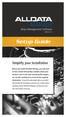 Shop Management Software VERSION 4.9.3 Setup Guide Simplify your installation Before you install ALLDATA Manage, you will need to have certain information available about your business, such as tax rates,
Shop Management Software VERSION 4.9.3 Setup Guide Simplify your installation Before you install ALLDATA Manage, you will need to have certain information available about your business, such as tax rates,
for Sage 100 ERP General Ledger Overview Document
 for Sage 100 ERP General Ledger Document 2012 Sage Software, Inc. All rights reserved. Sage Software, Sage Software logos, and the Sage Software product and service names mentioned herein are registered
for Sage 100 ERP General Ledger Document 2012 Sage Software, Inc. All rights reserved. Sage Software, Sage Software logos, and the Sage Software product and service names mentioned herein are registered
Accounts Payable. User s Guide
 Accounts Payable User s Guide Copyright Notification At Cougar Mountain Software, Inc., we strive to produce high-quality software at reasonable prices. We can only do this, however, if our rights as developers
Accounts Payable User s Guide Copyright Notification At Cougar Mountain Software, Inc., we strive to produce high-quality software at reasonable prices. We can only do this, however, if our rights as developers
Sage 50. Sage 50 Accounting U.S. Edition. Resource guide for Sage Business Care customers. Sage Learning Services
 Sage 50 Accounting U.S. Edition Sage 50 Resource guide for Sage Business Care customers Learn how to set up and use basic accounting functions, including sales, purchases, inventory, and payroll. Sage
Sage 50 Accounting U.S. Edition Sage 50 Resource guide for Sage Business Care customers Learn how to set up and use basic accounting functions, including sales, purchases, inventory, and payroll. Sage
for Sage 100 ERP Purchase Order Overview Document
 for Sage 100 ERP Purchase Order Document 2012 Sage Software, Inc. All rights reserved. Sage Software, Sage Software logos, and the Sage Software product and service names mentioned herein are registered
for Sage 100 ERP Purchase Order Document 2012 Sage Software, Inc. All rights reserved. Sage Software, Sage Software logos, and the Sage Software product and service names mentioned herein are registered
Sample- for evaluation purposes only! Advanced Crystal Reports. TeachUcomp, Inc.
 A Presentation of TeachUcomp Incorporated. Copyright TeachUcomp, Inc. 2011 Advanced Crystal Reports TeachUcomp, Inc. it s all about you Copyright: Copyright 2011 by TeachUcomp, Inc. All rights reserved.
A Presentation of TeachUcomp Incorporated. Copyright TeachUcomp, Inc. 2011 Advanced Crystal Reports TeachUcomp, Inc. it s all about you Copyright: Copyright 2011 by TeachUcomp, Inc. All rights reserved.
Computer Helper Publishing, Inc. 800-533-5227 www.churchwindows.com
 Training 2010 Financial to Accounting Transition Book 3: Transactions & Corrections Computer Helper Publishing, Inc. 800-533-5227 www.churchwindows.com Book 3 Transactions & Corrections Basic Transactions...
Training 2010 Financial to Accounting Transition Book 3: Transactions & Corrections Computer Helper Publishing, Inc. 800-533-5227 www.churchwindows.com Book 3 Transactions & Corrections Basic Transactions...
BillQuick 2009 Quick Start Tutorial
 Time Billing and Project Management Software Built With Your Industry Knowledge BillQuick 2009 Quick Start Tutorial For Accountants BQE Software, Inc. 2601 Airport Drive Suite 380 Torrance CA 90505 Support:
Time Billing and Project Management Software Built With Your Industry Knowledge BillQuick 2009 Quick Start Tutorial For Accountants BQE Software, Inc. 2601 Airport Drive Suite 380 Torrance CA 90505 Support:
Keeper Care System Data Manager Version 1.0
 Automated Inventory Solutions, Inc. User Manual Keeper Care System Data Manager Version 1.0 Automated Inventory Solutions Phone: (304)725-4801 Fax: (304)725-6983 www.aisvendors.com Email: support@aisvendors.com
Automated Inventory Solutions, Inc. User Manual Keeper Care System Data Manager Version 1.0 Automated Inventory Solutions Phone: (304)725-4801 Fax: (304)725-6983 www.aisvendors.com Email: support@aisvendors.com
How To Use A Bank Service On A Bank System
 Sage 300 ERP 2014 Bank Services User's Guide This is a publication of Sage Software, Inc. Copyright 2014. Sage Software, Inc. All rights reserved. Sage, the Sage logos, and the Sage product and service
Sage 300 ERP 2014 Bank Services User's Guide This is a publication of Sage Software, Inc. Copyright 2014. Sage Software, Inc. All rights reserved. Sage, the Sage logos, and the Sage product and service
Lesson Eight Using Accounts Payable (Suppliers)
 Lesson Eight Using Accounts Payable (Suppliers) Accounts Payable transactions can be entered in a variety of ways. Purchase Orders can be entered and printed to request products or services from your vendors.
Lesson Eight Using Accounts Payable (Suppliers) Accounts Payable transactions can be entered in a variety of ways. Purchase Orders can be entered and printed to request products or services from your vendors.
Copyright 2006 Business Management Systems. Web Based ERP/CRM Software
 Web Based ERP/CRM Software INTRODUCTION...8 Features... 9 Services... 10 INSTALLATION...11 CUSTOMER FILE...12 Add Customer... 12 Modify Customer... 14 Add Ship To... 15 Modify Ship To... 16 Reports...
Web Based ERP/CRM Software INTRODUCTION...8 Features... 9 Services... 10 INSTALLATION...11 CUSTOMER FILE...12 Add Customer... 12 Modify Customer... 14 Add Ship To... 15 Modify Ship To... 16 Reports...
How to Set Up and Manage a Perpetual Inventory System
 SAP Business One How-To Guide PUBLIC How to Set Up and Manage a Perpetual Inventory System Applicable Release: SAP Business One 8.8 All Countries English March 2010 Table of Contents Introduction... 4
SAP Business One How-To Guide PUBLIC How to Set Up and Manage a Perpetual Inventory System Applicable Release: SAP Business One 8.8 All Countries English March 2010 Table of Contents Introduction... 4
TheFinancialEdge. Dashboard Guide
 TheFinancialEdge Dashboard Guide 101911 2011 Blackbaud, Inc. This publication, or any part thereof, may not be reproduced or transmitted in any form or by any means, electronic, or mechanical, including
TheFinancialEdge Dashboard Guide 101911 2011 Blackbaud, Inc. This publication, or any part thereof, may not be reproduced or transmitted in any form or by any means, electronic, or mechanical, including
Sage 300 ERP 2012. Bank Services User's Guide
 Sage 300 ERP 2012 Bank Services User's Guide This is a publication of Sage Software, Inc. Copyright 2014. Sage Software, Inc. All rights reserved. Sage, the Sage logos, and the Sage product and service
Sage 300 ERP 2012 Bank Services User's Guide This is a publication of Sage Software, Inc. Copyright 2014. Sage Software, Inc. All rights reserved. Sage, the Sage logos, and the Sage product and service
for Sage 100 ERP Bank Reconciliation Overview Document
 for Sage 100 ERP Bank Reconciliation Document 2012 Sage Software, Inc. All rights reserved. Sage Software, Sage Software logos, and the Sage Software product and service names mentioned herein are registered
for Sage 100 ERP Bank Reconciliation Document 2012 Sage Software, Inc. All rights reserved. Sage Software, Sage Software logos, and the Sage Software product and service names mentioned herein are registered
IDEXX Cornerstone. Practice Management Software. Cornerstone Reports. Powered by SmartLink Technology
 Practice Management Software Cornerstone Reports Powered by SmartLink Technology Proprietary Rights Notice 2009 IDEXX Laboratories, Inc. All rights reserved. Information in this document is subject to
Practice Management Software Cornerstone Reports Powered by SmartLink Technology Proprietary Rights Notice 2009 IDEXX Laboratories, Inc. All rights reserved. Information in this document is subject to
Accounts Receivable Reference Guide
 Last Updated: March 7, 2009 About this Guide This Guide is for use by SedonaOffice customers only. This guide is not meant to serve as an operating or training manual, its purpose is to provide an overview
Last Updated: March 7, 2009 About this Guide This Guide is for use by SedonaOffice customers only. This guide is not meant to serve as an operating or training manual, its purpose is to provide an overview
TheFinancialEdge. Records Guide for General Ledger
 TheFinancialEdge Records Guide for General Ledger 061015 2015 Blackbaud, Inc. This publication, or any part thereof, may not be reproduced or transmitted in any form or by any means, electronic, or mechanical,
TheFinancialEdge Records Guide for General Ledger 061015 2015 Blackbaud, Inc. This publication, or any part thereof, may not be reproduced or transmitted in any form or by any means, electronic, or mechanical,
Keeper Care System Data Manager Version 1.2.6
 Automated Inventory Solutions, Inc. User Manual Keeper Care System Data Manager Version 1.2.6 Automated Inventory Solutions Phone: (304)725-4801 Fax: (304)725-6983 www.aisvendors.com Email: support@aisvendors.com
Automated Inventory Solutions, Inc. User Manual Keeper Care System Data Manager Version 1.2.6 Automated Inventory Solutions Phone: (304)725-4801 Fax: (304)725-6983 www.aisvendors.com Email: support@aisvendors.com
CLIENT BOOKKEEPING SOLUTION ACCOUNTS PAYABLE. Getting Started. version 2007.x.x
 CLIENT BOOKKEEPING SOLUTION ACCOUNTS PAYABLE Getting Started version 2007.x.x TL 20745 (06/08/09) Copyright Information Text copyright 1997 2009 by Thomson Reuters/Tax & Accounting. All rights reserved.
CLIENT BOOKKEEPING SOLUTION ACCOUNTS PAYABLE Getting Started version 2007.x.x TL 20745 (06/08/09) Copyright Information Text copyright 1997 2009 by Thomson Reuters/Tax & Accounting. All rights reserved.
Accounts Receivable: Importing Remittance Data
 Updated December 2015 Contents...3 Getting Started...3 Configuring the Excel Spreadsheet...3 Importing the Data...5 2015 ECi Software Solutions, Inc. This feature lets you import check remittance information
Updated December 2015 Contents...3 Getting Started...3 Configuring the Excel Spreadsheet...3 Importing the Data...5 2015 ECi Software Solutions, Inc. This feature lets you import check remittance information
Accounts Payable Workflow Guide. Version 11.2
 Accounts Payable Workflow Guide Version 11.2 Copyright Information Copyright 2013 Informa Software. All Rights Reserved. No part of this publication may be reproduced, transmitted, transcribed, stored
Accounts Payable Workflow Guide Version 11.2 Copyright Information Copyright 2013 Informa Software. All Rights Reserved. No part of this publication may be reproduced, transmitted, transcribed, stored
Lepide Active Directory Manager
 Installation Guide Lepide Active Directory Manager , All Rights Reserved This User Guide and documentation is copyright of Lepide Software Private Limited, with all rights reserved under the copyright
Installation Guide Lepide Active Directory Manager , All Rights Reserved This User Guide and documentation is copyright of Lepide Software Private Limited, with all rights reserved under the copyright
TheFinancialEdge. Records Guide for Accounts Receivable
 TheFinancialEdge Records Guide for Accounts Receivable 102511 2011 Blackbaud, Inc. This publication, or any part thereof, may not be reproduced or transmitted in any form or by any means, electronic, or
TheFinancialEdge Records Guide for Accounts Receivable 102511 2011 Blackbaud, Inc. This publication, or any part thereof, may not be reproduced or transmitted in any form or by any means, electronic, or
Studio Designer 80 Guide
 Table Of Contents Introduction... 1 Installation... 3 Installation... 3 Getting started... 5 Enter your company information... 5 Enter employees... 6 Enter clients... 7 Enter vendors... 8 Customize the
Table Of Contents Introduction... 1 Installation... 3 Installation... 3 Getting started... 5 Enter your company information... 5 Enter employees... 6 Enter clients... 7 Enter vendors... 8 Customize the
ADP Workforce Now V3.0
 ADP Workforce Now V3.0 Manual What s New Checks in and Custom ADP Reporting Grids V12 Instructor Handout Manual Guide V10171180230WFN3 V09171280269ADPR12 2011 2012 ADP, Inc. ADP s Trademarks The ADP Logo
ADP Workforce Now V3.0 Manual What s New Checks in and Custom ADP Reporting Grids V12 Instructor Handout Manual Guide V10171180230WFN3 V09171280269ADPR12 2011 2012 ADP, Inc. ADP s Trademarks The ADP Logo
Accounts Payable Back Office Reference Guide
 Accounts Payable Back Office Reference Guide Version 4 Copyright Orion Law Management Systems, Inc. All rights reserved Printed in the United States of America www.orionlaw.com All Rights Reserved. No
Accounts Payable Back Office Reference Guide Version 4 Copyright Orion Law Management Systems, Inc. All rights reserved Printed in the United States of America www.orionlaw.com All Rights Reserved. No
Microsoft Dynamics GP. Bank Reconciliation
 Microsoft Dynamics GP Bank Reconciliation Copyright Copyright 2007 Microsoft Corporation. All rights reserved. Complying with all applicable copyright laws is the responsibility of the user. Without limiting
Microsoft Dynamics GP Bank Reconciliation Copyright Copyright 2007 Microsoft Corporation. All rights reserved. Complying with all applicable copyright laws is the responsibility of the user. Without limiting
Microsoft Dynamics GP. Invoicing
 Microsoft Dynamics GP Invoicing Copyright Copyright 2007 Microsoft Corporation. All rights reserved. Complying with all applicable copyright laws is the responsibility of the user. Without limiting the
Microsoft Dynamics GP Invoicing Copyright Copyright 2007 Microsoft Corporation. All rights reserved. Complying with all applicable copyright laws is the responsibility of the user. Without limiting the
Microsoft Dynamics GP. Working with Crystal Reports
 Microsoft Dynamics GP Working with Crystal Reports Copyright Copyright 2007 Microsoft Corporation. All rights reserved. Complying with all applicable copyright laws is the responsibility of the user. Without
Microsoft Dynamics GP Working with Crystal Reports Copyright Copyright 2007 Microsoft Corporation. All rights reserved. Complying with all applicable copyright laws is the responsibility of the user. Without
Scribe Online Integration Services (IS) Tutorial
 Scribe Online Integration Services (IS) Tutorial 7/6/2015 Important Notice No part of this publication may be reproduced, stored in a retrieval system, or transmitted in any form or by any means, photocopying,
Scribe Online Integration Services (IS) Tutorial 7/6/2015 Important Notice No part of this publication may be reproduced, stored in a retrieval system, or transmitted in any form or by any means, photocopying,
Microsoft Dynamics GP. Project Accounting Cost Management Guide
 Microsoft Dynamics GP Project Accounting Cost Management Guide Copyright Copyright 2010 Microsoft. All rights reserved. Limitation of liability This document is provided as-is. Information and views expressed
Microsoft Dynamics GP Project Accounting Cost Management Guide Copyright Copyright 2010 Microsoft. All rights reserved. Limitation of liability This document is provided as-is. Information and views expressed
Recurring Contract Billing 10.0 SP6
 Recurring Contract Billing 10.0 SP6 An application for Microsoft Dynamics ΤΜ GP 10.0 Furthering your success through innovative business solutions Copyright Manual copyright 2011 Encore Business Solutions,
Recurring Contract Billing 10.0 SP6 An application for Microsoft Dynamics ΤΜ GP 10.0 Furthering your success through innovative business solutions Copyright Manual copyright 2011 Encore Business Solutions,
2012 Teklynx Newco SAS, All rights reserved.
 D A T A B A S E M A N A G E R DMAN-US- 01/01/12 The information in this manual is not binding and may be modified without prior notice. Supply of the software described in this manual is subject to a user
D A T A B A S E M A N A G E R DMAN-US- 01/01/12 The information in this manual is not binding and may be modified without prior notice. Supply of the software described in this manual is subject to a user
TheFinancialEdge. Reports Guide for Accounts Receivable
 TheFinancialEdge Reports Guide for Accounts Receivable 041813 2013 Blackbaud, Inc. This publication, or any part thereof, may not be reproduced or transmitted in any form or by any means, electronic, or
TheFinancialEdge Reports Guide for Accounts Receivable 041813 2013 Blackbaud, Inc. This publication, or any part thereof, may not be reproduced or transmitted in any form or by any means, electronic, or
IDEXX Cornerstone Practice Management System
 IDEXX Cornerstone Practice Management System IDEXX SmartOrder Inventory Solution IDEXX SmartOrder electronic inventory ordering in Cornerstone 8.3 creates a more efficient inventory work flow with real-time
IDEXX Cornerstone Practice Management System IDEXX SmartOrder Inventory Solution IDEXX SmartOrder electronic inventory ordering in Cornerstone 8.3 creates a more efficient inventory work flow with real-time
TheFinancialEdge. Configuration Guide for Accounts Receivable
 TheFinancialEdge Configuration Guide for Accounts Receivable 101711 2011 Blackbaud, Inc. This publication, or any part thereof, may not be reproduced or transmitted in any form or by any means, electronic,
TheFinancialEdge Configuration Guide for Accounts Receivable 101711 2011 Blackbaud, Inc. This publication, or any part thereof, may not be reproduced or transmitted in any form or by any means, electronic,
TheFinancialEdge. Subsidiary Ledger Reconciliation Guide
 TheFinancialEdge Subsidiary Ledger Reconciliation Guide 101811 2011 Blackbaud, Inc. This publication, or any part thereof, may not be reproduced or transmitted in any form or by any means, electronic,
TheFinancialEdge Subsidiary Ledger Reconciliation Guide 101811 2011 Blackbaud, Inc. This publication, or any part thereof, may not be reproduced or transmitted in any form or by any means, electronic,
Credit Card Processing
 Microsoft Dynamics AX 2009 Credit Card Processing Technical White Paper This white paper is intended for professionals who are involved in the implementation and support of the Credit Card Processing functionality
Microsoft Dynamics AX 2009 Credit Card Processing Technical White Paper This white paper is intended for professionals who are involved in the implementation and support of the Credit Card Processing functionality
Last Updated on 11/06/2008. www.jobprotech.com
 Last Updated on 11/06/2008 www.jobprotech.com Copyright JobPro Technology, 2008 How to Use this Guide This manual is designed as a reference for JobPro customers. It is not intended to be a replacement
Last Updated on 11/06/2008 www.jobprotech.com Copyright JobPro Technology, 2008 How to Use this Guide This manual is designed as a reference for JobPro customers. It is not intended to be a replacement
for Sage 100 ERP Business Insights Overview Document
 for Sage 100 ERP Business Insights Document 2012 Sage Software, Inc. All rights reserved. Sage Software, Sage Software logos, and the Sage Software product and service names mentioned herein are registered
for Sage 100 ERP Business Insights Document 2012 Sage Software, Inc. All rights reserved. Sage Software, Sage Software logos, and the Sage Software product and service names mentioned herein are registered
Microsoft Dynamics GP. Payables Management
 Microsoft Dynamics GP Payables Management Copyright Copyright 2010 Microsoft. All rights reserved. Limitation of liability This document is provided as-is. Information and views expressed in this document,
Microsoft Dynamics GP Payables Management Copyright Copyright 2010 Microsoft. All rights reserved. Limitation of liability This document is provided as-is. Information and views expressed in this document,
Welcome to ComputerEase 10.0
 Welcome to ComputerEase 10.0 This manual is designed to walk you through basic functions by ComputerEase Software, Inc. This manual will be a useful tool as you explore ComputerEase. If you have upgraded
Welcome to ComputerEase 10.0 This manual is designed to walk you through basic functions by ComputerEase Software, Inc. This manual will be a useful tool as you explore ComputerEase. If you have upgraded
How To Use Microsoft Gpa On Microsoft Powerbook 2.5.2.2 (Windows) On A Microsoft P2.1 (Windows 2.2) On An Uniden Computer (Windows 1.5) On Micro
 Microsoft Dynamics GP Analytical Accounting Copyright Copyright 2011 Microsoft. All rights reserved. Limitation of liability This document is provided as-is. Information and views expressed in this document,
Microsoft Dynamics GP Analytical Accounting Copyright Copyright 2011 Microsoft. All rights reserved. Limitation of liability This document is provided as-is. Information and views expressed in this document,
Microsoft Dynamics GP. Project Accounting Billing Guide
 Microsoft Dynamics GP Project Accounting Billing Guide Copyright Copyright 2010 Microsoft. All rights reserved. Limitation of liability This document is provided as-is. Information and views expressed
Microsoft Dynamics GP Project Accounting Billing Guide Copyright Copyright 2010 Microsoft. All rights reserved. Limitation of liability This document is provided as-is. Information and views expressed
Inaugurating your books with QuickBooks is a breeze if you ve just started a business:
 Setting Up Existing Records in a New Company File APPENDIX I Inaugurating your books with QuickBooks is a breeze if you ve just started a business: your opening account balances are zero and you build
Setting Up Existing Records in a New Company File APPENDIX I Inaugurating your books with QuickBooks is a breeze if you ve just started a business: your opening account balances are zero and you build
CLIENT BOOKKEEPING SOLUTION. Tutorial. version 2007.x.x
 CLIENT BOOKKEEPING SOLUTION Tutorial version 2007.x.x TL 22537 (06/09/09) Copyright Information Text copyright 1997-2009 by Thomson Reuters/Tax & Accounting. All rights reserved. Video display images copyright
CLIENT BOOKKEEPING SOLUTION Tutorial version 2007.x.x TL 22537 (06/09/09) Copyright Information Text copyright 1997-2009 by Thomson Reuters/Tax & Accounting. All rights reserved. Video display images copyright
The Raiser s Edge & Microsoft Office Integration Guide
 The Raiser s Edge & Microsoft Office Integration Guide 013112 2012 Blackbaud, Inc. This publication, or any part thereof, may not be reproduced or transmitted in any form or by any means, electronic, or
The Raiser s Edge & Microsoft Office Integration Guide 013112 2012 Blackbaud, Inc. This publication, or any part thereof, may not be reproduced or transmitted in any form or by any means, electronic, or
Microsoft Dynamics GP. Collections Management
 Microsoft Dynamics GP Collections Management Copyright Copyright 2010 Microsoft. All rights reserved. Limitation of liability This document is provided as-is. Information and views expressed in this document,
Microsoft Dynamics GP Collections Management Copyright Copyright 2010 Microsoft. All rights reserved. Limitation of liability This document is provided as-is. Information and views expressed in this document,
TheFinancialEdge. Reports Guide for General Ledger
 TheFinancialEdge Reports Guide for General Ledger 101514 2014 Blackbaud, Inc. This publication, or any part thereof, may not be reproduced or transmitted in any form or by any means, electronic, or mechanical,
TheFinancialEdge Reports Guide for General Ledger 101514 2014 Blackbaud, Inc. This publication, or any part thereof, may not be reproduced or transmitted in any form or by any means, electronic, or mechanical,
Microsoft Dynamics GP. Pay Steps for Human Resources Release 9.0
 Microsoft Dynamics GP Pay Steps for Human Resources Release 9.0 Copyright Copyright 2006 Microsoft Corporation. All rights reserved. Complying with all applicable copyright laws is the responsibility of
Microsoft Dynamics GP Pay Steps for Human Resources Release 9.0 Copyright Copyright 2006 Microsoft Corporation. All rights reserved. Complying with all applicable copyright laws is the responsibility of
MAS 90 MAS 200 Tips, Tricks and Frequently Asked Questions (FAQ s) Prepared by: The Fitzgerald Group August 11, 2004
 MAS 90 MAS 200 Tips, Tricks and Frequently Asked Questions (FAQ s) Prepared by: The Fitzgerald Group August 11, 2004 This is a compilation of ideas from The Fitzgerald Group staff, from clients and from
MAS 90 MAS 200 Tips, Tricks and Frequently Asked Questions (FAQ s) Prepared by: The Fitzgerald Group August 11, 2004 This is a compilation of ideas from The Fitzgerald Group staff, from clients and from
Microsoft Dynamics GP. Cashbook Bank Management
 Microsoft Dynamics GP Cashbook Bank Management Copyright Copyright 2007 Microsoft Corporation. All rights reserved. Complying with all applicable copyright laws is the responsibility of the user. Without
Microsoft Dynamics GP Cashbook Bank Management Copyright Copyright 2007 Microsoft Corporation. All rights reserved. Complying with all applicable copyright laws is the responsibility of the user. Without
Microsoft Dynamics GP. Manufacturing Planning Functions
 Microsoft Dynamics GP Manufacturing Planning Functions Copyright Copyright 2007 Microsoft Corporation. All rights reserved. Complying with all applicable copyright laws is the responsibility of the user.
Microsoft Dynamics GP Manufacturing Planning Functions Copyright Copyright 2007 Microsoft Corporation. All rights reserved. Complying with all applicable copyright laws is the responsibility of the user.
Microsoft Dynamics GP. Project Accounting Accounting Control Guide
 Microsoft Dynamics GP Project Accounting Accounting Control Guide Copyright Copyright 2007 Microsoft Corporation. All rights reserved. Complying with all applicable copyright laws is the responsibility
Microsoft Dynamics GP Project Accounting Accounting Control Guide Copyright Copyright 2007 Microsoft Corporation. All rights reserved. Complying with all applicable copyright laws is the responsibility
Accounts Receivable WalkThrough
 PRACTICE CS Accounts Receivable WalkThrough Version 2014.x.x TL 27675a 1/16/15 Copyright Information Text copyright 2004-2015 by Thomson Reuters. All rights reserved. Video display images copyright 2004-2015
PRACTICE CS Accounts Receivable WalkThrough Version 2014.x.x TL 27675a 1/16/15 Copyright Information Text copyright 2004-2015 by Thomson Reuters. All rights reserved. Video display images copyright 2004-2015
Version 7.40 Customer Upgrade Guide. Sage ERP MAS 500
 Version 7.40 Customer Upgrade Guide Sage ERP MAS 500 2005-2011 Sage Software, Inc. All rights reserved. Sage, the Sage logos, and the Sage product and service names mentioned herein are registered trademarks
Version 7.40 Customer Upgrade Guide Sage ERP MAS 500 2005-2011 Sage Software, Inc. All rights reserved. Sage, the Sage logos, and the Sage product and service names mentioned herein are registered trademarks
Step One. Step Two. Step Three USING EXPORTED DATA IN MICROSOFT ACCESS (LAST REVISED: 12/10/2013)
 USING EXPORTED DATA IN MICROSOFT ACCESS (LAST REVISED: 12/10/2013) This guide was created to allow agencies to set up the e-data Tech Support project s Microsoft Access template. The steps below have been
USING EXPORTED DATA IN MICROSOFT ACCESS (LAST REVISED: 12/10/2013) This guide was created to allow agencies to set up the e-data Tech Support project s Microsoft Access template. The steps below have been
Accounts Payable Workflow Guide. Version 12.0
 Accounts Payable Workflow Guide Version 12.0 Copyright Information Copyright 2014 Informa Software. All Rights Reserved. No part of this publication may be reproduced, transmitted, transcribed, stored
Accounts Payable Workflow Guide Version 12.0 Copyright Information Copyright 2014 Informa Software. All Rights Reserved. No part of this publication may be reproduced, transmitted, transcribed, stored
Microsoft Dynamics GP. Audit Trails
 Microsoft Dynamics GP Audit Trails Copyright Copyright 2007 Microsoft Corporation. All rights reserved. Complying with all applicable copyright laws is the responsibility of the user. Without limiting
Microsoft Dynamics GP Audit Trails Copyright Copyright 2007 Microsoft Corporation. All rights reserved. Complying with all applicable copyright laws is the responsibility of the user. Without limiting
Sage 300 ERP 2014. General Ledger User's Guide
 Sage 300 ERP 2014 General Ledger User's Guide This is a publication of Sage Software, Inc. Copyright 2013. Sage Software, Inc. All rights reserved. Sage, the Sage logos, and the Sage product and service
Sage 300 ERP 2014 General Ledger User's Guide This is a publication of Sage Software, Inc. Copyright 2013. Sage Software, Inc. All rights reserved. Sage, the Sage logos, and the Sage product and service
County Accounting Manual. Accounts Receivables and Sales Receipts - Deposits
 County Accounting Manual Accounts Receivables and Sales Receipts - Deposits Contents: Preferences Create Item Create Invoice Customize Invoice Template Customer Payments Apply Customer Discount Add Payment
County Accounting Manual Accounts Receivables and Sales Receipts - Deposits Contents: Preferences Create Item Create Invoice Customize Invoice Template Customer Payments Apply Customer Discount Add Payment
