Building A Very Simple Website
|
|
|
- Ami Quinn
- 7 years ago
- Views:
Transcription
1 Sitecore CMS 6.5 Building A Very Simple Web Site Rev Sitecore CMS 6.5 Building A Very Simple Website A Self-Study Guide for Developers
2 Table of Contents Chapter 1 Introduction... 3 Chapter 2 Creating the Sitecore Web Application Project in Visual Studio Creating a blank Web Application Project Creating the Sitecore Web Application Project... 6 Chapter 3 Building A Very Simple Website Create Data Templates Using Template Builder Create Template Standard Values Assign Insert Options Delete the Home Item Create Content Items Create Presentation Components Create the Side Menu XSLT Rendering Create the Product Display XSLT Rendering Create the Generic Display Sublayout Create the Browser Layout Bind Content to Presentation Publish and View the Website Working with Page Editor Editing Content with Page Editor Designing Content with Page Editor Chapter 4 Optional Placeholders and Nested Sublayouts Create the Two Columns Sublayout Dynamically Bind the Two Columns Sublayout Add Placeholder Settings to the Left Column Edit Placeholder Settings Configuration Chapter 5 Conclusion Chapter 6 Next Steps Chapter 7 Official Sitecore Training Page 2 of 61
3 Chapter 1 Introduction The steps in this document illustrate how to create a basic Website with Sitecore CMS 6.5. The goal is to help you learn Sitecore interfaces, tools, concepts, and terminology. The chapters in this Self-Study Guide include: Chapter 1: Introduction Chapter 2: Building A Very Simple Website Chapter 3: Conclusion Chapter 4: Optional Placeholders and Nested Sublayouts Chapter 5: Conclusion Chapter 6: Next Steps Chapter 7: Official Sitecore Training Page 3 of 61
4 Chapter 2 Creating the Sitecore Web Application Project in Visual Studio 2010 As a Sitecore Developer, you need to create a Web Application Project to modify project files for customization such as Xslt Renderings and Sublayouts. You should already have your website installed and configured properly for this exercise. You can find installation instructions on the Sitecore Developer Network To create the Sitecore Web Application Project in Visual Studio 2010, you will first create a blank Web Application Project. This will create the files necessary to turn your Sitecore CMS Installation into a Visual Studio 2010 Web Application Project. Next, you will copy key files from your blank Web Application Project to your Sitecore webroot. You will configure your website and delete unnecessary files. Finally, you will save your Sitecore Web Application Project Solution and build your website. Page 4 of 61
5 2.1 Creating a blank Web Application Project Sitecore extension projects should use the ASP.NET Web Application Project, supported by Visual Studio SP1 and later. Create a blank Web Application Project Start Visual Studio In Visual Studio 2010, in the Menu Bar, select File. In the Context Menu, select New, and then select Project. In the New Project dialog box, in the left side pane, select Installed Templates. Click to expand the Visual C# Node and select Web. In the right side pane, select ASP.NET Web Application and.net Framework 4. Provide a Solution Name, for example: Sample Project. When you click OK, Visual Studio 2010 creates a project folder with the name you specified and some related files as well as some additional files that the Sitecore Web Application Project does not need. Write It Down! What is the location of your blank Sample Project? In the space below, write it down. Page 5 of 61
6 2.2 Creating the Sitecore Web Application Project In the last exercise, you created a blank Web Application Project in Visual Studio In this exercise, you will copy key application files to the Sitecore webroot. This exercise will turn your Sitecore CMS installation into a Web Application Project. Copy Web Application Project files to the Sitecore webroot Locate the blank Sample Project folder in Windows. This will probably be in a folder under Documents\Visual Studio \Projects. Move or copy the Properties folder, the *.csproj, and *.csproj.user files to the Sitecore webroot. In the Sitecore webroot, double-click the *.csproj file to open the project in Visual Studio In Visual Studio 2010, in the Solution Explorer, click the arrow next to the project name to expand the file list. Right click the Default.aspx page located in the webroot. In the Context Menu, select Exclude From Project. In the Solution Explorer, right click the References folder located in the webroot. In the Context Menu, select Add Reference. In the Add Reference dialog box, select the Browse tab. Select the Sitecore.Kernel.dll file located Page 6 of 61
7 in the /bin folder of your Sitecore website, and then click OK. In the Solution Explorer, click the arrow next to the References folder located in the webroot to expand the file list. Right click the Sitecore.Kernel.dll file. In the Context Menu, select Properties. In the Properties pane, set the Copy Local property to false. Save the Sitecore Web Application Project Solution In Visual Studio 2010, in the Menu Bar, select File. In the context menu, select Save All. Save the specified items in the default location. In the future, you can open this project by opening the corresponding *.sln file in the Sitecore CMS webroot. Page 7 of 61
8 Include all files in the Sitecore Web Application Project To edit files in Visual Studio 2010, you must make them visible and include them in the project. To make the files visible, in Visual Studio 2010, in the Solution Explorer, select Show All Files. Include the Sitecore CMS files and folders. For example, right click the XSL folder located in the webroot. In the Context Menu, select Include in Project. Delete unnecessary files Visual Studio 2010 may automatically add files from the blank *.csproj file. If the following files are present in Visual Studio 2010 Solution Explorer, you need to delete (or exclude) them: About.aspx &.aspx.cs Default.aspx &.aspx.cs Global.asax.cs /Account folder Web.Debug.config & Web.Release.config Build your Web Application Project In Visual Studio 2010, in the Menu Bar, select Build. In the Context Menu, select Build Solution. Make sure your Web Application Project Solution builds successfully. For troubleshooting assistance, visit the Sitecore Developer Network Page 8 of 61
9 Find it! Related Reading: Troubleshooting Assistance: Important! If you are using Internet Explorer 9, you will need to turn on Compatibility Mode to be able to use Page Editor. You can also add a Meta tag in the page header to Emulate IE7: <meta http-equiv="x-ua-compatible" content="ie=emulateie7" /> You should place this Meta tag right after the Head tag in all.aspx files included in your website. The Head tag should be similar to: <head runat="server"> <meta http-equiv="x-ua-compatible" content="ie=emulateie7" /> <title></title> <link href="~/styles/site.css" rel="stylesheet" type="text/css" /> <asp:contentplaceholder ID="HeadContent" runat="server"> </asp:contentplaceholder> </head> Page 9 of 61
10 Chapter 3 Building A Very Simple Website Working as a Developer, you will first create the data infrastructure for your basic Website. In Sitecore, creating the data infrastructure means creating data templates, creating template standard values, assigning insert options, specifying default values, and creating content items. Next, you will create Sitecore presentation components. You will create three types of Sitecore presentation components: XSLT Rendering, Sublayout, and Layout. Presentation components are both definition items in the Sitecore content tree and files in the file system. Then, you will bind content to presentation. As a Developer, you do this by defining the instructions for how to present specific content on items template standard values. Finally, you will publish, view, and edit the Website. Page 10 of 61
11 3.1 Create Data Templates A Very Simple Website features just two types of content: content of the type Product and content of the type Home Page. The steps outlined will guide your successful completion of this exercise. Login to the Sitecore Desktop Login to the Sitecore Desktop using the Administrator username and password. Username: Admin Password: b Select Options. Next, select Desktop. Click Login. Open Template Manager From the Start Menu, select Template Manager. Template Manager is your tool for creating new data templates and editing existing data templates. In addition, Template Manager is the tool that lets you create Template Standard Values and to assign base templates. Page 11 of 61
12 Explain This! Why create new Data Templates? There are two scenarios for when Developers create data templates. 1) Create a new data template when new items require fields not defined in existing data templates. 2) Create a new data template when new items require unique default values and default settings. Examples of default values are field values. Examples of default settings include workflows, presentation layout details settings, and insert options Using Template Builder In Sitecore, you define types of content type with the construct of a data template. A data template defines content by specifying fields and field types. Field types determine the user interface for how to enter data. You will create two data templates using Template Manager s Template Builder Editor tab. In this exercise, you will create the Home Page and Product templates as described in the following table: Data Template Field Sections Fields Field Type Standard Values Home Page Data Title Single-Line Text Home Page Description Rich Text Website description goes here... Product Data Title Single-Line Text $name Insert Options Product none Description Rich Text Product description goes here... Price Single-Line Text $99.99 Find it! To learn more about how to create data templates, visit the Sitecore Developer Network (SDN) at Review the Data Definition Reference for Sitecore CMS 6.5. Page 12 of 61
13 Create the Home Page data template In Template Manager, in the Content Tree, select the User Defined folder. In the Folder Editor tab, select New Template. This opens the New Template Wizard s dialogs. In the Select name dialog, enter Home Page. Leave the Base Template set to the default. Click Next. In the Location dialog, click Next. To close the wizard, click Finish. In the Template Builder, in Add a new section, enter Data. In the first Add a field, enter Title. As the field type, select Single-Line Text. In the second Add a field, enter Description. Select Rich Text as the field type. In the Ribbon, in the Home tab, in the Write group, select Save. Keyboard Shortcut To save without using the Save command, consider a Sitecore Keyboard Shortcut. Save your changes with Ctrl+S. Try it! Page 13 of 61
14 Create the Product data template In Template Manager, in the Content Tree, select the User Defined folder. In the Folder Editor tab, select New Template. This opens the New Template Wizard s dialogs. In the Select name dialog, enter Product. Leave the Base Template set to the default. Click Next. In the Location dialog, click Next. To close the wizard, click Finish. In the Template Builder, in Add a new section, enter Data. In the first Add a field, enter Title. As the field type, select Single-Line Text. In the second Add a field, enter Description. Select Rich Text as the field type. In the third Add a field, enter Price. As the field type, select Single-Line Text. Save. Page 14 of 61
15 3.1.2 Create Template Standard Values For a given data template, Developers often want to create default values. Template Standard Values define not only default values, but also default settings. In Sitecore, this construct serves as a way to define both default values and default settings for a given data template. In this exercise, you will first create Template Standard Values for both the Home Page and Product data templates. To complete this exercise, use the following checklist: For the Home Page data template, create Standard Values In the Template Manager, in the Content Tree, in the User Defined template folder, select the Home Page data template. In the Ribbon, in the Builder Options tab, in the Template group, select Standard Values. If not selected, select the standard values item in the Content Tree. In the item field editor, for the Title field, enter the token, $name. For the Description field, click Show Editor. In the Rich Text Editor, enter Website description goes here... Click Accept. Save. Page 15 of 61
16 Explain This! What are tokens? When Business Users create items, Developers sometimes want to assign field values for the newly created items. Tokens allow Developers to assign field values to a newly created item. For example, the $name token copies the name of the newly created item. This value comes from the Enter a new item name dialog. Other token examples include $date, $id, $time, and $now. For the Product data template, create Standard Values In the content tree, under the User Defined template folder, select the Product template. In the Ribbon, in the Builder Options tab, in the Template group, select Standard Values. Select the standard values item in the Content Tree. In the item field editor, for the Title field, enter the token, $name. For the Description field, click Show Editor. In the Rich Text Editor, enter Product description goes here... Click Accept. For the Price field, enter $ Save. Page 16 of 61
17 3.1.3 Assign Insert Options In this exercise, you will define the structure of the Content Tree. Often, this structure relates directly to Information Architecture of your Website. A Very Simple Website will have the following Information Architecture: Home --- Product Product Product 3 Home Product 1 Product 2 Product 3 In order to define how content types exist in the Content Tree hierarchy, Developers assign Insert Options. By selecting an Insert Option, a Business User can create an item. For example, beneath the Home item, Business Users will only be able to create Product items. To complete this exercise, use the following checklist: Open Template Manager From the Sitecore Start Menu, open Template Manger. Select the Standard Values item In the Content Tree, in User Defined, in the Home Page data template, select the Standard Values item. Assign an Insert Option In the Ribbon, in the Configure tab, in the Insert Options group, select Assign. Page 17 of 61
18 In the Insert Options dialog, remove the Folder template if it exists. In the Insert Options dialog, select the Product template. Click OK. Save. Explain This! What are Insert Options? Imagine that your Website has two site sections: a Products section featuring Product Descriptions and a News section with News Articles. Using Insert Options, Sitecore Developers define what types of content Business Users can create and where they can create it in the Content Tree. In other words, Insert Options let Developers mandate where and what Business Users can create. For the Product section, a Developer assigns the Product Description data template as the single Insert Option. For the News section, a Developer assigns the News Article data template as the single Insert Option. In this manner, Business Users can only create items of the type Product Description in the Products section and only items of the type News Article in the News section Delete the Home Item Sitecore has already created a Home item for you. In this exercise, you will delete the Home item. To complete this exercise, use the following checklist: Open Content Editor In the Sitecore Desktop Start Menu, select Content Editor. Page 18 of 61
19 Delete the Home Item In the Content Tree, select the Home item. In the Ribbon, in the Home tab, in the Operations group, select Delete. Important! By default, deleting the Home item deletes your Website. If the Breaking Links dialog appears, select Remove Links and click Continue. Publish your changes In the Content Tree, select the Content item. In the Ribbon, in the Publish tab, in the Publish group, select Publish. Page 19 of 61
20 3.2 Create Content Items In this exercise, you will begin by creating a new Home Item. Next, you will create several Product Items. To complete this exercise, use the following checklist: Open Content Editor In the Sitecore Desktop Start Menu, select Content Editor. Select the Content item. In the Ribbon, in the Home tab, in the Insert group, select Insert from Template. In the Insert from Template dialog, select the Home Page template. In the Item Name field, enter Home. Click Insert. Page 20 of 61
21 Create a Product Item In the Content Tree, right click the Home item. Select Insert and then Product. In the Enter the name of the new item dialog, enter Product 1. Click OK. Edit the Products Item Review the field values of the Product 1 item. Explain This! Where did these field values come from? Notice that the name that you entered appears in the Title field. Also, observe that the default text you entered into the Product template s standard values appears in the Description field. The $name token captures the value typed into the Enter the Item Name dialog. It copies this captured value into the Title field of the newly created item. In contrast, the Description field inherits the Standard Values item s Description field value. This is why you see [standard value] next to the Description field title in the Content Editor. Page 21 of 61
22 Click the Show Editor link above the Description field. This opens the Rich Text Editor. Use the Rich Text Editor to change the text in the Description field. Click Accept. Save. Create at least two more Product items Repeat these steps to add a more product items. You should have at least three products when done. Find it! To learn these exercises using the Sitecore Rocks Visual Studio 2010 Extension, please refer to the Self Study Guide for Building A Very Simple Website in your Student CD. Also find the following related Sitecore Rocks resources: Verify your work with your Instructor Page 22 of 61
23 3.3 Create Presentation Components Presentation Components are both definition items (an item defined by a specific data template) and a file in the file system. For this exercise, you will create three building block Presentation Components: 1. Side Menu XSLT Rendering 2. Product Display XSLT Rendering 3. Generic Display Sublayout You will create both the Side Menu and Product Display XSLT Renderings using Developer Center. The following checklist will help you get started. Open Developer Center From the Sitecore Start Menu, select Development Tools, in the Context Menu, select Developer Center Create the Side Menu XSLT Rendering In this exercise, you will use Developer Center to create an XSLT Rendering that displays links to the Home item and all Product items. To complete this exercise, use the following checklist: Create the XSLT Rendering From the Start Page of Developer Center, in the Getting Started Pane, select Create a New XSLT Rendering. In the Create XSLT File Wizard, in the Name dialog, enter Side Menu. Click Next. In the Location dialog, select the Renderings item. Click Next. In the File Location dialog, select the xsl file folder. Click Create. Click Finish. Page 23 of 61
24 Edit the Side Menu XSLT file Uncomment the first variable line. <!-- variables --> <xsl:variable name="home" select="sc:item('/sitecore/content/home',.) " /> After the main comment section, replace the <xsl:template and closing </xsl:template tags with the following: <!-- ==============================================================--> <!-- main --> <!-- ==============================================================--> <xsl:template match="*" mode="main"> <br /> <sc:link select="$home"> <xsl:value-of </sc:link> <br/> <xsl:for-each select="$home/item"> <sc:link> <sc:text field="title" /> </sc:link> <br /> </xsl:for-each> </xsl:template> Save! Click the Save Icon or use the Ctrl+S keystroke. Preview the Side Menu XSLT Rendering After saving, in the Preview pane, you will see hyperlinks for the Home item and Product child items. If you are unable to view the Preview pane, in the Side Menu.xslt tab, select the Preview command. This command toggles the display of the Preview pane. To refresh the Preview Pane, click the Refresh button. Page 24 of 61
25 Find it! To learn more about XSL and XPath constructs and functions as well as Sitecore Xsl Extension controls and functions, visit the Sitecore Developer Network (SDN) at Review the Presentation Component XSL Reference for Sitecore CMS Create the Product Display XSLT Rendering In this exercise, you will use Developer Center to create an XSLT Rendering that shows details about a given Product item. To complete this exercise, use the following checklist: Create the XSLT Rendering From the Start Page of Developer Center, in the Getting Started Pane, select Create a New XSLT Rendering. In the Create XSLT File Wizard, in the Name dialog, enter Product Display. Click Next. In the Location dialog, select the Renderings item. Click Next. In the File Location dialog, select the xsl file folder. Click Create. Click Finish. Edit the Product Display XSLT file After the main comment section, replace the <xsl:template and closing </xsl:template tags with the following: <!-- ==============================================================--> <!-- main --> <!-- ==============================================================--> <xsl:template match="*" mode="main"> <h1><sc:text field="title" /></h1> <sc:text field="description" /> <br />Price: <b><sc:text field="price" /></b> </xsl:template> Page 25 of 61
26 Save! Click the Save Icon or use the Ctrl+S keystroke. Preview the Product Display XSLT Rendering In the Preview pane, in the path field drop tree, select Product 1. The item path is: content/home/product 1 To view the product details, in the Preview pane, click the Refresh command Create the Generic Display Sublayout In this exercise, you will use the Sitecore Sublayout wizard to create both the Sublayout definition item and the Web User Control file. To complete this exercise, use the following checklist: Create the Sublayout From the Start Page of Developer Center, in the Getting Started Pane, select Create a New Sublayout. In the Create Sublayout Wizard, in the Name dialog, enter Generic Display. Click Next. In the Location dialog, select Sublayouts. Click Next. In the File Location dialog, select the layouts folder. Click Create. To close the wizard, click Finish. Page 26 of 61
27 Edit the Generic Display Sublayout with Grid Designer In the Ribbon, in the Add group, select Control. In the Insert Control dialog, in the Content Tree, expand Renderings, expand System, and select FieldRenderer. Click OK. In the Ribbon, in the Properties group, select Properties. In the Rendering dialog, in the Attributes tab, set the ID to MyTitle. Set the Field Name to Title. Click OK. In the Ribbon, in the Add group, select Control. In the Insert Control dialog, in the Content Tree, expand Renderings, expand System, and select FieldRenderer. Click OK. In the Ribbon, in the Properties group, select Properties. In the Rendering dialog, in the Attributes tab, set the ID to MyDescription Set the Field Name to Description. Click OK. Save your changes! Click the Save command. If you do not save, you will lose your work. Page 27 of 61
28 Edit the Generic Display.ascx Markup In Developer Center, in Grid Designer, switch to HTML view. In the Application tab, click HTML.. Enclose the first <sc:fieldrenderer /> tag with <h1> </h1><br/> Your final markup should be similar to: <h1> <sc:fieldrenderer runat="server" renderingid="1af4aa3-3b5d c71-959ad261e5b7%7d" id="mytitle" fieldname="title"></sc:fieldrenderer> </h1> <br /> <sc:fieldrenderer runat="server" renderingid="1af4aa3-3b5d c71-959ad261e5b7%7d" id="mydescription" fieldname="description"> </sc:fieldrenderer> Save! Use the Ctrl+S keystroke. Page 28 of 61
29 3.4 Create the Browser Layout Presentation Components are both definition items (an item defined by a specific data template) and a file in the file system. For this exercise, you will create a Layout Presentation Component named Browser Layout. You will use the Sitecore Layout wizard to create both the Layout definition item and the Web Form file. To complete this exercise, use the following checklist: Create the Sublayout From the Start Page of Developer Center, in the Getting Started Pane, select Create a New Layout. In the Create Layout Wizard, in the Name dialog, enter Browser Layout. Click Next. In the Location dialog, select Layouts. Click Next. In the File Location dialog, select the layouts folder. Click Create. To close the wizard, click Finish. Edit the Browser Layout with Grid Designer In the Ribbon, in the Add group, click the Div command. In the Ribbon, in the Properties group, select Properties. In the Properties dialog, set ID to leftcolumn. Set width to 200px. Set Float to left. Click OK. Page 29 of 61
30 In the Ribbon, in the Rows & Columns group, select Right. In the Ribbon, in the Properties group, select Properties. In the Properties dialog, set ID to rightcolumn. Set width to 600px. Set float to right if no value exists. Click OK. In the Grid Designer, select placeholder1. In the Ribbon, in the Edit group, select Delete. In the Grid Designer, select the remaining Div. In the Ribbon, in the Add group, select Control. In the Insert Control dialog, in the Content Tree, select Side Menu. Click OK. In the Grid Designer, select placeholder 2. In the Ribbon, in the Properties group, select Properties. In the Rendering dialog, in the Attributes tab, seth the key field value to content. Click OK. Save! Page 30 of 61
31 Edit the Browser Layout.aspx Markup In Developer Center, in Grid Designer, switch to HTML view. In the Application tab, click HTML.. After the <form> tag, replace the text Insert your controls here. with <div style="width:800px;"><i>header</i></div> <div style="width:800px;"> Before the closing </form>, add a footer. </div> <div style="clear:both;"></div> <div style="width:800px;"><i>footer</i></div> Your final markup should read like: <div style="width: 800px;"><i>Header</i></div> <div style="width: 800px;"> <div id="leftcolumn" style="width: 200px; float: left;" class="scgriddesignerarea"> <sc:xslfile runat="server" RenderingID="{4AA8050E-87E3-4D26-BD8D- 26EFE9C25272}" Path="/xsl/Side Menu.xslt" ID="XslFile1"></sc:XslFile> </div> <div id="rightcolumn" style="width: 600px; float: right;" class="scgriddesignerarea"> <sc:placeholder runat="server" Key="content"></sc:Placeholder> </div> </div> <div style="clear: both"></div> <div style="width: 800px;"><i>Footer</i></div> Save! Use the Ctrl+S keystroke. Verify your changes In the Application tab, select Grid. In the Grid Designer, verify that you see Header, Side Menu, Content, and Footer. Page 31 of 61
32 3.5 Bind Content to Presentation Consider the following wireframes for both the Home Page and Product Pages: As a Sitecore Developer, you define the instructions for how to present specific content using Layout Details settings. This instruction set is how Sitecore binds content to presentation. When Sitecore receives a runtime request for content, Sitecore interprets the Layout Details settings and processes these instructions through the Sitecore rendering engine and pipeline. To the requesting device, Sitecore then returns outputs a data stream. Usually, this is HTML, XHTML, XML, or RSS. There are two places where you can define Layout Details settings. The first place is on the item. The second, and most ideal, is on Template Standard Values. In this exercise, you will define the presentation instructions for both the Home Page and all Product items. Using template standard values, you will specify layout, sublayout, and renderings to use. The Home item will feature the Browser Layout with the Generic Display sublayout. Product items will use the Browser Layout with the Product Display XSLT rendering. The diagram illustrates both static and dynamic binding of presentation components. Page 32 of 61
33 To complete this exercise, use the following checklist: Assign Layout Details to the Home Page template standard values From the Sitecore Start menu, open Template Manager. In the Content Tree, for the Home Page data template, select the Standard Values item. In the Ribbon, in the Presentation tab, in the Layout group, select Details. In the Layout Details dialog, for Default device, select Edit. In the Device Editor dialog, in the drop-down list, select Browser Layout. In the Device Editor dialog, select Controls. To add the Generic Display sublayout, click Add. Page 33 of 61
34 In the Select a rendering dialog, select Generic Display. In the Add to Placeholder, enter content. Click Select. In the Device Editor dialog, click OK. In the Layout Details dialog, click OK. Best Practice A Sitecore Developer best practice is to inherit presentation Layout Details settings from template standard values. On an item, you can always override the default settings and likewise reset back the template standard values default settings. Imagine tens of thousands of items of the type Product. It would take days to update the Layout Details for each product item individually. With template standard values, it takes only minutes. Update the Layout Details on the Product data template s standard values item. All the Product items inherit the change. Page 34 of 61
35 Assign Layout Details to the Product template standard values From the Sitecore Start menu, open Template Manager. In the Content Tree, for the Product data template, select the Standard Values item. In the Ribbon, in the Presentation tab, in the Layout group, select Details. In the Layout Details dialog, for Default device, select Edit. In the Device Editor dialog, in the drop-down list, select Browser Layout. In the Device Editor dialog, select Controls. To add the Generic Display sublayout, click Add. In the Select a rendering dialog, select Product Display. Page 35 of 61
36 In the Add to Placeholder field, enter content. Click Select. In the Device Editor dialog, click OK. In the Layout Details dialog, click OK. Page 36 of 61
37 3.6 Publish and View the Website For this exercise, publish and view the live Website. The following checklist will help guide you. Publish the Site. From the Sitecore Start menu, select Publish Site. In the dialog box, select Incremental Publish. Click Publish. View the live Website Open a new browser window. Navigate to Use the links on the side menu to view all of your product pages. Page 37 of 61
38 3.7 Working with Page Editor For this exercise, edit the website just like a Business User. The following checklist will help you get started. Login using Page Editor To leave the Sitecore Desktop, on the Sitecore Start menu, select Log Off. Login into Page Editor Login to the Sitecore Page Editor using the Administrator username and password: Username: Admin Password: b Select Options. In the User Interface pane, select Page Editor. Click Login. Explain This! Why use Page Editor? Page Editor allows Business Users to edit content in the work in progress site. The Website that you can see in the Page Editor looks the same as the live site except for the ribbon on the top of the page. Any changes that you make here must be published before they are visible on the live website Editing Content with Page Editor For this exercise, your will design the website just like a designer. The following checklist will help you get started. Edit the Home Page Edit the Description of the Home item. Hover the mouse over the Description field. You will see a Floating Toolbar for the field. In the Floating Toolbar, select the Edit Text command. Page 38 of 61
39 In the Rich Text Editor, make some edits. Click Accept. At the top of the page, click the Save icon. Or, use the Ctrl+S keystroke. Publish the Website In the Ribbon, in the Home tab, in the Publish group, click Publish. If prompted to save your changes, click Yes. In the Publish Item wizard, click Next. In the Settings dialog, click Publish. Click Finish Designing Content with Page Editor For this exercise, explore design changes to the website. The following checklist will help you get started. Select the Content placeholder In the Ribbon, in the View tab, in the Show group, check the Controls checkbox. If Designing is not checked, then check this checkbox, too. Select the outline of the Control that borders the Title field and Description field. The Floating Toolbar will read Generic Display. Page 39 of 61
40 Generic Display is a Sublayout that dynamically binds to the Content Placeholder. In the Floating Toolbar, click Show Parent. Edit the Allowed Controls In the Floating Toolbar, click More, in the Context Menu, click Edit Page Editor Options. In the dialog, in the Compatible Renderings field, add the Product Display Layout and the Generic Display Sublayout. In the Layout Tree, in the All Pane, in Renderings, select Product Display. To move the Product Display item to the Selected pane, use the left arrow or double click. In the Layout Tree, in the All Pane, in Sublayouts, select Generic Display. To move the Generic Display item to the Selected pane, use the left arrow or double click. Click OK. Save. Select again the out Control that borders the Title field and Description field. The Floating Toolbar will read Generic Display. Generic Display is a Sublayout that dynamically binds to the Content Placeholder. In the Floating Toolbar, click Show Parent. Page 40 of 61
41 In the Floating Toolbar, click Edit The Placeholder Settings. In the Select the Placeholder Settings dialog box, Select Edit. In the Select Items dialog box, select the Product Display Layout and the Generic Display Sublayout. Remove Sample Rendering if it exists. Click OK. In the Select the Placeholder Settings dialog box, click OK. In the Floating Toolbar, click Add to here. Page 41 of 61
42 In the Select a Rendering dialog box, select Product Display. Next check the Open the Properties dialog box immediately. Click Select. In the Control Properties dialog, in the Data Source field, click the Insert Link Command. In the Item browser dialog, select a Product Item. Click Open. In the Control Properties dialog, verify that the Data Source filed shows an item path. For example, the item path is: /sitecore/content/home/product 3 Click OK. Page 42 of 61
43 Verify that Product 3 details display on the Home item. In the Floating Toolbar for the Product Display control, click the Delete Command. Verify the removal of the Product Display XSLT Rendering from the content placeholder. Save. Find it! To learn these exercises using the Sitecore Rocks Visual Studio 2010 Extension, please refer to the Self Study Guide for Building A Very Simple Website in your Student CD. Also find the following related Sitecore Rocks resources: Verify your work with your Instructor Page 43 of 61
44 Chapter 4 Optional Placeholders and Nested Sublayouts The exercises in this chapter offer you the opportunity to create nested sublayouts. This chapter includes the following exercises: Create the Two Columns Sublayout Assign the Two Columns Sublayout to the Home Item Page 44 of 61
45 4.1 Create the Two Columns Sublayout In this exercise, you will create a more complex sublayout containing two columns to which we can add placeholder settings and controls. The following checklist will help you get started: Create the Two Column Sublayout Using the Content Editor, in the Content Tree, expand Layout, and then select Sublayouts. In the Folder Editor tab, select Sublayout. In the Welcome to the Create Sublayout wizard, click Next. In the Name dialog box, enter Two Columns as a sublayout name in the Name textbox. Click Next. In the Location dialog box, select a location for the definition item in the Content Tree. Click Next. Page 45 of 61
46 In the File Location dialog, select a location for the file in your website file system. Click to place a check mark to Create Associated C# Code Files. Click Create. In the final dialog, click Finish. To close the wizard, click Finish. Explain This! What about creating a Sublayout with Developer Center? Creating a Sublayout with Content Editor calls a command that opens the Create Sublayout Wizard. This is the same wizard used by Developer Center. Edit the Two Column Sublayout with Grid Designer In the Ribbon, in the Grid Designer tab, select Layout. In the Add group, click the Div command. Page 46 of 61
47 In the Ribbon, in the Properties group, select Properties. In the Properties dialog, set the width of the Div tag to 300 and the Float to left. Click OK. Select placeholder1. In the Properties group, click the Properties command. In the Rendering dialog, for the attribute named key, change the value of placeholder1 to left. To close the dialog, click OK. Select the div surrounding the left placeholder. In the Ribbon, in the Rows & Columns group, select Right. Page 47 of 61
48 In the Ribbon, in the Properties group, select Properties. In the Properties dialog, set width to 300 and float to right. To close the Properties dialog, click OK. Select placeholder1. In the Properties group, click the Properties command. In the Rendering dialog, for the attribute named key, change the value of placeholder1 to right. To close the dialog, click OK. Save. Page 48 of 61
49 4.2 Dynamically Bind the Two Columns Sublayout In this exercise, you will dynamically bind the Two Columns sublayout by assigning the sublayout to the Home item. The following checklist will help you get started: Select the Product1 Item Using the Content Editor, in the Content Tree, select the Product1 item. The path is /Home/Product1. Click the Presentation tab. in the Layout group, click the Details command. Assign the Two Columns sublayout to the Product1 item Click Edit by the Default device. Add the Two Columns sublayout to the placeholder name content. Click Select. Edit the Product Display sublayout. Update the placeholder from Placeholder name from content to right. Click OK. Page 49 of 61
50 Select the Two Columns sublayout and click the Move Up button, so that Two Columns is the first control listed. Click OK to close the Device Editor dialog. Click OK to close the Layout Details dialog. Preview the changes to the Product1 item Select the Product1 item in the content tree. The path is /Home/Product1. Click the Publish tab. Under the Publish group, click the Preview command. Verify that your Two Columns sublayout is displayed on the Product1 page and that the Title and Description fields (from the Product Display) are displayed in the right table cell. Close the Preview browser. Explain This! Layout Delta Layout deltas allow items to inherit partial layout details from a cloned item or standard values from the data template. When you update layout details on an item that inherits layout details the field that contains layout details stores only the differences from the inherited layout details. Changes to layout details in the base item dynamically apply to items that contain layout deltas. Layout details are cumulative. A layout delta in a clone applies to a layout delta in the cloned item that applies to standard values. In the Content Editor, you can edit the layout details for standard items on the template or customize the layout details on individual content items. The setting is stored as XML in the Renderings property of the item. Page 50 of 61
51 4.3 Add Placeholder Settings to the Left Column In this exercise, you will create the Left Column Placeholder Settings Item and then apply it to the Two Column Sublayout. The following checklist will help you get started: Create the Left Column Placeholder Settings Item Using the Content Editor, in the Content Tree, select Layout and then select Placeholder Settings. Select Placeholder. In the Name dialog box, enter Left Column as a Placeholder Settings name in the textbox. In the Placeholder Key property, enter left. Click the Edit button in the Allowed Controls property. In the Select Items dialog box, expand the Renderings node. Select Sample Rendering in the Sample folder. Click OK. Save. Page 51 of 61
52 Select the Product1 Item Using the Content Editor, in the Content Tree, select the Product1 item. The path is /Home/Product1. Click the Presentation tab. in the Layout group, click the Details command. Assign the Left Column Placeholder Setting to the Two Columns Sublayout Click Edit by the default device. In the Device Editor dialog box, click Placeholder Settings. Click Add. In the Placeholder Settings Dialog box, enter left as the Key name. Click Browse next to Settings Item. In the Select a placeholder meta data item dialog box, select the Left Column placeholder setting and click Select. You should see /Left Column in the Settings Item textbox. Click OK. In the Device Editor dialog box, click OK. In the Layout Details dialog box, you should see the Left Column Placeholder Setting applied to the Default Layout. Click OK to close the Layout Details dialog box. Save. Page 52 of 61
53 Add Controls to the Left Column in the Two Columns Sublayout In the Ribbon, in the Publish Tab, in the Publish Group, select Page Editor. In Page Editor, in the Ribbon, in the Home Tab, click Component. Click the top Add to here button to add a control defined in the Left Column placeholder settings to the left column. In the Select a Rendering dialog box, select Sample Rendering. Click Select. Verify that the Sample Rendering displays in the left column of your Two Column Sublayout. Save. Close Page Editor. Page 53 of 61
54 Explain This! Placeholder Controls and Placeholder Settings To bind the Sample Rendering to the left column, Sitecore Developers create ASP.NET presentation components that use Sitecore placeholder controls. Left and right are both placeholder controls. Placeholder Settings are items in the Content Tree that Sitecore Developers configure to define the allowed controls for a given placeholder control. Usually, Sitecore Developers name these items with the same identifier as the control. Developers and Designers can override these settings on an item s Layout Details Settings. Page 54 of 61
55 4.4 Edit Placeholder Settings Configuration In this exercise, you will edit the web.config file to turn off access to Placeholder Settings by default. The following checklist will help you get started: Open the web.config file Open the web.config file located in your site root in a text editor. Edit Placeholder Settings default configuration In the web.config file, search for Placeholder Settings. The setting WebEdit.PlaceholdersEditableWithoutSettings indicates whether placeholders should be editable in the Page Editor if placeholder settings are not specified. The default value is false. Set WebEdit.PlaceholdersEditableWithoutSettings value to true. Save. Page 55 of 61
56 Explain This! Placeholder Configuration Settings In the web.config file, the configuration setting WebEdit.PlaceholdersEditableWithoutSettings has a default value of false. This means that when you are in Page Editor Design mode, you can only add Components to Placeholders where Placeholder Settings have been defined. If this configuration setting is set to true, you will be able to add Components to any Placeholder on the page. Edit the Product1 Page Using the Content Editor, in the Content Tree, select the Product1 item. The path is /Home/Product1. In the Ribbon, in the Publish Tab, select Page Editor. In Page Editor, in the Ribbon, in the Home Tab, click Component. You should notice that there are Add to here buttons for all Placeholders, both with and without Placeholder Settings. Click the Add to here button next to the Product 1 title. In the Select a Rendering dialog box, you should notice that you are able to select any Rendering or Sublayout from your Content Tree. Click to expand the Renderings node. Select Sample Rendering in the Sample folder. Click Select. Page 56 of 61
57 Verify that the Sample Rendering displays in the right column of your Two Column Sublayout. Do not Save. Close Page Editor. Write It Down! If the WebEdit.PlaceholdersEditableWithoutSettings configuration setting is set to false, to which Placeholders will you be able to add Components in Page Editor? Best Practice A Sitecore Developer best practice is to set Security Access on Placeholder Settings. In the Sitecore Desktop, you can use the Access Viewer to control what users and roles are able to Read, Write, Rename, Create, Delete, and Administer Placeholder Settings. It is suggested that Developers set up Security on Placeholder Settings because if you delete a setting, it will remove that setting from any page to which it was applied. Page 57 of 61
58 Find it! To learn these exercises using the Sitecore Rocks Visual Studio 2010 Extension, please refer to the Self Study Guide for Building A Very Simple Website Using Sitecore Rocks in your Student CD. Also find the following related Sitecore Rocks resources: Verify your work with your Instructor Page 58 of 61
59 Chapter 5 Conclusion Congratulations, you did it! You just built A Very Simple Website in Sitecore. Now, let us review what you accomplished: You created the data templates for your Website. In Sitecore, data templates structure data. In doing so, they define the interfaces for how Business Users enter data. For your data templates, you created template standard values. On template standard values, you created default field values. You learned that some default field values are static and others dynamic. You learned that tokens copy values. On template standard values, you also defined default settings. You learned about two types of default settings: layout details and insert options. Layout details describe the instructions for how Sitecore binds presentation components. Insert options control the types of items Business Users create. In assigning insert options, you structured the information architecture of the website. Acting as a Business User, you then created items in the content tree according to this structure. Next, you created presentation components to display data from your content tree. You learned that a presentation component is both a definition item and a file. You also learned that there are at least three types of presentation components: Layout, Sublayout and Xsl Rendering. You learned that Layout Details are the instruction set which tells Sitecore how to bind content to presentation. Using template standard values, you defined Layout Details settings. Content items defined by your data templates will inherit these default settings. You published the Website. You edited the home item with Page Editor. You made design changes to the home item with Page Editor. Page 59 of 61
60 Chapter 6 Next Steps Most likely, the Websites you will build will be more complex than this very simple website. Consider these next steps: Add new fields to your template using the Template Manager. For example, add an image field to the Product data template. With FieldRenderer, display the image field on product pages. To organize products, create a Product Category data template with template standard values. Define both default values and default field settings. With insert options, allow for the creation of Product items. Update the Side Menu to show product categories.. Page 60 of 61
61 Chapter 7 Official Sitecore Training Now that you have completed building your first website with Sitecore, it is time to consider official Sitecore Training. To get you started immediately, Sitecore offers a broad range of courses in a variety of delivery formats for both customers and partners. With offices in Australia, North America, Europe, and Asia, we work with you to accommodate your specific training needs. Only Sitecore Certified Trainers conduct trainings using courses from the Sitecore Official Curriculum, ensuring an excellent learning experience. With the goal being mastery of key Sitecore concepts, tools, features, and functionality, we tailor our training for each audience: Developer, Administrator, Business User, and Marketer. To both learn more about and to register for training, please visit Page 61 of 61
Building A Very Simple Website
 Sitecore CMS 6.5 Building A Very Simple Web Site Rev 110715 Sitecore CMS 6.5 Building A Very Simple Website A Self-Study Guide for Developers Table of Contents Chapter 1 Introduction... 3 Chapter 2 Creating
Sitecore CMS 6.5 Building A Very Simple Web Site Rev 110715 Sitecore CMS 6.5 Building A Very Simple Website A Self-Study Guide for Developers Table of Contents Chapter 1 Introduction... 3 Chapter 2 Creating
Building A Very Simple Web Site
 Sitecore CMS 6.2 Building A Very Simple Web Site Rev 100601 Sitecore CMS 6. 2 Building A Very Simple Web Site A Self-Study Guide for Developers Table of Contents Chapter 1 Introduction... 3 Chapter 2 Building
Sitecore CMS 6.2 Building A Very Simple Web Site Rev 100601 Sitecore CMS 6. 2 Building A Very Simple Web Site A Self-Study Guide for Developers Table of Contents Chapter 1 Introduction... 3 Chapter 2 Building
Terms and Definitions for CMS Administrators, Architects, and Developers
 Sitecore CMS 6 Glossary Rev. 081028 Sitecore CMS 6 Glossary Terms and Definitions for CMS Administrators, Architects, and Developers Table of Contents Chapter 1 Introduction... 3 1.1 Glossary... 4 Page
Sitecore CMS 6 Glossary Rev. 081028 Sitecore CMS 6 Glossary Terms and Definitions for CMS Administrators, Architects, and Developers Table of Contents Chapter 1 Introduction... 3 1.1 Glossary... 4 Page
Content Author's Reference and Cookbook
 Sitecore CMS 6.5 Content Author's Reference and Cookbook Rev. 110621 Sitecore CMS 6.5 Content Author's Reference and Cookbook A Conceptual Overview and Practical Guide to Using Sitecore Table of Contents
Sitecore CMS 6.5 Content Author's Reference and Cookbook Rev. 110621 Sitecore CMS 6.5 Content Author's Reference and Cookbook A Conceptual Overview and Practical Guide to Using Sitecore Table of Contents
Page Editor Recommended Practices for Developers
 Page Editor Recommended Practices for Developers Rev: 7 July 2014 Sitecore CMS 7 and later Page Editor Recommended Practices for Developers A Guide to Building for the Page Editor and Improving the Editor
Page Editor Recommended Practices for Developers Rev: 7 July 2014 Sitecore CMS 7 and later Page Editor Recommended Practices for Developers A Guide to Building for the Page Editor and Improving the Editor
2013, Active Commerce 1
 2013, Active Commerce 1 Active Commerce User Guide Terminology / Interface Login Adding Media to the Media Library Uploading an Item to the Media Library Editing the Media Meta Data Adding Streaming Videos
2013, Active Commerce 1 Active Commerce User Guide Terminology / Interface Login Adding Media to the Media Library Uploading an Item to the Media Library Editing the Media Meta Data Adding Streaming Videos
Web Forms for Marketers 2.3 for Sitecore CMS 6.5 and
 Web Forms for Marketers 2.3 for Sitecore CMS 6.5 and later User Guide Rev: 2013-02-01 Web Forms for Marketers 2.3 for Sitecore CMS 6.5 and later User Guide A practical guide to creating and managing web
Web Forms for Marketers 2.3 for Sitecore CMS 6.5 and later User Guide Rev: 2013-02-01 Web Forms for Marketers 2.3 for Sitecore CMS 6.5 and later User Guide A practical guide to creating and managing web
SharePoint Integration Framework Developers Cookbook
 Sitecore CMS 6.3 to 6.6 and SIP 3.2 SharePoint Integration Framework Developers Cookbook Rev: 2013-11-28 Sitecore CMS 6.3 to 6.6 and SIP 3.2 SharePoint Integration Framework Developers Cookbook A Guide
Sitecore CMS 6.3 to 6.6 and SIP 3.2 SharePoint Integration Framework Developers Cookbook Rev: 2013-11-28 Sitecore CMS 6.3 to 6.6 and SIP 3.2 SharePoint Integration Framework Developers Cookbook A Guide
BID2WIN Workshop. Advanced Report Writing
 BID2WIN Workshop Advanced Report Writing Please Note: Please feel free to take this workbook home with you! Electronic copies of all lab documentation are available for download at http://www.bid2win.com/userconf/2011/labs/
BID2WIN Workshop Advanced Report Writing Please Note: Please feel free to take this workbook home with you! Electronic copies of all lab documentation are available for download at http://www.bid2win.com/userconf/2011/labs/
Content Author's Reference and Cookbook
 Sitecore CMS 6.2 Content Author's Reference and Cookbook Rev. 091019 Sitecore CMS 6.2 Content Author's Reference and Cookbook A Conceptual Overview and Practical Guide to Using Sitecore Table of Contents
Sitecore CMS 6.2 Content Author's Reference and Cookbook Rev. 091019 Sitecore CMS 6.2 Content Author's Reference and Cookbook A Conceptual Overview and Practical Guide to Using Sitecore Table of Contents
Hands-On Lab. Web Development in Visual Studio 2010. Lab version: 1.0.0. Last updated: 12/10/2010. Page 1
 Hands-On Lab Web Development in Visual Studio 2010 Lab version: 1.0.0 Last updated: 12/10/2010 Page 1 CONTENTS OVERVIEW... 3 EXERCISE 1: USING HTML CODE SNIPPETS IN VISUAL STUDIO 2010... 6 Task 1 Adding
Hands-On Lab Web Development in Visual Studio 2010 Lab version: 1.0.0 Last updated: 12/10/2010 Page 1 CONTENTS OVERVIEW... 3 EXERCISE 1: USING HTML CODE SNIPPETS IN VISUAL STUDIO 2010... 6 Task 1 Adding
Learn how to create web enabled (browser) forms in InfoPath 2013 and publish them in SharePoint 2013. InfoPath 2013 Web Enabled (Browser) forms
 Learn how to create web enabled (browser) forms in InfoPath 2013 and publish them in SharePoint 2013. InfoPath 2013 Web Enabled (Browser) forms InfoPath 2013 Web Enabled (Browser) forms Creating Web Enabled
Learn how to create web enabled (browser) forms in InfoPath 2013 and publish them in SharePoint 2013. InfoPath 2013 Web Enabled (Browser) forms InfoPath 2013 Web Enabled (Browser) forms Creating Web Enabled
Does the GC have an online document management solution?
 This FAQ contains: Web File Services definition Access web file services Create a WFS folder Upload a document Email a link to a document folder Create WFS subscription Cancel existing subscription Create
This FAQ contains: Web File Services definition Access web file services Create a WFS folder Upload a document Email a link to a document folder Create WFS subscription Cancel existing subscription Create
1. Tutorial - Developing websites with Kentico 8... 3 1.1 Using the Kentico interface... 3 1.2 Managing content - The basics... 4 1.2.
 Kentico 8 Tutorial Tutorial - Developing websites with Kentico 8.................................................................. 3 1 Using the Kentico interface............................................................................
Kentico 8 Tutorial Tutorial - Developing websites with Kentico 8.................................................................. 3 1 Using the Kentico interface............................................................................
Kentico CMS 7.0 User s Guide. User s Guide. Kentico CMS 7.0. 1 www.kentico.com
 User s Guide Kentico CMS 7.0 1 www.kentico.com Table of Contents Introduction... 4 Kentico CMS overview... 4 Signing in... 4 User interface overview... 6 Managing my profile... 8 Changing my e-mail and
User s Guide Kentico CMS 7.0 1 www.kentico.com Table of Contents Introduction... 4 Kentico CMS overview... 4 Signing in... 4 User interface overview... 6 Managing my profile... 8 Changing my e-mail and
GOOGLE DOCS APPLICATION WORK WITH GOOGLE DOCUMENTS
 GOOGLE DOCS APPLICATION WORK WITH GOOGLE DOCUMENTS Last Edited: 2012-07-09 1 Navigate the document interface... 4 Create and Name a new document... 5 Create a new Google document... 5 Name Google documents...
GOOGLE DOCS APPLICATION WORK WITH GOOGLE DOCUMENTS Last Edited: 2012-07-09 1 Navigate the document interface... 4 Create and Name a new document... 5 Create a new Google document... 5 Name Google documents...
BIGPOND ONLINE STORAGE USER GUIDE Issue 1.1.0-18 August 2005
 BIGPOND ONLINE STORAGE USER GUIDE Issue 1.1.0-18 August 2005 PLEASE NOTE: The contents of this publication, and any associated documentation provided to you, must not be disclosed to any third party without
BIGPOND ONLINE STORAGE USER GUIDE Issue 1.1.0-18 August 2005 PLEASE NOTE: The contents of this publication, and any associated documentation provided to you, must not be disclosed to any third party without
Logi Ad Hoc Reporting Report Design Guide
 Logi Ad Hoc Reporting Report Design Guide Version 10.2 Last Updated: May 2012 Page 2 Table of Contents INTRODUCTION... 4 What is Logi Ad Hoc Reporting?... 5 CHAPTER 1 Getting Started... 6 Learning the
Logi Ad Hoc Reporting Report Design Guide Version 10.2 Last Updated: May 2012 Page 2 Table of Contents INTRODUCTION... 4 What is Logi Ad Hoc Reporting?... 5 CHAPTER 1 Getting Started... 6 Learning the
Microsoft FrontPage 2003
 Information Technology Services Kennesaw State University Microsoft FrontPage 2003 Information Technology Services Microsoft FrontPage Table of Contents Information Technology Services...1 Kennesaw State
Information Technology Services Kennesaw State University Microsoft FrontPage 2003 Information Technology Services Microsoft FrontPage Table of Contents Information Technology Services...1 Kennesaw State
SECURE MOBILE ACCESS MODULE USER GUIDE EFT 2013
 SECURE MOBILE ACCESS MODULE USER GUIDE EFT 2013 GlobalSCAPE, Inc. (GSB) Address: 4500 Lockhill-Selma Road, Suite 150 San Antonio, TX (USA) 78249 Sales: (210) 308-8267 Sales (Toll Free): (800) 290-5054
SECURE MOBILE ACCESS MODULE USER GUIDE EFT 2013 GlobalSCAPE, Inc. (GSB) Address: 4500 Lockhill-Selma Road, Suite 150 San Antonio, TX (USA) 78249 Sales: (210) 308-8267 Sales (Toll Free): (800) 290-5054
Nintex Forms 2013 Help
 Nintex Forms 2013 Help Last updated: Friday, April 17, 2015 1 Administration and Configuration 1.1 Licensing settings 1.2 Activating Nintex Forms 1.3 Web Application activation settings 1.4 Manage device
Nintex Forms 2013 Help Last updated: Friday, April 17, 2015 1 Administration and Configuration 1.1 Licensing settings 1.2 Activating Nintex Forms 1.3 Web Application activation settings 1.4 Manage device
SPHOL326: Designing a SharePoint 2013 Site. Hands-On Lab. Lab Manual
 2013 SPHOL326: Designing a SharePoint 2013 Site Hands-On Lab Lab Manual This document is provided as-is. Information and views expressed in this document, including URL and other Internet Web site references,
2013 SPHOL326: Designing a SharePoint 2013 Site Hands-On Lab Lab Manual This document is provided as-is. Information and views expressed in this document, including URL and other Internet Web site references,
Kentico CMS 5.5 User s Guide
 Kentico CMS 5.5 User s Guide 2 Kentico CMS User s Guide 5.5 Table of Contents Part I Introduction 4 1 Kentico CMS overview... 4 2 Signing in... 5 3 User interface overview... 7 Part II Managing my profile
Kentico CMS 5.5 User s Guide 2 Kentico CMS User s Guide 5.5 Table of Contents Part I Introduction 4 1 Kentico CMS overview... 4 2 Signing in... 5 3 User interface overview... 7 Part II Managing my profile
for Sage 100 ERP Business Insights Overview Document
 for Sage 100 ERP Business Insights Document 2012 Sage Software, Inc. All rights reserved. Sage Software, Sage Software logos, and the Sage Software product and service names mentioned herein are registered
for Sage 100 ERP Business Insights Document 2012 Sage Software, Inc. All rights reserved. Sage Software, Sage Software logos, and the Sage Software product and service names mentioned herein are registered
Introduction to Microsoft Access 2010
 Introduction to Microsoft Access 2010 A database is a collection of information that is related. Access allows you to manage your information in one database file. Within Access there are four major objects:
Introduction to Microsoft Access 2010 A database is a collection of information that is related. Access allows you to manage your information in one database file. Within Access there are four major objects:
Bitrix Site Manager 4.1. User Guide
 Bitrix Site Manager 4.1 User Guide 2 Contents REGISTRATION AND AUTHORISATION...3 SITE SECTIONS...5 Creating a section...6 Changing the section properties...8 SITE PAGES...9 Creating a page...10 Editing
Bitrix Site Manager 4.1 User Guide 2 Contents REGISTRATION AND AUTHORISATION...3 SITE SECTIONS...5 Creating a section...6 Changing the section properties...8 SITE PAGES...9 Creating a page...10 Editing
Logi Ad Hoc Reporting Report Design Guide
 Logi Ad Hoc Reporting Report Design Guide Version 11.2 Last Updated: March, 2014 Page 2 Table of Contents INTRODUCTION... 4 What is Logi Ad Hoc Reporting?... 5 CHAPTER 1 Getting Started... 6 Learning the
Logi Ad Hoc Reporting Report Design Guide Version 11.2 Last Updated: March, 2014 Page 2 Table of Contents INTRODUCTION... 4 What is Logi Ad Hoc Reporting?... 5 CHAPTER 1 Getting Started... 6 Learning the
EBOX Digital Content Management System (CMS) User Guide For Site Owners & Administrators
 EBOX Digital Content Management System (CMS) User Guide For Site Owners & Administrators Version 1.0 Last Updated on 15 th October 2011 Table of Contents Introduction... 3 File Manager... 5 Site Log...
EBOX Digital Content Management System (CMS) User Guide For Site Owners & Administrators Version 1.0 Last Updated on 15 th October 2011 Table of Contents Introduction... 3 File Manager... 5 Site Log...
CREATING A NEWSLETTER IN ADOBE DREAMWEAVER CS5 (step-by-step directions)
 CREATING A NEWSLETTER IN ADOBE DREAMWEAVER CS5 (step-by-step directions) Step 1 - DEFINE A NEW WEB SITE - 5 POINTS 1. From the welcome window that opens select the Dreamweaver Site... or from the main
CREATING A NEWSLETTER IN ADOBE DREAMWEAVER CS5 (step-by-step directions) Step 1 - DEFINE A NEW WEB SITE - 5 POINTS 1. From the welcome window that opens select the Dreamweaver Site... or from the main
CMS Training. Prepared for the Nature Conservancy. March 2012
 CMS Training Prepared for the Nature Conservancy March 2012 Session Objectives... 3 Structure and General Functionality... 4 Section Objectives... 4 Six Advantages of using CMS... 4 Basic navigation...
CMS Training Prepared for the Nature Conservancy March 2012 Session Objectives... 3 Structure and General Functionality... 4 Section Objectives... 4 Six Advantages of using CMS... 4 Basic navigation...
SQL Server 2005: Report Builder
 SQL Server 2005: Report Builder Table of Contents SQL Server 2005: Report Builder...3 Lab Setup...4 Exercise 1 Report Model Projects...5 Exercise 2 Create a Report using Report Builder...9 SQL Server 2005:
SQL Server 2005: Report Builder Table of Contents SQL Server 2005: Report Builder...3 Lab Setup...4 Exercise 1 Report Model Projects...5 Exercise 2 Create a Report using Report Builder...9 SQL Server 2005:
Quick Start Guide. This guide will help you get started with Kentico CMS for ASP.NET. It answers these questions:
 Quick Start Guide This guide will help you get started with Kentico CMS for ASP.NET. It answers these questions:. How can I install Kentico CMS?. How can I edit content? 3. How can I insert an image or
Quick Start Guide This guide will help you get started with Kentico CMS for ASP.NET. It answers these questions:. How can I install Kentico CMS?. How can I edit content? 3. How can I insert an image or
Sitecore InDesign Connector 1.1
 Sitecore Adaptive Print Studio Sitecore InDesign Connector 1.1 - User Manual, October 2, 2012 Sitecore InDesign Connector 1.1 User Manual Creating InDesign Documents with Sitecore CMS User Manual Page
Sitecore Adaptive Print Studio Sitecore InDesign Connector 1.1 - User Manual, October 2, 2012 Sitecore InDesign Connector 1.1 User Manual Creating InDesign Documents with Sitecore CMS User Manual Page
Kentico CMS User s Guide 5.0
 Kentico CMS User s Guide 5.0 2 Kentico CMS User s Guide 5.0 Table of Contents Part I Introduction 4 1 Kentico CMS overview... 4 2 Signing in... 5 3 User interface overview... 7 Part II Managing my profile
Kentico CMS User s Guide 5.0 2 Kentico CMS User s Guide 5.0 Table of Contents Part I Introduction 4 1 Kentico CMS overview... 4 2 Signing in... 5 3 User interface overview... 7 Part II Managing my profile
Colligo Email Manager 6.2. Offline Mode - User Guide
 6.2 Offline Mode - User Guide Contents Colligo Email Manager 1 Benefits 1 Key Features 1 Platforms Supported 1 Installing and Activating Colligo Email Manager 3 Checking for Updates 4 Updating Your License
6.2 Offline Mode - User Guide Contents Colligo Email Manager 1 Benefits 1 Key Features 1 Platforms Supported 1 Installing and Activating Colligo Email Manager 3 Checking for Updates 4 Updating Your License
Introduction to Microsoft Access 2013
 Introduction to Microsoft Access 2013 A database is a collection of information that is related. Access allows you to manage your information in one database file. Within Access there are four major objects:
Introduction to Microsoft Access 2013 A database is a collection of information that is related. Access allows you to manage your information in one database file. Within Access there are four major objects:
ORACLE BUSINESS INTELLIGENCE WORKSHOP
 ORACLE BUSINESS INTELLIGENCE WORKSHOP Integration of Oracle BI Publisher with Oracle Business Intelligence Enterprise Edition Purpose This tutorial mainly covers how Oracle BI Publisher is integrated with
ORACLE BUSINESS INTELLIGENCE WORKSHOP Integration of Oracle BI Publisher with Oracle Business Intelligence Enterprise Edition Purpose This tutorial mainly covers how Oracle BI Publisher is integrated with
E-Commerce Installation and Configuration Guide
 E-Commerce Installation and Configuration Guide Rev: 2012-02-17 Sitecore E-Commerce Services 1.2 E-Commerce Installation and Configuration Guide A developer's guide to installing and configuring Sitecore
E-Commerce Installation and Configuration Guide Rev: 2012-02-17 Sitecore E-Commerce Services 1.2 E-Commerce Installation and Configuration Guide A developer's guide to installing and configuring Sitecore
In this session, we will explain some of the basics of word processing. 1. Start Microsoft Word 11. Edit the Document cut & move
 WORD PROCESSING In this session, we will explain some of the basics of word processing. The following are the outlines: 1. Start Microsoft Word 11. Edit the Document cut & move 2. Describe the Word Screen
WORD PROCESSING In this session, we will explain some of the basics of word processing. The following are the outlines: 1. Start Microsoft Word 11. Edit the Document cut & move 2. Describe the Word Screen
Oracle Business Intelligence Publisher: Create Reports and Data Models. Part 1 - Layout Editor
 Oracle Business Intelligence Publisher: Create Reports and Data Models Part 1 - Layout Editor Pradeep Kumar Sharma Senior Principal Product Manager, Oracle Business Intelligence Kasturi Shekhar Director,
Oracle Business Intelligence Publisher: Create Reports and Data Models Part 1 - Layout Editor Pradeep Kumar Sharma Senior Principal Product Manager, Oracle Business Intelligence Kasturi Shekhar Director,
Sitecore E-Commerce Cookbook
 Sitecore E-Commerce Cookbook Rev: 2013-07-23 Sitecore E-Commerce Services 2.1 on CMS 7.0 Sitecore E-Commerce Cookbook A marketer's guide to Sitecore E-Commerce Services Sitecore E-Commerce Cookbook Table
Sitecore E-Commerce Cookbook Rev: 2013-07-23 Sitecore E-Commerce Services 2.1 on CMS 7.0 Sitecore E-Commerce Cookbook A marketer's guide to Sitecore E-Commerce Services Sitecore E-Commerce Cookbook Table
Working with SQL Server Integration Services
 SQL Server Integration Services (SSIS) is a set of tools that let you transfer data to and from SQL Server 2005. In this lab, you ll work with the SQL Server Business Intelligence Development Studio to
SQL Server Integration Services (SSIS) is a set of tools that let you transfer data to and from SQL Server 2005. In this lab, you ll work with the SQL Server Business Intelligence Development Studio to
Microsoft PowerPoint 2010
 Microsoft PowerPoint 2010 Starting PowerPoint... 2 PowerPoint Window Properties... 2 The Ribbon... 3 Default Tabs... 3 Contextual Tabs... 3 Minimizing and Restoring the Ribbon... 4 The Backstage View...
Microsoft PowerPoint 2010 Starting PowerPoint... 2 PowerPoint Window Properties... 2 The Ribbon... 3 Default Tabs... 3 Contextual Tabs... 3 Minimizing and Restoring the Ribbon... 4 The Backstage View...
BulkSMS Text Messenger Product Manual
 BulkSMS Text Messenger Product Manual 1. Installing the software 1.1. Download the BulkSMS Text Messenger Go to www.bulksms.com and choose your country. process. Click on products on the top menu and select
BulkSMS Text Messenger Product Manual 1. Installing the software 1.1. Download the BulkSMS Text Messenger Go to www.bulksms.com and choose your country. process. Click on products on the top menu and select
Using an external style sheet with Dreamweaver (CS6)
 Using an external style sheet with Dreamweaver (CS6) nigelbuckner.com 2012 This handout explains how to create an external style sheet, the purpose of selector types and how to create styles. It does not
Using an external style sheet with Dreamweaver (CS6) nigelbuckner.com 2012 This handout explains how to create an external style sheet, the purpose of selector types and how to create styles. It does not
SharePoint 2010 Web Publishing Manual
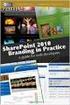 SharePoint 2010 Web Publishing Manual 1. IE browser settings 2 2. Logging on 11 3. Exploring the Web Publishing Environment 11 4. Text editing 14 5. Inserting and uploading images 16 6. Uploading and downloading
SharePoint 2010 Web Publishing Manual 1. IE browser settings 2 2. Logging on 11 3. Exploring the Web Publishing Environment 11 4. Text editing 14 5. Inserting and uploading images 16 6. Uploading and downloading
1 of 31. SharePoint 2010 Web Publishing Manual. 1. IE Settings. Step 1: Adding your SharePoint site to Local Intranet zone. 1. IE browser settings 2
 1 of 31 SharePoint 2010 Web Publishing Manual 1. IE browser settings 2 2. Logging on 11 3. Exploring the Web Publishing Environment 11 4. Text editing 14 5. Inserting and uploading images 16 6. Uploading
1 of 31 SharePoint 2010 Web Publishing Manual 1. IE browser settings 2 2. Logging on 11 3. Exploring the Web Publishing Environment 11 4. Text editing 14 5. Inserting and uploading images 16 6. Uploading
UOFL SHAREPOINT ADMINISTRATORS GUIDE
 UOFL SHAREPOINT ADMINISTRATORS GUIDE WOW What Power! Learn how to administer a SharePoint site. [Type text] SharePoint Administrator Training Table of Contents Basics... 3 Definitions... 3 The Ribbon...
UOFL SHAREPOINT ADMINISTRATORS GUIDE WOW What Power! Learn how to administer a SharePoint site. [Type text] SharePoint Administrator Training Table of Contents Basics... 3 Definitions... 3 The Ribbon...
Composite.Community.Newsletter - User Guide
 Composite.Community.Newsletter - User Guide Composite 2015-11-09 Composite A/S Nygårdsvej 16 DK-2100 Copenhagen Phone +45 3915 7600 www.composite.net Contents 1 INTRODUCTION... 4 1.1 Who Should Read This
Composite.Community.Newsletter - User Guide Composite 2015-11-09 Composite A/S Nygårdsvej 16 DK-2100 Copenhagen Phone +45 3915 7600 www.composite.net Contents 1 INTRODUCTION... 4 1.1 Who Should Read This
Umbraco v4 Editors Manual
 Umbraco v4 Editors Manual Produced by the Umbraco Community Umbraco // The Friendly CMS Contents 1 Introduction... 3 2 Getting Started with Umbraco... 4 2.1 Logging On... 4 2.2 The Edit Mode Interface...
Umbraco v4 Editors Manual Produced by the Umbraco Community Umbraco // The Friendly CMS Contents 1 Introduction... 3 2 Getting Started with Umbraco... 4 2.1 Logging On... 4 2.2 The Edit Mode Interface...
Data Definition Reference
 Sitecore CMS 7.0 or later Data Definition Reference Rev. 2013-10-03 Sitecore CMS 7.0 or later Data Definition Reference A Conceptual Overview for CMS Administrators, Architects, and Developers Table of
Sitecore CMS 7.0 or later Data Definition Reference Rev. 2013-10-03 Sitecore CMS 7.0 or later Data Definition Reference A Conceptual Overview for CMS Administrators, Architects, and Developers Table of
Internet Explorer 7. Getting Started The Internet Explorer Window. Tabs NEW! Working with the Tab Row. Microsoft QUICK Source
 Microsoft QUICK Source Internet Explorer 7 Getting Started The Internet Explorer Window u v w x y { Using the Command Bar The Command Bar contains shortcut buttons for Internet Explorer tools. To expand
Microsoft QUICK Source Internet Explorer 7 Getting Started The Internet Explorer Window u v w x y { Using the Command Bar The Command Bar contains shortcut buttons for Internet Explorer tools. To expand
How to test and debug an ASP.NET application
 Chapter 4 How to test and debug an ASP.NET application 113 4 How to test and debug an ASP.NET application If you ve done much programming, you know that testing and debugging are often the most difficult
Chapter 4 How to test and debug an ASP.NET application 113 4 How to test and debug an ASP.NET application If you ve done much programming, you know that testing and debugging are often the most difficult
Kentico CMS, 2011 Kentico Software. Contents. Mobile Development using Kentico CMS 6 2 Exploring the Mobile Environment 1
 Contents Mobile Development using Kentico CMS 6 2 Exploring the Mobile Environment 1 Time for action - Viewing the mobile sample site 2 What just happened 4 Time for Action - Mobile device redirection
Contents Mobile Development using Kentico CMS 6 2 Exploring the Mobile Environment 1 Time for action - Viewing the mobile sample site 2 What just happened 4 Time for Action - Mobile device redirection
Microsoft PowerPoint 2008
 Microsoft PowerPoint 2008 Starting PowerPoint... 2 Creating Slides in Your Presentation... 3 Beginning with the Title Slide... 3 Inserting a New Slide... 3 Slide Layouts... 3 Adding an Image to a Slide...
Microsoft PowerPoint 2008 Starting PowerPoint... 2 Creating Slides in Your Presentation... 3 Beginning with the Title Slide... 3 Inserting a New Slide... 3 Slide Layouts... 3 Adding an Image to a Slide...
Fairfield University Using Xythos for File Sharing
 Fairfield University Using Xythos for File Sharing Version 7.0 Table of Contents I: Manage your Department Folder...2 Your Department Folder... 2 II: Sharing Folders and Files Inside of Fairfield U...3
Fairfield University Using Xythos for File Sharing Version 7.0 Table of Contents I: Manage your Department Folder...2 Your Department Folder... 2 II: Sharing Folders and Files Inside of Fairfield U...3
TRIAL SOFTWARE GUIDE 1. PURPOSE OF THIS GUIDE 2. DOWNLOAD THE TRIALSOFTWARE 3. START WIDS 4. OPEN A SAMPLE COURSE, PROGRAM
 TRIAL SOFTWARE GUIDE Thank you for trying the WIDS software! We appreciate your interest and look forward to hearing from you. Please contact us at (800) 677-9437 if you have any questions about your trial
TRIAL SOFTWARE GUIDE Thank you for trying the WIDS software! We appreciate your interest and look forward to hearing from you. Please contact us at (800) 677-9437 if you have any questions about your trial
Microsoft Visual Studio Integration Guide
 Microsoft Visual Studio Integration Guide MKS provides a number of integrations for Integrated Development Environments (IDEs). IDE integrations allow you to access MKS Integrity s workflow and configuration
Microsoft Visual Studio Integration Guide MKS provides a number of integrations for Integrated Development Environments (IDEs). IDE integrations allow you to access MKS Integrity s workflow and configuration
Table of Contents. Welcome... 2. Login... 3. Password Assistance... 4. Self Registration... 5. Secure Mail... 7. Compose... 8. Drafts...
 Table of Contents Welcome... 2 Login... 3 Password Assistance... 4 Self Registration... 5 Secure Mail... 7 Compose... 8 Drafts... 10 Outbox... 11 Sent Items... 12 View Package Details... 12 File Manager...
Table of Contents Welcome... 2 Login... 3 Password Assistance... 4 Self Registration... 5 Secure Mail... 7 Compose... 8 Drafts... 10 Outbox... 11 Sent Items... 12 View Package Details... 12 File Manager...
IT Quick Reference Guides Using Windows 7
 IT Quick Reference Guides Using Windows 7 Windows Guides This sheet covers many of the basic commands for using the Windows 7 operating system. WELCOME TO WINDOWS 7 After you log into your machine, the
IT Quick Reference Guides Using Windows 7 Windows Guides This sheet covers many of the basic commands for using the Windows 7 operating system. WELCOME TO WINDOWS 7 After you log into your machine, the
USER GUIDE. Unit 2: Synergy. Chapter 2: Using Schoolwires Synergy
 USER GUIDE Unit 2: Synergy Chapter 2: Using Schoolwires Synergy Schoolwires Synergy & Assist Version 2.0 TABLE OF CONTENTS Introductions... 1 Audience... 1 Objectives... 1 Before You Begin... 1 Getting
USER GUIDE Unit 2: Synergy Chapter 2: Using Schoolwires Synergy Schoolwires Synergy & Assist Version 2.0 TABLE OF CONTENTS Introductions... 1 Audience... 1 Objectives... 1 Before You Begin... 1 Getting
State of Illinois Web Content Management (WCM) Guide For SharePoint 2010 Content Editors. 11/6/2014 State of Illinois Bill Seagle
 State of Illinois Web Content Management (WCM) Guide For SharePoint 2010 Content Editors 11/6/2014 State of Illinois Bill Seagle Table of Contents Logging into your site... 2 General Site Structure and
State of Illinois Web Content Management (WCM) Guide For SharePoint 2010 Content Editors 11/6/2014 State of Illinois Bill Seagle Table of Contents Logging into your site... 2 General Site Structure and
Microsoft Access 2010 Part 1: Introduction to Access
 CALIFORNIA STATE UNIVERSITY, LOS ANGELES INFORMATION TECHNOLOGY SERVICES Microsoft Access 2010 Part 1: Introduction to Access Fall 2014, Version 1.2 Table of Contents Introduction...3 Starting Access...3
CALIFORNIA STATE UNIVERSITY, LOS ANGELES INFORMATION TECHNOLOGY SERVICES Microsoft Access 2010 Part 1: Introduction to Access Fall 2014, Version 1.2 Table of Contents Introduction...3 Starting Access...3
Backup Assistant. User Guide. NEC NEC Unified Solutions, Inc. March 2008 NDA-30282, Revision 6
 Backup Assistant User Guide NEC NEC Unified Solutions, Inc. March 2008 NDA-30282, Revision 6 Liability Disclaimer NEC Unified Solutions, Inc. reserves the right to change the specifications, functions,
Backup Assistant User Guide NEC NEC Unified Solutions, Inc. March 2008 NDA-30282, Revision 6 Liability Disclaimer NEC Unified Solutions, Inc. reserves the right to change the specifications, functions,
Microsoft Office Access 2007 Basics
 Access(ing) A Database Project PRESENTED BY THE TECHNOLOGY TRAINERS OF THE MONROE COUNTY LIBRARY SYSTEM EMAIL: TRAININGLAB@MONROE.LIB.MI.US MONROE COUNTY LIBRARY SYSTEM 734-241-5770 1 840 SOUTH ROESSLER
Access(ing) A Database Project PRESENTED BY THE TECHNOLOGY TRAINERS OF THE MONROE COUNTY LIBRARY SYSTEM EMAIL: TRAININGLAB@MONROE.LIB.MI.US MONROE COUNTY LIBRARY SYSTEM 734-241-5770 1 840 SOUTH ROESSLER
Cognos Introduction to Cognos
 Cognos Introduction to Cognos Administration and Finance Information Systems Management TTAT Table of Contents What is Cognos?...1 Report Access..3 Accessing Cognos..6 Welcome Page.7 Access Reports...8
Cognos Introduction to Cognos Administration and Finance Information Systems Management TTAT Table of Contents What is Cognos?...1 Report Access..3 Accessing Cognos..6 Welcome Page.7 Access Reports...8
Content Reference. Sitecore CMS 6. A Conceptual Overview of Content Management in Sitecore. Content Reference Rev. 080627
 Sitecore CMS 6 Content Reference Rev. 080627 Sitecore CMS 6 Content Reference A Conceptual Overview of Content Management in Sitecore Table of Contents Chapter 1 Introduction... 3 Chapter 2 Managing Content...
Sitecore CMS 6 Content Reference Rev. 080627 Sitecore CMS 6 Content Reference A Conceptual Overview of Content Management in Sitecore Table of Contents Chapter 1 Introduction... 3 Chapter 2 Managing Content...
Training Manual Version 1.0
 State of Indiana Content Management System Open Text v.11.2 Training Manual Version 1.0 Developed by Table of Contents 1. Getting Started... 4 1.1 Logging In... 4 1.2 OpenText Menu...5 1.3 Selecting a
State of Indiana Content Management System Open Text v.11.2 Training Manual Version 1.0 Developed by Table of Contents 1. Getting Started... 4 1.1 Logging In... 4 1.2 OpenText Menu...5 1.3 Selecting a
Timeless Time and Expense Version 3.0. Copyright 1997-2009 MAG Softwrx, Inc.
 Timeless Time and Expense Version 3.0 Timeless Time and Expense All rights reserved. No parts of this work may be reproduced in any form or by any means - graphic, electronic, or mechanical, including
Timeless Time and Expense Version 3.0 Timeless Time and Expense All rights reserved. No parts of this work may be reproduced in any form or by any means - graphic, electronic, or mechanical, including
WebSpy Vantage Ultimate 2.2 Web Module Administrators Guide
 WebSpy Vantage Ultimate 2.2 Web Module Administrators Guide This document is intended to help you get started using WebSpy Vantage Ultimate and the Web Module. For more detailed information, please see
WebSpy Vantage Ultimate 2.2 Web Module Administrators Guide This document is intended to help you get started using WebSpy Vantage Ultimate and the Web Module. For more detailed information, please see
Migrating to Excel 2010 from Excel 2003 - Excel - Microsoft Office 1 of 1
 Migrating to Excel 2010 - Excel - Microsoft Office 1 of 1 In This Guide Microsoft Excel 2010 looks very different, so we created this guide to help you minimize the learning curve. Read on to learn key
Migrating to Excel 2010 - Excel - Microsoft Office 1 of 1 In This Guide Microsoft Excel 2010 looks very different, so we created this guide to help you minimize the learning curve. Read on to learn key
Appendix A How to create a data-sharing lab
 Appendix A How to create a data-sharing lab Creating a lab involves completing five major steps: creating lists, then graphs, then the page for lab instructions, then adding forms to the lab instructions,
Appendix A How to create a data-sharing lab Creating a lab involves completing five major steps: creating lists, then graphs, then the page for lab instructions, then adding forms to the lab instructions,
Ingeniux 8 CMS Web Management System ICIT Technology Training and Advancement (training@uww.edu)
 Ingeniux 8 CMS Web Management System ICIT Technology Training and Advancement (training@uww.edu) Updated on 10/17/2014 Table of Contents About... 4 Who Can Use It... 4 Log into Ingeniux... 4 Using Ingeniux
Ingeniux 8 CMS Web Management System ICIT Technology Training and Advancement (training@uww.edu) Updated on 10/17/2014 Table of Contents About... 4 Who Can Use It... 4 Log into Ingeniux... 4 Using Ingeniux
RADFORD UNIVERSITY. Radford.edu. Content Administrator s Guide
 RADFORD UNIVERSITY Radford.edu Content Administrator s Guide Contents Getting Started... 2 Accessing Content Administration Tools... 2 Logging In... 2... 2 Getting Around... 2 Logging Out... 3 Adding and
RADFORD UNIVERSITY Radford.edu Content Administrator s Guide Contents Getting Started... 2 Accessing Content Administration Tools... 2 Logging In... 2... 2 Getting Around... 2 Logging Out... 3 Adding and
OUTLOOK WEB APP (OWA): MAIL
 Office 365 Navigation Pane: Navigating in Office 365 Click the App Launcher and then choose the application (i.e. Outlook, Calendar, People, etc.). To modify your personal account settings, click the Logon
Office 365 Navigation Pane: Navigating in Office 365 Click the App Launcher and then choose the application (i.e. Outlook, Calendar, People, etc.). To modify your personal account settings, click the Logon
NSi Mobile Installation Guide. Version 6.2
 NSi Mobile Installation Guide Version 6.2 Revision History Version Date 1.0 October 2, 2012 2.0 September 18, 2013 2 CONTENTS TABLE OF CONTENTS PREFACE... 5 Purpose of this Document... 5 Version Compatibility...
NSi Mobile Installation Guide Version 6.2 Revision History Version Date 1.0 October 2, 2012 2.0 September 18, 2013 2 CONTENTS TABLE OF CONTENTS PREFACE... 5 Purpose of this Document... 5 Version Compatibility...
Microsoft Access 2010 handout
 Microsoft Access 2010 handout Access 2010 is a relational database program you can use to create and manage large quantities of data. You can use Access to manage anything from a home inventory to a giant
Microsoft Access 2010 handout Access 2010 is a relational database program you can use to create and manage large quantities of data. You can use Access to manage anything from a home inventory to a giant
Using Style Sheets for Consistency
 Cascading Style Sheets enable you to easily maintain a consistent look across all the pages of a web site. In addition, they extend the power of HTML. For example, style sheets permit specifying point
Cascading Style Sheets enable you to easily maintain a consistent look across all the pages of a web site. In addition, they extend the power of HTML. For example, style sheets permit specifying point
Quest Web Parts for SharePoint
 Quest Web Parts for SharePoint Quest Web Parts for SharePoint enables you to build line-of-business applications on the SharePoint Platform while overcoming the limitations of SharePoint forms, lists,
Quest Web Parts for SharePoint Quest Web Parts for SharePoint enables you to build line-of-business applications on the SharePoint Platform while overcoming the limitations of SharePoint forms, lists,
Anoto pendocuments. User s Guide
 Anoto pendocuments User s Guide Copyright 1997 2009 Anoto AB. All rights reserved. Anoto, Magic Box and the Anoto logotype are trademarks owned by Anoto AB. All other trademarks are the property of their
Anoto pendocuments User s Guide Copyright 1997 2009 Anoto AB. All rights reserved. Anoto, Magic Box and the Anoto logotype are trademarks owned by Anoto AB. All other trademarks are the property of their
How To Write A Cq5 Authoring Manual On An Ubuntu Cq 5.2.2 (Windows) (Windows 5) (Mac) (Apple) (Amd) (Powerbook) (Html) (Web) (Font
 Adobe CQ5 Authoring Basics Print Manual SFU s Content Management System SFU IT Services CMS Team ABSTRACT A summary of CQ5 Authoring Basics including: Setup and Login, CQ Interface Tour, Versioning, Uploading
Adobe CQ5 Authoring Basics Print Manual SFU s Content Management System SFU IT Services CMS Team ABSTRACT A summary of CQ5 Authoring Basics including: Setup and Login, CQ Interface Tour, Versioning, Uploading
Business Objects 4.1 Quick User Guide
 Business Objects 4.1 Quick User Guide Log into SCEIS Business Objects (BOBJ) 1. https://sceisreporting.sc.gov 2. Choose Windows AD for Authentication. 3. Enter your SCEIS User Name and Password: Home Screen
Business Objects 4.1 Quick User Guide Log into SCEIS Business Objects (BOBJ) 1. https://sceisreporting.sc.gov 2. Choose Windows AD for Authentication. 3. Enter your SCEIS User Name and Password: Home Screen
Microsoft Expression Web
 Microsoft Expression Web Microsoft Expression Web is the new program from Microsoft to replace Frontpage as a website editing program. While the layout has changed, it still functions much the same as
Microsoft Expression Web Microsoft Expression Web is the new program from Microsoft to replace Frontpage as a website editing program. While the layout has changed, it still functions much the same as
EPM Performance Suite Profitability Administration & Security Guide
 BusinessObjects XI R2 11.20 EPM Performance Suite Profitability Administration & Security Guide BusinessObjects XI R2 11.20 Windows Patents Trademarks Copyright Third-party Contributors Business Objects
BusinessObjects XI R2 11.20 EPM Performance Suite Profitability Administration & Security Guide BusinessObjects XI R2 11.20 Windows Patents Trademarks Copyright Third-party Contributors Business Objects
Decision Support AITS University Administration. Web Intelligence Rich Client 4.1 User Guide
 Decision Support AITS University Administration Web Intelligence Rich Client 4.1 User Guide 2 P age Web Intelligence 4.1 User Guide Web Intelligence 4.1 User Guide Contents Getting Started in Web Intelligence
Decision Support AITS University Administration Web Intelligence Rich Client 4.1 User Guide 2 P age Web Intelligence 4.1 User Guide Web Intelligence 4.1 User Guide Contents Getting Started in Web Intelligence
UF Health SharePoint 2010 Document Libraries
 UF Health SharePoint 2010 Document Libraries Email: training@health.ufl.edu Web Page: http://training.health.ufl.edu Last Updated 2/7/2014 SharePoint 2010 Document Libraries 1.5 Hours 1.0 Shared Network
UF Health SharePoint 2010 Document Libraries Email: training@health.ufl.edu Web Page: http://training.health.ufl.edu Last Updated 2/7/2014 SharePoint 2010 Document Libraries 1.5 Hours 1.0 Shared Network
Managing your Joomla! 3 Content Management System (CMS) Website Websites For Small Business
 2015 Managing your Joomla! 3 Content Management System (CMS) Website Websites For Small Business This manual will take you through all the areas that you are likely to use in order to maintain, update
2015 Managing your Joomla! 3 Content Management System (CMS) Website Websites For Small Business This manual will take you through all the areas that you are likely to use in order to maintain, update
Sitecore E-Commerce OMS Cookbook
 Sitecore E-Commerce OMS Cookbook Rev: 2011-09-12 Sitecore E-Commerce Fundamental Edition 1.1 Sitecore E-Commerce OMS Cookbook A marketer's guide to the Sitecore E-Commerce Fundamental Edition and the OMS
Sitecore E-Commerce OMS Cookbook Rev: 2011-09-12 Sitecore E-Commerce Fundamental Edition 1.1 Sitecore E-Commerce OMS Cookbook A marketer's guide to the Sitecore E-Commerce Fundamental Edition and the OMS
REUTERS/TIM WIMBORNE SCHOLARONE MANUSCRIPTS COGNOS REPORTS
 REUTERS/TIM WIMBORNE SCHOLARONE MANUSCRIPTS COGNOS REPORTS 28-APRIL-2015 TABLE OF CONTENTS Select an item in the table of contents to go to that topic in the document. USE GET HELP NOW & FAQS... 1 SYSTEM
REUTERS/TIM WIMBORNE SCHOLARONE MANUSCRIPTS COGNOS REPORTS 28-APRIL-2015 TABLE OF CONTENTS Select an item in the table of contents to go to that topic in the document. USE GET HELP NOW & FAQS... 1 SYSTEM
MS WORD 2007 (PC) Macros and Track Changes Please note the latest Macintosh version of MS Word does not have Macros.
 MS WORD 2007 (PC) Macros and Track Changes Please note the latest Macintosh version of MS Word does not have Macros. Record a macro 1. On the Developer tab, in the Code group, click Record Macro. 2. In
MS WORD 2007 (PC) Macros and Track Changes Please note the latest Macintosh version of MS Word does not have Macros. Record a macro 1. On the Developer tab, in the Code group, click Record Macro. 2. In
Microsoft Publisher 2010 What s New!
 Microsoft Publisher 2010 What s New! INTRODUCTION Microsoft Publisher 2010 is a desktop publishing program used to create professional looking publications and communication materials for print. A new
Microsoft Publisher 2010 What s New! INTRODUCTION Microsoft Publisher 2010 is a desktop publishing program used to create professional looking publications and communication materials for print. A new
Version 7 Editor s Manual
 Version 7 Editor s Manual Contents 1. Introduction... 3 2. Getting started with Umbraco... 2.1 Logging In and Out... 2.2 Umbraco Interface... 2.2.1 Initial View... 2.2.2 Various Screen Sizes... 2.3 Creating,
Version 7 Editor s Manual Contents 1. Introduction... 3 2. Getting started with Umbraco... 2.1 Logging In and Out... 2.2 Umbraco Interface... 2.2.1 Initial View... 2.2.2 Various Screen Sizes... 2.3 Creating,
Access 2013 Keyboard Shortcuts
 Access 2013 Keyboard Shortcuts Access app shortcut keys Design-time shortcut keys These shortcut keys are available when you are customizing an app in Access. Many of the shortcuts listed under Desktop
Access 2013 Keyboard Shortcuts Access app shortcut keys Design-time shortcut keys These shortcut keys are available when you are customizing an app in Access. Many of the shortcuts listed under Desktop
Handout: Creating Forms in Word 2010
 Creating Forms in Word 2010 Table of Contents ABOUT PRINTED FORMS AND FORMS FOR USE IN WORD... 1 KINDS OF FORMS... 2 DESIGNING A FORM... 2 CREATE FORMS THAT USERS COMPLETE IN WORD... 2 STEP 1: SHOW THE
Creating Forms in Word 2010 Table of Contents ABOUT PRINTED FORMS AND FORMS FOR USE IN WORD... 1 KINDS OF FORMS... 2 DESIGNING A FORM... 2 CREATE FORMS THAT USERS COMPLETE IN WORD... 2 STEP 1: SHOW THE
PowerPoint 2013: Basic Skills
 PowerPoint 2013: Basic Skills Information Technology September 1, 2014 1 P a g e Getting Started There are a variety of ways to start using PowerPoint software. You can click on a shortcut on your desktop
PowerPoint 2013: Basic Skills Information Technology September 1, 2014 1 P a g e Getting Started There are a variety of ways to start using PowerPoint software. You can click on a shortcut on your desktop
UF Health SharePoint 2010 Introduction to Content Administration
 UF Health SharePoint 2010 Introduction to Content Administration Email: training@health.ufl.edu Web Page: http://training.health.ufl.edu Last Updated 2/7/2014 Introduction to SharePoint 2010 2.0 Hours
UF Health SharePoint 2010 Introduction to Content Administration Email: training@health.ufl.edu Web Page: http://training.health.ufl.edu Last Updated 2/7/2014 Introduction to SharePoint 2010 2.0 Hours
OpenIMS 4.2. Document Management Server. User manual
 OpenIMS 4.2 Document Management Server User manual OpenSesame ICT BV Index 1 INTRODUCTION...4 1.1 Client specifications...4 2 INTRODUCTION OPENIMS DMS...5 2.1 Login...5 2.2 Language choice...5 3 OPENIMS
OpenIMS 4.2 Document Management Server User manual OpenSesame ICT BV Index 1 INTRODUCTION...4 1.1 Client specifications...4 2 INTRODUCTION OPENIMS DMS...5 2.1 Login...5 2.2 Language choice...5 3 OPENIMS
Legal Notes. Regarding Trademarks. 2012 KYOCERA Document Solutions Inc.
 Legal Notes Unauthorized reproduction of all or part of this guide is prohibited. The information in this guide is subject to change without notice. We cannot be held liable for any problems arising from
Legal Notes Unauthorized reproduction of all or part of this guide is prohibited. The information in this guide is subject to change without notice. We cannot be held liable for any problems arising from
Cloud Administration Guide for Service Cloud. August 2015 E65820-01
 Cloud Administration Guide for Service Cloud August 2015 E65820-01 Table of Contents Introduction 4 How does Policy Automation work with Oracle Service Cloud? 4 For Customers 4 For Employees 4 Prerequisites
Cloud Administration Guide for Service Cloud August 2015 E65820-01 Table of Contents Introduction 4 How does Policy Automation work with Oracle Service Cloud? 4 For Customers 4 For Employees 4 Prerequisites
owncloud Configuration and Usage Guide
 owncloud Configuration and Usage Guide This guide will assist you with configuring and using YSUʼs Cloud Data storage solution (owncloud). The setup instructions will include how to navigate the web interface,
owncloud Configuration and Usage Guide This guide will assist you with configuring and using YSUʼs Cloud Data storage solution (owncloud). The setup instructions will include how to navigate the web interface,
