Instruction Manual for the Micro GPS Expander V4 Document Version 1.5
|
|
|
- Giles Daniels
- 7 years ago
- Views:
Transcription
1 Instruction Manual for the Micro GPS Expander V4 Document Version 1.5 Model # GPS-V4 Thank you for your purchase! This instruction manual will guide you through the installation and operation of your GPS V4. Please read the entire manual carefully before proceeding. If, after you read the manual, you have further questions or problems, see the Support page on for additional information, or us at support@eagletreesystems.com. Intended Uses The GPS Expander V4 (the GPS) is intended for recreational use exclusively in model planes, boats and cars. Other uses are not supported. Features The GPS is designed to be used with all present Eagle Tree recording, OSD, PowerPanel LCD, and wireless telemetry products. The GPS updates at 10Hz, consumes very little power, and has battery backup for quick hot and warm starts. Our Data Recorder software includes support for Google Earth, including live mode display, and Google Earth Track support for logged data. The GPS includes onboard filtering, as well as a toroid ring filter, to improve signal reception, especially when used in conjunction with First Person View video transmitters. The GPS s built-in LED indicates when a 3D fix has been attained, for convenient usage. The LED flashes UNTIL a 3D fix is attained, then stops flashing. The GPS is tiny and lightweight, making it perfect where weight and size are issues. See the Specifications section below for more information. With our Windows software, and now with Google Earth software, your GPS data can be easily and fully visualized. Supported Products The GPS is compatible with the Eagle Tree Systems elogger V4/V3, Flight Data Recorder V2, Car Data Recorders and Boat Data Recorders with firmware version 5.55 or higher. It is also fully compatible with Seagull Dashboards with firmware version 4.76 or higher. If you have firmware lower than this version, go to our support website, and download the latest software, which will update the firmware of your device. Packing List Your package should include the following: the GPS, and a printed version of this manual. Please check your packaging for printed addenda to this manual which may be included if changes were made after printing. How the GPS Works When coupled The GPS uses satellite information to determine position, speed, altitude, course, distance to operator, and UTC time. Connecting the GPS to the Recorder The 4 wire connector attached to the GPS plugs into the rightmost port of your Data Recorder as shown in Figure 1. Make sure that you connect it in the correct location on the recorder, and with the correct polarity! Connecting the GPS to the elogger V3/V4 The 4 wire connector attached to the GPS plugs into the elogger V3/V4 as shown in Figure 2. Make sure that you connect it in the correct location on the recorder, and with the correct polarity! Note: The GPS draws significant current from the elogger. When the elogger is powered by a higher voltage pack, such as an 8s or larger pack, or a pack above 30 volts, the elogger s regulator may shut off after a short period when used with the GPS. If you find this is happening, please use our Battery Backup Harness, part number CAB-BAT-BACK for the elogger V3, or use the supplied throttle Y cable with your elogger V4, to provide supplemental power to the elogger if you encounter this issue. Installing the GPS in your Model The GPS should be mounted with Velcro in your vehicle so that the top part (with the label) is facing toward the sky. Normally, it is satisfactory to have the GPS inside the vehicle, since the skin of most
2 vehicles is relatively thin. If you have difficulty getting a signal, try mounting it externally to the vehicle. Page 2 Setting up the GPS with your Recorder/eLogger To use the GPS, first ensure that you have the latest version of the Windows application (the application). Application updates are available as a free download from the support page of our website, for our customers. When configured with the recorder or elogger, the GPS will log all GPS parameters as listed in the features section above, and the data is also available on the Seagull Wireless Dashboard, OSD Pro, PowerPanel, and EagleEyes (with PowerPanel option). Please see the instructions for these products for more information on GPS display. If you wish to log GPS data, choose Hardware, Choose Parameters to Log in the Recorder in the app, and select GPS Parameters. This indicates to the recorder that GPS data should be recorded. Note that you DO NOT need to record GPS data to see it live on the Seagull Dashboard. If you wish the recorder to only start recording GPS (and all other) parameters after a GPS Fix is acquired, select Advanced, Set Logging Triggers and select the option to trigger on GPS Fix Acquire. NOTE: If this option is triggered, the LED will flash in pause state (two quick flashes repeated) until a fix is acquired. This is a handy way to tell when the fix has been acquired, if you do not use the Seagull Wireless Dashboard. Also note that the Recorder will not log any parameters if the GPS is not connected or has not acquired a fix, when this option is selected. To configure the application to display the GPS data, choose Software, Choose Instruments to Display on PC Screen in the application, and select the GPS Parameters you wish to see. Here is a description of the parameters available: GPS Coordinates this option displays the Latitude and Longitude parameters of the flight. These parameters are displayed just below the playback controls in the application. Show GPS In DMS Mode when this checkbox is checked, the GPS Latitude and Longitude are displayed in Degrees:Minutes:Seconds.Seconds mode. When this box is unchecked, the parameters area displayed in Degrees:Minutes.Minutes (DDD.MM.MMMM) mode. GPS UTC Time this option displays the UTC time as received from the GPS. this option is selected. The UTC is displayed in the Total Length/Progress window when GPS Altimeter Gauge/Numeric GPS Altitude these options display GPS altitude. Note that GPS altitude takes several minutes to stabilize, after the GPS/recorder are powered. Also note that this altitude is above MSL (Mean Sea Level). Depending on the Metric button on this page, the altitude is displayed in either feet or meters. GPS Speed Gauge/Numeric GPS Speed these options display GPS speed. displayed in either MPH or K/H. Depending on the Metric button on this page, the speed is GPS Course Gauge/Numeric GPS Course these options display the course of the vehicle, in degrees True North. GPS Distance to Operator this option displays the distance from the operator to the GPS. The value is reset to zero when the GPS/recorder are powered on. After a recording is made with the GPS, assuming GPS data is being logged, it will be displayed after data download. Note that if the recorder is connected to your PC via USB, Live Mode will allow you to see the GPS parameters live. Just hit the Live Mode! button. See the section below on graphing GPS data. Setting up the GPS with the Seagull Dashboard or PowerPanel LCD If you wish to display GPS data on your Seagull Dashboard, choose Hardware, Choose Parameters to Display on Wireless Dashboard LCD in the application, and select the GPS parameters you wish to display. For the PowerPanel LCD, select Hardware, Choose Parameters to Display on PowerPanel. After selecting the parameters, the LCD pages will show the GPS information you selected, as well as any other parameters selected. Note that the UTC, Lat/Lon and status parameters take up an entire LCD page each. For the Dashboard, the GPS parameters can be selected via the Dashboard up/down buttons, as is the case with other Dashboard parameters. If you connect your Dashboard to your laptop for real-time laptop display, the items selected in the section above will be displayed live. NOTE: The GPS position data format is displayed as Degrees:Minutes.Minutes (DDD.MM.MMMM) (known as GPS format ) on the Dashboard and PowerPanel LCD. Some GPS programs display data in other formats, such as Degrees:Minutes:Seconds so you may need to convert between the two formats using an online tool. Setting up the GPS with the Eagle Tree OSD Pro or OSD If you wish to display GPS data on your Eagle Tree OSD, choose Hardware, Choose Parameters to Display on Video OSD in the application, and select the GPS parameters you wish to display. After selecting the parameters, the OSD will display GPS information you selected, as well as any other parameters selected.
3 Page 3 NOTE: The GPS position data format is displayed as Degrees:Minutes.Minutes (DDD.MM.MMMM) (known as GPS format ) on the OSD Pro. Some GPS programs display data in other formats, such as Degrees:Minutes:Seconds so you may need to convert between the two formats using an online tool. Using the GPS Now that you have the GPS installed and configured, it s time to use it! To use it, simply move the GPS into an open area (some enclosed areas will work also), power on your vehicle, and normally within one minute, the GPS will obtain a fix and begin recording and/or displaying information on the Seagull Dashboard. The GPS has a built-in LED, which will flash UNTIL a 3D GPS fix is attained. Once a 3D fix is attained, the LED will turn OFF. This design is to save power, since the LED will be flashing only when a 3D fix is not attained. Note that if your GPS signal quality is not good, it is possible that you will attain a 2D GPS fix. The LED will still blink, but the Eagle Tree equipment will still report a fix. Note that the next time you power off and on your vehicle, the GPS should obtain a fix in as little as one second, assuming it hasn t been relocated a great distance since power down. Once a valid fix is received, the GPS data for that fix will be displayed on the Dashboard until the next fix comes in (normally once per second). If the Dashboard does not receive a new fix within a few seconds, it will mark the Lat and Lon fields with an * beside the values to indicate a stale fix. If you are using the Dashboard, and have selected the GPS Status page to display, the Dashboard will display one of the following messages on the GPS Status page when it is selected: No GPS Detected this message indicates that the system has not detected a GPS. Check connection if this error message occurs. Acquiring Fix this message indicates that the GPS is connected and detected, but has not yet gotten a fix. Fix Acquired this message indicates that the GPS has acquired a valid fix (either 2D or 3D) within the last few seconds. Note that if you set up the GPS Status page, and selected the Beep four times when GPS fix is first acquired option, the Dashboard will beep four times to indicate when a fix is first acquired. Graphing GPS Data with Google Earth Our Windows application supports both Live Mode and recorded data output to Google Earth. Latitude, Longitude and Altitude (either GPS or barometric) data are output in the Google Earth format. NOTE: Please install Windows application version 8.87 or later from our website for full Google Earth support. Google Earth Live Mode Support To set up Google Earth Live Mode support, first select Hardware, Live Mode Options. Check the Click here to export Live Mode data to Google Earth box if you wish to export Live Mode GPS data to Google Earth. After clicking this box, you will be prompted to choose a Live Mode Google Earth path name. This is simply a path to a file, normally on your hard drive, to which Live Mode will record a Google Earth compatible file in real time. You will open this file in Google Earth also. Check the Click here to export Altimeter altitude readings to Google Earth box if you have a Flight system, and wish to export your Recorder's Altimeter Sensor (barometric) altitude readings to Google Earth. Uncheck the box if you wish to send GPS Altitude data to Google Earth. Note that exported data will tell Google Earth whether the altitude values are barometric (altitude readings are zero at ground level) or whether they are absolute altitude from GPS (distance above MSL). Once you have chosen the Google Earth options above, click OK on the Live Mode Options Dialog Box, and follow the steps below to see real time data from your GPS in Google Earth: 1) Install Google Earth version or later from the Google Earth Website 2) Start Live Mode with the Eagle Tree Windows application this can be done with either your Recorder, your EagleEyes, or with the Seagull Wireless Dashboard. Minimize the Windows application if desired. 3) In Google Earth, open the file that you specified above. You should now see a live line graph of the GPS coordinates in Google Earth. Google Earth Recorded Data Support To save data in a Google Earth compatible format, simply download data from the Recorder, or capture Live Mode data, and click File, Save for Google Earth. The first time you save a file for Google Earth, the Configure Google Earth File page will appear. Check the Click here to export Altimeter altitude readings to Google Earth box if you have a Flight system, and wish to export your Recorder's Altimeter Sensor (barometric) altitude readings to Google Earth. Uncheck the box if you wish to send GPS Altitude data to Google Earth. Note that exported data will tell Google Earth whether the altitude values are barometric (altitude readings are zero at ground level) or whether they are absolute altitude from GPS (distance above MSL).
4 Page 4 Once you have saved the Google Earth compatible file, open the same file in Google Earth (version or later) and the path should be visible in Google Earth. Once loaded into Google Earth, all the powerful Google Earth visualization tools should be available with the data. Note: With newer versions of Google Earth, if part or all of your session does not appear, it may be necessary to follow the procedure in Google Earth below. This procedure addresses an issue that occurs when the altimeter readings collected in your data are below Google Earth s determination of the local elevation. Google Earth does not display data points that are below this local elevation. Note that this issue is most common with surface applications, such as cars and boats. load the KML file into Google Earth right click on the KML file under the Places window select the "Altitude" tab, and select "Relative to Ground". Google Earth Track Support To save data in a Google Earth Track compatible format, simply download data from the Recorder, or capture Live Mode data, and click File, Save Save as Google Earth Track. The first time you save a file for Google Earth, the Configure Google Earth File Save Settings page will appear. Check the Click here to export Altimeter altitude readings to Google Earth box if you have a Flight system, and wish to export your Recorder's Altimeter Sensor (barometric) altitude readings to Google Earth. Uncheck the box if you wish to send GPS Altitude data to Google Earth. Note that exported data will tell Google Earth whether the altitude values are barometric (altitude readings are zero at ground level) or whether they are absolute altitude from GPS (distance above MSL). Once you have saved the Google Earth Track compatible file, open the same file in Google Earth (version ) and the path should be visible in Google Earth. Once loaded into Google Earth, all the powerful Google Earth Track visualization tools should be available with the data. Graphing GPS Data with the Eagle Tree Windows Application The application supports a variety of Graphing options for GPS data, with both recorded and live data. NOTE: we recommend using Google Earth for GPS graphing other than simple 2D position graphing without a background image. Recorded Mode Graphing To Graph recorded data, first load the data into the app, either from downloading from the Recorder, recording from live mode with the Seagull Dashboard, or loading from a previously saved Data Recorder file. See the section below on graphing live mode data. To Graph recorded GPS data in 2D, choose Graph Data!, and select 2D GPS Chart. The chart will show the 2D (bird s eye) graph of the data, and will show the latitude and longitude positions on the axes. Note that the chart will automatically scale to fit the data. To Graph recorded data in 3D, choose Graph Data!, and select 3D GPS Chart. The Chart will show the 3D plot. The Z-Axis can be selected to be one or more of the following: GPS Altitude Barometric Altitude (For Boat or Flight Systems) GPS Speed Pitot/Static Speed (For Flight Systems) These choices allow you to visualize your position as compared with your speed or altitude. Loading a Background Image for 2D and 3D Charts The graphing software supports loading an image upon which the GPS chart can be plotted. GPS background images with GPS coordinates can be obtained from Google Earth, GlobeExplorer.com, or other internet resources. Electronic maps of the proper file format can also be loaded as background images, of course. The software also supports setting the upper left-hand and lower right-hand GPS coordinates of the image. This is especially useful if you will be operating in a certain area, and wish to observe your vehicle s path over this particular area. Loading the GPS coordinates forces the chart to scale to the entered GPS coordinate rectangle, which causes the GPS data points to plot at the correct place within the image. Note that no points will be plotted if the current position of the GPS falls outside the rectangle formed by the coordinates you entered. To load an image, first click the Load Image button, which will bring up the image Load a GPS Chart Background Image window. Then, click Load GPS Chart Image. This allows you to load a JPEG, BMP, or GIF image file on 2D graphs. Currently only BMP files are supported in 3D GPS graphs, but support for more 3D image types will be added to a future version of the app. To set the GPS coordinates of the image, enter the latitude and longitude of the upper left-hand corner of the image, and the lower right-hand corner of the image. These coordinates must be entered in signed decimal degrees (+/-DDD.DDDDDDD) format. Note that North and East coordinates are positive, and South and West coordinates are negative. If you have only DMS coordinates, conversion from DMS to decimal can be done via a calculator, or from a conversion website. For example, if you have the following coordinates in DDD MM SSSS format, you would enter the corresponding coordinates into the application: Upper Left-hand Image Coordinates in DMS: N E
5 Page 5 Enter the following for Upper Left-hand Coordinates in decimal format: Once the Background Image and optional GPS coordinates are entered, hit OK to load the image. NOTE: currently, when a background image is loaded into a 3D GPS chart, another software program must have been used to correctly tilt and stretch the image. We will automatically tilt and stretch the image in a future version of the application. Using GPS Charting in Live Mode To view a 2D GPS chart of the vehicle s real-time position, follow the below steps: Connect either the Recorder or Seagull Dashboard to USB. Launch the Application, and choose Graph Data!, 2D GPS Chart. Load a background image if desired, if not already loaded. Click the Live Mode! button on the application. A live trail of the vehicle s course should then appear on the 2D GPS chart. Examining Data with Excel or compatible Spreadsheet Program The GPS information is available in the.fdr (or.cdr or.bdr) files saved by the Windows Application, and these files can be viewed in Excel. Please see the instruction manual that came with your Recorder for information on how to load the files into Excel. The GPS specific fields in the.fdr files are as follows: GPSLat/GPSLon: GPS Latitude and Longitude (decimal format). Example: , GPSAlt: GPS Altitude (height above MSL, in either feet or meters, depending on your units selection). Example: 38.4 GPSSpeed: GPS Speed (either MPH or KPH, depending on your units selection). Example: 45 GPSCourse: True (not magnetic) Course, in degrees. Example: GPSDist: Distance of GPS Module from where it got its first fix after system powerup (in either feet or meters, depending on unit selection). Example: 255 GPSUTC: UTC, converted to milliseconds. Example: NumSats: Number of Satellites in view. Example: 4 GPSFlags: OR d together flags of the following values: GPS Fix Valid: 1, 3D Fix: 2, GPS Data Received: 4. Example: 7 HDOP*10: This is the GPS s reported HDOP value, a measure of fix quality. Lower values are better. Note that a value of 1.2 will be indicated by 12 in this field Locating a Lost Plane with the GPS The combination of the Seagull Dashboard and GPS makes it easy to find lost planes. First, make sure you have selected Lat/Lon for display on the Dashboard. The Dashboard always remembers the last valid fix received from the GPS, even when no signal is being received from the plane. To display the last valid fix, press the Display Max button on the Dashboard, and scroll to the Lat/Lon page. This will show the last valid fix received from your plane. To go to that location, use any handheld GPS unit (or another Seagull) to go to that location. Troubleshooting Below is a list of problems that may be encountered, and steps to remedy them. If your particular issue is not addressed by the below, see the Support page on or support@eagletreesystems.com. Include a full description of your problem, your machine configuration, brands/models of equipment, and Recorder firmware version if possible (from Hardware, Firmware Control in the application) and any other relevant details. Problem: The data displayed on my OSD Pro, PowerPanel, or Seagull Dashboard does not seem to match my correct position, when the coordinates are entered into my mapping software Solution: The GPS position data format is displayed as Degrees:Minutes.Minutes (DDD.MM.MMMM) (known as GPS format ) on the OSD Pro, PowerPanel, and Seagull. Some GPS programs expect the coordinates in other formats, such as Degrees:Minutes:Seconds so you may need to convert between the two formats using an online tool, such as the one at: Problem: The GPS Module does not appear to be getting a signal. The LED on the GPS Module always blinks. When I download data or look at the data on the Seagull, the data consist of zeros. The GPS Status on the Dashboard or Laptop displays Acquiring Fix but it never acquires. Solution: If you are trying to record GPS data, make sure you have selected logging of GPS data as described in the setup section above. Solution: If you are using the Seagull system, and are not getting No Signal messages, see the Seagull manual. If you are getting a signal, but no GPS data, try the above steps. Solution: Make sure that the GPS has a reasonably unobstructed view of the sky. Problem: The Dashboard displays No GPS Detected on the GPS Status LCD Page. Solution: Make sure you have the GPS connected correctly to the recorder, and make sure that no wires are cut. Solution: Power down the system, wait 15 seconds, and reapply power.
6 Page 6 Problem: The Dashboard displays Acquiring Fix on the Lat/Lon LCD Page for more than about 5 minutes. Solution: Make sure that the GPS has a reasonably unobstructed view of the sky. Solution: Make sure you have gotten a valid fix before the vehicle starts moving. Moving slows down the acquisition process considerably. Solution: Some areas have lots of RF Noise, which can increase the length of time required to get a fix. Solution: On cloudy days, it will take longer to get a fix than on clear days. Problem: My elogger V3 shuts off or the LED flashes rapidly when used with the GPS. Solution: The GPS draws significant current from the elogger. When the elogger is powered by a higher voltage pack, such as an 8s or larger pack, or a pack above 30 volts, the elogger s regulator may shut off after a short period when used with the GPS. Please use our Battery Backup Harness, part number CAB-BAT-BACK, to provide supplemental power to the elogger, if you encounter this issue. GPS Specifications (subject to change) Update Rate: 10Hz Cable Length: 11 (28cm) Antenna: Built-In patch WAAS and EGNOS support Built-in battery backup for fast fix reacquisition Time to Fix: 1 second hot, 36 second cold (typ) Speed Accuracy approx 0.1 m/s Current draw: less than 40 ma when tracking Dimensions: approx 1.4 x 0.9 x 0.3 (35x20x8mm) Weighs approx 0.4 oz (11g) Position accuracy approx 8.2 ft (2.5m) CEP with WAAS/EGNOS Sensitivity: approx -165dBm Datum: WGS84 Regulatory The GPS has been tested in typical installations and was found to comply with the emission and immunity requirements of the EU. As with any change or addition to an R/C system, you are strongly advised to carry out a range and performance check before operating the equipment. Limited Warranty Eagle Tree Systems, LLC, warrants the GPS to be free from defects in materials and workmanship for a period of one (1) year from the date of original purchase. This warranty is nontransferable. If your unit requires warranty service during this period, we will replace or repair it at our option. Shipping cost to us is your responsibility. To obtain warranty service, contact us by phone, fax or to request an RMA number. No returns will be accepted without this number. This limited warranty does not cover: The Software included with the System. See the Software license agreement for more information on Software restrictions. Problems that result from: o External causes such as accident, abuse, misuse, or problems with electrical power o Servicing not authorized by us o Usage that is not in accordance with product instructions o Failure to follow the product instructions THIS WARRANTY GIVES YOU SPECIFIC LEGAL RIGHTS, AND YOU MAY ALSO HAVE OTHER RIGHTS WHICH VARY FROM STATE TO STATE (OR JURISDICTION TO JURISDICTION). OUR RESPONSIBILITY FOR MALFUNCITONS AND DEFECTS IN HARDWARE IS LIMITED TO REPAIR AND REPLACEMENT AS SET FORTH IN THIS WARRANTY STATEMENT. ALL EXPRESS AND IMPLIED WARRANTIES FOR THE PRODUCT, INCLUDING, BUT NOT LIMITED TO, ANY IMPLIED WARRANTIES AND CONDITIONS OF MERCHANTABILITY AND FITNESS FOR A PARTICULAR PURPOSE, ARE LIMITED IN TIME TO THE TERM OF THE LIMITED WARRANTY PERIOD AS DESCRIBED ABOVE. NO WARRANTIES, WHETHER EXPRESS OR IMPLIED, WILL APPLY AFTER THE LIMITED WARRANTY PERIOD HAS EXPIRED. SOME STATES DO NOT ALLOW LIMITATIONS ON HOW LONG AN IMPLIED WARRANTY LASTS, SO THIS LIMITATION MAY NOT APPLY TO YOU. WE DO NOT ACCEPT LIABILITY BEYOND THE REMEDIES PROVIDED FOR IN THIS LIMITED WARRANTY OR FOR CONSEQUENTIAL OR INCIDENTAL DAMAGES, INCLUDING, WITHOUT LIMITATION, ANY LIABILTY FOR THIRD-PARTY CLAIMS AGAINST YOU FOR DAMAGES, FOR PRODUCTS NOT BEING AVAILABLE FOR USE, OR FOR LOST DATA OR LOST SOFTWARE. OUR LIABILITY WILL BE NO MORE THAN THE AMOUNT YOU PAID FOR THE PRODUCT THAT IS THE SUBJECT OF A CLAIM. THIS IS THE MAXIMUM AMOUNT FOR WHICH WE ARE RESPONSIBLE. SOME STATES DO NOT ALLOW THE EXCLUSION OR LIMITATION OF INCIDENTAL OR CONSEQUENTIAL DAMAGES, SO THE ABOVE LIMITATION OR EXCLUSION MAY NOT APPLY TO YOU.
User's Guide. Integrating Sound Level Datalogger. Model 407780. Introduction
 User's Guide 99 Washington Street Melrose, MA 02176 Phone 781-665-1400 Toll Free 1-800-517-8431 Visit us at www.testequipmentdepot.com Back to the Extech 407780 Product Page Integrating Sound Level Datalogger
User's Guide 99 Washington Street Melrose, MA 02176 Phone 781-665-1400 Toll Free 1-800-517-8431 Visit us at www.testequipmentdepot.com Back to the Extech 407780 Product Page Integrating Sound Level Datalogger
DELORME. Getting Started with. Earthmate GPS BT-20. Bluetooth
 DELORME Getting Started with GPS BT-20 Bluetooth Earthmate Table of Contents Overview... 2 Hardware Features... 2 Using the Earthmate GPS BT-20... 3 Charging the Battery... 4 Troubleshooting... 4 Hardware
DELORME Getting Started with GPS BT-20 Bluetooth Earthmate Table of Contents Overview... 2 Hardware Features... 2 Using the Earthmate GPS BT-20... 3 Charging the Battery... 4 Troubleshooting... 4 Hardware
DG-100 Data Logger User Manual. Version 1.2
 DG-100 Data Logger User Manual Version 1.2 DG-100 page 2 Table of Content 1 Introduction and Features... 3 Introduction...3 Features...4 2 Specifications... 5 System specification...5 GPS specification...6
DG-100 Data Logger User Manual Version 1.2 DG-100 page 2 Table of Content 1 Introduction and Features... 3 Introduction...3 Features...4 2 Specifications... 5 System specification...5 GPS specification...6
PL-1, Pocket Logger 11-0135B
 PL-1, Pocket Logger 1 PL-1... 2 2 Wiring... 3 2.1.1 Single Innovate Device Relay Wiring Instructions... 3 3 Mounting... 4 4 Connecting the PL-1 to the MTS serial chain... 4 5 Recording... 5 6 LogWorks...
PL-1, Pocket Logger 1 PL-1... 2 2 Wiring... 3 2.1.1 Single Innovate Device Relay Wiring Instructions... 3 3 Mounting... 4 4 Connecting the PL-1 to the MTS serial chain... 4 5 Recording... 5 6 LogWorks...
Falcon Protector Tracking System
 Falcon Protector Tracking System Product Overview The Falcon Protector is a GPS and GSM tracking device which is specially developed and designed for vehicle tracking. With the latest SIFR III GPS module
Falcon Protector Tracking System Product Overview The Falcon Protector is a GPS and GSM tracking device which is specially developed and designed for vehicle tracking. With the latest SIFR III GPS module
245YDS 3 9:30AM P4 USER GUIDE
 3 P4 USER GUIDE TABLE OF CONTENTS Thank You for Choosing Swami Sport...2 Warranty...2 Registration...2 1. General Description of Hardware...3 1.1 Device Layout...3 1.2 Accessories List...3 1.3 Charging
3 P4 USER GUIDE TABLE OF CONTENTS Thank You for Choosing Swami Sport...2 Warranty...2 Registration...2 1. General Description of Hardware...3 1.1 Device Layout...3 1.2 Accessories List...3 1.3 Charging
MoTeC USA GPS. Part # M GPS BL Available in 10 Hz or 20 Hz. USER MANUAL Version 1.4
 MoTeC USA GPS Part # M GPS BL Available in 10 Hz or 20 Hz. USER MANUAL Version 1.4 MoTeC USA GPS Copyright Motec Systems USA 2008 The information in this document is subject to change without notice. While
MoTeC USA GPS Part # M GPS BL Available in 10 Hz or 20 Hz. USER MANUAL Version 1.4 MoTeC USA GPS Copyright Motec Systems USA 2008 The information in this document is subject to change without notice. While
www.burntec.com User's Guide Integrating Sound Level Datalogger Model 407780
 User's Guide Integrating Sound Level Datalogger Model 407780 Introduction Congratulations on your purchase of the Extech 407780 Integrating Sound Level Meter. The 407780 with programmable integrating time
User's Guide Integrating Sound Level Datalogger Model 407780 Introduction Congratulations on your purchase of the Extech 407780 Integrating Sound Level Meter. The 407780 with programmable integrating time
Dual Laser InfraRed (IR) Thermometer
 User Manual Dual Laser InfraRed (IR) Thermometer MODEL 42570 Introduction Congratulations on your purchase of the Model 42570 IR Thermometer. This Infrared thermometer measures and displays non-contact
User Manual Dual Laser InfraRed (IR) Thermometer MODEL 42570 Introduction Congratulations on your purchase of the Model 42570 IR Thermometer. This Infrared thermometer measures and displays non-contact
Installing the IF-NMEASC & SC30 Windows XP Drivers & Software
 Installing the IF-NMEASC & SC30 Windows XP Drivers & Software The following document will outline the installation and use of the IF-NMEASC and SC-30 USB drivers and SC-30Tool software in three parts:
Installing the IF-NMEASC & SC30 Windows XP Drivers & Software The following document will outline the installation and use of the IF-NMEASC and SC-30 USB drivers and SC-30Tool software in three parts:
How To Use An Imclean Dad (Dvd) With A Car Or Car (Dcd) On A Computer Or Car
 IMclean Manual Note: Before you start, Please Fill out the enclosed disclosure form send to Drew Technologies LIMITED WARRANTY Drew Technologies, Inc. guarantees that every IMClean device as well as included
IMclean Manual Note: Before you start, Please Fill out the enclosed disclosure form send to Drew Technologies LIMITED WARRANTY Drew Technologies, Inc. guarantees that every IMClean device as well as included
User Manual. Humidity-Temperature Chart Recorder. Model RH520
 User Manual Humidity-Temperature Chart Recorder Model RH520 Introduction Congratulations on your purchase of the Extech RH520 Temperature + Humidity Chart Recorder. The RH520 measures and displays Temperature,
User Manual Humidity-Temperature Chart Recorder Model RH520 Introduction Congratulations on your purchase of the Extech RH520 Temperature + Humidity Chart Recorder. The RH520 measures and displays Temperature,
Wolverine 35mm Film to Digital Converter. Model F2D USER MANUAL
 Wolverine 35mm Film to Digital Converter Model F2D USER MANUAL Version 1.01 December 2008 TABLE OF CONTENTS DESCRIPTION PAGE Table of Contents 1 Before Using the F2D Converter 3 FCC Certifications 3 Warning
Wolverine 35mm Film to Digital Converter Model F2D USER MANUAL Version 1.01 December 2008 TABLE OF CONTENTS DESCRIPTION PAGE Table of Contents 1 Before Using the F2D Converter 3 FCC Certifications 3 Warning
MT3339 PC Tool Operation Manual
 GlobalTop Technology Inc. MT3339 PC Tool Operation Manual Technial Document Revision: 0.1.0 MT3339 PC Tool for MT3339 Based GPS Modules prior permission of GlobalTop Tech Inc. Specifications subject to
GlobalTop Technology Inc. MT3339 PC Tool Operation Manual Technial Document Revision: 0.1.0 MT3339 PC Tool for MT3339 Based GPS Modules prior permission of GlobalTop Tech Inc. Specifications subject to
GPS Vehicle and personal location tracker. User manual
 GPS Vehicle and personal location tracker User manual 1 Contents 1. Product overview... 2 2. Safety instruction... 3 3. Specification and parameters... 3 4. Getting started... 4 4.1 Hardware and accessories...
GPS Vehicle and personal location tracker User manual 1 Contents 1. Product overview... 2 2. Safety instruction... 3 3. Specification and parameters... 3 4. Getting started... 4 4.1 Hardware and accessories...
USER MANUAL V5.0 ST100
 GPS Vehicle Tracker USER MANUAL V5.0 ST100 Updated on 15 September 2009-1 - Contents 1 Product Overview 3 2 For Your Safety 3 3 ST100 Parameters 3 4 Getting Started 4 4.1 Hardware and Accessories 4 4.2
GPS Vehicle Tracker USER MANUAL V5.0 ST100 Updated on 15 September 2009-1 - Contents 1 Product Overview 3 2 For Your Safety 3 3 ST100 Parameters 3 4 Getting Started 4 4.1 Hardware and Accessories 4 4.2
Trimble R8 Base and Rover Quick Setup Guide. Inland GPS Inc.
 Trimble R8 Base and Rover Quick Setup Guide Inland GPS Inc. Setting up the GPS Base Equipment Hardware First Find the best, most advantageous secure place to setup the GPS base equipment. Look for a high
Trimble R8 Base and Rover Quick Setup Guide Inland GPS Inc. Setting up the GPS Base Equipment Hardware First Find the best, most advantageous secure place to setup the GPS base equipment. Look for a high
Section 1: Introduction... 2. Section 2: igolf Neo... 9. Section 3: igolf Neo Sync... 19. Section 4: Appendices... 26
 Table of Contents Section 1: Introduction... 2 Welcome Important Information igolf.com Package Contents Additional Requirements igolf Neo Features Battery Information Keypad Function Start Up Section 2:
Table of Contents Section 1: Introduction... 2 Welcome Important Information igolf.com Package Contents Additional Requirements igolf Neo Features Battery Information Keypad Function Start Up Section 2:
Laser Wireless Rechargeable Mouse. User s Manual
 Laser Wireless Rechargeable Mouse Model #: LM8000WR User s Manual Rev. 060801 User s Record: To provide quality customer service and technical support, it is suggested that you keep the following information
Laser Wireless Rechargeable Mouse Model #: LM8000WR User s Manual Rev. 060801 User s Record: To provide quality customer service and technical support, it is suggested that you keep the following information
User manual. Your best protection against theft and loss. (Android) Made for
 User manual Made for Your best protection against theft and loss (Android) Warranty SCOPE OF THE WARRANTY Subject to legal provisions, the responsibility of SECU4 under this warranty is limited to the
User manual Made for Your best protection against theft and loss (Android) Warranty SCOPE OF THE WARRANTY Subject to legal provisions, the responsibility of SECU4 under this warranty is limited to the
di-gps Eco ProFessional PF1-M digital images GPS receiver
 di-gps Eco ProFessional PF1-M digital images GPS receiver Users Guide Ver 1.1 Please visit our website www.di-gps.com for the latest version of the user guide CONTENTS CONTENTS... 1 INTRODUCTION... 2 WARNING
di-gps Eco ProFessional PF1-M digital images GPS receiver Users Guide Ver 1.1 Please visit our website www.di-gps.com for the latest version of the user guide CONTENTS CONTENTS... 1 INTRODUCTION... 2 WARNING
USER MANUAL V5.0 VT300
 GPS Vehicle Tracker USER MANUAL V5.0 VT300 Updated on 26/12/2008 Contents 1 Product Overview 3 2 For Your Safety 3 3 VT300 Parameters 3 4 Getting Started 4 4.1 Hardware and Accessories 4 4.2 Light and
GPS Vehicle Tracker USER MANUAL V5.0 VT300 Updated on 26/12/2008 Contents 1 Product Overview 3 2 For Your Safety 3 3 VT300 Parameters 3 4 Getting Started 4 4.1 Hardware and Accessories 4 4.2 Light and
U g CS for DJI Phantom 2 Vision+, Phantom 3 and Inspire 1
 U g CS for DJI Phantom 2 Vision+, Phantom 3 and Inspire 1 Copyright 2015, Smart Projects Holdings Ltd Contents Preface... 2 Drone connection and first run... 2 Before you begin... 2 First run... 2 Connecting
U g CS for DJI Phantom 2 Vision+, Phantom 3 and Inspire 1 Copyright 2015, Smart Projects Holdings Ltd Contents Preface... 2 Drone connection and first run... 2 Before you begin... 2 First run... 2 Connecting
Key. ➍ Micro USB Port ➎ Operating System Toggle Keys ➏ Foam Screen Protectors. ➊ On/Off switch ➋ Bluetooth Connect Button (flashes when searching)
 INSTRUCTION MANUAL ➏ ➋ ➊ Product Features ➎ ➍ ➌ Built-in wireless Bluetooth 3.0 keyboard Compatible across ios, Android, and Windows, enabling you to mix and match with devices Ultra-thin, lightweight
INSTRUCTION MANUAL ➏ ➋ ➊ Product Features ➎ ➍ ➌ Built-in wireless Bluetooth 3.0 keyboard Compatible across ios, Android, and Windows, enabling you to mix and match with devices Ultra-thin, lightweight
GNSS Surveyor. LCD Display Splash Resistant Real Time 1m Accuracy Sub-meter Capable via Post Processing Data Logger All Day Battery BE-GPS-3300
 GNSS Surveyor Bluetooth GNSS Receiver Made for ipod touch, iphone, and ipad LCD Display Splash Resistant Real Time 1m Accuracy Sub-meter Capable via Post Processing Data Logger All Day Battery BE-GPS-3300
GNSS Surveyor Bluetooth GNSS Receiver Made for ipod touch, iphone, and ipad LCD Display Splash Resistant Real Time 1m Accuracy Sub-meter Capable via Post Processing Data Logger All Day Battery BE-GPS-3300
MANUAL FOR RX700 LR and NR
 MANUAL FOR RX700 LR and NR 2013, November 11 Revision/ updates Date, updates, and person Revision 1.2 03-12-2013, By Patrick M Affected pages, ETC ALL Content Revision/ updates... 1 Preface... 2 Technical
MANUAL FOR RX700 LR and NR 2013, November 11 Revision/ updates Date, updates, and person Revision 1.2 03-12-2013, By Patrick M Affected pages, ETC ALL Content Revision/ updates... 1 Preface... 2 Technical
WIRELESS INSTRUMENTATION TECHNOLOGY
 BS&B WIRELESS, L.L.C. BS&B WIRELESS, L.L.C. WIRELESS INSTRUMENTATION TECHNOLOGY Printed February 2004 BS&B WIRELESS, L.L.C. 7422-B East 46th Place, Tulsa, OK74145 Phone: 918-622-5950 Fax: 918-665-3904
BS&B WIRELESS, L.L.C. BS&B WIRELESS, L.L.C. WIRELESS INSTRUMENTATION TECHNOLOGY Printed February 2004 BS&B WIRELESS, L.L.C. 7422-B East 46th Place, Tulsa, OK74145 Phone: 918-622-5950 Fax: 918-665-3904
Wireless Keyboard & Optical Mouse. User Manual
 Wireless Keyboard & Optical Mouse User Manual Table of Contents Introduction... 1 Software Compatibility... 1 Product Features... 2 Quick Installation Setup for PS/2 Connections (PC-only)... 5 Quick Installation
Wireless Keyboard & Optical Mouse User Manual Table of Contents Introduction... 1 Software Compatibility... 1 Product Features... 2 Quick Installation Setup for PS/2 Connections (PC-only)... 5 Quick Installation
BTH240 Wireless Bluetooth Headphone
 BTH240 Wireless Bluetooth Headphone User Manual 2012 Kinivo LLC. All rights reserved. Kinivo is a trademark of Kinivo LLC. Bluetooth word mark and the Bluetooth logo are registered trademarks of Bluetooth
BTH240 Wireless Bluetooth Headphone User Manual 2012 Kinivo LLC. All rights reserved. Kinivo is a trademark of Kinivo LLC. Bluetooth word mark and the Bluetooth logo are registered trademarks of Bluetooth
Vehicle GPS Tracker GP2068
 Vehicle GPS Tracker GP2068-1 - 1 PRODUCT INTRODUCTION 1.1 Features of unpacking 1.2 Brief introduction This newly launched vehicle GPS tracker-gp2068 is a GPRS based tracking system. It is for individual
Vehicle GPS Tracker GP2068-1 - 1 PRODUCT INTRODUCTION 1.1 Features of unpacking 1.2 Brief introduction This newly launched vehicle GPS tracker-gp2068 is a GPRS based tracking system. It is for individual
MTX-D Ethanol Content and Fuel Temperature Gauge User Manual
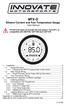 MTX-D Ethanol Content and Fuel Temperature Gauge User Manual P/N 3912 kit does not include flex fuel sensor. The ECF-1 is compatible with GM P/Ns 13577429 and 13577379 1. Installation... 2 1.1 Gauge Mounting...
MTX-D Ethanol Content and Fuel Temperature Gauge User Manual P/N 3912 kit does not include flex fuel sensor. The ECF-1 is compatible with GM P/Ns 13577429 and 13577379 1. Installation... 2 1.1 Gauge Mounting...
Universal Simple Control, USC-1
 Universal Simple Control, USC-1 Data and Event Logging with the USB Flash Drive DATA-PAK The USC-1 universal simple voltage regulator control uses a flash drive to store data. Then a propriety Data and
Universal Simple Control, USC-1 Data and Event Logging with the USB Flash Drive DATA-PAK The USC-1 universal simple voltage regulator control uses a flash drive to store data. Then a propriety Data and
u-traq autopro GPS Vehicle Tracking System Product # 1020-PRO User s Guide Installation and Operating Instructions
 u-traq autopro GPS Vehicle Tracking System Product # 1020-PRO User s Guide Installation and Operating Instructions Table of Contents Before Installing 2 GPS Fundamentals 3 Checking the Contents of the
u-traq autopro GPS Vehicle Tracking System Product # 1020-PRO User s Guide Installation and Operating Instructions Table of Contents Before Installing 2 GPS Fundamentals 3 Checking the Contents of the
BTC450 Bluetooth Car Kit
 BTC450 Bluetooth Car Kit User Manual 2012 Kinivo LLC. All rights reserved. Kinivo is a trademark of Kinivo LLC. Bluetooth word mark and the Bluetooth logo are registered trademarks of Bluetooth SIG. All
BTC450 Bluetooth Car Kit User Manual 2012 Kinivo LLC. All rights reserved. Kinivo is a trademark of Kinivo LLC. Bluetooth word mark and the Bluetooth logo are registered trademarks of Bluetooth SIG. All
Using the Garmin etrex 10 GPS
 Using the Garmin etrex 10 GPS Topic 1: Getting started... 2 1. What is Garmin etrex 10 GPS?... 2 2. About this guide... 2 Topic 2: Getting to know your etrex 10... 3 1. Buttons and components... 3 2. Getting
Using the Garmin etrex 10 GPS Topic 1: Getting started... 2 1. What is Garmin etrex 10 GPS?... 2 2. About this guide... 2 Topic 2: Getting to know your etrex 10... 3 1. Buttons and components... 3 2. Getting
GX-2009 Data Logger Management Program Operator s Manual
 GX-2009 Data Logger Management Program Operator s Manual Part Number: 71-0163RK Revision: C Released: 3/19/12 www.rkiinstruments.com Warranty RKI Instruments, Inc. warrants gas alarm equipment sold by
GX-2009 Data Logger Management Program Operator s Manual Part Number: 71-0163RK Revision: C Released: 3/19/12 www.rkiinstruments.com Warranty RKI Instruments, Inc. warrants gas alarm equipment sold by
Universal Wireless Effects Controller USER S GUIDE SA115
 Universal Wireless Effects Controller USER S GUIDE SA115 Welcome Thank you for purchasing this Hot Hand 3 Universal Wireless Effects Controller. We hope that the new functionality of the Hot Hand 3 unit
Universal Wireless Effects Controller USER S GUIDE SA115 Welcome Thank you for purchasing this Hot Hand 3 Universal Wireless Effects Controller. We hope that the new functionality of the Hot Hand 3 unit
2GB MP3 Player USER GUIDE
 DO NOT FORMAT UNIT under FAT. 2GB MP3 Player USER GUIDE Jazwares, Inc. 2010 CONTENTS Please read the instructions along with the MP3 Player carefully before you use it, so that you can operate it conveniently.
DO NOT FORMAT UNIT under FAT. 2GB MP3 Player USER GUIDE Jazwares, Inc. 2010 CONTENTS Please read the instructions along with the MP3 Player carefully before you use it, so that you can operate it conveniently.
User s Manual of BTGP-38KM Bluetooth GPS Data Logger V1.0
 User s Manual of BTGP-38KM Bluetooth GPS Data Logger V1.0 I Instruction to Product 1. Summary BTGP-38KM, a high-tech product combines the advanced Bluetooth technology and GPS technology. Through, Bluetooth
User s Manual of BTGP-38KM Bluetooth GPS Data Logger V1.0 I Instruction to Product 1. Summary BTGP-38KM, a high-tech product combines the advanced Bluetooth technology and GPS technology. Through, Bluetooth
How to use the OMEGALOG software with the OM-SQ2010/SQ2020/SQ2040 Data Loggers.
 How to use the OMEGALOG software with the OM-SQ2010/SQ2020/SQ2040 Data Loggers. OMEGALOG Help Page 2 Connecting Your Data Logger Page 2 Logger Set-up Page 3 Download Data Page 8 Export Data Page 11 Downloading
How to use the OMEGALOG software with the OM-SQ2010/SQ2020/SQ2040 Data Loggers. OMEGALOG Help Page 2 Connecting Your Data Logger Page 2 Logger Set-up Page 3 Download Data Page 8 Export Data Page 11 Downloading
HANDS-FREE BLUETOOTH CONTROLLER for SMART READY TABLETS AND COMPUTERS
 HANDS-FREE BLUETOOTH CONTROLLER for SMART READY TABLETS AND COMPUTERS Operating Manual 2 CONTENTS Before Turning on Your PED... 4 Power... 5 ON... 5 OFF... 5 Modes... 6 Changing the MODE... 7 Connecting
HANDS-FREE BLUETOOTH CONTROLLER for SMART READY TABLETS AND COMPUTERS Operating Manual 2 CONTENTS Before Turning on Your PED... 4 Power... 5 ON... 5 OFF... 5 Modes... 6 Changing the MODE... 7 Connecting
SuperGuard VT-05 Vehicle Tracking Device
 SuperGuard VT-05 Vehicle Tracking Device The SuperGuard VT-05 Vehicle Tracker is a professional GPS tracking device designed for fleet management and commercial data centers, with customizable data upload
SuperGuard VT-05 Vehicle Tracking Device The SuperGuard VT-05 Vehicle Tracker is a professional GPS tracking device designed for fleet management and commercial data centers, with customizable data upload
G-100/200 Operation & Installation
 G-100/200 Operation & Installation 2 Contents 7 Installation 15 Getting Started 16 GPS Mode Setup 18 Wheel Sensor Mode Setup 20 Fuel Calibration 23 Basic Operation 24 Telemetery Screen 27 Entering a Distance
G-100/200 Operation & Installation 2 Contents 7 Installation 15 Getting Started 16 GPS Mode Setup 18 Wheel Sensor Mode Setup 20 Fuel Calibration 23 Basic Operation 24 Telemetery Screen 27 Entering a Distance
How to connect your D200 using Bluetooth. How to connect your D200 using GPRS (SIM Card)
 D200 En User Guide Content 3 Introduction 3 Scope 3 Related Documentation 4 Internet Connectivity 4 Using D200 with Mobile Phone 5 Using D200 with wireless (Wi-Fi) router 6 Using D200 with GPRS (requires
D200 En User Guide Content 3 Introduction 3 Scope 3 Related Documentation 4 Internet Connectivity 4 Using D200 with Mobile Phone 5 Using D200 with wireless (Wi-Fi) router 6 Using D200 with GPRS (requires
BTX180 Wireless Bluetooth Speaker
 BTX180 Wireless Bluetooth Speaker User Manual 2012 Kinivo LLC. All rights reserved. Kinivo is a trademark of Kinivo LLC. Bluetooth word mark and the Bluetooth logo are registered trademarks of Bluetooth
BTX180 Wireless Bluetooth Speaker User Manual 2012 Kinivo LLC. All rights reserved. Kinivo is a trademark of Kinivo LLC. Bluetooth word mark and the Bluetooth logo are registered trademarks of Bluetooth
Quick Start Guide. Control & Display Guide. Direction to Location Battery Level Indicator. Local Time. Satellite Locked Icon MARK Button.
 Record Your Track Find Your Way Back Quick Start Guide Direction to Location Battery Level Indicator Local Time POWER Button TRIP/DATA Button Location Memory (1 of 5 icons shown) Satellite Locked Icon
Record Your Track Find Your Way Back Quick Start Guide Direction to Location Battery Level Indicator Local Time POWER Button TRIP/DATA Button Location Memory (1 of 5 icons shown) Satellite Locked Icon
RouteFinder SOHO. Quick Start Guide. SOHO Security Appliance. EDGE Models RF825-E, RF825-E-AP CDMA Models RF825-C-Nx, RF825-C-Nx-AP
 RouteFinder SOHO SOHO Security Appliance EDGE Models RF825-E, RF825-E-AP CDMA Models RF825-C-Nx, RF825-C-Nx-AP Quick Start Guide RouteFinder RF825 Series Quick Start Guide RouteFinder SOHO Security Appliance
RouteFinder SOHO SOHO Security Appliance EDGE Models RF825-E, RF825-E-AP CDMA Models RF825-C-Nx, RF825-C-Nx-AP Quick Start Guide RouteFinder RF825 Series Quick Start Guide RouteFinder SOHO Security Appliance
PPS usable by timing applications via serial port emulation
 Timing & Navigation Module * PPS usable by timing applications via serial port emulation * The Pulse Per Second (PPS) is an electrical signal that very precisely indicates the start of a second. The z050
Timing & Navigation Module * PPS usable by timing applications via serial port emulation * The Pulse Per Second (PPS) is an electrical signal that very precisely indicates the start of a second. The z050
LDG DTS-4/4R Desktop Coaxial Switch / Remote
 LDG DTS-4/4R Desktop Coaxial Switch / Remote LDG Electronics 1445 Parran Road, PO Box 48 St. Leonard MD 20685-2903 USA Phone: 410-586-2177 Fax: 410-586-8475 ldg@ldgelectronics.com www.ldgelectronics.com
LDG DTS-4/4R Desktop Coaxial Switch / Remote LDG Electronics 1445 Parran Road, PO Box 48 St. Leonard MD 20685-2903 USA Phone: 410-586-2177 Fax: 410-586-8475 ldg@ldgelectronics.com www.ldgelectronics.com
ITC-BTTN Cellular Bluetooth Gateway. Owner s Manual 1
 ITC-BTTN Cellular Bluetooth Gateway Owner s Manual 1 2 Table of Contents Introduction...3 Package Contents...3 XLink Connections Diagram...4 Setup...5 Pairing your Bluetooth Cell Phone to the XLink...6
ITC-BTTN Cellular Bluetooth Gateway Owner s Manual 1 2 Table of Contents Introduction...3 Package Contents...3 XLink Connections Diagram...4 Setup...5 Pairing your Bluetooth Cell Phone to the XLink...6
Installation & Operation Manual HANDS-FREE BLUETOOTH MEDIA INTEGRATION KIT. Perfect for ANDROID TM
 GET CONNECTED Installation & Operation Manual HANDS-FREE BLUETOOTH MEDIA INTEGRATION KIT TranzIt BLU HF ISFM2351 Perfect for ANDROID TM Note to Readers, The information contained within the following documentation
GET CONNECTED Installation & Operation Manual HANDS-FREE BLUETOOTH MEDIA INTEGRATION KIT TranzIt BLU HF ISFM2351 Perfect for ANDROID TM Note to Readers, The information contained within the following documentation
Instruction Guide. Professional VGA to NTSC/PAL TV Converter with Remote VGA2NTSCPRO. The Professionals Source For Hard-to-Find Computer Parts
 VIDEO CONVERTER Professional VGA to NTSC/PAL TV Converter with Remote VGA2NTSCPRO Instruction Guide * Actual product may vary from photo Revised: February 4, 2003 The Professionals Source For Hard-to-Find
VIDEO CONVERTER Professional VGA to NTSC/PAL TV Converter with Remote VGA2NTSCPRO Instruction Guide * Actual product may vary from photo Revised: February 4, 2003 The Professionals Source For Hard-to-Find
Wireless Indoor/ Outdoor Thermometer
 Wireless Indoor/ Outdoor Thermometer Owner s Manual Please read before using this equipment. ˆ Contents FCC Information... 3 FCC Declaration of Conformity... 5 Preparation... 5 Installing Batteries...
Wireless Indoor/ Outdoor Thermometer Owner s Manual Please read before using this equipment. ˆ Contents FCC Information... 3 FCC Declaration of Conformity... 5 Preparation... 5 Installing Batteries...
Wireless Base Station Single and Multiple Headsets
 Wireless Base Station Single and Multiple Headsets Operation Manual 7340 SW Durham Road Portland, OR 97224 USA Phone: 503-684-6647 1-800-527-0555 Fax: 503-620-2943 email: sales@firecom.com www.firecom.com
Wireless Base Station Single and Multiple Headsets Operation Manual 7340 SW Durham Road Portland, OR 97224 USA Phone: 503-684-6647 1-800-527-0555 Fax: 503-620-2943 email: sales@firecom.com www.firecom.com
USB2VGA. Instruction Manual. USB to VGA Adapter. USB 2.0 to VGA External Multi Monitor Video Adapter
 USB to VGA Adapter USB2VGA Instruction Manual USB 2.0 to VGA External Multi Monitor Video Adapter FCC Compliance Statement This equipment has been tested and found to comply with the limits for a Class
USB to VGA Adapter USB2VGA Instruction Manual USB 2.0 to VGA External Multi Monitor Video Adapter FCC Compliance Statement This equipment has been tested and found to comply with the limits for a Class
GPS 35 USB. installation and quick start guide
 GPS 35 USB installation and quick start guide 2001 GARMIN Corporation GARMIN International, Inc. 1200 E 151 st Street, Olathe, Kansas 66062 U.S.A. Tel. 913/397.8200 Fax. 913/397.8282 GARMIN (Europe) Ltd.
GPS 35 USB installation and quick start guide 2001 GARMIN Corporation GARMIN International, Inc. 1200 E 151 st Street, Olathe, Kansas 66062 U.S.A. Tel. 913/397.8200 Fax. 913/397.8282 GARMIN (Europe) Ltd.
user s manual Battery Case model #: SPB3200 Battery Case Charger for Samsung Galaxy S 4
 user s manual model #: SPB3200 Charger for Samsung Galaxy S 4 What s Included Unpack the battery case and make sure all accessories are put aside so they will not be lost. hello. USB to Micro USB Cable
user s manual model #: SPB3200 Charger for Samsung Galaxy S 4 What s Included Unpack the battery case and make sure all accessories are put aside so they will not be lost. hello. USB to Micro USB Cable
XTEND 900 MHZ WIRELESS MODEM For use with VEEDER-ROOT EMR³ DATALINK INSTALLATION INSTRUCTIONS Manual 577013-859, Rev. B
 INTRODUCTION This Installation Guide Contains the necessary information to Connect the Wireless Modems to the EMR³ Interconnect Box and the Office Computer for running the EMR³ Datalink Program. For Specific
INTRODUCTION This Installation Guide Contains the necessary information to Connect the Wireless Modems to the EMR³ Interconnect Box and the Office Computer for running the EMR³ Datalink Program. For Specific
F-Series Desktop User Manual F20. English - Europe/New Zealand
 F-Series Desktop User Manual F20 en English - Europe/New Zealand Contents Key to icons and text...3 What is F-Series Desktop?...4 How do I install F-Series Desktop onto my computer?...4 How do I subscribe
F-Series Desktop User Manual F20 en English - Europe/New Zealand Contents Key to icons and text...3 What is F-Series Desktop?...4 How do I install F-Series Desktop onto my computer?...4 How do I subscribe
User's Manual. Heavy Duty Dissolved Oxygen Meter Model 407510
 User's Manual Heavy Duty Dissolved Oxygen Meter Model 407510 Introduction Congratulations on your purchase of Extech's Heavy Duty Dissolved Oxygen / Temperature Meter which simultaneously displays Dissolved
User's Manual Heavy Duty Dissolved Oxygen Meter Model 407510 Introduction Congratulations on your purchase of Extech's Heavy Duty Dissolved Oxygen / Temperature Meter which simultaneously displays Dissolved
KVM - DVI, USB 2.0, Cat 5 Extender
 KVM - DVI, USB 2.0, Cat 5 Extender 330 feet (100 meters) EL5100 User Guide Powered by Thank you for purchasing the KVM - DVI, USB 2.0, Cat 5 Extender 330 feet (100 meters) Please read this guide thoroughly.
KVM - DVI, USB 2.0, Cat 5 Extender 330 feet (100 meters) EL5100 User Guide Powered by Thank you for purchasing the KVM - DVI, USB 2.0, Cat 5 Extender 330 feet (100 meters) Please read this guide thoroughly.
u-traq autopro GPS Vehicle Tracking System Product # 1020-PRO User s Guide Installation and Operating Instructions
 u-traq autopro GPS Vehicle Tracking System Product # 1020-PRO User s Guide Installation and Operating Instructions Before Installing Table of Contents Before Installing 2 GPS Fundamentals 3 Checking the
u-traq autopro GPS Vehicle Tracking System Product # 1020-PRO User s Guide Installation and Operating Instructions Before Installing Table of Contents Before Installing 2 GPS Fundamentals 3 Checking the
ExStik TM ph Waterproof Meters
 User Guide ExStik TM ph Waterproof Meters Models PH100 & PH110 Patent Pending ExStik TM Description Front Panel Controls 1. Battery compartment cap 2. LCD Display 3. MODE / HOLD button 4. CAL / RECALL
User Guide ExStik TM ph Waterproof Meters Models PH100 & PH110 Patent Pending ExStik TM Description Front Panel Controls 1. Battery compartment cap 2. LCD Display 3. MODE / HOLD button 4. CAL / RECALL
DMX USB PRO. User Manual. www.enttec.com
 DMX USB PRO User Manual www.enttec.com Firmware V1.43 February 2007 Package Contents Your DMX USB PRO package should contain these items: DMX USB PRO (Part No. 70304) Driver for Windows software on the
DMX USB PRO User Manual www.enttec.com Firmware V1.43 February 2007 Package Contents Your DMX USB PRO package should contain these items: DMX USB PRO (Part No. 70304) Driver for Windows software on the
VM-4 USB Desktop Audio Device Installation Guide
 VM-4 USB Desktop Audio Device Installation Guide THE POSSIBILITIES ARE ENDLESS. 9 Austin Drive, Marlborough, CT 06447 (860) 295-8100 www.essentialtel.com sales@essentialtel.com Table of Contents Introduction...3
VM-4 USB Desktop Audio Device Installation Guide THE POSSIBILITIES ARE ENDLESS. 9 Austin Drive, Marlborough, CT 06447 (860) 295-8100 www.essentialtel.com sales@essentialtel.com Table of Contents Introduction...3
GPS Receiver M-215+ User Manual. Version: 1.0
 GPS Receiver M-215+ User Manual Version: 1.0 Table of Contents Overview...3 Packing List...4 Main features...4 Technical Specification...5 Product Overview...7 M-215+ INTRODUCTION...7 OUTPUT TERMINAL
GPS Receiver M-215+ User Manual Version: 1.0 Table of Contents Overview...3 Packing List...4 Main features...4 Technical Specification...5 Product Overview...7 M-215+ INTRODUCTION...7 OUTPUT TERMINAL
Dual Laser InfraRed (IR) Thermometer with Color Alert
 User Manual Dual Laser InfraRed (IR) Thermometer with Color Alert MODEL 42509 Introduction Congratulations on your purchase of the Model 42509 IR Thermometer with Color Alert. This Infrared thermometer
User Manual Dual Laser InfraRed (IR) Thermometer with Color Alert MODEL 42509 Introduction Congratulations on your purchase of the Model 42509 IR Thermometer with Color Alert. This Infrared thermometer
Dual Laser InfraRed (IR) Thermometer
 User s Manual Dual Laser InfraRed (IR) Thermometer MODEL 42511 Introduction Congratulations on your purchase of the Model 42511 IR Thermometer. This Infrared thermometer measures and displays non-contact
User s Manual Dual Laser InfraRed (IR) Thermometer MODEL 42511 Introduction Congratulations on your purchase of the Model 42511 IR Thermometer. This Infrared thermometer measures and displays non-contact
VM-8 USB Desktop Audio Device Installation Guide
 VM-8 USB Desktop Audio Device Installation Guide THE POSSIBILITIES ARE ENDLESS. 9 Austin Drive, Marlborough, CT 06447 (860) 295-8100 www.essentialtel.com sales@essentialtel.com Table of Contents Introduction...3
VM-8 USB Desktop Audio Device Installation Guide THE POSSIBILITIES ARE ENDLESS. 9 Austin Drive, Marlborough, CT 06447 (860) 295-8100 www.essentialtel.com sales@essentialtel.com Table of Contents Introduction...3
USB to VGA Adapter USB2VGAE2. Instruction Manual. USB 2.0 to VGA Multi Monitor External Video Adapter
 USB to VGA Adapter USB2VGAE2 Instruction Manual USB 2.0 to VGA Multi Monitor External Video Adapter *Please ensure that the driver installation is complete prior to the physical installation of the USB
USB to VGA Adapter USB2VGAE2 Instruction Manual USB 2.0 to VGA Multi Monitor External Video Adapter *Please ensure that the driver installation is complete prior to the physical installation of the USB
CORROSION PRODUCTS DIVISION GYPSY II. MSES consultants, inc. Users Manual. GPS Synchronized Current Interrupter. Model No. CI-200
 GYPSY II GPS Synchronized Current Interrupter Model No. CI-200 Users Manual DESIGNED AND MANUFACTURED BY MSES consultants, inc. CORROSION PRODUCTS DIVISION CLARKSBURG, WEST VIRGINIA GYPSY II GPS SYNCHRONIZED
GYPSY II GPS Synchronized Current Interrupter Model No. CI-200 Users Manual DESIGNED AND MANUFACTURED BY MSES consultants, inc. CORROSION PRODUCTS DIVISION CLARKSBURG, WEST VIRGINIA GYPSY II GPS SYNCHRONIZED
Wireless Optical Travel Mouse
 Wireless Optical Travel Mouse User s Manual PLEASE READ THESE INSTRUCTIONS CAREFULLY BEFORE INSTALLING THIS DEVICE. Table of Contents FCC Statement Page 3 Introduction.. Page 6 Package Contents.. Page
Wireless Optical Travel Mouse User s Manual PLEASE READ THESE INSTRUCTIONS CAREFULLY BEFORE INSTALLING THIS DEVICE. Table of Contents FCC Statement Page 3 Introduction.. Page 6 Package Contents.. Page
Targus Wireless RF Mouse USER S GUIDE. Making Your Mobile Life Easier.
 Targus Wireless RF Mouse Visit our Web site at: www.targus.com Features and specifications are subject to change without notice. 2004 Targus Group International and Targus, Inc.. 400-0111-001B USER S GUIDE
Targus Wireless RF Mouse Visit our Web site at: www.targus.com Features and specifications are subject to change without notice. 2004 Targus Group International and Targus, Inc.. 400-0111-001B USER S GUIDE
Vehicle GPS Tracker GP268. GP268 Vehicle GPS/GPRS Tracking and Monitoring System Presentation July, 2009
 Vehicle GPS Tracker GP268 Winwill World Co., Ltd 2008 Website: www.winwillworld.com Inquire now: sales@winwillworld.com - 1 - 1 PRODUCT INTRODUCTION 1.1 Features of unpacking 1.2 Brief introduction GP268,
Vehicle GPS Tracker GP268 Winwill World Co., Ltd 2008 Website: www.winwillworld.com Inquire now: sales@winwillworld.com - 1 - 1 PRODUCT INTRODUCTION 1.1 Features of unpacking 1.2 Brief introduction GP268,
User Guide. Temperature and Humidity Datalogger. Model 42280
 User Guide Temperature and Humidity Datalogger Model 42280 Introduction Congratulations on your purchase of the Extech 42280 Thermometer and Relative Humidity Datalogger. The 42280 is a wall-mount, tripod
User Guide Temperature and Humidity Datalogger Model 42280 Introduction Congratulations on your purchase of the Extech 42280 Thermometer and Relative Humidity Datalogger. The 42280 is a wall-mount, tripod
MTX-D, Oil Temperature/Pressure Gauge
 MTX-D, Oil Temperature/Pressure Gauge 1 Mounting and Sensor Installation... 3 1.1 Mounting the Gauge... 3 1.2 Oil Temp Sensor... 3 1.3 Oil Pressure Sensor... 3 2 Wiring... 3 2.1 Main Gauge Wiring... 4
MTX-D, Oil Temperature/Pressure Gauge 1 Mounting and Sensor Installation... 3 1.1 Mounting the Gauge... 3 1.2 Oil Temp Sensor... 3 1.3 Oil Pressure Sensor... 3 2 Wiring... 3 2.1 Main Gauge Wiring... 4
Model: 308-1412 Manual DC: 080215 WIRELESS COLOR FORECAST STATION
 Model: 308-1412 Manual DC: 080215 WIRELESS COLOR FORECAST STATION FRONT VIEW SENSOR TX141TH-Bv2 LED TX Sensor Battery Cover Sensor Battery Compartment 2 AA Buttons Battery Compartment 3 AAA BACK VIEW Battery
Model: 308-1412 Manual DC: 080215 WIRELESS COLOR FORECAST STATION FRONT VIEW SENSOR TX141TH-Bv2 LED TX Sensor Battery Cover Sensor Battery Compartment 2 AA Buttons Battery Compartment 3 AAA BACK VIEW Battery
PREFACE SUMMARY. Mobile Network (GPRS) communication established. No power to the unit or the unit cannot start
 PREFACE Thank you for purchasing the GPS turtle. This manual shows how to operate the device: read this manual carefully before using the device. Please note that specification and information contained
PREFACE Thank you for purchasing the GPS turtle. This manual shows how to operate the device: read this manual carefully before using the device. Please note that specification and information contained
4-Channel Thermometer / Datalogger
 USER GUIDE 4-Channel Thermometer / Datalogger RTD and Thermocouple Inputs Model SDL200 Introduction Congratulations on your purchase of the Extech SDL200 Thermometer, an SD Logger Series meter. This meter
USER GUIDE 4-Channel Thermometer / Datalogger RTD and Thermocouple Inputs Model SDL200 Introduction Congratulations on your purchase of the Extech SDL200 Thermometer, an SD Logger Series meter. This meter
USB GPS User s Guide (WIN)
 USB GPS User s Guide (WIN) USB GPS Receiver BU-303 (SiRF II) BU-353 (SiRF III) (Information on installation of the USB driver contained in this document is also applicable to our USB cable set #BR305-USB)
USB GPS User s Guide (WIN) USB GPS Receiver BU-303 (SiRF II) BU-353 (SiRF III) (Information on installation of the USB driver contained in this document is also applicable to our USB cable set #BR305-USB)
Vehicle Monitoring Quick Reference Guide
 Vehicle Monitoring Quick Reference Guide Powered by Delphi Welcome You re about to experience a powerful device that will deliver a new level of convenience and peace of mind with your vehicle. When combined
Vehicle Monitoring Quick Reference Guide Powered by Delphi Welcome You re about to experience a powerful device that will deliver a new level of convenience and peace of mind with your vehicle. When combined
Portable Bluetooth Speaker. Quick Start Guide. Model: BTS201
 Portable Bluetooth Speaker Quick Start Guide Model: BTS201 Disclaimer All the information, design and specifications contained in this manual were correct at the time of publication. However, as the product
Portable Bluetooth Speaker Quick Start Guide Model: BTS201 Disclaimer All the information, design and specifications contained in this manual were correct at the time of publication. However, as the product
No. S8351. S8351 External Bluetooth module for mz series transmitter OPERATING INSTRUCTION
 No. S8351 S8351 External Bluetooth module for mz series transmitter OPERATING INSTRUCTION Prior to use, please read this manual thoroughly. Keep this manual in a convenient place for quick and easy reference.
No. S8351 S8351 External Bluetooth module for mz series transmitter OPERATING INSTRUCTION Prior to use, please read this manual thoroughly. Keep this manual in a convenient place for quick and easy reference.
FREE FALL. Introduction. Reference Young and Freedman, University Physics, 12 th Edition: Chapter 2, section 2.5
 Physics 161 FREE FALL Introduction This experiment is designed to study the motion of an object that is accelerated by the force of gravity. It also serves as an introduction to the data analysis capabilities
Physics 161 FREE FALL Introduction This experiment is designed to study the motion of an object that is accelerated by the force of gravity. It also serves as an introduction to the data analysis capabilities
TABLE OF CONTENTS INTRODUCTION 2 PACKAGE CONTENTS. 3 TECHNICAL REQUIREMENTS... 3 PRODUCT SUPPORT... 3 SPECIFICATIONS 4 INSTALLATION GUIDE...
 MANUAL TABLE OF CONTENTS INTRODUCTION 2 PACKAGE CONTENTS. 3 TECHNICAL REQUIREMENTS... 3 PRODUCT SUPPORT... 3 SPECIFICATIONS 4 INSTALLATION GUIDE... 5 DEVICE LAYOUT 6 SOFTWARE GUIDE 7 LEGAL INFORMATION...
MANUAL TABLE OF CONTENTS INTRODUCTION 2 PACKAGE CONTENTS. 3 TECHNICAL REQUIREMENTS... 3 PRODUCT SUPPORT... 3 SPECIFICATIONS 4 INSTALLATION GUIDE... 5 DEVICE LAYOUT 6 SOFTWARE GUIDE 7 LEGAL INFORMATION...
Portable Satellite TV Antenna. VQ1000 Owner s Manual
 Portable Satellite TV Antenna VQ1000 Owner s Manual Model VQ1 Solutions for Mobile Markets 11200 Hampshire Avenue South, Bloomington, MN 55438-2453 Phone: (952) 922-6889 Fax: (952) 922-8424 20963 REV E
Portable Satellite TV Antenna VQ1000 Owner s Manual Model VQ1 Solutions for Mobile Markets 11200 Hampshire Avenue South, Bloomington, MN 55438-2453 Phone: (952) 922-6889 Fax: (952) 922-8424 20963 REV E
FCC COMPLIANCE STATEMENT
 MEDIA CONVERTER Fiber to UTP Ethernet Media Converter ET90110SC ET90110ST Instruction Guide * Actual product may vary from photo Revised: December 6, 2002 The Professionals Source For Hard-to-Find Computer
MEDIA CONVERTER Fiber to UTP Ethernet Media Converter ET90110SC ET90110ST Instruction Guide * Actual product may vary from photo Revised: December 6, 2002 The Professionals Source For Hard-to-Find Computer
READ FIRST! Universal Car/Air Adapter User Manual
 AutoAir Manual 1/9/03 2:03 PM Page 1 READ FIRST! Universal Car/Air Adapter User Manual Congratulations! Your new Kensington Universal Car/Air Adapter is a highly efficient Universal Car/Air Adapter for
AutoAir Manual 1/9/03 2:03 PM Page 1 READ FIRST! Universal Car/Air Adapter User Manual Congratulations! Your new Kensington Universal Car/Air Adapter is a highly efficient Universal Car/Air Adapter for
Stage1 Programming Switches 10 s. Input Polarity Select DIP Switch. 1 s. MAP Sensor Port 1/8 NPT. Stage1 LED. Power. Stage2 LED.
 AMS-5 Boost Controller Overview The AMS-5 Boost Controller can control 2-Stages and/or levels of boost. The 2- Stages are controlled by Input1 and Input2. Both of these inputs can be configured using a
AMS-5 Boost Controller Overview The AMS-5 Boost Controller can control 2-Stages and/or levels of boost. The 2- Stages are controlled by Input1 and Input2. Both of these inputs can be configured using a
Targus Wireless Remote Presenter USER S GUIDE. Making Your Mobile Life Easier. Making Your Mobile Life Easier.
 Targus Wireless Remote Presenter Making Your Mobile Life Easier. Visit our Web site at: www.targus.com Features and specifications are subject to change without notice. 2003 Targus Corp. 400-0110-001B
Targus Wireless Remote Presenter Making Your Mobile Life Easier. Visit our Web site at: www.targus.com Features and specifications are subject to change without notice. 2003 Targus Corp. 400-0110-001B
IDD-213T User Manual. (Rev. 1.0) China Aerospace Telecommunications Limited
 (Rev. 1.0) China Aerospace Telecommunications Limited Contents 1. Introduction......3 2. Specifications...4 2.1 External Interface... 4 2.2 Status Indicator...... 5 2.3 Technical Parameters... 6 3. Device
(Rev. 1.0) China Aerospace Telecommunications Limited Contents 1. Introduction......3 2. Specifications...4 2.1 External Interface... 4 2.2 Status Indicator...... 5 2.3 Technical Parameters... 6 3. Device
CelluLine CGW-TS GSM Cellular Gateway. Installation and Programming Manual
 CelluLine CGW-TS GSM Cellular Gateway Installation and Programming Manual CelluLine CGW-TS GSM Cellular Gateway Installation and Programming Manual CGWTS-M001A Version 1, Release 1, December 2004 NOTICE
CelluLine CGW-TS GSM Cellular Gateway Installation and Programming Manual CelluLine CGW-TS GSM Cellular Gateway Installation and Programming Manual CGWTS-M001A Version 1, Release 1, December 2004 NOTICE
USER MANUAL. www.snr7.com support@snr7.com Toll Free: 844-305-4967
 USER MANUAL Introduction Cut the cord to cable TV! The Lala streaming media device will help you do that. Sick of paying the dreaded monthly cable bill? Good, so are 72% of the people out there! The average
USER MANUAL Introduction Cut the cord to cable TV! The Lala streaming media device will help you do that. Sick of paying the dreaded monthly cable bill? Good, so are 72% of the people out there! The average
Indoor/Outdoor Color Camera with Built-in 2.4 GHz Wireless Transmitter, plus X10 controlled power supply, and Video Receiver.
 Indoor/Outdoor Color Camera with Built-in 2.4 GHz Wireless Transmitter, plus X10 controlled power supply, and Video Receiver. OWNER'S MANUAL VR36A XC18A XM13A MODEL VK69A (INCLUDES XC18A CAMERA, XM13A
Indoor/Outdoor Color Camera with Built-in 2.4 GHz Wireless Transmitter, plus X10 controlled power supply, and Video Receiver. OWNER'S MANUAL VR36A XC18A XM13A MODEL VK69A (INCLUDES XC18A CAMERA, XM13A
LDG DTS-6/6R Desktop Coaxial Switch / Remote
 LDG DTS-6/6R Desktop Coaxial Switch / Remote LDG Electronics 1445 Parran Road, PO Box 48 St. Leonard MD 20685-2903 USA Phone: 410-586-2177 Fax: 410-586-8475 ldg@ldgelectronics.com www.ldgelectronics.com
LDG DTS-6/6R Desktop Coaxial Switch / Remote LDG Electronics 1445 Parran Road, PO Box 48 St. Leonard MD 20685-2903 USA Phone: 410-586-2177 Fax: 410-586-8475 ldg@ldgelectronics.com www.ldgelectronics.com
mysensors mysensors Wireless Sensors and Ethernet Gateway Quick Start Guide Information to Users Inside the Box mysensors Ethernet Gateway Quick Start
 mysensors Information to Users mysensors Wireless Sensors and Ethernet Gateway Quick Start Guide This equipment has been tested and found to comply with the limits for a Class B digital devices, pursuant
mysensors Information to Users mysensors Wireless Sensors and Ethernet Gateway Quick Start Guide This equipment has been tested and found to comply with the limits for a Class B digital devices, pursuant
USB/VGA Cat 5 UTP Console Extender
 USB/VGA Cat 5 UTP Console Extender SV565UTPU SV565UTPUGB SV565UTPUEU Instruction Manual FCC Compliance Statement This equipment has been tested and found to comply with the limits for a Class B digital
USB/VGA Cat 5 UTP Console Extender SV565UTPU SV565UTPUGB SV565UTPUEU Instruction Manual FCC Compliance Statement This equipment has been tested and found to comply with the limits for a Class B digital
78 Battery Converter HDMI to SDI
 Battery Converter HDMI to SDI 78 Battery Converter HDMI to SDI Blackmagic Battery Converter HDMI to SDI 1 2 3 USB SDI OUT SDI OUT HDMI LOCK Battery Converter HDMI to SDI 1 2 3 HDMI ON BATT OFF 0 10 50
Battery Converter HDMI to SDI 78 Battery Converter HDMI to SDI Blackmagic Battery Converter HDMI to SDI 1 2 3 USB SDI OUT SDI OUT HDMI LOCK Battery Converter HDMI to SDI 1 2 3 HDMI ON BATT OFF 0 10 50
ibaby Monitor Model: M3s User Manual
 ibaby Monitor Model: M3s User Manual Index 1 Introduction...3 1.1 The package contents...3 1.2 Product Features...3 1.3 Product Specifications...4 2 Appearance and Interface...5 2.1 Appearance...5 2.2
ibaby Monitor Model: M3s User Manual Index 1 Introduction...3 1.1 The package contents...3 1.2 Product Features...3 1.3 Product Specifications...4 2 Appearance and Interface...5 2.1 Appearance...5 2.2
Ash Capture Control User Guide
 Ash Capture Control User Guide Revision 1.4 Table of Contents Software Installation... 3 Hardware Installation... 6 System Block Diagram... 7 Using Ash Capture Control... 8 Launching the Application...
Ash Capture Control User Guide Revision 1.4 Table of Contents Software Installation... 3 Hardware Installation... 6 System Block Diagram... 7 Using Ash Capture Control... 8 Launching the Application...
