SANtricity ES Storage Manager V Initial Configuration and Software Installation
|
|
|
- Donald Ernest Bryant
- 8 years ago
- Views:
Transcription
1 SANtricity ES Storage Manager V en Initial Configuration and Software Installation
2
3 SANtricity ES Storage Manager V Table of Contents en 3 Table of Contents 1 Safety Precautions Warning Notices Caution Notices 9 2 General 11 3 Deciding on the Management Method Key Terms Procedure Management Method Things to Know In-Band and Out-of-Band Requirements 15 4 Setting Up the Storage Array for Windows Server 2008 Server Core Procedure Configuring the Network Interfaces Procedure Setting the iscsi Initiator Services Procedure Installing the Storage Management Software Procedure Configuring the iscsi Ports Procedure Configuring and Viewing the Targets Procedure Establishing a Persistent Login to a Target Procedure Verifying Your iscsi Configuration Procedure Reviewing Other Useful iscsi Commands Procedure Configuring Your Storage Array 21 5 Installing the SANtricity ES Storage Manager Software Key Terms Things to Know All Operating Systems Things to Know Specific Operating Systems Things to Know System Requirements Procedure Installing the SANtricity ES Storage Manager Software Things to Know Software Packages Procedure Manually Installing RDAC on the Linux OS 29 6 Configuring the Host Bus Adapters Procedure Configuring the HBAs Things to Know Changing to Linux Operating System Settings, Failover Driver Settings, and HBA Settings for DMMP Things to Know Changing the Linux Failover Driver and HBA Settings for MPP Things to Know Changing Windows FC and iscsi HBA Settings Things to Know Changing the SAS Host Adapters Things to Know Changing the VMware OS HBA Settings Things to Know Changing the HP-UX OS for HBAs 39 7 Starting SANtricity ES Storage Manager For Additional Information Procedure Starting SANtricity ES Storage Manager 40 Bosch Security Systems Initial Configuration and Software Installation - V
4 4 en Table of Contents SANtricity ES Storage Manager V Things to Know Enterprise Management Window and Array Management Window 40 8 Adding the Storage Array Things to Know Storage Array Procedure Automatically Adding a Storage Array Procedure Manually Adding a Storage Array Things to Know Rescanning the Host for a New Storage Array Procedure Rescanning the Host for a New Storage Array 45 9 Naming the Storage Array Things to Know Naming the Storage Array Procedure Naming a Storage Array Resolving Problems Procedure Resolving Problems Retrieving Trace Buffers Adding Controller Information for the Partially Managed Storage Array Key Terms Things to Know Partially Managed Storage Arrays Procedure Automatically Adding a Partially Managed Storage Array Manually Configuring the Controllers Things to Know Manually Configuring the Controllers Things to Know Options for Manually Configuring the Controllers Procedure Configuring the Management Station Procedure Configuring the Controllers Setting a Password Things to Know Passwords Procedure Setting a Password Removing a Storage Array Things to Know Removing Storage Arrays Procedure Removing a Storage Array Configuring Alerts and SNMP Alerts Key Terms Things to Know Alert Notifications Procedure Setting Alert Notifications Changing the Cache Memory Settings Key Terms Things to Know Cache Memory Settings Procedure Viewing the Cache Memory Size Information Procedure Changing the Cache Memory Settings 59 - V Initial Configuration and Software Installation Bosch Security Systems
5 SANtricity ES Storage Manager V Table of Contents en Procedure Changing the Volume Cache Memory Settings Enabling the Premium Features Key Terms Things to Know Premium Features Procedure Enabling the Premium Features Defining the Hosts Things to Know Hosts Things to Know Host Groups Things to Know Storage Partitions Procedure Defining the Hosts Procedure Defining the iscsi Hosts Configuring the Storage Key Terms Things to Know Data Assurance Things to Know Allocating Capacity Things to Know Volume Groups and Volumes Things to Know Host-to-Volume Mappings and Storage Partitions Things to Know Hot Spare Drives Things to Know Full Disk Encryption Procedure Configuring the Storage Downloading the Drive and ATA Translator Firmware for SATA Drives Things to Know A Preview of the Download Drive and ATA Translator Firmware Dialog Procedure Starting the Download Process Procedure Selecting the Drive and the ATA Translator Firmware Procedure Updating the Firmware Procedure Monitoring the Progress of the Download Restrictions 77 Bosch Security Systems Initial Configuration and Software Installation - V
6 6 en Safety Precautions SANtricity ES Storage Manager V Safety Precautions Definitions of safety notices: WARNING indicates a poptentially hazadous situation that could result in death or severe personal injury. CAUTION indicates a potentially hazardous situation that could result in moderate or minor personal injury. 1.1 Warning Notices WARNING! Risk of electrical shock If there is evidence of fire, water, or structural damage, never turn on the power to the equipment. WARNING! Risk of electrical shock Before removing or installing a power supply, turn off the power switch, and unplug the power cord. WARNING! Risk of exposure to laser radiation Do not disassemble or remove any part of a Small Form-factor Pluggable (SFP) transceiver because you might be exposed to laser radiation. WARNING! Risk of bodily injury The battery can weigh up to 10.9 kg (24 lb). When you remove the battery, be prepared to support its weight. If the battery is dropped, the impact might cause bodily injury, including deep puncture wounds caused by the battery pins. WARNING! Risk of bodily injury If the bottom half of the cabinet is empty, do not install components in the top half of the cabinet. If the top half of the cabinet is too heavy for the bottom half, the cabinet might fall and cause bodily injury. Always install a component in the lowest available position in the cabinet. WARNING! Risk of bodily injury Attach the stability foot before moving the cabinet. If you do not attach the stability foot, the cabinet might become unstable, or it might fall. This problem is most likely to occur when the cabinet is moved along inclined surfaces or over uneven surfaces. - V Initial Configuration and Software Installation Bosch Security Systems
7 SANtricity ES Storage Manager V Safety Precautions en 7 WARNING! Risk of bodily injury Only move a populated cabinet with a forklift or adequate help from other persons. Always push the cabinet from the front to prevent it from falling over. A fully populated cabinet can weigh more than 909 kg (2000 lb). The cabinet is difficult to move, even on a flat surface. If you must move the cabinet along an inclined surface, remove the components from the top half of the cabinet, and make sure that you have adequate help. WARNING! Risk of bodily injury, Two persons are required to safely lift the component. WARNING! Risk of bodily injury, Three persons are required to safely lift the component. WARNING! Risk of bodily injury, Four or more persons are required to safely lift the component. WARNING! Risk of fire or chemical burn Before disposing of a used battery, review the battery warning label. The label reads: The battery used in this device may present a risk of fire or chemical burn if mistreated. DO NOT disassemble, heat above 60ºC (140ºF), crush or puncture, short circuit external contacts, or dispose of in fire or water. Use LSI recommended charger only. Replace only with original LSI batteries. Bosch Security Systems Initial Configuration and Software Installation - V
8 8 en Safety Precautions SANtricity ES Storage Manager V WARNING! Risk of electrical shock 1 - Supply (Negative), Brown Wire, -48 VDC 2 - Return (Positive), Blue Wire 3 - Ground, Green/Yellow Wire 4 - DC Power Connector This unit has more than one power source. To remove all power from the unit, all DC MAINS must be disconnected by removing all power connectors (item 4 below) from the power supplies. WARNING! Risk of bodily injury Only move a populated cabinet with a forklift or adequate help from other persons. Attach the stability foot before moving the cabinet. If you do not attach the stability foot, the cabinet might become unstable, or it might fall. Always push the cabinet from the front to prevent it from falling over. A fully populated cabinet can weigh more than 636 kg (1420 lb). The cabinet is difficult to move, even on a flat surface. If you must move the cabinet along an inclined surface, remove the components from the top half of the cabinet, and make sure that you have adequate help. WARNING! Risk of bodily injury A qualified service person is required to make the DC power connection according to NEC and CEC guidelines. WARNING! Risk of bodily injury An empty tray weighs approximately 56.7 kg (125 lb). Three persons are required to safely move an empty tray. If the tray is populated with components, a mechanized lift is required to safely move the tray. - V Initial Configuration and Software Installation Bosch Security Systems
9 SANtricity ES Storage Manager V Safety Precautions en 9 WARNING! Risk of bodily injury Each tray has more than one power cord. To remove all electrical current from the devices, make sure that all of the power cords are disconnected from the power source and that the two-pole 20-amp circuit breaker for the storage array has been disconnected. WARNING! Risk of bodily injury Each tray has more than one power cord. To remove all electrical current from the devices, make sure that all of the power cords are disconnected from the power source. WARNING! Risk of bodily injury Do not use equipment in the cabinet as a shelf or work space. 1.2 Caution Notices CAUTION! Potentially hazardous material The battery pack contains sealed lead acid batteries that might be considered hazardous material. If you recycle a used battery pack that is not damaged, use the proper facilities. Handle the battery pack according to all applicable regulations. CAUTION! Potentially hazardous material If the used battery pack is physically damaged or is leaking, DO NOT ship the battery pack to a recycling center. Handling a damaged battery pack exposes you and others to potentially hazardous material. Dispose of the damaged battery pack according to all applicable regulations. CAUTION! Pinching hazard As you push the canister into the slot, ensure that your fingers are not pinched between the lever and the canister. The lever automatically moves toward the closed position as the canister is pushed into its slot. Bosch Security Systems Initial Configuration and Software Installation - V
10 10 en Safety Precautions SANtricity ES Storage Manager V CAUTION! Potentially hazardous material The battery pack contains sealed lithium ion batteries that might be considered hazardous material. If the used battery pack is physically damaged and is leaking, DO NOT ship the battery pack to a recycling center. Handling a damaged battery pack exposes you and others to potentially hazardous material. Dispose of the damaged battery pack according to all applicable regulations. If you recycle a used battery pack that is not damaged, use the proper facilities. Handle the battery pack according to all applicable regulations. CAUTION! Electrical grounding hazard This equipment is designed to permit the connection of the DC supply circuit to the earthing conductor at the equipment. CAUTION! Possible hazard exists Do not remove more than one canister from the enclosure while power to the enclosure is turned on. - V Initial Configuration and Software Installation Bosch Security Systems
11 SANtricity ES Storage Manager V General en 11 2 General This document describes the tasks necessary for installing and starting SANtricity ES Storage Manager for Version 10.80, and then performing initial configuration on your storage array. Consult this topic after configuring and cabling the storage array through one of the hardware configuration guides for the E2600 controller-drive tray. Bosch Security Systems Initial Configuration and Software Installation - V
12 12 en Deciding on the Management Method SANtricity ES Storage Manager V Deciding on the Management Method You can manage a storage array using the in-band method, the out-of-band method, or both. Note: You need to know the storage management method that you plan to use before you install the SANtricity ES Storage Manager software and use the storage management software. 3.1 Key Terms access volume A special volume that is used by the host-agent software to communicate management requests and event information between the management station and the storage array. An access volume is required only for in-band management. Dynamic Host Configuration Protocol (DHCP) CONTEXT [Network] An Internet protocol that allows nodes to dynamically acquire ('lease') network addresses for periods of time rather than having to pre-configure them. DHCP greatly simplifies the administration of large networks, and networks in which nodes frequently join and depart. (The Dictionary of Storage Networking Terminology) in-band management A method to manage a storage array in which a storage management station sends commands to the storage array through the host input/output (I/O) connection to the controller. out-of-band management A method to manage a storage array in which a storage management station sends commands to the storage array through the Ethernet connections on the controller. stateless address autoconfiguration A method for setting the Internet Protocol (IP) address of an Ethernet port automatically. This method is applicable only for IPv6 networks. World Wide Identifier (WWID) CONTEXT [Fibre Channel] A unique 64-bit number assigned by a recognized naming authority (often using a block assignment to a manufacturer) that identifies a node process or node port. A WWID is assigned for the life of a connection (device). Most networking physical transport network technologies use a world wide unique identifier convention. For example, the Ethernet Media Access Control Identifier is often referred to as the MAC address. The Dictionary of Storage Networking Terminology) 3.2 Procedure Management Method Note: If you use the out-of-band management method but do not have a DHCP server, you must manually configure your controllers. See Section 12 Manually Configuring the Controllers, page 51 for details. 1. Use the key terms and the following figures to determine the management method that you will use. - V Initial Configuration and Software Installation Bosch Security Systems
13 SANtricity ES Storage Manager V Deciding on the Management Method en After reading the information in this section, add a check mark next to the management method that you will use. In-band management method Out-of-band management method In-band management method and out-of-band management method Note: A host system with a host bus adapter (HBA) can run the storage management software; you do not need to install the management client on a separate client system Figure 3.1 In-Band Management Topology Bosch Security Systems Initial Configuration and Software Installation - V
14 14 en Deciding on the Management Method SANtricity ES Storage Manager V Figure 3.2 Out-of-Band Management Topology - V Initial Configuration and Software Installation Bosch Security Systems
15 SANtricity ES Storage Manager V Deciding on the Management Method en Things to Know In-Band and Out-of-Band Requirements Table 3.1 Out-of-Band and In-Band Management Requirements Management Method Requirements Advantages Disadvantages Out-of-band without a DHCP server Connect separate Ethernet cables to each controller. Manually configure the network settings on the controllers. See Section 12 Manually Configuring the Controllers, page 51 for more information. This method does not use a logical unit number (LUN) on the host. You do not need to install the host-agent software. This method does not use the SAS, Fibre Channel, or iscsi bandwidth for storage array management functions. Out-of-band IPv6 Connect separate Ethernet cables to No additional manual stateless address each controller. network configuration is auto-configuration Connect at least one router for required on the without a DHCP sending the IPv6 network address controllers. server (IPv6 networks prefix in the form of router By default, the only) advertisements. controllers automatically obtain their IP addresses by combining the auto-generated link local address and the IPv6 network address prefix after you turn on the power to the controller-drive tray. You do not need to install host-agent software. This method does not use a LUN on the host. This method does not use the Fibre Channel or iscsi bandwidth for storage array management functions. You must manually configure the network settings on the controllers. Ethernet cables are required. Ethernet cables are required. Bosch Security Systems Initial Configuration and Software Installation - V
16 16 en Deciding on the Management Method SANtricity ES Storage Manager V Table 3.1 Out-of-Band and In-Band Management Requirements Management Method Requirements Advantages Disadvantages Out-of-band with a DHCP server (IPv4 Connect separate Ethernet cables to each controller.assign either static IP No additional manual network configuration is Ethernet cables are required. networks only) addresses or dynamic IP addresses to the controllers. It is recommended that you assign static IP addresses. Check your DHCP server for the IP addresses that are associated with the media access control (MAC) addresses of the controllers. The MAC address appears on a label on each controller in the form: xx.xx.xx.xx.xx.xx. required on the controllers. By default, the controllers automatically obtain their IP addresses from the DHCP server after you turn on the power to the controller-drive tray. You do not need to install host-agent software. This method does not use a LUN on the host. This method does not use the Fibre Channel or iscsi bandwidth for storage array management functions. In-band Install host-agent software on at least one of the network-attached hosts. The host-agent software is included with the storage management software. This method requires a special access volume to communicate. This volume is created automatically. No additional manual network configuration is required on the controller. This method uses both a LUN on the host and the Fibre Channel bandwidth for storage array management functions. - V Initial Configuration and Software Installation Bosch Security Systems
17 SANtricity ES Storage Manager V Setting Up the Storage Array for Windows Server 2008 Server Core en 17 4 Setting Up the Storage Array for Windows Server 2008 Server Core If your host is running Windows Server 2008 Server Core, use the procedures in this section to configure your storage array. Before you perform the procedures in this section, make sure that you have completed the relevant hardware configuration. If your host is not running Windows Server 2008 Core, go to Section 5 Installing the SANtricity ES Storage Manager Software, page 22" to continue the installation. If your host is running Windows Server 2008 Server Core, you must use the command line and the procedures in this topic to install and configure your storage array. If you are using iscsi host connections, perform the procedures in this section to configure the iscsi initiator and to install the storage management software: 1. Configure the network interfaces. 2. Set the iscsi initiator services. 3. Install the storage management software (in lieu of completing the task from Section 5 Installing the SANtricity ES Storage Manager Software, page 22). 4. Configure the iscsi ports. 5. Configure and view the targets. 6. Establish a persistent login to a target. 7. Verify your iscsi configuration. 8. Review other useful iscsi commands. 9. Configure your storage array. Refer to the Microsoft iscsi Software Initiator 2.x Users Guide for more information about the commands used in these steps. Refer to the Microsoft Developers Network (MSDN) for more information about Windows Server 2008 Server Core. You can access these resources from If you are using either Fibre Channel or SAS host connections, you must also perform these additional procedures: 1. Install the storage management software using Section 5 Installing the SANtricity ES Storage Manager Software, page Configure your storage array using Section 19 Configuring the Storage, page Procedure Configuring the Network Interfaces 1. Find the index for the iscsi initiator by typing one of these commands and pressing Enter: C:\>netsh interface ipv4 show interfaces C:\>netsh interface ipv6 show interfaces A list of all found interfaces appears (see table below): Bosch Security Systems Initial Configuration and Software Installation - V
18 18 en Setting Up the Storage Array for Windows Server 2008 Server Core SANtricity ES Storage Manager V Set the IP address for the initiators. For IPv4 initiators, type these commands from the command line: C:\Users\administrator>netsh interface ipv4 set address name=3 source=static address= mask= C:\Users\administrator>netsh interface ipv4 set address name=4 source=static address= mask= For IPv6 initiators, type these commands from the command line: C:\Users\administrator>netsh interface ipv6 set address name=3 source=static address=<ipv6 address> mask= C:\Users\administrator>netsh interface ipv6 set address name=4 source=static address=<ipv6 address> mask= In the previous two commands, <IPv6 address> is the IPv6 address for the iscsi initiator. Table 4.1 Found Interfaces Idx Met MTU State Name connected Local Area Connection connected Loopback Pseudo-Interface connected Local Area Connection connected Local Area Connection Procedure Setting the iscsi Initiator Services Set the iscsi initiator services to start automatically. From the command line, type this command: sc\\server_name config msiscsi start=auto In this command, server_name is the name of the host. 4.3 Procedure Installing the Storage Management Software The SANtricity ES Storage Manager executable is located on the SANtricity ES Storage Manager Installation DVD. 1. Insert the DVD into the host DVD drive. 2. Locate the installation package that you want to install. From the command line, type one of these commands: <hsw executable.exe> -i console <hsw executable.exe> -i silent In these commands, <hsw executable.exe> is the file name for the storage management software installation package. When you specify the console parameter during the installation, questions appear on the console that enable you to choose installation variables. This installation does not use a graphical user interface (GUI). Contact your Customer and Technical Support representative if you need to change the installation options. When you specify the silent parameter during the installation, the command installs the storage management software using all of the defaults. A silent installation uses a resource file that contains all of the required information, and it does not return any windows until the installation is complete. This installation does not use a graphical user interface (GUI). Contact your Customer and Technical Support representative if you need to change the installation options. - V Initial Configuration and Software Installation Bosch Security Systems
19 SANtricity ES Storage Manager V Setting Up the Storage Array for Windows Server 2008 Server Core en Make sure that the appropriate files are listed in the installation directory. A full installation should include these directories: util (SMutil) client (SMclient) agent (SMagent) 4. Type this SMcli command without options to make sure that SMcli was installed correctly. SMcli <controller_a_ip_address> <controller_b_ip_address> Note: In the Windows operating system, you must perform this command from the client directory. 5. Make sure that an Incorrect Usage message is returned with a list of allowable SMcli options. Note: To make sure that your configuration settings take effect, you must reboot the host before starting the storage management software. 4.4 Procedure Configuring the iscsi Ports Use the command line interface that is included in the storage management software to configure the iscsi ports. Refer to the Command Line Interface and Script Commands for Version electronic document topics for instructions on how to configure the iscsi ports. The information in the programming guide applies to the SANtricity ES Storage Manager software. You must complete these tasks: 1. Show a list of unconfigured iscsi initiators. 2. Create an iscsi initiator. 3. Set the iscsi initiator. 4. Set the iscsi target properties. 5. Show the current iscsi sessions. 4.5 Procedure Configuring and Viewing the Targets Configure a target and, optionally, persist that target. You must configure each port on the target one time. If you are using Challenge-Handshake Authentication Protocol (CHAP), you can also establish a CHAP user name and password when you configure the target. 1. Are you using CHAP? If yes, go to step 3. If no, go to step If you are not using CHAP, type this command for each port on the target from the command line. When you are finished, go to step 4. iscsicli QAddTargetPortal <IP Address Target Controller> In this command, <IP Address Target Controller> is the IP address for the target port that you are configuring. Bosch Security Systems Initial Configuration and Software Installation - V
20 20 en Setting Up the Storage Array for Windows Server 2008 Server Core SANtricity ES Storage Manager V If you are using CHAP, type this command for each port on the target from the command line. When you are finished, go to step 4. iscsicli QAddTargetPortal <IP Address Target Controller> <CHAP Username> <CHAP Password> In this command: <IP Address Target Controller> is the IP address for the target port that you are configuring. <CHAP Username> and <CHAP Password> are the optional user name and password for the target port that you are configuring. 4. After you have configured all of the ports on the target, you can show a list of all configured targets. From the command line, type this command: iscsicli ListTargets A list of all found targets appears. 4.6 Procedure Establishing a Persistent Login to a Target You can establish a persistent login to a target. A persistent login is the set of information required by an initiator to log in to the target each time the initiator device is started. The login usually occurs when you start the host. You cannot initiate a login to the target until after the host has finished rebooting. You must establish a persistent login for each initiator-target combination or initiator-target path. This command requires 18 parameters. Several of the parameters use the default values and are indicated with *. Refer to the Microsoft iscsi Software Initiator 2.x Users Guide for a description of this command and the parameters. From the command line, type this command: iscsicli PersistentLoginTarget <Target Name> <ReportToPNP> <TargetPortalAddress> <TCPPortNumberofTargetPortal> * * * <Login Flags> * * * * * * * * * <MappingCount> In this command: <Target Name> is the name of your target port as shown in the targets list. <ReportToPNP> is set to T, which exposes the LUN to the operating system as a storage device. <TargetPortalAddress> is the IP address for the target port. <TCPPortNumberofTargetPortal> is set to 3260, which is the port number defined for use by iscsi. <Login Flags> is set to 0x2, which allows more than one session to be logged into a target at one time. <MappingCount> is set to 0, which indicates that no mappings are specified and no further parameters are required. * uses the default value for that parameter. Note: To make sure that your configuration settings take effect, you must reboot the host before continuing with these tasks. 4.7 Procedure Verifying Your iscsi Configuration After you reboot the host, you can verify your configuration. From the command line, type this command: iscsici ListPersistentTargets A list of persistent targets configured for all iscsi initiators appears. Make sure that Multipath Enabled appears in the output under Login Flags. - V Initial Configuration and Software Installation Bosch Security Systems
21 SANtricity ES Storage Manager V Setting Up the Storage Array for Windows Server 2008 Server Core en Procedure Reviewing Other Useful iscsi Commands The commands listed in this section are useful for managing the iscsi targets and iscsi initiators. This command shows the set of target mappings assigned to all of the LUNs to which all of the iscsi initiators are logged in. iscsicli ReportTargetMappings This command shows a list of active sessions for all iscsi initiators. iscsicli sessionlist This command sends a SCSI REPORT LUNS command to a target. iscsicli ReportLUNS <SessionId> This command removes a target from the list of persistent targets. iscsicli RemovePersistentTarget <Initiator Name> <TargetName> <Initiator Port Number> <Target Portal Address> <Target Portal Socket> These commands and others are described in the Microsoft iscsi Software Initiator 2.x Users Guide. 4.9 Procedure Configuring Your Storage Array You have these methods for configuring your storage array: You can configure the storage array from a storage management station that is on the same network as the storage array. This method is preferred. Continue to Go to Section 6 Configuring the Host Bus Adapters, page 30, and then make sure that you complete the Section 19 Configuring the Storage, page 66 to finish configuring your storage array. You also can configure the storage array using the command line interface. Refer to Secton Configuring a Storage Array in the Configuring and Maintaining a Storage Array Using the Command Line electronic document topic for information that will help you configure your storage array. Bosch Security Systems Initial Configuration and Software Installation - V
22 22 en Installing the SANtricity ES Storage Manager Software SANtricity ES Storage Manager V Installing the SANtricity ES Storage Manager Software 5.1 Key Terms If you are running Windows Server 2008 Server Core, make sure that you have performed the tasks in Section 4 Setting Up the Storage Array for Windows Server 2008 Server Core, page 17. If you are not running Windows Server 2008u Server Core, start with the tasks in this step. host A computer that is attached to a storage array. A host accesses volumes assigned to it on the storage array. The access is through the HBA host ports or through the iscsi host ports on the storage array. monitor A software package that monitors the storage array and reports critical events. multi-path driver A driver that manages the input/output (I/O) data connection for storage arrays with redundant controllers. If a component (cable, controller, host adapter, and so on) fails along with the I/O data connection, the multi-path driver automatically reroutes all I/O operations to the other controller. Redundant Dual Active Controller (RDAC) multi-path driver A driver that manages the I/O data connection for storage arrays with dual controllers in a redundant configuration. If a component fails along the connections, causing the host to lose communication with a controller, the driver automatically reroutes all I/O operations to the other controller. storage management station A computer running storage management software that adds, monitors, and manages the storage arrays on a network. 5.2 Things to Know All Operating Systems This section describes how to use the installation wizard to install the SANtricity ES Storage Manager software (hereinafter referred to as the storage management software). The separate native installation packages are supplied on the SANtricity ES Storage Manager Installation DVD in the native directory. For the Windows Server 2003 operating system (OS), the Windows Server 2008 OS, the Linux OS, the Solaris OS, and VMware, the storage management software supports using the storage array as a boot device. For assistance with setting up this configuration, contact your Customer and Technical Support representative. NOTICE! If the Windows Server 2003 OS, the Windows Server 2008 OS, or the Linux OS is installed on a computer with an Intel Itanium 2 (IA64) processor, you cannot use the storage array as a boot device. 5.3 Things to Know Specific Operating Systems Solaris OS: The Solaris OS supports the use of the Multiplexed I/O (MPxIO) driver. The Solaris OS supports the use of the Sun Cluster software for clustering. - V Initial Configuration and Software Installation Bosch Security Systems
23 SANtricity ES Storage Manager V Installing the SANtricity ES Storage Manager Software en 23 Windows XP OS and Windows Vista OS: These operating systems support the SANtricity ES Storage Manager Client package only. Other storage management software packages are not available on the Window XP OS and the Windows Vista OS, including the failover driver. Systems running these operating systems can be used only as storage management stations. Providers for Microsoft Virtual Disk Service (DVDS), Microsoft Volume Shadow Copy Service (VSS), and Storage Networking Industry Association (SNIA) are not supported on these operating systems. Windows Server 2003 OS SP2 R2 and Windows Server 2008 OS R2 SP1: When the RDAC multi-path driver is not installed, the Install Complete window shows an error message that states that the installation is finished and that some warnings exist. The message suggests looking at the installation log for details. The installation log contains a warning that a Win32 exception can be found. This behavior is normal and expected. The installation was successful. These operating systems support the use of the Microsoft Multi-Path I/O (MPIO) driver for failover. Linux Red Hat 5.6 Client OS, Linux Red Hat 6 Client OS, SUSE Desktop 10 OS, and SUSE Desktop 11.1 OS: These operating systems support only the SANtricity ES Storage Manager Client package. Other storage management software packages are not available on the Linux Red Hat 5 Client OS and the SUSE Desktop 11.1 OS, including the failover driver. Systems running these operating systems can be used only as storage management stations. Red Hat Enterprise Linux OS and SUSE Linux Enterprise Server OS: These operating systems support the use of the LSI RDAC multi-path driver for failover. Both the Linux Red Hat 6 Client OS and the SUSE Desktop 11.1 OS also support the native device mapper application. These operating systems support the use of the SteelEye LifeKeeper and Native Red Hat Clustering software for clustering. 5.4 Things to Know System Requirements The following tables describe the operating system specifications, memory requirements, and disk space requirements. Table 5.1 Operating System Version or Edition Requirements Operating System System and Version or Edition Windows XP x86-based system (32-bit and 64-bit)Pentium or greater CPU or equivalent (233 MHz minimum)professional Service Pack 3 (SP3) or laternote Storage management station only. Windows Server 2003 Standard Server Edition system (32-bit and 64-bit)Enterprise SP2 R2 Edition, (32-bit and 64-bit)Datacenter Edition, (32-bit and 64- bit)x64 Edition (AMD and EM64T support)x86-based system (AMD64 and EM64T)Web Edition (client only version with no failover support) Windows Vista SP1 x86-based system (32-bit and 64-bit)Pentium or greater CPU or equivalent (800 MHz minimum)note Storage management station only. Bosch Security Systems Initial Configuration and Software Installation - V
24 24 en Installing the SANtricity ES Storage Manager Software SANtricity ES Storage Manager V Table 5.1 Operating System Version or Edition Requirements Operating System System and Version or Edition Windows Server 2008 x86-based system (64-bit only: AMD64 and EM64T)Standard R2 SP1 Server and Core EditionEnterprise Server and Core EditionDatacenter Server and Core EditionFoundation Server and Core EditionWeb Edition (client only version with no failover support) Windows Hyper-V Server x86-based system (64-bit only: AMD64 and EM64T) 2008 R2 SP1(standalone) VMware 3.5u5+P204.1AMD64 and EM64T Note: The VMware 3.5 OS does not support configurations with any versions of the CE5400 controller-drive tray. Macintosh OS X Intel Xeon x86 64-bit support only Linux Intel Xeon EM64T and AMD Opteron 32-bit and 64-bit processorsred Hat Enterprise Linux 5.5Red Hat Enterprise Linux 6.0SUSE Linux Enterprise Server 10 SP 3SUSE Linux Enterprise Server 11 SP1Client only versions (all 32-bit only with no I/O attach): Red Hat Enterprise Linux 5.0 client Red Hat Enterprise Linux 6.0 client SUSE Linux Enterprise Server 10 client SUSE Linux Enterprise Server 11 client Linux (Infiniband) Red Hat Enterprise Linux 6.0 (Mellanox driver)suse Linux Enterprise Server 11 SP1 (Mellanox driver)support only for 64-bit versions of the operating systems (EM64T and AMDx86)Client only versions: Red Hat Enterprise Linux 5.0 client Red Hat Enterprise Linux 6.0 client SUSE Linux Enterprise Server 10 client SUSE Linux Enterprise Server 11 client HP-UX March 2010 (IA64 and PA-RISC)Fibre Channel only (direct connection) Solaris SPARC-based systemx86-based system (Intel Xeon, and 32-bit AMD Opteron or 64-bit AMD Opteron)Solaris 10 Update 9 Table 5.2 Temporary Disk Space Requirements Operating System Available Temporary Disk Space Other Requirements Windows XP 255 MB Windows Server MB Windows Vista 291 MB Windows Server MB Linux 390 MB HP-UX 582 MB Solaris 540 MB Note: - V Initial Configuration and Software Installation Bosch Security Systems
25 SANtricity ES Storage Manager V Installing the SANtricity ES Storage Manager Software en 25 The minimum RAM requirement is 512 MB. 5.5 Procedure Installing the SANtricity ES Storage Manager Software Note: Make sure that you have the correct administrator or superuser privileges to install the software. 1. Insert the SANtricity ES Storage Manager Installation DVD in the DVD drive. Depending on your operating system, a program autoplays and shows a menu with installation selections. If the menu does not appear, you must perform these tasks: Manually open the install folder. Locate the installation package that you want to install. 2. Install the software installation packages that are required for your storage configuration. You might be required to open a window or terminal to run one of these commands. hsw_executable.exe -i console hsw_executable.exe -i silent In the commands, hsw_executable.exe is the file name for the storage management software installation package. When using the console parameter during the installation, questions appear on the console that enable you to choose installation variables. This installation does not use a graphical user interface (GUI). Contact your Customer and Technical Support representative if you need to change the installation options. When using the silent parameter during the installation, the command installs the storage management software using all of the defaults. A silent installation uses a resource file that contains all of the required information, and it does not return any windows until the installation is complete. This installation does not use a GUI. Contact your Customer and Technical Support representative if you need to change the installation options. Example: These examples show the actual command used to launch the installation wizard for a particular operating system. Windows operating systems Double-click the executable file. In general, the executable file begins with SMIA followed by the operating system name, such as SMIA- WS32.exe. UNIX operating systems At the command prompt, type the applicable command to start the installer, and press Enter. For example, type a command that is similar to this command: sh DVD_name.bin. In this command, DVD_name.bin is the name of the installation DVD, such as SMIA-LINUX.bin. If necessary, set the display environment to issue the command. Example: Use the information in the on-screen instructions to install the software. 5.6 Things to Know Software Packages Client This package contains the graphical user interface for managing the storage array. This package also contains a monitor service that sends alerts when a critical problem exists with the storage array. Bosch Security Systems Initial Configuration and Software Installation - V
26 26 en Installing the SANtricity ES Storage Manager Software SANtricity ES Storage Manager V NOTICE! You can add from one to eight clients to your storage configuration. Utilities This package contains utilities that let the operating system recognize the volumes that you create on the storage array and to view the operating system-specific device names for each volume. Agent This package contains software that allows a management station to communicate with the controllers in the storage array over the I/O path of a host (see Section 3.3 Things to Know In-Band and Out-of-Band Requirements, page 15). Failover driver This package contains the multi-path driver that manages the I/O paths into the controllers in the storage array. If a problem exists on the path or a failure occurs on one of the controllers, the driver automatically reroutes the request from the hosts to the other controller in the storage array. Java Access Bridge (JAB) This package contains accessibility software that enables Windows-based assistive technology to access and interact with the client application. NOTICE! The Microsoft Virtual Disk Service (VDS) and Volume Shadow Copy Service (VSS) providers are a part of the SANtricity ES Storage Manager package for the Windows Server 2003 OS and the Windows Server 2008 OS. Use the figures and tables that follow to determine the software packages that should be installed on each machine. You must install the utilities and the failover driver on each host that is attached to the storage array. NOTICE! If you choose not to automatically enable the event monitor during installation, you will not receive critical alert notifications. NOTICE! During the client installation, you are asked whether you want to start the monitor. Start the monitor on only one host that runs continuously. If you start the monitor on more than one host, you receive duplicate alert notifications about problems with the storage array. - V Initial Configuration and Software Installation Bosch Security Systems
27 SANtricity ES Storage Manager V Installing the SANtricity ES Storage Manager Software en 27 Figure 5.1 Software Configurations Note: The storage array is the box at the bottom of this figure. Table 5.3 Different Machines and Required Software Machine Minimum Software Required Installation Package (Choose One) (See the tables that follow) Management Client Typical Installation station Management Station Custom Host Utilities Typical Installation Failover Host driver Custom Notes Click No to the prompt, Automatically start Monitor? You must choose Custom if you want to install the Java Access Bridge software. Click No to the prompt, Automatically start Monitor? Be aware that some operating systems require the manual installation of the RDAC failover driver. Bosch Security Systems Initial Configuration and Software Installation - V
28 28 en Installing the SANtricity ES Storage Manager Software SANtricity ES Storage Manager V Table 5.3 Different Machines and Required Software Machine Minimum Installation Package Software (Choose One) (See the Required tables that follow) Host Also acting Utilities Typical Installation as an agent for the Agent Host in-band management method Failover driver Custom Host Also acting Client Typical Installation as a monitor for Utilities Custom sending critical Failover alerts driver Host Also acting Client Typical Installation as an agent for the Utilities Custom in-band Agent management Failover method and a driver monitor for sending critical alerts Notes Click No to the prompt, Automatically start Monitor? Click Yes to the prompt, Automatically start Monitor? Start the monitor on only one host that will run continuously. Click Yes to the prompt, Automatically start Monitor? Start the monitor on only one host that will run continuously. Table 5.4 Installation Wizard Selections Type of Installation Client Utilities Agent Failover JAB Typical Installation X X X X Management Station X Host Station X X X Custom (you select the X X X X X packages) Note: Java Access Bridge Enables Windows OS-based assistive technology to access and interact with the application. Table 5.5 Software Packages That Are Supported on Each Operating System Operating System Client Utilities Agent Failover JAB Windows XP Professional X X SP3 and Windows Vista Windows Server 2003 and X X X X X Windows Server 2008 VMware 3.5 and 4.1 X X a X X Red Hat 5.0 Client and SUSE Linux Enterprise Desktop 10 X X - V Initial Configuration and Software Installation Bosch Security Systems
29 SANtricity ES Storage Manager V Installing the SANtricity ES Storage Manager Software en 29 Table 5.5 Software Packages That Are Supported on Each Operating System Operating System Client Utilities Agent Failover JAB Red Hat 6.0 Client and X X SUSE Linux Enterprise Desktop 11.1 Red Hat Enterprise Linux X X X Manual b and SUSE Linux Enterprise Server Solaris X X X X Macintosh and X X X X d HP-UX (FC only) X c X X X a If the Management client is run on a guest operating system, the only supported utility is SMdevices on an iscsi HBA when the storage is directly attached to the guest operating system. b Refer to Failover Drivers and the Making Sure that RDAC is Installed Correctly on the Linux OS" topic c Both the Windows client and the Linux client are supported as well. d I/O attach only. 5.7 Procedure Manually Installing RDAC on the Linux OS 1. To change to the directory where the RDAC source was untarred, type this command, and press Enter: cd linuxrdac Note: For more information about installing RDAC, refer to the Readme.txt file in the linuxrdac directory. 2. To clean the directory, type this command, and press Enter: make clean 3. To compile the trays, type this command, and press Enter: make 4. To install RDAC, type this command, and press Enter: make install 5. After the make installation is completed, modify your bootloader configuration file. For more information about modifying the bootloader configuration, refer to the output from the make install command for Linux RDAC. 6. Read the Readme.txt file in the linuxrdac directory to complete the RDAC installation process. 7. Reboot or start your host. Bosch Security Systems Initial Configuration and Software Installation - V
30 30 en Configuring the Host Bus Adapters SANtricity ES Storage Manager V Configuring the Host Bus Adapters A host bus adapter (HBA) is an adapter on the information bus of the host computer. This adapter acts as a bridge and provides connectivity between both the host computer and the storage. Host bus adapters free up critical server processing time. Depending on the configuration of your storage array, you must set up the HBA to enable storage access using Fibre Channel (FC), iscsi, SAS, or Infiniband connections. In addition, some operating system (OS) and failover driver settings may be necessary to make sure that your storage array runs properly. 6.1 Procedure Configuring the HBAs This section provides information about configuring your operating systems. failover drivers, and HBA settings for Fibre Channel (FC), iscsi, and SAS protocols. Use the following table to determine whether you need to make operating system, failover driver, or software initiator changes for your configuration. You will first need to make any operating systems changes, then alter failover driver settings, and finally make changes to the appropriate HBA, so work from left to right, using the appropriate settings for your particular configuration. NOTICE! No Change indicates that you do not need to modify the default settings, while Not applicable indicates that the failover driver or software initiator does not apply to that particular operating system. Table 6.1 Configuration Changes for Operating Systems, Failover Drivers, and HBAs Operating Systems Failover Drivers FC Host Adapter SAS Host Adapter Protocol Linux with MPP Failover Drivers Linux with DMMP Failover Drivers Windows VMware with ESX No change is No change is required 3.5 or ESX 4.1 required to any of to any of the Emulex the failover driver FC HBA settings. settings. iscsi Host Adapter or Software Initiator Protocol No change is required to the iscsi HBA with ESX V Initial Configuration and Software Installation Bosch Security Systems
31 SANtricity ES Storage Manager V Configuring the Host Bus Adapters en 31 Table 6.1 Configuration Changes for Operating Systems, Failover Drivers, and HBAs Operating Failover Drivers FC Host Adapter SAS Host Adapter Systems Protocol HP-UX Not applicable No changes are required to the HP-UX FC HBA settings. Not applicable Sun Solaris Sun Solaris No changes are Not applicable systems use the required to either the MPXIO failover QLogic or the Emulex driver, which HBA settings. requres no changes. iscsi Host Adapter or Software Initiator Protocol Not applicable Not applicable 6.2 Things to Know Changing to Linux Operating System Settings, Failover Driver Settings, and HBA Settings for DMMP Use the following table to determine the changes required by the Linux operating systems to either failover drivers or HBA settings when using the DMMP failover driver. Table 6.2 Linux OS DMMP Failover Driver Configuration Changes Linux OS DMMP Failover Driver Configuration Changes Setting name: dev_loss_tmo Default value: 10 Recommended value: 15 Setting location: /etc/multipath.conf Comments: Driver time-out value. Setting name: failback Default value: manual failback Recommended value: 10 Setting location: /etc/multipath.conf Comments: This change applies to non-cluster configurations only. For cluster configurations, do not change this value from the default. Setting name: fast_io_fail_tmo Default value: 5 Recommended value:10 Setting location: /etc/multipath.conf Comments: The midlayer uses either this value or the dev_loss_tmo, whichever is set to a lower value. If fast failover is set, some errors normally retried by the driver are immediately transferred to the alternate path. Setting name: features Recommended value: 2 pg_init_retries 50 Setting location: /etc/multipath.conf Comments: This parameter allows for a higher number of mode-select retries, because the SLES 11.0 OS transfers only one LUN at a time. Setting name: getuid_callout Default value: "/lib/udev/scsi_id -- whitelisted -- device=/dev/%n" Recommended value: "/lib/udev/scsi_id -g -u -d/dev/%n" Setting location: /etc/multipath.conf Bosch Security Systems Initial Configuration and Software Installation - V
32 32 en Configuring the Host Bus Adapters SANtricity ES Storage Manager V Table 6.2 Linux OS DMMP Failover Driver Configuration Changes Linux OS DMMP Failover Driver Configuration Changes Setting name: hardware_handler Recommended value: 1 rdac Setting location: /etc/multipath.conf Comments: This parameter sets the rdac device handler. Setting name: no_path_retry Default value: 0 Recommended value: 30 Setting location: /etc/multipath.conf Comments: This midlayer uses either this setting or the dev_loss_tmo (whichever value is lower). If a fast failover is set, some errors that are normally retried by the driver are transferred to the alternate path. Setting name: path_checker Default value: directio Recommended value: rdac Setting location: /etc/multipath.conf Setting name: path_grouping_policy Default value: multibus Recommended value: group_by_prio Setting location: /etc/multipath.conf Setting name: path_selector Default value: round-robin 0 Recommended value: round-robin 0 Setting location: /etc/multipath.conf Setting name: polling_interval Default value: 5 Recommended value: 5 Setting location: /etc/multipath.conf Setting name: prio Recommended value: rdacs etting location: /etc/multipath.conf Setting name: rr_min_io Default value: 1000 Recommended value: 100 Setting location: /etc/multipath.conf Setting name: rr_weight Default value: uniform Recommended value: priorities Setting location: /etc/multipath.conf Table 6.3 Linux OS FC Brocade HBA Changes for DMMP Failover Driver Setting Changes Setting name: path_tov Default value: 0x1E Recommended value: 0xA - V Initial Configuration and Software Installation Bosch Security Systems
33 SANtricity ES Storage Manager V Configuring the Host Bus Adapters en 33 Table 6.4 Linux OS FC Emulex HBA Changes for DMMP Failover Driver Setting Changes Setting name: lpfc_devloss_tmo Recommended value: 10 Setting location: For the SLES11.0 OS and all subsequent releases: /etc/modprobe.conf.local For the RHEL6 OS: /etc/modprobe.d/ with "options lpfc_devloss_tmo=10" Table 6.5 Linux OS FC QLogic HBA Changes for DMMP Failover Driver Setting Changes Setting name: qlport_down_retry Recommended value: 10 Setting location: For SLES11.0 and all subsequent releases: /etc/modprobe.conf.local For RHEL6: /etc/modprobe.d/ with "options qla2xxx qlport_down_retry=10" Table 6.6 Linux OS iscsi HBA Changes for DMMP Failover Driver Setting Changes Setting name: node.session.timeo.replacement_timeout Default value: 120 Recommended value: 20 Setting location: /etc/iscsi/iscid.conf Setting name: node.startup Recommended value: automatic Setting location: /etc/iscsi/iscsid.conf Setting name: noop_out_interval Recommended value: 5 Setting location: /etc/iscsi/iscsid.conf Setting name: noop_out_timeout Recommended value: 5 Setting location: /etc/iscsi/iscsid.conf 6.3 Things to Know Changing the Linux Failover Driver and HBA Settings for MPP Use the following table to determine the changes required by the Linux MPP failover driver and the HBAs. Table 6.7 MPP Failover Driver Configuration Changes Setting Changes Setting name: DisableLunRebalance Default value: 0x0 Recommended value: 0x3 Setting location: /etc/mpp.conf Comments: This setting applies only to cluster configurations. Bosch Security Systems Initial Configuration and Software Installation - V
34 34 en Configuring the Host Bus Adapters SANtricity ES Storage Manager V Table 6.8 Linux OS FC Brocade HBA Changes for the MPP Failover Driver Setting Changes Setting name: rport_del_timeout Default value: 0x5a Recommended value: 60 Setting location: /etc/modeprobe.conf Table 6.9 Linux FC Emulex HBA Changes for MPP Failover Driver Setting Changes Setting name: LinkTimeOut Default value: 30 Recommended value: 60 Setting location: Use the Emulex HBAnyware application to change the location setting. Setting name: NodeTimeOut Default value: 0x1E Recommended value: 0X3c Setting location: Use the Emulex HBAnyware application to change the location setting. Table 6.10 Linux FC QLogic HBA Changes for MPP Failover Driver Setting Changes Setting name: ExecutionThrottle Default value: 0 Recommended value: 256 Setting location: Change this setting with both the QLogic BIOS for the in-the-box driver. Use the QLogic SANsurfer application for the standard driver. Setting name: qlport_down_retry Default value: 30 Recommended value: 70 Setting location: /etc/modprobe.conf. Comments: Add "options qlport_down_retry=70" to the setting. Table 6.11 Linux iscsi Protocol Settings for the HBAs with the MPP Failover Driver Setting Changes Setting name: node.session.timeo.replacement_timeout Default value: 120 Recommended value: 144 Setting location: For the SLES 11.0, the RHEL5 OS, and the RHEL6 OS: /etc/iscsi/iscsid.conf For SLES 10.0: /etc/iscsid.conf Setting name: node.startup Recommended value: automatic Setting location: For the SLES 11.0 OS, the RHEL5 OS, and the RHEL6 OS: /etc/iscsi/iscsid.conf For the SLES 10.0 OS: /etc/iscsid.conf - V Initial Configuration and Software Installation Bosch Security Systems
35 SANtricity ES Storage Manager V Configuring the Host Bus Adapters en Things to Know Changing Windows FC and iscsi HBA Settings Use the following tables to determine the changes required by the Windows OS to either failover drivers or HBA settings. Table 6.12 Component Windows Server 2003 OS settings Windows Server 2008 OS settings Windows OS Configuration Changes for FC and iscsi HBAs Setting Changes Setting name: IO Timeout Value Default value: 0x14 Recommended value: 0x78 Recommended value when using iscsi HBA: 0xA0 Setting location: HKEY_LOCAL_MACHINE\SYSTEM\CurrentControlSet\Services\disk Setting name: IO Timeout Value Default value: 0x14 Recommended value: 0x3c Setting location: HKEY_LOCAL_MACHINE\SYSTEM\CurrentControlSet\Services\disk Table 6.13 Windows Server 2003 OS and Windows Server 2008 OS MPIO/DSM Failover Driver Settings Component Setting Changes MPIO/DSM Setting name: DisableLunRebalance failover driver Default value: 0x0 settings for the Recommended value: 0x3 Windows Server Setting location: 2003 OS and the HKEY_LOCAL_MACHINE\SYSTEM\CurrentControlSet\Services\mppds Windows Server m 2008 OS Comments: This setting only applies to MSCS cluster configurations. Table 6.14 Brocade Fibre Channel HBA Settings for Windows Component Setting Changes Brocade Fibre Setting name: path_tov Channel HBA Default value: 0x1E settings for the Recommended value: 0xA Windows Server Comments: Use the Brocade BCU command line application to change 2008 OS the setting location. Brocade Fibre Setting name: path_tov Channel HBA Default value: 0x1E settings for the Recommended value: 0x3C Windows Server Comments: Use the Brocade BCU command line application to change 2003 OS the setting location. Bosch Security Systems Initial Configuration and Software Installation - V
36 36 en Configuring the Host Bus Adapters SANtricity ES Storage Manager V Table 6.15 Emulex Fibre Channel HBA Settings for Windows Component Setting Changes Emulex Fibre Setting name: LinkTimeOut Channel HBA Default value: 0x1E settings for the Recommended value: 0xA Windows Server Comments: Use the Emulex HBAnywhere application to change the 2008 OS setting location. Setting name: NodeTimeOut Default value: 0x1E Recommended value: 0xA Comments: Use the Emulex HBAnywhere application to change the setting location. Emulex Fibre Setting name: LinkTimeOut Channel HBA Default value: 30 settings for the Recommended value: 60 Windows Server Setting name: NodeTimeOut 2003 OS Default value: 0x1E Recommended value: 0x3C Table 6.16 Qlogic HBA Settings for Windows Component Setting Changes Windows Server Setting name: ExecutionThrottle 2008 OS Fibre Default value: 8 Channel Qlogic Recommended value: 255 settings Comments: Use the QLogic SANsurfer application to change the setting location. Setting name: LinkDownTimeOut Default value: 30 Recommended value: 10 Comments: Use the QLogic SANsurfer application to change the setting location. Setting name: LunsPerTarget Default value: 8 Recommended value: 0 Comments: Use the QLogic SANsurfer application to change the setting location. Setting name: PortDownRetryCount Default value: 30 Recommended value: 10 Comments: Use the QLogic SANsurfer application to change the setting location. - V Initial Configuration and Software Installation Bosch Security Systems
37 SANtricity ES Storage Manager V Configuring the Host Bus Adapters en 37 Table 6.16 Qlogic HBA Settings for Windows Component Setting Changes Windows Server Setting name: ExecutionThrottle 2003 OS Fibre Default value: 8 Channel Emulex Recommended value: 255 settings Comments: Use the Emulex HBAnywhere application to change the setting location. Setting name: LinkDownTimeOut Default value: 30 Recommended value: 60 Comments: Use the Emulex HBAnywhere application to change the setting location. Setting name: LoginRetryCount Default value: 8 Recommended value: 30 Comments: Use the Emulex HBAnywhere application to change the setting location. Setting name: LunsPerTarget Default value: 8 Recommended value: 0 Comments: Use the Emulex HBAnywhere application to change the setting location. Setting name: PortDownRetryCount Default value: 30 Recommended value: 70 Comments: Use the Emulex HBAnywhere application to change the setting location. Table 6.17 iscsi HBA Settings for the Windows OS Component Setting Changes Windows Server Setting name: LinkDownTime 2008 OS Default value: 0x3C Recommended value: 0x1E Setting location: HKEY_LOCAL_MACHINE\SYSTEM\CurrentControlSet\Control\Class\ {4D36E97B-E325-11CE-BFC BE10318}\XXX\parameters, where XXX is the only expandable folder. Windows Server Setting name: LinkDownTime 2003 OS Default value: 0x3C Recommended value: 0x90 Setting location: HKEY_LOCAL_MACHINE\SYSTEM\CurrentControlSet\Control\Class\ {4D36E97B-E325-11CE-BFC BE10318}\XXX\parameters, where XXX is the only expandable folder. 6.5 Things to Know Changing the SAS Host Adapters Use the following table to see the changes required by the SAS HBA settings. Bosch Security Systems Initial Configuration and Software Installation - V
38 38 en Configuring the Host Bus Adapters SANtricity ES Storage Manager V Table 6.18 SAS HBA Setting Changes Component Setting Changes For the Windows Server 2008 OS and the Linux OS using DMMP failover drivers, obtain the latest LSI SAS HBA firmware required settings from: For the Windows Server 2003 OS and the Linux OS using MPP failover drivers, obtain the latest LSI SAS HBA firmware required settings from: Load the HBA firmware. Change the settings that follow through the HBA BIOS. SAS HBA Setting name: IODeviceMissingDelay settings for both Default value: 5 (the new default value with the customer firmware) the Windows Recommended value: OS and the Comments: Use the HBA BIOS to change the setting location. Linux OSs with Setting name: ReportDeviceMissingDelay MPP failover Default value: 10 (the new default value with the customer drivers firmware)recommended value: 144 Comments: Use the HBA BIOS to change the setting location. 6.6 Things to Know Changing the VMware OS HBA Settings Use the following table to determine the changes required by the HBA settings when running on the VMware OS. Table 6.19 QLogic FC HBA Settings on the VMware OS Component Setting Changes QLogic FC host Setting name: qlink_down_timeout adapter changes Default value: 30 Recommended value: 10 Comments: Change this setting through the QLogic SANsurfer application. Setting name: qlport_down_retry Default value: 15 Recommended value: 5 Comments: Change this setting through the QLogic SANsurfer application. Table 6.20 SAS HBA Changes for the VMware OS Component Setting Changes You can obtain LSI SAS HBA firmware required settings from DownloadsCategory339.aspx. Note: Make sure you load the HBA firmware first, then access the HBA BIOS to change the following settings. - V Initial Configuration and Software Installation Bosch Security Systems
39 SANtricity ES Storage Manager V Configuring the Host Bus Adapters en 39 Table 6.20 SAS HBA Changes for the VMware OS Component Setting Changes SAS host Setting name: IODeviceMissingDelay adapter changes Default value: 5 (new default with custom firmware)recommended value: 0 Setting locations: You can alter the setting location in the HBA BIOS. Setting name: ReportDeviceMissingDelay Default value: 10 (new default with custom firmware) Recommended value: 0 Setting locations: You can alter the setting location in the HBA BIOS. Table 6.21 iscsi Host Adapter Changes for the VMware OS Setting Changes Setting name: noop_out_interval Default value: 40 Recommended value: 15 Setting locations: vmkisci-tool -W -a "noop_out_interval=15" vmhba# (where # is the iscsi adapter number) Setting name: noop_out_timeout Recommended value: 10 Setting locations: vmkisci-tool -W -a "noop_out_timeout=10" vmhba# (where # is the iscsi adapter number) 6.7 Things to Know Changing the HP-UX OS for HBAs Make sure you make these changes after LUNs are visible to the OS. Use the following table to determine the changes required by the HP-UX OS for the use of HBAs. Table 6.22 HP-UX OS Changes for HBA Setting Changes Setting name: Disk Timeout Valu Default value: 30 Recommended value: 120 Setting locations: For the HP-UX 11iv2 OS and previous versions that use legacy device node #pvchange-t120/dev/dsk/c6t0d0 For the HP-UX 11iv3 OS that uses the persistent DSF device node #pvchange-t120/ dev/disk/disk_number Setting name: IO Timeout Value Recommended value: 240 Setting location: #lvchange -t 240/dev/vg01/lvol1. Bosch Security Systems Initial Configuration and Software Installation - V
40 40 en Starting SANtricity ES Storage Manager SANtricity ES Storage Manager V Starting SANtricity ES Storage Manager 7.1 For Additional Information For information about specific topics related to the SANtricity ES Storage Manager, refer to the following resources: SANtricity ES Storage Manager Concepts for Version electronic document topics. Online help topics in the Enterprise Management Window and the Array Management Window in SANtricity ES Storage Manager. 7.2 Procedure Starting SANtricity ES Storage Manager 1. At the prompt, type SMclient, and press Enter. 2. Do the storage arrays appear in the Enterprise Management Window? Yes You are finished with this procedure. No A dialog asks whether to add the storage arrays automatically or manually. For the steps to add the storage arrays, see Section 8 Adding the Storage Array, page 43 NOTICE! The Enterprise Management Window and the Array Management Window are the two main windows that you use to manage your storage array. The title at the top of each window identifies its type. 7.3 Things to Know Enterprise Management Window and Array Management Window Table 7.1 Overview of the Enterprise Management Window and the Array Management Window User Interface Enterprise Management Window Description It is the main window that you see when you first start SANtricity ES Storage Manager. It provides you with a view of all of the storage arrays, including the partially managed storage arrays, in your management domain. It allows you to automatically or manually add and remove storage arrays, set alert notifications ( and SNMP), and perform other high-level configuration functions. It provides a high-level status of the health of each storage array. It allows you to manage and configure an individual storage array by launching the Array Management Window. - V Initial Configuration and Software Installation Bosch Security Systems
41 SANtricity ES Storage Manager V Starting SANtricity ES Storage Manager en 41 Table 7.1 Overview of the Enterprise Management Window and the Array Management Window User Interface Description Array Management It provides you with all of the functions to configure, maintain, and Window troubleshoot an individual storage array. You launch the Array Management Window from the Enterprise Management Window to manage an individual storage array. Multiple Array Management Windows can appear at the same time (one for each storage array you want to manage). Enterprise When you first start either the Enterprise Management Window or Management Window the Array Management Window, a Setup tab is selected by default. Setup Tab and Array The Setup tab provides quick access to common setup tasks. The Management Window tasks shown are different, depending on the window from which Setup Tab the Setup tab was launched. Figure 7.1 Enterprise Management Window with the Setup Tab Selected Bosch Security Systems Initial Configuration and Software Installation - V
42 42 en Starting SANtricity ES Storage Manager SANtricity ES Storage Manager V Figure 7.2 Array Management Window with the Setup Tab Selected - V Initial Configuration and Software Installation Bosch Security Systems
43 SANtricity ES Storage Manager V Adding the Storage Array en 43 8 Adding the Storage Array 8.1 Things to Know Storage Array Make sure that you have connected all of the applicable cables. Make sure that you have turned on the power to the storage array (attached drive trays first, and then the controller-drive tray or controller tray). Make sure that you have installed the applicable storage management software. 8.2 Procedure Automatically Adding a Storage Array 1. From the Enterprise Management Window, select Tools > Automatic Discovery. 2. In the confirmation dialog, click OK to start the automatically discovery. This process finds all of the storage arrays on the local sub-network. Several minutes might elapse to complete the process. 3. Do you see the storage array in the Devices tab of the Enterprise Management Window? Yes Go to Section 9 Naming the Storage Array, page 46. No Go to Section 8.3 Procedure Manually Adding a Storage Array, page 43 (the storage array might reside outside the local sub-network). NOTICE! After adding the storage array, you can view or change the cache memory settings of the storage array. See Section 16 Changing the Cache Memory Settings, page Procedure Manually Adding a Storage Array 1. From the Enterprise Management Window, click the Add Storage Arrays link. The Add New Storage Array Manual dialog appears. By default, the Out-of-band management radio button is selected. Bosch Security Systems Initial Configuration and Software Installation - V
44 44 en Adding the Storage Array SANtricity ES Storage Manager V Figure 8.1 Add New Storage Array Manual 2. Select one of the following radio buttons, depending on the type of management you are using: Out-of-band Select the Out-of-band management radio button. In-band Select the In-band management radio button. 3. Manually enter the host names or the IP addresses of the controllers (out-of-band management method) or the host name or IP address of the host that is running the hostagent software (in-band management method), and click Add. The storage array appears in the Enterprise Management Window. NOTICE! You can enter the IP addresses in either the IPv4 format or the IPv6 format. NOTICE! After adding the storage array, you can view or change the cache memory settings of the storage array. See Section 16 Changing the Cache Memory Settings, page Things to Know Rescanning the Host for a New Storage Array You can rescan your host to perform these actions: - V Initial Configuration and Software Installation Bosch Security Systems
45 SANtricity ES Storage Manager V Adding the Storage Array en 45 Add new storage arrays that are connected to the host but are not shown in the Enterprise Management Window. Check the current status of storage arrays that are connected to the host. NOTICE! When you rescan your host for new storage arrays, you must stop and restart the host agent before selecting the rescan option. 8.5 Procedure Rescanning the Host for a New Storage Array 1. From the Devices tab in the Enterprise Management Window, select the host that you want to rescan. NOTICE! If automatic discovery, rescan, add, or remove operations are in progress, you cannot rescan for a storage array. 2. Select Tools < Rescan. 3. In the confirmation dialog, click OK to start scanning the selected host for storage arrays. This process adds new storage arrays and updates the status of the old storage arrays that are connected to the selected host. Several minutes might elapse to complete the process. Bosch Security Systems Initial Configuration and Software Installation - V
46 46 en Naming the Storage Array SANtricity ES Storage Manager V Naming the Storage Array 9.1 Things to Know Naming the Storage Array A storage array name can consist of letters, numbers, and the special characters underscore (_), hyphen (-), and pound sign (#). No other special characters are permitted. When you have named a storage array, the prefix "Storage Array" is automatically added to the name. For example, if you named the storage array "Engineering," it appears as "Storage Array Engineering." When you first discover a storage array or manually add it, the storage array will have a default name of "unnamed." 9.2 Procedure Naming a Storage Array 1. From the Setup tab on the Enterprise Management Window, click Name/Rename Storage Arrays. The Name/Rename dialog appears. 2. Perform one of these actions, depending on the number of unnamed storage arrays: More than one storage array is unnamed Go to step 3. One storage array is unnamed Go to step Select one of the unnamed storage arrays, and then select Tools > Locate Storage Array. 4. Find the physical storage array to make sure that you correlated it to the particular storage array listed. 5. Repeat step 3 through step 4 for each unnamed storage array. 6. Select an unnamed storage array in the top portion of the dialog. The current name and any comment for the storage array appear at the bottom of the dialog. 7. Change the name of the storage array, add a comment (such as its location), and click OK. The Warning dialog appears. 8. Perform one of these actions: The host is not running any path failover drivers Click Yes to change the name of the storage array. Go to step 9. The host is running a path failover driver Click No. Go to step Do you need to name other storage arrays? Yes Click Apply to make the change and to keep the dialog open. Go to step 3. No Click OK to make the change and to close the dialog. - V Initial Configuration and Software Installation Bosch Security Systems
47 SANtricity ES Storage Manager V Resolving Problems en Resolving Problems If you noted any amber LEDs during Turning on the Power and Checking for Problems in the hardware installation documents, the Enterprise Management Window should show a corresponding indication Procedure Resolving Problems 1. Click the Devices tab of the Enterprise Management Window to check the status of the storage arrays. 2. Double-click the storage array with the Needs Attention condition. The associated Array Management Window (AMW) is launched. 3. Click the Physical tab of the AMW to see the configuration. 4. Perform one of these actions, depending on the status shown: Optimal No problems need to be resolved. Go to Section 11 Adding Controller Information for the Partially Managed Storage Array, page 49 Needs Attention Go to step 5. Unresponsive Refer to the online help topics in the Enterprise Management Window for the procedure. 5. Select Storage Array, and click Recovery Guru to launch the Recovery Guru. Follow the steps in the Recovery Guru Retrieving Trace Buffers Use the Advanced >>Troubleshooting >> Support Data >> Retrieve Trace Buffers option to save trace information to a compressed file. The firmware uses the trace buffers to record processing, including exception conditions, that might be useful for debugging. Trace information is stored in the current buffer. You have the option to move the trace information to the flushed buffer after you retrieve the information. (The option to move the trace information to the flushed buffer is not available if you select Flushed buffer from the Trace Buffers list.) Because each controller has its own buffer, there might be more than one flushed buffer. You can retrieve trace buffers without interrupting the operation of the storage array and with minimal effect on performance. NOTICE! Use this option only under the guidance of your Customer and Technical Support representative. A zip-compressed archive file is stored at the location you specify on the host. The archive contains trace files from one or both of the controllers in the storage array along with a descriptor file named trace_description.xml. Each trace file includes a header that identifies the file format to the analysis software used by the Customer and Technical Support representative. The descriptor file has the following information: The World Wide Identifier (WWID) for the storage array. The serial number of each controller. A time stamp. The version number for the controller firmware. Bosch Security Systems Initial Configuration and Software Installation - V
48 48 en Resolving Problems SANtricity ES Storage Manager V The version number for the management application programming interface (API). The model ID for the controller board. The collection status (success or failure) for each controller. (If the status is Failed, the reason for failure is noted, and no trace file exists for the failed controller.) 1. From the Array Management Window, select Advanced > Troubleshooting > Support Data > Retrieve Trace Buffers. 2. Select the Controller A check box, the Controller B check box, or both check boxes. If the controller status message to the right of a check box is Failed or Disabled, the check box is disabled. 3. From the Trace Buffers drop-down list, select Current buffer, Flushed buffer, Current and flushed buffers, or Current, flushed, and platform buffers. 4. If you choose to move the buffer, select the Move current trace buffer to the flushed buffer after retrieval option. The Move current trace buffer to the flushed buffer after retrieval option is not available if you selected Flushed buffer in step In the Specify filename text box, either enter a name for the file to be saved (for example, C:\filename.zip), or browse to a previously saved file if you want to overwrite that file. 6. Click Start. The trace buffer information is archived to the file that you specified in step 5. If you click Cancel while the retrieval process is in progress, and then click OK in the cancellation dialog that appears, the trace buffer information is not archived, and the Retrieve Trace Buffers dialog remains open. 7. When the retrieval process is finished, the label on the Cancel button changes to Close. Choose one of the following options: To retrieve trace buffers again using different parameters, repeat step 2 through step 6. To close the dialog and return to the Array Management Window, click Close. - V Initial Configuration and Software Installation Bosch Security Systems
49 SANtricity ES Storage Manager V Adding Controller Information for the Partially Managed Storage Array en Adding Controller Information for the Partially Managed Storage Array NOTICE! You only need to perform this step if you have partially managed storage arrays Key Terms partially managed storage array A condition that occurs when only one controller is defined or can be reached when the storage array is added to or found by the storage management software. In this case, volume management operations can be done only on volumes owned by the reachable controller. Many other management operations that require access to both controllers are not available Things to Know Partially Managed Storage Arrays You can identify a storage array as a partially managed storage array if you see these indications for the storage array: When you close the Add New Storage Array Manual dialog after adding the storage array, a Partially Managed Storage Arrays dialog appears. When you try to manage the storage array using the Array Management Window, a Partially Managed Storage Arrays dialog appears. When you select ViewPartially Managed Storage Arrays, the storage array is listed in the Partially Managed Storage Arrays dialog. When you place the cursor on the storage array, partially managed appears in the tooltip. Note: The tooltip indication appears only for out-of-band storage arrays Procedure Automatically Adding a Partially Managed Storage Array NOTICE! These steps are for out-of-band partially managed storage arrays only. For in-band partially managed storage arrays, verify the connection, and perform the steps in Section 8.5 Procedure Rescanning the Host for a New Storage Array, page From the Enterprise Management Window, select View Partially Managed Storage Arrays. 2. Select the required partially managed storage array from the list of storage arrays. 3. Click Add More to add the information about the second controller. The Add New Storage Array Manual dialog appears. 4. Manually enter the host names or the IP addresses of the controllers (out-of-band management method) or the host name or IP address of the host running the host-agent software (in-band management method), and click Add. The storage array appears in the Enterprise Management Window. Bosch Security Systems Initial Configuration and Software Installation - V
50 50 en Adding Controller Information for the Partially Managed Storage Array SANtricity ES Storage Manager V NOTICE! You can enter IP addresses in either the IPv4 format or the IPv6 format. NOTICE! After adding the storage array, you can view or change the cache memory settings of the storage array (see Section 16.4 Procedure Changing the Cache Memory Settings, page 59). - V Initial Configuration and Software Installation Bosch Security Systems
51 SANtricity ES Storage Manager V Manually Configuring the Controllers en Manually Configuring the Controllers This topic describes how you can manually configure the controllers in the storage array for out-of-band management Things to Know Manually Configuring the Controllers NOTICE! You need to perform this step only if you want to use the out-of-band management method and you do not have a DHCP server to automatically assign IP addresses for the controllers. See Section 3 Deciding on the Management Method, page 12 to determine if you need to make any configuration changes to the controller. In general, Ethernet port 1 on each controller is used for storage management, and Ethernet port 2 on each controller is used by the Customer and Technical Support representative. You should configure Ethernet port 2 only if your Customer and Technical Support representative asks you to do so. You can configure a gateway on only one of the Ethernet ports on each controller. Ethernet port 1 and Ethernet port 2 must be on different sub-networks. You can select one of the following speed and duplex mode combinations for your Ethernet ports. If you select the auto-negotiate option, the controller will use the highest speed supported by the Ethernet connection. Table 12.1 Supported Speed and Duplex Mode Combinations Speed Duplex Mode 1000BASE-T Duplex 1000BASE-T Half-Duplex 100BASE-T Duplex 100BASE-T Half-Duplex 10BASE-T Duplex 10BASE-T Half-Duplex Auto-negotiate NOTICE! Your controller might not support some of the speed and duplex mode combinations. You can see the list of speed and duplex mode combinations that are supported on your controller when you change your network configuration. For the procedure to change your network configuration, see Section 12.4 Procedure Configuring the Controllers, page Things to Know Options for Manually Configuring the Controllers If you will use the out-of-band method and do not have a DHCP server, you have two options for manually configuring your controllers. Option 1 Use the In-Band Management Method Initially (Recommended) This option requires that you install the host-agent software on one of the hosts that is attached to the storage array and then use the in-band management method to initially discover the storage array and to manually configure the controllers.to discover the storage Bosch Security Systems Initial Configuration and Software Installation - V
52 52 en Manually Configuring the Controllers SANtricity ES Storage Manager V array and to manually configure the controllers, perform the procedure in Procedure Configuring the Controllers. Option 2 Set Up a Private Network NOTICE! This option is recommended only if the host on which you will use the in-band management method does not support the host-agent software. This option requires that you install the storage management software on a management station (such as a laptop computer) and then set up a private network to initially discover the storage array and manually configure the controllers. You can either connect your management station directly into Ethernet port 1 on each controller or use a hub (Ethernet switches or routers are not permitted). To configure the management station, perform the procedure in Procedure Configuring the Management Station. NOTICE! If you connect the management station directly to the Ethernet ports on the controller-drive tray other than a CE5400 controller-drive tray, you must use an Ethernet crossover cable. The Ethernet crossover cable is a special cable that reverses the pin contacts between the two ends of the cable Procedure Configuring the Management Station 1. Change the IP address on the TCP/IP port on the management station from an automatic assignment to a manual assignment by using the default IP address subnet of the controllers. Make note of the current IP address of the management station so that you can revert back to it after you have completed the procedure. You must set the IP address for the management station to something other than the controller IP addresses (for example, use for an IPv4 network, or use FE80:0000:0000:0000:02A0:B8FF:FE29:1D7C for an IPv6 network). Note: In an IPv4 network, the default IP addresses for Ethernet port 1 on controller A and controller B are and , respectively. If your network is an IPv4 network, check the subnet mask to verify that it is set to , which is the default setting. Refer to your operating system documentation for instructions about how to change the network settings on the management station and how to verify that the address has changed. 2. After you have configured your management station, perform the procedure in Procedure Configuring the Controllers Procedure Configuring the Controllers 1. In the Devices tab on the Enterprise Management Window, double-click the storage array for which you want to configure the controller network settings. The associated Array Management Window is launched. 2. Click the Physical tab. 3. Highlight controller A in the Physical pane of the Array Management Window, and select Controller > Configure > Ethernet Management Ports. - V Initial Configuration and Software Installation Bosch Security Systems
53 SANtricity ES Storage Manager V Manually Configuring the Controllers en 53 Figure 12.1 Change Network Configuration Dialog with IPv4 Settings Figure 12.2 Change Network Configuration Dialog with IPv6 Settings Bosch Security Systems Initial Configuration and Software Installation - V
54 54 en Manually Configuring the Controllers SANtricity ES Storage Manager V Select Controller A, Port 1 in the Ethernet port drop-down list. 5. From the Speed and duplex mode drop-down list, select Auto-negotiate. NOTICE! Possible connectivity issues After you select Auto-negotiate, make sure that your Ethernet switch also is set to Autonegotiate. Connectivity issues might occur if Auto-negotiate is not selected in SANtricity ES Storage Manager and is not set for the Ethernet switch. 6. Depending on the format of your network configuration information, select the Enable IPv4 check box, the Enable IPv6 check box, or both check boxes. 7. Depending on the format that you have selected, enter the network configuration information (IP address, subnet mask, and gateway or IP address and routable IP address) in the IPv4 Settings tab or the IPv6 Settings tab. Note: You must obtain the network configuration information from your network administrator. 8. Select Controller B, Port 1 in the Ethernet port drop-down list, and repeat step 5 through step 7 for controller B. 9. Click OK. 10. If you are manually configuring the controllers using a private network, perform these actions after configuring the controllers: Disconnect the Ethernet cable from your management station, and reconnect the Ethernet cables from the controllers into your regular network. Complete the steps necessary to change the management station s IP address back to what it was originally. - V Initial Configuration and Software Installation Bosch Security Systems
55 SANtricity ES Storage Manager V Setting a Password en Setting a Password 13.1 Things to Know Passwords You need to set a password for your storage array to protect it from serious damage, such as security breaches. When you set a password, only authorized personnel are allowed to run the commands that change the state of the storage array, such as commands to create volumes and the commands to modify the cache settings. For increased protection, use a long password with at least 15 alphanumeric characters. The maximum password length is 30 characters. Passwords are case sensitive. You will be asked for a password only when you first attempt to change the configuration (such as creating a volume) or when you first perform a destructive operation (such as deleting a volume). You must exit both the Array Management Window and the Enterprise Management Window to be asked for the password again. Any type of view operation does not require a password at any time. If you no longer want to have the storage array password-protected, enter the current password, and then leave the New password text box and the Confirm password text box blank. NOTICE! The storage array password is different from the pass phrase used for SafeStore Drive Security. NOTICE! If you forget your password, you must contact your Customer and Technical Support representative for help to reset it Procedure Setting a Password 1. From the Setup tab on the Enterprise Management Window, click Manage a Storage Array. The Select Storage Array dialog appears. 2. Highlight the storage array for which you want to set a password, and click OK. The associated Array Management Window is launched. 3. From the Setup tab on the Array Management Window, click Set a Storage Array Password. 4. Follow the on-screen instructions. Click Help for more information. 5. Click OK. Bosch Security Systems Initial Configuration and Software Installation - V
56 56 en Removing a Storage Array SANtricity ES Storage Manager V Removing a Storage Array 14.1 Things to Know Removing Storage Arrays When you remove a storage array, multiple storage arrays, or a host, they are removed from the Enterprise Management Window of your storage management station. They can be viewed from other storage management stations. You can delete the storage arrays and hosts from the Tree view or the Table view. These views are located on the Devices tab on the Enterprise Management Window. However, you can delete only one storage array at a time from the Tree view Procedure Removing a Storage Array Use these steps to remove a storage array, multiple storage arrays, or a host to which multiple storage arrays are connected. 1. From the Tree view or the Table view in the Enterprise Management Window Devices tab, select the storage array, the storage arrays, or the host that you want to remove. NOTICE! Before you try to remove a storage array, multiple storage arrays, or a host, you must close all of the Array Management Windows and the Script Editor dialogs that are associated with the selected storage arrays. If the Array Management Window or the Script Editor dialog is open for a storage array, that storage array is not removed. All of the other storage arrays are removed. 2. Select Edit > Remove. 3. In the confirmation dialog, click Yes to remove the storage array. Depending on what you have selected to be removed, one of these actions occurs: If you have selected a storage array, the storage array is removed from the Enterprise Management Window. If you have selected multiple storage arrays, the storage arrays are removed from the Enterprise Management Window. If you have selected a host, the host and its associated storage arrays are removed from the Enterprise Management Window. NOTICE! While removing multiple storage arrays, multiple confirmation dialogs, one for each storage array, appear. - V Initial Configuration and Software Installation Bosch Security Systems
57 SANtricity ES Storage Manager V Configuring Alerts and SNMP Alerts en Configuring Alerts and SNMP Alerts 15.1 Key Terms This topic describes how you can make sure that SANtricity ES Storage Manager sends critical issues with the storage array to the correct address. Management Information Base (MIB) CONTEXT [Management] The specification and formal description of a set of objects and variables that can be read and possibly written using the Simple Network Management Protocol (SNMP). (The Dictionary of Storage Networking Terminology, 2004) Simple Network Management Protocol (SNMP) CONTEXT [Network] [Standards] An IETF protocol for monitoring and managing systems and devices in a network. The data being monitored and managed is defined by a Management Information Base (MIB). The functions supported by the protocol are the request and retrieval of data, the setting or writing of data, and traps that signal the occurrence of events. (The Dictionary of Storage Networking Terminology) 15.2 Things to Know Alert Notifications Setting alert destinations lets you specify addresses for the delivery of messages and SNMP trap messages whenever a critical problem exists with the storage array. You must have the Event Monitor running on a machine (a management station or a host) to receive alerts. The machine should be one that runs continuously. NOTICE! If you choose not to automatically enable the event monitor during installation, you do not receive critical alert notifications Procedure Setting Alert Notifications 1. From the Setup tab on the Enterprise Management Window, click Configure Alerts. The Select Storage Array dialog appears. 2. Indicate on which storage arrays you want the alerts to be set, and click OK. If you selected the All Storage Arrays choice, the main Alerts dialog appears. If you selected the Individual Storage Array choice, you must first select the specific storage array and click OK before the main Alerts dialog appears. If you selected the Specific Host choice, you must first select a host and click OK before the main Alerts dialog appears. Bosch Security Systems Initial Configuration and Software Installation - V
58 58 en Configuring Alerts and SNMP Alerts SANtricity ES Storage Manager V Specify the alerts that you want by using the tabs on the dialog. Use this information, and click OK when you are finished setting the alerts. Mail Server Tab You must specify a mail server and an sender address if you want to set alerts. The mail server and sender address are not required if you are setting SNMP alerts. The Sender Contact Information is optional. Include the information if you plan to send alerts to your Customer and Technical Support representative; otherwise, delete the fields. Tab Enter the addresses in standard format, such as xxx@company.com. If one of the alerts that you configure is for your Customer and Technical Support representative, make sure that you select the Event + Profile or Event + Support choice in the Information to Send column. This additional information aids in troubleshooting your storage array. The Event + Support choice includes the profile. SNMP Tab To set up alert notifications using SNMP traps, you must copy and compile a Management Information Base (MIB) file on the designated network management station. The SNMP trap destination is the IP address or the host name of a station running an SNMP service. At a minimum, this destination will be the network management station. - V Initial Configuration and Software Installation Bosch Security Systems
59 SANtricity ES Storage Manager V Changing the Cache Memory Settings en Changing the Cache Memory Settings 16.1 Key Terms This topic provides information about modifying cache memory settings in your storage array through the SANtricity ES Storage Manager to enhance system performance. cache memory An area of random access memory (RAM) on the controller. This memory is dedicated to collecting and holding related data until a drive tray or a storage tray is ready to process the data. Cache memory has a faster access time than the actual drive media Things to Know Cache Memory Settings If the data requested from the host for a read exists in the cache memory from a previous operation, the drive is not accessed. The requested data is read from the cache memory. Write data is written initially to the cache memory. When a percentage of unwritten data is reached, the data is flushed from or written to the drives. During a controller failure, the data in the cache memory of the controller might be lost. To protect data in the cache memory, you can set a low percentage of unwritten data in the cache memory to trigger a flush to the drives. However, as the number of drive reads and drive writes increases, this setting decreases performance. When cache mirroring is enabled, if one controller in a controller tray or controller-drive tray fails, the second controller takes over. The surviving controller uses its mirrored version of the failed controller s cache data to continue reading from and writing to the volumes previously managed by the failed controller Procedure Viewing the Cache Memory Size Information 1. From the Setup tab on the Enterprise Management Window, click Manage a Storage Array. The Select Storage Array dialog appears. 2. Select the storage array that you want to manage, and click OK. The associated Array Management Window is launched. 3. Click the Physical tab. 4. Select controller A in the Physical pane of the Array Management Window, and the Properties view appears in the left pane. 5. Scroll through the Base tab until you find the cache information and the cache backup device information Procedure Changing the Cache Memory Settings 1. From the Setup tab on the Enterprise Management Window, click Manage a Storage Array. The Select Storage Array dialog appears. 2. Select the storage array that you want to manage, and click OK. The associated Array Management Window is launched. 3. Select Storage Array ChangeCache Settings. The associated Change Cache Settings dialog appears. 4. Select the percentage of unwritten data in the cache to trigger a cache flush in the Start flushing text box. Bosch Security Systems Initial Configuration and Software Installation - V
60 60 en Changing the Cache Memory Settings SANtricity ES Storage Manager V Select the percentage of unwritten data in the cache to stop a cache flush in progress in the Stop flushing text box. 6. Select the required cache block size, and click OK Procedure Changing the Volume Cache Memory Settings 1. From the Setup tab on the Enterprise Management Window, click Manage a Storage Array. The Select Storage Array dialog appears. 2. Select the storage array you want to manage, and click OK. The associated Array Management Window is launched. 3. Select Volume > Change > Cache Settings. The associated Change Cache Settings dialog appears. 4. To allow read operations from the host to be stored in the cache memory, select the Enable read caching check box. 5. To allow write operations from the host to be stored in the cache memory, select the Enable write caching check box. 6. Select the enable write caching options by using the information in this list: Enable write caching without batteries Allows data from the drives to be written to the cache memory even when the controller batteries are discharged completely, not fully charged, or not present. Enable write caching with mirroring Mirrors data in the cache memory across two redundant controllers that have the same cache memory size. 7. To enable copying of additional data while copying read operations data from the drives, select the Dynamic cache read prefetch check box. 8. Click OK. - V Initial Configuration and Software Installation Bosch Security Systems
61 SANtricity ES Storage Manager V Enabling the Premium Features en Enabling the Premium Features Note: If you did not obtain any premium feature key files from your storage vendor, skip this step Key Terms premium feature A feature that is not available in the standard configuration of the storage management software Things to Know Premium Features You enable a premium feature through a feature key file that you obtain from your storage vendor. The premium feature is either enabled or disabled. When a premium feature is disabled, it does not appear in the graphical user interface (GUI). If your system is a low-tier performance configuration and you want to upgrade to a high-tier performance configuration, use the following procedure to obtain enhanced performance Procedure Enabling the Premium Features 1. From the Setup tab on the Enterprise Management Window, click Manage a Storage Array. The Select Storage Array dialog appears. 2. Highlight the storage array on which you want to enable a premium feature, and click OK. The associated Array Management Window appears. 3. Select Storage Array > Premium Features. The associated Premium Features and Feature Pack Information dialog appears. 4. Select a feature from the Premium Feature list. 5. Click Enable. The associated Select Feature Key File dialog appears. 6. Enter the file name of the feature key file for the particular premium feature that you want to enable. 7. Click OK to close the Select Feature Key File dialog. The Premium Features installed on storage array drop-down list shows the name and the status of the premium feature that you have enabled. 8. Repeat step 4 through step 7 for each premium feature that you want to enable. Bosch Security Systems Initial Configuration and Software Installation - V
62 62 en Defining the Hosts SANtricity ES Storage Manager V Defining the Hosts Note: You must know the world wide port names of each HBA host port. If you have not already recorded them, see Section 6 Configuring the Host Bus Adapters, page 30 for your particular configuration (E2600 Controller-Drive Tray) for instructions to obtain these world wide port names. If you will not use storage partitions or you do not have the SANshare Storage Partitioning premium feature enabled on your storage array, you can skip the information about Section 18.2 Things to Know Host Groups, page 62 and Section 18.3 Things to Know Storage Partitions, page 62, and go to either Section 18.4 Procedure Defining the Hosts, page 65 or Section 18.5 Procedure Defining the iscsi Hosts, page Things to Know Hosts The host adapters in the hosts that are attached to the storage array are known to the storage management software. However, the storage management software does not know which host adapters are associated with which hosts. Use these steps to associate each host with its specific host adapters Things to Know Host Groups A host group is a group (cluster) of two or more hosts that share access, in a storage partition, to specific volumes on the storage array. You can create an optional logical entity in the storage management software. You must create a host group only if you will use storage partitions. If you must define a host group, you can define it through the Define Hosts Wizard described in Procedure Defining the Hosts Things to Know Storage Partitions A storage partition is a logical entity that consists of one or more volumes that can be accessed by a single host or can be shared among hosts that are part of a host group. You can think of a storage partition as a virtual storage array. That is, take the physical storage array and divide it up into multiple virtual storage arrays that you can then restrict to be accessible only by certain hosts. SANshare Storage Partitioning is a premium feature. This premium feature was either already enabled on your storage array at the factory, or you must purchase a feature key file from your storage vendor to enable it. You do not create storage partitions in this step, but you must understand them to define your hosts. You do not need to create storage partitions if these conditions exist (see Figure 18.1): You have only one attached host that accesses all of the volumes on the storage array. You plan to have all of the attached hosts share access to all of the volumes in the storage array. Note: All of the attached hosts must have the same operating system (homogeneous), and you must have special software on the hosts (such as clustering software) to manage volume sharing and accessibility. This qualification does not, however, exclude the use of heterogeneous hosts (see Figure 18.3). - V Initial Configuration and Software Installation Bosch Security Systems
63 SANtricity ES Storage Manager V Defining the Hosts en 63 You do need to create storage partitions if these conditions exist (see Figure 18.1): You want certain hosts to access only certain volumes. You have hosts with different operating systems (heterogeneous) attached in the same storage array. You must create a storage partition for each type of host. Example of No Additional Storage Partitions Required Figure 18.1 Example of No Additional Storage Partitions Required Bosch Security Systems Initial Configuration and Software Installation - V
NetApp E-Series Storage Systems
 NetApp E-Series Storage Systems Initial Configuration and Software Installation for SANtricity Storage Manager 11.10 NetApp, Inc. 495 East Java Drive Sunnyvale, CA 94089 U.S. Telephone: +1 (408) 822-6000
NetApp E-Series Storage Systems Initial Configuration and Software Installation for SANtricity Storage Manager 11.10 NetApp, Inc. 495 East Java Drive Sunnyvale, CA 94089 U.S. Telephone: +1 (408) 822-6000
SANtricity Storage Manager 11.20
 SANtricity Storage Manager 11.20 Software Installation Reference NetApp, Inc. 495 East Java Drive Sunnyvale, CA 94089 U.S. Telephone: +1 (408) 822-6000 Fax: +1 (408) 822-4501 Support telephone: +1 (888)
SANtricity Storage Manager 11.20 Software Installation Reference NetApp, Inc. 495 East Java Drive Sunnyvale, CA 94089 U.S. Telephone: +1 (408) 822-6000 Fax: +1 (408) 822-4501 Support telephone: +1 (888)
DE1600 DSA E-Series iscsi Disk Arrays. Installation Manual
 DE1600 DSA E-Series iscsi Disk Arrays en Installation Manual DE1600 DSA E-Series iscsi Disk Arrays Table of Contents en 3 Table of Contents 1 Safety Precautions 4 1.1 Warning Notices 4 1.2 Caution Notices
DE1600 DSA E-Series iscsi Disk Arrays en Installation Manual DE1600 DSA E-Series iscsi Disk Arrays Table of Contents en 3 Table of Contents 1 Safety Precautions 4 1.1 Warning Notices 4 1.2 Caution Notices
SANtricity Storage Manager 11.25
 SANtricity Storage Manager 11.25 Software Installation Reference NetApp, Inc. 495 East Java Drive Sunnyvale, CA 94089 U.S. Telephone: +1 (408) 822-6000 Fax: +1 (408) 822-4501 Support telephone: +1 (888)
SANtricity Storage Manager 11.25 Software Installation Reference NetApp, Inc. 495 East Java Drive Sunnyvale, CA 94089 U.S. Telephone: +1 (408) 822-6000 Fax: +1 (408) 822-4501 Support telephone: +1 (888)
NetApp E-Series Storage Systems
 NetApp E-Series Storage Systems System Upgrade Guide for SANtricity Storage Manager 11.10 NetApp, Inc. 495 East Java Drive Sunnyvale, CA 94089 U.S. Telephone: +1 (408) 822-6000 Fax: +1 (408) 822-4501 Support
NetApp E-Series Storage Systems System Upgrade Guide for SANtricity Storage Manager 11.10 NetApp, Inc. 495 East Java Drive Sunnyvale, CA 94089 U.S. Telephone: +1 (408) 822-6000 Fax: +1 (408) 822-4501 Support
E2600 DSA E-Series iscsi Disk Arrays. en Quick Install Guide
 E2600 DSA E-Series iscsi Disk Arrays en Quick Install Guide E2600 DSA E-Series iscsi Disk Arrays Table of Contents en 3 Table of contents 1 Before you begin 4 1.1 Learn about management methods 4 1.2
E2600 DSA E-Series iscsi Disk Arrays en Quick Install Guide E2600 DSA E-Series iscsi Disk Arrays Table of Contents en 3 Table of contents 1 Before you begin 4 1.1 Learn about management methods 4 1.2
DE1600 DSA E-Series iscsi Disk Arrays. en Quick Install Guide
 DE1600 DSA E-Series iscsi Disk en Quick Install Guide DE1600 DSA E-Series iscsi Disk Table of Contents en 3 Table of contents 1 Before you begin 4 1.1 Learn about management methods 4 1.2 What you need
DE1600 DSA E-Series iscsi Disk en Quick Install Guide DE1600 DSA E-Series iscsi Disk Table of Contents en 3 Table of contents 1 Before you begin 4 1.1 Learn about management methods 4 1.2 What you need
Installation and Support Guide for Microsoft Windows Server, Linux, Novell NetWare, and VMware ESX Server
 System Storage DS3000 Storage Manager Version 10 Installation and Support Guide for Microsoft Windows Server, Linux, Novell NetWare, and VMware ESX Server System Storage DS3000 Storage Manager Version
System Storage DS3000 Storage Manager Version 10 Installation and Support Guide for Microsoft Windows Server, Linux, Novell NetWare, and VMware ESX Server System Storage DS3000 Storage Manager Version
Dell PowerVault MD3400 and MD3420 Series Storage Arrays Deployment Guide
 Dell PowerVault MD3400 and MD3420 Series Storage Arrays Deployment Guide Notes, Cautions, and Warnings NOTE: A NOTE indicates important information that helps you make better use of your computer. CAUTION:
Dell PowerVault MD3400 and MD3420 Series Storage Arrays Deployment Guide Notes, Cautions, and Warnings NOTE: A NOTE indicates important information that helps you make better use of your computer. CAUTION:
Windows Host Utilities 6.0.2 Installation and Setup Guide
 Windows Host Utilities 6.0.2 Installation and Setup Guide NetApp, Inc. 495 East Java Drive Sunnyvale, CA 94089 U.S.A. Telephone: +1 (408) 822-6000 Fax: +1 (408) 822-4501 Support telephone: +1 (888) 463-8277
Windows Host Utilities 6.0.2 Installation and Setup Guide NetApp, Inc. 495 East Java Drive Sunnyvale, CA 94089 U.S.A. Telephone: +1 (408) 822-6000 Fax: +1 (408) 822-4501 Support telephone: +1 (888) 463-8277
Windows Host Utilities 6.0 Installation and Setup Guide
 Windows Host Utilities 6.0 Installation and Setup Guide NetApp, Inc. 495 East Java Drive Sunnyvale, CA 94089 U.S.A. Telephone: +1 (408) 822-6000 Fax: +1 (408) 822-4501 Support telephone: +1 (888) 4-NETAPP
Windows Host Utilities 6.0 Installation and Setup Guide NetApp, Inc. 495 East Java Drive Sunnyvale, CA 94089 U.S.A. Telephone: +1 (408) 822-6000 Fax: +1 (408) 822-4501 Support telephone: +1 (888) 4-NETAPP
HP StorageWorks 8Gb Simple SAN Connection Kit quick start instructions
 HP StorageWorks 8Gb Simple SAN Connection Kit quick start instructions Congratulations on your purchase of the 8Gb Simple SAN Connection Kit. This guide provides procedures for installing the kit components,
HP StorageWorks 8Gb Simple SAN Connection Kit quick start instructions Congratulations on your purchase of the 8Gb Simple SAN Connection Kit. This guide provides procedures for installing the kit components,
NetApp E-Series Storage Systems
 NetApp E-Series Storage Systems Hardware Cabling Guide NetApp, Inc. 495 East Java Drive Sunnyvale, CA 94089 U.S. Telephone: +1 (408) 822-6000 Fax: +1 (408) 822-4501 Support telephone: +1 (888) 463-8277
NetApp E-Series Storage Systems Hardware Cabling Guide NetApp, Inc. 495 East Java Drive Sunnyvale, CA 94089 U.S. Telephone: +1 (408) 822-6000 Fax: +1 (408) 822-4501 Support telephone: +1 (888) 463-8277
NetApp E-Series Storage Systems Initial Configuration and Software Installation. For SANtricity ES Storage Manager 10.86
 NetApp E-Series Storage Systems Initial Configuration and Software Installation For SANtricity ES Storage Manager 10.86 NetApp, Inc. 495 East Java Drive Sunnyvale, CA 94089 U.S.A. Telephone: +1 (408) 822-6000
NetApp E-Series Storage Systems Initial Configuration and Software Installation For SANtricity ES Storage Manager 10.86 NetApp, Inc. 495 East Java Drive Sunnyvale, CA 94089 U.S.A. Telephone: +1 (408) 822-6000
SANtricity ES Storage Manager
 SANtricity ES Storage Manager Concepts Guide for Version 10.70 44919-00, Rev A Contents CHAPTER 1: STORING YOUR DATA Storage Arrays...1-1 Storage Area Networks...1-1 Management Methods...1-2 Out-of-Band
SANtricity ES Storage Manager Concepts Guide for Version 10.70 44919-00, Rev A Contents CHAPTER 1: STORING YOUR DATA Storage Arrays...1-1 Storage Area Networks...1-1 Management Methods...1-2 Out-of-Band
FUJITSU Storage ETERNUS Multipath Driver (Windows Version) Installation Information
 FUJITSU Storage ETERNUS Multipath Driver (Windows Version) Installation Information Jan 2015 Contents About ETERNUS Multipath Driver for Windows... 4 Supported Operation System (OS) Versions... 5 Supported
FUJITSU Storage ETERNUS Multipath Driver (Windows Version) Installation Information Jan 2015 Contents About ETERNUS Multipath Driver for Windows... 4 Supported Operation System (OS) Versions... 5 Supported
ThinkServer RD540 and RD640 Operating System Installation Guide
 ThinkServer RD540 and RD640 Operating System Installation Guide Note: Before using this information and the product it supports, be sure to read and understand the Read Me First and Safety, Warranty, and
ThinkServer RD540 and RD640 Operating System Installation Guide Note: Before using this information and the product it supports, be sure to read and understand the Read Me First and Safety, Warranty, and
ThinkServer RS140 Operating System Installation Guide
 ThinkServer RS140 Operating System Installation Guide Note: Before using this information and the product it supports, be sure to read and understand the Read Me First and Safety, Warranty, and Support
ThinkServer RS140 Operating System Installation Guide Note: Before using this information and the product it supports, be sure to read and understand the Read Me First and Safety, Warranty, and Support
Direct Storage Access Using NetApp SnapDrive. Installation & Administration Guide
 Direct Storage Access Using NetApp SnapDrive Installation & Administration Guide SnapDrive overview... 3 What SnapDrive does... 3 What SnapDrive does not do... 3 Recommendations for using SnapDrive...
Direct Storage Access Using NetApp SnapDrive Installation & Administration Guide SnapDrive overview... 3 What SnapDrive does... 3 What SnapDrive does not do... 3 Recommendations for using SnapDrive...
The HBAs tested in this report are the Brocade 825 and the Emulex LPe12002 and LPe12000.
 Emulex HBA Product Evaluation Evaluation report prepared under contract with Emulex Corporation Introduction Emulex Corporation commissioned Demartek to evaluate its 8 Gbps Fibre Channel host bus adapters
Emulex HBA Product Evaluation Evaluation report prepared under contract with Emulex Corporation Introduction Emulex Corporation commissioned Demartek to evaluate its 8 Gbps Fibre Channel host bus adapters
Introduction to MPIO, MCS, Trunking, and LACP
 Introduction to MPIO, MCS, Trunking, and LACP Sam Lee Version 1.0 (JAN, 2010) - 1 - QSAN Technology, Inc. http://www.qsantechnology.com White Paper# QWP201002-P210C lntroduction Many users confuse the
Introduction to MPIO, MCS, Trunking, and LACP Sam Lee Version 1.0 (JAN, 2010) - 1 - QSAN Technology, Inc. http://www.qsantechnology.com White Paper# QWP201002-P210C lntroduction Many users confuse the
NetApp Software. SANtricity Storage Manager Concepts for Version 11.10. NetApp, Inc. 495 East Java Drive Sunnyvale, CA 94089 U.S.
 NetApp Software SANtricity Storage Manager Concepts for Version 11.10 NetApp, Inc. 495 East Java Drive Sunnyvale, CA 94089 U.S. Telephone: +1 (408) 822-6000 Fax: +1 (408) 822-4501 Support telephone: +1
NetApp Software SANtricity Storage Manager Concepts for Version 11.10 NetApp, Inc. 495 East Java Drive Sunnyvale, CA 94089 U.S. Telephone: +1 (408) 822-6000 Fax: +1 (408) 822-4501 Support telephone: +1
Quick Start Guide for VMware and Windows 7
 PROPALMS VDI Version 2.1 Quick Start Guide for VMware and Windows 7 Rev. 1.1 Published: JULY-2011 1999-2011 Propalms Ltd. All rights reserved. The information contained in this document represents the
PROPALMS VDI Version 2.1 Quick Start Guide for VMware and Windows 7 Rev. 1.1 Published: JULY-2011 1999-2011 Propalms Ltd. All rights reserved. The information contained in this document represents the
DSA E-Series E2600, DE1600, DE6600. en Storage System Site Preparation Guide
 DSA E-Series E2600, DE1600, DE6600 en Storage System Site Preparation Guide DSA E-Series Table of Contents en 3 Table of contents 1 About This Guide 5 2 Specifications of the E2600 Controller-Drive Tray
DSA E-Series E2600, DE1600, DE6600 en Storage System Site Preparation Guide DSA E-Series Table of Contents en 3 Table of contents 1 About This Guide 5 2 Specifications of the E2600 Controller-Drive Tray
Bosch Video Management System High availability with VMware
 Bosch Video Management System High availability with VMware en Technical Note Bosch Video Management System Table of contents en 3 Table of contents 1 Introduction 4 1.1 Restrictions 4 2 Overview 5 3
Bosch Video Management System High availability with VMware en Technical Note Bosch Video Management System Table of contents en 3 Table of contents 1 Introduction 4 1.1 Restrictions 4 2 Overview 5 3
Quick Start Guide for Parallels Virtuozzo
 PROPALMS VDI Version 2.1 Quick Start Guide for Parallels Virtuozzo Rev. 1.1 Published: JULY-2011 1999-2011 Propalms Ltd. All rights reserved. The information contained in this document represents the current
PROPALMS VDI Version 2.1 Quick Start Guide for Parallels Virtuozzo Rev. 1.1 Published: JULY-2011 1999-2011 Propalms Ltd. All rights reserved. The information contained in this document represents the current
ASM_readme_6_10_18451.txt -------------------------------------------------------------------- README.TXT
 README.TXT Adaptec Storage Manager (ASM) as of June 3, 2009 Please review this file for important information about issues and erratas that were discovered after completion of the standard product documentation.
README.TXT Adaptec Storage Manager (ASM) as of June 3, 2009 Please review this file for important information about issues and erratas that were discovered after completion of the standard product documentation.
StarWind iscsi SAN: Configuring Global Deduplication May 2012
 StarWind iscsi SAN: Configuring Global Deduplication May 2012 TRADEMARKS StarWind, StarWind Software, and the StarWind and StarWind Software logos are trademarks of StarWind Software that may be registered
StarWind iscsi SAN: Configuring Global Deduplication May 2012 TRADEMARKS StarWind, StarWind Software, and the StarWind and StarWind Software logos are trademarks of StarWind Software that may be registered
A+ Guide to Software: Managing, Maintaining, and Troubleshooting, 5e. Chapter 3 Installing Windows
 : Managing, Maintaining, and Troubleshooting, 5e Chapter 3 Installing Windows Objectives How to plan a Windows installation How to install Windows Vista How to install Windows XP How to install Windows
: Managing, Maintaining, and Troubleshooting, 5e Chapter 3 Installing Windows Objectives How to plan a Windows installation How to install Windows Vista How to install Windows XP How to install Windows
OneCommand Manager Application for Windows Release Notes
 OneCommand Manager Application for Windows Release Notes Version: 6.2.10.3 System: Windows Server 2008, Windows Server 2008 R2, and Windows Server 2012: x64 versions, Enterprise and Server Core installation
OneCommand Manager Application for Windows Release Notes Version: 6.2.10.3 System: Windows Server 2008, Windows Server 2008 R2, and Windows Server 2012: x64 versions, Enterprise and Server Core installation
Dell PowerVault MD32xx Deployment Guide for VMware ESX4.1 Server
 Dell PowerVault MD32xx Deployment Guide for VMware ESX4.1 Server A Dell Technical White Paper PowerVault MD32xx Storage Array www.dell.com/md32xx THIS WHITE PAPER IS FOR INFORMATIONAL PURPOSES ONLY, AND
Dell PowerVault MD32xx Deployment Guide for VMware ESX4.1 Server A Dell Technical White Paper PowerVault MD32xx Storage Array www.dell.com/md32xx THIS WHITE PAPER IS FOR INFORMATIONAL PURPOSES ONLY, AND
SAN TECHNICAL - DETAILS/ SPECIFICATIONS
 SAN TECHNICAL - DETAILS/ SPECIFICATIONS Technical Details / Specifications for 25 -TB Usable capacity SAN Solution Item 1) SAN STORAGE HARDWARE : One No. S.N. Features Description Technical Compliance
SAN TECHNICAL - DETAILS/ SPECIFICATIONS Technical Details / Specifications for 25 -TB Usable capacity SAN Solution Item 1) SAN STORAGE HARDWARE : One No. S.N. Features Description Technical Compliance
StarWind iscsi SAN & NAS: Configuring HA Storage for Hyper-V October 2012
 StarWind iscsi SAN & NAS: Configuring HA Storage for Hyper-V October 2012 TRADEMARKS StarWind, StarWind Software and the StarWind and the StarWind Software logos are trademarks of StarWind Software which
StarWind iscsi SAN & NAS: Configuring HA Storage for Hyper-V October 2012 TRADEMARKS StarWind, StarWind Software and the StarWind and the StarWind Software logos are trademarks of StarWind Software which
13.1 Backup virtual machines running on VMware ESXi / ESX Server
 13 Backup / Restore VMware Virtual Machines Tomahawk Pro This chapter describes how to backup and restore virtual machines running on VMware ESX, ESXi Server or VMware Server 2.0. 13.1 Backup virtual machines
13 Backup / Restore VMware Virtual Machines Tomahawk Pro This chapter describes how to backup and restore virtual machines running on VMware ESX, ESXi Server or VMware Server 2.0. 13.1 Backup virtual machines
StarWind Virtual SAN Installation and Configuration of Hyper-Converged 2 Nodes with Hyper-V Cluster
 #1 HyperConverged Appliance for SMB and ROBO StarWind Virtual SAN Installation and Configuration of Hyper-Converged 2 Nodes with MARCH 2015 TECHNICAL PAPER Trademarks StarWind, StarWind Software and the
#1 HyperConverged Appliance for SMB and ROBO StarWind Virtual SAN Installation and Configuration of Hyper-Converged 2 Nodes with MARCH 2015 TECHNICAL PAPER Trademarks StarWind, StarWind Software and the
-------------------------------------------------------------------- README.TXT
 README.TXT Adaptec Storage Manager (ASM) as of June 7, 2007 Please review this file for important information about issues and erratas that were discovered after completion of the standard product documentation.
README.TXT Adaptec Storage Manager (ASM) as of June 7, 2007 Please review this file for important information about issues and erratas that were discovered after completion of the standard product documentation.
Setup for Failover Clustering and Microsoft Cluster Service
 Setup for Failover Clustering and Microsoft Cluster Service ESX 4.0 ESXi 4.0 vcenter Server 4.0 This document supports the version of each product listed and supports all subsequent versions until the
Setup for Failover Clustering and Microsoft Cluster Service ESX 4.0 ESXi 4.0 vcenter Server 4.0 This document supports the version of each product listed and supports all subsequent versions until the
VMware for Bosch VMS. en Software Manual
 VMware for Bosch VMS en Software Manual VMware for Bosch VMS Table of Contents en 3 Table of contents 1 Introduction 4 1.1 Restrictions 4 2 Overview 5 3 Installing and configuring ESXi server 6 3.1 Installing
VMware for Bosch VMS en Software Manual VMware for Bosch VMS Table of Contents en 3 Table of contents 1 Introduction 4 1.1 Restrictions 4 2 Overview 5 3 Installing and configuring ESXi server 6 3.1 Installing
Active Fabric Manager (AFM) Plug-in for VMware vcenter Virtual Distributed Switch (VDS) CLI Guide
 Active Fabric Manager (AFM) Plug-in for VMware vcenter Virtual Distributed Switch (VDS) CLI Guide Notes, Cautions, and Warnings NOTE: A NOTE indicates important information that helps you make better use
Active Fabric Manager (AFM) Plug-in for VMware vcenter Virtual Distributed Switch (VDS) CLI Guide Notes, Cautions, and Warnings NOTE: A NOTE indicates important information that helps you make better use
ThinkServer RD350 and RD450 Operating System Installation Guide
 ThinkServer RD350 and RD450 Operating System Installation Guide Note: Before using this information and the product it supports, be sure to read and understand the Read Me First and Safety, Warranty, and
ThinkServer RD350 and RD450 Operating System Installation Guide Note: Before using this information and the product it supports, be sure to read and understand the Read Me First and Safety, Warranty, and
Using EonStor FC-host Storage Systems in VMware Infrastructure 3 and vsphere 4
 Using EonStor FC-host Storage Systems in VMware Infrastructure 3 and vsphere 4 Application Note Abstract This application note explains the configure details of using Infortrend FC-host storage systems
Using EonStor FC-host Storage Systems in VMware Infrastructure 3 and vsphere 4 Application Note Abstract This application note explains the configure details of using Infortrend FC-host storage systems
NetIQ Sentinel 7.0.1 Quick Start Guide
 NetIQ Sentinel 7.0.1 Quick Start Guide April 2012 Getting Started Use the following information to get Sentinel installed and running quickly. Meeting System Requirements on page 1 Installing Sentinel
NetIQ Sentinel 7.0.1 Quick Start Guide April 2012 Getting Started Use the following information to get Sentinel installed and running quickly. Meeting System Requirements on page 1 Installing Sentinel
How to configure Failover Clustering for Hyper-V hosts on HP ProLiant c-class server blades with All-in-One SB600c storage blade
 How to configure Failover Clustering for Hyper-V hosts on HP ProLiant c-class server blades with All-in-One SB600c storage blade Executive summary... 2 System requirements... 2 Hardware requirements...
How to configure Failover Clustering for Hyper-V hosts on HP ProLiant c-class server blades with All-in-One SB600c storage blade Executive summary... 2 System requirements... 2 Hardware requirements...
Managing Multi-Hypervisor Environments with vcenter Server
 Managing Multi-Hypervisor Environments with vcenter Server vcenter Server 5.1 vcenter Multi-Hypervisor Manager 1.0 This document supports the version of each product listed and supports all subsequent
Managing Multi-Hypervisor Environments with vcenter Server vcenter Server 5.1 vcenter Multi-Hypervisor Manager 1.0 This document supports the version of each product listed and supports all subsequent
Getting Started with ESXi Embedded
 ESXi 4.1 Embedded vcenter Server 4.1 This document supports the version of each product listed and supports all subsequent versions until the document is replaced by a new edition. To check for more recent
ESXi 4.1 Embedded vcenter Server 4.1 This document supports the version of each product listed and supports all subsequent versions until the document is replaced by a new edition. To check for more recent
Getting Started. Symantec Client Security. About Symantec Client Security. How to get started
 Getting Started Symantec Client Security About Security Security provides scalable, cross-platform firewall, intrusion prevention, and antivirus protection for workstations and antivirus protection for
Getting Started Symantec Client Security About Security Security provides scalable, cross-platform firewall, intrusion prevention, and antivirus protection for workstations and antivirus protection for
StarWind iscsi SAN & NAS: Configuring HA File Server on Windows Server 2012 for SMB NAS January 2013
 StarWind iscsi SAN & NAS: Configuring HA File Server on Windows Server 2012 for SMB NAS January 2013 TRADEMARKS StarWind, StarWind Software and the StarWind and the StarWind Software logos are trademarks
StarWind iscsi SAN & NAS: Configuring HA File Server on Windows Server 2012 for SMB NAS January 2013 TRADEMARKS StarWind, StarWind Software and the StarWind and the StarWind Software logos are trademarks
ThinkServer RD550 and RD650 Operating System Installation Guide
 ThinkServer RD550 and RD650 Operating System Installation Guide Note: Before using this information and the product it supports, be sure to read and understand the Read Me First and Safety, Warranty, and
ThinkServer RD550 and RD650 Operating System Installation Guide Note: Before using this information and the product it supports, be sure to read and understand the Read Me First and Safety, Warranty, and
Table of Contents. Introduction... 3. Prerequisites... 5. Installation... 6. Configuration... 7. Conclusion... 19. Recommended Reading...
 Software to Simplify and Share SAN Storage Implementing a Highly Scalable and Highly Available Server and Desktop Provisioning Solution Using Citrix Provisioning Server 5.0, Sanbolic Melio FS 2008 and
Software to Simplify and Share SAN Storage Implementing a Highly Scalable and Highly Available Server and Desktop Provisioning Solution Using Citrix Provisioning Server 5.0, Sanbolic Melio FS 2008 and
DocuShare Installation Guide
 DocuShare Installation Guide Publication date: February 2011 This document supports DocuShare Release 6.6.1 Prepared by: Xerox Corporation DocuShare Business Unit 3400 Hillview Avenue Palo Alto, California
DocuShare Installation Guide Publication date: February 2011 This document supports DocuShare Release 6.6.1 Prepared by: Xerox Corporation DocuShare Business Unit 3400 Hillview Avenue Palo Alto, California
Installation Guide July 2009
 July 2009 About this guide Edition notice This edition applies to Version 4.0 of the Pivot3 RAIGE Operating System and to any subsequent releases until otherwise indicated in new editions. Notification
July 2009 About this guide Edition notice This edition applies to Version 4.0 of the Pivot3 RAIGE Operating System and to any subsequent releases until otherwise indicated in new editions. Notification
PARALLELS SERVER BARE METAL 5.0 README
 PARALLELS SERVER BARE METAL 5.0 README 1999-2011 Parallels Holdings, Ltd. and its affiliates. All rights reserved. This document provides the first-priority information on the Parallels Server Bare Metal
PARALLELS SERVER BARE METAL 5.0 README 1999-2011 Parallels Holdings, Ltd. and its affiliates. All rights reserved. This document provides the first-priority information on the Parallels Server Bare Metal
Serial ATA RAID PCI. User's Manual
 Serial ATA RAID PCI User's Manual Chapter 1 Introduction Table of Contents 1-1 Features and Benefits. 1 1-2 System Requirements. 1 Chapter 2 RAID Arrays 2-1 RAID Overview.. 2 2-1.1 RAID 0 (striping)...
Serial ATA RAID PCI User's Manual Chapter 1 Introduction Table of Contents 1-1 Features and Benefits. 1 1-2 System Requirements. 1 Chapter 2 RAID Arrays 2-1 RAID Overview.. 2 2-1.1 RAID 0 (striping)...
Installing Management Applications on VNX for File
 EMC VNX Series Release 8.1 Installing Management Applications on VNX for File P/N 300-015-111 Rev 01 EMC Corporation Corporate Headquarters: Hopkinton, MA 01748-9103 1-508-435-1000 www.emc.com Copyright
EMC VNX Series Release 8.1 Installing Management Applications on VNX for File P/N 300-015-111 Rev 01 EMC Corporation Corporate Headquarters: Hopkinton, MA 01748-9103 1-508-435-1000 www.emc.com Copyright
Release Notes. LiveVault. Contents. Version 7.65. Revision 0
 R E L E A S E N O T E S LiveVault Version 7.65 Release Notes Revision 0 This document describes new features and resolved issues for LiveVault 7.65. You can retrieve the latest available product documentation
R E L E A S E N O T E S LiveVault Version 7.65 Release Notes Revision 0 This document describes new features and resolved issues for LiveVault 7.65. You can retrieve the latest available product documentation
Intelligent Power Protector User manual extension for Microsoft Virtual architectures: Hyper-V 6.0 Manager Hyper-V Server (R1&R2)
 Intelligent Power Protector User manual extension for Microsoft Virtual architectures: Hyper-V 6.0 Manager Hyper-V Server (R1&R2) Hyper-V Manager Hyper-V Server R1, R2 Intelligent Power Protector Main
Intelligent Power Protector User manual extension for Microsoft Virtual architectures: Hyper-V 6.0 Manager Hyper-V Server (R1&R2) Hyper-V Manager Hyper-V Server R1, R2 Intelligent Power Protector Main
Owner of the content within this article is www.msexchange.org Written by Marc Grote www.it-training-grote.de
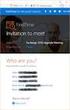 Owner of the content within this article is www.msexchange.org Written by Marc Grote www.it-training-grote.de Exchange 2003 Implementing iscsi for Exchange Server 2003 Written by Marc Grote - mailto:grotem@it-training-grote.de
Owner of the content within this article is www.msexchange.org Written by Marc Grote www.it-training-grote.de Exchange 2003 Implementing iscsi for Exchange Server 2003 Written by Marc Grote - mailto:grotem@it-training-grote.de
Using iscsi with BackupAssist. User Guide
 User Guide Contents 1. Introduction... 2 Documentation... 2 Terminology... 2 Advantages of iscsi... 2 Supported environments... 2 2. Overview... 3 About iscsi... 3 iscsi best practices with BackupAssist...
User Guide Contents 1. Introduction... 2 Documentation... 2 Terminology... 2 Advantages of iscsi... 2 Supported environments... 2 2. Overview... 3 About iscsi... 3 iscsi best practices with BackupAssist...
-------------------------------------------------------------------- README.TXT
 README.TXT Adaptec Storage Manager (ASM) as of September 17, 2007 Please review this file for important information about issues and erratas that were discovered after completion of the standard product
README.TXT Adaptec Storage Manager (ASM) as of September 17, 2007 Please review this file for important information about issues and erratas that were discovered after completion of the standard product
Fiery E100 Color Server. Welcome
 Fiery E100 Color Server Welcome 2011 Electronics For Imaging, Inc. The information in this publication is covered under Legal Notices for this product. 45098226 27 June 2011 WELCOME 3 WELCOME This Welcome
Fiery E100 Color Server Welcome 2011 Electronics For Imaging, Inc. The information in this publication is covered under Legal Notices for this product. 45098226 27 June 2011 WELCOME 3 WELCOME This Welcome
Dell UPS Local Node Manager USER'S GUIDE EXTENSION FOR MICROSOFT VIRTUAL ARCHITECTURES Dellups.com
 CHAPTER: Introduction Microsoft virtual architecture: Hyper-V 6.0 Manager Hyper-V Server (R1 & R2) Hyper-V Manager Hyper-V Server R1, Dell UPS Local Node Manager R2 Main Operating System: 2008Enterprise
CHAPTER: Introduction Microsoft virtual architecture: Hyper-V 6.0 Manager Hyper-V Server (R1 & R2) Hyper-V Manager Hyper-V Server R1, Dell UPS Local Node Manager R2 Main Operating System: 2008Enterprise
StarWind iscsi SAN Software: Using StarWind with VMware ESX Server
 StarWind iscsi SAN Software: Using StarWind with VMware ESX Server www.starwindsoftware.com Copyright 2008-2010. All rights reserved. COPYRIGHT Copyright 2008-2010. All rights reserved. No part of this
StarWind iscsi SAN Software: Using StarWind with VMware ESX Server www.starwindsoftware.com Copyright 2008-2010. All rights reserved. COPYRIGHT Copyright 2008-2010. All rights reserved. No part of this
Installing Operating Systems
 CHAPTER 6 The unattended operating system installation function helps you install the Microsoft Windows and RedHat Linux operating system families. UCS-SCU has integrated device drivers including RAID
CHAPTER 6 The unattended operating system installation function helps you install the Microsoft Windows and RedHat Linux operating system families. UCS-SCU has integrated device drivers including RAID
Ultra Thin Client TC-401 TC-402. Users s Guide
 Ultra Thin Client TC-401 TC-402 Users s Guide CONTENT 1. OVERVIEW... 3 1.1 HARDWARE SPECIFICATION... 3 1.2 SOFTWARE OVERVIEW... 4 1.3 HARDWARE OVERVIEW...5 1.4 NETWORK CONNECTION... 7 2. INSTALLING THE
Ultra Thin Client TC-401 TC-402 Users s Guide CONTENT 1. OVERVIEW... 3 1.1 HARDWARE SPECIFICATION... 3 1.2 SOFTWARE OVERVIEW... 4 1.3 HARDWARE OVERVIEW...5 1.4 NETWORK CONNECTION... 7 2. INSTALLING THE
Dell PowerVault Modular Disk 3000 Systems Installation Guide
 Dell PowerVault Modular Disk 3000 Systems Installation Guide www.dell.com support.dell.com Notes and Notices NOTE: A NOTE indicates important information that helps you make better use of your computer.
Dell PowerVault Modular Disk 3000 Systems Installation Guide www.dell.com support.dell.com Notes and Notices NOTE: A NOTE indicates important information that helps you make better use of your computer.
UltraBac Documentation. UBDR Gold. Administrator Guide UBDR Gold v8.0
 UltraBac Documentation UBDR Gold Bare Metal Disaster Recovery Administrator Guide UBDR Gold v8.0 UBDR Administrator Guide UBDR Gold v8.0 The software described in this guide is furnished under a license
UltraBac Documentation UBDR Gold Bare Metal Disaster Recovery Administrator Guide UBDR Gold v8.0 UBDR Administrator Guide UBDR Gold v8.0 The software described in this guide is furnished under a license
Gigabyte Management Console User s Guide (For ASPEED AST 2400 Chipset)
 Gigabyte Management Console User s Guide (For ASPEED AST 2400 Chipset) Version: 1.4 Table of Contents Using Your Gigabyte Management Console... 3 Gigabyte Management Console Key Features and Functions...
Gigabyte Management Console User s Guide (For ASPEED AST 2400 Chipset) Version: 1.4 Table of Contents Using Your Gigabyte Management Console... 3 Gigabyte Management Console Key Features and Functions...
Bosch Video Management System High Availability with Hyper-V
 Bosch Video Management System High Availability with Hyper-V en Technical Service Note Bosch Video Management System Table of contents en 3 Table of contents 1 Introduction 4 1.1 General Requirements
Bosch Video Management System High Availability with Hyper-V en Technical Service Note Bosch Video Management System Table of contents en 3 Table of contents 1 Introduction 4 1.1 General Requirements
Drobo How-To Guide. Topics. What You Will Need. Prerequisites. Deploy Drobo B1200i with Microsoft Hyper-V Clustering
 Multipathing I/O (MPIO) enables the use of multiple iscsi ports on a Drobo SAN to provide fault tolerance. MPIO can also boost performance of an application by load balancing traffic across multiple ports.
Multipathing I/O (MPIO) enables the use of multiple iscsi ports on a Drobo SAN to provide fault tolerance. MPIO can also boost performance of an application by load balancing traffic across multiple ports.
Configuring Windows Server Clusters
 Configuring Windows Server Clusters In Enterprise network, group of servers are often used to provide a common set of services. For example, Different physical computers can be used to answer request directed
Configuring Windows Server Clusters In Enterprise network, group of servers are often used to provide a common set of services. For example, Different physical computers can be used to answer request directed
NetApp EF550 Flash Array
 NetApp EF550 Flash Array Installation Guide NetApp, Inc. 495 East Java Drive Sunnyvale, CA 94089 U.S. Telephone: +1 (408) 822-6000 Fax: +1 (408) 822-4501 Support telephone: +1 (888) 463-8277 Web: http://www.netapp.com
NetApp EF550 Flash Array Installation Guide NetApp, Inc. 495 East Java Drive Sunnyvale, CA 94089 U.S. Telephone: +1 (408) 822-6000 Fax: +1 (408) 822-4501 Support telephone: +1 (888) 463-8277 Web: http://www.netapp.com
StruxureWare Power Monitoring 7.0.1
 StruxureWare Power Monitoring 7.0.1 Installation Guide 7EN02-0308-01 07/2012 Contents Safety information 5 Introduction 7 Summary of topics in this guide 7 Supported operating systems and SQL Server editions
StruxureWare Power Monitoring 7.0.1 Installation Guide 7EN02-0308-01 07/2012 Contents Safety information 5 Introduction 7 Summary of topics in this guide 7 Supported operating systems and SQL Server editions
Chapter 2 Array Configuration [SATA Setup Utility] This chapter explains array configurations using this array controller.
![Chapter 2 Array Configuration [SATA Setup Utility] This chapter explains array configurations using this array controller. Chapter 2 Array Configuration [SATA Setup Utility] This chapter explains array configurations using this array controller.](/thumbs/21/1077848.jpg) Embedded MegaRAID SATA User's Guide Areas Covered Before Reading This Manual This section explains the notes for your safety and conventions used in this manual. Chapter 1 Overview This chapter introduces
Embedded MegaRAID SATA User's Guide Areas Covered Before Reading This Manual This section explains the notes for your safety and conventions used in this manual. Chapter 1 Overview This chapter introduces
readme.txt -------------------------------------------------------------------- README.TXT
 README.TXT Adaptec Storage Manager (ASM) as of August 11, 2010 Please review this file for important information about issues and erratas that were discovered after completion of the standard product documentation.
README.TXT Adaptec Storage Manager (ASM) as of August 11, 2010 Please review this file for important information about issues and erratas that were discovered after completion of the standard product documentation.
Using VMware Player. VMware Player. What Is VMware Player?
 VMWARE APPLICATION NOTE VMware Player Using VMware Player This document contains the following sections: Work and Play in a Virtual World on page 1 Options and Features in VMware Player on page 4 Installing
VMWARE APPLICATION NOTE VMware Player Using VMware Player This document contains the following sections: Work and Play in a Virtual World on page 1 Options and Features in VMware Player on page 4 Installing
Deploying SAP on Microsoft SQL Server 2008 Environments Using the Hitachi Virtual Storage Platform
 1 Deploying SAP on Microsoft SQL Server 2008 Environments Using the Hitachi Virtual Storage Platform Implementation Guide By Sean Siegmund June 2011 Feedback Hitachi Data Systems welcomes your feedback.
1 Deploying SAP on Microsoft SQL Server 2008 Environments Using the Hitachi Virtual Storage Platform Implementation Guide By Sean Siegmund June 2011 Feedback Hitachi Data Systems welcomes your feedback.
HP ProLiant DL380 G5 High Availability Storage Server
 HP ProLiant DL380 G5 High Availability Storage Server installation instructions *5697-7748* Part number: 5697 7748 First edition: November 2008 Legal and notice information Copyright 1999, 2008 Hewlett-Packard
HP ProLiant DL380 G5 High Availability Storage Server installation instructions *5697-7748* Part number: 5697 7748 First edition: November 2008 Legal and notice information Copyright 1999, 2008 Hewlett-Packard
CommandCenter Secure Gateway
 CommandCenter Secure Gateway Quick Setup Guide for CC-SG Virtual Appliance and lmadmin License Server Management This Quick Setup Guide explains how to install and configure the CommandCenter Secure Gateway.
CommandCenter Secure Gateway Quick Setup Guide for CC-SG Virtual Appliance and lmadmin License Server Management This Quick Setup Guide explains how to install and configure the CommandCenter Secure Gateway.
Chapter 15: Advanced Networks
 Chapter 15: Advanced Networks IT Essentials: PC Hardware and Software v4.0 1 Determine a Network Topology A site survey is a physical inspection of the building that will help determine a basic logical
Chapter 15: Advanced Networks IT Essentials: PC Hardware and Software v4.0 1 Determine a Network Topology A site survey is a physical inspection of the building that will help determine a basic logical
HP StoreVirtual DSM for Microsoft MPIO Deployment Guide
 HP StoreVirtual DSM for Microsoft MPIO Deployment Guide HP Part Number: AX696-96254 Published: March 2013 Edition: 3 Copyright 2011, 2013 Hewlett-Packard Development Company, L.P. 1 Using MPIO Description
HP StoreVirtual DSM for Microsoft MPIO Deployment Guide HP Part Number: AX696-96254 Published: March 2013 Edition: 3 Copyright 2011, 2013 Hewlett-Packard Development Company, L.P. 1 Using MPIO Description
In order to upload a VM you need to have a VM image in one of the following formats:
 What is VM Upload? 1. VM Upload allows you to import your own VM and add it to your environment running on CloudShare. This provides a convenient way to upload VMs and appliances which were already built.
What is VM Upload? 1. VM Upload allows you to import your own VM and add it to your environment running on CloudShare. This provides a convenient way to upload VMs and appliances which were already built.
ISRX207VE11-1. NEC Storage PathManager for VMware Installation Guide
 NEC Storage PathManager for VMware Installation Guide Preface This document describes about the installation of the program products in the CD labeled as: NEC Storage PathManager for VMware English Version
NEC Storage PathManager for VMware Installation Guide Preface This document describes about the installation of the program products in the CD labeled as: NEC Storage PathManager for VMware English Version
This chapter explains how to update device drivers and apply hotfix.
 MegaRAID SAS User's Guide Areas Covered Before Reading This Manual This section explains the notes for your safety and conventions used in this manual. Chapter 1 Overview This chapter explains an overview
MegaRAID SAS User's Guide Areas Covered Before Reading This Manual This section explains the notes for your safety and conventions used in this manual. Chapter 1 Overview This chapter explains an overview
How To Set Up A Firewall Enterprise, Multi Firewall Edition And Virtual Firewall
 Quick Start Guide McAfee Firewall Enterprise, Multi-Firewall Edition model S7032 This quick start guide provides high-level instructions for setting up McAfee Firewall Enterprise, Multi-Firewall Edition
Quick Start Guide McAfee Firewall Enterprise, Multi-Firewall Edition model S7032 This quick start guide provides high-level instructions for setting up McAfee Firewall Enterprise, Multi-Firewall Edition
StarWind iscsi SAN & NAS: Configuring HA Shared Storage for Scale- Out File Servers in Windows Server 2012 January 2013
 StarWind iscsi SAN & NAS: Configuring HA Shared Storage for Scale- Out File Servers in Windows Server 2012 January 2013 TRADEMARKS StarWind, StarWind Software and the StarWind and the StarWind Software
StarWind iscsi SAN & NAS: Configuring HA Shared Storage for Scale- Out File Servers in Windows Server 2012 January 2013 TRADEMARKS StarWind, StarWind Software and the StarWind and the StarWind Software
FileMaker 11. ODBC and JDBC Guide
 FileMaker 11 ODBC and JDBC Guide 2004 2010 FileMaker, Inc. All Rights Reserved. FileMaker, Inc. 5201 Patrick Henry Drive Santa Clara, California 95054 FileMaker is a trademark of FileMaker, Inc. registered
FileMaker 11 ODBC and JDBC Guide 2004 2010 FileMaker, Inc. All Rights Reserved. FileMaker, Inc. 5201 Patrick Henry Drive Santa Clara, California 95054 FileMaker is a trademark of FileMaker, Inc. registered
Emulex OneConnect NIC Teaming and Multiple VLAN Driver and Application Release Notes
 Emulex OneConnect NIC Teaming and Multiple VLAN Driver and Application Release Notes Version (Kit): 2.5.25-2 Date: August 2011 Purpose and Contact Information These release notes describe the new features,
Emulex OneConnect NIC Teaming and Multiple VLAN Driver and Application Release Notes Version (Kit): 2.5.25-2 Date: August 2011 Purpose and Contact Information These release notes describe the new features,
istorage Server: High-Availability iscsi SAN for Windows Server 2008 & Hyper-V Clustering
 istorage Server: High-Availability iscsi SAN for Windows Server 2008 & Hyper-V Clustering Tuesday, Feb 21 st, 2012 KernSafe Technologies, Inc. www.kernsafe.com Copyright KernSafe Technologies 2006-2012.
istorage Server: High-Availability iscsi SAN for Windows Server 2008 & Hyper-V Clustering Tuesday, Feb 21 st, 2012 KernSafe Technologies, Inc. www.kernsafe.com Copyright KernSafe Technologies 2006-2012.
SATA II 4 Port PCI RAID Card RC217 User Manual
 SATA II 4 Port PCI RAID Card RC217 SATA II 4 Port PCI RAID Card This Manual is for many Models of SATAII RAID5 HBA that uses Silicon Image SATA II SiI3124 chipset: 1) 32bit PCI bus host card 2) 64bit PCI-X
SATA II 4 Port PCI RAID Card RC217 SATA II 4 Port PCI RAID Card This Manual is for many Models of SATAII RAID5 HBA that uses Silicon Image SATA II SiI3124 chipset: 1) 32bit PCI bus host card 2) 64bit PCI-X
QuickSpecs. Overview. Compaq Remote Insight Lights-Out Edition
 Overview M ODELS Remote Insight Lights-Out Edition 157866-001 New Remote Insight Lights-Out Edition provides virtual graphical control using any standard browser to your remote or data centre server, giving
Overview M ODELS Remote Insight Lights-Out Edition 157866-001 New Remote Insight Lights-Out Edition provides virtual graphical control using any standard browser to your remote or data centre server, giving
Technical Specification Data
 Equitrac Office 4.1 SOFTWARE SUITE Equitrac Office Software Suite Equitrac Office Suite Equitrac Office Small Business Edition (SBE) Applications Any size network with single or multiple accounting and/or
Equitrac Office 4.1 SOFTWARE SUITE Equitrac Office Software Suite Equitrac Office Suite Equitrac Office Small Business Edition (SBE) Applications Any size network with single or multiple accounting and/or
Dell PowerVault Modular Disk Storage Manager User s Guide
 Dell PowerVault Modular Disk Storage Manager User s Guide www.dell.com support.dell.com Notes and Notices NOTE: A NOTE indicates important information that helps you make better use of your computer. NOTICE:
Dell PowerVault Modular Disk Storage Manager User s Guide www.dell.com support.dell.com Notes and Notices NOTE: A NOTE indicates important information that helps you make better use of your computer. NOTICE:
Network Setup Guide. Introduction. Setting up for use over LAN
 Network Setup Guide This manual contains the setup information required to use the machine over wired LAN. If you use the machine with USB connection, refer to your setup sheet. Introduction To use the
Network Setup Guide This manual contains the setup information required to use the machine over wired LAN. If you use the machine with USB connection, refer to your setup sheet. Introduction To use the
Online Backup Client User Manual
 Online Backup Client User Manual Software version 3.21 For Linux distributions January 2011 Version 2.0 Disclaimer This document is compiled with the greatest possible care. However, errors might have
Online Backup Client User Manual Software version 3.21 For Linux distributions January 2011 Version 2.0 Disclaimer This document is compiled with the greatest possible care. However, errors might have
ECView Pro Network Management System. Installation Guide. www.edge-core.com
 ECView Pro Network Management System Installation Guide www.edge-core.com INSTALLATION GUIDE ECVIEW PRO NETWORK MANAGEMENT SYSTEM SNMP-Based Network Management Software for Windows SW6102 E102010-CS-R01
ECView Pro Network Management System Installation Guide www.edge-core.com INSTALLATION GUIDE ECVIEW PRO NETWORK MANAGEMENT SYSTEM SNMP-Based Network Management Software for Windows SW6102 E102010-CS-R01
IBM TSM for Microsoft Office SharePoint Server 2007 Backup and Restore Solution IBM System Storage DS4000 Series & AvePoint DocAve 4.
 IBM TSM for Microsoft Office SharePoint Server 2007 Backup and Restore Solution IBM System Storage DS4000 Series & AvePoint DocAve 4.1 Document Date: April 24, 2008 Authors: David West i, David Hartman
IBM TSM for Microsoft Office SharePoint Server 2007 Backup and Restore Solution IBM System Storage DS4000 Series & AvePoint DocAve 4.1 Document Date: April 24, 2008 Authors: David West i, David Hartman
Data ONTAP DSM 4.1 For Windows MPIO
 Data ONTAP DSM 4.1 For Windows MPIO Installation and Administration Guide NetApp, Inc. 495 East Java Drive Sunnyvale, CA 94089 U.S. Telephone: +1 (408) 822-6000 Fax: +1 (408) 822-4501 Support telephone:
Data ONTAP DSM 4.1 For Windows MPIO Installation and Administration Guide NetApp, Inc. 495 East Java Drive Sunnyvale, CA 94089 U.S. Telephone: +1 (408) 822-6000 Fax: +1 (408) 822-4501 Support telephone:
SANtricity Storage Manager 11.20 Multipath Drivers Guide
 E-Series SANtricity Storage Manager 11.20 Multipath Drivers Guide NetApp, Inc. 495 East Java Drive Sunnyvale, CA 94089 U.S. Telephone: +1 (408) 822-6000 Fax: +1 (408) 822-4501 Support telephone: +1 (888)
E-Series SANtricity Storage Manager 11.20 Multipath Drivers Guide NetApp, Inc. 495 East Java Drive Sunnyvale, CA 94089 U.S. Telephone: +1 (408) 822-6000 Fax: +1 (408) 822-4501 Support telephone: +1 (888)
Comparing Free Virtualization Products
 A S P E I T Tr a i n i n g Comparing Free Virtualization Products A WHITE PAPER PREPARED FOR ASPE BY TONY UNGRUHE www.aspe-it.com toll-free: 877-800-5221 Comparing Free Virtualization Products In this
A S P E I T Tr a i n i n g Comparing Free Virtualization Products A WHITE PAPER PREPARED FOR ASPE BY TONY UNGRUHE www.aspe-it.com toll-free: 877-800-5221 Comparing Free Virtualization Products In this
Using Dell EqualLogic and Multipath I/O with Citrix XenServer 6.2
 Using Dell EqualLogic and Multipath I/O with Citrix XenServer 6.2 Dell Engineering Donald Williams November 2013 A Dell Deployment and Configuration Guide Revisions Date November 2013 Description Initial
Using Dell EqualLogic and Multipath I/O with Citrix XenServer 6.2 Dell Engineering Donald Williams November 2013 A Dell Deployment and Configuration Guide Revisions Date November 2013 Description Initial
