User Manual EN FR DE
|
|
|
- Geraldine May
- 7 years ago
- Views:
Transcription
1 User Manual EN FR DE for Terratrip GeoTrip IT ES PT Version V1.1, 06/02/13 User Manuals available at Index. Page : Features Probe Selection: GPS receiver: Wheel Probe, Part Number T005: Wheel Probe, Part Number T005A: Speedo Cable Probe, Probe No. T006: Gear Box Probe, Probe No. T007: Electronic speedometer probe (DSI), Part No. T014: Optional Extras: Remote display. Part No. T016G: Remote Zeroing unit. Part No. T008 (foot RZU), T011G (Hand operated): Bracket. Part No. T009G: Fitting GeoTrip to vehicle Mounting GeoTrip : Power lead: Probe & RZU Installation: Wheel/ Drive Shaft Probe T005 & T005A: Cable Drive Probe T006: Japanese Gearbox Probe T007: Electronic Probe (DSI) - T014: Remote zeroing unit T008 & T011G: Menu Layout on GeoTrip : Calibration: Select Cal: Auto Cal: Manual Cal: GPS Cal: Display Menu: Screen Brightness: Remote Brightness: Contrast: Settings menu: Set Units: Digit Font: FRZ clears INT: Set AVS Times: GPS Options: Start Threshold: Standby Probe: Page 1 of 20
2 10.0 Time / Date: Time: Date: Time Zone: Set from GPS (UTC): Time format: Performance: Maximum Speed: times: times: (custom) times: Key Functions: FRZ: DIS SET: SCREEN: DIS FLY: /-: PWR /: PROBE: \/: MENU / EXIT: CLR: CLR / ENTER: AVS SELECT: AVS SET: Language: Factory Reset: Road Survey / high precision mode: Electrical Connections & probe mounting: Fig 1. Probe connections T005 & T005A: Fig 2. Mounting T005 & T005A: Fig 3. T006 & T007. Gearbox / Speedo cable connections: Fig 4. T014 Electronic Probe (DSI) Connections: Fig 5. T011G Hand held RZU & T008 Foot operated RZU: Page 2 of 20
3 Terratrip GeoTrip User Manual Features Feature 303 GeoTrip GPS GPS Probe inputs 2 5 Digit Calibration Total Distance Interval Distance Speed Average Speed Max Speed Time of Day Stop Watch Performance Timers x 3. With data logging. Miles or km Dis Fly speed adjust Auto easy Calibration Calibrate probe by GPS 1 or 2 CAL 2 Languages, EN, FR, DE, IT, ES, PT Remote display AVS. Regularity target speed indicator on remote display RZU Foot / Hand F + H 1.0 Probe Selection: 1.1 GPS receiver: The Terratrip GeoTrip has a removable cover on the rear case, this holds the GPS. GPS can be fitted to the GeoTrip after purchase. 1.2 Wheel Probe, Part Number T005: Compatible with all cars. 1.5mm Gap sensor fits to either your wheel assembly or a prop shaft on a 4x4 vehicle. 1.3 Wheel Probe, Part Number T005A: Compatible with all cars. 3.5mm Gap sensor fits to either your wheel assembly or a prop shaft on a 4x4 vehicle. 1.4 Speedo Cable Probe, Probe No. T006: Fits most mechanical speedo cables. Page 3 of 20
4 1.5 Gear Box Probe, Probe No. T007: Fits M22 Gearbox speedometer cable drive. Japanese and some American car makers gearbox. 1.6 Electronic speedometer probe (DSI), Part No. T014: Compatible with all cars that have an electronic speed signal (Not CANBUS). 2.0 Optional Extras: 2.1 Remote display. Part No. T016G: Remote graphical LCD display with LED backlight. This displays Speed, Average Speed & Distance. There are 7 LEDs that are used on regularity rallies. These indicate to the driver how far ahead or behind of the required target speed in seconds. This item can be connected to the tripmeter after purchase. 2.2 Remote Zeroing unit. Part No. T008 (foot RZU), T011G (Hand operated): Remote zeroing unit comes in two models, foot remote for zeroing the Interval distance. Or a hand operated remote to change the displayed screen or clear both distance readouts. When fitting, follow figure Bracket. Part No. T009G: The bracket can be bolted to the cars dashboard or use the supplied suction cups for window fixing. The included sun visor can be removed. 3.0 Fitting GeoTrip to vehicle. 3.1 Mounting GeoTrip : Secure GeoTrip to the car using optional accessory T009G bracket, use the screw mount brackets or suction cups to the vehicles windscreen. 3.2 Power lead: Connect the power lead to the vehicles 12 volt power using the supplied 2 Ampere fuse. When connecting RZU (remote zeroing unit) or probes you will need to connect the cables to the back of the GeoTrip using the 12 way connector, follow the wiring diagrams at the back of this manual. Page 4 of 20
5 4.0 Probe & RZU Installation: 4.1 Wheel/ Drive Shaft Probe T005 & T005A: Also see Figure 1 & 2 for wiring and fitting diagrams. Make a bracket to mount the probe and position the probe so that it looks at the steel heads of the bolts which secure the brake disc to the wheel hub of a non-driven wheel see drawing. In some cases it might be more convenient to look at holes in a metal surface. The probe must be co-axial with the centre line of the bolts and the front face of the probe must be parallel with the heads of the bolts. Cup-head [Allen] head bolts do not give the probe a good signal and should not be used. Screw the probe on so that it touches the head of one of the bolts and then un-screw 1 to 1 1/2 turns(t005), 1 to 3 ½ (T005A). Connections: See wiring diagram 4.2 Cable Drive Probe T006: Also see Figure 3 for wiring diagram. For fitting to a mechanical speedo cable. Position the probe in a straight section of the speedometer cable. Remove the inner speedometer cable and cut out 42 mm section from the outer cable. Put the metal sleeves and ring nuts over each end of the outer cable. Push the inner cable through one outer half and then through the sensor. Put the inner cable through the other outer cable; tighten the two socket head screws in the rotor. Fasten the ring nuts. The sensor is designed for 3.2mm [1/8 inch] inner cables. If your cable is larger remove the two socket head screws from the rotor and fit a M2.5 mm screw in one of the rotors screw holes. Carefully drill out the rotor with a sharp drill with your drill rotating at low speed. Some cars have an inner cable which cannot easily be removed. In this case cut through both inner and outer cable. Remove 21 mm from each end of the outer cable. Push the metal sleeve and ring nut on to each end of the outer cable. Push the inner cable in to each end of the sensor and tighten the rotor screws and then the ring nuts. 4.3 Japanese Gearbox Probe T007: See Figure 3 for wiring diagram. Unscrew the car speedometer cable from the gearbox. Push the forked peg into the probe from the end of the probe with ring nut, push square peg into probe from other end so that it engages into the forked peg. Screw the Japanese probe into the gearbox (thread must be M22) tighten by hand only. Screw the car speedometer cable into the opposite end of the probe. Page 5 of 20
6 4.4 Electronic Probe (DSI) - T014: Connect as per the instructions that come with the DSI. Also see figure 5 for wiring diagram for connections to the GeoTrip. Note the connections to the GeoTrip are not the same as the 202PLUS/ 303PLUS. 4.5 Remote zeroing unit T008 & T011G: When installing, follow figure 5. Fit terminal pins to RZU cable and follow wiring diagram for terminal connections. 5.0 Menu Layout on GeoTrip : CALIBRATION DISPLAY SELECT CAL AUTO CAL MANUAL CAL GPS CAL* SCREEN BRIGHTNESS REMOTE BRIGHTNESS CONTRAST MENU SETTINGS GPS OPTIONS* SET UNITS DIGIT FONT FRZ CLEAR INT SET AVS TIMES** START THRESHOLD STANDBY PROBE TIME / DATE** PERFORMANCE** TIME DATE TIME ZONE SET FROM GPS (UTC)* TIME FORMAT MAXIMUM SPEED 0-60 TIMES TIMES 0-xxx (CUSTOM) TIMES *Only available with GeoTrip GPS module fitted. **Only available on the 303 GeoTrip. 6.0 Calibration: The GeoTrip offers two calibration methods, automatic and manual calibration with the option to calibrate from GPS. Before calibration select either CAL1 or CAL2 from the Calibration menu, and the correct units (km or miles) are selected from the settings menu. This is most important if you are calibrating from GPS, as the unit needs to know the correct distance travelled in km or miles. Page 6 of 20
7 6.1 Select Cal: The display shows the current calibration by placing a solid dot next to the selected calibration figure. Select Cal : -CAL 1 -CAL 2 *(CAL 1 is selected) Press ENTER to switch between calibration figures, and MENU to exit. 6.2 Auto Cal: Auto cal can be used to calibrate the unit from a set distance, e.g. a measured mile or kilometre or a calibration distance from a road-book. Note: If the GPS probe is selected, the unit will exit auto calibration automatically. You do not need to calibrate the GPS! How to use auto calibration: 1. Press MENU. 2. Select CALIBRATION then press ENTER. 3. Select Auto Cal. 4. The auto calibration screen displays Press ENTER and start to drive. 6. The display will show Now drive to set distance briefly and shows an animated arrow running across the screen. If there is no pulses being received from the probe, or the incorrect probe is selected the figure will remain at If this is the case, you need to exit auto calibration and select a different probe using KEY 8 (Probe). 7. Press ENTER at the end of the measured distance, and the unit will prompt you to enter the distance driven. E.g. if you have driven 1.2km, enter 0120 using the number keys. Then press ENTER. 8. The display will now show the calibration figure that has been calculated from the driven distance. Press ENTER to accept the calibration to the shown figure or MENU to exit, and leave calibration as it was previously. 6.3 Manual Cal: If you know the calibration figure (impulses per kilometre or mile) for your vehicle then you can enter the figure manually. The Manual Calibration screen will show the current calibration number, and calibration value followed by Use the number keys to enter a value i.e. if the calibration value is 1540, press 1, 5, 4, 0 then ENTER. If a mistake is made, the digits will scroll, so entering 0, 1, 5, 4, 0 will reset all the digits shown to To exit the menu without setting a calibration, figure press the upper CLR. Page 7 of 20
8 6.4 GPS Cal: GPS calibration lets you calibrate a wheel probe, gearbox probe, speedo cable or electronics probe (DSI) via the GPS. It is important that the correct units for calibration i.e. kilometres or miles are selected, as if they are not correct the calibration will not be correct. The GPS calibration menu will only be enabled once the GPS has a valid satellite fix, and is receiving position data. We recommend that you turn the tripmeter on for one or two minutes before calibration, this will enable a full satellite fix. How to use GPS calibration: 1. Press MENU. 2. Select CALIBRATION, then press ENTER. 3. Select GPS cal then press ENTER. 4. The GPS calibration screen shows Press ENTER and start to drive. 6. The display will show Now drive to set distance briefly and show an animated arrow running across the screen. If there are no pulses being received from the probe, or the incorrect probe is selected the figure will remain at If this is the case, you need to exit auto calibration and select a different probe using KEY 8 (Probe). 7. After driving approximately 1 km/mi press ENTER at the end of the driven distance. 8. The display will now show the calibration figure that has been calculated from the driven distance. Press ENTER to accept and set the calibration to the shown figure or MENU to exit, and leave calibration at the previous value. 7.0 Display Menu: The display menu contains brightness and contrast settings for the internal screen and the Remote Display, if fitted. 7.1 Screen Brightness: Use the up and down keys (/\ and \/) to set the screen brightness, and ENTER to set. MENU exits without setting the screen brightness and the previous set level will restore. Page 8 of 20
9 7.2 Remote Brightness: Use the up and down keys (/\ and \/) to set the remote brightness, and ENTER to accept the new level. MENU exits without changing the screen brightness and the previous set level will restore. The Remote Brightness also sets the intensity of the AVS indicator LED s when connected to a 303 GeoTrip. 7.3 Contrast: Use the up and down keys (/\ and \/) to set the screen contrast. Higher the contrast value, the darker the screen and text are and it can make the screen easier to view from above. Lower the contrast value, the lighter the screen and it can make the screen easier to read from below. Adjust the contrast to make the display as sharp and clear as possible depending on the angle that the unit is mounted. ENTER will set the contrast, MENU exits without changing the contrast. 8.0 Settings menu: The settings menu contains options to set the display units, characters and various options for timing. 8.1 Set Units: Changes the current units (km or mi) set in the trip meter. Current selection has a solid dot next to the units. Press ENTER to change the selection, MENU exits the settings menu. This setting does not just change the displayed text, but makes the GPS probe calculate distance and speed as required in kilometres, or miles. 8.2 Digit Font: Changes the display font used on the main screens. Current selection has a solid dot next to it. Normal is a rounded bold font (default setting) and digital shows a 7 segment type display. Press ENTER to change the selection, MENU exits the settings menu. 8.3 FRZ clears INT: This option selects what happens when FRZ is pressed. The default setting when FRZ is pressed, the interval distance counter clears, and starts counting in the background from zero whilst the displays are frozen. When FRZ is pressed again, the distance counters resume, showing distance in real time (Split Freeze). Page 9 of 20
10 If the option is set to Off the interval distance will not zero when FRZ is pressed. Selection is shown by a solid dot next to the option (on/off). Press ENTER to change the selection, MENU exits the settings menu. 8.4 Set AVS Times: Note: This option is only for 303 models with the remote display fitted. This option allows you to change the average speed indicator times on the optional remote display (Part No. T016G), so that it can be adjusted to your preferences. When AVS is turned on, the LEDs on the remote display show target timing in seconds. The LEDs displayed relate to your target average speed error in seconds as set below. Example: If target speed/time is within +/-1s of the calculated time then just the Green LED will be lit. If then the driver slows down, and the target time goes greater than 3 seconds, the first yellow LED to the left of the Green LED will also light. If the driver is still driving slower than the calculated target, and the target time goes greater than 6 seconds, the 2nd yellow LED s to the left of the green LED will be lit. This continues until the target time goes over 15seconds where all the LED s to the left of the Green LED will be lit. If the driver is driving faster than the target speed then the exact same will happen except that the LED s will illuminate to the right of the Green LED to indicate that the speed is greater than calculated. The display shows: Green : +/-01s 1 st Yellow : +/-03s 2 nd Yellow : +/-06s Red : +/-15s Press ENTER on the relevant line to set the time in seconds after which the relevant LED will light up. Use the number keys to enter the time, and press ENTER once more to set, or the upper CLR to cancel editing. 9.0 GPS Options: The GPS menu will not be accessible unless the GPS module is fitted. Please refer to Fitting GPS module if you are fitting a module to an existing GeoTrip. 9.1 Start Threshold: Start threshold is the speed at which the GPS probe will start recording distance. Page 10 of 20
11 In most cases, the factory setting is best, however if the GPS signal is poor, or being affected by terrain, then the setting can be changed to make the unit less sensitive to such interference. To set the threshold in an environment where the GPS signal is causing the unit to count without moving, raise the start threshold in 0.1 increments and check the distance display. Stop incrementing the threshold when the distance display remains stable. Likewise, the start threshold can be reduced if necessary; however we have found the optimum value to be Standby Probe: Our GPS is very accurate, however there maybe circumstances where the environment where you are driving can cause errors in readings through loss of signal. For example tunnels, steep rock faces next to the road, and dense tree cover can all interfere with the GPS signal. To combat problems with loss of signal, you can make the unit revert to a fixed mechanical probe in the event of signal loss. Once the signal returns the unit will automatically switch back to GPS mode. (Note. You need a wheel, gearbox, Electronic probe (DSI) or speedometer cable probe fitted to the car, and calibrated to use this feature.) If the standby probe setting is Off then the GPS probe will remain selected, and the unit will not use a secondary probe to correct the distance driven, instead the GPS will calculate the distance from the last known position once a satellite reception is reestablished Time / Date: Note: Time and date settings are available only on the Time: Time is adjusted by pressing MENU, use the \/ key to select Time / Date, then press ENTER. If Time is highlighted in black press ENTER, otherwise use /\ \/ to select time before pressing ENTER. The current time will freeze, and a black indicator will appear on the hours. Use the number keys to enter the time in 24 hour format. I.e. for 18:05:30, press 1, 8, 0, 5, 3 and 0 then press ENTER to set. After setting time press MENU to exit. Press upper CLR at any time to cancel Date: Date adjustment is located in the Time / Date menu. Press MENU, use the \/ key to select Time / Date, then press ENTER. Select Date by pressing the \/ key and then press ENTER. Use the number keys to enter the date in YY/MM/DD format. I.e. for (20)13 / 12 / 20, press 1, 3, 1, 2, 2, and 0 then press ENTER to set. The time will resume counting just before the date is set. Time is not affected by setting the date. After setting date press MENU to exit. Press CLR at any time to cancel. Page 11 of 20
12 10.3 Time Zone: Time Zone adjustment is located in the Time / Date menu. Press MENU, use the \/ key to select Time / Date, then press ENTER. Select Time Zone by pressing \/ /\ and press ENTER, and use the \/ /\ to adjust the time zone. Once the correct zone is selected (-12 hours to +12 hours) then press ENTER to set. If the time is set from the GPS, then use the time zone facility to adjust UTC. After setting Time Zone press MENU to exit. Press CLR at any time to cancel Set from GPS (UTC): Note: Only Available when GPS module is fitted, and locked onto a valid signal. To set the Time from the GPS: Press MENU, use the \/ key to select Time / Date, then press ENTER. Select Set from GPS (UTC) using the \/ key. Press ENTER to set the current time and date from UTC. (Universal coordinated time) UTC is transmitted from the GPS satellite. Press MENU or upper CLR to exit Time format: The selected format changes the clock and the stopwatch to display time in either Standard Format (HH:MM:SS) or Decimal Time (HH:MM:100ths seconds). To adjust the Time format: Press MENU, use the \/ key to select Time / Date, then press ENTER. Press \/ 4 times. Press ENTER to set the time format. A solid dot will be displayed next to the current set format. Press MENU or upper CLR to exit Performance: Note: Only available on 303 GeoTrip. The performance menu provides performance timing for acceleration and deceleration timing to a set speed whist in normal operation, and also direct real time performance timing from within the menu itself. The GeoTrip will record 8 results into memory for 0-60, and 0-custom speed. All results are given in time to reach target speed, and time to reach zero speed from target speed. When the memories are full, the trip meter will stop recording performance data, so it is important to clear the memories before any performance testing is performed Maximum Speed: The maximum speed is continuously recorded in all modes of operation, and is displayed next to the maximum speed menu text. Maximum speed is saved to memory. Press upper CLR to clear the maximum speed memory whilst it is highlighted. Page 12 of 20
13 NOTE: If you are performing performance testing, and wish to record an accurate maximum speed it is best to clear the memory before the testing takes place times: times: (custom) times: 0-60, or 0-custom (kph or mph depending on units set) is recorded in all modes of operation. The unit starts recording time when the vehicle moves away from standstill, and stops recording acceleration when the vehicle achieves the target speed. Once the unit has recorded the acceleration time, it waits for the speed to drop below the target speed, and then to reach zero during which time the unit is recording deceleration time. If at any time during the acceleration the speed returns to zero, the 303 will reset the timer and not record a time, as the vehicle did not achieve the target speed. Once all 8 memories are full, the unit will not record any more performance times until the memories are erased. There are 8 memories each for 0-60 times, times, and 0-custom times. To clear the stored memories press upper CLR whilst 0-60 times, times or 0- custom is highlighted, and this will clear the stored times selected. Press ENTER when any of the performance time menu items are highlighted (e.g Times ), and you can view the saved performance times. The time and date of the record is shown as well as the times recorded for acceleration and deceleration. Use the up and down keys to look through the stored records. Press MENU to return to the performance menu. Press ENTER whilst 0-60 times, times or 0-custom time results are being displayed and the 303 will go into live performance measuring mode. The screen will display the current speed, acceleration time, and deceleration time. At standstill the speed will be highlighted, and once the vehicle moves away from zero, the highlight will move to the acceleration time. Once the target speed is reached, the highlight will return to the speed. As soon as the speed drops below the target speed, the highlight will move to the deceleration time, and stay there until the vehicle comes to a standstill. Once a valid time has been recorded the screen will show the record that has just been created. At any time pressing ENTER will return to the records, 0-(custom) times only To set the custom speed for 0-(custom) time performance Highlight 0- (custom) times line in the performance menu, then press the down arrow. This will highlight only the speed rather than the whole line. Press ENTER, and set the speed with the Page 13 of 20
14 number keys. You can enter 3 digits, so for a speed of 30 (kph or mph), press 0, 3, 0 and press ENTER once more to set. At any point press the upper CLR to exit Key Functions: The main functions of the keys are given below, but the 10 keys to the left of the display also function as number keys FRZ: Press FRZ to hold the displays. In distance mode, the total distance display will freeze and carry on counting in the background, the interval display will freeze, clear and carry on counting in the background*. In the Time screen the stopwatch will freeze, zero and continue counting in the background. In TSD screen 4 the average speed display will freeze on the current value, reset to zero and carry on counting in the background. * If FRZ clear INT (see menu 8.3) is turned on in the settings menu, otherwise interval distance will freeze, and continue counting in the background. Press FRZ again, and the displays will resume DIS SET: Press DIS SET to enter / adjust the total distance display. Use the number keys to enter the required distance, and press ENTER to set. If you do not press a key within 5 seconds the unit will return to the previous screen, and the total distance will not be adjusted SCREEN: 202 GeoTrip Classic There is only one screen showing Total and Interval distance. 202 GeoTrip SCREEN button cycles between DIST screen, and SPEED screen. 303 GeoTrip SCREEN button cycles between DIST screen, TIME screen and TSD screen. In TSD mode, the up and down buttons move through the 4 TSD screens which show: TSD 1 Stopwatch and Interval Distance. TSD 2 Time of Day and Interval Distance. TSD 3 Total Distance and Current Speed. TSD 4 Average speed and interval distance. Page 14 of 20
15 12.4 DIS FLY: Press DIS FLY and the on the fly distance adjustment indicators will be shown over the 1/10ths of the Total distance display. Pressing DIS FLY again will move the fly adjustment to the 1/100ths of the Total display. Press /\ or \/ to adjust the distance. If DIS FLY is pressed and no adjustments are made, then after 3 seconds the fly adjustment will move back 1/100ths on the Total display. DIS FLY adjustment can be disabled by holding DIS FLY whilst turning the unit on. One of the following indicators will be shown DIS /\ / \/ - On or DIS /\ / \/ - Off. When DIS /\ / \/ - Off is shown, DIS FLY is disabled. If DIS FLY is pressed and held for 3 seconds then the remote display (if fitted) will switch between Interval distance, speed and average speed (303 only), and Interval distance and speed. The remote display will show only interval distance on the 202 Classic /-: Changes count direction for the trip meter. If the display shows Count + then the tripmeter will count up, and if it shows Count - or REVERSE it will count down. The tripmeter will only show REVERSE if the external reverse signal is connected to the reversing lights on the vehicle (see: 15.5 Fig 5. T011G Hand held RZU & T008 Foot operated RZU for connections and the pin number) PWR Press PWR briefly to turn the unit on. Press and hold PWR for approximately 5 seconds, and after a long beep the tripmeter will power down. Note: The tripmeter will not power down whilst in any menu setting screens /\: Pressing up in distance mode will nudge the hundredths up. In menu items, up is used to navigate or select various menu items PROBE: Pressing PROBE will cycle between probes off, probe 1 and probe 2. If PROBE is held for 2 seconds, and the unit has a GPS module fitted then the unit will select the GPS probe. A short press on PROBE will return to standard probes. Page 15 of 20
16 12.9 \/: Pressing down in distance mode will nudge the hundredths down. In menu items, down is used to navigate or set various items MENU / EXIT: Press MENU to enter the main menu. In most menu items pressing MENU a second time will exit the menu. Please see the section 5.0 Menu Layout for a detailed description of the menu CLR: Upper CLR is the top right hand clear key, and its primary function is to clear the total distance counter in the DIST screen. CLR is also used to exit out of a setting or menu item that requires the numeric keys for input. To clear the total distance counter, press and hold the CLR key for 2 seconds. 303 only: In other screens, the key has slightly different functions: DIST Clear total distance counter. TIME Freeze/resume time of day. TSD 1 Operates stopwatch. Short press Pause/Resume stopwatch, Long press Reset stopwatch. TSD 2 Freeze/resume time of day. TSD 3 Clear total distance counter. TSD 4 No function CLR / ENTER: CLR / ENTER is the key in the bottom right of the display, and its primary function is to clear the interval counter in the DIST screen. CLR / ENTER is also used as the ENTER key to select or set various functions or menu options. 303 only: In other screens, the key has slightly different functions: DIST Clear interval distance counter (short press). TIME Operates stopwatch. Short press Pause/Resume stopwatch, Long press Reset stopwatch. TSD 1 Clear interval distance counter (short press). TSD 2 Clear interval distance counter (short press). TSD 3 No function. TSD 4 Clear interval distance counter (short press) AVS SELECT: Page 16 of 20
17 Note: 303 GeoTrip with External Display Fitted, used for regularity target speed rallies. 10 regularity target speeds can be pre programmed into the unit, and can be selected with a single button press or the target speed can be entered on the fly without preprogramming. AVS SELECT opens the Average speed indicator select / setting menu. Example 1: To Set up to 10 AVS speeds into memory: Press AVS SELECT and use the up and down keys to select the required memory (1-10). Press AVS SELECT and the speed on the current memory will be highlighted. Use the number keys to enter a desired target speed. Press AVS SELECT to set the speed into the memory, or upper CLR to exit. Repeat this procedure to fill the memories if you are pre programming target speeds, but ensure that target speeds are placed in order of use in memory. Example 2: To Set an AVS speed on the fly : Press AVS SELECT TWICE and the speed on the current memory will be highlighted. Use the number keys to enter a desired target speed. Press AVS SELECT to set the speed into the memory, or upper CLR to exit. The speed you have entered will be stored for next activation. Whist the Average speed indicator screen is showing pressing AVS SET will start the average speed display with the currently shown target speed. If no keys are pressed whilst the Average speed indicator screen is being displayed it will revert to the previous screen after 5 seconds AVS SET: Note: 303 ONLY with External display Fitted. AVS SET Activates the average speed indicator to the current memory selected with the AVS SELECT key. Subsequent presses of the AVS SET key will increment the average speed indicator memory, and activates the next target speed. If the target speed of the current memory is 0.00 then the average speed indicator will turn off Special Functions: 14.1 Language: To select operating language, turn the unit on whilst holding the MENU key. Keep holding MENU until the language setting screen appears. Page 17 of 20
18 Use Up and Down to select the language you require, and press ENTER Factory Reset: Press and hold upper CLR whilst turning the unit on. Wait until you hear a long bleep, and the unit will return to factory settings Road Survey / high precision mode: Press and hold DIS SET and ENTER for 2 seconds, and the decimal place will change on the display. With 3 numbers after the decimal place, the unit is in Road Survey / high precision mode. This mode is for commercial road surveying and is of no practical use in rallies Electrical Connections & probe mounting: 15.1 Fig 1. Probe connections T005 & T005A: Page 18 of 20
19 15.2 Fig 2. Mounting T005 & T005A: 15.3 Fig 3. T006 & T007. Gearbox / Speedo cable connections: Page 19 of 20
20 15.4 Fig 4. T014 Electronic Probe (DSI) Connections: 15.5 Fig 5. T011G Hand held RZU & T008 Foot operated RZU: Page 20 of 20
G-100/200 Operation & Installation
 G-100/200 Operation & Installation 2 Contents 7 Installation 15 Getting Started 16 GPS Mode Setup 18 Wheel Sensor Mode Setup 20 Fuel Calibration 23 Basic Operation 24 Telemetery Screen 27 Entering a Distance
G-100/200 Operation & Installation 2 Contents 7 Installation 15 Getting Started 16 GPS Mode Setup 18 Wheel Sensor Mode Setup 20 Fuel Calibration 23 Basic Operation 24 Telemetery Screen 27 Entering a Distance
FG MOISTURE MONITOR Installation & Operation Manual
 FG MOISTURE MONITOR Installation & Operation Manual Issue 3.0 7/20/10 1 Contents SERVICE AND TECHNICAL SUPPORT... 2 INSTALLATION:... 3 MOISTURE SENSOR INSTALLATION:... 3 SENSOR CONNECTOR:... 5 MONITOR
FG MOISTURE MONITOR Installation & Operation Manual Issue 3.0 7/20/10 1 Contents SERVICE AND TECHNICAL SUPPORT... 2 INSTALLATION:... 3 MOISTURE SENSOR INSTALLATION:... 3 SENSOR CONNECTOR:... 5 MONITOR
Stop Alert Flasher with G-Force sensor
 Stop Alert Flasher with G-Force sensor Stop Alert module creates brake light flashing effect to catch attention of the drivers behind to avoid dangerous rear end collision. The flasher module is a state
Stop Alert Flasher with G-Force sensor Stop Alert module creates brake light flashing effect to catch attention of the drivers behind to avoid dangerous rear end collision. The flasher module is a state
EVBIKE LCD Display Control User Guide. EVBIKE LCD Display Control User Guide WWW.EVBIKE.CZ - 1 -
 EVBIKE LCD Display Control User Guide WWW.EVBIKE.CZ - 1 - Table of Contents: 1) Description of the individual components and installation 2) Description of the measured quantities and user control display
EVBIKE LCD Display Control User Guide WWW.EVBIKE.CZ - 1 - Table of Contents: 1) Description of the individual components and installation 2) Description of the measured quantities and user control display
RS Stock No. 724-4207 Instruction Manual RS-1340 Hot Wire Anemometer
 RS Stock No. 724-4207 Instruction Manual RS-1340 Hot Wire Anemometer EN FR IT DE ES CONTENTS / EN Title CONTENTS Page 1. SAFETY INFORMATION...1 2. INTRODUCTION...2 3. SPECIFICATIONS...3 4. PARTS & CONTROLS...4
RS Stock No. 724-4207 Instruction Manual RS-1340 Hot Wire Anemometer EN FR IT DE ES CONTENTS / EN Title CONTENTS Page 1. SAFETY INFORMATION...1 2. INTRODUCTION...2 3. SPECIFICATIONS...3 4. PARTS & CONTROLS...4
ASSEMBLY MANUAL SE-4S35
 Automatic drive ASSEBLY ANUAL SE-4S35 AI-4S35 SG-4R35 Battery box otor unit Inter-4 hub CONTENTS WARNING 1 INSTALLATION CONITIONS Battery box Speed sensor Cable lengths and diameters otor unit Recommended
Automatic drive ASSEBLY ANUAL SE-4S35 AI-4S35 SG-4R35 Battery box otor unit Inter-4 hub CONTENTS WARNING 1 INSTALLATION CONITIONS Battery box Speed sensor Cable lengths and diameters otor unit Recommended
e-4 AWT07MLED 7 Q TFT LCD MONITOR (LED Backlighted) USER MANUAL
 Thank you for purchasing our product. Please read this User s Manual before using the product. Change without Notice AWT07MLED 7 Q TFT LCD MONITOR (LED Backlighted) USER MANUAL e-4 SAFETY PRECAUTIONS Federal
Thank you for purchasing our product. Please read this User s Manual before using the product. Change without Notice AWT07MLED 7 Q TFT LCD MONITOR (LED Backlighted) USER MANUAL e-4 SAFETY PRECAUTIONS Federal
MAGICAR M871A. Car alarm with two-way remote User s guide
 MAGICAR M871A Car alarm with two-way remote User s guide EN MAGICAR M871A Car alarm with two-way remote User s guide TABLE OF CONTENTS Table of contents...2 1. Important notice...4 2. Introduction...4
MAGICAR M871A Car alarm with two-way remote User s guide EN MAGICAR M871A Car alarm with two-way remote User s guide TABLE OF CONTENTS Table of contents...2 1. Important notice...4 2. Introduction...4
User Manual. Instructions for installing the Sure Stitch on the Next Generation Quilting Frame. Parts Included:
 User Manual Instructions for installing the Sure Stitch on the Next Generation Quilting Frame. Parts Included: 1: Display Console 1: Control Box 2: Encoder (Wires attached) (Not Shown) 1: 5v Power Supply
User Manual Instructions for installing the Sure Stitch on the Next Generation Quilting Frame. Parts Included: 1: Display Console 1: Control Box 2: Encoder (Wires attached) (Not Shown) 1: 5v Power Supply
VEHICLE SPEED CONTROL SYSTEM
 PL VEHICLE SPEED CONTROL SYSTEM 8H - 1 VEHICLE SPEED CONTROL SYSTEM TABLE OF CONTENTS page DESCRIPTION AND SPEED CONTROL SYSTEM...1 SPEED CONTROL SERVO-PCM OUTPUT....2 SPEED CONTROL SWITCHES PCM INPUT...2
PL VEHICLE SPEED CONTROL SYSTEM 8H - 1 VEHICLE SPEED CONTROL SYSTEM TABLE OF CONTENTS page DESCRIPTION AND SPEED CONTROL SYSTEM...1 SPEED CONTROL SERVO-PCM OUTPUT....2 SPEED CONTROL SWITCHES PCM INPUT...2
Trek Sensor 2.0 Cycling Computer Owners Manual. Precautions. Main Unit/Accessories
 Trek Sensor 2.0 Cycling Computer Owners Manual Congratulations and thank you for purchasing your Trek Cycling Computer. Before operation please read this instruction manual carefully and retain it for
Trek Sensor 2.0 Cycling Computer Owners Manual Congratulations and thank you for purchasing your Trek Cycling Computer. Before operation please read this instruction manual carefully and retain it for
Before installation it is important to know what parts you have and what the capabilities of these parts are.
 INSTALLATION GUIDE Before installation it is important to know what parts you have and what the capabilities of these parts are. The Recon XZT is the smallest and most powerful gauge of its kind. With
INSTALLATION GUIDE Before installation it is important to know what parts you have and what the capabilities of these parts are. The Recon XZT is the smallest and most powerful gauge of its kind. With
OWNER S MANUAL. Permolock C3. Docking system for Power wheelchair in vehicle
 OWNER S MANUAL US Permolock C3 Docking system for Power wheelchair in vehicle How to contact Permobil Head Office of the Permobil group Permolock C3 Docking system for electric wheelchair in vehicle Produced
OWNER S MANUAL US Permolock C3 Docking system for Power wheelchair in vehicle How to contact Permobil Head Office of the Permobil group Permolock C3 Docking system for electric wheelchair in vehicle Produced
4.3-inch Back-Up Camera
 TM 4.-inch Back-Up Camera Model No.: PKC0BU4 Owner s Manual and Warranty Information Read these instructions completely before using this product. Retain this Owner s Manual for future reference. INTRODUCTION
TM 4.-inch Back-Up Camera Model No.: PKC0BU4 Owner s Manual and Warranty Information Read these instructions completely before using this product. Retain this Owner s Manual for future reference. INTRODUCTION
DASH2 General Layout. Figure 1: DASH2 general layout
 Introduction Congratulations on your purchase of a DASH2 display unit from Race Technology. This is an advanced, feature-packed display system, designed to be compact, robust and water resistant. Make
Introduction Congratulations on your purchase of a DASH2 display unit from Race Technology. This is an advanced, feature-packed display system, designed to be compact, robust and water resistant. Make
DAB1001. Wireless Digital Radio Interface. Installation & User Guide
 DAB1001 Wireless Digital Radio Interface Installation & User Guide Contents Contents... 2 Introduction... 3 Contents of Package... 4 Installation... 5 Product Overview... 5 Installation Procedure... 5
DAB1001 Wireless Digital Radio Interface Installation & User Guide Contents Contents... 2 Introduction... 3 Contents of Package... 4 Installation... 5 Product Overview... 5 Installation Procedure... 5
INSTRUMENT PANEL. 1995 Volvo 850 DESCRIPTION & OPERATION. 1995-96 ACCESSORIES & EQUIPMENT Volvo Instrument Panels
 INSTRUMENT PANEL 1995 Volvo 850 1995-96 ACCESSORIES & EQUIPMENT Volvo Instrument Panels 850 WARNING: When working around steering column and before performing repairs, disconnect and shield battery ground
INSTRUMENT PANEL 1995 Volvo 850 1995-96 ACCESSORIES & EQUIPMENT Volvo Instrument Panels 850 WARNING: When working around steering column and before performing repairs, disconnect and shield battery ground
Adaptive cruise control (ACC)
 Adaptive cruise control (ACC) PRINCIPLE OF OPERATION The Adaptive Cruise Control (ACC) system is designed to assist the driver in maintaining a gap from the vehicle ahead, or maintaining a set road speed,
Adaptive cruise control (ACC) PRINCIPLE OF OPERATION The Adaptive Cruise Control (ACC) system is designed to assist the driver in maintaining a gap from the vehicle ahead, or maintaining a set road speed,
OPL BASIC. Dosing System for Professional Laundry machines. Contents
 OPL BASIC Dosing System for Professional Laundry machines Contents 1 Getting Started. Page 2 2 Installation. Page 4 3 Set Up & Operation. Page 8 4 Maintenance & Accessories. Page 10 5 Troubleshooting Page
OPL BASIC Dosing System for Professional Laundry machines Contents 1 Getting Started. Page 2 2 Installation. Page 4 3 Set Up & Operation. Page 8 4 Maintenance & Accessories. Page 10 5 Troubleshooting Page
Model ST700 Dash Display System
 Quartz krpm 200227-001 Model ST700 Dash Display System ST542059 001 IMPORTANT The ST700 Dash Display System is supplied with its Demonstration Mode active. Connecting power will start the Demonstration
Quartz krpm 200227-001 Model ST700 Dash Display System ST542059 001 IMPORTANT The ST700 Dash Display System is supplied with its Demonstration Mode active. Connecting power will start the Demonstration
INSTRUCTIONS FOR THE INSTALLATION AND OPERATION OF ACTIVATOR II
 INSTRUCTIONS FOR THE INSTALLATION AND OPERATION OF ACTIVATOR II ELECTRONIC TRAILER BRAKE CONTROL 5500 FOR 2, 4, 6 & 8 BRAKE SYSTEMS IMPORTANT: READ AND FOLLOW THESE INSTRUCTIONS CAREFULLY. KEEP THESE INSTRUCTIONS
INSTRUCTIONS FOR THE INSTALLATION AND OPERATION OF ACTIVATOR II ELECTRONIC TRAILER BRAKE CONTROL 5500 FOR 2, 4, 6 & 8 BRAKE SYSTEMS IMPORTANT: READ AND FOLLOW THESE INSTRUCTIONS CAREFULLY. KEEP THESE INSTRUCTIONS
Wiper Motor Marinco 2.5. Installation Instructions
 Wiper Motor Marinco 2.5 Installation Instructions Wiper Motor Marinco-2.5 The Marinco 2.5 Wiper Motor Offers the Following Features: Fully sealed base and housing which allows installation in outdoor wet
Wiper Motor Marinco 2.5 Installation Instructions Wiper Motor Marinco-2.5 The Marinco 2.5 Wiper Motor Offers the Following Features: Fully sealed base and housing which allows installation in outdoor wet
Original Assembly Guide
 TCT Multipurpose Single Bevel Sliding Compound Mitre Saw Original Assembly Guide Read instructions before assembling this tool. Table of Contents GB Assembly Guide Read instructions before assembling this
TCT Multipurpose Single Bevel Sliding Compound Mitre Saw Original Assembly Guide Read instructions before assembling this tool. Table of Contents GB Assembly Guide Read instructions before assembling this
AMS-1000 Multi-Channel Air Management System for Boost Control
 AMS-000 Multi-Channel Air Management System for Boost Control The terminal pin descriptions may also be viewed on screen. See Page 4 of manual for details. Clutch Input Shift Input Scramble Boost Input
AMS-000 Multi-Channel Air Management System for Boost Control The terminal pin descriptions may also be viewed on screen. See Page 4 of manual for details. Clutch Input Shift Input Scramble Boost Input
CSP Combined Series. Telephone Door Entry. with. Proximity Keyfob Access
 CSP Combined Series Telephone Door Entry with Proximity Keyfob Access PD-094 Issue 3 General Description The CSP series systems are combined Door Entry Telephone and Proximity Access Systems. The entrance
CSP Combined Series Telephone Door Entry with Proximity Keyfob Access PD-094 Issue 3 General Description The CSP series systems are combined Door Entry Telephone and Proximity Access Systems. The entrance
Part Name/Description Part Number Quantity. Power Cable 4000950-5 1
 Note: Indented items indicate parts included in an assembly listed above Part Name/Description Part Number Quantity Power Cable 4000950-5 1 Raven Harness Adapter Kit 4100525 1 Installation Instructions
Note: Indented items indicate parts included in an assembly listed above Part Name/Description Part Number Quantity Power Cable 4000950-5 1 Raven Harness Adapter Kit 4100525 1 Installation Instructions
Fish Grader User Manual
 Fish Grader User Manual 1400 Fish Grader Contents Basic Parts... 2 Set up... 3 Control board needs to be setup... 3 Adjustable legs... 3 Adjustable Inlet cute... 3 Motor... 3 Control-board... 4 Remote
Fish Grader User Manual 1400 Fish Grader Contents Basic Parts... 2 Set up... 3 Control board needs to be setup... 3 Adjustable legs... 3 Adjustable Inlet cute... 3 Motor... 3 Control-board... 4 Remote
The Black Box Push Button Control Box
 Roll Rite, LLC and its entire staff would like to not only Thank You but congratulate you on your purchase of one of what we feel to be the finest line of tarping systems in the industry. The Black Box
Roll Rite, LLC and its entire staff would like to not only Thank You but congratulate you on your purchase of one of what we feel to be the finest line of tarping systems in the industry. The Black Box
SERVICE PARTS LIST PAGE 1 OF 6 BASE ASSEMBLY SPECIFY CATALOG NO. AND SERIAL NO. WHEN ORDERING PARTS 12" DUAL BEVEL COMPOUND MITER SAW B27A
 PAGE 1 OF 6 BASE ASSEMBLY 00 0 EXAMPLE: Component Parts (Small #) Are Included When Ordering The Assembly (Large #). SPECIFY CATALOG NO. AND NO. WHEN ORDERING PARTS 1 02-80-0050 Thrust Bearing (1) 2 05-80-0510
PAGE 1 OF 6 BASE ASSEMBLY 00 0 EXAMPLE: Component Parts (Small #) Are Included When Ordering The Assembly (Large #). SPECIFY CATALOG NO. AND NO. WHEN ORDERING PARTS 1 02-80-0050 Thrust Bearing (1) 2 05-80-0510
PRO PLM Installation Instructions
 PRO PLM Installation Instructions PROFESSIONAL INSTALLATION STRONGLY RECOMMENDED Installation Precautions: Roll down window to avoid locking keys in vehicle during installation Avoid mounting components
PRO PLM Installation Instructions PROFESSIONAL INSTALLATION STRONGLY RECOMMENDED Installation Precautions: Roll down window to avoid locking keys in vehicle during installation Avoid mounting components
SIMRAD SD10 Sailboat Drive
 INSTALLATION MANUAL SIMRAD SD10 Sailboat Drive 20222683/A English Simrad SD10 Sailboat Drive About this document Rev. A First issue 2007 Navico AS. All rights reserved. No part of this work covered by
INSTALLATION MANUAL SIMRAD SD10 Sailboat Drive 20222683/A English Simrad SD10 Sailboat Drive About this document Rev. A First issue 2007 Navico AS. All rights reserved. No part of this work covered by
DSTV DECODER SETUP MANUAL July 2013
 DSTV DECODER SETUP MANUAL July 2013 DSTV SINGLE VIEW AND SD PVR DECODER SETUP How to program your Single View and SD PVR DSTV Decoders STEP 1 Ensure that the DSTV decoder is connected correctly to the
DSTV DECODER SETUP MANUAL July 2013 DSTV SINGLE VIEW AND SD PVR DECODER SETUP How to program your Single View and SD PVR DSTV Decoders STEP 1 Ensure that the DSTV decoder is connected correctly to the
How To Control A Car Alarm On A Car With A Remote Control System
 MODEL CA100 REMOTE CONTROL AUTO ALARM SYSTEM INSTALLATION & OPERATION INSTRUCTIONS WIRING DIAGRAM Black Antenna Wire 6 Pin 6 Pin Mini Connector Valet Switch Blue LED Indicator Blue Wire: (-) 200mA Unlock
MODEL CA100 REMOTE CONTROL AUTO ALARM SYSTEM INSTALLATION & OPERATION INSTRUCTIONS WIRING DIAGRAM Black Antenna Wire 6 Pin 6 Pin Mini Connector Valet Switch Blue LED Indicator Blue Wire: (-) 200mA Unlock
PUSH BUTTON START INSTALLATION MANUAL
 PUSH BUTTON START INSTALLATION MANUAL ALTHOUGH THIS PRODUCT HAS BEEN THOROUGHLY TESTED KPIERSON TECHNOLOGIES ASSUMES NO RESPONSIBILITY FOR ANY DAMAGE THAT MAY RESULT BY THE INSTALLATION OF THIS PRODUCT.
PUSH BUTTON START INSTALLATION MANUAL ALTHOUGH THIS PRODUCT HAS BEEN THOROUGHLY TESTED KPIERSON TECHNOLOGIES ASSUMES NO RESPONSIBILITY FOR ANY DAMAGE THAT MAY RESULT BY THE INSTALLATION OF THIS PRODUCT.
Instrument panel. Volkswagen Touareg - Instrument panel. Special tools, testers and auxiliary items required. Release lever T10039
 Volkswagen Touareg - Instrument panel Page 1 / 14 70-1 Instrument panel Tools Special tools, testers and auxiliary items required Release lever T10039 Instrument panel, removing and installing Removing
Volkswagen Touareg - Instrument panel Page 1 / 14 70-1 Instrument panel Tools Special tools, testers and auxiliary items required Release lever T10039 Instrument panel, removing and installing Removing
Operation Manual For NDJ-8S Digital Rotary Viscometer
 Operation Manual For NDJ-8S Digital Rotary Viscometer 1 Contents 1. General... 2 2. Main technical data... 2 3. Working principle... 2 4. Installation... 3 5. Operation procedures... 4 6. Precautions...
Operation Manual For NDJ-8S Digital Rotary Viscometer 1 Contents 1. General... 2 2. Main technical data... 2 3. Working principle... 2 4. Installation... 3 5. Operation procedures... 4 6. Precautions...
AUTODIALLER / QUICKDIALLER - SA132
 AUTODIALLER / QUICKDIALLER - SA132 INSTRUCTION LEAFLET ENGLISH www.thermomax-group.com CONTENTS 1 SETUP AT A GLANCE... 2 2 FOREWORD....... 3 3 INSTALLATION...... 4 4 KEYPAD AND INDICATORS...... 5 SETTING
AUTODIALLER / QUICKDIALLER - SA132 INSTRUCTION LEAFLET ENGLISH www.thermomax-group.com CONTENTS 1 SETUP AT A GLANCE... 2 2 FOREWORD....... 3 3 INSTALLATION...... 4 4 KEYPAD AND INDICATORS...... 5 SETTING
CR9971 2 Band Auto Set Dual Alarm Clock Radio ROBERTS. Sound for Generations. Please read this manual before use
 ROBERTS Sound for Generations CR9971 2 Band Auto Set Dual Alarm Clock Radio Please read this manual before use Contents Contents... 1 Controls...2-5 Switching on... 6 Setting the time manually... 6 Setting
ROBERTS Sound for Generations CR9971 2 Band Auto Set Dual Alarm Clock Radio Please read this manual before use Contents Contents... 1 Controls...2-5 Switching on... 6 Setting the time manually... 6 Setting
FRONT BUMPER INSTALLATION INSTRUCTIONS 2007-2011 DODGE / MERCEDES SPRINTER
 Aluminess Products Inc 9402 Wheatlands Ct. #A Santee, CA 92071 619-449-9930 FRONT BUMPER INSTALLATION INSTRUCTIONS 2007-2011 DODGE / MERCEDES SPRINTER Please read before beginning Stainless steel hardware
Aluminess Products Inc 9402 Wheatlands Ct. #A Santee, CA 92071 619-449-9930 FRONT BUMPER INSTALLATION INSTRUCTIONS 2007-2011 DODGE / MERCEDES SPRINTER Please read before beginning Stainless steel hardware
User's Guide. Integrating Sound Level Datalogger. Model 407780. Introduction
 User's Guide 99 Washington Street Melrose, MA 02176 Phone 781-665-1400 Toll Free 1-800-517-8431 Visit us at www.testequipmentdepot.com Back to the Extech 407780 Product Page Integrating Sound Level Datalogger
User's Guide 99 Washington Street Melrose, MA 02176 Phone 781-665-1400 Toll Free 1-800-517-8431 Visit us at www.testequipmentdepot.com Back to the Extech 407780 Product Page Integrating Sound Level Datalogger
COLOR TFT LCD MONITOR. User Manual
 COLOR TFT LCD MONITOR User Manual GENERAL INFORMATION Thank you for choosing our TFT LCD(liquid crystal display) monitor. This product employs integrate circuits, low power consumption, and no radiation
COLOR TFT LCD MONITOR User Manual GENERAL INFORMATION Thank you for choosing our TFT LCD(liquid crystal display) monitor. This product employs integrate circuits, low power consumption, and no radiation
1955-1956 Chevy Bel-Era
 Classic Instruments 1955-1956 Chevy Bel-Era Installation Manual Revised January 2, 2014 Page 1 Table of Contents Table of Contents 2 Welcome to the Team of Classic Instruments! 3 55-56 Chevy Part Identification
Classic Instruments 1955-1956 Chevy Bel-Era Installation Manual Revised January 2, 2014 Page 1 Table of Contents Table of Contents 2 Welcome to the Team of Classic Instruments! 3 55-56 Chevy Part Identification
Wireless Reverse Parking Camera
 Wireless Reverse Parking Camera RAC-HP102 This product bears the selective sorting symbol for waste electrical and electronic equipment (WEEE). This means that this product must be handled pursuant to
Wireless Reverse Parking Camera RAC-HP102 This product bears the selective sorting symbol for waste electrical and electronic equipment (WEEE). This means that this product must be handled pursuant to
LCD Drawer User Manual
 LCD Drawer User Manual - 1 - This manual, covering various aspects of the equipment such as installation, setup and installation, will help you make full use of this LCD KVM Drawer. Please read this manual
LCD Drawer User Manual - 1 - This manual, covering various aspects of the equipment such as installation, setup and installation, will help you make full use of this LCD KVM Drawer. Please read this manual
SYSTEM 45. C R H Electronics Design
 SYSTEM 45 C R H Electronics Design SYSTEM 45 All in one modular 4 axis CNC drive board By C R Harding Specifications Main PCB & Input PCB Available with up to 4 Axis X, Y, Z, & A outputs. Independent 25
SYSTEM 45 C R H Electronics Design SYSTEM 45 All in one modular 4 axis CNC drive board By C R Harding Specifications Main PCB & Input PCB Available with up to 4 Axis X, Y, Z, & A outputs. Independent 25
DAB+ / FM Tuner Model: TU-201
 DAB+ / FM Tuner Model: TU-201 Instruction Manual www.pulse-audio.co.uk 1 Safety Information The lightning bolt within a triangle is intended to alert the user to the presence of dangerous voltage levels
DAB+ / FM Tuner Model: TU-201 Instruction Manual www.pulse-audio.co.uk 1 Safety Information The lightning bolt within a triangle is intended to alert the user to the presence of dangerous voltage levels
Mirror Mount Video Monitor/Recorder with Front and Rear View Night Cameras PLCMDVR5
 Mirror Mount Video Monitor/Recorder with Front and Rear View Night Cameras PLCMDVR5 www.pyleaudio.com Instruction Manual Installation and Connection: 1. Please disconnect your car battery. 2. In the contents
Mirror Mount Video Monitor/Recorder with Front and Rear View Night Cameras PLCMDVR5 www.pyleaudio.com Instruction Manual Installation and Connection: 1. Please disconnect your car battery. 2. In the contents
INSTALLATION INSTRUCTIONS
 INSTALLATION INSTRUCTIONS Accessory TRIM Application 2008 ACCORD 4-DOOR Publications No. AII 35362 Issue Date AUG 2007 PARTS LIST Steering Wheel Trim (Without Navigation) P/N 08Z13-TA0-100 Right steering
INSTALLATION INSTRUCTIONS Accessory TRIM Application 2008 ACCORD 4-DOOR Publications No. AII 35362 Issue Date AUG 2007 PARTS LIST Steering Wheel Trim (Without Navigation) P/N 08Z13-TA0-100 Right steering
Secure Keypads for access control
 torm Secure Keypads for access control Strike Master Read this manual carefully before attempting to install, program or operate the STORM AXS Strike Master Keypad. After installation the Command Summary
torm Secure Keypads for access control Strike Master Read this manual carefully before attempting to install, program or operate the STORM AXS Strike Master Keypad. After installation the Command Summary
Watch GPS Instruction Manual. If you have any other questions or concerns, please call 1-800-777-7899 or go to www.izzo.com.
 Watch GPS Instruction Manual If you have any other questions or concerns, please call 1-800-777-7899 or go to www.izzo.com. Mail to: IZZO golf 1635 commons pkwy macedon, ny 14502-9191 [ Please place inside
Watch GPS Instruction Manual If you have any other questions or concerns, please call 1-800-777-7899 or go to www.izzo.com. Mail to: IZZO golf 1635 commons pkwy macedon, ny 14502-9191 [ Please place inside
Walbro 255lph Inline Fuel Pump Install Procedure
 Walbro 255lph Inline Fuel Pump Install Procedure Note: Instructions are based on a single in tank pump with under car OEM VW filter. Total install time for a qualified technician is approximately 2 hrs.
Walbro 255lph Inline Fuel Pump Install Procedure Note: Instructions are based on a single in tank pump with under car OEM VW filter. Total install time for a qualified technician is approximately 2 hrs.
Multi Function, User Configurable Remote Vehicle Security System with 4 Button Replaceable Membrane Remote Transmitter
 MODEL PRO-9744 INSTALLATION MANUAL Multi Function, User Configurable Remote Vehicle Security System with 4 Button Replaceable Membrane Remote Transmitter This System Allows The Transmitter Buttons To Be
MODEL PRO-9744 INSTALLATION MANUAL Multi Function, User Configurable Remote Vehicle Security System with 4 Button Replaceable Membrane Remote Transmitter This System Allows The Transmitter Buttons To Be
Electronically Controlled Air Suspension (ECAS) for Trucks
 $2.50 Electronically Controlled Air Suspension (ECAS) for Trucks Maintenance Manual No. 36 Issued 7-99 ECAS System for 6 x 2 and 6 x 4 Vehicles with Rear Air Suspensions Service Notes Service Notes This
$2.50 Electronically Controlled Air Suspension (ECAS) for Trucks Maintenance Manual No. 36 Issued 7-99 ECAS System for 6 x 2 and 6 x 4 Vehicles with Rear Air Suspensions Service Notes Service Notes This
Digital Radio/DAB+/FM RDS digital clock radio with dual alarm Operating instruction
 381SE1D-A Digital Radio/DAB+/FM RDS digital clock radio with dual alarm Operating instruction GB Contents Controls... 2-3 Using the clock radio for the first time... 4 Operating your clock radio... 5 Selecting
381SE1D-A Digital Radio/DAB+/FM RDS digital clock radio with dual alarm Operating instruction GB Contents Controls... 2-3 Using the clock radio for the first time... 4 Operating your clock radio... 5 Selecting
EK908FHL - Thermostat for floor heating
 EK908FHL - Thermostat for floor heating EK908FHL is a programmable thermostat designed for floor warming application or helping to limit floor temperature. This thermostat can be used for hot water radiant
EK908FHL - Thermostat for floor heating EK908FHL is a programmable thermostat designed for floor warming application or helping to limit floor temperature. This thermostat can be used for hot water radiant
500r+ Installation and User Guide
 500r+ Installation and User Guide Compatible Equipment 502rUK-50 Watch/Pendant PA. 509rUK-50 Smoke Detector 515rUK-00 10 metre passive infra red movement detector. 525rUK-00 Remote Set/Unset (Full and
500r+ Installation and User Guide Compatible Equipment 502rUK-50 Watch/Pendant PA. 509rUK-50 Smoke Detector 515rUK-00 10 metre passive infra red movement detector. 525rUK-00 Remote Set/Unset (Full and
Electronic Power Control
 Service. Self-Study Programme 210 Electronic Power Control Design and Function With the Electronic Power Control system, the throttle valve is actuated only by an electric motor. This eliminates the need
Service. Self-Study Programme 210 Electronic Power Control Design and Function With the Electronic Power Control system, the throttle valve is actuated only by an electric motor. This eliminates the need
To Purchase This Item, Visit BMI Gaming www.bmigaming.com 1-800-746-2255 + 1-561-391-7200. Operation Manual
 Operation Manual 90MAN 01 B Copyright 2008 Patent Pending All Rights Reserved Table of Contents Game Play 3 Game Set up 4 Technical Description 5 Programming 6 10 Error Codes 9 Electronic Components 11
Operation Manual 90MAN 01 B Copyright 2008 Patent Pending All Rights Reserved Table of Contents Game Play 3 Game Set up 4 Technical Description 5 Programming 6 10 Error Codes 9 Electronic Components 11
Master Time Clock MTC-200 MTC-400 MTC-600. Users Manual
 Master Time Clock MTC-200 MTC-400 MTC-600 Users Manual Toll Free (888)713-0373 Phone (972)987-4408 FAX (877)720-9291 www.midwest-time.com sales@midwest-time.com TABLE OF CONTENTS TOPIC PAGE GENERAL DESCRIPTION
Master Time Clock MTC-200 MTC-400 MTC-600 Users Manual Toll Free (888)713-0373 Phone (972)987-4408 FAX (877)720-9291 www.midwest-time.com sales@midwest-time.com TABLE OF CONTENTS TOPIC PAGE GENERAL DESCRIPTION
1978-83 Malibu 1978-87 Monte Carlo 1978-87 El Camino
 Important facts about this kit. 1. The dash panel used in this picture is used by permission of Covan's Classic. 2. This kit requires some modification to your original under dash wiring harness. It is
Important facts about this kit. 1. The dash panel used in this picture is used by permission of Covan's Classic. 2. This kit requires some modification to your original under dash wiring harness. It is
Traditional Sonar and DSI Sonar Installation
 Traditional Sonar and DSI Sonar Installation This document covers the installation of the transducer and display unit installation, which includes connecting the unit to power and installing the unit on
Traditional Sonar and DSI Sonar Installation This document covers the installation of the transducer and display unit installation, which includes connecting the unit to power and installing the unit on
Navigator. Welcome 1 pg.3. Router Setup 2 pg.5. Send Expedition Data to Ventus Navigator 3 pg.6. Using Ventus Navigator 4 pg.8
 Navigator www.ventusnavigation.com Welcome 1 pg.3 Router Setup 2 pg.5 Send Expedition Data to Ventus Navigator 3 pg.6 Number of Network Connections... 3-1 pg.6 Configure Network Connection.. 3-1 pg.6 Select
Navigator www.ventusnavigation.com Welcome 1 pg.3 Router Setup 2 pg.5 Send Expedition Data to Ventus Navigator 3 pg.6 Number of Network Connections... 3-1 pg.6 Configure Network Connection.. 3-1 pg.6 Select
INSTALLATION MANUAL 3RP / 5RP 4-BUTTON SERIES VEHICLE SECURITY SYSTEMS
 3RP / 5RP 4-BUTTON SERIES VEHICLE SECURITY SYSTEMS INSTALLATION MANUAL Before you begin the installation Read the INSTRUCTIONS! Always use a multi-meter when verifying vehicle wiring. Before mounting the
3RP / 5RP 4-BUTTON SERIES VEHICLE SECURITY SYSTEMS INSTALLATION MANUAL Before you begin the installation Read the INSTRUCTIONS! Always use a multi-meter when verifying vehicle wiring. Before mounting the
Keep it Simple Timing
 Keep it Simple Timing Support... 1 Introduction... 2 Turn On and Go... 3 Start Clock for Orienteering... 3 Pre Start Clock for Orienteering... 3 Real Time / Finish Clock... 3 Timer Clock... 4 Configuring
Keep it Simple Timing Support... 1 Introduction... 2 Turn On and Go... 3 Start Clock for Orienteering... 3 Pre Start Clock for Orienteering... 3 Real Time / Finish Clock... 3 Timer Clock... 4 Configuring
User Guide LUXXOR VIDEO MICROSCOPE. 2 Luxxor Video Microscope Set Up
 2 Luxxor Video Microscope Set Up User Guide LUXXOR VIDEO MICROSCOPE Column When removed from its packaging, the Luxxor Video Microscope will be configured as shown, with the Vertical Slide and Slide Stop
2 Luxxor Video Microscope Set Up User Guide LUXXOR VIDEO MICROSCOPE Column When removed from its packaging, the Luxxor Video Microscope will be configured as shown, with the Vertical Slide and Slide Stop
Step by step guide to installing your own Ku Band satellite dish
 Step by step guide to installing your own Ku Band satellite dish If you don't feel comfortable installing your own system, your local TV Aerial or Handyman can easily follow these helpful guidelines for
Step by step guide to installing your own Ku Band satellite dish If you don't feel comfortable installing your own system, your local TV Aerial or Handyman can easily follow these helpful guidelines for
Operating Instructions Display, graphic. Numeric language
 Operating Instructions Display, graphic Numeric language Contents Numeric language, general... 1 Numeric language, general... 1 Display control stalk... 1 Text strings... 1 Stop message... 2 Change language...
Operating Instructions Display, graphic Numeric language Contents Numeric language, general... 1 Numeric language, general... 1 Display control stalk... 1 Text strings... 1 Stop message... 2 Change language...
ANTI-THEFT SYSTEM. 1995 Volvo 850 DESCRIPTION & OPERATION BASIC ALARM. 1995-96 ACCESSORIES & EQUIPMENT Volvo Anti-Theft Systems
 ANTI-THEFT SYSTEM 1995 Volvo 850 1995-96 ACCESSORIES & EQUIPMENT Volvo Anti-Theft Systems 850 DESCRIPTION & OPERATION WARNING: Deactivate air bag system before performing any service operation. For 1995
ANTI-THEFT SYSTEM 1995 Volvo 850 1995-96 ACCESSORIES & EQUIPMENT Volvo Anti-Theft Systems 850 DESCRIPTION & OPERATION WARNING: Deactivate air bag system before performing any service operation. For 1995
Fused Spur Time Switch
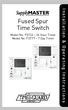 Fused Spur Time Switch Model No. FST24 24 Hour Timer Model No. FST77 7 Day Timer Installation & Operating Instructions 1. General Information Illuminated screen Sets programmes Sets time and date Reset
Fused Spur Time Switch Model No. FST24 24 Hour Timer Model No. FST77 7 Day Timer Installation & Operating Instructions 1. General Information Illuminated screen Sets programmes Sets time and date Reset
PAC1 Door Access Controller
 PAC1 Door Access Controller Series 2 IMPORTANT DIFFERENCES FROM SERIES 1 1. A PACDL data logger revision 4.0 or higher attached to the DLOG terminal is able to program all features (i.e. times, relay type,
PAC1 Door Access Controller Series 2 IMPORTANT DIFFERENCES FROM SERIES 1 1. A PACDL data logger revision 4.0 or higher attached to the DLOG terminal is able to program all features (i.e. times, relay type,
G.A.L. HANDS FREE EMERGENCY TELEPHONE MODEL GAL-6400
 I. GENERAL G.A.L. HANDS FREE EMERGENCY TELEPHONE MODEL GAL-6400 The GAL-6400 Hands Free Emergency Telephone permits a pre-programmed number to be dialed when the "push to call" button is depressed on the
I. GENERAL G.A.L. HANDS FREE EMERGENCY TELEPHONE MODEL GAL-6400 The GAL-6400 Hands Free Emergency Telephone permits a pre-programmed number to be dialed when the "push to call" button is depressed on the
2003/2004/2005 TOYOTA COROLLA
 2003/2004/2005 TOYOTA COROLLA KEYLESS ENTRY UPGRADE SECURITY SYSTEM INSTALLATION INSTRUCTIONS KIT NO. 00016-30120 SPECIAL NOTE: Installation Sequences After TMS and Safety mandated preparatory steps have
2003/2004/2005 TOYOTA COROLLA KEYLESS ENTRY UPGRADE SECURITY SYSTEM INSTALLATION INSTRUCTIONS KIT NO. 00016-30120 SPECIAL NOTE: Installation Sequences After TMS and Safety mandated preparatory steps have
Adaptive Cruise Control System Overview
 5th Meeting of the U.S. Software System Safety Working Group April 12th-14th 2005 @ Anaheim, California USA 1 Introduction Adaptive Cruise System Overview Adaptive Cruise () is an automotive feature that
5th Meeting of the U.S. Software System Safety Working Group April 12th-14th 2005 @ Anaheim, California USA 1 Introduction Adaptive Cruise System Overview Adaptive Cruise () is an automotive feature that
Wheel Drive Electric Bicycle Kit EVBIKE-SET-36V-26F EVBIKE-SET-36V-26R EVBIKE-SET-36V-28F
 INSTALLATION MANUAL Wheel Drive Electric Bicycle Kit EVBIKE-SET-36V-26F EVBIKE-SET-36V-26R EVBIKE-SET-36V-28F Thank you for purchasing EVBIKE product and we hope that you will become a happy user. Carefully
INSTALLATION MANUAL Wheel Drive Electric Bicycle Kit EVBIKE-SET-36V-26F EVBIKE-SET-36V-26R EVBIKE-SET-36V-28F Thank you for purchasing EVBIKE product and we hope that you will become a happy user. Carefully
AN500T, AN1000, AN1000T, AN1500, AN1500T AN2000, AN2000T
 Product Instruction Manual Accona AN500T, AN1000, AN1000T, AN1500, AN1500T AN2000, AN2000T Panel heater v16.5/5 Version 3.2 Jan 2015 Contents 1. Important safety points 2. Installation 2.1. Wall mounting
Product Instruction Manual Accona AN500T, AN1000, AN1000T, AN1500, AN1500T AN2000, AN2000T Panel heater v16.5/5 Version 3.2 Jan 2015 Contents 1. Important safety points 2. Installation 2.1. Wall mounting
POWER LOCK KIT GENERAL INSTALLATION -J04427 REV. 2007-12-04. Kit Number. Models. Additional Parts Required. Kit Contents
 -J0 REV. 00--0 POWER LOCK KIT GENERAL Kit Number -0, 0-0 Models For model fitment information, please see the P&A Retail Catalog or the Parts and Accessories section of www.harleydavidson.com (English
-J0 REV. 00--0 POWER LOCK KIT GENERAL Kit Number -0, 0-0 Models For model fitment information, please see the P&A Retail Catalog or the Parts and Accessories section of www.harleydavidson.com (English
The basic mode for adjusting a time zone clock are primarily: 21, 24 and 51-1 (51-1 is for Alpha Characters) Entering Mode Programming
 Adjusting Time Zone Clocks The basic mode for adjusting a time zone clock are primarily: The basic mode for adjusting a time zone clock are primarily: 21, 24 and 51-1 (51-1 is for Alpha Characters) Mode
Adjusting Time Zone Clocks The basic mode for adjusting a time zone clock are primarily: The basic mode for adjusting a time zone clock are primarily: 21, 24 and 51-1 (51-1 is for Alpha Characters) Mode
Operation of the 500 computer. Menu. Meaning of the different knobs. Type K. Esc
 K-spredere Operation of the 500 computer Meaning of the different knobs 1 2 Type K Version 1.03 Menu Esc 3 4 5 C 8 7 6 Pos. 1 Start/Stop key 2 Application rate key 3 Menu key 4 Arrow keys 5 Enter key 6
K-spredere Operation of the 500 computer Meaning of the different knobs 1 2 Type K Version 1.03 Menu Esc 3 4 5 C 8 7 6 Pos. 1 Start/Stop key 2 Application rate key 3 Menu key 4 Arrow keys 5 Enter key 6
Adaptability to Enhanced Security
 Installer Guide Adaptability to Enhanced Security AdapTec Plus combines power supply and door access controller features in a compact casing for an encrypted and secure I/O function, enhancing door access
Installer Guide Adaptability to Enhanced Security AdapTec Plus combines power supply and door access controller features in a compact casing for an encrypted and secure I/O function, enhancing door access
KEYLESS ENTRY UPGRADE SECURITY SYSTEM for 2004 TOYOTA HIGHLANDER
 KEYLESS ENTRY UPGRADE SECURITY SYSTEM for 2004 TOYOTA HIGHLANDER DEALER SERVICE AND INSTALLATION MANUAL KIT NO. 00016-30915 Contents PARTS LIST... 2 PARTS ILLUSTRATIONS... 2 VEHICLE PREPARATION... 3 INSTALLING
KEYLESS ENTRY UPGRADE SECURITY SYSTEM for 2004 TOYOTA HIGHLANDER DEALER SERVICE AND INSTALLATION MANUAL KIT NO. 00016-30915 Contents PARTS LIST... 2 PARTS ILLUSTRATIONS... 2 VEHICLE PREPARATION... 3 INSTALLING
Model: LCDM40 4.0 LCD Rear Vision Mirror Monitor Installation Manual Features
 Model: LCDM40 4.0 LCD Rear Vision Mirror Monitor Installation Manual Features Mirror with built in 4.0 LCD Monitor Low Profile, Slim Design High Resolution TFT LCD Built in Speaker Two video inputs Fully
Model: LCDM40 4.0 LCD Rear Vision Mirror Monitor Installation Manual Features Mirror with built in 4.0 LCD Monitor Low Profile, Slim Design High Resolution TFT LCD Built in Speaker Two video inputs Fully
CHAPTER 11: Flip Flops
 CHAPTER 11: Flip Flops In this chapter, you will be building the part of the circuit that controls the command sequencing. The required circuit must operate the counter and the memory chip. When the teach
CHAPTER 11: Flip Flops In this chapter, you will be building the part of the circuit that controls the command sequencing. The required circuit must operate the counter and the memory chip. When the teach
Adaptability to Enhanced Security
 Installer Guide Adaptability to Enhanced Security AdapTec Plus combines power supply and door access controller features in a compact casing for an encrypted and secure I/O function, enhancing door access
Installer Guide Adaptability to Enhanced Security AdapTec Plus combines power supply and door access controller features in a compact casing for an encrypted and secure I/O function, enhancing door access
Introduction. Drenth Motorsport Gearboxes Fleuweweg 10 7468 AG Enter The Netherlands Phone: +31 (0)547 38 26 96 Fax: +31 (0)547 38 20 65
 25.03.0023 Introduction The display comes with a software application. With the software application information shown on the display can be adjusted. There are different modes to adjust: the shape of
25.03.0023 Introduction The display comes with a software application. With the software application information shown on the display can be adjusted. There are different modes to adjust: the shape of
5X, Mark 5X, Mark 5X Pro & Elite 4X
 Elite 5X, Mark 5X, Mark 5X Pro & Elite 4X Installation & Operation manual Operation manual Copyright 2011 Navico All rights reserved. Lowrance and Navico are registered trademarks of Navico. Navico may
Elite 5X, Mark 5X, Mark 5X Pro & Elite 4X Installation & Operation manual Operation manual Copyright 2011 Navico All rights reserved. Lowrance and Navico are registered trademarks of Navico. Navico may
Installing RNS-E SAT NAV for Audi A4
 As one of the major options on the A4 you can get a DVD Satellite Navigation System call the RNS-E. With the help of ebay these sat nav systems are now available to by at a rough cost of 650 plus the cost
As one of the major options on the A4 you can get a DVD Satellite Navigation System call the RNS-E. With the help of ebay these sat nav systems are now available to by at a rough cost of 650 plus the cost
GEARBOX MONITOR MODEL NR. 1.1203 USER MANUAL
 GEARBOX MONITOR MODEL NR. 1.1203 USER MANUAL USER SAFETY Before starting to drive with a mounted gearbox monitor you need to make sure that: the monitor does not limit field of vision of the driver; monitor
GEARBOX MONITOR MODEL NR. 1.1203 USER MANUAL USER SAFETY Before starting to drive with a mounted gearbox monitor you need to make sure that: the monitor does not limit field of vision of the driver; monitor
Remote Head REMO ONE. Code 5750. Manual
 Remote Head REMO ONE Code 5750 Manual by sachtler. All rights reserved Version: 1.2/09/05 Issue date: September 2005 Order no.: srh20t010a We want you to receive Sachtler products that are always state
Remote Head REMO ONE Code 5750 Manual by sachtler. All rights reserved Version: 1.2/09/05 Issue date: September 2005 Order no.: srh20t010a We want you to receive Sachtler products that are always state
FAQ s on Siemens Magmeters
 FAQ s on Siemens Magmeters 1. The cables for the coils and electrodes for the magmeters look the same. Does it matter which cable is used for coils and which one is used for the electrodes? Both cables
FAQ s on Siemens Magmeters 1. The cables for the coils and electrodes for the magmeters look the same. Does it matter which cable is used for coils and which one is used for the electrodes? Both cables
REC FIM LOCKPICK INSTALLATION OPTIONS
 REC FIM LOCKPICK INSTALLATION OPTIONS TM PLUG INTO RADIO PLUG WHITE CONNECTOR INTO RADIO PLUG AND PLAY RADIO CONNECTORS UNPLUG ORIGINAL RADIO GRAY CONNECTOR THEN PLUG IN HERE AFTERMARKET FRONT CAMERA VIDEO
REC FIM LOCKPICK INSTALLATION OPTIONS TM PLUG INTO RADIO PLUG WHITE CONNECTOR INTO RADIO PLUG AND PLAY RADIO CONNECTORS UNPLUG ORIGINAL RADIO GRAY CONNECTOR THEN PLUG IN HERE AFTERMARKET FRONT CAMERA VIDEO
EDA-Z5008 & Z5020. Radio Fire Alarm System. User Manual
 EDA-Z5008 & Z5020 Radio Fire Alarm System User Manual Electro-Detectors Ltd. Electro House, Edinburgh Way Harlow, Essex, CM20 2EG UK Tel: 01279 635668. Fax 01279 450185 Email: eda@electrodetectors.co.uk
EDA-Z5008 & Z5020 Radio Fire Alarm System User Manual Electro-Detectors Ltd. Electro House, Edinburgh Way Harlow, Essex, CM20 2EG UK Tel: 01279 635668. Fax 01279 450185 Email: eda@electrodetectors.co.uk
Installation Guide. WSD-100 Wind Speed and Direction Sensor For XR5 Data Loggers. February, 2011
 WSD-100 Wind Speed and Direction Sensor For XR5 Data Loggers Installation Guide February, 2011 Pace Scientific Inc www.pace-sci.com Tel: 704-799-0688 sales@pace-sci.com 1 Disclaimer The following warranty
WSD-100 Wind Speed and Direction Sensor For XR5 Data Loggers Installation Guide February, 2011 Pace Scientific Inc www.pace-sci.com Tel: 704-799-0688 sales@pace-sci.com 1 Disclaimer The following warranty
430 Power/Electronics Replacement
 Replacing the main board WARNING Before proceeding, turn off the main power switch and unplug the power cord. Caution Make sure you are properly grounded with an ESD strap before continuing. The main printed
Replacing the main board WARNING Before proceeding, turn off the main power switch and unplug the power cord. Caution Make sure you are properly grounded with an ESD strap before continuing. The main printed
A&A CORVETTE PERFORMANCE C6 BOOST & FUEL GAUGE INSTALLATION INSTRUCTIONS
 A&A CORVETTE PERFORMANCE C6 BOOST & FUEL GAUGE INSTALLATION INSTRUCTIONS 1. Check your gauges before you take them out of the packaging to make sure they are at 0 (zero) psi for both boost and fuel pressure.
A&A CORVETTE PERFORMANCE C6 BOOST & FUEL GAUGE INSTALLATION INSTRUCTIONS 1. Check your gauges before you take them out of the packaging to make sure they are at 0 (zero) psi for both boost and fuel pressure.
ELECTRONICS G H I J K L M
 ELECTRONICS TM LASER INSTALLATION INSTRUCTIONS PARTS KIT Parts Kit includes the following: A- (1) Universal Mounting Bracket A B- (1) Red L.E.D. Laser Alert Light C- (1) Piezo Beeper w/ O Ring Tape D-
ELECTRONICS TM LASER INSTALLATION INSTRUCTIONS PARTS KIT Parts Kit includes the following: A- (1) Universal Mounting Bracket A B- (1) Red L.E.D. Laser Alert Light C- (1) Piezo Beeper w/ O Ring Tape D-
Rear wheel brakes, servicing. Стр. 1 из 45. Note:
 Volkswagen Touareg - Rear wheel brakes, servicing Стр. 1 из 45 46-2 Rear wheel brakes, servicing Rear brakes, FN 44 brake caliper, servicing Note: After replacing brake pads, depress brake pedal firmly
Volkswagen Touareg - Rear wheel brakes, servicing Стр. 1 из 45 46-2 Rear wheel brakes, servicing Rear brakes, FN 44 brake caliper, servicing Note: After replacing brake pads, depress brake pedal firmly
Owner s Manual AWM910 JENSEN AWM910 COMPACT DISC PLAYER RADIO CD COMPACT MUSIC SYSTEM MUTE AUX BAND AUX IN PUSH PUSH PWR VOL ALARM T/F AUD SPK A SPK B
 AWM910 Owner s Manual COMPACT DISC PLAYER PUSH 1 2 3 4 5 6 RPT SCAN RDM H M PUSH PWR VOL ALARM SET ON/OFF EQ T/F AUD RADIO CD COMPACT MUSIC SYSTEM MUTE AUX BAND CD AUX IN A B A+B JENSEN AWM910 Thank You!
AWM910 Owner s Manual COMPACT DISC PLAYER PUSH 1 2 3 4 5 6 RPT SCAN RDM H M PUSH PWR VOL ALARM SET ON/OFF EQ T/F AUD RADIO CD COMPACT MUSIC SYSTEM MUTE AUX BAND CD AUX IN A B A+B JENSEN AWM910 Thank You!
User manual DC Safelog. Edition 2014-01-20
 User manual DC Safelog Edition 2014-01-20 2 User manual DC Safelog 1. TABLE OF CONTENTS 2 1. Table of contents... 2 2. Presentation of the parts in DC Safelog... 3 3. Before using the alarm for the first
User manual DC Safelog Edition 2014-01-20 2 User manual DC Safelog 1. TABLE OF CONTENTS 2 1. Table of contents... 2 2. Presentation of the parts in DC Safelog... 3 3. Before using the alarm for the first
