mobile PhoneTools User Guide
|
|
|
- Brooke Parks
- 8 years ago
- Views:
Transcription
1 mobile PhoneTools User Guide 1
2 Contents Introduction... 8 Copyrights... 8 Trademarks... 8 Statement... 8 Screen Shots... 8 Minimum system requirements... 9 Contacts Corporate Headquarters...10 Sales Technical support Web sites...10 Telephone number and address...10 Updates on documentation and comments...10 Live Update Getting started...12 Installing/Uninstalling mobile PhoneTools Installing mobile PhoneTools Starting the installation...12 Installation Wizard...12 Online registration...13 Choosing a user profile...14 Installing the mobile phone...14 Mobile Phone Connection Instructions: USB Cable and Infrared...15 Bluetooth connection using the Bluetooth Wizard Uninstalling mobile PhoneTools
3 mobile PhoneTools - Contents mobile PhoneTools main window Function Panel...19 Basic Configuration...20 Setup an Internet connection Connection wizard Launch Internet Browser automatically Setting up Importing an existing account Creating a new account...22 Advanced Setup...22 Mailbox management Signature management...23 Synchronization Wizard Backing up Phone data...23 Deleting Phone data Restoring Phone data Synchronizing using the Wizard mobile PhoneTools features...27 mobile PhoneTools interface Making a Call with mobile PhoneTools...27 Using the dialer Calling from the phonebook...27 Redialing a phone number...27 Receiving a Call with mobile PhoneTools...28 Caller id screening Pick up a call...28 Hang up a call...28 Transmission and Reception logs Viewing the logbook
4 mobile PhoneTools - Contents Printing the logbook Clearing logbook entries...29 Archiving logbook entries...29 Internet Connection New Connection Connection properties High-speed connection (GPRS and 1xRTT type) Standard connection (GSM-Data and CDMA type) 34 Connection logs...35 Filtering logs Deleting logs Exporting logs Phonebook Overview...37 Accessing the Phonebook 37 Phonebook Supported Formats...37 Phonebook Standard View...38 Creating and managing phonebooks...38 Creating and managing phonebook records...41 Creating Groups of correspondents...43 Setup Phonebook preferences...43 Phonebook Synchronization view...44 Contacts in computer view...45 Contacts in phone view Importing records...46 Importing from an external file...46 Importing text files with delimiters Importing from Outlook, Exchange, or Lotus Notes...46 Importing from a vcard file...47 Exporting records...47 Exporting to an external file...47 Exporting text files with delimiters Exporting to Outlook, Exchange, or Lotus Notes...48 Synchronizing...48 Limitations Calendar Overview...49 Accessing the Calendar
5 mobile PhoneTools - Contents Calendar supported formats...49 Creating a calendar Calendar options Access the Options window...50 Modify the period displayed...50 Modifying the calendar display...50 Changing the period displayed in the Calendar...50 Showing and hiding windows...50 Show toolbars...50 Managing events...51 Scheduling a new event Modifying an event Copying an event...51 Searching for an event...52 Deleting an event...52 Synchronizing...52 Limitations Tasks Overview...52 Managing Tasks Creating Tasks Modifying Tasks...53 Deleting Tasks Synchronizing...53 Limitations Synchronization Overview...54 Synchronization Options...54 General Panel...54 Synchronization folder...55 Filter...56 Add Entry...57 Telephone field identification...57 Priorities Mapping...59 AutoSync...60 Synchronization Wizard...61 Synchronization status report...61 User Profiles
6 mobile PhoneTools - Contents Overview...62 Setting a new profile Associate a phone with an existing profile...62 Defining a default user profile Overview...63 Sending an Preparing an message...63 Attaching documents to an message Defining a priority...64 Deferring a transmission...64 Receiving an Receiving Viewing an Replying to an Forwarding an Text messaging (SMS and EMS) Overview...66 Sending a Text Message Configuration...67 Preparing a Text Message...68 Importing a Text Message...68 Previewing a Text Message...69 Deferring a transmission...69 Receiving an SMS or EMS Multimedia Studio Mobile Explorer Transferring to phone...71 Image Studio module Overview...72 Viewing an image...73 Editing an image Saving an image Melody Studio module Overview Playing a Melody Select a musical extract Saving a musical extract...75 MMS Studio module
7 mobile PhoneTools - Contents Overview...76 Preparing an MMS Using the Composer...77 Previewing an MMS Saving an MMS Sending to recipient...78 Video Studio module Overview...79 Importing a video clip file...82 Editing video clip Adding/editing text Adding/editing sound...84 Save a movie Transfer a movie Inbox and Outbox Overview...87 Inbox and Outbox folder...87 Inbox Folder Outbox folder Pending folder...88 Finished transmissions folder...88 Failed transmissions folder Managing Sent/Received messages Viewing messages...88 Printing messages...89 Saving messages Changing messages status...89 Deleting messages Modifying a pending transmission...89 Reactivating messages Deactivating messages Retrieving SMS (or EMS) messages...90 Forwarding messages...90 Replying to messages...90 Advanced Configuration...91 General Setup Customize Tab: User Settings Communication Tab...92 Modem settings...92 Communication functions
8 mobile PhoneTools - Contents Location Tab: Dialing properties Tab...94 Add an account...94 Delete an account...94 Sending account: Default account...95 Advanced Setup...95 Mailbox management...98 Signature management...99 Telephone Tab Ringer: Ring tone options Number presentation: Outgoing Caller ID Internet Tab Miscellaneous Tab
9 mobile PhoneTools - Introduction Chapter 1: Introduction With mobile PhoneTools, you can share the information contained in your mobile phone with your computer. Once your mobile phone is connected to your computer, the following operations can be easily processed: place and receive calls; send and receive s and SMS; synchronize your phonebooks and calendars; load, create and modify ring tones for your mobile phone; launch a GPRS session Copyrights Copyright MotorolaSiemens, Inc BVRP Software. All rights reserved. 1.2 Trademarks All the product names mentioned in this document are the trademarks or registered trademarks of their respective owners. 1.3 Statement Music or other audio works, whether originating from CD's, MP-3's or some other source, ("Music Materials") may be protected under copyright law. Unauthorized copying of copyrighted works may be contrary to the provisions of the copyright laws of the United States and other countries. It is your responsibility, not Motorola's, to ensure that your use of Mobile Phone Tools software and/or Motorola phones to copy, edit, play or otherwise use any Music Materials does not violate the copyright laws. You are responsible for obtaining any necessary permission and paying any necessary licensing fees for the Music Materials other materials you choose to copy, edit, play or otherwise use. A violation of copyright laws could result in a civil or criminal claim brought against you, even if you don't receive any money or other commercial benefit from your copying or other use of the material. This software should only be used for your personal, noncommercial purposes. 1.4 Screen Shots The screen shots in this guide correspond to the use of mobile PhoneTools in a Windows XP environment. When running the application in other Windows operating systems, the aspect of the screens may change. This will not impair the software s functionality. The image you see may be different depending on phone model. 8
10 mobile PhoneTools - Introduction 1.5 Minimum system requirements This application runs under Windows 98, 2000, Millennium, or XP. To obtain information about other operating systems and upgrades, contact BVRP Software or your dealer. For optimal application performance, make sure your system includes the following: Pentium II 233 MHz computer connected to your mobile phone (via a cable or an infrared link). Available USB port. Sound card. Hard disk with 20 MB free disk space. High-speed network option (GPRS, CDMA 1X and WCDMA) in your subscription with your mobile phone operator (for using and a high-speed Internet connection over the cell phone network). Contact your access provider if you need more information about your subscription. Minimum RAM requirements: 32 MB under Windows 98, and Millennium; 64 MB under Windows 2000 and XP. 9
11 mobile PhoneTools - Introduction 1.6 Contacts Corporate Headquarters Motorola, Inc. Consumer Advocacy Office 1307 East Algonquin Road Schaumburg, IL Sales To obtain product information, order an upgrade, or obtain a list of dealers and points of sale, call us at the following number: You can also read the user manuals or the FAQs available at the following address: Technical support Technical support information for mobile PhoneTools is available on the BVRP Software Web site at the following address: Web sites Regularly visit our Web sites to obtain the latest information on our products and on available upgrades: Telephone number and address You can also contact our Technical Support Department at the following address: support@bvrp.com or by phone at Updates on documentation and comments Information concerning the mobile PhoneTools documentation is available on the BVRP Software Web site at the following address: 10
12 mobile PhoneTools - Introduction 1.7 Live Update You can update mobile PhoneTools directly from the application using your Internet connection. Configuring the update procedure 1. Click the Menu button from the application main window. 2. In the menu that appears, select Setup then Live Update Configuration. A Configuration window opens to display the Live Update Scheduler. 3. Select the update option you prefer: - Manual: To launch the Live Update Wizard click Menu > Setup > Live Update in order to download the latest version from the Internet. The Wizard will guide you step-by-step throughout the procedure. - Automatic (Wizard Mode): Select the update frequency you prefer from the Every scrolling list. The Wizard will be launched automatically to propose updates. - Automatic (Silent Mode): Updates are performed automatically at the frequency specified in the Every scrolling list. The Wizard will be launched automatically and updating takes place silently. No user intervention is required at any point. 4. Click the OK button to confirm your update settings. 11
13 mobile PhoneTools - Getting started Chapter 2: Getting started 2.1 Installing/Uninstalling mobile PhoneTools Installing mobile PhoneTools Important! Do not connect your phone to the PC until instructed to do so by the mobile PhoneTools software installation wizard Starting the installation To install mobile PhoneTools on your hard drive, insert the CD-ROM containing the program in the appropriate drive. When installing mobile PhoneTools from the CD-ROM, the installation program starts automatically. Should the installation program fail to start automatically, execute the following instructions: 1. Select the Run command from the Start menu (accessible from the taskbar). 2. Select the CD-ROM drive or type D:SETUP (where D: is the CD-ROM drive). 3. Click OK to run the file Installation Wizard An Installation Wizard will guide you step-by-step through the installation process, prompting for information where needed. During the installation procedure, the program files are copied to your hard disk and a program group is created. This group contains the icons of the mobile PhoneTools application and will be accessible from the Start menu loated on the taskbar. 1. After the setup program is launched, Select a language then proceed to Install mobile PhoneTools. The Installation Wizard s Welcome window is displayed. 2. Click the Next button. The License Agreement window is displayed. 3. Click the Yes button to accept the terms of the license and continue the installation. The User Information window is displayed. 4. Enter the requested identification information (Name, Company, etc.). Note: You will be able to edit this information in the Identification tab of the General Setup dialog box accessible from the mobile PhoneTools main menu. 5. Click the Next button. The Setup Type window is displayed. 12
14 mobile PhoneTools - Getting started 6. Specify whether you wish a Complete or Custom install, then click the Next button. 7. If you choose Complete, all program features will be installed with default settings The Start Copying Files window is displayed summarizing current settings. 8. If you choose Custom, you will be asked to: Select Components Choose Destination Location Select Program Folder When your selections are made, the Start Copying Files window is displayed summarizing your settings. 9. Click the Back button if you want to modify some of your choices, otherwise click the Next button to continue with the installation. The program files are installed and the program group is created. At this stage in the installation, the online registration module is launched automatically Online registration Online registration is required to benefit from BVRP Software Inc. product guarantees, technical assistance, and free updates. Note: A connection to the Internet is required for automatic online registration. Verify proper Internet access capability before proceeding. 1. You may choose to register immediately by clicking OK and following the online registration instructions. You may register later by selecting Register later. 2. The Wizard displays a final window to indicate that the installation is complete. - The Automatically run mobile PhoneTools box is checked by default; remove the check if you prefer to start the application later. - The Add a shortcut on the desktop to start the program box is checked by default. Remove the check if you prefer to start mobile PhoneTools from the Start menu in the taskbar. 13
15 mobile PhoneTools - Getting started 3. Click Finish to close the mobile PhoneTools Installation Wizard. Note: Depending on your operating system, at the end of the installation procedure the Wizard may ask you to restart your computer so that all system changes can be taken into account Choosing a user profile After you have finished installing the application and have started the program, the Choose a user profile dialog box is displayed: the Profile popup menu proposes a default profile. You can use this default profile or create a new profile. For more information, see User Profiles, page Installing the mobile phone Important! Depending on the mobile phone capacities, all connection options may not be available. The Welcome window of the Phone Setup Wizard is displayed automatically. Three connection methods are displayed for connecting your mobile phone to your computer: Warning! Do not connect the mobile phone to the computer at this time. The Phone Setup Wizard will provide connection instructions. - The USB Cable connection allow you to link your mobile phone to your computer via a cable. If you choose the USB cable, see Mobile Phone Connection Instructions: USB Cable and Infrared, page The Infrared connection allows you to link your mobile phone to your computer using an infrared link. 14
16 mobile PhoneTools - Getting started - The Bluetooth connection is a wireless technology allowing the mobile phone and the computer to exchange data via a radio link over a short distance. The Bluetooth Wizard will guide you through the mobile phone installation process. If you choose the Bluetooth connection, see Bluetooth connection using the Bluetooth Wizard, page Mobile Phone Connection Instructions: USB Cable and Infrared (For Bluetooth connection instructions, see Bluetooth connection using the Bluetooth Wizard, page 16) 1. Select the option that corresponds to the appropriate connection method for your mobile phone then click the Next button. The Phone Setup window is displayed. 2. Connect the mobile phone to your computer as instructed in the Phone Setup window. A timer will appear indicating the computer is detecting new hardware. A connection between the mobile phone and the computer is created and the mobile PhoneTools main window is displayed. 15
17 mobile PhoneTools - Getting started Bluetooth connection using the Bluetooth Wizard What is Bluetooth? Bluetooth is an open standard for short-range radio transmission for data transfer between computers and/or computer-based devices. Bluetooth range limitation is of about 30ft (9m). Bluetooth technology is designed to replace cables by taking the information normally carried by the cable, and transmitting it at a special frequency to a receiver Bluetooth, which will then give the information received to the computer, phone, etc Bluetooth wizard overview Note: You have to install the Bluetooth Dongle with the Bluetooth Dongle utility CD. 1. Select the Bluetooth option. The Welcome window of the Bluetooth Wizard is displayed: 2. Select your phone from the list displayed then click the Next button. The Instructions window of the Bluetooth Wizard is displayed. Note: If you want to manually delete the modems that you will not need in the Control Panel > Phone and Modem Options > Modems, restart the computer after deleting the modems, then continue with the phone connection procedure. 3. Follow the step-by-step instructions in order for the Wizard to detect your phone and activate the Bluetooth phone connection then click the Next button. The Discovering devices window of the Wizard is displayed and a clock indicates that a search is in progress. If the search fails, please click the Re-detect button to restart the search. 16
18 mobile PhoneTools - Getting started After the phone has been detected, the following window is displayed: 4. Click the Next button. The Pairing device window of the Wizard is displayed. Follow the step-by-step instructions: the phone asks you to enter the PIN code provided in the bottom right of the Wizard window into the phone. 5. Click the Next button. The Installing devices window of the Wizard is displayed and a clock indicates that the installation is in progress. 6. After the installation has finished, the Congratulations window is displayed. 7. Click the Finish button. The connection between the mobile phone and the computer is opened Uninstalling mobile PhoneTools 1. In the Windows taskbar, click the Start menu and select Settings > Control Panel. The Control Panel window is displayed. 2. In the list, double-click the Add/Remove Programs option. 3. Highlight the mobile PhoneTools program group and, depending on your OS, click the Modify/Delete or Change/Remove button. The uninstallation procedure begins and the program is removed from your computer. Important! This procedure does not uninstall the Bluetooth Dongle driver. To do so, you have to uninstall it manually from the Start menu > Settings > Control Panel > Add/Remove programs option. 17
19 mobile PhoneTools - Getting started 2.2 mobile PhoneTools main window Once your mobile phone is connected to your computer, the following operations can be performed easily: place and receive calls; send and receive and SMS messages; synchronize your Contacts and calendars; create and modify melodies or images for sending your MMS messages; launch an Internet session. Network signal strength indicator. Indicates new message(s) when blinking. Battery strength indicator. When the indicator is blue, it means the battery has been charged. When connected, your service provider s name appears here. Click here to select a correspondent and place a call. To place a phone call, use the dialer as you would with a normal phone and click the green handset. To hang up, click the red handset. Click here to open the mobile PhoneTools function panel (see next page) Click again to close the panel. (You can also click Menu > View > Functions Panel) Click here to access all the functionality and setup options of mobile PhoneTools. Click here to view online help. Click here to close mobile PhoneTools. Click here to minimize the mobile PhoneTools window and have its icon placed in the system tray of your desktop as shown below: Double-click here to have mobile PhoneTools displayed. 18
20 mobile PhoneTools - Getting started Function Panel The function panel gives access to the following mobile PhoneTools functions: Internet, SMS or EMS, , Multimedia Center, Contacts, Calendar, and data synchronization. Function panel icons: Establishes an Internet Connection or opens the Internet Connection Wizard window to configure a connection if one has not been created. Opens the Send Short Message window to compose SMS or EMS messages. Opens the Options window to select whether to Send an or Retrieve messages. When sending, the Send window opens. Opens the Multimedia Studio window to manage the multimedia functions of the mobile phone. Create and modify melodies, images, and videos. Use these to create and send MMS messages. Opens the Phonebook window to manage Contacts. Opens the Calendar window to manage tasks and appointments. Opens the Synchronization Wizard to synchronize Contacts and calendars..displays cell phone model and identification information. 19
21 mobile PhoneTools - Basic Configuration Chapter 3: Basic Configuration The majority of necessary parameters were automatically setup during the installation of mobile PhoneTools. However, basic configuration of mobile PhoneTools is required before all features are fully functional. 3.1 Setup an Internet connection Warning! Data service is a network and subscription dependent feature that may not be available in all areas. Please contact your wireless service provider for details. mobile PhoneTools functions (SMS, MMS, Internet, etc.) can be accessed by connecting to various wireless telephone networks. Networks availability and functionality is dependent upon your wireless service provider. Networks supported by mobile PhoneTools are: GPRS, 1xRTT, GSM-Data, CDMA, UMTS, W- CDMA, TDMA. Note: If a high-speed network is not available, mobile PhoneTools will use a standard GSM-Data or CDMA connection type Connection wizard The Connection wizard helps you through the various stages of creating and managing connections. 1. From the mobile PhoneTools function panel, click the Internet button. The Welcome window of the Internet Connection Wizard is displayed. 2. Follow the Connection Wizard instructions to create and manage your Internet connections. 3. After you click the Finish button in the summary window of the Wizard, the Internet Connection window becomes available, the configured connection represented by a connection icon: For more information, see Internet Connection, page
22 mobile PhoneTools - Basic Configuration Launch Internet Browser automatically You can request the program to start your Internet browser each time you start a connection. 1. Click the Menu button in the application main window and select Setup then Internet Connections. The Internet Connections window is displayed. 2. Select the connection for which you wish the program to start the Internet browser and right-click, holding the mouse pointer over the selection. A popup menu is displayed (this menu can also be accessed by clicking the File menu). 3. Select the Launch Internet Browser automatically option in this menu. A check mark will appear next to the option. 4. Repeat these steps for each connection that you wish the program to launch the Internet browser. 3.2 Setting up The module allows you to exchange messages over the Internet, using SMTP (Simple Mail Transfer Protocol) to send mail and the POP3 protocol (Post Office Protocol version 3) to receive mail. For more information, see , page Importing an existing account 1. Click the Menu button from the mobile PhoneTools main window. 2. In the menu that appears, click Setup then General Setup. 3. Select the tab. The Setup dialog box will display. 4. Select Outlook or Outlook Express to import your existing account information. 5. Select the retrieve option you wish to use. 6. Click OK. The General Setup dialog box located in the rear is now accessible. It is opened to the tab: you can go on with the configuration of your e- mail account. 21
23 mobile PhoneTools - Basic Configuration Creating a new account If you imported an existing account, the various fields in the General Setup dialog box are filled in automatically. If you did not import an account, you must add an account and fill in all the fields: 1. Click the Add button and enter the name of your account in the Available accounts field. 2. Enter Reception information in the POP Server, POP Account, and Password fields. 3. Enter Transmission information: the SMTP Server field must be filled in. The Real name field contains the name that will be displayed in your correspondent s message list. The Return Address is the address associated with the account. 4. You can also configure the advanced setup options for the module, mailboxes, and signatures from the General Setup dialog box. These options are described below. 5. Click the OK button when you have finished setting up your account Advanced Setup You may customize transmission and reception parameters by clicking Menu > Setup > General Setup. Select the tab then click the Advanced Setup button. For more information, see Advanced Setup, page Mailbox management Additional mailboxes can be created by clicking Menu > Setup > General Setup. In the General Setup dialog box, select the tab then click the Mailboxes... button. The Mailboxes dialog box is displayed. 22
24 mobile PhoneTools - Basic Configuration 1. Click the button to create a new mailbox. 2. Enter the mailbox name in the entry field displayed. 3. Click the Enter button then close the window. For more information, see Mailbox management, page 98 and Inbox Folder, page Signature management A signature normally consists of a few lines which are automatically added to the end of an e- mail message when sent. This allows the recipient to identify you. To create a new signature for your messages: 1. Select <New...> in the Default Signature scrolling list of the tab in the General Setup dialog box. The Signature dialog box is displayed. 2. Identify the new signature by entering the signature name in the Designation field. 3. In the main text field, enter the text of your signature (for example: name, company, address, address, telephone and fax). 4. Click the OK button. The signature you just created is added automatically to the Signature scrolling list. You can then use this signature when you write an message. From the Send window choose the created signature. When selected, it will be added to the end of your message. For more information, see Signature management, page Synchronization Wizard Synchronization enables you to update your Contacts and calendars by matching: numbers saved in your mobile phone Contacts to those saved in the application Contacts. events/tasks saved in your mobile phone calendar to those saved in the application calendar Backing up Phone data Backing up and restoring records enables you to save records contained in your mobile phone memory to the hard disk drive in your PC and vice versa, prior to synchronizing. Backup/Restore is strongly recommended for those cases where you would like to recover data overwritten by synchronizing or when you cancel a synchronization. Note: Your mobile phone must be switched on and connected for initialization to take place. 23
25 mobile PhoneTools - Basic Configuration 1. From mobile PhoneTools main window, click the Menu button, then select Organizer > Mobile Phone > Backup/Restore. The Backup/Restore Wizard window is displayed. 2. Select the Copy mobile phone data to computer option and click Next. 3. Select the item(s) to make a copy of then click Next. 4. Select the file in which you want to save your data. The mobile phone contacts and calendar are saved locally in separate.csv files. 5. Click Next. The Backup/Restore Wizard then reads the contents of your mobile phone and presents you with a summary once the operation has been completed correctly. 6. Click Finish to close the Backup/Restore Wizard or New action to perform another task Deleting Phone data Note: Your mobile phone must be switched on and connected for initialization to take place. 1. From mobile PhoneTools main window, click the Menu button, select Organizer > Mobile Phone > Backup/Restore. The Backup/Restore Wizard window is displayed. 2. Select the Delete data from a mobile phone option and click Next. 3. Select the item(s) to delete then click Next. The Backup/Restore Wizard then deletes the contents of your mobile phone and presents you with a summary once the operation has been completed correctly. 4. Click Finish to close the Backup/Restore Wizard or New action to perform another task Restoring Phone data Note: Your mobile phone must be switched on and connected for initialization to take place. 1. From mobile PhoneTools main window, click the Menu button, select Organizer > Mobile Phone > Backup/Restore. The Backup/Restore Wizard window is displayed. 2. Select the Copy computer data to mobile phone option and click Next. 3. Select the item(s) to restore then click Next. 4. Select the file(s) containing the data to restore then click Next. The Backup/Restore Wizard then reads the contents of your mobile phone and presents you with a summary once the operation has been completed correctly. 5. Click Finish to close the Backup/Restore Wizard or New action to perform another task. 24
Motorola Phone Tools. User s Manual
 Motorola Phone Tools User s Manual Contents Legal Statement...1 Screen Shots...2 Minimum system requirements...2 Contacts...2 Sales...3 Technical support...3 Websites...3 Copyright and trademarks...3 CHAPTER
Motorola Phone Tools User s Manual Contents Legal Statement...1 Screen Shots...2 Minimum system requirements...2 Contacts...2 Sales...3 Technical support...3 Websites...3 Copyright and trademarks...3 CHAPTER
Motorola Phone Tools. Quick Start
 Motorola Phone Tools Quick Start Contents Minimum Requirements...2 Before Installing Motorola Phone Tools...3 Installing Motorola Phone Tools...4 Mobile Device Installation and Configuration...5 Online
Motorola Phone Tools Quick Start Contents Minimum Requirements...2 Before Installing Motorola Phone Tools...3 Installing Motorola Phone Tools...4 Mobile Device Installation and Configuration...5 Online
Esi-Mail. Setup and User s Guide. Visit http://www.esiusers.com for up-to-date help. 0450-0479 Rev. A
 Esi-Mail Setup and User s Guide 0450-0479 Rev. A Visit http://www.esiusers.com for up-to-date help. Table of contents Introduction... 1 About this guide... 1 System requirements... 2 ESI hardware requirements...
Esi-Mail Setup and User s Guide 0450-0479 Rev. A Visit http://www.esiusers.com for up-to-date help. Table of contents Introduction... 1 About this guide... 1 System requirements... 2 ESI hardware requirements...
All Rights Reserved. Copyright 2006
 All Rights Reserved Copyright 2006 The use, disclosure, modification, transfer, or transmittal of this work for any purpose, in any form, or by any means, without the written permission of the copyright
All Rights Reserved Copyright 2006 The use, disclosure, modification, transfer, or transmittal of this work for any purpose, in any form, or by any means, without the written permission of the copyright
USER S GUIDE FOR. Nokia PC Suite 6.84
 USER S GUIDE FOR Nokia PC Suite 6.84 Contents 1. Introduction...1 1.1 Nokia PC Suite applications...1 1.2 Must haves...2 1.3 More information...4 2. Installing Nokia PC Suite...5 2.1 Before installation...5
USER S GUIDE FOR Nokia PC Suite 6.84 Contents 1. Introduction...1 1.1 Nokia PC Suite applications...1 1.2 Must haves...2 1.3 More information...4 2. Installing Nokia PC Suite...5 2.1 Before installation...5
Personal Call Manager User Guide. BCM Business Communications Manager
 Personal Call Manager User Guide BCM Business Communications Manager Document Status: Standard Document Version: 04.01 Document Number: NN40010-104 Date: August 2008 Copyright Nortel Networks 2005 2008
Personal Call Manager User Guide BCM Business Communications Manager Document Status: Standard Document Version: 04.01 Document Number: NN40010-104 Date: August 2008 Copyright Nortel Networks 2005 2008
Corporate Telephony Toolbar User Guide
 Corporate Telephony Toolbar User Guide 1 Table of Contents 1 Introduction...6 1.1 About Corporate Telephony Toolbar... 6 1.2 About This Guide... 6 1.3 Accessing The Toolbar... 6 1.4 First Time Login...
Corporate Telephony Toolbar User Guide 1 Table of Contents 1 Introduction...6 1.1 About Corporate Telephony Toolbar... 6 1.2 About This Guide... 6 1.3 Accessing The Toolbar... 6 1.4 First Time Login...
User Guide HUAWEI UML397. Welcome to HUAWEI
 User Guide HUAWEI UML397 Welcome to HUAWEI 1 Huawei UML397 4G LTE Wireless Modem User Manual CHAPTER 1 BEFORE USING YOUR UML397 WIRELESS MODEM ABOUT THIS USER MANUAL...4 WHAT S INSIDE THE PRODUCT PACKAGE...4
User Guide HUAWEI UML397 Welcome to HUAWEI 1 Huawei UML397 4G LTE Wireless Modem User Manual CHAPTER 1 BEFORE USING YOUR UML397 WIRELESS MODEM ABOUT THIS USER MANUAL...4 WHAT S INSIDE THE PRODUCT PACKAGE...4
CPEi 800/825 Series. User Manual. * Please see the Introduction Section
 CPEi 800/825 Series User Manual * Please see the Introduction Section Contents Introduction...iii Chapter 1: CPEi 800/825 User Guide Overview... 1-1 Powerful Features in a Single Unit... 1-2 Front of the
CPEi 800/825 Series User Manual * Please see the Introduction Section Contents Introduction...iii Chapter 1: CPEi 800/825 User Guide Overview... 1-1 Powerful Features in a Single Unit... 1-2 Front of the
Vodafone Text Centre User Guide for Microsoft Outlook
 Vodafone Text Centre User Guide for Microsoft Outlook 1 Contents Introduction 1 System requirements 2 Installation 3 The installation guide 3 First use 5 Send a message 8 Select recipient 8 Enter the message
Vodafone Text Centre User Guide for Microsoft Outlook 1 Contents Introduction 1 System requirements 2 Installation 3 The installation guide 3 First use 5 Send a message 8 Select recipient 8 Enter the message
Mobiel Internet Dashboard. Manual
 Mobiel Internet Dashboard Manual Contents Chapter 1 Welcome to the Mobiel Internet Dashboard support manual Chapter 4 The Mobiel Internet Dashboard interface About this manual 6 Opening the Mobiel Internet
Mobiel Internet Dashboard Manual Contents Chapter 1 Welcome to the Mobiel Internet Dashboard support manual Chapter 4 The Mobiel Internet Dashboard interface About this manual 6 Opening the Mobiel Internet
OPTAC Fleet Viewer. Instruction Manual
 OPTAC Fleet Viewer Instruction Manual Stoneridge Limited Claverhouse Industrial Park Dundee DD4 9UB Help-line Telephone Number: 0870 887 9256 E-Mail: optac@stoneridge.com Document version 4.0 Part Number:
OPTAC Fleet Viewer Instruction Manual Stoneridge Limited Claverhouse Industrial Park Dundee DD4 9UB Help-line Telephone Number: 0870 887 9256 E-Mail: optac@stoneridge.com Document version 4.0 Part Number:
email-lead Grabber Business 2010 User Guide
 email-lead Grabber Business 2010 User Guide Copyright and Trademark Information in this documentation is subject to change without notice. The software described in this manual is furnished under a license
email-lead Grabber Business 2010 User Guide Copyright and Trademark Information in this documentation is subject to change without notice. The software described in this manual is furnished under a license
Chapter 1 Downloading Images to Your Computer (Windows)
 Software User Guide For the safe use of your camera, be sure to read the Safety Precautions thoroughly before use. Types of software installed on your computer varies depending on the method of installation
Software User Guide For the safe use of your camera, be sure to read the Safety Precautions thoroughly before use. Types of software installed on your computer varies depending on the method of installation
EasySuite. User Guide V1.0
 EasySuite User Guide V1.0 1 Launch EasySuite...3 Stop the EasySuite:...4 System Requirements...5 EasyCopy...6 Function Description...7 File Transfer...9 EasyMover...12 Function Descriptions of EasyMover...12
EasySuite User Guide V1.0 1 Launch EasySuite...3 Stop the EasySuite:...4 System Requirements...5 EasyCopy...6 Function Description...7 File Transfer...9 EasyMover...12 Function Descriptions of EasyMover...12
SmartSync Monitor Help
 1.0 (Build 15) 2 Table of Contents Foreword 0 Part I Welcome to SmartSync Monitor 3 Part II Getting Started 4 1 Copyright... 4 2 System... requirements and installation 4 3 Uninstalling... 5 6 Part III
1.0 (Build 15) 2 Table of Contents Foreword 0 Part I Welcome to SmartSync Monitor 3 Part II Getting Started 4 1 Copyright... 4 2 System... requirements and installation 4 3 Uninstalling... 5 6 Part III
Verizon Wireless VZAccessSM Manager User's Guide
 Verizon Wireless VZAccessSM Manager User's Guide I Verizon Wireless VZAccess Manager Table of Contents Part I Introduction 3 1 Supported Services... 3 2 System Requirements... 3 3 Setup Overview... 4 Part
Verizon Wireless VZAccessSM Manager User's Guide I Verizon Wireless VZAccess Manager Table of Contents Part I Introduction 3 1 Supported Services... 3 2 System Requirements... 3 3 Setup Overview... 4 Part
PTPhoneManager II. User guide
 COMMUNICATION AT ITS BEST PTPhoneManager II User guide Communications A member of PEIKER group DOCUMENT PEI TEL Communications GmbH - PTPhoneManager II - 2 - T ABLE OF CONTENTS Table of contents Table
COMMUNICATION AT ITS BEST PTPhoneManager II User guide Communications A member of PEIKER group DOCUMENT PEI TEL Communications GmbH - PTPhoneManager II - 2 - T ABLE OF CONTENTS Table of contents Table
Manual for USB, GPRS Modem
 Manual for USB, GPRS Modem Thank you for using this product for your application. Within this manual, you can find 3 major sections : Hardware, Software and AT command sets. Hardware is for you to understand
Manual for USB, GPRS Modem Thank you for using this product for your application. Within this manual, you can find 3 major sections : Hardware, Software and AT command sets. Hardware is for you to understand
Telephony Toolbar Corporate. User Guide
 Telephony Toolbar Corporate User Guide Release 7.1 March 2011 Table of Contents 1 About This Guide...7 1.1 Open Telephony Toolbar - Corporate... 7 1.2 First Time Login... 8 1.3 Subsequent Use... 11 2 Using
Telephony Toolbar Corporate User Guide Release 7.1 March 2011 Table of Contents 1 About This Guide...7 1.1 Open Telephony Toolbar - Corporate... 7 1.2 First Time Login... 8 1.3 Subsequent Use... 11 2 Using
ONE-TOUCH MAIL V 2.3 MANUAL
 ONE-TOUCH MAIL V 2.3 MANUAL The Email Solution for a Mobile World One-Touch Mail combines a number of state-of-the-art technologies in one small package to give you access to vital information and keep
ONE-TOUCH MAIL V 2.3 MANUAL The Email Solution for a Mobile World One-Touch Mail combines a number of state-of-the-art technologies in one small package to give you access to vital information and keep
DSG SoftPhone & USB Phone Series User Guide
 DSG SoftPhone & USB Phone Series User Guide Table of Contents Overview Before You Start Installation Step 1. Installing DSG SoftPhone Step 2. Installing USB Phone Step 3. System Check First Time Use Step
DSG SoftPhone & USB Phone Series User Guide Table of Contents Overview Before You Start Installation Step 1. Installing DSG SoftPhone Step 2. Installing USB Phone Step 3. System Check First Time Use Step
Xythos on Demand Quick Start Guide For Xythos Drive
 Xythos on Demand Quick Start Guide For Xythos Drive What is Xythos on Demand? Xythos on Demand is not your ordinary online storage or file sharing web site. Instead, it is an enterprise-class document
Xythos on Demand Quick Start Guide For Xythos Drive What is Xythos on Demand? Xythos on Demand is not your ordinary online storage or file sharing web site. Instead, it is an enterprise-class document
TANDBERG MANAGEMENT SUITE 10.0
 TANDBERG MANAGEMENT SUITE 10.0 Installation Manual Getting Started D12786 Rev.16 This document is not to be reproduced in whole or in part without permission in writing from: Contents INTRODUCTION 3 REQUIREMENTS
TANDBERG MANAGEMENT SUITE 10.0 Installation Manual Getting Started D12786 Rev.16 This document is not to be reproduced in whole or in part without permission in writing from: Contents INTRODUCTION 3 REQUIREMENTS
USING OUTLOOK WITH ENTERGROUP. Microsoft Outlook
 USING OUTLOOK WITH ENTERGROUP In this tutorial you will learn how to use Outlook with your EnterGroup account. You will learn how to setup an IMAP or POP account, and also how to move your emails and contacts
USING OUTLOOK WITH ENTERGROUP In this tutorial you will learn how to use Outlook with your EnterGroup account. You will learn how to setup an IMAP or POP account, and also how to move your emails and contacts
Software User's Guide
 BROTHER QL-500/550/650TD/1050/1050N Software User's Guide QL-500 QL-650TD QL-550 QL-1050/1050N 1 Contents Contents....................................................................................2................................................................................4
BROTHER QL-500/550/650TD/1050/1050N Software User's Guide QL-500 QL-650TD QL-550 QL-1050/1050N 1 Contents Contents....................................................................................2................................................................................4
 FaxTalk FaxCenter Pro Because your faxes are important! Version 8 Send. Receive. Manage. FaxTalk FaxCenter Pro Version 8 Because your faxes are important! Copyright 1992-2010 Thought Communications, Inc.
FaxTalk FaxCenter Pro Because your faxes are important! Version 8 Send. Receive. Manage. FaxTalk FaxCenter Pro Version 8 Because your faxes are important! Copyright 1992-2010 Thought Communications, Inc.
WINDOWS LIVE MAIL FEATURES
 WINDOWS LIVE MAIL Windows Live Mail brings a free, full-featured email program to Windows XP, Windows Vista and Windows 7 users. It combines in one package the best that both Outlook Express and Windows
WINDOWS LIVE MAIL Windows Live Mail brings a free, full-featured email program to Windows XP, Windows Vista and Windows 7 users. It combines in one package the best that both Outlook Express and Windows
Personal Folders Backup
 Personal Folders Backup The Personal Folders Backup tool is designed for use in Outlook 2000 and later and the operating systems that support each respective Outlook version. The tool provides a quick
Personal Folders Backup The Personal Folders Backup tool is designed for use in Outlook 2000 and later and the operating systems that support each respective Outlook version. The tool provides a quick
USING MS OUTLOOK. Microsoft Outlook
 USING MS OUTLOOK In this tutorial you will learn how to use Microsoft Outlook with your EmailHosting.com account. You will learn how to setup an IMAP account, and also how to move your emails and contacts
USING MS OUTLOOK In this tutorial you will learn how to use Microsoft Outlook with your EmailHosting.com account. You will learn how to setup an IMAP account, and also how to move your emails and contacts
OPTAC Fleet Viewer. Instruction Manual
 OPTAC Fleet Viewer Instruction Manual Stoneridge Limited Claverhouse Industrial Park Dundee DD4 9UB Help-line Telephone Number: 0870 887 9256 E-Mail: optac@stoneridge.com Document version 3.0 Part Number:
OPTAC Fleet Viewer Instruction Manual Stoneridge Limited Claverhouse Industrial Park Dundee DD4 9UB Help-line Telephone Number: 0870 887 9256 E-Mail: optac@stoneridge.com Document version 3.0 Part Number:
Installing the Microsoft Network Driver Interface
 Installing the Microsoft Network Driver Interface Overview This guide explains how to install the PictureTel Live200 Microsoft Network Driver Interface (NDIS) software you have downloaded from PictureTel's
Installing the Microsoft Network Driver Interface Overview This guide explains how to install the PictureTel Live200 Microsoft Network Driver Interface (NDIS) software you have downloaded from PictureTel's
Legal Notes. Regarding Trademarks. 2012 KYOCERA Document Solutions Inc.
 Legal Notes Unauthorized reproduction of all or part of this guide is prohibited. The information in this guide is subject to change without notice. We cannot be held liable for any problems arising from
Legal Notes Unauthorized reproduction of all or part of this guide is prohibited. The information in this guide is subject to change without notice. We cannot be held liable for any problems arising from
USING MS OUTLOOK WITH FUSEMAIL
 USING MS OUTLOOK WITH FUSEMAIL In this tutorial you will learn how to use Microsoft Outlook with your FuseMail account. You will learn how to setup an IMAP account, and also how to move your emails and
USING MS OUTLOOK WITH FUSEMAIL In this tutorial you will learn how to use Microsoft Outlook with your FuseMail account. You will learn how to setup an IMAP account, and also how to move your emails and
13 Managing Devices. Your computer is an assembly of many components from different manufacturers. LESSON OBJECTIVES
 LESSON 13 Managing Devices OBJECTIVES After completing this lesson, you will be able to: 1. Open System Properties. 2. Use Device Manager. 3. Understand hardware profiles. 4. Set performance options. Estimated
LESSON 13 Managing Devices OBJECTIVES After completing this lesson, you will be able to: 1. Open System Properties. 2. Use Device Manager. 3. Understand hardware profiles. 4. Set performance options. Estimated
VPOP3 Your email post office Getting Started Guide
 VPOP3 Your email post office Getting Started Guide VPOP3 Getting Started Guide, version 2.1 1 Copyright Statement This manual is proprietary information of Paul Smith Computer Services and is not to be
VPOP3 Your email post office Getting Started Guide VPOP3 Getting Started Guide, version 2.1 1 Copyright Statement This manual is proprietary information of Paul Smith Computer Services and is not to be
Table of Contents. 1. Overview... 3. 1.1 Materials Required. 3 1.2 System Requirements. 3 1.3 User Mode 3. 2. Installation Instructions..
 Table of Contents 1. Overview..... 3 1.1 Materials Required. 3 1.2 System Requirements. 3 1.3 User Mode 3 2. Installation Instructions.. 4 2.1 Installing the On Call Diabetes Management Software. 4 2.2
Table of Contents 1. Overview..... 3 1.1 Materials Required. 3 1.2 System Requirements. 3 1.3 User Mode 3 2. Installation Instructions.. 4 2.1 Installing the On Call Diabetes Management Software. 4 2.2
Guide for Remote Control PDA
 030.0051.01.0 Guide for Remote Control PDA For Use with Bluetooth and a PC Running Windows 7 Table of Contents A. Required Parts... 3 B. PC Software Installation... 3 C. Configure PC Software... 4 D. Testing
030.0051.01.0 Guide for Remote Control PDA For Use with Bluetooth and a PC Running Windows 7 Table of Contents A. Required Parts... 3 B. PC Software Installation... 3 C. Configure PC Software... 4 D. Testing
EZblue BusinessServer The All - In - One Server For Your Home And Business
 EZblue BusinessServer The All - In - One Server For Your Home And Business Quick Start Guide Version 3.11 1 2 3 EZblue Server Overview EZblue Server Installation EZblue Server Configuration 4 EZblue Magellan
EZblue BusinessServer The All - In - One Server For Your Home And Business Quick Start Guide Version 3.11 1 2 3 EZblue Server Overview EZblue Server Installation EZblue Server Configuration 4 EZblue Magellan
Centran Version 4 Getting Started Guide KABA MAS. Table Of Contents
 Page 1 Centran Version 4 Getting Started Guide KABA MAS Kaba Mas Welcome Kaba Mas, part of the world-wide Kaba group, is the world's leading manufacturer and supplier of high security, electronic safe
Page 1 Centran Version 4 Getting Started Guide KABA MAS Kaba Mas Welcome Kaba Mas, part of the world-wide Kaba group, is the world's leading manufacturer and supplier of high security, electronic safe
SCOoffice Mail Connector For Microsoft Outlook. Installation Guide Outlook 2002
 SCOoffice Mail Connector For Microsoft Outlook Installation Guide Outlook 2002 Rev 1.2 14 Jan 2003 SCOoffice Mail Connector for Microsoft Outlook Installation Guide - Outlook XP Introduction This document
SCOoffice Mail Connector For Microsoft Outlook Installation Guide Outlook 2002 Rev 1.2 14 Jan 2003 SCOoffice Mail Connector for Microsoft Outlook Installation Guide - Outlook XP Introduction This document
Nortel Networks Call Center Reporting Set Up and Operation Guide
 Nortel Networks Call Center Reporting Set Up and Operation Guide www.nortelnetworks.com 2001 Nortel Networks P0919439 Issue 07 (24) Table of contents How to use this guide... 5 Introduction...5 How this
Nortel Networks Call Center Reporting Set Up and Operation Guide www.nortelnetworks.com 2001 Nortel Networks P0919439 Issue 07 (24) Table of contents How to use this guide... 5 Introduction...5 How this
InventoryControl for use with QuoteWerks Quick Start Guide
 InventoryControl for use with QuoteWerks Quick Start Guide Copyright 2013 Wasp Barcode Technologies 1400 10 th St. Plano, TX 75074 All Rights Reserved STATEMENTS IN THIS DOCUMENT REGARDING THIRD PARTY
InventoryControl for use with QuoteWerks Quick Start Guide Copyright 2013 Wasp Barcode Technologies 1400 10 th St. Plano, TX 75074 All Rights Reserved STATEMENTS IN THIS DOCUMENT REGARDING THIRD PARTY
... SphericallTM. Sphericall Desktop User Manual
 ................................... SphericallTM Sphericall Desktop User Manual ................................... Sphericall Desktop User Manual H T T P : / / W W W. S P H E R E C O M. C O M P A R T
................................... SphericallTM Sphericall Desktop User Manual ................................... Sphericall Desktop User Manual H T T P : / / W W W. S P H E R E C O M. C O M P A R T
TPG MOBILE BROADBAND QUICK SETUP GUIDE
 TPG MOBILE BROADBAND QUICK SETUP GUIDE TPG USB E1762 Modem Thank you for choosing TPG Mobile Broadband and USB E1762 modem. This User Guide provides step by step instructions that will take you through
TPG MOBILE BROADBAND QUICK SETUP GUIDE TPG USB E1762 Modem Thank you for choosing TPG Mobile Broadband and USB E1762 modem. This User Guide provides step by step instructions that will take you through
Magaya Software Installation Guide
 Magaya Software Installation Guide MAGAYA SOFTWARE INSTALLATION GUIDE INTRODUCTION Introduction This installation guide explains the system requirements for installing any Magaya software, the steps to
Magaya Software Installation Guide MAGAYA SOFTWARE INSTALLATION GUIDE INTRODUCTION Introduction This installation guide explains the system requirements for installing any Magaya software, the steps to
HP LaserJet MFP Analog Fax Accessory 300 Send Fax Driver Guide
 HP LaserJet MFP Analog Fax Accessory 300 Send Fax Driver Guide Copyright and License 2008 Copyright Hewlett-Packard Development Company, L.P. Reproduction, adaptation, or translation without prior written
HP LaserJet MFP Analog Fax Accessory 300 Send Fax Driver Guide Copyright and License 2008 Copyright Hewlett-Packard Development Company, L.P. Reproduction, adaptation, or translation without prior written
Empowered by Innovation. Setting Up and Using Fax Mail. P/N 1770087 July 2006 Printed in U.S.A.
 Empowered by Innovation Setting Up and Using Fax Mail P/N 1770087 July 2006 Printed in U.S.A. This manual has been developed by NEC Unified Solutions, Inc. It is intended for the use of its customers and
Empowered by Innovation Setting Up and Using Fax Mail P/N 1770087 July 2006 Printed in U.S.A. This manual has been developed by NEC Unified Solutions, Inc. It is intended for the use of its customers and
USB DATA Link Cable USER MANUAL. (Model: DA-70011-1) GO! Suite Quick Start Guide
 USB DATA Link Cable USER MANUAL (Model: DA-70011-1) GO! Suite Quick Start Guide - GO! Suite Introduction - GO! Bridge Introduction - Remote Share Introduction - Folder Sync - Outlook Sync GO! Bridge for
USB DATA Link Cable USER MANUAL (Model: DA-70011-1) GO! Suite Quick Start Guide - GO! Suite Introduction - GO! Bridge Introduction - Remote Share Introduction - Folder Sync - Outlook Sync GO! Bridge for
TimeValue Software Due Date Tracking and Task Management Software
 User s Guide TM TimeValue Software Due Date Tracking and Task Management Software File In Time Software User s Guide Copyright TimeValue Software, Inc. (a California Corporation) 1992-2010. All rights
User s Guide TM TimeValue Software Due Date Tracking and Task Management Software File In Time Software User s Guide Copyright TimeValue Software, Inc. (a California Corporation) 1992-2010. All rights
FX-BTCVT Bluetooth Commissioning Converter Commissioning Guide
 FX-BTCVT Bluetooth Commissioning Converter Commissioning Guide FX-BTCVT-1 (Bluetooth Commissioning Converter) Code No. LIT-12011665 Issued December 5, 2014 Refer to the QuickLIT website for the most up-to-date
FX-BTCVT Bluetooth Commissioning Converter Commissioning Guide FX-BTCVT-1 (Bluetooth Commissioning Converter) Code No. LIT-12011665 Issued December 5, 2014 Refer to the QuickLIT website for the most up-to-date
Using Avaya Aura Messaging
 Using Avaya Aura Messaging Release 6.3.2 Issue 1 December 2014 Contents Chapter 1: Getting Started... 4 Messaging overview... 4 Prerequisites... 4 Accessing your mailbox from any phone... 4 Accessing the
Using Avaya Aura Messaging Release 6.3.2 Issue 1 December 2014 Contents Chapter 1: Getting Started... 4 Messaging overview... 4 Prerequisites... 4 Accessing your mailbox from any phone... 4 Accessing the
SOS SO S O n O lin n e lin e Bac Ba kup cku ck p u USER MANUAL
 SOS Online Backup USER MANUAL HOW TO INSTALL THE SOFTWARE 1. Download the software from the website: http://www.sosonlinebackup.com/download_the_software.htm 2. Click Run to install when promoted, or alternatively,
SOS Online Backup USER MANUAL HOW TO INSTALL THE SOFTWARE 1. Download the software from the website: http://www.sosonlinebackup.com/download_the_software.htm 2. Click Run to install when promoted, or alternatively,
Installation and Operation Manual Portable Device Manager, Windows version
 Installation and Operation Manual version version About this document This document is intended as a guide for installation, maintenance and troubleshooting of Portable Device Manager (PDM) and is relevant
Installation and Operation Manual version version About this document This document is intended as a guide for installation, maintenance and troubleshooting of Portable Device Manager (PDM) and is relevant
Cloud Voice Service Cloud Communicator User Guide. (Version 1.0)
 Cloud Voice Service Cloud Communicator User Guide (Version 1.0) Table of Content 1.0 Cloud Communicator Installation Guide... 3 1.1 Install Cisco AnyConnect VPN...3 1.2 Install Cisco IP Communicator...5
Cloud Voice Service Cloud Communicator User Guide (Version 1.0) Table of Content 1.0 Cloud Communicator Installation Guide... 3 1.1 Install Cisco AnyConnect VPN...3 1.2 Install Cisco IP Communicator...5
SHARP Digital Signage Software Pro PN-SS05 OPERATION MANUAL
 SHARP Digital Signage Software Pro PN-SS05 Version 4.1 OPERATION MANUAL Contents Introduction... 2 Precautions on Use...2 Trademarks...2 How to Read this Manual...3 Definitions...3 Installing/Launching...
SHARP Digital Signage Software Pro PN-SS05 Version 4.1 OPERATION MANUAL Contents Introduction... 2 Precautions on Use...2 Trademarks...2 How to Read this Manual...3 Definitions...3 Installing/Launching...
Operating Instructions
 Operating Instructions (For Setting Up) Digital Imaging Systems Installation Overview Model No. DP-8060 / 8045 / 8035 Table of Contents Setting Your Machine Installation Overview General Installation Overview...
Operating Instructions (For Setting Up) Digital Imaging Systems Installation Overview Model No. DP-8060 / 8045 / 8035 Table of Contents Setting Your Machine Installation Overview General Installation Overview...
Working with Online CBS Clients
 ACCOUNTANT S ASSISTANT Working with Online CBS Clients version 2010.x.x TL 22280 (4/28/10) Copyright Information Text copyright 1998-2010 by Thomson Reuters/Tax & Accounting. All rights reserved. Video
ACCOUNTANT S ASSISTANT Working with Online CBS Clients version 2010.x.x TL 22280 (4/28/10) Copyright Information Text copyright 1998-2010 by Thomson Reuters/Tax & Accounting. All rights reserved. Video
How To Use An Easymp Network Projector On A Computer Or Network Projection On A Network Or Network On A Pc Or Mac Or Ipnet On A Laptop Or Ipro Or Ipo On A Powerbook On A Microsoft Computer On A Mini
 EasyMP Network Projection Operation Guide Contents 2 Before Use Functions of EasyMP Network Projection....................... 5 Sharing the Projector....................................................
EasyMP Network Projection Operation Guide Contents 2 Before Use Functions of EasyMP Network Projection....................... 5 Sharing the Projector....................................................
Quick-Reference User s Guide. 0450-0630 Rev. B
 Quick-Reference User s Guide 0450-0630 Rev. B Contents Introduction... 1 VIP: An overview... 2 Setting up VIP... 6 Using VIP... 13 VIP Call Control window: Quick overview...13 Unified messaging...15 Saving
Quick-Reference User s Guide 0450-0630 Rev. B Contents Introduction... 1 VIP: An overview... 2 Setting up VIP... 6 Using VIP... 13 VIP Call Control window: Quick overview...13 Unified messaging...15 Saving
SUPPORT GUIDE FOR NOKIA PC SYNC
 SUPPORT GUIDE FOR NOKIA PC SYNC Copyright Nokia Mobile Phones 2002. All rights reserved Issue 4 Contents 1. INTRODUCTION...1 2. SYSTEM REQUIREMENTS...1 3. CONFIGURATION...1 4. SYNCHRONIZATION...6 5. FREQUENTLY
SUPPORT GUIDE FOR NOKIA PC SYNC Copyright Nokia Mobile Phones 2002. All rights reserved Issue 4 Contents 1. INTRODUCTION...1 2. SYSTEM REQUIREMENTS...1 3. CONFIGURATION...1 4. SYNCHRONIZATION...6 5. FREQUENTLY
Configuring, Customizing, and Troubleshooting Outlook Express
 3 Configuring, Customizing, and Troubleshooting Outlook Express............................................... Terms you ll need to understand: Outlook Express Newsgroups Address book Email Preview pane
3 Configuring, Customizing, and Troubleshooting Outlook Express............................................... Terms you ll need to understand: Outlook Express Newsgroups Address book Email Preview pane
OFFICE KEYBOARD (MT1210 & MT1405) OFFICE FEATURES
 OFFICE KEYBOARD (MT1210 & MT1405) OFFICE FEATURES Thank you for purchasing OFFICE KEYBOARD. This User s manual contains all information that helps you to operate your keyboard. Please keep the software
OFFICE KEYBOARD (MT1210 & MT1405) OFFICE FEATURES Thank you for purchasing OFFICE KEYBOARD. This User s manual contains all information that helps you to operate your keyboard. Please keep the software
Vodafone PC SMS 2010. (Software version 4.7.1) User Manual
 Vodafone PC SMS 2010 (Software version 4.7.1) User Manual July 19, 2010 Table of contents 1. Introduction...4 1.1 System Requirements... 4 1.2 Reply-to-Inbox... 4 1.3 What s new?... 4 2. Installation...6
Vodafone PC SMS 2010 (Software version 4.7.1) User Manual July 19, 2010 Table of contents 1. Introduction...4 1.1 System Requirements... 4 1.2 Reply-to-Inbox... 4 1.3 What s new?... 4 2. Installation...6
Attix5 Pro Server Edition
 Attix5 Pro Server Edition V7.0.2 User Manual for Mac OS X Your guide to protecting data with Attix5 Pro Server Edition. Copyright notice and proprietary information All rights reserved. Attix5, 2013 Trademarks
Attix5 Pro Server Edition V7.0.2 User Manual for Mac OS X Your guide to protecting data with Attix5 Pro Server Edition. Copyright notice and proprietary information All rights reserved. Attix5, 2013 Trademarks
9236245 Issue 2EN. Nokia and Nokia Connecting People are registered trademarks of Nokia Corporation
 9236245 Issue 2EN Nokia and Nokia Connecting People are registered trademarks of Nokia Corporation Nokia 9300 Configuring connection settings Legal Notice Copyright Nokia 2005. All rights reserved. Reproduction,
9236245 Issue 2EN Nokia and Nokia Connecting People are registered trademarks of Nokia Corporation Nokia 9300 Configuring connection settings Legal Notice Copyright Nokia 2005. All rights reserved. Reproduction,
Online Help for Sprint (notebook)
 AirCard 580 Wireless WAN Modem Online Help for Sprint (notebook) 2130532 Rev 1.1 Table of Contents The AirCard 580 Wireless WAN Modem...............................5 About your AirCard.................................................
AirCard 580 Wireless WAN Modem Online Help for Sprint (notebook) 2130532 Rev 1.1 Table of Contents The AirCard 580 Wireless WAN Modem...............................5 About your AirCard.................................................
Adding Outlook to a Blackberry, Downloading, Installing and Configuring Blackberry Desktop Manager
 Adding Outlook to a Blackberry, Downloading, Installing and Configuring Blackberry Desktop Manager The following instructions work for the District provided Blackberrys from Sprint, but I think it should
Adding Outlook to a Blackberry, Downloading, Installing and Configuring Blackberry Desktop Manager The following instructions work for the District provided Blackberrys from Sprint, but I think it should
GUARD1 PLUS SE Administrator's Manual
 GUARD1 PLUS SE Administrator's Manual Version 4.4 30700 Bainbridge Road Solon, Ohio 44139 Phone 216-595-0890 Fax 216-595-0991 info@guard1.com www.guard1.com i 2010 TimeKeeping Systems, Inc. GUARD1 PLUS
GUARD1 PLUS SE Administrator's Manual Version 4.4 30700 Bainbridge Road Solon, Ohio 44139 Phone 216-595-0890 Fax 216-595-0991 info@guard1.com www.guard1.com i 2010 TimeKeeping Systems, Inc. GUARD1 PLUS
USB DATA Link Cable USER MANUAL. (Model: DA-70010-1) GO! Suite Quick Start Guide
 USB DATA Link Cable USER MANUAL (Model: DA-70010-1) GO! Suite Quick Start Guide - GO! Suite Introduction - GO! Bridge Introduction - Remote Share Introduction - Folder Sync - Outlook Sync GO! Suite Quick
USB DATA Link Cable USER MANUAL (Model: DA-70010-1) GO! Suite Quick Start Guide - GO! Suite Introduction - GO! Bridge Introduction - Remote Share Introduction - Folder Sync - Outlook Sync GO! Suite Quick
TABLE OF CONTENTS. Legend:
 user guide Android Ed. 1.1 TABLE OF CONTENTS 1 INTRODUCTION... 4 1.1 Indicators on the top tool bar... 5 1.2 First control bar... 7 1.3 Second control bar... 7 1.4 Description of the icons in the main
user guide Android Ed. 1.1 TABLE OF CONTENTS 1 INTRODUCTION... 4 1.1 Indicators on the top tool bar... 5 1.2 First control bar... 7 1.3 Second control bar... 7 1.4 Description of the icons in the main
ACS CLIENT SOFTWARE USER MANUAL
 ACS CLIENT SOFTWARE USER MANUAL 1 ACS USER GUIDE 1.1 System Requirement Recommended System Requirement OS CPU VGA RAM HDD WindowXP, Vista Pentium 4, 2Ghz 1024*768, 64MB 24bit color graphic card 1GB 20MB
ACS CLIENT SOFTWARE USER MANUAL 1 ACS USER GUIDE 1.1 System Requirement Recommended System Requirement OS CPU VGA RAM HDD WindowXP, Vista Pentium 4, 2Ghz 1024*768, 64MB 24bit color graphic card 1GB 20MB
 FaxTalk Multiline Server Because your calls are important! Version 8 Multiline. Network Fax Server. FaxTalk Multiline Server Version 8 Because your calls are important! Copyright 1992-2010 Thought Communications,
FaxTalk Multiline Server Because your calls are important! Version 8 Multiline. Network Fax Server. FaxTalk Multiline Server Version 8 Because your calls are important! Copyright 1992-2010 Thought Communications,
KPN SMS mail. Send SMS as fast as e-mail!
 KPN SMS mail Send SMS as fast as e-mail! Quick start Start using KPN SMS mail in 5 steps If you want to install and use KPN SMS mail quickly, without reading the user guide, follow the next five steps.
KPN SMS mail Send SMS as fast as e-mail! Quick start Start using KPN SMS mail in 5 steps If you want to install and use KPN SMS mail quickly, without reading the user guide, follow the next five steps.
I N S T A L L A T I O N G U I D E
 I NSTALLATION GUIDE Make the most of your Business Internet Dial service!................................... 1 Minimum Hardware Requirements......................................................2 Quick
I NSTALLATION GUIDE Make the most of your Business Internet Dial service!................................... 1 Minimum Hardware Requirements......................................................2 Quick
NETWORK PRINT MONITOR User Guide
 NETWORK PRINT MONITOR User Guide Legal Notes Unauthorized reproduction of all or part of this guide is prohibited. The information in this guide is subject to change without notice. We cannot be held liable
NETWORK PRINT MONITOR User Guide Legal Notes Unauthorized reproduction of all or part of this guide is prohibited. The information in this guide is subject to change without notice. We cannot be held liable
Checklist for Migration to Windows 7
 The purpose of this document is to provide you with steps to take to prepare your PC for migration to Windows 7. It also includes the steps to take once Windows 7 has been installed. WARNING: The migration
The purpose of this document is to provide you with steps to take to prepare your PC for migration to Windows 7. It also includes the steps to take once Windows 7 has been installed. WARNING: The migration
Welcome to MaxMobile. Introduction. System Requirements
 MaxMobile 10.5 for Windows Mobile Smartphone Welcome to MaxMobile Introduction MaxMobile 10.5 for Windows Mobile Smartphone provides you with a way to take your customer information on the road. You can
MaxMobile 10.5 for Windows Mobile Smartphone Welcome to MaxMobile Introduction MaxMobile 10.5 for Windows Mobile Smartphone provides you with a way to take your customer information on the road. You can
Sample- for evaluation purposes only! Advanced Outlook. TeachUcomp, Inc. A Presentation of TeachUcomp Incorporated. Copyright TeachUcomp, Inc.
 A Presentation of TeachUcomp Incorporated. Copyright TeachUcomp, Inc. 2012 Advanced Outlook TeachUcomp, Inc. it s all about you Copyright: TeachUcomp, Inc. Phone: (877) 925-8080 Web: http://www.teachucomp.com
A Presentation of TeachUcomp Incorporated. Copyright TeachUcomp, Inc. 2012 Advanced Outlook TeachUcomp, Inc. it s all about you Copyright: TeachUcomp, Inc. Phone: (877) 925-8080 Web: http://www.teachucomp.com
Vodafone Email Plus. User Guide for Windows Mobile
 Vodafone Email Plus User Guide for Windows Mobile 1 Table of Contents 1 INTRODUCTION... 4 2 INSTALLING VODAFONE EMAIL PLUS... 4 2.1 SETUP BY USING THE VODAFONE EMAIL PLUS ICON...5 2.2 SETUP BY DOWNLOADING
Vodafone Email Plus User Guide for Windows Mobile 1 Table of Contents 1 INTRODUCTION... 4 2 INSTALLING VODAFONE EMAIL PLUS... 4 2.1 SETUP BY USING THE VODAFONE EMAIL PLUS ICON...5 2.2 SETUP BY DOWNLOADING
How To Use An Easymp Network Projection Software On A Projector On A Computer Or Computer
 EasyMP Network Projection Operation Guide Contents 2 Before Use Functions of EasyMP Network Projection....................... 5 Sharing the Projector....................................................
EasyMP Network Projection Operation Guide Contents 2 Before Use Functions of EasyMP Network Projection....................... 5 Sharing the Projector....................................................
User Manual. Onsight Management Suite Version 5.1. Another Innovation by Librestream
 User Manual Onsight Management Suite Version 5.1 Another Innovation by Librestream Doc #: 400075-06 May 2012 Information in this document is subject to change without notice. Reproduction in any manner
User Manual Onsight Management Suite Version 5.1 Another Innovation by Librestream Doc #: 400075-06 May 2012 Information in this document is subject to change without notice. Reproduction in any manner
MGC WebCommander Web Server Manager
 MGC WebCommander Web Server Manager Installation and Configuration Guide Version 8.0 Copyright 2006 Polycom, Inc. All Rights Reserved Catalog No. DOC2138B Version 8.0 Proprietary and Confidential The information
MGC WebCommander Web Server Manager Installation and Configuration Guide Version 8.0 Copyright 2006 Polycom, Inc. All Rights Reserved Catalog No. DOC2138B Version 8.0 Proprietary and Confidential The information
Features Reference. About Unified Communication System. Before Using This Machine. Starting a Meeting. What You Can Do During the Meeting
 Features Reference About Unified Communication System Before Using This Machine Starting a Meeting What You Can Do During the Meeting Leaving a Meeting Managing Address Book Changing Network Configuration
Features Reference About Unified Communication System Before Using This Machine Starting a Meeting What You Can Do During the Meeting Leaving a Meeting Managing Address Book Changing Network Configuration
Installing USB Drivers With Microsoft Windows XP
 Installing USB Drivers With Microsoft Windows XP Legal Notice No part of this guide may be reproduced, transmitted, transcribed, stored in a retrieval system, or translated into any computer language,
Installing USB Drivers With Microsoft Windows XP Legal Notice No part of this guide may be reproduced, transmitted, transcribed, stored in a retrieval system, or translated into any computer language,
Operating Instructions
 Operating Instructions (For Setting up the Printer Driver and the Panasonic Document Management System) Digital Imaging Systems Model No. DP-800P / 800E / 806P Installation Table of Contents Installation
Operating Instructions (For Setting up the Printer Driver and the Panasonic Document Management System) Digital Imaging Systems Model No. DP-800P / 800E / 806P Installation Table of Contents Installation
Using MioNet. 2006 Senvid Inc. User Manual Version 1.07
 Using MioNet Copyright 2006 by Senvid, Inc. All rights reserved. 2445 Faber Place, Suite 200, Palo Alto, CA 94303 Voice: (650) 354-3613 Fax: (650) 354-8890 1 COPYRIGHT NOTICE No part of this publication
Using MioNet Copyright 2006 by Senvid, Inc. All rights reserved. 2445 Faber Place, Suite 200, Palo Alto, CA 94303 Voice: (650) 354-3613 Fax: (650) 354-8890 1 COPYRIGHT NOTICE No part of this publication
BIGPOND ONLINE STORAGE USER GUIDE Issue 1.1.0-18 August 2005
 BIGPOND ONLINE STORAGE USER GUIDE Issue 1.1.0-18 August 2005 PLEASE NOTE: The contents of this publication, and any associated documentation provided to you, must not be disclosed to any third party without
BIGPOND ONLINE STORAGE USER GUIDE Issue 1.1.0-18 August 2005 PLEASE NOTE: The contents of this publication, and any associated documentation provided to you, must not be disclosed to any third party without
MULTIFUNCTIONAL DIGITAL SYSTEMS. Network Fax Guide
 MULTIFUNCTIONAL DIGITAL SYSTEMS Network Fax Guide 2009 KYOCERA MITA Corporation All rights reserved Preface Thank you for purchasing Multifunctional Digital Color Systems. This manual explains the instructions
MULTIFUNCTIONAL DIGITAL SYSTEMS Network Fax Guide 2009 KYOCERA MITA Corporation All rights reserved Preface Thank you for purchasing Multifunctional Digital Color Systems. This manual explains the instructions
Iridium Extreme TM Satellite Phone. Data Services Manual
 Iridium Extreme TM Satellite Phone Data Services Manual Table of Contents 1 OVERVIEW... 1 2 HOW IT WORKS... 1 3 BEFORE INSTALLING... 2 4 USB DRIVER INSTALLATION... 3 5 MODEM INSTALLATION AND CONFIGURATION...
Iridium Extreme TM Satellite Phone Data Services Manual Table of Contents 1 OVERVIEW... 1 2 HOW IT WORKS... 1 3 BEFORE INSTALLING... 2 4 USB DRIVER INSTALLATION... 3 5 MODEM INSTALLATION AND CONFIGURATION...
EasyMP Network Projection Operation Guide
 EasyMP Network Projection Operation Guide Contents 2 About EasyMP Network Projection Functions of EasyMP Network Projection....................... 5 Various Screen Transfer Functions.......................................
EasyMP Network Projection Operation Guide Contents 2 About EasyMP Network Projection Functions of EasyMP Network Projection....................... 5 Various Screen Transfer Functions.......................................
UX Mail Fax Features. Empowered by Innovation. P/N 0913251 Rev 1, September 15, 2008 Printed in U.S.A. V4.21
 Empowered by Innovation UX Mail Fax Features P/N 0913251 Rev 1, September 15, 2008 Printed in U.S.A. V4.21 For additional resources, visit UX5000 on the web at http://www.necux5000.com. This manual has
Empowered by Innovation UX Mail Fax Features P/N 0913251 Rev 1, September 15, 2008 Printed in U.S.A. V4.21 For additional resources, visit UX5000 on the web at http://www.necux5000.com. This manual has
User Guide. DocAve Lotus Notes Migrator for Microsoft Exchange 1.1. Using the DocAve Notes Migrator for Exchange to Perform a Basic Migration
 User Guide DocAve Lotus Notes Migrator for Microsoft Exchange 1.1 Using the DocAve Notes Migrator for Exchange to Perform a Basic Migration This document is intended for anyone wishing to familiarize themselves
User Guide DocAve Lotus Notes Migrator for Microsoft Exchange 1.1 Using the DocAve Notes Migrator for Exchange to Perform a Basic Migration This document is intended for anyone wishing to familiarize themselves
Switchboard User Manual
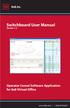 Switchboard User Manual Version 1.2 Operator Consol Software Application for 8x8 Virtual Office www.8x8.com 1.866.879.8647 Contents Introduction... 3 System Requirements... 3 Getting Started... 3 Installation...
Switchboard User Manual Version 1.2 Operator Consol Software Application for 8x8 Virtual Office www.8x8.com 1.866.879.8647 Contents Introduction... 3 System Requirements... 3 Getting Started... 3 Installation...
Hosted VoIP Phone System. Desktop Toolbar User Guide
 Hosted VoIP Phone System Desktop Toolbar User Guide Contents 1 Introduction... 3 1.1 System Requirements... 3 2 Installing the Telesystem Hosted VoIP Toolbar... 4 3 Accessing the Hosted VoIP Toolbar...
Hosted VoIP Phone System Desktop Toolbar User Guide Contents 1 Introduction... 3 1.1 System Requirements... 3 2 Installing the Telesystem Hosted VoIP Toolbar... 4 3 Accessing the Hosted VoIP Toolbar...
How To Use Senior Systems Cloud Services
 Senior Systems Cloud Services In this guide... Senior Systems Cloud Services 1 Cloud Services User Guide 2 Working In Your Cloud Environment 3 Cloud Profile Management Tool 6 How To Save Files 8 How To
Senior Systems Cloud Services In this guide... Senior Systems Cloud Services 1 Cloud Services User Guide 2 Working In Your Cloud Environment 3 Cloud Profile Management Tool 6 How To Save Files 8 How To
NTI Backup Now EZ v2 User s Guide
 NTI Backup Now EZ v2 User s Guide GMAA00423010 11/12 2 Copyright statement This guide is copyrighted by Toshiba Corporation with all rights reserved. Under the copyright laws, this guide cannot be reproduced
NTI Backup Now EZ v2 User s Guide GMAA00423010 11/12 2 Copyright statement This guide is copyrighted by Toshiba Corporation with all rights reserved. Under the copyright laws, this guide cannot be reproduced
CANON FAX L360 SOFTWARE MANUAL
 CANON FAX L360 SOFTWARE MANUAL Before You Begin the Installation: a Checklist 2 To ensure a smooth and successful installation, take some time before you begin to plan and prepare for the installation
CANON FAX L360 SOFTWARE MANUAL Before You Begin the Installation: a Checklist 2 To ensure a smooth and successful installation, take some time before you begin to plan and prepare for the installation
Amicus Link Guide: Outlook/Exchange E-mail
 Amicus Link Guide: Outlook/Exchange E-mail Applies to: Amicus Premium 2015 Synchronize your Amicus and Outlook e-mail. Choose a client-side link with your local Microsoft Outlook or a Server-side link
Amicus Link Guide: Outlook/Exchange E-mail Applies to: Amicus Premium 2015 Synchronize your Amicus and Outlook e-mail. Choose a client-side link with your local Microsoft Outlook or a Server-side link
Networking. General networking. Networking overview. Common home network configurations. Wired network example. Wireless network examples
 Networking General networking Networking overview A network is a collection of devices such as computers, printers, Ethernet hubs, wireless access points, and routers connected together for communication
Networking General networking Networking overview A network is a collection of devices such as computers, printers, Ethernet hubs, wireless access points, and routers connected together for communication
