User s Manual 54Mbps Wireless 11g ADSL Router
|
|
|
- Stuart Miles
- 7 years ago
- Views:
Transcription
1 User s Manual 54Mbps Wireless 11g ADSL Router Table of Contents: FCC Part 68 FCC Part 15 Chapter 1. Introduction Chapter 1.1 Overview Chapter 1.2 Features Chapter 1.3 System Requirements Chapter 2. Installation Chapter 2.1 Checklist Chapter 2.2 The Front LEDs Chapter 2.3 The Rear Ports Chapter 2.4 Hardware Installation Chapter 3 Configuration Chapter 3.1 Determine your connection setting Chapter 3.2 Connecting the ADSL Router to your network Chapter 3.3 Configuring with Web Browser Chapter Status - Home Chapter Status - ADSL Chapter Status - PPP Chapter Configuration - WAN Chapter Configuration - LAN Chapter Configuration - PPP Chapter Configuration - NAT Chapter Configuration - Virtual Server Chapter Configuration - DNS Chapter Configuration - Bridge Filtering Chapter Configuration - Wireless
2 Chapter Configuration - Wireless Security Chapter Configuration - Save Settings/Reboot Only Chapter Configuration - Reboot Without Saving Chapter Admin Privilege - WAN Status Chapter Admin Privilege - ATM Status Chapter Admin Privilege - TCP Status Chapter Admin Privilege - Route Table Chapter Admin Privilege - Learned (Bridge) MAC Table Chapter Admin Privilege - ADSL Configuration Chapter Admin Privilege - RIP Configuration Chapter Admin Privilege -Admin Level Username/ Password Configuration Chapter Miscellaneous Configuration Chapter Reset to Factory Default Chapter Diagnostic Test Chapter Code Image Update Chapter Network Code Image Update Chapter System Log Appendix A Glossary Appendix B Cabling / Connection Declaration of CE FCC Part 68 This equipment complies with Part 68 of the FCC Rules. On the bottom of this equipment is a label that contains the FCC Registration Number and Ringer Equivalence Number (REN) for this equipment. You must provide this information to the telephone company upon request. The REN is useful to determine the quantity of devices you may connect to the telephone line and still have all of those devices ring when your number is called. In most, but not all areas, the sum of the REN of all devices connected to one line should not exceed five (5.0). To be certain of the number of devices you may connect to your line, as determined by the REN, you should contact
3 your local telephone company to determine the maximum REN for your calling area. If the modem causes harm to the telephone network, the telephone company may discontinue your service temporarily. If possible, they will notify you in advance. But if advance notice isn't practical, you will be notified as soon as possible. You will be advised of your right to file a complaint with the FCC. The telephone company may make changes in its facilities, equipment, operations, or procedures that could affect the proper operation of your equipment. If they do, you will be notified in advance to give you an opportunity to maintain uninterrupted telephone service. If you experience trouble with this modem, please contact your dealer for repair/warranty information. The telephone company may ask you to disconnect this equipment from the network until the problem has been corrected or you are sure that the equipment is not malfunctioning. This equipment may not be used on coin service provided by the telephone company. Connection to party lines is subject to state tariffs. Installation This device is equipped with a USOC RJ11C connector. FCC Part 15 The modem generates and uses radio frequency energy. If it is not installed and used properly in strict accordance with the user's manual, it may cause interference with radio and television reception. The modem has been tested and found to comply with the limits for Class B computing devices in accordance with the specifications in Subpart B, Part 15 of the FCC regulations. These specifications are designed to provide reasonable protection against such interference in a residential installation. However, there is no guarantee that interference will not occur in a particular installation. FCC regulations require that shielded interface cables be used with your modem. If interference does occur, we suggest the following measures be taken to rectify the problem: 1) Move the receiving antenna.
4 2) Move the modem away from the radio or TV. 3) Plug the modem into a different electrical outlet. 4) Discuss the problem with a qualified radio / TV technician. CAUTION: Changes or modifications not expressly approved by the party responsible for compliance to the FCC Rules could void the user's authority to operate this equipment. Cable connections: All equipment connected to this modem must use shielded cable as the interconnection means. Notes: Operation is subject to the following two conditions: 1) This device may not cause harmful interference, and 2) This device must accept any interference received including interference that may cause undesired operation. Chapter1 Introduction The ADSL Router provides home connectivity to an ADSL service provider network over an ADSL/Asynchronous Transfer Mode (ATM) physical layer. The router can run upstream maximum transmission rates of 640Kbps and downstream maximum transmission rates of 8Mbps. The actual rate depends on the copper category of your telephone wire, distance from the central office and the type of ADSL service subscribed. A 10BaseT interface is provided for connection to an Ethernet LAN or Ethernet-equipped PC, and this router is easy to install and to configure. 1.1 Overview The Conexant AccessRunner CX82310 Single-Chip ADSL Router is optimised to address the growing demand for high-speed Internet access, and it does so as a single, highly-integrated and cost-effective solution. Featuring a USB 1.1-compliant interface and an IEEE compliant Ethernet MAC interface to provide connectivity options, the CX82310 does not rely on host PC drivers, and thus is not limited by them. The result is extreme ease-of-use with active auto selection of the interface and simultaneous operation of both USB and Ethernet. All setup and provisioning is accomplished via
5 a simple intuitive Web interface which further enhances the user experience. The CX82310 is built upon a scalable architecture and is fully compliant with full-rate ADSL (T1.413 Issue 2 and G.dmt standards) and the plitterless G.Lite (G.992.2) standards, including Annex A (ADSL over POTS) and Annex B (ADSL over ISDN). This broad level of compliance ensures that products based on the AccessRunner can address the existing installed base and continued deployment of ADSL lines. Telephone companies, for example, can deploy full-rate, splitterless full-rate as well as G.lite to the consumer. A single-chip router, the CX82310 allows an always-on high-speed broadband connection to the Internet. It uses existing twisted-pair telephone lines to deliver data rates at more than 100 times the speed of conventional dial-up modems, and without the interruptions that can plague telephone service. Data transfer rates of up to 8 Mbps downstream and 1 Mbps upstream make it the ideal solution for high-bandwidth applications for corporate networks, Internet and video delivery. Networking support includes both bridge and router modes. The router mode includes advanced features such as Network Address Translation (NAT), Dynamic Host Protocol (DCHP) and Routing Information Protocol (RIPv2) processor, ADSL DMT Engine, Analogue Front End (AFE) and Line Driver. Through the use of a flash file system, firmware upgrades are easily managed. This allows for simple, reliable product updates or feature enhancements. A high-performance, 16-bit parallel expansion bus is available for additional functionality. This expansion bus provides a glueless interface to PCMCIA b wireless system. Additionally, the expansion bus can be used to interface to a V.92/V.90 backup system. 1.2 Features ADSL Compliance - Compliant with ADSL standards Full-rate ANSI.413 Issue 2 and ITU G.dmt (G.992.1) standards Splitter less ITU G.lite (G.992.2) specification Annex A (ADSL over POTS) and Annex B (ADSL over ISDN) - DMT modulation and demodulation - Full-rate adaptive modem
6 Maximum downstream rate of 8 Mbps Maximum upstream rate of 1 Mbps - Tone detection for low power mode - Supports splitter less ADSL implementation - Supports Dying Gasp - Interoperable with all major DSLAM equipment ATM Protocols - WAN mode support: PPP over ATM (RFC 2364) and PPP over Ethernet (RFC 2516) - LAN mode support: bridged/routed Ethernet over ATM (RFC 1483) and classical IP over ATM (RFC 1577) - ATM Forum UNI 3.1/4.0 PVC - Up to 8 VCs (virtual circuits) - ATM SAR (segmentation and reassembly) - ATM AALC (adaption layer type 5) - OAM F4/F5 Bridge Mode - Ethernet to ADSL self learning Transparent Bridging (IEEE 802.1D) - Supports up to 128 MAC learning addresses Router Mode - IP routing-ripv2 - Static routing - DNS Proxy - Port Forwarding - DHCP (dynamic host configuration protocol) server and client - NAT (network address translation) - MAPT (network address and port translation) - ICMP (Internet control message protocol) - Simultaneous USB and Ethernet operation Wireless Features - Support b Wireless Access Point - Support 128-Bit and 64-Bit WEP encryption - WiFi compliance - Operating range - Indoors: 30m 11Mbps / 50m 5.5Mbps 70m 2Mbps / 91m 1Mbps
7 Security - User authentication for PPP - PAP (password authentication protocol) - CHAP (challenge authentication protocol) - Password protected system management Ethernet Interface - Compliant with IEEE and 802.3u 10/100 Mbps HTTP Web-Based Management - Firmware upgrade via FTP - Customizable Web pages - WAN and LAN side connection statistics - Configuration of static routes and routing table - Password protected access - Selection of bridge or router mode - PPP user ID and password - Configuration of VCs (virtual circuits) 1.3 System Requirements 1) Personal computer (PC) 2) Pentium II 233 MHz processor minimum 3) 32 MB RAM minimum 4) 20 MB of free disk space minimum 5) Ethernet Network Interface Controller (NIC) RJ45 Port 6) Internet Browser Chapter 2 Installation This chapter offers information about installing your router. If you are not familiar with the hardware or software parameters presented here, please consult your service provider for the values needed.
8 2.1 Checklist Check the shipping box carefully to ensure that the contents include the items you ordered. If any of the items are missing or damaged, contact your local distributor. The contents of your carton may vary depending on your service provider. Contents description 1) ADSL Router for home/office use. 2) ADSL Router Installation and Operation Guide (this publication) 3) Power supply with 9Vdc / 1.5 Ampere power adapter 4) ADSL cable RJ-11 telephone cable (6 ft) 5) Ethernet cable Ethernet category 5 twisted pair cable (6 ft) 2.2 The Front LEDs LED State Description RDY: Flashing Modem is operating TXD: Flashing Data transmit to WAN ADSL: ON Flashing OFF "Showtime"-successful connection between ADSL modem and telephone company's network "Handshaking"-modem is trying to establish a connection to telco's network Modem is powered OFF ADSL Carrier Detect if LED is flash RXD: Flashing Data receive from WAN TP ON Link
9 (1-4): Flashing OFF Tx or Rx activity No Link These four LAN (Local Area Network) ports are where you will connect networked devices, such as PCs, print servers, remote hard drives, and anything else you want to put on your network. 2.3 The Rear Ports Connector POWER: Reset Switch LAN (1-4): ADSL Connector: Description Power connector with 9Vdc/ 1.5 Ampere The reset button, when pressed, resets the modem without the need to unplug the power cord Router is successfully connected to a device through the corresponding port (1, 2, 3 or 4). If the LED is flashing, the Router is actively sending or receiving data over that port. The RJ-11 connector allows data communication between the modem and the ADSL network through a twisted-pair phone wire 2.4 Hardware installation This section describes how to connect and configure the ADSL router. Step 1. Connect the ADSL Line
10 Connect the router directly to the wall jack using the included ADSL cable. Step 2. Connect a Workstation to the Router's LAN port There are two methods to connect the router and workstation. The one use the crossover Ethernet cable to connect directly between them. The other use straight Ethernet cable to connect router with hub (or switch), then go to the workstation. Step 3. Connect the Power Adapter to the Router Connect the power adapter to the port labeled POWER on the rear panel of router. Step 4. Connect All Cables to the Network The procedure for connecting cables differs depending on whether or not your telephone equipment is connected to a POTS splitter. POTS Splitter Configuration (ADSL over POTS) A POTS splitter separates data signals from voice signals on your telephone line. The POTS splitter works by running a separate data line from the voice line, so that the ADSL router has a dedicated cable for data transmission. Figure and shows how to connect all cables to the Router. Figure Router Connected through a POTS Splitter Note: The POTS splitter may also be installed on the outside of the house adjacent to the telephone network interface device (NID).
11 Figure Router Connected through several micro-filters ISDN Splitter Configuration (ADSL over ISDN) An ISDN splitter separates ADSL signals from ISDN signals on your ISDN telephone line. The ISDN splitter works by running a separate ADSL line from the ISDN line, so that the ADSL router has a dedicated cable for data transmission. Figure shows how to connect all cables to the Router. Figure Router Connected through an ISDN Splitter Note: The ISDN splitter may also be installed on the outside of the house adjacent to the telephone network interface device (NID).
12 Chapter 3 Configuration 3.1 Determine your connection settings Before you configure the router, you need to know the connection information supplied by your ADSL service provider. Protocol Selection 1) PPPoE VC-Mux 2) PPPoE LLC 3) PPPoE None 4) PPPoA VC-Mux 5) PPPoA LLC 6) 1483 Bridged IP VC-Mux 7) 1483 Bridged IP LLC 8) 1483 Routed IP VC-Mux 9) 1483 Routed IP LLC 10) Classical IP over ATM Gather the information as illustrated in the following table and keep it for reference. PPPoE VC-Mux: PPPoE LLC: PPPoE None: PPPoA VC-Mux: PPPoA LLC: VPI/VCI, Service Name, Username, Password, and Domain Name System (DNS) IP address (it can be automatically assigned from ISP or be set fixed) VPI/VCI, Service Name, Username, Password, and Domain Name System (DNS) IP address (it can be automatically assigned from ISP or be set fixed) VPI/VCI, Service Name, Username, Password, and Domain Name System (DNS) IP address (it can be automatically assigned from ISP or be set fixed) VPI/VCI, Username, Password, and Domain Name System (DNS) IP address (it can be automatically assigned from ISP or be set fixed). VPI/VCI, Username, Password, and Domain Name System (DNS) IP address (it can be automatically assigned from ISP or be set fixed) Bridged IP VC-Mux: VPI/VCI
13 1483 Bridged IP LLC: VPI/VCI 1483 Routed IP VC-Mux: 1483 Routed IP LLC: Classical IP over ATM: VPI/VCI, IP address, Subnet mask, Gateway address, and Domain Name System (DNS) IP address (it is fixed IP address). VPI/VCI, IP address, Subnet mask, Gateway address, and Domain Name System (DNS) IP address (it is fixed IP address). VPI/VCI, IP address, Subnet mask, Gateway address, and Domain Name System (DNS) IP address (it is fixed IP address). 3.2 Connecting the ADSL Router to your network Unlike a simple hub or switch, the setup of the ADSL Router consists of more than simply plugging everything together. Because the Router acts as a DHCP server, you will have to set some values within the Router, and also configure your networked PCs to accept the IP Addresses the Router chooses to assign them. Generally there are several different operating modes for your applications. And you can know which mode is necessary for your system from ISP. These modes are router, bridge, PPPoE+NAT and NAT and PPPoA+NAT. Actually all these are for IP address of WAN. If your ISP provides RFC1483 Routed mode, it means the IP address of LAN will be routed via WAN. You should set the "Router" mode in the ADSL router for this situation, also set the IP address / netmask of LAN and VPI/VCI of WAN. Then save and reboot Router, it will work fine with your whole system. The computer should be set the fixed assigned IP address with the same domain at this mode. If your ISP provides RFC1483 Bridge mode plus PPPoE, it means the IP address of computer or router will be assigned automatically via PPPoE. There are two methods you can use at this mode. First you can set the "bridge" mode, give VPI/VCI of WAN and install PPPoE driver on your computer. Then save and reboot router, it will work fine with your whole system. You need to use Dial_Up_Network to get the IP address of computer every time. Second method you can set the "PPPoE+NAT" mode, give VPI/VCI of WAN and set user's name & password for PPPoE on your router. Then save and reboot router, it will work fine with your whole system. The computers should be set as DHCP client to get IP dynamically. If your ISP provides RFC2364 mode, it means the IP address of router will be assigned automatically via PPPoA. You can set the "PPPoA+NAT" mode, give VPI/VCI of WAN and
14 set user's name & password for PPPoA on your router. Then save and reboot router, it will work fine with your whole system. The computers should be set as DHCP client to get IP dynamically. If your ISP provides RFC1483 Routed and the serial static IP address for you, there are two methods you can use at this mode. First you can set the "router" mode and give VPI/VCI of WAN. Then save and reboot router, it will work fine with your whole system. The computers should be set the fixed assigned IP address at this method. Second method you can set the "NAT" mode, give VPI/VCI/ IP address /netmask of WAN. Then save and reboot router, it will work fine with your whole system. The computers should be set as DHCP client to get IP dynamically. 3.3 Configuring with Web Browser Open the web browser, enter the local port IP address of the ADSL Modem/Router, which default at and click 'Go' to get the login page. If you want to configure the device with administrator level, type admin in the username field and epicrouter in the password field.
15 If you want to configure the device with the user level, type user in the username field and password in the password field. Then, click 'OK' to log in. You can modify these passwords for security and management purpose. At the configuration homepage, the left navigation pane where bookmarks are provided links you directly to the desired setup page. Click on the desired item to expand the page in the main navigation pane.
16 3.3.1 Status - Home The Home page shows the firmware versions and WAN and LAN interface status. Firmware Version: This field display the Conexant firm ware (vxworks.z) version number. Customer Software Version: This field displays the customer' sown firmware version number and it is based on revision.txt. WAN: These fields display the IP address, Subnet Mask and MAC address for the WAN ADSL) interface. LAN: These fields display the IP address, Subnet Mask and MAC address for the LAN interface. Total Number of LAN Interfaces: This field displays the total number of available interfaces for the LAN interface. Number of Ethernet Devices Connected to the DHCP Server: These fields display the DHCP client table with the assigned IP addresses.
17 3.3.2 Status - ADSL The ADSL Status page shows the ADSL physical layer status. Showtime Firmware Version: This field displays the Conexant ADSL data pump firmware version number. ADSL Line Status: This field displays the ADSL connection process and status. ADSL Modulation: This field displays the ADSL modulation status for G.dmt or T ADSL Annex Mode: This field displays the ADSL annex modes for Annex A or Annex B. ADSL Startup Attempts: This field displays the ADSL connection attempts after loss of showtime. ADSL Max Tx Power: This field displays the transmit output power level of the CPE.
18 ADSL CO Vendor: This field displays the Central Office DSLAM vendor name, if available. Elapsed Time: This field displays the time of the modem has been in operation. SNR Margin: Amount of increased noise that can be tolerated while maintaining the designed BER (bit error rate). The SNR Margin is set by Central Office DSLAM. If the SNR Margin is increased, bit error rate performance will improve, but the data rate will decrease. Conversely, if the SNR Margin is decreased, bit error rate performance will decrease, but the data rate will increase. Line Attenuation: Attenuation is the decrease in magnitude of the ADSL line signal between the transmitter (Central Office DSLAM) and the receiver (Client ADSL Modem), measured in db. It is measured by calculating the difference in db between the signal power level received at the Client ADSL modem and the reference signal power level transmitted from the Central Office DSLAM. Errored Seconds: The error during Showtime, whenever, a given sec contains CRC error, that second will be declared error second. Loss of Signal: This field displays the count of event of ADSL signal loss. Loss of Frame: This field displays the count of event of ADSL frame loss. CRC Errors: This field displays the number of transmit data frames containing CRC errors. Data Rate: This field displays the ADSL data rate. Latency: This field displays the latency modes for fast or interleave.
19 3.3.3 Status - PPP The PPP Status page shows the status of PPP for each PPP interface. PPP: These fields display the Connection Name (user defined), Interface (PVC), Mode (PPPoE or PPPoA), Status (Connected or Not Connected), Packets Sent, Packets Received, Bytes Sent and Byte Received. Connect and Disconnect: This field allows the user to manually connect/disconnect the PPP connection for each PPP interface. In another word, each PPP session can be connected and disconnected individually.
20 3.3.4 Configuration - WAN The WAN configuration page allows the user to set the configuration for the WAN/ADSL ports. Per VC Settings Under Per VC Setting, it provides the configurations for VPI/VCI, Static IP Address Subnet Mask, and Gateway. The Static IP Address, Subnet Mask and Gateway are used for Static IP configuration. Current Conexant firmware supports eight PVCs. To switch between the PVCs, please choose the options of virtual circuit and click on the Submit button to switch over.
21 MAC Spoofing The MAC Spoofing is developed to solve the scenario when the ISP only recognizes one MAC address. Copy the ISP-recognized MAC address here. ATM Service Category: UBR and CBR are supported from the ATM. Bandwidth: Bandwidth setting takes effect only when the CBR is selected. The maximum available bandwidth is from the upstream data rate of ADSL status page (see Section 3.2, ADSL ). Encapsulation, Bridge, PPP, and DHCP Client WAN Bridge Router Mode Router Router Mode (Static Configuration Mode (PPPoA/PPPoE) Mode (Dynamic IP) IP) IP address N/A Automatically assigned by ISP Automatically assigned by ISP Provided by ISP Subnet Mask N/A Automatically assigned by ISP Automatically assigned by ISP Provided by ISP Encapsulation 1483 Bridged IP LLC, 1483 Bridged IP VC-Mux PPPoA LLC/VC-Mux, LLC/VC-Mux, PPPoE 1483 Bridged/Routed IP LLC, 1483 Bridged/Routed VC-Mux, Classical IP over ATM 1483 Bridged/Routed IP LLC, 1483 Bridged/Routed VC-Mux, Classical IP over ATM Bridge Enabled Disabled Disabled Disabled PPP Service N/A Provided by ISP N/A N/A PPP User name N/A Provided by ISP N/A N/A PPP Password N/A Provided by ISP N/A N/A DHCP Client enable Unchecked Unchecked Checked Unchecked
22 PPP Configuration The current release supports multiple PPP sessions per PVC. The PPP configuration in the WAN configuration page is for the first PPP session for each PVC. The predefined PPP Account Name (Account ID) is Simple PPP Account 0 for PVC0 and predefined PPP Connection Name is Simple PPP Session 0 for PVC0. For the other PVC X, the predefined account name and connection name will be Simple PPP Account X and Simple PPP Session X. X is the PVC number from 1 to 7. It can support up to total of 16 PPP sessions, and each PVC can support up to 8 PPP sessions. The multiple PPP sessions may be configured with any combination over 8 PVCs. For the multiple PPP sessions, please go to PPP Configuration page (Section 6.3). Service Name: The service name of PPP is required by some ISPs. If the ISP does not provide the Service Name, please leave it blank. Disconnect Timeout: The Disconnect Timeout allows the user to set the specific period of time to disconnect from the ISP. The default is 0, which means never disconnect from the ISP. MRU: Maximum Receive Unit indicates the peer of PPP connection the maximum size of the PPP information field this device can be received. The default value is 1492 and is used in the beginning of the PPP negotiation. In the normal negotiation, the peer will accept this MRU and will not send packet with information field larger than this value. MTU: Maximum Transmission Unit indicates the network stack of any packet is larger than this value will be fragmented before the transmission. During the PPP negotiation,the peer of the PPP connection will indicates its MRU and will be accepted. The actual MTU of the PPP connection will be set to the smaller one of MTU and the peer s MRU. The default is value MSS: Maximum Segment Size is the largest size of data that TCP will send in a single IP packet. When a connection is established between a LAN client and a host in the WAN side, the LAN client and the WAN host will indicate their MSS during the TCP connection handshake. The default value is 1432.
23 Automatic Reconnect: When it is checked, it will maintain the PPP connection all the time. If the ISP shut down the PPP connection, it will automatically reconnect PPP session. Authentication: When AUTO option is chosen, the PAP mode will run first then CHAP. Host name: Required by some ISPs. If the ISP does not provide the Host name, please leave it blank. IGMP IGMP relay/proxy specification and environment: Support IGMP proxy/relay function for ADSL modem, based on the following requirement and case: On CO side, there must be at least one IGMP querier (router) present. IGMP querier will send IGMP query packet. The ADSL modem is responsible to relay these IGMP query to Ethernet. End-user multicast application device send IGMP report while receiving IGMP query or being activated by user, the ADSL modem should be responsible to proxy (that is, change source IP to ADSL modem s WAN IP) the IGMP report to ADSL WAN side, include all PVCs. The same case is for IGMP leave packet. Not necessary to relay multicast routing between two ADSL PVCs or two interfaces in LAN side. Special purpose multicast packet (such as RIP 2 packet) should run without interference. Rx Entity Packet Class TTL Action Notes ADSL IGMP query 1 Relay to Ethernet IGMP report 1 Ignore IGMP leave 1 Ignore General Multicast IP - Relay to Ethernet Ethernet IGMP query 1 Ignore
24 IGMP report 1 Relay to all ADSL PVC IGMP leave 1 Relay to all ADSL PVC General Multicast IP - Ignore Configuration - LAN The LAN configuration page allows the user to set the configuration for the LAN port. LAN IP Address & Subnet Mask: The default is and User can change it to other private IP address, such as , and
25 DHCP Server System Allocated: The DHCP address pool is based on LAN port IP address plus 12 IP addresses. For example, the LAN IP address is ; the DHCP address pool is at the range of to User Defined: The DHCP address pool is at the range of User Defined Start Address and User Defined End Address. The maximum pool size can be 253 IP addresses: 255 total IP addresses 1 broadcast address 1 LAN port IP address. DHCP Gateway Selection: The default setting for the DHCP Gateway Selection is Automatic. The user can select the User Defined to specify User Defined Gateway Address. The DHCP server will issue the User Defined Gateway Address to the LAN DHCP clients. Lease time: The Lease time is the amount of time of a network user will be allowed to connect with DHCP server. If all fields are 0, the allocated IP addresses will be effective forever. User mode: Under the Single User mode, the DHCP server only allocates one IP address to local PC. Under the Multiple User mode, the DHCP server allocates the IP addresses specified bye the DHCP address pool.
26 Ethernet Mode Setting The Ethernet Mode configuration page allows the user to set the LAN port into Auto Sense, 100 Mbps Full Duplex, 100 Mbps Half Duplex, 10 Mbps Full Duplex or 10 Mbps Half Duplex.
27 3.3.6 Configuration - PPP The PPP Configuration page allows the user to configure multiple PPP sessions for each PVC. It can support up to total of 16 PPP sessions, and each PVC can support up to 8 PPP sessions. The multiple PPP sessions may be configured with any combination over 8 PVCs. Session Name: This field allows the user to enter his/her own session Name to distinguish different session for different PPP accounts and different PVCs. PVC: This field allows the user to choose the specific PVC for PPP session. Service Name: The service name of PPP is required by some ISPs. If the ISP does not provide the Service Name, please leave it blank. Disconnect Timeout: The Disconnect Timeout allows the user to set the specific period of time to disconnect from the ISP. The default is 0, which means never disconnect from the ISP. MRU: Maximum Receive Unit indicates the peer of PPP connection the maximum size of the PPP information field this device can be received. The default value is 1492 and is
28 used in the beginning of the PPP negotiation. In the normal negotiation, the peer will accept this MRU and will not send packet with information field larger than this value. MTU: Maximum Transmission Unit indicates the network stack of any packet is larger than this value will be fragmented before the transmission. During the PPP negotiation, the peer of the PPP connection will indicates its MRU and will be accepted. The actual MTU of the PPP connection will be set to the smaller one of MTU and the peer s MRU. The default is value MSS: Maximum Segment Size is the largest size of data that TCP will send in a single IP packet. When a connection is established between a LAN client and a host in the WAN side, the LAN client and the WAN host will indicate their MSS during the TCP connection handshake. The default value is Automatic Reconnect: When it is checked, it will maintain the PPP connection all the time. If the ISP shut down the PPP connection, it will automatically reconnect PPP session. Authentication: When AUTO option is chosen, the PAP mode will run first then CHAP. PPP Configuration Status will be displayed at the bottom of this page to show all the Session Names with its Adapter (PVC number), Mode (PPPoA or PPPoE), Service Name, Account to Use (PPP Account ID), Disconnect Timeout configuration, MRU, MTU, MSS, Authentication Mode (Auto, CHAP or PAP), and Auto Reconnect configuration. To configure the PPP, must go to the PPP Account Configuration page first to configure Account ID, Users Name and Password.
29 Account ID: This field allows the user to enter his/her own account ID to distinguish different accounts. User Name: Enter the PPP user name (usually provided buy the ISP). Password: Enter the PPP password (usually provided buy the ISP). PPP Account Configuration Status will be displayed at the bottom of this page to show all the accounts with its Account Name and User Name. (It does not show the password.) The Number of PPP Accounts: This field displays the total number of PPP Accounts is entered.
30 3.3.7 Configuration - NAT The NAT Configuration page allows the user to set the configuration for the Network Address Translation. The default setting is Dynamic NAPT. It provides dynamic Network Address Translation capability between LAN and multiple WAN connections, and the LAN traffic is routed to appropriate WAN connections based on the destination IP addresses and Route Table. This eliminates the need for the static NAT session configuration between multiple LAN clients and multiple WAN connections. When the Dynamic NAPT is chosen, there is no need to configure the NAT Session and NAT Session Name Configuration. NAPT (Static) The NAPT option maps the single WAN IP addresses to many local PCs IP addresses.(1xn). It is the multiple-mapping mechanism. For each WAN Interface, more than one local PCs can be associated with one WAN Interface. Click the link Session Name Configuration to add the session name for WAN interface.
31 Session Name: This field allows the user to select the session from the configured NAT Session Name Configuration. User s IP: This filed allows the user to assign the IP address to map the corresponding NAT/NAPT sessions. Session Name Status will be displayed at the middle of this page to show the corresponding Session Name with its IP address. Number of NAT Configurations: This filed displays the total number of NAT Sessions is entered. Available Sessions Status will be displayed at the end of this page to show all the Session Names with its WAN Interface. Number of Session: This filed displays the total number of NAT Sessions Name is entered.
32 NAT (Static) The NAT option only maps single WAN IP address to the local PC IP address. It is peer-to-peer mapping. (1x1) For each WAN interface, only one local PC IP address can be associated with each WAN interface. Click the link Session Name Configuration to add the session name for WAN interface. Session Name: This field allows the user to enter his/her own session Name to distinguish different NAT session for different interfaces among different PPP sessions and different PVCs. Interface: This field allows the user to choose specific WAN Interface (PVC or PPP Session) for NAT Session. NAT Session Name Status: This table displays at the bottom of this page to show all the NAT Session Names with its WAN Interface. Number of NAT Configurations: This filed displays the total number of NAT Sessions Name is entered. Click the link Go back to NAT Configuration to the NAT configuration page. Select the NAT option. Select the Session Name and assign the PC IP address, and choose the Add action. Click the Submit button and go to the Save Settings to save this configuration. NAT allows only one entry (User IP) per session. NAPT allows many entries (User IPs) per session.
33 3.3.8 Configuration - Virtual Server The Virtual Server Configuration page allows the user to set the configuration of Virtual Server. The Conexant firmware includes the Free BSD version firewall. All UDP/TCP ports are protected from intrusion. If any specific local PCs need to be mapped to the UDP/TCP port on WAN side, please input the mappings here. Public Port: This field allows the user to enter the port number of the Public Network. Private Port: This field allows the user to enter the port number of the Private Network. In most cases, the private port number is same as public port number. Host IP Address: This field allows the user to enter the private network IP address for the particular sever.
34 3.3.9 Configuration - DNS The DNS Configuration page allows the user to set the configuration of DNS proxy. The Conexant firmware supports the DNS proxy function. For the DHCP requests from local PCs, the DHCP server will set the LAN port IP as the default DNS server. Thus, all DNS query messages will come into LAN port first. The DNS proxy on the ADSL modem recorded the available DNS servers, and forward DNS query messages to one of DNS server. Disable DNS Proxy: The LAN port does not process the DNS query message. For the DHCP requests from local PCs, the DHCP server will set the user-configured preferred DNS sever or alternate DNS server whichever is available as the DNS server. Then all DNS query messages will be directly sent to the DNS servers. Auto Discovery: The DNS proxy will store the DNS server IP addresses obtained from DHCP client or PPP into the table. And all DNS query messages will be sent to one of the dynamically obtained DNS servers.
35 User Configuration: The DNS proxy will use the user-configured preferred DNS server and alternate DNS server. And all DNS query message will be sent to one of DNS servers. Enter the DNS IP in the Preferred DNS Server and Alternate DNS Server fields. Auto Discovery and User Configuration: The DNS proxy s table has all the IP addresses of dynamically obtained and user configured DNS servers Configuration - Bridge Filtering The Bridge Filtering configuration page allows the user to set the configuration of IP filtering. Source MAC: When the bridge filtering is enabled, enter the Source MAC address, select Block and click Add. Then all incoming WAN and LAN Ethernet packets matched with this source MAC address will be filtered out. If the Forward is selected, then the packets will be forwarded to the destination PC. Destination MAC: When the bridge filtering is enabled, enter the Destination MAC address, select Block and click Add. Then all incoming WAN and LAN Ethernet packets
36 matched with this destination MAC address will be filtered out. If the Forward is selected, then the packets will be forwarded to the destination PC. Type: Enter the hexadecimal number for the Ethernet type field in Ethernet_II packets. For example, 0800 is for IP protocol Configuration - Wireless Network managers in dynamic environments can minimize the overhead caused by moves, extensions to networks, and other changes with wireless LANs. SSID : The Network Type (SSID) of an access point. Channel : The operating channel number of an access point. Security : Allows you to disable the encryption function. Key Length : Choose one of the encryption key (64 bit or 128bit) from the Encryption. Key : This drop-down list allows you to specify which of the four encryption keys that you
37 want to use. Secret AP: Allows you to disable/enable hide SSID Beacon interval : Beacons are packets sent by an Access Point to synchronize a wireless network. Specify a Beacon interval value between 1 and The default value is set to 100 milliseconds. DTIM interval: Enter a value between 1 and for the Delivery Traffic Indication Message (DTIM). A DTIM is a countdown informing clients of the next window for listening to broadcast and multicast messages. When the Access Point has buffered broadcast or multicast messages for associated clients, it sends the next DTIM with a DTIM Interval value. AP clients hear the beacons and awaken to receive the broadcast and multicast messages. The default value for DTIM interval is set to 1.
38 Fragmentation Threshold : This value should remain at its default setting of If you experience a high packet error rate, you may slightly increase your "Fragmentation" value within the value range of 256 to Setting the Fragmentation value too low may result in poor performance. RTS Threshold : This value should remain at its default setting of If you encounter inconsistent data flow, only minor modifications to the value range between 0 and 3000 are recommended. The default value for RTS Threshold is set to Basic Rate : Select the basic rates based on the speed of wireless adapters on the WLAN (wireless local area network). Support/TX Rate : Select the transfer rates based on the speed of wireless adapters on the WLAN (wireless local area network). Preamble Type : The Preamble Type defines the length of the CRC (Cyclic Redundancy Check) block for communication between the Access Point and wireless adapters. Channel Protection : Protection mechanisms for managing communication in a mixed b/g environment. BSS Slot Time : b devices use long slot time only and g devices can use short or long slot time.
39 Configuration - Wireless Security The Wireless Security page allows you to set configuration of WPA for Wi-Fi protected access Wi-Fi Protected Access (WPA) is a subset of the IEEE i security specification draft. Key differences between WAP and WEP are user authentication and improved data encryption WAP applies IEEE 802.1x Extensible Authentication Protocol (EAP) to authenticate wireless clients using an external RADIUS database. WPA improves data encryption by using Temporal Key Integrity Protocol (TKIP), Message Integrity Check and IEEE 802.1x. Temporal Key Integrity Protocol uses 128-bits keys that are dynamically generated and distributed by the authentication server. It includes a per-packet key mixing function, a Message Integrity Check (MIC) named Michael, an extend initialization vector (IV) with sequencing rules and a re-keying mechanism. If you do not have an external RADIUS, server, you should use WPA-PSK (WPA Pre-Share Key) that only requires a single (identical) password entered into each access point, wireless gateway and wireless client. As long as the password match, a client will be granted access to a WLAN.
40 The default WPA Pre-Shared Key is "password", RADIUS Shared Secret is "1234" Configuration - Save Settings/Reboot The Save & Reboot page allows the user to save the new configuration to the flash and reboot the system. When the configurations are changes via the Web pages, the new settings need to be saved into the flash, so it is necessary to go to this Save Settings page to save and reboot the system for the changes to be taken effect. During the Save and Reboot, the following Web page will be displayed Your setting are being saved and the modem is being rebooted. Please wait. After the Save and Reboot, the following Web page will be displayed Your setting have been saved and the modem has rebooted.
41 Configuration - Reboot Only The Reboot Only page allows the user to reboot the system without save the new configuration to the flash. During the Reboot, the following Web page will be displayed The modem is being rebooted. Reboot in progress, please wait Admin Privilege - WAN Status The WAN Status page shows the information and status of WAN PVCs.
42 WAN: These fields display the IP address, Subnet Mask and MAC address for the WAN (ADSL) interface. DHCP Release and Renew: This field allows the user to release and renew the WAN IP address in the WAN DHCP Client Enabled (dynamic) mode.
43 Admin Privilege - ATM Status The ATM Status page shows all the statistics information of ATM cells. Reset Counters: This button allows user to reset the ATM Status counter.
44 Admin Privilege - TCP Status The TCP Status page shows the statistics for all TCP connections. Reset Counters: This button allows user to reset the TCP Status counter.
45 Admin Privilege - Route Table The Route Table page displays routing table and allows the user to manually enter the routing entry. The routing table will display the routing status of Destination, Netmask, Gateway, and Interface. The interface br0 means the USB interface; lo0 means the loopback interface; and ppp1 means the PPP interface. The Gateway is the learned Gateway Routing Table The Gateway field of the static route entry allows users to either enter a Gateway IP address or select a Network Interface. All user-defined routes retained in the CPE memory, regardless if they are already in the Routing Table, are displayed on the same Route Table page. All user defined route entries kept in the CPE memory during run time are saved to flash when the user chooses to save and reboot the CPE. When CPE restarts, it reloads all saved user-defined routes to the CPE memory and tries to apply to the system. A user-defined route entry is added to the Routing Table whenever the system provides an
46 environment that makes the route entry applicable. It is removed from the Routing Table whenever the route entry becomes not applicable. e.g. If the route entry s Gateway is associated with a dynamic Network Interface but the connection is not established, then the route entry does not appear in the Routing Table. When that interface comes up later, the route entry is then added. If the selected Network Interface is static or is dynamic and the connection is already up, then the route entry appears in the Routing Table immediately. If there is a Gateway associated with the selected Network Interface, then that Gateway s IP address appears in the Gateway field of the route entry If the selected Network Interface is dynamic but the connection is not established, then the route entry does not appear in the Routing Table. When the interface comes up later, the route entry is then added. System Default Gateway Configuration The system-wide Default Gateway now provides three options: Auto, User-selected Network Interface, and None. None: This field allows the user to choose to have no Default Gateway in the CPE Auto: This field allows the user to select the CPE to automatically decide the Default Gateway. (System Default) User-selected Network Interface: This field allows user to select a Network Interface from a list (PVCs, PPP Sessions, USB and LAN). This option lets the user to associate the system-wide Default Gateway to a Network Interface, static or dynamic, and provides a way to fix the Default Gateway to a dynamic Network Interface before the interface is established. Route Configuration Destination: This field allows the user to enter the remote network or host IP address for the static routing. Netmask: This field allows the user to enter the Subnet Mask for the static routing. Gateway: This field allows the user to enter the IP address of the gateway device that allows the router to contact the remote network or the host for Specified IP or select an Interface for the Gateway. Manually Configured Routes: This field displays the static route entries entered by the user.
47 Admin Privilege - Learned (Bridge) MAC Table The Learned MAC Table page shows the current learned Bridge MAC table. Aging Timeout: This field allows the user to enter the update period for the MAC table.
48 Admin Privilege - ADSL Configuration The ADSL Configuration page allows the user to set the configuration for ADSL protocols. Trellis: This field allows the user to enable or disable the Trellis Code. By default, it is always enabled. Handshake Protocol: This field allows the user to select the ADSL handshake protocol. Wiring Selection: This field allows the user to enter the wiring selection for the RJ-11. Tip/Rip is the default for the board without the inner/outer pair relay Bit Swapping: This field allows the user to enable or disable the upstream bit swapping. Annex Mode Config: This field allows the user to set auto detected or user selected annex mode of hardware.
49 Admin Privilege - RIP Configuration The RIP Configuration page allows the user to set the configuration for the system wide configuration of RIP. The actual RIP configuration is in the RIP Per Interface Configuration. RIP: This field allows the user to Enable or Disable the RIP session. The resulting RIP session will monitor all network interfaces that are currently available for messages from other RIP routers. Supplier Interval: This field allows the user to enter the Supplier Interval timer in second. This timer specifies how often RIP sends announcements as a RIP Supplier. (Default = 30 seconds) Expire Timeout: This field allows the user to enter the Expire timer in second. This timer specifies the expiration time of a route. When a route has not been updated for more than expire period of time, it is removed from the Route Table. This route is invalidated and remains in the internal RIP Route Table. It will be included in the RIP announcements to let other routers know the changes. (Default = 180 seconds)
50 Garbage Timeout: This field allows the user to enter the Garbage timer in second. This timer specifies how long the expired and invalidated routes are kept in the Internal RIP Route Table before it is removed from it. (Default = 120 seconds) RIP Per Interface Configuration The RIP Per Interface Configuration page allows the user to set the configuration for each Interface (PVCs, PPP Sessions, USB and LAN). Interface: This field allows the user to choose the Interface (PVCs, PPP Sessions, USB and LAN), for the RIP to be configured. Enable: This field allows the user to Enable (Yes) or Disable (No) the specified interface for RIP. Supplier: This field allows the user to select the Supplier Mode (RIP Transmit). Disabled: The supplier transmit is disabled. V1 BC: The supplier transmits in RIPv1 Broadcast.
51 V2 BC: The supplier transmits in RIPv2 Broadcast. V2 MC: The supplier transmits in RIPv2 Multicast. Listener: This field allows the user to select the Listener Mode (RIP Receive) V1: The listener receives the RIPv1 only. V2: The listener receives the RIPv2 only. V1+V2: This listener receives the both RIPv1 and RIPv2. Supplier and Listener are based on section 4.1 Compatibility Switch in RFC Current RIP Settings: This field displays the each interface s RIP status.
52 Admin Privilege - Admin Level Username/Password Configuration 1.Admin The Admin Level Username/Password Configuration page allows the user to set the password for administrator. The Admin password is same pas the FTP password, so it must has at least 8-characters for the FTP to work.
53 2.User Level Username/Password The User Level Username/Password Configuration page allows the user to set the password for the user.
ADSL Wireless Modem Router With 4-port Switch ADW-4100
 ADSL Wireless Modem Router With 4-port Switch ADW-4100 User s Manual Copyright Copyright (C) 2004 PLANET Technology Corp. All rights reserved. The products and programs described in this User s Manual
ADSL Wireless Modem Router With 4-port Switch ADW-4100 User s Manual Copyright Copyright (C) 2004 PLANET Technology Corp. All rights reserved. The products and programs described in this User s Manual
DSL-2600U. User Manual V 1.0
 DSL-2600U User Manual V 1.0 CONTENTS 1. OVERVIEW...3 1.1 ABOUT ADSL...3 1.2 ABOUT ADSL2/2+...3 1.3 FEATURES...3 2 SPECIFICATION...4 2.1 INDICATOR AND INTERFACE...4 2.2 HARDWARE CONNECTION...4 2.3 LED STATUS
DSL-2600U User Manual V 1.0 CONTENTS 1. OVERVIEW...3 1.1 ABOUT ADSL...3 1.2 ABOUT ADSL2/2+...3 1.3 FEATURES...3 2 SPECIFICATION...4 2.1 INDICATOR AND INTERFACE...4 2.2 HARDWARE CONNECTION...4 2.3 LED STATUS
User Guide. Version: 2.0
 User Guide Version: 2.0 Contents 1. System Requirements...1-1 2. ADSL Bridge/Router and PC Configuration...2-1 2.1 ADSL Bridge/Router Installation... 2-1 2.2 Computer and Network Setup... 2-2 2.3 Login...
User Guide Version: 2.0 Contents 1. System Requirements...1-1 2. ADSL Bridge/Router and PC Configuration...2-1 2.1 ADSL Bridge/Router Installation... 2-1 2.2 Computer and Network Setup... 2-2 2.3 Login...
ADSL Modem Router ADE-3110
 ADSL Modem Router ADE-3110 User s Manual Copyright Copyright (C) 2004 PLANET Technology Corp. All rights reserved. The products and programs described in this User s Manual are licensed products of PLANET
ADSL Modem Router ADE-3110 User s Manual Copyright Copyright (C) 2004 PLANET Technology Corp. All rights reserved. The products and programs described in this User s Manual are licensed products of PLANET
ADSL MODEM. User Manual V1.0
 ADSL MODEM User Manual V1.0 CONTENTS 1.OVERVIEW... 3 1.1 ABOUT ADSL... 3 1.2 ABOUT ADSL2/2+... 3 1.3 FEATURES... 3 2 SPECIFICATION... 4 2.1 INTERFACE INTRODUCTION... 4 2.1.1 INDICATOR AND INTERFACE...
ADSL MODEM User Manual V1.0 CONTENTS 1.OVERVIEW... 3 1.1 ABOUT ADSL... 3 1.2 ABOUT ADSL2/2+... 3 1.3 FEATURES... 3 2 SPECIFICATION... 4 2.1 INTERFACE INTRODUCTION... 4 2.1.1 INDICATOR AND INTERFACE...
WUA-0605 300Mbps Wireless USB Network Adapter
 WUA-0605 300Mbps Wireless USB Network Adapter User Manual V1.0 Certification FCC CE FCC Statement This equipment has been tested and found to comply with the limits for a Class B digital device, pursuant
WUA-0605 300Mbps Wireless USB Network Adapter User Manual V1.0 Certification FCC CE FCC Statement This equipment has been tested and found to comply with the limits for a Class B digital device, pursuant
ADSL Modem/Router. with USB and 10/100M LAN Port. User s Manual
 ADSL Modem/Router with USB and 10/100M LAN Port User s Manual Table of Content CHAPTER 1... 1 INTRODUCTION... 1 1.1 An Overview of the ADSL Modem/Router... 1 1.2 Package Contents... 2 1.3 The ADSL Modem/Router
ADSL Modem/Router with USB and 10/100M LAN Port User s Manual Table of Content CHAPTER 1... 1 INTRODUCTION... 1 1.1 An Overview of the ADSL Modem/Router... 1 1.2 Package Contents... 2 1.3 The ADSL Modem/Router
UTStarcom UT-300R2U. ADSL Modem. UTStarcom, Inc. USER GUIDE. Release: 1.0. Doc. Code:
 UTStarcom UT-300R2U ADSL Modem USER GUIDE Release: 1.0 Doc. Code: UTStarcom, Inc. Copyright 2005 UTStarcom, Inc. All rights reserved. No part of this documentation may be reproduced in any form or by any
UTStarcom UT-300R2U ADSL Modem USER GUIDE Release: 1.0 Doc. Code: UTStarcom, Inc. Copyright 2005 UTStarcom, Inc. All rights reserved. No part of this documentation may be reproduced in any form or by any
4-Port Ethernet ADSL Modem Router
 Networking &Communication 4-Port Ethernet ADSL Modem Router ADE-4000 User s Manual Copyright Copyright (C) 2002 PLANET Technology Corp. All rights reserved. The products and programs described in this
Networking &Communication 4-Port Ethernet ADSL Modem Router ADE-4000 User s Manual Copyright Copyright (C) 2002 PLANET Technology Corp. All rights reserved. The products and programs described in this
TD-8610/TD-8610B External ADSL2+ MODEM
 TD-8610/TD-8610B External ADSL2+ MODEM Rev: 1.0.2 1910010011 COPYRIGHT & TRADEMARKS Specifications are subject to change without notice. is a registered trademark of TP-LINK TECHNOLOGIES CO., LTD. Other
TD-8610/TD-8610B External ADSL2+ MODEM Rev: 1.0.2 1910010011 COPYRIGHT & TRADEMARKS Specifications are subject to change without notice. is a registered trademark of TP-LINK TECHNOLOGIES CO., LTD. Other
SOHO 6 Wireless Installation Procedure Windows 95/98/ME with Internet Explorer 5.x & 6.0
 SOHO 6 Wireless Installation Procedure Windows 95/98/ME with Internet Explorer 5.x & 6.0 Before You Begin Before you install the SOHO 6 Wireless, you must have: A computer with a 10/100BaseT Ethernet card
SOHO 6 Wireless Installation Procedure Windows 95/98/ME with Internet Explorer 5.x & 6.0 Before You Begin Before you install the SOHO 6 Wireless, you must have: A computer with a 10/100BaseT Ethernet card
Chapter 2 Introduction
 Chapter 2 Introduction This chapter describes the features of the NETGEAR 54 Mbps Wireless ADSL Modem Router Model DG834G. The Wireless ADSL Modem Router is a combination of a built-in ADSL modem, ADSL
Chapter 2 Introduction This chapter describes the features of the NETGEAR 54 Mbps Wireless ADSL Modem Router Model DG834G. The Wireless ADSL Modem Router is a combination of a built-in ADSL modem, ADSL
Broadband ADSL2+ Modem Model DM111Pv2 Setup Manual
 Broadband ADSL2+ Modem Model DM111Pv2 Setup Manual NETGEAR, Inc. 350 East Plumeria Drive San Jose, CA 95134 USA October 2014 208-10256-02 v1.0 Support Thank you for selecting NETGEAR products. After installing
Broadband ADSL2+ Modem Model DM111Pv2 Setup Manual NETGEAR, Inc. 350 East Plumeria Drive San Jose, CA 95134 USA October 2014 208-10256-02 v1.0 Support Thank you for selecting NETGEAR products. After installing
Chapter 1 Installing the Gateway
 Chapter 1 Installing the Gateway This chapter describes how to set up the wireless voice gateway on your Local Area Network (LAN), connect to the Internet, and perform basic configuration. For information
Chapter 1 Installing the Gateway This chapter describes how to set up the wireless voice gateway on your Local Area Network (LAN), connect to the Internet, and perform basic configuration. For information
TECHNICAL NOTE. GoFree WIFI-1 web interface settings. Revision Comment Author Date 0.0a First release James Zhang 10/09/2012
 TECHNICAL NOTE GoFree WIFI-1 web interface settings Revision Comment Author Date 0.0a First release James Zhang 10/09/2012 1/14 Web interface settings under admin mode Figure 1: web interface admin log
TECHNICAL NOTE GoFree WIFI-1 web interface settings Revision Comment Author Date 0.0a First release James Zhang 10/09/2012 1/14 Web interface settings under admin mode Figure 1: web interface admin log
User Manual. PePWave Surf / Surf AP Indoor Series: Surf 200, E200, AP 200, AP 400. PePWave Mesh Connector Indoor Series: MC 200, E200, 400
 User Manual PePWave Surf / Surf AP Indoor Series: Surf 200, E200, AP 200, AP 400 PePWave Mesh Connector Indoor Series: MC 200, E200, 400 PePWave Surf AP Series: Surf AP 200-X, E200-X, 400-X PePWave Surf
User Manual PePWave Surf / Surf AP Indoor Series: Surf 200, E200, AP 200, AP 400 PePWave Mesh Connector Indoor Series: MC 200, E200, 400 PePWave Surf AP Series: Surf AP 200-X, E200-X, 400-X PePWave Surf
Quick Start Guide. WRV210 Wireless-G VPN Router with RangeBooster. Cisco Small Business
 Quick Start Guide Cisco Small Business WRV210 Wireless-G VPN Router with RangeBooster Package Contents WRV210 Router Ethernet Cable Power Adapter Product CD-ROM Quick Start Guide Welcome Thank you for
Quick Start Guide Cisco Small Business WRV210 Wireless-G VPN Router with RangeBooster Package Contents WRV210 Router Ethernet Cable Power Adapter Product CD-ROM Quick Start Guide Welcome Thank you for
The following sections describe the Gateway configuration pages in the SBG1000 Setup Program.
 Configuration Gateway > WAN Page Gateway: LAN nat config Page Gateway: LAN dhcp server config Page Gateway LOG Page Preparing the Network Preparing the Computers for TCP/IP Networking Configuring TCP/IP
Configuration Gateway > WAN Page Gateway: LAN nat config Page Gateway: LAN dhcp server config Page Gateway LOG Page Preparing the Network Preparing the Computers for TCP/IP Networking Configuring TCP/IP
Nokia Siemens Networks. CPEi-lte 7212. User Manual
 Nokia Siemens Networks CPEi-lte 7212 User Manual Contents Chapter 1: CPEi-lte 7212 User Guide Overview... 1-1 Powerful Features in a Single Unit... 1-2 Front of the CPEi-lte 7212... 1-2 Back of the CPEi-lte
Nokia Siemens Networks CPEi-lte 7212 User Manual Contents Chapter 1: CPEi-lte 7212 User Guide Overview... 1-1 Powerful Features in a Single Unit... 1-2 Front of the CPEi-lte 7212... 1-2 Back of the CPEi-lte
MN-700 Base Station Configuration Guide
 MN-700 Base Station Configuration Guide Contents pen the Base Station Management Tool...3 Log ff the Base Station Management Tool...3 Navigate the Base Station Management Tool...4 Current Base Station
MN-700 Base Station Configuration Guide Contents pen the Base Station Management Tool...3 Log ff the Base Station Management Tool...3 Navigate the Base Station Management Tool...4 Current Base Station
TD-8616 ADSL2+ Modem. Rev: 2.0.0 1910010591
 ADSL2+ Modem Rev: 2.0.0 1910010591 COPYRIGHT & TRADEMARKS Specifications are subject to change without notice. is a registered trademark of TP-LINK TECHNOLOGIES CO., LTD. Other brands and product names
ADSL2+ Modem Rev: 2.0.0 1910010591 COPYRIGHT & TRADEMARKS Specifications are subject to change without notice. is a registered trademark of TP-LINK TECHNOLOGIES CO., LTD. Other brands and product names
NBG2105. User s Guide. Quick Start Guide. Wireless Mini Travel Router. Default Login Details. Version 1.00 Edition 1, 11/2012
 NBG2105 Wireless Mini Travel Router Version 1.00 Edition 1, 11/2012 Quick Start Guide User s Guide LAN IP Address Default Login Details 192.168.1.1 (Router Mode) 192.168.1.2 (Other Modes) Passwordwww.zyxel.com
NBG2105 Wireless Mini Travel Router Version 1.00 Edition 1, 11/2012 Quick Start Guide User s Guide LAN IP Address Default Login Details 192.168.1.1 (Router Mode) 192.168.1.2 (Other Modes) Passwordwww.zyxel.com
P-660HN-51. 802.11n Wireless ADSL2+ 4-port Gateway DEFAULT LOGIN DETAILS. Firmware Version 1.10 Edition 1, 9/2010. IP Address: http://192.168.1.
 P-660HN-51 802.11n Wireless ADSL2+ 4-port Gateway Firmware Version 1.10 Edition 1, 9/2010 DEFAULT LOGIN DETAILS IP Address: http://192.168.1.1 User Name: admin Password: 1234 www.zyxel.com Copyright 2010
P-660HN-51 802.11n Wireless ADSL2+ 4-port Gateway Firmware Version 1.10 Edition 1, 9/2010 DEFAULT LOGIN DETAILS IP Address: http://192.168.1.1 User Name: admin Password: 1234 www.zyxel.com Copyright 2010
NETVIGATOR Wireless Modem Setup Guide. (TG789Pvn)
 NETVIGATOR Wireless Modem Setup Guide (TG789Pvn) Configure the NETVIGATOR Wireless Modem Make sure that system meets the following requirement prior to NETVIGATOR Wireless Modem usage: - Subscribers who
NETVIGATOR Wireless Modem Setup Guide (TG789Pvn) Configure the NETVIGATOR Wireless Modem Make sure that system meets the following requirement prior to NETVIGATOR Wireless Modem usage: - Subscribers who
Chapter 3 Connecting the Router to the Internet
 Chapter 3 Connecting the Router to the Internet This chapter describes how to set up the router on your Local Area Network (LAN) and connect to the Internet. It describes how to configure your DG834GT
Chapter 3 Connecting the Router to the Internet This chapter describes how to set up the router on your Local Area Network (LAN) and connect to the Internet. It describes how to configure your DG834GT
IEEE 802.11a/ac/n/b/g Enterprise Access Points ECW5320 ECWO5320. Management Guide. www.edge-core.com. Software Release v2.0.0.1
 IEEE 802.11a/ac/n/b/g Enterprise Access Points ECW5320 ECWO5320 Management Guide Software Release v2.0.0.1 www.edge-core.com Management Guide ECW5320 Indoor Enterprise Access Point IEEE 802.11a/ac/n/b/g
IEEE 802.11a/ac/n/b/g Enterprise Access Points ECW5320 ECWO5320 Management Guide Software Release v2.0.0.1 www.edge-core.com Management Guide ECW5320 Indoor Enterprise Access Point IEEE 802.11a/ac/n/b/g
Chapter 2 Introduction
 Chapter 2 Introduction This chapter describes the features of the NETGEAR DG834PN 108 Mbps RangeMax TM ADSL Modem Wireless Router. The DG834PN is a combination of a built-in ADSL modem, wireless router,
Chapter 2 Introduction This chapter describes the features of the NETGEAR DG834PN 108 Mbps RangeMax TM ADSL Modem Wireless Router. The DG834PN is a combination of a built-in ADSL modem, wireless router,
Ethernet Radio Configuration Guide
 Ethernet Radio Configuration Guide for Gateway, Endpoint, and Repeater Radio Units April 20, 2015 Customer Service 1-866-294-5847 Baseline Inc. www.baselinesystems.com Phone 208-323-1634 FAX 208-323-1834
Ethernet Radio Configuration Guide for Gateway, Endpoint, and Repeater Radio Units April 20, 2015 Customer Service 1-866-294-5847 Baseline Inc. www.baselinesystems.com Phone 208-323-1634 FAX 208-323-1834
CCNP2 - Implementing Secure Converged Wide-area Networks v5.0
 2.6.11 - Configuring a DSL ATM Interface Figures and show the steps you use to configure a DSL ATM interface. Use the dsl operating-mode auto interface configuration command to specify that the router
2.6.11 - Configuring a DSL ATM Interface Figures and show the steps you use to configure a DSL ATM interface. Use the dsl operating-mode auto interface configuration command to specify that the router
Configuring Switch Ports and VLAN Interfaces for the Cisco ASA 5505 Adaptive Security Appliance
 CHAPTER 5 Configuring Switch Ports and VLAN Interfaces for the Cisco ASA 5505 Adaptive Security Appliance This chapter describes how to configure the switch ports and VLAN interfaces of the ASA 5505 adaptive
CHAPTER 5 Configuring Switch Ports and VLAN Interfaces for the Cisco ASA 5505 Adaptive Security Appliance This chapter describes how to configure the switch ports and VLAN interfaces of the ASA 5505 adaptive
Router Setup Manual. NETGEAR, Inc. 4500 Great America Parkway Santa Clara, CA 95054 USA 208-10060-01 2006-03-17
 NETGEAR, Inc. 4500 Great America Parkway Santa Clara, CA 95054 USA 208-10060-01 2006-03-17 2006 by NETGEAR, Inc. All rights reserved. Trademarks NETGEAR is a trademark of Netgear, Inc. Microsoft, Windows,
NETGEAR, Inc. 4500 Great America Parkway Santa Clara, CA 95054 USA 208-10060-01 2006-03-17 2006 by NETGEAR, Inc. All rights reserved. Trademarks NETGEAR is a trademark of Netgear, Inc. Microsoft, Windows,
Installation manual 800 USB
 Installation manual 800 USB Contents General Information 3 Packaging contents 4 How to install the ADSL USB modem 5 ADSL USB modem driver installation under Windows 98 SE 6 ADSL USB modem driver installation
Installation manual 800 USB Contents General Information 3 Packaging contents 4 How to install the ADSL USB modem 5 ADSL USB modem driver installation under Windows 98 SE 6 ADSL USB modem driver installation
Broadband Router ESG-103. User s Guide
 Broadband Router ESG-103 User s Guide FCC Warning This equipment has been tested and found to comply with the limits for Class A & Class B digital device, pursuant to Part 15 of the FCC rules. These limits
Broadband Router ESG-103 User s Guide FCC Warning This equipment has been tested and found to comply with the limits for Class A & Class B digital device, pursuant to Part 15 of the FCC rules. These limits
11g WiFi ADSL Router. WL-AM604g 4 3 2 1! User Manual
 11g WiFi ADSL Router WL-AM604g AP LINK ACT User Manual E3654 / March 2008 ASUS Contact Information ASUSTeK COMPUTER INC. (Asia-Pacific) Company address: 15 Li-Te Road, Beitou, Taipei 11259 Telephone: +886-2-2894-3447
11g WiFi ADSL Router WL-AM604g AP LINK ACT User Manual E3654 / March 2008 ASUS Contact Information ASUSTeK COMPUTER INC. (Asia-Pacific) Company address: 15 Li-Te Road, Beitou, Taipei 11259 Telephone: +886-2-2894-3447
Copyright. Trademarks
 1 Port ADSL2/2+ Router User Manual FOR ANNEX A/B Copyright The contents of this publication may not be reproduced in any part or as a whole, stored, transcribed in an information retrieval system, translated
1 Port ADSL2/2+ Router User Manual FOR ANNEX A/B Copyright The contents of this publication may not be reproduced in any part or as a whole, stored, transcribed in an information retrieval system, translated
RedRapid X WIRELESS MODEM ROUTER. Quick Installation Guide (DN-7060)
 RedRapid X WIRELESS MODEM ROUTER Quick Installation Guide (DN-7060) 1. Product Introduction Congratulations on purchasing this Wireless N ADSL2/2+ Router. This router is a cost-effective ADSL2+ router,
RedRapid X WIRELESS MODEM ROUTER Quick Installation Guide (DN-7060) 1. Product Introduction Congratulations on purchasing this Wireless N ADSL2/2+ Router. This router is a cost-effective ADSL2+ router,
Quick Installation Guide DSL-2750U/NRU. 3G/ADSL/Ethernet Router with Wi-Fi and Built-in Switch
 DSL-2750U/NRU 3G/ADSL/Ethernet Router with Wi-Fi and Built-in Switch BEFORE YOU BEGIN Delivery Package Router DSL-2750U/NRU Power adapter RJ-11 telephone cable Straight-through Ethernet cable (CAT 5E)
DSL-2750U/NRU 3G/ADSL/Ethernet Router with Wi-Fi and Built-in Switch BEFORE YOU BEGIN Delivery Package Router DSL-2750U/NRU Power adapter RJ-11 telephone cable Straight-through Ethernet cable (CAT 5E)
Chapter 1 Connecting the Router to the Internet
 Chapter 1 Connecting the Router to the Internet This chapter describes how to set up the router on your Local Area Network (LAN) and connect to the Internet. It describes how to set up your wireless ADSL
Chapter 1 Connecting the Router to the Internet This chapter describes how to set up the router on your Local Area Network (LAN) and connect to the Internet. It describes how to set up your wireless ADSL
Get Ready to Enjoy - The New Way to Phone!
 User Manual Get Ready to Enjoy - The New Way to Phone! Welcome to Vonage! It s easy to get started with your Vonage VWR Device! For assistance with installation or troubleshooting common problems, please
User Manual Get Ready to Enjoy - The New Way to Phone! Welcome to Vonage! It s easy to get started with your Vonage VWR Device! For assistance with installation or troubleshooting common problems, please
AMG1001-T Series. AMG1011-T Series. User s Guide. Quick Start Guide. ADSL2+ 1-port Gateway. ADSL2+ 1-port Ethernet/USB Gateway. Default Login Details
 AMG1001-T Series ADSL2+ 1-port Gateway AMG1011-T Series ADSL2+ 1-port Ethernet/USB Gateway Version 1.00 Edition 1, 07/2013 Quick Start Guide User s Guide Default Login Details IP Address http://192.168.1.1
AMG1001-T Series ADSL2+ 1-port Gateway AMG1011-T Series ADSL2+ 1-port Ethernet/USB Gateway Version 1.00 Edition 1, 07/2013 Quick Start Guide User s Guide Default Login Details IP Address http://192.168.1.1
DSL-520T ADSL Router User Guide
 DSL-520T ADSL Router User Guide May 2006 ESL520TEU.A1G Table Of Contents BEFORE YOU START...1 Installation Overview...1 Setup Wizard...1 Packing List...1 Installation Notes...2 INTRODUCTION...5 Router
DSL-520T ADSL Router User Guide May 2006 ESL520TEU.A1G Table Of Contents BEFORE YOU START...1 Installation Overview...1 Setup Wizard...1 Packing List...1 Installation Notes...2 INTRODUCTION...5 Router
How To Set Up An Andsl Modem Router For Internet Access
 ADSL Modem Router Setup Manual NETGEAR, Inc. 4500 Great America Parkway Santa Clara, CA 95054 USA 208-10026-01 2006-2 2006 by NETGEAR, Inc. All rights reserved. Trademarks NETGEAR is a trademark of Netgear,
ADSL Modem Router Setup Manual NETGEAR, Inc. 4500 Great America Parkway Santa Clara, CA 95054 USA 208-10026-01 2006-2 2006 by NETGEAR, Inc. All rights reserved. Trademarks NETGEAR is a trademark of Netgear,
WRE6505. User s Guide. Quick Start Guide. Wireless AC750 Range Extender. Default Login Details. Version 1.00 Edition 1, 4 2014
 WRE6505 Wireless AC750 Range Extender Version 1.00 Edition 1, 4 2014 2.4G 5G Quick Start Guide User s Guide Default Login Details LAN IP Address 192.168.1.2 User Name admin www.zyxel.com Password 1234
WRE6505 Wireless AC750 Range Extender Version 1.00 Edition 1, 4 2014 2.4G 5G Quick Start Guide User s Guide Default Login Details LAN IP Address 192.168.1.2 User Name admin www.zyxel.com Password 1234
DSL-504T ADSL Router User s Guide
 DSL-504T ADSL Router User s Guide March 2005 651SL504T045 i FCC Warning This equipment has been tested and found to comply with the limits for a Class A digital device, pursuant to Part 15 of the FCC Rules.
DSL-504T ADSL Router User s Guide March 2005 651SL504T045 i FCC Warning This equipment has been tested and found to comply with the limits for a Class A digital device, pursuant to Part 15 of the FCC Rules.
Multi-Homing Security Gateway
 Multi-Homing Security Gateway MH-5000 Quick Installation Guide 1 Before You Begin It s best to use a computer with an Ethernet adapter for configuring the MH-5000. The default IP address for the MH-5000
Multi-Homing Security Gateway MH-5000 Quick Installation Guide 1 Before You Begin It s best to use a computer with an Ethernet adapter for configuring the MH-5000. The default IP address for the MH-5000
The Product Description of SmartAX. MT882 ADSL2+ Router
 The Product Description of SmartAX MT882 ADSL2+ Router HUAWEI Huawei Technologies Co., Ltd Table of Contents Product Description...1 1. Preface...1 2. Highlights...1 3. Features and Benefits...2 4. Technical
The Product Description of SmartAX MT882 ADSL2+ Router HUAWEI Huawei Technologies Co., Ltd Table of Contents Product Description...1 1. Preface...1 2. Highlights...1 3. Features and Benefits...2 4. Technical
UIP1868P User Interface Guide
 UIP1868P User Interface Guide (Firmware version 0.13.4 and later) V1.1 Monday, July 8, 2005 Table of Contents Opening the UIP1868P's Configuration Utility... 3 Connecting to Your Broadband Modem... 4 Setting
UIP1868P User Interface Guide (Firmware version 0.13.4 and later) V1.1 Monday, July 8, 2005 Table of Contents Opening the UIP1868P's Configuration Utility... 3 Connecting to Your Broadband Modem... 4 Setting
ITU G.992.3 Annex A (G.dmt.bis) ITU G.992.4 Annex A (G.lite.bis) Maximum Rate: 12 Mbps for downstream and 1.5 Mbps for upstream
 Arion B3100-4G 802.11b/g Wireless ADSL/ADSL2/ADSL2+ Router Your NGN CPE Solution Provider Arion B3100-4G Wireless ADSL2+ Router is a DSL broadband access device which allows ADSL connectivity while providing
Arion B3100-4G 802.11b/g Wireless ADSL/ADSL2/ADSL2+ Router Your NGN CPE Solution Provider Arion B3100-4G Wireless ADSL2+ Router is a DSL broadband access device which allows ADSL connectivity while providing
Linksys Gateway SPA2100-SU Manual
 Linksys Gateway SPA2100-SU Manual Manuel de l'utilisateur Table of Contents Looking for Basic Setup Instructions?... 3 Most Recent Version of this Manual... 3 Advanced Setup Instructions... 4 Wiring Your
Linksys Gateway SPA2100-SU Manual Manuel de l'utilisateur Table of Contents Looking for Basic Setup Instructions?... 3 Most Recent Version of this Manual... 3 Advanced Setup Instructions... 4 Wiring Your
GHz 2.4 802.11g. Wireless-G. User Guide. ADSL Gateway with 2 Phone Ports WIRELESS WAG54GP2. Model No.
 GHz 2.4 802.11g WIRELESS Wireless-G ADSL Gateway with 2 Phone Ports User Guide Model No. WAG54GP2 Copyright and Trademarks Specifications are subject to change without notice. Linksys is a registered trademark
GHz 2.4 802.11g WIRELESS Wireless-G ADSL Gateway with 2 Phone Ports User Guide Model No. WAG54GP2 Copyright and Trademarks Specifications are subject to change without notice. Linksys is a registered trademark
Rev:2.0.0 1910020564
 Rev:2.0.0 1910020564 FCC STATEMENT IPLINK Technology Corp. This equipment has been tested and found to comply with the limits for a Class B digital device, pursuant to part 15 of the FCC Rules. These limits
Rev:2.0.0 1910020564 FCC STATEMENT IPLINK Technology Corp. This equipment has been tested and found to comply with the limits for a Class B digital device, pursuant to part 15 of the FCC Rules. These limits
Wireless Cable/DSL Router
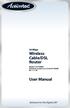 54 Mbps Wireless Cable/DSL Router Model #: GT704WR Firmware version: 3.0.1.0.5b-GT704WR IB: 1.1.1.42 User Manual Solutions for the Digital Life Table of Contents 1 Introduction 1 Package Contents 1 Minimum
54 Mbps Wireless Cable/DSL Router Model #: GT704WR Firmware version: 3.0.1.0.5b-GT704WR IB: 1.1.1.42 User Manual Solutions for the Digital Life Table of Contents 1 Introduction 1 Package Contents 1 Minimum
ZyAIR B-4000. Hot Spot Gateway. Quick Installation Guide Version 1.04 March 2004
 Hot Spot Gateway Quick Installation Guide Version 1.04 March 2004 Table of Contents 1 Introducing the ZyAIR... 3 1.1 Rear Panel Connections... 3 1.2 The Front Panel LEDs... 3 1.3 Factory Defaults... 4
Hot Spot Gateway Quick Installation Guide Version 1.04 March 2004 Table of Contents 1 Introducing the ZyAIR... 3 1.1 Rear Panel Connections... 3 1.2 The Front Panel LEDs... 3 1.3 Factory Defaults... 4
Technical Reference / User Guide
 / User Guide Copyright Copyright 2006 OPEN Networks Pty Ltd. All rights reserved. The content of this manual is subject to change without notice. The information and messages contained herein are proprietary
/ User Guide Copyright Copyright 2006 OPEN Networks Pty Ltd. All rights reserved. The content of this manual is subject to change without notice. The information and messages contained herein are proprietary
Wireless LAN 802.11g USB Adapter
 Wireless LAN 802.11g USB Adapter User s Guide Version 1.0 User s Guide 0 Copyright statement No part of this publication may be reproduced, stored in a retrieval system, or transmitted in any form or by
Wireless LAN 802.11g USB Adapter User s Guide Version 1.0 User s Guide 0 Copyright statement No part of this publication may be reproduced, stored in a retrieval system, or transmitted in any form or by
Table of Contents. D-Link DSL-2500U User Manual 1
 Table of Contents D-Link DSL-2500U User Manual 1 Table of Contents PACKAGE CONTENTS...3 SYSTEM REQUIREMENTS...3 FEATURES...4 HARDWARE OVERVIEW...6 Connections...6 LEDs...7 INSTALLATION...8 BEFORE YOU BEGIN...8
Table of Contents D-Link DSL-2500U User Manual 1 Table of Contents PACKAGE CONTENTS...3 SYSTEM REQUIREMENTS...3 FEATURES...4 HARDWARE OVERVIEW...6 Connections...6 LEDs...7 INSTALLATION...8 BEFORE YOU BEGIN...8
Wireless DSL Gateway GT704WG. User s Manual
 Wireless DSL Gateway GT704WG User s Manual Table of Contents 1 Introduction 1 Minimum System Requirements 1 Features 2 Getting to Know the Gateway 3 2 Performing a Quick Setup 7 Accessing Quick Setup Screens
Wireless DSL Gateway GT704WG User s Manual Table of Contents 1 Introduction 1 Minimum System Requirements 1 Features 2 Getting to Know the Gateway 3 2 Performing a Quick Setup 7 Accessing Quick Setup Screens
Configuration. Windows 98 and Me Configuration
 Configuration Windows 98 and Me Configuration Installing the TCP/IP Protocol Windows 2000 Configuration Windows XP Configuration Wireless Configuration 128-Bit Encryption Wireless Security in Windows XP
Configuration Windows 98 and Me Configuration Installing the TCP/IP Protocol Windows 2000 Configuration Windows XP Configuration Wireless Configuration 128-Bit Encryption Wireless Security in Windows XP
Quick Installation Guide DSL-2640U. Wireless N 150 ADSL2+ Modem Router
 DSL-2640U Wireless N 150 ADSL2+ Modem Router BEFORE YOU BEGIN Delivery Package Wireless router DSL-2640U Power adapter DC 12V/0.5A RJ-11 telephone cable Straight-through Ethernet cable (CAT 5E) Splitter
DSL-2640U Wireless N 150 ADSL2+ Modem Router BEFORE YOU BEGIN Delivery Package Wireless router DSL-2640U Power adapter DC 12V/0.5A RJ-11 telephone cable Straight-through Ethernet cable (CAT 5E) Splitter
Setup Manual for the DG834GV Integrated ADSL Modem and Wireless Router with Voice. NETGEAR, Inc. 4500 Great America Parkway Santa Clara, CA 95054 USA
 Setup Manual for the DG834GV Integrated ADSL Modem and Wireless Router with Voice NETGEAR, Inc. 4500 Great America Parkway Santa Clara, CA 95054 USA 208-10042-02 April 2007 2007 by NETGEAR, Inc. All rights
Setup Manual for the DG834GV Integrated ADSL Modem and Wireless Router with Voice NETGEAR, Inc. 4500 Great America Parkway Santa Clara, CA 95054 USA 208-10042-02 April 2007 2007 by NETGEAR, Inc. All rights
Broadband Phone Gateway BPG510 Technical Users Guide
 Broadband Phone Gateway BPG510 Technical Users Guide (Firmware version 0.14.1 and later) Revision 1.0 2006, 8x8 Inc. Table of Contents About your Broadband Phone Gateway (BPG510)... 4 Opening the BPG510's
Broadband Phone Gateway BPG510 Technical Users Guide (Firmware version 0.14.1 and later) Revision 1.0 2006, 8x8 Inc. Table of Contents About your Broadband Phone Gateway (BPG510)... 4 Opening the BPG510's
TD-8840 User Guide ADSL2+ Modem Router
 TD-8840 User Guide ADSL2+ Modem Router Rev: 2.0.1 1910010192 COPYRIGHT & TRADEMARKS Specifications are subject to change without notice. is a registered trademark of TP-LINK TECHNOLOGIES CO., LTD. Other
TD-8840 User Guide ADSL2+ Modem Router Rev: 2.0.1 1910010192 COPYRIGHT & TRADEMARKS Specifications are subject to change without notice. is a registered trademark of TP-LINK TECHNOLOGIES CO., LTD. Other
TD-8811 ADSL2+ Modem Router
 ADSL2+ Modem Router Rev: 1.0.2 1910010224 COPYRIGHT & TRADEMARKS Specifications are subject to change without notice. is a registered trademark of TP-LINK TECHNOLOGIES CO., LTD. Other brands and product
ADSL2+ Modem Router Rev: 1.0.2 1910010224 COPYRIGHT & TRADEMARKS Specifications are subject to change without notice. is a registered trademark of TP-LINK TECHNOLOGIES CO., LTD. Other brands and product
OSBRiDGE 5XLi. Configuration Manual. Firmware 3.10R
 OSBRiDGE 5XLi Configuration Manual Firmware 3.10R 1. Initial setup and configuration. OSBRiDGE 5XLi devices are configurable via WWW interface. Each device uses following default settings: IP Address:
OSBRiDGE 5XLi Configuration Manual Firmware 3.10R 1. Initial setup and configuration. OSBRiDGE 5XLi devices are configurable via WWW interface. Each device uses following default settings: IP Address:
DSL-2500U. D-Link. User Manual. ADSL2/2+ Ethernet Router. RECYCLABLE 2006/08/30 Ver. 1.00. Building Networks for People
 D-Link DSL-2500U ADSL2/2+ Ethernet Router User Manual Building Networks for People RECYCLABLE 2006/08/30 Ver. 1.00 Table of Contents GENERAL INFORMATION... 3 Package Contents... 3 Important Safety Instructions...
D-Link DSL-2500U ADSL2/2+ Ethernet Router User Manual Building Networks for People RECYCLABLE 2006/08/30 Ver. 1.00 Table of Contents GENERAL INFORMATION... 3 Package Contents... 3 Important Safety Instructions...
Wireless LAN Access Point. IEEE 802.11g 54Mbps. User s Manual
 Wireless LAN Access Point IEEE 802.11g 54Mbps User s Manual Table of Contents Chapter 1 Introduction... 1 1.1 Package Contents...2 1.2 Features...2 1.3 Specifications...2 1.4 Physical Description...3 Chapter
Wireless LAN Access Point IEEE 802.11g 54Mbps User s Manual Table of Contents Chapter 1 Introduction... 1 1.1 Package Contents...2 1.2 Features...2 1.3 Specifications...2 1.4 Physical Description...3 Chapter
Copyright. Trademarks
 4 Ports ADSL2/2+ Router User Manual FOR ANNEX A/B Copyright The contents of this publication may not be reproduced in any part or as a whole, stored, transcribed in an information retrieval system, translated
4 Ports ADSL2/2+ Router User Manual FOR ANNEX A/B Copyright The contents of this publication may not be reproduced in any part or as a whole, stored, transcribed in an information retrieval system, translated
DSL-502T ADSL Router User s Guide
 DSL-502T ADSL Router User s Guide (December 2004) 651SL502T045 FCC Warning This equipment has been tested and found to comply with the limits for a Class A digital device, pursuant to Part 15 of the FCC
DSL-502T ADSL Router User s Guide (December 2004) 651SL502T045 FCC Warning This equipment has been tested and found to comply with the limits for a Class A digital device, pursuant to Part 15 of the FCC
Preparing the Computers for TCP/IP Networking
 Configuration Preparing the Computers for TCP/IP Networking Configuring Windows 98, and ME for TCP/IP Networking Verifying TCP/IP Properties Configuring Windows 2000 or XP for IP Networking Install or
Configuration Preparing the Computers for TCP/IP Networking Configuring Windows 98, and ME for TCP/IP Networking Verifying TCP/IP Properties Configuring Windows 2000 or XP for IP Networking Install or
Chapter 4 Managing Your Network
 Chapter 4 Managing Your Network This chapter describes how to perform network management tasks with your ADSL2+ Modem Wireless Router. Backing Up, Restoring, or Erasing Your Settings The configuration
Chapter 4 Managing Your Network This chapter describes how to perform network management tasks with your ADSL2+ Modem Wireless Router. Backing Up, Restoring, or Erasing Your Settings The configuration
2 Setting Up the Hardware for a Wired Ethernet Network... 13. 3 Setting Up the Software for an Ethernet Network... 21
 Contents 1 Networking Basics............................................... 1 Selecting a network connection........................................ 2 Wired Ethernet network...........................................
Contents 1 Networking Basics............................................... 1 Selecting a network connection........................................ 2 Wired Ethernet network...........................................
Chapter 6 Using Network Monitoring Tools
 Chapter 6 Using Network Monitoring Tools This chapter describes how to use the maintenance features of your Wireless-G Router Model WGR614v9. You can access these features by selecting the items under
Chapter 6 Using Network Monitoring Tools This chapter describes how to use the maintenance features of your Wireless-G Router Model WGR614v9. You can access these features by selecting the items under
DSL-G604T Install Guides
 Internet connection with NAT...2 Internet connection with No NAT, IP Un-number...6 Port Forwarding...12 Filtering & Firewall Setup...20 Access Control... 21 DMZ Setup... 26 Allow Incoming Ping... 27 How
Internet connection with NAT...2 Internet connection with No NAT, IP Un-number...6 Port Forwarding...12 Filtering & Firewall Setup...20 Access Control... 21 DMZ Setup... 26 Allow Incoming Ping... 27 How
ZTE CORPORATION reserves the right to upgrade or make technical change to this product without further notice.
 LEGAL INFORMATION Copyright 2010 ZTE CORPORATION. The contents of this document are protected by copyright laws and international treaties. Any reproduction or distribution of this document or any portion
LEGAL INFORMATION Copyright 2010 ZTE CORPORATION. The contents of this document are protected by copyright laws and international treaties. Any reproduction or distribution of this document or any portion
TD-8810 External ADSL2+ Router
 External ADSL2+ Router Rev: 1.1.2 1910010007 COPYRIGHT & TRADEMARKS Specifications are subject to change without notice. is a registered trademark of TP-LINK TECHNOLOGIES CO., LTD. Other brands and product
External ADSL2+ Router Rev: 1.1.2 1910010007 COPYRIGHT & TRADEMARKS Specifications are subject to change without notice. is a registered trademark of TP-LINK TECHNOLOGIES CO., LTD. Other brands and product
DSL-584T ADSL2+ Router User Guide
 DSL-584T ADSL2+ Router User Guide January 2006 ESL584TEU.A1G FCC Warning This device complies with part 15 of the FCC Rules. Operation is subject to the following two conditions: (1) This device may not
DSL-584T ADSL2+ Router User Guide January 2006 ESL584TEU.A1G FCC Warning This device complies with part 15 of the FCC Rules. Operation is subject to the following two conditions: (1) This device may not
WRE2205. User s Guide. Quick Start Guide. Wireless N300 Range Extender. Default Login Details. Version 1.00 Edition 1, 06/2012
 WRE2205 Wireless N300 Range Extender Version 1.00 Edition 1, 06/2012 Quick Start Guide User s Guide Default Login Details LAN IP Address http://192.168.1.2 User Name admin Passwordwww.zyxel.com 1234 Copyright
WRE2205 Wireless N300 Range Extender Version 1.00 Edition 1, 06/2012 Quick Start Guide User s Guide Default Login Details LAN IP Address http://192.168.1.2 User Name admin Passwordwww.zyxel.com 1234 Copyright
ADSL Modem. User Guide AM200 (EU/LA) Model No. WIRED
 WIRED User Guide Model No. AM200 (EU/LA) Copyright and Trademarks Specifications are subject to change without notice. Linksys is a registered trademark or trademark of Cisco Systems, Inc. and/or its affiliates
WIRED User Guide Model No. AM200 (EU/LA) Copyright and Trademarks Specifications are subject to change without notice. Linksys is a registered trademark or trademark of Cisco Systems, Inc. and/or its affiliates
Front LEDs... 2 Rear Ports... 3 BASIC INSTALLATION... 4 Connecting Your Router... 5 Network Configuration... 6
 0 P a g e Table of contents Front LEDs... 2 Rear Ports... 3 BASIC INSTALLATION... 4 Connecting Your Router... 5 Network Configuration... 6 Gateway Configuration... 11 Accessing your gateway... 11 Displaying
0 P a g e Table of contents Front LEDs... 2 Rear Ports... 3 BASIC INSTALLATION... 4 Connecting Your Router... 5 Network Configuration... 6 Gateway Configuration... 11 Accessing your gateway... 11 Displaying
A Division of Cisco Systems, Inc. GHz 2.4 802.11g. Wireless-G. Access Point with SRX. User Guide WIRELESS WAP54GX. Model No.
 A Division of Cisco Systems, Inc. GHz 2.4 802.11g WIRELESS Wireless-G Access Point with SRX User Guide Model No. WAP54GX Copyright and Trademarks Specifications are subject to change without notice. Linksys
A Division of Cisco Systems, Inc. GHz 2.4 802.11g WIRELESS Wireless-G Access Point with SRX User Guide Model No. WAP54GX Copyright and Trademarks Specifications are subject to change without notice. Linksys
Web Interface User s Guide
 Web Interface User s Guide Version 0.3 V300ATA VoIP Analog Telephone Adaptor - i - Tables Of Content 1. INTRODUCTION... 1 1.1 MAIN FEATURES... 2 2. YOUR ANALOG TELEPHONE ADAPTOR (ATA) AT A GLANCE... 3
Web Interface User s Guide Version 0.3 V300ATA VoIP Analog Telephone Adaptor - i - Tables Of Content 1. INTRODUCTION... 1 1.1 MAIN FEATURES... 2 2. YOUR ANALOG TELEPHONE ADAPTOR (ATA) AT A GLANCE... 3
ADSL 2/2+ Gateway with 802.11g Wireless Compact Guide
 Series ADSL 2/2+ Gateway with 802.11g Wireless Compact Guide Version 3.40 March 2004 Table of Contents 1 Introducing the Prestige...3 2 Hardware...4 2.1 Rear Panel Connections...4 2.2 The Front Panel LEDs...5
Series ADSL 2/2+ Gateway with 802.11g Wireless Compact Guide Version 3.40 March 2004 Table of Contents 1 Introducing the Prestige...3 2 Hardware...4 2.1 Rear Panel Connections...4 2.2 The Front Panel LEDs...5
ADSL WAN Connections. Contents
 7 ADSL WAN Connections Contents ADSL Overview................................................. 7-4 ADSL Technologies.......................................... 7-5 ADSL2 and ADSL2+: Enhancing Transmission
7 ADSL WAN Connections Contents ADSL Overview................................................. 7-4 ADSL Technologies.......................................... 7-5 ADSL2 and ADSL2+: Enhancing Transmission
Preface. Manual Revisions. Trademarks
 Preface D-Link reserves the right to revise this publication and to make changes in the content hereof without obligation to notify any person or organization of such revisions or changes. Manual Revisions
Preface D-Link reserves the right to revise this publication and to make changes in the content hereof without obligation to notify any person or organization of such revisions or changes. Manual Revisions
Overview. Introduction
 Table of Contents Manual... 1 Overview... 3 Introduction... 3 Package Contents... 4 System Requirements... 4 Hardware Overview... 5 Rear Panel... 5 Front Pannel... 6 Features... 7 Configuration... 8 Log
Table of Contents Manual... 1 Overview... 3 Introduction... 3 Package Contents... 4 System Requirements... 4 Hardware Overview... 5 Rear Panel... 5 Front Pannel... 6 Features... 7 Configuration... 8 Log
Wireless Broadband Router. Manual
 Wireless Broadband Router Manual 1 Introduction... 4 Features... 4 Minimum Requirements... 4 Package Content... 4 Note... 4 Get to know the Broadband Router... 5 Back Panel... 5 Front Panel... 6 Setup
Wireless Broadband Router Manual 1 Introduction... 4 Features... 4 Minimum Requirements... 4 Package Content... 4 Note... 4 Get to know the Broadband Router... 5 Back Panel... 5 Front Panel... 6 Setup
< Introduction > This technical note explains how to connect New SVR Series to DSL Modem or DSL Router. Samsung Techwin Co., Ltd.
 < Introduction > This technical note explains how to connect New to DSL Modem or DSL Router. Samsung Techwin Co., Ltd. 1 Contents 1. General... 4 1.1. DSL (xdsl)... 4 1.2. Modem... 5 1.2.1. Modem... 5
< Introduction > This technical note explains how to connect New to DSL Modem or DSL Router. Samsung Techwin Co., Ltd. 1 Contents 1. General... 4 1.1. DSL (xdsl)... 4 1.2. Modem... 5 1.2.1. Modem... 5
Wireless Router Setup Manual
 Wireless Router Setup Manual NETGEAR, Inc. 4500 Great America Parkway Santa Clara, CA 95054 USA 208-10082-02 2006-04 2006 by NETGEAR, Inc. All rights reserved. Trademarks NETGEAR is a trademark of Netgear,
Wireless Router Setup Manual NETGEAR, Inc. 4500 Great America Parkway Santa Clara, CA 95054 USA 208-10082-02 2006-04 2006 by NETGEAR, Inc. All rights reserved. Trademarks NETGEAR is a trademark of Netgear,
OV704WVG Product Specifications
 OV704WVG Product s OvisLink (Canada) INC All Rights Reserved. System Spec Chipset Switch Wi-Fi Voice DDR Flash Feature and Technical Spec ADSL Features VDSL Features Wireless Features External Connectors
OV704WVG Product s OvisLink (Canada) INC All Rights Reserved. System Spec Chipset Switch Wi-Fi Voice DDR Flash Feature and Technical Spec ADSL Features VDSL Features Wireless Features External Connectors
Table of Contents. D-Link DSL-2650U User Manual
 Table of Contents D-Link DSL-2650U User Manual i Table of Contents PACKAGE CONTENTS... 1 SYSTEM REQUIREMENTS... 1 FEATURES... 2 HARDWARE OVERVIEW... 3 Connections... 3 LEDs... 4 INSTALLATION... 5 BEFORE
Table of Contents D-Link DSL-2650U User Manual i Table of Contents PACKAGE CONTENTS... 1 SYSTEM REQUIREMENTS... 1 FEATURES... 2 HARDWARE OVERVIEW... 3 Connections... 3 LEDs... 4 INSTALLATION... 5 BEFORE
Quick Installation Guide DSL-2750U. 3G/ADSL/Ethernet Router with Wi-Fi and Built-in Switch
 DSL-2750U 3G/ADSL/Ethernet Router with Wi-Fi and Built-in Switch BEFORE YOU BEGIN Delivery Package Router DSL-2750U Power adapter DC 12V/1A RJ-11 telephone cable Ethernet cable (CAT 5E) Splitter (brochure).
DSL-2750U 3G/ADSL/Ethernet Router with Wi-Fi and Built-in Switch BEFORE YOU BEGIN Delivery Package Router DSL-2750U Power adapter DC 12V/1A RJ-11 telephone cable Ethernet cable (CAT 5E) Splitter (brochure).
10 WIRELESS, REMOTE, AND WIDE AREA NETWORKING
 10 WIRELESS, REMOTE, AND WIDE AREA NETWORKING PROJECTS Project 10.1 Project 10.2 Project 10.3 Project 10.4 Project 10.5 Project 10.6 Understanding Key Concepts Understanding Wireless Technologies Setting
10 WIRELESS, REMOTE, AND WIDE AREA NETWORKING PROJECTS Project 10.1 Project 10.2 Project 10.3 Project 10.4 Project 10.5 Project 10.6 Understanding Key Concepts Understanding Wireless Technologies Setting
USER GUIDE Cisco Small Business
 USER GUIDE Cisco Small Business WBPN Wireless-N Bridge for Phone Adapters December 2011 Cisco and the Cisco Logo are trademarks of Cisco Systems, Inc. and/or its affiliates in the U.S. and other countries.
USER GUIDE Cisco Small Business WBPN Wireless-N Bridge for Phone Adapters December 2011 Cisco and the Cisco Logo are trademarks of Cisco Systems, Inc. and/or its affiliates in the U.S. and other countries.
Wireless-N Range Extender. User Manual
 Wireless-N Range Extender User Manual Version A1.0, June 19, 2012 Preface This manual provides information related to the installation and operation of this Wireless-N Range Extender. The individual reading
Wireless-N Range Extender User Manual Version A1.0, June 19, 2012 Preface This manual provides information related to the installation and operation of this Wireless-N Range Extender. The individual reading
Chapter 10 Troubleshooting
 Chapter 10 Troubleshooting This chapter provides troubleshooting tips and information for your ProSafe Dual WAN Gigabit Firewall with SSL & IPsec VPN. After each problem description, instructions are provided
Chapter 10 Troubleshooting This chapter provides troubleshooting tips and information for your ProSafe Dual WAN Gigabit Firewall with SSL & IPsec VPN. After each problem description, instructions are provided
USB/Ethernet. DSL Gateway. Model #: GT704. Firmware Version: 3.0.1.0.5.6d-GT704-WG. User Manual. Ver 2.0. Solutions for the Digital Life
 USB/Ethernet DSL Gateway Model #: GT704 Firmware Version: 3.0.1.0.5.6d-GT704-WG User Manual Ver 2.0 Solutions for the Digital Life Table of Contents 1 Introduction 1 Package Contents 1 Minimum System Requirements
USB/Ethernet DSL Gateway Model #: GT704 Firmware Version: 3.0.1.0.5.6d-GT704-WG User Manual Ver 2.0 Solutions for the Digital Life Table of Contents 1 Introduction 1 Package Contents 1 Minimum System Requirements
Wireless Broadband Router. User Manual. Solutions for the Digital Life. Model #: MI424-WR. Firmware Version: 4.0.16.1.45.120. Ver 1.
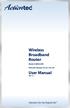 Wireless Broadband Router Model #: MI424-WR Firmware Version: 4.0.16.1.45.120 User Manual Ver 1.1 Solutions for the Digital Life Table of Contents 1 Introduction 1 Package Contents 1 Minimum System Requirements
Wireless Broadband Router Model #: MI424-WR Firmware Version: 4.0.16.1.45.120 User Manual Ver 1.1 Solutions for the Digital Life Table of Contents 1 Introduction 1 Package Contents 1 Minimum System Requirements
2.4GHz / 5GHz Dual CPU 600Mbps 11N AP/Router
 Dual Band Concurrent Router ESR7750 2.4GHz / 5GHz Dual CPU 600Mbps 11N AP/Router PRODUCT DESCRIPTION ESR7750 is a Dual Band Concurrent Wireless 11N Broadband Router with dual CPU that offers user unprecedented
Dual Band Concurrent Router ESR7750 2.4GHz / 5GHz Dual CPU 600Mbps 11N AP/Router PRODUCT DESCRIPTION ESR7750 is a Dual Band Concurrent Wireless 11N Broadband Router with dual CPU that offers user unprecedented
User s Manual. Wireless LAN Access Point. Model No.: SP918GK http://www.micronet.info
 User s Manual Wireless LAN Access Point Model No.: SP918GK http://www.micronet.info Table of Contents Chapter 1 Introduction... 1 1.1 Package Contents... 2 1.2 Features... 2 1.3 Specifications... 2 1.4
User s Manual Wireless LAN Access Point Model No.: SP918GK http://www.micronet.info Table of Contents Chapter 1 Introduction... 1 1.1 Package Contents... 2 1.2 Features... 2 1.3 Specifications... 2 1.4
Table of Contents. D-Link DSL-2640U User Manual 1
 Table of Contents D-Link DSL-2640U User Manual 1 Table of Contents PACKAGE CONTENTS... 4 SYSTEM REQUIREMENTS... 4 FEATURES... 5 HARDWARE OVERVIEW... 7 Connections... 7 LEDs... 8 INSTALLATION... 9 BEFORE
Table of Contents D-Link DSL-2640U User Manual 1 Table of Contents PACKAGE CONTENTS... 4 SYSTEM REQUIREMENTS... 4 FEATURES... 5 HARDWARE OVERVIEW... 7 Connections... 7 LEDs... 8 INSTALLATION... 9 BEFORE
