MiniRAE Lite User s Guide
|
|
|
- Audrey Randall
- 7 years ago
- Views:
Transcription
1 MiniRAE Lite User s Guide Rev. A December 2007 P/N
2 Copyright 2007 RAE Systems, Inc.
3 Contents Read Before Operating...4 Special Notes...5 Warnings...6 Standard Contents...7 General Information...7 Physical Description...8 Specifications...8 Replacing Alkaline Batteries...11 Charging A Rechargeable Lithium Ion Battery...13 Charging A Spare Rechargeable Lithium Ion Battery...14 Low Voltage Warning...15 Clock Battery...15 User Interface...16 Display...18 Operating The Instrument...19 Turning The Instrument On...19 Turning The Instrument Off...20 Operating The Built-In Flashlight...20 Pump Status...20 Calibration Status...21 Basic Operation...22 Alarm Signals...23 Alarm Signal Summary...23 Preset Alarm Limits & Calibration...24 Testing The Alarm...24 Integrated Sampling Pump...24 Backlight...24 Accessories...25 Standard Kit & Accessories...25 Alkaline Battery Adapter...25 External Filter...26 Optional Accessories...26 Calibration Adapter...26 Calibration Regulator
4 Organic Vapor Zeroing Kit...27 Travel Charger...27 Standard Two-Point Calibration (Zero & Span)...28 Entering Calibration...28 Zero (Fresh Air) Calibration...30 Span Calibration...32 Exiting Two-Point Calibration...34 Programming Mode...34 Entering Programming Mode...34 Programming Mode Menus...36 Zero Calibration...36 High Alarm...36 Date...36 Span Calibration...36 Low Alarm...36 Time...36 Alarm Type...36 Language...36 Buzzer & Light...36 Power On Zero...36 LCD Contrast...36 Exiting Programming Mode...37 Navigating Programming Mode Menus...37 Calibration...38 Zero Calibration...38 Span Calibration...38 Alarm Setting...39 High Alarm...40 Low Alarm...40 Alarm Type...41 Buzzer & Light...42 Date...42 Time...43 Language...43 Power On Zero...44 LCD Contrast...44 Diagnostic Mode...45 Entering Diagnostic Mode...45 Adjusting The Pump Stall Threshold
5 Pump High...46 Pump Low...46 Exiting Diagnostic Mode...47 Updating Firmware From A Computer...48 Maintenance...49 Battery Charging & Replacement...49 Replacing The Li-ion Battery Or Alkaline Adapter...50 PID Sensor & Lamp Cleaning/Replacement...51 Sensor Components...51 Cleaning The Lamp Housing Or Changing The Lamp...52 Sampling Pump...53 Cleaning The Instrument...53 Ordering Replacement Parts...53 Special Servicing Note...54 Troubleshooting...55 Technical Support...56 RAE Systems Contacts
6 Read Before Operating This manual must be carefully read by all individuals who have or will have the responsibility of using, maintaining, or servicing this product. The product will perform as designed only if it is used, maintained, and serviced in accordance with the manufacturer s instructions. The user should understand how to set the correct parameters and interpret the obtained results. CAUTION! To reduce the risk of electric shock, turn the power off before removing the instrument cover. Disconnect the battery before removing sensor module for service. Never operate the instrument when the cover is removed. Remove instrument cover and sensor module only in an area known to be non-hazardous. The instrument is NOT classified as to intrinsic safety for use in any hazardous area. This instrument has not been tested in an explosive gas/air atmosphere having and oxygen concentration greater than 21%. The instrument can only be used in nonhazardous locations. 4
7 Special Notes When the instrument is taken out of the transport case and turned on for the first time, there may be some residual organic or inorganic vapor trapped inside the detector chamber. The initial PID sensor reading may indicate a few ppm. Enter an area known to be free of any organic vapor and turn on the instrument. After running for several minutes, the residual vapor in the detector chamber will be cleared and the reading should return to zero. The battery of the instrument discharges slowly even if it is turned off. If the instrument has not been charged for 5 to 7 days, the battery voltage will be low. Therefore, it is a good practice to always charge the instrument before using it. It is also recommended to fully charge the instrument for at least 10 hours before first use. Refer to this User Guide s section on battery charging for more information on battery charging and replacement. 5
8 WARNINGS STATIC HAZARD: Clean only with damp cloth. For safety reasons, this equipment must be operated and serviced by qualified personnel only. Read and understand instruction manual completely before operating or servicing. The calibration of all newly purchased RAE Systems instruments should be tested by exposing the sensor(s) to known concentration calibration gas before the instrument is put into service. For maximum safety, the accuracy of the instrument should be checked by exposing it to a known concentration calibration gas before each day s use. Do not use USB/PC communication in hazardous locations. AVERTISSEMENT DANGER RISQUE D'ORIGINE ELECTROSTATIQUE: Nettoyer uniquement avec un chiffon humide. Pour des raisons de sécurité, cet équipment doit être utilisé, entretenu et réparé uniquement par un personnel qualifié. Étudier le manuel d instructions en entier avant d utiliser, d entretenir ou de réparer l équipement. L étalamage de tout instruments de RAE Systems doivent être testé en exposant l instrument a une concentration de gaz connue par une procédure diétalonnage avant de mettre en service l instrument pour la première fois. Pour une securite maximale, la sensibilité du l instrument doit être verifier en exposant l instrument a une concentration de gaz connue par une procédure d étalonnage avant chaque utilisation journalière. Ne pas utiliser de connection USB/PC en zone dangereuse. 6
9 Standard Contents Instrument Calibration Kit Travel Charger AC/DC Adapter Alkaline Battery Adapter User s Guide General Information The compact instrument is designed as a broadband VOC gas monitor to work in non-hazardous environments. It monitors Volatile Organic Compounds (VOC) using a photoionization detector (PID) with a 10.6 ev gas-discharge lamp. Features are: Lightweight and Compact Compact, lightweight, rugged design Built-in sample draw pump Dependable and Accurate Up to 12 hours of continuous monitoring with rechargeable battery pack Designed to continuously monitor VOC vapor at parts-permillion (ppm) levels User-friendly Preset alarm thresholds for low- and high-level peak values. Audio buzzer and flashing LED display are activated when the limits are exceeded. The instrument consists of a PID with associated microcomputer and electronic circuit. The unit is housed in a rugged case with a backlit LCD and 3 keys to provide easy user interface. It also has a built-in flashlight for operational ease in dark locations. 7
10 Physical Description The main components of the portable VOC monitoring instrument include: Three keys for user to interact with the instrument: 3 operation/programming keys for normal operation or programming LCD display with back light for direct readout and calculated measurements Built-in flashlight for illuminating testing points in dark environments Buzzer and red LEDs for alarm signaling whenever exposures exceed preset limits Charge contacts for plugging directly to its charging station Gas entry and exit ports USB communication port for PC interface Protective rubber cover Specifications Size: Weight: Detector: Battery: Battery Charging: Operating Hours: Display: 9.25" L x 3.6" W x 2.9" H 28 oz with battery pack Photoionization sensor with 10.6 ev UV lamp Rechargeable Lithium-Ion battery pack (snap in, field replaceable) Alkaline battery holder (for 4 AA batteries) Less than 8 hours to full charge Up to 12 hours continuous operation Large dot matrix screen with backlight 8
11 Measurement range & resolution Lamp Range Resolution 10.6 ev 0.1 ppm to 5,000 ppm 0.1 ppm Response time (T 90 ): Accuracy (Isobutylene): PID Detector: Calibration: Inlet Probe: 2 seconds 10 to 2000 ppm: ±5% at calibration point. Easy access to lamp and sensor for cleaning and replacement Two-point field calibration of zero and standard reference gases Flexible 5" tubing Keypad: 1 operation key and 2 programming keys; 1 flashlight switch Direct Readout: Instantaneous, peak value, and battery voltage EM Interference: Highly resistant to EMI/RFI. Alarm Setting: Separate alarm limit settings for Low Alarm and High Alarm Alarm: Buzzer 95dB at 30cm and flashing red LEDs to indicate exceeded preset limits, low battery voltage, or sensor failure Alarm Type: Latching or automatic reset Real-time Clock: Automatic date and time Communication: Download instrument setup from PC via RS- 232 with Travel Charger, or via USB with optional Charger Stand Sampling Pump: Internally integrated. Flow rate: 450 to 550 cc/min. Temperature: -20º C to 50º C (-4º to 122º F) 9
12 Humidity: Housing (including rubber boot): 0% to 95% relative humidity (noncondensing) Polycarbonate, splashproof and dustproof Battery can be changed without removing rubber boot. 10
13 Replacing Alkaline Batteries An alkaline battery adapter is supplied with each instrument. The adapter (part number ) accepts four AA alkaline batteries (use only Duracell MN1500 or Energizer E91) and provides approximately 12 hours of operation. (An optional rechargeable lithium-ion battery pack, part number , is also available.) To install the adapter in the instrument: 1. Remove the alkaline battery adapter from the instrument by sliding the tab and tilting out the adapter. 2. Replace the batteries (follow the procedure below). 3. Tilt the alkaline battery adapter and put it into the instrument. 4. Slide the tab back into place to secure the battery adapter. To insert batteries into the adapter: 1. Remove the three Philips-head screws to open the compartment in the adapter. 11
14 2. Insert four fresh AA batteries as indicated by the polarity (+/-) markings. 3. Replace the cover. Replace the three screws. IMPORTANT! Alkaline batteries cannot be recharged. The instrument s internal circuit detects alkaline batteries and will not allow recharging. If you place the instrument in its Travel Charger or Charger Stand, the alkaline battery will not be recharged. The internal charging circuit is designed to prevent damage to alkaline batteries and the charging circuit when alkaline batteries are installed inside the instrument. If you try to charge an alkaline batteries installed in the instrument, the instrument s display will say, Alkaline Battery, indicating that it will not charge the alkaline batteries. Note: When replacing alkaline batteries, dispose of old ones properly. 12
15 Charging A Lithium Ion Battery Always fully charge the battery before using the instrument. The instrument s Li-ion battery is charged by attaching the instrument to the Travel Charger (or by placing the instrument in the optional Charger Stand). Contacts on the bottom of the instrument meet the Travel Charger s (or Charger Stand s) contacts, transferring power without other connections. Note: Before connecting the Travel Charger to the instrument, visually inspect the contacts to make sure they are clean. If they are not, wipe them with a soft cloth. Do not use solvents or cleaners. Follow this procedure to charge the instrument: 1. Plug the AC/DC adapter s barrel connector into the instrument s Charger Stand or Travel Charger. 2. Plug the AC/DC adapter into the wall outlet. 3. Connect the AC/DC adapter to the Travel Charger (or Charger Stand). 3. Place the instrument into the Travel Charger or Charger Stand. The LED in the Travel Charger (or Charger Stand) should glow. The instrument begins charging automatically. (If the optional Charger Stand is used, the Primary LED blinks green to indicate charging.) During charging, the diagonal lines in the battery icon on the instrument s display are animated and you see the message Charging... When the instrument s battery is fully charged, the battery icon is no longer animated and shows a full battery. The message Fully charged! is shown. (If the Charger Stand or Travel 13
16 Charger is used, its LED glows continuously green.) Note: If you see the Battery Charging Error icon (a battery outline with an exclamation mark inside), check that the instrument or rechargeable battery has been properly set into the Travel Charger (or Charger Stand). If you still receive the message, check the Troubleshooting section of this guide. Note: If the instrument or battery has been charging for more than 10 hours and you see the Battery Charging Error icon and a message that says, Charging Too Long, this indicates that the battery is not reaching a full charge. Try changing the battery and make sure the contacts on the instrument are meeting the Travel Charger s (or Charger Stand s) contacts. If the message is still shown, consult your distributor or RAE Systems Technical Services. Charging A Spare Rechargeable Battery (Optional Charger Stand Only) A rechargeable Li-ion battery can be charged when it is not inside the monitor. The Charger Stand is designed to accommodate both types of charging. Contacts on the bottom of the battery meet the contacts on the Charger Stand, transferring power without other connections, and a spring-loaded capture holds the battery in place during charging. 1. Plug the AC/DC adapter into the Charger Stand. 2. Place the battery into the Charger Stand, with the gold-plated contacts on top of the six matching charging pins. 3. Plug the AC/DC adapter into the wall outlet. The battery begins charging automatically. During charging, the Secondary LED in the Charger Stand blinks green. When charging is complete, it glows steady green. Release the battery from the Charger Stand by pulling it back toward the rear of the Charger Stand and tilting it out of its slot. 14
17 Note: If you need to replace the Li-ion battery pack, replacements are available from RAE Systems. The part number is Low Voltage Warning When the battery s charge falls below a preset voltage, the instrument warns you by beeping once and flashing once every minute, and the empty battery icon blinks on and off once per second. You should turn off the instrument within 10 minutes and either recharge the battery by placing the instrument in its Travel Charger or Charger Stand, or replace the battery with a fresh one with a full charge. Clock Battery An internal clock battery is mounted on one of the instrument s printed circuit boards. This long-life battery keeps settings in memory from being lost whenever the Li-ion battery or alkaline batteries are removed. This backup battery should last approximately five years, and must be replaced by an authorized RAE Systems service technician. It is not user-replaceable. 15
18 User Interface The instrument s user interface consists of the display, LEDs, an alarm transducer, and four keys. The keys are: Y/+ MODE N/- Flashlight on/off The LCD display provides visual feedback that includes the reading, time, battery condition, and other functions. Display LEDs and flashlight Y/+ key N/- key MODE key Flashlight on/off key In addition to their labeled functions, the keys labeled Y/+, MODE, and N/- act as soft keys that control different parameters and make different selections within the instrument s menus. From menu to 16
19 menu, each key controls a different parameter or makes a different selection. Three panes along the bottom of the display are mapped to the keys. These change as menus change, but at all times the left pane corresponds to the [Y/+] key, the center pane corresponds to the [MODE] key, and the right pane corresponds to the [N/-] key. Here are three examples of different menus with the relationships of the keys clearly shown: 17
20 Display The display shows the following information: Reading Calibration needed Battery Pump Y/+ MODE N/- Concentration of gas as measured by the instrument Indicates that calibration should be performed Indicates battery level in 3 bars Indicates that pump is working Y/+ key s function for this screen MODE key s function for this screen N/- key s function for this screen 18
21 Operating The Instrument The instrument is designed as a broadband VOC gas monitor for work in non-hazardous environments. It gives real-time measurements and activates alarm signals whenever the exposure exceeds preset limits. Prior to factory shipment, the instrument is preset with default alarm limits and the sensor is pre-calibrated with standard calibration gas. However, you should test the instrument and verify the calibration before the first use. After the instrument is fully charged and calibrated, it is ready for immediate operation. Turning The Instrument On 1. With the instrument turned off, press and hold [MODE]. 2. When the display turns on, release the [MODE] key. The RAE Systems logo should appear first. (If the logo does not appear, there is likely a problem and you should contact your distributor or RAE Systems Technical Support.) The instrument is now operating and performs self tests. If any tests (including sensor and memory tests fail), refer to the Troubleshooting section of this guide. Once the startup procedure is complete, the instrument shows a numerical reading screen with icons. This indicates that the instrument is fully functional and ready to use. 19
22 Turning The Instrument Off 1. Press and hold the Mode key for 3 seconds. A 5-second countdown to shutoff begins. 2. Once the countdown stops, the instrument is off. Release the Mode key. 3. When you see Unit off... release your finger from the [MODE] key. The instrument is now off. Note: You must hold your finger on the key for the entire shutoff process. If you remove your finger from the key during the countdown, the shutoff operation is canceled and the instrument continues normal operation. Operating The Built-In Flashlight The instrument has a built-in flashlight that helps you point the probe in dark places. Press the flashlight key to turn it on. Press it again to turn it off. Note: Using the flashlight for extended periods shortens the battery s operating time before it needs recharging. Pump Status IMPORTANT! During operation, make sure the probe inlet and the gas outlet are free of obstructions. Obstructions can cause premature wear on the pump, false readings, or pump stalling. During normal operation, the pump icon alternately shows inflow and outflow as shown here: 20
23 During duty cycling (PID lamp cleaning), the display shows these icons in alternation: If there is a pump failure or obstruction that disrupts the pump, you will see this icon blinking on and off: If you see this blinking icon, consult the Troubleshooting section of this guide. Calibration Status The instrument displays this icon if it requires calibration: Calibration is required (and indicated by this icon) if: The sensor has been replaced. It has been 30 days or more since the instrument was last calibrated. If you have changed the calibration gas type without recalibrating the instrument. 21
24 Basic Operation The instrument is programmed to give you the most commonly needed information quickly. Pressing [N/-] steps you from one screen to the next, and eventually return to the main display. If you do not press a key within 60 seconds after entering a display, the instrument reverts to its main display. Note: While viewing any of these screens, you can shut off your instrument by pressing [MODE]. After the instrument is turned on, it runs through the start-up menu. Then the message Please apply zero gas is displayed. At this point, you can perform a zero air (fresh air) calibration. If the ambient air is clean, you can use that. Otherwise, use a cylinder of zero air. Refer to Zero Calibration on page 30 for a more detailed description of zero calibration. Start zero calibration by pressing Start. You see the message Zeroing followed by a 30-second countdown. Note: You can press [MODE] to quit, bypassing the zero air calibration. When zero calibration is complete, you see the message: Zeroing is done! Reading = 0.0 ppm The instrument is now sampling and collecting data. Note: At the Average & Peak, Date & Time & Temperature, and PC Communications screens, the instrument automatically goes to the main display after 60 seconds if you do not push a key to make a selection. 22
25 Alarm Signals During each measurement period, the gas concentration is compared with the programmed alarm limits (gas concentration alarm limit settings). If the concentration exceeds any of the preset limits, the loud buzzer and red flashing LED are activated immediately to warn you of the alarm condition. In addition, the instrument alarms if one of the following conditions occurs: battery voltage falls below a preset voltage level, failure of the UV lamp, or pump stall. Alarm Signal Summary Message Condition Alarm Signal HIGH OVR MAX LOW Pump icon flashes Gas exceeds High Alarm limit Gas exceeds measurement range Gas exceeds electronics maximum range Gas exceeds Low Alarm limit Pump failure 3 beeps/flashes per second 3 beeps/flashes per second 3 beeps/flashes per second 2 beeps/flashes per second 3 beeps/flashes per second Lamp PID lamp failure 3 beeps/flashes per second plus Lamp message on display Battery icon flashes CAL NEG Low battery Calibration failed, or needs calibration Gas reading measures less than number stored in calibration 1 flash, 1 beep per minute plus battery icon flashes on display 1 beep/flash per second 1 beep/flash per second 23
26 Preset Alarm Limits & Calibration The instrument is factory calibrated with standard calibration gas, and is programmed with default alarm limits. Cal Gas (Isobutylene) Cal Span unit Low High MiniRAE Lite 100 ppm Testing The Alarm You can test the alarm whenever the main (Reading) display is shown. Press [Y/+], and the audible and visible alarms are tested. Integrated Sampling Pump The instrument includes an integrated sampling pump. This diaphragm-type pump that provides a 450 to 550 cc per minute flow rate. Connecting a Teflon or metal tubing with 1/8" inside diameter to the gas inlet port of the instrument, this pump can pull in air samples from 200' (61 m) away horizontally, or 90' (27.5 m) vertically, at about 3' (0.9 m) per second flow speed. Note: In Search Mode, the pump turns on when a sample measurement is started, and turns off when the sample is manually stopped. If liquid or other objects are pulled into the inlet port filter, the instrument detects the obstruction and immediately shuts down the pump. The alarm is activated and a flashing pump icon is displayed. You should acknowledge the pump shutoff condition by clearing the obstruction and pressing the [Y/+] key while in the main reading display to restart the pump. Backlight The LCD display is equipped with an LED backlight to assist in reading the display under poor lighting conditions. 24
27 Standard Accessories The following accessories are included with the instrument: 10.6 ev lamp Flex-I-Probe External filter Green rubber boot Alkaline battery adapter Lamp cleaning kit Tool Kit Lithium-Ion (Li-Ion) battery, if specified Travel Charger, if specified Universal wall adapter, if specified Operation & Maintenance manual Soft leather carrying case Standard Kit & Accessories Alkaline Battery Adapter An alkaline battery adapter is supplied with each instrument. The adapter (part number ) accepts four AA alkaline batteries (use only Duracell MN1500 or Energizer E91) and provides approximately 12 hours of operation. (An optional rechargeable lithium-ion battery pack is also available.) To insert batteries into the adapter: 4. Remove the three Philips-head screws to open the compartment in the adapter. 5. Insert four fresh AA batteries as indicated by the polarity (+/-) markings. 6. Replace the cover. Replace the three screws. To install the adapter in the instrument: 5. Remove the Li-ion battery pack from the instrument by sliding the tab and tilting out the battery. 25
28 6. Replace it with the alkaline battery adapter 7. Slide the tab back into place to secure the battery adapter. IMPORTANT! Alkaline batteries cannot be recharged. The instrument s internal circuit detects alkaline batteries and will not allow recharging. If you place the instrument in its Travel Charger or Charger Stand, the alkaline battery will not be recharged. The internal charging circuit is designed to prevent damage to alkaline batteries and the charging circuit when alkaline batteries are installed inside the instrument. If you try to charge an alkaline batteries installed in the instrument, the instrument s display will say, Alkaline Battery, indicating that it will not charge the alkaline batteries. Note: When replacing alkaline batteries, dispose of old ones properly. External Filter The external filter is made of PTFE (Teflon ) membrane with a 0.45 micron pore size to prevent dust or other particles from being sucked into the sensor manifold, which would cause extensive damage to the instrument. It prolongs the operating life of the sensor. To install the external filter, simply connect it to the instrument s inlet tube. Optional Accessories Calibration Adapter The calibration adapter for the instrument is a simple 6-inch Tygon tubing with a metal adapter on one end. During calibration, simply insert the metal adapter into the regular gas inlet probe of the instrument and the tubing to the gas regulator on the gas bottle. Calibration Regulator The Calibration Regulator is used in the calibration process. It regulates the gas flow rate from the Span gas cylinder into the gas inlet of the instrument during calibration process. The maximum flow rate allowed by the flow controller is about 0.5L/min (500 cc per 26
29 min.). Alternatively, a demand-flow regulator or a Tedlar gas bag may be used to match the pump flow precisely. Organic Vapor Zeroing Kit The Organic Vapor Zeroing Kit is used for filtering organic air contaminants that may affect the zero calibration reading. To use the Organic Vapor Zeroing Kit, simply connect the filter to the inlet port of the instrument. Travel Charger WARNING A battery charging circuit is built into the mini charger. It only needs a regular AC to 12 VDC adapter (wall-mount transformer, part number ) to charge the instrument. To charge the battery: 1. Power off the instrument. 2. Connect the AC adapter to the DC jack on the instrument s Travel Charger or Charger Stand. If the instrument is off, it automatically turns on. 3. While charging, the display message shows Charging. 4. When the battery is fully charged, the message Fully charged appears on the display. A completely discharged instrument can be charged to full capacity within 8 hours. Batteries drain slowly even if an instrument is off. Therefore, if the instrument has been in storage or has not been charged for several days or longer, check the charge before using it. The factory-supplied battery is designed to last for 12 hours of normal operation (no alarm), for a new battery under the optimum circumstances. As the battery becomes older or is subject to adverse conditions (such as cold ambient temperature), its capacity will be significantly reduced. 27
30 Standard Two-Point Calibration (Zero & Span) The following diagram shows the instrument s calibrations. Note: Dashed line indicates automatic progression. 28
31 Entering Calibration MiniRAE Lite User s Guide 1. Press and hold [MODE] and [N/-] until you see the Password screen. 2. You do not need a password to perform calibrations. Instead of inputting a password, enter calibration by pressing [MODE]. Note: If you inadvertently press [Y/+] and change any of the numbers, simply press [MODE] and you will be directed to the calibration menu. The Calibration screen is now visible with Zero Calibration highlighted. These are your options: Press [Y/+] to select the highlighted calibration (Zero Calib or Span Calib). Press [MODE] to exit calibration and return to the main display and resume measurement. Press [N/-] to toggle the highlighted calibration type. 29
32 Zero (Fresh Air) Calibration This procedure determines the zero point of the sensor calibration curve. To perform a fresh air calibration, use the calibration adapter to connect the instrument to a fresh air source such as from a cylinder or Tedlar bag (optional accessory). The fresh air is clean, dry air without organic impurities and an oxygen value of 20.9%. If such an air cylinder is not available, any clean ambient air without detectable contaminants or a charcoal filter can be used. At the Zero Calibration menu, you can proceed to perform a Zero calibration or bypass Zero calibration and perform a Span calibration. You may also go back to the initial Calibration menu if you want to exit calibration. Press [Y/+] to start calibration. Press [MODE] to quit and return to the main calibration display. If you have pressed [Y/+] to enter Zero calibration, then you will see this message: 1. Turn on your Zero calibration gas. 2. Press [Y/+] to start calibration. Note: At this point, you may press [MODE] if you decide that you do not want to initiate calibration. This will take you directly to the Calibration menu, highlighted for Span calibration. 30
33 3. Zero calibration starts a 30-second countdown and displays this message: Zeroing... During the zeroing process, the instrument performs the Zero calibration automatically and does not require any action on your part. Note: To abort the zeroing process at any time and proceed to Span calibration, press [N/-] at any time while zeroing is being performed. You will see a confirmation message that says Zero aborted! and then the Span calibration menu appears. When Zero calibration is complete, you see this message: Zeroing is done! Reading = 0.0 ppm The instrument will then show the Calibration menu on its display, with Span Calib highlighted. 31
34 Span Calibration This procedure determines the second point of the sensor calibration curve for the sensor. A cylinder of standard reference gas (span gas) fitted with a 500 cc/min. flow-limiting regulator or a flow-matching regulator is the simplest way to perform this procedure. Choose the 500 cc/min. regulator only if the flow rate matches or slightly exceeds the flow rate of the instrument pump. Alternatively, the span gas can first be filled into a Tedlar bag or delivered through a demand-flow regulator. Connect the calibration adapter to the inlet port of the instrument, and connect the tubing to the regulator or Tedlar bag. Another alternative is to use a regulator with >500 cc/min flow but allow the excess flow to escape through a T or an open tube. In the latter method, the span gas flows out through an open tube slightly wider than the probe, and the probe is inserted into the calibration tube. At the Span Calibration menu, you perform a Span calibration. You may also go back to the Zero calibration menu or to the initial Calibration menu if you want to exit calibration. Press [Y/+] to enter Span calibration. Press [N/-] to skip Span calibration and return to Zero calibration. Press [MODE] to exit Span calibration and return to the top calibration menu. If you have pressed [Y/+] to enter Span calibration, then you will see the name of your Span gas (the default is isobutylene) and the span value in parts per million (ppm). You will also see this message that prompts you: 1. Turn on your span calibration gas. 32
35 2. Press [Y/+] to initiate calibration. Note: You may press [MODE] if you decide that you do not want to initiate calibration. This will abort the span calibration and take you directly to the Calibration menu for Zero calibration. 3. Span calibration starts and displays this message: Calibrating... During the Span calibration process, there is a 30-second countdown and the instrument performs the Span calibration automatically. It requires no actions on your part. Note: If you want to abort the Span calibration process, press [N/-] at any time during the process. You will see a confirmation message that says Span is aborted! and then the Zero calibration menu appears. You can then proceed to perform a Zero calibration, perform a Span calibration, or exit to the topmost Calibration menu. When Span calibration is complete, you see a message similar to this (the value is an example only): Span 1 is done! Reading = ppm The instrument then exits Span calibration and shows the Zero calibration menu on its display. Note: The reading should be very close to the span gas value. 33
36 Exiting Two-Point Calibration When you are done performing calibrations, press [MODE], which corresponds with Back on the display. You will see the following message: Updating settings The instrument updates its settings and then returns to the main display. It begins or resumes monitoring. Programming Mode You must provide a 4-digit password to enter Programming Mode. Entering Programming Mode 1. Press and hold [MODE] and [N/-] until you see the Password screen. 2. Input the 4-digit password: Increase the number from 0 through 9 by pressing [Y/+]. Step from digit to digit using [N/-]. Press [MODE] when you are done. If you make a mistake, you can cycle through the digits by pressing [N/-] and then using [Y/+] to change the number in each position. Note: The default password is
37 When you have successfully entered Programming Mode, you see this screen: Note: The password can only be changed by connecting the instrument to a PC running ProRAE Studio software. Follow the instructions in ProRAE Studio to change it.the Calibration label is shown and its icon is highlighted, but you can press [N/-] to step from one programming menu to the next, with the name of the menu shown at the top of the display and the corresponding icon highlighted. As you repeatedly press [N/-], the selection moves from left to right, and you see these screens: Note: When you reach Monitor Setup and press [N/-], the menu cycles back to Calibration. 35
38 Programming Mode Menus The Programming Mode allows anyone with the password to change the instrument s settings, calibrate the instrument, enter user information, etc. Programming Mode has three menus. Each menu includes several sub-menus to perform additional programming functions. This table shows the menus and sub-menus: Calibration Alarm Setting Monitor Setup Zero Calibration High Alarm Date Span Calibration Low Alarm Time Alarm Type Language Buzzer & Light Power On Zero LCD Contrast Once you enter Programming Mode, the LCD displays the first menu, Calibration. Each subsequent menu is accessed by pressing [N/-] repeatedly until the desired menu is displayed. To enter a sub-menu of a menu, press [Y/+]. 36
39 Exiting Programming Mode To exit Programming Mode and return to normal operation, press [MODE] once at any of the programming menu displays. You will see Updating Settings as changes are registered and the mode changes. Navigating Programming Mode Menus Navigating through the Programming Mode menus is easy and consistent, using a single interface format of Select, Back and Next at the top level. The three control buttons correspond to these choices as shown: Note: Pressing [MODE] in the Programming Mode s top level causes the instrument to exit Programming Mode and return to monitoring. The three keys perform the following functions in Programming Mode: Key [MODE]: [Y/+]: [N/-]: Function in Programming Mode Exit menu when pressed momentarily or exit data entry mode Increase alphanumerical value for data entry or confirm (yes) for a question Provides a no response to a question 37
40 Calibration Two types of calibration are available: Zero (fresh air) and Span. Select Zero or Span Calibration by pressing [N/+]. Once your choice is highlighted, press [Y/+]. Zero Calibration The procedure for performing a zero calibration is covered on page 28. Span Calibration The procedure for performing a basic span calibration is covered on page
41 Alarm Setting During each measurement period, the gas concentration is compared with the programmed alarm limits (gas concentration alarm limit settings: Low and High). If the concentration exceeds any of the preset limits, the loud buzzer and red flashing LED are activated immediately to warn of the alarm condition. An alarm signal summary is shown on page 23. In this menu, you can change the High and Low alarm limits. Press [Y/+] to to enter the Alarm Setting menu. Note: All settings are shown in ppb (parts per billion), or µg/m 3 (micrograms per cubic meter), depending on your setting. 1. Scroll through the Alarm Limit sub-menu using the [N/-] key until the display shows the desired limit to be changed (High Alarm and Low Alarm). 2. Press [Y/+] to select one of the alarm types. The display shows a flashing cursor on the left-most digit of the previously stored alarm limit. 3. Press [Y/+] to increase each digit s value. 4. Press [N/-] to advance to the next digit. 5. Again, use [Y/+] to increase the number. Repeat this process until all numbers are entered. Press [MODE] when you are done. Press [Y/+] to save the changes. Press [N/-] to undo the changes and revert to the previous settings. When all alarm types have been changed or bypassed, press [MODE] to exit to the Programming Menu. 39
42 High Alarm You can change the High Alarm limit value. The value is typically set by the instrument to match the value for the current calibration gas. It is expressed in parts per billion (ppb). Note: The default value depends on the measurement gas. To change the High Alarm value: 1. Press [Y/+] to increase each digit s value. 2. Press [N/-] to advance to the next digit. 3. Again, use [Y/+] to increase the number. Repeat this process until all numbers are entered. When you have completed your selections, press [MODE]. You will see two choices: Save and Undo. You have the opportunity to register the new settings or to change your mind and revert to your previous settings. Press [Y/+] to save the changes. Press [N/-] to undo the changes and revert to the previous settings. Low Alarm You can change the Low Alarm limit value. The value is typically set by the instrument to match the value for the current calibration gas. It is expressed in parts per billion (ppb). Note: The default value depends on the measurement gas. To change the Low Alarm value: 1. Press [Y/+] to increase each digit s value. 2. Press [N/-] to advance to the next digit. 3. Again, use [Y/+] to increase the number. Repeat this process until all numbers are entered. 40
43 When you have completed your selections, press [MODE]. You will see two choices: Save and Undo. You have the opportunity to register the new settings or to change your mind and revert to your previous settings. Press [Y/+] to save the changes. Press [N/-] to undo the changes and revert to the previous settings. Alarm Type There are two selectable alarm types: Latched When the alarm is triggered, you can manually stop the alarm. The latched setting only controls alarms for High Alarm and Low Alarm. Automatic Reset Note: To clear an alarm when the instrument is set to Latched, press [Y/+] when the main (Reading) display is shown. When the alarm condition is no longer present, the alarm stops and resets itself. 1. Press [N/-] to step from one alarm type to the other. 2. Press [Y/+] to select an alarm type. When you have completed your selections, press [MODE]. You will see two choices: Save and Undo. You have the opportunity to register the new settings or to change your mind and revert to your previous settings. Press [Y/+] to save the changes. Press [N/-] to undo the changes and revert to the previous settings. 41
44 Buzzer & Light The buzzer and light alarms can be programmed to be on or off individually or in combination. Your choices are: Both on Light only Buzzer only Both off 1. Press [N/-] to step from one option to the next. 2. Press [Y/+] to make your selection (the dark circle in the radio button indicates your selection). 3. When you have completed your selections, press [MODE]. You will see two choices: Save and Undo. You have the opportunity to register the new settings or to change your mind and revert to your previous settings. Press [Y/+] to save the changes. Press [N/-] to undo the changes and revert to the previous settings. Date The Date is expressed as Month/Day/Year, with two digits for each. 1. Press [Y/+] and the display shows the current date. Note that the left-most digit flashes to indicate it is selected. 2. Press [Y/+] to step through all 10 numerals (0 to 9). 3. Press [N/-] to advance to the next digit. The next digit to the right flashes. Repeat this process until all six digits of the new date are entered. 42
45 Press [MODE] to exit. MiniRAE Lite User s Guide Press [Y/+] to save the new date. Press [N/-] to undo the change and move to the next submenu. Time The Time is expressed as Hours/Minutes/Seconds, with two digits for each. The time is in 24-hour (military) format. 1. Press [Y/+] and the display shows the current time. Note that the left-most digit flashes to indicate it is selected. 2. Press [Y/+] to step through all 10 numerals (0 to 9). 3. Press [N/-] to advance to the next digit. The next digit to the right flashes. Repeat this process until all six digits of the new time are entered. Press [MODE] to exit. Press [Y/+] to save the new date. Press [N/-] to undo the change and move to the next submenu. Language English is the default language, but other languages can be selected for the instrument. 1. Press [N/-] to step from one option to the next. 2. Press [Y/+] to make your selection (the dark circle in the radio button indicates on ). 3. When you have completed your selection, press [MODE]. Press [Y/+] to save your new language choice. Press [N/-] to undo it and return to the previous language selection. 43
46 Power On Zero MiniRAE Lite User s Guide When Power On Zero is on, the instrument performs a zero calibration when it is turned on. 1. Press [N/-] to step from one option to the next. 2. Press [Y/+] to make your selection (the dark circle in the radio button indicates your selection). 3. When you have completed your selection, press [MODE]. Press [Y/+] to save the change. Press [N/-] to discard the change and move to the next submenu. LCD Contrast The display s contrast can be increased or decreased from its default setting. You may not need to ever change the default setting, but sometimes you can optimize the display to suit extreme temperature and ambient brightness/darkness conditions. The minimum value is 20. The maximum value is Press [Y/+] to increase the value or [N/-] to decrease the value. 2. Press [MODE] to save your selection. Press [Y/+] to save your new contrast value. Press [N/-] to undo it and return to the previous value. 44
47 Diagnostic Mode MiniRAE Lite User s Guide IMPORTANT! Diagnostic Mode is designed for servicing and manufacturing, and therefore is not intended for everyday use, even by advanced users. It provides raw data from sensors and about settings, but only allows adjustment of pump stall parameters, which should only be changed by qualified personnel. Note: If the instrument is turned on in Diagnostic Mode and you switch to User Mode, data remains in raw count form. To change to standard readings, you must restart the instrument. Entering Diagnostic Mode Note: To enter Diagnostic Mode, you must begin with the instrument turned off. Press and hold [Y/+] and [MODE] until the instrument starts. The instrument goes through a brief startup, and then displays raw data for the PID sensor. These numbers are raw sensor readings without calibration. The instrument is now in Diagnostic Mode. Note: In Diagnostic Mode, the pump and lamp are normally on. You can enter Programming Mode and calibrate the instrument as usual by pressing both [MODE] and [N/-] for three seconds. You can enter Monitoring Mode by pressing [MODE] and [Y/+] together for three seconds. Once the instrument is started up in Diagnostic Mode, you can switch between Diagnostic Mode and Monitoring Mode by pressing and holding [MODE] and [Y/+] simultaneously for two seconds. In Diagnostic mode, you can step through parameter screens by pressing [MODE]. 45
48 Adjusting The Pump Stall Threshold If the gas inlet is blocked but the pump does not shut down, or the pump shuts down too easily with a slight blockage, the pump stall threshold value may be set too high or too low. Use the following steps to adjust the pump stall threshold: Pump High In Diagnostic Mode, press the [MODE] key until Pump High is displayed. The pump shows the maximum, minimum, and stall values for the pump at its high speed. Block the gas inlet and watch the pump current reading (labeled I ) increase. Write down the blocked reading. If the pump current reading does not increase significantly (for example, more than 10 counts), then there may be a leak in the gas inlet or the pump is weak or defective. Use the [Y/+] or [N/-] key to increase or decrease the stall value until it is the average of the maximum block count and the maximum idle count. Press the [MODE] key to exit this display. Pump Low In Diagnostic Mode, press the [MODE] key until Pump Low is displayed. The pump shows the maximum, minimum, and stall values for the pump at its low speed. Block the gas inlet and watch the pump current reading (labeled I ) increase. Write down the blocked reading. If the pump current reading does not increase significantly (for example, more than 10 counts), then there may be a leak in the gas inlet or the pump is weak or defective. 46
49 Use the [Y/+] or [N/-] key to increase or decrease the stall value until it is the average of the maximum block count and the maximum idle count. Press the [MODE] key to exit this display. Exiting Diagnostic Mode You can exit Diagnostic Mode and go directly to Programming Mode or Monitor Mode as outlined above, or you can exit Diagnostic Mode completely. To exit Diagnostic Mode so that it cannot be re-entered without a restart: Shut down the instrument. When it is off, restart it by holding the [MODE] key. Diagnostic Mode cannot be entered until the instrument is restarted as outlined in Entering Diagnostic Mode. 47
50 Updating Firmware From A Computer You can connect the Travel Charger or optional Charger Stand to a PC and transfer updated firmware to the instrument (should this ever be necessary). Uploading Firmware To The instrument From A PC Uploading new firmware to your instrument requires connecting the instrument and PC via the Travel Charger or optional Charger Stand. It also requires RAE Programmer 7000 software, which is available by downloading ProRAE Studio version 1.12 from the RAE Systems website ( Follow these steps to make the connection: 1. Connect the data cable to the PC and the charger/cradle. 2. Place the instrument into the charger/cradle. The charging LED should be illuminated. 3. Start RAE Programmer 7000 on your PC. 4. Select Operation and select Setup Connection. 5. Select the COM port to establish a communication link between the PC and the instrument. 6. Select Operation Download Firmware. Once communication is established, follow the software s instructions to upload the new firmware to your instrument. Note: Check for the latest updates to ProRAE Studio at 48
51 Maintenance The major maintenance items of the instrument are: Battery pack Sensor module PID lamp Sampling pump Inlet connectors and filters Note: Maintenance should be performed by qualified personnel only. NOTE: The printed circuit board of the instrument is connected to the battery pack even if the power is turned off. Therefore, it is very important to disconnect the battery pack before servicing or replacing any components inside the instrument. Severe damage to the printed circuit board or battery may occur if the battery pack is not disconnected before servicing the unit. Battery Charging & Replacement When the display shows a flashing empty battery icon, the battery requires replacement or recharging. It is recommended to do this upon returning from fieldwork. The charging time for a lithium ion battery is less than 8 hours if it is fully discharged. The Alkaline Battery Adapter or lithium ion battery may be replaced in the field (in areas known to be non-hazardous), if required. 49
52 Replacing The Li-ion Battery Or Alkaline Adapter 1. Turn off the instrument. 2. Located on the rear of the instrument is a battery tab. Slide it down to unlock the battery. 3. Remove the battery pack from the battery compartment by tilting it out. 4. Replace a fully charged spare battery pack inside the battery compartment. Make sure the battery pack is oriented properly inside the compartment. 5. Slide the capture tab back up to its locked position. 50
53 PID Sensor & Lamp Cleaning/Replacement The sensor module is made of several components and is attached to the lamp-housing unit as shown below. Sensor Cover Assembly Inlet Probe Assembly PN O-ring, 35mm x 2mm Filter Fixer Lamp 1/2" (10.6eV) PN Seal Nut Sensor Detector PN Teflon O-ring Porous Metal Filter Stainless Steel Washer O-ring, 36.5mm x 2.65mm Sensor Module Assembly PN FRU THP (temperature, humidity, pressure) Sensor Module PN FRU Sensor Components Note: The cleaning procedure is not normally needed. Clean the PID sensor module, the lamp and the lamp housing only if: 1. The reading is inaccurate even after calibration. 2. The reading is very sensitive to air moisture. 3. A liquid has been sucked into the unit and damaged the unit. Use of the external filter helps to prevent contamination of the sensor. To access the sensor components and lamp, gently unscrew the lamphousing cap, remove the sensor adapter with the gas inlet probe and the metal filter all together. Then hold the PID sensor and pull it straight out. A slight, gentle rocking motion helps release the sensor. 51
54 Cleaning The PID Sensor Place the entire PID sensor module into GC grade methanol. It is highly recommended that an ultrasound bath to be used to clean the sensor for at least 15 minutes. Then dry the sensor thoroughly. Never touch the electrodes of the sensor by hand. Also use a methanol-soaked cotton swab to wipe off the lamp housing where it contacts the sensor when the sensor is installed. Turn over the sensor so that the pins point up and the sensor cavity is visible. Examine the sensor electrodes for any corrosion, damage, or bending out of alignment. The metal sensor electrode fingers should be flat and straight. If necessary, carefully bend the sensor fingers to ensure that they do not touch the Teflon portions and that they are parallel to each other. Make sure that the nuts on the sensor pins are snug but not overtight. If the sensor is corroded or otherwise damaged, it should be replaced. Cleaning The Lamp Housing Or Changing The Lamp If the lamp does not turn on, the instrument will display an error message to indicate replacement of the lamp may be required. 1. If the lamp is operational, clean the lamp window surface and the lamp housing by wiping it with GC grade methanol using a cotton swab using moderate pressure. After cleaning, hold the lamp up to the light at an angle to detect any remaining film. Repeat the process until the lamp window is clean. Never use water solutions to clean the lamp. Dry the lamp and the lamp housing thoroughly after cleaning. CAUTION: Never touch the window surface with the fingers or anything else that may leave a film. Never use acetone or aqueous solutions. 2. If the lamp does not turn on, remove the lamp from the lamp housing. Place the lamp O-ring onto the new lamp. Insert the new lamp, avoiding contact with the flat window surface. 3. Reinstall the PID sensor module. 4. Tighten the Lamp Housing Cap. 52
MiniRAE 2000. Portable VOC Monitor PGM-7600 OPERATION AND MAINTENANCE MANUAL
 MiniRAE 2000 Portable VOC Monitor PGM-7600 OPERATION AND MAINTENANCE MANUAL (Document No.: 011-4001-000) Revision E, May 2005 i ATTENTION! For European Applications A. 0575 II 1G/2G DEMKO 03 ATEX 0204759X
MiniRAE 2000 Portable VOC Monitor PGM-7600 OPERATION AND MAINTENANCE MANUAL (Document No.: 011-4001-000) Revision E, May 2005 i ATTENTION! For European Applications A. 0575 II 1G/2G DEMKO 03 ATEX 0204759X
MultiRAE IR MULTI-GAS MONITOR PGM-54. OPERATION AND MAINTENANCE MANUAL (Document No.: 008-4028) Rev.B
 MultiRAE IR MULTI-GAS MONITOR PGM-54 OPERATION AND MAINTENANCE MANUAL (Document No.: 008-4028) Rev.B RAE SYSTEMS INC. 1339 Moffett Park Drive Sunnyvale, CA 94089 December 2001 RAE Systems Product Line
MultiRAE IR MULTI-GAS MONITOR PGM-54 OPERATION AND MAINTENANCE MANUAL (Document No.: 008-4028) Rev.B RAE SYSTEMS INC. 1339 Moffett Park Drive Sunnyvale, CA 94089 December 2001 RAE Systems Product Line
Q-RAE PLUS PGM-2000/2020 MULTI-GAS MONITOR
 Q-RAE PLUS PGM-2000/2020 MULTI-GAS MONITOR SHORT FORM OPERATION & MAINTENANCE MANUAL Document Number: 015-4011-000 Revision B, April 2005 * READ BEFORE OPERATING * The instrument manual must be carefully
Q-RAE PLUS PGM-2000/2020 MULTI-GAS MONITOR SHORT FORM OPERATION & MAINTENANCE MANUAL Document Number: 015-4011-000 Revision B, April 2005 * READ BEFORE OPERATING * The instrument manual must be carefully
How To Use An Irius Pid Detector
 SIRIUS PID & 4-Gas Detector [ Compact and Versatile for all your needs] SIRIUS [ Maximum versatility in one hand] The new SIRIUS PID Detector combines incredible performance, versatility and ease of use
SIRIUS PID & 4-Gas Detector [ Compact and Versatile for all your needs] SIRIUS [ Maximum versatility in one hand] The new SIRIUS PID Detector combines incredible performance, versatility and ease of use
4-Channel Thermometer / Datalogger
 USER GUIDE 4-Channel Thermometer / Datalogger RTD and Thermocouple Inputs Model SDL200 Introduction Congratulations on your purchase of the Extech SDL200 Thermometer, an SD Logger Series meter. This meter
USER GUIDE 4-Channel Thermometer / Datalogger RTD and Thermocouple Inputs Model SDL200 Introduction Congratulations on your purchase of the Extech SDL200 Thermometer, an SD Logger Series meter. This meter
Hygro-Thermometer + InfraRed Thermometer Model RH101
 User's Guide Hygro-Thermometer + InfraRed Thermometer Model RH101 Introduction Congratulations on your purchase of the Extech Hygro-Thermometer plus InfraRed Thermometer. This device measures relative
User's Guide Hygro-Thermometer + InfraRed Thermometer Model RH101 Introduction Congratulations on your purchase of the Extech Hygro-Thermometer plus InfraRed Thermometer. This device measures relative
User Guide. Temperature and Humidity Datalogger. Model 42280
 User Guide Temperature and Humidity Datalogger Model 42280 Introduction Congratulations on your purchase of the Extech 42280 Thermometer and Relative Humidity Datalogger. The 42280 is a wall-mount, tripod
User Guide Temperature and Humidity Datalogger Model 42280 Introduction Congratulations on your purchase of the Extech 42280 Thermometer and Relative Humidity Datalogger. The 42280 is a wall-mount, tripod
ExStik TM ph Waterproof Meters
 User Guide ExStik TM ph Waterproof Meters Models PH100 & PH110 Patent Pending ExStik TM Description Front Panel Controls 1. Battery compartment cap 2. LCD Display 3. MODE / HOLD button 4. CAL / RECALL
User Guide ExStik TM ph Waterproof Meters Models PH100 & PH110 Patent Pending ExStik TM Description Front Panel Controls 1. Battery compartment cap 2. LCD Display 3. MODE / HOLD button 4. CAL / RECALL
RAEGuard EC FGM-13XX
 RAEGuard EC FGM-13XX User s Guide P/N 033-4102-000 Rev B May 2007 - READ BEFORE OPERATING - This manual must be carefully read by all individuals who have or will have the responsibility of using, maintaining,
RAEGuard EC FGM-13XX User s Guide P/N 033-4102-000 Rev B May 2007 - READ BEFORE OPERATING - This manual must be carefully read by all individuals who have or will have the responsibility of using, maintaining,
RI-215A Operator s Manual. Part Number: 71-0045RK Revision 0 Released: 10/3/05
 RI-215A Operator s Manual Part Number: 71-0045RK Revision 0 Released: 10/3/05 Warranty RKI Instruments, Inc., warrants gas alarm equipment sold by us to be free from defects in materials and workmanship,
RI-215A Operator s Manual Part Number: 71-0045RK Revision 0 Released: 10/3/05 Warranty RKI Instruments, Inc., warrants gas alarm equipment sold by us to be free from defects in materials and workmanship,
GSM Alarm System User Manual
 GSM Alarm System User Manual For a better understanding of this product, please read this user manual thoroughly before using it. Quick Guider After getting this alarm system, you need to do the following
GSM Alarm System User Manual For a better understanding of this product, please read this user manual thoroughly before using it. Quick Guider After getting this alarm system, you need to do the following
12 Volt 30 Amp Digital Solar Charge Controller
 12 Volt 30 Amp Digital Solar Charge Controller User s Manual WARNING Read carefully and understand all INSTRUCTIONS before operating. Failure to follow the safety rules and other basic safety precautions
12 Volt 30 Amp Digital Solar Charge Controller User s Manual WARNING Read carefully and understand all INSTRUCTIONS before operating. Failure to follow the safety rules and other basic safety precautions
Daker DK 1, 2, 3 kva. Manuel d installation Installation manual. Part. LE05334AC-07/13-01 GF
 Daker DK 1, 2, 3 kva Manuel d installation Installation manual Part. LE05334AC-07/13-01 GF Daker DK 1, 2, 3 kva Index 1 Introduction 24 2 Conditions of use 24 3 LCD Panel 25 4 Installation 28 5 UPS communicator
Daker DK 1, 2, 3 kva Manuel d installation Installation manual Part. LE05334AC-07/13-01 GF Daker DK 1, 2, 3 kva Index 1 Introduction 24 2 Conditions of use 24 3 LCD Panel 25 4 Installation 28 5 UPS communicator
AC-115 Compact Networked Single Door Controller. Installation and User Manual
 AC-115 Compact Networked Single Controller Installation and User Manual December 2007 Table of Contents Table of Contents 1. Introduction...5 1.1 Key Features... 6 1.2 Technical Specifications... 7 2.
AC-115 Compact Networked Single Controller Installation and User Manual December 2007 Table of Contents Table of Contents 1. Introduction...5 1.1 Key Features... 6 1.2 Technical Specifications... 7 2.
Manual Ranging MultiMeter
 Owner s Manual Manual Ranging MultiMeter Model 82345 CAUTION: Read, understand and follow Safety Rules and Operating Instructions in this manual before using this product.! Safety! Operation! Maintenance!
Owner s Manual Manual Ranging MultiMeter Model 82345 CAUTION: Read, understand and follow Safety Rules and Operating Instructions in this manual before using this product.! Safety! Operation! Maintenance!
IN-OUT Thermometer with Cable Free Sensor and Clock
 IN-OUT Thermometer with Cable Free Sensor and Clock MODEL: RAR232 USER'S MANUAL INTRODUCTION Congratulations on your purchase of the RAR232 In-Out Thermometer with 433MHz cable free sensor and calendar
IN-OUT Thermometer with Cable Free Sensor and Clock MODEL: RAR232 USER'S MANUAL INTRODUCTION Congratulations on your purchase of the RAR232 In-Out Thermometer with 433MHz cable free sensor and calendar
Wide Range InfraRed (IR) Thermometer with Type K input and Laser Pointer
 User Manual Wide Range InfraRed (IR) Thermometer with Type K input and Laser Pointer MODEL 42515 Introduction Congratulations on your purchase of the Model 42515 IR Thermometer. The Model 42515 IR thermometer
User Manual Wide Range InfraRed (IR) Thermometer with Type K input and Laser Pointer MODEL 42515 Introduction Congratulations on your purchase of the Model 42515 IR Thermometer. The Model 42515 IR thermometer
User Manual. Humidity-Temperature Chart Recorder. Model RH520
 User Manual Humidity-Temperature Chart Recorder Model RH520 Introduction Congratulations on your purchase of the Extech RH520 Temperature + Humidity Chart Recorder. The RH520 measures and displays Temperature,
User Manual Humidity-Temperature Chart Recorder Model RH520 Introduction Congratulations on your purchase of the Extech RH520 Temperature + Humidity Chart Recorder. The RH520 measures and displays Temperature,
Mini Portable Reader (MPR) Model HS 5900L F
 Mini Portable Reader (MPR) Model HS 5900L F TABLE OF CONTENTS Chapter 1: Mini Portable Reader (MPR) Basics 1 1.1 Preparing for Operation 1 1.2 Installing/Changing Batteries 1 1.3 Scanning with the Mini
Mini Portable Reader (MPR) Model HS 5900L F TABLE OF CONTENTS Chapter 1: Mini Portable Reader (MPR) Basics 1 1.1 Preparing for Operation 1 1.2 Installing/Changing Batteries 1 1.3 Scanning with the Mini
el-720 Carbon Dioxide Gas Leak Detector User s Guide
 el-720 Carbon Dioxide Gas Leak Detector User s Guide Congratulations on the purchase of the AccuTools el-720 Carbon Dioxide Gas Leak Detector, the most technologically advanced instrument of its kind.
el-720 Carbon Dioxide Gas Leak Detector User s Guide Congratulations on the purchase of the AccuTools el-720 Carbon Dioxide Gas Leak Detector, the most technologically advanced instrument of its kind.
RS Stock No. 724-4207 Instruction Manual RS-1340 Hot Wire Anemometer
 RS Stock No. 724-4207 Instruction Manual RS-1340 Hot Wire Anemometer EN FR IT DE ES CONTENTS / EN Title CONTENTS Page 1. SAFETY INFORMATION...1 2. INTRODUCTION...2 3. SPECIFICATIONS...3 4. PARTS & CONTROLS...4
RS Stock No. 724-4207 Instruction Manual RS-1340 Hot Wire Anemometer EN FR IT DE ES CONTENTS / EN Title CONTENTS Page 1. SAFETY INFORMATION...1 2. INTRODUCTION...2 3. SPECIFICATIONS...3 4. PARTS & CONTROLS...4
MAINTENANCE & TROUBLESHOOTING
 MAINTENANCE & TROUBLESHOOTING This section describes how to: clean the lens replace the projection lamp replace the batteries in the remote use the security lock feature troubleshoot the projector Cleaning
MAINTENANCE & TROUBLESHOOTING This section describes how to: clean the lens replace the projection lamp replace the batteries in the remote use the security lock feature troubleshoot the projector Cleaning
Approach S3 Owner s Manual
 Approach S3 Owner s Manual December 2012 190-01467-00_0C Printed in Taiwan All rights reserved. Under the copyright laws, this manual may not be copied, in whole or in part, without the written consent
Approach S3 Owner s Manual December 2012 190-01467-00_0C Printed in Taiwan All rights reserved. Under the copyright laws, this manual may not be copied, in whole or in part, without the written consent
BLOOD COLLECTION MIXER
 USER S MANUAL BLOOD COLLECTION MIXER Model CM735 No. CAT.CM73522Ce Centron Technologies Corporation 319-25 Sadang-4-dong, Dongjak-ku Seoul, Korea 156-823 Tel. +82-2.522.7807 Fax +82-2.522.7806 Table of
USER S MANUAL BLOOD COLLECTION MIXER Model CM735 No. CAT.CM73522Ce Centron Technologies Corporation 319-25 Sadang-4-dong, Dongjak-ku Seoul, Korea 156-823 Tel. +82-2.522.7807 Fax +82-2.522.7806 Table of
New GSM Alarm System. User s Manual. Profile For a better understanding of this product, please read this user manual thoroughly before using it.
 New GSM Alarm System User s Manual Profile For a better understanding of this product, please read this user manual thoroughly before using it. Chapter 1. Features Chapter 2. Alarm Host Introduction Chapter
New GSM Alarm System User s Manual Profile For a better understanding of this product, please read this user manual thoroughly before using it. Chapter 1. Features Chapter 2. Alarm Host Introduction Chapter
Refrigerant Charging Unit ICOGD. 020AH1000 Operating Manual. FR.8.2.4-09 İ-COLD 12.03.2014 Rev. 00
 E Refrigerant Charging Unit ICOGD 020AH1000 Operating Manual FR.8.2.4-09 İ-COLD 12.03.2014 Rev. 00 Contents Technical Specifications... 20 Safety... 21 A/C System... 22 Components... 23 Control Panel...
E Refrigerant Charging Unit ICOGD 020AH1000 Operating Manual FR.8.2.4-09 İ-COLD 12.03.2014 Rev. 00 Contents Technical Specifications... 20 Safety... 21 A/C System... 22 Components... 23 Control Panel...
PRORAE REMOTE HOST CONTROLLER: COMMUNICATION TROUBLESHOOTING GUIDE
 PRORAE REMOTE HOST CONTROLLER: COMMUNICATION TROUBLESHOOTING GUIDE INTRODUCTION This technical note provides simple procedures that can be performed in the field to help identify and correct the cause
PRORAE REMOTE HOST CONTROLLER: COMMUNICATION TROUBLESHOOTING GUIDE INTRODUCTION This technical note provides simple procedures that can be performed in the field to help identify and correct the cause
Instruction Manual Temp 4/5/6 Temperature Meter Series
 Instruction Manual Temp 4/5/6 Temperature Meter Series 68X243607 Technology Made Easy... Rev. 2 01/03-1 - Preface This instruction manual serves to explain the use of the Temp 4/5/6 temperature meter.
Instruction Manual Temp 4/5/6 Temperature Meter Series 68X243607 Technology Made Easy... Rev. 2 01/03-1 - Preface This instruction manual serves to explain the use of the Temp 4/5/6 temperature meter.
RL HW / RL HW+ / RL HGW / RL HV / RL HVPW/RL HVPW-G
 Auto-Levelling Rotary Laser Level RL HW / RL HW+ / RL HGW / RL HV / RL HVPW/RL HVPW-G 77-496 / 77-429 / 77-439 / 77-497 / 77-427/ 77-441 Please read these instructions before operating the product Auto-Levelling
Auto-Levelling Rotary Laser Level RL HW / RL HW+ / RL HGW / RL HV / RL HVPW/RL HVPW-G 77-496 / 77-429 / 77-439 / 77-497 / 77-427/ 77-441 Please read these instructions before operating the product Auto-Levelling
Digital Photo Picture Frame. Operation Manual
 Digital Photo Picture Frame Operation Manual 20070309 CONGRATULATIONS on your purchase of a Polaroid 7 LCD Digital Photo Picture Frame. Please read carefully and follow all warnings and instructions in
Digital Photo Picture Frame Operation Manual 20070309 CONGRATULATIONS on your purchase of a Polaroid 7 LCD Digital Photo Picture Frame. Please read carefully and follow all warnings and instructions in
Getting to Know Xsight... 3. Home Screen and Everyday Use... 9. Settings... 11. PC Setup... 17. 2 www.oneforall.com
 User Manual English English Getting to Know Xsight........................................ 3 Unpacking and Setting Up Xsight............................................................. 3 Using Xsight
User Manual English English Getting to Know Xsight........................................ 3 Unpacking and Setting Up Xsight............................................................. 3 Using Xsight
PA500II Enterprise Mobile Computer
 PA500II Enterprise Mobile Computer - PA500II - Quick Reference Guide 400891G Version 1.0 PA500II Product Introduction & Accessory Kit After opening the box, ensure the following accessories for the PA500II
PA500II Enterprise Mobile Computer - PA500II - Quick Reference Guide 400891G Version 1.0 PA500II Product Introduction & Accessory Kit After opening the box, ensure the following accessories for the PA500II
Integrating Sound Level Meter and Datalogger
 USER GUIDE Integrating Sound Level Meter and Datalogger Model 407780A Introduction Thank you for selecting the Extech Instruments Model 407780A. This device is shipped fully tested and calibrated and,
USER GUIDE Integrating Sound Level Meter and Datalogger Model 407780A Introduction Thank you for selecting the Extech Instruments Model 407780A. This device is shipped fully tested and calibrated and,
AutoRanging Digital MultiMeter
 Owner's Manual AutoRanging Digital MultiMeter Model No. 82139 CAUTION: Read, understand and follow Safety Rules and Operating Instructions in this manual before using this product. Safety Operation Maintenance
Owner's Manual AutoRanging Digital MultiMeter Model No. 82139 CAUTION: Read, understand and follow Safety Rules and Operating Instructions in this manual before using this product. Safety Operation Maintenance
ECO SENSORS, INC. OZONE SENSOR AND MONITOR
 ECO SENSORS, INC. OZONE SENSOR AND MONITOR Model A-22 11-07 INSTRUCTIONS FOR USE Sensor Rubber boot to protect against mechanical damage. Data and power jacks on the side. SM-X precalibrated sensor module.
ECO SENSORS, INC. OZONE SENSOR AND MONITOR Model A-22 11-07 INSTRUCTIONS FOR USE Sensor Rubber boot to protect against mechanical damage. Data and power jacks on the side. SM-X precalibrated sensor module.
INSTRUCTION MANUAL PLEASE READ ALL THE INSTRUCTIONS COMPLETELY BEFORE USE AND SAVE THIS MANUAL FOR FUTURE REFERENCE
 INSTRUCTION MANUAL PLEASE READ ALL THE INSTRUCTIONS COMPLETELY BEFORE USE AND SAVE THIS MANUAL FOR FUTURE REFERENCE m Before Use Please read IMPORTANT SAFETY INSTRUCTIONS on page 10 before use. It is important
INSTRUCTION MANUAL PLEASE READ ALL THE INSTRUCTIONS COMPLETELY BEFORE USE AND SAVE THIS MANUAL FOR FUTURE REFERENCE m Before Use Please read IMPORTANT SAFETY INSTRUCTIONS on page 10 before use. It is important
D7050/D7050TH. Installation Instructions. Multiplex Photoelectric Smoke Detectors
 D7050/D7050TH EN Installation Instructions Multiplex Photoelectric Smoke Detectors D7050/D7050TH Installation Instructions.0 Description Notices These instructions cover the installation of the D7050/D7050TH
D7050/D7050TH EN Installation Instructions Multiplex Photoelectric Smoke Detectors D7050/D7050TH Installation Instructions.0 Description Notices These instructions cover the installation of the D7050/D7050TH
Radio BMR100 INSTRUCTION MANUAL. ENGLISH (Original instructions)
 ENGLISH (Original instructions) INSTRUCTION MANUAL Radio BMR00 WARNING: For your personal safety, READ and UNDERSTAND before using. SAVE THESE INSTRUCTIONS FOR FUTURE REFERENCE. Symbols The following show
ENGLISH (Original instructions) INSTRUCTION MANUAL Radio BMR00 WARNING: For your personal safety, READ and UNDERSTAND before using. SAVE THESE INSTRUCTIONS FOR FUTURE REFERENCE. Symbols The following show
Model 70A00-1. GSM Cellular Communications Center
 Home Automation, Inc. Model 70A00-1 GSM Cellular Communications Center Operation Manual Document Number 70I00-1 Rev A August, 2009 Contents Description... 1 Use with security systems...1 Everyday use...2
Home Automation, Inc. Model 70A00-1 GSM Cellular Communications Center Operation Manual Document Number 70I00-1 Rev A August, 2009 Contents Description... 1 Use with security systems...1 Everyday use...2
User Guide. Heavy Duty Dissolved Oxygen Meter. Model 407510
 User Guide Heavy Duty Dissolved Oxygen Meter Model 407510 Introduction Congratulations on your purchase of Extech's Heavy Duty Dissolved Oxygen / Temperature Meter which simultaneously displays Dissolved
User Guide Heavy Duty Dissolved Oxygen Meter Model 407510 Introduction Congratulations on your purchase of Extech's Heavy Duty Dissolved Oxygen / Temperature Meter which simultaneously displays Dissolved
User's Guide. Integrating Sound Level Datalogger. Model 407780. Introduction
 User's Guide 99 Washington Street Melrose, MA 02176 Phone 781-665-1400 Toll Free 1-800-517-8431 Visit us at www.testequipmentdepot.com Back to the Extech 407780 Product Page Integrating Sound Level Datalogger
User's Guide 99 Washington Street Melrose, MA 02176 Phone 781-665-1400 Toll Free 1-800-517-8431 Visit us at www.testequipmentdepot.com Back to the Extech 407780 Product Page Integrating Sound Level Datalogger
EDGE 800. quick start manual TOUCHSCREEN GPS-ENABLED BIKE COMPUTER
 EDGE 800 quick start manual TOUCHSCREEN GPS-ENABLED BIKE COMPUTER 2010 Garmin Ltd. or its subsidiaries All rights reserved. Except as expressly provided herein, no part of this manual may be reproduced,
EDGE 800 quick start manual TOUCHSCREEN GPS-ENABLED BIKE COMPUTER 2010 Garmin Ltd. or its subsidiaries All rights reserved. Except as expressly provided herein, no part of this manual may be reproduced,
DX-395. FM/AM/SW1/SW2 PLL Synthesized Receiver OWNER S MANUAL. Cat. No. 20-225. Please read before using this equipment.
 20-225.fm Page 1 Wednesday, August 4, 1999 10:07 AM Cat. No. 20-225 OWNER S MANUAL Please read before using this equipment. DX-395 FM/AM/SW1/SW2 PLL Synthesized Receiver 20-225.fm Page 2 Wednesday, August
20-225.fm Page 1 Wednesday, August 4, 1999 10:07 AM Cat. No. 20-225 OWNER S MANUAL Please read before using this equipment. DX-395 FM/AM/SW1/SW2 PLL Synthesized Receiver 20-225.fm Page 2 Wednesday, August
HP ProDisplay P19A LED Backlit Monitor. User Guide
 HP ProDisplay P19A LED Backlit Monitor User Guide 2013 Hewlett-Packard Development Company, L.P. The only warranties for HP products and services are set forth in the express warranty statements accompanying
HP ProDisplay P19A LED Backlit Monitor User Guide 2013 Hewlett-Packard Development Company, L.P. The only warranties for HP products and services are set forth in the express warranty statements accompanying
MAINTENANCE & TROUBLESHOOTING
 MAINTENANCE & TROUBLESHOOTING This section describes how to: clean the lens clean the fan intake filter replace the projection lamp replace the batteries in the remote control use the Kensington lock feature
MAINTENANCE & TROUBLESHOOTING This section describes how to: clean the lens clean the fan intake filter replace the projection lamp replace the batteries in the remote control use the Kensington lock feature
USER GUIDE. LED Light Meter. Model LT45
 USER GUIDE LED Light Meter Model LT45 Introduction Congratulations on your purchase of the Extech LT45 LED Light Meter that measures light from LED lamps in addition to fluorescent, metal halide, high
USER GUIDE LED Light Meter Model LT45 Introduction Congratulations on your purchase of the Extech LT45 LED Light Meter that measures light from LED lamps in addition to fluorescent, metal halide, high
User Manual for CH-PFC76810
 AA Portable Power Corp www.batteryspace.com, Email: Sales@batteryspace.com User Manual for CH-PFC76810 1. Overview The CH-PFC76810 charger is suitable for charging lithium ion battery packs such as those
AA Portable Power Corp www.batteryspace.com, Email: Sales@batteryspace.com User Manual for CH-PFC76810 1. Overview The CH-PFC76810 charger is suitable for charging lithium ion battery packs such as those
e 1 0 0 I N S T RUC TION M ANU A L
 e 1 0 0 I N S T RUC TION M ANU A L The Empire Digital Level Accuracy, Readability, Durability one FEATURES: Easy to read back light Display reads right side up even if the level is upside down Audio beep
e 1 0 0 I N S T RUC TION M ANU A L The Empire Digital Level Accuracy, Readability, Durability one FEATURES: Easy to read back light Display reads right side up even if the level is upside down Audio beep
EUROPE S LARGEST SELECTION OF TEST & MEASUREMENT EQUIPMENT FOR HIRE INLEC.COM. Nationwide Low Call 0333 6000 600
 EUROPE S LARGEST SELECTION OF TEST & MEASUREMENT EQUIPMENT FOR HIRE INLEC.COM Nationwide Low Call 0333 6000 600 WHY BUY WHEN YOU CAN HIRE SlopeView TLL-90 User Guide V20100426 1 CONTENT Title Page 1 Introduction
EUROPE S LARGEST SELECTION OF TEST & MEASUREMENT EQUIPMENT FOR HIRE INLEC.COM Nationwide Low Call 0333 6000 600 WHY BUY WHEN YOU CAN HIRE SlopeView TLL-90 User Guide V20100426 1 CONTENT Title Page 1 Introduction
UT202A Operating Manual. Contents
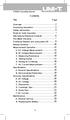 Title Contents Page Overview Unpacking Inspection Safety Information Rules for Safe Operation International Electrical Symbols The Meter Structure Functional Buttons and auto power off Display Symbols
Title Contents Page Overview Unpacking Inspection Safety Information Rules for Safe Operation International Electrical Symbols The Meter Structure Functional Buttons and auto power off Display Symbols
PREPARATION. INTERNAL CALIBRATION (No external weight needed.) SPAN CALIBRATION
 Calibration Guide PREPARATION Adventurer Pro Adventurer Pro balances have two calibration methods: Span and Linearity. Some models have Internal Calibration (InCal ) for Span calibration. Ensure that the
Calibration Guide PREPARATION Adventurer Pro Adventurer Pro balances have two calibration methods: Span and Linearity. Some models have Internal Calibration (InCal ) for Span calibration. Ensure that the
Periodic Verification System Model 775PVS
 Periodic Verification System Model 775PVS Instruction Manual Contents 1 Description... 1 775PVS System... 1 Model 775 Fieldmeter... 2 Model 775C Charger... 2 Model 775P Plate Assembly... 3 2 Operation...
Periodic Verification System Model 775PVS Instruction Manual Contents 1 Description... 1 775PVS System... 1 Model 775 Fieldmeter... 2 Model 775C Charger... 2 Model 775P Plate Assembly... 3 2 Operation...
Duct Humidity Transmitter
 SDC-H Duct Humidity Transmitter Features Replaceable sensor element Humidity measurement for air ducts Minimum and maximum value memory 0 0V, 0 0mA or 0V, 4 0mA measuring signals selectable with jumpers
SDC-H Duct Humidity Transmitter Features Replaceable sensor element Humidity measurement for air ducts Minimum and maximum value memory 0 0V, 0 0mA or 0V, 4 0mA measuring signals selectable with jumpers
Model: 308-1412 Manual DC: 080215 WIRELESS COLOR FORECAST STATION
 Model: 308-1412 Manual DC: 080215 WIRELESS COLOR FORECAST STATION FRONT VIEW SENSOR TX141TH-Bv2 LED TX Sensor Battery Cover Sensor Battery Compartment 2 AA Buttons Battery Compartment 3 AAA BACK VIEW Battery
Model: 308-1412 Manual DC: 080215 WIRELESS COLOR FORECAST STATION FRONT VIEW SENSOR TX141TH-Bv2 LED TX Sensor Battery Cover Sensor Battery Compartment 2 AA Buttons Battery Compartment 3 AAA BACK VIEW Battery
Key. ➍ Micro USB Port ➎ Operating System Toggle Keys ➏ Foam Screen Protectors. ➊ On/Off switch ➋ Bluetooth Connect Button (flashes when searching)
 INSTRUCTION MANUAL ➏ ➋ ➊ Product Features ➎ ➍ ➌ Built-in wireless Bluetooth 3.0 keyboard Compatible across ios, Android, and Windows, enabling you to mix and match with devices Ultra-thin, lightweight
INSTRUCTION MANUAL ➏ ➋ ➊ Product Features ➎ ➍ ➌ Built-in wireless Bluetooth 3.0 keyboard Compatible across ios, Android, and Windows, enabling you to mix and match with devices Ultra-thin, lightweight
Pocket Tach 99 (PT99) Non-Contact Tachometer
 CE DECLARATION OF CONFORMITY As Manufacturer: Monarch Instrument Division of Monarch International Inc. 15 Columbia Drive, Amherst NH 03031 USA declares under Monarch s sole responsibility that the product:
CE DECLARATION OF CONFORMITY As Manufacturer: Monarch Instrument Division of Monarch International Inc. 15 Columbia Drive, Amherst NH 03031 USA declares under Monarch s sole responsibility that the product:
Nokia Bluetooth Headset BH-607. Issue 2. 1
 Nokia Bluetooth Headset BH-607 2 3 1 4 5 6 7 8 9 11 10 Issue 2. 1 12 13 14 DECLARATION OF CONFORMITY Hereby, NOKIA CORPORATION declares that this BH-607 product is in compliance with the essential requirements
Nokia Bluetooth Headset BH-607 2 3 1 4 5 6 7 8 9 11 10 Issue 2. 1 12 13 14 DECLARATION OF CONFORMITY Hereby, NOKIA CORPORATION declares that this BH-607 product is in compliance with the essential requirements
UM-X Field display for continous level sensors
 Technical Documentation Field display for continous level sensors 10/2007 Edition: 1 Item No.: 207120 FAFNIR GmbH Bahrenfelder Str. 19 D-22765 Hamburg Telephone: +49 (0)40-39 82 07-0 Fax: +49 (0)40-3 90
Technical Documentation Field display for continous level sensors 10/2007 Edition: 1 Item No.: 207120 FAFNIR GmbH Bahrenfelder Str. 19 D-22765 Hamburg Telephone: +49 (0)40-39 82 07-0 Fax: +49 (0)40-3 90
How To Program An Autodialer
 GJD HYL005 GSM Autodialer Instruction Manual Please read these instructions before you start the installation Features: LCD display. Programmable 9 x 32 digit phone numbers for each trigger. 10 second
GJD HYL005 GSM Autodialer Instruction Manual Please read these instructions before you start the installation Features: LCD display. Programmable 9 x 32 digit phone numbers for each trigger. 10 second
Installation Guide. VisionPRO. TH8000 Series. Need Help? This manual covers the following models. System Types
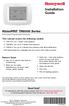 Installation Guide VisionPRO TH8000 Series Touch-screen Programmable Thermostat This manual covers the following models TH8110U: For 1 Heat/1 Cool systems TH8320U: For up to 3 Heat/2 Cool systems TH8321U:
Installation Guide VisionPRO TH8000 Series Touch-screen Programmable Thermostat This manual covers the following models TH8110U: For 1 Heat/1 Cool systems TH8320U: For up to 3 Heat/2 Cool systems TH8321U:
Galaxy Gas Analyzer. New Brunswick. Operating manual
 ck nual Galaxy Gas Analyzer gen) manual New Brunswick Galaxy Gas Analyzer Operating manual Copyright Copyright 2014 Eppendorf AG, Germany. No part of this publication may be reproduced without the prior
ck nual Galaxy Gas Analyzer gen) manual New Brunswick Galaxy Gas Analyzer Operating manual Copyright Copyright 2014 Eppendorf AG, Germany. No part of this publication may be reproduced without the prior
PortaSens ll G AS DETECTOR
 PortaSens ll G AS DETECTOR ONE DETECTOR... FOR MANY GASES! Sensors can be exchanged quickly and easily without the need for calibration. Sensors are maintained in ready condition in the optional sensor
PortaSens ll G AS DETECTOR ONE DETECTOR... FOR MANY GASES! Sensors can be exchanged quickly and easily without the need for calibration. Sensors are maintained in ready condition in the optional sensor
www.burntec.com User's Guide Integrating Sound Level Datalogger Model 407780
 User's Guide Integrating Sound Level Datalogger Model 407780 Introduction Congratulations on your purchase of the Extech 407780 Integrating Sound Level Meter. The 407780 with programmable integrating time
User's Guide Integrating Sound Level Datalogger Model 407780 Introduction Congratulations on your purchase of the Extech 407780 Integrating Sound Level Meter. The 407780 with programmable integrating time
DAB+ / FM Tuner Model: TU-201
 DAB+ / FM Tuner Model: TU-201 Instruction Manual www.pulse-audio.co.uk 1 Safety Information The lightning bolt within a triangle is intended to alert the user to the presence of dangerous voltage levels
DAB+ / FM Tuner Model: TU-201 Instruction Manual www.pulse-audio.co.uk 1 Safety Information The lightning bolt within a triangle is intended to alert the user to the presence of dangerous voltage levels
GSM AD05 Slave GSM Auto Dialer- Instruction Manual
 GSM AD05 Slave GSM Auto Dialer- Instruction Manual Please read these instructions before you start the installation Features LCD display Programmable 9 x 32 digit phone numbers for each trigger. 10 second
GSM AD05 Slave GSM Auto Dialer- Instruction Manual Please read these instructions before you start the installation Features LCD display Programmable 9 x 32 digit phone numbers for each trigger. 10 second
Mobile Data Power Model: MDP-25
 Mobile Data Power Model: MDP-25 Topic Section Features... 2 Operational Features Summary... 2 Back-up Battery Power Internal Charger Voltage Spike Protection RF Noise Filtering Warning of Imminent Loss
Mobile Data Power Model: MDP-25 Topic Section Features... 2 Operational Features Summary... 2 Back-up Battery Power Internal Charger Voltage Spike Protection RF Noise Filtering Warning of Imminent Loss
Daily use. Never use alcohol or other solvents to clean any part of the loudspeakers!
 BeoLab 6002 Guide WARNING: To reduce the risk of fire or electric shock, do not expose this appliance to rain or moisture. Do not expose this equip ment to dripping or splashing and ensure that no objects
BeoLab 6002 Guide WARNING: To reduce the risk of fire or electric shock, do not expose this appliance to rain or moisture. Do not expose this equip ment to dripping or splashing and ensure that no objects
owner s manual EDGE 200 GPS-ENABLED CYCLING COMPUTER December 2012 190-01368-00_0B Printed in Taiwan
 EDGE 200 GPS-ENABLED CYCLING COMPUTER owner s manual December 2012 190-01368-00_0B Printed in Taiwan Getting Started warning Always consult your physician before you begin or modify any exercise program.
EDGE 200 GPS-ENABLED CYCLING COMPUTER owner s manual December 2012 190-01368-00_0B Printed in Taiwan Getting Started warning Always consult your physician before you begin or modify any exercise program.
Jarv Joggerz BT-301 Bluetooth Stereo Headphones Users Guide
 Jarv Joggerz BT-301 Bluetooth Stereo Headphones Users Guide Features: Bluetooth Wireless technology Compact design fits in the palm of your hand and weighs less than 2 oz. Comfortable Behind the Neck design
Jarv Joggerz BT-301 Bluetooth Stereo Headphones Users Guide Features: Bluetooth Wireless technology Compact design fits in the palm of your hand and weighs less than 2 oz. Comfortable Behind the Neck design
Your Simple Guide to Battery. www.firstalertpro.com. Replacement. Customer Care: 1-800-852-0086. www.firstalertpro.
 Previous Menu Your Simple Guide to Battery www.firstalertpro.com Replacement p e t s ts ep -by Customer Care: 1-800-852-0086 FA/1565 9/00 www.firstalertpro.com Table of Contents: page Introduction...............................
Previous Menu Your Simple Guide to Battery www.firstalertpro.com Replacement p e t s ts ep -by Customer Care: 1-800-852-0086 FA/1565 9/00 www.firstalertpro.com Table of Contents: page Introduction...............................
110244-003. PrintPAD CN3/4/3e/4e. User Guide
 110244-003 PrintPAD CN3/4/3e/4e User Guide TABLE OF CONTENTS PrintPAD CN3/4 & PrintPAD CN3e/4e Printer Views...1 Open View...1 Closed View...1 Using Batteries: General Guidelines...1 Installing and/or
110244-003 PrintPAD CN3/4/3e/4e User Guide TABLE OF CONTENTS PrintPAD CN3/4 & PrintPAD CN3e/4e Printer Views...1 Open View...1 Closed View...1 Using Batteries: General Guidelines...1 Installing and/or
Table of Contents. Use. Troubleshooting. Setup. Welcome. 11 How to arm/disarm system/camera(s) 19 Sync Module setup issues. 3 Installing the Blink app
 User Guide Table of Contents Welcome Setup Use Troubleshooting 2 What s in the box 2 What you need 3 Installing the Blink app 4 Setting up the Sync Module 5 Connecting the Sync Module to Your Wi-Fi 7 Adding
User Guide Table of Contents Welcome Setup Use Troubleshooting 2 What s in the box 2 What you need 3 Installing the Blink app 4 Setting up the Sync Module 5 Connecting the Sync Module to Your Wi-Fi 7 Adding
HOBO Single Channel Thermocouple Data Logger (UX100-014M) Manual
 HOBO Single Channel Thermocouple Data Logger (UX100-014M) Manual HOBO Single Channel Thermocouple Data Logger UX100-014M Included Items: Command strip Double-sided tape Hook & loop strap Required Items:
HOBO Single Channel Thermocouple Data Logger (UX100-014M) Manual HOBO Single Channel Thermocouple Data Logger UX100-014M Included Items: Command strip Double-sided tape Hook & loop strap Required Items:
Thermistor Thermometer MODEL NO. 93210-00
 Thermistor Thermometer MODEL NO. 93210-00 Cole-Parmer Instrument Co. 625 East Bunker Court Vernon Hills, Illinois U.S.A. 60061-1844 (847) 549-7600 (847) 247-2929 (Fax) 800-323-4340 www.coleparmer.com e-mail:
Thermistor Thermometer MODEL NO. 93210-00 Cole-Parmer Instrument Co. 625 East Bunker Court Vernon Hills, Illinois U.S.A. 60061-1844 (847) 549-7600 (847) 247-2929 (Fax) 800-323-4340 www.coleparmer.com e-mail:
Table of Contents Function Keys of Your RF Remote Control Quick Setup Guide Advanced Features Setup Troubleshooting
 Congratulations on your purchase of the AT&T U-verse TV Point Anywhere RF Remote Control. This product has been designed to provide many unique and convenient features to enhance your AT&T U-verse experience.
Congratulations on your purchase of the AT&T U-verse TV Point Anywhere RF Remote Control. This product has been designed to provide many unique and convenient features to enhance your AT&T U-verse experience.
IDEAL INDUSTRIES, INC. TECHNICAL MANUAL MODELS: 61-763 61-765
 IDEAL INDUSTRIES, INC. TECHNICAL MANUAL MODELS: 61-763 61-765 The Service Information provides the following information: Precautions and safety information Specifications Performance test procedure Calibration
IDEAL INDUSTRIES, INC. TECHNICAL MANUAL MODELS: 61-763 61-765 The Service Information provides the following information: Precautions and safety information Specifications Performance test procedure Calibration
BUSINESS COMMUNICATIONS DIVISION. IP4100 SIP DECT User Guide
 BUSINESS COMMUNICATIONS DIVISION IP4100 SIP DECT User Guide TOSHIBA IP4100 DECT HANDSET END USER GUIDE FEATURES Toshiba IP4100 DECT Handset Features 2.0 inch colour TFT back-lit display Li-ion battery
BUSINESS COMMUNICATIONS DIVISION IP4100 SIP DECT User Guide TOSHIBA IP4100 DECT HANDSET END USER GUIDE FEATURES Toshiba IP4100 DECT Handset Features 2.0 inch colour TFT back-lit display Li-ion battery
EDGE 800. quick start manual TOUCHSCREEN GPS-ENABLED BIKE COMPUTER
 EDGE 800 quick start manual TOUCHSCREEN GPS-ENABLED BIKE COMPUTER 2010 2012 Garmin Ltd. or its subsidiaries All rights reserved. Except as expressly provided herein, no part of this manual may be reproduced,
EDGE 800 quick start manual TOUCHSCREEN GPS-ENABLED BIKE COMPUTER 2010 2012 Garmin Ltd. or its subsidiaries All rights reserved. Except as expressly provided herein, no part of this manual may be reproduced,
digital fever alert ear thermometer suitable from birth instruction manual
 digital fever alert ear thermometer suitable from birth instruction manual digital fever alert ear thermometer instruction manual Please read these instructions carefully before using the thermometer and
digital fever alert ear thermometer suitable from birth instruction manual digital fever alert ear thermometer instruction manual Please read these instructions carefully before using the thermometer and
EASIDEW PORTABLE HYGROMETER INSTALLATION, OPERATION AND MAINTENANCE MANUAL
 EASIDEW PORTABLE HYGROMETER INSTALLATION, OPERATION AND MAINTENANCE MANUAL Issue February 2004 2 TABLE OF CONTENTS SECTION PAGE 1. INTRODUCTION 3 1.1 General 3 1.2 Ceramic Sensing Element 3 1.3 Calibration
EASIDEW PORTABLE HYGROMETER INSTALLATION, OPERATION AND MAINTENANCE MANUAL Issue February 2004 2 TABLE OF CONTENTS SECTION PAGE 1. INTRODUCTION 3 1.1 General 3 1.2 Ceramic Sensing Element 3 1.3 Calibration
Residual Gas Analyzers
 Residual Gas Analyzers RGA100/200/300 100 amu, 200 amu and 300 amu systems SRS Residual Gas Analyzers 100, 200 and 300 amu systems Better than 1 amu resolution 6 decades of dynamic range 5 10 14 Torr detection
Residual Gas Analyzers RGA100/200/300 100 amu, 200 amu and 300 amu systems SRS Residual Gas Analyzers 100, 200 and 300 amu systems Better than 1 amu resolution 6 decades of dynamic range 5 10 14 Torr detection
WIRELESS SENSOR BATTERY REPLACEMENT INSTRUCTIONS For Safewatch Residential Control Panels
 www.adt.ca WIRELESS SENSOR For Safewatch Residential Control Panels Your ADT Safewatch QuickConnect, SafeWatch 3000 or Vista Series residential security system may be installed with wireless sensors, such
www.adt.ca WIRELESS SENSOR For Safewatch Residential Control Panels Your ADT Safewatch QuickConnect, SafeWatch 3000 or Vista Series residential security system may be installed with wireless sensors, such
Senses SV series industrial monitor user manual
 Industrial Monitors Senses SV series Senses SV19 / SV17 User manual (Issue A) Part No: 85090084 Page 1 of 25 Copyright Copyright 2008 Amplicon Liveline Ltd. All rights reserved. This publication, including
Industrial Monitors Senses SV series Senses SV19 / SV17 User manual (Issue A) Part No: 85090084 Page 1 of 25 Copyright Copyright 2008 Amplicon Liveline Ltd. All rights reserved. This publication, including
User Guide. ExStik TM ph (PH100 & PH110) and ORP (RE300) Waterproof Series Pens. Patent Pending
 User Guide ExStik TM ph (PH100 & PH110) and ORP (RE300) Waterproof Series Pens Patent Pending Getting Started Remove the cap from the bottom of the ExStik TM to expose the electrode bulb and reference
User Guide ExStik TM ph (PH100 & PH110) and ORP (RE300) Waterproof Series Pens Patent Pending Getting Started Remove the cap from the bottom of the ExStik TM to expose the electrode bulb and reference
quick reference guide Edge 605/705 GPS-ENABLED BIKE COMPUTER
 quick reference guide Edge 605/705 GPS-ENABLED BIKE COMPUTER MB Warning: This product contains a lithium-ion battery. See the Important Safety and Product Information guide in the product box for important
quick reference guide Edge 605/705 GPS-ENABLED BIKE COMPUTER MB Warning: This product contains a lithium-ion battery. See the Important Safety and Product Information guide in the product box for important
Dual Laser InfraRed (IR) Thermometer
 User Manual Dual Laser InfraRed (IR) Thermometer MODEL 42570 Introduction Congratulations on your purchase of the Model 42570 IR Thermometer. This Infrared thermometer measures and displays non-contact
User Manual Dual Laser InfraRed (IR) Thermometer MODEL 42570 Introduction Congratulations on your purchase of the Model 42570 IR Thermometer. This Infrared thermometer measures and displays non-contact
Installation and Operation Manual Back-UPS BX800CI-AS/BX1100CI-AS
 + Installation and Operation Manual Back-UPS BX800CI-AS/BX1100CI-AS Inventory Safety and General Information bu001c This unit is intended for indoor use only. Do not operate this unit in direct sunlight,
+ Installation and Operation Manual Back-UPS BX800CI-AS/BX1100CI-AS Inventory Safety and General Information bu001c This unit is intended for indoor use only. Do not operate this unit in direct sunlight,
T55003. TPMS Tool Manual 1. T55003 INTRODUCTION 2. KEYPAD SUMMARY AND FUNCTIONS
 T55003 TPMS Tool Manual To ensure correct operation and service, read the following instructions before operating the T55003 Tool. 1. T55003 INTRODUCTION The T55003 interacts with the tire pressure sensor
T55003 TPMS Tool Manual To ensure correct operation and service, read the following instructions before operating the T55003 Tool. 1. T55003 INTRODUCTION The T55003 interacts with the tire pressure sensor
PYRODIGITAL CONSULTANTS PD Firing Module Continuity Reader
 Firmware Version 2.03 Page 1 of 22 1 Features... 5 2 Warning!... 6 3 Intended Purpose for PD Firing Module Reader... 7 4 Primary Controls:... 8 4.1 On/Off... 8 4.2 Measure - INFORMATION... 8 4.3 Find -
Firmware Version 2.03 Page 1 of 22 1 Features... 5 2 Warning!... 6 3 Intended Purpose for PD Firing Module Reader... 7 4 Primary Controls:... 8 4.1 On/Off... 8 4.2 Measure - INFORMATION... 8 4.3 Find -
Trace Dissolved Oxygen Sensor
 Instruction Sheet PN 51A-499ATRDO/rev.G September 2010 Model 499A TrDO Trace Dissolved Oxygen Sensor For additional information, please visit our website at www.emersonprocess.com/raihome/liquid/. CAUTION
Instruction Sheet PN 51A-499ATRDO/rev.G September 2010 Model 499A TrDO Trace Dissolved Oxygen Sensor For additional information, please visit our website at www.emersonprocess.com/raihome/liquid/. CAUTION
Dual Laser InfraRed (IR) Thermometer
 User Manual Dual Laser InfraRed (IR) Thermometer MODEL 42512 Introduction Congratulations on your purchase of the Model 42512 IR Thermometer. This Infrared thermometer measures and displays non-contact
User Manual Dual Laser InfraRed (IR) Thermometer MODEL 42512 Introduction Congratulations on your purchase of the Model 42512 IR Thermometer. This Infrared thermometer measures and displays non-contact
Instruction Manual. T3111 T3111L T3111P T3111Ex
 www.cometsystem.cz Instruction Manual T3111 T3111L T3111P T3111Ex Programmable transmitter of temperature, relative humidity and other calculated humidity values with external probe and 4-20 ma outputs
www.cometsystem.cz Instruction Manual T3111 T3111L T3111P T3111Ex Programmable transmitter of temperature, relative humidity and other calculated humidity values with external probe and 4-20 ma outputs
Wireless Indoor/ Outdoor Thermometer
 Wireless Indoor/ Outdoor Thermometer Owner s Manual Please read before using this equipment. ˆ Contents FCC Information... 3 FCC Declaration of Conformity... 5 Preparation... 5 Installing Batteries...
Wireless Indoor/ Outdoor Thermometer Owner s Manual Please read before using this equipment. ˆ Contents FCC Information... 3 FCC Declaration of Conformity... 5 Preparation... 5 Installing Batteries...
ENGLISH INSTRUCTION & INSTALLATION MANUAL DUCTLESS MINI SPLIT AIR CONDITIONING SYSTEMS
 ENGLISH INSTRUCTION & INSTALLATION MANUAL DUCTLESS MINI SPLIT AIR CONDITIONING SYSTEMS Céliera Corporation. All rights reserved. Unauthorized duplication, reproduction prohibited. CONTENTS SAFETY PRECAUTIONS...
ENGLISH INSTRUCTION & INSTALLATION MANUAL DUCTLESS MINI SPLIT AIR CONDITIONING SYSTEMS Céliera Corporation. All rights reserved. Unauthorized duplication, reproduction prohibited. CONTENTS SAFETY PRECAUTIONS...
SELECTION, APPLICATION AND MAINTENANCE
 DIESEL PROTECTION SYSTEMS Automatic Diesel Engine Shut Down System for Safe Area Applications SELECTION, APPLICATION AND MAINTENANCE Series 300 Series 310 SYSTEM DESCRIPTION Suitable for attended engine
DIESEL PROTECTION SYSTEMS Automatic Diesel Engine Shut Down System for Safe Area Applications SELECTION, APPLICATION AND MAINTENANCE Series 300 Series 310 SYSTEM DESCRIPTION Suitable for attended engine
ST815 Illumination Sensor with LCD
 ST815 Illumination Sensor with LCD The Illumination Sensor with LCD (refer to as Illumination Sensor hereafter) is a Z-Wave TM enabled device which is fully compatible with any Z-Wave TM enabled network.
ST815 Illumination Sensor with LCD The Illumination Sensor with LCD (refer to as Illumination Sensor hereafter) is a Z-Wave TM enabled device which is fully compatible with any Z-Wave TM enabled network.
Table Of Contents 6 6 6 7 7 8 8 9-11 12 12-13 14 15 16 17 18 19 20-21 22 22 23 24 24 24
 USER S GUIDE Table Of Contents Package Contents Accessories: Sold Separately Product Specifications Intended Use Compatibility ResMed Device Warning Battery Pack Run Times Power Backup Usage Getting Started
USER S GUIDE Table Of Contents Package Contents Accessories: Sold Separately Product Specifications Intended Use Compatibility ResMed Device Warning Battery Pack Run Times Power Backup Usage Getting Started
430 Power/Electronics Replacement
 Replacing the main board WARNING Before proceeding, turn off the main power switch and unplug the power cord. Caution Make sure you are properly grounded with an ESD strap before continuing. The main printed
Replacing the main board WARNING Before proceeding, turn off the main power switch and unplug the power cord. Caution Make sure you are properly grounded with an ESD strap before continuing. The main printed
Dual Laser InfraRed (IR) Thermometer with Color Alert
 User Manual Dual Laser InfraRed (IR) Thermometer with Color Alert MODEL 42509 Introduction Congratulations on your purchase of the Model 42509 IR Thermometer with Color Alert. This Infrared thermometer
User Manual Dual Laser InfraRed (IR) Thermometer with Color Alert MODEL 42509 Introduction Congratulations on your purchase of the Model 42509 IR Thermometer with Color Alert. This Infrared thermometer
PR-D9W. GB Version 1
 PR-D9W Version 1 Table of contents Important safety instructions... 2-3 Introduction... 4 Controls... 5-8 Using your weather alert radio for the first time... 9 Operating your radio Search tuning AM/FM...
PR-D9W Version 1 Table of contents Important safety instructions... 2-3 Introduction... 4 Controls... 5-8 Using your weather alert radio for the first time... 9 Operating your radio Search tuning AM/FM...
