Using the HP IP/IPX Printer Gateway (version 2.0)
|
|
|
- Juliana Morgan
- 7 years ago
- Views:
Transcription
1 Using the HP IP/IPX Printer Gateway (version 2.0) Notice The information contained in this document is subject to change without notice. HEWLETT-PACKARD COMPANY MAKES NO WARRANTY OF ANY KIND WITH REGARD TO THIS MATERIAL, INCLUDING, BUT NOT LIMITED TO, THE IMPLIED WARRANTIES OF MERCHANTABILITY AND FITNESS FOR A PARTICULAR PURPOSE. Hewlett-Packard shall not be liable for errors contained herein or for incidental or consequential damages in connection with the furnishing, performance, or use of this material. Copyright Hewlett-Packard Company 1998 All Rights Reserved. Reproduction, adaptation, or translation without prior written permission is prohibited, except as allowed under the copyright laws. First Edition, June 1998 Trademarks Microsoft is a U.S. registered trademark of Microsoft Corp. Windows NT is a U.S. registered trademark of Microsoft Corporation. Windows and MS Windows are U.S. registered trademarks of Microsoft Corp. Novell, NetWare, Internetwork Packet Exchange, IPX, NetWare Loadable Module, NLM, Novell Directory Services, NDS, Novell Distributed Print Services, NDPS, and Novell Client are either registered trademarks or trademarks of Novell, Inc. in the United States and other countries.
2 Document Contents Understanding the HP IP/IPX Printer Gateway...3 Using the HP IP/IPX Printer Gateway to Create Public Access Printers...4 Creating HP Public Access Printers Manually...5 Creating HP Public Access Printers when SAP Filtering is Turned On...7 Creating HP Immediate Access Printers (IPX Only)...8 Creating HP Public Access Printers Using the NDPS Manager at the Server Console...10 Creating HP Public Access Printers in NetWare Administrator...12 Creating a Controlled Access Printer through the HP IP/IPX Printer Gateway...13 Managing Printers through the HP IP/IPX Printer Gateway...14 Configuring HP IP/IPX Printer Gateway Settings...15 Viewing Statistics for the HP IP/IPX Printer Gateway...16 Viewing Global HP IP/IPX Printer Gateway Statistics...17 Viewing Statistics for Individual Printers...18 Configuring Individual HP IP/IPX Printer Gateways...19 Configuring Defaults for Public Access Printing (IPX Only)...20 Configuring Defaults for New HP IP/IPX Printer Gateways...21 Index
3 Understanding the HP IP/IPX Printer Gateway Connect HP JetDirect print servers to the Novell Distributed Print Services (NDPS ) environment through the HP IP/IPX Printer Gateway. The HP IP/IPX Printer Gateway allows you to view statistics, configure gateway settings, and configure printing for HP printers connected through HP JetDirect print servers in an NDPS environment. Client printing is configured through Novell utilities. Note: For the latest version of the HP IP/IPX Printer Gateway, start at the HP website and just look for the links to network printing. Using the HP IP/IPX Printer Gateway Create NDPS printers controlled by the HP IP/IPX Printer Gateway using one of three methods: Using the HP IP/IPX Printer Gateway to create public access printers. Create public access printers using the Public Access Printing configuration feature of the HP IP/IPX Printer Gateway NetWare Loadable Module (NLM ) at the server console. Using the HP IP/IPX Printer Gateway configuration utility for NDPS Manager to create public access printers. Create public access printers through the NDPS Manager console at the server. Using NetWare Administrator to create either public access or controlled access printers. Create either public access or controlled access printers directly through NetWare Administrator. HP JetDirect cards supported IPX Most HP JetDirect print servers are supported by NDPS. However, some of the older print servers must be upgraded or replaced. NDPS requires HP JetDirect firmware at x or greater (where x is a placeholder dependent on the HP JetDirect print server model). To find out the firmware version, print an HP JetDirect configuration page. Information about whether or not the firmware of certain HP JetDirect print servers is upgradeable to version x or greater is available at the HP website just look for the links to network printing. The upgrade utility is also available at this website. TCP/IP To print through TCP/IP, this protocol must be supported on the HP JetDirect print server. Most of the HP JetDirect print servers support TCP/IP, with the exception of the HP JetDirect 150X (J2592) and some older single-protocol HP JetDirect print servers. To find out if TCP/IP is supported on an HP JetDirect print server, print its configuration page. 3
4 Using the HP IP/IPX Printer Gateway to Create Public Access Printers The HP IP/IPX Printer Gateway is used primarily to support HP printers connected directly to the network through an HP JetDirect print server. However, other brands of printers are also supported if they are configured to run through an external HP JetDirect print server. Public access printing is configured through the server console by using HPGATE.NLM. Public access printing through the HP IP/IPX Printer Gateway is implemented by either a manual or automatic method. For information on each of these options, see the following: Creating HP Public Access Printers Manually (page 5) Creating HP Public Access Printers when SAP Filtering is Turned On (page 7) Creating HP Immediate Access Printers (IPX Only) (page 8) Creating HP Public Access Printers Using the NDPS Manager at the Server Console (page 10) Creating HP Public Access Printers in NetWare Administrator (page 12) Creating a Controlled Access Printer through the HP IP/IPX Printer Gateway (page 13) 4
5 Creating HP Public Access Printers Manually This method locates available HP printers (both IP and IPX) on the network, allows for selection of printers, and then automatically creates Printer Agents to represent them using default parameters. The name of the Printer Agent is created from the information about the printer configuration page, but it can be changed later. To determine the name the printer is configured to use, print a configuration page. See the manufacturer instructions for printing and understanding a configuration page. To create an HP public access printer manually 1. Make sure that the BROKER.NLM is loaded. If it is not, type LOAD BROKER at the server console prompt and select the name of the Broker. 2. Make sure that the NDPS Manager object is created in the Novell Directory Services (NDS ) tree (by way of NetWare Administrator). Refer to Novell documentation on creating this object, if necessary. 3. Make sure that the NDPSM.NLM is loaded. If it is not, type LOAD NDPSM at the server console prompt and select the appropriate NDPS Manager name. 4. Type LOAD HPGATE at the server console prompt. 5. Select Configuration in the main menu and then press [Enter]. 6. Select Public Access Printing in the configuration menu and then press [Enter]. Select IPX Public Access Printers for IPX printers and continue to Step 7 below. -Or- Select IP Public Access Printers for IP printers and proceed to Step 10 below. Note: Ignore the Search Time Interval. This parameter is not used for manual selection. 7. For IPX printers, set Search All Networks to No if your site has a large number of networks (for example, five or more) and continue to Step 8 below. Otherwise, set the parameter to Yes and proceed to Step 9 below. 8. For IPX printers, if you selected No in Step 7, build a list of networks you want to search Select See List to search specified networks and then press [Enter] To add networks to the list, press [Insert] Select the network address you want to add and then press [Enter] To delete unwanted network addresses from the list, mark them and then press [Delete] When prompted to Save Specified Changes?, select Yes. 9. For IPX printers, click Select Here to Manually Select Public Access Printers and then press [Enter] to display a list of available public access printers. Note: There is no guarantee that the list of printers located is complete. To configure a printer that does not appear on the list, use the manual method. Note: If a printer you expected to see does not appear in the list, see Creating HP Public Access Printers when SAP Filtering is Turned On (page 7). 5
6 10. Select the name of the printer and then press [Enter]. Unconfigured printers are listed by their network node numbers. Note: If the NDPSM.NLM is not loaded when you create printers, the HP IP/IPX Printer Gateway loads it for you. After the HP IP/IPX Printer Gateway loads NDPSM.NLM, find the NDPS Manager screen at the console (using [Alt] + [Esc] ) and select the NDPS Manager you want to use. The HP IP/IPX Printer Gateway utility automatically creates the Printer Agent within the NDPS Manager and starts the printer gateway with the default parameters. See the online help for more configuration information. Manually entering a printer address To create a public access printer, manually enter a printer address. To enter a printer address manually 1. Load the NDPS Manager, if it is not loaded. 2. Load the HP IP/IPX Printer Gateway, if it is not loaded. 3. Select Configuration in the main menu. 4. Select Public Access Printing. 5. Select Manually add an IPX printer (or Manually add an IP printer). 6. Enter the printer address: For IPX, enter the printer network address, Mac address, printing port (for multi-port devices: 1, 2, and 3 are valid ports), and agent name. For IP, enter the IP address, port, and agent name. 6
7 Creating HP Public Access Printers when SAP Filtering is Turned On IPX If a public access printer you expect to see on the list of available printers does not appear on the list, it is probably because SAP filtering has been turned on for the printer (SAPs disabled). This is common in an enterprise environment. In this case, follow the instructions below to use the NDPS Manager at the server console to create an unbound Printer Agent, give it a name, and associate it with a physical printer at a specific address and port. 1. Make sure that the BROKER.NLM is loaded. If it is not, type LOAD BROKER at the server console prompt and select the name of the Broker. 2. Make sure that the NDPS Manager object is created in the NDS tree (by way of NetWare Administrator). Refer to Novell documentation on creating this object, if necessary. 3. Make sure that the NDPSM.NLM is loaded. If it is not, type LOAD NDPSM at the server console prompt and select the appropriate NDPS Manager name. 4. Press [Insert] to create a Printer Agent, then enter a name to start the Printer Configuration screen. 5. Exit the printer configuration page, leaving the Printer Agent unbounded. 6. Find the command line at the console and type the following (on a single line): load hpgate /pa=(printer agent name) /address=(ipx network:jetdirect NIC address:port) For example, to install printer PRV-IS-HP5SI at address :0060B00B5D7A and associate it with port 400C, type the following: load hpgate /pa=prv-is-hp5si /address= :0060b00b5d7a:400c /override Note: The /override parameter allows for installation of more than one printer on an NDPS Manager from the command line. It also forces the database to store the information. Note: On the HPGATE.NLM command line, the socket number (corresponding to the port) is 400C for single-port HP JetDirect devices. For the multi-port HP JetDirect EX (external) boxes, use socket 400C for port 1, 401C for port 2, and 402C for port 3, to correspond to the physical ports on these devices. The new Printer Agent should now appear in the list of available public access printers. IP Use the same procedure to create an IP public access printer. The address format should be: (IP Address):(socket) Note: The IP address is in dot decimal format. The socket number (corresponding to the port) is 9100 for single-port HP JetDirect devices. For multi-port HP JetDirect EX (external) boxes, use socket 9100 for port 1, 9101 for port 2, and 9102 for port 3, to correspond to the physical ports on these devices. 7
8 Creating HP Immediate Access Printers (IPX Only) An immediate access printer is a public access printer created automatically by the HP IP/IPX Printer Gateway without user intervention. This process locates available HP printers on an IPX network, automatically creates Printer Agents to represent them (no manual selection), and assigns default parameters. Using this method, public access printers are created and are available immediately to all users. The names of automatically-created Printer Agents are created from the information on the printer configuration page, but they can be renamed later. Note: This process can be enabled with multiple HP IP/IPX Printer Gateways, causing a client to see multiple instances of the same printer in the list of available printers. To avoid confusion, follow the suggestions below: Turn off SAPs for each HP printer once an initial connection is made to the printer from the HP IP/IPX Printer Gateway. To turn off SAPs, select Turn Printer SAPs OFF at startup in the Configuration/Configure Printer Gateway Defaults path for the HP IP/IPX Printer Gateway. Configure the HP IP/IPX Printer Gateway to look only at certain network segments to prevent different gateways from searching overlapping segments. To create an HP immediate access printer 1. Make sure that the BROKER.NLM is loaded. If it is not, type LOAD BROKER at the server console prompt and select the name of the Broker. 2. Make sure that the NDPS Manager object is created in the NDS tree (by way of NetWare Administrator). Refer to Novell documentation on creating this object, if necessary. 3. Make sure that the NDPSM.NLM is loaded. If it is not, type LOAD NDPSM at the server console prompt and select the appropriate NDPS Manager name. 4. Type LOAD HPGATE at a server console prompt. 5. Select Configuration in the main menu and then press [Enter]. 6. Select Public Access Printing in the Configuration menu and then press [Enter]. 7. Select IPX Public Access Printers. 8. Set the Search Time Interval to a value greater than zero using the format (hours):(minutes):(seconds). 9. Set Search All Networks to No if your site has a large number of networks (for example, five or more) and continue to Step 10 below. Otherwise, set the parameter to Yes and proceed to Step 11 below. 10. If you selected No in Step 9, build a list of networks you want to search Select See List to search specified networks and then press [Enter] To add networks to the list, press [Insert] Select the network address you want to add and then press [Enter] To delete unwanted network addresses from the list, mark them and then press [Delete] When prompted to Save Specified Changes?, select Yes. 11. Press [Esc] to save the configuration parameters. 8
9 The HP IP/IPX Printer Gateway automatically creates a Printer Agent within the NDPS Manager and starts a printer gateway with the default parameters each time it finds a new printer on the network. See the online help for more configuration information. Note: HP JetDirect print servers use SAP type 030c hexadecimal. 9
10 Creating HP Public Access Printers Using the NDPS Manager at the Server Console Manually create a public access printer (Printer Agent) at any time and attach it to the HP IP/IPX Printer Gateway. The advantage of this method is that it lets you choose the name of the Printer Agent while you create it. The NDPS Manager automatically loads the HP IP/IPX Printer Gateway and displays the HP IP/IPX Printer Gateway main menu. If the HP IP/IPX Printer Gateway is already loaded, the NDPS Manager automatically starts the printer gateway and returns to the configuration screen. To create an HP public access printer using the NDPS Manager at the server console 1. Make sure that the BROKER.NLM is loaded. If it is not, type LOAD BROKER at the server console prompt and select the name of the Broker. 2. Make sure that the NDPS Manager object is created in the NDS tree (by way of NetWare Administrator). Refer to Novell documentation on creating this object, if necessary. 3. Make sure that the NDPSM.NLM is loaded. If it is not, type LOAD NDPSM at the server console prompt and select the appropriate NDPS Manager name. 4. Press [Insert] to create a Printer Agent, then enter a name to start the Printer Configuration screen. 5. Select See List at the Configuration Utilities and then press [Enter] to display the Gateway Type screen. 6. Select one of the following: IPX Public Access Printer. If you choose this option, proceed to Step 7. Manually add an IPX Printer. If you choose this option, enter the network address, Mac address, and, for multi-port devices, the printing port (1, 2, and 3 are valid ports). IP Public Access Printer. If you choose this option, proceed to Step 11. Manually add an IP Printer. If you choose this option, enter the IP address and, for multiport devices, the printing port (1, 2, and 3 are valid ports). 7. If you know to which network the printer is attached, set Search All Networks to No and continue to Step 8 below. Otherwise, select Yes to search all networks and proceed to Step 9 below. 8. If you selected No in Step 7, build a list of networks you want to search Select See List to search specified networks and then press [Enter] To add networks to the list, press [Insert] Select the network address you want to add and then press [Enter] To delete unwanted network addresses from the list, mark them and then press [Delete] When prompted to Save Specified Changes?, select Yes. 9. Press [Esc] to return to the HP Printer Gateway Configuration screen. 10. Press [F10] to display the Available Printers screen. Note: If a printer you expected to see does not appear in the list, see "Creating HP Public Access Printers when SAP Filtering is Turned On" (page 7). 10
11 11. Select the node name of the printer and then press [Enter]. 12. Change configuration parameters as needed. 13. Press [F10] to save. 11
12 Creating HP Public Access Printers in NetWare Administrator Create a public access printer (Printer Agent) anytime and attach it to the HP IP/IPX Printer Gateway. The advantage of this method is that it lets you choose the name of the Printer Agent while you create it. To create an HP public access printer in NetWare Administrator 1. Make sure that the BROKER.NLM is loaded. If it is not, type LOAD BROKER at the server console prompt and select the name of the Broker. 2. Make sure that the NDPS Manager object is created in the NDS tree (by way of NetWare Administrator). Refer to Novell documentation on creating this object, if necessary. 3. Make sure that the NDPSM.NLM is loaded. If it is not, type LOAD NDPSM at the server console prompt and select the appropriate NDPS Manager name. 4. In the main NetWare Administrator screen (from the client), double-click the NDPS Manager object that you want to control this Printer Agent. 5. At the Identification page for the NDPS Manager object you want to use, click the Printer Agent List button to display the Printer Agent List dialog. 6. Select New to display the Create Printer Agent dialog. 7. Type a name of your choice in the NDPS Printer Name field. 8. Select Hewlett-Packard IP/IPX Printer Gateway in the Gateway Type field and click OK. 9. If prompted, load the NDPS Manager. Note: The Configure Gateway for PA (Printer Agent name) dialog should appear on the display. 10. Set the protocol you want to use (IP or IPX). 11. Select the printer type that corresponds to your HP printer and the specific printer you want the Printer Agent to represent. Note: If the printer is not in the displayed printer list, click Specify Address and manually enter the address. 12. If prompted, select the appropriate printer driver from the Microsoft Windows 95, Microsoft Windows NT, and Microsoft Windows 3.1 driver lists. 12
13 Creating a Controlled Access Printer through the HP IP/IPX Printer Gateway NDPS printers that the administrator adds to the NDS tree are referred to as controlled access printers. Because they are NDS objects, access is controlled and they are no longer available directly as public access printers. They are available to the workstation user through the NDS object list instead of through the list of public access printers. To create a controlled access printer on the network using the HP IP/IPX Printer Gateway 1. Make sure that the BROKER.NLM is loaded. If it is not, type LOAD BROKER at the server console prompt and select the name of the Broker. 2. Make sure that the NDPS Manager object is created in the NDS tree (by way of NetWare Administrator). Refer to Novell documentation on creating this object, if necessary. 3. Make sure that the NDPSM.NLM is loaded. If it is not, type LOAD NDPSM at the server console prompt and select the appropriate NDPS Manager name. In the main NetWare Administrator screen (from the client), select the container where you want the NDPS Printer object to reside. 4. From the Object menu, select Create to display the New Object dialog. 5. Select NDPS Printer to display the Create NDPS Printer dialog. 6. Type a name of your choice in the NDPS Printer Name field. 7. At the Printer Agent Source field, select Create a New Printer Agent and click Create to display the Create Printer Agent dialog. 8. Confirm the Printer Agent name (default is the name of the new printer you are creating) and browse to select the NDPS Manager to which you want to assign it. 9. Select Hewlett-Packard IP/IPX Printer Gateway in the Gateway Type field and click OK. 10. If prompted, load the NDPS Manager. Note: The Configure Gateway for PA (PA name) dialog should appear on the display. 11. Select the protocol you want to use: IPX or IP (IPX is the default). 12. Select the printer type that corresponds to your HP printer and the specific printer (or select the HP JetDirect print server you want the Printer Agent to represent) and click OK. Note: If the printer you want does not appear in the list, you also have the option of manually entering its address here. The ports can be 1, 2, or 3. Port 1 resolves to any single-port HP JetDirect print server. Ports 1, 2, and 3 resolve to the physical ports on the HP JetDirect EX Plus 3 print servers. The main NetWare Administrator NDS screen should appear with your new controlled access printer listed. 13
14 Managing Printers through the HP IP/IPX Printer Gateway Note: This section assumes that you are already familiar with the HP IP/IPX Printer Gateway and have printers already configured and running through the HP IP/IPX Printer Gateway. At the server console, find the main menu of the HP IP/IPX Printer Gateway configuration utility to access the following features: Select Printer Gateways to view statistics for individual HP printers connected through HP JetDirect print servers. Select Global Gateway Statistics to view statistics for all HP printers connected through HP JetDirect print servers. Select Configuration to configure HP IP/IPX Printer Gateway settings and to configure public access printing. Select Exit to exit this menu and unload the HP IP/IPX Printer Gateway. Note: To access command line information, type LOAD HPGATE? at the server prompt. For detailed information about management tasks you can perform with the HP IP/IPX Printer Gateway, see the following: Configuring HP IP/IPX Printer Gateway Settings (page 15) Viewing Statistics for the HP IP/IPX Printer Gateway (page 16) Viewing Global HP IP/IPX Printer Gateway Statistics (page 17) Viewing Statistics for Individual Printers (page 18) Configuring Individual HP IP/IPX Printer Gateways (page 19) Configuring Defaults for Public Access Printing (IPX Only) (page 20) Configuring Defaults for New HP IP/IPX Printer Gateways (page 21) 14
15 Configuring HP IP/IPX Printer Gateway Settings The following settings can be configured: Maximum Service Threads The number of threads available to service processes. Memory Cleanup How the HP IP/IPX Printer Gateway handles memory cleanup for efficient process handling. To configure the settings for the HP IP/IPX Printer Gateway 1. At the server console, toggle to the Hewlett-Packard NDPS Gateway screen. 2. Select Configuration from the Main Menu to start the Configuration screen. 3. Select Gateway Configuration to start the Gateway Configuration screen. 4. Select the option(s) you want to configure and then press [Enter]. 5. Type the value you want for the option and then press [Enter] to save the new value or press [Esc] to restore the old value. Note: See the online help for detailed information about each option. 6. Press [Esc] to return to the previous menu. 15
16 Viewing Statistics for the HP IP/IPX Printer Gateway The main HP IP/IPX Printer Gateway screen provides statistics about the current status of gateway activity, including the following: Gateway Up Time The amount of time (in days, hours, minutes, and seconds) since the HP IP/IPX Printer Gateway was loaded. Jobs Opened The total number of print jobs opened since the HP IP/IPX Printer Gateway was loaded. Jobs Closed The total number of print jobs completed since the HP IP/IPX Printer Gateway was loaded. Attached HP Printers The total number of HP printers connected through HP JetDirect print servers that this gateway is currently servicing. Processes Running The total number of active processes running. Processes Waiting to Run The total number of processes waiting to run. If a large number of processes are waiting to run, increase the Maximum Service Threads to balance the speed of the HP IP/IPX Printer Gateway with the speed of your operating system. Processes Delayed The total number processes that have been delayed. A process might be delayed for status updates, screen updates, printers awaiting reattachment, or other similar situations. The Global Gateway Statistics screen allows you to view additional statistics for a combination of individual printer gateways and the internal workings of the HP IP/IPX Printer Gateway. For complete information, see "Viewing Global HP IP/IPX Printer Gateway Statistics" (page 17). 16
17 Viewing Global HP IP/IPX Printer Gateway Statistics Global HP IP/IPX Printer Gateway statistics include the following items: Docs Opened The total number of documents opened since the HP IP/IPX Printer Gateway was loaded. A print job might contain multiple documents. Docs Closed The total number of documents that have been closed since the HP IP/IPX Printer Gateway was loaded. Total Job Nodes The total number of job nodes available for job processing. Total Data Nodes The total number of nodes available for processing print data. Total Request Nodes The total number of request nodes available for processing requests. Total Process Nodes The total number of process nodes available for running processes. Requests The total number of requests submitted to the HP IP/IPX Printer Gateway, internally or externally. Requests Processed The total number of requests that have been processed by the HP IP/IPX Printer Gateway. Requests Failed The total number of requests that could not be processed completely due to memory constraints or problems with the printer. Max Processes Queued Run The threshold for the number of processes running. Max Processes Queued Hold The maximum number of processes waiting to run. Max Processes Queued Delay The maximum number of processes delayed. Bytes Sent To Printer The total number of bytes (in hexadecimal) sent to the printers since the HP IP/IPX Printer Gateway was loaded. To view the global HP IP/IPX Printer Gateway statistics 1. At the server console, toggle to the Hewlett-Packard NDPS Gateway screen. 2. Select Global Gateway Statistics from the Main Menu to display the Global Gateway Statistics screen. 3. Select Reset Maximum Thresholds if you want to reset maximum values for processes shown on this screen. Note: See the online help for more details. 4. Press [Esc] to return to the previous menu. 17
18 Viewing Statistics for Individual Printers Individual printer statistics include the following: Jobs Opened The total number of print jobs opened since the HP IP/IPX Printer Gateway was loaded. Jobs Closed The total number of print jobs completed since the HP IP/IPX Printer Gateway was loaded. Docs Opened The total number of documents opened since the HP IP/IPX Printer Gateway was loaded. Docs Closed The total number of documents closed since the HP IP/IPX Printer Gateway was loaded. Requests The total number of requests submitted to the HP IP/IPX Printer Gateway, internally or externally. Requests Failed The total number of requests that could not be processed completely due to memory constraints or problems with the printer. Requests Processed The total number of requests that have been processed since the HP IP/IPX Printer Gateway was loaded. Bytes Sent To Printer The total number of bytes (in hexadecimal) sent to the selected printer since the HP IP/IPX Printer Gateway was loaded. To view the statistics for an individual printer 1. At the server console, toggle to the Hewlett-Packard NDPS Gateway screen. 2. Select Printer Gateways from the Main Menu to start the HP IP/IPX Printer Gateway Printer Statistics screen. 3. Use the arrow keys to highlight the printer you want. 4. Press [Esc] to return to the previous menu. 18
19 Configuring Individual HP IP/IPX Printer Gateways The following individual printer gateway settings can be changed: Status Update Interval The HP IP/IPX Printer Gateway uses two different printer status update intervals. When the printer is idle, the HP IP/IPX Printer Gateway defaults to update intervals of 15 minutes. Otherwise, the HP IP/IPX Printer Gateway defaults to update intervals of 10 seconds. These settings have a direct effect on the timeliness of event notifications. Modify the update interval for When Idle and When Printing, as needed. Managed Object Database (MOD) Sets the time of day when the printer refreshes the Managed Object Database, capturing any changes that have been made to the printer but not to the database. There is also an option to update the MOD immediately. Printer Definition Type Describes the capabilities of specific printers. A file corresponding to each type is included in NDPS to ensure that the features available in the printers of today can be fully exploited by the NDPS discovery feature. Printer SAPs (IPX printers only) Allows you to turn printer SAPs off when the HP IP/IPX Printer Gateway is started or on when the HP IP/IPX Printer Gateway is shut down, therefore reducing network traffic. Update loaded HP Printer Gateways with defaults Updates the loaded gateway with all the new default parameters once the settings on the screen are saved. To change the settings for individual HP IP/IPX Printer Gateways 1. At the server console, toggle to the Hewlett-Packard NDPS Gateway screen. 2. Select Printer Gateways from the main Menu. 3. Select the HP IP/IPX Printer Gateway you wish to modify from the printer gateways list and then press [Enter]. 4. Select the option(s) you want and then press [Enter]. 5. Type the value you want for the option and then press [Enter] to save the new value or press [Esc] to restore the old value. Note: See the online help for detailed information about each option. 6. Press [Esc] to return to the previous menu. 19
20 Configuring Defaults for Public Access Printing (IPX Only) Configure how the HP IP/IPX Printer Gateway handles new HP printers connected through HP JetDirect print servers attached to the network. The following settings can be changed: Search Time Interval Sets the time interval at which the HP IP/IPX Printer Gateway searches the network for new printers. Search All Networks Enables the HP IP/IPX Printer Gateway to search all of the networks on the LAN/WAN for new printers. Search Specified Networks Enables you to specify the networks you want searched. Show Unsupported JetDirect Interfaces Enables you to see any printers with unsupported HP JetDirect print servers (such as print servers without Direct Mode support). Select Here to Manually Select Public Access Printers Enables you to manually select printers. To configure the defaults for public access printing 1. At the server console, toggle to the Hewlett-Packard NDPS Gateway screen. 2. Select Configuration from the Main Menu to display the Configuration screen. 3. Select Public Access Printing to display the Public Access Printing screen. 4. Select IPX Public Access Printing to display the IPX Public Access Printing screen. 5. Select the option(s) you want and then press [Enter]. 6. Type the value you want for the option and then press [Enter] to save the new value or press [Esc] to restore the old value. Note: See the online help for detailed information about each option. 7. Press [Esc] to return to the previous menu. 20
21 Configuring Defaults for New HP IP/IPX Printer Gateways Use the Configure Printer Gateway Defaults menu to set the printer gateway defaults for all new gateways created in the Public Access Printing or Controlled Access Printing modes. The following settings can be changed: Status Update Interval The HP IP/IPX Printer Gateway uses two different printer status update intervals. When the printer is idle, the HP IP/IPX Printer Gateway defaults to update intervals of 15 minutes. Otherwise, the HP IP/IPX Printer Gateway defaults to update intervals of 10 seconds. These settings have a direct effect on the timeliness of event notifications. Modify the update interval for When Idle and When Printing, as needed. Managed Object Database (MOD) Sets the time of day when the printer refreshes the Managed Object Database, capturing any changes that have been made to the printer but not to the database. There is also an option to update the MOD immediately. Printer SAPs (IPX printers only) Allows you to turn printer SAPs off when the HP IP/IPX Printer Gateway is started or on when the HP IP/IPX Printer Gateway is shut down, therefore reducing network traffic. Update loaded HP Printer Gateways with defaults Updates the loaded gateway with all the new default parameters once the settings on the screen are saved. To configure the defaults for new HP IP/IPX Printer Gateways 1. At the server console, toggle to the Hewlett-Packard NDPS Gateway screen. 2. Select Configuration from the Main Menu to start the Configuration screen. 3. Select Configure Printer Gateway Defaults to start the Configure Printer Gateway Defaults screen. 4. Select the option(s) you want and then press [Enter]. 5. Type the value you want for the option and then press [Enter] to save the new value or press [Esc] to restore the old value. Note: See the online help for detailed information about each option. 6. Press [Esc] to return to the previous menu. 21
22 Index Attached HP printers Automatic printer access...8 Bytes sent to printer viewing global statistics viewing individual printer statistics Choosing a setup method...3 Configuring defaults controlled access printers HP IP/IPX Printer Gateways public access printers Configuring individual gateways Configuring settings Controlled access printers configuring defaults for HP IP/IPX Printer Gateways creating Copyrights...1 Creating controlled access printers configuring defaults for HP IP/IPX Printer Gateway overview Creating immediate access printers...8 Creating public access printers configuring defaults configuring defaults for HP IP/IPX Printer Gateway immediate access printers... 8 manually... 5 overview... 4 printer address... 6 using NetWare Administrator using SAP filtering... 7 using the NDPS Manager at the server console Current statistics Docs closed viewing global statistics viewing individual printer statistics Docs opened viewing global statistics viewing individual printer statistics Firmware versions supported...3 Gateway up time...16 Global statistics...17 HP IP/IPX Printer Gateway configuring defaults configuring defaults for public access printing configuring individual gateways configuring settings controlled access printers creating immediate access printers... 8 HP JetDirect cards supported... 3 managing printers overview... 3 printer address... 6 public access printers... 4 using... 3 viewing global statistics viewing individual printer statistics viewing statistics HP JetDirect cards...3 Immediate access printers...8 Individual gateways...19 Individual printer statistics...18 IPX configuring defaults for public access printing configuring printer SAPs creating immediate access printers... 8 creating public access printers when SAP filtering is turned on... 7 HP JetDirect cards... 3 individual printer SAPs Jobs closed viewing current statistics viewing individual printer statistics Jobs opened 22
23 viewing current statistics viewing individual printer statistics Managed object database (MOD) configuring defaults configuring individual gateways Managing printers configuring defaults for HP IP/IPX Printer Gateways configuring defaults for public access printing configuring individual gateways configuring settings overview viewing global statistics viewing individual printer statistics viewing statistics Manual operation creating public access printers... 5 entering a printer address... 6 Max processes queued delay hold run Maximum service threads Memory Cleanup MOD (managed object database) configuring defaults configuring individual gateways Overview creating controlled access printers creating public access printers... 4 HP IP/IPX Printer Gateway... 3 Printer address...6 Printer definition type Printer SAPs configuring defaults configuring individual gateways Process Delayed Processes running waiting to run Protocols supported...3 Public access printers configuring defaults configuring defaults for HP IP/IPX Printer Gateways creating in NetWare Administrator creating manually... 5 creating when SAP filtering is turned on... 7 creating with the NDPS Manager at the server console overview... 4 Requests...18 failed processed submitted Requests failed...18 Requests processed...18 SAP filtering...7 Search all networks specified networks time interval Select here to manually select public access printers...20 Setup method...3 Show unsupported JetDirect interfaces...20 Statistics current global individual printer Status update interval configuring defaults configuring individual gateways Support Website...3 Supported firmware versions... 3 HP JetDirect cards... 3 Supported protocols...3 Total data nodes job nodes
24 process nodes request nodes Trademarks...1 Update loaded HP printer gateways with defaults configuring defaults configuring individual gateways Using NDPS Manager NetWare Administrator Using the HP IP/IPX Printer Gateway...3 Viewing global statistics individual printer statistics statistics Warranty...1 Website
technical brief Multiple Print Queues
 technical brief in HP Overview HP has the ability to create shared printer queues on a remote machine to help ease the task that administrators face on a regular basis. Print queue creation of the following
technical brief in HP Overview HP has the ability to create shared printer queues on a remote machine to help ease the task that administrators face on a regular basis. Print queue creation of the following
DP-313 Wireless Print Server
 DP-313 Wireless Print Server Quick Installation Guide TCP/IP Printing (LPR for Windows 95/98/Me/2000) Rev. 03 (August, 2001) Copyright Statement Trademarks Copyright 1997 No part of this publication may
DP-313 Wireless Print Server Quick Installation Guide TCP/IP Printing (LPR for Windows 95/98/Me/2000) Rev. 03 (August, 2001) Copyright Statement Trademarks Copyright 1997 No part of this publication may
LPR for Windows 95 TCP/IP Printing User s Guide
 LPR for Windows 95 TCP/IP Printing User s Guide First Edition Printed in Taiwan, R.O.C. RECYCLABLE Copyright Statement Trademarks Limited Warranty Copyright 1997 D-Link Corporation No part of this publication
LPR for Windows 95 TCP/IP Printing User s Guide First Edition Printed in Taiwan, R.O.C. RECYCLABLE Copyright Statement Trademarks Limited Warranty Copyright 1997 D-Link Corporation No part of this publication
LPR for Windows 95/98/Me/2000/XP TCP/IP Printing User s Guide. Rev. 03 (November, 2001)
 LPR for Windows 95/98/Me/2000/XP TCP/IP Printing User s Guide Rev. 03 (November, 2001) Copyright Statement Trademarks Copyright 1997 No part of this publication may be reproduced in any form or by any
LPR for Windows 95/98/Me/2000/XP TCP/IP Printing User s Guide Rev. 03 (November, 2001) Copyright Statement Trademarks Copyright 1997 No part of this publication may be reproduced in any form or by any
technical brief browsing to an installation of HP Web Jetadmin. Internal Access HTTP Port Access List User Profiles HTTP Port
 technical brief in HP Overview HP is a powerful webbased software utility for installing, configuring, and managing networkconnected devices. Since it can install and configure devices, it must be able
technical brief in HP Overview HP is a powerful webbased software utility for installing, configuring, and managing networkconnected devices. Since it can install and configure devices, it must be able
Smart Control Center. User Guide. 350 East Plumeria Drive San Jose, CA 95134 USA. November 2010 202-10685-01 v1.0
 Smart Control Center User Guide 350 East Plumeria Drive San Jose, CA 95134 USA November 2010 202-10685-01 v1.0 2010 NETGEAR, Inc. All rights reserved. No part of this publication may be reproduced, transmitted,
Smart Control Center User Guide 350 East Plumeria Drive San Jose, CA 95134 USA November 2010 202-10685-01 v1.0 2010 NETGEAR, Inc. All rights reserved. No part of this publication may be reproduced, transmitted,
HP Intelligent Management Center v7.1 Virtualization Monitor Administrator Guide
 HP Intelligent Management Center v7.1 Virtualization Monitor Administrator Guide Abstract This guide describes the Virtualization Monitor (vmon), an add-on service module of the HP Intelligent Management
HP Intelligent Management Center v7.1 Virtualization Monitor Administrator Guide Abstract This guide describes the Virtualization Monitor (vmon), an add-on service module of the HP Intelligent Management
Printer Driver Installation Manual
 Printer Driver Installation Manual Copyrights Any unauthorized reproduction of the contents of this document, in part or whole, is strictly prohibited. Limitation of Liability SATO Corporation and its
Printer Driver Installation Manual Copyrights Any unauthorized reproduction of the contents of this document, in part or whole, is strictly prohibited. Limitation of Liability SATO Corporation and its
Legal Notes. Regarding Trademarks. 2012 KYOCERA Document Solutions Inc.
 Legal Notes Unauthorized reproduction of all or part of this guide is prohibited. The information in this guide is subject to change without notice. We cannot be held liable for any problems arising from
Legal Notes Unauthorized reproduction of all or part of this guide is prohibited. The information in this guide is subject to change without notice. We cannot be held liable for any problems arising from
1-Port Wireless USB 2.0 Print Server Model # APSUSB201W. Quick Installation Guide. Ver. 2A
 1-Port Wireless USB 2.0 Print Server Model # APSUSB201W Quick Installation Guide Ver. 2A Section 1 Step 1Connect one end of the Ethernet cable to the RJ-45 port of the Print Server and attach the other
1-Port Wireless USB 2.0 Print Server Model # APSUSB201W Quick Installation Guide Ver. 2A Section 1 Step 1Connect one end of the Ethernet cable to the RJ-45 port of the Print Server and attach the other
VERITAS Backup Exec 9.1 for Windows Servers Quick Installation Guide
 VERITAS Backup Exec 9.1 for Windows Servers Quick Installation Guide N109548 Disclaimer The information contained in this publication is subject to change without notice. VERITAS Software Corporation makes
VERITAS Backup Exec 9.1 for Windows Servers Quick Installation Guide N109548 Disclaimer The information contained in this publication is subject to change without notice. VERITAS Software Corporation makes
Intel Active Management Technology with System Defense Feature Quick Start Guide
 Intel Active Management Technology with System Defense Feature Quick Start Guide Introduction...3 Basic Functions... 3 System Requirements... 3 Configuring the Client System...4 Intel Management Engine
Intel Active Management Technology with System Defense Feature Quick Start Guide Introduction...3 Basic Functions... 3 System Requirements... 3 Configuring the Client System...4 Intel Management Engine
USB Print Server User Manual (GPSU01)
 USB Print Server User Manual (GPSU01) Welcome Thank you for purchasing this 1-port USB Print Server that allows any networked computer to share a USB printer. It complies with USB 1.1 specifications,
USB Print Server User Manual (GPSU01) Welcome Thank you for purchasing this 1-port USB Print Server that allows any networked computer to share a USB printer. It complies with USB 1.1 specifications,
VERITAS Backup Exec TM 10.0 for Windows Servers
 VERITAS Backup Exec TM 10.0 for Windows Servers Quick Installation Guide N134418 July 2004 Disclaimer The information contained in this publication is subject to change without notice. VERITAS Software
VERITAS Backup Exec TM 10.0 for Windows Servers Quick Installation Guide N134418 July 2004 Disclaimer The information contained in this publication is subject to change without notice. VERITAS Software
Technical Notes P/N 302-000-337 Rev 01
 SNMP Trap Monitoring Solution EMC SourceOne Version 7.0 and later Technical Notes P/N 302-000-337 Rev 01 September 27, 2013 These technical notes contain supplemental information about EMC SourceOne, version
SNMP Trap Monitoring Solution EMC SourceOne Version 7.0 and later Technical Notes P/N 302-000-337 Rev 01 September 27, 2013 These technical notes contain supplemental information about EMC SourceOne, version
? Index. Introduction. 1 of 38 About the QMS Network Print Monitor for Windows NT
 1 of 38 About the QMS Network for Windows NT System Requirements" Installing the " Using the " Troubleshooting Operations" Introduction The NT Print Spooler (both workstation and server versions) controls
1 of 38 About the QMS Network for Windows NT System Requirements" Installing the " Using the " Troubleshooting Operations" Introduction The NT Print Spooler (both workstation and server versions) controls
HP PolyServe Software 4.1.0 upgrade guide
 HP StorageWorks HP PolyServe Software 4.1.0 upgrade guide This document describes how to upgrade to HP PolyServe Matrix Server 4.1.0, HP PolyServe Software for Microsoft SQL Server 4.1.0, and HP PolyServe
HP StorageWorks HP PolyServe Software 4.1.0 upgrade guide This document describes how to upgrade to HP PolyServe Matrix Server 4.1.0, HP PolyServe Software for Microsoft SQL Server 4.1.0, and HP PolyServe
HP DeskJet 970C Series Printer Network Guide for Windows. English
 HP DeskJet 970C Series Printer Network Guide for Windows English Table of Contents 1 Using Your Printer on a Network Setting Up Your Printer.......................................................... 2
HP DeskJet 970C Series Printer Network Guide for Windows English Table of Contents 1 Using Your Printer on a Network Setting Up Your Printer.......................................................... 2
NEC Express5800 Series NEC ESMPRO AlertManager User's Guide
 NEC Express5800 Series NEC ESMPRO AlertManager User's Guide 7-2006 ONL-4152aN-COMMON-128-99-0606 PROPRIETARY NOTICE AND LIABILITY DISCLAIMER The information disclosed in this document, including all designs
NEC Express5800 Series NEC ESMPRO AlertManager User's Guide 7-2006 ONL-4152aN-COMMON-128-99-0606 PROPRIETARY NOTICE AND LIABILITY DISCLAIMER The information disclosed in this document, including all designs
Symantec Enterprise Vault
 Symantec Enterprise Vault Guide for Microsoft Outlook 2003/2007 Users 10.0 Light Outlook Add-In Symantec Enterprise Vault: Guide for Microsoft Outlook 2003/2007 Users The software described in this book
Symantec Enterprise Vault Guide for Microsoft Outlook 2003/2007 Users 10.0 Light Outlook Add-In Symantec Enterprise Vault: Guide for Microsoft Outlook 2003/2007 Users The software described in this book
WHITE PAPER. HP Guide to System Recovery and Restore
 WHITE PAPER January 2003 Prepared By PSG Product Software Engineering Hewlett-Packard Company CONTENTS Purpose3 Using Safe Mode To Diagnose And Correct Problems 4 Using the Recovery Console To Repair Damaged
WHITE PAPER January 2003 Prepared By PSG Product Software Engineering Hewlett-Packard Company CONTENTS Purpose3 Using Safe Mode To Diagnose And Correct Problems 4 Using the Recovery Console To Repair Damaged
White Paper. Deploying EUM. SurfControl Web Filter for MS Windows. rev. 1.1, January 2005. Enterprise Threat Protection
 White Paper Deploying EUM SurfControl Web Filter for MS Windows rev. 1.1, January 2005 Enterprise Threat Protection ..... ACKNOWLEDGEMENTS SurfControl wishes to acknowledge the following people for their
White Paper Deploying EUM SurfControl Web Filter for MS Windows rev. 1.1, January 2005 Enterprise Threat Protection ..... ACKNOWLEDGEMENTS SurfControl wishes to acknowledge the following people for their
USB 2.0 4-PORT NETWORK HUB. User Manual DA-70251 DA-70252 1
 USB 2.0 4-PORT NETWORK HUB User Manual DA-70251 DA-70252 1 Copyright Notice Copyright DIGITUS 2010. All rights reserved. Disclaimer DIGITUS shall not be liable for technical or editorial errors or omissions
USB 2.0 4-PORT NETWORK HUB User Manual DA-70251 DA-70252 1 Copyright Notice Copyright DIGITUS 2010. All rights reserved. Disclaimer DIGITUS shall not be liable for technical or editorial errors or omissions
hp embedded web server for hp LaserJet printers
 hp embedded web server for hp LaserJet printers user guide Trademark Credits Microsoft is a U.S. registered trademark of Microsoft Corporation. Netscape is a U.S. trademark of Netscape Communications Corporation.
hp embedded web server for hp LaserJet printers user guide Trademark Credits Microsoft is a U.S. registered trademark of Microsoft Corporation. Netscape is a U.S. trademark of Netscape Communications Corporation.
CentreWare Internet Services Setup and User Guide. Version 2.0
 CentreWare Internet Services Setup and User Guide Version 2.0 Xerox Corporation Copyright 1999 by Xerox Corporation. All rights reserved. XEROX, The Document Company, the digital X logo, CentreWare, and
CentreWare Internet Services Setup and User Guide Version 2.0 Xerox Corporation Copyright 1999 by Xerox Corporation. All rights reserved. XEROX, The Document Company, the digital X logo, CentreWare, and
HP External Hard Disk Drive Backup Solution by Seagate User Guide. November 2004 (First Edition) Part Number 373652-001
 HP External Hard Disk Drive Backup Solution by Seagate User Guide November 2004 (First Edition) Part Number 373652-001 Copyright 2004 Hewlett-Packard Development Company, L.P. The information contained
HP External Hard Disk Drive Backup Solution by Seagate User Guide November 2004 (First Edition) Part Number 373652-001 Copyright 2004 Hewlett-Packard Development Company, L.P. The information contained
HP IMC User Behavior Auditor
 HP IMC User Behavior Auditor Administrator Guide Abstract This guide describes the User Behavior Auditor (UBA), an add-on service module of the HP Intelligent Management Center. UBA is designed for IMC
HP IMC User Behavior Auditor Administrator Guide Abstract This guide describes the User Behavior Auditor (UBA), an add-on service module of the HP Intelligent Management Center. UBA is designed for IMC
LOAD BALANCING 2X APPLICATIONSERVER XG SECURE CLIENT GATEWAYS THROUGH MICROSOFT NETWORK LOAD BALANCING
 SECURE CLIENT GATEWAYS THROUGH MICROSOFT NETWORK LOAD BALANCING Contents Introduction... 3 Network Diagram... 3 Installing NLB... 3-4 Configuring NLB... 4-8 Configuring 2X Secure Client Gateway... 9 About
SECURE CLIENT GATEWAYS THROUGH MICROSOFT NETWORK LOAD BALANCING Contents Introduction... 3 Network Diagram... 3 Installing NLB... 3-4 Configuring NLB... 4-8 Configuring 2X Secure Client Gateway... 9 About
Acronis Backup & Recovery 11.5 Quick Start Guide
 Acronis Backup & Recovery 11.5 Quick Start Guide Applies to the following editions: Advanced Server for Windows Virtual Edition Advanced Server SBS Edition Advanced Workstation Server for Linux Server
Acronis Backup & Recovery 11.5 Quick Start Guide Applies to the following editions: Advanced Server for Windows Virtual Edition Advanced Server SBS Edition Advanced Workstation Server for Linux Server
Foglight Experience Monitor and Foglight Experience Viewer
 Foglight Experience Monitor and Foglight Experience Viewer Quest Software, Inc. April 2008 Using the Dell Remote Access Controller Copyright Quest Software, Inc. 2008. All rights reserved. This guide contains
Foglight Experience Monitor and Foglight Experience Viewer Quest Software, Inc. April 2008 Using the Dell Remote Access Controller Copyright Quest Software, Inc. 2008. All rights reserved. This guide contains
TCP/IP MODULE CA-ETHR-A INSTALLATION MANUAL
 TCP/IP MODULE CA-ETHR-A INSTALLATION MANUAL w w w. c d v g r o u p. c o m CA-ETHR-A: TCP/IP Module Installation Manual Page Table of Contents Introduction...5 Hardware Components... 6 Technical Specifications...
TCP/IP MODULE CA-ETHR-A INSTALLATION MANUAL w w w. c d v g r o u p. c o m CA-ETHR-A: TCP/IP Module Installation Manual Page Table of Contents Introduction...5 Hardware Components... 6 Technical Specifications...
FTP Server Configuration
 FTP Server Configuration For HP customers who need to configure an IIS or FileZilla FTP server before using HP Device Manager Technical white paper 2 Copyright 2012 Hewlett-Packard Development Company,
FTP Server Configuration For HP customers who need to configure an IIS or FileZilla FTP server before using HP Device Manager Technical white paper 2 Copyright 2012 Hewlett-Packard Development Company,
XPrint UNIX System Printer Driver Installation SOLARIS 1.X (SUN OS) / SOLARIS 2.X
 XPrint UNIX System Printer Driver Installation SOLARIS 1.X (SUN OS) / SOLARIS 2.X XPrint Color Series 701P91273 May 1996 Xerox Corporation Multinational Customer and Service Education 780 Salt Road Webster,
XPrint UNIX System Printer Driver Installation SOLARIS 1.X (SUN OS) / SOLARIS 2.X XPrint Color Series 701P91273 May 1996 Xerox Corporation Multinational Customer and Service Education 780 Salt Road Webster,
Windows 98 and Windows Me
 Windows 98 and Windows Me This topic includes: "Preliminary Steps" on page 3-25 "Quick CD-ROM Install Steps" on page 3-26 "Other Methods of Installation" on page 3-26 "Windows 98 and Windows Me Troubleshooting"
Windows 98 and Windows Me This topic includes: "Preliminary Steps" on page 3-25 "Quick CD-ROM Install Steps" on page 3-26 "Other Methods of Installation" on page 3-26 "Windows 98 and Windows Me Troubleshooting"
Network Scanner Tool R3.1. User s Guide Version 3.0.04
 Network Scanner Tool R3.1 User s Guide Version 3.0.04 Copyright 2000-2004 by Sharp Corporation. All rights reserved. Reproduction, adaptation or translation without prior written permission is prohibited,
Network Scanner Tool R3.1 User s Guide Version 3.0.04 Copyright 2000-2004 by Sharp Corporation. All rights reserved. Reproduction, adaptation or translation without prior written permission is prohibited,
Objectives. Printing. non-network Printing. Network Printing. Network Printers. Network Printer Connection. printer attached to computer
 Printing General Printing Part 1 Printing with NDPS Novell Distributed Print Services Part 2 Legacy Printing NetWare 4 Print Server Queue Printer 262-10-A-Printing Objectives Describe network printing
Printing General Printing Part 1 Printing with NDPS Novell Distributed Print Services Part 2 Legacy Printing NetWare 4 Print Server Queue Printer 262-10-A-Printing Objectives Describe network printing
NETWORK PRINT MONITOR User Guide
 NETWORK PRINT MONITOR User Guide Legal Notes Unauthorized reproduction of all or part of this guide is prohibited. The information in this guide is subject to change without notice. We cannot be held liable
NETWORK PRINT MONITOR User Guide Legal Notes Unauthorized reproduction of all or part of this guide is prohibited. The information in this guide is subject to change without notice. We cannot be held liable
HP Device Manager 4.6
 Technical white paper HP Device Manager 4.6 FTP Server Configuration Table of contents Overview... 2 IIS FTP server configuration... 2 Installing FTP v7.5 for IIS... 2 Creating an FTP site with basic authentication...
Technical white paper HP Device Manager 4.6 FTP Server Configuration Table of contents Overview... 2 IIS FTP server configuration... 2 Installing FTP v7.5 for IIS... 2 Creating an FTP site with basic authentication...
Bluetooth for Windows
 Bluetooth for Windows Getting Started Copyright 2006 Hewlett-Packard Development Company, L.P. Microsoft and Windows are U.S. registered trademarks of Microsoft Corporation. Bluetooth is a trademark owned
Bluetooth for Windows Getting Started Copyright 2006 Hewlett-Packard Development Company, L.P. Microsoft and Windows are U.S. registered trademarks of Microsoft Corporation. Bluetooth is a trademark owned
Print Server. Quick Installation Guide
 Print Server Quick Installation Guide Table of Contents INTRODUCTION... 1 INSTALL THE HARWARE... 2 INSTALL UTILITIES FOR WINDOWS 95/98... 3 CONFIGURE THE PRINT SERVER... 4 Network environment without file
Print Server Quick Installation Guide Table of Contents INTRODUCTION... 1 INSTALL THE HARWARE... 2 INSTALL UTILITIES FOR WINDOWS 95/98... 3 CONFIGURE THE PRINT SERVER... 4 Network environment without file
TOSHIBA GA-1310. Printing from Windows
 TOSHIBA GA-1310 Printing from Windows 2009 Electronics for Imaging, Inc. The information in this publication is covered under Legal Notices for this product. 45081979 04 February 2009 CONTENTS 3 CONTENTS
TOSHIBA GA-1310 Printing from Windows 2009 Electronics for Imaging, Inc. The information in this publication is covered under Legal Notices for this product. 45081979 04 February 2009 CONTENTS 3 CONTENTS
Remote Access Server - Dial-Out User s Guide
 Remote Access Server - Dial-Out User s Guide 95-2345-05 Copyrights IBM is the registered trademark of International Business Machines Corporation. Microsoft, MS-DOS and Windows are registered trademarks
Remote Access Server - Dial-Out User s Guide 95-2345-05 Copyrights IBM is the registered trademark of International Business Machines Corporation. Microsoft, MS-DOS and Windows are registered trademarks
Moxa Device Manager 2.0 User s Guide
 First Edition, March 2009 www.moxa.com/product 2009 Moxa Inc. All rights reserved. Reproduction without permission is prohibited. Moxa Device Manager 2.0 User Guide The software described in this manual
First Edition, March 2009 www.moxa.com/product 2009 Moxa Inc. All rights reserved. Reproduction without permission is prohibited. Moxa Device Manager 2.0 User Guide The software described in this manual
XEROX DOCUPRINT N4525 NETWORK LASER PRINTER QUICK NETWORK INSTALL GUIDE
 XEROX DOCUPRINT N4525 NETWORK LASER PRINTER QUICK NETWORK INSTALL GUIDE Xerox DocuPrint N4525 Network Laser Printer Quick Network Install Guide 721P56640 September 2000 2000 by Xerox Corporation. All
XEROX DOCUPRINT N4525 NETWORK LASER PRINTER QUICK NETWORK INSTALL GUIDE Xerox DocuPrint N4525 Network Laser Printer Quick Network Install Guide 721P56640 September 2000 2000 by Xerox Corporation. All
SSL-Manager (SNMP-SSL Management Software)
 SSL-Manager (SNMP-SSL Management Software) User s Manual Table of Contents Chapter 1 Introduction... 3 Chapter 2 Installation... 4 Chapter 3 SSL-Manager Menus... 8 Chapter 4 Setup... 11 Chapter 5 Operation...
SSL-Manager (SNMP-SSL Management Software) User s Manual Table of Contents Chapter 1 Introduction... 3 Chapter 2 Installation... 4 Chapter 3 SSL-Manager Menus... 8 Chapter 4 Setup... 11 Chapter 5 Operation...
Windows 2000/XP Network
 This section provides installation and troubleshooting steps for Windows 2000/XP: Preliminary steps see page 23. Quick CD-ROM install steps see page 23. Other methods of installation see page 24. Quick
This section provides installation and troubleshooting steps for Windows 2000/XP: Preliminary steps see page 23. Quick CD-ROM install steps see page 23. Other methods of installation see page 24. Quick
Installing GFI MailEssentials
 Installing GFI MailEssentials Introduction to installing GFI MailEssentials This chapter shows you how to install and configure GFI MailEssentials. GFI MailEssentials can be installed in two ways: Installation
Installing GFI MailEssentials Introduction to installing GFI MailEssentials This chapter shows you how to install and configure GFI MailEssentials. GFI MailEssentials can be installed in two ways: Installation
Device Installer User Guide
 Device Installer User Guide Part Number 900-325 Revision B 12/08 Table Of Contents 1. Overview... 1 2. Devices... 2 Choose the Network Adapter for Communication... 2 Search for All Devices on the Network...
Device Installer User Guide Part Number 900-325 Revision B 12/08 Table Of Contents 1. Overview... 1 2. Devices... 2 Choose the Network Adapter for Communication... 2 Search for All Devices on the Network...
Intel Device View. User Guide
 Intel Device View User Guide Year 2000 Capable An Intel product, when used in accordance with its associated documentation, is Year 2000 Capable when, upon installation, it accurately stores, displays,
Intel Device View User Guide Year 2000 Capable An Intel product, when used in accordance with its associated documentation, is Year 2000 Capable when, upon installation, it accurately stores, displays,
Troubleshooting File and Printer Sharing in Microsoft Windows XP
 Operating System Troubleshooting File and Printer Sharing in Microsoft Windows XP Microsoft Corporation Published: November 2003 Updated: August 2004 Abstract File and printer sharing for Microsoft Windows
Operating System Troubleshooting File and Printer Sharing in Microsoft Windows XP Microsoft Corporation Published: November 2003 Updated: August 2004 Abstract File and printer sharing for Microsoft Windows
MULTIFUNCTIONAL DIGITAL SYSTEMS. Operator's Manual for TWAIN Driver/File Downloader
 MULTIFUNCTIONAL DIGITAL SYSTEMS Operator's Manual for TWAIN Driver/File Downloader 2008 KYOCERA MITA Corporation All rights reserved Preface Thank you for purchasing KYOCERA MITA Multifunctional Digital
MULTIFUNCTIONAL DIGITAL SYSTEMS Operator's Manual for TWAIN Driver/File Downloader 2008 KYOCERA MITA Corporation All rights reserved Preface Thank you for purchasing KYOCERA MITA Multifunctional Digital
Symantec AntiVirus Business Pack Administrator s Guide
 Symantec AntiVirus Business Pack Administrator s Guide Symantec AntiVirus Business Pack Administrator s Guide The software described in this book is furnished under a license agreement and may be used
Symantec AntiVirus Business Pack Administrator s Guide Symantec AntiVirus Business Pack Administrator s Guide The software described in this book is furnished under a license agreement and may be used
DocuPrint Quick Network Install Guide
 DocuPrint Quick Network Install Guide Windows 95 Peer-to-Peer Network Windows NT 4.X/Windows 2000 Network Macintosh EtherTalk Novell NetWare 3.1X, 4.1X, 5.X Network OS/2 Warp Server (LAN Server) Network
DocuPrint Quick Network Install Guide Windows 95 Peer-to-Peer Network Windows NT 4.X/Windows 2000 Network Macintosh EtherTalk Novell NetWare 3.1X, 4.1X, 5.X Network OS/2 Warp Server (LAN Server) Network
HP BladeSystem Management Pack version 1.0 for Microsoft System Center Essentials Troubleshooting Assistant
 HP BladeSystem Management Pack version 1.0 for Microsoft System Center Essentials Troubleshooting Assistant Part Number 465399-001 November 2007 (First Edition) Copyright 2007 Hewlett-Packard Development
HP BladeSystem Management Pack version 1.0 for Microsoft System Center Essentials Troubleshooting Assistant Part Number 465399-001 November 2007 (First Edition) Copyright 2007 Hewlett-Packard Development
Avalanche Site Edition
 Avalanche Site Edition Version 4.8 avse ug 48 20090325 Revised 03/20/2009 ii Copyright 2008 by Wavelink Corporation All rights reserved. Wavelink Corporation 6985 South Union Park Avenue, Suite 335 Midvale,
Avalanche Site Edition Version 4.8 avse ug 48 20090325 Revised 03/20/2009 ii Copyright 2008 by Wavelink Corporation All rights reserved. Wavelink Corporation 6985 South Union Park Avenue, Suite 335 Midvale,
Microsoft File and Print Service Failover Using Microsoft Cluster Server
 Microsoft File and Print Service Failover Using Microsoft Cluster Server TechNote First Edition (March 1998) Part Number 309826-001 Compaq Computer Corporation Notice The information in this publication
Microsoft File and Print Service Failover Using Microsoft Cluster Server TechNote First Edition (March 1998) Part Number 309826-001 Compaq Computer Corporation Notice The information in this publication
Configuring Socket Input for ECRM RIPMate
 Configuring Socket Input for ECRM RIPMate AppleTalk is not longer supported on newer Mac Computers. However, there is still a need for printing directly to the RIP from the Page Layout application. This
Configuring Socket Input for ECRM RIPMate AppleTalk is not longer supported on newer Mac Computers. However, there is still a need for printing directly to the RIP from the Page Layout application. This
Endpoint Security Console. Version 3.0 User Guide
 Version 3.0 Table of Contents Summary... 2 System Requirements... 3 Installation... 4 Configuring Endpoint Security Console as a Networked Service...5 Adding Computers, Groups, and Users...7 Using Endpoint
Version 3.0 Table of Contents Summary... 2 System Requirements... 3 Installation... 4 Configuring Endpoint Security Console as a Networked Service...5 Adding Computers, Groups, and Users...7 Using Endpoint
Setup and Configuration Guide for Pathways Mobile Estimating
 Setup and Configuration Guide for Pathways Mobile Estimating Setup and Configuration Guide for Pathways Mobile Estimating Copyright 2008 by CCC Information Services Inc. All rights reserved. No part of
Setup and Configuration Guide for Pathways Mobile Estimating Setup and Configuration Guide for Pathways Mobile Estimating Copyright 2008 by CCC Information Services Inc. All rights reserved. No part of
M86 Authenticator USER GUIDE. Software Version: 2.0.10 Document Version: 04.26.11
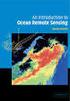 M86 Authenticator USER GUIDE Software Version: 2.0.10 Document Version: 04.26.11 M86 AUTHENTICATOR USER GUIDE 2011 M86 Security All rights reserved. 828 W. Taft Ave., Orange, CA 92865, USA Version 1.01,
M86 Authenticator USER GUIDE Software Version: 2.0.10 Document Version: 04.26.11 M86 AUTHENTICATOR USER GUIDE 2011 M86 Security All rights reserved. 828 W. Taft Ave., Orange, CA 92865, USA Version 1.01,
PostScript 3 Supplement
 PostScript 3 Supplement 1 2 3 4 Windows Configuration Mac OS Configuration Using PostScript 3 Printer Utility for Mac Read this manual carefully before you use this machine and keep it handy for future
PostScript 3 Supplement 1 2 3 4 Windows Configuration Mac OS Configuration Using PostScript 3 Printer Utility for Mac Read this manual carefully before you use this machine and keep it handy for future
Password Reset Feature Quick Start Guide
 Password Reset Feature Quick Start Guide Last Updated October 2015 NOTE: Imation is not liable for technical or editorial errors and/or omissions contained herein; nor for incidental or consequential damages
Password Reset Feature Quick Start Guide Last Updated October 2015 NOTE: Imation is not liable for technical or editorial errors and/or omissions contained herein; nor for incidental or consequential damages
QACenter Installation and Configuration Guide. Release 4.4.2
 QACenter Installation and Configuration Guide Release 4.4.2 ii Please direct questions about QACenter or comments on this document to: QACenter Technical Support Compuware Corporation 31440 Northwestern
QACenter Installation and Configuration Guide Release 4.4.2 ii Please direct questions about QACenter or comments on this document to: QACenter Technical Support Compuware Corporation 31440 Northwestern
Intel Rapid Start Technology (FFS) Guide
 Intel Rapid Start Technology (FFS) Guide Technical white paper Table of contents Intel Rapid Start Technology (FFS) Guide... 2 Product Definition... 2 Requirements... 2 Enabling Intel Rapid Start Technology...
Intel Rapid Start Technology (FFS) Guide Technical white paper Table of contents Intel Rapid Start Technology (FFS) Guide... 2 Product Definition... 2 Requirements... 2 Enabling Intel Rapid Start Technology...
9243054 Issue 1. Nokia and Nokia Connecting People are registered trademarks of Nokia Corporation
 9243054 Issue 1 Nokia and Nokia Connecting People are registered trademarks of Nokia Corporation VPN Client User s Guide 9243054 Issue 1 Reproduction, transfer, distribution or storage of part or all of
9243054 Issue 1 Nokia and Nokia Connecting People are registered trademarks of Nokia Corporation VPN Client User s Guide 9243054 Issue 1 Reproduction, transfer, distribution or storage of part or all of
January 9, 2014. Xerox Global Print Driver Installation Guide
 January 9, 2014 Xerox Global Print Driver Installation Guide 2010-2014 Xerox Corporation. All Rights Reserved. Xerox, Xerox and Design, WorkCentre, Global Print Driver, and Mobile Express Driver are trademarks
January 9, 2014 Xerox Global Print Driver Installation Guide 2010-2014 Xerox Corporation. All Rights Reserved. Xerox, Xerox and Design, WorkCentre, Global Print Driver, and Mobile Express Driver are trademarks
HP Web Jetadmin Database Connector Plug-in reference manual
 HP Web Jetadmin Database Connector Plug-in reference manual Copyright notice 2004 Copyright Hewlett-Packard Development Company, L.P. Reproduction, adaptation or translation without prior written permission
HP Web Jetadmin Database Connector Plug-in reference manual Copyright notice 2004 Copyright Hewlett-Packard Development Company, L.P. Reproduction, adaptation or translation without prior written permission
NetWare 6.0 Virtualization
 2010 NetWare 6.0 Virtualization Portlock Corporation 11/17/2010 NetWare 6.0 Virtualization November 17, 2010 Version 1.0 Copyright 2000-2010 Portlock Corporation Copyright 2000-2010 Portlock Corporation
2010 NetWare 6.0 Virtualization Portlock Corporation 11/17/2010 NetWare 6.0 Virtualization November 17, 2010 Version 1.0 Copyright 2000-2010 Portlock Corporation Copyright 2000-2010 Portlock Corporation
User Manual. Onsight Management Suite Version 5.1. Another Innovation by Librestream
 User Manual Onsight Management Suite Version 5.1 Another Innovation by Librestream Doc #: 400075-06 May 2012 Information in this document is subject to change without notice. Reproduction in any manner
User Manual Onsight Management Suite Version 5.1 Another Innovation by Librestream Doc #: 400075-06 May 2012 Information in this document is subject to change without notice. Reproduction in any manner
MODFLEX MINI GATEWAY ETHERNET USER S GUIDE
 MODFLEX MINI GATEWAY ETHERNET Last updated March 15 th, 2012 330-0076-R1.0 Copyright 2011-2012 LS Research, LLC Page 1 of 19 Table of Contents 1 Introduction... 3 1.1 Purpose & Scope... 3 1.2 Applicable
MODFLEX MINI GATEWAY ETHERNET Last updated March 15 th, 2012 330-0076-R1.0 Copyright 2011-2012 LS Research, LLC Page 1 of 19 Table of Contents 1 Introduction... 3 1.1 Purpose & Scope... 3 1.2 Applicable
Portions of this product were created using LEADTOOLS 1991-2009 LEAD Technologies, Inc. ALL RIGHTS RESERVED.
 Installation Guide Lenel OnGuard 2009 Installation Guide, product version 6.3. This guide is item number DOC-110, revision 1.038, May 2009 Copyright 1992-2009 Lenel Systems International, Inc. Information
Installation Guide Lenel OnGuard 2009 Installation Guide, product version 6.3. This guide is item number DOC-110, revision 1.038, May 2009 Copyright 1992-2009 Lenel Systems International, Inc. Information
Internet Explorer 7. Getting Started The Internet Explorer Window. Tabs NEW! Working with the Tab Row. Microsoft QUICK Source
 Microsoft QUICK Source Internet Explorer 7 Getting Started The Internet Explorer Window u v w x y { Using the Command Bar The Command Bar contains shortcut buttons for Internet Explorer tools. To expand
Microsoft QUICK Source Internet Explorer 7 Getting Started The Internet Explorer Window u v w x y { Using the Command Bar The Command Bar contains shortcut buttons for Internet Explorer tools. To expand
EView/400i Management Pack for Systems Center Operations Manager (SCOM)
 EView/400i Management Pack for Systems Center Operations Manager (SCOM) Concepts Guide Version 6.3 November 2012 Legal Notices Warranty EView Technology makes no warranty of any kind with regard to this
EView/400i Management Pack for Systems Center Operations Manager (SCOM) Concepts Guide Version 6.3 November 2012 Legal Notices Warranty EView Technology makes no warranty of any kind with regard to this
NetWare 4.11 Virtualization
 2011 NetWare4.11Virtualization Portlock Corporation 5/18/2011 NetWare 4.11 Virtualization May 18, 2011 Version 1.0 Copyright 2000-2011 Portlock Corporation Copyright 2000-2011 Portlock Corporation Page
2011 NetWare4.11Virtualization Portlock Corporation 5/18/2011 NetWare 4.11 Virtualization May 18, 2011 Version 1.0 Copyright 2000-2011 Portlock Corporation Copyright 2000-2011 Portlock Corporation Page
Windows 2000, Windows XP, and Windows Server 2003
 Windows 2000, Windows XP, and Windows Server 2003 This topic includes: "Preliminary Steps" on page 3-14 "Quick CD-ROM Install Steps" on page 3-14 "Other Methods of Installation" on page 3-15 "Windows 2000,
Windows 2000, Windows XP, and Windows Server 2003 This topic includes: "Preliminary Steps" on page 3-14 "Quick CD-ROM Install Steps" on page 3-14 "Other Methods of Installation" on page 3-15 "Windows 2000,
Operating Instructions
 Operating Instructions (For Setting up the Printer Driver and the Panasonic Document Management System) Digital Imaging Systems Model No. DP-800P / 800E / 806P Installation Table of Contents Installation
Operating Instructions (For Setting up the Printer Driver and the Panasonic Document Management System) Digital Imaging Systems Model No. DP-800P / 800E / 806P Installation Table of Contents Installation
Brother Automatic E-Mail Printing OPERATION MANUAL
 Brother Automatic E-Mail Printing OPERATION MANUAL Copyright Brother 1999 No part of this publication may be reproduced in any form or by any means without permission in writing from the publisher. The
Brother Automatic E-Mail Printing OPERATION MANUAL Copyright Brother 1999 No part of this publication may be reproduced in any form or by any means without permission in writing from the publisher. The
ATX Document Manager. User Guide
 ATX Document Manager User Guide ATX DOCUMENT MANAGER User Guide 2010 CCH Small Firm Services. All rights reserved. 6 Mathis Drive NW Rome, GA 30165 No part of this manuscript may be copied, photocopied,
ATX Document Manager User Guide ATX DOCUMENT MANAGER User Guide 2010 CCH Small Firm Services. All rights reserved. 6 Mathis Drive NW Rome, GA 30165 No part of this manuscript may be copied, photocopied,
Microsoft Dynamics GP Release
 Microsoft Dynamics GP Release Workflow Installation and Upgrade Guide February 17, 2011 Copyright Copyright 2011 Microsoft. All rights reserved. Limitation of liability This document is provided as-is.
Microsoft Dynamics GP Release Workflow Installation and Upgrade Guide February 17, 2011 Copyright Copyright 2011 Microsoft. All rights reserved. Limitation of liability This document is provided as-is.
Network Printing In Windows 95/98/ME
 Network Printing In Windows 95/98/ME If you are using Windows 2000/ XP: To install a printer on your network using D-Link Print Server or DI-series router with built-in print server you do not need to
Network Printing In Windows 95/98/ME If you are using Windows 2000/ XP: To install a printer on your network using D-Link Print Server or DI-series router with built-in print server you do not need to
Chapter 5 - Ethernet Setup
 Chapter 5 - Ethernet Setup Chapter Overview Introduction... 5-3 EtherTalk Network Configuration... 5-3 Select the EtherTalk Phase 2 Driver...5-3 Change the EtherTalk Zone Name...5-4 Novell NetWare Configuration...
Chapter 5 - Ethernet Setup Chapter Overview Introduction... 5-3 EtherTalk Network Configuration... 5-3 Select the EtherTalk Phase 2 Driver...5-3 Change the EtherTalk Zone Name...5-4 Novell NetWare Configuration...
HP A-IMC Firewall Manager
 HP A-IMC Firewall Manager Configuration Guide Part number: 5998-2267 Document version: 6PW101-20110805 Legal and notice information Copyright 2011 Hewlett-Packard Development Company, L.P. No part of this
HP A-IMC Firewall Manager Configuration Guide Part number: 5998-2267 Document version: 6PW101-20110805 Legal and notice information Copyright 2011 Hewlett-Packard Development Company, L.P. No part of this
Deploying System Center 2012 R2 Configuration Manager
 Deploying System Center 2012 R2 Configuration Manager This document is for informational purposes only. MICROSOFT MAKES NO WARRANTIES, EXPRESS, IMPLIED, OR STATUTORY, AS TO THE INFORMATION IN THIS DOCUMENT.
Deploying System Center 2012 R2 Configuration Manager This document is for informational purposes only. MICROSOFT MAKES NO WARRANTIES, EXPRESS, IMPLIED, OR STATUTORY, AS TO THE INFORMATION IN THIS DOCUMENT.
CA XCOM Data Transport for Windows Server/Professional
 CA XCOM Data Transport for Windows Server/Professional Installation Guide Release 11.6 Second Edition This Documentation, which includes embedded help systems and electronically distributed materials,
CA XCOM Data Transport for Windows Server/Professional Installation Guide Release 11.6 Second Edition This Documentation, which includes embedded help systems and electronically distributed materials,
Back-up Server DOC-OEMSPP-S/2014-BUS-EN-10/12/13
 Back-up Server DOC-OEMSPP-S/2014-BUS-EN-10/12/13 The information contained in this guide is not of a contractual nature and may be subject to change without prior notice. The software described in this
Back-up Server DOC-OEMSPP-S/2014-BUS-EN-10/12/13 The information contained in this guide is not of a contractual nature and may be subject to change without prior notice. The software described in this
Legal Notes. Regarding Trademarks. Model supported by the KX printer driver. 2010 KYOCERA MITA Corporation
 Legal Notes Unauthorized reproduction of all or part of this guide is prohibited. The information in this guide is subject to change for improvement without notice. We cannot be held liable for any problems
Legal Notes Unauthorized reproduction of all or part of this guide is prohibited. The information in this guide is subject to change for improvement without notice. We cannot be held liable for any problems
Integrated Citrix Servers
 Installation Guide Supplement for use with Integrated Citrix Servers Websense Web Security Websense Web Filter v7.5 1996-2010, Websense, Inc. 10240 Sorrento Valley Rd., San Diego, CA 92121, USA All rights
Installation Guide Supplement for use with Integrated Citrix Servers Websense Web Security Websense Web Filter v7.5 1996-2010, Websense, Inc. 10240 Sorrento Valley Rd., San Diego, CA 92121, USA All rights
Moving the TRITON Reporting Databases
 Moving the TRITON Reporting Databases Topic 50530 Web, Data, and Email Security Versions 7.7.x, 7.8.x Updated 06-Nov-2013 If you need to move your Microsoft SQL Server database to a new location (directory,
Moving the TRITON Reporting Databases Topic 50530 Web, Data, and Email Security Versions 7.7.x, 7.8.x Updated 06-Nov-2013 If you need to move your Microsoft SQL Server database to a new location (directory,
ACTi NVR Config Converter User s Manual. Version 1.0.0.17 2012/06/07
 ACTi NVR Config Converter User s Manual Version 1.0.0.17 2012/06/07 Legal Notice Disclaimer The information contained in this document is intended for general information purposes. ACTi Corporation shall
ACTi NVR Config Converter User s Manual Version 1.0.0.17 2012/06/07 Legal Notice Disclaimer The information contained in this document is intended for general information purposes. ACTi Corporation shall
Symantec Backup Exec TM 10d for Windows Servers
 Symantec Backup Exec TM 10d for Windows Servers Quick Installation Guide N180808 September 2005 Disclaimer The information contained in this publication is subject to change without notice. Symantec Corporation
Symantec Backup Exec TM 10d for Windows Servers Quick Installation Guide N180808 September 2005 Disclaimer The information contained in this publication is subject to change without notice. Symantec Corporation
Avaya Network Configuration Manager User Guide
 Avaya Network Configuration Manager User Guide May 2004 Avaya Network Configuration Manager User Guide Copyright Avaya Inc. 2004 ALL RIGHTS RESERVED The products, specifications, and other technical information
Avaya Network Configuration Manager User Guide May 2004 Avaya Network Configuration Manager User Guide Copyright Avaya Inc. 2004 ALL RIGHTS RESERVED The products, specifications, and other technical information
Staff User s Guide Task Manager. Version 20
 Staff User s Guide Task Manager Version 20 CONFIDENTIAL INFORMATION The information herein is the property of Ex Libris Ltd. or its affiliates and any misuse or abuse will result in economic loss. DO NOT
Staff User s Guide Task Manager Version 20 CONFIDENTIAL INFORMATION The information herein is the property of Ex Libris Ltd. or its affiliates and any misuse or abuse will result in economic loss. DO NOT
Release Notes: Version P.1.8 Software. Related Publications. for HP ProCurve 1810G Switches
 Release Notes: Version P.1.8 Software for HP ProCurve 1810G Switches Release P.1.8 supports the HP ProCurve 1810G-8 (J9449A) and 1810G-24 (J9450A) switches. These release notes include information on the
Release Notes: Version P.1.8 Software for HP ProCurve 1810G Switches Release P.1.8 supports the HP ProCurve 1810G-8 (J9449A) and 1810G-24 (J9450A) switches. These release notes include information on the
HP Point of Sale (POS) Peripherals Configuration Guide ap5000 VFD Windows (non-opos)
 HP Point of Sale (POS) Peripherals Configuration Guide ap5000 VFD Windows (non-opos) Document Version 3.23 November 2010 1 Copyright 2007-2010 Hewlett-Packard Development Company, L.P. The information
HP Point of Sale (POS) Peripherals Configuration Guide ap5000 VFD Windows (non-opos) Document Version 3.23 November 2010 1 Copyright 2007-2010 Hewlett-Packard Development Company, L.P. The information
User Guidance. CimTrak Integrity & Compliance Suite 2.0.6.19
 CimTrak Integrity & Compliance Suite 2.0.6.19 Master Repository Management Console File System Agent Network Device Agent Command Line Utility Ping Utility Proxy Utility FTP Repository Interface User Guidance
CimTrak Integrity & Compliance Suite 2.0.6.19 Master Repository Management Console File System Agent Network Device Agent Command Line Utility Ping Utility Proxy Utility FTP Repository Interface User Guidance
MULTIFUNCTIONAL DIGITAL SYSTEMS. Operator s Manual for AddressBook Viewer
 MULTIFUNCTIONAL DIGITAL SYSTEMS Operator s Manual for AddressBook Viewer 2008, 2009 TOSHIBA TEC CORPORATION All rights reserved Under the copyright laws, this manual cannot be reproduced in any form without
MULTIFUNCTIONAL DIGITAL SYSTEMS Operator s Manual for AddressBook Viewer 2008, 2009 TOSHIBA TEC CORPORATION All rights reserved Under the copyright laws, this manual cannot be reproduced in any form without
ProSafe Plus Switch Utility
 ProSafe Plus Switch Utility User Guide 350 East Plumeria Drive San Jose, CA 95134 USA December 2012 202-10524-05 NETGEAR, Inc. All rights reserved No part of this publication maybe reproduced, transmitted,
ProSafe Plus Switch Utility User Guide 350 East Plumeria Drive San Jose, CA 95134 USA December 2012 202-10524-05 NETGEAR, Inc. All rights reserved No part of this publication maybe reproduced, transmitted,
Network User's Guide for HL-2070N
 f Multi-Protocol On-board Print Server Network User's Guide for HL-2070N Please read this manual thoroughly before using the printer. You can print or view this manual from the Printer CD-ROM at any time,
f Multi-Protocol On-board Print Server Network User's Guide for HL-2070N Please read this manual thoroughly before using the printer. You can print or view this manual from the Printer CD-ROM at any time,
Symantec Client Security Administrator s Guide
 Symantec Client Security Administrator s Guide Symantec Client Security Administrator s Guide The software described in this book is furnished under a license agreement and may be used only in accordance
Symantec Client Security Administrator s Guide Symantec Client Security Administrator s Guide The software described in this book is furnished under a license agreement and may be used only in accordance
HP IMC Firewall Manager
 HP IMC Firewall Manager Configuration Guide Part number: 5998-2267 Document version: 6PW102-20120420 Legal and notice information Copyright 2012 Hewlett-Packard Development Company, L.P. No part of this
HP IMC Firewall Manager Configuration Guide Part number: 5998-2267 Document version: 6PW102-20120420 Legal and notice information Copyright 2012 Hewlett-Packard Development Company, L.P. No part of this
