Welch Allyn 1500 Patient Monitor Train the Trainer
|
|
|
- Melvyn Wade
- 7 years ago
- Views:
Transcription
1 Welch Allyn 1500 Patient Monitor Train the Trainer A. Intended Use Depending upon the configuration of your particular device, the Welch Allyn 1500 Patient Monitor can measure the following on Adult, Pediatric, and Neonate patients: 1. Standard features a. Noninvasive blood pressure (NIBP) b. Invasive blood pressure (IBP) c. Heart rate d. ECG (3-, 5-, or 12-lead) e. Temperature f. Respirations g. SpO 2 2. Options a. etco 2 b. Printer c. Central Station via Ethernet d. Resting ECG with interpretation e. Resting ECG with interpretation and measurements f. Arrhythmia analysis g. ST analysis Note: The device is not suitable for transport. Note: The arrhythmia module and ST analysis are not intended for use with Neonate patients. Note: Portable communication equipment, HF two-way radios and devices marked with the symbol can affect this monitor. B. Function Buttons The function button panel is located on the right/front side of the device. Pressing the following buttons will produce the following actions. 1. Print: Printout of three waveforms and all parameters. The waveforms and print settings are defined in the recorder menu. Note that an auto-printout can also be obtained when a limit is violated. This is also defined in system setup. 2. Alarm silence: Silence icon of an audible alarm or confirmation of displayed messages. The silence icon time is defined in the Setup/Administrator menu. 3. NIBP measurement interval: Interval setup for noninvasive blood pressure measurement or switch-off of the interval measurement. 1
2 4. NIBP measurement: Start or stop of the noninvasive blood pressure measurement. 5. Standby: In standby mode patient monitoring is interrupted and the screen is blank. Monitoring is resumed when any button is pressed. Note: When the monitor is connected to Acuity, different options are given. 6. Setup: Display of the Setup menu. The required menu item can be selected by turning the trim knob and pressing it. 7. Trend: Displays trend data and options. 8. Home: Pressing this button closes opened dialogues and returns to the monitoring screen. Any settings that were changed in the opened dialogue screen are saved. Pressing this button is the same as selecting OK on the opened dialogue screen. 9. ON/OFF: Press to switch the monitor on. Press and hold for four seconds to switch the monitor off. The LEDs below this button indicate: Left LED AC power is connected to the monitor. Right LED AC connected to the monitor and internal battery being charged. 10. Trim knob: The trim knob is used for navigation, value selection and value change. Use as follows: a. Turn the trim knob to the left or right to select a field or value. A white frame appears around the field. b. Press the trim knob to open the menu of the selected parameter field or value. c. Turn the trim knob to the left or right to select the desired value. d. Press the trim knob to apply the changed value. C. Display Overview 1. The main screen will be divided into three sections. a. Waveform fields b. Parameters fields c. Information fields 2
3 2. Main Screen View 3. Information Field a. Top line: The left box displays the patient s room number (entered in the patient data screen). If the monitor is connected to the Acuity, the room number is taken from Acuity. The middle box displays the patient mode (Neonatal, Pediatric, or Adult) indicated by the highlighted icon ( ). The right box indicates the monitor s network connection: i. Connected to Acuity. ii. Acuity enabled but no connection. Note: When the Acuity option is not installed, this box remains blank. b. Middle line: Displays the patient name. If the monitor is connected to the Acuity, the patient name is taken from Acuity. c. Bottom line: Displays the current time. When power is not connected a battery symbol is also displayed to the left of the time. D. Connect and Power Up 1. Connect AC power to the rear of the monitor. 2. Press the On/Off button (confirmed by a beep). 3. Confirm the New Patient dialogue with Yes or No. a. Yes: Previous patient data is deleted. The patient data can be entered via the setup menu (Setup > Patient data). b. No: Previous patient data, if any, is used. 4. Check the settings. 3
4 E. Power Down 1. To turn the monitor off, press the On/Off button for approximately four seconds. A Monitoring is shutting down, Please Wait message will appear. F. Change Patient Mode 1. Press the Setup Button. 2. Using the trim knob, scroll to Patient Mode. 3. Press knob and highlight Adult (13 years and older), Pediatric (Between 29 days and 12 years), or Neonate (Birth through 28 days). G. Battery 1. Two batteries are available for the monitor (Lithium-ion is default battery in U.S. and Canada): a. Lithium-Ion battery: This type of battery will provide power for approximately two hours when fully charged. b. Lead acid battery: This type of battery will provide power for approximately one hour when fully charged. 2. When running on battery power the battery symbol is displayed next to the time. The battery indicator gives an approximate guide to the capacity of the battery: 3. When the battery capacity is close to depletion: a. The alarm message Battery low appears. b. The battery symbol flashes. c. An audible alarm beep is heard. d. The visual alarm indicator flashes blue. e. After a few minutes if the monitor is not connected to AC power, the message Battery nearly depleted is displayed and a continuous beep is heard; the monitor switches off. f. If power is connected during this period, the monitor remains on. 4. Battery charge time for total discharged batteries a. Lead acid battery: 80% capacity 2.8 hours, 100% capacity 3.5 hours b. Li-Ion battery: 80% capacity 2.5 hours, 100% capacity 6.5 hours H. Display Waveforms 1. Press the Setup button. 2. Select Waveforms. 3. The waveforms 1 through 6 are configured through the pull-down menus. 4. Set the amplitude for each waveform according to preference and signal strength. Set the sweep speed (for all waveforms) according to preference and patient. 5. Select OK to save. 4
5 Note: The RESP and CO 2 sweep speed values are not configurable. I. Alarms 1. There are three alarm priorities (Low, Medium, and High). 2. Alarm Priority and Visual/Audible Indicators 3. Silencing an alarm a. Alarm Limit i. Press the Alarm Silence button. ii. The audible alarm is silenced for 1, 1.5 or 2 minutes. iii. The visual parameter alarm continues to be displayed. iv. After the defined silence time, the audible alarm is reactivated. The silence time is defined in Setup > Setup Administrator > Alarms > Alarm Silence Time. b. Technical Alarm i. A technical alarm can be acknowledged by pressing the Alarm Silence button. This alarm is not reactivated. c. Suspend all alarms i. The Alarm Suspend is used to deactivate all alarms caused by, for example, disconnecting patient cables, loose electrodes or relocation of the patient. The alarm is suspended for a duration of 1, 1.5, or 2 minutes. During this time the message Alarms Suspended is displayed. The alarm suspension time is defined in Setup > Administrator > Alarms > Alarm Suspend Time. ii. Press the Setup button. iii. Select Alarm Suspend. iv. A message is given in the message bar indicating that the alarms have been suspended. If you wish to reactivate the alarms before the set duration, press the Setup button again. The menu entry is changed to Alarm Resume. Select this option to reactivate. d. Turning off individual parameter alarms 5
6 i. Individual alarms can be inhibited via the Alarms menu (see below) and in any parameter measurement field by using the trim knob to select a parameter (a white frame appears around the selected field) and pressing the trim knob to display the menu for that parameter. ii. Switch off individual limits by selecting the limit setting and rotating the trim knob to the maximum limit until off is selected. iii. The alarm off symbol is displayed in the respective measurement field. e. Alarm Limit Settings i. Press the Setup button. ii. Select the menu item Alarms. iii. Use the trim knob to scroll through the alarm settings and select the limits, then press OK. Note: All alarm limits are reset to the default system settings after confirming a new patient, if they have not been stored as user defaults. Note: The alarm settings for arrhythmia are detailed in the Arrhythmia menu option in the setup menu. J. Monitoring 1. Connect the ECG electrodes, the NIBP cuff, the SpO 2 sensor, the CO 2 sensor and the Temperature sensor to the patient as required. a. As soon as the sensors are connected the corresponding indication appears on the display. 2. Check or set the alarm limits. Note: Values are only displayed when the ECG cable or at least one sensor is connected. If a sensor is disconnected, a technical alarm is issued. The measured value will no longer be displayed if the sensor is disconnected and the alarm is acknowledged. K. ECG 1. The quality of the ECG trace is dependent on the degree of contact resistance between the electrode and the skin. To ensure the lowest resistance, the following points must be observed: a. Shave the areas where the electrodes are to be placed. b. Use alcohol to thoroughly clean the areas where the electrodes are to be placed. c. When applying the electrodes, make sure that there is a layer of gel between the electrode and the skin. Note: To maintain the quality of signals during long-term monitoring, the electrodes should be replaced at least every 48 hours. Over longer periods, the electrode gel may dry out and the patient s skin can be irritated by the gel or adhesive. When replacing electrodes, do not position the new electrodes on exactly the same locations but a little to the side of the original positions. 2. Connecting the ECG patient cable a. Color code: the colors shown here are according to IEC requirements. The AHA color configuration is shown below. 6
7 b. 3-Lead c. 5-Lead d. 12-Lead 7
8 e. AHA color configuration (below) Note: When an electrode falls off or the resistance of an electrode is too high, a Lead Off indication is displayed and an audible alarm is issued. Note: Danger of destroying the monitor during defibrillation! The monitor is type CF protected only when the original Welch Allyn patient cables are used. 3. Pacemaker a. Activate the pacemaker display. i. Select the HR measurement field using the trim knob. A white frame appears around the measurement field. ii. Press the trim knob to display the menu. iii. Scroll down to the pacer display option and select Yes. Note: Pacemaker spikes are presented as vertical lines on the ECG trace. These vertical lines represent neither magnitude nor duration of the pacemaker pulse but are purely time relative. 4. ECG Display a. A maximum of six leads can be displayed on the monitor. ECG 1, 2 and 3 are the ECG waveforms set up in the Waveform Display menu. i. Press the Setup button. ii. Select Waveforms Lead Resting ECG Option a. With this option it is possible to record a 12-lead resting ECG. One resting ECG can be stored at a time. The resting ECG cannot be viewed on the monitor but can be exported to Acuity and can be printed on the internal printer at any time. b. Taking a resting ECG i. Press the Setup button. 8
9 ii. Select 12-lead ECG. The following screen will display: iii. Check electrode status. Ensure the green On is displayed for all electrodes this indicates that the electrode resistance is within the acceptable range to obtain a valid reading. iv. Select Start 12-lead Resting ECG. The message Rest ECG Analysis - in Progress is displayed while the resting ECG is being taken. This is followed by Rest ECG - Complete. v. The resting ECG remains in memory until a new patient is defined or the ECG is overwritten with a new recording. 6. Changing ECG Menu Settings a. Select the HR measurement field using the trim knob. A white frame appears around the measurement field. b. Press the trim knob to display the menu. c. Scroll down to the desired parameter and press the trim knob to make changes. 7. Arrhythmia Settings Note: The arrhythmia menu entry is only displayed when the full arrhythmia option is enabled. Note: Lethal arrhythmia (LTAs) detection comes standard on all monitors. a. Press the Setup button b. Select Arrhythmia. c. The Arrhythmia Screen displays. Turn the trim knob to highlight desired option and press the trim knob. Rotate the knob to make changes and then press the knob. Then press OK. 9
10 d. ST Analysis i. On-board ST analysis is available. ii. To enable ST analysis: (a) Press the Setup button. (b) Use the trim knob to highlight and select Parameters. (c) Use the trim knob to highlight and select Yes. (d) Use the trim knob to highlight and select OK. L. Respiration Rate 1. The RR measurement field is not displayed if the etco 2 field is active. If the RR should be measured via the ECG instead of etco 2, the etco 2 measurement field must be deactivated as follows: a. Press the Setup button. b. Select Parameters. c. Deactivate etco 2 by selecting (No). Note: The RR signal is measured via the R (RA) and F (LL) electrodes of the ECG cable (impedance measurement). After the patient is connected, about 30 seconds can elapse before a reliable value is displayed. 2. Changing Respiration Rate Settings a. Select the RR measurement field using the trim knob. A white frame appears around the measurement field. b. Press the trim knob to display the menu. c. Scroll down to the desired parameter and press the trim knob to make changes. M. etco 2 Measurement 1. If the etco 2 measurement field is not displayed it means that it is not enabled in the parameter settings. 2. To enable etco 2 : a. Press the Setup button. b. Enter the menu Setup/Parameters. c. Activate etco 2 by selecting (Yes). Note: The Oridion sensor is the only approved sensor for etco 2 monitoring. 10
11 3. Preparing the Oridion sensor a. During nebulization or suction for intubated patients, in order to avoid moisture buildup and sampling line occlusion, remove the sampling line luer connector from the monitor. b. Replace the sampling line according to hospital protocol or when a blockage is indicated by the monitor. c. When connecting a sampling line to the monitor, screw the sampling line connecter clockwise into the monitor CO 2 port until it can no longer be turned, to ensure that it is connected securely to the monitor. This will ensure that there is no leak of gases during measurement at the connection point and that measurement accuracy is not compromised. d. When the Caution message Blockage! appears on the screen indicating that the filter line which is attached to the handheld monitor is blocked, the monitor s CO 2 pump will stop pumping the patient s breath into the monitor for testing. i. Disconnect and reconnect the filter line. ii. If the message still appears, disconnect and replace the filter line. Once a working filter line is attached to the handheld monitor, the pump will automatically resume operation. 4. Changing etco 2 Settings a. Select the RR measurement field using the trim knob. A white frame appears around the measurement field. b. Press the trim knob to display the menu. c. Scroll down to the desired parameter and press the trim knob to make changes. N. NIBP 1. Select the appropriate size cuff. a. Measure the circumference of the patient s bare upper arm, midway between the elbow and shoulder. b. Wrap the cuff around the patient s limb and verify that the artery index marker lies somewhere between the two range markings on the cuff. c. Choose the appropriate cuff size based on the circumference measurement of the patient s arm. Ensure that the Artery Index Marker arrow falls in between the cuff range markers that are depicted in cm. If the circumference of the patient s limb falls between two cuff sizes, use the larger cuff size. 2. Attach the cuff. a. Position the cuff on the patient s bare upper arm midway between the shoulder and the elbow. b. Wrap the cuff snugly so that there is room for no more than two fingers between the cuff and the patient s bare upper arm. c. Position the Artery Index Marker on the cuff directly over the brachial artery. d. Ensure that the blood pressure tubing has no kinks or twists. 3. Start a single NIBP. a. Press the NIBP start/stop button. 11
12 b. The measurement can be stopped at any time by pressing the button again. 4. Automatic Blood Pressure Measurement a. Press the NIBP measurement interval button. b. Select an interval between three minutes and 60 minutes, and confirm your selection with OK. c. The message NIBP interval xx minutes is displayed. d. The first measurement is started after the interval is selected, or it can immediately be initiated by pressing the NIBP start/stop button. Note: After exiting the standby mode, ensure that the NIBP intervals are re-armed by manually starting an NIBP measurement. Note: These settings are reset when the monitor is switched off and automatic measurement must again be defined when the monitor is switched on. 5. Changing NIBP Settings a. Select the NIBP measurement field using the trim knob. A white frame appears around the measurement field. b. Press the trim knob to display the menu. c. Scroll down to the desired parameter and press the trim knob to make changes. 6. The monitor sets the maximum pressure as follows: a. Adults: 270 mmhg b. Pediatric: 180 mmhg c. Neonate: 150 mmhg O. SpO 2 Monitoring 1. Pulse oximetry enables the continuous noninvasive monitoring of the functional oxygen saturation of the arterial hemoglobin and the peripheral pulse rate. 2. The display shows the continuous progress of the numeric SpO 2, pulse rate, plethysmographic waveform and signal quality values. 3. The displayed plethysmographic waveform is not proportional to the pulse volume. 4. The update period of the measurement readings on the display is approximately two seconds. 5. According to the relevant standards, the temporary alarm silence period can be set to a maximum of two minutes. Note: Only use sensors recommended for Welch Allyn for SpO 2 measurement with the monitor. Other oxygen transducers (sensors) can impact the performance and give incorrect measurement readings. Note: Change the sensor s position at least every four hours. 6. Changing SpO 2 Settings a. Select the SpO 2 measurement field using the trim knob. A white frame appears around the measurement field. b. Press the trim knob to display the menu. c. Scroll down to the desired parameter and press the trim knob to make changes. 12
13 P. IBP Monitoring 1. Changing IBP Settings a. Select the P1 or P2 measurement field using the trim knob. A white frame appears around the measurement field. b. Press the trim knob to display the menu. c. Scroll down to the desired parameter and press the trim knob to make changes. 2. IBP Zero Set a. Zero Set must be carried out before every application. b. To prevent incorrect measurement readings due to the sensor s physical null drift, calibrate the sensor every 24 hours. c. Move to the desired IBP measurement field (P1, P2) using the trim knob. d. Press the trim knob to display the IBP menu. e. Select Zero Set with the trim knob and press to carry out the zeroing. f. The message P1 Zeroing appears followed briefly by P1 Zero OK. Note: Carefully read the manufacturer s instructions before using the invasive blood pressure kit. Note: When applying the kit to the patient, make sure that absolutely no air penetrates the system. Note: The kit and operating procedure vary according to manufacturer. Please consult the manufacturer s documentation for connection. Note: P1 is the only connection that can determine the HR/PR source. Q. Temperature Monitoring 1. Depending on the sensor type, the sensor can be applied to the ear, the skin or the rectum. 2. To achieve a reliable measured value, independent of the measuring site, the measurement duration must be at least two minutes. 3. To change temperature settings: a. Select the Temperature measurement field using the trim knob. A white frame appears around the measurement field. b. Press the trim knob to display the menu. c. Scroll down to the desired parameter and press the trim knob to make changes. R. Acuity Central Monitoring (if applicable) 1. The Acuity Central Station provides central patient monitoring for monitoring devices connected to the network. The monitor communicates through a hardwired Acuity connection. 2. While connected to the network, the monitor sends patient data to Acuity. Acuity continuously analyzes the data and provides appropriate alarm or alert messages at the Central Station and other network devices such as a hallway message panel or the monitor itself. Acuity also stores the patient data for viewing or report printing. 3. If the monitor loses communication with Acuity, it continues to monitor the patient and display patient data, as well as generating local patient alarms or alert messages. 13
14 When connection is restored it automatically reconnects to Acuity and uploads trend information. 4. Connect to Acuity through the Ethernet connector positioned on the back of the monitor. Note: Acuity connectivity is a licensable feature. Note: When the monitor is not connected to the network there are no patient alarms or alerts at the Acuity Central Station. S. Printer (if applicable) 1. Press the Print button. 2. Printout of three waveforms and all parameters. The waveforms and print settings are defined in the Recorder menu. Note that an auto-printout can also be obtained when a limit is violated. This is also defined in system setup. 3. To change printer option: a. Press the Setup button. b. Use the trim knob to highlight recorder and push knob. c. Use the trim knob to make changes to the waveform, recording time, and recording delay. d. Highlight and select OK. Note: The monitor is delivered without printing paper installed. Only use original Welch Allyn printing paper. The thermal paper is sensitive to heat, humidity, and chemical vapors. Store the paper in a cool, dry and chemical-free area. 4. To change printer paper: a. Pull the locking catch to the front. The paper tray is unlocked. b. Pull the paper tray out. c. Insert paper and pull the beginning of the paper out. Make sure that the paper mark is facing to the top. d. Reinsert and close the tray. Be sure that the paper lies exactly between the rails. T. Standby Mode 1. This mode is selected to temporarily interrupt the monitoring of the patient until ready to resume. All patient data is saved. a. When the Standby button is pressed, a black screen with Standby Mode Press any key to resume monitoring is displayed: 2. In standby mode, vital signs data and alarms are no longer displayed or collected. 3. When monitoring is resumed, you are prompted to confirm the same patient. If no is selected, patient data is deleted. Note: If a patient has not been confirmed, all patient data is lost when standby mode is entered. Note: When the monitor is connected to Acuity, different options are given. Note: After exiting standby mode, ensure that the NIBP intervals are re-armed by manually starting an NIBP measurement. 14
15 U. Trends 1. The measured values are entered in the set intervals and additionally after every manual NIBP measurement. The monitor can store 24 hours of trends at one-minute intervals. a. Trend data is deleted when a new patient is entered. b. When the memory is full, the oldest trend data is overwritten. c. The display interval for the table can be selected using the Trend button. i. 1-minute, 5-minute, 15-minute, 1-hour, and 4-hour intervals can be selected. 2. Displaying trend data a. Press the Trend button. b. Previous measurements are displayed using the up/down icons. c. Use the trim knob to select the trend display interval with the pull-down menu in the Interval setting. d. The Clear option deletes all trend data. e. The Print option prints all displayed trend data. V. Cleaning 1. Before cleaning, switch the monitor off and disconnect it from AC power by removing the plug. 2. Do not use high-temperature sterilization processes (such as autoclaving). Do not use E-beam or gamma radiation sterilization. 3. Do not use solvents or abrasive cleaners on either the monitor or cable assemblies. 4. Do not immerse the monitor or cable assemblies in liquid. 5. Thoroughly inspect. a. Look for any signs of damage and any improper mechanical function of buttons or connectors. b. Gently bend and flex cables, inspecting them for damage or extreme wear, exposed wires, or bent connectors. c. Confirm that all connectors engage securely. d. Ensure all transducers and accessories are within their expiratory date. e. Immediately report any sign of damage or malfunction to your service department. 6. To clean the monitor or any accessories, follow these steps: a. Wipe the equipment with a cloth slightly moistened (not wet) with one of the approved cleaning solutions listed below. 15
16 b. Thoroughly wipe off any excess cleaning solution. Do not let the cleaning solution run into or accumulate in connector openings, latches, or crevices. If liquid gets into connectors, dry the area with warm air, and then check the equipment to confirm that it operates properly. Note: Never use any of the following solutions or similar products to clean the equipment: ethyl alcohol, ethanol, acetone, hexane, abrasive or scouring powder or material, or any cleaning material that damages plastic. 16
How To Use A Welch Allyn 1500 Patient Monitor
 Welch Allyn 1500 Patient Monitor Directions for use Software version 1.0.X ii Welch Allyn 1500 Patient Monitor 2010 Welch Allyn. All rights are reserved. To support the intended use of the product described
Welch Allyn 1500 Patient Monitor Directions for use Software version 1.0.X ii Welch Allyn 1500 Patient Monitor 2010 Welch Allyn. All rights are reserved. To support the intended use of the product described
R Series Quick Reference Guide
 R Series Quick Reference Guide 2010 ZOLL Medical Corporation. All rights reserved. CPR Index, OneStep, R Series, Real CPR Help, See-Thru CPR, statpadz, and ZOLL are trademarks or registered trademarks
R Series Quick Reference Guide 2010 ZOLL Medical Corporation. All rights reserved. CPR Index, OneStep, R Series, Real CPR Help, See-Thru CPR, statpadz, and ZOLL are trademarks or registered trademarks
510 / 511 Cardiorespiratory Monitor Preventative Maintenance Test Procedure
 CAS MEDICAL SYSTEMS, INC. 510 / 511 Cardiorespiratory Monitor Preventative Maintenance Test Procedure using the 2301Multi-Function Tester 44 East Industrial Road Branford, CT 06405 USA www.techsrv@casmed.com
CAS MEDICAL SYSTEMS, INC. 510 / 511 Cardiorespiratory Monitor Preventative Maintenance Test Procedure using the 2301Multi-Function Tester 44 East Industrial Road Branford, CT 06405 USA www.techsrv@casmed.com
CFMRI Physiological Monitoring System. Operator s Manual
 CFMRI Physiological Monitoring System Operator s Manual This manual provides a quick guidance to using the physiological monitoring system during an MRI session. It is not intended as a substitute for
CFMRI Physiological Monitoring System Operator s Manual This manual provides a quick guidance to using the physiological monitoring system during an MRI session. It is not intended as a substitute for
Mindray North America. Frequently Asked Questions
 Mindray North America Frequently Asked Questions Product Passport V 1) Q.) What is the Password to save User Settings? A.) The default password is: SYSTEM 2) Q.) Can the Passport V interface to an EMR
Mindray North America Frequently Asked Questions Product Passport V 1) Q.) What is the Password to save User Settings? A.) The default password is: SYSTEM 2) Q.) Can the Passport V interface to an EMR
Introduction 1 The system 1 The meter 2 The display 3 The mode 3 The measurement 4 Coding the meter 4 How to obtain a drop of blood 6 Application of
 Introduction 1 The system 1 The meter 2 The display 3 The mode 3 The measurement 4 Coding the meter 4 How to obtain a drop of blood 6 Application of the blood 7 Procedure to test glucose 7 Procedure to
Introduction 1 The system 1 The meter 2 The display 3 The mode 3 The measurement 4 Coding the meter 4 How to obtain a drop of blood 6 Application of the blood 7 Procedure to test glucose 7 Procedure to
The information in this document is subject to change without notice.
 Operator s Manual NOTICE The information in this document is subject to change without notice. Welch Allyn makes no warranty of any kind on this material, including but not limited to, the implied warranties
Operator s Manual NOTICE The information in this document is subject to change without notice. Welch Allyn makes no warranty of any kind on this material, including but not limited to, the implied warranties
Laerdal Patient Monitor Help Page 1 June 14, 2012, Rev E
 Laerdal Patient Monitor Help Page 1 Using the Laerdal Patient Monitor The Laerdal Patient Monitor software is used to simulate a typical Patient Monitor found in hospitals and ambulances. It is made available
Laerdal Patient Monitor Help Page 1 Using the Laerdal Patient Monitor The Laerdal Patient Monitor software is used to simulate a typical Patient Monitor found in hospitals and ambulances. It is made available
MAINTENANCE & TROUBLESHOOTING
 MAINTENANCE & TROUBLESHOOTING This section describes how to: clean the lens clean the fan intake filter replace the projection lamp replace the batteries in the remote control use the Kensington lock feature
MAINTENANCE & TROUBLESHOOTING This section describes how to: clean the lens clean the fan intake filter replace the projection lamp replace the batteries in the remote control use the Kensington lock feature
Critical Care Therapy and Respiratory Care Section
 Critical Care Therapy and Respiratory Care Section Category: Clinical Section: Clinical Monitoring Title: Overnight Pulse Oximetry Policy #: 08 Revised: 03/00 1.0 DESCRIPTION 1.1 Definition 1.1.1 A pulse
Critical Care Therapy and Respiratory Care Section Category: Clinical Section: Clinical Monitoring Title: Overnight Pulse Oximetry Policy #: 08 Revised: 03/00 1.0 DESCRIPTION 1.1 Definition 1.1.1 A pulse
AMBULATORY BLOOD PRESSURE MONITORING QUICK START GUIDE
 C A R D I O P E R F E C T AMBULATORY BLOOD PRESSURE MONITORING QUICK START GUIDE UNDERSTANDING ERROR CODES ERROR CODE DESCRIPTION 1 Unknown error 2 This can indicate one of the following problems: After
C A R D I O P E R F E C T AMBULATORY BLOOD PRESSURE MONITORING QUICK START GUIDE UNDERSTANDING ERROR CODES ERROR CODE DESCRIPTION 1 Unknown error 2 This can indicate one of the following problems: After
Approach S3 Owner s Manual
 Approach S3 Owner s Manual December 2012 190-01467-00_0C Printed in Taiwan All rights reserved. Under the copyright laws, this manual may not be copied, in whole or in part, without the written consent
Approach S3 Owner s Manual December 2012 190-01467-00_0C Printed in Taiwan All rights reserved. Under the copyright laws, this manual may not be copied, in whole or in part, without the written consent
Standard Operating Procedure
 Standard Operating Procedure Equipment / Procedure: Filename: Assessor s name & date: Reviewer s name & date: Cosmed K4 2012.1201SOP_cosmed_K4 Richard Metcalfe, December 2012 Tom Nightingale, December
Standard Operating Procedure Equipment / Procedure: Filename: Assessor s name & date: Reviewer s name & date: Cosmed K4 2012.1201SOP_cosmed_K4 Richard Metcalfe, December 2012 Tom Nightingale, December
OMNI TOUCH SCREEN PATIENT MONITOR
 OMNI TOUCH SCREEN PATIENT MONITOR OMNI n Intuitive Designed for a fast paced work environment, the Infinium Omni series patient monitors offers an extremely simple and adaptable user interface. The Omni
OMNI TOUCH SCREEN PATIENT MONITOR OMNI n Intuitive Designed for a fast paced work environment, the Infinium Omni series patient monitors offers an extremely simple and adaptable user interface. The Omni
USER INSTRUCTIONS FOR 10 LITRE PORTABLE DEHUMIDIFIER MODEL NO. DHMD102
 USER INSTRUCTIONS FOR 10 LITRE PORTABLE DEHUMIDIFIER MODEL NO. DHMD102 THANK YOU FOR CHOOSING YOUR NEW DEHUMIDIFIER. BEFORE USING THE UNIT READ THESE INSTRUCTIONS FULLY AND RETAIN THEM FOR FUTURE REFERENCE
USER INSTRUCTIONS FOR 10 LITRE PORTABLE DEHUMIDIFIER MODEL NO. DHMD102 THANK YOU FOR CHOOSING YOUR NEW DEHUMIDIFIER. BEFORE USING THE UNIT READ THESE INSTRUCTIONS FULLY AND RETAIN THEM FOR FUTURE REFERENCE
MAINTENANCE & TROUBLESHOOTING
 MAINTENANCE & TROUBLESHOOTING This section describes how to: clean the lens replace the projection lamp replace the batteries in the remote use the security lock feature troubleshoot the projector Cleaning
MAINTENANCE & TROUBLESHOOTING This section describes how to: clean the lens replace the projection lamp replace the batteries in the remote use the security lock feature troubleshoot the projector Cleaning
Contents Contents Contents Overview Charging your headset Wearing the headset Powering on the headset Connecting your headset for dictation
 1 Contents Contents Contents 2 Overview 3 Charging your headset 4 Wearing the headset 4 Powering on the headset 4 Connecting your headset for dictation 5 The adapter 5 Adjusting your computer's audio settings
1 Contents Contents Contents 2 Overview 3 Charging your headset 4 Wearing the headset 4 Powering on the headset 4 Connecting your headset for dictation 5 The adapter 5 Adjusting your computer's audio settings
HOW TO USE THE LIFEPAK 1000 DEFIBRILLATOR 3
 3 How to Use the LIFEPAK 1000 Defibrillator HOW TO USE THE LIFEPAK 1000 DEFIBRILLATOR 3 This section provides an overview of information and instructions for using the LIFEPAK 1000 defibrillator. Modes
3 How to Use the LIFEPAK 1000 Defibrillator HOW TO USE THE LIFEPAK 1000 DEFIBRILLATOR 3 This section provides an overview of information and instructions for using the LIFEPAK 1000 defibrillator. Modes
B/S/H/ Error codes and service programmes PH
 1 ERROR CODES AND APPLIANCE MESSAGES... 3 1.1 Complete overview of all error codes (in order)... 3 Automatic switch-off... 3 Display is dark and any individual LEDs are lit... 3 E 005... 3 E 011... 3 E
1 ERROR CODES AND APPLIANCE MESSAGES... 3 1.1 Complete overview of all error codes (in order)... 3 Automatic switch-off... 3 Display is dark and any individual LEDs are lit... 3 E 005... 3 E 011... 3 E
Digital Photo Picture Frame. Operation Manual
 Digital Photo Picture Frame Operation Manual 20070309 CONGRATULATIONS on your purchase of a Polaroid 7 LCD Digital Photo Picture Frame. Please read carefully and follow all warnings and instructions in
Digital Photo Picture Frame Operation Manual 20070309 CONGRATULATIONS on your purchase of a Polaroid 7 LCD Digital Photo Picture Frame. Please read carefully and follow all warnings and instructions in
Manual for Fire Suppression & Methane Detection System
 Manual for Fire Suppression & Methane Detection System Fogmaker North America Post address: 150 Gordon Dr Exton, PA 19341 Delivery address: 150 Gordon Dr Exton, PA 19341 Tel: 610-265-3610 Fax: 610-265-8327
Manual for Fire Suppression & Methane Detection System Fogmaker North America Post address: 150 Gordon Dr Exton, PA 19341 Delivery address: 150 Gordon Dr Exton, PA 19341 Tel: 610-265-3610 Fax: 610-265-8327
Impact Uni-Vent 754 Portable Ventilator
 Impact Uni-Vent 754 Portable Ventilator Description - Indications- Contraindications- Side Effects- Special Considerations- The Uni-Vent 754 Portable Ventilator is a portable electronically controlled,
Impact Uni-Vent 754 Portable Ventilator Description - Indications- Contraindications- Side Effects- Special Considerations- The Uni-Vent 754 Portable Ventilator is a portable electronically controlled,
FiberOptix TM. AP Sensor Zeroing and Calibration Guide INTRA-AORTIC BALLOON PRODUCT SUPPORT HOTLINE. U.S. and Canada: 1-800-447-IABP (4227)
 FiberOptix TM AP Sensor Zeroing and Calibration Guide INTRA-AORTIC BALLOON PRODUCT SUPPORT HOTLINE U.S. and Canada: 1-800-447-IABP (4227) Worldwide: 617-389-8628 Caution: U.S. Federal Law limits this device
FiberOptix TM AP Sensor Zeroing and Calibration Guide INTRA-AORTIC BALLOON PRODUCT SUPPORT HOTLINE U.S. and Canada: 1-800-447-IABP (4227) Worldwide: 617-389-8628 Caution: U.S. Federal Law limits this device
owner s manual EDGE 200 GPS-ENABLED CYCLING COMPUTER December 2012 190-01368-00_0B Printed in Taiwan
 EDGE 200 GPS-ENABLED CYCLING COMPUTER owner s manual December 2012 190-01368-00_0B Printed in Taiwan Getting Started warning Always consult your physician before you begin or modify any exercise program.
EDGE 200 GPS-ENABLED CYCLING COMPUTER owner s manual December 2012 190-01368-00_0B Printed in Taiwan Getting Started warning Always consult your physician before you begin or modify any exercise program.
USER MANUAL OPERATION AND USE OF CAR WITH. Diego G3 / NEVO SEQUENTIAL GAS INJECTION SYSTEM
 USER MANUAL OPERATION AND USE OF CAR WITH Diego G3 / NEVO SEQUENTIAL GAS INJECTION SYSTEM Page 2 z 7 Table of contents 1. STARTING THE ENGINE... 3 2. CONTROL PANEL... 3 2.1 Indication of the current level
USER MANUAL OPERATION AND USE OF CAR WITH Diego G3 / NEVO SEQUENTIAL GAS INJECTION SYSTEM Page 2 z 7 Table of contents 1. STARTING THE ENGINE... 3 2. CONTROL PANEL... 3 2.1 Indication of the current level
SureSigns VM Series Patient Monitors
 SureSigns VM Series Patient Monitors INSTRUCTIONS FOR USE Release A.02 English Notice Proprietary Information This document contains proprietary information, which is protected by copyright. Copyright
SureSigns VM Series Patient Monitors INSTRUCTIONS FOR USE Release A.02 English Notice Proprietary Information This document contains proprietary information, which is protected by copyright. Copyright
Single Day Alarm Clock with. Bluetooth and USB Play-through
 Single Day Alarm Clock with Bluetooth and USB Play-through MODEL : BSC 200 READ THIS INSTRUCTION MANUAL BEFORE OPERATING THE APPLIANCE. SAVE THIS MANUAL FOR FUTURE REFERENCE. TABLE OF CONTENTS IMPORTANT
Single Day Alarm Clock with Bluetooth and USB Play-through MODEL : BSC 200 READ THIS INSTRUCTION MANUAL BEFORE OPERATING THE APPLIANCE. SAVE THIS MANUAL FOR FUTURE REFERENCE. TABLE OF CONTENTS IMPORTANT
SYMBOL MC9060 HAND HELD TERMINAL USER MANUAL
 SYMBOL MC9060 HAND HELD TERMINAL USER MANUAL CORPORATE VERSION FEBRUARY 2007 TABLE OF CONTENTS Welcome... 3 Getting Started... 3 Equipment Setup... 3 Battery Installation... 4 About the Stylus... 5 Aligning
SYMBOL MC9060 HAND HELD TERMINAL USER MANUAL CORPORATE VERSION FEBRUARY 2007 TABLE OF CONTENTS Welcome... 3 Getting Started... 3 Equipment Setup... 3 Battery Installation... 4 About the Stylus... 5 Aligning
Chapter 2 System Basics
 Chapter 2 System Basics The Evolution DX2 Controller contains a comprehensive feature set to support virtually any conceivable irrigation system/configuration. In addition to the more traditional irrigation
Chapter 2 System Basics The Evolution DX2 Controller contains a comprehensive feature set to support virtually any conceivable irrigation system/configuration. In addition to the more traditional irrigation
Portable Air Conditioner. OWNER S MANUAL Read these instructions before use. Model: MF08CESWW. Voltage rating: 115V~60Hz Power rating : 800W
 MODE ALARM Portable Air Conditioner OWNER S MANUAL Read these instructions before use 8 Model: MF08CESWW Voltage rating: 115V~60Hz Power rating : 800W Customer Support : 1-800-474-2147 For product inquiries
MODE ALARM Portable Air Conditioner OWNER S MANUAL Read these instructions before use 8 Model: MF08CESWW Voltage rating: 115V~60Hz Power rating : 800W Customer Support : 1-800-474-2147 For product inquiries
Patient Monitor PC-3000 User Manual (Version 1.3)
 Patient Monitor PC-3000 User Manual (Version 1.3) This Manual is written and compiled in accordance with the IEC 60601-1(Medical electrical equipment Part1: General requirements for safety), and MDD 93/42/EEC.
Patient Monitor PC-3000 User Manual (Version 1.3) This Manual is written and compiled in accordance with the IEC 60601-1(Medical electrical equipment Part1: General requirements for safety), and MDD 93/42/EEC.
Back-UPS Pro 1300/1500 Installation and Operation
 Back-UPS Pro 1300/1500 Installation and Operation Inventory Safety Do not install the Back-UPS in direct sunlight, in excessive heat, humidity, or in contact with fluids. Connect the battery bu059a bu058a
Back-UPS Pro 1300/1500 Installation and Operation Inventory Safety Do not install the Back-UPS in direct sunlight, in excessive heat, humidity, or in contact with fluids. Connect the battery bu059a bu058a
How To Use An Easypad On A Pc Or Macbook Or Ipad (For Pc)
 User Guide Congratulations on your new EasyPad 1000. Please follow the instructions in this manual carefully. Statement: If the final version of this product has any differences from the description of
User Guide Congratulations on your new EasyPad 1000. Please follow the instructions in this manual carefully. Statement: If the final version of this product has any differences from the description of
Dash 18X / Dash 18 Data Acquisition Recorder
 75 Dash 18X / Dash 18 Data Acquisition Recorder QUICK START GUIDE Supports Recorder System Software Version 3.1 1. INTRODUCTION 2. GETTING STARTED 3. HARDWARE OVERVIEW 4. MENUS & BUTTONS 5. USING THE DASH
75 Dash 18X / Dash 18 Data Acquisition Recorder QUICK START GUIDE Supports Recorder System Software Version 3.1 1. INTRODUCTION 2. GETTING STARTED 3. HARDWARE OVERVIEW 4. MENUS & BUTTONS 5. USING THE DASH
EDGE 800. quick start manual TOUCHSCREEN GPS-ENABLED BIKE COMPUTER
 EDGE 800 quick start manual TOUCHSCREEN GPS-ENABLED BIKE COMPUTER 2010 Garmin Ltd. or its subsidiaries All rights reserved. Except as expressly provided herein, no part of this manual may be reproduced,
EDGE 800 quick start manual TOUCHSCREEN GPS-ENABLED BIKE COMPUTER 2010 Garmin Ltd. or its subsidiaries All rights reserved. Except as expressly provided herein, no part of this manual may be reproduced,
User Guide. Temperature and Humidity Datalogger. Model 42280
 User Guide Temperature and Humidity Datalogger Model 42280 Introduction Congratulations on your purchase of the Extech 42280 Thermometer and Relative Humidity Datalogger. The 42280 is a wall-mount, tripod
User Guide Temperature and Humidity Datalogger Model 42280 Introduction Congratulations on your purchase of the Extech 42280 Thermometer and Relative Humidity Datalogger. The 42280 is a wall-mount, tripod
Evaluation copy. Blood Pressure. Project PROJECT DESIGN REQUIREMENTS
 Blood Pressure Project 9 Blood pressure is a measure of the fluid pressure within the circulatory system. This pressure is required to ensure the delivery of oxygen and nutrients to, and the removal of
Blood Pressure Project 9 Blood pressure is a measure of the fluid pressure within the circulatory system. This pressure is required to ensure the delivery of oxygen and nutrients to, and the removal of
Patient Monitor PC-5000 User Manual
 Patient Monitor PC-5000 User Manual -I- This Manual is written and compiled in accordance with the IEC 60601-1(Medical electrical equipment Part1: General requirements for safety),and MDD 93/42/EEC. It
Patient Monitor PC-5000 User Manual -I- This Manual is written and compiled in accordance with the IEC 60601-1(Medical electrical equipment Part1: General requirements for safety),and MDD 93/42/EEC. It
Multi-parameter Patient Monitor UP-8000. User Manual
 Multi-parameter Patient Monitor UP-8000 User Manual This Manual is written and compiled in accordance with the IEC 60601-1(Medical electrical equipment Part1: General requirements for safety). It complies
Multi-parameter Patient Monitor UP-8000 User Manual This Manual is written and compiled in accordance with the IEC 60601-1(Medical electrical equipment Part1: General requirements for safety). It complies
Technical Update TAA.TU.11093 Rev. 1
 http://www.gambro.com/en/usa_tech/ 800-525-2623 303-222-6500 Technical Update TAA.TU.11093 Rev. 1 Effective: 05 APR 2013 CO# 13084 Product: Subject: From: Phoenix Dialysis System Required Electrical Safety
http://www.gambro.com/en/usa_tech/ 800-525-2623 303-222-6500 Technical Update TAA.TU.11093 Rev. 1 Effective: 05 APR 2013 CO# 13084 Product: Subject: From: Phoenix Dialysis System Required Electrical Safety
4.3-inch Back-Up Camera
 TM 4.-inch Back-Up Camera Model No.: PKC0BU4 Owner s Manual and Warranty Information Read these instructions completely before using this product. Retain this Owner s Manual for future reference. INTRODUCTION
TM 4.-inch Back-Up Camera Model No.: PKC0BU4 Owner s Manual and Warranty Information Read these instructions completely before using this product. Retain this Owner s Manual for future reference. INTRODUCTION
quick start manual MULTISPORT GPS TRAINING DEVICE
 quick start manual F O R E R U N N E R 3 1 0 X T MULTISPORT GPS TRAINING DEVICE Warning: Always consult your physician before you begin or modify any exercise program. See the Important Safety and Product
quick start manual F O R E R U N N E R 3 1 0 X T MULTISPORT GPS TRAINING DEVICE Warning: Always consult your physician before you begin or modify any exercise program. See the Important Safety and Product
BUSINESS COMMUNICATIONS DIVISION. IP4100 SIP DECT User Guide
 BUSINESS COMMUNICATIONS DIVISION IP4100 SIP DECT User Guide TOSHIBA IP4100 DECT HANDSET END USER GUIDE FEATURES Toshiba IP4100 DECT Handset Features 2.0 inch colour TFT back-lit display Li-ion battery
BUSINESS COMMUNICATIONS DIVISION IP4100 SIP DECT User Guide TOSHIBA IP4100 DECT HANDSET END USER GUIDE FEATURES Toshiba IP4100 DECT Handset Features 2.0 inch colour TFT back-lit display Li-ion battery
Patient Monitor UP-7000. User Manual
 Patient Monitor UP-7000 User Manual This Manual is written and compiled in accordance with the IEC 60601-1(Medical electrical equipment Part1: General requirements for safety), and MDD 93/42/EEC.It complies
Patient Monitor UP-7000 User Manual This Manual is written and compiled in accordance with the IEC 60601-1(Medical electrical equipment Part1: General requirements for safety), and MDD 93/42/EEC.It complies
THE NEW GENERATION IN TECHNOLOGY. NI-3103A Alarm Clock w/fm Radio ipod & iphone Docking. Operating Instructions
 THE NEW GENERATION IN TECHNOLOGY NI-3103A Alarm Clock w/fm Radio ipod & iphone Docking Operating Instructions Table of Contents Important Safeguards... 3 Parts... 6 Controls... 6 To Set Up... 7 ipod/iphone
THE NEW GENERATION IN TECHNOLOGY NI-3103A Alarm Clock w/fm Radio ipod & iphone Docking Operating Instructions Table of Contents Important Safeguards... 3 Parts... 6 Controls... 6 To Set Up... 7 ipod/iphone
Impact Uni-Vent 750 Portable Ventilator
 Impact Uni-Vent 750 Portable Ventilator Description - Indications- Contraindications- Side Effects- Special Considerations- The Uni-Vent 750 Portable Ventilator is a portable electronically controlled,
Impact Uni-Vent 750 Portable Ventilator Description - Indications- Contraindications- Side Effects- Special Considerations- The Uni-Vent 750 Portable Ventilator is a portable electronically controlled,
digital fever alert ear thermometer suitable from birth instruction manual
 digital fever alert ear thermometer suitable from birth instruction manual digital fever alert ear thermometer instruction manual Please read these instructions carefully before using the thermometer and
digital fever alert ear thermometer suitable from birth instruction manual digital fever alert ear thermometer instruction manual Please read these instructions carefully before using the thermometer and
Nokia Bluetooth Headset BH-607. Issue 2. 1
 Nokia Bluetooth Headset BH-607 2 3 1 4 5 6 7 8 9 11 10 Issue 2. 1 12 13 14 DECLARATION OF CONFORMITY Hereby, NOKIA CORPORATION declares that this BH-607 product is in compliance with the essential requirements
Nokia Bluetooth Headset BH-607 2 3 1 4 5 6 7 8 9 11 10 Issue 2. 1 12 13 14 DECLARATION OF CONFORMITY Hereby, NOKIA CORPORATION declares that this BH-607 product is in compliance with the essential requirements
Installation and Operation Back-UPS 1250, 1300, 1500
 Installation and Operation Back-UPS 1250, 1300, 1500 Inventory bu001a Safety and General Information This unit is intended for indoor use only. Do not operate this unit in direct sunlight, in contact with
Installation and Operation Back-UPS 1250, 1300, 1500 Inventory bu001a Safety and General Information This unit is intended for indoor use only. Do not operate this unit in direct sunlight, in contact with
LIFEPAK 15 MONITOR/DEFIBRILLATOR OPERATING INSTRUCTIONS
 LIFEPAK 15 MONITOR/DEFIBRILLATOR OPERATING INSTRUCTIONS LIFEPAK 15 MONITOR/DEFIBRILLATOR OPERATING INSTRUCTIONS Important Information!USA Rx Only!USA Device Tracking The U.S. Food and Drug Administration
LIFEPAK 15 MONITOR/DEFIBRILLATOR OPERATING INSTRUCTIONS LIFEPAK 15 MONITOR/DEFIBRILLATOR OPERATING INSTRUCTIONS Important Information!USA Rx Only!USA Device Tracking The U.S. Food and Drug Administration
Thermo Top - Troubleshooting Tree
 Thermo Top - Troubleshooting Tree 07-15-2002 CAUTION Troubleshooting requires comprehensive knowledge about the structure and theory of operation of the Thermo Top heater. Troubleshooting and repairs may
Thermo Top - Troubleshooting Tree 07-15-2002 CAUTION Troubleshooting requires comprehensive knowledge about the structure and theory of operation of the Thermo Top heater. Troubleshooting and repairs may
X Series Extensive Capabilities
 X Series Extensive Capabilities for Patient Transport Transporting Patients throughout the Hospital Requires the Right Equipment Full Featured yet Compact When transporting critically ill patients, you
X Series Extensive Capabilities for Patient Transport Transporting Patients throughout the Hospital Requires the Right Equipment Full Featured yet Compact When transporting critically ill patients, you
F O R E R U N N E R 6 1 0. q u i c k s t a r t m a n u a l
 F O R E R U N N E R 6 1 0 q u i c k s t a r t m a n u a l Important Information warning Always consult your physician before you begin or modify any exercise program. See the Important Safety and Product
F O R E R U N N E R 6 1 0 q u i c k s t a r t m a n u a l Important Information warning Always consult your physician before you begin or modify any exercise program. See the Important Safety and Product
Model: 308-1412 Manual DC: 080215 WIRELESS COLOR FORECAST STATION
 Model: 308-1412 Manual DC: 080215 WIRELESS COLOR FORECAST STATION FRONT VIEW SENSOR TX141TH-Bv2 LED TX Sensor Battery Cover Sensor Battery Compartment 2 AA Buttons Battery Compartment 3 AAA BACK VIEW Battery
Model: 308-1412 Manual DC: 080215 WIRELESS COLOR FORECAST STATION FRONT VIEW SENSOR TX141TH-Bv2 LED TX Sensor Battery Cover Sensor Battery Compartment 2 AA Buttons Battery Compartment 3 AAA BACK VIEW Battery
PAR Tablet 10 Quick Start Guide
 ParTech, Inc. 8383 Seneca Turnpike New Hartford, NY 13413 p.800.458.6898 www.partech.com PAR Tablet 10 Quick Start Guide PN 770505503 This material has been created in order to accommodate a wide range
ParTech, Inc. 8383 Seneca Turnpike New Hartford, NY 13413 p.800.458.6898 www.partech.com PAR Tablet 10 Quick Start Guide PN 770505503 This material has been created in order to accommodate a wide range
HEAT SIPHON ANSWERBOOK
 ERROR CODES -Displayed on Player Board There are three different types of error codes displayed by the Digital Player Controller" 1 WARNING CODE - The Warning Code is displayed for the duration the error
ERROR CODES -Displayed on Player Board There are three different types of error codes displayed by the Digital Player Controller" 1 WARNING CODE - The Warning Code is displayed for the duration the error
Upgrade Instructions. View Manager 96 v. 5.1. Software Upgrade
 WORLD LEADER IN ELECTRONIC SECURITY Upgrade Instructions View Manager 96 v. 5.1 1 Software Upgrade This software permits you to upgrade your VM96 version 3.x or 4.x system to the latest version of VM96
WORLD LEADER IN ELECTRONIC SECURITY Upgrade Instructions View Manager 96 v. 5.1 1 Software Upgrade This software permits you to upgrade your VM96 version 3.x or 4.x system to the latest version of VM96
5CHAPTER. Setting Up the Polling Place. IMPORTANT: The electronic poll book MUST be set up first and you MUST begin the update by 5:15 am.
 5CHAPTER Setting Up the Polling Place Election Day - 5:00 AM TO 6:00 AM 14 IMPORTANT: The electronic poll book MUST be set up first and you MUST begin the update by 5:15 am. n All judges of election and
5CHAPTER Setting Up the Polling Place Election Day - 5:00 AM TO 6:00 AM 14 IMPORTANT: The electronic poll book MUST be set up first and you MUST begin the update by 5:15 am. n All judges of election and
owner s manual GPS-ENABLED SPORTS WATCH
 owner s manual F O R E R U N N E R 2 1 0 GPS-ENABLED SPORTS WATCH 2010 2013 Garmin Ltd. or its subsidiaries All rights reserved. Except as expressly provided herein, no part of this manual may be reproduced,
owner s manual F O R E R U N N E R 2 1 0 GPS-ENABLED SPORTS WATCH 2010 2013 Garmin Ltd. or its subsidiaries All rights reserved. Except as expressly provided herein, no part of this manual may be reproduced,
Getting started guide 3G Turbo Stick. 3G Novatel Wireless U760 USB modem
 Getting started guide 3G Turbo Stick 3G Novatel Wireless U760 USB modem Welcome Thank you for purchasing the 3G Novatel Wireless U760 USB modem from Bell. This two-in-one Turbo Stick with memory storage
Getting started guide 3G Turbo Stick 3G Novatel Wireless U760 USB modem Welcome Thank you for purchasing the 3G Novatel Wireless U760 USB modem from Bell. This two-in-one Turbo Stick with memory storage
Automatic Wrist Blood Pressure Monitor with
 Instruction Manual Automatic Wrist Blood Pressure Monitor with Model HEM-609 ENGLISH ESPAÑOL CONTENTS Before Using the Monitor Introduction...................................... 3 Important Safety Notes.............................
Instruction Manual Automatic Wrist Blood Pressure Monitor with Model HEM-609 ENGLISH ESPAÑOL CONTENTS Before Using the Monitor Introduction...................................... 3 Important Safety Notes.............................
AN500T, AN1000, AN1000T, AN1500, AN1500T AN2000, AN2000T
 Product Instruction Manual Accona AN500T, AN1000, AN1000T, AN1500, AN1500T AN2000, AN2000T Panel heater v16.5/5 Version 3.2 Jan 2015 Contents 1. Important safety points 2. Installation 2.1. Wall mounting
Product Instruction Manual Accona AN500T, AN1000, AN1000T, AN1500, AN1500T AN2000, AN2000T Panel heater v16.5/5 Version 3.2 Jan 2015 Contents 1. Important safety points 2. Installation 2.1. Wall mounting
EDGE 800. quick start manual TOUCHSCREEN GPS-ENABLED BIKE COMPUTER
 EDGE 800 quick start manual TOUCHSCREEN GPS-ENABLED BIKE COMPUTER 2010 2012 Garmin Ltd. or its subsidiaries All rights reserved. Except as expressly provided herein, no part of this manual may be reproduced,
EDGE 800 quick start manual TOUCHSCREEN GPS-ENABLED BIKE COMPUTER 2010 2012 Garmin Ltd. or its subsidiaries All rights reserved. Except as expressly provided herein, no part of this manual may be reproduced,
HOBO Single Channel Thermocouple Data Logger (UX100-014M) Manual
 HOBO Single Channel Thermocouple Data Logger (UX100-014M) Manual HOBO Single Channel Thermocouple Data Logger UX100-014M Included Items: Command strip Double-sided tape Hook & loop strap Required Items:
HOBO Single Channel Thermocouple Data Logger (UX100-014M) Manual HOBO Single Channel Thermocouple Data Logger UX100-014M Included Items: Command strip Double-sided tape Hook & loop strap Required Items:
NewAir AC-10000E, AC-10000H Portable Air Conditioner Owner s Manual PLEASE READ AND SAVE THESE INSTRUCTIONS
 NewAir AC-10000E, AC-10000H Portable Air Conditioner Owner s Manual PLEASE READ AND SAVE THESE INSTRUCTIONS BEFORE USE GENERAL SAFETY INSTRUCTIONS: ALWAYS OPERATE THE UNIT IN AN UPRIGHT POSITION AND PLACE
NewAir AC-10000E, AC-10000H Portable Air Conditioner Owner s Manual PLEASE READ AND SAVE THESE INSTRUCTIONS BEFORE USE GENERAL SAFETY INSTRUCTIONS: ALWAYS OPERATE THE UNIT IN AN UPRIGHT POSITION AND PLACE
Nokia Bluetooth Headset BH-104
 Nokia Bluetooth Headset BH-104 2 1 4 5 6 3 7 8 11 12 9 10 DECLARATION OF CONFORMITY Hereby, NOKIA CORPORATION declares that this BH-104 product is in compliance with the essential requirements and other
Nokia Bluetooth Headset BH-104 2 1 4 5 6 3 7 8 11 12 9 10 DECLARATION OF CONFORMITY Hereby, NOKIA CORPORATION declares that this BH-104 product is in compliance with the essential requirements and other
Nokia Bluetooth Headset BH-110 User Guide
 Nokia Bluetooth Headset BH-110 User Guide Issue 1.0 2 Introduction About your headset With the Nokia Bluetooth BH-110 headset, you can handle calls hands-free, even when you are using two phones at the
Nokia Bluetooth Headset BH-110 User Guide Issue 1.0 2 Introduction About your headset With the Nokia Bluetooth BH-110 headset, you can handle calls hands-free, even when you are using two phones at the
How To Program An Autodialer
 GJD HYL005 GSM Autodialer Instruction Manual Please read these instructions before you start the installation Features: LCD display. Programmable 9 x 32 digit phone numbers for each trigger. 10 second
GJD HYL005 GSM Autodialer Instruction Manual Please read these instructions before you start the installation Features: LCD display. Programmable 9 x 32 digit phone numbers for each trigger. 10 second
SCORPION. micron security products
 SCORPION 4120 6020 & 8020 USER INSTRUCTIONS Thank you for purchasing a Quality Micron Security Alarm Controller. Micron product is manufactured to exacting quality standards. We understand the importance
SCORPION 4120 6020 & 8020 USER INSTRUCTIONS Thank you for purchasing a Quality Micron Security Alarm Controller. Micron product is manufactured to exacting quality standards. We understand the importance
Point of View Mobii 10 Tegra Tablet. Notice... 2
 TABLE OF CONTENTS Notice... 2 1.0 Preface... 2 2.0 Getting to know the basics... 4 3.0 How to Start... 7 3.1 Home Shell... 7 3.1.1 Home Shell > Widgets (Search RSS Weather)... 8 3.1.2 Home Shell > Widgets,
TABLE OF CONTENTS Notice... 2 1.0 Preface... 2 2.0 Getting to know the basics... 4 3.0 How to Start... 7 3.1 Home Shell... 7 3.1.1 Home Shell > Widgets (Search RSS Weather)... 8 3.1.2 Home Shell > Widgets,
Contents. Installing the upgrade memory kit in the G450 and G430 Media Gateway May 2014 1
 Contents Installing the upgrade memory kit in the G450 / G430 Media Gateway... 3 Equipment ordering... 3 Inserting or replacing a RAM card... 4 Inserting or replacing a RAM card in the G450... 4 Replacing
Contents Installing the upgrade memory kit in the G450 / G430 Media Gateway... 3 Equipment ordering... 3 Inserting or replacing a RAM card... 4 Inserting or replacing a RAM card in the G450... 4 Replacing
User's Guide. Integrating Sound Level Datalogger. Model 407780. Introduction
 User's Guide 99 Washington Street Melrose, MA 02176 Phone 781-665-1400 Toll Free 1-800-517-8431 Visit us at www.testequipmentdepot.com Back to the Extech 407780 Product Page Integrating Sound Level Datalogger
User's Guide 99 Washington Street Melrose, MA 02176 Phone 781-665-1400 Toll Free 1-800-517-8431 Visit us at www.testequipmentdepot.com Back to the Extech 407780 Product Page Integrating Sound Level Datalogger
Hardware Guide for the Classic and Elite CR Systems. 2011-08-04 PN 9G9637 Version 1.0
 Hardware Guide for the Classic and Elite CR Systems 2011-08-04 PN 9G9637 Version 1.0 Use of the Content Carestream Health CR Systems are designed to meet international safety and performance standards.
Hardware Guide for the Classic and Elite CR Systems 2011-08-04 PN 9G9637 Version 1.0 Use of the Content Carestream Health CR Systems are designed to meet international safety and performance standards.
Cooling Rewarming QUICK REFERENCE GUIDE. First change Target Temp. Always operate in Automatic Mode. Then change Warming Rate
 Cooling Rewarming 1 2 3 Always operate in Automatic Mode 1. Turn device on at back of machine 2. Connect pads 3. Connect temperature probe 4. While in STOP Mode, Press DOWN arrow once to reach Target Temp-
Cooling Rewarming 1 2 3 Always operate in Automatic Mode 1. Turn device on at back of machine 2. Connect pads 3. Connect temperature probe 4. While in STOP Mode, Press DOWN arrow once to reach Target Temp-
Use and Care Manual. Model CPA12KH AIR CONDITIONER
 Use and Care Manual Model CPA12KH AIR CONDITIONER Introduction Thank you for choosing this air conditioner to provide you and your family with all of the "Home Comfort" requirements for your home, cottage
Use and Care Manual Model CPA12KH AIR CONDITIONER Introduction Thank you for choosing this air conditioner to provide you and your family with all of the "Home Comfort" requirements for your home, cottage
www.burntec.com User's Guide Integrating Sound Level Datalogger Model 407780
 User's Guide Integrating Sound Level Datalogger Model 407780 Introduction Congratulations on your purchase of the Extech 407780 Integrating Sound Level Meter. The 407780 with programmable integrating time
User's Guide Integrating Sound Level Datalogger Model 407780 Introduction Congratulations on your purchase of the Extech 407780 Integrating Sound Level Meter. The 407780 with programmable integrating time
Installation and Operation Manual Back-UPS BX800CI-AS/BX1100CI-AS
 + Installation and Operation Manual Back-UPS BX800CI-AS/BX1100CI-AS Inventory Safety and General Information bu001c This unit is intended for indoor use only. Do not operate this unit in direct sunlight,
+ Installation and Operation Manual Back-UPS BX800CI-AS/BX1100CI-AS Inventory Safety and General Information bu001c This unit is intended for indoor use only. Do not operate this unit in direct sunlight,
GSM Alarm System User Manual
 GSM Alarm System User Manual For a better understanding of this product, please read this user manual thoroughly before using it. Quick Guider After getting this alarm system, you need to do the following
GSM Alarm System User Manual For a better understanding of this product, please read this user manual thoroughly before using it. Quick Guider After getting this alarm system, you need to do the following
Wireless Alarm System. Alarm Siren. User s Manual. Choice ALERT. Control all Sensors & accessories from one location
 45136 Wireless Alarm System Alarm Siren User s Manual Low Batt On Armed ON/OFF LEARN Choice ALERT Control all Sensors & accessories from one location Table of Contents Important Safeguards 4 Introduction
45136 Wireless Alarm System Alarm Siren User s Manual Low Batt On Armed ON/OFF LEARN Choice ALERT Control all Sensors & accessories from one location Table of Contents Important Safeguards 4 Introduction
Nokia Bluetooth Headset BH-800 User Guide. 9246974 Issue 2
 Nokia Bluetooth Headset BH-800 User Guide 9246974 Issue 2 DECLARATION OF CONFORMITY We, NOKIA CORPORATION declare under our sole responsibility that the product HS-24W is in conformity with the provisions
Nokia Bluetooth Headset BH-800 User Guide 9246974 Issue 2 DECLARATION OF CONFORMITY We, NOKIA CORPORATION declare under our sole responsibility that the product HS-24W is in conformity with the provisions
3. SEISCO PARTS & SERVICE REMOVAL AND REPAIR GUIDE
 4 3. SEISCO PARTS & SERVICE REMOVAL AND REPAIR GUIDE A. Changing the Control Board B. Replacing a Heating Element C. Thermistor Replacement D. High Limit Switch Replacement E. Level Detector Replacement
4 3. SEISCO PARTS & SERVICE REMOVAL AND REPAIR GUIDE A. Changing the Control Board B. Replacing a Heating Element C. Thermistor Replacement D. High Limit Switch Replacement E. Level Detector Replacement
Monitoring Network DMN
 Monitoring Network DMN User Manual Table of contents Table of contents... 2 1. Product features and capabilities... 3 2. System requirements... 5 3. Getting started with the software... 5 3-1 Installation...
Monitoring Network DMN User Manual Table of contents Table of contents... 2 1. Product features and capabilities... 3 2. System requirements... 5 3. Getting started with the software... 5 3-1 Installation...
Vital Signs Monitor PC-900. User Manual
 Vital Signs Monitor PC-900 User Manual This Manual is written and compiled in accordance with the IEC 60601-1(Medical electrical equipment Part1: General requirements for safety)and MDD 93/42/EEC. It
Vital Signs Monitor PC-900 User Manual This Manual is written and compiled in accordance with the IEC 60601-1(Medical electrical equipment Part1: General requirements for safety)and MDD 93/42/EEC. It
LG Wireless Remote Controller
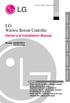 Visit us at : http://www.lgservice.com LG Wireless Remote Controller Owner's & Installation Manual Models: PQWRHSF0 PQWRCSF0 LG ENGLISH ITALIANO ESPAÑOL FRANÇAIS DEUTSCH IMPORTANT Please read this installation
Visit us at : http://www.lgservice.com LG Wireless Remote Controller Owner's & Installation Manual Models: PQWRHSF0 PQWRCSF0 LG ENGLISH ITALIANO ESPAÑOL FRANÇAIS DEUTSCH IMPORTANT Please read this installation
Dash 8Xe / Dash 8X Data Acquisition Recorder
 75 Dash 8Xe / Dash 8X Data Acquisition Recorder QUICK START GUIDE Supports Recorder System Software Version 2.0 1. INTRODUCTION 2. GETTING STARTED 3. HARDWARE OVERVIEW 4. MENUS & BUTTONS 5. USING THE DASH
75 Dash 8Xe / Dash 8X Data Acquisition Recorder QUICK START GUIDE Supports Recorder System Software Version 2.0 1. INTRODUCTION 2. GETTING STARTED 3. HARDWARE OVERVIEW 4. MENUS & BUTTONS 5. USING THE DASH
RI-215A Operator s Manual. Part Number: 71-0045RK Revision 0 Released: 10/3/05
 RI-215A Operator s Manual Part Number: 71-0045RK Revision 0 Released: 10/3/05 Warranty RKI Instruments, Inc., warrants gas alarm equipment sold by us to be free from defects in materials and workmanship,
RI-215A Operator s Manual Part Number: 71-0045RK Revision 0 Released: 10/3/05 Warranty RKI Instruments, Inc., warrants gas alarm equipment sold by us to be free from defects in materials and workmanship,
Transcutaneous Electrical Nerve Stimulation Device LUMI-TENS
 Transcutaneous Electrical Nerve Stimulation Device LUMI-TENS Operation Manual Read Before Using LUMI-TENS-INS-LAB-RevA08 TABLE OF CONTENTS INTRODUCTION TO TENS INDICATIONS AND CONTRAINDICATIONS WARNINGS
Transcutaneous Electrical Nerve Stimulation Device LUMI-TENS Operation Manual Read Before Using LUMI-TENS-INS-LAB-RevA08 TABLE OF CONTENTS INTRODUCTION TO TENS INDICATIONS AND CONTRAINDICATIONS WARNINGS
GSM AD05 Slave GSM Auto Dialer- Instruction Manual
 GSM AD05 Slave GSM Auto Dialer- Instruction Manual Please read these instructions before you start the installation Features LCD display Programmable 9 x 32 digit phone numbers for each trigger. 10 second
GSM AD05 Slave GSM Auto Dialer- Instruction Manual Please read these instructions before you start the installation Features LCD display Programmable 9 x 32 digit phone numbers for each trigger. 10 second
ŠkodaAuto CAR RADIO BEAT SIMPLY CLEVER
 ŠkodaAuto CAR RADIO BEAT SIMPLY CLEVER Contents 1 Contents Radio....................................... Radio - Overview............................. Important information........................ Anti-theft
ŠkodaAuto CAR RADIO BEAT SIMPLY CLEVER Contents 1 Contents Radio....................................... Radio - Overview............................. Important information........................ Anti-theft
CHAPTER 2: USING THE CAMERA WITH THE APP
 TABLE OF CONTENTS OVERVIEW... 1 Front of your camera... 1 Back of your camera... 2 ACCESSORIES... 3 CHAPTER 1: Navigating the Mobile Application... 4 Device List: How to Use this Page... 4 My Messages:
TABLE OF CONTENTS OVERVIEW... 1 Front of your camera... 1 Back of your camera... 2 ACCESSORIES... 3 CHAPTER 1: Navigating the Mobile Application... 4 Device List: How to Use this Page... 4 My Messages:
COLOR TFT LCD MONITOR. User Manual
 COLOR TFT LCD MONITOR User Manual GENERAL INFORMATION Thank you for choosing our TFT LCD(liquid crystal display) monitor. This product employs integrate circuits, low power consumption, and no radiation
COLOR TFT LCD MONITOR User Manual GENERAL INFORMATION Thank you for choosing our TFT LCD(liquid crystal display) monitor. This product employs integrate circuits, low power consumption, and no radiation
USER INSTRUCTIONS FOR GET PORTABLE 12k BTU AIR CONDITIONER MODEL No. GPACU12HR
 USER INSTRUCTIONS FOR GET PORTABLE 12k BTU AIR CONDITIONER MODEL No. GPACU12HR CONTENTS Introduction Safety Notes Identification of parts Installation instructions Operation instructions Maintenance Troubleshooting
USER INSTRUCTIONS FOR GET PORTABLE 12k BTU AIR CONDITIONER MODEL No. GPACU12HR CONTENTS Introduction Safety Notes Identification of parts Installation instructions Operation instructions Maintenance Troubleshooting
2.4 GHz Dual Handset Cordless Telephone Answering System 2255 with Caller ID/Call Waiting
 USER S MANUAL Part 2 2.4 GHz Dual Handset Cordless Telephone Answering System 2255 with Caller ID/Call Waiting Please also read Part 1 Important Product Information AT&T and the globe symbol are registered
USER S MANUAL Part 2 2.4 GHz Dual Handset Cordless Telephone Answering System 2255 with Caller ID/Call Waiting Please also read Part 1 Important Product Information AT&T and the globe symbol are registered
quick reference guide Edge 605/705 GPS-ENABLED BIKE COMPUTER
 quick reference guide Edge 605/705 GPS-ENABLED BIKE COMPUTER MB Warning: This product contains a lithium-ion battery. See the Important Safety and Product Information guide in the product box for important
quick reference guide Edge 605/705 GPS-ENABLED BIKE COMPUTER MB Warning: This product contains a lithium-ion battery. See the Important Safety and Product Information guide in the product box for important
Portable Air Conditioner. OWNER S MANUAL Read these instructions before use. Model: MN12CES / MN10CESWW
 Portable Air Conditioner OWNER S MANUAL Read these instructions before use 8 Model: MN12CES / MN10CESWW Voltage rating: 120V~60Hz Power rating : 1100W (MN12CES) Power rating : 900W (MN10CESWW) Customer
Portable Air Conditioner OWNER S MANUAL Read these instructions before use 8 Model: MN12CES / MN10CESWW Voltage rating: 120V~60Hz Power rating : 1100W (MN12CES) Power rating : 900W (MN10CESWW) Customer
MEDIANA Corporate Profile. Contents
 MEDIANA Corporate Profile Contents Company Profile History & Partners All Products of Mediana ODM Products Mediana Products Products History & Future Products Manufacturing & Management R&D (Research &
MEDIANA Corporate Profile Contents Company Profile History & Partners All Products of Mediana ODM Products Mediana Products Products History & Future Products Manufacturing & Management R&D (Research &
Infinity C Reference Guide
 1 2! Infinity C Reference Guide Table of Contents Components... 1 Hardware Setup... 5 SmartDrive Configuration... 12 Startup... 15 Login... 16 System Configuration... 19 DICOM Setup... 20 Monitoring Status...
1 2! Infinity C Reference Guide Table of Contents Components... 1 Hardware Setup... 5 SmartDrive Configuration... 12 Startup... 15 Login... 16 System Configuration... 19 DICOM Setup... 20 Monitoring Status...
D-19673-2015. A cost effective monitor that meets your clinical needs VISTA 120
 D-19673-2015 A cost effective monitor that meets your clinical needs VISTA 120 02 VISTA 120 03 Part of a complete departmental solution A comprehensive monitor at exceptional value D-3533-2011 Hospitals
D-19673-2015 A cost effective monitor that meets your clinical needs VISTA 120 02 VISTA 120 03 Part of a complete departmental solution A comprehensive monitor at exceptional value D-3533-2011 Hospitals
GSM Autodialer Professional GJD700 Speech & Text Autodialer
 Text Edit message GSM Autodialer Professional GJD700 Speech & Text Autodialer Introduction The GSM Autodialer Professional works in conjunction with standard alarm systems and makes use of your preferred
Text Edit message GSM Autodialer Professional GJD700 Speech & Text Autodialer Introduction The GSM Autodialer Professional works in conjunction with standard alarm systems and makes use of your preferred
LX650 Lamp/Filter Replacement Instruction Sheet
 LX650 Lamp/Filter Replacement Instruction Sheet INTRODUCTION These instructions outline the details for Lamp and Filter replacement in the LX650 projector (Model No. 103-012100-01). The lamp is located
LX650 Lamp/Filter Replacement Instruction Sheet INTRODUCTION These instructions outline the details for Lamp and Filter replacement in the LX650 projector (Model No. 103-012100-01). The lamp is located
