,, and are trademarks or registered
|
|
|
- Toby George
- 7 years ago
- Views:
Transcription
1 Copyright Huawei Technologies Co., Ltd All rights reserved. No part of this document may be reproduced or transmitted in any form or by any means without prior written consent of Huawei Technologies Co., Ltd. The product described in this manual may include copyrighted software of Huawei Technologies Co., Ltd. and possible licensors. Customers shall not in any manner reproduce, distribute, modify, decompile, disassemble, decrypt, extract, reverse engineer, lease, assign, or sublicense the said software, unless such restrictions are prohibited by applicable laws or such actions are approved by respective copyright holders under licenses. Trademarks and Permissions,, and are trademarks or registered trademarks of Huawei Technologies Co., Ltd. Other trademarks, product, service and company names mentioned are the property of their respective owners. Notice Some features of the product and its accessories described herein rely on the software installed, capacities and settings of local network, and may not be activated or may be limited by local network operators or network service providers. Thus the descriptions herein may not exactly match the product or its accessories you purchase.
2 Huawei Technologies Co., Ltd. reserves the right to change or modify any information or specifications contained in this manual without prior notice or obligation. NO WARRANTY THE CONTENTS OF THIS MANUAL ARE PROVIDED "AS IS". EXCEPT AS REQUIRED BY APPLICABLE LAWS, NO WARRANTIES OF ANY KIND, EITHER EXPRESS OR IMPLIED, INCLUDING BUT NOT LIMITED TO, THE IMPLIED WARRANTIES OF MERCHANTABILITY AND FITNESS FOR A PARTICULAR PURPOSE, ARE MADE IN RELATION TO THE ACCURACY, RELIABILITY OR CONTENTS OF THIS MANUAL. TO THE MAXIMUM EXTENT PERMITTED BY APPLICABLE LAW, IN NO CASE SHALL HUAWEI TECHNOLOGIES CO., LTD. BE LIABLE FOR ANY SPECIAL, INCIDENTAL, INDIRECT, OR CONSEQUENTIAL DAMAGES, OR LOST PROFITS, BUSINESS, REVENUE, DATA, GOODWILL OR ANTICIPATED SAVINGS. Import and Export Regulations Customers shall comply with all applicable export or import laws and regulations and will obtain all necessary governmental permits and licenses in order to export, re-export or import the product mentioned in this manual including the software and technical data therein.
3 Safety Precautions Please read the safety precautions carefully to ensure the correct use of your mobile phone. Do not crash, throw, or puncture your mobile phone. Avoid the falling, squeezing, and bending of your mobile phone. Do not use your mobile phone in a moist environment, such as the bathroom. Prevent your mobile phone from being soaked or washed in liquid. Do not switch on your mobile phone when it is prohibited to use phones or when the phone may cause interference or danger. Do not use your mobile phone while driving. Follow any rules or regulations in hospitals and health care facilities. Switch off your mobile phone near medical apparatus. Switch off your mobile phone in aircraft. The phone may cause interference to control equipment of the aircraft. Switch off your mobile phone near high-precision electronic devices. The phone may affect the performance of these devices.
4 Do not attempt to disassemble your mobile phone or its accessories. Only qualified personnel are allowed to service or repair the phone. Do not place your mobile phone or its accessories in containers with a strong electromagnetic field. Do not place magnetic storage media near your mobile phone. Radiation from the phone may erase the information stored on them. Do not put your mobile phone in a high-temperature place or use it in a place with flammable gas such as a gas station. Keep your mobile phone and its accessories away from children. Do not allow children to use your mobile phone without guidance. Use only approved batteries and chargers to avoid the risk of explosions. Observe any laws or regulations on the use of wireless devices. Respect others' privacy and legal rights when using your wireless device. Strictly follow the relevant instructions of this manual while using the USB cable. Otherwise your mobile phone or PC may be damaged.
5 Contents 1 Getting Started... 1 SIM/USIM Card and Battery... 1 microsd Card... 1 Charging the Battery... 2 Your Phone... 3 Keys and Functions... 4 Screen Icons... 7 Power Saving Mode Voice Services... 9 Making a Call... 9 Answering a Call... 9 Options During a Call Text Input Entering English and French Entering Chinese Entering Digits Entering Symbols Messaging Creating and Sending a Message Contacts Creating a Contact Searching for a Contact Multimedia Camera Sound Recorder Music Player i
6 7 USB Installing PC Suite USB disk Bluetooth Using a Bluetooth Headset Transferring Data Access the Internet Setting the Connection Profile Connecting to the Network Security Locking the Keypad Phone Lock PIN and PUK Warnings and Precautions ii
7 1 Getting Started SIM/USIM Card and Battery The SIM/USIM card contains personal information such as your phone number, contacts, messages, and secret codes. Before using the phone, install a SIM/USIM card on the phone. Power off the phone before removing the SIM/USIM card or the battery. The following figures show the installation of the SIM/USIM card and the battery. Handle and store the SIM/USIM card with care. Do not bend or scratch the SIM/USIM card. Keep the SIM/USIM card away from static electricity, water, or dirt. microsd Card Your phone supports a microsd card (memory card) with a capacity up to 8 GB. The following figures show the installation of the microsd card. 1
8 Charging the Battery Although the lithium battery of the mobile phone can be used immediately after being unpacked from the gift box, a new battery performs best after being fully charged and discharged for 3 times. The following figure shows how to charge your battery. While the battery is charging, the charging icon blinks. When the charging icon stops blinking, the battery is fully charged. If the battery has not been used for a long time or if the battery runs out of power, the charging icon may appear several minutes later after you start charging the battery. 2
9 Your Phone The following figure shows the appearance and different parts of your phone and is for your reference only. 1 Earpiece 2 Screen 3 Navigation keys 4 Left soft key 5 Speaker key 6 Call/Answer key 7 Number keys 8 * key 9 Headset jack 10 Charger jack 3
10 11 # key 12 End/Power key 13 Clear key 14 Right soft key 15 Confirm key Keys and Functions In this guide, the navigation keys of your phone are indicated by the following icons:,,, and. Press... To... Make a call. Answer a call. View call logs in standby mode. Power the phone on or off (press and hold the key for about 3 seconds). End or reject a call. Return to standby mode. Turn the keypad light on or off in standby mode. Select the option displayed in the lower left corner of the screen. 4
11 Press... To... Select the option displayed in the lower right corner of the screen. Enable or disable the speaker during a call. In text input mode, delete the last character entered. Press and hold the key for about 3 seconds to delete all the characters. Delete a selected item. Confirm a selection. To set the standby screen mode, select Menu > Settings > Display > Standby screen. If Standby screen is set to Shortcut, press or to select a shortcut, and then press to access the function. If Standby screen is set to Concise mode, access the functions assigned to the navigation keys in standby mode. 5
12 Press... To... Enter numbers, letters, and symbols. - Call voic in standby mode (press and hold the 1 key for about 3 seconds). Speed-dial phone numbers in standby mode (press and hold the 2-9 keys for about 3 seconds). Enter * (press the key once), + (press the key twice), P (press the key three times), or W (press the key four times) when entering phone numbers. Enable or disable the Meeting profile in standby mode (press and hold the key for about 3 seconds). Enter #. Lock the keypad in standby mode (press and hold the key for about 3 seconds). 6
13 Screen Icons Icon Indicates... Signal strength. Battery level. Battery level. 2G network available. The phone is receiving and sending data through 2G network. 3G network available. The phone is receiving and sending data through 3G network. New text messages. New multimedia messages. The memory for saving the text messages is full. The memory for saving the multimedia messages is full. New emergency messages. New voic available. Missed calls. General profile activated. 7
14 Icon Indicates... Silent profile activated. Meeting profile activated. Outdoor profile activated. My profile 1 activated. My profile 2 activated. Alarms enabled. Music is being played in the background. Bluetooth turned on. Bluetooth headset connected. Headset connected. microsd card installed. The phone is outside of your coverage area (roaming). Power Saving Mode Select Menu > Settings > Phone > Power-saving mode to enable or disable this function. If the power-saving mode is 8
15 enabled, the keypad backlight will be off from 9:00 to 17:00. 2 Voice Services Making a Call 1. In standby mode, enter a phone number. To make an international call, press twice to enter the plus sign (+). Then enter the country or region code, area code, and phone number. To call an extension number, enter the phone number, press three times to enter P or four times to enter W, and enter the extension number. 2. Press to dial the number. 3. Press to end the call. If you enter P between the phone number and the extension number, after the phone number is connected, the phone automatically dials the extension number. If you enter W between the phone number and the extension number, after the phone number is connected, the phone prompts you to choose whether to dial the extension number. You can also make a call from call logs, contacts, and messages. Answering a Call When there is an incoming call: Press or to answer the call. 9
16 Press (Silence) to mute the ring volume, and then press (Reject) to reject the call. Press to reject the call. If the Any key answer function is enabled, you can press any key except and to answer the call. If the Headset auto-answer function is enabled and if a headset is connected to the phone, the phone automatically answers the call. Options During a Call During the call, you can: Press to turn the speaker on or off. Press to mute or unmute the microphone. If the microphone is muted, the other party cannot hear you. Press and to adjust the volume. 3 Text Input The current text input mode indicator is displayed in the upper left corner of the screen. Press to switch between text input modes. 10
17 Press once to delete the character on the left of the cursor, or press and hold cursor. to delete all the characters on the left of the When editing a message, select Options > Text input settings to change the input language, enable or disable the first letter capitalized or predictive input mode. In any input mode (except the "123" input mode), press to enter a space, and press in quick succession to display the commonly used symbol list. Entering English and French In multi-tap input mode, press the key labeled with the desired letter once to enter the first letter on the key, twice to enter the second letter, and so on. Press once to enter a space, twice to enter a newline character, and three times to enter 0. In predictive input mode: 1. Press each key once according to the spelling sequence of the desired word. The phone displays candidate words. 2. Press or to scroll to the desired word. 3. Press to enter the desired word. 11
18 Entering Chinese 1. Press the keys labeled with the letters required to spell the desired character in Pinyin. 2. Scroll to and select the desired letter or letter combination. 3. Scroll to and select the desired character or word. When entering a word, you can press the keys labeled with the first letter of the characters spelled in Pinyin. The phone will predict and display the possible words. Entering Digits In "123" input mode, simply press the number keys labeled with the desired digits. In other input modes, press and hold the number key for about 3 seconds to enter the desired digit. Entering Symbols To enter symbols: 1. Press to display the symbol list. 2. Press to scroll to the desired symbol. 3. Press to enter the desired symbol. 12
19 4 Messaging Contact your service provider to determine the availability of the Multimedia Messaging Service (MMS) and the service and how to subscribe to the services. Open multimedia messages and s with caution. Objects in multimedia messages and s may contain viruses and malicious software that can damage your phone. Creating and Sending a Message 1. Select Menu > Messages > Create message. 2. Add recipients by entering the phone numbers, or pressing and then selecting the recipients from contacts. 3. Edit the message. You can press, and then add pictures, audio clips, and other attachments. 4. Select Options > Send to send the message. Creating an Account For the details about the settings of the account, contact your service provider. If your account has been configured, enter your user name and password to access the . You can activate mobile access to your account from server websites using your PC. 13
20 1. Select Menu > > Settings > Account management > Create account to create an account. If there is no account, select Menu > . The phone will prompt you to create an account. 2. Select an server. 3. Configure the relevant settings. After setting an item, press (Next) to proceed to the next item. 4. Press (Done) to save the account. Activating an Account 1. Select Menu > > Settings > Account management. 2. Select your account. 3. Select Options > Set as default to activate the account. Press to change the account settings. Creating and Sending an Before sending or receiving s, you must create and activate an account. 1. Select Menu > Select your account. 3. Press (Create) to create an Add recipients. You can enter the addresses of the recipients, or press and then select the recipients from contacts. You can also select Options > Add cc/bcc to add the corresponding recipients. 5. Add the subject. 14
21 6. Add the content of the . You can type a message, and optionally select Options > Add attachment to add pictures, audio clips, and other attachments. 7. Select Options > Send to send the . 5 Contacts Creating a Contact 1. Select Menu > Contacts > Create contact. 2. Enter the contact information. 3. Press (Save) to save the contact. If the default storage location is the SIM/USIM card, you can only edit the name and the phone number. To set the default storage location, select Menu > Contacts > Options > Manage contacts > Default storage location. Searching for a Contact 1. Select Menu > Contacts. 2. Enter the contact name, or the first several letters of a contact name. 3. Press and to scroll to the contact. 15
22 6 Multimedia Camera To use the camera, select Menu > Media > Camera, and press to take a picture. You can press (Options) to configure relevant settings. Press and to scroll to an item. Press to select the item. Press and to change the settings. Sound Recorder Select Menu > Media > Recorder to display the sound recorder, and then press to start recording an audio clip. During the recording, press to pause or continue, or press to stop recording the audio clip and save it. Music Player Creating a Playlist 1. Select Menu > Media > Music player > Options > Media library > Playlist. 2. Select Options > Create to create a playlist. If there is no playlist, press (Create) to create a playlist. 3. Add or edit the playlist name. 4. Select the playlist, press to open it. 5. Press (Add) to add audio files to the playlist. 16
23 Playing Music Select Menu > Media > Music player to display the music player. Select a file, and press to play it. During the playback, you can: Press to pause or continue. Press and to adjust the volume. Press to switch to the previous file, or press and hold to fast-forward a song. Press to switch to the next file, or press and hold to rewind a song. Press to exit the music player screen and play the music in the background. 7 USB Connect your phone to a PC with the USB cable, double click My Computer, find the disk named HUAWEI ASSISTANT and double click it. A dialog box will appear on your PC. Select your desired function in the dialog box: Start PC Suite: use the phone through PC Suite on the PC. File Transfer: use the phone as a USB mass storage device. If the PC cannot recognize your phone, restart the PC, and then retry. If the dialog box does not appear, open My Computer and find the driver for the phone (appears as a CD driver). 17
24 Installing PC Suite PC Suite helps you perform most of the phone operations on a PC. To download the latest PC Suite software, go to and then search for the desired software. To install the PC Suite: 1. Run the installation program. 2. Follow the wizard to complete the installation. 3. Restart your PC for the installation to take effect. USB disk Your phone can be used as a USB mass storage device. You can save files to the microsd card. When you are using the USB disk function, other USB functions are unavailable. 8 Bluetooth Your phone supports Bluetooth. You can synchronize files between your phone and a PC, transfer data between your phone and other Bluetooth devices, and talk on the phone using a Bluetooth headset. Select Menu > Settings > Connectivity > Bluetooth, and then switch on or off the Bluetooth. Using a Bluetooth Headset A Bluetooth headset is not included in the product package and must be purchased separately. 18
25 1. Select Search for devices to search for the Bluetooth devices. 2. Select your Bluetooth headset from the list. 3. Press (Select). 4. Enter the password of the Bluetooth headset to pair the headset with your phone. When the Bluetooth headset is connected to your phone, the headset icon is displayed on the standby screen, indicating that you can use the headset. Transferring Data Select Search for devices to search for available Bluetooth devices, and then pair your phone with the desired device. Then you can transfer data between your phone and the Bluetooth device. When you pair your phone with the device for the first time, a password is required. 9 Access the Internet Setting the Connection Profile Before accessing the Internet using your phone, set up your account first. Generally, the account has been preset on your phone and you only need to activate the account. If no accounts are found on your phone, contact your service provider for the account information, and then create an account. To activate an account: 1. Select Menu > Browser > Settings > Network. 2. Scroll to the desired account. 19
26 3. Press (Use) to activate the account. Connecting to the Network You can browse webpages on your phone after setting the connection profile. To access a webpage, you can: Select Menu > Browser to display the home page. Select Menu > Browser > Menu, and enter a website address. Select Menu > Browser > Menu > Bookmarks, and select one from the list. Select Menu > Browser > Menu > History, and select one from the list. 10 Security Locking the Keypad In standby mode, press and hold for about 3 seconds to lock the keypad. When the keypad is locked, you can press to answer a call or make an emergency call. To unlock the keypad, press then in quick succession. If the Auto keypad lock function is enabled, the phone will lock the keypad automatically after being idle in standby mode for a pre-defined period. Phone Lock The phone lock protects your phone from unauthorized use and factory settings restoration. By default, the phone lock is disabled. Once the phone lock is enabled, you must enter a passcode each time you power on the phone. 20
27 The preset passcode is You can select Menu > Settings > Security > Change phone lock code to change the passcode to any numeric string of four to eight digits. Do remember your passcode. If you forget it, contact the service center. PIN and PUK The personal identification number (PIN) protects your SIM/USIM card from unauthorized use. The PIN unblocking key (PUK) unlocks a blocked PIN. Both the PIN and the PUK are provided with the SIM/USIM card. For details, contact your service provider. If you enter the incorrect PIN a specified number of times, the phone prompts you to enter the PUK. If you enter the incorrect PUK a specified number of times, the SIM/USIM card will become permanently invalid. If this occurs, contact your service provider for a new SIM/USIM card. 11 Warnings and Precautions This section contains important information pertaining to the operating instructions of your device. It also contains information about how to use the device safely. Read this information carefully before using your device. Electronic Device Power off your device if using the device is prohibited. Do not use the device when using the device causes danger or interference with electronic devices. 21
28 Medical Device Follow rules and regulations set forth by hospitals and health care facilities. Do not use your device when using the device is prohibited. Pacemaker manufacturers recommend that a minimum distance of 15 cm be maintained between a device and a pacemaker to prevent potential interference with the pacemaker. If you are using a pacemaker, use the device on the opposite side of the pacemaker and do not carry the device in your front pocket. Potentially Explosive Atmosphere Power off your device in any area with a potentially explosive atmosphere, and comply with all signs and instructions. Areas that may have potentially explosive atmospheres include the areas where you would normally be advised to turn off your vehicle engine. Triggering of sparks in such areas could cause an explosion or a fire, resulting in bodily injuries or even deaths. Do not power on your device at refueling points such as service stations. Comply with restrictions on the use of radio equipment in fuel depots, storage, and distribution areas, and chemical plants. In addition, adhere to restrictions in areas where blasting operations are in progress. Before using the device, watch out for areas that have potentially explosive atmospheres that are often, but not always, clearly marked. Such locations include areas below the deck on boats, chemical transfer or storage facilities, and areas where the air contains chemicals or particles such as grain, dust, 22
29 or metal powders. Ask the manufacturers of vehicles using liquefied petroleum gas (such as propane or butane) whether this device can be safely used in their vicinity. Traffic Security Observe local laws and regulations while using the device. In addition, if using the device while driving a vehicle, comply with the following guidelines: Concentrate on driving. Your first responsibility is to drive safely. Do not talk on the device while driving. Use hands-free accessories. When you have to make or answer a call, park the vehicle at the road side before using your device. RF signals may affect electronic systems of motor vehicles. For more information, consult the vehicle manufacturer. In a motor vehicle, do not place the device over the air bag or in the air bag deployment area. Otherwise, the device may hurt you owing to the strong force when the air bag inflates. Do not use your device while flying in an aircraft. Power off your device before boarding an aircraft. Using wireless devices in an aircraft may cause danger to the operation of the aircraft and disrupt the wireless telephone network. It may also be considered illegal. Operating Environment Do not use or charge the device in dusty, damp, and dirty places or places with magnetic fields. Otherwise, it may result 23
30 in a malfunction of the circuit. The device complies with the RF specifications when the device is used near your ear or at a distance of 1.5 cm from your body. Ensure that the device accessories such as a device case and a device holster are not composed of metal components. Keep your device 1.5 cm away from your body to meet the requirement earlier mentioned. On a stormy day with thunder, do not use your device when it is being charged, to prevent any danger caused by lightning. When you are on a call, do not touch the antenna. Touching the antenna affects the call quality and results in increase in power consumption. As a result, the talk time and the standby time are reduced. While using the device, observe the local laws and regulations, and respect others' privacy and legal rights. Keep the ambient temperature between 0 C and 40 C while the device is being charged. Keep the ambient temperature between 0 C to 40 C for using the device powered by a battery. Prevention of Hearing Damage Using a headset at high volume can damage your hearing. To reduce the risk of damage to hearing, lower the headset volume to a safe and comfortable level. Safety of Children Comply with all precautions with regard to children's safety. Letting the child play with your device or its accessories, which 24
31 may include parts that can be detached from the device, may be dangerous, as it may present a choking hazard. Ensure that small children are kept away from the device and accessories. Accessories Use the accessories delivered only by the manufacturer. Using accessories of other manufacturers or vendors with this device model may invalidate any approval or warranty applicable to the device, result in the non-operation of the device, and cause danger. Battery and Charger Unplug the charger from the electrical plug and the device when not in use. The battery can be charged and discharged hundreds of times before it eventually wears out. When the standby time and the talk time are shorter than the normal time, replace the battery. Use the AC power supply defined in the specifications of the charger. An improper power voltage may cause a fire or a malfunction of the charger. Do not connect two poles of the battery with conductors, such as metal materials, keys, or jewelries. Otherwise, the battery may be short-circuited and may cause injuries and burns on your body. If battery electrolyte leaks out, ensure that the electrolyte does not touch your skin and eyes. When the electrolyte touches your skin or splashes into your eyes, wash your eyes with clean water immediately and consult a doctor. 25
32 If there is a case of battery deformation, color change, or abnormal heating while you charge or store the battery, remove the battery immediately and stop using it. Otherwise, it may lead to battery leakage, overheating, explosion, or fire. If the power cable is damaged (for example, the cord is exposed or broken), or the plug loosens, stop using the cable at once. Otherwise, it may lead to an electric shock, a short circuit of the charger, or a fire. Do not dispose of batteries in fire as they may explode. Batteries may also explode if damaged. Do not modify or remanufacture, attempt to insert foreign objects into the battery, immerse or expose to water or other liquids, expose to fire, explosion or other hazard. Avoid dropping the device or battery. If the device or battery is dropped, especially on a hard surface, and the user suspects damage, take it to a qualified service center for inspection. Improper battery use may result in a fire, explosion or other hazard. Promptly dispose of used batteries in accordance with local regulations. The device should only be connected to products that bear the USB-IF logo or have completed the USB-IF compliance program. Cleaning and Maintenance The device, battery, and charger are not water-resistant. Keep them dry. Protect the device, battery, and charger from water 26
33 or vapor. Do not touch the device or the charger with a wet hand. Otherwise, it may lead to a short circuit, a malfunction of the device, and an electric shock to the user. Do not place your device, battery, and charger in places where they can get damaged because of collision. Otherwise, it may lead to battery leakage, device malfunction, overheating, fire, or explosion. Do not place magnetic storage media such as magnetic cards and floppy disks near the device. Radiation from the device may erase the information stored on them. Do not leave your device, battery, and charger in a place with an extreme high or low temperature. Otherwise, they may not function properly and may lead to a fire or an explosion. When the temperature is lower than 0 C, performance of the battery is affected. Do not place sharp metal objects such as pins near the earpiece. The earpiece may attract these objects and hurt you when you are using the device. Before you clean or maintain the device, power off the device and disconnect it from the charger. Do not use any chemical detergent, powder, or other chemical agents (such as alcohol and benzene) to clean the device and the charger. Otherwise, parts of the device may be damaged or a fire can be caused. You can clean the device and the charger with a piece of damp and soft antistatic cloth. 27
34 Do not dismantle the device or accessories. Otherwise, the warranty on the device and accessories is invalid and the manufacturer is not liable to pay for the damage. If the device screen is broken by colliding with hard objects, do not touch or try to remove the broken part. In this case, stop using the device immediately, and then contact an authorized service center in time. Emergency Call You can use your device for emergency calls in the service area. The connection, however, cannot be guaranteed in all conditions. You should not rely solely on the device for essential communications. Certification Information (SAR) This device meets guidelines for exposure to radio waves. Your device is a low-power radio transmitter and receiver. As recommended by international guidelines, the device is designed not to exceed the limits for exposure to radio waves. These guidelines were developed by the independent scientific organization International Commission on Non-Ionizing Radiation Protection (ICNIRP) and include safety measures designed to ensure safety for all users, regardless of age and health. The Specific Absorption Rate (SAR) is the unit of measurement for the amount of radio frequency energy absorbed by the body when using a device. The SAR value is determined at the highest certified power level in laboratory conditions, but the actual SAR 28
35 level of the device when being operated can be well below the value. This is because the device is designed to use the minimum power required to reach the network. The SAR limit adopted by USA and Canada is 1.6 watts/kilogram (W/kg) averaged over one gram of tissue. The highest SAR value reported to the FCC and IC for this device type when tested for use at the ear is 1.35 W/kg, and when properly worn on the body is W/kg. FCC Statement This equipment has been tested and found to comply with the limits for a Class B digital device, pursuant to Part 15 of the FCC Rules. These limits are designed to provide reasonable protection against harmful interference in a residential installation. This equipment generates, uses and can radiate radio frequency energy and, if not installed and used in accordance with the instructions, may cause harmful interference to radio communications. However,there is no guarantee that interference will not occur in a particular installation.if this equipment does cause harmful interference to radio or television reception,which can be determined by turning the equipment off and on, the user is encouraged to try to correct the interference by one or more of the following measures: -- Reorient or relocate the receiving antenna. -- Increase the separation between the equipment and receiver. -- Connect the equipment into an outlet on a circuit different from 29
36 that to which the receiver is connected. -- Consult the dealer or an experienced radio/tv technician for help. This device complies with Part 15 of the FCC Rules. Operation is subject to the following two conditions: (1) this device may not cause harmful interference, and (2) this device must accept any interference received, including interference that may cause undesired operation. Changes or modifications made to this device not expressly approved by Huawei Technologies Co., Ltd. may void the FCC authorization to operate this device. Industry Canada Compliance This device complies with Industry Canada. This Class B digital apparatus complies with Canadian ICES-003.Cet appareil numérique de la classe B est conforme à la norme NMB-003 du Canada. In the United States and Canada, the standard incorporates a substantial margin of safety to give additional protection for the public and to account for any variations in measurements. This device complies with Industry Canada licence-exempt RSS standard(s). Operation is subject to the following two conditions: (1) this device may not cause interference, and (2) this device must accept any interference, including interference that may cause undesired operation of the device. 30
37 Le présent appareil est conforme aux CNR d'industrie Canada applicables aux appareils radio exempts de licence. L'exploitation est autorisée aux deux conditions suivantes : (1) l'appareil ne doit pas produire de brouillage, et (2) l'utilisateur de l'appareil doit accepter tout brouillage radioélectrique subi, même si le brouillage est susceptible d'en compromettre le fonctionnement. Version: 01 Part Number: 31010HDA 31
G3512. GSM Mobile Phone. User Guide
 G3512 GSM Mobile Phone User Guide Copyright Huawei Technologies Co., Ltd. 2012. All rights reserved. Trademarks and Permissions,, and are trademarks or registered trademarks of Huawei Technologies Co.,
G3512 GSM Mobile Phone User Guide Copyright Huawei Technologies Co., Ltd. 2012. All rights reserved. Trademarks and Permissions,, and are trademarks or registered trademarks of Huawei Technologies Co.,
Copyright Huawei Technologies Co., Ltd. 2014. All rights reserved. ,, and are trademarks or
 UMTS Mobile Phone Legal Notice Copyright Huawei Technologies Co., Ltd. 2014. All rights reserved. No part of this manual may be reproduced or transmitted in any form or by any means without prior written
UMTS Mobile Phone Legal Notice Copyright Huawei Technologies Co., Ltd. 2014. All rights reserved. No part of this manual may be reproduced or transmitted in any form or by any means without prior written
HUAWEI F685. Fixed Wireless Terminal USER GUIDE
 HUAWEI F685 Fixed Wireless Terminal USER GUIDE Copyright Huawei Technologies Co., Ltd. 2011. All rights reserved. No part of this document may be reproduced or transmitted in any form or by any means without
HUAWEI F685 Fixed Wireless Terminal USER GUIDE Copyright Huawei Technologies Co., Ltd. 2011. All rights reserved. No part of this document may be reproduced or transmitted in any form or by any means without
G5510. GSM Mobile Phone. User Guide
 G5510 GSM Mobile Phone User Guide Copyright Huawei Technologies Co., Ltd. 2012. All rights reserved. Trademarks and Permissions,, and are trademarks or registered trademarks of Huawei Technologies Co.,
G5510 GSM Mobile Phone User Guide Copyright Huawei Technologies Co., Ltd. 2012. All rights reserved. Trademarks and Permissions,, and are trademarks or registered trademarks of Huawei Technologies Co.,
3 Text Entry... 13 Entering English... 13 Entering Chinese... 14 Entering French... 15 Entering a Digit... 15
 1 Copyright.......................... 1 2 Getting Started...................... 4 Your Phone at a Glance........................ 4 Keys and Functions............................ 6 Inserting the UIM Card
1 Copyright.......................... 1 2 Getting Started...................... 4 Your Phone at a Glance........................ 4 Keys and Functions............................ 6 Inserting the UIM Card
User guide. Stereo Bluetooth Headset SBH80
 User guide Stereo Bluetooth Headset SBH80 Contents Introduction...3 Function overview...3 Hardware overview...3 Basics...5 Charging the battery...5 Battery status...5 Turning the headset on and off...5
User guide Stereo Bluetooth Headset SBH80 Contents Introduction...3 Function overview...3 Hardware overview...3 Basics...5 Charging the battery...5 Battery status...5 Turning the headset on and off...5
Sprint Phone Connect 2 User Guide
 Sprint Phone Connect 2 User Guide 2012 Sprint. Sprint and the logo are trademarks of Sprint. Other marks are trademarks of their respective owners. Table of Contents Introduction... 1 Package Contents...
Sprint Phone Connect 2 User Guide 2012 Sprint. Sprint and the logo are trademarks of Sprint. Other marks are trademarks of their respective owners. Table of Contents Introduction... 1 Package Contents...
Consumer Cellular Envoy
 Consumer Cellular Envoy TM User Guide Your Phone 1 Installing the SIM Card and Battery Before you begin to use your phone, a SIM card must be inserted. Follow the steps laid out below to insert your SIM
Consumer Cellular Envoy TM User Guide Your Phone 1 Installing the SIM Card and Battery Before you begin to use your phone, a SIM card must be inserted. Follow the steps laid out below to insert your SIM
User Guide Microsoft Screen Sharing for Lumia Phones (HD-10)
 User Guide Microsoft Screen Sharing for Lumia Phones (HD-10) Issue 1.1 EN-US User Guide Microsoft Screen Sharing for Lumia Phones (HD-10) Contents Safety 3 About your accessory 4 Keys and parts 5 Connect
User Guide Microsoft Screen Sharing for Lumia Phones (HD-10) Issue 1.1 EN-US User Guide Microsoft Screen Sharing for Lumia Phones (HD-10) Contents Safety 3 About your accessory 4 Keys and parts 5 Connect
WF720 Wireless Home Phone User Manual
 WF720 Wireless Home Phone User Manual Content Getting to Know Your Device... 3 Appearance...3 LED Indicator...4 Device Installation... 5 Before You Begin...5 Installing the SIM Card and the Battery...5
WF720 Wireless Home Phone User Manual Content Getting to Know Your Device... 3 Appearance...3 LED Indicator...4 Device Installation... 5 Before You Begin...5 Installing the SIM Card and the Battery...5
User guide. Stereo Bluetooth Headset SBH70
 User guide Stereo Bluetooth Headset SBH70 Contents Introduction...3 Function overview...3 Hardware overview...3 Basics...5 Charging the battery...5 Battery and power management...5 Turning the headset
User guide Stereo Bluetooth Headset SBH70 Contents Introduction...3 Function overview...3 Hardware overview...3 Basics...5 Charging the battery...5 Battery and power management...5 Turning the headset
Wonderful Communication, Mobile life.
 Wonderful Communication, Mobile life. HUAWEI U1250-9 Mobile Phone Users Guide Copyright 2010 Huawei Technologies Co., Ltd. All Rights Reserved No part of this document may be reproduced or transmitted
Wonderful Communication, Mobile life. HUAWEI U1250-9 Mobile Phone Users Guide Copyright 2010 Huawei Technologies Co., Ltd. All Rights Reserved No part of this document may be reproduced or transmitted
Mini Speaker. Printed in China Part No. 480-919-P Version D. CWA BT300 Product Information Guide
 Mini Speaker Printed in China Part No. 480-919-P Version D CWA BT300 Product Information Guide IMPORTANT To get the full capability of your new Cobra Airwave Mini, please read this manual. It's more than
Mini Speaker Printed in China Part No. 480-919-P Version D CWA BT300 Product Information Guide IMPORTANT To get the full capability of your new Cobra Airwave Mini, please read this manual. It's more than
User Guide Nokia Bluetooth Headset BH-222
 User Guide Nokia Bluetooth Headset BH-222 Issue 1.0 EN-US BC User Guide Nokia Bluetooth Headset BH-222 Contents Safety 3 About your headset 4 Keys and parts 5 Charge your headset 6 Switch your headset
User Guide Nokia Bluetooth Headset BH-222 Issue 1.0 EN-US BC User Guide Nokia Bluetooth Headset BH-222 Contents Safety 3 About your headset 4 Keys and parts 5 Charge your headset 6 Switch your headset
User Guide for the Wireless Headset (HS-11W) 9235346 Issue 1
 User Guide for the Wireless Headset (HS-11W) 9235346 Issue 1 DECLARATION OF CONFORMITY We, NOKIA CORPORATION declare under our sole responsibility that the product HS-11W is in conformity with the provisions
User Guide for the Wireless Headset (HS-11W) 9235346 Issue 1 DECLARATION OF CONFORMITY We, NOKIA CORPORATION declare under our sole responsibility that the product HS-11W is in conformity with the provisions
GLOBAL. The world s local mobile phone. Quick Start Guide
 GLOBAL The world s local mobile phone Quick Start Guide 1 SAR This mobile phone meets applicable national SAR limits of 2.0 W/Kg. The specific maximum SAR values can be found in the SAR information section
GLOBAL The world s local mobile phone Quick Start Guide 1 SAR This mobile phone meets applicable national SAR limits of 2.0 W/Kg. The specific maximum SAR values can be found in the SAR information section
Notes Tasks FM Radio. Games Mobile TV Multimedia. Starmobile 4 Dialer 5 Messaging 6 Warnings and Precautions
 TABLE OF CONTENTS 1 Overview 2 Getting Started Installing the Battery and SIM Cards Installing a Micro SD Card Charging the Battery Phone Lock PIN and PUK Locking the Keypad 3 Main Menu Contacts Call Logs
TABLE OF CONTENTS 1 Overview 2 Getting Started Installing the Battery and SIM Cards Installing a Micro SD Card Charging the Battery Phone Lock PIN and PUK Locking the Keypad 3 Main Menu Contacts Call Logs
User Guide Microsoft Screen Sharing for Lumia Phones (HD-10)
 User Guide Microsoft Screen Sharing for Lumia Phones (HD-10) Issue 1.1 EN User Guide Microsoft Screen Sharing for Lumia Phones (HD-10) Contents Safety 3 About your accessory 4 Keys and parts 5 Connect
User Guide Microsoft Screen Sharing for Lumia Phones (HD-10) Issue 1.1 EN User Guide Microsoft Screen Sharing for Lumia Phones (HD-10) Contents Safety 3 About your accessory 4 Keys and parts 5 Connect
Contents 1 Getting Started... 3 2 Call Functions... 10 3 Text Input... 14 4 Contacts... 16 5 Messaging... 17
 Consumer Cellular Envoy TM User Manual Contents 1 Getting Started... 3 Your Phone... 3 Installing the SIM Card and Battery... 4 Inserting the microsd Card... 5 Charging the Battery... 5 Keys and Functions...
Consumer Cellular Envoy TM User Manual Contents 1 Getting Started... 3 Your Phone... 3 Installing the SIM Card and Battery... 4 Inserting the microsd Card... 5 Charging the Battery... 5 Keys and Functions...
User Guide. MT-91 / MT-90 / MT-92 Interlinking Transmitter Module MT-90/MT-92 MT-91
 User Guide MT-9 / MT-90 / MT-9 MT-90/MT-9 All rights reserved. MN 04/08 Do not copy or forward without prior approvals MIPRO. Specifications and design subject to change without notice. CE5 0 4 A MT-9
User Guide MT-9 / MT-90 / MT-9 MT-90/MT-9 All rights reserved. MN 04/08 Do not copy or forward without prior approvals MIPRO. Specifications and design subject to change without notice. CE5 0 4 A MT-9
KPN USB-Modem 2 (HSUPA) Quick Start Manual
 KPN USB-Modem 2 (HSUPA) Quick Start Manual Table of Contents What Is in Your Packet 2 Getting to Know Your KPN USB-Modem 2 3 Preparation 4 Installation/Removal Guide 5 Safety Information 7 Acronyms and
KPN USB-Modem 2 (HSUPA) Quick Start Manual Table of Contents What Is in Your Packet 2 Getting to Know Your KPN USB-Modem 2 3 Preparation 4 Installation/Removal Guide 5 Safety Information 7 Acronyms and
User Guide Nokia Portable Wireless Charging Plate DC-50
 User Guide Nokia Portable Wireless Charging Plate DC-50 Issue 1.1 EN User Guide Nokia Portable Wireless Charging Plate DC-50 Contents For your safety 3 About your accessory 4 Keys and parts 5 Top up your
User Guide Nokia Portable Wireless Charging Plate DC-50 Issue 1.1 EN User Guide Nokia Portable Wireless Charging Plate DC-50 Contents For your safety 3 About your accessory 4 Keys and parts 5 Top up your
Nokia USB Modem. Issue 1.1
 Nokia USB Modem Issue 1.1 2 Contents About your USB modem 3 Get started 3 Parts 3 Insert the SIM card 4 Insert a memory card 4 Install the connection manager 6 Uninstall from your computer 6 Internet connection
Nokia USB Modem Issue 1.1 2 Contents About your USB modem 3 Get started 3 Parts 3 Insert the SIM card 4 Insert a memory card 4 Install the connection manager 6 Uninstall from your computer 6 Internet connection
Bluetooth Stereo Headphone. User Guide. Hive
 Bluetooth Stereo Headphone User Guide Hive 1. Product Description Avantree Hive is a Bluetooth stereo headphone with MIC from the Avantree family. It delivers clear voice transmission and high quality
Bluetooth Stereo Headphone User Guide Hive 1. Product Description Avantree Hive is a Bluetooth stereo headphone with MIC from the Avantree family. It delivers clear voice transmission and high quality
Available applications and services are subject to change at any time.
 Available applications and services are subject to change at any time. Table of Contents Get Started 1 Package Contents 1 Front View and Key Descriptions 1 Screen Icons 3 Installation and Operation 5 Installing
Available applications and services are subject to change at any time. Table of Contents Get Started 1 Package Contents 1 Front View and Key Descriptions 1 Screen Icons 3 Installation and Operation 5 Installing
Nokia Bluetooth Headset BH-604 User Guide
 Nokia Bluetooth Headset BH-604 User Guide Issue 1 EN DECLARATION OF CONFORMITY Hereby, NOKIA CORPORATION declares that this HS-96W product is in compliance with the essential requirements and other relevant
Nokia Bluetooth Headset BH-604 User Guide Issue 1 EN DECLARATION OF CONFORMITY Hereby, NOKIA CORPORATION declares that this HS-96W product is in compliance with the essential requirements and other relevant
Nokia Bluetooth Stereo Headset BH-221
 Nokia Bluetooth Stereo Headset BH-221 Issue 2.0 2 Introduction About your headset With the Nokia Bluetooth Stereo Headset BH-221, you can handle calls hands-free, enjoy your favourite music, and listen
Nokia Bluetooth Stereo Headset BH-221 Issue 2.0 2 Introduction About your headset With the Nokia Bluetooth Stereo Headset BH-221, you can handle calls hands-free, enjoy your favourite music, and listen
PM1109 Mondo QUICK GUIDE
 PM1109 Mondo QUICK GUIDE SUMMARY Content of the sales pack... 3 How to change the language... 4 SIM card... 4 MicroSD card... 6 Recharging the battery... 7 Phone... 8 Keys and functions... 8 Touchscreen...
PM1109 Mondo QUICK GUIDE SUMMARY Content of the sales pack... 3 How to change the language... 4 SIM card... 4 MicroSD card... 6 Recharging the battery... 7 Phone... 8 Keys and functions... 8 Touchscreen...
B68L Wireless Gateway Quick Start
 B68L Wireless Gateway Quick Start 96722754_01 1 Getting to know your B68L Power button WPS button LAN port Power port Telephone port External antenna port Press and hold for about 3 seconds to power the
B68L Wireless Gateway Quick Start 96722754_01 1 Getting to know your B68L Power button WPS button LAN port Power port Telephone port External antenna port Press and hold for about 3 seconds to power the
Nokia Bluetooth Headset BH-104
 Nokia Bluetooth Headset BH-104 2 1 4 5 6 3 7 8 11 12 9 10 DECLARATION OF CONFORMITY Hereby, NOKIA CORPORATION declares that this BH-104 product is in compliance with the essential requirements and other
Nokia Bluetooth Headset BH-104 2 1 4 5 6 3 7 8 11 12 9 10 DECLARATION OF CONFORMITY Hereby, NOKIA CORPORATION declares that this BH-104 product is in compliance with the essential requirements and other
Regulatory Compliance Statement
 Regulatory Compliance Statement 0560 EU Declaration of Conformity The declaration of conformity may be consulted at www.kobo.com/userguides SAR Limits The exposure standard for wireless devices employs
Regulatory Compliance Statement 0560 EU Declaration of Conformity The declaration of conformity may be consulted at www.kobo.com/userguides SAR Limits The exposure standard for wireless devices employs
Nokia Bluetooth Headset BH-102. Issue 1
 Nokia Bluetooth Headset BH-102 1 2 3 4 45 46 7 8 10 119 Issue 1 DECLARATION OF CONFORMITY Hereby, NOKIA CORPORATION declares that this HS-107W product is in compliance with the essential requirements and
Nokia Bluetooth Headset BH-102 1 2 3 4 45 46 7 8 10 119 Issue 1 DECLARATION OF CONFORMITY Hereby, NOKIA CORPORATION declares that this HS-107W product is in compliance with the essential requirements and
G700. Quick Start Guide
 G700 Quick Start Guide Dual-Card Dual-Standby Your mobile phone supports dual-card dual-standby mode, which can significantly reduce power consumption and increase your phone's standby time. Note that
G700 Quick Start Guide Dual-Card Dual-Standby Your mobile phone supports dual-card dual-standby mode, which can significantly reduce power consumption and increase your phone's standby time. Note that
Thank you for choosing our mobile phone! Please read this manual before use.
 Thank you for choosing our mobile phone! Please read this manual before use. We reserve the right to upgrade the software and product and/or to make changes to this user manual without prior notice. from
Thank you for choosing our mobile phone! Please read this manual before use. We reserve the right to upgrade the software and product and/or to make changes to this user manual without prior notice. from
Nokia Bluetooth Headset BH-118 User Guide
 Nokia Bluetooth Headset BH-118 User Guide Issue 1.1 2 Contents Introduction 3 About your headset 3 About Bluetooth connectivity 3 Get started 4 Keys and parts 4 Charge the battery 4 Switch the headset
Nokia Bluetooth Headset BH-118 User Guide Issue 1.1 2 Contents Introduction 3 About your headset 3 About Bluetooth connectivity 3 Get started 4 Keys and parts 4 Charge the battery 4 Switch the headset
Nokia Bluetooth Headset BH-200 User Guide
 Nokia Bluetooth Headset BH-200 User Guide 1 9246085 Issue 2 DECLARATION OF CONFORMITY We, NOKIA CORPORATION declare under our sole responsibility that the product HS-58W is in conformity with the provisions
Nokia Bluetooth Headset BH-200 User Guide 1 9246085 Issue 2 DECLARATION OF CONFORMITY We, NOKIA CORPORATION declare under our sole responsibility that the product HS-58W is in conformity with the provisions
Nokia Bluetooth Headset BH-101. Issue 1
 Nokia Bluetooth Headset BH-101 1 2 3 4 5 6 7 8 9 11 12 10 Issue 1 DECLARATION OF CONFORMITY Hereby, NOKIA CORPORATION declares that this HS-94W product is in compliance with the essential requirements
Nokia Bluetooth Headset BH-101 1 2 3 4 5 6 7 8 9 11 12 10 Issue 1 DECLARATION OF CONFORMITY Hereby, NOKIA CORPORATION declares that this HS-94W product is in compliance with the essential requirements
NFC Communication Tray Model: HHX-IT3-Z
 INSTRUCTION MANUAL NFC Communication Tray Model: HHX-IT3-Z ENGLISH CONTENTS Introduction...3 Important safety information...4 Know your unit...6 Transferring data to the PC...7 Care and maintenance...8
INSTRUCTION MANUAL NFC Communication Tray Model: HHX-IT3-Z ENGLISH CONTENTS Introduction...3 Important safety information...4 Know your unit...6 Transferring data to the PC...7 Care and maintenance...8
User guide. Stereo Bluetooth Headset SBH50
 User guide Stereo Bluetooth Headset SBH50 Contents Stereo Bluetooth Headset User guide...3 Introduction...4 Function overview...4 Hardware overview...4 Status icon overview...5 Basics...6 Charging the
User guide Stereo Bluetooth Headset SBH50 Contents Stereo Bluetooth Headset User guide...3 Introduction...4 Function overview...4 Hardware overview...4 Status icon overview...5 Basics...6 Charging the
Jarv Joggerz BT-301 Bluetooth Stereo Headphones Users Guide
 Jarv Joggerz BT-301 Bluetooth Stereo Headphones Users Guide Features: Bluetooth Wireless technology Compact design fits in the palm of your hand and weighs less than 2 oz. Comfortable Behind the Neck design
Jarv Joggerz BT-301 Bluetooth Stereo Headphones Users Guide Features: Bluetooth Wireless technology Compact design fits in the palm of your hand and weighs less than 2 oz. Comfortable Behind the Neck design
2GB MP3 Player USER GUIDE
 DO NOT FORMAT UNIT under FAT. 2GB MP3 Player USER GUIDE Jazwares, Inc. 2010 CONTENTS Please read the instructions along with the MP3 Player carefully before you use it, so that you can operate it conveniently.
DO NOT FORMAT UNIT under FAT. 2GB MP3 Player USER GUIDE Jazwares, Inc. 2010 CONTENTS Please read the instructions along with the MP3 Player carefully before you use it, so that you can operate it conveniently.
Nokia Bluetooth Headset BH-606 9211748/2
 Nokia Bluetooth Headset BH-606 2 1 4 5 3 7 6 8 9 10 11 12 9211748/2 DECLARATION OF CONFORMITY Hereby, NOKIA CORPORATION declares that this HS-128W product is in compliance with the essential requirements
Nokia Bluetooth Headset BH-606 2 1 4 5 3 7 6 8 9 10 11 12 9211748/2 DECLARATION OF CONFORMITY Hereby, NOKIA CORPORATION declares that this HS-128W product is in compliance with the essential requirements
How To Use A U.S. Cell Phone At Home
 U.S. Cellular Home Phone 1 Contents Getting to Know Your Device...5 Appearance... 5 LED Indicators... 6 Device Installation...7 Before You Begin... 7 Installing the Battery... 7 Installing the Power Adapter...
U.S. Cellular Home Phone 1 Contents Getting to Know Your Device...5 Appearance... 5 LED Indicators... 6 Device Installation...7 Before You Begin... 7 Installing the Battery... 7 Installing the Power Adapter...
Jarv Nmotion BTHL-201 Bluetooth Stereo Earbuds Users Guide
 Jarv Nmotion BTHL-201 Bluetooth Stereo Earbuds Users Guide Features: Bluetooth wireless technology Comfortable lightweight in-ear design with detachable sports ear hooks for added support High Definition
Jarv Nmotion BTHL-201 Bluetooth Stereo Earbuds Users Guide Features: Bluetooth wireless technology Comfortable lightweight in-ear design with detachable sports ear hooks for added support High Definition
SoftRAID 5 QUICK START GUIDE. for OWC ThunderBay
 SoftRAID 5 QUICK START GUIDE for OWC ThunderBay TABLE OF CONTENTS INTRODUCTION...1 1.1 MINIMUM SYSTEM REQUIREMENTS 1.2 FEATURES 1.3 ABOUT THIS MANUAL SYSTEM SETUP...2 2.1 GETTING STARTED 2.2 INITIALIZING,
SoftRAID 5 QUICK START GUIDE for OWC ThunderBay TABLE OF CONTENTS INTRODUCTION...1 1.1 MINIMUM SYSTEM REQUIREMENTS 1.2 FEATURES 1.3 ABOUT THIS MANUAL SYSTEM SETUP...2 2.1 GETTING STARTED 2.2 INITIALIZING,
Nokia Bluetooth Headset BH-607. Issue 2. 1
 Nokia Bluetooth Headset BH-607 2 3 1 4 5 6 7 8 9 11 10 Issue 2. 1 12 13 14 DECLARATION OF CONFORMITY Hereby, NOKIA CORPORATION declares that this BH-607 product is in compliance with the essential requirements
Nokia Bluetooth Headset BH-607 2 3 1 4 5 6 7 8 9 11 10 Issue 2. 1 12 13 14 DECLARATION OF CONFORMITY Hereby, NOKIA CORPORATION declares that this BH-607 product is in compliance with the essential requirements
Quick Start Guide. HUAWEI Ascend Y300. Welcome to HUAWEI
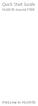 Quick Start Guide HUAWEI Ascend Y300 Welcome to HUAWEI Phone at a Glance All the pictures in this guide are for your reference only. Your phone's actual display features may be different to those described
Quick Start Guide HUAWEI Ascend Y300 Welcome to HUAWEI Phone at a Glance All the pictures in this guide are for your reference only. Your phone's actual display features may be different to those described
Nokia Bluetooth Headset BH-100 9255557/1
 Nokia Bluetooth Headset BH-100 6 7 9 8 10 9255557/1 DECLARATION OF CONFORMITY Hereby, NOKIA CORPORATION declares that this HS-78W product is in compliance with the essential requirements and other relevant
Nokia Bluetooth Headset BH-100 6 7 9 8 10 9255557/1 DECLARATION OF CONFORMITY Hereby, NOKIA CORPORATION declares that this HS-78W product is in compliance with the essential requirements and other relevant
Nokia Bluetooth Headset BH-800 User Guide. 9246974 Issue 2
 Nokia Bluetooth Headset BH-800 User Guide 9246974 Issue 2 DECLARATION OF CONFORMITY We, NOKIA CORPORATION declare under our sole responsibility that the product HS-24W is in conformity with the provisions
Nokia Bluetooth Headset BH-800 User Guide 9246974 Issue 2 DECLARATION OF CONFORMITY We, NOKIA CORPORATION declare under our sole responsibility that the product HS-24W is in conformity with the provisions
ZigBee Extender 3. Features. Supported Models and Requirements. Important Safety Instructions. What Is Included: Specifications
 ZigBee Extender 3 Features The Card Access ZigBee Extender 3 operates as a ZigBee (IEEE 802.15.4) router and mesh extender. The Extender is designed to improve ZigBee signal latency that can occur when
ZigBee Extender 3 Features The Card Access ZigBee Extender 3 operates as a ZigBee (IEEE 802.15.4) router and mesh extender. The Extender is designed to improve ZigBee signal latency that can occur when
Nokia Bluetooth Headset BH-211 9204665/2
 Nokia Bluetooth Headset BH-211 1 2 5 4 7 8 3 6 11 9 10 9204665/2 DECLARATION OF CONFORMITY Hereby, NOKIA CORPORATION declares that this HS-99W product is in compliance with the essential requirements and
Nokia Bluetooth Headset BH-211 1 2 5 4 7 8 3 6 11 9 10 9204665/2 DECLARATION OF CONFORMITY Hereby, NOKIA CORPORATION declares that this HS-99W product is in compliance with the essential requirements and
by QUICK START GUIDE 1
 by QUICK START GUIDE 1 BUTTONS & CONTROLS TALK* PREVIOUS / NEXT* POWER BUTTON & LED PAIRING BUTTON LINE IN USB DC IN PLAY / PAUSE* VOLUME DOWN / UP * Only works when connected wirelessly via Bluetooth
by QUICK START GUIDE 1 BUTTONS & CONTROLS TALK* PREVIOUS / NEXT* POWER BUTTON & LED PAIRING BUTTON LINE IN USB DC IN PLAY / PAUSE* VOLUME DOWN / UP * Only works when connected wirelessly via Bluetooth
BTX180 Wireless Bluetooth Speaker
 BTX180 Wireless Bluetooth Speaker User Manual 2012 Kinivo LLC. All rights reserved. Kinivo is a trademark of Kinivo LLC. Bluetooth word mark and the Bluetooth logo are registered trademarks of Bluetooth
BTX180 Wireless Bluetooth Speaker User Manual 2012 Kinivo LLC. All rights reserved. Kinivo is a trademark of Kinivo LLC. Bluetooth word mark and the Bluetooth logo are registered trademarks of Bluetooth
Nokia Bluetooth Headset BH-108 9220721/1
 Nokia Bluetooth Headset BH-108 1 2 3 4 5 6 7 8 9 9220721/1 DECLARATION OF CONFORMITY Hereby, NOKIA CORPORATION declares that this BH-108 product is in compliance with the essential requirements and other
Nokia Bluetooth Headset BH-108 1 2 3 4 5 6 7 8 9 9220721/1 DECLARATION OF CONFORMITY Hereby, NOKIA CORPORATION declares that this BH-108 product is in compliance with the essential requirements and other
Nokia Bluetooth Headset BH-109
 Nokia Bluetooth Headset BH-109 Issue 1.0 2 Introduction About your headset With Nokia Bluetooth Headset BH-109, you can handle calls hands-free, even when you are using two mobile devices at the same time.
Nokia Bluetooth Headset BH-109 Issue 1.0 2 Introduction About your headset With Nokia Bluetooth Headset BH-109, you can handle calls hands-free, even when you are using two mobile devices at the same time.
Bounce & Spin ZebraTM
 K0317 Bounce & Spin ZebraTM Please keep this instruction sheet for future reference, as it contains important information. Requires three AAA (LR03) alkaline batteries (not included). Adult assembly is
K0317 Bounce & Spin ZebraTM Please keep this instruction sheet for future reference, as it contains important information. Requires three AAA (LR03) alkaline batteries (not included). Adult assembly is
Plantronics Calisto Headset with Bluetooth USB Adapter User Guide 56-K61A-23010
 56-K61A-23010 Plantronics Calisto Headset with Bluetooth USB Adapter User Guide Contents Package Contents... 1 Product Features... 2 Wearing Your Headset... 3 Powering Your Headset and USB Bluetooth Adapter...
56-K61A-23010 Plantronics Calisto Headset with Bluetooth USB Adapter User Guide Contents Package Contents... 1 Product Features... 2 Wearing Your Headset... 3 Powering Your Headset and USB Bluetooth Adapter...
Copyright Huawei Technologies Co., Ltd. 2013. All rights reserved.
 F616 USER GUIDE Copyright Huawei Technologies Co., Ltd. 2013. All rights reserved. No part of this manual may be reproduced or transmitted in any form or by any means without prior written consent of
F616 USER GUIDE Copyright Huawei Technologies Co., Ltd. 2013. All rights reserved. No part of this manual may be reproduced or transmitted in any form or by any means without prior written consent of
56-A11A-10511. Plantronics Calisto Headset with Bluetooth USB Adapter. User Guide
 56-A11A-10511 Plantronics Calisto Headset with Bluetooth USB Adapter User Guide Table of Contents Package Contents... 1 Product Features... 2 Wearing Your Headset... 3 Powering... 4 Charging... 5 Indicator
56-A11A-10511 Plantronics Calisto Headset with Bluetooth USB Adapter User Guide Table of Contents Package Contents... 1 Product Features... 2 Wearing Your Headset... 3 Powering... 4 Charging... 5 Indicator
Nokia Car Kit CK-300 Quick Guide and Safety Information
 Nokia Car Kit CK-300 Quick Guide and Safety Information Issue 1 EN DECLARATION OF CONFORMITY Hereby, NOKIA CORPORATION, declares that this HF-21W product is in compliance with the essential requirements
Nokia Car Kit CK-300 Quick Guide and Safety Information Issue 1 EN DECLARATION OF CONFORMITY Hereby, NOKIA CORPORATION, declares that this HF-21W product is in compliance with the essential requirements
56-K61A-15000. Plantronics Calisto Headset with Bluetooth USB Adapter. User Guide
 56-K61A-15000 Plantronics Calisto Headset with Bluetooth USB Adapter User Guide Table of Contents Package Contents... 1 Product Features... 2 Wearing Your Headset... 3 Powering... 4 Charging... 5 Indicator
56-K61A-15000 Plantronics Calisto Headset with Bluetooth USB Adapter User Guide Table of Contents Package Contents... 1 Product Features... 2 Wearing Your Headset... 3 Powering... 4 Charging... 5 Indicator
WIRELESS BROADBAND. Self-Help Guide. USB Modem (E220, E1552, E1762, E173, E303, E372)
 WIRELESS BROADBAND Self-Help Guide USB Modem (E220, E1552, E1762, E173, E303, E372) contents description of LED lights on equipment how to measure the correct download and upload internet speeds how to
WIRELESS BROADBAND Self-Help Guide USB Modem (E220, E1552, E1762, E173, E303, E372) contents description of LED lights on equipment how to measure the correct download and upload internet speeds how to
Contents. Product Code -------------------------------------------------------15. Page 1
 Contents Important Safety Instructions -------------------------------------2 BT HP01 --------------------------------------------------------------4 BT HP01 Anatomy ---------------------------------------------------5
Contents Important Safety Instructions -------------------------------------2 BT HP01 --------------------------------------------------------------4 BT HP01 Anatomy ---------------------------------------------------5
Product Overview. Product Interface
 mobile speaker Product Overview Thank you for purchasing the bēm wireless Mobile Speaker. Our speaker will bring you a new found freedom from wires while delivering an incredible sound. The Mobile Speaker
mobile speaker Product Overview Thank you for purchasing the bēm wireless Mobile Speaker. Our speaker will bring you a new found freedom from wires while delivering an incredible sound. The Mobile Speaker
B315 LTE CPE Quick Start
 B315 LTE CPE Quick Start 3150****_01 1 Getting to know your B315 Power indicator Network mode indicator Wi-Fi/WPS indicator On: the B315 is powered on. Off: the B315 is powered off. Steady cyan: connected
B315 LTE CPE Quick Start 3150****_01 1 Getting to know your B315 Power indicator Network mode indicator Wi-Fi/WPS indicator On: the B315 is powered on. Off: the B315 is powered off. Steady cyan: connected
T55003. TPMS Tool Manual 1. T55003 INTRODUCTION 2. KEYPAD SUMMARY AND FUNCTIONS
 T55003 TPMS Tool Manual To ensure correct operation and service, read the following instructions before operating the T55003 Tool. 1. T55003 INTRODUCTION The T55003 interacts with the tire pressure sensor
T55003 TPMS Tool Manual To ensure correct operation and service, read the following instructions before operating the T55003 Tool. 1. T55003 INTRODUCTION The T55003 interacts with the tire pressure sensor
AIRCARD 310U QUICK START
 OPTUS Mobile BROADBAND AIRCARD 310U USB MODEM 02 Optus mobile BROADBAND AIRCARD 310U USB Modem QUICK START INSTALLATION GUIDE OPTUS Mobile BROADBAND AIRCARD 310U USB MODEM 02 Contents 01 Package Contents
OPTUS Mobile BROADBAND AIRCARD 310U USB MODEM 02 Optus mobile BROADBAND AIRCARD 310U USB Modem QUICK START INSTALLATION GUIDE OPTUS Mobile BROADBAND AIRCARD 310U USB MODEM 02 Contents 01 Package Contents
Contents Contents Contents Overview Charging your headset Wearing the headset Powering on the headset Connecting your headset for dictation
 1 Contents Contents Contents 2 Overview 3 Charging your headset 4 Wearing the headset 4 Powering on the headset 4 Connecting your headset for dictation 5 The adapter 5 Adjusting your computer's audio settings
1 Contents Contents Contents 2 Overview 3 Charging your headset 4 Wearing the headset 4 Powering on the headset 4 Connecting your headset for dictation 5 The adapter 5 Adjusting your computer's audio settings
Nokia X1 01 User Guide
 Nokia X1 01 User Guide Issue 1.1 2 Contents Contents Safety 3 Get started 4 Your dual SIM device 4 Insert the SIM card and battery 4 Insert or remove a memory card 6 Charge the battery 6 Switch on or off
Nokia X1 01 User Guide Issue 1.1 2 Contents Contents Safety 3 Get started 4 Your dual SIM device 4 Insert the SIM card and battery 4 Insert or remove a memory card 6 Charge the battery 6 Switch on or off
Wireless Optical Mouse
 Wireless Optical Mouse User s Manual Model PD950P FCC STATEMENT PD950P This device complies with part 15 of FCC Rules. Operation is subject to the following two conditions: (1) this device may not cause
Wireless Optical Mouse User s Manual Model PD950P FCC STATEMENT PD950P This device complies with part 15 of FCC Rules. Operation is subject to the following two conditions: (1) this device may not cause
THE NEW GENERATION IN TECHNOLOGY. NI-3103A Alarm Clock w/fm Radio ipod & iphone Docking. Operating Instructions
 THE NEW GENERATION IN TECHNOLOGY NI-3103A Alarm Clock w/fm Radio ipod & iphone Docking Operating Instructions Table of Contents Important Safeguards... 3 Parts... 6 Controls... 6 To Set Up... 7 ipod/iphone
THE NEW GENERATION IN TECHNOLOGY NI-3103A Alarm Clock w/fm Radio ipod & iphone Docking Operating Instructions Table of Contents Important Safeguards... 3 Parts... 6 Controls... 6 To Set Up... 7 ipod/iphone
Point of View Mobii 10 Tegra Tablet. Notice... 2
 TABLE OF CONTENTS Notice... 2 1.0 Preface... 2 2.0 Getting to know the basics... 4 3.0 How to Start... 7 3.1 Home Shell... 7 3.1.1 Home Shell > Widgets (Search RSS Weather)... 8 3.1.2 Home Shell > Widgets,
TABLE OF CONTENTS Notice... 2 1.0 Preface... 2 2.0 Getting to know the basics... 4 3.0 How to Start... 7 3.1 Home Shell... 7 3.1.1 Home Shell > Widgets (Search RSS Weather)... 8 3.1.2 Home Shell > Widgets,
HUAWEI Vision User Guide
 HUAWEI Vision User Guide Contents Smartphone at a Glance... 1 Installing the SIM Card... 2 Installing the microsd Card... 3 Installing the Battery... 3 Charging the Battery... 4 Touchscreen Actions...
HUAWEI Vision User Guide Contents Smartphone at a Glance... 1 Installing the SIM Card... 2 Installing the microsd Card... 3 Installing the Battery... 3 Charging the Battery... 4 Touchscreen Actions...
BTH360-S Bluetooth Stereo Headset Specifications & User's Guide
 BTH360-S Bluetooth Stereo Headset Specifications & User's Guide www.kinivo.com Email: support@kinivo.com Warranty BTH360-S is covered under 1 year limited hardware warranty. Please contact Kinivo technical
BTH360-S Bluetooth Stereo Headset Specifications & User's Guide www.kinivo.com Email: support@kinivo.com Warranty BTH360-S is covered under 1 year limited hardware warranty. Please contact Kinivo technical
Nokia Bluetooth Headset BH-110 User Guide
 Nokia Bluetooth Headset BH-110 User Guide Issue 1.0 2 Introduction About your headset With the Nokia Bluetooth BH-110 headset, you can handle calls hands-free, even when you are using two phones at the
Nokia Bluetooth Headset BH-110 User Guide Issue 1.0 2 Introduction About your headset With the Nokia Bluetooth BH-110 headset, you can handle calls hands-free, even when you are using two phones at the
User Guide ACT-32T Bodypack Transmitters
 User Guide ACT-T s All rights reserved. Do not copy or forward without prior approvals MIPRO. Specifications and design subject to change without notice. MN 0/0 CE5 A IMPORTANT SAFETY INSTRUCTIONS WARNING.
User Guide ACT-T s All rights reserved. Do not copy or forward without prior approvals MIPRO. Specifications and design subject to change without notice. MN 0/0 CE5 A IMPORTANT SAFETY INSTRUCTIONS WARNING.
WLAN600 Wireless IP Phone Administrator s Guide
 WLAN600 Wireless IP Phone Administrator s Guide Trademark Acknowledgement All brand names are trademarks or registered trademarks of their respective companies. Disclaimer This document is supplied by
WLAN600 Wireless IP Phone Administrator s Guide Trademark Acknowledgement All brand names are trademarks or registered trademarks of their respective companies. Disclaimer This document is supplied by
Fit Clip Plus Portable Media Player
 Fit Clip Plus Portable Media Player User Guide BL 8GB Thank you for purchasing a Fit Clip Plus Portable Media Player! To get the most out of your Fit Clip Plus, please read this entire user guide carefully.
Fit Clip Plus Portable Media Player User Guide BL 8GB Thank you for purchasing a Fit Clip Plus Portable Media Player! To get the most out of your Fit Clip Plus, please read this entire user guide carefully.
WAVE BLUETOOTH MUSIC ADAPTER
 WAVE BLUETOOTH MUSIC ADAPTER FOR WAVE SYSTEMS Owner s Guide Bedienungsanleitung Guía de usuario Notice d utilisation Manuale di istruzioni Gebruiksaanwijzing Tab 8, 16 Tab 7, 15 Tab 6, 14 Tab 5, 13 Tab
WAVE BLUETOOTH MUSIC ADAPTER FOR WAVE SYSTEMS Owner s Guide Bedienungsanleitung Guía de usuario Notice d utilisation Manuale di istruzioni Gebruiksaanwijzing Tab 8, 16 Tab 7, 15 Tab 6, 14 Tab 5, 13 Tab
PAR Tablet 10 Quick Start Guide
 ParTech, Inc. 8383 Seneca Turnpike New Hartford, NY 13413 p.800.458.6898 www.partech.com PAR Tablet 10 Quick Start Guide PN 770505503 This material has been created in order to accommodate a wide range
ParTech, Inc. 8383 Seneca Turnpike New Hartford, NY 13413 p.800.458.6898 www.partech.com PAR Tablet 10 Quick Start Guide PN 770505503 This material has been created in order to accommodate a wide range
SW10. User Guide. Smart Watch. Please read the manual before use.
 SW10 Smart Watch User Guide www. ScinexUSA.com Please read the manual before use. 1 About this manual You can use this Watch as a companion device to most Android and IOS mobile devices. This user manual
SW10 Smart Watch User Guide www. ScinexUSA.com Please read the manual before use. 1 About this manual You can use this Watch as a companion device to most Android and IOS mobile devices. This user manual
Quick-Start Guide. Arrival Sensor
 Quick-Start Guide Arrival Sensor Meet your Arrival Sensor The Arrival Sensor lets you stay connected to people, pets, and cars by sending you a push notification when they arrive and leave home. How to
Quick-Start Guide Arrival Sensor Meet your Arrival Sensor The Arrival Sensor lets you stay connected to people, pets, and cars by sending you a push notification when they arrive and leave home. How to
Eclipse 180 User s Manual
 Eclipse 180 User s Manual Congratulations on purchasing your Eclipse Personal Media Player! To get the most out of your purchase, please take the time to carefully read through this manual. Foreword If
Eclipse 180 User s Manual Congratulations on purchasing your Eclipse Personal Media Player! To get the most out of your purchase, please take the time to carefully read through this manual. Foreword If
USER GUIDE. Compatible with most Bluetooth phones & Bluetooth enabled computers (Windows or Macintosh )
 USER GUIDE Compatible with most Bluetooth phones & Bluetooth enabled computers (Windows or Macintosh ) TABLE OF CONTENTS 4 Package Contents 5 Safety Instructions/ Glossary 6 Charging the Headset 7 Battery
USER GUIDE Compatible with most Bluetooth phones & Bluetooth enabled computers (Windows or Macintosh ) TABLE OF CONTENTS 4 Package Contents 5 Safety Instructions/ Glossary 6 Charging the Headset 7 Battery
User s Guide 9357246 Issue 5
 Electronic user's guide released subject to "Nokia User's Guides Terms and Conditions, 7th June, 1998" User s Guide 9357246 Issue 5 DECLARATION OF CONFORMITY We, NOKIA CORPORATION declare under our sole
Electronic user's guide released subject to "Nokia User's Guides Terms and Conditions, 7th June, 1998" User s Guide 9357246 Issue 5 DECLARATION OF CONFORMITY We, NOKIA CORPORATION declare under our sole
Gateway Port Replicator User Guide
 Gateway Port Replicator User Guide Using the Port Replicator Identifying features Connecting and disconnecting the port replicator 1 Using the Port Replicator Top Power button Component Icon Description
Gateway Port Replicator User Guide Using the Port Replicator Identifying features Connecting and disconnecting the port replicator 1 Using the Port Replicator Top Power button Component Icon Description
User guide. SmartWatch MN2
 User guide SmartWatch MN2 Contents Introduction...3 Overview...3 Charging...3 Getting started...4 Turning on and off...4 Setting up...4 Installing Smart Connect...4 Pairing SmartWatch...5 Installing the
User guide SmartWatch MN2 Contents Introduction...3 Overview...3 Charging...3 Getting started...4 Turning on and off...4 Setting up...4 Installing Smart Connect...4 Pairing SmartWatch...5 Installing the
Get started. Issue 1
 Get started Issue 1 2008 Nokia. All rights reserved. Nokia, Nokia Connecting People, Nseries, N85, Navi, and Nokia Care are trademarks or registered trademarks of Nokia Corporation. Other product and company
Get started Issue 1 2008 Nokia. All rights reserved. Nokia, Nokia Connecting People, Nseries, N85, Navi, and Nokia Care are trademarks or registered trademarks of Nokia Corporation. Other product and company
WIRELESS BROADBAND. Self-Help Guide. MiFi Modem (MF60) PortaFi Modem (MF70)
 WIRELESS BROADBAND Self-Help Guide MiFi Modem (MF60) PortaFi Modem (MF70) contents understanding the LED light on the modem how to measure the current download and upload internet speeds how to manage
WIRELESS BROADBAND Self-Help Guide MiFi Modem (MF60) PortaFi Modem (MF70) contents understanding the LED light on the modem how to measure the current download and upload internet speeds how to manage
PORTABLE ALARM CLOCK. Dual Alarm. FM Radio. Wake-up Sounds. USB Phone Charger G-1CR
 G-BUZZ PORTABLE ALARM CLOCK Dual Alarm FM Radio Wake-up Sounds USB Phone Charger G-1CR Welcome Alarm clocks can be boring. Get ready to shake things up with your new G-BUZZ. Slap the snooze for more ZZZ
G-BUZZ PORTABLE ALARM CLOCK Dual Alarm FM Radio Wake-up Sounds USB Phone Charger G-1CR Welcome Alarm clocks can be boring. Get ready to shake things up with your new G-BUZZ. Slap the snooze for more ZZZ
www.fisher-price.com
 M9523 Please keep this instruction sheet for future reference, as it contains important information. Requires three LR44 button cell alkaline batteries (included) for bear toy operation. Adult assembly
M9523 Please keep this instruction sheet for future reference, as it contains important information. Requires three LR44 button cell alkaline batteries (included) for bear toy operation. Adult assembly
User s Manual. 2010 VTECH Printed in China 91-002395-025-000
 User s Manual 2010 VTECH Printed in China 91-002395-025-000 INTRODUCTION When Skipper overhears King Julien insulting the penguins, a contest is proposed. Who is more popular, the penguins or the lemurs?
User s Manual 2010 VTECH Printed in China 91-002395-025-000 INTRODUCTION When Skipper overhears King Julien insulting the penguins, a contest is proposed. Who is more popular, the penguins or the lemurs?
Installation Guide. Wyse VX0L and VX0LE Thin Clients 1-GB RAM Upgrade Option Kit. Issue: 022808 PN: 883884-07L Rev. A
 Installation Guide Wyse VX0L and VX0LE Thin Clients 1-GB RAM Upgrade Option Kit Issue: 022808 PN: 883884-07L Rev. A ii Copyright Notice 2008, Wyse Technology Inc. All rights reserved. This manual and the
Installation Guide Wyse VX0L and VX0LE Thin Clients 1-GB RAM Upgrade Option Kit Issue: 022808 PN: 883884-07L Rev. A ii Copyright Notice 2008, Wyse Technology Inc. All rights reserved. This manual and the
User guide. Miracast Wireless Display IM10
 User guide Miracast Wireless Display IM10 Contents Miracast Wireless Display User guide...3 Setting up the Miracast Wireless Display...4 Hardware overview...4 Turning on and connecting the Miracast Wireless
User guide Miracast Wireless Display IM10 Contents Miracast Wireless Display User guide...3 Setting up the Miracast Wireless Display...4 Hardware overview...4 Turning on and connecting the Miracast Wireless
Otium Gear S Smart Watch User Guide Please read the manual before use. * For further information, please visit www.otiumobile.com
 Otium Gear S Smart Watch User Guide Please read the manual before use. * For further information, please visit www.otiumobile.com 1 About this manual You can use this Gear S as a companion device to some
Otium Gear S Smart Watch User Guide Please read the manual before use. * For further information, please visit www.otiumobile.com 1 About this manual You can use this Gear S as a companion device to some
User Guide Nokia 215 Dual SIM
 User Guide Nokia 215 Dual SIM Issue 1.0 EN User Guide Nokia 215 Dual SIM Contents For your safety 3 Get started 4 Keys and parts 4 Insert SIM, battery, and memory card 4 Charge the battery 6 Lock or unlock
User Guide Nokia 215 Dual SIM Issue 1.0 EN User Guide Nokia 215 Dual SIM Contents For your safety 3 Get started 4 Keys and parts 4 Insert SIM, battery, and memory card 4 Charge the battery 6 Lock or unlock
Key. ➍ Micro USB Port ➎ Operating System Toggle Keys ➏ Foam Screen Protectors. ➊ On/Off switch ➋ Bluetooth Connect Button (flashes when searching)
 INSTRUCTION MANUAL ➏ ➋ ➊ Product Features ➎ ➍ ➌ Built-in wireless Bluetooth 3.0 keyboard Compatible across ios, Android, and Windows, enabling you to mix and match with devices Ultra-thin, lightweight
INSTRUCTION MANUAL ➏ ➋ ➊ Product Features ➎ ➍ ➌ Built-in wireless Bluetooth 3.0 keyboard Compatible across ios, Android, and Windows, enabling you to mix and match with devices Ultra-thin, lightweight
PT500 500Mbps Powerline Adapter. User Guide
 PT500 500Mbps Powerline Adapter User Guide PT500 500Mbps Powerline Adapter V100R001 User Guide 202593_04 Huawei Technologies Co., Ltd. provides customers with comprehensive technical support and service.
PT500 500Mbps Powerline Adapter User Guide PT500 500Mbps Powerline Adapter V100R001 User Guide 202593_04 Huawei Technologies Co., Ltd. provides customers with comprehensive technical support and service.
User Guide Nokia 106. Issue 1.3 EN
 User Guide Nokia 106 Issue 1.3 EN User Guide Nokia 106 Contents For your safety 3 Get started 4 Keys and parts 4 Get your phone ready 4 Charge the battery 5 Lock the keys 6 Basics 7 Explore your phone
User Guide Nokia 106 Issue 1.3 EN User Guide Nokia 106 Contents For your safety 3 Get started 4 Keys and parts 4 Get your phone ready 4 Charge the battery 5 Lock the keys 6 Basics 7 Explore your phone
Model 70A00-1. GSM Cellular Communications Center
 Home Automation, Inc. Model 70A00-1 GSM Cellular Communications Center Operation Manual Document Number 70I00-1 Rev A August, 2009 Contents Description... 1 Use with security systems...1 Everyday use...2
Home Automation, Inc. Model 70A00-1 GSM Cellular Communications Center Operation Manual Document Number 70I00-1 Rev A August, 2009 Contents Description... 1 Use with security systems...1 Everyday use...2
