ZXDSL 931WII. Maintenance Management Manual. VDSL2 Modem. Version: 3.1
|
|
|
- Marlene Baldwin
- 8 years ago
- Views:
Transcription
1 ZXDSL 931WII VDSL2 Modem Maintenance Management Manual Version: 3.1 ZTE CORPORATION NO. 55, Hi-tech Road South, ShenZhen, P.R.China Postcode: Tel: Fax: URL:
2 LEGAL INFORMATION Copyright 2011 ZTE CORPORATION. The contents of this document are protected by copyright laws and international treaties. Any reproduction or distribution of this document or any portion of this document, in any form by any means, without the prior written consent of ZTE CORPORATION is prohibited. Additionally, the contents of this document are protected by contractual confidentiality obligations. All company, brand and product names are trade or service marks, or registered trade or service marks, of ZTE CORPORATION or of their respective owners. This document is provided as is, and all express, implied, or statutory warranties, representations or conditions are disclaimed, including without limitation any implied warranty of merchantability, fitness for a particular purpose, title or non-infringement. ZTE CORPORATION and its licensors shall not be liable for damages resulting from the use of or reliance on the information contained herein. ZTE CORPORATION or its licensors may have current or pending intellectual property rights or applications covering the subject matter of this document. Except as expressly provided in any written license between ZTE CORPORATION and its licensee, the user of this document shall not acquire any license to the subject matter herein. ZTE CORPORATION reserves the right to upgrade or make technical change to this product without further notice. Users may visit ZTE technical support website to inquire related information. The ultimate right to interpret this product resides in ZTE CORPORATION. Revision History Revision No. Revision Date Revision Reason R First Edition Serial Number: SJ Publishing Date: (R1.0)
3 Contents About This Manual... I Chapter 1 Safety Precautions Chapter 2 Overview Product Introduction Packing List Product Features Interfaces Indicators Technical Specifications Chapter 3 Configuration Preparation Hardware Connection Configuring TCP/IP Logging In to the Device Chapter 4 Status Device Information Network Interface VDSL Connection G Status ADSL WAN Connection Mobile Network DSL Link Information User Interface WLAN Ethernet USB Chapter 5 Network WAN VDSL Connection Settings G WAN Connection ADSL Connection Settings Port Binding DSL Modulation WLAN I
4 5.2.1 Basic IEEE n Configuration SSID Settings Security Access Control List Associated Devices LAN DHCP Server IPv6 DHCP Server DHCP Binding DHCP Conditional Serving Pool DHCP Port Service Static Prefix Prefix Delegation Port Service RA Service Routing Default Gateway Static Routing Policy Routing Routing Table IPv6 Routing Default Gateway Static Routing Routing Table Chapter 6 Security Firewall IP Filter MAC Filter Parent Control User Information URL Filter Port Filter Service Control ALG Chapter 7 Application DDNS DMZ Host II
5 7.3 UPnP UPnP Port Mapping Port Forwarding DNS Service Domain Name Hosts DNS QoS Basic Classification SNTP IGMP WAN Connection Basic Configuration MLD MLD Snooping MLD Proxy USB Storage DMS FTP Application Dynamic Routing Port Trigger Chapter 8 Administration TR-069 Management Configuring TR-069 basic parameters Managing TR-069 certificate User Management System Management System Management Software Upgrade User Configuration Management Default Configuration Management Log Management Mobile Network Management PIN Management Network Mode Diagnosis III
6 8.6.1 Ping Diagnosis Trace Route Diagnosis AT Diagnosis Mirror Configuration Ethernet Diagnosis PPPoE Diagnosis DNS Diagnosis IP Diagnosis WAN Type Figures... I Tables...V Index...VII Glossary...IX IV
7 About This Manual Purpose The ZXDSL 931WII is a VDSL2 access device that supports multiple transmission modes. It provides 4 FE Ethernet interfaces, one USB 2.0 interface, and one IEEE b/g/n Wi-Fi interface. The ZXDSL 931WII provides broadband Internet service and enterprise network access service through the high-speed DSL or 3G wireless access mode. Moreover, the ZXDSL 931WII provides secure wireless encryption modes and firewall to protect network security and supports remote network management through TR-069 and Web GUI. Intended Audience This document is intended for: Network planning engineer Installation debugging engineer On-site maintenance engineer Network monitoring engineer System maintenance engineer Data configuration engineer What Is in This Manual This manual contains the following chapters: Chapter Chapter 1, Safety Precautions Chapter 2, Overview Chapter 3, Configuration Preparation Chapter 4, Status Chapter 5, Network Chapter 6, Security Summary Provides the safety precautions for this manual. Provides the product packing list, product features, interfaces, indicators, and technical specifications. Describes the hardware connection, TCP/IP configuration, and login procedure. Describes how to view the device status. Describes the network configuration, including broadband configuration, WLAN configuration, address management, routing management, and IPv6 management. Describes the configuration of the firewall, IP filter, MAC filter, parent control, and access control. I
8 Chapter Chapter 7, Application Chapter 8, Administration Summary Describes the configuration of DDNS, DMZ, UPnP, UPnP port mapping, port forwarding, DNS service, QoS, SNTP, IGMP, MLD, DMS, FTP application, dynamic routing, and port triggering. Describes the configuration of TR-069, user management, system management, log management, mobile network management, diagnosis, and WAN type. Conventions ZTE documents employ the following typographical conventions. Typeface Italics Quotes Bold CAPS Meaning References to other Manuals and documents. Links on screens. Menus, menu options, function names, input fields, radio button names, check boxes, drop-down lists, dialog box names, window names. Keys on the keyboard and buttons on screens and company name. Note: Provides additional information about a certain topic. Checkpoint: Indicates that a particular step needs to be checked before proceeding further. Tip: Indicates a suggestion or hint to make things easier or more productive for the reader. Mouse operation conventions are listed as follows: Typeface Click Double-click Right-click Meaning Refers to clicking the primary mouse button (usually the left mouse button) once. Refers to quickly clicking the primary mouse button (usually the left mouse button) twice. Refers to clicking the secondary mouse button (usually the right mouse button) once. II
9 Chapter 1 Safety Precautions Before using the device, read the following safety precautions. ZTE bears no liability to the consequences incurred by violation of the safety instructions. Read the user manuals before using the device. Pay attention to all the cautions in the user manuals and on the product. To avoid fire or product damage, do not use accessories that are not related to this product. Use the power adapter delivered with the device. Do not put anything on the device. Keep the device dry, clean, and well-ventilated. In thunder days, disconnect the device from the power supply to avoid thunder attack. Use soft and dry cloth to clean the device. Do not use liquid or spray to clean the device. Before cleaning the device, disconnect the power supply. Keep the air vent clean. Anything that dropping down into the device through the air vent may cause short circuit and lead to device damage or fire. Keep any liquid away from the device surface. Do not open the shell of the device, especially when the device is powered ON. 1-1
10 ZXDSL 931WII Maintenance Management Manual This page intentionally left blank. 1-2
11 Chapter 2 Overview Table of Contents Product Introduction Packing List Product Features Interfaces Indicators Technical Specifications Product Introduction The ZXDSL 931WII is a VDSL2 service access device. The ZXDSL 931WII provides the broadband Internet service and enterprise network access service through the high-speed DSL or 3G wireless access mode. The ZXDSL 931WII provides four 10/100Base-T Ethernet user interfaces and the wireless access function that complies with the IEEE b/g/n standard. 2.2 Packing List After opening the ZXDSL 931WII packing box, make sure that it contains the following components, as listed in Table 2-1. Table 2-1 Packing List Item Name Quantity ZXDSL 931WII unit 1 AC-DC power adapter 1 2-1
12 ZXDSL 931WII Maintenance Management Manual Item Name Quantity Separator 1 RJ-45 network cable 1 RJ-11 telephone cable 2 The ZXDSL 931WII VDSL2 Modem Maintenance Management Manual is delivered with the product. If any of the components are incorrect, lost, or damaged, contact the product agency. If you want to change the product, keep the packing box and components. 2.3 Product Features The ZXDSL 931WII supports the following features: Four 10/100 Mbps Ethernet interfaces Network configuration through friendly GUI IPSec VPN DHCP server functions Compatible with all the Internet standard applications Standard and compatible DSL interface Virtual server, IP address filter, and DMZ function System configuration in web mode Software upgrade through download Upstream modes includes ADSL, ADSL2, ADSL2+, and VDSL2, LAN, and 3G WCDMA. PPPoE, IPoE, and StaticIP sessions, each mode supporting up to eight sessions RIP v1, RIP v2, and NAT protocol Wireless LAN IEEE b, g, and n protocols 2.4 Interfaces Figure 2-1 shows the ZXDSL 931WII interfaces and buttons. 2-2
13 Chapter 2 Overview Figure 2-1 Interfaces and Buttons Table 2-2 lists the description of the ZXDSL 931WII interfaces and buttons. Table 2-2 Interfaces and Buttons Interface/Button PWR On/Off Reset WPS WLAN USB LAN1 LAN4 DSL Description 12V DC power connector Power button Reset button When the power is on, use a needle to press the button for over 10 seconds to restore the default settings. WPS access switch WLAN button, switch on/off WLAN USB HOST port, connected to the storage device or 3G USB network card RJ-45 Ethernet interfaces RJ-11 DSL interface 2.5 Indicators Table 2-3 lists the indicators on the front panel. Table 2-3 Indicators on the Front Panel Indicator Color Status Description Power Green/Red OFF The device is powered OFF. Red ON The device is powered ON but fails to work properly. Green ON The device is powered ON and works properly. 2-3
14 ZXDSL 931WII Maintenance Management Manual Indicator Color Status Description WPS Green OFF The WPS connection is complete. Flashing slowly The WPS connection is being established. ON The WPS connection is successful. Flashing fast The WPS connection fails. DSL Green OFF The device is powered OFF or the line has no signal. Flashing The DSL connection tries synchronization and training. ON The DSL connection is in synchronization state. Internet Green OFF The device is powered OFF or the DSL connection is not synchronized. Flashing There is upstream or downstream data flow passing through the user-end device. ON The WAN connection is established. USB Green OFF NO USB storage device is connected. ON A USB storage device is connected to the USB port. A 3G network card is connected to the USB port. WLAN Green OFF No SSID is working. Flashing At least one SSID is transmitting data. ON At least one SSID works properly. LAN 1 LAN 4 Green OFF The device is powered OFF. No network cable is connected to the device or no online user-end device is connected to the user-side interface. ON The user-side interface is connected to a user-end device and works properly. Flashing There is data flow passing through the user-side interface. 2.6 Technical Specifications Table 2-4 lists the ZXDSL 931WII technical specifications. 2-4
15 Chapter 2 Overview Table 2-4 Technical Specifications Item Specification Dimension 200 mm 40 mm 141 mm (Width Height Depth) Rated current Rated voltage 1.5 A DC 12 V Operation temperature 0 40 Operation humidity 20% 90% Storage temperature Storage humidity 5% 95% 2-5
16 ZXDSL 931WII Maintenance Management Manual This page intentionally left blank. 2-6
17 Chapter 3 Configuration Preparation Table of Contents Hardware Connection Configuring TCP/IP Logging In to the Device Hardware Connection Figure 3-1 shows the entire connection between the ZXDSL 931WII and other devices. Figure 3-1 Entire Connection 1. DSL interface 2. LAN interface 3. USB interface 4. Reset button 5. Power button 6. Power interface The connections between the ZXDSL 931WII and other devices are as follows: Figure 3-2 shows the connection between the ZXDSL 931WII and the computer. 3-1
18 ZXDSL 931WII Maintenance Management Manual Figure 3-2 LAN Interface Connection Figure 3-3 shows the connection between the ZXDSL 931WII and the separator. Figure 3-3 Separator Connection Figure 3-4 shows the connection between the ZXDSL 931WII and the power supply. 3-2
19 Chapter 3 Configuration Preparation Figure 3-4 Power Supply Connection To supply power for the device, press the power button, as shown in Figure 3-5. Figure 3-5 Pressing the Power Button When the ZXDSL 931WII DSL indicator is ON, you can access the Internet. 3.2 Configuring TCP/IP Perform this procedure to configure TCP/IP. Context To ensure that the device accesses the Internet successfully, configure the computer address in the same network segment as the ZXDSL 931WII address. The default network settings for the ZXDSL 931WII are as follows: IP address: Subnet mask: Default gateway: To configure TCP/IP, perform the following steps: 3-3
20 ZXDSL 931WII Maintenance Management Manual 1. Configure TCP/IP. a. In Local Area Connection Properties, select Internet Protocol (TCP/IP). b. Click Properties to open the Internet Protocol (TCP/IP) Properties dialog box. c. In the Internet Protocol (TCP/IP) Properties dialog box, select Use the following IP address. Set IP address, Subnet mask and Default gateway. Set the computer IP address to be in the same network segment as the device address, for example, The subnet mask is and the default gateway is d. Click OK. Note: The settings change with different network requirements. However, perform the steps above at the first time. 2. Check the TCP/IP settings. Result You can use the Ping command to check the connection between the computer and device. If the computer fails to ping the device, check the following items: The Ethernet cable between the device and the computer is correctly connected. The driver program of the network adapter on the computer is correctly installed. The LAN indicator on the device and the network card indicator on the computer are ON. The TCP/IP settings on the computer are correct. End of TCP/IP is configured successfully. 3.3 Logging In to the Device Perform this procedure to log in to the device. Prerequisites Before this operation, make sure that the device is properly connected and the computer is correctly configured. 3-4
21 Chapter 3 Configuration Preparation Context The ZXDSL 931WII provides the web-based configuration mode. You can configure and manage the device through the web browser. Different users have different configuration rights, as listed in Table 3-1. Table 3-1 User Rights Role User Name and Password Right Administrator Common user User name: admin Password: admin User name: user Password: user All the configuration rights The common users only have some view rights. To log in to the device, perform the following steps: 1. Open the Internet Explorer. 2. Type on the address bar and press Enter. The Welcome page appears. The welcome page displays the information of the WAN connection, wireless connection, and the devices that the ZXDSL 931WII device are connected, as shown in Figure 3-6 Figure 3-6 Login Page 3. In the Username and Password text boxes, type the user name and password (by default, both are admin). Click Login, and the home page is displayed by default, as shown in Figure 3-7. You can click the menu bar to open the desired configuration and management page. 3-5
22 ZXDSL 931WII Maintenance Management Manual Figure 3-7 Home Page 1. Menu bar 2. Configuration and management area 3. Help area Note: The Web configuration pages may vary with the software versions. The configuration pages for the administrator and user accounts are different. The administrator account is used as an example in this manual. End of Result You have logged in to the device successfully. 3-6
23 Chapter 4 Status Table of Contents Device Information Network Interface User Interface Device Information On the menu bar, click Status > Device Information. The device information is displayed, as shown in Figure 4-1. Figure 4-1 Device Information 4.2 Network Interface This section includes the following: VDSL WAN connection 3G status ADSL WAN connection Mobile network DSL link information 4-1
24 ZXDSL 931WII Maintenance Management Manual VDSL Connection On the menu bar, click Status > Network Interface > VDSL WAN Connection. The VDSL WAN connection page is displayed, as shown in Figure 4-2. Figure 4-2 VDSL WAN Connection G Status On the menu bar, click Status > Network Interface > 3G Status. The 3G status page is displayed, as shown in Figure 4-3. Figure 4-3 3G Status 4-2
25 Chapter 4 Status ADSL WAN Connection On the menu tree, click Status > Network Interface > ADSL WAN Connection. The ADSL WAN connection page is displayed, as shown in Figure 4-4. Figure 4-4 ADSL WAN Connection Mobile Network On the menu tree, click Status > Network Interface > Mobile Network. network page is displayed, as shown in Figure 4-5. The mobile Figure 4-5 Mobile Network 4-3
26 ZXDSL 931WII Maintenance Management Manual DSL Link Information On the menu tree, click Status > Network Interface > DSL Link Information. The DSL link information page is displayed, as shown in Figure 4-6. Figure 4-6 DSL Link Information 4.3 User Interface WLAN This section includes the following: WLAN Ethernet USB On the menu tree, click Status > User Interface > WLAN. The WLAN information page is displayed, as shown in Figure
27 Chapter 4 Status Figure 4-7 WLAN Ethernet On the menu bar, click Status > User Interface > Ethernet. displayed, as shown in Figure 4-8. The Ethernet page is Figure 4-8 Ethernet USB On the menu bar, click Status > User Interface > USB. The USB page is displayed, as shown in Figure
28 ZXDSL 931WII Maintenance Management Manual Figure 4-9 USB 4-6
29 Chapter 5 Network 5.1 WAN Table of Contents WAN WLAN LAN Routing IPv6 Routing This section includes the following: VDSL WAN connection 3G WAN connection ADSL connection settings Port binding DSL modulation VDSL Connection Settings Perform this procedure to configure the VDSL connection. Context The ZXDSL 931WII supports the following VDSL connection types: PPPoE Static IPoE Bridge The ZXDSL 931WII supports eight WAN connections, including 3G WAN connection and ADSL WAN connection. 1. On the menu bar, click Network > WAN > VDSL WAN Connection to open the VDSL WAN connection page, as shown in Figure
30 ZXDSL 931WII Maintenance Management Manual Figure 5-1 VDSL WAN Connection Table 5-1 describes the parameters of VDSL WAN connection. Table 5-1 VDSL WAN Connection Parameter Parameter Connection name New Connection Name Enable VLAN VLAN ID Description The default is Create WAN Connection. Before creating a new connection, make sure the Create WAN Connection option is selected. Specify the name of the new WAN connection. Enable the VLAN. Specify the VLAN ID p After the VLAN option is selected, you can specify the 802.1p value to modify the service priority. The service priority range: 0 7 Type Enable DSCP Connection type Route Bridge Connection This function is used together with the QoS function. Enable it as required. DSCP The value range is MTU Link type Username Specify the maximum transfer unit. There are two link types: PPP IP PPPoE user name provided by the ISP 5-2
31 Chapter 5 Network Parameter Password Authentication Type Connection Trigger IP Version IP Type PPP TransType Enable NAT IP Address Subnet Mask Gateway DNS Server IP Address Description PPPoE password provided by the ISP The authentication type includes Auto, PAP, and CHAP. By default, it is Auto. There are three connection trigger modes: Always On: When the device is started or gets offline, the system triggers PPPoE dialing automatically. On Demand: The system triggers PPPoE dialing on demand. Manual: The system triggers PPPoE dialing manually. The IP version includes: IPv4 IPv6 IPv4/v6 The IP type includes: Static DHCP The transmission type of the point to point protocol When multiple computers in a LAN share one IP address to visit the Internet, NAT is used to transfer the private network address to the public network address of the WAN port. The IP address provided by the ISP The subnet mask provided by the ISP The gateway address provided by the ISP The DNS address provided by the ISP 2. Specify the WAN connection parameters as required. To setup a bridge connection, perform the following steps. i. Select Bridge Connection from the Type drop-down list ii. Specify other parameters as required, and then click Create. To setup a PPPoE connection, perform the following steps. i. Select Route from the Type drop-down list. ii. iii. iv. Select PPP from the Link type drop-down list. Specify the user name and password in the PPP area Specify other parameters as required, and then click Create. To setup a static connection, perform the following steps. i. Select Route from the Type drop-down list. ii. Select IP from the Link type drop-down list. 5-3
32 ZXDSL 931WII Maintenance Management Manual Result iii. iv. Select Static from the IP Type drop-down list. Specify the IP address, subnet mask, gateway, and DNS server in the IPv4 area v. Specify other parameters as required, and then click Create. To setup an IPoE connection, perform the following steps. i. Select Route from the Type drop-down list. ii. iii. iv. Select IP from the Link type drop-down list. Select DHCP from the IP Type drop-down list. Specify other parameters as required, and then click Create. End of The newly-created WAN connection is displayed in the Connection Name drop-down list G WAN Connection Perform this procedure to configure the 3G WAN connection Context The ZXDSL 931WII device supports 3G WAN connection by using the 3G USB network card. 1. On the menu bar, click Network > WAN > 3G WAN Connection to open the 3G WAN connection page, as shown in Figure
33 Chapter 5 Network Figure 5-2 3G WAN Connection Table 5-2 describes the parameters of the 3G WAN connection. Table 5-2 3G WAN Connection Parameter Parameter Connection Name Enable NAT PDP Type APN Dial Number MTU Username Password Authentication Type Description 3G WAN connection name When multiple computers in a LAN share one IP address to visit the Internet, NAT is used to transfer the private network address to the public network address of the WAN port. There are two options: IP and PPP. Access point name, provided by the ISP Dial number, provided by the ISP Specify the maximum transfer unit. User name provided by the ISP Password provided by the ISP There are three options: Auto, PAP and CHAP. By default, it is Auto. The authentication type should be the same as the authentication type for the upper-layer device. 5-5
34 ZXDSL 931WII Maintenance Management Manual Parameter Connection Trigger Idle Timeout WAN Receive LAN Transmit Host Trigger Description There are three connection trigger modes: Always On: The device will automatically dial up after the device is powered ON or the WAN connection is disconnected. On Demand: The device will dial up if there are data transmission requests and the WAN connection will be automatically disconnected after the WAN connection is idle for some time. Manual: The user manually dials up Idle time before the dial-up auto disconnection, available only in On Demand mode Launch the 3G connection if there is inbound traffic on the WAN side. Launch the 3G connection if there is outbound traffic on the LAN side. The host triggers the 3G connection. 2. Specify the 3G connection name, and configure the other parameters according to the request. 3. After the configuration, click Create. Result End of 3G WAN connection is created ADSL Connection Settings Perform this procedure to configure the ADSL connection. Context The ZXDSL 931WII supports the following ADSL connection types: PPPoE PPPoA Static IPoE Bridge The ZXDSL 931WII supports eight WAN connections, including 3G WAN connection and VDSL WAN connection. 5-6
35 Chapter 5 Network 1. On the menu bar, click Network > WAN > ADSL WAN Connection to open the ADSL WAN connection page, as shown in Figure 5-3. Figure 5-3 ADSL WAN Connection Table 5-3 describes the parameters of ADSL WAN connection page. Table 5-3 ADSL WAN Connection Parameter Parameter Connection name New Connection Name VPI/VCI New VPI/VCI Encapsulation Type Service Type Enable VLAN VLAN ID Description The default is Create WAN Connection. Before creating new connection, make sure the Create WAN Connection option is selected. Specify the name of the new WAN connection. Channel number of the ATM cell Each ADSL port has eight PVC, which can be configured with different VPIs and VCIs. This should be consistent with the port configuration on the NE. Create a VPI/VCI. Encapsulation type of the IP packets By default, it is LLC. Define the bit rate. Enable the VLAN. Specify the VLAN ID p After the VLAN option is selected, you can specify the 802.1p value to modify the service priority. The service priority range:
36 ZXDSL 931WII Maintenance Management Manual Parameter Type Enable DSCP Description Connection type Route Bridge Connection This function is used together with the QoS function. Enable it as required. DSCP The value range is MTU Link type Username Password Authentication Type Connection Trigger IP Version IP Type PPP TransType Enable NAT IP Address Subnet Mask Gateway DNS Server IP Address Specify the maximum transfer unit. There are two link types: PPP IP PPPoE user name provided by the ISP PPPoE password provided by the ISP The authentication type includes Auto, PAP, and CHAP. By default, it is Auto. There are three connection trigger modes: Always On: When the device is started or gets offline, the system triggers PPPoE dialing automatically. On Demand: The system triggers PPPoE dialing on demand. Manual: The system triggers PPPoE dialing manually. The IP version includes: IPv4 IPv6 IPv4/v6 The IP type includes: Static DHCP The PPP transmission type includes PPPoE PPPoA When multiple computers in a LAN share one IP address to visit the Internet, NAT is used to transfer the private network address to the public network address of the WAN port. The IP address provided by the ISP The subnet mask provided by the ISP The gateway address provided by the ISP The DNS address provided by the ISP 5-8
37 Chapter 5 Network 2. Specify the WAN connection parameters as required. After the configuration, click Create. End of Result The newly-created WAN connection is displayed in the Connection Name drop-down list Port Binding Perform this procedure to configure port binding. Context Port binding is to bind the LAN-side port with the WAN connection. 1. On the menu bar, click Network > WAN > Port Binding to open the port binding page, as shown in Figure 5-4. Figure 5-4 Port Binding 2. Select a WAN connection type from the WAN Connection drop-down list, and select the LAN port that you need to bind. 3. Click Submit. End of 5-9
38 ZXDSL 931WII Maintenance Management Manual Result Port binding is configured DSL Modulation Perform this procedure to configure DSL modulation type. 1. On the menu bar, click Network > WAN > DSL Modulation to open the DSL modulation page, as shown in Figure 5-5. Figure 5-5 DSL Modulation 2. Select the DSL modulation type and click Submit. Result 5.2 WLAN End of DSL modulation configuration is complete This section includes the following: Basic IEEE n configuration SSID settings Security Access control list Associated devices 5-10
39 Chapter 5 Network Basic IEEE n Configuration Perform this procedure to configure the basic IEEE n parameters. Context The WLAN basic configuration includes the following modes: IEEE b Only IEEE g Only IEEE n Only Mixed(802.11b g) Mixed(802.11b g n) 1. On the menu bar, click Network > WLAN > Basic(11n) to open the basic(11n) page, as shown in Figure 5-6. Figure 5-6 Basic(11n) Table 5-4 describes the parameters of IEEE n configuration. Table 5-4 IEEE n Configuration Parameter Parameter Wireless RF Mode Enable isolation Mode Description Select Enable to enable the wireless RF function. Select this option and the wireless clients will not be able to visit each other. Select the wireless RF transmission mode. 5-11
DSL-2600U. User Manual V 1.0
 DSL-2600U User Manual V 1.0 CONTENTS 1. OVERVIEW...3 1.1 ABOUT ADSL...3 1.2 ABOUT ADSL2/2+...3 1.3 FEATURES...3 2 SPECIFICATION...4 2.1 INDICATOR AND INTERFACE...4 2.2 HARDWARE CONNECTION...4 2.3 LED STATUS
DSL-2600U User Manual V 1.0 CONTENTS 1. OVERVIEW...3 1.1 ABOUT ADSL...3 1.2 ABOUT ADSL2/2+...3 1.3 FEATURES...3 2 SPECIFICATION...4 2.1 INDICATOR AND INTERFACE...4 2.2 HARDWARE CONNECTION...4 2.3 LED STATUS
ZTE CORPORATION reserves the right to upgrade or make technical change to this product without further notice.
 LEGAL INFORMATION Copyright 2010 ZTE CORPORATION. The contents of this document are protected by copyright laws and international treaties. Any reproduction or distribution of this document or any portion
LEGAL INFORMATION Copyright 2010 ZTE CORPORATION. The contents of this document are protected by copyright laws and international treaties. Any reproduction or distribution of this document or any portion
ADSL MODEM. User Manual V1.0
 ADSL MODEM User Manual V1.0 CONTENTS 1.OVERVIEW... 3 1.1 ABOUT ADSL... 3 1.2 ABOUT ADSL2/2+... 3 1.3 FEATURES... 3 2 SPECIFICATION... 4 2.1 INTERFACE INTRODUCTION... 4 2.1.1 INDICATOR AND INTERFACE...
ADSL MODEM User Manual V1.0 CONTENTS 1.OVERVIEW... 3 1.1 ABOUT ADSL... 3 1.2 ABOUT ADSL2/2+... 3 1.3 FEATURES... 3 2 SPECIFICATION... 4 2.1 INTERFACE INTRODUCTION... 4 2.1.1 INDICATOR AND INTERFACE...
This page displays the device information, such as Product type, Device ID, Hardware version, and Software version.
 Huawei HG622 -- HUAWEI Home Gateway STATUS Device Device xtm WAN LAN WLAN This page displays the device information, such as Product type, Device ID, Hardware version, and Software version. XTM This page
Huawei HG622 -- HUAWEI Home Gateway STATUS Device Device xtm WAN LAN WLAN This page displays the device information, such as Product type, Device ID, Hardware version, and Software version. XTM This page
ZXHN H108N. Maintenance Management Manual. Home Gateway. Version: V2.1
 ZXHN H108N Home Gateway Maintenance Management Manual Version: V2.1 ZTE CORPORATION NO. 55, Hi-tech Road South, ShenZhen, P.R.China Postcode: 518057 Tel: +86-755-26771900 Fax: +86-755-26770801 URL: http://ensupport.zte.com.cn
ZXHN H108N Home Gateway Maintenance Management Manual Version: V2.1 ZTE CORPORATION NO. 55, Hi-tech Road South, ShenZhen, P.R.China Postcode: 518057 Tel: +86-755-26771900 Fax: +86-755-26770801 URL: http://ensupport.zte.com.cn
ENHWI-N3. 802.11n Wireless Router
 ENHWI-N3 802.11n Wireless Router Product Description Encore s ENHWI-N3 802.11n Wireless Router s 1T1R Wireless single chip can deliver up to 3x faster speed than of 802.11g devices. ENHWI-N3 supports home
ENHWI-N3 802.11n Wireless Router Product Description Encore s ENHWI-N3 802.11n Wireless Router s 1T1R Wireless single chip can deliver up to 3x faster speed than of 802.11g devices. ENHWI-N3 supports home
- 1 - Wireless Modem Router User Guide
 - 1 - Wireless Modem Router User Guide Copyright Statement is the registered trademark of Shenzhen Tenda Technology Co., Ltd. All the products and product names mentioned herein are the trademarks or registered
- 1 - Wireless Modem Router User Guide Copyright Statement is the registered trademark of Shenzhen Tenda Technology Co., Ltd. All the products and product names mentioned herein are the trademarks or registered
MN-700 Base Station Configuration Guide
 MN-700 Base Station Configuration Guide Contents pen the Base Station Management Tool...3 Log ff the Base Station Management Tool...3 Navigate the Base Station Management Tool...4 Current Base Station
MN-700 Base Station Configuration Guide Contents pen the Base Station Management Tool...3 Log ff the Base Station Management Tool...3 Navigate the Base Station Management Tool...4 Current Base Station
Quick Installation Guide DSL-2750U/NRU. 3G/ADSL/Ethernet Router with Wi-Fi and Built-in Switch
 DSL-2750U/NRU 3G/ADSL/Ethernet Router with Wi-Fi and Built-in Switch BEFORE YOU BEGIN Delivery Package Router DSL-2750U/NRU Power adapter RJ-11 telephone cable Straight-through Ethernet cable (CAT 5E)
DSL-2750U/NRU 3G/ADSL/Ethernet Router with Wi-Fi and Built-in Switch BEFORE YOU BEGIN Delivery Package Router DSL-2750U/NRU Power adapter RJ-11 telephone cable Straight-through Ethernet cable (CAT 5E)
User Manual DIR-632. Multifunction Wireless Router Supporting WiMAX, 3G GSM/CDMA with Built-in 8-port Switch
 DIR-632 Multifunction Wireless Router Supporting WiMAX, 3G GSM/CDMA with Built-in 8-port Switch October 2011 Contents Chapter 1. Introduction...5 Contents and Audience...5 Conventions...5 Document Structure...5
DIR-632 Multifunction Wireless Router Supporting WiMAX, 3G GSM/CDMA with Built-in 8-port Switch October 2011 Contents Chapter 1. Introduction...5 Contents and Audience...5 Conventions...5 Document Structure...5
Wireless Broadband Router. Manual
 Wireless Broadband Router Manual 1 Introduction... 4 Features... 4 Minimum Requirements... 4 Package Content... 4 Note... 4 Get to know the Broadband Router... 5 Back Panel... 5 Front Panel... 6 Setup
Wireless Broadband Router Manual 1 Introduction... 4 Features... 4 Minimum Requirements... 4 Package Content... 4 Note... 4 Get to know the Broadband Router... 5 Back Panel... 5 Front Panel... 6 Setup
Wireless Cable Gateway CG3100Dv3
 Wireless Cable Gateway CG3100Dv3 User Manual 350 East Plumeria Drive San Jose, CA 95134 USA October 2011 202-10942-01 v1.0 2011 NETGEAR, Inc. All rights reserved No part of this publication may be reproduced,
Wireless Cable Gateway CG3100Dv3 User Manual 350 East Plumeria Drive San Jose, CA 95134 USA October 2011 202-10942-01 v1.0 2011 NETGEAR, Inc. All rights reserved No part of this publication may be reproduced,
VDSL2/GigE Wireless 11n Gateway. Model #: T1200H, T2200H. User Manual. Ver 1.0. Solutions for the Digital Life
 VDSL2/GigE Wireless 11n Gateway Model #: T1200H, T2200H User Manual Ver 1.0 Solutions for the Digital Life Table of Contents Introduction 1 Minimum System Requirements 1 Features 2 Getting to Know the
VDSL2/GigE Wireless 11n Gateway Model #: T1200H, T2200H User Manual Ver 1.0 Solutions for the Digital Life Table of Contents Introduction 1 Minimum System Requirements 1 Features 2 Getting to Know the
UIP1868P User Interface Guide
 UIP1868P User Interface Guide (Firmware version 0.13.4 and later) V1.1 Monday, July 8, 2005 Table of Contents Opening the UIP1868P's Configuration Utility... 3 Connecting to Your Broadband Modem... 4 Setting
UIP1868P User Interface Guide (Firmware version 0.13.4 and later) V1.1 Monday, July 8, 2005 Table of Contents Opening the UIP1868P's Configuration Utility... 3 Connecting to Your Broadband Modem... 4 Setting
ADSL2/2+ Wireless-N Router 150Mbps plus
 ADSL2/2+ Wireless-N Router 150Mbps plus User s Manual Cod. KN.2R Warning The manufacturer is under no circumstances liable for any unauthorised modifications made to the product by the user or any other
ADSL2/2+ Wireless-N Router 150Mbps plus User s Manual Cod. KN.2R Warning The manufacturer is under no circumstances liable for any unauthorised modifications made to the product by the user or any other
Overview. Introduction
 Table of Contents Manual... 1 Overview... 3 Introduction... 3 Package Contents... 4 System Requirements... 4 Hardware Overview... 5 Rear Panel... 5 Front Pannel... 6 Features... 7 Configuration... 8 Log
Table of Contents Manual... 1 Overview... 3 Introduction... 3 Package Contents... 4 System Requirements... 4 Hardware Overview... 5 Rear Panel... 5 Front Pannel... 6 Features... 7 Configuration... 8 Log
Table of Contents. Wireless Installation Considerations... 10
 Table of Contents Table of Contents Product Overview...4 Package Contents...4 System Requirements... 4 Introduction...5 Features... 6 Hardware Overview...7 Connections... 7 LEDs... 8 Wireless Installation
Table of Contents Table of Contents Product Overview...4 Package Contents...4 System Requirements... 4 Introduction...5 Features... 6 Hardware Overview...7 Connections... 7 LEDs... 8 Wireless Installation
Quick Start Guide. WRV210 Wireless-G VPN Router with RangeBooster. Cisco Small Business
 Quick Start Guide Cisco Small Business WRV210 Wireless-G VPN Router with RangeBooster Package Contents WRV210 Router Ethernet Cable Power Adapter Product CD-ROM Quick Start Guide Welcome Thank you for
Quick Start Guide Cisco Small Business WRV210 Wireless-G VPN Router with RangeBooster Package Contents WRV210 Router Ethernet Cable Power Adapter Product CD-ROM Quick Start Guide Welcome Thank you for
N300 Wireless ADSL2+ Modem Router DGN2200M Mobile Edition
 N300 Wireless ADSL2+ Modem Router DGN2200M Mobile Edition User Manual 350 East Plumeria Drive San Jose, CA 95134 USA November 2011 202-10604-02 v1.0 2011 NETGEAR, Inc. All rights reserved No part of this
N300 Wireless ADSL2+ Modem Router DGN2200M Mobile Edition User Manual 350 East Plumeria Drive San Jose, CA 95134 USA November 2011 202-10604-02 v1.0 2011 NETGEAR, Inc. All rights reserved No part of this
Quick Installation Guide DSL-2750U. 3G/ADSL/Ethernet Router with Wi-Fi and Built-in Switch
 DSL-2750U 3G/ADSL/Ethernet Router with Wi-Fi and Built-in Switch BEFORE YOU BEGIN Delivery Package Router DSL-2750U Power adapter DC 12V/1A RJ-11 telephone cable Ethernet cable (CAT 5E) Splitter (brochure).
DSL-2750U 3G/ADSL/Ethernet Router with Wi-Fi and Built-in Switch BEFORE YOU BEGIN Delivery Package Router DSL-2750U Power adapter DC 12V/1A RJ-11 telephone cable Ethernet cable (CAT 5E) Splitter (brochure).
WHR-300HP2 User Manual
 AirStation WHR-300HP2 User Manual www.buffalotech.com 35020025-01 Contents Chapter 1 - Product Overview...6 Package Contents...6 Diagrams and Layout...6 Front Panel...6 Back Panel...8 Bottom...9 Chapter
AirStation WHR-300HP2 User Manual www.buffalotech.com 35020025-01 Contents Chapter 1 - Product Overview...6 Package Contents...6 Diagrams and Layout...6 Front Panel...6 Back Panel...8 Bottom...9 Chapter
Nokia Siemens Networks. CPEi-lte 7212. User Manual
 Nokia Siemens Networks CPEi-lte 7212 User Manual Contents Chapter 1: CPEi-lte 7212 User Guide Overview... 1-1 Powerful Features in a Single Unit... 1-2 Front of the CPEi-lte 7212... 1-2 Back of the CPEi-lte
Nokia Siemens Networks CPEi-lte 7212 User Manual Contents Chapter 1: CPEi-lte 7212 User Guide Overview... 1-1 Powerful Features in a Single Unit... 1-2 Front of the CPEi-lte 7212... 1-2 Back of the CPEi-lte
Broadband Phone Gateway BPG510 Technical Users Guide
 Broadband Phone Gateway BPG510 Technical Users Guide (Firmware version 0.14.1 and later) Revision 1.0 2006, 8x8 Inc. Table of Contents About your Broadband Phone Gateway (BPG510)... 4 Opening the BPG510's
Broadband Phone Gateway BPG510 Technical Users Guide (Firmware version 0.14.1 and later) Revision 1.0 2006, 8x8 Inc. Table of Contents About your Broadband Phone Gateway (BPG510)... 4 Opening the BPG510's
PePWave Surf Series PePWave Surf Indoor Series: Surf 200, AP 200, AP 400
 PePWave Surf Series PePWave Surf Indoor Series: Surf 200, AP 200, AP 400 PePWave Surf Outdoor Series: Surf AP 200/400-X, PolePoint 400-X, Surf 400-DX User Manual Document Rev. 1.2 July 07 COPYRIGHT & TRADEMARKS
PePWave Surf Series PePWave Surf Indoor Series: Surf 200, AP 200, AP 400 PePWave Surf Outdoor Series: Surf AP 200/400-X, PolePoint 400-X, Surf 400-DX User Manual Document Rev. 1.2 July 07 COPYRIGHT & TRADEMARKS
802.11b/g/n SOHO Router 2.4GHz 150Mbps 11N AP/Router
 802.11b/g/n SOHO Router 2.4GHz 150Mbps 11N AP/Router ESR-9753 PRODUCT DESCRIPTION ESR-9753 is a 1T1R Wireless Single chip 11N Broadband Router that delivers up to 3x faster speeds than 802.11g devices.
802.11b/g/n SOHO Router 2.4GHz 150Mbps 11N AP/Router ESR-9753 PRODUCT DESCRIPTION ESR-9753 is a 1T1R Wireless Single chip 11N Broadband Router that delivers up to 3x faster speeds than 802.11g devices.
ESR-9753 802.11b/g/n SOHO Router
 ESR-9753 is a 1T1R Wireless Single chip 11N Broadband Router that delivers up to 3x faster speeds than 802.11g devices. ESR-9753 supports home network with superior throughput and performance and unparalleled
ESR-9753 is a 1T1R Wireless Single chip 11N Broadband Router that delivers up to 3x faster speeds than 802.11g devices. ESR-9753 supports home network with superior throughput and performance and unparalleled
Front LEDs... 2 Rear Ports... 3 BASIC INSTALLATION... 4 Connecting Your Router... 5 Network Configuration... 6
 0 P a g e Table of contents Front LEDs... 2 Rear Ports... 3 BASIC INSTALLATION... 4 Connecting Your Router... 5 Network Configuration... 6 Gateway Configuration... 11 Accessing your gateway... 11 Displaying
0 P a g e Table of contents Front LEDs... 2 Rear Ports... 3 BASIC INSTALLATION... 4 Connecting Your Router... 5 Network Configuration... 6 Gateway Configuration... 11 Accessing your gateway... 11 Displaying
User Manual. Page 2 of 38
 DSL1215FUN(L) Page 2 of 38 Contents About the Device...4 Minimum System Requirements...5 Package Contents...5 Device Overview...6 Front Panel...6 Side Panel...6 Back Panel...7 Hardware Setup Diagram...8
DSL1215FUN(L) Page 2 of 38 Contents About the Device...4 Minimum System Requirements...5 Package Contents...5 Device Overview...6 Front Panel...6 Side Panel...6 Back Panel...7 Hardware Setup Diagram...8
Proscend 120. VDSL2 Router. User Manual. Version 0.01
 Proscend 120 VDSL2 Router User Manual Version 0.01 Tables of Contents 1 INTRODUCTION... 3 1.1 FEATURES... 3 1.2 SPECIFICATION... 4 1.3 DEVICE REQUIREMENTS... 5 2 GETTING TO KNOW THE DEVICE... 6 2.1 PARTS
Proscend 120 VDSL2 Router User Manual Version 0.01 Tables of Contents 1 INTRODUCTION... 3 1.1 FEATURES... 3 1.2 SPECIFICATION... 4 1.3 DEVICE REQUIREMENTS... 5 2 GETTING TO KNOW THE DEVICE... 6 2.1 PARTS
Wonderful Communication, Mobile Life.
 Wonderful Communication, Mobile Life. Vodafone B970 3G Router from Vodafone User Guide Notice Copyright 2008 Huawei Technologies Co., Ltd. All Rights Reserved 1 No part of this manual may be reproduced
Wonderful Communication, Mobile Life. Vodafone B970 3G Router from Vodafone User Guide Notice Copyright 2008 Huawei Technologies Co., Ltd. All Rights Reserved 1 No part of this manual may be reproduced
ESR-9752 802.11b/g/n SOHO Router
 ESR-9752 is a 2T2R Wireless Single chip 11N Broadband Router that delivers up to 6x faster speeds and 3x extended coverage than 802.11g devices. ESR-9752 supports home network with superior throughput
ESR-9752 is a 2T2R Wireless Single chip 11N Broadband Router that delivers up to 6x faster speeds and 3x extended coverage than 802.11g devices. ESR-9752 supports home network with superior throughput
How To Set Up A D-Link Dir-610N Router
 Version 1.0 06/24/2013 User Manual Wireless N 150 Home Router Preface D-Link reserves the right to revise this publication and to make changes in the content hereof without obligation to notify any person
Version 1.0 06/24/2013 User Manual Wireless N 150 Home Router Preface D-Link reserves the right to revise this publication and to make changes in the content hereof without obligation to notify any person
ESR-9750. (Go Green Series) Wireless-N Broadband Router / AP / Repeater. 2.4 GHz 802.11b/g/n 300 Mbps
 PRODUCT DESCRIPTION ESR-9750 is a Wireless 11N Broadband Router that delivers up to 6x faster speeds and 3x extended coverage than 802.11g devices. ESR-9750 supports home network with superior throughput
PRODUCT DESCRIPTION ESR-9750 is a Wireless 11N Broadband Router that delivers up to 6x faster speeds and 3x extended coverage than 802.11g devices. ESR-9750 supports home network with superior throughput
Wireless Router Setup Manual
 Wireless Router Setup Manual NETGEAR, Inc. 4500 Great America Parkway Santa Clara, CA 95054 USA 208-10082-02 2006-04 2006 by NETGEAR, Inc. All rights reserved. Trademarks NETGEAR is a trademark of Netgear,
Wireless Router Setup Manual NETGEAR, Inc. 4500 Great America Parkway Santa Clara, CA 95054 USA 208-10082-02 2006-04 2006 by NETGEAR, Inc. All rights reserved. Trademarks NETGEAR is a trademark of Netgear,
300Mbps Wireless N VoIP VDSL/ADSL Modem Router
 300Mbps Wireless N VoIP VDSL/ADSL Modem Router TD-VG5612 Highlights Fast Broadband Speeds Up to 100Mbps broadband speeds, ideal for smooth streaming media and online gaming Cost-Effective VoIP Supports
300Mbps Wireless N VoIP VDSL/ADSL Modem Router TD-VG5612 Highlights Fast Broadband Speeds Up to 100Mbps broadband speeds, ideal for smooth streaming media and online gaming Cost-Effective VoIP Supports
N150 WiFi Router (N150R)
 Easy, Reliable & Secure N150 WiFi Router (N150R) User Manual 350 East Plumeria Drive San Jose, CA 95134 USA August 2012 202-11000-01 v1.0 Trademarks Brand and product names are trademarks or registered
Easy, Reliable & Secure N150 WiFi Router (N150R) User Manual 350 East Plumeria Drive San Jose, CA 95134 USA August 2012 202-11000-01 v1.0 Trademarks Brand and product names are trademarks or registered
Wireless-N. User Guide. Broadband Router WRT300N WIRELESS. Model No.
 2.4 GHz WIRELESS Wireless-N Broadband Router User Guide Model No. WRT300N Copyright and Trademarks Specifications are subject to change without notice. Linksys is a registered trademark or trademark of
2.4 GHz WIRELESS Wireless-N Broadband Router User Guide Model No. WRT300N Copyright and Trademarks Specifications are subject to change without notice. Linksys is a registered trademark or trademark of
your Gateway Windows network installationguide 802.11b wireless series Router model WBR-100 Configuring Installing
 your Gateway Windows network installationguide 802.11b wireless series Router model WBR-100 Installing Configuring Contents 1 Introduction...................................................... 1 Features...........................................................
your Gateway Windows network installationguide 802.11b wireless series Router model WBR-100 Installing Configuring Contents 1 Introduction...................................................... 1 Features...........................................................
Quick Installation Guide DAP-1360. Wireless N 300 Access Point & Router
 DAP-1360 Wireless N 300 Access Point & Router BEFORE YOU BEGIN Delivery Package Access point DAP-1360 Power adapter DC 12V Ethernet cable (CAT 5E) (brochure). If any of the items are missing, please contact
DAP-1360 Wireless N 300 Access Point & Router BEFORE YOU BEGIN Delivery Package Access point DAP-1360 Power adapter DC 12V Ethernet cable (CAT 5E) (brochure). If any of the items are missing, please contact
Wireless VDSL Modem Router. User Manual. Solutions for the Digital Life. Model #: V1000H. Ver 1.0
 Wireless VDSL Modem Router Model #: V1000H User Manual Ver 1.0 Solutions for the Digital Life Table of Contents Introduction 1 Minimum System Requirements 1 Features 1 Getting to Know the Modem Router
Wireless VDSL Modem Router Model #: V1000H User Manual Ver 1.0 Solutions for the Digital Life Table of Contents Introduction 1 Minimum System Requirements 1 Features 1 Getting to Know the Modem Router
Multifunctional Broadband Router User Guide. Copyright Statement
 Copyright Statement is the registered trademark of Shenzhen Tenda Technology Co., Ltd. Other trademark or trade name mentioned herein are the trademark or registered trademark of above company. Copyright
Copyright Statement is the registered trademark of Shenzhen Tenda Technology Co., Ltd. Other trademark or trade name mentioned herein are the trademark or registered trademark of above company. Copyright
N300 WiFi ADSL2+ Modem Router (N300RM)
 Easy, Reliable & Secure N300 WiFi ADSL2+ Modem Router (N300RM) User Manual 350 East Plumeria Drive San Jose, CA 95134 USA December 2012 202-11208-01 v1.0 Trademarks Brand and product names are trademarks
Easy, Reliable & Secure N300 WiFi ADSL2+ Modem Router (N300RM) User Manual 350 East Plumeria Drive San Jose, CA 95134 USA December 2012 202-11208-01 v1.0 Trademarks Brand and product names are trademarks
Chapter 3 Connecting the Router to the Internet
 Chapter 3 Connecting the Router to the Internet This chapter describes how to set up the router on your Local Area Network (LAN) and connect to the Internet. It describes how to configure your DG834GT
Chapter 3 Connecting the Router to the Internet This chapter describes how to set up the router on your Local Area Network (LAN) and connect to the Internet. It describes how to configure your DG834GT
TW100-BRV204 VPN Firewall Router
 TW100-BRV204 VPN Firewall Router Cable/DSL Internet Access 4-Port Switching Hub User's Guide Table of Contents CHAPTER 1 INTRODUCTION... 1 TW100-BRV204 Features... 1 Package Contents... 3 Physical Details...
TW100-BRV204 VPN Firewall Router Cable/DSL Internet Access 4-Port Switching Hub User's Guide Table of Contents CHAPTER 1 INTRODUCTION... 1 TW100-BRV204 Features... 1 Package Contents... 3 Physical Details...
Wireless Cable Gateway CG3300CMR
 Wireless Cable Gateway CG3300CMR User Manual 350 East Plumeria Drive San Jose, CA 95134 USA September 2012 202-11068-02 v1.0 2012 NETGEAR, Inc. All rights reserved. No part of this publication may be reproduced,
Wireless Cable Gateway CG3300CMR User Manual 350 East Plumeria Drive San Jose, CA 95134 USA September 2012 202-11068-02 v1.0 2012 NETGEAR, Inc. All rights reserved. No part of this publication may be reproduced,
Wireless-G. User Guide. GHz 2.4 802.11g. A Division of Cisco Systems, Inc. WIRELESS. Model No.WRT54GP2
 Your Internet Telephone Company offering you more - connecting you for less A Division of Cisco Systems, Inc. GHz 2.4 802.11g Wireless-G WIRELESS User Guide Model No.WRT54GP2 Copyright and Trademarks Specifications
Your Internet Telephone Company offering you more - connecting you for less A Division of Cisco Systems, Inc. GHz 2.4 802.11g Wireless-G WIRELESS User Guide Model No.WRT54GP2 Copyright and Trademarks Specifications
Wireless ADSL Router RTA01N User s Manual
 Wireless ADSL Router RTA01N User s Manual Wireless ADSL Router RTA01N User s Manual 1 Wireless ADSL Router RTA01N User s Manual WEEE Directive & Product Disposal At the end of its serviceable life, this
Wireless ADSL Router RTA01N User s Manual Wireless ADSL Router RTA01N User s Manual 1 Wireless ADSL Router RTA01N User s Manual WEEE Directive & Product Disposal At the end of its serviceable life, this
User Manual FG-500. Ethernet IAD with VoIP Wireless LAN and Giga Ethernet Switch
 User Manual FG-500 Ethernet IAD with VoIP Wireless LAN and Giga Ethernet Switch Issue 1.0 23 th Aug. 2011 I Inteno Broadband Technology AB Drivhjulsvegen 22 126 30 Hägersten, Stockholm Sweden Copyright
User Manual FG-500 Ethernet IAD with VoIP Wireless LAN and Giga Ethernet Switch Issue 1.0 23 th Aug. 2011 I Inteno Broadband Technology AB Drivhjulsvegen 22 126 30 Hägersten, Stockholm Sweden Copyright
Table of Contents. Table of Contents
 Table of Contents Product Overview...4 Package Contents...4 System Requirements... 4 Introduction...5 Features... 7 Hardware Overview...8 Connections... 8 LEDs... 9 WPS LED/Button... 10 Installation...11
Table of Contents Product Overview...4 Package Contents...4 System Requirements... 4 Introduction...5 Features... 7 Hardware Overview...8 Connections... 8 LEDs... 9 WPS LED/Button... 10 Installation...11
ZyWALL 5. Internet Security Appliance. Quick Start Guide Version 3.62 (XD.0) May 2004
 ZyWALL 5 Internet Security Appliance Quick Start Guide Version 3.62 (XD.0) May 2004 Introducing the ZyWALL The ZyWALL 5 is the ideal secure gateway for all data passing between the Internet and the LAN.
ZyWALL 5 Internet Security Appliance Quick Start Guide Version 3.62 (XD.0) May 2004 Introducing the ZyWALL The ZyWALL 5 is the ideal secure gateway for all data passing between the Internet and the LAN.
Wireless-N. User Guide. Broadband Router WRT300N (EU/LA) WIRELESS. Model No.
 2,4 GHz WIRELESS Wireless-N Broadband Router User Guide Model No. WRT300N (EU/LA) Copyright and Trademarks Specifications are subject to change without notice. Linksys is a registered trademark or trademark
2,4 GHz WIRELESS Wireless-N Broadband Router User Guide Model No. WRT300N (EU/LA) Copyright and Trademarks Specifications are subject to change without notice. Linksys is a registered trademark or trademark
User Manual X5668 / X5668U. ADSL2+ Gateway with 4-port Ethernet Switch 802.11b/g Wireless AP Optional one USB 2.0 host port
 User Manual X5668 / X5668U ADSL2+ Gateway with 4-port Ethernet Switch 802.11b/g Wireless AP Optional one USB 2.0 host port Issue 1.1 6 h May. 2008 I Inteno Broadband Technology AB Tel: +46 8 579 190 00
User Manual X5668 / X5668U ADSL2+ Gateway with 4-port Ethernet Switch 802.11b/g Wireless AP Optional one USB 2.0 host port Issue 1.1 6 h May. 2008 I Inteno Broadband Technology AB Tel: +46 8 579 190 00
Chapter 1: Introduction... 1 Package Contents...1
 Copyright Statement is the registered trademark of Shenzhen Tenda Technology Co., Ltd. All the products and product names mentioned herein are the trademarks or registered trademarks of their respective
Copyright Statement is the registered trademark of Shenzhen Tenda Technology Co., Ltd. All the products and product names mentioned herein are the trademarks or registered trademarks of their respective
TP-LINK TD-W8901G. Wireless Modem Router. Advanced Troubleshooting Guide
 TP-LINK TD-W8901G Wireless Modem Router Advanced Troubleshooting Guide Released on 2009.09.25 Version 1.0 Content Summary... 3 Troubleshooting Flow Chart and Resolutions... 3 Check 1... 3 Check 2... 4
TP-LINK TD-W8901G Wireless Modem Router Advanced Troubleshooting Guide Released on 2009.09.25 Version 1.0 Content Summary... 3 Troubleshooting Flow Chart and Resolutions... 3 Check 1... 3 Check 2... 4
Wireless-G. GHz 2.4 802.11g. Broadband Router with 2 Phone Ports. Installation and Troubleshooting Guide WRT54GP2. VoIP
 A Division of Cisco Systems, Inc. GHz 2.4 802.11g VoIP Wireless-G Broadband Router with 2 Phone Ports Installation and Troubleshooting Guide Model No. WRT54GP2 Copyright and Trademarks Specifications are
A Division of Cisco Systems, Inc. GHz 2.4 802.11g VoIP Wireless-G Broadband Router with 2 Phone Ports Installation and Troubleshooting Guide Model No. WRT54GP2 Copyright and Trademarks Specifications are
USER GUIDE Cisco Small Business
 USER GUIDE Cisco Small Business WBPN Wireless-N Bridge for Phone Adapters December 2011 Cisco and the Cisco Logo are trademarks of Cisco Systems, Inc. and/or its affiliates in the U.S. and other countries.
USER GUIDE Cisco Small Business WBPN Wireless-N Bridge for Phone Adapters December 2011 Cisco and the Cisco Logo are trademarks of Cisco Systems, Inc. and/or its affiliates in the U.S. and other countries.
Internet Access to a DVR365
 Configuration Details : Internet Access to DVR365 Page : 1 Internet Access to a DVR365 These instructions will show you how to connect your DVR365 to the internet via an ADSL broadband modem/router. The
Configuration Details : Internet Access to DVR365 Page : 1 Internet Access to a DVR365 These instructions will show you how to connect your DVR365 to the internet via an ADSL broadband modem/router. The
BiPAC 7404V series. VoIP/(802.11g) ADSL2+ (VPN) Firewall Router. Quick Start Guide
 BiPAC 7404V series VoIP/(802.11g) ADSL2+ (VPN) Firewall Router Quick Start Guide VoIP/(802.11g) ADSL2+ (VPN) Firewall Router For more detailed instructions on configuring and using the Billion VoIP/(802.11g)
BiPAC 7404V series VoIP/(802.11g) ADSL2+ (VPN) Firewall Router Quick Start Guide VoIP/(802.11g) ADSL2+ (VPN) Firewall Router For more detailed instructions on configuring and using the Billion VoIP/(802.11g)
Broadband Router ESG-103. User s Guide
 Broadband Router ESG-103 User s Guide FCC Warning This equipment has been tested and found to comply with the limits for Class A & Class B digital device, pursuant to Part 15 of the FCC rules. These limits
Broadband Router ESG-103 User s Guide FCC Warning This equipment has been tested and found to comply with the limits for Class A & Class B digital device, pursuant to Part 15 of the FCC rules. These limits
R6100 WiFi Router. AC1200 Dual Band User Manual. July 2013 202-11240-01. 350 East Plumeria Drive San Jose, CA 95134 USA
 AC1200 Dual Band User Manual July 2013 202-11240-01 350 East Plumeria Drive San Jose, CA 95134 USA Support Thank you for selecting NETGEAR products. After installing your device, locate the serial number
AC1200 Dual Band User Manual July 2013 202-11240-01 350 East Plumeria Drive San Jose, CA 95134 USA Support Thank you for selecting NETGEAR products. After installing your device, locate the serial number
Ovislink OV504WN User Manual. Ver 1.0
 Ovislink OV504WN User Manual Ver 1.0 Contents 1 Safety Precautions... 1 2 Overview... 2 2.1 Application... 2 2.2 Features... 2 2.3 Standards Compatibility and Compliance... 3 3 Hardware Description and
Ovislink OV504WN User Manual Ver 1.0 Contents 1 Safety Precautions... 1 2 Overview... 2 2.1 Application... 2 2.2 Features... 2 2.3 Standards Compatibility and Compliance... 3 3 Hardware Description and
GHz 2.4 802.11g. Wireless-G. User Guide. ADSL Gateway with 2 Phone Ports WIRELESS WAG54GP2. Model No.
 GHz 2.4 802.11g WIRELESS Wireless-G ADSL Gateway with 2 Phone Ports User Guide Model No. WAG54GP2 Copyright and Trademarks Specifications are subject to change without notice. Linksys is a registered trademark
GHz 2.4 802.11g WIRELESS Wireless-G ADSL Gateway with 2 Phone Ports User Guide Model No. WAG54GP2 Copyright and Trademarks Specifications are subject to change without notice. Linksys is a registered trademark
Wireless DSL Gateway GT704WG. User s Manual
 Wireless DSL Gateway GT704WG User s Manual Table of Contents 1 Introduction 1 Minimum System Requirements 1 Features 2 Getting to Know the Gateway 3 2 Performing a Quick Setup 7 Accessing Quick Setup Screens
Wireless DSL Gateway GT704WG User s Manual Table of Contents 1 Introduction 1 Minimum System Requirements 1 Features 2 Getting to Know the Gateway 3 2 Performing a Quick Setup 7 Accessing Quick Setup Screens
Wireless Broadband Router. User Manual. Solutions for the Digital Life. Model #: MI424-WR. Firmware Version: 4.0.16.1.45.120. Ver 1.
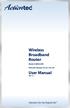 Wireless Broadband Router Model #: MI424-WR Firmware Version: 4.0.16.1.45.120 User Manual Ver 1.1 Solutions for the Digital Life Table of Contents 1 Introduction 1 Package Contents 1 Minimum System Requirements
Wireless Broadband Router Model #: MI424-WR Firmware Version: 4.0.16.1.45.120 User Manual Ver 1.1 Solutions for the Digital Life Table of Contents 1 Introduction 1 Package Contents 1 Minimum System Requirements
WiFi Cable Modem Router C3700
 User Manual Note: This document is for certification purposes only. Images are for position only and might differ from the actual product. October 2013 350 East Plumeria Drive San Jose, CA 95134 USA Support
User Manual Note: This document is for certification purposes only. Images are for position only and might differ from the actual product. October 2013 350 East Plumeria Drive San Jose, CA 95134 USA Support
SAFETY PRECAUTION...1 MAINTENANCE INTRODUCTION...1
 SAFETY PRECAUTION...1 INTRODUCTION...1 PACKAGE CONTENTS...2 SYSTEM REQUIREMENTS...3 Features...4 INSTALLATION...5 Before You Begin...5 Installation Notes...5 Information you will need from your ADSL service
SAFETY PRECAUTION...1 INTRODUCTION...1 PACKAGE CONTENTS...2 SYSTEM REQUIREMENTS...3 Features...4 INSTALLATION...5 Before You Begin...5 Installation Notes...5 Information you will need from your ADSL service
English version. LW320/LW321 Sweex Wireless 300N Router. Package Contents. Terminology list
 LW320/LW321 Sweex Wireless 300N Router Do not expose the Sweex Wireless 300N Router to extreme temperatures. Do not place the device in direct sunlight or in the direct vicinity of heating elements. Do
LW320/LW321 Sweex Wireless 300N Router Do not expose the Sweex Wireless 300N Router to extreme temperatures. Do not place the device in direct sunlight or in the direct vicinity of heating elements. Do
Wireless N 300 Gigabit Green Router. User s Manual. Model # AR695W. Ver. 1A
 Wireless N 300 Gigabit Green Router Model # AR695W User s Manual Ver. 1A Copyright Copyright Airlink101, 2010. The contents of this publication may not be reproduced in any part or as a whole, stored,
Wireless N 300 Gigabit Green Router Model # AR695W User s Manual Ver. 1A Copyright Copyright Airlink101, 2010. The contents of this publication may not be reproduced in any part or as a whole, stored,
TW100-BRF114 Firewall Router. User's Guide. Cable/DSL Internet Access. 4-Port Switching Hub
 TW100-BRF114 Firewall Router Cable/DSL Internet Access 4-Port Switching Hub User's Guide Table of Contents CHAPTER 1 INTRODUCTION...1 TW100-BRF114 Features...1 Package Contents...3 Physical Details...
TW100-BRF114 Firewall Router Cable/DSL Internet Access 4-Port Switching Hub User's Guide Table of Contents CHAPTER 1 INTRODUCTION...1 TW100-BRF114 Features...1 Package Contents...3 Physical Details...
Table of Contents. D-Link DSL-2640U User Manual 1
 Table of Contents D-Link DSL-2640U User Manual 1 Table of Contents PACKAGE CONTENTS... 4 SYSTEM REQUIREMENTS... 4 FEATURES... 5 HARDWARE OVERVIEW... 7 Connections... 7 LEDs... 8 INSTALLATION... 9 BEFORE
Table of Contents D-Link DSL-2640U User Manual 1 Table of Contents PACKAGE CONTENTS... 4 SYSTEM REQUIREMENTS... 4 FEATURES... 5 HARDWARE OVERVIEW... 7 Connections... 7 LEDs... 8 INSTALLATION... 9 BEFORE
LW310V2 Sweex Wireless 300N Router
 LW310V2 Sweex Wireless 300N Router Please notice! On the included CD-ROM you will find the Setup Wizard. This easy install procedure will show you how to setup the router step-by-step. Do not expose the
LW310V2 Sweex Wireless 300N Router Please notice! On the included CD-ROM you will find the Setup Wizard. This easy install procedure will show you how to setup the router step-by-step. Do not expose the
BASIC INSTRUCTIONS TO CONFIGURE ZYXEL P8701T CPE USING THE WEB INTERFACE
 BASIC INSTRUCTIONS TO CONFIGURE ZYXEL P8701T CPE USING THE WEB INTERFACE 12/11/2012 Index 1 INTRODUCTION... 1-1 2 FACTORY DEFAULT SETTINGS... 2-1 3 CPE BASIC OPERATIONS... 3-1 3.1 PASSWORD MODIFICATION...
BASIC INSTRUCTIONS TO CONFIGURE ZYXEL P8701T CPE USING THE WEB INTERFACE 12/11/2012 Index 1 INTRODUCTION... 1-1 2 FACTORY DEFAULT SETTINGS... 2-1 3 CPE BASIC OPERATIONS... 3-1 3.1 PASSWORD MODIFICATION...
Chapter 4 Managing Your Network
 Chapter 4 Managing Your Network This chapter describes how to perform network management tasks with your ADSL2+ Modem Wireless Router. Backing Up, Restoring, or Erasing Your Settings The configuration
Chapter 4 Managing Your Network This chapter describes how to perform network management tasks with your ADSL2+ Modem Wireless Router. Backing Up, Restoring, or Erasing Your Settings The configuration
Contents AirTies Documentation
 Contents AirTies Documentation 1 Manual Overview 1 Safety and Maintenance 1 Installation for Apple Users 1 AirTies Access Points 1 AirTies Network Assistant 3 Minimum System Requirements 3 Installation
Contents AirTies Documentation 1 Manual Overview 1 Safety and Maintenance 1 Installation for Apple Users 1 AirTies Access Points 1 AirTies Network Assistant 3 Minimum System Requirements 3 Installation
CONCEPTRONIC C54BRS4A 802.11g Wireless Broadband Router
 CONCEPTRONIC C54BRS4A 802.11g Wireless Broadband Router About This Manual This manual provides descriptions of the Conceptronic C54BRS4A 802.11g Wireless Broadband Router, its hardware and software features,
CONCEPTRONIC C54BRS4A 802.11g Wireless Broadband Router About This Manual This manual provides descriptions of the Conceptronic C54BRS4A 802.11g Wireless Broadband Router, its hardware and software features,
108Mbps Super-G TM Wireless LAN Router with XR USER MANUAL
 108Mbps Super-G TM Wireless LAN Router with XR USER MANUAL Contents 1. Overview...1 1.1 Product Feature...1 1.2 System Requirements...1 1.3 Applications...1 2. Getting Start...2 2.1 Know the 108Mbps Wireless
108Mbps Super-G TM Wireless LAN Router with XR USER MANUAL Contents 1. Overview...1 1.1 Product Feature...1 1.2 System Requirements...1 1.3 Applications...1 2. Getting Start...2 2.1 Know the 108Mbps Wireless
N.Plug. Wireless b/g/n Power Adapter Access Point. User s Manual
 N.Plug Wireless b/g/n Power Adapter Access Point User s Manual 1 Copyright and Disclaimer Copyright & Disclaimer No part of this publication may be reproduced in any form or by any means, whether electronic,
N.Plug Wireless b/g/n Power Adapter Access Point User s Manual 1 Copyright and Disclaimer Copyright & Disclaimer No part of this publication may be reproduced in any form or by any means, whether electronic,
Broadband Router ALL1294B
 Broadband Router ALL1294B Broadband Internet Access 4-Port Switching Hub User's Guide Table of Contents CHAPTER 1 INTRODUCTION... 1 Broadband Router Features... 1 Package Contents... 3 Physical Details...
Broadband Router ALL1294B Broadband Internet Access 4-Port Switching Hub User's Guide Table of Contents CHAPTER 1 INTRODUCTION... 1 Broadband Router Features... 1 Package Contents... 3 Physical Details...
SOHO 6 Wireless Installation Procedure Windows 95/98/ME with Internet Explorer 5.x & 6.0
 SOHO 6 Wireless Installation Procedure Windows 95/98/ME with Internet Explorer 5.x & 6.0 Before You Begin Before you install the SOHO 6 Wireless, you must have: A computer with a 10/100BaseT Ethernet card
SOHO 6 Wireless Installation Procedure Windows 95/98/ME with Internet Explorer 5.x & 6.0 Before You Begin Before you install the SOHO 6 Wireless, you must have: A computer with a 10/100BaseT Ethernet card
Wireless Broadband Router MI424WR. User s Manual
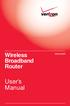 Wireless Broadband Router MI424WR User s Manual Table of Contents 1 Introduction 1 Package Contents 1 Minimum System Requirements 2 Features 2 Getting to Know the Router 4 2 Connecting the Router 9 Setting
Wireless Broadband Router MI424WR User s Manual Table of Contents 1 Introduction 1 Package Contents 1 Minimum System Requirements 2 Features 2 Getting to Know the Router 4 2 Connecting the Router 9 Setting
Verizon FiOS Router MI424WR. User Manual
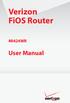 Verizon FiOS Router MI424WR User Manual Contents FiOS Router User Manual 1 Introduction 1.0 Introduction 1.1 Package Contents 1.2 System Requirements 1.3 Features 1.4 Getting to Know the FiOS Router 2
Verizon FiOS Router MI424WR User Manual Contents FiOS Router User Manual 1 Introduction 1.0 Introduction 1.1 Package Contents 1.2 System Requirements 1.3 Features 1.4 Getting to Know the FiOS Router 2
HUAWEI HG533 Home Gateway. User Guide HUAWEI TECHNOLOGIES CO., LTD.
 HUAWEI HG533 Home Gateway User Guide HUAWEI TECHNOLOGIES CO., LTD. HUAWEI HG533 Home Gateway V100R001 User Guide 202466_02 Huawei Technologies Co., Ltd. provides customers with comprehensive technical
HUAWEI HG533 Home Gateway User Guide HUAWEI TECHNOLOGIES CO., LTD. HUAWEI HG533 Home Gateway V100R001 User Guide 202466_02 Huawei Technologies Co., Ltd. provides customers with comprehensive technical
FG7008GR(AC) DUAL BAND WIRELESS-AC MU-MIMO GIGABIT ROUTER
 FG7008GR(AC) DUAL BAND WIRELESS-AC MU-MIMO GIGABIT ROUTER Page 2 of 88 Copyright 2014 All rights reserved. No part of this document may be reproduced, republished, or retransmitted in any form or by any
FG7008GR(AC) DUAL BAND WIRELESS-AC MU-MIMO GIGABIT ROUTER Page 2 of 88 Copyright 2014 All rights reserved. No part of this document may be reproduced, republished, or retransmitted in any form or by any
R6250 Smart WiFi Router
 User Manual April 2013 202-11215-01 350 East Plumeria Drive San Jose, CA 95134 USA Support Thank you for selecting NETGEAR products. After installing your device, locate the serial number on the label
User Manual April 2013 202-11215-01 350 East Plumeria Drive San Jose, CA 95134 USA Support Thank you for selecting NETGEAR products. After installing your device, locate the serial number on the label
AMG1312-T Series. User s Guide. Quick Start Guide. Wireless N ADSL2+ 4-port Gateway with USB. Default Login Details. Version 2.00 Edition 1, 8/2013
 AMG1312-T Series Wireless N ADSL2+ 4-port Gateway with USB Version 2.00 Edition 1, 8/2013 Quick Start Guide User s Guide Default Login Details LAN IP Address http://192.168.1.1 User Name admin Passwordwww.zyxel.com
AMG1312-T Series Wireless N ADSL2+ 4-port Gateway with USB Version 2.00 Edition 1, 8/2013 Quick Start Guide User s Guide Default Login Details LAN IP Address http://192.168.1.1 User Name admin Passwordwww.zyxel.com
Chapter 4 Customizing Your Network Settings
 . Chapter 4 Customizing Your Network Settings This chapter describes how to configure advanced networking features of the Wireless-G Router Model WGR614v9, including LAN, WAN, and routing settings. It
. Chapter 4 Customizing Your Network Settings This chapter describes how to configure advanced networking features of the Wireless-G Router Model WGR614v9, including LAN, WAN, and routing settings. It
TL-ER604W Wireless N Gigabit Broadband VPN Router
 TL-ER604W Wireless N Gigabit Broadband VPN Router Rev1.0.1 1910010844 COPYRIGHT & TRADEMARKS Specifications are subject to change without notice. is a registered trademark of TP-LINK TECHNOLOGIES CO.,
TL-ER604W Wireless N Gigabit Broadband VPN Router Rev1.0.1 1910010844 COPYRIGHT & TRADEMARKS Specifications are subject to change without notice. is a registered trademark of TP-LINK TECHNOLOGIES CO.,
N150 Wireless ADSL2+ Modem Router N150RM
 Easy, Reliable & Secure N150 Wireless ADSL2+ Modem Router N150RM User Manual 350 East Plumeria Drive San Jose, CA 95134 USA December 2012 202-11139-01 v1.0 N150 WiFi Router (N150R) Trademarks Brand and
Easy, Reliable & Secure N150 Wireless ADSL2+ Modem Router N150RM User Manual 350 East Plumeria Drive San Jose, CA 95134 USA December 2012 202-11139-01 v1.0 N150 WiFi Router (N150R) Trademarks Brand and
CPEi 800/825 Series. User Manual. * Please see the Introduction Section
 CPEi 800/825 Series User Manual * Please see the Introduction Section Contents Introduction...iii Chapter 1: CPEi 800/825 User Guide Overview... 1-1 Powerful Features in a Single Unit... 1-2 Front of the
CPEi 800/825 Series User Manual * Please see the Introduction Section Contents Introduction...iii Chapter 1: CPEi 800/825 User Guide Overview... 1-1 Powerful Features in a Single Unit... 1-2 Front of the
USER MANUAL WRT-150/WRT-150A. 150Mbps Wireless Broadband Router V1.1_20110309
 USER MANUAL WRT-150/WRT-150A 150Mbps Wireless Broadband Router V1.1_20110309 FCC Statement This equipment has been tested and found to comply with the limits for a Class B digital device, pursuant to part
USER MANUAL WRT-150/WRT-150A 150Mbps Wireless Broadband Router V1.1_20110309 FCC Statement This equipment has been tested and found to comply with the limits for a Class B digital device, pursuant to part
LevelOne. User Manual. FBR-1430 VPN Broadband Router, 1W 4L V1.0
 LevelOne FBR-1430 VPN Broadband Router, 1W 4L User Manual V1.0 Table of Contents CHAPTER 1 INTRODUCTION... 1 VPN BROADBAND ROUTER FEATURES... 1 Internet Access Features... 1 Advanced Internet Functions...
LevelOne FBR-1430 VPN Broadband Router, 1W 4L User Manual V1.0 Table of Contents CHAPTER 1 INTRODUCTION... 1 VPN BROADBAND ROUTER FEATURES... 1 Internet Access Features... 1 Advanced Internet Functions...
RTA04N. 150M Wireless 11N ADSL2+ Router. - User Manual
 RTA04N 150M Wireless 11N ADSL2+ Router - User Manual CONTENT TABLE 1. INTRODUCTION... 4 1.1. PRODUCT OVERVIEW... 4 1.2. MAIN FEATURES... 4 1.3. CONVENTIONS... 5 2. HARDWARE INSTALLATION... 6 2.1. THE FRONT
RTA04N 150M Wireless 11N ADSL2+ Router - User Manual CONTENT TABLE 1. INTRODUCTION... 4 1.1. PRODUCT OVERVIEW... 4 1.2. MAIN FEATURES... 4 1.3. CONVENTIONS... 5 2. HARDWARE INSTALLATION... 6 2.1. THE FRONT
Link Link sys E3000 sys RE1000
 User Guide High Performance Extender Wireless-N Router Linksys Linksys RE1000 E3000Wireless-N Table of Contents Contents Chapter 1: Product Overview 1 Front 1 Top 1 Bottom 1 Back 2 Chapter 2: Advanced
User Guide High Performance Extender Wireless-N Router Linksys Linksys RE1000 E3000Wireless-N Table of Contents Contents Chapter 1: Product Overview 1 Front 1 Top 1 Bottom 1 Back 2 Chapter 2: Advanced
Table of Contents. Wireless Security...40 What is WEP?...40 Configure WEP...41 What is WPA?...42 Configure WPA-PSK (Personal)... 43.
 Table of Contents Table of Contents Product Overview...4 Package Contents...4 System Requirements... 4 Introduction...5 Features... 6 Hardware Overview...7 Connections... 7 LEDs...8 Configuration...9 Web-based
Table of Contents Table of Contents Product Overview...4 Package Contents...4 System Requirements... 4 Introduction...5 Features... 6 Hardware Overview...7 Connections... 7 LEDs...8 Configuration...9 Web-based
ZyAIR G-2000 Plus 802.11g Wireless 4-port Router Quick Start Guide
 ZyAIR G-2000 Plus 802.11g Wireless 4-port Router Quick Start Guide Version 3.60 3/2005 Table of Contents 1 Introducing the ZyAIR... 3 2 Hardware Connections... 4 2.1 Side Panel and Connections... 4 2.2
ZyAIR G-2000 Plus 802.11g Wireless 4-port Router Quick Start Guide Version 3.60 3/2005 Table of Contents 1 Introducing the ZyAIR... 3 2 Hardware Connections... 4 2.1 Side Panel and Connections... 4 2.2
BR-6104K / BR-6104KP Fast Ethernet Broadband Router User s Manual
 BR-6104K / BR-6104KP Fast Ethernet Broadband Router User s Manual 1 Introduction... 4 Features... 4 Minimum Requirements... 4 Package Content... 4 Note... 4 Get to know the Broadband Router... 4 Back Panel...
BR-6104K / BR-6104KP Fast Ethernet Broadband Router User s Manual 1 Introduction... 4 Features... 4 Minimum Requirements... 4 Package Content... 4 Note... 4 Get to know the Broadband Router... 4 Back Panel...
2 Setting Up the Hardware for a Wired Ethernet Network... 13. 3 Setting Up the Software for an Ethernet Network... 21
 Contents 1 Networking Basics............................................... 1 Selecting a network connection........................................ 2 Wired Ethernet network...........................................
Contents 1 Networking Basics............................................... 1 Selecting a network connection........................................ 2 Wired Ethernet network...........................................
LevelOne WBR-3405TX. User`s Manual. 11g Wireless AP Router
 LevelOne WBR-3405TX 11g Wireless AP Router User`s Manual Contents 1. Overview...4 1.1 Product Feature...4 1.2 System Requirements...4 1.3 Applications...4 2. Getting Start...5 2.1 Know the 11g Wireless
LevelOne WBR-3405TX 11g Wireless AP Router User`s Manual Contents 1. Overview...4 1.1 Product Feature...4 1.2 System Requirements...4 1.3 Applications...4 2. Getting Start...5 2.1 Know the 11g Wireless
RedRapid X WIRELESS MODEM ROUTER. Quick Installation Guide (DN-7060)
 RedRapid X WIRELESS MODEM ROUTER Quick Installation Guide (DN-7060) 1. Product Introduction Congratulations on purchasing this Wireless N ADSL2/2+ Router. This router is a cost-effective ADSL2+ router,
RedRapid X WIRELESS MODEM ROUTER Quick Installation Guide (DN-7060) 1. Product Introduction Congratulations on purchasing this Wireless N ADSL2/2+ Router. This router is a cost-effective ADSL2+ router,
EW-7438RPn V2 User Manual
 EW-7438RPn V2 User Manual 09-2013 / v1.0 CONTENTS I. Product Information... 1 I-1. Package Contents... 1 I-2. System Requirements... 1 I-3. LED Status... 1 I-4. Hardware Overview... 3 I-5. Safety Information...
EW-7438RPn V2 User Manual 09-2013 / v1.0 CONTENTS I. Product Information... 1 I-1. Package Contents... 1 I-2. System Requirements... 1 I-3. LED Status... 1 I-4. Hardware Overview... 3 I-5. Safety Information...
