P8Z77-V DELUXE. Motherboard
|
|
|
- Rosemary Miles
- 7 years ago
- Views:
Transcription
1 P8Z77-V DELUXE Motherboard
2 E7163 Second Edition February 2012 Copyright 2012 ASUSTeK COMPUTER INC. All Rights Reserved. No part of this manual, including the products and software described in it, may be reproduced, transmitted, transcribed, stored in a retrieval system, or translated into any language in any form or by any means, except documentation kept by the purchaser for backup purposes, without the express written permission of ASUSTeK COMPUTER INC. ( ASUS ). Product warranty or service will not be extended if: (1) the product is repaired, modified or altered, unless such repair, modification of alteration is authorized in writing by ASUS; or (2) the serial number of the product is defaced or missing. ASUS PROVIDES THIS MANUAL AS IS WITHOUT WARRANTY OF ANY KIND, EITHER EXPRESS OR IMPLIED, INCLUDING BUT NOT LIMITED TO THE IMPLIED WARRANTIES OR CONDITIONS OF MERCHANTABILITY OR FITNESS FOR A PARTICULAR PURPOSE. IN NO EVENT SHALL ASUS, ITS DIRECTORS, OFFICERS, EMPLOYEES OR AGENTS BE LIABLE FOR ANY INDIRECT, SPECIAL, INCIDENTAL, OR CONSEQUENTIAL DAMAGES (INCLUDING DAMAGES FOR LOSS OF PROFITS, LOSS OF BUSINESS, LOSS OF USE OR DATA, INTERRUPTION OF BUSINESS AND THE LIKE), EVEN IF ASUS HAS BEEN ADVISED OF THE POSSIBILITY OF SUCH DAMAGES ARISING FROM ANY DEFECT OR ERROR IN THIS MANUAL OR PRODUCT. SPECIFICATIONS AND INFORMATION CONTAINED IN THIS MANUAL ARE FURNISHED FOR INFORMATIONAL USE ONLY, AND ARE SUBJECT TO CHANGE AT ANY TIME WITHOUT NOTICE, AND SHOULD NOT BE CONSTRUED AS A COMMITMENT BY ASUS. ASUS ASSUMES NO RESPONSIBILITY OR LIABILITY FOR ANY ERRORS OR INACCURACIES THAT MAY APPEAR IN THIS MANUAL, INCLUDING THE PRODUCTS AND SOFTWARE DESCRIBED IN IT. Products and corporate names appearing in this manual may or may not be registered trademarks or copyrights of their respective companies, and are used only for identification or explanation and to the owners benefit, without intent to infringe. Offer to Provide Source Code of Certain Software This product may contain copyrighted software that is licensed under the General Public License ( GPL ) and under the Lesser General Public License Version ( LGPL ). The GPL and LGPL licensed code in this product is distributed without any warranty. Copies of these licenses are included in this product. You may obtain the complete corresponding source code (as defined in the GPL) for the GPL Software, and/or the complete corresponding source code of the LGPL Software (with the complete machinereadable work that uses the Library ) for a period of three years after our last shipment of the product including the GPL Software and/or LGPL Software, which will be no earlier than December 1, 2011, either (1) for free by downloading it from or (2) for the cost of reproduction and shipment, which is dependent on the preferred carrier and the location where you want to have it shipped to, by sending a request to: ASUSTeK Computer Inc. Legal Compliance Dept. 15 Li Te Rd., Beitou, Taipei 112 Taiwan In your request please provide the name, model number and version, as stated in the About Box of the product for which you wish to obtain the corresponding source code and your contact details so that we can coordinate the terms and cost of shipment with you. The source code will be distributed WITHOUT ANY WARRANTY and licensed under the same license as the corresponding binary/object code. This offer is valid to anyone in receipt of this information. ASUSTeK is eager to duly provide complete source code as required under various Free Open Source Software licenses. If however you encounter any problems in obtaining the full corresponding source code we would be much obliged if you give us a notification to the address gpl@asus.com, stating the product and describing the problem (please do NOT send large attachments such as source code archives etc to this address). ii
3 Contents Safety information... vii About this guide... viii P8Z77-V DELUXE specifications summary... x Chapter 1: Product introduction 1.1 Welcome! Package contents Special features Product highlights Dual Intelligent Processors 3.1 with New DIGI+ Power Control ASUS Exclusive Features ASUS Quiet Thermal Solution ASUS EZ DIY Other special features Chapter 2: Hardware information 2.1 Before you proceed Motherboard overview Motherboard layout Central Processing Unit (CPU) System memory Expansion slots Onboard switches Onboard LEDs Internal connectors Building your computer system Additional tools and components to build a PC system CPU installation CPU heatsink and fan assembly installation DIMM installation Motherboard installation ATX Power connection SATA device connection Front I/O Connector Expansion Card installation Wireless and Bluetooth Module Installation USB BIOS Flashback Rear panel connection Audio I/O connections iii
4 Contents 2.4 Starting up for the first time Turning off the computer Chapter 3: BIOS setup 3.1 Knowing BIOS BIOS setup program EZ Mode Advanced Mode Main menu Ai Tweaker menu Advanced menu CPU Configuration PCH Configuration SATA Configuration System Agent Configuration USB Configuration Onboard Devices Configuration APM Network Stack Monitor menu Boot menu Tools menu ASUS EZ Flash 2 Utility ASUS O.C. Profile ASUS SPD Information ASUS Drive Xpert Exit menu Updating BIOS ASUS Update utility ASUS EZ Flash 2 utility ASUS CrashFree BIOS 3 utility ASUS BIOS Updater Chapter 4: Software support 4.1 Installing an operating system Support DVD information Running the support DVD Obtaining the software manuals Software information iv
5 Contents AI Suite II TurboV EVO DIGI+ Power Control EPU USB 3.0 Boost USB BIOS Flashback Wizard ASUS SSD Caching Probe II Sensor Recorder ASUS Update MyLogo Audio configurations RAID configurations RAID definitions Installing Serial ATA hard disks Setting the RAID item in BIOS Intel Rapid Storage Technology Option ROM utility Marvell RAID utility Introduction to Intel 2012 Desktop responsiveness technologies Creating a RAID driver disk Creating a RAID driver disk without entering the OS Creating a RAID driver disk in Windows Installing the RAID driver during Windows OS installation Using a USB floppy disk drive Chapter 5: Multiple GPU technology support 5.1 ATI CrossFireX technology Requirements Before you begin Installing two CrossFireX graphics cards Installing the device drivers Enabling the ATI CrossFireX technology NVIDIA SLI technology Requirements Installing two SLI-ready graphics cards Installing the device drivers Enabling the NVIDIA SLI technology v
6 5.3 LucidLogix Virtu MVP Installing LucidLogix Virtu MVP Setting up your display Configuring LucidLogix Virtu MVP Appendices Notices... A-1 RF Equipment Notices... A-3 vi
7 Safety information Electrical safety To prevent electrical shock hazard, disconnect the power cable from the electrical outlet before relocating the system. When adding or removing devices to or from the system, ensure that the power cables for the devices are unplugged before the signal cables are connected. If possible, disconnect all power cables from the existing system before you add a device. Before connecting or removing signal cables from the motherboard, ensure that all power cables are unplugged. Seek professional assistance before using an adapter or extension cord. These devices could interrupt the grounding circuit. Ensure that your power supply is set to the correct voltage in your area. If you are not sure about the voltage of the electrical outlet you are using, contact your local power company. If the power supply is broken, do not try to fix it by yourself. Contact a qualified service technician or your retailer. Operation safety Before installing the motherboard and adding devices on it, carefully read all the manuals that came with the package. Before using the product, ensure all cables are correctly connected and the power cables are not damaged. If you detect any damage, contact your dealer immediately. To avoid short circuits, keep paper clips, screws, and staples away from connectors, slots, sockets and circuitry. Avoid dust, humidity, and temperature extremes. Do not place the product in any area where it may become wet. Place the product on a stable surface. If you encounter technical problems with the product, contact a qualified service technician or your retailer. vii
8 About this guide This user guide contains the information you need when installing and configuring the motherboard. How this guide is organized This guide contains the following parts: Chapter 1: Product introduction This chapter describes the features of the motherboard and the new technology it supports. Chapter 2: Hardware information This chapter lists the hardware setup procedures that you have to perform when installing system components. It includes description of the switches, jumpers, and connectors on the motherboard. Chapter 3: BIOS setup This chapter tells how to change system settings through the BIOS Setup menus. Detailed descriptions of the BIOS parameters are also provided. Chapter 4: Software support This chapter describes the contents of the support DVD that comes with the motherboard package and the software. Chapter 5: Multiple GPU technology support This chapter describes how to install and configure multiple ATI CrossFireX and NVIDIA SLI graphics cards. Where to find more information Refer to the following sources for additional information and for product and software updates. 1. ASUS websites The ASUS website provides updated information on ASUS hardware and software products. Refer to the ASUS contact information. 2. Optional documentation Your product package may include optional documentation, such as warranty flyers, that may have been added by your dealer. These documents are not part of the standard package. viii
9 Conventions used in this guide To ensure that you perform certain tasks properly, take note of the following symbols used throughout this manual. DANGER/WARNING: Information to prevent injury to yourself when trying to complete a task. CAUTION: Information to prevent damage to the components when trying to complete a task. IMPORTANT: Instructions that you MUST follow to complete a task. NOTE: Tips and additional information to help you complete a task. Typography Bold text Italics <Key> Indicates a menu or an item to select. Used to emphasize a word or a phrase. Keys enclosed in the less-than and greater-than sign means that you must press the enclosed key. Example: <Enter> means that you must press the Enter or Return key. <Key1> + <Key2> + <Key3> If you must press two or more keys simultaneously, the key names are linked with a plus sign (+). Example: <Ctrl> + <Alt> + <Del> ix
10 P8Z77-V DELUXE specifications summary CPU Chipset LGA1155 socket for Intel 3rd/2nd Generation Core i7 / Core i5 / Core i3 / Pentium / Celeron Processors Supports 22/32nm CPU Supports Intel Turbo Boost Technology 2.0 * The Intel Turbo Boost Technology 2.0 support depends on the CPU types. ** Refer to for Intel CPU support list Intel Z77 Express Chipset Memory 4 x DIMM, max. 32GB, DDR (O.C.)* / 2400 (O.C.)* / 2200(O.C.)* / 2133(O.C.) / 1866(O.C.) / 1600 / 1333 / 1066 MHz, non-ecc, un-buffered memory Dual channel memory architecture Supports Intel Extreme Memory Profile (XMP) * Hyper DIMM support is subject to the physical characteristics of individual CPUs. Please refer to Memory QVL (Qualified Vendors List) for details. Expansion slots VGA Multi-GPU support 2 x PCI Express 3.0*/2.0 x16 slots (single at x16, or dual at x8 / x8 mode) 1 x PCI Express 2.0 x16 slot [black] (max. at x4 mode, compatible with PCIe x1 and x4 devices) 4 x PCI Express 2.0 x1 slots** * PCIe 3.0 speed is supported by Intel 3rd generation Core processors. ** The PCIe x1_2 shares bandwidth with SATA6G_E12. SATA6G_E12 is enabled by default for system resource optimization. Integrated Graphics Processor - Intel HD Graphics support Multi-VGA output support: DisplayPort/HDMI port Supports DisplayPort 1.1a with max. resolution of 2560 x Supports HDMI 1.4a with max. resolution of 1920 x Supports Intel InTru 3D/Quick Sync Video/Clear Video HD Technology/Insider Supports NVIDIA Quad-GPU SLI Technology (with 2 PCIex16 graphics card) Supports AMD 3-Way/Quad-GPU CrossFireX Technology (with 2 PCIex16 graphics card) Supports Lucidlogix Virtu MVP Technology* *LucidLogix Virtu MVP supports Windows 7 operating systems. (continued on the next page) x
11 P8Z77-V DELUXE specifications summary Storage LAN Wireless Data Network Bluetooth Bluetooth v4.0 Bluetooth v3.0 + HS Audio USB Intel Z77 Express Chipset - 2 x SATA 6.0 Gb/s ports (gray) with RAID 0, 1, 5, 10 support - 4 x SATA 3.0 Gb/s ports (blue) with RAID 0, 1, 5, 10 support - Supports Intel Smart Response Technology, Intel Rapid Start Technology, Intel Smart Connect Technology* Marvell 9128 PCIe SATA 6Gb/s controller - 2 x SATA 6Gb/s ports (navy blue) with RAID 0, 1 support ASMedia SATA 6Gb/s controller** - 2 x esata 6Gb/s ports * Supports on Intel Core processor family with Windows 7 operating systems. ** These SATA ports are for data hard drives only. ATAPI devices are not supported. Dual Gigabit LAN controllers 802.3az Energy Efficient Ethernet (EEE) appliance Intel 82579V Gigabit LAN controller Dual interconnect between the Integrated LAN controller and Physical Layer (PHY) Realtek 8111F Gigabit LAN controller Wi-Fi a/b/g/n supports dual frequency band 2.4/5 GHz ASUS Wi-Fi GO! Utility Realtek ALC898 8-channel high definition audio CODEC - Absolute Pitch 192khz/24bit True BD Lossless Sound - BD audio layer content protection - DTS UltraPC II - DTS Connect - Supports jack-detection, multi-streaming and front panel jack-retasking - Optical S/PDIF out ports at back I/O 2 x ASMedia USB 3.0 controllers - supports ASUS USB 3.0 Boost UASP Mode - 4 x USB 3.0/2.0 ports at back panel (blue) Intel Z77 Express Chipset - supports ASUS USB 3.0 Boost Turbo Mode* - 2 x USB 3.0/2.0 ports at mid-board for front panel support - 2 x USB 3.0/2.0 ports at back panel (blue) Intel Z77 Express Chipset - 8 x USB 2.0/1.1 ports (4 ports at mid-board, 4 ports at back panel) * The USB 3.0 ports only support Windows 7 or later versions. UASP standard only supports Windows 8. (continued on the next page) xi
12 P8Z77-V DELUXE specifications summary ASUS unique features ASUS Dual Intelligent Processors 3 - SMART DIGI+ Power Control Smart DIGI+: - Smart DIGI+ Key - quickly delivers a higher VRM frequency, voltage, and current for superior CPU/iGPU/ DRAM overclocking performance with one switch. - Smart CPU Power Level (VRD 12.5 Ready) - provides the best digital power saving conditions. CPU Power - Industry leading digital 20-phase power design (16-phase for CPU, 4-phase for igpu) - ASUS CPU power utility DRAM Power - Industry leading digital 2-phase DRAM power design - ASUS DRAM power utility ASUS EPU - EPU, EPU switch ASUS TPU - Auto Tuning, TurboV, GPU Boost, TPU switch ASUS Wi-Fi GO!: - Wi-Fi GO! Function: DLNA Media Hub, Smart Motion Control, Remote Desktop, Remote Keyboard & Mouse, File Transfer, Capture & Send (available with V or later) - Wi-Fi GO! Remote for portable Smartphone/Tablet supporting ios 3.2 or later, and Android 2.3 or later systems. - Wi-Fi Engine for network sharing and connection: Client Mode and AP Mode. ASUS Exclusive Features: - Network icontrol featuring instant network bandwidth domination for top network program in use. - ASUS SSD Caching - USB 3.0 Boost featuring the latest USB 3.0 UASP standard - USB Charger+ featuring quick-charging function for all smart devices. - AI Charger+ - Disk Unlocker featuring 3TB+ HDD support - AI Suite II - Anti Surge - MemOK! (continued on the next page) xii
13 P8Z77-V DELUXE specifications summary ASUS unique features ASUS exclusive overclocking features Back Panel I/O Ports ASUS Quiet Thermal Solution: - ASUS Fan Xpert 2 featuring Fan Auto Tuning function for optimized speed control - ASUS Fanless Design: Heat-pipe solution ASUS EZ DIY: - ASUS USB BIOS Flashback with USB BIOS Flashback Wizard for EZ BIOS download scheduling - ASUS UEFI BIOS EZ Mode featuring friendly graphics user interface - ASUS O.C. Tuner - ASUS CrashFree BIOS 3 - ASUS EZ Flash 2 ASUS Q-Design: - ASUS Q-Code - ASUS Q-Shield - ASUS Q-LED (CPU, DRAM, VGA, Boot Device LED) - ASUS Q-Slot - ASUS Q-DIMM - ASUS Q-Connector Precision Tweaker 2: - vcore: Adjustable CPU voltage at 0.005V increment - vccio: Adjustable I/O voltage at V increment - vccsa: 144-step system agent voltage control - vdram Bus: 160-step Memory voltage control - vpch: 90-step Chipset voltage control - igpu: 255-step igpu voltage control - vcpu_pll: 160-step CPU & PCH PLL voltage control SFS (Stepless Frequency Selection): - BCLK/PCIE frequency tuning from 80MHz up to 300MHz at 0.1MHz increment Overclocking Protection: - ASUS C.P.R.(CPU Parameter Recall) 1 x DisplayPort 1 x HDMI port 1 x BT4 connector for ASUS Wi-Fi GO! cad (Wi-Fi a/b/g/n and Bluetooth v4.0/3.0+hs) 1 x Optical S/PDIF Out port 2 x esata ports 2 x LAN (RJ-45) ports (1 x Intel LAN) 6 x USB 3.0/2.0 ports (blue, 1 supports USB BIOS Flashback) 4 x USB 2.0/1.1 ports 1 x USB BIOS Flashback button 8-channel Audio I/O ports (continued on the next page) xiii
14 P8Z77-V DELUXE specifications summary Internal I/O connectors *Specifications are subject to change without notice. 1 x USB 3.0/2.0 connector supports additional 2 USB ports (19-pin) 2 x USB 2.0/1.1 connectors support additional 4 USB ports 4 x SATA 6.0 Gb/s connectors (2 x gray; 2 x navy blue) 4 x SATA 3.0 Gb/s connectors (blue) 1 x CPU Fan connector (4-pin) 1 x CPU Optional Fan connector (4-pin) 4 x Chassis Fan connectors (4-pin) Front panel audio connector (AAFP) 1 x S/PDIF out header 24-pin EATX Power connector 8-pin EATX 12V Power connector System Panel (Q-Connector) 1 x MemOK! button 1 x Clear CMOS button 1 x EPU switch 1 x TPU switch 1 x Power-on switch 1 x Reset switch BIOS features 64 Mb Flash ROM, UEFI AMI BIOS, PnP, DMI 2.0, WfM 2.0, SM BIOS 2.5, ACPI 2.0a, Multi-language BIOS, ASUS EZ Flash 2, ASUS CrashFree BIOS 3, F12 PrintScreen function, F3 Shortcut function, and ASUS DRAM SPD (Serial Presence Detect) memory information Manageability Support DVD contents Form factor WfM 2.0, DMI 2.0, WOL by PME, PXE Drivers ASUS Utilities ASUS Update Anti-virus software (OEM version) ATX form factor: 12 in. x 9.6 in. (30.5 cm x 24.4 cm) xiv
15 xv
16 Chapter 1: Chapter 1 Product introduction 1.1 Welcome! Thank you for buying an ASUS P8Z77-V DELUXE motherboard! The motherboard delivers a host of new features and latest technologies, making it another standout in the long line of ASUS quality motherboards! Before you start installing the motherboard, and hardware devices on it, check the items in your package with the list below. 1.2 Package contents Check your motherboard package for the following items. Chapter 1 User Manual ASUS P8Z77-V DELUXE motherboard User manual Support DVD 4 x Serial ATA 6.0 Gb/s cables 2 x Serial ATA 3.0 Gb/s cables 1 x ASUS SLI bridge connector 1 x ASUS Q-Shield 1 x ASUS Wi-Fi GO! card (Wi-Fi a/b/g/n and Bluetooth v4.0/3.0+hs) 1 x 2-in-1 ASUS Q-Connector kit 2 x Wi-Fi Ring moving antennas If any of the above items is damaged or missing, contact your retailer. The illustrated items above are for reference only. Actual product specifications may vary with different models. ASUS P8Z77-V DELUXE 1-1
17 1.3 Special features Product highlights Chapter 1 LGA1155 socket for Intel Second/Third Generation Core i7 / Core i5 / Core i3 / Pentium / Celeron Processors This motherboard supports the Intel 3rd/2nd generation Core i7/i5/i3/pentium /Celeron processors in the LGA1155 package, with igpu, memory, and PCI Express controllers integrated to support onboard graphics out with dedicated chipsets, 2-channel (4 DIMMs) DDR3 memory, and 16 PCI Express 3.0/2.0 lanes. This provides great graphics performance. Intel 3rd/2nd generation Core i7/i5/i3/pentium /Pentium /Celeron processors are among the most powerful and energy efficient CPUs in the world. Intel Z77 Express Chipset The Intel Z77 Express Chipset is a single-chipset designed to support the 1155 socket Intel 3rd/2nd generation Core i7/i5/ i3/pentium /Celeron processors. It provides improved performance by utilizing serial point-to-point links, allowing increased bandwidth and stability. Additionally, Z77 chipset provides 4 USB 3.0 ports for 10 times faster data retrieval speed. Moreover, Intel Z77 Express Chipset can also enable igpu function, letting users enjoy the latest Intel integrated graphic performance. PCI Express 3.0 PCI Express 3.0 (PCIe 3.0) is the latest PCI Express bus standard with improved encoding schemes that provide twice the performance of the current PCIe 2.0. The total bandwidth for a x16 link reaches a maximum of 32Gb/s, double the 16Gb/s of PCIe 2.0 (in x16 mode). As such, PCIe 3.0 provides users an unprecedented data speeds, combined with the convenience and seamless transition offered by complete backward compatibility with PCIe 1.0 and PCIe 2.0 devices. PCIe 3.0 will become a must-have feature for users who wish to improve and optimize graphic performance, as well as have the latest technology available to them. * PCI 3.0 speed is supported by Intel 3rd generation Core processors. Dual-Channel DDR3 2600(O.C.) / 2400(O.C.) / 2200(O.C.) / 2133(O.C.) / 1866(O.C.) / 1600 / 1333 / 1066 MHz Support The motherboard supports DDR3 memory that features data transfer rates of DDR3 2600(O.C.) / 2400(O.C.) / 2200(O.C.) / 2133(O.C.) / 1866(O.C.) / 1600 / 1333 / 1066 MHz to meet the higher bandwidth requirements of the latest 3D graphics, multimedia, and Internet applications. The dual-channel DDR3 architecture enlarges the bandwidth of your system memory to boost system performance. * Due to Intel 2nd generation processor s behavior, DDR and above, 2000/1800 MHz memory modules run at DDR3 2133/1866/1600 MHz frequency as default. 1-2 Chapter 1: Product Introduction
18 Quad-GPU SLI and Quad-GPU CrossFireX Support Flexible Multi-GPU Solutions, Your Weapon of Choice! P8Z77-V DELUXE brings you the multi-gpu choice of either SLI or CrossFireX. The motherboard features the most powerful Intel Z77 platform to optimize PCIe allocation in multiple GPU configurations. Expect a brand-new gaming style you ve never experienced before! Intel Smart Response Technology SSD Speed with HDD Capacity Intel Smart Response Technology boosts overall system performance. It uses an installed fast SSD (min 18.6GB available capacity required) as a cache for frequently accessed data. Key benefits include reduced load and wait times, and lower power consumption through the elimination of unnecessary hard drive spin. This technology combines SSD performance with hard drive capacity, operating up to 6X faster than a hard drive-only system, and an important part of Green ASUS eco-friendly computing. * Intel Smart Response Technology is supported by 2nd/3rd generation Intel Core processor family on Windows 7 operating systems. ** Operating systems must be installed on the HDD to launch Intel Smart Response Technology. The capacity of the SSD is reserved for caching function. Intel Smart Connect Technology Your computer can receive web updates with fresh content for selected applications, even when the system is in sleep mode. This means less time waiting for applications to update, and sync with the cloud, leading to a more efficient computing experience. Chapter 1 Intel Rapid Start Technology Allows your computer to quickly resume from a low-power hibernate state in seconds. Saving system memory to the designed SSD, it provides your computer a faster wake-up response time, while still keeping the energy use low. Complete USB 3.0 Integration ASUS facilitates the strategic USB 3.0 accessibility for both the front and rear panel 8 USB 3.0 ports in total. Experience the latest plug & play connectivity at speeds up to 10 times faster than USB 2.0. The P8Z77-V DELUXE affords greater convenience to high speed connectivity. Extra SATA 6.0 Gb/s Support The Intel Z77 Express Chipset natively supports the next-generation Serial ATA (SATA) interface, delivering up to 6.0 Gb/s data transfer. ASUS provides extra SATA 6.0 Gb/s ports with enhanced scalability, faster data retrieval, and double the bandwidth of current bus systems. Dual Gigabit LAN support The P8Z77-V DELUXE features the dual Gigabit LAN design which complies with 802.3az Energy Efficient Ethernet (EEE) standard, and allows a PC to serve as a network gateway for managing traffic between two separate networks. Moreover, this motherboard also implements one Intel Gigabit LAN controller which reduces power consumption during ASUS P8Z77-V DELUXE 1-3
19 normal operation, and enhances faster transfer speed through a dual interconnection between the Integrated LAN controller and physical layer (PHY). Chapter Dual Intelligent Processors 3.1 with New DIGI+ Power Control The world s first Dual Intelligent Processors from ASUS pioneered twin onboard chips - TPU (TurboV Processing Unit) and EPU (Energy Processing Unit). Dual Intelligent Processors 3 builds on that foundation with new SMART DIGI+ power control, which includes multiple digital voltage controllers, allowing ultra-precise tuning for the CPU, igpu and DRAM. It s upgraded with one-click extreme performance optimization and selectable CPU wattage levels, offering easier power control and better power savings with the user-friendly AI Suite II utility. Smart DIGI+ Technology Get incredible performance increases with TPU and the all-new SMART DIGI+. Up to 85% CPU O.C. Performance Boost Always at the forefront of digital power design, ASUS propels you into the future standard of power management by SMART DIGI+ Technology, which works with the TPU (TurboV Processing Unit) to give an exceptional increase in CPU overclocking performance. When combined, you can adjust CPU ratios manually in the TPU and enable the all new SMART DIGI+ Key by a single click to see an extreme boost in TPU frequency up to 85%. CPU Power Wattage cut in half! SMART DIG+ Technology also includes the Smart CPU Power Level profile, which reduces CPU power consumption to a specific indicated wattage with a single click, creating a cooler and quieter PC. With the support for the next generation Intel VRD 12.5 power design, ASUS once again leaps to the future of innovation. TPU Unleash your performance with ASUS simple onboard switch or AI Suite II utility. The TPU chip offers precise voltage control and advanced monitoring through Auto Tuning and TurboV functions. Auto tuning offers a user friendly way to automatically optimize the system for fast, yet stable clock speeds, while TurboV enables unlimited freedom to adjust CPU frequencies and ratios for optimized performance in diverse situations. EPU Tap into the world s first real-time PC power saving chip through a simple onboard switch or AI Suite II utility. Get total system-wide energy optimization by automatically detecting current PC loadings and intelligently moderating power consumption. This also reduces fan noise and extends component longevity. 1-4 Chapter 1: Product Introduction
20 1.3.3 ASUS Exclusive Features Wi-Fi GO! ASUS Wi-Fi GO! makes enjoying home entertainment easier than ever! Exclusive Wi-Fi functions provide DLNA streaming so you can enjoy a home theater PC, while providing remote access to your PC with a smart device. ASUS Wi-Fi GO! leads the market by integrating Wi-Fi connectivity, DLNA access, and all smart devices with a one-stop utility for a futuristic connected lifestyle. Wi-Fi hotspot setup for convenience: Quickly set up and connect anywhere at home, thanks to instant soft access point and device detection. Build your network without an extra router! Chapter 1 Turn smartphones and tablets into a remote control: Remote Desktop - access your PC from a tablet? No sweat! Control your PC in real-time from a mobile device for complete comfort. This function brings notebook-like convenience by creating a virtual remote desktop, offering portable access to your data in desktop with a smartphone or pad. Motion control your PC - entertaining ang customizable! Using natural gestures, you can move directionally to use applications with a smartphone or tablet s motion sensors. For example, in media players you can fast forward, go next, stop or create a music playing motion control profile. You can even set program sensor scenarios to design your own motion-based game! Remote keyboard and mouse - sit back and control your computer by using your tablet s built-in QWERTY keyboard to type and click! DLNA streaming made easy: Enjoy HD content, music anf photos from the PC on your DLNA devices via Wi-Fi connectivity, the perfect match for creating your own home theater! Easy file and screenshot transfers: Send and share files and screenshots from your PC to your smart devices directly with a touch over Wi-Fi. GPU Boost GPU Boost accelerates the integrated GPU for extreme graphics performance. The userfriendly interface facilitates flexible frequency adjustments. It easily delivers stable systemlevel upgrades for every use. USB 3.0 Boost New ASUS USB 3.0 Boost technology supports UASP (USB Attached SCSI Protocol), the latest USB 3.0 standard. Witht USB 3.0 Boost technology, a USB device s transmission speed is significantly increased up to 170%, adding to an already impressive fast USB 3.0 transfer speed. ASUS software automatically accelerates data speeds for compatible USB 3.0 peripherals without the need for any user interaction. ASUS P8Z77-V DELUXE 1-5
21 USB Charger+ Chapter 1 With a dedicated onboard controller, quick-charge all your smart devices such as iproducts, smartphones, tablets, and more, all up to 3x faster, even when the PC is powered off, in sleep, or hibernation modes. ASUS SSD Caching SSD Caching from ASUS is easier than ever. At 3X faster, this feature boosts system performance by using an installed SSD with no capacity limitations as a cache for frequently accessed data. Harness a combination of SSD-like performance and response, and hard drive capacity with just one click, no rebooting needed, and instant activation for complete ease of use, and even prevent data loss with included backup functionality. USB BIOS Flashback A truly revolutionary hardware-based BIOS update solution. USB BIOS Flashback offers the most convenient way to update the BIOS! It allows users to update new UEFI BIOS versions even without hardware such as a CPU or a DRAM installed into the motherboard. Just plug in a USB flash drive containing the BIOS file, and press the BIOS Flashback button for 3 seconds with the power supply connected. The UEFI BIOS then automatically updates without requiring further interaction. With its new complementary Windows application, users can regularly check for UEFI BIOS updates, and download the latest BIOS automatically. Hassle-free updating for the ultimate convenience! Network icontrol With a single-click on/off button, the application currently in use has its data and network bandwidth prioritized over other programs. Moreover, you can prioritize your favorite software easily by configuring profiles through the intuitive user interface. Within the profile, the programs can be pre-scheduled to run in a specific time period to avoid network congestion. and long-waits on downloads. Auto PPPoE network connection gives a one-step setup. Overall, it s an intuitive network bandwidth control center. AI Suite II With its user-friendly interface, ASUS AI Suite II consolidates all the exclusive ASUS features into one simple to use software package. It allows you to supervise overclocking, energy management, fan speed control, voltage and sensor readings, and even interact with mobile devices via Wi-Fi. This all-in-one software offers diverse and ease to use functions, with no need to switch back and forth between different utilities. MemOK! Any Memory is A-OK! MemOK! quickly ensures memory boot compatibility. This remarkable memory rescue tool requires a mere push of a button to patch memory issues. MemOK! determines fail-safe settings and dramatically improves your system boot success. Get your system up and running in no time! 1-6 Chapter 1: Product Introduction
22 1.3.4 ASUS Quiet Thermal Solution ASUS Fan Xpert 2 - featuring Fan Auto Tuning mode for the Ultimate Cool and Quiet Hardware-level ASUS Fan Xpert 2 provides the most customizable settings for an even cooler and quieter computing environment. Upgraded with the Fan Auto Tuning mode, it enables tailored fan speed settings for each CPU and chassis fan, with exclusive automatic fan speed detection, which scans each fan to run at specific settings based on different criteria, achieving the best balance of cooling performance and low noise. Fan Xpert 2 also includes an RPM Fixed Mode for users who wish to reduce noise levels to near 0dB with highly specific fan speed control. It reacts to system loads for greater control. Chapter 1 ASUS Fanless Design Heat-pipe solution The ASUS heat-pipe features 0-dB thermal solution that offers you a noiseless PC environment. Not only the beautiful shape upgrades the visual enjoyment for motherboard users, but also the heat-pipe design lowers the temperature of the chipset and power phase area through high efficient heat-exchange. Combined with usability and aesthetics, the ASUS heat-pipe gives you an extremely silent and cooling experience with its elegant appearance. DO NOT uninstall the heat-pipe by yourself. Doing so may bend the tubing and affect the heat dissipation performance ASUS EZ DIY ASUS UEFI BIOS (EZ Mode) Flexible and Easy BIOS Interface Media-renowned UEFI BIOS offers the first mouse-controlled graphical BIOS designed with selectable modes and native support for hard drives over 2.2 TB. Users can also drag and drop boot priorities with the exclusive EZ Mode, while Advanced Mode offers inticrate settings. New upgrade! Quick and easy information for enhanced system control - F12 BIOS snapshot hotkey - F3 Shortcut for most accessed information - ASUS DRAM SPD (Serial Presence Detect) information detecting faulty DIMMs, and helping with difficult POST situations. ASUS P8Z77-V DELUXE 1-7
23 Chapter 1 ASUS Q-Design DIY Quickly, DIY Easily! ASUS Q-Design enhances your DIY experience. All of Q-LED, Q-Code, Q-Slot, and Q-DIMM design speed up and simplify the DIY process! ASUS Q-Shield Easy and Comfortable Installations The specially designed ASUS Q-Shield does without the usual "fingers" - making it convenient and easy to install. With better electric conductivity, it ideally protects your motherboard against static electricity and shields it against Electronic Magnetic Interference (EMI). ASUS Q-Connector Make Connection Quick and Accurate! The ASUS Q-Connector allows you to connect or disconnect the chassis front panel cables in one easy step with one complete module. This unique adapter eliminates the trouble of plugging in one cable at a time, making the connection quick and accurate. ASUS EZ-Flash 2 ASUS EZ Flash 2 is a user-friendly utility that allows you to update the BIOS without using a bootable floppy disk or an OS-based utility Other special features LucidLogix Virtu MVP LucidLogix Virtu MVP featuring HyperFormance Technology boosts your discrete graphics card up to 30% beyond its original performance. Designed for Intel processor graphics and Windows 7 PCs, it perfectly combines the performance of discrete graphic cards with fast computing igpu. Also, with newly designed Virtual Sync, users can enjoy a smoother gaming experience by eliminating tearing artifacts. LucidLogix Virtu MVP can also dynamically assign tasks to the best available graphics resource, based on power, performance, and system load. This allows users to fully utilize 3x faster video conversion with Intel Quick Sync Video 2.0 technology while retaining high-end 3D rendering and gaming performance, provided by both NVIDIA and AMD graphic cards. When the discrete graphic cards are not required, it puts the power use down to zero, making the system more environmentally friendly. For users searching for perfection, LucidLogix Virtu MVP provides great graphical performance, and best flexibility and efficiency. * LucidLogix Virtu MVP supports Windows 7 operating system. ** Intel Quick Sync Video feature is supported by 3rd/2nd generation Intel Core processor family DisplayPort 1.1a Support DisplayPort is a digital display interface standard that delivers up to 10.8 Gbps of bandwidth over standard cables, providing billions of colors and bi-directional communications, thus enabling the fastest refresh rates, and the highest resolution digital display through a single cable. Also, it supports HDCP copy protection for Blu-ray discs. Simply output 3D signals through the connected DisplayPort 1.1a cable with your 3D display, then you can sit back and enjoy a perfect 3D animation experience. 1-8 Chapter 1: Product Introduction
24 HDMI 1.4a Support High Definition Multimedia Surface (HDMI) is a set of digital video standards that delivers mulit-channel audio and uncompressed digital video for full HD 1080p visuals through a single cable. Supporting HDCP copy protection such as HD DVD and blu-ray discs, HDMI provides you with the highest quality home theater experience. DTS UltraPC II DTS UltraPC II delivers an exceptional 7.1 surround experience through the most popular PC audio setups your existing stereo speakers or headphones. In addition to virtual surround, it upgrades the original sound to new levels with Audio Restoration, recreating dynamic range of audio files. Symmetry mode improves the balance of perceived loudness across different input sources, and enhances boost audio quality through high hand low frequency equalization. With these technologies, users experience better home theater audio with ease. Chapter 1 DTS Connect Expand Your PC Audio Experience To get the most out of your audio entertainment across all formats and quality levels, DTS Connect combines two enabling technologies, DTS Neo:PC upmixes stereo sources (CDs, MP3s, WMAs, internet radio) into as many as 7.1 channels of incredible surround sound. Consumers can connect their PC to a home theater system. DTS Interactive is capable of performing mult-channel encoding of DTS bitstreams on personal computers, and sending encoded bitstreams out of a digital audio connection (such as S/PDIF or HDMI) designed to deliver audio to an external decoder. ErP Ready The motherboard is European Union s Energy-related Products (ErP) ready, and ErP requires products to meet certain energy efficiency requirement in regards to energy consumptions. This is in line with ASUS vision of creating environment-friendly and energy-efficient products through product design and innovation to reduce carbon footprint of the product and thus mitigate environmental impacts. ASUS P8Z77-V DELUXE 1-9
25 Chapter Chapter 1: Product Introduction
26 Chapter 2: Chapter Before you proceed Hardware information Take note of the following precautions before you install motherboard components or change any motherboard settings. Unplug the power cord from the wall socket before touching any component. Before handling components, use a grounded wrist strap or touch a safely grounded object or a metal object, such as the power supply case, to avoid damaging them due to static electricity. Hold components by the edges to avoid touching the ICs on them. Whenever you uninstall any component, place it on a grounded antistatic pad or in the bag that came with the component. Before you install or remove any component, ensure that the ATX power supply is switched off or the power cord is detached from the power supply. Failure to do so may cause severe damage to the motherboard, peripherals, or components. ASUS P8Z77-V DELUXE 2-1
27 2.2 Motherboard overview Motherboard layout Chapter 2 Refer to Internal connectors and Rear panel connection for more information about rear panel connectors and internal connectors. 2-2 Chapter 2: Hardware information
28 Layout contents Connectors/Jumpers/Slots Page 1. ATX power connectors (24-pin EATXPWR, 8-pin EATX12V) LGA1155 CPU socket CPU, chassis, and power fan connectors (4-pin CPU_FAN, 4-pin CPU_OPT, 4-pin CHA_FAN1-4 ) 4. DDR3 DIMM slots MemOK! switch TPU switch USB 3.0 connector (20-1 pin USB3_12) Marvell Serial ATA 6.0 Gb/s connectors (7-pin SATA6G_E1/E2 [navy blue]) 9. Intel Z77 Serial ATA 6.0 Gb/s connectors (7-pin SATA6G_1/2 [gray]) 10. Intel Z77 Serial ATA 3.0 Gb/s connectors (7-pin SATA3G_3 6 [blue]) System panel connector (20-8 pin PANEL) Q-Code LED (LED1, LED2) USB 2.0 connectors (10-1 pin USB1314, USB1112) Clear CMOS button Reset switch Power-on switch EPU switch Front panel audio connector (10-1 pin AAFP) Digital audio connector (4-1 pin SPDIF_OUT) 2-31 Chapter 2 ASUS P8Z77-V DELUXE 2-3
29 2.2.2 Central Processing Unit (CPU) The motherboard comes with a surface mount LGA1155 socket designed for the Intel 3rd/2nd Generation Core i7 / Core i5 / Core i3 / Pentium / Celeron Processors. Chapter 2 Ensure that all power cables are unplugged before installing the CPU. The LGA1156 CPU is incompatible with the LGA1155 socket. DO NOT install a LGA1156 CPU on the LGA1155 socket. Upon purchase of the motherboard, ensure that the PnP cap is on the socket and the socket contacts are not bent. Contact your retailer immediately if the PnP cap is missing, or if you see any damage to the PnP cap/socket contacts/motherboard components. ASUS will shoulder the cost of repair only if the damage is shipment/ transit-related. Keep the cap after installing the motherboard. ASUS will process Return Merchandise Authorization (RMA) requests only if the motherboard comes with the cap on the LGA1155 socket. The product warranty does not cover damage to the socket contacts resulting from incorrect CPU installation/removal, or misplacement/loss/incorrect removal of the PnP cap. 2-4 Chapter 2: Hardware information
30 2.2.3 System memory The motherboard comes with four Double Data Rate 3 (DDR3) Dual Inline Memory Modules (DIMM) slots. A DDR3 module is notched differently from a DDR or DDR2 module. DO NOT install a DDR or DDR2 memory module to the DDR3 slot. Chapter 2 Recommended memory configurations ASUS P8Z77-V DELUXE 2-5
31 Memory configurations You may install 1GB, 2GB, 4GB and 8GB unbuffered and non ECC DDR3 DIMMs into the DIMM sockets. You may install varying memory sizes in Channel A and Channel B. The system maps the total size of the lower-sized channel for the dual-channel configuration. Any excess memory from the higher-sized channel is then mapped for single-channel operation. Due to Intel 2nd generation processors' behavior, DDR and above, 2000/1800 MHz memory module will run at DDR3 2133/1866/1600 MHz frequency as default. According to Intel CPU spec, DIMM voltage below 1.65V is recommended to protect the CPU. Always install DIMMs with the same CAS latency. For optimum compatibility, we recommend that you obtain memory modules from the same vendor. Chapter 2 Due to the memory address limitation on 32-bit Windows OS, when you install 4GB or more memory on the motherboard, the actual usable memory for the OS can be about 3GB or less. For effective use of memory, we recommend that you do any of the following: - Use a maximum of 3GB system memory if you are using a 32-bit Windows OS. - Install a 64-bit Windows OS when you want to install 4GB or more on the motherboard. For more details, refer to the Microsoft support site at This motherboard does not support DIMMs made up of 512Mb (64MB) chips or less (Memory chip capacity counts in Megabit, 8 Megabit/Mb = 1 Megabyte/MB). The default memory operation frequency is dependent on its Serial Presence Detect (SPD), which is the standard way of accessing information from a memory module. Under the default state, some memory modules for overclocking may operate at a lower frequency than the vendor-marked value. To operate at the vendor-marked or at a higher frequency, refer to section 3.4 Ai Tweaker menu for manual memory frequency adjustment. For system stability, use a more efficient memory cooling system to support a full memory load (4 DIMMs) or overclocking condition. P8Z77-V DELUXE Motherboard Qualified Vendors Lists (QVL) DDR3 2600(O.C.) MHz capability Vendors Part No. Size SS/ DS Chip Brand Chip DIMM socket support (Optional) NO. Timing Voltage 1 DIMM 2 DIMM 4 DIMM G.skill F CL10-16GBZMD(XMP) 16GB(4x4GB) DS Team TXD38192M2600HC10QDC-L(XMP) 16GB(4x4GB) DS * The 2600MHz memory modules above are supported on Intel 3rd generation processors by this motherboard; however, the actual frequency support varied depending on the O.C. margin of the installed CPU. ** Due to Intel 2nd generation processors' behavior, DDR and above/2000/1800 MHz memory module runs ay DDR3 2133/1866/1600 MHz frequency as default. 2-6 Chapter 2: Hardware information
32 P8Z77-V DELUXE Motherboard Qualified Vendors Lists (QVL) DDR3 2500(O.C.) MHz capability Vendors Part No. Size SS/ DS Chip Brand Chip DIMM socket support NO. Timing Voltage (Optional) 1 DIMM 2 DIMM 4 DIMM G.Skill F CL10Q-16GBZHD(XMP) 16GB(4x4GB) DS * The 2500MHz memory modules above are supported on Intel 3rd generation processors by this motherboard; however, the actual frequency support varied depending on the O.C. margin of the installed CPU. ** Due to Intel 2nd generation processors' behavior, DDR and above/2000/1800 MHz memory module runs ay DDR3 2133/1866/1600 MHz frequency as default. P8Z77-V DELUXE Motherboard Qualified Vendors Lists (QVL) DDR3 2400(O.C.) MHz capability DIMM socket support Vendors Part No. Size SS/ DS Chip Brand Chip NO. Timing Voltage (Optional) 1 DIMM 2 DIMM 4 DIMM CORSAIR CMGTX8(XMP) 8GB(4x2GB) SS CORSAIR CMGTX3(XMP) 2GB DS G.Skill F CL11Q-16GBZHD(XMP) 16GB(4x4GB) DS G.Skill F CL9Q-16GBZMD(XMP) 16GB(4x4GB) DS G.SKILL F CL9D-4GBPIS(XMP) 4G(2x2G) DS GEIL GOC316GB2400C10QC(XMP) 16GB(4x4GB) DS GEIL GOC316GB2400C11QC(XMP) 16GB(4x4GB) DS Kingston KHX2400C11D3K4/8GX(XMP) 8GB(4x2GB) SS Transcend TX2400KLU-4GK (381850)(XMP) 2GB DS Transcend TX2400KLU-4GK(374243)(XMP) 2GB DS * The 2400MHz memory modules above are supported on Intel 3rd generation processors by this motherboard; however, the actual frequency support varied depending on the O.C. margin of the installed CPU. ** Due to Intel 2nd generation processors' behavior, DDR and above/2000/1800 MHz memory module runs ay DDR3 2133/1866/1600 MHz frequency as default. Chapter 2 P8Z77-V DELUXE Motherboard Qualified Vendors Lists (QVL) DDR3 2200(O.C.) MHz capability Vendors Part No. Size SS/ DS Chip Brand * The memory modules in 2200MHz and above are supported on Intel 3rd generation processors by this motherboard; however, the actual frequency support varies depending on the O.C. margin of the installed CPU. ** Due to Intel 2nd generation processors' behavior, DDR and above/2000/1800 MHz memory module runs ay DDR3 2133/1866/1600 MHz frequency as default. Chip NO. Timing Voltage DIMM socket support (Optional) 1 DIMM 2 DIMM 4 DIMM G.SKILL F CL7D-4GBFLS(XMP) 4G(2x2G) DS G.SKILL F CL8D-4GBPS(XMP) 4GB(2x2GB) DS GEIL GET34GB2200C9DC(XMP) 4GB(2x2GB) DS GEIL GET38GB2200C9ADC(XMP) 8GB(2x4GB) DS KINGMAX FLKE85F-B8KHA(XMP) 4G(2x2G) DS ~1.7 KINGMAX FLKE85F-B8KJAA-FEIS(XMP) 4GB(2x2GB) DS Kingmax N/A - - ASUS P8Z77-V DELUXE 2-7
33 P8Z77-V DELUXE Motherboard Qualified Vendors Lists (QVL) DDR3 2133(O.C.) MHz capability Chapter 2 Vendors Part No. Size SS/ DS Chip Brand Chip NO. Timing Voltage DIMM socket support (Optional) 1 DIMM 2 DIMM 4 DIMM A-DATA 8154A 1044(XMP) 2GB SS A-DATA AX3U2133C2G9B(XMP) 2GB SS ~1.75 A-DATA AX3U2133GC2G9B(XMP) 2GB SS Apacer 78.BAGE4.AFD0C(XMP) 8GB(2x4GB) DS CORSAIR CMT4GX3M2A2133C9(XMP) 4GB(2x2GB) DS CORSAIR CMT4GX3M2B2133C9(Ver7.1)(XMP) 4GB(2x2GB) DS CORSAIR CMT4GX3M2B2133C9(XMP) 4GB(2x2GB) DS G.SKILL F CL9Q-16GBXLD(XMP) 16GB(4x4GB) DS G.SKILL F CL9Q-16GBTDD(XMP) 16GB(4x4GB) DS G.SKILL F CL9D-8GBPID(XMP) 8GB(2x4GB) DS GEIL GE34GB2133C9DC(XMP) 4GB(2x2GB) DS KINGSTON KHX2133C9AD3T1K2/4GX(XMP) 4GB(2x2GB) DS KINGSTON KHX2133C9AD3T1K2/4GX(XMP) 4GB(2x2GB) DS KINGSTON KHX2133C9AD3W1K2/4GX(XMP) 4GB(2x2GB) DS KINGSTON KHX2133C9AD3X2K2/4GX(XMP) 4GB(2x2GB) DS KINGSTON KHX2133C9AD3X2K2/4GX(XMP) 4GB(2x2GB) DS KINGSTON KHX2133C9AD3T1FK4/8GX(XMP) 8GB(4x2GB) DS Patriot PVV34G2133C9K(XMP) 4GB(2x2GB) DS P8Z77-V DELUXE Motherboard Qualified Vendors Lists (QVL) DDR3 2000(O.C.) MHz capability Vendors Part No. Size SS/ DS Chip Brand Chip NO. Timing Voltage DIMM socket support (Optional) 1 DIMM 2 DIMM A-DATA AX3U2000GB2G9B(XMP) 2GB DS ~1.75 A-DATA AX3U2000GC4G9B(XMP) 4GB DS ~1.75 Apacer 78.AAGD5.9KD(XMP) 6GB(3x2GB) DS CORSAIR CMT6GX3M3A2000C8(XMP) 6GB(3x2GB) DS G.SKILL F CL9D-4GBRH(XMP) 4GB(2x2GB) DS G.SKILL F CL9D-4GBTD(XMP) 4GB(2x2GB) DS GEIL GUP34GB2000C9DC(XMP) 4GB(2x2GB) DS KINGSTON KHX2000C9AD3T1K3/6GX(XMP) 6GB(3x2GB) DS Transcend TX2000KLN-8GK (388375)(XMP) 4GB DS AEXEA AXA3ES2G2000LG28V(XMP) 2GB DS AEXEA AXA3ES4GK2000LG28V(XMP) 4GB(2x2GB) DS Patriot PX7312G2000ELK(XMP) 12GB(3x4GB) DS Patriot PV736G2000ELK(XMP) 6GB(3x2GB) DS Silicon Power SP002GBLYU200S02(XMP) 2GB DS Team TXD32048M2000C9(XMP) 2GB DS Team T3D1288RT Team TXD32048M2000C9-L(XMP) 2GB DS Team T3D1288LT Team TXD32048M2000C9-L(XMP) 2GB DS Team T3D1288RT DIMM 2-8 Chapter 2: Hardware information
34 P8Z77-V DELUXE Motherboard Qualified Vendors Lists (QVL) DDR3 1866(O.C.) MHz capability Vendors Part No. Size SS/ DS Chip Brand Chip NO. Timing Voltage DIMM socket support (Optional) 1 DIMM 2 DIMM A-DATA AX3U1866GC2G9B(XMP) 2GB SS ~1.75 A-DATA AX3U1866GC4G9B(XMP) 4GB DS ~1.75 CORSAIR CMZ8GX3M2A1866C9(XMP) 8GB(2x4GB) DS G.SKILL F CL9Q-16GBXL(XMP) 16GB(4x4GB) DS G.SKILL F CL9D-4GBTD(XMP) 4GB(2x2GB) DS G.SKILL F CL9D-8GBSR(XMP) 8GB(2x4GB) DS G.SKILL F CL9Q-8GBFLD(XMP) 8GB(2x4GB) DS KINGSTON KHX1866C9D3T1K3/3GX(XMP) 3GB(3x1GB) SS Patriot PXD34G1866ELK(XMP) 4GB(2x2GB) SS Patriot PXD38G1866ELK(XMP) 8GB(2x4GB) DS Team TXD32048M1866C9(XMP) 2GB DS Team T3D1288RT DIMM P8Z77-V DELUXE Motherboard Qualified Vendors Lists (QVL) DDR3 1800(O.C.) MHz capability Vendors Part No. Size SS/ DS Chip Brand Chip NO. Timing Voltage DIMM socket support (Optional) 1 DIMM 2 DIMM 4 DIMM G.SKILL F CL9D-4GBRL(XMP) 4GB(2x2GB) DS P8Z77-V DELUXE Motherboard Qualified Vendors Lists (QVL) DDR MHz capability Chapter 2 Vendors Part No. Size SS/ DS Chip Brand Chip NO. Timing Voltage DIMM socket support (Optional) 1 DIMM 2 DIMM A-DATA AM2U16BC2P1 2GB SS A-DATA 3CCD-1509A - - A-DATA AM2U16BC4P2 4GB DS A-DATA 3CCD-1509A - - A-DATA AX3U1600GC4G9(XMP) 4GB DS ~1.75 A-DATA AX3U1600PC4G8(XMP) 4GB DS ~1.75 CORSAIR HX3X12G1600C9(XMP) 12GB(6x2GB) DS CORSAIR CMZ16GX3M4A1600C9(XMP) 16GB(4x4GB) DS CORSAIR CMG4GX3M2A1600C6 4GB(2x2GB) DS CORSAIR CMD4GX3M2B1600C8 4GB(2x2GB) DS CORSAIR CMX4GX3M2A1600C8(XMP) 4GB(2x2GB) DS CORSAIR CMP6GX3M3A1600C8(XMP) 6GB(3x2GB) DS CORSAIR CMP6GX3M3A1600C8(XMP) 6GB(3x2GB) DS CORSAIR CMX6GX3M3C1600C7(XMP) 6GB(3x2GB) DS CORSAIR CMZ8GX3M2A1600C8(XMP) 8GB(2x4GB) DS Crucial BL12864BN1608.8FF(XMP) 2GB(2x1GB) SS Crucial BL25664BN FF(XMP) 2GB DS G.SKILL F CL7Q-16GBXH(XMP) 16GB(4x4GB) DS G.SKILL F CL9Q-16GBXL(XMP) 16GB(4x4GB) DS G.SKILL F CL7D-4GBECO(XMP) 4GB(2x2GB) DS G.SKILL F CL8D-4GBRM(XMP) 4GB(2x2GB) DS G.SKILL F CL9D-4GBECO(XMP) 4GB(2x2GB) DS G.SKILL F CL9D-8GBRL(XMP) 8GB(2x4GB) DS G.SKILL F CL9D-8GBSR2(XMP) 8GB(2x4GB) DS G.SKILL F CL8D-8GBECO(XMP) 8GB(2x4GB) DS GEIL GET316GB1600C9QC(XMP) 16GB(4x4GB) DS GEIL GUP34GB1600C7DC(XMP) 4GB(2x2GB) DS DIMM ASUS P8Z77-V DELUXE 2-9
35 P8Z77-V DELUXE Motherboard Qualified Vendors Lists (QVL) DDR MHz capability (continued) Chapter 2 Vendors Part No. Size SS/ DS Chip Brand Chip NO. Timing Voltage DIMM socket support (Optional) 1 DIMM 2 DIMM KINGSTON KHX1600C9D3K3/12GX(XMP) 12GB(3x4GB) DS KINGSTON KHX1600C9D3T1BK3/12GX(XMP) 12GB(3x4GB) DS KINGSTON KHX1600C9D3K3/12GX(XMP) 12GB(3x4GB) DS KINGSTON KHX1600C9D3K6/24GX(XMP) 24GB(6x4GB) DS KINGSTON KHX1600C8D3K2/4GX(XMP) 4GB(2x2GB) DS KINGSTON KHX1600C9D3K2/4GX(XMP) 4GB(2x2GB) DS KINGSTON KHX1600C9D3LK2/4GX(XMP) 4GB(2x2GB) DS KINGSTON KHX1600C9D3X2K2/4GX(XMP) 4GB(2x2GB) DS KINGSTON KHX1600C9D3K3/6GX(XMP) 6GB(3x2GB) DS KINGSTON KHX1600C9D3K3/6GX(XMP) 6GB(3x2GB) DS KINGSTON KHX1600C9D3T1K3/6GX(XMP) 6GB(3x2GB) DS KINGSTON KHX1600C9D3T1K3/6GX(XMP) 6GB(3x2GB) DS KINGSTON KHX1600C9D3P1K2/8G 8GB(2x4GB) DS OCZ OCZ3BE1600C8LV4GK 4GB(2x2GB) DS OCZ OCZ3X1600LV6GK(XMP) 6GB(3x2GB) DS OCZ OCZ3X1600LV6GK(XMP) 6GB(3x2GB) DS Super Talent WP160UX4G9(XMP) 4GB(2x2GB) DS Super Talent WB160UX6G8(XMP) 6GB(3x2GB) DS Super Talent WB160UX6G8(XMP) 6GB(3x2GB) DS Transcend JM1600KLN-8GK 8GB(2x4GB) DS Transcend TK483P CW3 - - AEXEA AXA3PS4GK1600S18V(XMP) 4GB(2x2GB) DS Asint SLZ3128M8-EGJ1D(XMP) 2GB DS Asint 3128M8 -GJ1D - - EK Memory EKM324L28BP8-I16(XMP) 4GB(2x2GB) DS EK Memory EKM324L28BP8-I16(XMP) 4GB(2x2GB) DS GoodRam GR1600D364L9/2G 2GB DS GoodRam GF KC-JN KINGTIGER KTG2G1600PG3(XMP) 2GB DS Mushkin (XMP) 4GB(2x2GB) DS Mushkin (XMP) 6GB(3x2GB) DS Patriot PX7312G1600LLK(XMP) 12GB(3x4GB) DS Patriot PGS34G1600LLKA2 4GB(2x2GB) DS Patriot PGS34G1600LLKA 4GB(2x2GB) DS PATRIOT PGS34G1600LLKA 4GB(2x2GB) DS Patriot PVV38G1600LLK(XMP) 8GB(2x4GB) DS Patriot PX538G1600LLK(XMP) 8GB(2x4GB) DS SanMax SMD-4G68HP-16KZ 4GB DS Hynix H5TQ2G BFRPBC Team TXD31024M1600C8-D(XMP) 1GB SS Team T3D1288R T-16 Team TXD32048M1600C7-L(XMP) 2GB DS Team T3D1288L T-16 Team TXD32048M1600HC8-D(XMP) 2GB DS Team T3D1288R T DIMM 2-10 Chapter 2: Hardware information
36 P8Z77-V DELUXE Motherboard Qualified Vendors Lists (QVL) DDR MHz capability Vendors Part No. Size SS/ DS Chip Brand Chip NO. Timing Voltage DIMM socket support (Optional) A-DATA AD63I1B0823EV 2GB SS A-DATA 3CCA-1509A - - A-DATA AXDU1333GC2G9(XMP) 2GB SS ~1.35 A-DATA AD63I1C1624EV 4GB DS A-DATA 3CCA-1509A - - A-DATA SU3U1333W8G9(XMP) 8GB DS ELPIDA J4208BASE-DJ-F - - Apacer 78.01GC6.9L0 1GB SS Apacer AM5D5808DEJSBG 9 - Apacer 78.A1GC6.9L1 2GB DS Apacer AM5D5808FEQSBG 9 - Apacer 78.B1GDE.9L10C 4GB DS Apacer AM5D5908CEHSBG 9 - CORSAIR TW3X4G1333C9A 4GB ( 2x 2GB ) DS CORSAIR CMX8GX3M2A1333C9(XMP) 8GB ( 2x 4GB ) DS CORSAIR CMX8GX3M4A1333C9 8GB(4 x 2GB) DS Crucial BL25664BN FF(XMP) 2GB DS G.SKILL F CL9D-4GBNT 4GB ( 2x 2GB ) DS G.SKILL D3 128M8CE9 2GB G.SKILL F CL7D-4GBRH(XMP) 4GB(2 x 2GB) DS G.SKILL F CL8D- 4GB(2 x 2GB) DS GBECO(XMP) G.SKILL F CL9D-8GBRL 8GB ( 2x 4GB ) DS G.SKILL F CL9D-8GBRL 8GB ( 2x 4GB ) DS G.SKILL F CL9D-8GBXL 8GB ( 2x 4GB ) DS GEIL GET316GB1333C9QC 16GB ( 4x 4GB DS ) GEIL GG34GB1333C9DC 4GB ( 2x 2GB ) DS GEIL GL1L128M88BA FW GEIL GG34GB1333C9DC 4GB ( 2x 2GB ) DS GEIL GL1L128M88BA15B GEIL GVP34GB1333C9DC 4GB ( 2x 2GB ) DS GEIL GB34GB1333C7DC 4GB(2 x 2GB) DS GEIL GL1L128M88BA15FW GEIL GG34GB1333C9DC 4GB(2 x 2GB) DS GEIL GL1L128M88BA12N GEIL GVP38GB1333C9DC 8GB ( 2x 4GB ) DS GEIL GVP38GB1333C7QC 8GB ( 4x 2GB ) DS Hynix HMT112U6TFR8A-H9 1GB SS Hynix H5TC1G83TFR - - Hynix HMT325U6BFR8C-H9 2GB SS Hynix H5TQ2G83BFR - - Hynix HMT125U6BFR8C-H9 2GB DS Hynix H5TQ1G83BFRH9C 9 - KINGMAX FLFE85F-C8KL9 2GB SS KINGMAX KFC8FNLXF-DXX-15A - - KINGMAX FLFE85F-C8KM9 2GB SS Kingmax KFC8FNMXF-BXX-15A - - KINGMAX FLFE85F-B8KL9 2GB DS KINGMAX KFB8FNLXL-BNF-15A - - KINGMAX FLFF65F-C8KL9 4GB DS KINGMAX KFC8FNLXF-DXX-15A - - KINGMAX FLFF65F-C8KM9 4GB DS Kingmax KFC8FNMXF-BXX-15A - - KINGSTON KVR1333D3N9/1G 1GB SS Elpida J1108BDSE-DJ-F KINGSTON KVR1333D3S8N9/2G 2GB SS Micron IFD77 D9LGK KINGSTON KVR1333D3N9/2G 2GB DS Kingston D1288JPNDPLD9U KINGSTON KHX1333C9D3UK2/4GX(XMP) 4GB ( 2x 2GB ) DS KINGSTON KVR1333D3N9K2/4G 4GB ( 2x 2GB ) DS KINGSTON D1288JEMFPGD9U KINGSTON KVR1333D3E9S/4G 4GB DS Elpida J2108ECSE-DJ-F MICRON MT4JTF12864AZ-1G4D1 1GB SS Micron D9LGQ - - MICRON MT8JTF25664AZ-1G4D1 2GB SS Micron D9LGK - - MICRON MT8JTF25664AZ-1G4D1 2GB SS Micron D9LGK - - MICRON MT8JTF25664AZ-1G4M1 2GB SS MICRON D9PFJ - - MICRON MT16JTF51264AZ-1G4D1 4GB DS Micron D9LGK - - OCZ OCZ3P1333LV3GK 3GB(3 x 1GB) SS OCZ OCZ3G1333LV4GK 4GB ( 2x 2GB ) DS OCZ OCZ3P1333LV4GK 4GB(2 x 2GB) DS OCZ OCZ3G1333LV8GK 8GB ( 2x 4GB ) DS OCZ OCZ3RPR1333C9LV8GK 8GB ( 2x 4GB ) DS PSC PC310600U-9-10-A0 1GB SS PSC A3P1GF3FGF - - PSC PC310600U-9-10-B0 2GB DS PSC A3P1GF3FGF - - SAMSUNG M378B2873EH1-CH9 1GB SS SAMSUNG K4B1G0846E - - SAMSUNG M378B2873FHS-CH9 1GB SS SAMSUNG K4B1G0846F - - SAMSUNG M378B5773DH0-CH9 2GB SS SAMSUNG K4B2G DIMM 2 DIMM 4 DIMM Chapter 2 ASUS P8Z77-V DELUXE 2-11
37 P8Z77-V DELUXE Motherboard Qualified Vendors Lists (QVL) DDR MHz capability (continued) Chapter 2 Vendors Part No. Size SS/ DS Chip Brand Chip NO. Timing Voltage DIMM socket support (Optional) 1 DIMM 2 DIMM SAMSUNG M378B5673FH0-CH9 2GB DS SAMSUNG K4B1G0846F - - SAMSUNG M378B5273BH1-CH9 4GB DS SAMSUNG K4B2G0846B-HCH9 9 - SAMSUNG M378B5273CH0-CH9 4GB DS SAMSUNG K4B2G0846C K4B2G C SAMSUNG M378B5273DH0-CH9 4GB DS SAMSUNG K4B2G SAMSUNG M378B1G73AH0-CH9 8GB DS SAMSUNG K4B4G0846A-HCH9 - - Transcend JM1333KLN-2G 2GB SS Transcend TK483PCW3 - - Transcend TS256MLK64V3N ( ) 2GB SS Micron ICD77 D9LGK 9 - Transcend TS256MLK64V3N (566577) 2GB SS Hynix H5TQ2G83BFR 9 - Transcend TS256MLK64V3N (574206) 2GB SS Micron D9LGK 9 - Transcend JM1333KLN-4G ( ) 4GB DS Transcend TK483PCW3 9 - Transcend JM1333KLN-4G 4GB DS Transcend TK483PCW3 - - Transcend TS512MLK64V3N ( ) 4GB DS Micron IED27 D9LGK 9 - Transcend TS512MLK64V3N (574831) 4GB DS Micron D9LGK 9 - ACTICA ACT1GHU64B8F1333S 1GB SS SAMSUNG K4B1G0846F - - ACTICA ACT1GHU72C8G1333S 1GB SS SAMSUNG K4B1G0846F(ECC) - - ACTICA ACT2GHU64B8G1333M 2GB DS Micron D9KPT - - ACTICA ACT2GHU64B8G1333S 2GB DS SAMSUNG K4B1G0846F - - ACTICA ACT2GHU72D8G1333M 2GB DS Micron D9KPT(ECC) - - ACTICA ACT2GHU72D8G1333S 2GB DS SAMSUNG K4B1G0846F(ECC) - - ACTICA ACT4GHU64B8H1333H 4GB DS Hynix H5TQ2G83AFR - - ACTICA ACT4GHU72D8H1333H 4GB DS Hynix H5TQ2G83AFR(ECC) - - ATP AQ56M72E8BJH9S 2GB DS SAMSUNG K4B1G0846F(ECC) - - ATP AQ12M72E8BKH9S 4GB DS SAMSUNG K4B2G0846C(ECC) - - BUFFALO D3U1333-1G 1GB SS Elpida J1108BFBG-DJ-F - - BUFFALO D3U1333-2G 2GB DS Elpida J1108BFBG-DJ-F - BUFFALO D3U1333-4G 4GB DS NANYA NT5CB256M8BN-CG - EK Memory EKM324L28BP8-I13 4GB(2 x 2GB) DS Elixir M2F2G64CB88B7N-CG 2GB SS Elixir N2CB2G808N-CG - - Elixir M2F2G64CB88D7N-CG 2GB SS Elixir M2CB2G8BDN-CG - - Elixir M2F4G64CB8HB5N-CG 4GB DS Elixir N2CB2G808N-CG - - Elixir M2F4G64CB8HD5N-CG 4GB DS Elixir M2CB2G8BDN-CG - - GoodRam GR1333D364L9/2G 2GB DS Qimonda IDSH1G-03A1F1 - - C-13H KINGTIGER F10DA2T1680 2GB DS KINGTIGER KTG1333PS NST-C9 KINGTIGER KTG2G1333PG3 2GB DS Patriot PSD32G GB DS Prtriot PM128M8D3BU Patriot PGS34G1333LLKA 4GB(2 x 2GB) DS Patriot PG38G1333EL(XMP) 8GB DS SanMax SMD4G68H1P-13HZ 4GB DS Hynix H5TQ2G83BFRH9C RiDATA C304627CB1AG22Fe 2GB DS RiDATA C304627CB1AG2 9-2Fe RiDATA E304459CB1AG32Cf 4GB DS RiDATA E304459CB1AG3 9-2Cf Silicon Power SP001GBLTE133S01 1GB SS NANYA NT5CB128M8AN-CG - - Silicon Power SP001GBLTU1333S01 1GB SS NANYA NT5CB128M8AN-CG - - Silicon Power SP001GBLTU133S02 1GB SS S-POWER 10YT3E5 9 - Silicon Power SP002GBLTE133S01 2GB DS NANYA NT5CB128M8AN-CG - - Silicon Power SP002GBLTU133S02 2GB DS S-POWER I0YT3E0 9 - Team TXD31024M1333C7(XMP) 1GB SS Team T3D1288LT Team TXD31048M1333C7-D(XMP) 1GB SS Team T3D1288LT Team TXD32048M1333C7-D(XMP) 2GB DS Team T3D1288LT DIMM 2-12 Chapter 2: Hardware information
38 Side(s): SS - Single-sided DS - Double-sided DIMM support: 1 DIMM: Supports one (1) module inserted into any slot as Single-channel memory configuration. We suggest that you install the module into A2 slot. 2 DIMMs: Supports two (2) modules inserted into either the blue slots or the black slots as one pair of Dual-channel memory configuration. We suggest that you install the modules into slots A2 and B2 for better compatibility. 4 DIMMs: Supports four (4) modules inserted into both the blue and black slots as two pairs of Dual-channel memory configuration. ASUS exclusively provides hyper DIMM support function. Hyper DIMM support is subject to the physical characteristics of individual CPUs. Load the X.M.P. or D.O.C.P. settings in the BIOS for the hyper DIMM support. Visit the ASUS website for the latest QVL. Chapter 2 ASUS P8Z77-V DELUXE 2-13
39 2.2.4 Expansion slots Ensure to unplug the power cord before adding or removing expansion cards. Failure to do so may cause you physical injury and damage motherboard components. Chapter 2 Slot No. Slot Description 1 PCIe 2.0 x1_1 slot 2 PCIe 3.0/2.0 x16_1 slot (single at x16 or dual at x8/x8 mode) 3 PCIe 2.0 x1_2 slot 4 PCIe 2.0 x1_3 slot 5 PCIe 3.0/2.0 x16_2 slot (at x8 mode) 6 PCIe 2.0 x1_4 slot 7 PCIe 2.0 x16_3 slot [black] (at x4 mode, compatible with PCIe x1 and x4 devices) VGA configuration PCI Express operating mode PCIe 3.0/2.0 x16_1 PCIe 3.0/2.0 x16_2 Single VGA/PCIe card x16 (Recommend for single VGA) N/A Dual VGA/PCIe card x8 x Chapter 2: Hardware information
40 In single VGA card mode, use the PCIe 3.0/2.0 x16_1 slot (navy blue) for a PCI Express x16 graphics card to get better performance. In CrossFireX or SLI mode, use the PCIe 3.0/2.0 x16_1 and PCIe 3.0/2.0 x16_2 slots for PCI Express x16 graphics cards to get better performance. We recommend that you provide sufficient power when running CrossFireX or SLI mode. Refer to page 2-31 for details. Connect a chassis fan to the motherboard connector labeled CHA_FAN1/2 when using multiple graphics cards for better thermal environment. See page 2-30 for details. The PCIe 3.0 speed is supported by Intel 3rd generation Core processors. The PCIex1_2 shares bandwidth with SATA6G_E12. SATA6G_E12 is enabled by default for system resource optimization. IRQ assignments for this motherboard A B C D E F G H Intel PCH SATA Controller #0 shared Intel PCH SATA Controller #1 shared SMBUS Controller shared Thermal Controller shared EHCI #0 shared EHCI #1 shared PCIE x16_1 shared PCIE x16_2 shared PCIE x16_3 shared ASMedia USB 3.0 #0 shared ASMedia USB 3.0 #1 shared Intel 82579V LAN shared PEX 8608 PCIE Bridge shared ASMedia SATA Controller shared Marvell 9128 Hardware RAID Controller shared Chapter 2 ASUS P8Z77-V DELUXE 2-15
41 2.2.5 Onboard switches Onboard switches allow you to fine-tune performance when working on a bare or opencase system. This is ideal for overclockers and gamers who continually change settings to enhance system performance. 1. Power-on switch The motherboard comes with a power-on switch that allows you to power up or wake up the system. The switch also lights up when the system is plugged to a power source indicating that you should shut down the system and unplug the power cable before removing or plugging in any motherboard component. The illustration below shows the location of the onboard power-on switch. Chapter 2 2. Reset switch Press the reset switch to reboot the system Chapter 2: Hardware information
42 3. MemOK! switch Installing DIMMs that are incompatible with the motherboard may cause system boot failure, and the DRAM_LED near the MemOK! switch lights continuously. Press and hold the MemOK! switch until the DRAM_LED starts blinking to begin automatic memory compatibility tuning for successful boot. Refer to section Onboard LEDs for the exact location of the DRAM_LED. The DRAM_LED also lights when the DIMM is not properly installed. Turn off the system and reinstall the DIMM before using the MemOK! function. The MemOK! switch does not function under Windows OS environment. During the tuning process, the system loads and tests failsafe memory settings. It takes about 30 seconds for the system to test one set of failsafe settings. If the test fails, the system reboots and test the next set of failsafe settings. The blinking speed of the DRAM_LED increases, indicating different test processes. Due to memory tuning requirement, the system automatically reboots when each timing set is tested. If the installed DIMMs still fail to boot after the whole tuning process, the DRAM_LED lights continuously. Replace the DIMMs with ones recommended in the Memory QVL (Qualified Vendors Lists) in this user manual or on the ASUS website at If you turn off the computer and replace DIMMs during the tuning process, the system continues memory tuning after turning on the computer. To stop memory tuning, turn off the computer and unplug the power cord for about 5 10 seconds. If your system fail to boot due to BIOS overclocking, press the MemOK! switch to boot and load BIOS default settings. A messgae will appear during POST reminding you that the BIOS has been restored to its default settings. We recommend that you download and update to the latest BIOS version from the ASUS website at after using the MemOK! function. Chapter 2 ASUS P8Z77-V DELUXE 2-17
43 4. TPU switch Turning this switch to Enable will automatically optimize the system for fast, yet stable clock speeds. For ensuring the system performance, turn the switch setting to Enable when the system is powered off. Chapter 2 The TPU LED (O2LED2) near the TPU switch lights when the switch setting is turned to Enable. Refer to section Onboard LEDs for the exact location of the TPU LED. If you change the switch setting to Enable under the OS environment, the TPU function will be activated after the next system bootup. You may use the TurboV and Auto Tuning feature in the TurboV EVO application, adjust the BIOS setup program, or enable the TPU switch at the same time. However, the system will use the last setting you have made Chapter 2: Hardware information
44 5. EPU switch Turning this switch to Enable will automatically detect the current PC loadings and intelligently moderate the power consumption. For ensuring the system performance, turn the switch setting to Enable when the system is powered off. Chapter 2 The EPU LED (O2LED3) near the EPU switch lights when the switch setting is turned to Enable. Refer to section Onboard LEDs for the exact location of the EPU LED. If you change the switch setting to Enable under the OS environment, the EPU function will be activated after the next system bootup. You may change the EPU settings in the software application or BIOS setup program, and enable the EPU function at the same time. However, the system will use the last setting you have made. ASUS P8Z77-V DELUXE 2-19
45 6. Clear CMOS switch Turning this switch to clear the BIOS setup information, only when the systems hangs due to overclocking. Chapter Chapter 2: Hardware information
46 2.2.6 Onboard LEDs 1. POST State LEDs The POST State LEDs of CPU, DRAM, VGA card, and HDD indicate key components status during POST (Power-on Self Test). If an error is found, the LED next to the error device will continue lighting until the problem is solved. This user-friendly design provides an intuitional way to locate the root problem within a second. Chapter 2 2. ID LEDs The ID LEDs provide an elegant embellishment to the motherboard design. ASUS P8Z77-V DELUXE 2-21
47 3. TPU LED The TPU LED lights when the TPU switch is turned to Enable. Chapter 2 4. EPU LED The EPU LED lights when the EPU switch is turned to Enable Chapter 2: Hardware information
48 5. Q-Code LEDs The Q-Code LED design provides you the 2-digit display, allowing you to know the system status. Refer to the Q-Code table below for details. Q-Code table Code Description 00 Not used 01 Power on. Reset type detection (soft/hard). 02 AP initialization before microcode loading 03 System Agent initialization before microcode loading 04 PCH initialization before microcode loading 06 Microcode loading 07 AP initialization after microcode loading 08 System Agent initialization after microcode loading 09 PCH initialization after microcode loading 0B Cache initialization 0C 0D Reserved for future AMI SEC error codes 0E Microcode not found 0F Microcode not loaded 10 PEI Core is started Pre-memory CPU initialization is started Pre-memory System Agent initialization is started 19 1C Pre-memory PCH initialization is started 2B 2F Memory initialization 30 Reserved for ASL (see ASL Status Codes section below) 31 Memory Installed CPU post-memory initialization 37 3A Post-Memory System Agent initialization is started Chapter 2 ASUS P8Z77-V DELUXE 2-23
49 Chapter 2 Q-Code table (continued) Code 3B 3E 4F Description Post-Memory PCH initialization is started DXE IPL is started Memory initialization error. Invalid memory type or incompatible memory speed 54 Unspecified memory initialization error 55 Memory not installed 56 Invalid CPU type or Speed 57 CPU mismatch 58 CPU self test failed or possible CPU cache error 59 CPU micro-code is not found or micro-code update is failed 5A Internal CPU error 5B Reset PPI is not available 5C 5F Reserved for future AMI error codes E0 S3 Resume is stared (S3 Resume PPI is called by the DXE IPL) E1 S3 Boot Script execution E2 Video repost E3 OS S3 wake vector call E4 E7 Reserved for future AMI progress codes E8 S3 Resume Failed E9 S3 Resume PPI not Found EA S3 Resume Boot Script Error EB S3 OS Wake Error EC EF Reserved for future AMI error codes F0 Recovery condition triggered by firmware (Auto recovery) F1 Recovery condition triggered by user (Forced recovery) F2 Recovery process started F3 Recovery firmware image is found F4 Recovery firmware image is loaded F5 F7 Reserved for future AMI progress codes F8 Recovery PPI is not available F9 Recovery capsule is not found FA Invalid recovery capsule FB FF Reserved for future AMI error codes 60 DXE Core is started 61 NVRAM initialization 62 Installation of the PCH Runtime Services CPU DXE initialization is started 68 PCI host bridge initialization 69 System Agent DXE initialization is started 6A System Agent DXE SMM initialization is started 2-24 Chapter 2: Hardware information
50 Q-Code table (continued) Code Description 6B 6F System Agent DXE initialization (System Agent module specific) 70 PCH DXE initialization is started 71 PCH DXE SMM initialization is started 72 PCH devices initialization PCH DXE Initialization (PCH module specific) 78 ACPI module initialization 79 CSM initialization 7A 7F Reserved for future AMI DXE codes 90 Boot Device Selection (BDS) phase is started 91 Driver connecting is started 92 PCI Bus initialization is started 93 PCI Bus Hot Plug Controller Initialization 94 PCI Bus Enumeration 95 PCI Bus Request Resources 96 PCI Bus Assign Resources 97 Console Output devices connect 98 Console input devices connect 99 Super IO Initialization 9A USB initialization is started 9B USB Reset 9C USB Detect 9D USB Enable 9E 9F Reserved for future AMI codes A0 IDE initialization is started A1 IDE Reset A2 IDE Detect A3 IDE Enable A4 SCSI initialization is started A5 SCSI Reset A6 SCSI Detect A7 SCSI Enable A8 Setup Verifying Password A9 Start of Setup AA Reserved for ASL (see ASL Status Codes section below) AB Setup Input Wait AC Reserved for ASL (see ASL Status Codes section below) AD Ready To Boot event AE Legacy Boot event AF Exit Boot Services event B0 Runtime Set Virtual Address MAP Begin Chapter 2 ASUS P8Z77-V DELUXE 2-25
51 Chapter 2 Q-Code table (continued) Code Description B1 Runtime Set Virtual Address MAP End B2 Legacy Option ROM Initialization B3 System Reset B4 USB hot plug B5 PCI bus hot plug B6 Clean-up of NVRAM B7 Configuration Reset (reset of NVRAM settings) B8 BF Reserved for future AMI codes D0 CPU initialization error D1 System Agent initialization error D2 PCH initialization error D3 Some of the Architectural Protocols are not available D4 PCI resource allocation error. Out of Resources D5 No Space for Legacy Option ROM D6 No Console Output Devices are found D7 No Console Input Devices are found D8 Invalid password D9 Error loading Boot Option (LoadImage returned error) DA Boot Option is failed (StartImage returned error) DB Flash update is failed DC Reset protocol is not available ACPI/ASL Checkpoints Code Description 0x01 System is entering S1 sleep state 0x02 System is entering S2 sleep state 0x03 System is entering S3 sleep state 0x04 System is entering S4 sleep state 0x05 System is entering S5 sleep state 0x10 System is waking up from the S1 sleep state 0x20 System is waking up from the S2 sleep state 0x30 System is waking up from the S3 sleep state 0x40 System is waking up from the S4 sleep state 0xAC System has transitioned into ACPI mode. Interrupt controller is in PIC mode. 0xAA System has transitioned into ACPI mode. Interrupt controller is in APIC mode Chapter 2: Hardware information
52 2.2.7 Internal connectors 1. Intel Z77 Serial ATA 6.0 Gb/s connectors (7-pin SATA6G_1/2 [gray]) These connectors connect to Serial ATA 6.0 Gb/s hard disk drives via Serial ATA 6.0 Gb/s signal cables. If you installed Serial ATA hard disk drives, you can create a RAID 0, 1, 5, and 10 configuration with the Intel Rapid Storage Technology through the onboard Intel Z77 chipset. Chapter 2 These connectors are set to [AHCI Mode] by default. If you intend to create a Serial ATA RAID set using these connectors, set the SATA Mode item in the BIOS to [RAID Mode]. Refer to section SATA Configuration for details. Before creating a RAID set, refer to section 4.4 RAID configurations or the manual bundled in the motherboard support DVD. When using NCQ, set the SATA Mode in the BIOS to [AHCI Mode]. Refer to section SATA Configuration for details. You must install Windows XP Service Pack 3 or later versions before using Serial ATA hard disk drives. The Serial ATA RAID feature is available only if you are using Windows XP SP3 or later versions. ASUS P8Z77-V DELUXE 2-27
53 2. Intel Z77 Serial ATA 3.0 Gb/s connectors (7-pin SATA3G_3 6 [blue]) These connectors connect to Serial ATA 3.0 Gb/s hard disk drives and optical disc drives via Serial ATA 3.0 Gb/s signal cables. If you installed Serial ATA hard disk drives, you can create a RAID 0, 1, 5, and 10 configuration with the Intel Rapid Storage Technology through the onboard Intel Z77 chipset. Chapter 2 These connectors are set to [AHCI Mode] by default. If you intend to create a Serial ATA RAID set using these connectors, set the SATA Mode item in the BIOS to [RAID Mode]. Refer to section SATA Configuration for details. Before creating a RAID set, refer to section 4.4 RAID configurations or the manual bundled in the motherboard support DVD. When using NCQ, set the SATA Mode in the BIOS to [AHCI Mode]. Refer to section SATA Configuration for details. You must install Windows XP Service Pack 3 or later versions before using Serial ATA hard disk drives. The Serial ATA RAID feature is available only if you are using Windows XP SP3 or later versions Chapter 2: Hardware information
54 3. Marvell Serial ATA 6.0 Gb/s connectors (7-pin SATA6G_E1/E2 [navy blue]) These connectors connect to Serial ATA 6.0 Gb/s hard disk drives via Serial ATA 6.0 Gb/s signal cables. You must install Windows XP Service Pack 3 or later versions before using Serial ATA hard disk drives. When using NCQ, set the Marvell Storage Controller item in the BIOS to [Enabled]. Refer to section Onboard Devices Configuration for details. Press <Ctrl> + <M> during POST to enter the Marvell RAID utility to create or delete a RAID configuration. If you want to install a Windows operating system to a RAID configuration created using the Marvell SATA controller, you have to create a RAID driver disk using the motherboard support DVD and load the driver during OS installation. For 32/64bit Windows XP OS, load first the Marvell shared library driver, and then load Marvell 91xx SATA Controller Driver. For Windows Vista / Windows 7 OS, load only the Marvell 91xx SATA Controller Driver. Connect one HDD and one SSD to Marvell SATA6G_E1/E2 connectors for a high performance of ASUS SSD Caching. The SATA6G_E1/E2 connectors are recommended for regular use. Chapter 2 ASUS P8Z77-V DELUXE 2-29
55 4. USB 3.0 connector (20-1 pin USB3_12) This connector is for the additional USB 3.0 ports, and complies with the USB 3.0 specificaton that supports up to 480 MBps connection speed. If the USB 3.0 front panel cable is available from your system chassis, with this USB 3.0 connector, you can have a front panel USB 3.0 solution. Chapter 2 The USB 3.0 box is purchased separately. Due to Intel limitations, the USB3_12 only supports Windows 7 operating system. 5. USB 2.0 connectors (10-1 pin USB1112; USB1314) These connectors are for USB 2.0 ports. Connect the USB module cable to any of these connectors, then install the module to a slot opening at the back of the system chassis. These USB connectors comply with USB 2.0 specification that supports up to 48 MBps connection speed. Never connect a 1394 cable to the USB connectors. Doing so will damage the motherboard! You can connect the front panel USB cable to the ASUS Q-Connector (USB, blue) first, and then install the Q-Connector (USB) to the USB connector onboard if your chassis supports front panel USB ports. The USB 2.0 module is purchased separately Chapter 2: Hardware information
56 6. Digital audio connector (4-1 pin SPDIF_OUT) This connector is for an additional Sony/Philips Digital Interface (S/PDIF) port(s). Connect the S/PDIF Out module cable to this connector, then install the module to a slot opening at the back of the system chassis. The S/PDIF module is purchased separately. Chapter 2 ASUS P8Z77-V DELUXE 2-31
57 7. CPU, chassis, and power fan connectors (4-pin CPU_FAN; 4-pin CPU_OPT; 4-pin CHA_FAN1-4) Connect the fan cables to the fan connectors on the motherboard, ensuring that the black wire of each cable matches the ground pin of the connector. Chapter 2 Do not forget to connect the fan cables to the fan connectors. Insufficient air flow inside the system may damage the motherboard components. These are not jumpers! Do not place jumper caps on the fan connectors! The CPU_FAN connector supports the CPU fan of maximum 1A (12 W) fan power. Only the CPU_FAN, CHA_FAN 1/2/3/4 connectors support the ASUS FAN Xpert 2 feature. If you install two VGA cards, we recommend that you plug the rear chassis fan cable to the motherboard connector labeled CHA_FAN1 or CHA_FAN2 for better thermal environment Chapter 2: Hardware information
58 8. Front panel audio connector (10-1 pin AAFP) This connector is for a chassis-mounted front panel audio I/O module that supports either HD Audio or legacy AC`97 audio standard. Connect one end of the front panel audio I/O module cable to this connector. We recommend that you connect a high-definition front panel audio module to this connector to avail of the motherboard s high-definition audio capability. If you want to connect a high-definition front panel audio module to this connector, set the Front Panel Type item in the BIOS setup to [HD]; if you want to connect an AC'97 front panel audio module to this connector, set the item to [AC97]. By default, this connector is set to [HD]. Chapter 2 9. ATX power connectors (24-pin EATXPWR; 8-pin EATX12V) These connectors are for ATX power supply plugs. The power supply plugs are designed to fit these connectors in only one orientation. Find the proper orientation and push down firmly until the connectors completely fit. ASUS P8Z77-V DELUXE 2-33
59 For a fully configured system, we recommend that you use a power supply unit (PSU) that complies with ATX 12 V Specification 2.0 (or later version) and provides a minimum power of 350 W. Do not forget to connect the 4-pin/8-pin EATX12 V power plug; otherwise, the system will not boot. Use of a PSU with a higher power output is recommended when configuring a system with more power-consuming devices. The system may become unstable or may not boot up if the power is inadequate. If you want to use two or more high-end PCI Express x16 cards, use a PSU with 1000W power or above to ensure the system stability. If you are uncertain about the minimum power supply requirement for your system, refer to the Recommended Power Supply Wattage Calculator at com/powersupplycalculator/pscalculator.aspx?slanguage=en-us for details. Chapter Chapter 2: Hardware information
60 10. System panel connector (20-8 pin PANEL) This connector supports several chassis-mounted functions. System power LED (2-pin PLED) This 2-pin connector is for the system power LED. Connect the chassis power LED cable to this connector. The system power LED lights up when you turn on the system power, and blinks when the system is in sleep mode. Hard disk drive activity LED (2-pin IDE_LED) This 2-pin connector is for the HDD Activity LED. Connect the HDD Activity LED cable to this connector. The IDE LED lights up or flashes when data is read from or written to the HDD. System warning speaker (4-pin SPEAKER) This 4-pin connector is for the chassis-mounted system warning speaker. The speaker allows you to hear system beeps and warnings. ATX power button/soft-off button (2-pin PWRSW) This connector is for the system power button. Pressing the power button turns the system on or puts the system in sleep or soft-off mode depending on the BIOS settings. Pressing the power switch for more than four seconds while the system is ON turns the system OFF. Reset button (2-pin RESET) This 2-pin connector is for the chassis-mounted reset button for system reboot without turning off the system power. Chapter 2 ASUS P8Z77-V DELUXE 2-35
61 2.3 Building your computer system Additional tools and components to build a PC system 1 bag of screws Philips (cross) screwdriver Chapter 2 PC chassis Intel LGA 1155 CPU Power supply unit Intel LGA 1155 compatible CPU Fan DIMM SATA hard disk drive SATA optical disc drive (optional) Graphics card (optional) The tools and components in the table above are not included in the motherboard package Chapter 2: Hardware information
62 2.3.2 CPU installation The LGA1156 CPU is incompatible with the LGA1155 socket. DO NOT install a LGA1156 CPU on the LGA1155 socket. 1 A B Chapter ASUS P8Z77-V DELUXE 2-37
63 4 C A Chapter 2 B Chapter 2: Hardware information
64 2.3.3 CPU heatsink and fan assembly installation Apply the Thermal Interface Material to the CPU heatsink and CPU before you install the heatsink and fan if necessary. To install the CPU heatsink and fan assembly 1 B A B 2 Chapter 2 A 3 4 ASUS P8Z77-V DELUXE 2-39
65 To uninstall the CPU heatsink and fan assembly 1 Chapter 2 2 B A B A 2-40 Chapter 2: Hardware information
66 2.3.4 DIMM installation 1 2 Chapter 2 3 To remove a DIMM B A ASUS P8Z77-V DELUXE 2-41
67 2.3.5 Motherboard installation The diagrams in this section are for reference only. The motherboard layout may vary with models, but the installation steps remain the same. 1 Chapter Chapter 2: Hardware information
68 3 Chapter 2 DO NOT overtighten the screws! Doing so can damage the motherboard. ASUS P8Z77-V DELUXE 2-43
69 2.3.6 ATX Power connection 1 Chapter 2 2 OR OR 2-44 Chapter 2: Hardware information
70 2.3.7 SATA device connection 1 OR 2 Chapter 2 OR ASUS P8Z77-V DELUXE 2-45
71 2.3.8 Front I/O Connector To install ASUS Q-Connector 1 2 IDE_LED+ IDE_LED- IDE_LED Chapter 2 PWR Ground Reset Ground POWER SW RESET SW To install USB 2.0 Connector To install front panel audio connector AAFP USB 2.0 To install USB 3.0 Connector USB Chapter 2: Hardware information
72 2.3.9 Expansion Card installation To install PCIe x16 cards Chapter 2 To install PCIe x1 cards ASUS P8Z77-V DELUXE 2-47
73 Wireless and Bluetooth Module Installation Wi-Fi a/b/g/n, Bluetooth v4.0/3.0 + HS Ensure to disconnect the power supply unit from the motherboard before installing/ uninstalling the Wireless and Bluetooth Module. 1. Unfasten screw B from the Wireless & Bluetooth Module. B Chapter 2 2. Align the Module to the BT4 connector (the second item at the motherboard's back IO area). Connect the pins and make sure the screw hole matches the hole on the motherboard. BIOS BIOS 3. Be sure to secure the Module to the motherboard by properly fastening screw B from underneath the motherboard. BIOS B 1. The module MUST be screwed to the motherboard to avoid loosening during use. 2. Handle the screwdriver with care to avoid scratching the motherboard and causing defects Chapter 2: Hardware information
74 4. Attach the IO shield onto the computer chassis, and place the motherboard flatly into the chassis. 5. Fasten the screws onto the motherboard. 6. Locate the connecting jacks of the Module from the exterior IO area of the computer chassis, and attach the Wi-Fi Bluetooth Ring Moving Antenna. When you hear the clicking sound, the antenna connectors are properly inserted. Give a slight pull to determine that the installation is complete. USB BIOS Flashback USB3.0 S/PDIF POWER esata 6G USB3.0 REAR SPK MIC IN FRONT CTR BASS LINE IN KY IO Shield Chapter 2 Be sure to install the BT4 driver before installing the Wi-Fi GO! software. ASUS P8Z77-V DELUXE 2-49
75 USB BIOS Flashback USB BIOS Flashback offers the most convenient way to flash the BIOS. It allows overclockers to try new BIOS versions easily without having to enter their existing BIOS or operating system. Just plug in USB storage and push the dedicated button for 3 seconds, and the BIOS is automatically flashed using standby power. Worry-free overclocking for the ultimate convenience! 1 Download the BIOS Flashback program from the ASUS service website ( Save it to a USB portable disk, and place it in the root directory. 2 Plug the USB flash drive to the bottom port LAN1_USB3_34 connector in the back I/O. 3 Press the BIOS Flashback button for 3 seconds, and the light will begin to flash (on the third second). 4 The Flashback function is enabled once the light starts to flash. 5 The flashing rate of the light signal accelerates along with the updating speed. 6. BIOS update is complete once the light signal goes out. Chapter 2 USB BIOS Flashback port 1. Do not unplug portable disk, power system, or press the CLR_CMOS button while BIOS update is ongoing, otherwise update will be interrupted. In case of interruption, please follow the recommended procedures again to complete BIOS update. 2. If the light flashes for five seconds and turns into a stable lighting, this means that the BIOS Flashback is not operating properly. This may be caused by:1. Improper installation of the portable disk.2. Error in file name or incompatibility in file format.if this is the case, please restart the system to turn off the light. 3. Updating BIOS may have risks. If the BIOS program is damaged during the process causing the system unable to reboot, please contact the local service station for help Chapter 2: Hardware information
76 Rear panel connection Chapter 2 Rear panel connectors 1. USB 2.0 ports 5, 6, 7 and 8 8. DisplayPort 2. ASMedia USB 3.0 ports 3 and 4, support ASUS USB 3.0 Boost UASP Mode 3. Optical S/PDIF Out port 9. HDMI port 10. ASMedia USB 3.0 ports 1 and 2, support ASUS USB 3.0 Boost UASP Mode 4. Realtek LAN (RJ-45) port** 11. USB BIOS Flashback button 5. Intel LAN (RJ-45) port** (Recommended for single LAN usage) 6. ASUS Wi-Fi GO! card (Wi-Fi and Bluetooth v4.0/30.+hs)* 7. External SATA ports 1 and Intel USB 3.0 ports 3 and 4, support ASUS USB 3.0 Boost UASP Mode. Bottom port supports USB BIOS Flashback and USB Charger+ 13. Audio I/O ports*** *, ** and ***: Refer to the tables on the next page for LAN port LED, and audio port definitions. Due to Intel limitations, the USB3_1-2 only support Windows 7 operating system. ASUS P8Z77-V DELUXE 2-51
77 Press the Clear CMOS switch to clear BIOS setup information only when the system hangs due to overclocking. DO NOT insert a different connector to the external SATA port. Due to USB 3.0 controller limitation, USB 3.0 devices can only be used under Windows OS environment and after the USB 3.0 driver installation. USB 3.0 devices can only be used as data storage only. We strongly recommend that you connect USB 3.0 devices to USB 3.0 ports for faster and better performance for your USB 3.0 devices. If you want to use the hot-plug function of the external SATA ports, you have to set the ASMedia 1061 SATA controllers item in the BIOS setting to [Enabled] and install the ASMedia 1061 SATA controllers from the motherboard support DVD. Refer to section Onboard Devices Configuration for details. Chapter 2 * Bluetooth module LED indications * Wi-Fi LED indications Status Description Status Description Off No link Off No link Blue Linked Green Linked Blinking Data activity ASUS Wi-Fi GO! card automatically sets itself to the country's available Wi-Fi channels, ** LAN ports LED indications Activity Link LED Speed LED Status Description Status Description OFF No link OFF 10 Mbps connection ORANGE Linked ORANGE 100 Mbps connection BLINKING Data activity GREEN 1 Gbps connection ACT/LINK LED LAN port SPEED LED *** Audio 2, 4, 6, or 8-channel configuration Port Headset 2-channel 4-channel 6-channel 8-channel Light Blue Line In Line In Line In Line In Lime Line Out Front Speaker Out Front Speaker Out Front Speaker Out Pink Mic In Mic In Mic In Mic In Orange Center/Subwoofer Center/Subwoofer Black Rear Speaker Out Rear Speaker Out Rear Speaker Out Gray Side Speaker Out 2-52 Chapter 2: Hardware information
78 Audio I/O connections Audio I/O ports Connect to Headphone and Mic Chapter 2 Connect to Stereo Speakers Connect to 2.1 channel Speakers ASUS P8Z77-V DELUXE 2-53
79 Connect to 4.1 channel Speakers Connect to 5.1 channel Speakers Chapter 2 Connect to 7.1 channel Speakers When the DTS UltraPC II function is enabled, ensure to connect the rear speaker to the gray port Chapter 2: Hardware information
80 2.4 Starting up for the first time 1. After making all the connections, replace the system case cover. 2. Be sure that all switches are off. 3. Connect the power cord to the power connector at the back of the system chassis. 4. Connect the power cord to a power outlet that is equipped with a surge protector. 5. Turn on the devices in the following order: a. Monitor b. External SCSI devices (starting with the last device on the chain) c. System power 6. After applying power, the system power LED on the system front panel case lights up. For systems with ATX power supplies, the system LED lights up when you press the ATX power button. If your monitor complies with the green standards or if it has a power standby feature, the monitor LED may light up or change from orange to green after the system LED turns on. The system then runs the power-on self tests or POST. While the tests are running, the BIOS beeps (refer to the BIOS beep codes table below) or additional messages appear on the screen. If you do not see anything within 30 seconds from the time you turned on the power, the system may have failed a power-on test. Check the jumper settings and connections or call your retailer for assistance. BIOS Beep One short beep One continuous beep followed by two short beeps then a pause (repeated) One continuous beep followed by three short beeps One continuous beep followed by four short beeps Description VGA detected Quick boot set to disabled No keyboard detected No memory detected No VGA detected Hardware component failure Chapter 2 7. At power on, hold down the <Delete> key to enter the BIOS Setup. Follow the instructions in Chapter Turning off the computer While the system is ON, pressing the power switch for less than four seconds puts the system on sleep mode or soft-off mode, depending on the BIOS setting. Pressing the power switch for more than four seconds lets the system enter the soft-off mode regardless of the BIOS setting. ASUS P8Z77-V DELUXE 2-55
81 Chapter Chapter 2: Hardware information
82 Chapter 3: 3.1 Knowing BIOS Chapter 3 BIOS setup The new ASUS UEFI BIOS is a Unified Extensible Interface that complies with UEFI architecture, offering a user-friendly interface that goes beyond the traditional keyboardonly BIOS controls to enable a more flexible and convenient mouse input. Users can easily navigate the new UEFI BIOS with the same smoothness as their operating system. The term BIOS in this user manual refers to UEFI BIOS unless otherwise specified. BIOS (Basic Input and Output System) stores system hardware settings such as storage device configuration, overclocking settings, advanced power management, and boot device configuration that are needed for system startup in the motherboard CMOS. In normal circumstances, the default BIOS settings apply to most conditions to ensure optimum performance. We recommend that you not change the default BIOS settings except in the following circumstances: An error message appears on the screen during the system bootup and requests you to run the BIOS Setup. You have installed a new system component that requires further BIOS settings or update. Inappropriate settings of the BIOS may result to instability or failure to boot. We strongly recommend that you change the BIOS settings only with the help of a trained service personnel. 3.2 BIOS setup program A BIOS setup program is provided for BIOS item modification. When you start up the computer, the system provides you with the opportunity to run this program. Press <Del> during the Power-On Self-Test (POST) to enter the Setup utility. Otherwise, POST continues with its test routines. If you wish to enter Setup after POST, press <Ctrl> + <Alt> + <Delete>, or press the reset button on the system chassis to restart the system. You can also turn the system off and then turn it back on to restart the system. Do this last option only if the first two failed. The BIOS setup screens shown in this section are for reference purposes only, and may not exactly match what you see on your screen. Ensure that a USB mouse is connected to your motherboard if you want to use the mouse to control the BIOS setup program. If the system becomes unstable after changing any BIOS setting, load the default settings to ensure system compatibility and stability. Select the Load Optimized Defaults item under the Exit menu. See section 3.9 Exit Menu for details. If the system fails to boot after changing any BIOS setting, try to clear the CMOS and reset the motherboard to the default value. See section Onboard switches for information on how to erase the RTC RAM. The BIOS setup program does not support the bluetooth devices. Chapter 3 The BIOS setup program is designed to make it as easy to use as possible. Being a menu-driven program, it lets you scroll through the various submenus and select from the available options using a keyboard or a USB mouse. The BIOS setup program can be used under two modes: EZ Mode and Advanced Mode. You can change modes from the Exit menu or from the Exit/Advanced Mode button in the EZ Mode/Advanced Mode screen. ASUS P8Z77-V DELUXE 3-1
83 3.2.1 EZ Mode By default, the EZ Mode screen appears when you enter the BIOS setup program. The EZ Mode provides you an overview of the basic system information, and allows you to select the display language, system performance mode and boot device priority. To access the Advanced Mode, click Exit/Advanced Mode, then select Advanced Mode or press F7 hot key for the advanced BIOS settings. The default screen for entering the BIOS setup program can be changed. Refer to the Setup Mode item in section 3.7 Boot memu for details. Selects the display language of the BIOS setup program Clicks to display all fan speeds if available Displays the CPU/motherboard temperature, CPU/5V/3.3V/12V voltage output, CPU/chassis/power fan speed Exits the BIOS setup program without saving the changes, saves the changes and resets the system, or enters the Advanced Mode UEFI BIOS Utility - EZ Mode Exit/Advanced Mode P8Z77-V Deluxe BIOS Version : 0306 Build Date : 11/08/2012 English CPU Type : Genuine Intel(R) CPU 3.10GHz Speed : 3400 MHz Monday [12/01/2012] Total Memory : 1024 MB (DDR3 1333MHz) Temperature Voltage Fan Speed CPU ºF/+45.0ºC CPU 1.248V 5V 5.160V CPU_FAN 3325RPM CPU_OPT_FAN N/A MB +75.2ºF/+40.0ºC 3.3V 3.344V 12V V CHA_FAN1 N/A CHA_FAN2 N/A System Performance Quiet Chapter 3 Performance Boot Priority Energy Saving Normal Use the mouse to drag or keyboard to navigate to decide the boot priority. Shortcut (F3) Advanced Mode (F7) Boot Menu(F8) Default(F5) Displays the Advanced mode menus Selects the boot device priority Selects the Advanced mode functions Power Saving mode Normal mode Displays the system properties of the selected mode on the right hand side Loads optimized default ASUS Optimal mode Selects the boot device priority The boot device options vary depending on the devices you installed to the system. The Boot Menu(F8) button is available only when the boot device is installed to the system. 3-2 Chapter 3: BIOS setup
84 3.2.2 Advanced Mode The Advanced Mode provides advanced options for experienced end-users to configure the BIOS settings. The figure below shows an example of the Advanced Mode. Refer to the following sections for the detailed configurations. To access the Advanced Mode, click Exit, then select Advanced Mode or press F7 hotkey. Back button Menu items Menu bar Configuration fields General help UEFI BIOS Utility - Advanced Mode Exit Main Ai Tweaker Advanced Monitor Boot Tool Back Advanced\ Onboard Devices Configuration > HD Audio Controller Enabled Enabled/Disabled Bluetooth Controller Front Panel Type HD SPDIF Out Type SPDIF Bluetooth Controller Enabled PCI Express X1_2 Slot (Blue) bandwidth Bluetooth Controller ASM1061 Storage Controller (Front) Disabled Enabled ASM1061 Storage OPROM AUTO Enabled Enabled ASM1061 Storage Controller (Rear) Enabled ASM1061 Storage OPROM Enabled : Select Screen : Select Item Realtek LAN Controller Enabled Enter: Select +/-: Change Opt. Realtek PXE OPROM Disabled F1: General Help F2: Previous Values ASMedia USB 3.0 Controller Enabled F5: Optimized Defaults F10: Save ESC: Exit ASMedia USB 3.0 Battery Charging Support Enabled F12: Print Screen Version Copyright (C) 2012 American Megatrends, Inc. Submenu item Pop-up window Scroll bar Navigation keys Chapter 3 Menu bar The menu bar on top of the screen has the following main items: Main Ai Tweaker Advanced Monitor Boot Tool Exit For changing the basic system configuration For changing the overclocking settings For changing the advanced system settings For displaying the system temperature, power status, and changing the fan settings. For changing the system boot configuration For configuring options for special functions For selecting the exit options and loading default settings ASUS P8Z77-V DELUXE 3-3
85 Menu items The highlighted item on the menu bar displays the specific items for that menu. For example, selecting Main shows the Main menu items. The other items (Ai Tweaker, Advanced, Monitor, Boot, Tool, and Exit) on the menu bar have their respective menu items. Back button This button appears when entering a submenu. Press <Esc> or use the USB mouse to click this button to return to the previous menu screen. Submenu items A greater than sign (>) before each item on any menu screen means that the item has a submenu. To display the submenu, select the item and press <Enter>. Pop-up window Select a menu item and press <Enter> to display a pop-up window with the configuration options for that item. Scroll bar A scroll bar appears on the right side of a menu screen when there are items that do not fit on the screen. Press the Up/Down arrow keys or <Page Up> / <Page Down> keys to display the other items on the screen. Chapter 3 Navigation keys At the bottom right corner of the menu screen are the navigation keys for the BIOS setup program. Use the navigation keys to select items in the menu and change the settings. General help At the top right corner of the menu screen is a brief description of the selected item. Use <F12> key to capture the BIOS screen and save it to the removable storage device. Configuration fields These fields show the values for the menu items. If an item is user-configurable, you can change the value of the field opposite the item. You cannot select an item that is not user-configurable. A configurable field is highlighted when selected. To change the value of a field, select it and press <Enter> to display a list of options. 3-4 Chapter 3: BIOS setup
86 3.3 Main menu The Main menu screen appears when you enter the Advanced Mode of the BIOS Setup program. The Main menu provides you an overview of the basic system information, and allows you to set the system date, time, language, and security settings. UEFI BIOS Utility - Advanced Mode Exit Main Ai Tweaker Advanced Monitor Boot Tool BIOS Information BIOS Version 0080 x64 Build Date 11/08/2012 EC Version MBEC-Z ME Version South Bridge Stepping 02/B0 Choose the system default language CPU Information Intel(R) Core(TM) GHz Speed 3400 MHz Memory Information Total Memory Memory Frequency System Language 1024 MB (DDR3) 1333 MHz English System Date [Fri 11/08/2012] System Time [16:46:15] Access Level Administrator > Security Security The Security menu items allow you to change the system security settings. UEFI BIOS Utility - Advanced Mode Exit Main Ai Tweaker Advanced Monitor Boot Tool Back Main\ Security > Password Description To clear the administrator password, key in the current password in the If ONLY the Administrator's password is set, Enter Current Password box, then this only limits access to Setup and is and then press <Enter> when only asked for when entering Setup prompted to create/confirm the If ONLY the User's password is set, then this password. is a power on password and must be entered to boot or enter Setup. In Setup the User will have Administrator rights Chapter 3 Administrator Password User Password Not Installed Not Installed Administrator Password User Password If you have forgotten your BIOS password, erase the CMOS Real Time Clock (RTC) RAM to clear the BIOS password. See section Onboard switches for information on how to erase the RTC RAM. The Administrator or User Password items on top of the screen show the default Not Installed. After you set a password, these items show Installed. ASUS P8Z77-V DELUXE 3-5
87 Administrator Password If you have set an administrator password, we recommend that you enter the administrator password for accessing the system. Otherwise, you might be able to see or change only selected fields in the BIOS setup program. To set an administrator password: 1. Select the Administrator Password item and press <Enter>. 2. From the Create New Password box, key in a password, then press <Enter>. 3. Confirm the password when prompted. To change an administrator password: 1. Select the Administrator Password item and press <Enter>. 2. From the Enter Current Password box, key in the current password, then press <Enter>. 3. From the Create New Password box, key in a new password, then press <Enter>. 4. Confirm the password when prompted. To clear the administrator password, follow the same steps as in changing an administrator password, but press <Enter> when prompted to create/confirm the password. After you clear the password, the Administrator Password item on top of the screen shows Not Installed. User Password If you have set a user password, you must enter the user password for accessing the system. The User Password item on top of the screen shows the default Not Installed. After you set a password, this item shows Installed. Chapter 3 To set a user password: 1. Select the User Password item and press <Enter>. 2. From the Create New Password box, key in a password, then press <Enter>. 3. Confirm the password when prompted. To change a user password: 1. Select the User Password item and press <Enter>. 2. From the Enter Current Password box, key in the current password, then press <Enter>. 3. From the Create New Password box, key in a new password, then press <Enter>. 4. Confirm the password when prompted. To clear the user password, follow the same steps as in changing a user password, but press <Enter> when prompted to create/confirm the password. After you clear the password, the User Password item on top of the screen shows Not Installed. 3-6 Chapter 3: BIOS setup
88 3.4 Ai Tweaker menu The Ai Tweaker menu items allow you to configure overclocking-related items. Be cautious when changing the settings of the Ai Tweaker menu items. Incorrect field values can cause the system to malfunction. The configuration options for this section vary depending on the CPU and DIMM model you installed on the motherboard. UEFI BIOS Utility - Advanced Mode Exit Main Ai Tweaker Advanced Monitor Boot Tool Target CPU Speed : 3700MHz Target DRAM Speed : 1333MHz Ai Overclock Tuner Auto [X.M.P.] [X.M.P.] When When XMP XMP is is enabled enabled BLCK BLCK frequency, frequency, CPU CPU ratio ratio and and memory memory parameters parameters will will be be auto auto optimized. optimized. Turbo Ratio Auto Internal PLL Overvoltage Auto CPU Bus speed : DRAM speed ratio mode Auto Memory Frequency Auto EPU Power Saving Mode Auto > OC Tuner > DRAM Timing Control > CPU Power Management > DIGI+ Power Control CPU Voltage 0.916V Offset Mode : Select Screen : Select Item Enter: Select +/-: Change Opt. F1: General Help F2: Previous Values F5: Optimized Defaults F10: Save ESC: Exit F12: Print Screen Scroll down to display the following items: Version Copyright (C) 2012 American Megatrends, Inc. Offset Mode Sign + CPU Offset Voltage Auto DRAM Voltage 1.501V Auto Chapter 3 VCCSA Voltage 0.925V Auto VCCIO Voltage 1.062V Auto CPU PLL Voltage 1.816V Auto PCH Voltage 1.059V Auto DRAM DATA REF Voltage on CHA Auto DRAM CTRL REF Voltage on CHA Auto DRAM DATA REF Voltage on CHB Auto DRAM CTRL REF Voltage on CHB Auto : Select Screen : Select Item Enter: Select +/-: Change Opt. F1: General Help F2: Previous Values F5: Optimized Defaults F10: Save ESC: Exit F12: Print Screen CPU Spread Spectrum Auto Version Copyright (C) 2012 American Megatrends, Inc. ASUS P8Z77-V DELUXE 3-7
89 Ai Overclock Tuner [Auto] Allows you to select the CPU overclocking options to achieve the desired CPU internal frequency. Select any of these preset overclocking configuration options: [Auto] [Manual] [X.M.P.] Loads the optimal settings for the system. Allows you to individually set overclocking parameters. If you install memory modules supporting the extreme Memory Profile (X.M.P.) Technology, choose this item to set the profiles supported by your memory modules for optimizing the system performance. The following two items appear only when you set the Ai Overclocking Tuner to [Manual]. BCLK/PCIE Frequency [XXX] Allows you to adjust the CPU and VGA frequency to enhance the system performance. Use the <+> and <-> keys to adjust the value. You can also key in the desired value using the numeric keypad. The values range from 80.0MHz to 300.0MHz. extreme Memory Profile This item appears only when you set the Ai Overclocking Tuner item to [X.M.P.] and allows you to select the X.M.P. mode supported by your memory module. Configuration options: [Profile #1] [ Profile #2] Turbo Ratio [Auto] Allows you to set the CPU ratio automatically or manually. [Auto] Sets all Turbo Ratio to Intel CPU default settings automatically. [Manual] Sets the Turbo Ratio for every core-activation condition of a full unlocked CPU manually. When the Turbo Ratio is set to [Manual], the following item appears: Chapter 3 Ratio Synchronizing Control [Enabled] [Enabled] Allows you to set an individual Turbo Ratio for every core-activation condition [Disabled] Allows you to set one single Turbo Ratio for all core-activation conditions. 1-Core Ratio Limit [Auto] Allows you to set the 1-Core Ratio Limit [Auto] Select to apply the CPU default Turbo Ratio setting [Manual] Select to to manually assign a 1-Core Ration Limit value that is higher than or equal to the 2-Core Ratio Limit. 2-Core Ratio Limit [Auto] Allows you to set the 2-Core Ratio Limit [Auto] Select to apply the CPU default Turbo Ratio setting [Manual] Select to to manually assign a 2-Core Ratio Limit value that is higher than or equal to the 3-Core Ratio Limit. 1-Core Limit must not be set to [Auto] 3-8 Chapter 3: BIOS setup
90 3-Core Ratio Limit [Auto] Allows you to set the 3-Core Ratio Limit [Auto] Select to apply the CPU default Turbo Ratio setting [Manual] Select to to manually assign a 3-Core Ratio Limit value that is higher than or equal to the 4-Core Ratio Limit. 1-Core/2-Core Ratio Limit must not be set to [Auto] 4-Core Ratio Limit [Auto] Allows you to set the 4 Core Ratio Limit [Auto] Select to apply the CPU default Turbo Ratio setting [Manual] Select to to manually assign a 4-Core Ratio Limit value that is higher than or equal to the 3-Core Ratio Limit. 1-Core/2-Core/3-Core Limit must not be set to [Auto] Internal PLL Overvoltage [Auto] Allows you to set the internal PLL voltage. Configuration options: [Auto] [Enabled] [Disabled] Memory Frequency [Auto] Allows you to set the memory operating frequency. The configuration options vary with the BCLK/PCIE Frequency item settings. igpu Max. Frequency [Auto] Use the <+> and <-> keys to adjust the value. The values range from 900MHz to 3000MHz with a 50MHz interval. CPU bus speed : DRAM speed ratio mode [Auto] Allows you to set the CPU bus speed to DRAM speed ratio mode. [Auto] DRAM speed is set to the optimized settings. [100:133] The CPU bus speed to DRAM speed ratio is set to 100:133. [100:100} The CPU bus speed to DRAM speed ratio is set to 100:100. EPU Power Saving Mode [Disabled] Allows you to enable or disable the EPU power saving function. Configuration options: [Disabled] [Enabled] Chapter 3 EPU Setting [Auto] This item appears only when you set the EPU Power Saving MODE item to [Enabled.] and allows you to select the EPU power saving mode. Configuration options: [Auto] [Light Power Saving Mode] [Medium Power Saving Mode] [Max Power Saving Mode] OC Tuner OC Tuner automatically overclocks the frequency and voltage of CPU and DRAM for enhancing the system performance. Configuration options: [OK] [Cancel] ASUS P8Z77-V DELUXE 3-9
91 DRAM Timing Control The sub-items in this menu allow you to set the DRAM timing control features. Use the <+> and <-> keys to adjust the value. To restore the default setting, type [auto] using the keyboard and press the <Enter> key. Changing the values in this menu may cause the system to become unstable! If this happens, revert to the default settings. UEFI BIOS Utility - Advanced Mode Exit Main Ai Tweaker Advanced Monitor Boot Tool Back Ai Tweaker\ DRAM Timing Control > Primary Timings DRAM CAS# Latency CHA: 9 Auto DRAM RAS# to CAS# Dela y CHA: 9 Auto [X.M.P.] When XMP is enabled BLCK frequency, CPU ratio and memory parameters will be auto optimized. DRAM RAS# PRE Time CHA: 9 Auto DRAM RAS# ACT Time CHA: 24 Auto DRAM COMMAND Mode CHA: 1 Auto Secondary Timings DRAM RAS# to RAS# Delay CHA: 4 Auto DRAM REF Cycle Time CHA: 74 Auto DRAM Refresh Interval CHA: 5200 Auto DRAM WRITE Recovery Time CHA: 10 Auto DRAM READ to PRE Time CHA: 5 Auto DRAM FOUR ACT WIN Time CHA: 20 Auto DRAM WRITE to READ Time CHA: 5 Auto DRAM CKE Minimum pulse width CHA: 4 Auto : Select Screen : Select Item Enter: Select +/-: Change Opt. F1: General Help F2: Previous Values F5: Optimized Defaults F10: Save ESC: Exit F12: Print Screen Chapter 3 DRAM CAS# Write Latency CHA: 7 Auto Version Copyright (C) 2012 American Megatrends, Inc. Scroll down to display the following items: DRAM RTL (CHA) CHA DO: 32, CHA D1: 35 Auto DRAM RTL (CHB) Auto Third Timings twrdr (DD) CHA: 1 Auto trwdr (DD) CHA: 3 Auto trwsr CHA: 3 Auto trr (DD) CHA: 3 Auto trr (DR) CHA: 1 Auto trrsr CHA: 4 Auto tww (DD) CHA: 3 Auto tww (DR) CHA: 3 Auto twwsr CHA: 4 Auto : Select Screen : Select Item Enter: Select +/-: Change Opt. F1: General Help F2: Previous Values F5: Optimized Defaults F10: Save ESC: Exit F12: Print Screen MRC fast Boot Enabled Version Copyright (C) 2012 American Megatrends, Inc Chapter 3: BIOS setup
92 Primary Timings DRAM CAS# Latency [Auto] Configuration options: [Auto] [3 DRAM Clock] [15 DRAM Clock] DRAM RAS# to CAS# Delay [Auto] Configuration options: [Auto] [4 DRAM Clock] [15 DRAM Clock] DRAM RAS# PRE Time [Auto] Configuration options: [Auto] [4 DRAM Clock] [15 DRAM Clock] DRAM RAS# ACT Time [Auto] Configuration options: [Auto] [4 DRAM Clock] [40 DRAM Clock] DRAM COMMAND Mode [Auto] Configuration options: [Auto] [1 DRAM Clock] [2 DRAM Clock] [3 DRAM Clock] Secondary Timings DRAM RAS# to RAS# Delay [Auto] Configuration options: [Auto] [4 DRAM Clock] [7 DRAM Clock] DRAM REF Cycle Time [Auto] Configuration options: [Auto] [48 DRAM Clock] [511 DRAM Clock] DRAM Refresh Interval [Auto] Configuration options: [Auto] [48 DRAM Clock] [511 DRAM Clock] DRAM WRITE Recovery Time [Auto] Configuration options: [Auto] [5 DRAM Clock] [31 DRAM Clock] DRAM READ to PRE Time [Auto] Configuration options: [Auto] [4 DRAM Clock] [15 DRAM Clock] DRAM FOUR ACT WIN Time [Auto] Configuration options: [Auto] [16 DRAM Clock] [63 DRAM Clock] DRAM WRITE to READ Delay [Auto] Configuration options: [Auto] [4 DRAM Clock] [15 DRAM Clock] DRAM CKE Minimum pulse width [Auto] Configuration options: [Auto] [4 DRAM Clock] [15 DRAM Clock] DRAM CAS# Write to Latency [Auto] Configuration options: [Auto] [1 DRAM Clock] [15 DRAM Clock] DRAM RTL (CHA) [Auto] Configuration options: [Auto] [1 DRAM Clock] [15 DRAM Clock] DRAM RTL (CHB) [Auto] Configuration options: [Auto] [1 DRAM Clock] [15 DRAM Clock] Third Timings twrdr (DD) [Auto] Configuration options: [Auto] [0 DRAM Clock] [7 DRAM Clock] Chapter 3 ASUS P8Z77-V DELUXE 3-11
93 trwdr (DD) [Auto] Configuration options: [Auto] [0 DRAM Clock] [15 DRAM Clock] trwsr [Auto] Configuration options: [Auto] [0 DRAM Clock] [15 DRAM Clock] trr (DD) [Auto] Configuration options: [Auto] [0 DRAM Clock] [7 DRAM Clock] trr (DR) [Auto] Configuration options: [Auto] [0 DRAM Clock] [7 DRAM Clock] trrsr [Auto] Configuration options: [Auto] [0 DRAM Clock] [15 DRAM Clock] tww (DD) [Auto] Configuration options: [Auto] [0 DRAM Clock] [7 DRAM Clock] tww (DR) [Auto] Configuration options: [Auto] [0 DRAM Clock] [7 DRAM Clock] twwsr [Auto] Configuration options: [Auto] [0 DRAM Clock] [15 DRAM Clock] MRC Fast Boot Allows you to enable or disable the MRC fast boot. [Enabled] [Disable] Enables the MRC fast boot. Disables the function.cpu Power Management Chapter 3 CPU Power Management The sub-items in this menu allow you to set the CPU ratio and features. CPU Ratio [Auto] Allows you to manually adjust the maximum non-turbo CPU ratio. Use <+> and <-> keys to adjust the value. The valid value ranges vary according to your CPU model. Enhanced Intel SpeedStep Technology [Enabled] Allows you to enable or disable the Enhanced Intel SpeedStep Technology (EIST). [Disabled] Disables this function. [Enabled] The operating system dynamically adjusts the processor voltage and core frequency which may result in decreased average consumption and decreased average heat production. Turbo Mode [Enabled] Allows you to enable your core processor s speed to run faster than the marked frequency in a specific condition. Configuration options: [Disabled] [Enabled] The following items appears only when you set the Turbo Mode to [Enabled] Chapter 3: BIOS setup
94 Long Duration Power Limit [Auto] Allows you to limit the turbo ratio s long duration power. Use the <+> and <-> keys to adjust the value. Long Duration Maintained [Auto] Allows you to maintain the turbo ratio s long duration power. Use the <+> and <-> keys to adjust the value. Short Duration Power Limit [Auto] Allows you to limit the turbo ratio s long duration power. Use the <+> and <-> keys to adjust the value. Primary Plane Current Limit [Auto] Maximum instantaneous current allowed at any given time for CPU cores Use <+> and <-> key to adjust the value at 0.125A increment.. Secondary Plane Current Limit [Auto] Maximum instantaneous current allowed at any given time for Internal Graphics cores. Use <+> and <-> key to adjust the value at 0.125A increment. DIGI+ Power Control CPU Load-Line Calibration [Auto] Load-line is defined by Intel VRM spec and affects CPU voltage. The CPU working voltage will decrease proportionally to CPU loading. Higher value gets a higher voltage and better overclocking performance, but increases the CPU and VRM thermal. This item allows you to adjust the voltage range from the following percentages to boost the system performance: 0% (Regular), 25% (Medium), 50% (High), 75% (Ultra High) and 100% (Extreme). Configuration options: [Auto] [Regular] [Medium] [High] [Ultra High] [Extreme] The actual performance boost may vary depending on your CPU specification. CPU Voltage Frequency [Auto] Frequency switching affects the VRM transient response, and the thermal component. Higher frequency gets quicker transient response. Configuration options: [Auto] [Manual] DO NOT remove the thermal module when switching to Manual Mode. The thermal conditions should be monitored. Chapter 3 VRM Spread Spectrum [Disabled] This item appears only when you set the Frequency item to [Auto] and allows you to enable the spread spectrum to enhance system stability. VRM Fixed Frequency Mode [XXX] This item appears only when you set the VRM Frequency item to [Manual] and allows you to set a fixed VRM frequency. Use the <+> and <-> keys to adjust the value. The values range from 300k Hz to 500k Hz with a 10k Hz interval. ASUS P8Z77-V DELUXE 3-13
95 CPU Power Phase Control [Auto] Allows you to control the power phase based on the CPU s demands. Configuration options: [Auto] [Standard] [Optimized] [Extreme] [Manual Adjustment] DO NOT remove the thermal module when switching to Extreme and Manual Mode. The thermal conditions should be monitored. CPU Power Duty Control [T.Probe] DIGI + VRM Duty control adjusts the current and thermal conditions of every component s phase. Configuration options: [T. Probe] - Select to maintain the VRM thermal balance. [Extreme] - Select to maintain the current VRM balance. CPU Current Capability [100%] Allows you to configure the total power range, and extends the overclocking frequency range simultaneously. Configuration options: [100%] [110%] [120%] [130%] [140%] Choose a higher value when overclocking, or under a high CPU loading for extra power support. CPU Power Thermal Control [130] A higher temperature brings a wider CPU power thermal range and extends the overclocking tolerance to enlarge the O.C. potential. Use the <+> and <-> keys to adjust the value. The values range from 130 to 151. DO NOT remove the thermal module. The thermal conditions should be monitored. Chapter 3 CPU Power Response Control [Auto] The DIG+ VRM controller provides a faster, and precise power response rate for the CPU. Apply a higher value for an extreme overclocking. Configuration options: [Auto] [Regular: 100%] [Medium: 150%] [Fast: 200%] [Ultra Fast: 250%] The actual performance boost may vary depending on your CPU configuration. igpu Load-line Calibration [Auto] Allows you to set the igpu Load-line Calibration. Configuration options: [Auto] [Regular] [High] [Extreme] igpu Current Capability [100%] Allows you to set the igpu Current Capability. Configuration options: [100%] [110%] [120%] [130%] [140%] DO NOT remove the thermal module while changing the DIGI+ VRM related parrameters. The thermal conditions should be monitored Chapter 3: BIOS setup
96 Some of the following items are adjusted by typing the desired values using the numeric keypad and press the <Enter> key. You can also use the <+> and <-> keys to adjust the value. To restore the default setting, type [auto] using the keyboard and press the <Enter> key. DRAM Current Capability [Auto] A higher value brings a wider total power range, and extends the overclocking range simultaneously. Configuration options: [100%] [110%] [120%] [130%] DRAM Voltage Frequency [Auto] Allows you to adjust the DRAM switching frequency. Assign a fixed high DRAM frequency to increase the O.C. range, or a low DRAM frequency for a better system stability. Configuration options: [Auto] [Manual] DRAM Fixed Frequency Mode [300] This item only appears when you set the DRAM Frequency Mode item to [Manual], and allows you to set a fixed DRAM frequency. Use the <+> and <-> keys to adjust the value. The values range from 300k Hz to 500k Hz with a 10k Hz interval. DRAM Power Phase Control [Auto] [Auto] Allows you to set the Auto mode. [Optimized] Allows you to set the ASUS optimized phase tuning profile. [Extreme] Allows you to set the full phase mode. DRAM Power Thermal Control [110] A higher temperature brings a wider DRAM power thermal range, and extends the overclocking tolerance to enlarge the O.C. potential. Use the <+> and <-> keys to adjust the value. The values range from 110 to 131. DO NOT remove the thermal module. The thermal conditions must be monitored. CPU Voltage [Offset Mode] [Manual Mode] Allows you to set a fixed CPU voltage. [Offset Mode] Allows you to set the Offset voltage. Offset Mode Sign [+] This item appears only when you set the CPU Voltage item to [Offset Mode]. [+] To offset the voltage by a positive value. [ ] To offset the voltage by a negative value. CPU Offset Voltage [Auto] This item appears only when you set the CPU Voltage item to [Offset Mode] and allows you to set the Offset voltage. The values range from 0.005V to 0.635V with a 0.005V interval. Chapter 3 ASUS P8Z77-V DELUXE 3-15
97 CPU Manual Voltage [Auto] This item appears only when you set the CPU Voltage item to [Manual Mode] and allows you to set a fixed CPU voltage. The values range from 0.800V to 1.990V with a 0.005V interval. Refer to the CPU documentation before setting the CPU voltage. Setting a high voltage may damage the CPU permanently, and setting a low voltage may make the system unstable. igpu Voltage [Offset Mode] [Manual Mode] Allows you to set a fixed igpu voltage. [Offset Mode] Allows you to set the offset voltage. igpu Offset Mode Sign [+] [+] To offset the voltage by a positive value. [-] To offset the voltage by a negative value. igpu Offset Voltage [Auto] Allows you to set the igpu Offset voltage. The values range from 0.005V to 0.635V with a 0.005V interval. igpu Manual Voltage [Auto] This item appears only when you set the igpu Voltage to [Manual Mode], and allows you to set a fixed igpu voltage. The values range from 0.800V to 1.990V with a 0.005V interval. DRAM Voltage [Auto] Allows you to set the DRAM voltage. The values range from 1.20V to 1.99V with a 0.005V interval. Chapter 3 According to Intel CPU specifications, DIMMs with voltage requirement over 1.65V may damage the CPU permanently. We recommend you install the DIMMs with the voltage requirement below 1.65V. VCCSA Voltage [Auto] Allows you to set the VCCSA voltage. The values range from 0.80V to 1.70V with a V interval. VCCIO Voltage [Auto] Allows you to set the VCCIO voltage. The values range from 0.80V to 1.70V with a V interval. CPU PLL Voltage [Auto] Allows you to set the CPU and PCH PLL voltage. The values range from 1.20V to 2.20V with a V interval. PCH Voltage [Auto] Allows you to set the Platform Controller Hub voltage. The values range from 0.80V to 1.70V with a 0.01V interval Chapter 3: BIOS setup
98 The values of the CPU PLL Voltage, CPU Manual Voltage, CPU Offset Voltage, igpu Manual Voltage, igpu Offset Voltage, DRAM Voltage, VCCSA Voltage, VCCIO Voltage, and PCH Voltage items are labeled in different color, indicating the risk levels of high voltage settings. The system may need better cooling system to work stably under high voltage settings. White Yellow Pink Red CPU Manual Voltage 0.8V 1.04V 1.045V 1.09V 1.095V 1.14V 1.145V 1.99V CPU Offset 0.155V 0.005V 0.05V 0.055V 0.1V 0.105V 0.15V Voltage 0.635V igpu Manual Votlage 0.8V-1.04V 1.045V-1.09V 1.095V-1.14V 1.145V-1.99 igpu Offset 0.105V 0.005V 0.05V 0.55V 0.1V Voltage 0.155V 0.16V 0.635V DRAM Voltage 1.2V 1.575V 1.58V 1.65V 1.655V 1.725V 1.73V 1.99V VCCSA Voltage V V V V V V V V VCCIO Voltage V V V V V V V V CPU PLL Voltage V V V V V V V V PCH Voltage V V V V V V V V DRAM DATA REF Voltage on CHA/B [Auto] Allows you to set the DRAM DATA Reference Voltage on Channel A/B. The values range from 0.395x to 0.630x with a 0.005x interval. Different ratio might enhance DRAM overclocking ability. DRAM CTRL REF Voltage on CHA/B [Auto] Allows you to set the DRAM Control Reference Voltage on Channel A/B. The values range from 0.395x to 0.630x with a 0.005x interval. Different ratio might enhance DRAM overclocking ability. Chapter 3 CPU Spread Spectrum [Auto] [Auto] Automatic configuration. [Disabled] Enhances the BCLK overclocking ability. [Enabled] Sets to [Enabled] for EMI control. ASUS P8Z77-V DELUXE 3-17
99 3.5 Advanced menu The Advanced menu items allow you to change the settings for the CPU and other system devices. Be cautious when changing the settings of the Advanced menu items. Incorrect field values can cause the system to malfunction. UEFI BIOS Utility - Advanced Mode Exit Main Ai Tweaker Advanced Monitor Boot Tool > CPU Configuration CPU Configuration Parameters > PCH Configuration > SATA Configuration > System Agent Configuration > USB Configuration > Onboard Devices Configuration > APM > Network Stack : Select Screen : Select Item Enter: Select +/-: Change Opt. F1: General Help F2: Previous Values F5: Optimized Defaults F10: Save ESC: Exit F12: Print Screen Chapter 3 Version Copyright (C) 2012 American Megatrends, Inc Chapter 3: BIOS setup
100 3.5.1 CPU Configuration The items in this menu show the CPU-related information that the BIOS automatically detects. The items shown in this screen may be different due to the CPU you installed. UEFI BIOS Utility - Advanced Mode Exit Main Ai Tweaker Advanced Monitor Boot Tool Back Advanced\ CPU Configuration > CPU Configuration Adjust Non-Turbo Ratio Intel(R) Core(TM) i CPU 3.30GHz EM64T Supported Processor Speed 3300 MHz Processor Stepping 306a8 Microcode Revision 7 L1 Data Cache 32 kb x 2 L1 Code Cache 32 kb x 2 L2 Cache 256 kb x 2 L3 Cache 6144 kb Processor Cores 4 Intel HT Technology Not Supported CPU Ratio Range CPU Current Ratio 33 Intel Adaptive Thermal Monitor Active Processor Cores Limit CPUID Maximum Execute Disable Bit Intel Virtualization Technology Hardware Prefetcher Enabled All Disabled Enabled Disabled Enabled : Select Screen : Select Item Enter: Select +/-: Change Opt. F1: General Help F2: Previous Values F5: Optimized Defaults F10: Save ESC: Exit F12: Print Screen Version Copyright (C) 2012 American Megatrends, Inc. Intel Adaptive Thermal Monitor [Enabled] [Enabled] Enables the overheated CPU to throttle its clock speed to cool down. [Disabled] Disables the CPU thermal monitor function. Active Processor Cores [All] Allows you to choose the number of CPU cores to activate in each processor package. Configuration options: [All] [1] [2] [3] Chapter 3 Limit CPUID Maximum [Disabled] [Enabled] Allows legacy operating systems to boot even without support for CPUs with extended CPUID functions. [Disabled] Disables this function. Execute Disable Bit [Enabled] [Enabled] Enables the No-Execution Page Protection Technology. ASUS P8Z77-V DELUXE 3-19
101 Chapter 3 [Disabled] Forces the XD feature flag to always return to zero (0). Intel Virtualization Technology [Disabled] [Enabled] [Disabled] Allows a hardware platform to run multiple operating systems separately and simultaneously, enabling one system to virtually function as several systems. Disables this function. Hardware Prefetcher [Enabled] [Enabled] Allows a hardware platform to run multiple operating systems separately and simultaneously, enabling one system to virtually function as several systems. [Disabled] Disables this function. Adjacent Cache Line Prefetch [Enabled] [Enabled] Allows a hardware platform to perform adjacent cache line prefetching. [Disabled] Disables this function. CPU Power Management Configuration This item allows you to manage and configure the CPU s power. CPU Ratio [Auto] Allows you to set the ratio between the CPU Core Clock and the BCLK Frequency. Use <+> and <-> keys to adjust the ratio. The valid value ranges vary according to your CPU model. Enhanced Intel SpeedStep Technology [Enabled] Allows you to enable or disable the Enhanced Intel SpeedStep Technology (EIST). [Disabled] The CPU runs at its default speed. [Enabled} The operating system controls the CPU speed. Turbo Mode [Enabled] Allows you to set the processor cores to run faster than the marked frequency in a specific condition. Configuration options: [Enabled] [Disabled] This item appears only when you set the EIST to [Enabled], and allows you to enable or disable the Intel Turbo Mode Technology. CPU C1E [Auto] [Enabled] Enables the C1E support function. This function must be enabled to enable or disable the Intel Turbo Mode Technology. [Disabled] Disables the function. CPU C3 Report [Auto] Allows you to disable or enable the CPU C3 report to OS. CPU C6 Report [Auto] Allows you to disable or enable the CPU C6 report to OS Chapter 3: BIOS setup
102 3.5.2 PCH Configuration UEFI BIOS Utility - Advanced Mode Exit Main Ai Tweaker Advanced Monitor Boot Tool Back Advanced\ PCH Configuration > PCH Configuration High Precision Timer Enabled Enabled/Disabled the High Precision Event Timer. > Intel (R) Rapid Start Technology > Intel (R) Smart Connect Technology High Precision Timer [Enabled] Allows you to enable or disable the High Precision Event Timer. Configuration options: [Enabled] [Disabled] Intel Smart Connect Technology [Disabled] Allow you to enable or disable Intel Smart Connect Technology. Configuration options: [Enabled] [Disabled] Intel Rapid Start Technology [Disabled] Allows you to enable or disable Intel Rapid Start Technology. Configuration options: [Enabled] [Disabled] Chapter 3 ASUS P8Z77-V DELUXE 3-21
103 3.5.3 SATA Configuration While entering Setup, the BIOS automatically detects the presence of SATA devices. The SATA Port items show Not Present if no SATA device is installed to the corresponding SATA port. UEFI BIOS Utility - Advanced Mode Exit Main Ai Tweaker Advanced Monitor Boot Tool Back Advanced\ SATA Configuration > SATA Configuration SATA Mode AHCI Mode (1) IDE Mode. (2) AHCI Mode. (3) RAID Mode. S.M.A.R.T. Status Check Enabled SATA 6G_1 (Gray) Empty Hot Plug Disabled SATA 6G_2 (Gray) Empty Hot Plug Disabled SATA 3G_3 (Blue) Empty Hot Plug SATA 3G_4 (Blue) Hot Plug SATA 3G_5 (Blue) Hot Plug SATA 3G_6 (Blue) Disabled Empty Disabled Empty Disabled Empty : Select Screen : Select Item Enter: Select +/-: Change Opt. F1: General Help F2: Previous Values F5: Optimized Defaults F10: Save ESC: Exit F12: Print Screen Scroll down to display the following items: Chapter 3 Hot Plug Disabled Version Copyright (C) 2012 American Megatrends, Inc. SATA Mode Selection [AHCI Mode] Allows you to set the SATA configuration. [Disabled] [IDE Mode] [AHCI Mode] [RAID Mode] Disables the SATA function. Set to [IDE Mode] when you want to use the Serial ATA hard disk drives as Parallel ATA physical storage devices. Set to [AHCI Mode] when you want the SATA hard disk drives to use the AHCI (Advanced Host Controller Interface). The AHCI allows the onboard storage driver to enable advanced Serial ATA features that increases storage performance on random workloads by allowing the drive to internally optimize the order of commands. Set to [RAID Mode] when you want to create a RAID configuration from the SATA hard disk drives Chapter 3: BIOS setup
104 S.M.A.R.T. Status Check [Enabled] S.M.A.R.T. (Self-Monitoring, Analysis and Reporting Technology) is a monitor system. When read/write of your hard disk errors occur, this feature allows the hard disk to report warning messages during the POST. Configuration options: [Enabled] [Disabled] Hot Plug [Disabled] These items appear only when you set the SATA mode item to [AHCI Mode] or [RAID Mode], and allow you to enable/disable SATA Hot Plug Support. Configuration options: [Disabled] [Enabled] System Agent Configuration UEFI BIOS Utility - Advanced Mode Main Ai Tweaker Advanced Monitor Boot Tool Back Advanced\ System Agent Configuration > System Agent Bridge Name Memory Remap Feature > Graphics Configuration IvyBridge Enabled Enable or disable memory remap above 4G. > NB PCIe Configuration Memory Remap Feature [Enabled] Allows you to enable remapping the memory above 4GB. [Enabled] Enables the function. [Disabled] Disables this function. Graphics Configuration [Auto] Allows you to select a primary display from igpu, and PCIe graphical devices. Primary Display [Auto] Allows you to select which of the igpu/pcie Graphics device should be the Primary Display. Configuration options: [Auto] [IGPU] [PCIE] Chapter 3 igpu Memory [64M] Allows you to select the amount of system memory allocated to DVMT 5.0 used by the igpu. Render Standby [Enabled] Allows you to enable the Intel Graphics Render Standby support to reduce the igpu power use when idle. Configuration options: [Disabled] [Enabled] ASUS P8Z77-V DELUXE 3-23
105 igpu Multi-Monitor [Disabled] Allows you to enable the igpu Multi-Monitor. For Lucid Virtu MVP function supports, set this item to [Enabled] to empower both integrated and discrete graphics. igpu shared system memory size is fixed in 64MB. Configuration options: [Disabled] [Enabled] NB PCIe Configuration Allows you to configure the NB PCI Express settings. PCIEX16_1 Link Speed [Auto] Allows you to configure the PCIEX16_1 speed. Configuration options: [Auto] [Gen1] [Gen2] [Gen3] PCIEX16_2 Link Speed [Auto] Allows you to configure PCIEX16_2 speed. Configuration options: [Auto] [Gen1] [Gen2] [Gen3] Chapter Chapter 3: BIOS setup
106 3.5.5 USB Configuration The items in this menu allow you to change the USB-related features. UEFI BIOS Utility - Advanced Mode Exit Main Ai Tweaker Advanced Monitor Boot Tool Back Advanced\ USB Configuration > USB Configuration USB Devices: 1 Keyboard, 1 Mouse, 2 Hubs Legacy USB Support Enabled Enables Legacy USB support. AUTO option disables legacy support if no USB devices are connected. DISABLE option will keep USB devices available only for EFI applications. Legacy USB3.0 Support Enabled Intel xhci Mode Enabled EHCI Hand-off Disabled The USB Devices item shows the auto-detected values. If no USB device is detected, the item shows None. Legacy USB Support [Enabled] [Enabled] [Disabled] [Auto] Enables the support for USB devices on legacy operating systems (OS). The USB devices can be used only for the BIOS setup program. Allows the system to detect the presence of USB devices at startup. If detected, the USB controller legacy mode is enabled. If no USB device is detected, the legacy USB support is disabled. Legacy USB3.0 Support [Enabled] [Enabled] Enables the support for USB 3.0 devices on legacy operating systems (OS). [Disabled] Disables the function. Intel xhci Mode [Smart Auto] [Auto] Keeps the last operation of xhci controller in OS during bootup. [Smart Auto] Enables the operation of xhci controller. [Disabled] Disables the function. Chapter 3 EHCI Hand-off [Disabled] [Enabled] Enables the support for operating systems without an EHCI hand off feature. [Disabled] Disables the function. ASUS P8Z77-V DELUXE 3-25
107 3.5.6 Onboard Devices Configuration UEFI BIOS Utility - Advanced Mode Exit Main Ai Tweaker Advanced Monitor Boot Tool Back Advanced\ Onboard Devices Configuration > HD Audio controller Enabled Enabled/Disabled Azalia HD Audio Front Panel Type HD SPDIF Out Type SPDIF Bluetooth Controller Enabled PCI Express X1_2 Slot (Blue) bandwidth AUTO ASM1061 Storage Controller (Front) Enabled ASM1061 Storage OPROM ASM1061 Storage Controller (Rear) ASM1061 Storage OPROM Realtek LAN Controller Realtek PXE OPROM ASmedia USB 3.0 Controller Enabled Enabled Enabled Enabled Disabled Enabled : Select Screen : Select Item Enter: Select +/-: Change Opt. F1: General Help F2: Previous Values F5: Optimized Defaults F10: Save ESC: Exit F12: Print Screen ASmedia USB 3.0 Battery Charging Support Disabled Version Copyright (C) 2012 American Megatrends, Inc. Scroll down to display the following items: Chapter 3 Enter: Select +/-: Change Opt. ASmedia USB 3.0 Controller 2 Enabled F1: General Help F2: Previous Values ASmedia USB 3.0 Battery Charging Support Disabled F5: Optimized Defaults F10: Save ESC: Exit Intel LAN controller Enabled F12: Print Screen Intel PXE OPROM Disabled Version Copyright (C) 2012 American Megatrends, Inc. HD Audio Controller [Enabled] [Enabled] Enables the High Definition Audio Controller. [Disabled] Disables the controller. The following two items appear only when you set the Azalia HD Audio item to [Enabled]. Front Panel Type [HD] Allows you to set the front panel audio connector (AAFP) mode to legacy AC 97 or highdefinition audio depending on the audio standard that the front panel audio module supports. [HD] [AC97] Sets the front panel audio connector (AAFP) mode to high definition audio. Sets the front panel audio connector (AAFP) mode to legacy AC Chapter 3: BIOS setup
108 SPDIF Out Type [SPDIF] [SPDIF] [HDMI] Sets to [SPDIF] for SPDIF audio output. Sets to [HDMI] for HDMI audio output. Bluetooth Controller [Enabled] [Enabled] [Disabled] Enables the onboard bluetooth controller. Disables the controller. Wi-Fi Controller [Enabled] [Enabled] [Disabled] Enables the onboard Wi-Fi controller. Disables the controller. PCI Express X1_2 Slot (Blue) bandwidth [Auto] SATA6G_E1/E2 is enabled. (PCIeX1_2 slot is disabled for system resource optimization.) [X1] PCIeX1_2 slot runs at X1 mode. (SATA6G_E1/E2 is disabled for system resource optimization.) Marvell Storage Controller [Enabled] Allows you to select the Marvell storage controller operating mode. [Disabled] Disables the controller. [Enabled] Enables the controller. Marvell Storage OPROM [Enabled] This item appears only when you set the previous item to [Enabled] and allows you to enable or disable the OptionRom of the Marvell storage controller. Configuration options: [Enabled] [Disabled] Marvell Storage Firmware Check and Update [Disabled] [Disabled] Disables firmware check and update. [Enabled] Enables firmware check and update. Chapter 3 ASM1061 Storage Controller (Rear) [Enabled] Allows you to select the ASM1061 storage controller operating mode. [Disabled] Disables the controller. [Enabled] Enables the controller. ASM1061 Storage OPROM [Enabled] This item appears only when you set the previous item to [Enabled] and allows you to enable or disable the OptionRom of the ASM1061storage controller. Configuration options: [Enabled] [Disabled] ASUS P8Z77-V DELUXE 3-27
109 Realtek LAN Controller [Enabled] [Enabled] [Disabled] Enables the Realtek LAN controller. Disables the controller. Realtek PXE OPROM [Disabled] This item appears only when you set the previous item to [Enabled] and allows you to enable or disable the PXE OptionRom of the Realtek LAN controller. Configuration options: [Enabled] [Disabled] ASmedia USB 3.0 Controller (USB3_E12) [Enabled] [Enabled] Enables the USB 3.0 controller. [Disabled] Disables the controller. ASmedia USB 3.0 Battery Charging Support [Disabled] [Enabled] Enables Asmedia USB 3.0 fast battery charging support for USB 3.0 devices complying with the BC 1.1 regulation. [Disabled] Disables battery charging support. ASmedia USB 3.0 Controller (USB3_E34) [Enabled] [Enabled] Enables the second USB 3.0 controller. [Disabled] Disables the controller 2. Intel LAN Controller [Enabled] [Enabled] Enables the Intel LAN controller. [Disabled] Disables the controller. Chapter 3 Intel PXE OPROM [Disabled] This item appears only when you set the previous item to [Enabled] and allows you to enable or disable the PXE OptionRom of the Intel LAN controller. Configuration options: [Enabled] [Disabled] 3-28 Chapter 3: BIOS setup
110 3.5.7 APM UEFI BIOS Utility - Advanced Mode Exit Main Ai Tweaker Advanced Monitor Boot Tool Back Advanced\ APM > ErP Ready Restore AC Power Loss Power On By PCIE/PCI Disabled Power Off Disabled Allow BIOS to switch off some power at S5 to get the system ready for ErP requirement. When set to Enabled, all other PME options will be switched off. Power On By RTC Disabled ErP Ready [Disabled] This item allows user to switch off some power at S5 to get the system ready for ErP requirement. When set enabled to Enabled, all other PME options will be switched off. Configuration options: [Disabled] [Enabled] Restore AC Power Loss [Power Off] [Power On] The system goes into on state after an AC power loss. [Power Off] The system goes into off state after an AC power loss. [Last State] The system goes into either off or on state, whatever the system state was before the AC power loss. Power On By PCIE/PCI [Disabled] [Disabled] Disables the PCIE/PCI devices to generate a wake-on-lan feature of the Intel/Realtek LAN device. [Enabled] Enables the PCIE/PCI devices to generate a wake-on-lan feature of the Intel/Realtek LAN device. Power On By RTC [Disabled] [Disabled] Disables RTC to generate a wake event. [Enabled] When set to [Enabled], the items RTC Alarm Date (Days) and Hour/ Minute/Second will become user-configurable with set values. Chapter 3 ASUS P8Z77-V DELUXE 3-29
111 3.5.8 Network Stack UEFI BIOS Utility - Advanced Mode Exit Main Ai Tweaker Advanced Monitor Boot Tool Back Advanced\ Network Stack > Network Stack Disabled Link Enable/Disable the network stack (PXE and UEFI) Network Stack [Disable Link] This item allows user to disable or enable the UEFI network stack. Configuration options: [Disable Link] [Enable] Chapter Chapter 3: BIOS setup
112 3.6 Monitor menu The Monitor menu displays the system temperature/power status, and allows you to change the fan settings. UEFI BIOS Utility - Advanced Mode Exit Main Ai Tweaker Advanced Monitor Boot Tool CPU Temperature +73ºC / +163ºF MB Temperature +31ºC / +87ºF CPU Fan Speed 4192 RPM CPU OPT Speed N/A Chassis Fan 1 Speed N/A Chassis Fan 2 Speed N/A Chassis Fan 3 Speed N/A Chassis Fan 4 Speed N/A CPU Q-Fan Control CPU Fan Speed Low Limit CPU Fan Profile Chassis1 Q-Fan Control Chassis1 Fan Speed Low Limit Chassis1 Fan Profile Enabled 600 RPM Standard Enabled 600 RPM Standard : Select Screen : Select Item Enter: Select +/-: Change Opt. F1: General Help F2: Previous Values F5: Optimized Defaults F10: Save ESC: Exit F12: Print Screen Version Copyright (C) 2012 American Megatrends, Inc. Scroll down to display the following items: Chassis2 Q-Fan Control Enabled Chassis2 Fan Speed Low Limit Chassis2 Fan Profile Chassis3 Q-Fan Control Chassis3 Fan Speed Low Limit Chassis3 Fan Profile Chassis4 Q-Fan Control 600 RPM Standard Enabled 600 RPM Standard Enabled Chapter 3 Chassis4 Fan Speed Low Limit 600 RPM Chassis4 Fan Profile Standard CPU Voltage V 3.3V Voltage V 5V Voltage V 12V Voltage V : Select Screen : Select Item Enter: Select +/-: Change Opt. F1: General Help F2: Previous Values F5: Optimized Defaults F10: Save ESC: Exit F12: Print Screen Anti Surge Support Enabled Version Copyright (C) 2012 American Megatrends, Inc. ASUS P8Z77-V DELUXE 3-31
113 CPU Temperature / MB Temperature [xxx C/xxx F] [xxxºc/xxxºf] The onboard hardware monitor automatically detects and displays the CPU and motherboard temperatures. Select Ignore if you do not wish to display the detected temperatures. CPU Fan Speed [xxxx RPM] or [Ignore] / [N/A] CPU OPT Speed [xxxx RPM] or [Ignore] / [N/A] Chassis Fan 1/4 Speed [xxxx RPM] or [Ignore] / [N/A] The onboard hardware monitor automatically detects and displays the CPU, chassis, and power fan speed in rotations per minute (RPM). If the fan is not connected to the motherboard, the field shows N/A. Select Ignore if you do not wish to display the detected speed. CPU Q-Fan Control [Enabled] [Disabled] Disables the CPU Q-Fan control feature. [Enabled] Enables the CPU Q-Fan control feature. CPU Fan Speed Low Limit [600 RPM] This item appears only when you enable the CPU Q-Fan Control feature and allows you to disable or set the CPU fan warning speed. Configuration options: [Ignore] [200 RPM] [300 RPM] [400 RPM] [500 RPM] [600 RPM] Chapter 3 CPU Fan Profile [Standard] This item appears only when you enable the CPU Q-Fan Control feature and allows you to set the appropriate performance level of the CPU fan. [Standard] Sets to [Standard] to make the CPU fan automatically adjust depending on the CPU temperature. [Silent] Sets to [Silent] to minimize the fan speed for quiet CPU fan operation. [Turbo] Sets to [Turbo] to achieve maximum CPU fan speed. [Manual] Sets to [Manual] to assign detailed fan speed control parameters. The following four items appear only when you set CPU Fan Profile to [Manual]. CPU Upper Temperature [70] Use the <+> and <-> keys to adjust the upper limit of the CPU temperature. The values range from 40ºC to 90ºC. CPU Fan Max. Duty Cycle(%) [100] Use the <+> and <-> keys to adjust the maximum CPU fan duty cycle. The values range from 20% to 100%. When the CPU temperature reaches the upper limit, the CPU fan will operate at the maximum duty cycle. CPU Lower Temperature [20] Displays the lower limit of the CPU temperature Chapter 3: BIOS setup
114 CPU Fan Min. Duty Cycle(%) [20] Use the <+> and <-> keys to adjust the minimum CPU fan duty cycle. The values range from 0% to 100%. When the CPU temperature is under 40ºC, the CPU fan will operate at the minimum duty cycle. Chassis Q-Fan Control 1/4 [Enabled] [Disabled] [Enabled] Disables the Chassis Q-Fan control feature. Enables the Chassis Q-Fan control feature. Chassis Fan Speed Low Limit 1/4 [600 RPM] This item appears only when you enable the Chassis Q-Fan Control feature and allows you to disable or set the chassis fan warning speed. Configuration options: [Ignore] [200 RPM] [300 RPM] [400 RPM] [500 RPM] [600 RPM] Chassis Fan 1/4 Profile [Standard] This item appears only when you enable the Chassis Q-Fan Control feature and allows you to set the appropriate performance level of the chassis fan. [Standard] Sets to [Standard] to make the chassis fan automatically adjust depending on the chassis temperature. [Silent] [Turbo] [Manual] Sets to [Silent] to minimize the fan speed for quiet chassis fan operation. Sets to [Turbo] to achieve maximum chassis fan speed. Sets to [Manual] to assign detailed fan speed control parameters. The following four items appear only when you set Chassis Fan Profile to [Manual]. Chassis Upper Temperature [70] Use the <+> and <-> keys to adjust the upper limit of the CPU temperature. The values range from 40ºC to 90ºC. Chassis Fan Max. Duty Cycle(%) [100] Use the <+> and <-> keys to adjust the maximum chassis fan duty cycle. The values range from 20% to 100%. When the chassis temperature reaches the upper limit, the chassis fan will operate at the maximum duty cycle. Chapter 3 Chassis Lower Temperature [40] Displays the lower limit of the chassis temperature. CPU Fan Min. Duty Cycle(%) [60] Use the <+> and <-> keys to adjust the minimum chassis fan duty cycle. The values range from 0% to 100%. When the chassis temperature is under 40ºC, the chassis fan will operate at the minimum duty cycle. ASUS P8Z77-V DELUXE 3-33
115 CPU Voltage, 3.3V Voltage, 5V Voltage, 12V Voltage The onboard hardware monitor automatically detects the voltage output through the onboard voltage regulators. Select Ignore if you do not want to detect this item. Anti Surge Support [Enabled] This item allows you to enable or disable the Anti Surge function. Configuration options: [Disabled] [Enabled] Chapter Chapter 3: BIOS setup
116 3.7 Boot menu The Boot menu items allow you to change the system boot options. UEFI BIOS Utility - Advanced Mode Exit Main Ai Tweaker Advanced Monitor Boot Tool Bootup NumLock State On Select the keyboard NumLock state Full Screen Logo Enabled Wait for F1 If Error Enabled Fast Boot Enabled Option ROM Messages Force BIOS Setup Mode EZ Mode UEFI/Legacy Boot Enable bot... Boot Option Priorities Boot Override : Select Screen : Select Item Enter: Select +/-: Change Opt. F1: General Help F2: Previous Values F5: Optimized Defaults F10: Save ESC: Exit F12: Print Screen Version Copyright (C) 2012 American Megatrends, Inc. Bootup NumLock State [On] [On] Sets the power-on state of the NumLock to [On]. [Off] Sets the power-on state of the NumLock to [Off]. Full Screen Logo [Enabled] [Enabled] Enables the full screen logo display feature. [Disabled] Disables the full screen logo display feature. Chapter 3 Set this item to [Enabled] to use the ASUS MyLogo 2 feature. Wait For F1 If Error [Enabled] [Disabled] [Enabled] Disables this function. The system waits for the <F1> key to be pressed when error occurs. Option ROM Messages [Force BIOS] [Force BIOS] [Keep Current] The third-party ROM messages will be forced to display during the boot sequence. The third-party ROM messages will be displayed only if the third-party manufacturer had set the add-on device to do so. ASUS P8Z77-V DELUXE 3-35
117 Setup Mode [EZ Mode] [Advanced Mode] Sets Advanced Mode as the default screen for entering the BIOS setup program. [EZ Mode] Sets EZ Mode as the default screen for entering the BIOS setup program. UEFI/Legacy Boot [Enable both UEFI and Legacy] [Enable both UEFI and Legacy] [Disable UEFI] [Disable Legacy] PCI ROM Priority [Legacy ROM] [Legacy ROM] [EFI Compatibe ROM] Boot Option Priorities Enables both UEFI and Legacy boot. Enables the Legacy boot, and disables the UEFI boot. Enables the UEFI booth, and disables the Legacy boot. Launch Legacy ROM Launch UEFI Compatible ROM These items specify the boot device priority sequence from the available devices. The number of device items that appears on the screen depends on the number of devices installed in the system. Chapter 3 To select the boot device during system startup, press <F8> when ASUS Logo appears. To access Windows OS in Safe Mode, do any of the following: - Press <F5> when ASUS Logo appears. - Press <F8> after POST. Boot Override These items displays the available devices. The number of device items that appears on the screen depends on the number of devices installed in the system. Click an item to start booting from the selected device Chapter 3: BIOS setup
118 3.8 Tools menu The Tools menu items allow you to configure options for special functions. Select an item then press <Enter> to display the submenu. UEFI BIOS Utility - Advanced Mode Exit Main Ai Tweaker Advanced Monitor Boot Tool Be used to update BIOS > ASUS EZ Flash 2 Utility > ASUS O.C. Profile > ASUS SPD Information > ASUS Drive Xpert ASUS EZ Flash 2 Utility Allows you to run ASUS EZ Flash 2. When you press <Enter>, a confirmation message appears. Use the left/right arrow key to select between [Yes] or [No], then press <Enter> to confirm your choice. For more details, refer to section ASUS EZ Flash 2 utility ASUS O.C. Profile This item allows you to store or load multiple BIOS settings. UEFI BIOS Utility - Advanced Mode Exit Main Ai Tweaker Advanced Monitor Boot Tool Back Tool\ ASUS O.C. Profile > O.C. Profile Configuration Save BIOS settings to Profile Setup Profile 1 Status : Not Installed Setup Profile 2 Status : Not Installed Setup Profile 3 Status : Not Installed Setup Profile 4 Status : Not Installed Setup Profile 5 Status : Not Installed Setup Profile 6 Status : Not Installed Setup Profile 7 Status : Not Installed Setup Profile 8 Status : Not Installed Chapter 3 Add Your CMOS Profile Label Save to Profile 1 Add Your CMOS Profile Load from Profile 1 The Setup Profile Status items show Not Installed if no profile is created. ASUS P8Z77-V DELUXE 3-37
119 Save to Profile Allows you to save the current BIOS settings to the BIOS Flash, and create a profile. Key in a profile number from one to eight, press <Enter>, and then select Yes. Load from Profile Allows you to load the previous BIOS settings saved in the BIOS Flash. Key in the profile number that saved your BIOS settings, press <Enter>, and then select Yes. DO NOT shut down or reset the system while updating the BIOS to prevent the system boot failure! We recommend that you update the BIOS file only coming from the same memory/cpu configuration and BIOS version ASUS SPD Information Allows you to view the DRAM SPD information. UEFI BIOS Utility - Advanced Mode Main Ai Tweaker Advanced Monitor Boot Tool Back Tool\ ASUS SPD Information > DIMM Slot # Slot 1 DIMM Slot number Manufacturer Samsung Module Size 1024 MBytes Maximum Bandwidth 1333 Mhz Part Number M391B2873DZ1-CH9 Serial Number f9 Product Week/Year 50/2012 SPD Ext. XMP Chapter 3 JEDEC ID JEDEC Frequency(Mhz) 1333 Voltage (V) CAS# Lantency (tcl) 9 RAS# to CAS# (trcd) 9 RAS# Precharge(tRP) 9 tras 24 trc 33 twr 10 trrd 4 trfc 74 twtr 5 trtp 5 tfaw 20 : Select Screen : Select Item Enter: Select +/-: Change Opt. F1: General Help F2: Previous Values F5: Optimized Defaults F10: Save ESC: Exit F12: Print Screen Version Copyright (C) 2012 American Megatrends, Inc Chapter 3: BIOS setup
120 ASUS Drive Xpert UEFI BIOS Utility - Advanced Mode Exit Main Ai Tweaker Advanced Monitor Boot Tool Back Tool\ ASUS Drive Xpert > Drive Xpert Setup Utility =Mode Drive Xpert Mode Normal Mode Drive Xpert Device(s) List : > SATA 6G E1 (Gray) > SATA 6G E2 (Gray) Before using the Drive Xpert function, ensure that you have connected the SATA signal cables and installed SATA hard disk drives to the SATA6G_E1 and SATA6G_E2 connectors. You can only make one Drive Xpert change a time before you save BIOS settings and restart the computer. Drive Xpert Mode [Normal Mode] Allows you to use the SATA6G_E1 and SATA6G_E2 connectors as normal SATA connectors. [Super Speed] Allows you to use the Super Speed function that combines two hard drives as one single drive partition. [EZ Backup] Allows you to use the EZ Backup function that copies and maintains an identical image of data from the SATA6G_E1 drive to the SATA6G_E2 drive. When using only one hard disk in Normal Mode, connect the hard disk to the SATA6G_E1 connector on the motherboard. All original data of the two hard drives will be erased for Super Speed setup. Chapter 3 All original data of the SATA6G_E2 hard disk will be erased for EZ Backup setup. Drive Xpert Device(s) List: SATA 6G E1 (Gray) / SATA 6G E2 (Gray) Press <Enter> to display the information of the hard disks which are connected to the SATA6G_E1 and SATA6G_E2 connectors on the motherboard. ASUS P8Z77-V DELUXE 3-39
121 3.9 Exit menu The Exit menu items allow you to load the optimal default values for the BIOS items, and save or discard your changes to the BIOS items. You can access the EZ Mode from the Exit menu. Exit Load Optimized Defaults Save Changes & Reset Discard Changes & Exit ASUS EZ Mode Launch EFI Shell from filesystem device Load Optimized Defaults This option allows you to load the default values for each of the parameters on the Setup menus. When you select this option or if you press <F5>, a confirmation window appears. Select Yes to load the default values. Chapter 3 Save Changes & Reset Once you are finished making your selections, choose this option from the Exit menu to ensure the values you selected are saved. When you select this option or if you press <F10>, a confirmation window appears. Select Yes to save changes and exit. Discard Changes & Exit This option allows you to exit the Setup program without saving your changes. When you select this option or if you press <Esc>, a confirmation window appears. Select Yes to discard changes and exit. ASUS EZ Mode This option allows you to enter the EZ Mode screen. Launch EFI Shell from filesystem device This option allows you to attempt to launch the EFI Shell application (shellx64.efi) from one of the available filesystem devices Chapter 3: BIOS setup
122 3.10 Updating BIOS The ASUS website publishes the latest BIOS versions to provide enhancements on system stability, compatibility, or performance. However, BIOS updating is potentially risky. If there is no problem using the current version of BIOS, DO NOT manually update the BIOS. Inappropriate BIOS updating may result in the system s failure to boot. Carefully follow the instructions of this chapter to update your BIOS if necessary. Visit the ASUS website ( to download the latest BIOS file for this motherboard. The following utilities allow you to manage and update the motherboard BIOS setup program. 1. ASUS Update: Updates the BIOS in Windows environment. 2. ASUS EZ Flash 2: Updates the BIOS using a USB flash drive. 3. ASUS CrashFree BIOS 3: Restores the BIOS using the motherboard support DVD or a USB flash drive when the BIOS file fails or gets corrupted. 4. ASUS BIOS Updater: Updates and backups the BIOS in DOS environment using the motherboard support DVD and a USB flash disk drive. Refer to the corresponding sections for details on these utilities. Save a copy of the original motherboard BIOS file to a USB flash disk in case you need to restore the BIOS in the future. Copy the original motherboard BIOS using the ASUS Update or BIOS Updater utilities ASUS Update utility The ASUS Update is a utility that allows you to manage, save, and update the motherboard BIOS in Windows environment. The ASUS Update utility allows you to: Update the BIOS directly from the Internet Download the latest BIOS file from the Internet Update the BIOS from an updated BIOS file Save the current BIOS file View the BIOS version information This utility is available in the support DVD that comes with the motherboard package. Chapter 3 ASUS Update requires an Internet connection either through a network or an Internet Service Provider (ISP). Launching ASUS Update After installing AI Suite II from the motherboard support DVD, launch ASUS Update by clicking Update > ASUS Update on the AI Suite II main menu bar. Quit all Windows applications before you update the BIOS using this utility. ASUS P8Z77-V DELUXE 3-41
123 Updating the BIOS through the Internet To update the BIOS through the Internet: 1. From the ASUS Update screen, select Update BIOS from Internet, and then click Next. 2. Select the ASUS FTP site nearest you to avoid network traffic. If you want to enable the BIOS downgradable function and auto BIOS backup function, check the checkboxs before the two items on the screen. 3. Select the BIOS version that you want to download. Click Next. Chapter 3 4. You can decide whether to change the BIOS boot logo, which is the image appearing on screen during the Power On Self-Tests (POST). Click Yes if you want to change the boot logo or No to continue. 5. Follow the onscreen instructions to complete the update process Chapter 3: BIOS setup
124 Updating the BIOS through a BIOS file To update the BIOS through a BIOS file: 1. From the ASUS Update screen, select Update BIOS from file, and then click Next. 2. Locate the BIOS file from the Open window, click Open, and click Next. 3. You can decide whether to change the BIOS boot logo. Click Yes if you want to change the boot logo or No to continue. 4. Follow the onscreen instructions to complete the update process. Chapter 3 The screenshots in this section are for reference only. The actual BIOS information vary by models. Refer to the software manual in the support DVD or visit the ASUS website at for detailed software configuration. ASUS P8Z77-V DELUXE 3-43
125 ASUS EZ Flash 2 utility The ASUS EZ Flash 2 feature allows you to update the BIOS without having to use a bootable floppy disk or an OS based utility. Before you start using this utility, download the latest BIOS from the ASUS website at To update the BIOS using EZ Flash 2: 1. Insert the USB flash disk that contains the latest BIOS file to the USB port. 2. Enter the Advanced Mode of the BIOS setup program. Go to the Tool menu to select ASUS EZ Flash Utility and press <Enter> to enable it. Exit ASUSTek EZ Flash BIOS ROM Utility V00.75 Flash Info MODEL: P8Z77-V Deluxe VER: 0080 DATE: 11/08/2012 fs0:\ Drive Folder Info fs0:\ 11/08/11 10:23p P8Z77VD.ROM fs1:\ Chapter 3 File Infor MODEL: VER: DATE: Help Info [Enter] Select or Load [Tab] Switch [Up/Down/PageUp/PageDown/Home/End] Move [Esc] Exit [F2] Backup 3. Press <Tab> to switch to the Drive field. 4. Press the Up/Down arrow keys to find the USB flash disk that contains the latest BIOS, and then press <Enter>. 5. Press <Tab> to switch to the Folder Info field. 6. Press the Up/Down arrow keys to find the BIOS file, and then press <Enter> to perform the BIOS update process. Reboot the system when the update process is done Chapter 3: BIOS setup
126 This function can support devices such as a USB flash disk with FAT 32/16 format and single partition only. DO NOT shut down or reset the system while updating the BIOS to prevent system boot failure! Ensure to load the BIOS default settings to ensure system compatibility and stability. Select the Load Optimized Defaults item under the Exit menu. See section 3.9 Exit Menu for details ASUS CrashFree BIOS 3 utility The ASUS CrashFree BIOS 3 utility is an auto recovery tool that allows you to restore the BIOS file when it fails or gets corrupted during the updating process. You can restore a corrupted BIOS file using the motherboard support DVD or a USB flash drive that contains the BIOS file. The BIOS file in the motherboard support DVD may be older than the BIOS file published on the ASUS official website. If you want to use the newer BIOS file, download the file at support.asus.com and save it to a USB flash drive. Recovering the BIOS To recover the BIOS: 1. Turn on the system. 2. Insert the motherboard support DVD to the optical drive, or the USB flash drive containing the BIOS file to the USB port. 3. The utility automatically checks the devices for the BIOS file. When found, the utility reads the BIOS file and enters ASUS EZ Flash 2 utility automatically. 4. The system requires you to enter BIOS Setup to recover BIOS setting. To ensure system compatibility and stability, we recommend that you press <F5> to load default BIOS values. Chapter 3 DO NOT shut down or reset the system while updating the BIOS! Doing so can cause system boot failure! ASUS P8Z77-V DELUXE 3-45
127 ASUS BIOS Updater The ASUS BIOS Updater allows you to update BIOS in DOS environment. This utility also allows you to copy the current BIOS file that you can use as a backup when the BIOS fails or gets corrupted during the updating process. The succeeding utility screens are for reference only. The actual utility screen displays may not be same as shown. Before updating BIOS 1. Prepare the motherboard support DVD and a USB flash drive in FAT32/16 format and single partition. 2. Download the latest BIOS file and BIOS Updater from the ASUS website at support.asus.com and save them on the USB flash drive. NTFS is not supported under DOS environment. Do not save the BIOS file and BIOS Updater to a hard disk drive or USB flash drive in NTFS format. Do not save the BIOS file to a floppy disk due to low disk capacity. 3. Turn off the computer and disconnect all SATA hard disk drives (optional). Booting the system in DOS environment 1. Insert the USB flash drive with the latest BIOS file and BIOS Updater to the USB port. 2. Boot your computer. When the ASUS Logo appears, press <F8> to show the BIOS Boot Device Select Menu. Insert the support DVD into the optical drive and select the optical drive as the boot device. Chapter 3 Please select boot device: SATA: XXXXXXXXXXXXXXXX USB XXXXXXXXXXXXXXXXX UEFI: XXXXXXXXXXXXXXXX Enter Setup and to move selection ENTER to select boot device ESC to boot using defaults 3. When the Make Disk menu appears, select the FreeDOS command prompt item by pressing the item number. 4. At the FreeDOS prompt, type d: and press <Enter> to switch the disk from Drive C (optical drive) to Drive D (USB flash drive). Welcome to FreeDOS ( C:\>d: D:\> 3-46 Chapter 3: BIOS setup
128 Updating the BIOS file To update the BIOS file using BIOS Updater 1. At the FreeDOS prompt, type bupdater /pc /g and press <Enter>. D:\>bupdater /pc /g 2. The BIOS Updater screen appears as below. ASUSTek BIOS Updater for DOS V1.30 [2012/12/22] FLASH TYPE: MX1C 25L1065A Current ROM Update ROM BOARD: P8Z77-V Deluxe BOARD: Unknown VER: 0204 VER: Unknown DATE: 01/01/2012 DATE: Unknown PATH: A:\ A: P8Z77VD.CAP :30:48 Note [Enter] Select or Load [Tab] Switch [V] Drive Info [Up/Down/Home/End] Move [B] Backup [Esc] Exit 3. Press <Tab> to switch between screen fields and use the <Up/Down/Home/End> keys to select the BIOS file and press <Enter>. BIOS Updater checks the selected BIOS file and prompts you to confirm BIOS update. Are you sure to update BIOS? Yes No 4. Select Yes and press <Enter>. When BIOS update is done, press <ESC> to exit BIOS Updater. Restart your computer. Chapter 3 DO NOT shut down or reset the system while updating the BIOS to prevent system boot failure! For BIOS Updater version 1.04 or later, the utility automatically exits to the DOS prompt after updating BIOS. Ensure to load the BIOS default settings to ensure system compatibility and stability. Select the Load Optimized Defaults item under the Exit BIOS menu. See Chaper 3 of your motherboard user manual for details. Ensure to connect all SATA hard disk drives after updating the BIOS file if you have disconnected them. ASUS P8Z77-V DELUXE 3-47
129 Chapter Chapter 3: BIOS setup
130 Chapter 4: Chapter 4 Software support 4.1 Installing an operating system This motherboard supports Windows XP/ 64-bit XP/ 7 / 64-bit 7 operating systems (OS). Always install the latest OS version and corresponding updates to maximize the features of your hardware. Motherboard settings and hardware options vary. Use the setup procedures presented in this chapter for reference only. Refer to your OS documentation for detailed information. Ensure that you install the Windows XP Service Pack 3 or later versions before installing the drivers for better compatibility and system stability. 4.2 Support DVD information The support DVD that comes with the motherboard package contains the drivers, software applications, and utilities that you can install to avail all motherboard features. The contents of the support DVD are subject to change at any time without notice. Visit the ASUS website at for updates Running the support DVD Place the support DVD into the optical drive. The DVD automatically displays the Drivers menu if Autorun is enabled in your computer. Click each menu tab and select the items you want to install. The Drivers menu shows the available device drivers if the system detects installed devices. Install the necessary drivers to use the devices. The Utilities menu shows the applications and other software that the motherboard supports. Click an item to install The Make Disk menu contains items to create the RAID/AHCI driver disk. The Manual menu contains the list of supplementary user manuals. Click an item to open the folder of the user manual. Click the Contact tab to display the ASUS contact information. Click an icon to display DVD/ motherboard information If Autorun is NOT enabled in your computer, browse the contents of the support DVD to locate the file ASSETUP.EXE from the BIN folder. Double-click the ASSETUP.EXE to run the DVD. Chapter 4 ASUS P8Z77-V DELUXE 4-1
131 4.2.2 Obtaining the software manuals The software manuals are included in the support DVD. Follow the instructions below to get the necessary software manuals. The software manual files are in Portable Document Format (PDF). Install the Adobe Acrobat Reader from the Utilities menu before opening the files. 1. Click the Manual tab. Click ASUS Motherboard Utility Guide from the manual list on the left. 2. The Manual folder of the support DVD appears. Double-click the folder of your selected software. 3. Some software manuals are provided in different languages. Double-click the language to show the software manual. Chapter 4 The screenshots in this section are for reference only. The actual software manuals containing in the support DVD vary by models. 4-2 Chapter 4: Software support
132 4.3 Software information Most of the applications in the support DVD have wizards that will conveniently guide you through the installation. View the online help or readme file that came with the software application for more information AI Suite II AI Suite II is an all-in-one interface that integrates several ASUS utilities and allows users to launch and operate these utilities simultaneously. Installing AI Suite II To install AI Suite II on your computer 1. Place the support DVD to the optical drive. The Drivers installation tab appears if your computer has enabled the Autorun feature. 2. Click the Utilities tab, then click AI Suite II. 3. Follow the onscreen instructions to complete installation. Using AI Suite II AI Suite II automatically starts when you enter the Windows operating system (OS). The AI Suite II icon appears in the Windows notification area. Click the icon to open the AI Suite II main menu bar. Click each button to select and launch a utility, to monitor the system, to update the motherboard BIOS, to display the system information, and to customize the settings of AI Suite II. Click to customize the interface settings Click to show the system information Click to update the motherboard BIOS Click to monitor sensors or CPU frequency Click to select a utility Shortcut to the Auto Tuning Mode under TurboV EVO The Auto Tuning button appears only on models with the TurboV EVO function. The applications in the Tool menu vary with models. The screeshots of AI Suite II in this user manual are for reference only. The actual screenshots vary with models. Refer to the software manual in the support DVD or visit the ASUS website at for detailed software configuration. Chapter 4 ASUS P8Z77-V DELUXE 4-3
133 4.3.2 TurboV EVO ASUS TurboV EVO introduces TurboV that allows you to manually adjust the CPU frequency and related voltages as well as Auto Tuning function that offers automatic and easy overclocking and system level up. After installing AI Suite II from the motherboard support DVD, launch TurboV EVO by clicking Tool > TurboV EVO on the AI Suite II main menu bar. Refer to the software manual in the support DVD or visit the ASUS website at for detailed software configuration. TurboV TurboV allows you to overclock the BCLK frequency, CPU voltage, IMC voltage, and DRAM Bus voltage in Windows environment and takes effect in real-time without exiting and rebooting the OS. Refer to the CPU documentation before adjusting CPU voltage settings. Setting a high voltage may damage the CPU permanently, and setting a low voltage may make the system unstable. For system stability, all changes made in TurboV will not be saved to BIOS settings and will not be kept on the next system boot. Use the Save Profile function to save your customized overclocking settings and manually load the profile after Windows starts. Click to select mode Load profile Target values Current values Click to show settings Save the current settings as a new profile Voltage Adjustment bars Click to restore all start-up settings Undoes all changes without applying Applies all changes immediately Chapter Chapter 4: Software support
134 Using Advanced Mode Click on the Advanced Mode tab to adjust the advanced voltage settings. Advanced mode Target values Current values Click to restore all start-up settings Voltage Adjustment bars Undoes all changes without applying Applies all changes immediately CPU Ratio Allows you to manually adjust the CPU ratio. The first time you use CPU Ratio, go to AI Tweaker > CPU Power Management in BIOS and set the Turbo Ratio item to [Maximum Turbo Ratio setting in OS]. 1. Click on the CPU Ratio tab. 2. Drag the adjustment bar upwards or downwards to the desired value. 3. Click on Apply to make the change take effect. CPU Ratio Adjustment bar Click to restore all start-up settings Undoes all changes without applying Applies all changes immediately Set the CPU Ratio Setting item in BIOS to [Auto] before using the CPU Ratio function in TurboV. Refer to Chapter 3 of your motherboard user manual for details. The CPU Ratio bars show the status of the CPU cores, which vary with your CPU model. Chapter 4 ASUS P8Z77-V DELUXE 4-5
135 GPU Boost GPU Boost overclocks the integrated igpu for the best graphics performance. 1. Click More Settings, and then click the GPU Boost tab. 2. Adjust the igpu Max Frequency and igpu Voltage. 3. Click Yes to make the change takes effect. GPU Boost Target values Current values Click to restore all start-up settings Adjustment bars Undoes all changes without applying Applies all changes Auto Tuning ASUS TurboV EVO includes two auto tuning modes, providing the most flexible auto-tuning options. The overclocking result varies with the CPU model and the system configuration. To prevent overheating from damaging the motherboard, a better thermal environment is strongly recommended. Chapter 4 Fast Tuning: fast CPU overclocking Extreme Tuning: extreme overclocking for CPU and memory Using Fast Tuning 1. Click the Auto Tuning tab and then click Fast. 2. Read through the warning messages and click OK to start auto-overclocking. 4-6 Chapter 4: Software support
136 3. TurboV automatically overclocks the CPU, saves BIOS settings and restarts the system. After re-entering Windows, a message appears indicating auto tuning success. Click OK to exit. Using Extreme Tuning 1. Click the Auto Tuning tab and then click Extreme. 2. Read through the warning messages and click OK to start auto-overclocking. 3. TurboV automatically overclocks the CPU and memory and restarts the system. After re-entering Windows, a message appears indicating the current overclocking result. To keep the result, click Stop. 4. If you did not click Stop in the previous step, TurboV automatically starts further system overclocking and stability test. An animation appears indicating the overclocking process. Click Stop if you want to cancel the Overclocking process. 5. TurboV automatically adjusts and saves BIOS settings and restarts the system. After re-entering Windows, a message appears indicating auto tuning success. Click OK to exit. Chapter 4 ASUS P8Z77-V DELUXE 4-7
137 4.3.3 DIGI+ Power Control DIGI+ PowerControl allows you to adjust the VRM voltage and frequency modulation to enhance reliability and stability. It also provides profile settings to achieve the highest power efficiency, generating less heat to prolong component lifespan, and minimize power loss. After installing AI Suite II from the motherboard support DVD, launch DIGI+ Power Control by clicking Tool > DIGI+ Power Control on the AI Suite II main menu bar. Select CPU Power or DRAM Power to adjust the power control settings. Smart DIGI Chapter 4 Function no. Function description 1 Smart DIGI+ Key Quickly delivers a higher VRM frequency, voltage, and current for superior CPU/iGPU/DRAM overclocking performance with one switch. 2 Smart CPU Power Level - 45W CPU power usage is limited to 45W to achieve the best digital power saving conditions. 3 Smart CPU Power Level - 35W CPU power usage is limited to 35W to achieve the best digital power saving mode. 4 OC Now! Adjusts the CPU ratio in TurboV EVO. 5 Default (Smart DIGI+ Setting) Sets your CPU/iGPU/DRAM power to default settings. 6 Default (Smart CPU Power Level) Sets your power consumption to CPU default setting. Enabling the Smart CPU Power Level may decrease the total power delivery to the CPU, and affect the CPU performance under a heavy system load. The system restores to its default settings on the next startup. Only Intel 3rd generation processors support the Smart DIGI+ Technology feature. 4-8 Chapter 4: Software support
138 CPU Power Application aids Apply all changes immediately Undo all changes without applying 7 Application aids 8 9 Apply all changes immediately Undo all changes without applying Function no. Function description 1 CPU Load-line Calibration It allows you to adjust the voltage settings and control the system temperature. Higher load-line calibration could get higher voltage and good overclocking performance but increases the CPU and VRM thermal. 2 CPU Current Capability CPU Current Capability provides wider total power range for overclocking. A higher value setting gets higher VRM power consumption delivery. 3 CPU Voltage Frequency Switching frequency will affect the VRM transient response and component thermal. Higher frequency gets quicker transient response. Chapter 4 ASUS P8Z77-V DELUXE 4-9
139 Function no. Function description 4 igpu Load-line Calibration Load-line is defined by Intel VRM specifications, and affects the igpu voltage. The igpu working voltage decreases proportionally to integrated graphics loading. A higher value can get a higher igpu voltage, and a good performance, but decreases the CPU and VRM thermal conditions. 5 igpu Current Capability A higher value brings wider total igpu power range, and extends the overclocking frequency range simultaneously to enhance the igpu performance. 6 CPU Power Phase Control Increase phase number under heavy system loading to get more transient and better thermal performance. Reduce phase number under light system loading to increase VRM efficiency. * The system automatically set the default to [Extreme] when using the Intel igpu. 7 CPU Power Thermal Control A higher temperature brings a wider CPU power thermal range, and extends the overclocking tolerance to enlarge overclocking potential. 8 CPU Power Response Control The DIGI+ VRM controller provides a faster and precise power response rate for CPU. Apply a higher value for an extreme overclocking. 9 CPU Power Duty Control CPU Power Duty Control adjusts the current of every VRM phase and the thermal of every phase component. Chapter Chapter 4: Software support
140 DRAM Power 1 Application aids Apply all changes immediately Undo all changes without applying Function no. Function description 1 DRAM Current Capability A higher value brings a wider total power range and extends the overclocking frequency range simultaneously. 2 DRAM Voltage Frequency Allows you to adjust the DRAM switching frequency for system stability or to increase OC Range. 3 DRAM Power Phase Control Select Extreme for full phase mode to increase system performance or select Optimized for ASUS optimized phase tuning profile to increase DRAM power efficiency. 4 DRAM Power Thermal Control A higher temperature brings a wider DRAM power thermal range, and extends the overclocking tolerance to enlarge overclocking potential. The actual performance boost may vary depending on your CPU specification. Do not remove the thermal module. The thermal conditions must be monitored. Chapter 4 ASUS P8Z77-V DELUXE 4-11
141 4.3.4 EPU EPU is an energy-efficient tool that satisfies different computing needs. This utility provides several modes that you can select to save system power. Selecting Auto mode will have the system shift modes automatically according to current system status. You can also customize each mode by configuring settings like CPU frequency, GPU frequency, vcore Voltage, and Fan Control. Launching EPU After installing AI Suite II from the motherboard support DVD, launch EPU by clicking Tool > EPU on the AI Suite II main menu bar. Displays the following message if no VGA power saving engine is detected. Multiple system operating modes The items lighting up means power saving engine is activated Displays the amount of CO2 reduced *Shifts between the display of Total and Current CO2 reduced Displays the current CPU power Advanced settings for each mode Displays the system properties of each mode Chapter 4 * * Select From EPU Installation to show the CO2 that has been reduced since you installed EPU. Select From the Last Reset to show the total CO2 that has been reduced since you click the Clear button. Refer to the software manual in the support DVD or visit the ASUS website at for detailed software configuration Chapter 4: Software support
142 4.3.5 USB 3.0 Boost The ASUS exclusive USB 3.0 Boost provides speed boost for USB 3.0 devices and the up-to-date support of USB Attached SCSI Protocol (UASP). With USB 3.0 Boost, you can accelerate the transfer speed of your USB 3.0 devices with ease. Launching USB 3.0 Boost After installing AI Suite II from the motherboard support DVD, launch USB 3.0 Boost by clicking Tool > USB 3.0 Boost on the AI Suite II main menu bar. Configuring USB 3.0 Boost 1. Connect a USB 3.0 device to the USB 3.0 port. 2. USB 3.0 Boost automatically detects the property of the connected device and switches to Turbo mode or UASP mode (if UASP is supported by the connected device). 3. You can manually switch the USB 3.0 mode back to Normal mode at any time. Refer to the software manual in the support DVD or visit the ASUS website at for detailed software configuration. Due to Intel chipset limitation, Intel USB 3.0 ports do not support ASUS 3.0 Boost in Windows XP operating system. Use the USB 3.0 devices for high performance. The data transfer speed varies with USB devices. Chapter 4 ASUS P8Z77-V DELUXE 4-13
143 4.3.6 USB BIOS Flashback Wizard This utility allows you to check and save the latest BIOS version to a USB storage device. With ASUS USB BIOS Flashback hardware feature, the system BIOS is conveniently updated without booting your system. Sets the schedule for BIOS Update download Current BIOS information Click to check for an update BIOS firmware available for download Cancels all changes Applies all changes Scheduling the latest BIOS download 1. In the Download Setting field, tick Schedule (days) and select the number of days for the next download update available. 2. Click Apply to save the BIOS download schedule. Click Cancel to cancel the changes made. Downloading the updated BIOS Plug the flash drive before you start downloading Click Check for New BIOS Update to look for an updated BIOS firmware. Wait for the system to check the latest BIOS firmware. Chapter Chapter 4: Software support
144 3. After the utility detects a new BIOS firmware, save the BIOS firmware by clicking from the Save to field, select the USB flashdrive, and click Download. 4. After the download is complete, click OK. After you download the BIOS file to your flash drive, you can update the motherboard s BIOS. Refer to USB BIOS Flashback for details. Chapter 4 ASUS P8Z77-V DELUXE 4-15
145 4.3.7 ASUS SSD Caching This feature boosts system performance by using an installed SSD with no capacity limitations as a cache for frequently accessed data. Harness a combination of SSD-like performance and response and hard drive capacity with just one click. No rebooting is needed with instant activation for complete ease of use. Launching ASUS SSD Caching After installing AI Suite II from the motherboard support DVD, launch ASUS SSD Caching by clicking Tool > ASUS SSD Caching on the AI Suite II main menu bar. Configuring ASUS SSD Caching 1. Connect one HDD and one SSD to the the Marvell SATA ports (SATA6G_E1/ E2). ASUS SSD Caching automatically detects the HDD and SSD. 2. Click on Caching Now! to initialize the connected disks. Initialization status is shown on the program interface. 3. Caching function will be activated once initialization is complete. 4. Click on Disable when deactivating SSD caching. During initialization, you can proceed with doing any system operations. You can check the caching status later or wait for a pop-up message notifying that initialization is completed. For regular usage, the SATA6G_E1/E2 connectors are recommended for data drives. Chapter 4 After disabling SSD Caching, the SSD will become a non-configurable disk in Windows OS. To use the SSD again for normal functions, go to Disk Management to reconfigure the SSD Chapter 4: Software support
146 4.3.8 Probe II Probe II is a utility that monitors the computer s vital components, and detects and alerts you of any problem with these components. Probe II senses fan rotations, CPU temperature, and system voltages, among others. With this utility, you are assured that your computer is always at a healthy operating condition. Launching Probe II After installing AI Suite II from the motherboard support DVD, launch Probe II by clicking Tool > Probe II on the AI Suite II main menu bar. Configuring Probe II Click the Voltage/Temperature/Fan Speed tabs to activate the sensors or to adjust the sensor threshold values. The Preference tab allows you to customize the time interval of sensor alerts, or change the temperature unit. Saves your configuration Loads your saved configuration Loads the default threshold values for each sensor Applies your changes Refer to the software manual in the support DVD or visit the ASUS website at for detailed software configuration. Chapter 4 ASUS P8Z77-V DELUXE 4-17
147 4.3.9 Sensor Recorder Sensor Recorder monitors the changes in the system voltage, temperature, and fan speed on a timeline. The History Record function allows you to designate specific time spans on record to keep track of the three system statuses for certain purposes. Launching Sensor Recorder After installing AI Suite II from the motherboard support DVD, launch Sensor Recorder by clicking Tool > Sensor Recorder on the AI Suite II main menu bar. Using Sensor Recorder Click on Voltage/ Temperature/ Fan Speed tabs for the status you want to monitor. Colored lines will automatically appear on the diagram to indicate the immediate changes in the system status. Using History Record 1. Click on the History Record tab and adjust the settings on the left for Record Interval and Record Duration according to need. 2. Click on Start Recording to start measurement and recording of each sensor. 3. To stop recording, click on Recording again. 4. To track the recorded contents, set Type/ Date/ Select display items to display the history details. Chapter 4 Click on Monitor > Sensor on the AI Suite II main menu bar and a highlight of the system statuses will appear on the right panel Chapter 4: Software support
148 ASUS Update ASUS Update lays out the options for updating BIOS on your system. Update BIOS utility on your system or simply save the utility for later use just by following the directions on this convenient updating feature. Launching ASUS Update After installing AI Suite II from the motherboard support DVD, launch ASUS Update by clicking Update> ASUS Update on the AI Suite II main menu bar. Using ASUS Update Select the way you would like to do with the BIOS utility. Click on Next and follow the instructions to complete your request. Update BIOS from Internet Download the latest BIOS utility from the ASUS service website ( and follow the suggested procedures to update the BIOS version on your system. Download BIOS from Internet Download the latest BIOS utility from the ASUS service website ( and save for later use. Update BIOS from file Use the BIOS utility demanded from a source file to update the BIOS version on your system. Save BIOS to file Back up the current BIOS utility on your system to another file or USB disk to save for later use. There may be risks of system crash when updating BIOS. Backing up the original BIOS utility is recommended before updating. Chapter 4 ASUS P8Z77-V DELUXE 4-19
149 MyLogo2 This MyLogo utility lets you customize the boot logo. The boot logo is the image that appears on screen during the Power On Self-Tests (POST). Personalize your computer from the very beginning! Launching ASUS Update After installing AI Suite II from the motherboard support DVD, launch MyLogo by clicking Update> MyLogo on the AI Suite II main menu bar. Using MyLogo Select the way you would like to do update your boot logo. Then click Next and follow the given instructions. Change the BIOS boot logo of my motherboard 1. Under Current BIOS, click Browse and choose the desired image for your boot logo. Then click on Next. Chapter Chapter 4: Software support
150 2. Click on Auto Tune to adjust image size compatibility or adjust the resolution bar. 3. You can click on Booting Preview to preview the boot image. Then click Next. 4. Click on Flash to start updating the image to the boot logo. 5. Click on Yes to reboot or you can also see the new logo next time you restart your computer. Change the boot logo of a downloaded BIOS file and update (or do not update) this BIOS to the motherboard 1. At BIOS File, Browse to download the requested BIOS file to your system. This utility will help you detect the compatibility of the BIOS version. 2. Then at Picture File, Browse to select the desired image for boot logo. Click Next. 3. Follow steps 2-5 in Change the BIOS boot logo of my motherboard to complete logo update. Chapter 4 The fullscreen logo application in BIOS utility must be enabled for MyLogo to take effect. ASUS P8Z77-V DELUXE 4-21
151 Audio configurations The Realtek audio CODEC provides 8-channel audio capability to deliver the ultimate audio experience on your computer. The software provides Jack-Sensing function, S/PDIF Out support, and interrupt capability. The CODEC also includes the Realtek proprietary UAJ (Universal Audio Jack) technology for all audio ports, eliminating cable connection errors, and giving users plug and play convenience. Follow the installation wizard to install the Realtek Audio Driver from the support DVD that came with the motherboard package. If the Realtek audio software is correctly installed, you will find the Realtek HD Audio Manager icon on the taskbar. Doubleclick on the icon to display the Realtek HD Audio Realtek HD Audio Manager Manager. A. Realtek HD Audio Manager with DTS UltraPC II for Windows 7 Configuration option tabs (vary with the audio devices connected) Device advanced settings Information button Exit button Minimize button Control settings Set default device buttons Connector settings Analog and digital connector status B. Realtek HD Audio Manager for Windows XP Configuration options Control settings window Exit button Minimize button Chapter 4 Information button Refer to the software manual in the support DVD or visit the ASUS website at for detailed software configuration. Due to Intel Z77 platform does not support Windows Vista, Realtek HD Audio driver is only supported by Windows 7 /Windows XP. To play Blu-Ray disc, make sure to use an HDCP compliant monitor Chapter 4: Software support
152 4.4 RAID configurations The motherboard supports the following SATA RAID solutions: Intel Rapid Storage Technology with RAID 0, RAID 1, RAID 10 and RAID 5 support. Marvell RAID utility with RAID 0 and RAID 1 support. You must install Windows XP Service Pack 3 or later versions before using Serial ATA hard disk drives. The Serial ATA RAID feature is available only if you are using Windows XP SP3 or later versions. Due to Windows XP / Vista limitation, a RAID array with the total capacity over 2TB cannot be set as a boot disk. A RAID array over 2TB can only be set as a data disk only. If you want to install a Windows operating system to a hard disk drive included in a RAID set, you have to create a RAID driver disk and load the RAID driver during OS installation. Refer to section 4.5 Creating a RAID driver disk for details RAID definitions RAID 0 (Data striping) optimizes two identical hard disk drives to read and write data in parallel, interleaved stacks. Two hard disks perform the same work as a single drive but at a sustained data transfer rate, double that of a single disk alone, thus improving data access and storage. Use of two new identical hard disk drives is required for this setup. RAID 1 (Data mirroring) copies and maintains an identical image of data from one drive to a second drive. If one drive fails, the disk array management software directs all applications to the surviving drive as it contains a complete copy of the data in the other drive. This RAID configuration provides data protection and increases fault tolerance to the entire system. Use two new drives or use an existing drive and a new drive for this setup. The new drive must be of the same size or larger than the existing drive. RAID 5 stripes both data and parity information across three or more hard disk drives. Among the advantages of RAID 5 configuration include better HDD performance, fault tolerance, and higher storage capacity. The RAID 5 configuration is best suited for transaction processing, relational database applications, enterprise resource planning, and other business systems. Use a minimum of three identical hard disk drives for this setup. RAID 10 is data striping and data mirroring combined without parity (redundancy data) having to be calculated and written. With the RAID 10 configuration you get all the benefits of both RAID 0 and RAID 1 configurations. Use four new hard disk drives or use an existing drive and three new drives for this setup. Chapter 4 ASUS P8Z77-V DELUXE 4-23
153 4.4.2 Installing Serial ATA hard disks The motherboard supports Serial ATA hard disk drives. For optimal performance, install identical drives of the same model and capacity when creating a disk array. To install the SATA hard disks for a RAID configuration: 1. Install the SATA hard disks into the drive bays. 2. Connect the SATA signal cables. 3. Connect a SATA power cable to the power connector on each drive Setting the RAID item in BIOS You must enable the RAID function in the BIOS Setup before creating RAID set(s) using SATA HDDs. To do this: 1. Enter the BIOS Setup during POST. 2. Go to the Advanced menu > SATA Configuration, and then press <Enter>. 3. Set the SATA Mode item to [RAID Mode]. 4. Save your changes, and then exit the BIOS Setup. Refer to Chapter 3 for details on entering and navigating through the BIOS Setup. Due to chipset limitation, when set any of SATA ports to RAID mode, all SATA ports run at RAID mode together Intel Rapid Storage Technology Option ROM utility To enter the Intel Rapid Storage Technology Option ROM utility: 1. Turn on the system. 2. During POST, press <Ctrl> + <I> to display the utility main menu. Intel(R) Rapid Storage Technology - Option ROM - v Copyright(C) Intel Corporation. All Rights Reserved. [ MAIN MENU ] 1. Create RAID Volume 4. Recovery Volume Options 2. Delete RAID Volume 5. Acceleration Options 3. Reset Disks to Non-RAID 6. Exit Chapter 4 RAID Volumes: None defined. [ DISK/VOLUME INFORMATION ] Physical Devices: Port Device Model Serial # Size Type/Status(Vol ID) 0 ST AS 9LS0HJA GB Non-RAID Disk 1 ST AS 9LS0F4HL 149.0GB Non-RAID Disk 2 ST AS 3LS0JYL GB Non-RAID Disk 3 ST AS 9LS0BJ5H 149.0GB Non-RAID Disk [ ]-Select [ESC]-Exit [ENTER]-Select Menu 4-24 Chapter 4: Software support
154 The navigation keys at the bottom of the screen allow you to move through the menus and select the menu options. The RAID BIOS setup screens shown in this section are for reference only and may not exactly match the items on your screen. The utility supports maximum four hard disk drives for RAID configuration. Creating a RAID set To create a RAID set: 1. From the utility main menu, select 1. Create RAID Volume and press <Enter>. The following screen appears: Intel(R) Rapid Storage Technology - Option ROM - v Copyright(C) Intel Corporation. All Rights Reserved. [ CREATE VOLUME MENU ] Name: Volume0 RAID Level: RAID0(Stripe) Disks: Select Disks Strip Size: 128KB Capacity: 0.0 GB Sync: N/A Create Volume [ HELP ] Enter a unique volume name that has no special characters and is 16 characters or less. [ ]Change [TAB]-Next [ESC]-Previous Menu [ENTER]-Select 2. Enter a name for the RAID set and press <Enter>. 3. When the RAID Level item is selected, press the up/down arrow key to select a RAID level to create, and then press <Enter>. 4. When the Disks item is selected, press <Enter> to select the hard disk drives you want to include in the RAID set. The SELECT DISKS screen appears: [ SELECT DISKS ] Port Drive Model Serial # Size Status 0 ST AS 9LS0HJA GB Non-RAID Disk 1 ST AS 9LS0F4HL 149.0GB Non-RAID Disk 2 ST AS 3LS0JYL GB Non-RAID Disk 3 ST AS 9LS0BJ5H 149.0GB Non-RAID Disk Select 2 to 6 disks to use in creating the volume. [ ]-Prev/Next [SPACE]-SelectDisk [ENTER]-Done Chapter 4 ASUS P8Z77-V DELUXE 4-25
155 5. Use the up/down arrow key to select a drive, and then press <Space> to select. A small triangle marks the selected drive. Press <Enter> after completing your selection. 6. Use the up/down arrow key to select the stripe size for the RAID array (for RAID 0, 10 and 5 only),and then press <Enter>. The available stripe size values range from 4KB to 128KB. The following are typical values: RAID 0: 128KB RAID 10: 64KB RAID 5: 64KB We recommend a lower stripe size for server systems, and a higher stripe size for multimedia computer systems used mainly for audio and video editing. 7. When the Capacity item is selected, enter the RAID volume capacity that you want and press <Enter>. The default value indicates the maximum allowed capacity. 8. When the Create Volume item is selected, press <Enter>. The following warning message appears: WARNING: ALL DATA ON SELECTED DISKS WILL BE LOST. Are you sure you want to create this volume? (Y/N): 9. Press <Y> to create the RAID volume and return to the main menu, or <N> to go back to the CREATE VOLUME menu. Chapter Chapter 4: Software support
156 Deleting a RAID set Take caution when deleting a RAID set. You will lose all data on the hard disk drives when you delete a RAID set. To delete a RAID set: 1. From the utility main menu, select 2. Delete RAID Volume and press <Enter>. The following screen appears: Intel(R) Rapid Storage Technology - Option ROM - v Copyright(C) Intel Corporation. All Rights Reserved. [ DELETE VOLUME MENU ] Name Level Drives Capacity Status Bootable Volume0 RAID0(Stripe) GB Normal Yes [ HELP ] Deleting a volume will reset the disks to non-raid. WARNING: ALL DISK DATA WILL BE DELETED. (This does not apply to Recovery volumes) [ ]-Select [ESC]-Previous Menu [DEL]-Delete Volume 2. Use the up/down arrow key to select the RAID set you want to delete, and then press <Del>. The following warning message appears: [ DELETE VOLUME VERIFICATION ] ALL DATA IN THE VOLUME WILL BE LOST! (This does not apply to Recovery volumes) Are you sure you want to delete volume Volume0? (Y/N): 3. Press <Y> to delete the RAID set and return to the utility main menu, or press <N> to return to the DELETE VOLUME menu. Exiting the Intel Rapid Storage Technology Option ROM utility To exit the utility: 1. From the utility main menu, select 5. Exit, and then press <Enter>. The following warning message appears: [ CONFIRM EXIT ] Are you sure you want to exit? (Y/N): Chapter 4 2. Press <Y> to exit or press <N> to return to the utility main menu. ASUS P8Z77-V DELUXE 4-27
157 4.4.5 Marvell RAID utility The onboard Marvell SATA 6.0 Gb/s controller allows you to create a RAID 0 or RAID 1 array using two SATA hard disk drives. Refer to Chapter 2 of your motherboard user manual for the exact location of the Marvell SATA 6.0 Gb/s connector. To enter the Marvell utility, press <Ctrl> + <M> during POST. All exisiting data on the hard disk drives will be erased when creating or deleting a RAID array. Ensure that you have back up all your data in your hard disk drives before making any change to the drive status. Marvell BIOS Setup (c) 2009 Marvell Technology Group Ltd. Topology HBA 0: Marvell 0 Virtual Disks Free Physical Disks PD 0: ST AS PD 8: ST AS Information Vendor ID : 1B4B Device ID : 9130 Revision ID : B1 BIOS Version : Firmware Version: PCIe Speed Rate : 5.0Gbps Configure SATA as: AHCI Mode Help Marvell RAID on chip controller. ENTER: Operation F10: Exit/Save ESC: Return Create a RAID Array 1. Move the selection bar to HBA 0: Marvell 0 and press <Enter>. 2. Select Configuration Wizard and press <Enter>. Marvell BIOS Setup (c) 2009 Marvell Technology Group Ltd. Configure->Select free disks HBA 0: Marvell 0 Virtual Disks Free Physical Disks * PD 0: ST AS PD 8: ST AS Port ID : 0 PD ID : 0 Type : SATA PD Status : Unconfigured Size : MB Feature Support : MCQ 3G 48Bits Current Speed : 3G Model : ST AS Serial : 9LS0F4HL FW Version : 3.AAE Chapter 4 Help Use space bar to select the free disks to be used in the array. ENTER: Operation SPACE: Select F10: Exit/Save ESC: Return 3. Press <Space> to select the hard drives to be included in the RAID array. An asterisk (*) appears in front of the selected hard drive. After selecting all the drives needed for the RAID array, press <Enter> to continue Chapter 4: Software support
158 Marvell BIOS Setup (c) 2009 Marvell Technology Group Ltd. Configure->Select free diskscreate Virtual Disk HBA 0: Marvell 0 RAID Level : RAID 0 Virtual Disks Max Size(MB) : Free Physical Disks Stripe Size : 64KB * PD 0: ST AS Gigabyte Rounding : 1G * PD 8: ST AS Quick Init : Yes Name : Default Threshold(%) : 90 Next Help Virtual disk configurations. ENTER: Select F10: Exit/Save ESC: Return 4. Use the up or down arrow key to move the selection bar and press <Enter> to configure further RAID settings. RAID Level: Select a RAID Level. Configuration options: [RAID 0] [RAID 1] Stripe Size: Specifies the size of single data block on the virtual disk. In general, a larger stripe size is recommended for applications requiring large data transfers such as audio, video, and graphics. A smaller stripe size is better for applications with content in much smaller size, such as s and documents. Configuration options: [32K] [64K] Gigabyte Rounding: In the event of a single physical disk failure in a RAID 1 virtual disk, Gigabyte Rounding allows the replacement physical disk to be of a size slightly smaller than the existing physical disk. The capacity of the rebuilt virtual disk equals to the size of the smaller physical disk included in the RAID 1 array. The configuration options represent the tolerance value of drive capacity difference. Configuration options: [None] [1G] [10G] Name: Enter a name with 1 10 letters (no special characters) for the RAID array. 5. Move the selection bar to Next and press <Enter>. The following warning message appears: Create Virtual Disk Do you want to create this virtual disk? Yes No Press <Y> to create the RAID array, or press <N> to cancel. The new RAID array appears under Virtual Disks, as shown in the image below. Chapter 4 ASUS P8Z77-V DELUXE 4-29
159 Marvell BIOS Setup (c) 2009 Marvell Technology Group Ltd. Topology HBA 0: Marvell 0 Virtual Disks VD 0: New_VD PD 0: ST AS PD 8: ST AS Free Physical Disks Information Vendor ID : 1B4B Device ID : 9130 Revision ID : B1 BIOS Version : Firmware Version: PCIe Speed Rate : Configure SATA as: 5.0Gbps AHCI Mode Help Marvell RAID on chip controller. ENTER: Operation F10: Exit/Save ESC: Return 6. Press <F10>. The following warning message appears: Exit Do you want to exit from Marvell BIOS Setup? Yes No Press <Y> to save the RAID setting and exit the Marvell RAID utility. Delete an existing RAID Array 1. Select the RAID array to delete and press <Enter>. Select Delete and press <Enter>. Marvell BIOS Setup (c) 2009 Marvell Technology Group Ltd. Topology Information HBA 0: Marvell 0 ID : 0 Virtual Disks Name : New_VD VD 0: New_VD Status : Functional PD 0: ST AS [Delete] Stripte Size : 64K PD 8: ST AS RAID Mode : RAID0 Free Physical Disks Size : MB BGA Status : N/A Number of PDs : 2 Members : 0 8 Help Delete the selected virtual disk. ENTER: Operation F10: Exit/Save ESC: Return Chapter Chapter 4: Software support
160 2. The following warning message appears: Delete Virtual Disk Do you want to delete this virtual disk? Yes No Press <Y> to delete the selected RAID array. The following warning message appears: Delete MBR Do you want to delete MBR from this virtual disk? Yes No Press <Y> to delete the Master Boot Record (MBR) from the selected RAID array. 3. Press <F10>. The following warning message appears: Exit Do you want to exit from Marvell BIOS Setup? Yes No Press <Y> to save the RAID setting and exit the Marvell RAID utility. Chapter 4 ASUS P8Z77-V DELUXE 4-31
161 4.4.6 Introduction to Intel 2012 Desktop responsiveness technologies This document details the overview of the installation and configuration procedures of the Intel 2012 Desktop responsiveness technologies. Intel 2012 Desktop responsiveness technologies feature the three technologies: Intel Smart Response Technology Intel Rapid Start Technology Intel Smart Connect Technology System Requirements for Intel 2012 Desktop responsiveness technologies In order for the system to run smoothly for the Intel 2012 Desktop responsiveness, you must meet the following requirements: 1. CPU: Intel 3rd/2nd generation Core Processor family 2. OS: Windows 7 operating systems 3. SSD: One dedicated SSD (Solid State Disk) to support Intel Smart Response and Intel Rapid Start Technology is necessary. Refer to the SSD Capacity Requirements table for the information of SSD size, partition capacity, and system memory requirements. 4. HDD: At least one HDD (Hard Disk Drive) for the system OS drive. 5. DRAM: To enable Intel Rapid Start Technology, DRAM size smaller than 8GB is required. Ensure to enable the acceleration of Intel Smart Response Technology before creating the partition for the Intel Rapid Start Technology. Chapter Chapter 4: Software support
162 SSD Capacity Requirements SSD Partition Capacity Requirements System DRAM 2GB 4GB 8GB Intel Rapid Start 2GB 4GB 8GB Intel storage combinations Intel Smart Response 20GB 20GB 20GB Intel Smart Response and Intel Rapid Start Intel Smart Response, Intel Rapid Start, and Intel Smart Connect Separate 20GB and 2GB partition (SSD size > 22GB) Separate 20GB and 2GB partition (SSD size > 22GB) Separate 20GB and 4GB partition (SSD size > 24GB) Separate 20GB and 4GB partition (SSD size > 24GB) Separate 20GB and 8GB partition (SSD size > 28GB) Separate 20GB and 8GB partition (SSD size > 28GB) Chapter 4 The SSD used for Intel Rapid Start and Intel Smart Response is not allowed for creating RAID. Due to OS behavior, Intel Rapid Start Technology works inefficiently with over 4G system memory under Windows 7 32-bit operating system. Only Intel internal SATA ports (gray and blue) support Intel 2012 Desktop responsiveness technologies. The performance of Intel Smart Response Technology and Intel Rapid Storage Technology vary by the installed SSD. ASUS P8Z77-V DELUXE 4-33
163 Intel Smart Response Technology Intel Smart Response Technology boosts overall system performance. It uses an installed fast SSD (min. 20GB available) as a cache for frequently accessed operations, speeding up hard drive/main memory interaction. Key benefits are expedited hard drive speeds, reduced load and wait times, and maximized storage utilization. Power consumption also goes down by reducing unnecessary hard drive spin. Before applying Intel Smart Response Technology, setting the SATA Mode BIOS item to [RAID mode] in BIOS setup is necessary. Refer to section SATA Configuration for details Installing Intel Smart Response Technology 1. Place the support DVD to the optical drive. The Drivers installation tab appears if your computer has enabled the Autorun feature Click the Drivers tab, then click Intel Rapid Storage Technology Driver software. Follow the onscreen instructions to complete the installation. Using the Intel Smart Response Technology 1. Click Accelerate to launch Smart Response Technology settings. Chapter 4 2. a. Select the SSD you want to use to accelerate your storage system. b. Select the size allocated for SSD caching. c. Select which HDD for caching. d. Enhanced mode: WRITE THROUGH, write to SSD and HDD at the same time. Maximized mode: WRITE BACK, write to SSD and write back to HDD in a later time Chapter 4: Software support
164 3. Select Disable Acceleration to disable this function, and select Change Mode to switch acceleration mode to Enhanced/ Maximized. To enable Intel Smart Response Technology, you need at least one SSD ( >= 20GB) and a HDD, and only one SSD can be assigned for caching. If you want to restore the OS, go to BIOS Option ROM > Acceleration Options and remove the Disks/Volume Acceleration to disable Intel Smart Response Technology. Refer to Chapter 4, section Installing Serial ATA hard disk for the entry of BIOS Option ROM. The maximum caching size on the SSD is 64GB. If it exceeds, the storage capacity left out for caching can still be identified by the system for normal storage. Intel Rapid Start Technology Intel Rapid Start Technology allows you to quickly resume your computer from sleeping mode. Saving your computer s system memory to the configured SSD provides a faster wake-up response time, but keeps the energy in a low profile. Before applying Intel Rapid Start Technology, go to Advanced Mode > Advanced > PCH Configuration in BIOS item, and enable Intel Rapid Start Technology. Ensure to follow the procedure Creating a partition precisely to enable the Intel Rapid Start function. Error message appears if you install the Intel Rapid Start Utility before creating a partition. Creating a partition Ensure to backup your data before using the Microsoft partition tool. Incorrect partitioning process will result to data loss. Adjusting the DRAM to a high frequency will result to unstable system performance Go to Start, right-click Computer > Manage > Disk Management. Select the SSD that you want to create the partition. Chapter 4 ASUS P8Z77-V DELUXE 4-35
165 3. Right click the New Volume that you want to shrink from, and select Shrink Volume. 4. If your SSD is not initialized and unformatted: a. Right click the disk that you want to create the partition, and select Initialize. b. Right click the unallocated volume, select New Simple Volume, and follow the remaining steps. If your SSD is smaller than 64GB, and is set to Full disk capacity caching option for Intel Smart Response, you can not see any volume in the Disk Management. Ensure to set your cache memory value of 18.6GB in Intel Smart Response to allow enough capacity for the Intel Rapid Start partition. 5. Key in the required partition size, and must be equal to the system DRAM memory (1GB = 1024MB). Click Shrink. Go to Start > Control Panel > System and Security > System, and check the DRAM size information. Chapter 4 The unallocated volume is allocated to the selected disk Chapter 4: Software support
166 To launch the disk partitioning tool, click Start > Programs > Accessories > Command Prompt tool. Type diskpart and press Enter. In the diskpart prompt, type list disk after DISKPART, and press Enter. Select the disk with the unallocated volume by typing select disk x (x = disk number), and press Enter. The value x refers to a disk number where you created the unallocated partition. Refer to step 5 for details about the unallocated disk space in the SSD. 9. Type create partition primary, and press Enter. 10. After creating a primary partition, type detail disk, and press Enter to view the details of the partitioned disk. 11. Select the RAW volume which has the same size as the shrinked volume, type select volume x (x = number), and press Enter to store the Intel Rapid Start partition. The value x refers to a disk number where you want to create the store partition. Chapter 4 ASUS P8Z77-V DELUXE 4-37
167 12. Type set id=84 override, press Enter, and wait for the shrinking process until the Disk Management utility identifies a new partition called Hibernation Partition. The Hibernation Partition does not appear when you choose GPT (GUID Partition Table store type. Ensure the Unallocated disappears from the volume, and a new partition is identified. 13. Reboot the system after creating the partition. The partition for Intel Rapid Start Technology is incomplete if the computer is not rebooted, and this results to function failure of Intel Rapid Start Technology. Enabling and disabling the Intel Rapid Start Technology under the OS Install the Intel Rapid Start Technology first from your support DVD in order to launch the Intel Rapid Start Manager. After creating the partition, launch the Intel Rapid Start Manager to enable or disable the Intel Rapid Start Technology. 1. Click the Show hidden icons arrow from the right side of the task bar, and click Intel Rapid Start Technology Manager icon. Chapter Chapter 4: Software support
168 2. Tick On in the Status field to enable the function, and click Save. Select and click to enable or disable the function Click to enable or disable battery saving mode. This function only applies to notebooks. Click to enable or disable the timer. When enabled, move the scroll bar to the desired time. When the system is idle for more than the time period you set, the system automatically goes into the Intel Rapid Start mode. Default time is 10 minutes. Click to save the settings made. Click to cancel the settings made. Recovering the partition This procedure allows you to delete the Intel Rapid Start Technology from your system, and recover the partition you made for the Intel Rapid Start Technology installation Run the Command Prompt tool. Type diskpart and press Enter. At the diskpart prompt, type list disk after DISKPART, and press Enter. 4. Select the disk (SSD) where the Intel Rapid Start Technology is installed for volume recovery, type select disk x (x = number), and press Enter. The value x refers to a disk number where you want to delete the store partition. Chapter 4 ASUS P8Z77-V DELUXE 4-39
169 5. Type list partition, press Enter, and select the partition where the Intel Rapid Start Technology is installed by typing select partition x (x = number), and press Enter. The value x refers to a disk number where you want to delete the store partition. 6. Type delete partition override, and press Enter. The diskpart utility deletes the selected partition In the desktop, click Start, right-click Computer, and click Manage. In the Computer Management window, click Disk Management, right click the shrinked new volume, and select Extend Volume. 9. As the Extend Volume Wizard appears, click Next. Chapter Chapter 4: Software support
170 10. Click Next after selecting the default selected disk Extend volume setup is completed. Click Finish to recover the Intel Rapid Start Technology partition. Reboot the system after deleting the partition. Go to Start > Control Panel > Programs > Programs and Features > to remove the Intel Rapid Start Manager for the complete deletion of Intel Rapid Start Technology. Intel Smart Connect Technology The Intel Smart Connect Technology is a feature that provides the latest content updates and energy efficiency to your computer s platform. Once installed and activated, the Intel Smart Connect Technology periodically wakes up the system from sleeping mode, performs user state gathering, and initiates re-entry to sleeping mode to wake-up after a set time interval. Intel Smart Connect Technology supports Windows Live Mail, Microsoft Outlook, and Seesmic applications. It is necessary to enable the items of the PCH Configuration in the BIOS before applying the Intel Smart Connect Technology. Go to Advanced Mode > Advanced > PCH Configuration, and enable the Intel Smart Connect Technology. Installing the Intel Smart Connect Technology 1. Place the support DVD to the optical drive Go to Utilities, and click Intel Smart Connect Technology. As the setup wizard appears, click Next to begin the setup. 4. Tick I accept the terms in the License Agreement, and click Next. Chapter 4 ASUS P8Z77-V DELUXE 4-41
171 5. Select all and click Next for Custom Setup Click Install to proceed the installation. Click Yes to restart your system, and for the newly installed Intel Smart Connect Technology to take effect. Using the Intel Smart Connect Technology Before the system goes to sleep mode, ensure to keep your applications on the desktop, and enter the applications, passwords. Ensure that the internet is in connection when enabling the Intel Smart Connect Technology Click Start > All Programs > Intel > Intel Smart Connect Technology. In the Basic tab, click Enable Updating. When enabled, the Advanced tab is available for advanced function settings. The Advanced tab is activated when updating is enabled Click to view version information and help topics Click to configure the basic settings Click to enable or disable the function When updating is enabled, click to reset all settings to default. Chapter 4 When the scroll bar is activated, adjust the waking up time period for Internet data update Chapter 4: Software support
172 3. To disable the updating function, click Disable Updating. Clicking this button automatically disables the configuration in the Advanced tab. To reset to defaults, click Reset All to Defaults. 4. In the Advanced tab, set up the schedule during low power usage time period for power saving. This setting only applies to the assigned time period. 5. In the Help tab, click About to view the feature s version. Click Topics to learn more about the Intel Smart Connect Technology and its configuration. Chapter 4 ASUS P8Z77-V DELUXE 4-43
173 4.5 Creating a RAID driver disk A floppy disk with the RAID driver is required when installing a Windows operating system on a hard disk drive that is included in a RAID set. The motherboard does not provide a floppy drive connector. You have to use a USB floppy disk drive when creating a SATA RAID driver disk. Windows XP may not recognize the USB floppy disk drive due to Windows XP limitation. To work around this OS limitation, refer to section Using a USB floppy disk drive Creating a RAID driver disk without entering the OS To create a RAID driver disk without entering the OS: 1. Boot your computer. 2. Press <Del> during POST to enter the BIOS setup utility. 3. Set the optical drive as the primary boot device. 4. Insert the support DVD into the optical drive. 5. Save changes and exit BIOS. 6. When the Make Disk menu appears, press <1> to create a RAID driver disk. 7. Insert a formatted floppy disk into the USB floppy disk drive, then press <Enter>. 8. Follow the succeeding screen instructions to complete the process Creating a RAID driver disk in Windows To create a RAID driver disk in Windows : 1. Start Windows. 2. Plug the USB floppy disk drive and insert a floppy disk. 3. Place the motherboard support DVD into the optical drive. 4. Go to the Make Disk menu, and then click Intel AHCI/RAID Driver Disk to create a RAID driver disk. 5. Select USB floppy disk drive as the destination disk. 6. Follow the succeeding screen instructions to complete the process. Write-protect the floppy disk to avoid a computer virus infection. Chapter Chapter 4: Software support
174 4.5.3 Installing the RAID driver during Windows OS installation To install the RAID driver in Windows XP: 1. During the OS installation, the system prompts you to press the F6 key to install thirdparty SCSI or RAID driver. 2. Press <F6>, and then insert the floppy disk with RAID driver into the USB floppy disk drive. 3. When prompted to select the SCSI adapter to install, select the RAID driver for the corresponding OS version. 4. Follow the succeeding screen instructions to complete the installation. To install the RAID driver for Windows Vista or later OS: 1. During the OS installation, click Load Driver to allow you to select the installation media containing the RAID driver. 2. Insert the USB flash drive with RAID driver into the USB port or the support DVD into the optical drive, and then click Browse. 3. Click the name of the device you ve inserted, go to Drivers > RAID, and then select the RAID driver for the corresponding OS version. Click OK. 4. Follow the succeeding screen instructions to complete the installation. Before loading the RAID driver from a USB flash drive, you have to use another computer to copy the RAID driver from the support DVD to the USB flash drive. Chapter 4 ASUS P8Z77-V DELUXE 4-45
175 4.5.4 Using a USB floppy disk drive Due to OS limitation, Windows XP may not recognize the USB floppy disk drive when you install the RAID driver from a floppy disk during the OS installation. To solve this issue, add the USB floppy disk drive s Vendor ID (VID) and Product ID (PID) to the floppy disk containing the RAID driver. Refer to the steps below: 1. Using another computer, plug the USB floppy disk drive, and insert the floppy disk containing the RAID driver. 2. Right-click My Computer on the Windows desktop or start menu, and then select Manage from the pop-up window. 3. Select Device Manager. From the Universal Serial Bus controllers, right-click xxxxxx USB Floppy, and then select Properties from the pop-up window. or The name of the USB floppy disk drive varies with different vendors. 4. Click Details tab. The Vendor ID (VID) and Product ID (PID) are displayed. Chapter 4 5. Browse the contents of the RAID driver disk to locate the file txtsetup.oem. 6. Double-click the file. A window appears, allowing you to select the program for opening the oem file Chapter 4: Software support
176 7. Use Notepad to open the file. 8. Find the [HardwareIds.scsi.iaAHCI_DesktopWorkstationServer] and [HardwareIds.scsi.iaStor_DesktopWorkstationServer] sections in the txtsetup.oem file. 9. Type the following line to the bottom of the two sections: id = USB\VID_xxxx&PID_xxxx, usbstor [HardwareIds.scsi.iaAHCI_DesktopWorkstationServer] id= PCI\VEN_8086&DEV_1C02&CC_0106, iastor id= USB\VID_03EE&PID_6901, usbstor [HardwareIds.scsi.iaStor_DesktopWorkstationServer] id= PCI\VEN_8086&DEV_2822&CC_0104, iastor id= USB\VID_03EE&PID_6901, usbstor Add the same line to both sections. The VID and PID vary with different vendors. 10. Save and exit the file. Chapter 4 ASUS P8Z77-V DELUXE 4-47
177 Chapter Chapter 4: Software support
178 Chapter 5: Chapter 5 Multiple GPU technology support 5.1 ATI CrossFireX technology The motherboard supports the ATI CrossFireX technology that allows you to install multi-graphics processing units (GPU) graphics cards. Follow the installation procedures in this section Requirements In Dual CrossFireX mode, you should have two identical CrossFireX-ready graphics cards or one CrossFireX-ready dual-gpu graphics card that are ATI certified. Ensure that your graphics card driver supports the ATI CrossFireX technology. Download the latest driver from the AMD website ( Ensure that your power supply unit (PSU) can provide at least the minimum power required by your system. See Chapter 2 for details. We recommend that you install additional chassis fans for better thermal environment. Visit the ATI Game website ( for the latest certified graphics card and the supported 3D application list Before you begin For ATI CrossFireX to work properly, you have to uninstall all existing graphics card drivers before installing ATI CrossFireX graphics cards to your system. To uninstall existing graphics card drivers: 1. Close all current applications. 2. For Windows XP, go to Control Panel > Add/Remove Programs. For Windows Vista, go to Control Panel > Programs and Features. 3. Select your current graphics card driver/s. 4. For Windows XP, select Add/Remove. For Windows Vista, select Uninstall. 5. Turn off your computer. ASUS P8Z77-V DELUXE 5-1
179 5.1.3 Installing two CrossFireX graphics cards The following pictures are for reference only. The graphics cards and the motherboard layout may vary with models, but the installation steps remain the same. Chapter 5 1. Prepare two CrossFireX-ready graphics cards. 2. Insert the two graphics card into the PCIEX16 slots. If your motherboard has more than two PCIEX16 slots, refer to Chapter 2 in this user manual for the locations of the PCIEX16 slots recommended for multi-graphics card installation. 3. Ensure that the cards are properly seated on the slots. 4. Align and firmly insert the CrossFireX bridge connector to the goldfingers on each graphics card. Ensure that the connector is firmly in place. CrossFireX bridge (bundled with graphics cards) goldfingers 5. Connect two independent auxiliary power sources from the power supply to the two graphics cards separately. 6. Connect a VGA or a DVI cable to the graphics card. 5-2 Chapter 5: Multiple GPU technology support
180 5.1.4 Installing the device drivers Refer to the documentation that came with your graphics card package to install the device drivers. Ensure that your PCI Express graphics card driver supports the ATI CrossFireX technology. Download the latest driver from the AMD website ( Enabling the ATI CrossFireX technology After installing your graphics cards and the device drivers, enable the CrossFireX feature through the ATI Catalyst Control Center in Windows environment. Chapter 5 Launching the ATI Catalyst Control Center To launch the ATI Catalyst Control Center: 1. Right-click on the Windows desktop and select Catalyst(TM) Control Center. You can also right-click the ATI icon in the Windows notification area and select Cayalist Control Center. 2. The Catalyst Control Center Setup Assistant appears when the system detects the existance of multi-graphics cards. Click Go to continue to the Catalyst Control Center Advanced View window. Enabling Dual CrossFireX technology 1. In the Catalyst Control Center window, click Graphics Settings > CrossFireX > Configure. 2. From the Graphics Adapter list, select the graphics card to act as the display GPU. 3. Select Enable CrossFireX. 4. Click Apply, and then click OK to exit the window ASUS P8Z77-V DELUXE 5-3
181 5.2 NVIDIA SLI technology The motherboard supports the NVIDIA SLI (Scalable Link Interface) technology that allows you to install multi-graphics processing units (GPU) graphics cards. Follow the installation procedures in this section. Chapter Requirements In SLI mode, you should have two identical SLI-ready graphics cards that are NVIDIA certified. Ensure that your graphics card driver supports the NVIDIA SLI technology. Download the latest driver from the NVIDIA website ( Ensure that your power supply unit (PSU) can provide at least the minimum power required by your system. See Chapter 2 for details. We recommend that you install additional chassis fans for better thermal environment. Visit the NVIDIA zone website ( for the latest certified graphics card and supported 3D application list Installing two SLI-ready graphics cards The following pictures are for reference only. The graphics cards and the motherboard layout may vary with models, but the installation steps remain the same. 1. Prepare two SLI-ready graphics cards. 2. Insert the two graphics card into the PCIEX16 slots. If your motherboard has more than two PCIEX16 slots, refer to Chapter 2 in this user manual for the locations of the PCIEX16 slots recommended for multi-graphics card installation. 3. Ensure that the cards are properly seated on the slots. 5-4 Chapter 5: Multiple GPU technology support
182 4. Align and firmly insert the SLI bridge connector to the goldfingers on each graphics card. Ensure that the connector is firmly in place. 5. Connect two independent auxiliary power sources from the power supply to the two graphics cards separately. 6. Connect a VGA or a DVI cable to the graphics card. SLI bridge Chapter 5 Goldfingers Installing the device drivers Refer to the documentation that came with your graphics card package to install the device drivers. Ensure that your PCI Express graphics card driver supports the NVIDIA SLI technology. Download the latest driver from the NVIDIA website ( Enabling the NVIDIA SLI technology After installing your graphics cards and the device drivers, enable the SLI feature in NVIDIA Control Panel under the Windows Vista operating system. Launching the NVIDIA Control Panel You can launch the NVIDIA Control Panel by the following two methods. A. Right click on the empty space of the Windows desktop and select NVIDIA Control Panel. The NVIDIA Control Panel window appears (See Step B5). ASUS P8Z77-V DELUXE 5-5
SABERTOOTH Z97 MARK 2
 SABERTOOTH Z97 MARK 2 Intel Socket 1150 for the 5 th /New 4 th /4 th Generation Core i7/core i5/core i3/pentium /Celeron Processors Supports Intel 22 nm CPU Supports Intel Turbo Boost Technology 2.0 *
SABERTOOTH Z97 MARK 2 Intel Socket 1150 for the 5 th /New 4 th /4 th Generation Core i7/core i5/core i3/pentium /Celeron Processors Supports Intel 22 nm CPU Supports Intel Turbo Boost Technology 2.0 *
Z97-PRO GAMER Especificaciones
 Z97-PRO GAMER Especificaciones CPU Intel Socket 1150 for the 5 th /New 4 th /4 th Generation Core i7/core i5/core i3/pentium /Celeron Processors Supports Intel 22 nm CPU Supports Intel Turbo Boost Technology
Z97-PRO GAMER Especificaciones CPU Intel Socket 1150 for the 5 th /New 4 th /4 th Generation Core i7/core i5/core i3/pentium /Celeron Processors Supports Intel 22 nm CPU Supports Intel Turbo Boost Technology
SABERTOOTH Z97 MARK 1
 SABERTOOTH Z97 MARK 1 Intel Socket 1150 for the 5 th /New 4 th /4 th Generation Core i7/core i5/core i3/pentium /Celeron Processors Supports Intel 22 nm CPU Supports Intel Turbo Boost Technology 2.0 *
SABERTOOTH Z97 MARK 1 Intel Socket 1150 for the 5 th /New 4 th /4 th Generation Core i7/core i5/core i3/pentium /Celeron Processors Supports Intel 22 nm CPU Supports Intel Turbo Boost Technology 2.0 *
Supports NVIDIA Quad-GPU SLI Technology * Supports AMD Quad-GPU CrossFireX Technology Supports AMD 3-Way CrossFireX Technology
 Pagina 1 di 5 Z87-DELUXE CPU th Intel Socket 1150 for 4 Generation Core i7/core i5/core i3/pentium /Celeron Processors Supports Intel 22 nm CPU Supports Intel Turbo Boost Technology 2.0 * The Intel Turbo
Pagina 1 di 5 Z87-DELUXE CPU th Intel Socket 1150 for 4 Generation Core i7/core i5/core i3/pentium /Celeron Processors Supports Intel 22 nm CPU Supports Intel Turbo Boost Technology 2.0 * The Intel Turbo
H97M-E/CSM. Chipset. Memory. Graphic. Expansion Slots. Storage
 H97M-E/CSM Intel Socket 1150 for the 5 th /New 4 th /4 th Generation Core i7/core i5/core i3/pentium /Celeron Processors Supports Intel 22 nm CPU Supports Intel Turbo Boost Technology 2.0 * The Intel Turbo
H97M-E/CSM Intel Socket 1150 for the 5 th /New 4 th /4 th Generation Core i7/core i5/core i3/pentium /Celeron Processors Supports Intel 22 nm CPU Supports Intel Turbo Boost Technology 2.0 * The Intel Turbo
MB ASUS P5G41T-M LX2/GB/LPT Codice Produttore: BRV_33.2118
 MB ASUS P5G41T-M LX2/GB/LPT Codice Produttore: BRV_33.2118 MB ASUS P5G41T-M LX2/GB/LPT LGA775 G41 FSB1333 2D3DC-1066 VGA1024+PCIE16X 2PCI 4SATA2 8USB GLAN MATX BULK 90-MIBBCA-G0ECY0KZ Codice articolo del
MB ASUS P5G41T-M LX2/GB/LPT Codice Produttore: BRV_33.2118 MB ASUS P5G41T-M LX2/GB/LPT LGA775 G41 FSB1333 2D3DC-1066 VGA1024+PCIE16X 2PCI 4SATA2 8USB GLAN MATX BULK 90-MIBBCA-G0ECY0KZ Codice articolo del
http://mx.asus.com/motherboards/intel_socket_1155/p8z77v_deluxe/
 Página 1 de 4 Share 0 Me gusta 2 P8Z77-V DELUXE Your Next Z77 Build with Blazing Performance Boosts, Customizable Fan Controls and Remote Control Functions over Wi-Fi Dual Intelligent Processors 3 with
Página 1 de 4 Share 0 Me gusta 2 P8Z77-V DELUXE Your Next Z77 Build with Blazing Performance Boosts, Customizable Fan Controls and Remote Control Functions over Wi-Fi Dual Intelligent Processors 3 with
Z97-DELUXE. Chipset. Memoria. Gráfica. Soporte Multi-GPU. Puertos de Expansión
 Z97-DELUXE Intel Socket 1150 for the 5 th /New 4 th /4 th Generation Core i7/core i5/core i3/pentium /Celeron Processors Supports Intel 22 nm CPU Supports Intel Turbo Boost Technology 2.0 * The Intel Turbo
Z97-DELUXE Intel Socket 1150 for the 5 th /New 4 th /4 th Generation Core i7/core i5/core i3/pentium /Celeron Processors Supports Intel 22 nm CPU Supports Intel Turbo Boost Technology 2.0 * The Intel Turbo
IPN73-BA Motherboard layout reference Contents
 IPN73-BA Motherboard layout reference Contents Specifications summary Motherboard layout Rear panel connectors Function selectors Status indicators Internal connectors February 2008 Specifications summary
IPN73-BA Motherboard layout reference Contents Specifications summary Motherboard layout Rear panel connectors Function selectors Status indicators Internal connectors February 2008 Specifications summary
X99-A/USB 3.1. Motherboard
 X99-A/USB 3.1 Motherboard E9932 First Edition January 2015 Copyright 2015 ASUSTeK COMPUTER INC. All Rights Reserved. No part of this manual, including the products and software described in it, may be
X99-A/USB 3.1 Motherboard E9932 First Edition January 2015 Copyright 2015 ASUSTeK COMPUTER INC. All Rights Reserved. No part of this manual, including the products and software described in it, may be
EVGA Z97 Classified Specs and Initial Installation (Part 1)
 User Guide EVGA Z97 Classified Specs and Initial Installation (Part 1) - 1 - Table of Contents Before you Begin 3 Parts Not in the kit.4 Intentions of the kit 4 Motherboard Specifications 5 Unpacking and
User Guide EVGA Z97 Classified Specs and Initial Installation (Part 1) - 1 - Table of Contents Before you Begin 3 Parts Not in the kit.4 Intentions of the kit 4 Motherboard Specifications 5 Unpacking and
E2437. Motherboard. Troubleshooting Guide Q & First Edition September 2006 Copyright 2006 ASUSTeK COMPUTER INC. All Rights Reserved.
 E2437 Motherboard Troubleshooting Guide Q & A First Edition September 2006 Copyright 2006 ASUSTeK COMPUTER INC. All Rights Reserved. 15G063644020 Motherboard troubleshooting This guide provides some solutions
E2437 Motherboard Troubleshooting Guide Q & A First Edition September 2006 Copyright 2006 ASUSTeK COMPUTER INC. All Rights Reserved. 15G063644020 Motherboard troubleshooting This guide provides some solutions
TS500-E5. Configuration Guide
 TS500-E5 Configuration Guide E4631 Second Edition V2 March 2009 Copyright 2009 ASUSTeK COMPUTER INC. All Rights Reserved. No part of this manual, including the products and software described in it, may
TS500-E5 Configuration Guide E4631 Second Edition V2 March 2009 Copyright 2009 ASUSTeK COMPUTER INC. All Rights Reserved. No part of this manual, including the products and software described in it, may
P8Z77-V LE. Motherboard
 P8Z77-V LE Motherboard E7505 Third Edition (V3) June 2012 Copyright 2012 ASUSTeK Computer Inc. All Rights Reserved. No part of this manual, including the products and software described in it, may be reproduced,
P8Z77-V LE Motherboard E7505 Third Edition (V3) June 2012 Copyright 2012 ASUSTeK Computer Inc. All Rights Reserved. No part of this manual, including the products and software described in it, may be reproduced,
SABERTOOTH X58. Motherboard
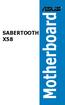 SABERTOOTH X58 Motherboard E5995 Second Edition (V2) August 2010 Copyright 2010 ASUSTeK COMPUTER INC. All Rights Reserved. No part of this manual, including the products and software described in it, may
SABERTOOTH X58 Motherboard E5995 Second Edition (V2) August 2010 Copyright 2010 ASUSTeK COMPUTER INC. All Rights Reserved. No part of this manual, including the products and software described in it, may
Getting Started. Chapter 1
 Chapter 1 Getting Started Thank you for choosing the 7728 v2.x Series Micro-ATX mainboard. The 7728 v2.x Series mainboards are based on Intel H61 chipsets for optimal system efficiency. Designed to fit
Chapter 1 Getting Started Thank you for choosing the 7728 v2.x Series Micro-ATX mainboard. The 7728 v2.x Series mainboards are based on Intel H61 chipsets for optimal system efficiency. Designed to fit
P9X79 WS. Motherboard
 P9X79 WS Motherboard E6896 First Edition October 2011 Copyright 2011 ASUSTeK COMPUTER INC. All Rights Reserved. No part of this manual, including the products and software described in it, may be reproduced,
P9X79 WS Motherboard E6896 First Edition October 2011 Copyright 2011 ASUSTeK COMPUTER INC. All Rights Reserved. No part of this manual, including the products and software described in it, may be reproduced,
Executive Series. Intel Desktop Board DB75EN Executive Series MicroATX Form Factor
 Intel Desktop Board DB75EN MicroATX Form Factor product brief Built for Business: Intel Desktop Board DB75EN maximizes employee productivity, PC performance, and data security with Intel Small Business
Intel Desktop Board DB75EN MicroATX Form Factor product brief Built for Business: Intel Desktop Board DB75EN maximizes employee productivity, PC performance, and data security with Intel Small Business
H87-PRO. Motherboard
 H87-PRO Motherboard E8223 First Edition April 2013 Copyright 2013 ASUSTeK COMPUTER INC. All Rights Reserved. No part of this manual, including the products and software described in it, may be reproduced,
H87-PRO Motherboard E8223 First Edition April 2013 Copyright 2013 ASUSTeK COMPUTER INC. All Rights Reserved. No part of this manual, including the products and software described in it, may be reproduced,
BIOS Update Release Notes
 BIOS Update Release Notes PRODUCTS: DH61BE, DH61CR, DH61DL, DH61WW, DH61SA, DH61ZE (Standard BIOS) BIOS Version 0120 - BEH6110H.86A.0120.2013.1112.1412 Date: November 12, 2013 ME Firmware: Ignition SKU
BIOS Update Release Notes PRODUCTS: DH61BE, DH61CR, DH61DL, DH61WW, DH61SA, DH61ZE (Standard BIOS) BIOS Version 0120 - BEH6110H.86A.0120.2013.1112.1412 Date: November 12, 2013 ME Firmware: Ignition SKU
E9736 Revised Edition V2 September 2014
 X99-A Motherboard E9736 Revised Edition V2 September 2014 Copyright 2014 ASUSTeK COMPUTER INC. All Rights Reserved. No part of this manual, including the products and software described in it, may be reproduced,
X99-A Motherboard E9736 Revised Edition V2 September 2014 Copyright 2014 ASUSTeK COMPUTER INC. All Rights Reserved. No part of this manual, including the products and software described in it, may be reproduced,
EVGA X99 Classified Specs and Initial Installation (Part 1)
 User Guide EVGA X99 Classified Specs and Initial Installation (Part 1) - 1 - Table of Contents Before you Begin 3 Parts Not in the kit.4 Intentions of the kit 4 Motherboard Specifications 5 Unpacking and
User Guide EVGA X99 Classified Specs and Initial Installation (Part 1) - 1 - Table of Contents Before you Begin 3 Parts Not in the kit.4 Intentions of the kit 4 Motherboard Specifications 5 Unpacking and
Motherboard Specifications, A8M2N-LA (Naos)
 HP Customer Care > Compaq Presario SR2010NX Desktop PC Motherboard Specifications, A8M2N-LA (Naos) Support details» Motherboard specifications table» Motherboard layout and photos» Clearing the BIOS settings»
HP Customer Care > Compaq Presario SR2010NX Desktop PC Motherboard Specifications, A8M2N-LA (Naos) Support details» Motherboard specifications table» Motherboard layout and photos» Clearing the BIOS settings»
PV530-ITX. www.asrock.com. Product Brief. Detail Specification. VIA PV530 CPU + VX900 Chipset
 Detail Specification Platform - Mini-ITX Form Factor: 6.7-in x 6.7-in, 17.0 cm x 17.0 cm - Solid Capacitor for CPU power CPU Chipset Memory - VIA PV530 Processor (1.8 GHz) - Supports FSB800 MHz - Supports
Detail Specification Platform - Mini-ITX Form Factor: 6.7-in x 6.7-in, 17.0 cm x 17.0 cm - Solid Capacitor for CPU power CPU Chipset Memory - VIA PV530 Processor (1.8 GHz) - Supports FSB800 MHz - Supports
Home Theater PC Chassis
 Home Theater PC Chassis Model: HTPC 180 BA & SA Color: Black & Silver Quick Installation Guide (U.S. & Canada Only) Version 1.0 DISCLAIMER No warranty or representation, either expressed or implied, is
Home Theater PC Chassis Model: HTPC 180 BA & SA Color: Black & Silver Quick Installation Guide (U.S. & Canada Only) Version 1.0 DISCLAIMER No warranty or representation, either expressed or implied, is
Getting Started. Chapter 1
 Chapter 1 Getting Started Thank you for choosing the 7667 v2.2 Series (MS-7667) Micro-ATX mainboard. The series mainboards are based on Intel P67 chipsets for optimal system efficiency. Designed to fit
Chapter 1 Getting Started Thank you for choosing the 7667 v2.2 Series (MS-7667) Micro-ATX mainboard. The series mainboards are based on Intel P67 chipsets for optimal system efficiency. Designed to fit
A+ Guide to Managing and Maintaining Your PC, 7e. Chapter 1 Introducing Hardware
 A+ Guide to Managing and Maintaining Your PC, 7e Chapter 1 Introducing Hardware Objectives Learn that a computer requires both hardware and software to work Learn about the many different hardware components
A+ Guide to Managing and Maintaining Your PC, 7e Chapter 1 Introducing Hardware Objectives Learn that a computer requires both hardware and software to work Learn about the many different hardware components
890GM Pro3 - Support Turbo UCC, USB 3.0, SATA3, esata3
 890GM Pro3 - Support Turbo UCC, USB 3.0, SATA3, esata3 Translate Phenom II X6 6-Core CPU Ready Supports UCC feature (Unlock CPU Core) ASRock DuraCap (2.5 x longer life time), 100% Japan-made highquality
890GM Pro3 - Support Turbo UCC, USB 3.0, SATA3, esata3 Translate Phenom II X6 6-Core CPU Ready Supports UCC feature (Unlock CPU Core) ASRock DuraCap (2.5 x longer life time), 100% Japan-made highquality
Intel X58 Express Chipset
 Product Brief Intel X58 Express Chipset Highest performing desktop platform for extreme gamers and demanding enthusiasts Desktop PC platforms based on the Intel X58 Express Chipset and Intel Core i7 processor
Product Brief Intel X58 Express Chipset Highest performing desktop platform for extreme gamers and demanding enthusiasts Desktop PC platforms based on the Intel X58 Express Chipset and Intel Core i7 processor
QuickSpecs. HP 200 G1 Microtower Business PC. HP 200 G1 Microtower Business PC. Overview
 Overview Front 1. Power Button 2. Power Indicator Light 3. Hard Disk Drive Indicator Light 4. Optical Disk Drive Ejection Button 5. Media Card Reader Indicator Light 6. 7-in-1 Media Card Reader (optional)
Overview Front 1. Power Button 2. Power Indicator Light 3. Hard Disk Drive Indicator Light 4. Optical Disk Drive Ejection Button 5. Media Card Reader Indicator Light 6. 7-in-1 Media Card Reader (optional)
Intel RAID Controller Troubleshooting Guide
 Intel RAID Controller Troubleshooting Guide A Guide for Technically Qualified Assemblers of Intel Identified Subassemblies/Products Intel order number C18781-001 September 2, 2002 Revision History Troubleshooting
Intel RAID Controller Troubleshooting Guide A Guide for Technically Qualified Assemblers of Intel Identified Subassemblies/Products Intel order number C18781-001 September 2, 2002 Revision History Troubleshooting
Using AORUS Notebook for the First Time
 V2.0 Congratulations on your purchase of the AORUS Notebook! This Manual will help you to get started with setting up your notebook. For more detailed information, please visit our website at http://www.aorus.com.
V2.0 Congratulations on your purchase of the AORUS Notebook! This Manual will help you to get started with setting up your notebook. For more detailed information, please visit our website at http://www.aorus.com.
Chapter 5 Cubix XP4 Blade Server
 Chapter 5 Cubix XP4 Blade Server Introduction Cubix designed the XP4 Blade Server to fit inside a BladeStation enclosure. The Blade Server features one or two Intel Pentium 4 Xeon processors, the Intel
Chapter 5 Cubix XP4 Blade Server Introduction Cubix designed the XP4 Blade Server to fit inside a BladeStation enclosure. The Blade Server features one or two Intel Pentium 4 Xeon processors, the Intel
Z97I-PLUS. Motherboard
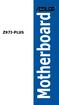 Z97I-PLUS Motherboard E9272 First Edition April 2014 Copyright 2014 ASUSTeK COMPUTER INC. All Rights Reserved. No part of this guide, including the products and software described in it, may be reproduced,
Z97I-PLUS Motherboard E9272 First Edition April 2014 Copyright 2014 ASUSTeK COMPUTER INC. All Rights Reserved. No part of this guide, including the products and software described in it, may be reproduced,
2 Port PCI Express SATA 6Gbps Controller - 1x esata + 1x SATA
 2 Port PCI Express SATA 6Gbps Controller - 1x esata + 1x SATA PEXSAT31E1 *actual product may vary from photos DE: Bedienungsanleitung - de.startech.com FR: Guide de l'utilisateur - fr.startech.com ES:
2 Port PCI Express SATA 6Gbps Controller - 1x esata + 1x SATA PEXSAT31E1 *actual product may vary from photos DE: Bedienungsanleitung - de.startech.com FR: Guide de l'utilisateur - fr.startech.com ES:
Configuring Memory on the HP Business Desktop dx5150
 Configuring Memory on the HP Business Desktop dx5150 Abstract... 2 Glossary of Terms... 2 Introduction... 2 Main Memory Configuration... 3 Single-channel vs. Dual-channel... 3 Memory Type and Speed...
Configuring Memory on the HP Business Desktop dx5150 Abstract... 2 Glossary of Terms... 2 Introduction... 2 Main Memory Configuration... 3 Single-channel vs. Dual-channel... 3 Memory Type and Speed...
Getting Started. Chapter 1
 Chapter 1 Getting Started Thank you for choosing the 7681 v3.2 Series (MS7681) ATX mainboard. The series mainboards are based on Intel P67 chipsets for optimal system efficiency. Designed to fit the advanced
Chapter 1 Getting Started Thank you for choosing the 7681 v3.2 Series (MS7681) ATX mainboard. The series mainboards are based on Intel P67 chipsets for optimal system efficiency. Designed to fit the advanced
Figure 1. Front and Back of a Computer Case
 Introduction Almost everyone uses a computer daily, but many don't know how a computer works or all the different individual pieces that make it up. In fact, many people erroneously look at a computer
Introduction Almost everyone uses a computer daily, but many don't know how a computer works or all the different individual pieces that make it up. In fact, many people erroneously look at a computer
Phone and Fax: (717) 762-7444 or Send Email to- sam@rose-computers.com On the Internet at http://www.rose-computers.com
 Rose Computers Custom configured complete systems, upgrades, individual components, and on-site service available. 14789 Wingerton Road Waynesboro, PA 17268 Phone and Fax: (717) 762-7444 or Send Email
Rose Computers Custom configured complete systems, upgrades, individual components, and on-site service available. 14789 Wingerton Road Waynesboro, PA 17268 Phone and Fax: (717) 762-7444 or Send Email
E7495. Notebook PC. User Guide for Windows 8
 E7495 Notebook PC User Guide for Windows 8 e7495_win8_user_guide.indd 1 8/13/12 2:47:52 PM Copyright Information No part of this manual, including the products and software described in it, may be reproduced,
E7495 Notebook PC User Guide for Windows 8 e7495_win8_user_guide.indd 1 8/13/12 2:47:52 PM Copyright Information No part of this manual, including the products and software described in it, may be reproduced,
Ultra Thin Client TC-401 TC-402. Users s Guide
 Ultra Thin Client TC-401 TC-402 Users s Guide CONTENT 1. OVERVIEW... 3 1.1 HARDWARE SPECIFICATION... 3 1.2 SOFTWARE OVERVIEW... 4 1.3 HARDWARE OVERVIEW...5 1.4 NETWORK CONNECTION... 7 2. INSTALLING THE
Ultra Thin Client TC-401 TC-402 Users s Guide CONTENT 1. OVERVIEW... 3 1.1 HARDWARE SPECIFICATION... 3 1.2 SOFTWARE OVERVIEW... 4 1.3 HARDWARE OVERVIEW...5 1.4 NETWORK CONNECTION... 7 2. INSTALLING THE
Intel Desktop Board D925XECV2 Specification Update
 Intel Desktop Board D925XECV2 Specification Update Release Date: July 2006 Order Number: C94210-005US The Intel Desktop Board D925XECV2 may contain design defects or errors known as errata, which may cause
Intel Desktop Board D925XECV2 Specification Update Release Date: July 2006 Order Number: C94210-005US The Intel Desktop Board D925XECV2 may contain design defects or errors known as errata, which may cause
Z97M-PLUS. Motherboard
 Z97M-PLUS Motherboard E9009 First Edition April 2014 Copyright 2014 ASUSTeK COMPUTER INC. All Rights Reserved. No part of this manual, including the products and software described in it, may be reproduced,
Z97M-PLUS Motherboard E9009 First Edition April 2014 Copyright 2014 ASUSTeK COMPUTER INC. All Rights Reserved. No part of this manual, including the products and software described in it, may be reproduced,
SATA II-150 PCI Quick Installation Guide
 SATA II-150 PCI Quick Installation Guide Introducing the SATA II-150 PCI The SATA II-150 PCI is an ultra high-speed dual channel Serial ATA Generation 2 controller for use in PCI enabled systems. Features
SATA II-150 PCI Quick Installation Guide Introducing the SATA II-150 PCI The SATA II-150 PCI is an ultra high-speed dual channel Serial ATA Generation 2 controller for use in PCI enabled systems. Features
Z97-DELUXE/ USB 3.1. Motherboard
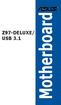 Z97-DELUXE/ USB 3.1 Motherboard E9933 First Edition January 2015 Copyright 2015 ASUSTeK COMPUTER INC. All Rights Reserved. No part of this manual, including the products and software described in it, may
Z97-DELUXE/ USB 3.1 Motherboard E9933 First Edition January 2015 Copyright 2015 ASUSTeK COMPUTER INC. All Rights Reserved. No part of this manual, including the products and software described in it, may
ENLTV-FM3. PCI TV Tuner Adapter with FM Radio. User s Guide
 ENLTV-FM3 PCI TV Tuner Adapter with FM Radio User s Guide User s Notice No part of this manual, including the products and software described in it, may be reproduced, transmitted, transcribed, stored
ENLTV-FM3 PCI TV Tuner Adapter with FM Radio User s Guide User s Notice No part of this manual, including the products and software described in it, may be reproduced, transmitted, transcribed, stored
SAPPHIRE TOXIC R9 270X 2GB GDDR5 WITH BOOST
 SAPPHIRE TOXIC R9 270X 2GB GDDR5 WITH BOOST Specification Display Support Output GPU Video Memory Dimension Software Accessory supports up to 4 display monitor(s) without DisplayPort 4 x Maximum Display
SAPPHIRE TOXIC R9 270X 2GB GDDR5 WITH BOOST Specification Display Support Output GPU Video Memory Dimension Software Accessory supports up to 4 display monitor(s) without DisplayPort 4 x Maximum Display
P6T Deluxe V2. Motherboard
 P6T Deluxe V2 Motherboard E4398 First Edition December 2008 Copyright 2008 ASUSTeK COMPUTER INC. All Rights Reserved. No part of this manual, including the products and software described in it, may be
P6T Deluxe V2 Motherboard E4398 First Edition December 2008 Copyright 2008 ASUSTeK COMPUTER INC. All Rights Reserved. No part of this manual, including the products and software described in it, may be
2-Port SATA 6Gbps PCI Express Controller 2-Port esata 6Gbps PCI Express Controller
 2-Port SATA 6Gbps PCI Express Controller 2-Port esata 6Gbps PCI Express Controller PEXSAT32 PEXESAT32 DE: Bedienungsanleitung - de.startech.com FR: Guide de l'utilisateur - fr.startech.com ES: Guía del
2-Port SATA 6Gbps PCI Express Controller 2-Port esata 6Gbps PCI Express Controller PEXSAT32 PEXESAT32 DE: Bedienungsanleitung - de.startech.com FR: Guide de l'utilisateur - fr.startech.com ES: Guía del
Data Sheet ESPRIMO P1500. The wide-ranging home office and multimedia PC ESPRIMO P1500
 Pages: Data Sheet The wide-ranging home office and multimedia PC Issue: November 2009 The wide-ranging is the ideal home office and multimedia PC for families. Equipped with powerful Intel processor and
Pages: Data Sheet The wide-ranging home office and multimedia PC Issue: November 2009 The wide-ranging is the ideal home office and multimedia PC for families. Equipped with powerful Intel processor and
E8887 First Edition February 2014
 E8887 First Edition February 2014 Copyright 2014 ASUSTeK COMPUTER INC. All Rights Reserved. No part of this manual, including the products and software described in it, may be reproduced, transmitted,
E8887 First Edition February 2014 Copyright 2014 ASUSTeK COMPUTER INC. All Rights Reserved. No part of this manual, including the products and software described in it, may be reproduced, transmitted,
Product Specifications. Shuttle Barebone D10. Shuttle Mini-PC with 7" Touchscreen. Feature Highlight. www.shuttle.com
 Shuttle Mini-PC with 7" The embedded touchscreen display delivers the simplest operation by giving you the multiple functions beyond your image. In addition, you can spread your work or entertainment over
Shuttle Mini-PC with 7" The embedded touchscreen display delivers the simplest operation by giving you the multiple functions beyond your image. In addition, you can spread your work or entertainment over
Serial ATA PCI Quick Installation Guide
 Serial ATA PCI Quick Installation Guide Introducing the Serial ATA PCI The Serial ATA PCI is an ultra high-speed dual channel Serial ATA controller board for use in Pentium-class computers. It achieves
Serial ATA PCI Quick Installation Guide Introducing the Serial ATA PCI The Serial ATA PCI is an ultra high-speed dual channel Serial ATA controller board for use in Pentium-class computers. It achieves
HP Advanced Wireless Docking Station. User Guide
 HP Advanced Wireless Docking Station User Guide Copyright 2014, 2015 Hewlett-Packard Development Company, L.P. Intel is a trademark of Intel Corporation in the U.S. and other countries. Windows and Windows
HP Advanced Wireless Docking Station User Guide Copyright 2014, 2015 Hewlett-Packard Development Company, L.P. Intel is a trademark of Intel Corporation in the U.S. and other countries. Windows and Windows
P8H77-M PRO. Motherboard
 P8H77-M PRO Motherboard E8626 Third Edition V5 August 2013 Copyright 2013 ASUSTeK COMPUTER INC. All Rights Reserved. No part of this manual, including the products and software described in it, may be
P8H77-M PRO Motherboard E8626 Third Edition V5 August 2013 Copyright 2013 ASUSTeK COMPUTER INC. All Rights Reserved. No part of this manual, including the products and software described in it, may be
Taurus - RAID. Dual-Bay Storage Enclosure for 3.5 Serial ATA Hard Drives. User Manual
 Dual-Bay Storage Enclosure for 3.5 Serial ATA Hard Drives User Manual v1.0 August 23, 2007 EN Table of Contents CHAPTER 1 - INTRODUCTION 1 CHAPTER 3 - SYSTEM SET UP 9 ICON KEY 1 THE TAURUS RAID 1 AVAILABLE
Dual-Bay Storage Enclosure for 3.5 Serial ATA Hard Drives User Manual v1.0 August 23, 2007 EN Table of Contents CHAPTER 1 - INTRODUCTION 1 CHAPTER 3 - SYSTEM SET UP 9 ICON KEY 1 THE TAURUS RAID 1 AVAILABLE
ZOTAC ZBOX nano User s Manual
 ZOTAC ZBOX nano User s Manual No part of this manual, including the products and software described in it, may be reproduced, transmitted, transcribed, stored in a retrieval system, or translated into
ZOTAC ZBOX nano User s Manual No part of this manual, including the products and software described in it, may be reproduced, transmitted, transcribed, stored in a retrieval system, or translated into
User Guide for Windows 10
 User Guide for Windows 10 System requirements E10684 First Edition July 2015 To facilitate a smoother transition from your previous operating system, read the system requirements below before upgrading
User Guide for Windows 10 System requirements E10684 First Edition July 2015 To facilitate a smoother transition from your previous operating system, read the system requirements below before upgrading
CPU. Motherboard RAM. Power Supply. Storage. Optical Drives
 CPU Motherboard RAM Power Supply Storage Optical Drives GPU 2 The CPU is the brain of a computer CPU receives instructions from software programs stored in memory Instructions are read and the tasks performed
CPU Motherboard RAM Power Supply Storage Optical Drives GPU 2 The CPU is the brain of a computer CPU receives instructions from software programs stored in memory Instructions are read and the tasks performed
ZOTAC ZBOX User s Manual
 ZOTAC ZBOX User s Manual No part of this manual, including the products and software described in it, may be reproduced, transmitted, transcribed, stored in a retrieval system, or translated into any language
ZOTAC ZBOX User s Manual No part of this manual, including the products and software described in it, may be reproduced, transmitted, transcribed, stored in a retrieval system, or translated into any language
Secu6 Technology Co., Ltd. Industrial Mini-ITX Intel QM77 Ivy Bridge Mobile Motherboard Support 3 rd Generation Core i7 / i5 / i3 Mobile Processor
 ITX-QM77 Industrial Mini-ITX Intel QM77 Ivy Bridge Mobile Motherboard Support 3 rd Generation Core i7 / i5 / i3 Mobile Processor Datasheet 2012.09.19» Intel Ivy Bridge (IVB) 3rd Generation Core i3 / i5
ITX-QM77 Industrial Mini-ITX Intel QM77 Ivy Bridge Mobile Motherboard Support 3 rd Generation Core i7 / i5 / i3 Mobile Processor Datasheet 2012.09.19» Intel Ivy Bridge (IVB) 3rd Generation Core i3 / i5
Using GIGABYTE Notebook for the First Time
 Congratulations on your purchase of the GIGABYTE Notebook! This Manual will help you to get started with setting up your notebook. For more detailed information, please visit our website at http://www.gigabyte.com.
Congratulations on your purchase of the GIGABYTE Notebook! This Manual will help you to get started with setting up your notebook. For more detailed information, please visit our website at http://www.gigabyte.com.
SATA PCI Express Adapter PEXSATA22I
 SATA PCI Express Adapter PEXSATA22I FCC Compliance Statement This equipment has been tested and found to comply with the limits for a Class B digital device, pursuant to part 15 of the FCC Rules. These
SATA PCI Express Adapter PEXSATA22I FCC Compliance Statement This equipment has been tested and found to comply with the limits for a Class B digital device, pursuant to part 15 of the FCC Rules. These
USB 2.0 VGA ADAPTER USER MANUAL
 USB 2.0 VGA ADAPTER USER MANUAL CONTENTS INTRODUCTION... 3 FEATURES... 3 SYSTEM REQUIREMENTS... 3 PACKAGE CONTENTS... 3 SUPPORTED COMMON DISPLAY RESOLUTION... 4 TECHNICAL SPECIFICATIONS... 4 INSTALLATION
USB 2.0 VGA ADAPTER USER MANUAL CONTENTS INTRODUCTION... 3 FEATURES... 3 SYSTEM REQUIREMENTS... 3 PACKAGE CONTENTS... 3 SUPPORTED COMMON DISPLAY RESOLUTION... 4 TECHNICAL SPECIFICATIONS... 4 INSTALLATION
Chapter 6. Inside the System Unit. What You Will Learn... Computers Are Your Future. What You Will Learn... Describing Hardware Performance
 What You Will Learn... Computers Are Your Future Chapter 6 Understand how computers represent data Understand the measurements used to describe data transfer rates and data storage capacity List the components
What You Will Learn... Computers Are Your Future Chapter 6 Understand how computers represent data Understand the measurements used to describe data transfer rates and data storage capacity List the components
Using GIGABYTE Notebook for the First Time
 Congratulations on your purchase of the GIGABYTE Notebook P7! This Manual will help you to get started with setting up your notebook. For more detailed information, please visit our website at http://www.gigabyte.com.
Congratulations on your purchase of the GIGABYTE Notebook P7! This Manual will help you to get started with setting up your notebook. For more detailed information, please visit our website at http://www.gigabyte.com.
3.5 Dual Bay USB 3.0 RAID HDD Enclosure
 3.5 Dual Bay USB 3.0 RAID HDD Enclosure User Manual August 11, 2011 v1.1 MFG Part # MT2U3-MP BARCODE Introduction 1 Introduction 1.1 System Requirements 1.1.1 PC Requirements Minimum Intel Pentium III
3.5 Dual Bay USB 3.0 RAID HDD Enclosure User Manual August 11, 2011 v1.1 MFG Part # MT2U3-MP BARCODE Introduction 1 Introduction 1.1 System Requirements 1.1.1 PC Requirements Minimum Intel Pentium III
Cool USB 2.0/eSATA to SATA Docking Duplicator Quick Installation Guide
 Cool USB 2.0/eSATA to SATA Docking Duplicator Quick Installation Guide Introducing the SATA Docking Duplicator The Cool USB 2.0/eSATA to SATA Docking Duplicator adds extra storage space to your computer
Cool USB 2.0/eSATA to SATA Docking Duplicator Quick Installation Guide Introducing the SATA Docking Duplicator The Cool USB 2.0/eSATA to SATA Docking Duplicator adds extra storage space to your computer
PS/2 Keyboard Connector
 PS/2 Mouse Connector SPP/EPP/ECP Parallel Port RJ45 LAN Jack (for AX45F-4DL, AX45F-4DN and AX45F-4D Max) Line-In USB 2.0 Ports Speaker Out MIC-In Realtek Gigabit LAN chip (for AX45F-4D Max and AX45F-4DL)
PS/2 Mouse Connector SPP/EPP/ECP Parallel Port RJ45 LAN Jack (for AX45F-4DL, AX45F-4DN and AX45F-4D Max) Line-In USB 2.0 Ports Speaker Out MIC-In Realtek Gigabit LAN chip (for AX45F-4D Max and AX45F-4DL)
P67 Pro3. www.asrock.com. Detail Specification. Product Brief. Intel P67 Chipset
 Detail Specification Platform CPU - ATX Form Factor: 12.0-in x 9.6-in, 30.5 cm x 24.4 cm - All Solid Capacitor design (100% Japan-made high-quality Conductive Polymer Capacitors) - Supports 2 nd Generation
Detail Specification Platform CPU - ATX Form Factor: 12.0-in x 9.6-in, 30.5 cm x 24.4 cm - All Solid Capacitor design (100% Japan-made high-quality Conductive Polymer Capacitors) - Supports 2 nd Generation
JUSTOP Smart TV Player With Android 4.0. User Manual
 JUSTOP Smart TV Player With Android 4.0 User Manual User s Notice This manual is provided as is without warranty of any kind, either express or implied, including but not limited to the implied warranties
JUSTOP Smart TV Player With Android 4.0 User Manual User s Notice This manual is provided as is without warranty of any kind, either express or implied, including but not limited to the implied warranties
E9184 First Edition April 2014
 Z97-C Motherboard E9184 First Edition April 2014 Copyright 2014 ASUSTeK COMPUTER INC. All Rights Reserved. No part of this manual, including the products and software described in it, may be reproduced,
Z97-C Motherboard E9184 First Edition April 2014 Copyright 2014 ASUSTeK COMPUTER INC. All Rights Reserved. No part of this manual, including the products and software described in it, may be reproduced,
GOLD20TH-GTX980-P-4GD5
 GOLD20TH-GTX980-P-4GD5 The fastest GTX 980 in the world. ASUS Exclusive Innovations DIRECTCU II + 0dB FAN 15% COOLER. SILENT GAMING. ASUS GTX 980 20th anniversary gold edition drives DirectCU technology
GOLD20TH-GTX980-P-4GD5 The fastest GTX 980 in the world. ASUS Exclusive Innovations DIRECTCU II + 0dB FAN 15% COOLER. SILENT GAMING. ASUS GTX 980 20th anniversary gold edition drives DirectCU technology
New Lenovo IdeaCentre A600 systems with Intel processor technology deliver high-performance computing at a competitive price
 , dated February 24, 2009 New Lenovo IdeaCentre A600 systems with Intel processor technology deliver high-performance computing at a competitive price Table of contents 1 At a glance 3 Product number 1
, dated February 24, 2009 New Lenovo IdeaCentre A600 systems with Intel processor technology deliver high-performance computing at a competitive price Table of contents 1 At a glance 3 Product number 1
Universal Push2TV HD Adapter PTVU1000 Installation Guide
 Universal Push2TV HD Adapter PTVU1000 Installation Guide 2011 NETGEAR, Inc. All rights reserved. No part of this publication may be reproduced, transmitted, transcribed, stored in a retrieval system, or
Universal Push2TV HD Adapter PTVU1000 Installation Guide 2011 NETGEAR, Inc. All rights reserved. No part of this publication may be reproduced, transmitted, transcribed, stored in a retrieval system, or
The Motherboard Chapter #5
 The Motherboard Chapter #5 Amy Hissom Key Terms Advanced Transfer Cache (ATC) A type of L2 cache contained within the Pentium processor housing that is embedded on the same core processor die as the CPU
The Motherboard Chapter #5 Amy Hissom Key Terms Advanced Transfer Cache (ATC) A type of L2 cache contained within the Pentium processor housing that is embedded on the same core processor die as the CPU
USB2VGA. Instruction Manual. USB to VGA Adapter. USB 2.0 to VGA External Multi Monitor Video Adapter
 USB to VGA Adapter USB2VGA Instruction Manual USB 2.0 to VGA External Multi Monitor Video Adapter FCC Compliance Statement This equipment has been tested and found to comply with the limits for a Class
USB to VGA Adapter USB2VGA Instruction Manual USB 2.0 to VGA External Multi Monitor Video Adapter FCC Compliance Statement This equipment has been tested and found to comply with the limits for a Class
ZOTAC ZBOX User s Manual
 ZOTAC ZBOX User s Manual No part of this manual, including the products and software described in it, may be reproduced, transmitted, transcribed, stored in a retrieval system, or translated into any language
ZOTAC ZBOX User s Manual No part of this manual, including the products and software described in it, may be reproduced, transmitted, transcribed, stored in a retrieval system, or translated into any language
4x1 USB HDMI KVM Switch Quick Installation Guide
 Introduction 4x1 USB HDMI KVM Switch Quick Installation Guide The 4x1 USB HDMI KVM Switch shares one HDMI display between four HDMI sources. Key Features and Benefits Share an HDTV or display, USB keyboard
Introduction 4x1 USB HDMI KVM Switch Quick Installation Guide The 4x1 USB HDMI KVM Switch shares one HDMI display between four HDMI sources. Key Features and Benefits Share an HDTV or display, USB keyboard
Hydra esata. 4-Bay RAID Storage Enclosure. User Manual January 16, 2009 - v1.0
 4-Bay RAID Storage Enclosure User Manual January 16, 2009 - v1.0 EN Table of Contents 1 Introduction... 1 1.1 System Requirements... 1 1.1.1 PC Requirements... 1 1.1.2 Mac Requirements... 1 1.1.3 Supported
4-Bay RAID Storage Enclosure User Manual January 16, 2009 - v1.0 EN Table of Contents 1 Introduction... 1 1.1 System Requirements... 1 1.1.1 PC Requirements... 1 1.1.2 Mac Requirements... 1 1.1.3 Supported
2 Bay USB 3.0 RAID 3.5in HDD Enclosure
 2 Bay USB 3.0 RAID 3.5in HDD Enclosure SAT3520U3SR *actual product may vary from photos DE: Bedienungsanleitung - de.startech.com FR: Guide de l'utilisateur - fr.startech.com ES: Guía del usuario - es.startech.com
2 Bay USB 3.0 RAID 3.5in HDD Enclosure SAT3520U3SR *actual product may vary from photos DE: Bedienungsanleitung - de.startech.com FR: Guide de l'utilisateur - fr.startech.com ES: Guía del usuario - es.startech.com
SATA II-150 PCI RAID
 SATA II-150 PCI RAID Quick Installation Guide Introducing the SATA II-150 PCI RAID The SATA II-150 PCI RAID is an ultra high-speed two channel Serial ATA Generation II RAID controller for use in PCI enabled
SATA II-150 PCI RAID Quick Installation Guide Introducing the SATA II-150 PCI RAID The SATA II-150 PCI RAID is an ultra high-speed two channel Serial ATA Generation II RAID controller for use in PCI enabled
2 Port KVM Switch. If anything is damaged or missing, contact your dealer.
 2 Port KVM Switch User Manual CS-82A Read this guide thoroughly and follow the installation and operation procedures carefully in order to prevent any damage to the units and/or any devices that connect
2 Port KVM Switch User Manual CS-82A Read this guide thoroughly and follow the installation and operation procedures carefully in order to prevent any damage to the units and/or any devices that connect
Point of view HDMI Smart TV dongle Mini RF Keyboard
 Point of view HDMI Smart TV dongle Mini RF Keyboard English Contents Contents... 1 General notices for use... 2 Disclaimer... 2 Box Contents... 2 1. HDMI TV dongle... 3 1.1. Product display... 3 1.2. Instructions
Point of view HDMI Smart TV dongle Mini RF Keyboard English Contents Contents... 1 General notices for use... 2 Disclaimer... 2 Box Contents... 2 1. HDMI TV dongle... 3 1.1. Product display... 3 1.2. Instructions
User Manual. Ver 1.0. Solutions for the Digital Life
 Model #: User Manual Ver 1.0 Solutions for the Digital Life Table of Contents Getting Started 3 Introduction 3 Package Contents 3 System Requirements 3 Installing the Receiver 5 Connecting the Receiver
Model #: User Manual Ver 1.0 Solutions for the Digital Life Table of Contents Getting Started 3 Introduction 3 Package Contents 3 System Requirements 3 Installing the Receiver 5 Connecting the Receiver
Motherboard P4SD-LA. ( Oxford ) User Guide
 ( Oxford ) User Guide Motherboard Checklist Contents specifications summary... iii 1. Motherboard layout... 1 2. Central Processing Unit (CPU)... 2 3. System memory... 3 Memory configurations... 3 Installing
( Oxford ) User Guide Motherboard Checklist Contents specifications summary... iii 1. Motherboard layout... 1 2. Central Processing Unit (CPU)... 2 3. System memory... 3 Memory configurations... 3 Installing
SAPPHIRE VAPOR-X R9 270X 2GB GDDR5 OC WITH BOOST
 SAPPHIRE VAPOR-X R9 270X 2GB GDDR5 OC WITH BOOST Specification Display Support Output GPU Video Memory Dimension Software Accessory 4 x Maximum Display Monitor(s) support 1 x HDMI (with 3D) 1 x DisplayPort
SAPPHIRE VAPOR-X R9 270X 2GB GDDR5 OC WITH BOOST Specification Display Support Output GPU Video Memory Dimension Software Accessory 4 x Maximum Display Monitor(s) support 1 x HDMI (with 3D) 1 x DisplayPort
Compaq Presario Desktop Products. Upgrading and Servicing Guide
 Compaq Presario Desktop Products Upgrading and Servicing Guide The information in this document is subject to change without notice. Hewlett-Packard Company makes no warranty of any kind with regard to
Compaq Presario Desktop Products Upgrading and Servicing Guide The information in this document is subject to change without notice. Hewlett-Packard Company makes no warranty of any kind with regard to
Micro HDMI to VGA with Audio Adapter. Quick Installation Guide. Introduction. Key Features and Benefits. System Requirements.
 Introduction Micro HDMI to VGA with Audio Adapter Quick Installation Guide The Micro HDMI to VGA with Audio Adapter converts HDMI signals from a portable device, such as a laptop, smart phone or tablet
Introduction Micro HDMI to VGA with Audio Adapter Quick Installation Guide The Micro HDMI to VGA with Audio Adapter converts HDMI signals from a portable device, such as a laptop, smart phone or tablet
ESC700 G2 Workstation User's Manual
 ESC700 G2 Workstation User's Manual E7224 First Edition April 2012 Copyright 2012 ASUSTeK COMPUTER INC. All Rights Reserved. No part of this manual, including the products and software described in it,
ESC700 G2 Workstation User's Manual E7224 First Edition April 2012 Copyright 2012 ASUSTeK COMPUTER INC. All Rights Reserved. No part of this manual, including the products and software described in it,
CPU Chipset Platform LCD Size Model 12" EP-162-910 15" EP-165-910
 EP Series Product Line CPU Chipset Platform LCD Size Model 12" EP-162-910 Celeron M 910GML 15" EP-165-910 CPU Chipset Platform LCD Size Model Celeron M / Core 2 Duo (Pentium M/ Core Duo/ Core 2 Duo Supported)
EP Series Product Line CPU Chipset Platform LCD Size Model 12" EP-162-910 Celeron M 910GML 15" EP-165-910 CPU Chipset Platform LCD Size Model Celeron M / Core 2 Duo (Pentium M/ Core Duo/ Core 2 Duo Supported)
AP480-S Motherboard layout reference Contents
 AP80-S Motherboard layout reference Contents Specifications summary Motherboard layout Rear panel connectors Function selectors Internal connectors JUL 2008 Specifications summary CPU Chipset Front Side
AP80-S Motherboard layout reference Contents Specifications summary Motherboard layout Rear panel connectors Function selectors Internal connectors JUL 2008 Specifications summary CPU Chipset Front Side
RocketU 114x Host Controller
 RocketU 114x Host Controller USB 3.0 Host Adapters User s Guide Revision: 1.01 Jul. 11, 2013 HighPoint Technologies, Inc. 1 Copyright Copyright 2013 HighPoint Technologies, Inc. This document contains
RocketU 114x Host Controller USB 3.0 Host Adapters User s Guide Revision: 1.01 Jul. 11, 2013 HighPoint Technologies, Inc. 1 Copyright Copyright 2013 HighPoint Technologies, Inc. This document contains
Product Specification. Barebone SP35P2. Unleash the power. Feature Highlight. www.shuttle.com
 Unleash the power The Shuttle XPC Barebone SPP is designed for users who have exceptional demands in terms of system performance, hardware and future compatibility. As a result, it features an especially
Unleash the power The Shuttle XPC Barebone SPP is designed for users who have exceptional demands in terms of system performance, hardware and future compatibility. As a result, it features an especially
HOME THEATER PC CHASSIS
 HOME THEATER PC CHASSIS Model: HTPC 200 BA & SA Color: Black & Silver Quick Installation Guide (U.S. & Canada Only) Version 1.0 DISCLAIMER No warranty or representation, either expressed or implied, is
HOME THEATER PC CHASSIS Model: HTPC 200 BA & SA Color: Black & Silver Quick Installation Guide (U.S. & Canada Only) Version 1.0 DISCLAIMER No warranty or representation, either expressed or implied, is
85MIV2 / 85MIV2-L -- Components Locations
 Chapter Specification 85MIV2 / 85MIV2-L -- Components Locations RJ45 LAN Connector for 85MIV2-L only PS/2 Peripheral Mouse (on top) Power PS/2 K/B(underside) RJ45 (on top) +2V Power USB0 (middle) USB(underside)
Chapter Specification 85MIV2 / 85MIV2-L -- Components Locations RJ45 LAN Connector for 85MIV2-L only PS/2 Peripheral Mouse (on top) Power PS/2 K/B(underside) RJ45 (on top) +2V Power USB0 (middle) USB(underside)
IDE ATA/133 Controller
 IDE ATA/133 Controller 2 Port PCI ATA-133 IDE Adapter Card PCIIDE2 Actual product may vary from photo FCC Compliance Statement This equipment has been tested and found to comply with the limits for a Class
IDE ATA/133 Controller 2 Port PCI ATA-133 IDE Adapter Card PCIIDE2 Actual product may vary from photo FCC Compliance Statement This equipment has been tested and found to comply with the limits for a Class
QuickSpecs. HP 280 G1 Microtower Business PC. Overview
 Overview Front 1. Half-height Bay - supporting an optical disk drive (optional) 2. Power Button 3. PC Status LED 4. (2) USB 2.0 Ports 5. 3.5mm Microphone Jack 6. 3.5mm Headphone Output 7. 6-in-1 Media
Overview Front 1. Half-height Bay - supporting an optical disk drive (optional) 2. Power Button 3. PC Status LED 4. (2) USB 2.0 Ports 5. 3.5mm Microphone Jack 6. 3.5mm Headphone Output 7. 6-in-1 Media
FB-500A User s Manual
 Megapixel Day & Night Fixed Box Network Camera FB-500A User s Manual Quality Service Group Product name: Network Camera (FB-500A Series) Release Date: 2011/7 Manual Revision: V1.0 Web site: Email: www.brickcom.com
Megapixel Day & Night Fixed Box Network Camera FB-500A User s Manual Quality Service Group Product name: Network Camera (FB-500A Series) Release Date: 2011/7 Manual Revision: V1.0 Web site: Email: www.brickcom.com
How To Use An Amd Ramfire R7 With A 4Gb Memory Card With A 2Gb Memory Chip With A 3D Graphics Card With An 8Gb Card With 2Gb Graphics Card (With 2D) And A 2D Video Card With
 SAPPHIRE R9 270X 4GB GDDR5 WITH BOOST & OC Specification Display Support Output GPU Video Memory Dimension Software Accessory 3 x Maximum Display Monitor(s) support 1 x HDMI (with 3D) 1 x DisplayPort 1.2
SAPPHIRE R9 270X 4GB GDDR5 WITH BOOST & OC Specification Display Support Output GPU Video Memory Dimension Software Accessory 3 x Maximum Display Monitor(s) support 1 x HDMI (with 3D) 1 x DisplayPort 1.2
