Using Rational Rose to Create Object-Oriented Diagrams
|
|
|
- Daisy Morrison
- 7 years ago
- Views:
Transcription
1 Using Rational Rose to Create Object-Oriented Diagrams This is a brief overview to get students started in using Rational Rose to quickly create object-oriented models and diagrams. It is not by any means a complete introduction to Rational Rose, but it should get you started. A. GETTING STARTED: Click on Start, Programs, Rational Suite Development Studio 1.5, and then on Rational Rose 2000 Enterprise Edition (not the one that has the arrow next to it). You will now see a window appearing that says Create New Model. This is for working with Java, Oracle, and VB. Just press Cancel. Next, you see the main window called Rational Rose- [untitled] and a smaller window within it called Class Diagram: Logical View / Main. There is also a browser on the left side of the page that has the diagrams that you are working on in the project. If you ever want to see the specifics on any diagram that you are working on, go to the browser, click on the +, and you ll be able to see what is in that view. To close the view, click on the. B. USE-CASE DIAGRAM: 1. The first diagram you ll be working on is a use-case diagram. Go to Browse and click on Use Case Diagram. You will get a window saying Select Use Case Diagram.Click on OK. You now will see a new window called Use Case Diagram: Use Case View / Main. You will see a set of tools to the left of this window. These tools are specific to the Use Case diagram and will be used to create it. To make a Use Case, go to the tools and click on the one that looks like an oval. This is the Use Case button. (Note: If you ever want to know if it s the right button, just hold the mouse arrow over the button for two seconds, and it will tell you what the button is.) 2. Once you have clicked on the Use Case button, position the new mouse pointer wherever you want on the page and click again. The oval will now appear on the page. Now, type in a name for your Use Case. To reposition the Use Case, just click once on the Use Case.To change it s property (name etc.) double click on the Use. 3. Now, we need to add some actors, which are actually the classes in this project (you ll see this later as you continue). Click on the stick figure in the toolbox. Now, click anywhere on the Use Case Diagram to place the actor. Once again, name your actor. As with the use cases, to reposition the actor click once or change its name, double click on the actor.
2 4. Finally, we want to connect the use cases with the actors. In order to do this, click in the toolbox on the box that has the curved arrow that says Unidirectional Association. This will allow you accomplish this task. You are now finished with the Use Case Diagram portion of the project. Don t forget to save!!! C. CLASS DIAGRAM: 1. Now that we have defined our use-cases and actors, we need to create the class diagram. The first step is to go into the correct screen that is used for producing class diagrams. In order to do this, go to Browse and click on Class Diagram. Make sure to click on Class Diagram: Logical View / Main. You now will see a new window. Once again, you will see a set of tools to the left of this window. These tools are specific to the Class diagram and will be used to create it. 2. To create the classes, you need to click on the class icon. (Note: If you ever want to know if it s the right button, just hold the mouse arrow over the button for two seconds, and it will tell you what the button is.) 3. Once you have clicked on the class button, position the new mouse pointer wherever you want on the page and click again. A rectangle representing the class will now appear on the page. Now, type in a name for your class. To reposition the class, just click once on the class. To change its property like name, click twice. 4. Now we need to add some attributes to the class. Let s insert an attribute. To do this, right click on the class. Select new attribute. Now, type in the name of the attribute of the class. The icon that appears beside the attribute specifies whether it is public, private, or protected. 5. Now, we want to give the attributes their types, initialize the types, and distinguish the attributes as public, private, or protected. To do this, double click on the class anywhere that is blank. A new window called Class Specification will pop up. Click on attributes. Double click on the attribute that you want to select. Another new window called Class Attribute Specification pops up. In this window, you can initialize your attribute to any value, specify if it s public, private, or protected, and give it the type.
3 6. Next, we add some methods to our class. To insert a method of the class, right click on the class and this time select new operation. Now, type in the name of the method of the class. We also want to add arguments for the new operation. To do this, once again, double click on the class anywhere that is blank. The Class Specification window will again pop up. Click on operations. Double click on the method that you want to select. Another new window called Operation Specification pops up. In this window, the General tab is already selected. (If not, select it). Here you can decide if the methods will be public, private, or protected. After doing this, select the Detail tab. Right click in the space below Name. Select insert. Now, type in the name of the argument. Hit tab to insert the argument s type. Hit tab again if you want to set the argument to default. Press OK and you re back to Operations. Press OK again. 7. Great. Now that we have all the classes created, we can create an UNIDIRECTIONAL ASSOCIATION connection between classes. Click on the UNIDIRECTIONAL ASSOCIATION icon. Now, click on the first class, hold the mouse button down, drag the mouse to the other class, and release the mouse button. To name the association, double click on the association connection line. The Association Specification window pops up. Type the Association name in the space provided. Press OK. Now, we need to insert the cardinality of the class association. To do this, right click on the association connection line, next to the first class. Select multiplicity and finally select the correct cardinality. Do the same for the second class ** If you nave more than 1 association between 2 classes, be careful. If you select association between the 2 classes again, it will overlap the first one. Click on the line, drag the other association, and release it. You can change the association properties (name, cardinality by double clicking on them). 8. It s time for AGGREGATION. It s basically done the same way that Association is done. First create the UNIDIRECTIONAL ASSOCIATION connection as above. ** Be careful! Create the aggregation by starting off on the class that you want the diamond attached to, then right click on the association line and press AGGREGATE. Don t forget to save!!!
4 D. STATE DIAGRAMS 1.Up until now, we dealt with the entire system, all the classes and use cases. Now, we re going to pick one of the classes and create a state diagram for it, specifically the book class. You need to let Rational Rose know which class you re going to use for the State Diagram. Select the book class by clicking on it once. Now, in the Browse menu, select State Machine Diagram. Click OK. Now a window New State Machine Diagram pops up. In the diagram type click on STATECHART. Click OK. The state chart diagram pops up with a tool bar besides it. 2 The first thing to do is get the Start State of the diagram. To do this, click on the black dot icon. This is the Start State. Position the new mouse pointer wherever you want on the page and click again. You can double click on the start state and change it s property (name etc.). 3. Next, click on the State icon (which is a rectangular icon). Once you have clicked on the state button, position the new mouse pointer wherever you want on the page and click again. A rounded rectangle representing the state will now appear on the page. Now, type in a name for your class by first double clicking on the state. To reposition the class, just click once on the class. To change its name, click twice. 4. Let s now give the transition between the states. To do this, click on the State Transition icon (which is an inclined arrow icon)on the tool bar. Click first on the state that the transition is coming from, and drag it to the state that the transition is going towards. To name the transition, double click on the transition and type in the name. 5. Continue this with all states. Finally, you should have an End State. The end state is reached when the item in the state diagram is thrown out. Connect the transition to this state in the same manner as you did with the other states. You can draw the End State by first clicking on the end state icon (a black dot with a circle around it), and then positioning it wherever you want it in the page. Don t forget to save!!!
5 E. SEQUENCE DIAGRAMS 1. The last diagram in this exercise is the Sequence Diagram. Once again, this is a dynamic diagram, like the state diagram. Go to the Browse menu and select Interaction Diagram. In the Select Interaction Diagram window that pops up, choose Logical View and click on OK. When the window New Interaction Diagram pops up, choose sequence as the diagram type and type the title. The tool bar comes beside the diagram. (Note: A Collaboration Diagram is almost the same as a Sequence Diagram. In this exercise, we will use the Sequence Diagram). 2. First, we need to choose the class objects that will be interacting in the diagram. To do this, choose the object icon (which is a rectangular icon). Position the new mouse pointer wherever you want on the page and click again. To name the class object, double click on the object (or click inside the rectangle and type). 3. To show a transition in the Sequence Diagram, click the right arrow icon, the Object Message icon. This is the Object Message icon used for transitions. Click on the vertical dotted line that extends from the bottom of the class object and drag it to the vertical dotted line of the second class object. 4. To make a self-transition, click on the U-turn arrow, the Message To Self icon. This is the Message to Self icon. No dragging is necessary. 5. To name either transition, double click on the transition and type in the name. ** Note: You can move the transitions slightly up or down as needed by clicking on them and dragging them. 6. Once you make a transition, the vertical dotted line of the class objects extend. OK, you re done with all the diagrams. Now, let s generate some code!!!
In this example, Mrs. Smith is looking to create graphs that represent the ethnic diversity of the 24 students in her 4 th grade class.
 Creating a Pie Graph Step-by-step directions In this example, Mrs. Smith is looking to create graphs that represent the ethnic diversity of the 24 students in her 4 th grade class. 1. Enter Data A. Open
Creating a Pie Graph Step-by-step directions In this example, Mrs. Smith is looking to create graphs that represent the ethnic diversity of the 24 students in her 4 th grade class. 1. Enter Data A. Open
Using Microsoft Word. Working With Objects
 Using Microsoft Word Many Word documents will require elements that were created in programs other than Word, such as the picture to the right. Nontext elements in a document are referred to as Objects
Using Microsoft Word Many Word documents will require elements that were created in programs other than Word, such as the picture to the right. Nontext elements in a document are referred to as Objects
Instructions for Formatting APA Style Papers in Microsoft Word 2010
 Instructions for Formatting APA Style Papers in Microsoft Word 2010 To begin a Microsoft Word 2010 project, click on the Start bar in the lower left corner of the screen. Select All Programs and then find
Instructions for Formatting APA Style Papers in Microsoft Word 2010 To begin a Microsoft Word 2010 project, click on the Start bar in the lower left corner of the screen. Select All Programs and then find
Flash MX Image Animation
 Flash MX Image Animation Introduction (Preparing the Stage) Movie Property Definitions: Go to the Properties panel at the bottom of the window to choose the frame rate, width, height, and background color
Flash MX Image Animation Introduction (Preparing the Stage) Movie Property Definitions: Go to the Properties panel at the bottom of the window to choose the frame rate, width, height, and background color
Basic Pivot Tables. To begin your pivot table, choose Data, Pivot Table and Pivot Chart Report. 1 of 18
 Basic Pivot Tables Pivot tables summarize data in a quick and easy way. In your job, you could use pivot tables to summarize actual expenses by fund type by object or total amounts. Make sure you do not
Basic Pivot Tables Pivot tables summarize data in a quick and easy way. In your job, you could use pivot tables to summarize actual expenses by fund type by object or total amounts. Make sure you do not
Google Sites. How to create a site using Google Sites
 Contents How to create a site using Google Sites... 2 Creating a Google Site... 2 Choose a Template... 2 Name Your Site... 3 Choose A Theme... 3 Add Site Categories and Descriptions... 3 Launch Your Google
Contents How to create a site using Google Sites... 2 Creating a Google Site... 2 Choose a Template... 2 Name Your Site... 3 Choose A Theme... 3 Add Site Categories and Descriptions... 3 Launch Your Google
Steps to Create a Database
 Steps to Create a Database Design the Database In order for a database to be effective some time should be spent on the layout of the table. Additionally, time should be spent on what the purpose of the
Steps to Create a Database Design the Database In order for a database to be effective some time should be spent on the layout of the table. Additionally, time should be spent on what the purpose of the
Creating Forms with Acrobat 10
 Creating Forms with Acrobat 10 Copyright 2013, Software Application Training, West Chester University. A member of the Pennsylvania State Systems of Higher Education. No portion of this document may be
Creating Forms with Acrobat 10 Copyright 2013, Software Application Training, West Chester University. A member of the Pennsylvania State Systems of Higher Education. No portion of this document may be
Using Mail Merge in Microsoft Word 2003
 Using Mail Merge in Microsoft Word 2003 Mail Merge Created: 12 April 2005 Note: You should be competent in Microsoft Word before you attempt this Tutorial. Open Microsoft Word 2003 Beginning the Merge
Using Mail Merge in Microsoft Word 2003 Mail Merge Created: 12 April 2005 Note: You should be competent in Microsoft Word before you attempt this Tutorial. Open Microsoft Word 2003 Beginning the Merge
Workspaces Creating and Opening Pages Creating Ticker Lists Looking up Ticker Symbols Ticker Sync Groups Market Summary Snap Quote Key Statistics
 Getting Started Workspaces Creating and Opening Pages Creating Ticker Lists Looking up Ticker Symbols Ticker Sync Groups Market Summary Snap Quote Key Statistics Snap Report Price Charts Comparing Price
Getting Started Workspaces Creating and Opening Pages Creating Ticker Lists Looking up Ticker Symbols Ticker Sync Groups Market Summary Snap Quote Key Statistics Snap Report Price Charts Comparing Price
How to Edit an Email. Here are some of the things you can do to customize your email:
 How to Edit an Email Editing a new email created during the Create an Email wizard or editing an existing email in the Edit Email section of the Manage Emails tab is easy, using editing tools you re probably
How to Edit an Email Editing a new email created during the Create an Email wizard or editing an existing email in the Edit Email section of the Manage Emails tab is easy, using editing tools you re probably
Introduction to Macromedia Dreamweaver MX
 Introduction to Macromedia Dreamweaver MX Macromedia Dreamweaver MX is a comprehensive tool for developing and maintaining web pages. This document will take you through the basics of starting Dreamweaver
Introduction to Macromedia Dreamweaver MX Macromedia Dreamweaver MX is a comprehensive tool for developing and maintaining web pages. This document will take you through the basics of starting Dreamweaver
How to Use the Drawing Toolbar in Microsoft Word
 How to Use the Drawing Toolbar in Microsoft Word The drawing toolbar allows you to quickly and easily label pictures (e.g., maps) in a MS Word file. You can add arrows, circle spots, or label with words.
How to Use the Drawing Toolbar in Microsoft Word The drawing toolbar allows you to quickly and easily label pictures (e.g., maps) in a MS Word file. You can add arrows, circle spots, or label with words.
LAB 1. Familiarization of Rational Rose Environment And UML for small Java Application Development
 LAB 1 Familiarization of Rational Rose Environment And UML for small Java Application Development OBJECTIVE AND BACKGROUND The purpose of this first UML lab is to familiarize programmers with Rational
LAB 1 Familiarization of Rational Rose Environment And UML for small Java Application Development OBJECTIVE AND BACKGROUND The purpose of this first UML lab is to familiarize programmers with Rational
Installing Remote Desktop Connection
 SETTING UP YOUR REMOTE DESKTOP This section will assist you in setting you Remote Desktop Connection. This will allow you to create an icon for easy access to your virtual desktop. DISCLAIMER: All images
SETTING UP YOUR REMOTE DESKTOP This section will assist you in setting you Remote Desktop Connection. This will allow you to create an icon for easy access to your virtual desktop. DISCLAIMER: All images
Computer Training Centre University College Cork. Excel 2013 The Quick Analysis Tool
 Computer Training Centre University College Cork Excel 2013 The Quick Analysis Tool Quick Analysis Tool The quick analysis tool is new to Excel 2013. This tool enables the user to quickly access features
Computer Training Centre University College Cork Excel 2013 The Quick Analysis Tool Quick Analysis Tool The quick analysis tool is new to Excel 2013. This tool enables the user to quickly access features
Information Technology Solutions
 Connecting People, Process Information & Data Network Systems Diagnostic Testing Information Technology Solutions Getting started in Workflow Designer Prior Learning 1. While it helps to have some knowledge
Connecting People, Process Information & Data Network Systems Diagnostic Testing Information Technology Solutions Getting started in Workflow Designer Prior Learning 1. While it helps to have some knowledge
Microsoft Word 2010: How to Resize and Move Clip Art
 Microsoft Word 2010: How to Resize and Move Clip Art Resizing Clip Art If your clip art is too big or too small you can resize to suit your needs. Click on your image with the left mouse button. You should
Microsoft Word 2010: How to Resize and Move Clip Art Resizing Clip Art If your clip art is too big or too small you can resize to suit your needs. Click on your image with the left mouse button. You should
Check current version of Remote Desktop Connection for Mac.. Page 2. Remove Old Version Remote Desktop Connection..Page 8
 CONTENTS SECTION 1 Check current version of Remote Desktop Connection for Mac.. Page 2 SECTION 2 Remove Old Version Remote Desktop Connection..Page 8 SECTION 3 Download and Install Remote Desktop Connection
CONTENTS SECTION 1 Check current version of Remote Desktop Connection for Mac.. Page 2 SECTION 2 Remove Old Version Remote Desktop Connection..Page 8 SECTION 3 Download and Install Remote Desktop Connection
Blackboard Learn 9.1 Screencast Collaboration Tools in Blackboard 9.1
 Blackboard Learn 9.1 Screencast Collaboration Tools in Blackboard 9.1 Introduction This video/pdf is an informational directive to locate and identify the features of Blackboard Collaboration Tools. Learning
Blackboard Learn 9.1 Screencast Collaboration Tools in Blackboard 9.1 Introduction This video/pdf is an informational directive to locate and identify the features of Blackboard Collaboration Tools. Learning
AutoDWG DWGSee DWG Viewer. DWGSee User Guide
 DWGSee User Guide DWGSee is comprehensive software for viewing, printing, marking and sharing DWG files. It is fast, powerful and easy-to-use for every expert and beginners. Starting DWGSee After you install
DWGSee User Guide DWGSee is comprehensive software for viewing, printing, marking and sharing DWG files. It is fast, powerful and easy-to-use for every expert and beginners. Starting DWGSee After you install
Excel -- Creating Charts
 Excel -- Creating Charts The saying goes, A picture is worth a thousand words, and so true. Professional looking charts give visual enhancement to your statistics, fiscal reports or presentation. Excel
Excel -- Creating Charts The saying goes, A picture is worth a thousand words, and so true. Professional looking charts give visual enhancement to your statistics, fiscal reports or presentation. Excel
Task Card #2 SMART Board: Notebook
 Task Card #2 SMART Board: Notebook Objectives: Participants will learn how to utilize the SMART Notebook. Table of Contents: Launching The SMART Notebook Page 1 Entering Text Page 1 Top Toolbar Page 2
Task Card #2 SMART Board: Notebook Objectives: Participants will learn how to utilize the SMART Notebook. Table of Contents: Launching The SMART Notebook Page 1 Entering Text Page 1 Top Toolbar Page 2
Changing How the Mouse Works in Windows 7
 Changing How the Mouse Works in Windows 7 Mada Assistive Technology Center Tel: 00 974 44594050 Fax: 00 974 44594051 Email: info@mada.org.qa Pen Introduction There are several ways to adjust the mouse
Changing How the Mouse Works in Windows 7 Mada Assistive Technology Center Tel: 00 974 44594050 Fax: 00 974 44594051 Email: info@mada.org.qa Pen Introduction There are several ways to adjust the mouse
Overview... 2 How to Add New Documents... 3 Adding a Note / SMS or Phone Message... 3 Adding a New Letter... 4. How to Create Letter Templates...
 THE DOCUMENT MANAGER Chapter 14 THE DOCUMENT MANAGER CONTENTS Overview... 2 How to Add New Documents... 3 Adding a Note / SMS or Phone Message... 3 Adding a New Letter... 4 How to Create Letter Templates...
THE DOCUMENT MANAGER Chapter 14 THE DOCUMENT MANAGER CONTENTS Overview... 2 How to Add New Documents... 3 Adding a Note / SMS or Phone Message... 3 Adding a New Letter... 4 How to Create Letter Templates...
Making Visio Diagrams Come Alive with Data
 Making Visio Diagrams Come Alive with Data An Information Commons Workshop Making Visio Diagrams Come Alive with Data Page Workshop Why Add Data to A Diagram? Here are comparisons of a flow chart with
Making Visio Diagrams Come Alive with Data An Information Commons Workshop Making Visio Diagrams Come Alive with Data Page Workshop Why Add Data to A Diagram? Here are comparisons of a flow chart with
Generative Drafting. Page 1 1997 2001 DASSAULT SYSTEMES. IBM Product Lifecycle Management Solutions / Dassault Systemes
 Generative Drafting Page 1 Tutorial Objectives Description This Tutorial is an introduction to Generative Drafting. Message To show how CATIA V5 allows the user to automatically generate associative drafting
Generative Drafting Page 1 Tutorial Objectives Description This Tutorial is an introduction to Generative Drafting. Message To show how CATIA V5 allows the user to automatically generate associative drafting
Quick Start Guide. Fundamentals of Systems Modeling Series. Systems Modeling with Enterprise Architect version 9.1. Version 1.
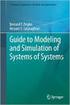 Systems Modeling with Enterprise Architect version 9.1 Quick Start Guide Version 1.1 October 28, 2011 Fundamentals of Systems Modeling Series Pathfinder Solutions www.pathfindersystemsmodeling.com +1 508-568-0068
Systems Modeling with Enterprise Architect version 9.1 Quick Start Guide Version 1.1 October 28, 2011 Fundamentals of Systems Modeling Series Pathfinder Solutions www.pathfindersystemsmodeling.com +1 508-568-0068
Text Basics. Introduction
 Text Basics Introduction PowerPoint includes all the features you need to produce professionallooking presentations. When you create a PowerPoint presentation, it is made up of a series of slides. The
Text Basics Introduction PowerPoint includes all the features you need to produce professionallooking presentations. When you create a PowerPoint presentation, it is made up of a series of slides. The
COGNOS KARATE BELT SESSION III CREATING SLOTS
 COGNOS KARATE BELT SESSION III CREATING SLOTS DIY SLOTS Purpose: This document explains the process for creating indicators as a way to slot information into one row from data that would normally be in
COGNOS KARATE BELT SESSION III CREATING SLOTS DIY SLOTS Purpose: This document explains the process for creating indicators as a way to slot information into one row from data that would normally be in
Create a Poster Using Publisher
 Contents 1. Introduction 1. Starting Publisher 2. Create a Poster Template 5. Aligning your images and text 7. Apply a background 12. Add text to your poster 14. Add pictures to your poster 17. Add graphs
Contents 1. Introduction 1. Starting Publisher 2. Create a Poster Template 5. Aligning your images and text 7. Apply a background 12. Add text to your poster 14. Add pictures to your poster 17. Add graphs
Intellect Platform - Tables and Templates Basic Document Management System - A101
 Intellect Platform - Tables and Templates Basic Document Management System - A101 Interneer, Inc. 4/12/2010 Created by Erika Keresztyen 2 Tables and Templates - A101 - Basic Document Management System
Intellect Platform - Tables and Templates Basic Document Management System - A101 Interneer, Inc. 4/12/2010 Created by Erika Keresztyen 2 Tables and Templates - A101 - Basic Document Management System
Chapter 14: Links. Types of Links. 1 Chapter 14: Links
 1 Unlike a word processor, the pages that you create for a website do not really have any order. You can create as many pages as you like, in any order that you like. The way your website is arranged and
1 Unlike a word processor, the pages that you create for a website do not really have any order. You can create as many pages as you like, in any order that you like. The way your website is arranged and
Microsoft PowerPoint 2010 Handout
 Microsoft PowerPoint 2010 Handout PowerPoint is a presentation software program that is part of the Microsoft Office package. This program helps you to enhance your oral presentation and keep the audience
Microsoft PowerPoint 2010 Handout PowerPoint is a presentation software program that is part of the Microsoft Office package. This program helps you to enhance your oral presentation and keep the audience
Creating Posters in Excel (2007 & 2010)
 Creating Posters in Excel (2007 & 2010) Although it would be nice to have a poster printer in each of our homes and work areas, having such a tool is unfortunately not something that will become a reality
Creating Posters in Excel (2007 & 2010) Although it would be nice to have a poster printer in each of our homes and work areas, having such a tool is unfortunately not something that will become a reality
Installing Lync. Configuring and Signing into Lync
 Microsoft Lync 2013 Contents Installing Lync... 1 Configuring and Signing into Lync... 1 Changing your Picture... 2 Adding and Managing Contacts... 2 Create and Manage Contact Groups... 3 Start an Instant
Microsoft Lync 2013 Contents Installing Lync... 1 Configuring and Signing into Lync... 1 Changing your Picture... 2 Adding and Managing Contacts... 2 Create and Manage Contact Groups... 3 Start an Instant
Appendix A How to create a data-sharing lab
 Appendix A How to create a data-sharing lab Creating a lab involves completing five major steps: creating lists, then graphs, then the page for lab instructions, then adding forms to the lab instructions,
Appendix A How to create a data-sharing lab Creating a lab involves completing five major steps: creating lists, then graphs, then the page for lab instructions, then adding forms to the lab instructions,
Microsoft Access Rollup Procedure for Microsoft Office 2007. 2. Click on Blank Database and name it something appropriate.
 Microsoft Access Rollup Procedure for Microsoft Office 2007 Note: You will need tax form information in an existing Excel spreadsheet prior to beginning this tutorial. 1. Start Microsoft access 2007. 2.
Microsoft Access Rollup Procedure for Microsoft Office 2007 Note: You will need tax form information in an existing Excel spreadsheet prior to beginning this tutorial. 1. Start Microsoft access 2007. 2.
Excel 2003 A Beginners Guide
 Excel 2003 A Beginners Guide Beginner Introduction The aim of this document is to introduce some basic techniques for using Excel to enter data, perform calculations and produce simple charts based on
Excel 2003 A Beginners Guide Beginner Introduction The aim of this document is to introduce some basic techniques for using Excel to enter data, perform calculations and produce simple charts based on
Everyday Excel Stuff Excel Day Planner Organizer Reference Guide
 Everyday Excel Stuff Excel Day Planner Organizer Reference Guide Opening & Saving the Excel Day Planner... 2 1. Opening the Day Planner...2 2. Saving the Day Planner...2 Daily Task Sheet... 2 1. Entering
Everyday Excel Stuff Excel Day Planner Organizer Reference Guide Opening & Saving the Excel Day Planner... 2 1. Opening the Day Planner...2 2. Saving the Day Planner...2 Daily Task Sheet... 2 1. Entering
Step 2: Headings and Subheadings
 Step 2: Headings and Subheadings This PDF explains Step 2 of the step-by-step instructions that will help you correctly format your ETD to meet UCF formatting requirements. Step 2 shows you how to set
Step 2: Headings and Subheadings This PDF explains Step 2 of the step-by-step instructions that will help you correctly format your ETD to meet UCF formatting requirements. Step 2 shows you how to set
Inking in MS Office 2013
 VIRGINIA TECH Inking in MS Office 2013 Getting Started Guide Instructional Technology Team, College of Engineering Last Updated: Fall 2013 Email tabletteam@vt.edu if you need additional assistance after
VIRGINIA TECH Inking in MS Office 2013 Getting Started Guide Instructional Technology Team, College of Engineering Last Updated: Fall 2013 Email tabletteam@vt.edu if you need additional assistance after
Personal Portfolios on Blackboard
 Personal Portfolios on Blackboard This handout has four parts: 1. Creating Personal Portfolios p. 2-11 2. Creating Personal Artifacts p. 12-17 3. Sharing Personal Portfolios p. 18-22 4. Downloading Personal
Personal Portfolios on Blackboard This handout has four parts: 1. Creating Personal Portfolios p. 2-11 2. Creating Personal Artifacts p. 12-17 3. Sharing Personal Portfolios p. 18-22 4. Downloading Personal
Citrix Client Install Instructions
 Citrix Client Install Instructions If you are using Citrix remotely, Information Technology Services recommends updating Citrix client to the newest version available online. You must be an administrator
Citrix Client Install Instructions If you are using Citrix remotely, Information Technology Services recommends updating Citrix client to the newest version available online. You must be an administrator
Working With Microsoft PowerPoint
 LIBRARY AND LEARNING SERVICES WORKING WITH MICROSOFT POWERPOINT www2.eit.ac.nz/library/ls_computer.html Working With Microsoft PowerPoint Powerpoint Basics Inserting a Graph Inserting a Sound Saving your
LIBRARY AND LEARNING SERVICES WORKING WITH MICROSOFT POWERPOINT www2.eit.ac.nz/library/ls_computer.html Working With Microsoft PowerPoint Powerpoint Basics Inserting a Graph Inserting a Sound Saving your
Making a Poster Using PowerPoint 2007
 Making a Poster Using PowerPoint 2007 1. Start PowerPoint: A Blank presentation appears as a Content Layout, a blank one one without anything not even a title. 2. Choose the size of your poster: Click
Making a Poster Using PowerPoint 2007 1. Start PowerPoint: A Blank presentation appears as a Content Layout, a blank one one without anything not even a title. 2. Choose the size of your poster: Click
Crown Field Support Engineering
 Crown Field Support Engineering Issue Date: 17 January 2014 Ref. No: GEN Go Online #0002 Subject: Basic Go Online w/ Audio Architect (Network Based Product) Applicability: The following step by step instructions
Crown Field Support Engineering Issue Date: 17 January 2014 Ref. No: GEN Go Online #0002 Subject: Basic Go Online w/ Audio Architect (Network Based Product) Applicability: The following step by step instructions
Introduction To Microsoft Office PowerPoint 2007. Bob Booth July 2008 AP-PPT5
 Introduction To Microsoft Office PowerPoint 2007. Bob Booth July 2008 AP-PPT5 University of Sheffield Contents 1. INTRODUCTION... 3 2. GETTING STARTED... 4 2.1 STARTING POWERPOINT... 4 3. THE USER INTERFACE...
Introduction To Microsoft Office PowerPoint 2007. Bob Booth July 2008 AP-PPT5 University of Sheffield Contents 1. INTRODUCTION... 3 2. GETTING STARTED... 4 2.1 STARTING POWERPOINT... 4 3. THE USER INTERFACE...
Microsoft PowerPoint 2010 Computer Jeopardy Tutorial
 Microsoft PowerPoint 2010 Computer Jeopardy Tutorial 1. Open up Microsoft PowerPoint 2010. 2. Before you begin, save your file to your H drive. Click File > Save As. Under the header that says Organize
Microsoft PowerPoint 2010 Computer Jeopardy Tutorial 1. Open up Microsoft PowerPoint 2010. 2. Before you begin, save your file to your H drive. Click File > Save As. Under the header that says Organize
How to create pop-up menus
 How to create pop-up menus Pop-up menus are menus that are displayed in a browser when a site visitor moves the pointer over or clicks a trigger image. Items in a pop-up menu can have URL links attached
How to create pop-up menus Pop-up menus are menus that are displayed in a browser when a site visitor moves the pointer over or clicks a trigger image. Items in a pop-up menu can have URL links attached
Terminal Four. Content Management System. Moderator Access
 Terminal Four Content Management System Moderator Access Terminal Four is a content management system that will easily allow users to manage their college web pages at anytime, anywhere. The system is
Terminal Four Content Management System Moderator Access Terminal Four is a content management system that will easily allow users to manage their college web pages at anytime, anywhere. The system is
How to make a line graph using Excel 2007
 How to make a line graph using Excel 2007 Format your data sheet Make sure you have a title and each column of data has a title. If you are entering data by hand, use time or the independent variable in
How to make a line graph using Excel 2007 Format your data sheet Make sure you have a title and each column of data has a title. If you are entering data by hand, use time or the independent variable in
Drupal Training Part One
 Drupal Training Part One In this tutorial, we will cover: Content editing, Uploading images, Revisions tab, and the Masquerade tool. Overview of Main Tools The main tools in Drupal are on the left side
Drupal Training Part One In this tutorial, we will cover: Content editing, Uploading images, Revisions tab, and the Masquerade tool. Overview of Main Tools The main tools in Drupal are on the left side
Tutorials. If you have any questions, comments, or suggestions about these lessons, don't hesitate to contact us at support@kidasa.com.
 Tutorials The lesson schedules for these tutorials were installed when you installed Milestones Professional 2010. They can be accessed under File Open a File Lesson Chart. If you have any questions, comments,
Tutorials The lesson schedules for these tutorials were installed when you installed Milestones Professional 2010. They can be accessed under File Open a File Lesson Chart. If you have any questions, comments,
HOW TO ORGANIZE PICTURES
 Get started When you upload your pictures to Shutterfly, you can do much more than view them. Our workspace offers tools that let you quickly and easily organize your photos as well. We re going to show
Get started When you upload your pictures to Shutterfly, you can do much more than view them. Our workspace offers tools that let you quickly and easily organize your photos as well. We re going to show
DIA Creating Charts and Diagrams
 DIA Creating Charts and Diagrams Dia is a vector-based drawing tool similar to Win32 OS Visio. It is suitable for graphical languages such as dataflow diagrams, entity-relationship diagrams, organization
DIA Creating Charts and Diagrams Dia is a vector-based drawing tool similar to Win32 OS Visio. It is suitable for graphical languages such as dataflow diagrams, entity-relationship diagrams, organization
Oracle BIEE 11g Reports and Dashboard Hands On
 Username: student Oracle BIEE 11g Reports and Dashboard Hands On Vlamis Software Solutions is one of the most respected training organizations in the Oracle Business Intelligence community because our
Username: student Oracle BIEE 11g Reports and Dashboard Hands On Vlamis Software Solutions is one of the most respected training organizations in the Oracle Business Intelligence community because our
LEARNING RESOURCE CENTRE. Guide to Microsoft Office Online and One Drive
 LEARNING RESOURCE CENTRE Guide to Microsoft Office Online and One Drive LEARNING RESOURCE CENTRE JULY 2015 Table of Contents Microsoft Office Online... 3 How to create folders... 6 How to change the document
LEARNING RESOURCE CENTRE Guide to Microsoft Office Online and One Drive LEARNING RESOURCE CENTRE JULY 2015 Table of Contents Microsoft Office Online... 3 How to create folders... 6 How to change the document
Using Microsoft Project 2000
 Using MS Project Personal Computer Fundamentals 1 of 45 Using Microsoft Project 2000 General Conventions All text highlighted in bold refers to menu selections. Examples would be File and Analysis. ALL
Using MS Project Personal Computer Fundamentals 1 of 45 Using Microsoft Project 2000 General Conventions All text highlighted in bold refers to menu selections. Examples would be File and Analysis. ALL
LESSON 7: IMPORTING AND VECTORIZING A BITMAP IMAGE
 LESSON 7: IMPORTING AND VECTORIZING A BITMAP IMAGE In this lesson we ll learn how to import a bitmap logo, transform it into a vector and perform some editing on the vector to clean it up. The concepts
LESSON 7: IMPORTING AND VECTORIZING A BITMAP IMAGE In this lesson we ll learn how to import a bitmap logo, transform it into a vector and perform some editing on the vector to clean it up. The concepts
Web Conferencing Demo and Tutorial
 Web Conferencing Demo and Tutorial Overview Share presentations, documents, Web content & applications with individuals and groups around the world Adds a visual component to a conference call Enhances
Web Conferencing Demo and Tutorial Overview Share presentations, documents, Web content & applications with individuals and groups around the world Adds a visual component to a conference call Enhances
Guide To Creating Academic Posters Using Microsoft PowerPoint 2010
 Guide To Creating Academic Posters Using Microsoft PowerPoint 2010 INFORMATION SERVICES Version 3.0 July 2011 Table of Contents Section 1 - Introduction... 1 Section 2 - Initial Preparation... 2 2.1 Overall
Guide To Creating Academic Posters Using Microsoft PowerPoint 2010 INFORMATION SERVICES Version 3.0 July 2011 Table of Contents Section 1 - Introduction... 1 Section 2 - Initial Preparation... 2 2.1 Overall
Bonus etutorial from WebPrepPro. How to Make a Business Card Signature in your Outgoing Outlook email Correspondence.
 Bonus etutorial from WebPrepPro http://webpreppro.com How to Make a Business Card Signature in your Outgoing Outlook email Correspondence. Step One: You need a.jpg or.gif image. You can scan your business
Bonus etutorial from WebPrepPro http://webpreppro.com How to Make a Business Card Signature in your Outgoing Outlook email Correspondence. Step One: You need a.jpg or.gif image. You can scan your business
ECDL. European Computer Driving Licence. Project Planning Project Management Software BCS ITQ Level 2. Syllabus Version 1.0
 ECDL European Computer Driving Licence Project Planning Project Management Software BCS ITQ Level 2 Using Microsoft Project 2013 Syllabus Version 1.0 This training, which has been approved by BCS, The
ECDL European Computer Driving Licence Project Planning Project Management Software BCS ITQ Level 2 Using Microsoft Project 2013 Syllabus Version 1.0 This training, which has been approved by BCS, The
Using Outlook Web App
 Using Outlook Web App About Outlook Web App Using a web browser and the Internet, Outlook Web App (OWA) provides access to your Exchange mailbox from anywhere in the world at any time. Outlook Web App
Using Outlook Web App About Outlook Web App Using a web browser and the Internet, Outlook Web App (OWA) provides access to your Exchange mailbox from anywhere in the world at any time. Outlook Web App
How to test and debug an ASP.NET application
 Chapter 4 How to test and debug an ASP.NET application 113 4 How to test and debug an ASP.NET application If you ve done much programming, you know that testing and debugging are often the most difficult
Chapter 4 How to test and debug an ASP.NET application 113 4 How to test and debug an ASP.NET application If you ve done much programming, you know that testing and debugging are often the most difficult
SolidWorks Tutorial 3 MAGNETIC BLOCK
 SolidWorks Tutorial 3 MAGNETIC BLOCK Magnetic Block In this exercise you will make a magnetic block. To do so, you will create a few parts, which you will assemble. You will learn the following new applications
SolidWorks Tutorial 3 MAGNETIC BLOCK Magnetic Block In this exercise you will make a magnetic block. To do so, you will create a few parts, which you will assemble. You will learn the following new applications
Microsoft Word 2011: Create a Table of Contents
 Microsoft Word 2011: Create a Table of Contents Creating a Table of Contents for a document can be updated quickly any time you need to add or remove details for it will update page numbers for you. A
Microsoft Word 2011: Create a Table of Contents Creating a Table of Contents for a document can be updated quickly any time you need to add or remove details for it will update page numbers for you. A
LEGENDplex Data Analysis Software
 LEGENDplex Data Analysis Software Version 7.0 User Guide Copyright 2013-2014 VigeneTech. All rights reserved. Contents Introduction... 1 Lesson 1 - The Workspace... 2 Lesson 2 Quantitative Wizard... 3
LEGENDplex Data Analysis Software Version 7.0 User Guide Copyright 2013-2014 VigeneTech. All rights reserved. Contents Introduction... 1 Lesson 1 - The Workspace... 2 Lesson 2 Quantitative Wizard... 3
We are going to investigate what happens when we draw the three angle bisectors of a triangle using Geometer s Sketchpad.
 Krystin Wright Geometer s Sketchpad Assignment Name Date We are going to investigate what happens when we draw the three angle bisectors of a triangle using Geometer s Sketchpad. First, open up Geometer
Krystin Wright Geometer s Sketchpad Assignment Name Date We are going to investigate what happens when we draw the three angle bisectors of a triangle using Geometer s Sketchpad. First, open up Geometer
SMART board 101. SMART board 101 Training
 SMART board 101 SMART board 101 Training For those who want to learn/remember how to connect it, turn it on, configure it, and feel better about using it at a basic level. We will talk about how the SMART
SMART board 101 SMART board 101 Training For those who want to learn/remember how to connect it, turn it on, configure it, and feel better about using it at a basic level. We will talk about how the SMART
Petrel TIPS&TRICKS from SCM
 Petrel TIPS&TRICKS from SCM Maps: Knowledge Worth Sharing Map Annotation A map is a graphic representation of some part of the earth. In our industry, it may represent either the surface or sub surface;
Petrel TIPS&TRICKS from SCM Maps: Knowledge Worth Sharing Map Annotation A map is a graphic representation of some part of the earth. In our industry, it may represent either the surface or sub surface;
PROCEDURE TO JOIN WEBEX MEETING FOR REMOTE SUPPORT
 PROCEDURE TO JOIN WEBEX MEETING FOR REMOTE SUPPORT A. DISABLING UAC 1. Click Start button, type uac in the Search Box and click on Change User Account Control Settings, as shown in the figure below. 2.
PROCEDURE TO JOIN WEBEX MEETING FOR REMOTE SUPPORT A. DISABLING UAC 1. Click Start button, type uac in the Search Box and click on Change User Account Control Settings, as shown in the figure below. 2.
Lab Manual: Using Rational Rose
 Lab Manual: Using Rational Rose 1. Use Case Diagram Creating actors 1. Right-click on the Use Case View package in the browser to make the shortcut menu visible. 2. Select the New:Actor menu option. A
Lab Manual: Using Rational Rose 1. Use Case Diagram Creating actors 1. Right-click on the Use Case View package in the browser to make the shortcut menu visible. 2. Select the New:Actor menu option. A
GYM PLANNER. User Guide. Copyright Powerzone. All Rights Reserved. Software & User Guide produced by Sharp Horizon. www.sharphorizon.com.
 GYM PLANNER User Guide Copyright Powerzone. All Rights Reserved. Software & User Guide produced by Sharp Horizon. www.sharphorizon.com. Installing the Software The Powerzone gym Planner is a piece of software
GYM PLANNER User Guide Copyright Powerzone. All Rights Reserved. Software & User Guide produced by Sharp Horizon. www.sharphorizon.com. Installing the Software The Powerzone gym Planner is a piece of software
Customer Transaction FBL5N
 Customer Transaction FBL5N Use this job aid to: Display customer transaction details and determine if a customer was paid BEFORE YOU BEGIN You should make sure that you have access to transaction FBL5N
Customer Transaction FBL5N Use this job aid to: Display customer transaction details and determine if a customer was paid BEFORE YOU BEGIN You should make sure that you have access to transaction FBL5N
Version 4.1 USER S MANUAL Technical Support (800) 870-1101
 ESSENTIAL FORMS Version 4.1 USER S MANUAL Technical Support (800) 870-1101 401 Francisco St., San Francisco, CA 94133 (800) 286-0111 www.essentialpublishers.com (c) Copyright 2004 Essential Publishers,
ESSENTIAL FORMS Version 4.1 USER S MANUAL Technical Support (800) 870-1101 401 Francisco St., San Francisco, CA 94133 (800) 286-0111 www.essentialpublishers.com (c) Copyright 2004 Essential Publishers,
What is OneDrive for Business at University of Greenwich? Accessing OneDrive from Office 365
 This guide explains how to access and use the OneDrive for Business cloud based storage system and Microsoft Office Online suite of products via a web browser. What is OneDrive for Business at University
This guide explains how to access and use the OneDrive for Business cloud based storage system and Microsoft Office Online suite of products via a web browser. What is OneDrive for Business at University
Creating and Using Links and Bookmarks in PDF Documents
 Creating and Using Links and Bookmarks in PDF Documents After making a document into a PDF, there may be times when you will need to make links or bookmarks within that PDF to aid navigation through the
Creating and Using Links and Bookmarks in PDF Documents After making a document into a PDF, there may be times when you will need to make links or bookmarks within that PDF to aid navigation through the
Excel 2007 A Beginners Guide
 Excel 2007 A Beginners Guide Beginner Introduction The aim of this document is to introduce some basic techniques for using Excel to enter data, perform calculations and produce simple charts based on
Excel 2007 A Beginners Guide Beginner Introduction The aim of this document is to introduce some basic techniques for using Excel to enter data, perform calculations and produce simple charts based on
HOW TO: INSERT A JPEG IN AN EMAIL.
 HOW TO: INSERT A JPEG IN AN EMAIL. Have you been wanting to use marketing materials from Legal & General America but don t know how? Here s the answer. WHAT? Email is one of the fastest ways to send promotional
HOW TO: INSERT A JPEG IN AN EMAIL. Have you been wanting to use marketing materials from Legal & General America but don t know how? Here s the answer. WHAT? Email is one of the fastest ways to send promotional
Smartboard and Notebook 10 What s New
 Smartboard and Notebook 10 What s New Smartboard Markers and Eraser (for use with all programs): You may use your finger as the mouse. Press down twice to double click Hold your finger down for a few seconds
Smartboard and Notebook 10 What s New Smartboard Markers and Eraser (for use with all programs): You may use your finger as the mouse. Press down twice to double click Hold your finger down for a few seconds
ADMINISTRATORS GUIDE EPISUITE 6
 ADMINISTRATORS GUIDE EPISUITE 6 A quick tutorial on how to set up and implement Episuite Software created by IDentiphoto Specialists in IDentification 1810 Joseph Lloyd Pkwy. Willoughby, OH 44094 Phone:
ADMINISTRATORS GUIDE EPISUITE 6 A quick tutorial on how to set up and implement Episuite Software created by IDentiphoto Specialists in IDentification 1810 Joseph Lloyd Pkwy. Willoughby, OH 44094 Phone:
DWGSee Professional User Guide
 DWGSee Professional User Guide DWGSee is comprehensive software for viewing, printing, marking and sharing DWG files. It is fast, powerful and easy-to-use for every expert and beginners. Starting DWGSee
DWGSee Professional User Guide DWGSee is comprehensive software for viewing, printing, marking and sharing DWG files. It is fast, powerful and easy-to-use for every expert and beginners. Starting DWGSee
In this session, we will explain some of the basics of word processing. 1. Start Microsoft Word 11. Edit the Document cut & move
 WORD PROCESSING In this session, we will explain some of the basics of word processing. The following are the outlines: 1. Start Microsoft Word 11. Edit the Document cut & move 2. Describe the Word Screen
WORD PROCESSING In this session, we will explain some of the basics of word processing. The following are the outlines: 1. Start Microsoft Word 11. Edit the Document cut & move 2. Describe the Word Screen
Virtual Heart User Manual Username Password
 Virtual Heart User Manual Username Password These instructions are meant to help you use the Virtual Heart website. Please write down your username and password and store them in a safe place in case you
Virtual Heart User Manual Username Password These instructions are meant to help you use the Virtual Heart website. Please write down your username and password and store them in a safe place in case you
ecollege AU Release Notes - ClassLive ClassLive
 Release Notes - 10200 A. East Girard Ave. Denver, CO 80213 Phone 303.873.7400 Fax 303.873.7449 Table of Contents INTRODUCTION...3 Entry... 4 Feature Overview... 5 Graphing Calculator... 7 TECHNICAL REQUIREMENTS...8
Release Notes - 10200 A. East Girard Ave. Denver, CO 80213 Phone 303.873.7400 Fax 303.873.7449 Table of Contents INTRODUCTION...3 Entry... 4 Feature Overview... 5 Graphing Calculator... 7 TECHNICAL REQUIREMENTS...8
New To Blackboard: Faculty Edition
 Bb Abbreviation for Blackboard /ilearn Edit Mode is in the upper-right corner of Bb and must be ON for you to modify your course content. Click the icon to turn edit on or off. The Action Link contains
Bb Abbreviation for Blackboard /ilearn Edit Mode is in the upper-right corner of Bb and must be ON for you to modify your course content. Click the icon to turn edit on or off. The Action Link contains
Creating and Viewing Task Dependencies between Multiple Projects using Microsoft Project
 Creating and Viewing Task Dependencies between Multiple Projects using Microsoft Project Preliminary 1. You must have Microsoft Project 2003 or higher installed to complete these procedures. 2. If necessary,
Creating and Viewing Task Dependencies between Multiple Projects using Microsoft Project Preliminary 1. You must have Microsoft Project 2003 or higher installed to complete these procedures. 2. If necessary,
Excel Basics By Tom Peters & Laura Spielman
 Excel Basics By Tom Peters & Laura Spielman What is Excel? Microsoft Excel is a software program with spreadsheet format enabling the user to organize raw data, make tables and charts, graph and model
Excel Basics By Tom Peters & Laura Spielman What is Excel? Microsoft Excel is a software program with spreadsheet format enabling the user to organize raw data, make tables and charts, graph and model
This activity will show you how to draw graphs of algebraic functions in Excel.
 This activity will show you how to draw graphs of algebraic functions in Excel. Open a new Excel workbook. This is Excel in Office 2007. You may not have used this version before but it is very much the
This activity will show you how to draw graphs of algebraic functions in Excel. Open a new Excel workbook. This is Excel in Office 2007. You may not have used this version before but it is very much the
APPLYING BENFORD'S LAW This PDF contains step-by-step instructions on how to apply Benford's law using Microsoft Excel, which is commonly used by
 APPLYING BENFORD'S LAW This PDF contains step-by-step instructions on how to apply Benford's law using Microsoft Excel, which is commonly used by internal auditors around the world in their day-to-day
APPLYING BENFORD'S LAW This PDF contains step-by-step instructions on how to apply Benford's law using Microsoft Excel, which is commonly used by internal auditors around the world in their day-to-day
Microsoft Word defaults to left justified (aligned) paragraphs. This means that new lines automatically line up with the left margin.
 Microsoft Word Part 2 Office 2007 Microsoft Word 2007 Part 2 Alignment Microsoft Word defaults to left justified (aligned) paragraphs. This means that new lines automatically line up with the left margin.
Microsoft Word Part 2 Office 2007 Microsoft Word 2007 Part 2 Alignment Microsoft Word defaults to left justified (aligned) paragraphs. This means that new lines automatically line up with the left margin.
Maximizing the Use of Slide Masters to Make Global Changes in PowerPoint
 Maximizing the Use of Slide Masters to Make Global Changes in PowerPoint This document provides instructions for using slide masters in Microsoft PowerPoint. Slide masters allow you to make a change just
Maximizing the Use of Slide Masters to Make Global Changes in PowerPoint This document provides instructions for using slide masters in Microsoft PowerPoint. Slide masters allow you to make a change just
Glogster.com. Type code from box above
 Glogster.com A glog is like a poster, only better. Glogs allow you to create an online poster using photographs, images, graphics, video files and sound files. Glogs allow you to add hyperlinks to other
Glogster.com A glog is like a poster, only better. Glogs allow you to create an online poster using photographs, images, graphics, video files and sound files. Glogs allow you to add hyperlinks to other
Database Program Instructions
 Database Program Instructions 1) Start your Comparative Rating software by double-clicking the icon on your desktop. 2) Click on the button on the Comparative Rating Software Main Menu. 3) A message Loading
Database Program Instructions 1) Start your Comparative Rating software by double-clicking the icon on your desktop. 2) Click on the button on the Comparative Rating Software Main Menu. 3) A message Loading
Introduction to Microsoft Publisher : Tools You May Need
 Introduction to Microsoft Publisher : Tools You May Need 1. Why use Publisher instead of Word for creating fact sheets, brochures, posters, newsletters, etc.? While both Word and Publisher can create documents
Introduction to Microsoft Publisher : Tools You May Need 1. Why use Publisher instead of Word for creating fact sheets, brochures, posters, newsletters, etc.? While both Word and Publisher can create documents
Facilities and Safety How-To Guide: Accessing and Using Your UCF Webmail Account
 Launch Internet Explorer Click on the Internet Explorer icon at the bottom left of the computer screen. Go to the UCF Webmail Website 1. In the address bar at the top of the screen, type webmail.ucf.edu.
Launch Internet Explorer Click on the Internet Explorer icon at the bottom left of the computer screen. Go to the UCF Webmail Website 1. In the address bar at the top of the screen, type webmail.ucf.edu.
