WD-3105U 4 DAY INTERNET POWERED WEATHER STATION Owner s Manual
|
|
|
- Lydia Banks
- 7 years ago
- Views:
Transcription
1 WD-3105U 4 DAY INTERNET POWERED WEATHER STATION Owner s Manual WEATHER DIRECT Presented by La Crosse Technology La Crosse Technology, Ltd Losey Blvd. S. La Crosse, WI Phone Page 1 of 24
2 Table of Contents Table of Contents... 2 Congratulations... 4 Quality Forecasts... 4 Weather Direct is Green... 4 Included in the Box MHz Wireless Sensor Technology... 5 Features... 5 What You Need to Get Started:... 6 Quick Setup Visual Guide:... 6 Set Up Your WD-3105 Display:... 7 Detailed Set Up:... 7 Create Your Weather Direct User Account... 7 Register Standard Gateway... 9 Register a Device... 9 TX50 Outdoor Temperature Sensor Hardware Installation Wireless Outdoor Sensor Installation Options To Surface Mount the Outdoor Sensor: To Wall Mount the Outdoor Sensor: Gateway Installation Online Resources Time Setting on Wireless Display Wireless Display Operation MODE Key ALM Key Turn Alarm ON/OFF Set Alarm Time SNOOZE Key Alarm Snooze View Outdoor Temperature Key Toggle Between Time, Date & Temperature Manually Request a Weather Direct Data Update SET Key When ADD 4 LOCATIONS Expansion Option is Active (optional) Changing Settings on Your Wireless Display Set Mode 1 Set LCD Contrast (0-7) Set Mode 2 Enable Acoustic Weather Warnings (ON/OFF) Page 2 of 24
3 Set Mode 3 - Set Text Scrolling Speed (1-4) Set Mode 4 - View Device ID FREE Trial of Expansion Options for 14 Days Four Additional Forecast Locations Severe Weather Alerts Types of Severe Weather Alerts: Forecast Icons Explained Troubleshooting Factory Reset of Wireless Display Care and Maintenance Battery Low Icons Battery Replacement Specifications Temperature Range Battery Life Dimensions Weather Direct Update Rate Weather Direct Wireless Range Power Requirements Liability Disclaimer FCC Statements Warranty Information Page 3 of 24
4 Congratulations You have just purchased the world s first Internet-Powered Weather Forecast Station. Meteorological accuracy 24 hours-a-day, providing forecast information without turning on your television or computer! Weather Direct uses the power of the Internet to deliver weather forecasts and other important information tailored to you, because you are in control of the information it delivers. We understand that no one likes having to read a manual, so we ve tried to make this a fun and rewarding read. After all, Weather Direct is all about you. It s like having your own personal assistant to tell you the weather forecast when and where you want it. Knowing how the Weather Direct forecast station works will allow you to get the most out of this innovative new system. Weather Direct - Not Just Another Weather Forecast Station. Weather Direct is the complete weather forecast experience. Quality Forecasts Weather Direct provides the most accurate forecast information available, customized to your exact location! Our forecasts go beyond backyard measurements by using Internet-enabled weather data provided by official National Weather Service instrumentation and local weather reporting stations widely distributed throughout North America. The same quality weather information used by meteorologists to deliver the local forecast plus additional weather data unique to the Weather Direct network is available to you 24 hours a day! We provide the most detailed, customized, up-to-date weather forecasts available on any medium. Weather Direct allows you to pinpoint your exact location to ensure that you receive precision weather forecasts customized for you! Weather Direct is Green We are doing our part to keep our planet healthy by eliminating our paper manuals, saving trees in the process. Not only are we reducing the amount of paper, but we are also trying to help you save space in your desk drawer, file cabinet or box in the basement where all these pesky manuals end up. Now you can print only the pages from this manual that you need or not print any at all if you find what you are looking for online. The Gateway uses only 1 watt of power with a two-year battery life on the Wireless Display and Temperature sensor. Since the Weather Direct system works even when your computer is off, you save money on electricity. Included in the Box The WD-3105U 4 Day Wireless Forecast Station is a complete Weather Direct system that includes: WD-3105U Wireless Display Provides weather forecast information, time, date and other custom data from the Internet. Also receives and displays wireless outdoor temperature, from your backyard using the included Wireless Outdoor Sensor. Page 4 of 24
5 Wireless Gateway + Mounting Plate Provides your Weather Direct System with weather data and other customizable feeds from the Internet. Sends data your Wireless Display with a wireless range of up to 330 feet (open air). TX-50U Wireless Outdoor Temperature Sensor + Mounting Plate Measures the outdoor temperature where you are and sends temperature data to your Wireless Display with a wireless range of up to 330 feet (open air). (4) Screws and drywall anchors for mounting the Wireless Outdoor Temperature Sensor and the Wireless Gateway Quick Set Up Card LAN cable to connect the Gateway to a network router AC adapter for Gateway 915 MHz Wireless Sensor Technology This product offers: INSTANT TRANSMISSION is the state-of-the-art new wireless transmission technology, exclusively designed and developed by LA CROSSE TECHNOLOGY. INSTANT TRANSMISSION offers you an immediate update (every 4 seconds!) of all your outdoor data measured from the sensors: follow your climatic variations in real-time! Features Free Forecasts for Over 60,000 Locations in the United States and Canada, Including Golf Courses, Parks Sports Venues and More. Automatically Updates Itself via the Gateway 4 Day Forecast with Daily Sky Condition Icons Specific Forecast for Morning, Afternoon, Evening and Night and Full Day Lower LCD Line Scrolls City Name, Forecast, Outdoor Temperature, Sun Rise/Set Lower LCD Line Scrolling Speed Adjustment (1-4) LCD Contrast Setting (1-7) Daily HI / LOW Temperature Forecast Indoor Temperature ( F) Wireless Outdoor Temperature Time Alarm with Snooze Time and Date Set Automatically Low Battery Indicator on the LCD and the web site for the Wireless Display and Outdoor Sensors Page 5 of 24
6 What You Need to Get Started: High-speed Internet connection cable, DSL or other broadband Internet service will work. NOTE: If you only have a Dial-Up Internet connection, Weather Direct will not work. Router or broadband modem with built-in router. (Contact your Internet service provider ISP for information on compatibility with their service) If you have any questions about routers, or you would like a recommendation on a great router for use with Weather Direct, see - Valid address required so you can retrieve your password and receive other information about your user profile. 2 AA Alkaline batteries for the Wireless Outdoor Sensor NOTE: Rechargeable batteries are not recommended due to the wide variation in performance between brands and types. Please use only fresh Alkaline batteries. 2 C Alkaline batteries for the Wireless Display NOTE: Rechargeable batteries are not recommended due to the wide variation in performance between brands and types. Please use only fresh Alkaline batteries. Visit and click Register to Start After you have registered and selected a forecast location and Time Zone for your Wireless Display, the forecast data will show up on the display within 60 seconds. A reasonably current Windows, Macintosh, or Linux PC with Internet browser installed is required for initial set up and configuration changes. The browser must be configured with Java Script enabled. Most browsers allow JavaScript as a standard feature. If you have turned off support for JavaScript in your browser, please allow JavaScript to run again to register or configure your Device. Quick Setup Visual Guide: Please DO NOT insert batteries into the Wireless Display or the Outdoor Sensor until instructed to do so. Connect the Gateway to an available LAN port on your network router with the LAN cable (included) and then power up the Gateway with the AC Adapter (included). Page 6 of 24
7 Set Up Your WD-3105 Display: NOTE: The Quick Set-Up Card that is included in the box contains additional instructions to help you get started quickly if you want to perform a basic setup of your Weather Direct system without reading this entire manual. Open in a web browser and click REGISTER at the top of the page. Our Online Registration Wizard will guide you through the complete registration process. Visit for information on troubleshooting. Detailed Set Up: Create Your Weather Direct User Account First, create an account at You only need one account to manage all your Weather Direct components. (Note: We generally recommend limit of 3 gateways per user account.) In the Login box, select the Register New User link.. You are presented with a standard web site usage agreement. You may use the print link, if desired. You must consent to the License Agreement terms where indicated before clicking on the Create Profile button: Weather Direct basic registration and usage is free. Page 7 of 24
8 Next you need to complete one screen of basic personal information. Tips on doing so: User Name: Make this an easy to remember name variation or descriptive phrase. Use the underscore _ where any spaces would be. If the name chosen has already been taken, you will get a red error message. Password: Choose 6 or 8 characters you can remember. For best security, combine letters, numbers, and symbols. Address: This must be valid, as it is used to confirm specific events. (Note: Your hispeed internet service usually provides an address. Basic free accounts are also available at resources like google.com, msn.com, or yahoo.com if you do not have or wish a separate address for weather direct.) First Name, Last Name and Zip Code: We do not sell or rent lists; your name is used for notification and support purposes only. My Time Zone: This entry tells the computer which time zone you want to see on the display. Display all Temperatures on the Website as: Your choices are Fahrenheit or Celsius. Note: Displays can have their own setting selected when you register a device. Verification Code: Retype what you see on the screen. This is a common web site security registration request. Note: If you see black instead of a verification code, check what you need to get started above. You can create your account on a different PC (one-time task). A configuration issue making the account usually does not impede using it. We cannot resolve browser configuration issues for you. Note: After account set up you will only need you user name and password to log in. Page 8 of 24
9 On the Select Your Gateway Type box select the picture that matches the gateway in your package. Most users purchase a standard gateway. Notice the My Weather Direct summary on the left. This panel will gradually fill with gateway(s) and display(s) as you build your weather direct system. If you do not see the Select Your Gateway Type box, choose either the Register Gateway entry on the left, or the Register menu option at the top of the page. Please follow the directions on the screen to register the gateway. A few tips: 1. On the first gateway registration screen, STOP and double-check ALL wiring before you proceed. The most common mistake we see is that user s wire is in a router or switch incorrectly. 2. If you have some difficulty registering, it is OK to press the gray button on the gateway more than once as the progress bar advances across the screen. Wait about 30 seconds between attempts and make sure to press the button firmly. Note: For a USB Gateway, see Appendix D: USB Gateway Installation. Register Standard Gateway If you succeed, a working gateway comes to rest at a solid red light. Normal operation is red light always on and green light on when data transmits. Register a Device To register any device, your gateway must be successfully registered Direct panel. Select the Register Device option under the gateway in the My Weather When you are presented with the Registration screen, look at your device (WD-3105), then scroll up and down the pictures presented on the screen until you find the closest match (the registration process will correct any errors as it reads the display chip). Page 9 of 24
10 WARNING: Match display models on the 4 numeric digits, as any other characters on the picture label are less important. If in doubt, the model number is printed on the back of the device just below the ONLINE SUPPORT entry (usually on the battery cover). You need the last 4 digits from the entry as the web site does not use the letter codes. Non-Audio Units After batteries are inserted in a non-audio unit, it should scroll the words Press Gateway Button in the lower window of the LCD. If it does not, press and hold both the SET+ALARM keys until you hear two beeps, then it is reset and the Press Gateway Button message should scroll. Follow the directions on both the web site and LCD display screen. You only press the Gateway button to register a non-audio unit. Additional tips: It is OK to press the Gateway button more than once while the progress screen advances, provided that you wait 30 seconds between each press. When you get to the Wireless Display Settings page, do not be overly concerned about making your initial data entry perfect. You have about 120 seconds to save the registration. You can always perfect it later. Page 10 of 24
11 TX50 Outdoor Temperature Sensor Once the forecast is showing on the WD-3105U display, insert Batteries into the outdoor sensor and place 5-10 feet from the display for 15 minutes. Press the SNOOZE Key on your Wireless Display to show the outdoor temperature. The Wireless Outdoor Sensor sends temperature data to your Wireless Display, accurate to within a tenth of one degree. The Outdoor Temperature Sensor uses 2 x AA, Alkaline batteries. To install and replace the batteries, please follow the steps below: 1. Remove the battery compartment cover on the back of the sensor. 2. Insert the batteries, observing the correct polarity (see marking). 3. Replace the battery compartment cover on the unit. Press the SNOOZE Key on your Wireless Display to show the outdoor temperature at any time. The outdoor temperature will scroll on the bottom of the LCD. Hardware Installation NOTE: Hardware installation is completed after you have registered your Gateway and Wireless Display, inserted batteries into the Wireless Outdoor Temperature Sensor, and have confirmed successful reception of weather data. Wireless Outdoor Sensor Installation Options NOTE: Move the Wireless Outdoor Sensor into its intended location and wait for 10 minutes to make sure the Wireless Display is still receiving the outdoor temperature. Press the SNOOZE Key on your Wireless Display to show the outdoor temperature. If the display shows - -,-F for the outdoor temperature, the signal cannot reach the Wireless Display. Find a closer location to mount the Wireless Outdoor Sensor and wait 10 minutes to check the Wireless Display again for reception. DO NOT mount the Wireless Outdoor Sensor in a permanent fashion until you are sure the Wireless Display is receiving the signal. To Surface Mount the Outdoor Sensor: We have provided a mounting plate that you can attach to a surface with the supplied screws. The Sensor can be positioned on a flat surface by securing the stand to the bottom by gently pushing the bottom of the Sensor onto the holding pegs of the stand until they click into place in the grooves on the Sensor. To Wall Mount the Outdoor Sensor: The Outdoor Sensor is weather resistant, but not water proof. To ensure maximum Sensor life, mount it in a covered place out of the elements like under the eaves. Placement on the North side of your home will provide the most accurate readings. Mount it about 18 down from the eaves for optimum performance. This ensures that Page 11 of 24
12 the temperature of the air leaving the attic will not affect the weather data collected by the Outdoor Sensor. We have provided a mounting plate that you can attach to the wall with the supplied screws. Gently snap the Sensor onto the holding pegs on the mounting plate after the plate is screwed to the wall. When the holding pegs are securely locked into the slots on the Sensor, you will hear a Click. NOTE: Weather Direct was designed first and foremost as an Internet-driven forecast station. Its purpose is to give you a 4-day estimate of your local weather forecast 4 times daily. The option also exists to display National Weather Service alerts. The TX50U sensor for Weather Direct provides the convenience of an outdoor temperature. The outdoor temperature does not display continuously on the Weather Direct display. The TX50U will synchronize with your Weather Direct display and show in the scrolling window. You can press the SNOOZE key at any time to view the outdoor temperature. Gateway Installation The Gateway should be installed indoors in an easy-toreach location. Registration requires that you press the gray button on the Gateway. It can be mounted securely to the wall with the included mounting plate and drywall anchors. If you require a longer LAN cable to mount the Gateway in a desired location, any standard Category 5 network cable will work, but a crossover cable may not work. Crossover cables designed to connect two computers without networking hardware may not work with your Gateway. NOTE: Network cables usually have length limitations. The same length limitations will apply that apply to computers on your home network. The Gateway sends weather forecasts to your Wireless Display over a maximum 330 ft. range. Walls and other obstructions between the Gateway and Wireless Display will affect the range. The Wireless Signal Icon will indicate the signal strength to let you know if your Gateway and Wireless Display are within range. Online Resources These links can help to enrich your Weather Direct experience: Help For a list of places to choose from as forecast locations - Page 12 of 24
13 Time Setting on Wireless Display The Time Zone you select on for your Wireless Display is intended to set the time for your physical location so the clock on your Wireless Display is accurate. This time is independent of your selected forecast locations. The Wireless Display will ONLY display the time from the Time Zone for Wireless Display Clock set on the web site, NOT the time at the forecast locations. There is only one Time Zone available per Wireless Display. The Daylight Saving Time (DST) checkbox on your Wireless Display settings at is selected by default because most locations observe DST. If you are in a location that does not observe DST, please make sure to uncheck this box. Wireless Display Operation This section will teach you how to use your Wireless Display once you have completed online registration. There are 5 control Keys located on the front of the Wireless Display: SET, +, SNOOZE, ALARM and MODE. The following information is divided into sections based on the function of each Key. Page 13 of 24
14 MODE Key Specific Forecasts help you prepare for different weather conditions during the day by providing weather information for Morning, Afternoon, Evening and Night. You'll know if the weather during the morning commute will be different from the weather during the rest of the day. You'll know to bring your umbrella to work on a deceptively beautiful sunny morning, because Micro Forecasts will inform you that it will rain in the afternoon on your way home. Going to the game today? The Afternoon and Evening forecasts are a lifesaver! Micro Forecasts help to make sure that you pack a blanket or a raincoat if needed. Work 2nd or 3rd shift? Receive detailed forecast information tailored to specific times of the day when you are the most active. You can change the Micro Forecast reading on your Wireless Display by pressing the MODE Key to toggle between the available options. Press the MODE key to cycle through the Micro Forecast options: 1. MORNING Forecast from 6:00 AM - 11:59 AM with Daily HI/LO Temperature 2. AFTERNOON Forecast from 12:00 PM - 5:59 PM with Daily HI/LO Temperature 3. EVENING Forecast from 6:00 PM - 11:59 PM with Daily HI/LO Temperature 4. NIGHT Forecast from 12:00 AM 5:59 AM with Daily HI/LO Temperature 5. ROTATE Rotates between the four Micro Forecasts and the Daily Forecast 6. NEXT SECTION Not enabled on this station. 7. ONLY DAY Shows only the Daily forecast when you are only interested in the weather for the day rather than forecasts for morning, afternoon, evening or night. ALM Key Turn Alarm ON/OFF Press the ALM Key to turn the alarm ON. The Alarm icon (( )) will appear on the LCD. Press the ALM Key again to turn the alarm OFF. The Alarm icon (( )) will disappear from the LCD. Press the ALM Key when the alarm is sounding to stop the alarm for 24 Hours. Page 14 of 24
15 Set Alarm Time Press and Hold the ALM Key until the hours digit flashes to set the alarm time. Alarm will sound once every 24 hours while active. Press the + Key to change the hour. PM will indicate a PM time, while no icon next to the time means AM time. Press the ALM key again and the minutes digit will flash. Press the + key to change minutes. Press the ALM key once more to return to normal display Alarm Snooze SNOOZE Key Press the SNOOZE key to temporarily silence the alarm for 5 minutes. The Alarm icon (( )) will flash on the LCD while the Snooze function is active. Press any Key to cancel Snooze and turn the Alarm off until tomorrow. View Outdoor Temperature Press the SNOOZE key to view the current outdoor temperature from your synchronized wireless outdoor sensor. Toggle Between Time, Date & Temperature + Key The + Key cycles through the date, seconds and indoor temperature on the top segment of the LCD Manually Request a Weather Direct Data Update When you register your Wireless Display, the weather data is updated within a few minutes. Every 6 hours after that, your Gateway will send weather data to update your Wireless Display. After changing the forecast location or other setting on the web site, it can be up to six hours for your next scheduled automatic update. After adding an Expansion Option to your Wireless Display, it can be up to six hours for your next scheduled automatic update. If you do not want to wait for your Wireless Display to update automatically, Press and Hold the + Key for 3 seconds until your Wireless Display beeps once. A second beep within a few seconds will signify that the Wireless Display has received the data. SET Key When ADD 4 LOCATIONS Expansion Option is Active (optional) Press the SET Key to toggle between the forecast locations on the Wireless Display when the ADD 4 LOCATIONS Expansion Option is active. The name of the location will appear briefly on the bottom of the LCD when it is selected. Weather data for up to 5 locations can be viewed on your Wireless Display. Page 15 of 24
16 Changing Settings on Your Wireless Display Press and hold the SET Key until the Wireless Display beeps to enter the SET mode. Press the SET Key to toggle through the four SET modes. If you wait for 5 seconds without pressing a key, the Wireless Display will exit the SET mode and return to normal operation. The Four SET modes are: Set Mode 1 Set LCD Contrast (0-7) Press and Hold the SET Key until the Wireless Display beeps to enter the SET mode LCD and number (0-7) will flash near the top. SET LCD CONTRAST will scroll across the bottom Press the + Key to update the LCD Contrast settings. Lightest Contrast = 0, Darkest Contrast = 7 Press the SET Key to save the current settings and advance to the next option Set Mode 2 Enable Acoustic Weather Warnings (ON/OFF) NOTE: In addition to the scrolling text of the Severe Weather Alerts, an Acoustic Weather Warning provides a beep to notify you of a weather condition. You can turn this beep off to silence this warning so only the text of the warning is displayed. To change the setting, follow the instructions below: Press the SET Key until AAL ON or AAL OFF flashes at the top and ENABLE ACOUSTIC WEATHER WARNINGS scrolls across the bottom Press the + Key to turn AAL ON or OFF Press the SET Key to save the current settings and advance to the next option NOTE: You can silence an Acoustic Weather Warning by pressing any Key. Set Mode 3 - Set Text Scrolling Speed (1-4) Press the SET Key until Scr flashes at the top and SET SCROLL SPEED scrolls across the bottom The standard speed is set to 2 There are four speeds available 1 is the slowest and 4 is the fastest Press the + Key to change the scroll speed. Press the SET Key to save the current settings and advance to the next option Set Mode 4 - View Device ID NOTE: Device ID is a reference item for customer service only. You may press the SET Key again to exit SET mode if you are not asked to provide this number by customer service. Page 16 of 24
17 Press the SET Key until SEC 1 appears at the top The first part of the Device ID will appear at the bottom Press the + Key to view second part of the Device ID under SEC 2 Press the SET Key to exit SET mode FREE Trial of Expansion Options for 14 Days When you register your Wireless Display and have the included forecast location selected, you will be given the opportunity to try our most popular Expansion Options FREE for 14 Days! NO CREDIT CARD OR PAYMENT REQUIRED! 14 Days of FREE Expansion Options, including: 1. 4 Additional Forecast Locations on your Wireless Display Four Additional Forecast Locations The standard Weather Direct Wireless Display includes weather information for one location. - But what about the weather happening in other places that are important to you? In addition to your standard location, the Four Additional Locations Expansion Option allows you to monitor four more forecast locations on your Wireless Display, for a total of five. Press the SET Key on your Wireless Display to display the weather data for another forecast location. You can have up to five locations on your Wireless Display. Every press of the SET Key rotates through the list of available locations. Now you can keep an eye on the weather where your daughter goes to school, your favorite vacation spot, your parents house and more. Severe Weather Alerts Keep your family safe with Severe Weather Alerts issued by the National Weather Service. This valuable information will help you prepare for upcoming weather events. Choose which types of severe weather events you want to receive. Even be alerted via or SMS text message when you are away from your Wireless Display! Severe Weather Alerts are available for either 1-year or 3-year periods that cover one forecast location. You can add up to 5 total alert locations if you also have the Add 4 Locations Expansion Option active. Severe Weather Alerts are available for any of our forecast locations. Weather Direct is not liable for any incidents that may occur as a result of any National Weather Service alert. This alert service is provided as a convenience to make you aware of a potential situation, not as a replacement for local severe weather warning systems. Page 17 of 24
18 Types of Severe Weather Alerts: Warnings Blizzard Heavy Rainfall Severe Thunderstorm Coastal Flood Heavy Snow Severe Wind Excessive Heat Heavy Snowfall Small Craft Flash Flood High Wind Special Marine Flood Hurricane Force Storm Freeze Ice Storm Tornado Frost Lake Effect Snow Weather Gale Lake Snow Wind Chill Heavy Rain River Flood Winter Storm Watches Coastal Flood Flood Lake Effect Snow Excessive Heat Freeze Lake Snow Flash Flood High Wind River Flood Advisories and Statements Blowing Dust Heat Tropical Storm Statement Blowing Snow Heavy Snow Urban And Small Stream Flood Dense Fog Hurricane Statement Urban Flood Freezing Drizzle Lake Effect Snow Wind Freezing Fog Small Stream Flood Wind Chill Freezing Rain Snow Winter Weather Frost Snow And Blowing Snow Page 18 of 24
19 Forecast Icons Explained There are two sets of icons presented on your Wireless Display, one for day and one for night. A sun appears on many of the day icons while a moon appears on many of the night icons. NOTE: Trace precipitation will not display droplets on the icon and MEDIUM conditions generally use the HEAVY icons to communicate weather events that are likely to affect your plans for the day. Page 19 of 24
20 Troubleshooting Visit for information on troubleshooting. Weather Direct devices will generally recover from most anomalies on their own within 24 hours. If your Weather Direct device does not recover on it's own, you may need to power cycle the gateway: Unplug your Gateway for 10 seconds and then plug it back in. When the Gateway is showing a solid red light: Press and hold the PLUS button on the Display until it beeps. Wait 1 minute for the forecast to update. Note: If you are already registered with Weather Direct, a SOLID RED LIGHT is normal. Factory Reset of Wireless Display NOTE: It is not possible to re-register a previously registered Wireless Display under a new account until the Wireless Display has been deleted from the user account on and a Factory Reset has been performed. NOTE: Expansion Options that are Lifetime Upgrades are still active on your Wireless Display even if you delete it from your user account on or perform a Factory Reset. The selection of locations and other custom settings will need to be performed again if the Wireless Display is re-registered. WARNING: The Factory Reset procedure will erase any registration and setup information from your Wireless Display. You must register the Wireless Display again with to use it after a Factory Reset. WARNING: Deleting the Wireless Display from a user account on will erase the weather and other setup information such as forecast locations from the Wireless Display. If you have trouble registering your Wireless Display after multiple attempts, try a Factory Reset. If you wish to give your Wireless Display to someone else or simply to register it under a different user account, you must perform the Factory Reset to clear the registration information from the memory of the Wireless Display and delete the device from the user account on Additional diagnostic and reset information, including how to reset the gateway (if necessary), is contained at TO PERFORM THE FACTORY RESET: Hold both the SET and ALM Keys down together for about 6 seconds; you will hear a double beep. This resets the Wireless Display to the original factory state. Page 20 of 24
21 Care and Maintenance Extreme temperatures, vibration and shock should be avoided as these may cause damage to the unit and give inaccurate readings. Precautions shall be taken when handling the batteries. Injuries, burns, or property damage may be resulted if the batteries are in contact with conducting materials, heat, corrosive materials or explosives. The batteries shall be taken out from the unit before the product is to be stored for a long period of time. Immediately remove all low powered batteries to avoid leakage and damage. Replace only with new batteries of the recommended type. When cleaning the display and casings, use a soft damp cloth only. Do not use solvents or scouring agents as they may mark the LCD and casings. Do not submerge the unit in water. Furthermore, fix all parts in place where the units are adequately protected against moisture and rain. Special care shall be taken when handling a damaged LCD display. The liquid crystals can be harmful to user's health. Do not make any repair attempts to the unit. Return them to their original point of purchase for repair by a qualified engineer. Opening and tampering with the unit may invalidate their guarantee. Never touch the exposed electronic circuit of the device as there is a danger of electric shock should it become exposed. Do not expose the units to extreme and sudden temperature changes, this may lead to reduce their accuracy. Batteries are the single largest cause of customer support cases. Please use plain Alkaline batteries testing no less than 1.48 on a voltmeter or with and expiration date 7 years in the future. Battery Low Icons When the batteries need to be replaced in the Wireless Outdoor Sensor, the LCD will display the TX icon. When the batteries need to be replaced in the Wireless Display, the LCD will display the RX icon. Battery Replacement We recommend that you replace the batteries in all units regularly to ensure optimum accuracy of these units. Please see the battery life in the specifications below. Help us to keep our environment clean. Return used batteries to an authorized depot. Page 21 of 24
22 Specifications Temperature Range Indoor Range: 14.1 F to 100 F Outdoor Range: F to F Update Interval: Every 4.5 seconds Battery Life Wireless Display (without Severe Weather Alerts Activated): Up to 3 Years Wireless Display (with Severe Weather Alerts Activated): Up to 2 Years Wireless Outdoor Sensor: Up to 2 Years Dimensions Wireless Display: 4.76 L x 1.53 W x 5.15 H Wireless Gateway: 1.57" L x 1" W x 4" H Wireless Outdoor Sensor: 1.5" L x.83" W x 5.05" H Weather Direct Update Rate Every 6 Hours Weather Direct Wireless Range Up to 330 Feet (open air) Power Requirements NOTE: Rechargeable batteries are not recommended due to the wide variation in performance between brands and types. Please use only fresh Alkaline batteries. Wireless Display: 2 C Alkaline Batteries (not included) Wireless Gateway: Included AC Adapter & LAN Cable Wireless Temperature Sensor: 2 AA Alkaline Batteries (not included) Liability Disclaimer The manufacturer and supplier cannot accept any responsibility for any incorrect readings and any consequences that occur should an inaccurate reading take place. This product is designed for use in the home only as indication of the temperature and weather forecast for the selected location. This product is not to be used for medical purposes or for public information. The specifications of this product may change without prior notice. This product is not a toy. Keep out of the reach of children. Page 22 of 24
23 FCC Statements Statement according to FCC part 15.21: Modifications not expressly approved by this company could void the user's authority to operate the equipment. Statement according to FCC part : NOTE: This equipment has been tested and found to comply with the limits for a Class B digital device, pursuant to Part 15 of the FCC Rules. These limits are designed to provide reasonable protection against harmful interference in a residential installation. This equipment generates uses and can radiate radio frequency energy and, if not installed and used in accordance with the instructions, may cause harmful interference to radio communications. However, there is no guarantee that interference will not occur in a particular installation. If this equipment does cause harmful interference to radio or television reception, which can be determined by turning the equipment off and on, the user is encouraged to try to correct the interference by one or more of the following measures: Reorient or relocate the receiving antenna. Increase the separation between the equipment and receiver. Connect the equipment into an outlet on a circuit different from that to which the receiver is connected. Consult the dealer or an experienced radio/tv technician for help. RF Exposure: This device is a very low power transmitter. There are no restrictions regarding RF Exposure requirement. Warranty Information La Crosse Technology, Ltd provides a 1-year limited warranty on this product against manufacturing defects in materials and workmanship. This limited warranty begins on the original date of purchase, is valid only on products purchased and used in North America and only to the original purchaser of this product. To receive warranty service, the purchaser must contact La Crosse Technology, Ltd for problem determination and service procedures. Warranty service can only be performed by a La Crosse Technology, Ltd authorized service center. The original dated bill of sale must be presented upon request as proof of purchase to La Crosse Technology, Ltd or La Crosse Technology, Ltd s authorized service center. La Crosse Technology, Ltd will repair or replace this product, at our option and at no charge as stipulated herein, with new or reconditioned parts or products if found to be defective during the limited warranty period specified above. All replaced parts and products become the property of La Crosse Technology, Ltd and must be returned to La Crosse Technology, Ltd Replacement parts and products assume the remaining original warranty, or ninety (90) days, whichever is longer. La Crosse Technology, Ltd will pay all expenses for labor and materials for all repairs covered by this warranty. If necessary repairs are not covered by this warranty, or if a product is examined which is not in need of repair, you will be charged for the repairs or examination. The owner must pay any shipping charges incurred in getting your La Crosse Technology, Ltd product to a La Crosse Technology, Ltd authorized service center. Your La Crosse Technology, Ltd warranty covers all defects in material and workmanship with the following specified exceptions: (1) damage caused by accident, unreasonable use or neglect (including the lack of reasonable and necessary maintenance); (2) damage occurring during shipment (claims must be presented to the carrier); (3) damage to, or deterioration of, any accessory or decorative surface; (4) damage resulting from failure to follow instructions contained Page 23 of 24
24 in your owner s manual; (5) damage resulting from the performance of repairs or alterations by someone other than an authorized La Crosse Technology, Ltd authorized service center; (6) units used for other than home use (7) applications and uses that this product was not intended or (8) the products inability to receive a signal due to any source of interference. This warranty covers only actual defects within the product itself, and does not cover the cost of installation or removal from a fixed installation, normal set-up or adjustments, claims based on misrepresentation by the seller or performance variations resulting from installation-related circumstances. LA CROSSE TECHNOLOGY, LTD WILL NOT ASSUME LIABILITY FOR INCIDENTAL, CONSEQUENTIAL, PUNITIVE, OR OTHER SIMILAR DAMAGES ASSOCIATED WITH THE OPERATION OR MALFUNCTION OF THIS PRODUCT. THIS PRODUCT IS NOT TO BE USED FOR MEDICAL PURPOSES OR FOR PUBLIC INFORMATION. THIS PRODUCT IS NOT A TOY. KEEP OUT OF CHILDREN S REACH. This warranty gives you specific legal rights. You may also have other rights specific to your State. Some States do no allow the exclusion of consequential or incidental damages; therefore the above exclusion of limitation may not apply to you. Support services are limited to the WD-3105 system components supplied and usage of the weather direct web site. Any other computer system components or Internet communication configurations (e.g. the computer, network, router, Internet browser, ISP service, etc.) are outside of the scope of our services. For warranty work, technical support, or information contact: Hours: Mon-Fri. 8:00 AM to 5:30 PM Central support@weatherdirect.com Help For a list of places to choose from as forecast locations - La Crosse Technology, Ltd 2817 Losey Blvd. S. La Crosse, WI Phone: Fax: For information on other La Crosse Technology products, sales@lacrossetechnology.com All rights reserved. This handbook must not be reproduced in any form, even in excerpts, or duplicated or processed using electronic, mechanical or chemical procedures without written permission of the publisher. This handbook may contain mistakes and printing errors. The information in this handbook is regularly checked and corrections made in the next issue. We accept no liability for technical mistakes or printing errors, or their consequences. All trademarks and patents are acknowledged. Page 24 of 24
WA-1030U 3 Day Talking Weather Forecaster Owner s Manual
 WA-1030U 3 Day Talking Weather Forecaster Owner s Manual WEATHER DIRECT Presented by La Crosse Technology La Crosse Technology, Ltd. www.weatherdirect.com 2809 Losey Blvd. S. La Crosse, WI 54601 Phone
WA-1030U 3 Day Talking Weather Forecaster Owner s Manual WEATHER DIRECT Presented by La Crosse Technology La Crosse Technology, Ltd. www.weatherdirect.com 2809 Losey Blvd. S. La Crosse, WI 54601 Phone
WS-9005TWC 915MHz WIRELESS RAIN GAUGE INSTRUCTION MANUAL
 WS-9005TWC 915MHz WIRELESS RAIN GAUGE INSTRUCTION MANUAL CONTENTS 03 introduction 03 features 04 setting up 06 function keys 06 operations 07 mounting 08 maintenance 09 specifications 09 liability disclaimer
WS-9005TWC 915MHz WIRELESS RAIN GAUGE INSTRUCTION MANUAL CONTENTS 03 introduction 03 features 04 setting up 06 function keys 06 operations 07 mounting 08 maintenance 09 specifications 09 liability disclaimer
Model: 308-1412 Manual DC: 080215 WIRELESS COLOR FORECAST STATION
 Model: 308-1412 Manual DC: 080215 WIRELESS COLOR FORECAST STATION FRONT VIEW SENSOR TX141TH-Bv2 LED TX Sensor Battery Cover Sensor Battery Compartment 2 AA Buttons Battery Compartment 3 AAA BACK VIEW Battery
Model: 308-1412 Manual DC: 080215 WIRELESS COLOR FORECAST STATION FRONT VIEW SENSOR TX141TH-Bv2 LED TX Sensor Battery Cover Sensor Battery Compartment 2 AA Buttons Battery Compartment 3 AAA BACK VIEW Battery
Model: 616-146v2 Quick Setup Guide DC: 071015 Atomic Projection Alarm with Indoor and Outdoor Temperature
 Model: 616-146v2 Quick Setup Guide DC: 071015 Atomic Projection Alarm with Indoor and Outdoor Temperature Snooze/Backlight BUTTONS Time, Alarm with Snooze, & Calendar Projection Arm Rotates 180 Indoor/Outdoor
Model: 616-146v2 Quick Setup Guide DC: 071015 Atomic Projection Alarm with Indoor and Outdoor Temperature Snooze/Backlight BUTTONS Time, Alarm with Snooze, & Calendar Projection Arm Rotates 180 Indoor/Outdoor
RADIO CONTROLLED DIGITAL CLOCK MODELS 88905 / 88906
 RADIO CONTROLLED DIGITAL CLOCK MODELS 88905 / 88906 QUICK SETUP GUIDE IMPORTANT! INSTALL BATTERIES IN THE OUTDOOR TRANSMITTER BEFORE INSTALLING BATTERIES IN THE RADIO-CONTROLLED CLOCK. ALKALINE BATTERIES
RADIO CONTROLLED DIGITAL CLOCK MODELS 88905 / 88906 QUICK SETUP GUIDE IMPORTANT! INSTALL BATTERIES IN THE OUTDOOR TRANSMITTER BEFORE INSTALLING BATTERIES IN THE RADIO-CONTROLLED CLOCK. ALKALINE BATTERIES
Weather Direct Displays show Lost Forecast (blank boxes in the picture icons)
 Weather Direct Displays show Lost Forecast (blank boxes in the picture icons) Many routine events can cause a Lost Forecast situation. Examples include: Power outage Change batteries Internet down in your
Weather Direct Displays show Lost Forecast (blank boxes in the picture icons) Many routine events can cause a Lost Forecast situation. Examples include: Power outage Change batteries Internet down in your
Atomic Projection Alarm with Indoor and Outdoor Temperature
 Model: WS-5220U-IT Instruction Manual DC: 082415 Atomic Projection Alarm with Indoor and Outdoor Temperature SNOOZE button Time, Alarm + WWVB Icon Projection arm Indoor Temp., Outdoor Temp. Battery Compartment
Model: WS-5220U-IT Instruction Manual DC: 082415 Atomic Projection Alarm with Indoor and Outdoor Temperature SNOOZE button Time, Alarm + WWVB Icon Projection arm Indoor Temp., Outdoor Temp. Battery Compartment
Intelli-Time Alarm Clock model 13027
 Instruction Manual Intelli-Time Alarm Clock model 13027 CONTENTS Unpacking Instructions... 2 Package Contents... 2 Product Registration... 2 Features & Benefits... 3 Clock Setup... 4 Intelli-Time Clock...
Instruction Manual Intelli-Time Alarm Clock model 13027 CONTENTS Unpacking Instructions... 2 Package Contents... 2 Product Registration... 2 Features & Benefits... 3 Clock Setup... 4 Intelli-Time Clock...
Weather Radio Alarm Clock
 1200093 User s Guide Weather Radio Alarm Clock Thank you for purchasing your Weather Radio Alarm Clock from RadioShack. Please read this user s guide before installing, setting up, and using your new weather
1200093 User s Guide Weather Radio Alarm Clock Thank you for purchasing your Weather Radio Alarm Clock from RadioShack. Please read this user s guide before installing, setting up, and using your new weather
Wireless Indoor/ Outdoor Thermometer
 Wireless Indoor/ Outdoor Thermometer Owner s Manual Please read before using this equipment. ˆ Contents FCC Information... 3 FCC Declaration of Conformity... 5 Preparation... 5 Installing Batteries...
Wireless Indoor/ Outdoor Thermometer Owner s Manual Please read before using this equipment. ˆ Contents FCC Information... 3 FCC Declaration of Conformity... 5 Preparation... 5 Installing Batteries...
Atomic Alarm Clock model 13131W2
 Instruction Manual Atomic Alarm Clock model 13131W2 CONTENTS Unpacking Instructions... 2 Package Contents... 2 Product Registration... 2 Features & Benefits... 3 Clock Setup... 4 Atomic Clock... 5 Set
Instruction Manual Atomic Alarm Clock model 13131W2 CONTENTS Unpacking Instructions... 2 Package Contents... 2 Product Registration... 2 Features & Benefits... 3 Clock Setup... 4 Atomic Clock... 5 Set
Atomic Alarm Clock Instruction Manual
 Atomic Alarm Clock Instruction Manual Introduction: Congratulations on purchasing the Atomic Alarm Clock with WWVB Radio controlled time, calendar, 12/24 hours display, time zone with US map, indoor temperature
Atomic Alarm Clock Instruction Manual Introduction: Congratulations on purchasing the Atomic Alarm Clock with WWVB Radio controlled time, calendar, 12/24 hours display, time zone with US map, indoor temperature
Time. Choose a location 6 feet or more from electronics such as cordless phones, wireless gaming systems, televisions,
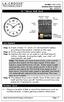 Model: 404-1220 Instruction Manual DC: 050614 20 Atomic Wall Clock Mountain Central DST Indicator Pacific Eastern Manual Set Button Battery Compartment 1- C Alkaline Get Started Step 1: Insert 1 fresh
Model: 404-1220 Instruction Manual DC: 050614 20 Atomic Wall Clock Mountain Central DST Indicator Pacific Eastern Manual Set Button Battery Compartment 1- C Alkaline Get Started Step 1: Insert 1 fresh
Alarm Clock USER GUIDE
 Alarm Clock USER GUIDE Jazwares, Inc. 2010 1 CONTENTS Please read the instructions along with the alarm clock carefully before you use it, so that you can operate it conveniently. WELCOME, Safety Tips
Alarm Clock USER GUIDE Jazwares, Inc. 2010 1 CONTENTS Please read the instructions along with the alarm clock carefully before you use it, so that you can operate it conveniently. WELCOME, Safety Tips
Alarm Clock USER GUIDE
 Alarm Clock USER GUIDE Jazwares, Inc. 2012 CONTENTS Please read the instructions along with the Alarm Clock carefully before you use it, so that you can operate it conveniently. WELCOME & Warnings Page
Alarm Clock USER GUIDE Jazwares, Inc. 2012 CONTENTS Please read the instructions along with the Alarm Clock carefully before you use it, so that you can operate it conveniently. WELCOME & Warnings Page
WIRELESS FORECAST STATION
 Model: 308-1451 Instruction Manual DC: 072915 WIRELESS FORECAST STATION Table of Contents INITIAL SETUP... 2 LCD FFEATURES... 3 BUTTONS... 3 SET TIME, DATE, ETC.... 4 BACKLIGHT... 6 CITY SELECTION-SUNRISE/SUNSET
Model: 308-1451 Instruction Manual DC: 072915 WIRELESS FORECAST STATION Table of Contents INITIAL SETUP... 2 LCD FFEATURES... 3 BUTTONS... 3 SET TIME, DATE, ETC.... 4 BACKLIGHT... 6 CITY SELECTION-SUNRISE/SUNSET
Wireless Alarm System. Panic Button. User s Manual. Choice ALERT. Control all sensors, accessories and remote transmitters from one location
 Wireless Alarm System Panic Button User s Manual Choice ALERT Control all sensors, accessories and remote transmitters from one location Table of Contents Important Safeguards 4 Introduction 5 Activating
Wireless Alarm System Panic Button User s Manual Choice ALERT Control all sensors, accessories and remote transmitters from one location Table of Contents Important Safeguards 4 Introduction 5 Activating
SoftRAID 5 QUICK START GUIDE. for OWC ThunderBay
 SoftRAID 5 QUICK START GUIDE for OWC ThunderBay TABLE OF CONTENTS INTRODUCTION...1 1.1 MINIMUM SYSTEM REQUIREMENTS 1.2 FEATURES 1.3 ABOUT THIS MANUAL SYSTEM SETUP...2 2.1 GETTING STARTED 2.2 INITIALIZING,
SoftRAID 5 QUICK START GUIDE for OWC ThunderBay TABLE OF CONTENTS INTRODUCTION...1 1.1 MINIMUM SYSTEM REQUIREMENTS 1.2 FEATURES 1.3 ABOUT THIS MANUAL SYSTEM SETUP...2 2.1 GETTING STARTED 2.2 INITIALIZING,
User s Manual. Bluetooth Calculator Keypad. Page
 User s Manual Bluetooth Calculator Keypad Page Regulatory Compliance This device complies with Part 15 of the FCC Rules. Operation is subject to the following two conditions: (1) This device may not cause
User s Manual Bluetooth Calculator Keypad Page Regulatory Compliance This device complies with Part 15 of the FCC Rules. Operation is subject to the following two conditions: (1) This device may not cause
Wireless Alarm System. Wireless Keypad. User s Manual. Choice ALERT. Control all sensors, accessories and remote transmitters from one location
 Wireless Alarm System Wireless Keypad User s Manual 1 2 3 4 Choice ALERT Control all sensors, accessories and remote transmitters from one location Table of Contents Important Safeguards 4 Introduction
Wireless Alarm System Wireless Keypad User s Manual 1 2 3 4 Choice ALERT Control all sensors, accessories and remote transmitters from one location Table of Contents Important Safeguards 4 Introduction
Table of Contents Function Keys of Your RF Remote Control Quick Setup Guide Advanced Features Setup Troubleshooting
 Congratulations on your purchase of the AT&T U-verse TV Point Anywhere RF Remote Control. This product has been designed to provide many unique and convenient features to enhance your AT&T U-verse experience.
Congratulations on your purchase of the AT&T U-verse TV Point Anywhere RF Remote Control. This product has been designed to provide many unique and convenient features to enhance your AT&T U-verse experience.
mysensors mysensors Wireless Sensors and Ethernet Gateway Quick Start Guide Information to Users Inside the Box mysensors Ethernet Gateway Quick Start
 mysensors Information to Users mysensors Wireless Sensors and Ethernet Gateway Quick Start Guide This equipment has been tested and found to comply with the limits for a Class B digital devices, pursuant
mysensors Information to Users mysensors Wireless Sensors and Ethernet Gateway Quick Start Guide This equipment has been tested and found to comply with the limits for a Class B digital devices, pursuant
Wireless Alarm System. Window/Door Sensor. User s Manual. Choice ALERT. Control all Sensors & accessories from one location
 45131 Wireless Alarm System Window/Door Sensor User s Manual Choice ALERT Control all Sensors & accessories from one location Table of Contents Important Safeguards 4 Introduction 5 Installation 6 Assigning
45131 Wireless Alarm System Window/Door Sensor User s Manual Choice ALERT Control all Sensors & accessories from one location Table of Contents Important Safeguards 4 Introduction 5 Installation 6 Assigning
Operating Manual Remote Cost Control Monitor
 Operating Manual Remote Cost Control Monitor INTRODUCTION: Congratulations on purchasing the Remote Cost Control. This is a state-of-the-art power monitoring socket that is highly accurate and easy to
Operating Manual Remote Cost Control Monitor INTRODUCTION: Congratulations on purchasing the Remote Cost Control. This is a state-of-the-art power monitoring socket that is highly accurate and easy to
Point of View Mobii 10 Tegra Tablet. Notice... 2
 TABLE OF CONTENTS Notice... 2 1.0 Preface... 2 2.0 Getting to know the basics... 4 3.0 How to Start... 7 3.1 Home Shell... 7 3.1.1 Home Shell > Widgets (Search RSS Weather)... 8 3.1.2 Home Shell > Widgets,
TABLE OF CONTENTS Notice... 2 1.0 Preface... 2 2.0 Getting to know the basics... 4 3.0 How to Start... 7 3.1 Home Shell... 7 3.1.1 Home Shell > Widgets (Search RSS Weather)... 8 3.1.2 Home Shell > Widgets,
Atomic Projection Alarm Clock model 13021
 Instruction Manual Atomic Projection Alarm Clock model 13021 CONTENTS Unpacking Instructions... 2 Package Contents... 2 Product Registration... 2 Features & Benefits... 3 Clock Setup... 5 Atomic Clock...
Instruction Manual Atomic Projection Alarm Clock model 13021 CONTENTS Unpacking Instructions... 2 Package Contents... 2 Product Registration... 2 Features & Benefits... 3 Clock Setup... 5 Atomic Clock...
MEMO ALARM CLOCK Operating Manual
 MEMO ALARM CLOCK Operating Manual INTRODUCTION Congratulations on purchasing this state-of-the-art Alarm clock with radio controlled time. The operation of this product is simple and straightforward and
MEMO ALARM CLOCK Operating Manual INTRODUCTION Congratulations on purchasing this state-of-the-art Alarm clock with radio controlled time. The operation of this product is simple and straightforward and
RF Projection Barometer With Remote Thermo Sensor
 RF Projection Barometer With Remote Thermo Sensor Model No.: BAR338P (UK VERSION BAR338PU) User s Manual MAIN UNIT CONTROLS GB INTRODUCTION Congratulations on your purchasing the BAR338P RF Projection
RF Projection Barometer With Remote Thermo Sensor Model No.: BAR338P (UK VERSION BAR338PU) User s Manual MAIN UNIT CONTROLS GB INTRODUCTION Congratulations on your purchasing the BAR338P RF Projection
AIRAVE 2.5 User Guide
 AIRAVE 2.5 User Guide 2012 Sprint. Sprint and the logo are trademarks of Sprint. Other marks are trademarks of their respective owners. 911702 Rev. 51.13 Important Messages IMPORTANT: Sprint s policies
AIRAVE 2.5 User Guide 2012 Sprint. Sprint and the logo are trademarks of Sprint. Other marks are trademarks of their respective owners. 911702 Rev. 51.13 Important Messages IMPORTANT: Sprint s policies
2GB MP3 Player USER GUIDE
 DO NOT FORMAT UNIT under FAT. 2GB MP3 Player USER GUIDE Jazwares, Inc. 2010 CONTENTS Please read the instructions along with the MP3 Player carefully before you use it, so that you can operate it conveniently.
DO NOT FORMAT UNIT under FAT. 2GB MP3 Player USER GUIDE Jazwares, Inc. 2010 CONTENTS Please read the instructions along with the MP3 Player carefully before you use it, so that you can operate it conveniently.
SP1790JK 900MHz Wireless Indoor/Outdoor Speakers. User Manual INTRODUCTION FEATURES IMPORTANT SAFETY INFORMATION
 SP1790JK 900MHz Wireless Indoor/Outdoor Speakers INTRODUCTION This 900 MHz digital hybrid wireless speaker system uses the latest wireless technology that enables you to enjoy music and TV sound anywhere
SP1790JK 900MHz Wireless Indoor/Outdoor Speakers INTRODUCTION This 900 MHz digital hybrid wireless speaker system uses the latest wireless technology that enables you to enjoy music and TV sound anywhere
ATOMIC CLOCK WITH MOON PHASE. MODEL 86730 Instruction Manual
 ATOMIC CLOCK WITH MOON PHASE MODEL 86730 Instruction Manual FEATURES: WWVB Radio controlled time with manual time setting 12/24 hour time display Time display: hour, minute, second Alarm setting with snooze
ATOMIC CLOCK WITH MOON PHASE MODEL 86730 Instruction Manual FEATURES: WWVB Radio controlled time with manual time setting 12/24 hour time display Time display: hour, minute, second Alarm setting with snooze
7 High-Resolution Digital Photo Frame
 TM 16-1003 User s Guide 7 High-Resolution Digital Photo Frame One demo photo included, as illustrated Please read this user s guide before using your new photo frame. Package contents Photo Frame AC Adapter
TM 16-1003 User s Guide 7 High-Resolution Digital Photo Frame One demo photo included, as illustrated Please read this user s guide before using your new photo frame. Package contents Photo Frame AC Adapter
IN-OUT Thermometer with Cable Free Sensor and Clock
 IN-OUT Thermometer with Cable Free Sensor and Clock MODEL: RAR232 USER'S MANUAL INTRODUCTION Congratulations on your purchase of the RAR232 In-Out Thermometer with 433MHz cable free sensor and calendar
IN-OUT Thermometer with Cable Free Sensor and Clock MODEL: RAR232 USER'S MANUAL INTRODUCTION Congratulations on your purchase of the RAR232 In-Out Thermometer with 433MHz cable free sensor and calendar
466-1936 Rev E October 2004 ZZZ*(6HFXULW\FRP. Part No: 60-883-95R. CareGard. User Guide
 ) *(6HFXULW\ 466-1936 Rev E October 2004 ZZZ*(6HFXULW\FRP Part No: 60-883-95R CareGard User Guide FCC Notices FCC Part 15 Information to the User Changes or modifications not expressly approved by GE Security
) *(6HFXULW\ 466-1936 Rev E October 2004 ZZZ*(6HFXULW\FRP Part No: 60-883-95R CareGard User Guide FCC Notices FCC Part 15 Information to the User Changes or modifications not expressly approved by GE Security
Wireless Mouse USER GUIDE. for Mac. www.targus.com/us/formac ONE YEAR LIMITED WARRANTY N2953
 AMW43US / 410-1514-001C N2953 www.targus.com/us/formac 2008 Manufactured or imported by Targus Group International, Inc. (for U.S. sales: 1211 North Miller Street, Anaheim, CA 92806 USA, for Australia
AMW43US / 410-1514-001C N2953 www.targus.com/us/formac 2008 Manufactured or imported by Targus Group International, Inc. (for U.S. sales: 1211 North Miller Street, Anaheim, CA 92806 USA, for Australia
WUA-0605 300Mbps Wireless USB Network Adapter
 WUA-0605 300Mbps Wireless USB Network Adapter User Manual V1.0 Certification FCC CE FCC Statement This equipment has been tested and found to comply with the limits for a Class B digital device, pursuant
WUA-0605 300Mbps Wireless USB Network Adapter User Manual V1.0 Certification FCC CE FCC Statement This equipment has been tested and found to comply with the limits for a Class B digital device, pursuant
Thermometer model 00754
 Instruction Manual Thermometer model 00754 CONTENTS Unpacking Instructions... Package Contents... Product Registration... Features & Benefits: Sensor... Features & Benefits: Display... 3 Setup... 4 Sensor
Instruction Manual Thermometer model 00754 CONTENTS Unpacking Instructions... Package Contents... Product Registration... Features & Benefits: Sensor... Features & Benefits: Display... 3 Setup... 4 Sensor
PC Tab Security System INSTRUCTION MANUAL
 PC Tab Security System INSTRUCTION MANUAL This manual is intended as a Quick Start manual covering the basic functions that have been enabled on the alarm panel. The alarm panel is capable of extensive
PC Tab Security System INSTRUCTION MANUAL This manual is intended as a Quick Start manual covering the basic functions that have been enabled on the alarm panel. The alarm panel is capable of extensive
WIRELESS MULTI-ZONE DIGITAL WEATHER CENTER. Model No. 91905 User s Manual
 WIRELESS MULTI-ZONE DIGITAL WEATHER CENTER Model No. 91905 User s Manual BASE STATION REMOTE SENSOR FEATURES AND SPECIFICATIONS BASE STATION Indoor / wireless outdoor temperature, C / F selectable Indoor
WIRELESS MULTI-ZONE DIGITAL WEATHER CENTER Model No. 91905 User s Manual BASE STATION REMOTE SENSOR FEATURES AND SPECIFICATIONS BASE STATION Indoor / wireless outdoor temperature, C / F selectable Indoor
User Guide. Soft-Touch TM Bluetooth Laser Mouse N2953
 Soft-Touch TM Bluetooth Laser Mouse 410-XXXXXXXXXXX 1 YEAR LIMITED WARRANTY: We pride ourselves on the quality of our products. For complete warranty details and a list of our worldwide offices, please
Soft-Touch TM Bluetooth Laser Mouse 410-XXXXXXXXXXX 1 YEAR LIMITED WARRANTY: We pride ourselves on the quality of our products. For complete warranty details and a list of our worldwide offices, please
INSTALLATION GUIDE ConnectLine TV Adapter Getting started
 INSTALLATION GUIDE ConnectLine TV Adapter Getting started PURPOSE OF THIS GUIDE READ THIS FIRST Before your hearing instruments can receive sound from the TV, the adapter must be connected to the TV and
INSTALLATION GUIDE ConnectLine TV Adapter Getting started PURPOSE OF THIS GUIDE READ THIS FIRST Before your hearing instruments can receive sound from the TV, the adapter must be connected to the TV and
Key. ➍ Micro USB Port ➎ Operating System Toggle Keys ➏ Foam Screen Protectors. ➊ On/Off switch ➋ Bluetooth Connect Button (flashes when searching)
 INSTRUCTION MANUAL ➏ ➋ ➊ Product Features ➎ ➍ ➌ Built-in wireless Bluetooth 3.0 keyboard Compatible across ios, Android, and Windows, enabling you to mix and match with devices Ultra-thin, lightweight
INSTRUCTION MANUAL ➏ ➋ ➊ Product Features ➎ ➍ ➌ Built-in wireless Bluetooth 3.0 keyboard Compatible across ios, Android, and Windows, enabling you to mix and match with devices Ultra-thin, lightweight
Digital Wireless Rain Gauge & Thermometer
 2753 Digital Wireless Rain Gauge & Thermometer Indoor/Outdoor Thermometer with Remote Rain Gauge Leading the Way in Accuracy Required: Screw Driver & 4 AAA Batteries Instruction Manual Welcome to the Taylor
2753 Digital Wireless Rain Gauge & Thermometer Indoor/Outdoor Thermometer with Remote Rain Gauge Leading the Way in Accuracy Required: Screw Driver & 4 AAA Batteries Instruction Manual Welcome to the Taylor
ReadyNet Easy Jack 2 Voice/Data and Data Only Owner s Manual PX-211d and PX-211v
 ReadyNet Easy Jack 2 Voice/Data and Data Only Owner s Manual PX-211d and PX-211v Phonex Broadband Corporation dba ReadyNet 6952 High Tech Drive Midvale, Utah 84047 801.566.0100 Phone 801.566.0880 Fax www.readynetsolutions.com
ReadyNet Easy Jack 2 Voice/Data and Data Only Owner s Manual PX-211d and PX-211v Phonex Broadband Corporation dba ReadyNet 6952 High Tech Drive Midvale, Utah 84047 801.566.0100 Phone 801.566.0880 Fax www.readynetsolutions.com
WPR400 Wireless Portable Reader
 P516-098 WPR400 Wireless Portable Reader User guide Para el idioma español, navegue hacia www.schlage.com/support. Pour la portion française, veuillez consulter le site www.schlage.com/support. Contents
P516-098 WPR400 Wireless Portable Reader User guide Para el idioma español, navegue hacia www.schlage.com/support. Pour la portion française, veuillez consulter le site www.schlage.com/support. Contents
Business Audio System: Music & Messaging MP3 Player. by Grace Digital Audio. User Guide. Model No. GDI-USBM10
 Business Audio System: Music & Messaging MP3 Player by Grace Digital Audio User Guide Model No. GDI-USBM10 User Guide Contents Introduction 2 Safety & General Use Information 2 Features 3 Set Up & Operation
Business Audio System: Music & Messaging MP3 Player by Grace Digital Audio User Guide Model No. GDI-USBM10 User Guide Contents Introduction 2 Safety & General Use Information 2 Features 3 Set Up & Operation
The Weather Station. Hanging Hole. LCD Display Battery Cover. Function Keys. Detachable Stand
 WIRELESS 433 MHz WEATHER STATION Instructions Manual INTRODUCTION: Congratulations on purchasing this Weather Station with wireless 433 MHz transmission of outdoor temperature and display of indoor temperature
WIRELESS 433 MHz WEATHER STATION Instructions Manual INTRODUCTION: Congratulations on purchasing this Weather Station with wireless 433 MHz transmission of outdoor temperature and display of indoor temperature
Mercury Helios 2 ASSEMBLY MANUAL & USER GUIDE
 Mercury Helios 2 ASSEMBLY MANUAL & USER GUIDE TABLE OF CONTENTS INTRODUCTION...1 1.1 MINIMUM SYSTEM REQUIREMENTS 1.1.1 Apple Mac Requirements 1.1.2 PC Requirements 1.1.3 Supported PCIe Cards 1.2 PACKAGE
Mercury Helios 2 ASSEMBLY MANUAL & USER GUIDE TABLE OF CONTENTS INTRODUCTION...1 1.1 MINIMUM SYSTEM REQUIREMENTS 1.1.1 Apple Mac Requirements 1.1.2 PC Requirements 1.1.3 Supported PCIe Cards 1.2 PACKAGE
WLAN600 Wireless IP Phone Administrator s Guide
 WLAN600 Wireless IP Phone Administrator s Guide Trademark Acknowledgement All brand names are trademarks or registered trademarks of their respective companies. Disclaimer This document is supplied by
WLAN600 Wireless IP Phone Administrator s Guide Trademark Acknowledgement All brand names are trademarks or registered trademarks of their respective companies. Disclaimer This document is supplied by
USB Scrolling Optical Mini Mouse
 USB Scrolling Optical Mini Mouse Owner s Manual Please read before using this equipment. ˆ Contents Features... 3 System Requirements... 4 FCC Declaration of Conformity... 5 The FCC Wants You to Know...
USB Scrolling Optical Mini Mouse Owner s Manual Please read before using this equipment. ˆ Contents Features... 3 System Requirements... 4 FCC Declaration of Conformity... 5 The FCC Wants You to Know...
AM/FM PLL Clock/Table Radio
 12-1632.fm Page 1 Wednesday, May 10, 2000 10:57 AM Cat. No. 12-1632 OWNER S MANUAL Please read before using this equipment. AM/FM PLL Clock/Table Radio 12-1632.fm Page 2 Wednesday, May 10, 2000 10:57 AM
12-1632.fm Page 1 Wednesday, May 10, 2000 10:57 AM Cat. No. 12-1632 OWNER S MANUAL Please read before using this equipment. AM/FM PLL Clock/Table Radio 12-1632.fm Page 2 Wednesday, May 10, 2000 10:57 AM
Atomic Dual Alarm Clock models 13022 / 13035
 Instruction Manual Atomic Dual Alarm Clock models 13022 / 13035 CONTENTS Unpacking Instructions... 2 Package Contents... 2 Product Registration... 2 Features & Benefits: Sensor... 2 Features & Benefits:
Instruction Manual Atomic Dual Alarm Clock models 13022 / 13035 CONTENTS Unpacking Instructions... 2 Package Contents... 2 Product Registration... 2 Features & Benefits: Sensor... 2 Features & Benefits:
Laser Wireless Rechargeable Mouse. User s Manual
 Laser Wireless Rechargeable Mouse Model #: LM8000WR User s Manual Rev. 060801 User s Record: To provide quality customer service and technical support, it is suggested that you keep the following information
Laser Wireless Rechargeable Mouse Model #: LM8000WR User s Manual Rev. 060801 User s Record: To provide quality customer service and technical support, it is suggested that you keep the following information
User manual. Your best protection against theft and loss. (Android) Made for
 User manual Made for Your best protection against theft and loss (Android) Warranty SCOPE OF THE WARRANTY Subject to legal provisions, the responsibility of SECU4 under this warranty is limited to the
User manual Made for Your best protection against theft and loss (Android) Warranty SCOPE OF THE WARRANTY Subject to legal provisions, the responsibility of SECU4 under this warranty is limited to the
25 Code GTO Digital Keypad
 2 Code GTO Digital Keypad Instructions for Wired and Wireless Installations (FM1-G only) Thank you for purchasing the GTO Digital Keypad. Be sure to read the directions carefully and completely. Before
2 Code GTO Digital Keypad Instructions for Wired and Wireless Installations (FM1-G only) Thank you for purchasing the GTO Digital Keypad. Be sure to read the directions carefully and completely. Before
ITC-BTTN Cellular Bluetooth Gateway. Owner s Manual 1
 ITC-BTTN Cellular Bluetooth Gateway Owner s Manual 1 2 Table of Contents Introduction...3 Package Contents...3 XLink Connections Diagram...4 Setup...5 Pairing your Bluetooth Cell Phone to the XLink...6
ITC-BTTN Cellular Bluetooth Gateway Owner s Manual 1 2 Table of Contents Introduction...3 Package Contents...3 XLink Connections Diagram...4 Setup...5 Pairing your Bluetooth Cell Phone to the XLink...6
XTEND 900 MHZ WIRELESS MODEM For use with VEEDER-ROOT EMR³ DATALINK INSTALLATION INSTRUCTIONS Manual 577013-859, Rev. B
 INTRODUCTION This Installation Guide Contains the necessary information to Connect the Wireless Modems to the EMR³ Interconnect Box and the Office Computer for running the EMR³ Datalink Program. For Specific
INTRODUCTION This Installation Guide Contains the necessary information to Connect the Wireless Modems to the EMR³ Interconnect Box and the Office Computer for running the EMR³ Datalink Program. For Specific
LF-IRX. Limited Warranty LF-IRX. Remote Control Extender OWNER S MANUAL
 Limited Warranty OWNER S MANUAL Audiovox Corporation (Audiovox) warrants this product against defects in materials or workmanship for one (1) year from the date of purchase. During this period, this product
Limited Warranty OWNER S MANUAL Audiovox Corporation (Audiovox) warrants this product against defects in materials or workmanship for one (1) year from the date of purchase. During this period, this product
Ethernet Radio Configuration Guide
 Ethernet Radio Configuration Guide for Gateway, Endpoint, and Repeater Radio Units April 20, 2015 Customer Service 1-866-294-5847 Baseline Inc. www.baselinesystems.com Phone 208-323-1634 FAX 208-323-1834
Ethernet Radio Configuration Guide for Gateway, Endpoint, and Repeater Radio Units April 20, 2015 Customer Service 1-866-294-5847 Baseline Inc. www.baselinesystems.com Phone 208-323-1634 FAX 208-323-1834
Mini Power Bank and Charger
 Mini Power Bank and Charger Owner s Manual Please read before using this equipment. Your charger is ETL listed to UL standards and meets all applicable FCC standards. WARNING: To reduce the risk of fire
Mini Power Bank and Charger Owner s Manual Please read before using this equipment. Your charger is ETL listed to UL standards and meets all applicable FCC standards. WARNING: To reduce the risk of fire
Portable 1:5 USB Flash Drive Duplicator and Eraser
 Portable 1:5 USB Flash Drive Duplicator and Eraser USBDUP15 *actual product may vary from photos DE: Bedienungsanleitung - de.startech.com FR: Guide de l'utilisateur - fr.startech.com ES: Guía del usuario
Portable 1:5 USB Flash Drive Duplicator and Eraser USBDUP15 *actual product may vary from photos DE: Bedienungsanleitung - de.startech.com FR: Guide de l'utilisateur - fr.startech.com ES: Guía del usuario
All Hazards Weather Alert Radio WR-100
 All Hazards Weather Alert Radio WR-100 Owner s Manual Quick Start Instructions: Please see pg. 5 for important buttons and controls 1. Place 3 AAA alkaline batteries (not supplied) into the compartment
All Hazards Weather Alert Radio WR-100 Owner s Manual Quick Start Instructions: Please see pg. 5 for important buttons and controls 1. Place 3 AAA alkaline batteries (not supplied) into the compartment
Wireless Optical Mouse
 Wireless Optical Mouse User s Manual Model PD950P FCC STATEMENT PD950P This device complies with part 15 of FCC Rules. Operation is subject to the following two conditions: (1) this device may not cause
Wireless Optical Mouse User s Manual Model PD950P FCC STATEMENT PD950P This device complies with part 15 of FCC Rules. Operation is subject to the following two conditions: (1) this device may not cause
ENERGY AWARE. Monitor User Guide
 ENERGY AWARE Monitor User Guide Table of contents Introduction 3 How it works 4 Have you got everything? 4 Before you get started 5 Setting up your TREC Display 6 Pairing the TREC Display and Transmitter
ENERGY AWARE Monitor User Guide Table of contents Introduction 3 How it works 4 Have you got everything? 4 Before you get started 5 Setting up your TREC Display 6 Pairing the TREC Display and Transmitter
AM/FM Emergency Weather Radio/Light With Hand Crank Back-Up Power
 VEC173 ONE YEAR LIMITED WARRANTY PROGRAM This limited warranty program is the only one that applies to this product, and it sets forth all the responsibilities of Vector Manufacturing, regarding this product.
VEC173 ONE YEAR LIMITED WARRANTY PROGRAM This limited warranty program is the only one that applies to this product, and it sets forth all the responsibilities of Vector Manufacturing, regarding this product.
User Guide for the Wireless Headset (HS-11W) 9235346 Issue 1
 User Guide for the Wireless Headset (HS-11W) 9235346 Issue 1 DECLARATION OF CONFORMITY We, NOKIA CORPORATION declare under our sole responsibility that the product HS-11W is in conformity with the provisions
User Guide for the Wireless Headset (HS-11W) 9235346 Issue 1 DECLARATION OF CONFORMITY We, NOKIA CORPORATION declare under our sole responsibility that the product HS-11W is in conformity with the provisions
Wireless Alarm System. Alarm Siren. User s Manual. Choice ALERT. Control all Sensors & accessories from one location
 45136 Wireless Alarm System Alarm Siren User s Manual Low Batt On Armed ON/OFF LEARN Choice ALERT Control all Sensors & accessories from one location Table of Contents Important Safeguards 4 Introduction
45136 Wireless Alarm System Alarm Siren User s Manual Low Batt On Armed ON/OFF LEARN Choice ALERT Control all Sensors & accessories from one location Table of Contents Important Safeguards 4 Introduction
DELORME. Getting Started with. Earthmate GPS BT-20. Bluetooth
 DELORME Getting Started with GPS BT-20 Bluetooth Earthmate Table of Contents Overview... 2 Hardware Features... 2 Using the Earthmate GPS BT-20... 3 Charging the Battery... 4 Troubleshooting... 4 Hardware
DELORME Getting Started with GPS BT-20 Bluetooth Earthmate Table of Contents Overview... 2 Hardware Features... 2 Using the Earthmate GPS BT-20... 3 Charging the Battery... 4 Troubleshooting... 4 Hardware
user s manual Battery Case model #: SPB3200 Battery Case Charger for Samsung Galaxy S 4
 user s manual model #: SPB3200 Charger for Samsung Galaxy S 4 What s Included Unpack the battery case and make sure all accessories are put aside so they will not be lost. hello. USB to Micro USB Cable
user s manual model #: SPB3200 Charger for Samsung Galaxy S 4 What s Included Unpack the battery case and make sure all accessories are put aside so they will not be lost. hello. USB to Micro USB Cable
2013 VTech Printed in China 91-009656-000 US
 Rechargeable Power Pack User s Manual 2013 VTech Printed in China 91-009656-000 US INTRODUCTION The Rechargeable Power Pack makes it easier than ever to keep the InnoTab 3 or InnoTab 3S charged and ready
Rechargeable Power Pack User s Manual 2013 VTech Printed in China 91-009656-000 US INTRODUCTION The Rechargeable Power Pack makes it easier than ever to keep the InnoTab 3 or InnoTab 3S charged and ready
PIR-1 Owner s Manual
 PIR-1 Owner s Manual PIR-1 Owner s Manual 2010 Universal Remote Control, Inc. The information in this manual is copyright protected. No part of this manual may be copied or reproduced in any form without
PIR-1 Owner s Manual PIR-1 Owner s Manual 2010 Universal Remote Control, Inc. The information in this manual is copyright protected. No part of this manual may be copied or reproduced in any form without
Wireless Travel Mouse with 5-Buttons User Manual
 Wireless Travel Mouse with 5-Buttons User Manual Product Features 1. Radio frequency 27MHz wireless transmission 2. Use of 256 ID codes to prevent interference between several wireless mice being used
Wireless Travel Mouse with 5-Buttons User Manual Product Features 1. Radio frequency 27MHz wireless transmission 2. Use of 256 ID codes to prevent interference between several wireless mice being used
Solar Weather Station Model: BAR806 / BAR806A
 Solar Weather Station Model: BAR806 / BAR806A EN CONTENTS USER MANUAL Overview... 2 Front view... 2 Back view... 3 Remote sensor... 3 Getting started... 3 Solar panel... 3 Insert batteries... 4 Remote
Solar Weather Station Model: BAR806 / BAR806A EN CONTENTS USER MANUAL Overview... 2 Front view... 2 Back view... 3 Remote sensor... 3 Getting started... 3 Solar panel... 3 Insert batteries... 4 Remote
Regulatory Compliance. IC Certification. FCC Certification. Declaration of Conformity
 VP6495 Regulatory Compliance This device complies with Part 15 of the FCC Rules. Operation is subject to the following two conditions: (1) This device may not cause harmful interference, and (2) This device
VP6495 Regulatory Compliance This device complies with Part 15 of the FCC Rules. Operation is subject to the following two conditions: (1) This device may not cause harmful interference, and (2) This device
Disclaimers. Important Notice
 Disclaimers Disclaimers Important Notice Copyright SolarEdge Inc. All rights reserved. No part of this document may be reproduced, stored in a retrieval system, or transmitted, in any form or by any means,
Disclaimers Disclaimers Important Notice Copyright SolarEdge Inc. All rights reserved. No part of this document may be reproduced, stored in a retrieval system, or transmitted, in any form or by any means,
WIRELESS WEATHER STATION Model 81690 USER'S INSTRUCTIONS
 WIRELESS WEATHER STATION Model 81690 USER'S INSTRUCTIONS The multifunctional weather station is equipped with many functions providing thorough weather information to you. The receiver unit has a clear,
WIRELESS WEATHER STATION Model 81690 USER'S INSTRUCTIONS The multifunctional weather station is equipped with many functions providing thorough weather information to you. The receiver unit has a clear,
Energy Smart Electric Water Heater Controller
 Installation, Operation and Troubleshooting Instructions Energy Smart Electric Water Heater Controller Table of Contents Installation and Setup, 2 Operation, 5 Troubleshooting, 7 Regulatory Notices, 11
Installation, Operation and Troubleshooting Instructions Energy Smart Electric Water Heater Controller Table of Contents Installation and Setup, 2 Operation, 5 Troubleshooting, 7 Regulatory Notices, 11
Wireless Stow-N-Go Keypad USER GUIDE
 Wireless Stow-N-Go Keypad USER GUIDE Table of Contents Introduction...3 System Requirements...3 Installing the Battery...4 Connecting the Receiver and Installing the Default Drivers...5 Turning the Keypad
Wireless Stow-N-Go Keypad USER GUIDE Table of Contents Introduction...3 System Requirements...3 Installing the Battery...4 Connecting the Receiver and Installing the Default Drivers...5 Turning the Keypad
AVerMedia AVerKey imicro User s Manual
 FCC NOTICE This device has been tested and found to comply with the limits for a Class B digital device, pursuant to Part 15 of the FCC Rules. These limits are designed to provide reasonable protection
FCC NOTICE This device has been tested and found to comply with the limits for a Class B digital device, pursuant to Part 15 of the FCC Rules. These limits are designed to provide reasonable protection
ATOMIC CLOCK WITH OUTDOOR WIRELESS TEMPERATURE
 LCD1 display LCD2 display ATOMIC CLOCK WITH OUTDOOR WIRELESS TEMPERATURE INTRODUCTION: Congratulations on purchasing this state-of-the-art Skyscan Atomic Clock as an example of superior design and engineering.
LCD1 display LCD2 display ATOMIC CLOCK WITH OUTDOOR WIRELESS TEMPERATURE INTRODUCTION: Congratulations on purchasing this state-of-the-art Skyscan Atomic Clock as an example of superior design and engineering.
WLAN660 Wireless IP Phone Administrator s Guide
 FEDERAL COMMUNICATIONS COMMISSION This device complies with Part 15 of the FCC Rules. Operation is subject to the following two conditions: (1) this device may not cause harmful interference, and (2) this
FEDERAL COMMUNICATIONS COMMISSION This device complies with Part 15 of the FCC Rules. Operation is subject to the following two conditions: (1) this device may not cause harmful interference, and (2) this
2.5/3.5 SATA HDD Docking Station
 SATADOCKU2 SATADOCKU2E SATADOCK22UE 2.5/3.5 SATA HDD Docking Station FCC Compliance Statement This equipment has been tested and found to comply with the limits for a Class B digital device, pursuant to
SATADOCKU2 SATADOCKU2E SATADOCK22UE 2.5/3.5 SATA HDD Docking Station FCC Compliance Statement This equipment has been tested and found to comply with the limits for a Class B digital device, pursuant to
ViviCam 25 Digital Camera User s Manual
 ViviCam 25 Digital Camera User s Manual 2010 Sakar International, Inc. All rights reserved. Windows and the Windows logo are registered trademarks of Microsoft Corporation. All other trademarks are the
ViviCam 25 Digital Camera User s Manual 2010 Sakar International, Inc. All rights reserved. Windows and the Windows logo are registered trademarks of Microsoft Corporation. All other trademarks are the
Conference Phone UserÕs Manual. Part No. 54-2070-01R1 Printed in Korea. 2002 Bogen Communications, Inc.
 Part No. 54-2070-01R1 Printed in Korea. 2002 Bogen Communications, Inc. UserÕs Manual Notice Every effort was made to ensure that the information in this guide was complete and accurate at the time of
Part No. 54-2070-01R1 Printed in Korea. 2002 Bogen Communications, Inc. UserÕs Manual Notice Every effort was made to ensure that the information in this guide was complete and accurate at the time of
Mold Alert... Operation Manual P0270
 Mold Alert... Operation Manual P0270 introduction Congratulations on your purchase of the P0270 Mold Alert! Mold is as old as the Earth and it s everywhere. Under the right set of conditions, it can actually
Mold Alert... Operation Manual P0270 introduction Congratulations on your purchase of the P0270 Mold Alert! Mold is as old as the Earth and it s everywhere. Under the right set of conditions, it can actually
THE NEW GENERATION IN TECHNOLOGY. NI-3103A Alarm Clock w/fm Radio ipod & iphone Docking. Operating Instructions
 THE NEW GENERATION IN TECHNOLOGY NI-3103A Alarm Clock w/fm Radio ipod & iphone Docking Operating Instructions Table of Contents Important Safeguards... 3 Parts... 6 Controls... 6 To Set Up... 7 ipod/iphone
THE NEW GENERATION IN TECHNOLOGY NI-3103A Alarm Clock w/fm Radio ipod & iphone Docking Operating Instructions Table of Contents Important Safeguards... 3 Parts... 6 Controls... 6 To Set Up... 7 ipod/iphone
Indoor/Outdoor Color Camera with Built-in 2.4 GHz Wireless Transmitter, plus X10 controlled power supply, and Video Receiver.
 Indoor/Outdoor Color Camera with Built-in 2.4 GHz Wireless Transmitter, plus X10 controlled power supply, and Video Receiver. OWNER'S MANUAL VR36A XC18A XM13A MODEL VK69A (INCLUDES XC18A CAMERA, XM13A
Indoor/Outdoor Color Camera with Built-in 2.4 GHz Wireless Transmitter, plus X10 controlled power supply, and Video Receiver. OWNER'S MANUAL VR36A XC18A XM13A MODEL VK69A (INCLUDES XC18A CAMERA, XM13A
Android Dongle. User Manual TL869
 Android Dongle User Manual TL869 2 User Manual Android TV Dongle Before using the product, please read this manual thoroughly. The specifications and software in this manual are subject to change without
Android Dongle User Manual TL869 2 User Manual Android TV Dongle Before using the product, please read this manual thoroughly. The specifications and software in this manual are subject to change without
USER GUIDE. BLUETOOTH HEADSET system
 USER GUIDE Plantronics VOYAGER 510-USB BLUETOOTH HEADSET system 0 0 0 TABLE OF CONTENTS PACKAGE CONTENTS Package Contents 3 Features 4 Charging 5 Powering 6 Pairing 7 Installing PerSono Suite Software
USER GUIDE Plantronics VOYAGER 510-USB BLUETOOTH HEADSET system 0 0 0 TABLE OF CONTENTS PACKAGE CONTENTS Package Contents 3 Features 4 Charging 5 Powering 6 Pairing 7 Installing PerSono Suite Software
INSTRUCTION MANUAL PC5OO WITH PC5OORK KEYPAD
 INSTRUCTION MANUAL PC5OO WITH PC5OORK KEYPAD TABLE OF CONTENTS SYSTEM INFORMATION 2 INTRODUCTION 3 Test Your System Regularly...3 Important Notice...3 Glossary...3 BASIC OPERATION 4 Arming Your System...4
INSTRUCTION MANUAL PC5OO WITH PC5OORK KEYPAD TABLE OF CONTENTS SYSTEM INFORMATION 2 INTRODUCTION 3 Test Your System Regularly...3 Important Notice...3 Glossary...3 BASIC OPERATION 4 Arming Your System...4
Jarv Nmotion BTHL-201 Bluetooth Stereo Earbuds Users Guide
 Jarv Nmotion BTHL-201 Bluetooth Stereo Earbuds Users Guide Features: Bluetooth wireless technology Comfortable lightweight in-ear design with detachable sports ear hooks for added support High Definition
Jarv Nmotion BTHL-201 Bluetooth Stereo Earbuds Users Guide Features: Bluetooth wireless technology Comfortable lightweight in-ear design with detachable sports ear hooks for added support High Definition
Owner s Manual. Not suitable for mobile applications. Important Safety Instructions 2. Quick Installation 3. Basic Operation 4. Storage & Service 7
 Register online today for a chance to win a FREE Tripp Lite product! www.tripplite.com/warranty Owner s Manual Internet Office & BC Personal UPS Systems Not suitable for mobile applications. Important
Register online today for a chance to win a FREE Tripp Lite product! www.tripplite.com/warranty Owner s Manual Internet Office & BC Personal UPS Systems Not suitable for mobile applications. Important
LabelWriter. Print Server. User Guide
 LabelWriter Print Server User Guide Copyright 2010 Sanford, L.P. All rights reserved. 08/10 No part of this document or the software may be reproduced or transmitted in any form or by any means or translated
LabelWriter Print Server User Guide Copyright 2010 Sanford, L.P. All rights reserved. 08/10 No part of this document or the software may be reproduced or transmitted in any form or by any means or translated
Getting started with
 PART NO. CMA113 MADE IN CHINA 1. Measuring CAT II 2. Max. voltage 250V ~ 3. Max. current 71 Amp Getting started with Electricity consumption monitoring single phase for homes and some smaller light commercial
PART NO. CMA113 MADE IN CHINA 1. Measuring CAT II 2. Max. voltage 250V ~ 3. Max. current 71 Amp Getting started with Electricity consumption monitoring single phase for homes and some smaller light commercial
HP-1000E v2. User s Manual. Powerline Ethernet Adapter. HP1000E v2 User s Manual
 HP-1000E v2 Powerline Ethernet Adapter User s Manual HP1000E v2 User s Manual Table of Contents Chapter 1: Introduction...1 Chapter 2: Planning your Powerline Network...1 Network Topology...1 Chapter 3:
HP-1000E v2 Powerline Ethernet Adapter User s Manual HP1000E v2 User s Manual Table of Contents Chapter 1: Introduction...1 Chapter 2: Planning your Powerline Network...1 Network Topology...1 Chapter 3:
Disclaimers. Important Notice
 Disclaimers Disclaimers Important Notice Copyright SolarEdge Inc. All rights reserved. No part of this document may be reproduced, stored in a retrieval system, or transmitted, in any form or by any means,
Disclaimers Disclaimers Important Notice Copyright SolarEdge Inc. All rights reserved. No part of this document may be reproduced, stored in a retrieval system, or transmitted, in any form or by any means,
Wireless Alarm System. Silent Alert. User s Manual. Choice ALERT. Control all Sensors & accessories from one location
 45137 Wireless Alarm System Silent Alert User s Manual Choice ALERT Control all Sensors & accessories from one location Table of Contents Important Safeguards 4 Introduction 4 Adding a Silent Alert to
45137 Wireless Alarm System Silent Alert User s Manual Choice ALERT Control all Sensors & accessories from one location Table of Contents Important Safeguards 4 Introduction 4 Adding a Silent Alert to
LCD Display. Function keys. Stand. Adapter socket
 433 MHz RADIO CONTROLLED PROJECTION ALARM CLOCK Instructions manual INTRODUCTION: Congratulations on purchasing this innovative 433MHz Projection alarm clock which displays indoor temperature and humidity
433 MHz RADIO CONTROLLED PROJECTION ALARM CLOCK Instructions manual INTRODUCTION: Congratulations on purchasing this innovative 433MHz Projection alarm clock which displays indoor temperature and humidity
How To Use A U.S. Cell Phone At Home
 U.S. Cellular Home Phone 1 Contents Getting to Know Your Device...5 Appearance... 5 LED Indicators... 6 Device Installation...7 Before You Begin... 7 Installing the Battery... 7 Installing the Power Adapter...
U.S. Cellular Home Phone 1 Contents Getting to Know Your Device...5 Appearance... 5 LED Indicators... 6 Device Installation...7 Before You Begin... 7 Installing the Battery... 7 Installing the Power Adapter...
