Cascading Style Sheets, level 1
|
|
|
- Ashlie Charles
- 7 years ago
- Views:
Transcription
1 REC-CSS Cascading Style Sheets, level 1 W3C Recommendation 17 Dec 1996, revised 11 Jan 1999 This version: Latest version: Previous version: Authors: Håkon Wium Lie (howcome@w3.org) Bert Bos (bert@w3.org) Status of this document This document is a W3C Recommendation. It has been reviewed by W3C ( Members and general consensus that the specification is appropriate for use has been reached. It is a stable document and may be used as reference material or cited as a normative reference from another document. W3C promotes widespread deployment of this Recommendation. A list of current W3C Recommendations and other technical documents can be found at This document is a revised version of the document first released on 17 December Changes from the original version are listed in Appendix F. The list of known errors in this specification is available at Abstract This document specifies level 1 of the Cascading Style Sheet mechanism (CSS1). CSS1 is a simple style sheet mechanism that allows authors and readers to attach style (e.g. fonts, colors and spacing) to HTML documents. The CSS1 language is human readable and writable, and expresses style in common desktop publishing terminology. One of the fundamental features of CSS is that style sheets cascade; authors can attach a preferred style sheet, while the reader may have a personal style sheet to adjust for human or technological handicaps. The rules for resolving conflicts between different style sheets are defined in this specification. This Recommendation results from W3C activities in the area of Style Sheets. For background information on style sheets, see [1]. 1 di 69 08/01/
2 Table of contents Abstract Terminology 1 Basic concepts 1.1 Containment in HTML 1.2 Grouping 1.3 Inheritance 1.4 Class as selector 1.5 ID as selector 1.6 Contextual selectors 1.7 Comments 2 Pseudo-classes and pseudo-elements 2.1 Anchor pseudo-classes 2.2 Typographical pseudo-elements 2.3 The 'first-line' pseudo-element 2.4 The 'first-letter' pseudo-element 2.5 Pseudo-elements in selectors 2.6 Multiple pseudo-elements 3 The cascade 3.1 'important' 3.2 Cascading order 4 Formatting model 4.1 Block-level elements Vertical formatting Horizontal formatting List-item elements Floating elements 4.2 Inline elements 4.3 Replaced elements 4.4 The height of lines 4.5 The canvas 4.6 'BR' elements 5 CSS1 properties 5.1 Notation for property values 5.2 Font properties Font matching 'font-family' 'font-style' 'font-variant' 'font-weight' 'font-size' 'font' 5.3 Color and background properties 'color' 'background-color' 'background-image' 2 di 69 08/01/
3 5.3.4 'background-repeat' 'background-attachment' 'background-position' 'background' 5.4 Text properties 'word-spacing' 'letter-spacing' 'text-decoration' 'vertical-align' 'text-transform' 'text-align' 'text-indent' 'line-height' 5.5 Box properties 'margin-top' 'margin-right' 'margin-bottom' 'margin-left' 'margin' 'padding-top' 'padding-right' 'padding-bottom' 'padding-left' 'padding' 'border-top-width' 'border-right-width' 'border-bottom-width' 'border-left-width' 'border-width' 'border-color' 'border-style' 'border-top' 'border-right' 'border-bottom' 'border-left' 'border' 'width' 'height' 'float' 'clear' 5.6 Classification properties 'display' 'white-space' 'list-style-type' 'list-style-image' 'list-style-position' 'list-style' 6 Units 3 di 69 08/01/
4 6.1 Length units 6.2 Percentage units 6.3 Color units 6.4 URL 7 CSS1 conformance 7.1 Forward-compatible parsing 8 References 9 Acknowledgments Appendix A: Sample style sheet for HTML 2.0 Appendix B: CSS1 grammar Appendix C: Encoding Appendix D: Gamma correction Appendix E: The applicability and extensibility of CSS1 Appendix F: Changes from the 17 December 1996 version Terminology attribute HTML attribute author the author of an HTML document block-level element an element which has a line break before and after (e.g. 'H1' in HTML) canvas the part of the UA's drawing surface onto which documents are rendered child element a subelement in SGML [5] terminology contextual selector a selector that matches elements based on their position in the document structure. A contextual selector consists of several simple selectors. E.g., the contextual selector 'H1.initial B' consists of two simple selectors, 'H1.initial' and 'B'. CSS Cascading Style Sheets CSS1 Cascading Style Sheets, level 1. This document defines CSS1 which is a simple style sheet mechanism for the web. CSS1 advanced features features that are described in this specification but labeled as not among the CSS1 core features CSS1 core features the part of CSS1 that is required in all CSS1 conforming UAs CSS1 parser a User Agent that reads CSS1 style sheets declaration a property (e.g. 'font-size') and a corresponding value (e.g. '12pt') designer the designer of a style sheet document 4 di 69 08/01/
5 HTML document element HTML element element type a generic identifier in SGML [5] terminology fictional tag sequence a tool for describing the behavior of pseudo-classes and pseudo-elements font size The size for which a font is designed. Typically, the size of a font is approximately equal to the distance from the bottom of the lowest letter with a descender to the top of the tallest letter with an ascender and (optionally) with a diacritical mark. HTML Hypertext Markup Language [2], an application of SGML. HTML extension Markup introduced by UA vendors, most often to support certain visual effects. The "FONT", "CENTER" and "BLINK" elements are examples of HTML extensions, as is the "BGCOLOR" attribute. One of the goals of CSS is to provide an alternative to HTML extensions. inline element an element which does not have a line break before and after (e.g. 'STRONG' in HTML) intrinsic dimensions the width and height as defined by the element itself, not imposed by the surroundings. In this specification it is assumed that all replaced elements -- and only replaced elements -- come with intrinsic dimensions. parent element the containing element in SGML [5] terminology pseudo-element pseudo-elements are used in CSS selectors to address typographical items (e.g. the first line of an element) rather than structural elements. pseudo-class pseudo-classes are used in CSS selectors to allow information external to the HTML source (e.g. the fact that an anchor has been visited or not) to classify elements. property a stylistic parameter that can be influenced through CSS. This specification defines a list of properties and their corresponding values. reader the person for whom the document is rendered replaced element an element that the CSS formatter only knows the intrinsic dimensions of. In HTML, 'IMG', 'INPUT', 'TEXTAREA', 'SELECT' and 'OBJECT' elements can be examples of replaced elements. E.g., the content of the 'IMG' element is often replaced by the image that the SRC attribute points to. CSS1 does not define how the intrinsic dimensions are found. rule a declaration (e.g. 'font-family: helvetica') and its selector (e.g. 'H1') selector a string that identifies what elements the corresponding rule applies to. A selector can either be a simple selector (e.g. 'H1') or a contextual selector (e.g. 'H1 B') which consists of several simple selectors. SGML 5 di 69 08/01/
6 Standard Generalized Markup Language [5], of which HTML is an application simple selector a selector that matches elements based on the element type and/or attributes, and not he element's position in the document structure. E.g., 'H1.initial' is a simple selector. style sheet a collection of rules UA User Agent, often a web browser or web client user synonymous with reader weight the priority of a rule In the text of this specification, single quotes ('...') denote HTML and CSS excerpts. 1 Basic concepts Designing simple style sheets is easy. One needs only to know a little HTML and some basic desktop publishing terminology. E.g., to set the text color of 'H1' elements to blue, one can say: H1 { color: blue } The example above is a simple CSS rule. A rule consists of two main parts: selector ('H1') and declaration ('color: blue'). The declaration has two parts: property ('color') and value ('blue'). While the example above tries to influence only one of the properties needed for rendering an HTML document, it qualifies as a style sheet on its own. Combined with other style sheets (one fundamental feature of CSS is that style sheets are combined) it will determine the final presentation of the document. The selector is the link between the HTML document and the style sheet, and all HTML element types are possible selectors. HTML element types are defined in the HTML specification [2]. The 'color' property is one of around 50 properties that determine the presentation of an HTML document. The list of properties and their possible values is defined in this specification. HTML authors need to write style sheets only if they want to suggest a specific style for their documents. Each User Agent (UA, often a "web browser" or "web client") will have a default style sheet that presents documents in a reasonable -- but arguably mundane -- manner. Appendix A contains a sample style sheet to present HTML documents as suggested in the HTML 2.0 specification [3]. The formal grammar for the CSS1 language is defined in Appendix B. 1.1 Containment in HTML In order for the style sheets to influence the presentation, the UA must be aware of their existence. The HTML specification [2] define how to link HTML with style sheets. This section is therefore informative, but not normative: <HTML> <HEAD> <TITLE>title</TITLE> <LINK REL=STYLESHEET TYPE="text/css" 6 di 69 08/01/
7 HREF=" TITLE="Cool"> <STYLE url( H1 { color: blue } </STYLE> </HEAD> <BODY> <H1>Headline is blue</h1> <P STYLE="color: green">while the paragraph is green. </BODY> </HTML> The example shows four ways to combine style and HTML: using the 'LINK' element to link an external style sheet, a 'STYLE' element inside the 'HEAD' element, an imported style sheet using the CSS '@import' notation, and a 'STYLE' attribute on an element inside 'BODY'. The latter option mixes style with content and loses the corresponding advantages of traditional style sheets. The 'LINK' element references alternative style sheets that the reader can select, while imported style sheets are automatically merged with the rest of the style sheet. Traditionally, UAs have silently ignored unknown tags. As a result, old UAs will ignore the 'STYLE' element, but its content will be treated as part of the document body, and rendered as such. During a transition phase, 'STYLE' element content may be hidden using SGML comments: <STYLE TYPE="text/css"><!-- H1 { color: green } --></STYLE> Since the 'STYLE' element is declared as "CDATA" in the DTD (as defined in [2]), conforming SGML parsers will not consider the above style sheet to be a comment that is to be removed. 1.2 Grouping To reduce the size of style sheets, one can group selectors in comma-separated lists: H1, H2, H3 { font-family: helvetica } Similarly, declarations can be grouped: H1 { font-weight: bold; font-size: 12pt; line-height: 14pt; font-family: helvetica; font-variant: normal; font-style: normal; } In addition, some properties have their own grouping syntax: H1 { font: bold 12pt/14pt helvetica } which is equivalent to the previous example. 1.3 Inheritance 7 di 69 08/01/
8 In the first example, the color of 'H1' elements was set to blue. Suppose there is an 'H1' element with an emphasized element inside: <H1>The headline <EM>is</EM> important!</h1> If no color has been assigned to the 'EM' element, the emphasized "is" will inherit the color of the parent element, i.e. it will also appear in blue. Other style properties are likewise inherited, e.g. 'font-family' and 'font-size'. To set a "default" style property for a document, one can set the property on an element from which all visible elements descend. In HTML documents, the 'BODY' element can serve this function: BODY { color: black; background: url(texture.gif) white; } This will work even if the author has omitted the 'BODY' tag (which is legal) since the HTML parser will infer the missing tag. The example above sets the text color to be black and the background to be an image. The background will be white if the image is not available. (See section 5.3 for more on this.) Some style properties are not inherited from the parent element to the child element. Most often it is intuitive why this is not the case. E.g., the 'background' property does not inherit, but the parent element's background will shine through by default. Often, the value of a property is a percentage that refers to another property: P { font-size: 10pt } P { line-height: 120% } /* relative to 'font-size', i.e. 12pt */ For each property that allows percentage values, it is defined what property it refers to. Children elements of 'P' will inherit the computed value of 'line-height' (i.e. 12pt), not the percentage. 1.4 Class as selector To increase the granularity of control over elements, a new attribute has been added to HTML [2]: 'CLASS'. All elements inside the 'BODY' element can be classed, and the class can be addressed in the style sheet: <HTML> <HEAD> <TITLE>Title</TITLE> <STYLE TYPE="text/css"> H1.pastoral { color: #00FF00 } </STYLE> </HEAD> <BODY> <H1 CLASS=pastoral>Way too green</h1> </BODY> </HTML> The normal inheritance rules apply to classed elements; they inherit values from their parent in the document structure. 8 di 69 08/01/
9 One can address all elements of the same class by omitting the tag name in the selector:.pastoral { color: green } /* all elements with CLASS pastoral */ Only one class can be specified per selector. 'P.pastoral.marine' is therefore an invalid selector in CSS1. (Contextual selectors, described below, can have one class per simple selector) CSS gives so much power to the CLASS attribute, that in many cases it doesn't even matter what HTML element the class is set on -- you can make any element emulate almost any other. Relying on this power is not recommended, since it removes the level of structure that has a universal meaning (HTML elements). A structure based on CLASS is only useful within a restricted domain, where the meaning of a class has been mutually agreed upon. 1.5 ID as selector HTML [2] also introduces the 'ID' attribute which is guaranteed to have a unique value over the document. It can therefore be of special importance as a style sheet selector, and can be addressed with a preceding '#': #z98y { letter-spacing: 0.3em } H1#z98y { letter-spacing: 0.5em } <P ID=z98y>Wide text</p> In the above example, the first selector matches the 'P' element due to the 'ID' attribute value. The second selector specifies both an element type ('H1') and an ID value, and will therefore not match the 'P' element. By using the ID attribute as selector, one can set style properties on a per-element basis. While style sheets have been designed to augment document structure, this feature will allow authors to create documents that present well on the canvas without taking advantage of the structural elements of HTML. This use of style sheets is discouraged. 1.6 Contextual selectors Inheritance saves CSS designers typing. Instead of setting all style properties, one can create defaults and then list the exceptions. To give 'EM' elements within 'H1' a different color, one may specify: H1 { color: blue } EM { color: red } When this style sheet is in effect, all emphasized sections within or outside 'H1' will turn red. Probably, one wanted only 'EM' elements within 'H1' to turn red and this can be specified with: H1 EM { color: red } The selector is now a search pattern on the stack of open elements, and this type of selector is referred to as a contextual selector. Contextual selectors consist of several simple selectors separated by whitespace (all selectors described up to now have been simple selectors). Only elements that match the last simple selector (in this case the 'EM' element) are addressed, and only if the search pattern matches. Contextual selectors in CSS1 look for ancestor relationships, but other relationships (e.g. parent-child) may be introduced in later revisions. In the example above, the search pattern matches if 'EM' is a 9 di 69 08/01/
10 descendant of 'H1', i.e. if 'EM' is inside an 'H1' element. UL LI { font-size: small } UL UL LI { font-size: x-small } Here, the first selector matches 'LI' elements with at least one 'UL' ancestor. The second selector matches a subset of the first, i.e. 'LI' elements with at least two 'UL' ancestors. The conflict is resolved by the second selector being more specific because of the longer search pattern. See the cascading order (section 3.2) for more on this. Contextual selectors can look for element types, CLASS attributes, ID attributes or combinations of these: DIV P { font: small sans-serif }.reddish H1 { color: red } #x78y CODE { background: blue } DIV.sidenote H1 { font-size: large } The first selector matches all 'P' elements that have a 'DIV' among the ancestors. The second selector matches all 'H1' elements that have an ancestor of class 'reddish'. The third selector matches all 'CODE' elements that are descendants of the element with 'ID=x78y'. The fourth selector matches all 'H1' elements that have a 'DIV' ancestor with class 'sidenote'. Several contextual selectors can be grouped together: H1 B, H2 B, H1 EM, H2 EM { color: red } Which is equivalent to: H1 B { color: red } H2 B { color: red } H1 EM { color: red } H2 EM { color: red } 1.7 Comments Textual comments in CSS style sheets are similar to those in the C programming language [7]: EM { color: red } /* red, really red!! */ Comments cannot be nested. For a CSS1 parser, a comment is equivalent to whitespace. 2 Pseudo-classes and pseudo-elements In CSS1, style is normally attached to an element based on its position in the document structure. This simple model is sufficient for a wide variety of styles, but doesn't cover some common effects. The concept of pseudo-classes and pseudo-elements extend addressing in CSS1 to allow external information to influence the formatting process. Pseudo-classes and pseudo-elements can be used in CSS selectors, but do not exist in the HTML source. Rather, they are "inserted" by the UA under certain conditions to be used for addressing in style sheets. They are referred to as "classes" and "elements" since this is a convenient way of describing their behavior. More specifically, their behavior is defined by a fictional tag sequence. 10 di 69 08/01/
11 Pseudo-elements are used to address sub-parts of elements, while pseudo-classes allow style sheets to differentiate between different element types. 2.1 Anchor pseudo-classes User agents commonly display newly visited anchors differently from older ones. In CSS1, this is handled through pseudo-classes on the 'A' element: A:link { color: red } /* unvisited link */ A:visited { color: blue } /* visited links */ A:active { color: lime } /* active links */ All 'A' elements with an 'HREF' attribute will be put into one and only one of these groups (i.e. target anchors are not affected). UAs may choose to move an element from 'visited' to 'link' after a certain time. An 'active' link is one that is currently being selected (e.g. by a mouse button press) by the reader. The formatting of an anchor pseudo-class is as if the class had been inserted manually. A UA is not required to reformat a currently displayed document due to anchor pseudo-class transitions. E.g., a style sheet can legally specify that the 'font-size' of an 'active' link should be larger than a 'visited' link, but the UA is not required to dynamically reformat the document when the reader selects the 'visited' link. Pseudo-class selectors do not match normal classes, and vice versa. The style rule in the example below will therefore not have any influence: A:link { color: red } <A CLASS=link NAME=target5>... </A> In CSS1, anchor pseudo-classes have no effect on elements other than 'A'. Therefore, the element type can be omitted from the selector: A:link { color: red } :link { color: red } The two selectors above will select the same elements in CSS1. Pseudo-class names are case-insensitive. Pseudo-classes can be used in contextual selectors: A:link IMG { border: solid blue } Also, pseudo-classes can be combined with normal classes: A.external:visited { color: blue } <A CLASS=external HREF=" link</a> If the link in the above example has been visited, it will be rendered in blue. Note that normal class names precede pseudo-classes in the selector. 2.2 Typographical pseudo-elements Some common typographical effects are associated not with structural elements but rather with 11 di 69 08/01/
12 typographical items as formatted on the canvas. In CSS1, two such typographical items can be addressed through pseudo-elements: the first line of an element, and the first letter. CSS1 core: UAs may ignore all rules with ':first-line' or ':first-letter' in the selector, or, alternatively, only support a subset of the properties on these pseudo-elements. (see section 7) 2.3 The 'first-line' pseudo-element The 'first-line' pseudo-element is used to apply special styles to the first line as formatted on the canvas: <STYLE TYPE="text/css"> P:first-line { font-variant: small-caps } </STYLE> <P>The first line of an article in Newsweek. On a text-based UA, this could be formatted as: THE FIRST LINE OF AN article in Newsweek. The fictional tag sequence in the above example is: <P> <P:first-line> The first line of an </P:first-line> article in Newsweek. </P> The 'first-line' end tag is inserted at the end of the first line as formatted on the canvas. The 'first-line' pseudo-element can only be attached to a block-level element. The 'first-line' pseudo-element is similar to an inline element, but with certain restrictions. Only the following properties apply to a 'first-line' element: font properties (5.2), color and background properties (5.3), 'word-spacing' (5.4.1), 'letter-spacing' (5.4.2), 'text-decoration' (5.4.3), 'vertical-align' (5.4.4), 'text-transform' (5.4.5), 'line-height' (5.4.8), 'clear' (5.5.26). 2.4 The 'first-letter' pseudo-element The 'first-letter' pseudo-element is used for "initial caps" and "drop caps", which are common typographical effects. It is similar to an inline element if its 'float' property is 'none', otherwise it is similar to a floating element. These are the properties that apply to 'first-letter' pseudo-elements: font properties (5.2), color and background properties (5.3), 'text-decoration' (5.4.3), 'vertical-align' (only if 'float' is 'none', 5.4.4), 'text-transform' (5.4.5), 'line-height' (5.4.8), margin properties ( ), padding properties ( ), border properties ( ), 'float' (5.5.25), 'clear' (5.5.26). This is how you could make a dropcap initial letter span two lines: <HTML> <HEAD> <TITLE>Title</TITLE> <STYLE TYPE="text/css"> 12 di 69 08/01/
13 P { font-size: 12pt; line-height: 12pt } P:first-letter { font-size: 200%; float: left } SPAN { text-transform: uppercase } </STYLE> </HEAD> <BODY> <P><SPAN>The first</span> few words of an article in The Economist.</P> </BODY> </HTML> If a text-based UA supports the 'first-letter' pseudo-element (they probably will not), the above could be formatted as: HE FIRST few words of an article in the Economist. The fictional tag sequence is: <P> <SPAN> <P:first-letter> T </P:first-letter>he first </SPAN> few words of an article in the Economist. </P> Note that the 'first-letter' pseudo-element tags abut the content (i.e. the initial character), while the 'first-line' pseudo-element start tag is inserted right after the start tag of the element it is attached to. The UA defines what characters are inside the 'first-letter' element. Normally, quotes that precede the first letter should be included: /\ bird in / \ the hand /----\ is worth / \ two in the bush," says an old proverb. When the paragraph starts with other punctuation (e.g. parenthesis and ellipsis points) or other characters that are normally not considered letters (e.g. digits and mathematical symbols), 'first-letter' pseudo-elements are usually ignored. Some languages may have specific rules about how to treat certain letter combinations. In Dutch, for example, if the letter combination "ij" appears at the beginning of a word, they should both be considered within the 'first-letter' pseudo-element. The 'first-letter' pseudo-element can only be attached to a block-level element. 2.5 Pseudo-elements in selectors In a contextual selector, pseudo-elements are only allowed at the end of the selector: 13 di 69 08/01/
14 BODY P:first-letter { color: purple } Pseudo-elements can be combined with classes in selectors: P.initial:first-letter { color: red } <P CLASS=initial>First paragraph</a> The above example would make the first letter of all 'P' elements with 'CLASS=initial' red. When combined with classes or pseudo-classes, pseudo-elements must be specified at the end of the selector. Only one pseudo-element can be specified per selector. 2.6 Multiple pseudo-elements Several pseudo elements can be combined: P { color: red; font-size: 12pt } P:first-letter { color: green; font-size: 200% } P:first-line { color: blue } <P>Some text that ends up on two lines</p> In this example, the first letter of each 'P' element would be green with a font size of 24pt. The rest of the first line (as formatted on the canvas) would be blue while the rest of the paragraph would be red. Assuming that a line break will occur before the word "ends", the fictional tag sequence is: <P> <P:first-line> <P:first-letter> S </P:first-letter>ome text that </P:first-line> ends up on two lines </P> Note that the 'first-letter' element is inside the 'first-line' element. Properties set on 'first-line' will be inherited by 'first-letter', but are overridden if the same property is set on 'first-letter'. If a pseudo-element breaks up a real element the necessary extra tags must be regenerated in the fictional tag sequence. For example, if a SPAN element spans over a </P:first-line> tag, a set of SPAN end and start tags must be regenerated and the fictional tag sequence becomes: <P> <P:first-line> <SPAN> This text is inside a long </SPAN> </P:first-line> <SPAN> span element </SPAN> 3 The cascade In CSS, more than one style sheet can influence the presentation simultaneously. There are two main 14 di 69 08/01/
15 reasons for this feature: modularity and author/reader balance. modularity A style sheet designer can combine several (partial) style sheets to reduce url( H1 { color: red } /* override imported sheets */ author/reader balance Both readers and authors can influence the presentation through style sheets. To do so, they use the same style sheet language thus reflecting a fundamental feature of the web: everyone can become a publisher. The UA is free to choose the mechanism for referencing personal style sheets. Sometimes conflicts will arise between the style sheets that influence the presentation. Conflict resolution is based on each style rule having a weight. By default, the weights of the reader's rules are less than the weights of rules in the author's documents. I.e., if there are conflicts between the style sheets of an incoming document and the reader's personal sheets, the author's rules will be used. Both reader and author rules override the UA's default values. The imported style sheets also cascade with each other, in the order they are imported, according to the cascading rules defined below. Any rules specified in the style sheet itself override rules in imported style sheets. That is, imported style sheets are lower in the cascading order than rules in the style sheet itself. Imported style sheets can themselves import and override other style sheets, recursively. In CSS1, all '@import' statements must occur at the start of a style sheet, before any declarations. This makes it easy to see that rules in the style sheet itself override rules in the imported style sheets. 3.1 'important' Style sheet designers can increase the weights of their declarations: H1 { color: black! important; background: white! important } P { font-size: 12pt! important; font-style: italic } In the example above, the first three declarations have increased weight, while the last declaration has normal weight. A reader rule with an important declaration will override an author rule with a normal declaration. An author rule with an important declaration will override a reader rule with an important declaration. 3.2 Cascading order Conflicting rules are intrinsic to the CSS mechanism. To find the value for an element/property combination, the following algorithm must be followed: 1. Find all declarations that apply to the element/property in question. Declarations apply if the selector matches the element in question. If no declarations apply, the inherited value is used. If there is no inherited value (this is the case for the 'HTML' element and for properties that do not inherit), the initial value is used. 2. Sort the declarations by explicit weight: declarations marked '!important' carry more weight than 15 di 69 08/01/
16 3. 4. unmarked (normal) declarations. Sort by origin: the author's style sheets override the reader's style sheet which override the UA's default values. An imported style sheet has the same origin as the style sheet from which it is imported. Sort by specificity of selector: more specific selectors will override more general ones. To find the specificity, count the number of ID attributes in the selector (a), the number of CLASS attributes in the selector (b), and the number of tag names in the selector (c). Concatenating the three numbers (in a number system with a large base) gives the specificity. Some examples: LI {...} /* a=0 b=0 c=1 -> specificity = 1 */ UL LI {...} /* a=0 b=0 c=2 -> specificity = 2 */ UL OL LI {...} /* a=0 b=0 c=3 -> specificity = 3 */ LI.red {...} /* a=0 b=1 c=1 -> specificity = 11 */ UL OL LI.red {...} /* a=0 b=1 c=3 -> specificity = 13 */ #x34y {...} /* a=1 b=0 c=0 -> specificity = 100 */ Pseudo-elements and pseudo-classes are counted as normal elements and classes, respectively. 5. Sort by order specified: if two rules have the same weight, the latter specified wins. Rules in imported style sheets are considered to be before any rules in the style sheet itself. The search for the property value can be terminated whenever one rule has a higher weight than the other rules that apply to the same element/property combination. This strategy gives author's style sheets considerably higher weight than those of the reader. It is therefore important that the reader has the ability to turn off the influence of a certain style sheet, e.g. through a pull-down menu. A declaration in the 'STYLE' attribute of an element (see section 1.1 for an example) has the same weight as a declaration with an ID-based selector that is specified at the end of the style sheet: <STYLE TYPE="text/css"> #x97z { color: blue } </STYLE> <P ID=x97z STYLE="color: red"> In the above example, the color of the 'P' element would be red. Although the specificity is the same for both declarations, the declaration in the 'STYLE' attribute will override the one in the 'STYLE' element because of cascading rule number 5. The UA may choose to honor other stylistic HTML attributes, for example 'ALIGN'. If so, these attributes are translated to the corresponding CSS rules with specificity equal to 1. The rules are assumed to be at the start of the author style sheet and may be overridden by subsequent style sheet rules. In a transition phase, this policy will make it easier for stylistic attributes to coexist with style sheets. 4 Formatting model CSS1 assumes a simple box-oriented formatting model where each formatted element results in one or more rectangular boxes. (Elements that have a 'display' value of 'none' are not formatted and will therefore not result in a box.) All boxes have a core content area with optional surrounding padding, border and margin areas. 16 di 69 08/01/
17 margin (transparent) border padding content element width box width The size of the margin, border and padding are set with the margin ( ), padding ( ), and border ( ) properties respectively. The padding area uses the same background as the element itself (set with the background properties ( )). The color and style for the border is set with the border properties. The margins are always transparent, so the parent element will shine through. The size of the box is the sum of the element width (i.e. formatted text or image) and the padding, the border and the margin areas. From the formatter's point of view there are two main types of elements: block-level and inline. 4.1 Block-level elements Elements with a 'display' value of 'block' or 'list-item' are block-level elements. Also, floating elements (elements with a 'float' value other than 'none') are considered to be block-level elements. The following example shows how margins and padding format a 'UL' element with two children. To simplify the diagram there are no borders. Also, the single-letter "constants" in this example are not legal CSS1 syntax, but is a convenient way to tie the style sheet values to the figure. <STYLE TYPE="text/css"> UL { background: red; margin: A B C D; padding: E F G H; } LI { color: white; background: blue; /* so text is white on blue */ margin: a b c d; padding: e f g h; } </STYLE>.. <UL> <LI>1st element of list <LI>2nd element of list 17 di 69 08/01/
18 </UL> A UL margin (transparent) D B E UL padding (red) H F a LI margin (transparent, so red shines through) d b e LI padding (blue) h 1st element of list f g max(a, c) <- note the max d e LI padding (blue) h 2nd element of list f g c LI margin (transparent, so red shines through) G C Technically, padding and margin properties are not inherited. But, as the example shows, the placement of an element is relative to ancestors and siblings, so these elements' padding and margin properties have an effect on their children. If there had been borders in the above example they would have appeared between the padding and the margins. The following diagram introduces some useful terminology: <-- top top margin top border top padding <-- inner top --left-- --left-- --left-- -- content -- --right-- --right-- --right-- 18 di 69 08/01/
19 margin border padding padding border margin <-- inner bottom ^ ^ ^ ^ left left inner edge right inner edge right outer outer edge bottom padding edge bottom border bottom margin <-- bottom The left outer edge is the edge of an element with its padding, border and margin taken into account. The left inner edge is the edge of the content only, inside any padding, border or margin. Ditto for right. The top is the top of the element including any padding, border and margin; it is only defined for inline and floating elements, not for non-floating block-level elements. The inner top is the top of the content, inside any padding, border or margin. The bottom is the bottom of the element, outside any padding, border and margin; it is only defined for inline and floating elements, not for non-floating block-level elements. The inner bottom is the bottom of the element, inside any padding, border and margin. The width of an element is the width of the content, i.e., the distance between left inner edge and right inner edge. The height is the height of the content, i.e., the distance from inner top to inner bottom Vertical formatting The width of the margin on non-floating block-level elements specifies the minimum distance to the edges of surrounding boxes. Two or more adjoining vertical margins (i.e., with no border, padding or content between them) are collapsed to use the maximum of the margin values. In most cases, after collapsing the vertical margins the result is visually more pleasing and closer to what the designer expects. In the example above, the margins between the two 'LI' elements are collapsed by using the maximum of the first LI element's 'margin-bottom' and the second LI element's 'margin-top'. Similarly, if the padding between the 'UL' and the first 'LI' element (the "E" constant) had been zero, the margins of the UL and first LI elements would have been collapsed. In the case of negative margins, the absolute maximum of the negative adjoining margins is deducted from the maximum of the positive adjoining margins. If there are no positive margins, the absolute maximum of the negative adjoining margins is deducted from zero Horizontal formatting The horizontal position and size of a non-floating, block-level element is determined by seven properties: 'margin-left', 'border-left', 'padding-left', 'width', 'padding-right', 'border-right' and 'margin-right'. The sum of these seven is always equal to the 'width' of the parent element. By default, the 'width' of an element is 'auto'. If the element is not a replaced element, this means that the 'width' is calculated by the UA so that the sum of the seven properties mentioned above is equal to the parent width. If the element is a replaced element, a value of 'auto' for 'width' is automatically replaced by the element's intrinsic width. Three of the seven properties can be set to 'auto': 'margin-left', 'width' and 'margin-right'. For replaced elements, a value of 'auto' on 'width' is replaced by the intrinsic width, so for them there can only be two 19 di 69 08/01/
20 'auto' values. The 'width' has a non-negative UA-defined minimum value (which may vary from element to element and even depend on other properties). If 'width' goes below this limit, either because it was set explicitly, or because it was 'auto' and the rules below would make it too small, the value will be replaced with the minimum value instead. If exactly one of 'margin-left', 'width' or 'margin-right' is 'auto', the UA will assign that property a value that will make the sum of the seven equal to the parent's width. If none of the properties are 'auto', the value of 'margin-right' will be assigned 'auto'. If more than one of the three is 'auto', and one of them is 'width', then the others ('margin-left' and/or 'margin-right') will be set to zero and 'width' will get the value needed to make the sum of the seven equal to the parent's width. Otherwise, if both 'margin-left' and 'margin-right' are 'auto', they will be set to equal values. This will center the element inside its parent. If 'auto' is set as the value for one of the seven properties in an element that is inline or floating, it will be treated as if it were set to zero. Unlike vertical margins, horizontal margins are not collapsed List-item elements Elements with a 'display' property value of 'list-item' are formatted as block-level elements, but preceded by a list-item marker. The type of marker is determined by the 'list-style' property. The marker is placed according to the value of the 'list-style' property: <STYLE TYPE="text/css"> UL { list-style: outside } UL.compact { list-style: inside } </STYLE> <UL> <LI>first list item comes first <LI>second list item comes second </UL> <UL CLASS=COMPACT> <LI>first list item comes first <LI>second list item comes second </UL> The above example may be formatted as: * first list item comes first * second list item comes second * first list item comes first 20 di 69 08/01/
21 * second list item comes second In right-to-left text, the markers would have been on the right side of the box Floating elements Using the 'float' property, an element can be declared to be outside the normal flow of elements and is then formatted as a block-level element. For example, by setting the 'float' property of an image to 'left', the image is moved to the left until the margin, padding or border of another block-level element is reached. The normal flow will wrap around on the right side. The margins, borders and padding of the element itself will be honored, and the margins never collapse with the margins of adjacent elements. A floating element is positioned subject to the following constraints (see section 4.1 for an explanation of the terms): The left outer edge of a left-floating element may not be to the left of the left inner edge of its parent element. Analogously for right floating elements. The left outer edge of a left floating element must be to the right of the right outer edge of every earlier (in the HTML source) left-floating element or the top of the former must be lower than the bottom of the latter. Analogously for right floating elements. The right outer edge of a left-floating element may not be to the right of the left outer edge of any right-floating element that is to the right of it. Analogously for right-floating elements. A floating element's top may not be higher than the inner top of its parent. A floating element's top may not be higher than the top of any earlier floating or block-level element. A floating element's top may not be higher than the top of any line-box (see section 4.4) with content that precedes the floating element in the HTML source. A floating element must be placed as high as possible. A left-floating element must be put as far to the left as possible, a right-floating element as far to the right as possible. A higher position is preferred over one that is further to the left/right. <STYLE TYPE="text/css"> IMG { float: left } BODY, P, IMG { margin: 2em } </STYLE> <BODY> <P> <IMG SRC=img.gif> Some sample text that has no other... </BODY> The above example could be formatted as: max(body margin, P margin) Some sample text B P IMG margins that has no other O purpose than to D m show how floating 21 di 69 08/01/
22 Y a IMG elements are moved r to the side of the m g parent element a i while honoring r n margins, borders g and padding. Note i how adjacent vertical margins n are collapsed between non- floating block-level elements. Note that the margin of the 'P' element encloses the floating 'IMG' element. There are two situations when floating elements can overlap with the margin, border and padding areas of other elements: when the floating element has a negative margin: negative margins on floating elements are honored as on other block-level elements. when the floating element is wider or higher than the element it is inside 4.2 Inline elements Elements that are not formatted as block-level elements are inline elements. An inline element can share line space with other elements. Consider this example: <P>Several <EM>emphasized</EM> words <STRONG>appear</STRONG>.</P> The 'P' element is normally block-level, while 'EM' and 'STRONG' are inline elements. If the 'P' element is wide enough to format the whole element on one line, there will be two inline elements on the line: Several emphasized words appear. If there is not enough room on one line an inline element will be split into several boxes: <P>Several <EM>emphasized words</em> appear here.</p> The above example may be formatted as: Several emphasized words appear here. If the inline element has margins, borders, padding or text decorations attached, these will have no effect where the element is broken: Several emphasized words appear here (The "figure" above is slightly distorted due to the use of ASCII graphics. See section 4.4 for a description of how to calculate the height of lines. 4.3 Replaced elements 22 di 69 08/01/
23 A replaced element is an element which is replaced by content pointed to from the element. E.g., in HTML, the 'IMG' element is replaced by the image pointed to by the 'SRC' attribute. One can assume that replaced elements come with their own intrinsic dimensions. If the value of the 'width' property is 'auto', the intrinsic width is used as the width of the element. If a value other than 'auto' is specified in the style sheet, this value is used and the replaced element is resized accordingly (the resize method will depend on the media type). The 'height' property is used in the same manner. Replaced elements can be either block-level or inline. 4.4 The height of lines All elements have a 'line-height' property that, in principle, gives the total height of a line of text. Space is added above and below the text of the line to arrive at that line height. For example, if the text is 12pt high and 'line-height' is set to '14pt', an extra space of 2pt is added, namely 1pt above and 1pt below the line. Empty elements influence these calculations just like elements with content. The difference between the font size and the 'line-height' is called the leading. Half the leading is called the half-leading. After formatting, each line will form a rectangular line-box. If a line of text contains sections with different 'line-height' values (because there are inline elements on the line), then each of those sections has its own half-leading above and below. The height of the line-box is from the top of the highest section to the bottom of the lowest one. Note that the top and bottom do not necessarily correspond to the tallest element, since elements can be positioned vertically with the 'vertical-align' property. To form a paragraph, each line-box is stacked immediately below the previous line. Note that any padding, border or margin above and below non-replaced inline elements does not influence the height of the line. In other words: if the 'line-height' is too small for the chosen padding or border, it will overlap with text on other lines. Replaced elements (e.g. images) on the line can make the line-box bigger, if the top of the replaced element (i.e., including all of its padding, border and margin) is above the tallest text section, or if the bottom is below the lowest. In the normal case, when there is only one value of 'line-height' throughout a paragraph, and no tall images, the definition above will ensure that baselines of successive lines are exactly 'line-height' apart. This is important when columns of text in different fonts have to be aligned, for example in a table. Note that this doesn't preclude the text on two adjacent lines from overlapping each other. The 'line-height' may be smaller than the height of the text, in which case the leading will be negative. This is useful if you know that the text will contain no descenders (e.g., because it only contains uppercase), so the lines can be put closer together. 4.5 The canvas The canvas is the part of the UA's drawing surface onto which documents are rendered. No structural element of a document corresponds to the canvas, and this raises two issues when formatting a document: from where should the dimensions of the canvas be set? when the document doesn't cover the whole canvas, how should this area be rendered? 23 di 69 08/01/
24 A reasonable answer to the first question is that the initial width of the canvas is based on the window size, but CSS1 leaves this issue for the UA to decide. It is also reasonable to expect the UA to change the width of the canvas when the window is resized, but this is also outside the scope of CSS1. HTML extensions have set a precedent for the second question: attributes on the 'BODY' element set the background of the whole canvas. To support designers' expectations, CSS1 introduces a special rule to find the canvas background: If the 'background' value of the 'HTML' element is different from 'transparent' then use it, else use the 'background' value of the 'BODY' element. If the resulting value is 'transparent', the rendering is undefined. This rule allows: <HTML STYLE="background: url( <BODY STYLE="background: red"> In the example above, the canvas will be covered with "marble". The background of the 'BODY' element (which may or may not fully cover the canvas) will be red. Until other means of addressing the canvas become available, it is recommended that canvas properties are set on the 'BODY' element. 4.6 'BR' elements The current CSS1 properties and values cannot describe the behavior of the 'BR' element. In HTML, the 'BR' element specifies a line break between words. In effect, the element is replaced by a line break. Future versions of CSS may handle added and replaced content, but CSS1-based formatters must treat 'BR' specially. 5 CSS1 properties Style sheets influence the presentation of documents by assigning values to style properties. This section lists the defined style properties, and their corresponding list of possible values, of CSS Notation for property values In the text below, the allowed values for each property are listed with a syntax like the following: Value: N NW NE Value: [ <length> thick thin ]{1,4} Value: [<family-name>, ]* <family-name> Value: <url>? <color> [ / <color> ]? Value: <url> <color> The words between "<" and ">" give a type of value. The most common types are <length>, <percentage>, <url>, <number> and <color>; these are described in section 6. The more specialized types (e.g. <font-family> and <border-style>) are described under the corresponding property. Other words are keywords that must appear literally, without quotes. The slash (/) and the comma (,) 24 di 69 08/01/
CSS. CSS - cascading style sheets CSS - permite separar num documento HTML o conteúdo do estilo. ADI css 1/28
 CSS CSS - cascading style sheets CSS - permite separar num documento HTML o conteúdo do estilo ADI css 1/28 Cascaded Style Sheets Por ordem de prioridade: Inline
CSS CSS - cascading style sheets CSS - permite separar num documento HTML o conteúdo do estilo ADI css 1/28 Cascaded Style Sheets Por ordem de prioridade: Inline
Web Design for Print Designers WEB DESIGN FOR PRINT DESIGNERS: WEEK 6
 Web Design for Print Designers CSS uses a variety of declarations for styling text. Many use the variations of the font declaration. Other styles are done using different declarations. The font declaration
Web Design for Print Designers CSS uses a variety of declarations for styling text. Many use the variations of the font declaration. Other styles are done using different declarations. The font declaration
What is CSS? Official W3C standard for controlling presentation Style sheets rely on underlying markup structure
 CSS Peter Cho 161A Notes from Jennifer Niederst: Web Design in a Nutshell and Thomas A. Powell: HTML & XHTML, Fourth Edition Based on a tutorials by Prof. Daniel Sauter / Prof. Casey Reas What is CSS?
CSS Peter Cho 161A Notes from Jennifer Niederst: Web Design in a Nutshell and Thomas A. Powell: HTML & XHTML, Fourth Edition Based on a tutorials by Prof. Daniel Sauter / Prof. Casey Reas What is CSS?
Web Design and Databases WD: Class 7: HTML and CSS Part 3
 Web Design and Databases WD: Class 7: HTML and CSS Part 3 Dr Helen Hastie Dept of Computer Science Heriot-Watt University Some contributions from Head First HTML with CSS and XHTML, O Reilly Recap! HTML
Web Design and Databases WD: Class 7: HTML and CSS Part 3 Dr Helen Hastie Dept of Computer Science Heriot-Watt University Some contributions from Head First HTML with CSS and XHTML, O Reilly Recap! HTML
Web Design with CSS and CSS3. Dr. Jan Stelovsky
 Web Design with CSS and CSS3 Dr. Jan Stelovsky CSS Cascading Style Sheets Separate the formatting from the structure Best practice external CSS in a separate file link to a styles from numerous pages Style
Web Design with CSS and CSS3 Dr. Jan Stelovsky CSS Cascading Style Sheets Separate the formatting from the structure Best practice external CSS in a separate file link to a styles from numerous pages Style
Web Design Basics. Cindy Royal, Ph.D. Associate Professor Texas State University
 Web Design Basics Cindy Royal, Ph.D. Associate Professor Texas State University HTML and CSS HTML stands for Hypertext Markup Language. It is the main language of the Web. While there are other languages
Web Design Basics Cindy Royal, Ph.D. Associate Professor Texas State University HTML and CSS HTML stands for Hypertext Markup Language. It is the main language of the Web. While there are other languages
ITNP43: HTML Lecture 4
 ITNP43: HTML Lecture 4 1 Style versus Content HTML purists insist that style should be separate from content and structure HTML was only designed to specify the structure and content of a document Style
ITNP43: HTML Lecture 4 1 Style versus Content HTML purists insist that style should be separate from content and structure HTML was only designed to specify the structure and content of a document Style
CSS - Cascading Style Sheets
 CSS - Cascading Style Sheets From http://www.csstutorial.net/ http://www.w3schools.com/css/default.asp What is CSS? CSS stands for Cascading Style Sheets Styles define how to display HTML elements External
CSS - Cascading Style Sheets From http://www.csstutorial.net/ http://www.w3schools.com/css/default.asp What is CSS? CSS stands for Cascading Style Sheets Styles define how to display HTML elements External
Introduction to Adobe Dreamweaver CC
 Introduction to Adobe Dreamweaver CC What is Dreamweaver? Dreamweaver is the program that we will be programming our websites into all semester. We will be slicing our designs out of Fireworks and assembling
Introduction to Adobe Dreamweaver CC What is Dreamweaver? Dreamweaver is the program that we will be programming our websites into all semester. We will be slicing our designs out of Fireworks and assembling
Web Authoring CSS. www.fetac.ie. Module Descriptor
 The Further Education and Training Awards Council (FETAC) was set up as a statutory body on 11 June 2001 by the Minister for Education and Science. Under the Qualifications (Education & Training) Act,
The Further Education and Training Awards Council (FETAC) was set up as a statutory body on 11 June 2001 by the Minister for Education and Science. Under the Qualifications (Education & Training) Act,
Cascading Style Sheets (CSS)
 Cascading Style Sheets (CSS) W3C standard for defining presentation of web documents (way documents are displayed or delivered to users typography, colours, layout etc) Presentation separated from content
Cascading Style Sheets (CSS) W3C standard for defining presentation of web documents (way documents are displayed or delivered to users typography, colours, layout etc) Presentation separated from content
Last week we talked about creating your own tags: div tags and span tags. A div tag goes around other tags, e.g.,:
 CSS Tutorial Part 2: Last week we talked about creating your own tags: div tags and span tags. A div tag goes around other tags, e.g.,: animals A paragraph about animals goes here
CSS Tutorial Part 2: Last week we talked about creating your own tags: div tags and span tags. A div tag goes around other tags, e.g.,: animals A paragraph about animals goes here
{color:blue; font-size: 12px;}
 CSS stands for cascading style sheets. Styles define how to display a web page. Styles remove the formatting of a document from the content of the document. There are 3 ways that styles can be applied:
CSS stands for cascading style sheets. Styles define how to display a web page. Styles remove the formatting of a document from the content of the document. There are 3 ways that styles can be applied:
Using Style Sheets for Consistency
 Cascading Style Sheets enable you to easily maintain a consistent look across all the pages of a web site. In addition, they extend the power of HTML. For example, style sheets permit specifying point
Cascading Style Sheets enable you to easily maintain a consistent look across all the pages of a web site. In addition, they extend the power of HTML. For example, style sheets permit specifying point
Style & Layout in the web: CSS and Bootstrap
 Style & Layout in the web: CSS and Bootstrap Ambient intelligence: technology and design Fulvio Corno Politecnico di Torino, 2014/2015 Goal Styling web content Advanced layout in web pages Responsive layouts
Style & Layout in the web: CSS and Bootstrap Ambient intelligence: technology and design Fulvio Corno Politecnico di Torino, 2014/2015 Goal Styling web content Advanced layout in web pages Responsive layouts
JJY s Joomla 1.5 Template Design Tutorial:
 JJY s Joomla 1.5 Template Design Tutorial: Joomla 1.5 templates are relatively simple to construct, once you know a few details on how Joomla manages them. This tutorial assumes that you have a good understanding
JJY s Joomla 1.5 Template Design Tutorial: Joomla 1.5 templates are relatively simple to construct, once you know a few details on how Joomla manages them. This tutorial assumes that you have a good understanding
Dreamweaver CS4 Day 2 Creating a Website using Div Tags, CSS, and Templates
 Dreamweaver CS4 Day 2 Creating a Website using Div Tags, CSS, and Templates What is a DIV tag? First, let s recall that HTML is a markup language. Markup provides structure and order to a page. For example,
Dreamweaver CS4 Day 2 Creating a Website using Div Tags, CSS, and Templates What is a DIV tag? First, let s recall that HTML is a markup language. Markup provides structure and order to a page. For example,
Outline of CSS: Cascading Style Sheets
 Outline of CSS: Cascading Style Sheets nigelbuckner 2014 This is an introduction to CSS showing how styles are written, types of style sheets, CSS selectors, the cascade, grouping styles and how styles
Outline of CSS: Cascading Style Sheets nigelbuckner 2014 This is an introduction to CSS showing how styles are written, types of style sheets, CSS selectors, the cascade, grouping styles and how styles
CSS 101. CSS CODE The code in a style sheet is made up of rules of the following types
 CSS 101 WHY CSS? A consistent system was needed to apply stylistic values to HTML elements. What CSS does is provide a way to attach styling like color:red to HTML elements like . It does this by defining
CSS 101 WHY CSS? A consistent system was needed to apply stylistic values to HTML elements. What CSS does is provide a way to attach styling like color:red to HTML elements like . It does this by defining
Web Design and Development ACS-1809. Chapter 9. Page Structure
 Web Design and Development ACS-1809 Chapter 9 Page Structure 1 Chapter 9: Page Structure Organize Sections of Text Format Paragraphs and Page Elements 2 Identifying Natural Divisions It is normal for a
Web Design and Development ACS-1809 Chapter 9 Page Structure 1 Chapter 9: Page Structure Organize Sections of Text Format Paragraphs and Page Elements 2 Identifying Natural Divisions It is normal for a
Contents. Downloading the Data Files... 2. Centering Page Elements... 6
 Creating a Web Page Using HTML Part 1: Creating the Basic Structure of the Web Site INFORMATION TECHNOLOGY SERVICES California State University, Los Angeles Version 2.0 Winter 2010 Contents Introduction...
Creating a Web Page Using HTML Part 1: Creating the Basic Structure of the Web Site INFORMATION TECHNOLOGY SERVICES California State University, Los Angeles Version 2.0 Winter 2010 Contents Introduction...
ICE: HTML, CSS, and Validation
 ICE: HTML, CSS, and Validation Formatting a Recipe NAME: Overview Today you will be given an existing HTML page that already has significant content, in this case, a recipe. Your tasks are to: mark it
ICE: HTML, CSS, and Validation Formatting a Recipe NAME: Overview Today you will be given an existing HTML page that already has significant content, in this case, a recipe. Your tasks are to: mark it
HTML, CSS, XML, and XSL
 APPENDIX C HTML, CSS, XML, and XSL T his appendix is a very brief introduction to two markup languages and their style counterparts. The appendix is intended to give a high-level introduction to these
APPENDIX C HTML, CSS, XML, and XSL T his appendix is a very brief introduction to two markup languages and their style counterparts. The appendix is intended to give a high-level introduction to these
HTML5 and CSS3 Design with CSS Page 1
 HTML5 and CSS3 Design with CSS Page 1 1 12 2 3 3 4 45 5 6 6 7 7 HTML5 and CSS3 DESIGN WITH CSS Styles in HTML Documents Styles provide a method of creating consistent formatting of elements throughout
HTML5 and CSS3 Design with CSS Page 1 1 12 2 3 3 4 45 5 6 6 7 7 HTML5 and CSS3 DESIGN WITH CSS Styles in HTML Documents Styles provide a method of creating consistent formatting of elements throughout
Simply download Beepip from http://beepip.com and run the file when it arrives at your computer.
 Beepip User Guide How To's: How do I install Beepip? Simply download Beepip from http://beepip.com and run the file when it arrives at your computer. How do I set up Beepip? Once you've opened up Beepip,
Beepip User Guide How To's: How do I install Beepip? Simply download Beepip from http://beepip.com and run the file when it arrives at your computer. How do I set up Beepip? Once you've opened up Beepip,
CIS 467/602-01: Data Visualization
 CIS 467/602-01: Data Visualization HTML, CSS, SVG, (& JavaScript) Dr. David Koop Assignment 1 Posted on the course web site Due Friday, Feb. 13 Get started soon! Submission information will be posted Useful
CIS 467/602-01: Data Visualization HTML, CSS, SVG, (& JavaScript) Dr. David Koop Assignment 1 Posted on the course web site Due Friday, Feb. 13 Get started soon! Submission information will be posted Useful
Creating a Resume Webpage with
 Creating a Resume Webpage with 6 Cascading Style Sheet Code In this chapter, we will learn the following to World Class CAD standards: Using a Storyboard to Create a Resume Webpage Starting a HTML Resume
Creating a Resume Webpage with 6 Cascading Style Sheet Code In this chapter, we will learn the following to World Class CAD standards: Using a Storyboard to Create a Resume Webpage Starting a HTML Resume
Further web design: Cascading Style Sheets Practical workbook
 Further web design: Cascading Style Sheets Practical workbook Aims and Learning Objectives This document gives an introduction to the use of Cascading Style Sheets in HTML. When you have completed these
Further web design: Cascading Style Sheets Practical workbook Aims and Learning Objectives This document gives an introduction to the use of Cascading Style Sheets in HTML. When you have completed these
Web Development 1 A4 Project Description Web Architecture
 Web Development 1 Introduction to A4, Architecture, Core Technologies A4 Project Description 2 Web Architecture 3 Web Service Web Service Web Service Browser Javascript Database Javascript Other Stuff:
Web Development 1 Introduction to A4, Architecture, Core Technologies A4 Project Description 2 Web Architecture 3 Web Service Web Service Web Service Browser Javascript Database Javascript Other Stuff:
Selectors in Action LESSON 3
 LESSON 3 Selectors in Action In this lesson, you will learn about the different types of selectors and how to use them. Setting Up the HTML Code Selectors are one of the most important aspects of CSS because
LESSON 3 Selectors in Action In this lesson, you will learn about the different types of selectors and how to use them. Setting Up the HTML Code Selectors are one of the most important aspects of CSS because
CST 150 Web Design I CSS Review - In-Class Lab
 CST 150 Web Design I CSS Review - In-Class Lab The purpose of this lab assignment is to review utilizing Cascading Style Sheets (CSS) to enhance the layout and formatting of web pages. For Parts 1 and
CST 150 Web Design I CSS Review - In-Class Lab The purpose of this lab assignment is to review utilizing Cascading Style Sheets (CSS) to enhance the layout and formatting of web pages. For Parts 1 and
Chapter 7 Page Layout Basics Key Concepts. Copyright 2013 Terry Ann Morris, Ed.D
 Chapter 7 Page Layout Basics Key Concepts Copyright 2013 Terry Ann Morris, Ed.D 1 Learning Outcomes float fixed positioning relative positioning absolute positioning two-column page layouts vertical navigation
Chapter 7 Page Layout Basics Key Concepts Copyright 2013 Terry Ann Morris, Ed.D 1 Learning Outcomes float fixed positioning relative positioning absolute positioning two-column page layouts vertical navigation
Essential HTML & CSS for WordPress. Mark Raymond Luminys, Inc. 949-654-3890 mraymond@luminys.com www.luminys.com
 Essential HTML & CSS for WordPress Mark Raymond Luminys, Inc. 949-654-3890 mraymond@luminys.com www.luminys.com HTML: Hypertext Markup Language HTML is a specification that defines how pages are created
Essential HTML & CSS for WordPress Mark Raymond Luminys, Inc. 949-654-3890 mraymond@luminys.com www.luminys.com HTML: Hypertext Markup Language HTML is a specification that defines how pages are created
Basics of HTML (some repetition) Cascading Style Sheets (some repetition) Web Design
 Basics of HTML (some repetition) Cascading Style Sheets (some repetition) Web Design Contents HTML Quiz Design CSS basics CSS examples CV update What, why, who? Before you start to create a site, it s
Basics of HTML (some repetition) Cascading Style Sheets (some repetition) Web Design Contents HTML Quiz Design CSS basics CSS examples CV update What, why, who? Before you start to create a site, it s
Stylesheet or in-line CSS CSS attributes, used in stylesheets or in-line, can define:
 Stylesheet or in-line CSS CSS attributes, used in stylesheets or in-line, can define: body, div, p, h1 - h6, hr, table, thead, tr, th, td, blockquote, address, ol, ul, dl, dt, dd span, a, font class e.g..stylename
Stylesheet or in-line CSS CSS attributes, used in stylesheets or in-line, can define: body, div, p, h1 - h6, hr, table, thead, tr, th, td, blockquote, address, ol, ul, dl, dt, dd span, a, font class e.g..stylename
Using an external style sheet with Dreamweaver (CS6)
 Using an external style sheet with Dreamweaver (CS6) nigelbuckner.com 2012 This handout explains how to create an external style sheet, the purpose of selector types and how to create styles. It does not
Using an external style sheet with Dreamweaver (CS6) nigelbuckner.com 2012 This handout explains how to create an external style sheet, the purpose of selector types and how to create styles. It does not
Print all 18 Chapters - CSS Basics
 Or you can also use the @import method as shown below Print all 18 Chapters - CSS Basics CSS Basics.com Chapter: 1 - Introduction to CSS A CSS (cascading style sheet) file allows you to separate your web
Or you can also use the @import method as shown below Print all 18 Chapters - CSS Basics CSS Basics.com Chapter: 1 - Introduction to CSS A CSS (cascading style sheet) file allows you to separate your web
Web Development CSE2WD Final Examination June 2012. (a) Which organisation is primarily responsible for HTML, CSS and DOM standards?
 Question 1. (a) Which organisation is primarily responsible for HTML, CSS and DOM standards? (b) Briefly identify the primary purpose of the flowing inside the body section of an HTML document: (i) HTML
Question 1. (a) Which organisation is primarily responsible for HTML, CSS and DOM standards? (b) Briefly identify the primary purpose of the flowing inside the body section of an HTML document: (i) HTML
Web Design Revision. AQA AS-Level Computing COMP2. 39 minutes. 39 marks. Page 1 of 17
 Web Design Revision AQA AS-Level Computing COMP2 204 39 minutes 39 marks Page of 7 Q. (a) (i) What does HTML stand for?... () (ii) What does CSS stand for?... () (b) Figure shows a web page that has been
Web Design Revision AQA AS-Level Computing COMP2 204 39 minutes 39 marks Page of 7 Q. (a) (i) What does HTML stand for?... () (ii) What does CSS stand for?... () (b) Figure shows a web page that has been
Web layout guidelines for daughter sites of Scotland s Environment
 Web layout guidelines for daughter sites of Scotland s Environment Current homepage layout of Scotland s Aquaculture and Scotland s Soils (September 2014) Design styles A daughter site of Scotland s Environment
Web layout guidelines for daughter sites of Scotland s Environment Current homepage layout of Scotland s Aquaculture and Scotland s Soils (September 2014) Design styles A daughter site of Scotland s Environment
Advanced Editor User s Guide
 Advanced Editor User s Guide 1601 Trapelo Road Suite 329 Waltham, MA 02451 www.constantcontact.com Constant Contact, Inc. reserves the right to make any changes to the information contained in this publication
Advanced Editor User s Guide 1601 Trapelo Road Suite 329 Waltham, MA 02451 www.constantcontact.com Constant Contact, Inc. reserves the right to make any changes to the information contained in this publication
CREATING HORIZONTAL NAVIGATION BAR USING ADOBE DREAMWEAVER CS5
 CREATING HORIZONTAL NAVIGATION BAR USING ADOBE DREAMWEAVER CS5 Step 1 - Creating list of links - (5 points) Traditionally, CSS navigation is based on unordered list - . Any navigational bar can be
CREATING HORIZONTAL NAVIGATION BAR USING ADOBE DREAMWEAVER CS5 Step 1 - Creating list of links - (5 points) Traditionally, CSS navigation is based on unordered list - . Any navigational bar can be
Creating Web Pages with Dreamweaver CS 6 and CSS
 Table of Contents Overview... 3 Getting Started... 3 Web Page Creation Tips... 3 Creating a Basic Web Page Exercise... 4 Create a New Page... 4 Using a Table for the Layout... 5 Adding Text... 6 Adding
Table of Contents Overview... 3 Getting Started... 3 Web Page Creation Tips... 3 Creating a Basic Web Page Exercise... 4 Create a New Page... 4 Using a Table for the Layout... 5 Adding Text... 6 Adding
Cascading Style Sheet (CSS) Tutorial Using Notepad. Step by step instructions with full color screen shots
 Updated version September 2015 All Creative Designs Cascading Style Sheet (CSS) Tutorial Using Notepad Step by step instructions with full color screen shots What is (CSS) Cascading Style Sheets and why
Updated version September 2015 All Creative Designs Cascading Style Sheet (CSS) Tutorial Using Notepad Step by step instructions with full color screen shots What is (CSS) Cascading Style Sheets and why
Cascading Style Sheets
 Cascading Style Sheets 20 novembre 2000 Introduction = CSS syntax = Browsers = XML Conversion Tools = Document Storage Systems = DTD Development Tools Introduction CSS2 is a style sheet language that allows
Cascading Style Sheets 20 novembre 2000 Introduction = CSS syntax = Browsers = XML Conversion Tools = Document Storage Systems = DTD Development Tools Introduction CSS2 is a style sheet language that allows
How To Create A Web Page On A Windows 7.1.1 (For Free) With A Notepad) On A Macintosh (For A Freebie) Or Macintosh Web Browser (For Cheap) On Your Computer Or Macbook (
 CREATING WEB PAGE WITH NOTEPAD USING HTML AND CSS The following exercises illustrate the process of creating and publishing Web pages with Notepad, which is the plain text editor that ships as part of
CREATING WEB PAGE WITH NOTEPAD USING HTML AND CSS The following exercises illustrate the process of creating and publishing Web pages with Notepad, which is the plain text editor that ships as part of
HTML CSS Basic Structure. HTML Structure [Source Code] CSS Structure [Cascading Styles] DIV or ID Tags and Classes. The BOX MODEL
![HTML CSS Basic Structure. HTML Structure [Source Code] CSS Structure [Cascading Styles] DIV or ID Tags and Classes. The BOX MODEL HTML CSS Basic Structure. HTML Structure [Source Code] CSS Structure [Cascading Styles] DIV or ID Tags and Classes. The BOX MODEL](/thumbs/40/20611446.jpg) HTML CSS Basic Structure HTML [Hypertext Markup Language] is the code read by a browser and defines the overall page structure. The HTML file or web page [.html] is made up of a head and a body. The head
HTML CSS Basic Structure HTML [Hypertext Markup Language] is the code read by a browser and defines the overall page structure. The HTML file or web page [.html] is made up of a head and a body. The head
Responsive Web Design: Media Types/Media Queries/Fluid Images
 HTML Media Types Responsive Web Design: Media Types/Media Queries/Fluid Images Mr Kruyer s list of HTML Media Types to deliver CSS to different devices. Important note: Only the first three are well supported.
HTML Media Types Responsive Web Design: Media Types/Media Queries/Fluid Images Mr Kruyer s list of HTML Media Types to deliver CSS to different devices. Important note: Only the first three are well supported.
CHAPTER 10. When you complete this chapter, you will be able to:
 Data Tables CHAPTER 10 When you complete this chapter, you will be able to: Use table elements Use table headers and footers Group columns Style table borders Apply padding, margins, and fl oats to tables
Data Tables CHAPTER 10 When you complete this chapter, you will be able to: Use table elements Use table headers and footers Group columns Style table borders Apply padding, margins, and fl oats to tables
Development Perspective: DIV and CSS HTML layout. Web Design. Lesson 2. Development Perspective: DIV/CSS
 Web Design Lesson 2 Development Perspective: DIV/CSS Why tables have been tabled Tables are a cell based layout tool used in HTML development. Traditionally they have been the primary tool used by web
Web Design Lesson 2 Development Perspective: DIV/CSS Why tables have been tabled Tables are a cell based layout tool used in HTML development. Traditionally they have been the primary tool used by web
Web Development. Owen Sacco. ICS2205/ICS2230 Web Intelligence
 Web Development Owen Sacco ICS2205/ICS2230 Web Intelligence Introduction Client-Side scripting involves using programming technologies to build web pages and applications that are run on the client (i.e.
Web Development Owen Sacco ICS2205/ICS2230 Web Intelligence Introduction Client-Side scripting involves using programming technologies to build web pages and applications that are run on the client (i.e.
Introduction to XHTML. 2010, Robert K. Moniot 1
 Chapter 4 Introduction to XHTML 2010, Robert K. Moniot 1 OBJECTIVES In this chapter, you will learn: Characteristics of XHTML vs. older HTML. How to write XHTML to create web pages: Controlling document
Chapter 4 Introduction to XHTML 2010, Robert K. Moniot 1 OBJECTIVES In this chapter, you will learn: Characteristics of XHTML vs. older HTML. How to write XHTML to create web pages: Controlling document
Web Building Blocks. Joseph Gilbert User Experience Web Developer University of Virginia Library joe.gilbert@virginia.
 Web Building Blocks Core Concepts for HTML & CSS Joseph Gilbert User Experience Web Developer University of Virginia Library joe.gilbert@virginia.edu @joegilbert Why Learn the Building Blocks? The idea
Web Building Blocks Core Concepts for HTML & CSS Joseph Gilbert User Experience Web Developer University of Virginia Library joe.gilbert@virginia.edu @joegilbert Why Learn the Building Blocks? The idea
Introduction to Web Design Curriculum Sample
 Introduction to Web Design Curriculum Sample Thank you for evaluating our curriculum pack for your school! We have assembled what we believe to be the finest collection of materials anywhere to teach basic
Introduction to Web Design Curriculum Sample Thank you for evaluating our curriculum pack for your school! We have assembled what we believe to be the finest collection of materials anywhere to teach basic
HTML and CSS. Elliot Davies. April 10th, 2013. ed37@st-andrews.ac.uk
 HTML and CSS Elliot Davies ed37@st-andrews.ac.uk April 10th, 2013 In this talk An introduction to HTML, the language of web development Using HTML to create simple web pages Styling web pages using CSS
HTML and CSS Elliot Davies ed37@st-andrews.ac.uk April 10th, 2013 In this talk An introduction to HTML, the language of web development Using HTML to create simple web pages Styling web pages using CSS
Full report on all 24 clients
 1 of 6 3/15/2011 11:05 AM Campaign Monitor - Home Features Pricing Customers Resources Support Our Story Blog Sign Up Login Create an Account Tips & Resources Designing and building emails Designing an
1 of 6 3/15/2011 11:05 AM Campaign Monitor - Home Features Pricing Customers Resources Support Our Story Blog Sign Up Login Create an Account Tips & Resources Designing and building emails Designing an
We automatically generate the HTML for this as seen below. Provide the above components for the teaser.txt file.
 Creative Specs Gmail Sponsored Promotions Overview The GSP creative asset will be a ZIP folder, containing four components: 1. Teaser text file 2. Teaser logo image 3. HTML file with the fully expanded
Creative Specs Gmail Sponsored Promotions Overview The GSP creative asset will be a ZIP folder, containing four components: 1. Teaser text file 2. Teaser logo image 3. HTML file with the fully expanded
CSS for Page Layout. Key Concepts
 CSS for Page Layout Key Concepts CSS Page Layout Advantages Greater typography control Style is separate from structure Potentially smaller documents Easier site maintenance Increased page layout control
CSS for Page Layout Key Concepts CSS Page Layout Advantages Greater typography control Style is separate from structure Potentially smaller documents Easier site maintenance Increased page layout control
How to Properly Compose E-Mail HTML Code : 1
 How to Properly Compose E-Mail HTML Code : 1 For any successful business, creating and sending great looking e-mail is essential to project a professional image. With the proliferation of numerous e-mail
How to Properly Compose E-Mail HTML Code : 1 For any successful business, creating and sending great looking e-mail is essential to project a professional image. With the proliferation of numerous e-mail
Responsive Email Design
 Responsive Email Design For the Hospitality Industry By Arek Klauza, Linda Tran & Carrie Messmore February 2013 Responsive Email Design There has been a lot of chatter in recent months in regards to Responsive
Responsive Email Design For the Hospitality Industry By Arek Klauza, Linda Tran & Carrie Messmore February 2013 Responsive Email Design There has been a lot of chatter in recent months in regards to Responsive
Interactive Data Visualization for the Web Scott Murray
 Interactive Data Visualization for the Web Scott Murray Technology Foundations Web technologies HTML CSS SVG Javascript HTML (Hypertext Markup Language) Used to mark up the content of a web page by adding
Interactive Data Visualization for the Web Scott Murray Technology Foundations Web technologies HTML CSS SVG Javascript HTML (Hypertext Markup Language) Used to mark up the content of a web page by adding
How to code, test, and validate a web page
 Chapter 2 How to code, test, and validate a web page Slide 1 Objectives Applied 1. Use a text editor like Aptana Studio 3 to create and edit HTML and CSS files. 2. Test an HTML document that s stored on
Chapter 2 How to code, test, and validate a web page Slide 1 Objectives Applied 1. Use a text editor like Aptana Studio 3 to create and edit HTML and CSS files. 2. Test an HTML document that s stored on
Garfield Public Schools Fine & Practical Arts Curriculum Web Design
 Garfield Public Schools Fine & Practical Arts Curriculum Web Design (Half-Year) 2.5 Credits Course Description This course provides students with basic knowledge of HTML and CSS to create websites and
Garfield Public Schools Fine & Practical Arts Curriculum Web Design (Half-Year) 2.5 Credits Course Description This course provides students with basic knowledge of HTML and CSS to create websites and
EUROPEAN COMPUTER DRIVING LICENCE / INTERNATIONAL COMPUTER DRIVING LICENCE WEB EDITING
 EUROPEAN COMPUTER DRIVING LICENCE / INTERNATIONAL COMPUTER DRIVING LICENCE WEB EDITING The European Computer Driving Licence Foundation Ltd. Portview House Thorncastle Street Dublin 4 Ireland Tel: + 353
EUROPEAN COMPUTER DRIVING LICENCE / INTERNATIONAL COMPUTER DRIVING LICENCE WEB EDITING The European Computer Driving Licence Foundation Ltd. Portview House Thorncastle Street Dublin 4 Ireland Tel: + 353
Creating the Surf Shop website Part3 REVISED
 Creating the Surf Shop website Part3 REVISED Part 2 Recap: You should have the navigation completed for the website before starting Part 3. 1)Create a new DIV in index.html. It should come after banner
Creating the Surf Shop website Part3 REVISED Part 2 Recap: You should have the navigation completed for the website before starting Part 3. 1)Create a new DIV in index.html. It should come after banner
Email Campaign Guidelines and Best Practices
 epromo Guidelines HTML Maximum width 700px (length = N/A) Maximum total file size, including all images = 200KB Only use inline CSS, no stylesheets Use tables, rather than layout Use more TEXT instead
epromo Guidelines HTML Maximum width 700px (length = N/A) Maximum total file size, including all images = 200KB Only use inline CSS, no stylesheets Use tables, rather than layout Use more TEXT instead
Web Development I & II*
 Web Development I & II* Career Cluster Information Technology Course Code 10161 Prerequisite(s) Computer Applications Introduction to Information Technology (recommended) Computer Information Technology
Web Development I & II* Career Cluster Information Technology Course Code 10161 Prerequisite(s) Computer Applications Introduction to Information Technology (recommended) Computer Information Technology
COMMONWEALTH OF PENNSYLVANIA DEPARTMENT S OF Human Services, INSURANCE, AND AGING
 COMMONWEALTH OF PENNSYLVANIA DEPARTMENT S OF Human Services, INSURANCE, AND AGING INFORMATION TECHNOLOGY GUIDELINE Name Of Guideline: Domain: Application Date Issued: 03/18/2014 Date Revised: 02/17/2016
COMMONWEALTH OF PENNSYLVANIA DEPARTMENT S OF Human Services, INSURANCE, AND AGING INFORMATION TECHNOLOGY GUIDELINE Name Of Guideline: Domain: Application Date Issued: 03/18/2014 Date Revised: 02/17/2016
Create Webpages using HTML and CSS
 KS2 Create Webpages using HTML and CSS 1 Contents Learning Objectives... 3 What is HTML and CSS?... 4 The heading can improve Search Engine results... 4 E-safety Webpage... 5 Creating a Webpage... 6 Creating
KS2 Create Webpages using HTML and CSS 1 Contents Learning Objectives... 3 What is HTML and CSS?... 4 The heading can improve Search Engine results... 4 E-safety Webpage... 5 Creating a Webpage... 6 Creating
COMP519 Web Programming Autumn 2015. Cascading Style Sheets
 COMP519 Web Programming Autumn 2015 Cascading Style Sheets Content vs. Presentation Most HTML tags define content type, independent of how that content is to be presented. There are a few obvious exceptions
COMP519 Web Programming Autumn 2015 Cascading Style Sheets Content vs. Presentation Most HTML tags define content type, independent of how that content is to be presented. There are a few obvious exceptions
Introduction to Cascading Style Sheets
 Introduction to Cascading Style Sheets Welcome to the CSS workshop! Before you begin this workshop you should have some basic understanding of HTML and building web pages. What is CSS anyway and what will
Introduction to Cascading Style Sheets Welcome to the CSS workshop! Before you begin this workshop you should have some basic understanding of HTML and building web pages. What is CSS anyway and what will
Coding Standards for Web Development
 DotNetDaily.net Coding Standards for Web Development This document was downloaded from http://www.dotnetdaily.net/ You are permitted to use and distribute this document for any noncommercial purpose as
DotNetDaily.net Coding Standards for Web Development This document was downloaded from http://www.dotnetdaily.net/ You are permitted to use and distribute this document for any noncommercial purpose as
MCH Strategic Data Best Practices Review
 MCH Strategic Data Best Practices Review Presenters Alex Bardoff Manager, Creative Services abardoff@whatcounts.com Lindsey McFadden Manager, Campaign Production Services lmcfadden@whatcounts.com 2 Creative
MCH Strategic Data Best Practices Review Presenters Alex Bardoff Manager, Creative Services abardoff@whatcounts.com Lindsey McFadden Manager, Campaign Production Services lmcfadden@whatcounts.com 2 Creative
Basic tutorial for Dreamweaver CS5
 Basic tutorial for Dreamweaver CS5 Creating a New Website: When you first open up Dreamweaver, a welcome screen introduces the user to some basic options to start creating websites. If you re going to
Basic tutorial for Dreamweaver CS5 Creating a New Website: When you first open up Dreamweaver, a welcome screen introduces the user to some basic options to start creating websites. If you re going to
Table of Contents Find out more about NewZapp
 Table of Contents Why is email display an issue in email marketing?... 2 Expert Email Design... 3 Desktop PC and Apple Mac email applications... 4 Web and mobile device email readers... 5 Creating your
Table of Contents Why is email display an issue in email marketing?... 2 Expert Email Design... 3 Desktop PC and Apple Mac email applications... 4 Web and mobile device email readers... 5 Creating your
New Perspectives on Creating Web Pages with HTML. Considerations for Text and Graphical Tables. A Graphical Table. Using Fixed-Width Fonts
 A Text Table New Perspectives on Creating Web Pages with HTML This figure shows a text table. Tutorial 4: Designing a Web Page with Tables 1 2 A Graphical Table Considerations for Text and Graphical Tables
A Text Table New Perspectives on Creating Web Pages with HTML This figure shows a text table. Tutorial 4: Designing a Web Page with Tables 1 2 A Graphical Table Considerations for Text and Graphical Tables
FETAC Certificate in Multimedia Production. IBaT College Swords. FETAC Certificate in Multimedia Production Web Authoring Dreamweaver 3
 IBaT College Swords FETAC Certificate in Multimedia Production Web Authoring Dreamweaver 3 Lecturer: Cara Martin M.Sc. Lecturer contact details: cmartin@ibat.ie IBaT 2009 Page 1 Cascading Style Sheets
IBaT College Swords FETAC Certificate in Multimedia Production Web Authoring Dreamweaver 3 Lecturer: Cara Martin M.Sc. Lecturer contact details: cmartin@ibat.ie IBaT 2009 Page 1 Cascading Style Sheets
HTML5 and CSS3 Part 1: Using HTML and CSS to Create a Website Layout
 CALIFORNIA STATE UNIVERSITY, LOS ANGELES INFORMATION TECHNOLOGY SERVICES HTML5 and CSS3 Part 1: Using HTML and CSS to Create a Website Layout Fall 2011, Version 1.0 Table of Contents Introduction...3 Downloading
CALIFORNIA STATE UNIVERSITY, LOS ANGELES INFORMATION TECHNOLOGY SERVICES HTML5 and CSS3 Part 1: Using HTML and CSS to Create a Website Layout Fall 2011, Version 1.0 Table of Contents Introduction...3 Downloading
HTML TIPS FOR DESIGNING
 This is the first column. Look at me, I m the second column.
This is the first column. Look at me, I m the second column.
Website Development. 2 Text. 2.1 Fonts. Terry Marris September 2007. We see how to format text and separate structure from content.
 Terry Marris September 2007 Website Development 2 Text We see how to format text and separate structure from content. 2.1 Fonts Professionally written websites, such as those by Google and Microsoft, use
Terry Marris September 2007 Website Development 2 Text We see how to format text and separate structure from content. 2.1 Fonts Professionally written websites, such as those by Google and Microsoft, use
ART 379 Web Design. HTML, XHTML & CSS: Introduction, 1-2
 HTML, XHTML & CSS: Introduction, 1-2 History: 90s browsers (netscape & internet explorer) only read their own specific set of html. made designing web pages difficult! (this is why you would see disclaimers
HTML, XHTML & CSS: Introduction, 1-2 History: 90s browsers (netscape & internet explorer) only read their own specific set of html. made designing web pages difficult! (this is why you would see disclaimers
Script Handbook for Interactive Scientific Website Building
 Script Handbook for Interactive Scientific Website Building Version: 173205 Released: March 25, 2014 Chung-Lin Shan Contents 1 Basic Structures 1 11 Preparation 2 12 form 4 13 switch for the further step
Script Handbook for Interactive Scientific Website Building Version: 173205 Released: March 25, 2014 Chung-Lin Shan Contents 1 Basic Structures 1 11 Preparation 2 12 form 4 13 switch for the further step
8 STEPS TO CODE KILLER RESPONSIVE EMAILS
 8 STEPS TO CODE KILLER RESPONSIVE EMAILS THAT WILL MAKE YOUR EMAILS BEAUTIFUL 3 BUILD RESPONSIVE EMAIL STEP BY STEP Steps to create a simple responsive email template. (fluid image, main content, two
8 STEPS TO CODE KILLER RESPONSIVE EMAILS THAT WILL MAKE YOUR EMAILS BEAUTIFUL 3 BUILD RESPONSIVE EMAIL STEP BY STEP Steps to create a simple responsive email template. (fluid image, main content, two
Advanced Drupal Features and Techniques
 Advanced Drupal Features and Techniques Mount Holyoke College Office of Communications and Marketing 04/2/15 This MHC Drupal Manual contains proprietary information. It is the express property of Mount
Advanced Drupal Features and Techniques Mount Holyoke College Office of Communications and Marketing 04/2/15 This MHC Drupal Manual contains proprietary information. It is the express property of Mount
BlueHornet Whitepaper
 BlueHornet Whitepaper Best Practices for HTML Email Rendering BlueHornet.com Page Page 1 1 2007 Inc. A wholly owned subsidiary of Digital River, Inc. (619) 295-1856 2150 W. Washington Street #110 San Diego,
BlueHornet Whitepaper Best Practices for HTML Email Rendering BlueHornet.com Page Page 1 1 2007 Inc. A wholly owned subsidiary of Digital River, Inc. (619) 295-1856 2150 W. Washington Street #110 San Diego,
Lesson Review Answers
 Lesson Review Answers-1 Lesson Review Answers Lesson 1 Review 1. User-friendly Web page interfaces, such as a pleasing layout and easy navigation, are considered what type of issues? Front-end issues.
Lesson Review Answers-1 Lesson Review Answers Lesson 1 Review 1. User-friendly Web page interfaces, such as a pleasing layout and easy navigation, are considered what type of issues? Front-end issues.
Mobile Web Site Style Guide
 YoRk University Mobile Web Site Style Guide Table of Contents This document outlines the graphic standards for the mobile view of my.yorku.ca. It is intended to be used as a guide for all York University
YoRk University Mobile Web Site Style Guide Table of Contents This document outlines the graphic standards for the mobile view of my.yorku.ca. It is intended to be used as a guide for all York University
Designing HTML Emails for Use in the Advanced Editor
 Designing HTML Emails for Use in the Advanced Editor For years, we at Swiftpage have heard a recurring request from our customers: wouldn t it be great if you could create an HTML document, import it into
Designing HTML Emails for Use in the Advanced Editor For years, we at Swiftpage have heard a recurring request from our customers: wouldn t it be great if you could create an HTML document, import it into
BASICS OF WEB DESIGN CHAPTER 2 HTML BASICS KEY CONCEPTS COPYRIGHT 2013 TERRY ANN MORRIS, ED.D
 BASICS OF WEB DESIGN CHAPTER 2 HTML BASICS KEY CONCEPTS COPYRIGHT 2013 TERRY ANN MORRIS, ED.D 1 LEARNING OUTCOMES Describe the anatomy of a web page Format the body of a web page with block-level elements
BASICS OF WEB DESIGN CHAPTER 2 HTML BASICS KEY CONCEPTS COPYRIGHT 2013 TERRY ANN MORRIS, ED.D 1 LEARNING OUTCOMES Describe the anatomy of a web page Format the body of a web page with block-level elements
Page layout & typography. graphic design
 Page layout & typography graphic design first impressions lecture goals To help you better communicate the purpose of your web pages by visually emphasizing the most important features and relationships
Page layout & typography graphic design first impressions lecture goals To help you better communicate the purpose of your web pages by visually emphasizing the most important features and relationships
CST 150 Web Design and Development I Midterm Exam Study Questions Chapters 1-3
 CST 150 Web Design and Development I Midterm Exam Study Questions Chapters 1-3 Multiple Choice Identify the choice that best completes the statement or answers the question. 1. A host that provides storage
CST 150 Web Design and Development I Midterm Exam Study Questions Chapters 1-3 Multiple Choice Identify the choice that best completes the statement or answers the question. 1. A host that provides storage
KOMPOZER Web Design Software
 KOMPOZER Web Design Software An IGCSE Student Handbook written by Phil Watkins www.kompozer.net CONTENTS This student guide is designed to allow for you to become a competent user* of the Kompozer web
KOMPOZER Web Design Software An IGCSE Student Handbook written by Phil Watkins www.kompozer.net CONTENTS This student guide is designed to allow for you to become a competent user* of the Kompozer web
Kentico CMS, 2011 Kentico Software. Contents. Mobile Development using Kentico CMS 6 2 Exploring the Mobile Environment 1
 Contents Mobile Development using Kentico CMS 6 2 Exploring the Mobile Environment 1 Time for action - Viewing the mobile sample site 2 What just happened 4 Time for Action - Mobile device redirection
Contents Mobile Development using Kentico CMS 6 2 Exploring the Mobile Environment 1 Time for action - Viewing the mobile sample site 2 What just happened 4 Time for Action - Mobile device redirection
Fast track to HTML & CSS 101 (Web Design)
 Fast track to HTML & CSS 101 (Web Design) Level: Introduction Duration: 5 Days Time: 9:30 AM - 4:30 PM Cost: 997.00 Overview Fast Track your HTML and CSS Skills HTML and CSS are the very fundamentals of
Fast track to HTML & CSS 101 (Web Design) Level: Introduction Duration: 5 Days Time: 9:30 AM - 4:30 PM Cost: 997.00 Overview Fast Track your HTML and CSS Skills HTML and CSS are the very fundamentals of
01/42. Lecture notes. html and css
 web design and applications Web Design and Applications involve the standards for building and Rendering Web pages, including HTML, CSS, SVG, Ajax, and other technologies for Web Applications ( WebApps
web design and applications Web Design and Applications involve the standards for building and Rendering Web pages, including HTML, CSS, SVG, Ajax, and other technologies for Web Applications ( WebApps
Create Your own Company s Design Theme
 Create Your own Company s Design Theme A simple yet effective approach to custom design theme INTRODUCTION Iron Speed Designer out of the box already gives you a good collection of design themes, up to
Create Your own Company s Design Theme A simple yet effective approach to custom design theme INTRODUCTION Iron Speed Designer out of the box already gives you a good collection of design themes, up to
This document will describe how you can create your own, fully responsive. drag and drop email template to use in the email creator.
 1 Introduction This document will describe how you can create your own, fully responsive drag and drop email template to use in the email creator. It includes ready-made HTML code that will allow you to
1 Introduction This document will describe how you can create your own, fully responsive drag and drop email template to use in the email creator. It includes ready-made HTML code that will allow you to
Web Design & Development - Tutorial 04
 Table of Contents Web Design & Development - Tutorial 04... 1 CSS Positioning and Layout... 1 Conventions... 2 What you need for this tutorial... 2 Common Terminology... 2 Layout with CSS... 3 Review the
Table of Contents Web Design & Development - Tutorial 04... 1 CSS Positioning and Layout... 1 Conventions... 2 What you need for this tutorial... 2 Common Terminology... 2 Layout with CSS... 3 Review the
WEB DEVELOPMENT IA & IB (893 & 894)
 DESCRIPTION Web Development is a course designed to guide students in a project-based environment in the development of up-to-date concepts and skills that are used in the development of today s websites.
DESCRIPTION Web Development is a course designed to guide students in a project-based environment in the development of up-to-date concepts and skills that are used in the development of today s websites.
Learning Web Design. Third Edition. A Beginner's Guide to (X)HTML, Style Sheets, and Web Graphics. Jennifer Niederst Robbins
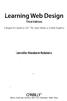 Learning Web Design Third Edition A Beginner's Guide to (X)HTML, Style Sheets, and Web Graphics Jennifer Niederst Robbins O'REILLY Beijing- Cambridge Farnham Koln Paris Sebastopol -Taipei -Tokyo CONTENTS
Learning Web Design Third Edition A Beginner's Guide to (X)HTML, Style Sheets, and Web Graphics Jennifer Niederst Robbins O'REILLY Beijing- Cambridge Farnham Koln Paris Sebastopol -Taipei -Tokyo CONTENTS
